Page 1
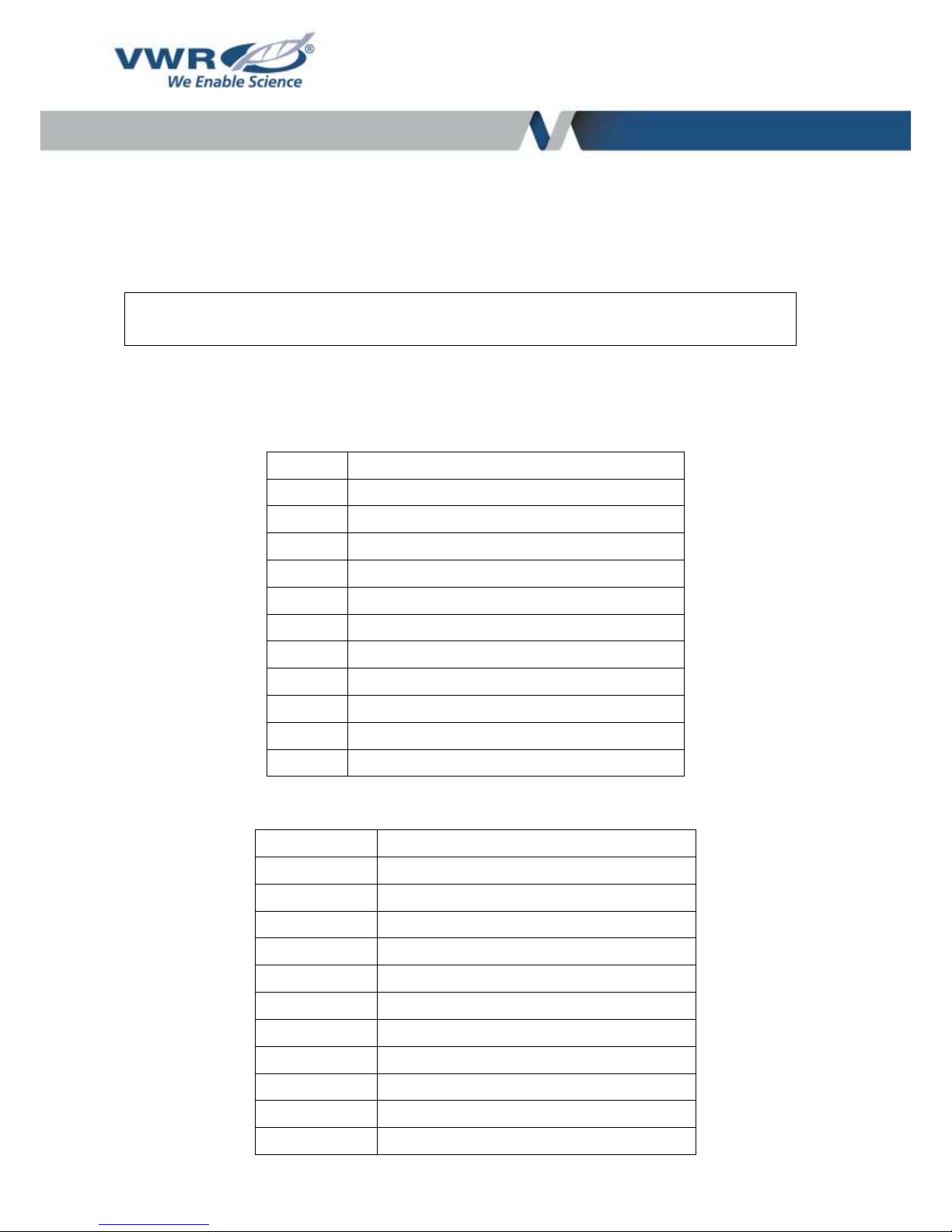
VWR® ELECTRONIC PIPETTE
INSTRUCTION MANUAL
North American Catalog Numbers
10827-884
VWR ELECTRONIC PIPETTE 10µL
10827-918
VWR ELECTRONIC PIPETTE 20µL
10827-920
VWR ELECTRONIC PIPETTE 300µL
10827-922
VWR ELECTRONIC PIPETTE 1200µL
10827-924
VWR ELECTRONIC PIPETTE 8X10µL
10827-926
VWR ELECTRONIC PIPETTE 8X20µL
10827-928
VWR ELECTRONIC PIPETTE 8X300µL
10827-930
VWR ELECTRONIC PIPETTE 8X1200µL
10827-932
VWR ELECTRONIC PIPETTE 12X10µL
10827-934
VWR ELECTRONIC PIPETTE 12X20µL
10827-936
VWR ELECTRONIC PIPETTE 12X300µL
10827-938
VWR ELECTRONIC PIPETTE 12X1200µL
European Catalog Numbers:
613-5415
VWR ELECTRONIC PIPETTE 10µL
613-5416
VWR ELECTRONIC PIPETTE 20µL
613-5417
VWR ELECTRONIC PIPETTE 300µL
613-5418
VWR ELECTRONIC PIPETTE 1200µL
613-5419
VWR ELECTRONIC PIPETTE 8X10µL
613-5420
VWR ELECTRONIC PIPETTE 8X20µL
613-5421
VWR ELECTRONIC PIPETTE 8X300µL
613-5422
VWR ELECTRONIC PIPETTE 8X1200µL
613-5423
VWR ELECTRONIC PIPETTE 12X10µL
613-5424
VWR ELECTRONIC PIPETTE 12X20µL
613-5425
VWR ELECTRONIC PIPETTE 12X300µL
613-5426
VWR ELECTRONIC PIPETTE 12X1200µl
Page 2

2
Version: 1
Issued: 02/18/2016
United States
Europe
VWR International, LLC
VWR International bvba
100 Matsonford Rd
Researchpark Haasrode 2020
Radnor, PA 19087
Geldenaaksebaan 464
800-932-5000
B-3001 Leuven
http://www.vwr.com
+ 32 16 385011
http://be.vwr.com
Country of origin: FRANCE
Intended use :
VWR® ELECTRONIC PIPETTE is intended to be used in liquid handling applications for dispensing
liquids in volume range of 0.5 μl to 1200 µl.
This liquid handling device is designed and manufactured to be used as general purpose laboratory
equipment. Before operating it is recommended to read the user manual, which contains useful
information e.g. for good pipetting practice.
Page 3

3
Table of Contents
Page
1 - INTRODUCTION 4
2 - PARTS CHECK LIST AND ACCESSORIES 5
3 - GETTING STARTED 6
4 - DESCRIPTION 6
5 - PIPETTING 8
6 - PIPETTING MODES 8
7 - PIPETTING SPEED CONTROL 14
8 - GUIDELINES FOR GOOD PIPETTING 14
9 - PERSONALIZE YOUR VWR ELECTRONIC PIPETTE 16
10 - GOOD LABORATORY PRACTICE FEATURES 17
11 – VWR ELECTRONIC PIPETTE POWER MANAGEMENT 17
12 - CONFIGURATION 19
13 - MAINTENANCE OF YOUR VWR ELECTRONIC PIPETTE 20
14 - CLEANING AND DECONTAMINATION 25
15 - LEAK TEST 27
16 - TROUBLESHOOTING 28
17 - SPECIFICATIONS 28
18 - SAFETY PRECAUTIONS AND LIMITATIONS OF USE 29
19 - REPLACEMENT PARTS 31
APPENDICES 32:
Appendix 1: Example of a performance check 32
Appendix 2: Z Factor 33
Appendix 3: Evaporation Loss 34
Appendix 4: VWR Protocol Builder Software 34
WARRANTY 53
Page 4
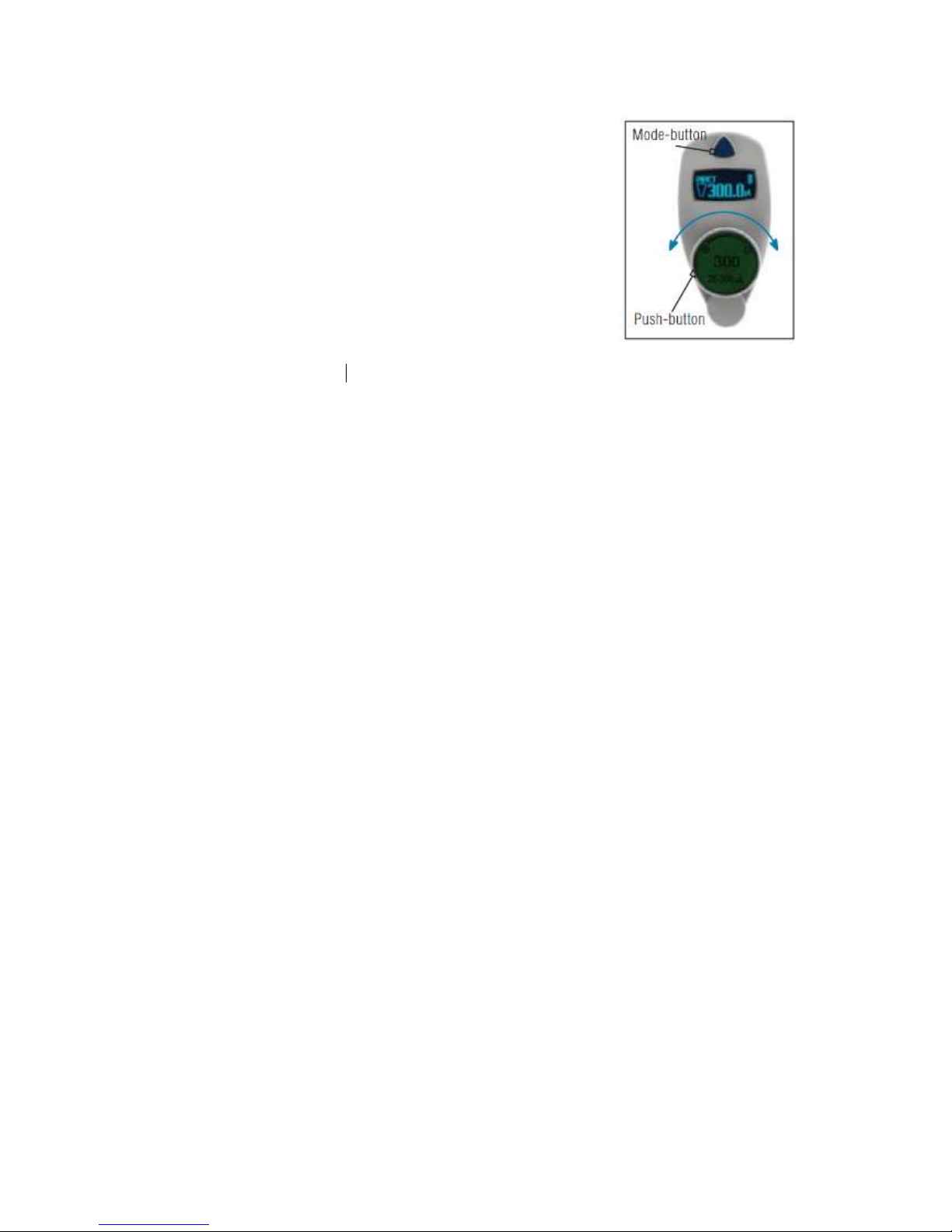
4
1 INTRODUCTION :
Ease-of-use: Only 2 buttons and 5 pipetting modes
including the CUSTOM Mode which allows to create
pipetting protocols easily and rapidly
Advanced Ergonomics: Lightweight and Perfectly
Balanced, it requires virtually no force to
significantly reduce RSI
Fully Motorized Piston Drive: For an even and regular sample delivery across each
channel
Large Volume range: 4 single channels (from 0.5 μL to 1200 µL) and 8 multichannels
(from 0.5 μL to 1200 μL)
Use while Charging: VWR Electronic Pipette can be used while charging without
compromising performance
VWR Two-Year Warranty
Ideal Electronic pipette with outstanding performances in all pipetting modes. VWR Electronic
pipette requires virtually no force to aspirate and dispense samples and significantly reduces RSI
(Repetitive strain injury) associated with routine work. It combines superior accuracy, precision
and robustness with advanced ergonomics design: it fits comfortably in either left or right hand
and allows a 360° rotating manifold. This pipette is a unique electronic pipette as easy to use as a
mechanical one. With only two buttons to enable the pipette and reach modes/functions: The
Push-Button to set the volume by turning the button left or right and pipette with a simple push and
the Mode-Button to access the 5 essential pipetting modes and pipettes functions. The VWR
electronic pipette has an intuitive interface with 5 available modes: PIPET, REPETITIVE, MIX,
REVERSE and CUSTOM Mode into which you can create, quickly and easily, specific protocols
thanks to VWR Protocol Builder Software .
Choose from a wide range of electronic pipettes covering volumes from 0.5 µL to 1200 µL in
single channel and in multichannel versions - all engineered to optimize your pipetting tasks.
Page 5
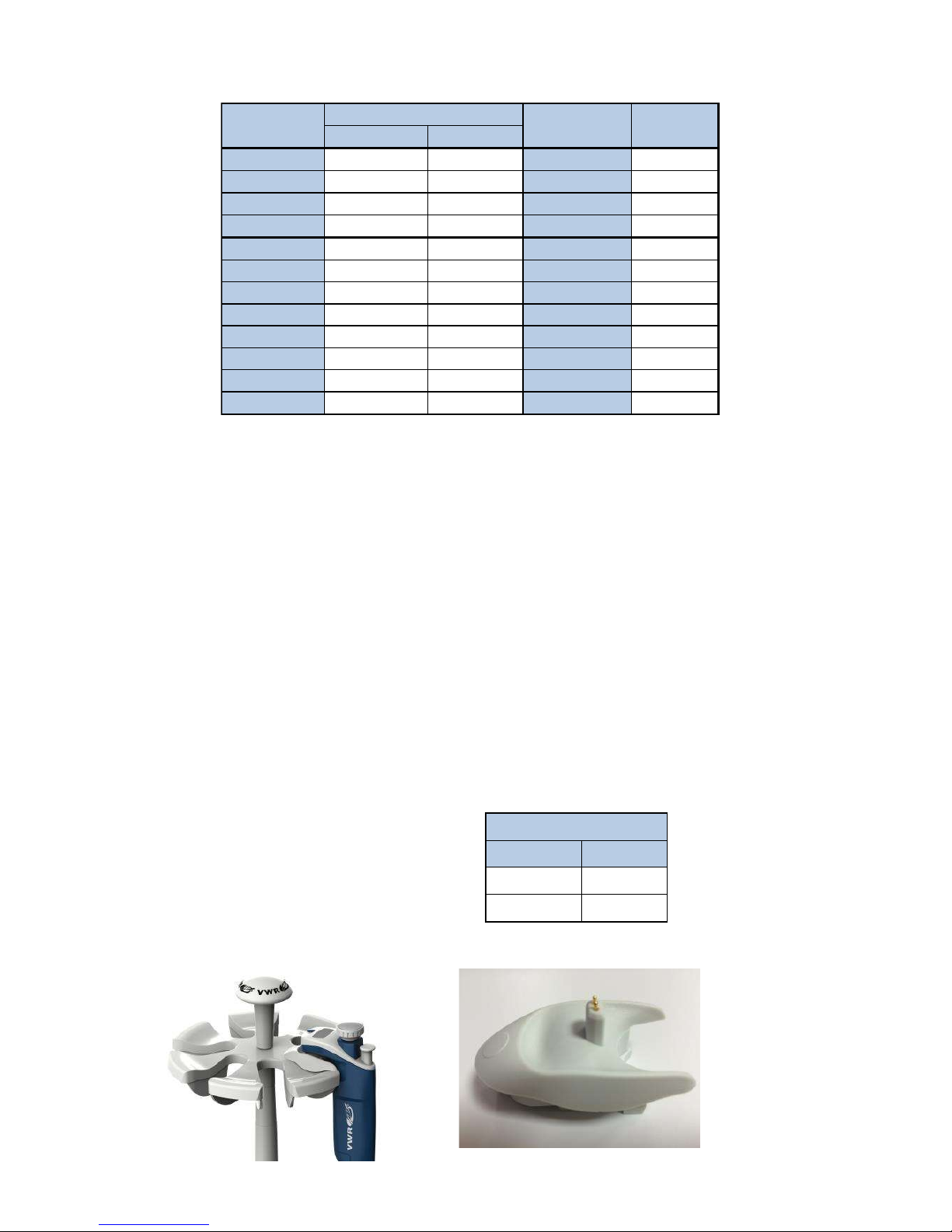
5
2 PARTS CHECK LIST AND ACCESSORIES:
Contents:
Take a moment to verify that the following items are in the box:
• VWR Electronic Pipette
• Power Supply 5V with AC adapter and cable
• 4 Battery side tags
• Lubricant (except for 10µl and the multichannel models)
• Tip-ejector extension (10µl model only)
• Quick Start Guide
• Certificate of conformity
• 2-year warranty
Accessories:
Catalog Number
The following items are sold separately:
US
Europe
• VWR CARROUSEL PIPETTE STAND
10827-940
613-5427
• VWR CHARGING STAND ADAPTER WHITE
10827-942
613-5428
US Europe
VWR 10 10827-884 613-5415 0,5-10µl Red
VWR 20 10827-918 613-5416 2-20µl Pale Yellow
VWR 300 10827-920 613-5417 20-300µl Green
VWR 1200 10827-922 613-5418 100-1200µl Blue
VWR 8x10 10827-924 613-5419 0,5-10µl Red
VWR 8x20 10827-926 613-5420 1-20µl Pale Yellow
VWR 8x300 10827-928 613-5421 10-300µl Green
VWR 8x1200 10827-930 613-5422 50-1200µl Blue
VWR 12x10 10827-932 613-5423 0,5-10µl Red
VWR 12x20 10827-934 613-5424 1-20µl Pale Yellow
VWR 12x300 10827-936 613-5425 10-300µl Green
VWR 12x300 10827-938 613-5426 50-1200µl Blue
Model
Catalog Number
Volume range
Color code
Page 6
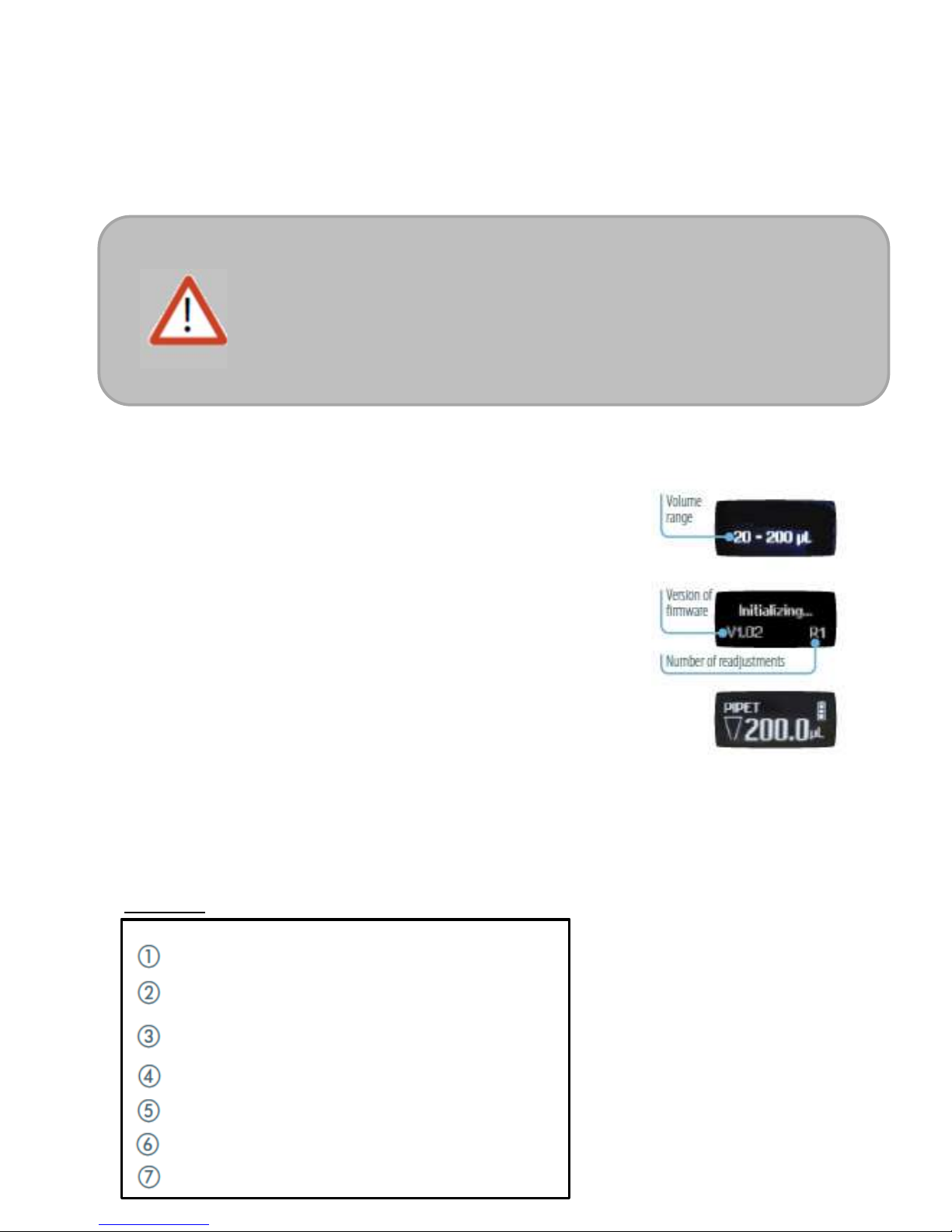
6
3 GETTING STARTED
Switch on your VWR Electronic Pipette:
Press the Push-button to activate the pipette. The start-up screen
appears:
The pipette will do a self-calibration test, the firmware resets
the piston.
During initialization, displayed on the screen, you will see the
volume range,version of firmware and the number of readjustments.
Your VWR Electronic Pipette is preset on PIPET mode and is now
ready to pipette (see Chapter 5).
VWR Electronic Pipette goes into sleep mode after 3 minutes
of inactivity. The display will shut off.
Just press the Push-button to reactivate the pipette, your last setting
and pipetting mode will appear on the screen.
4 DESCRIPTION
VWR Electronic Pipette single and multichannel models:
Upper part:
VWR Electronic Pipette is provided with a minimal battery charge. Before
using it, we strongly recommend you to fully charge the battery. VWR
Electronic pipette charges 80 % of its full battery capacity in less than an hour;
it takes three hours to fully charge the battery.
Please refer to VWR Electronic pipette power management for charging
procedure.
Push-button and volume adjustment knob
Mode-button: direct access to all menu functions
Tip-ejector button
Display
Elastomer plug to cover the battery charging port
Identity-tag window
Connecting nut – attaches handle to lower part
Page 7
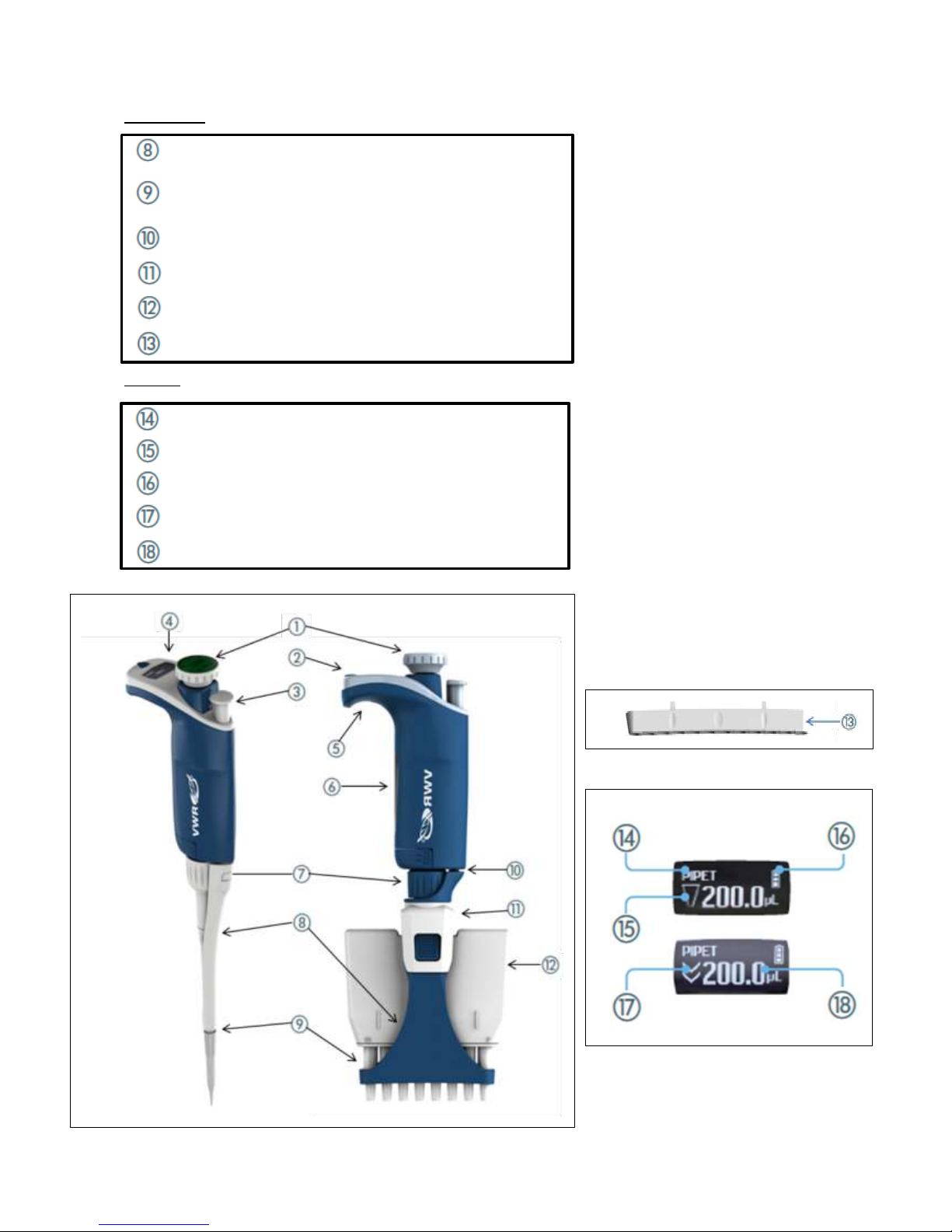
7
Lower part:
Screen:
Tip-ejector: removable access to tip-holder
Optimized tip-holder to reduce tip fitting and ejection forces,
removable for cleaning and servicing
Ejector clip
Ejector support
Cover
Ejector spacer (only for Multi 1200µl)
Pipetting Mode
Aspirate and dispense indicator
Battery status
Purge indicator
Volume
Page 8
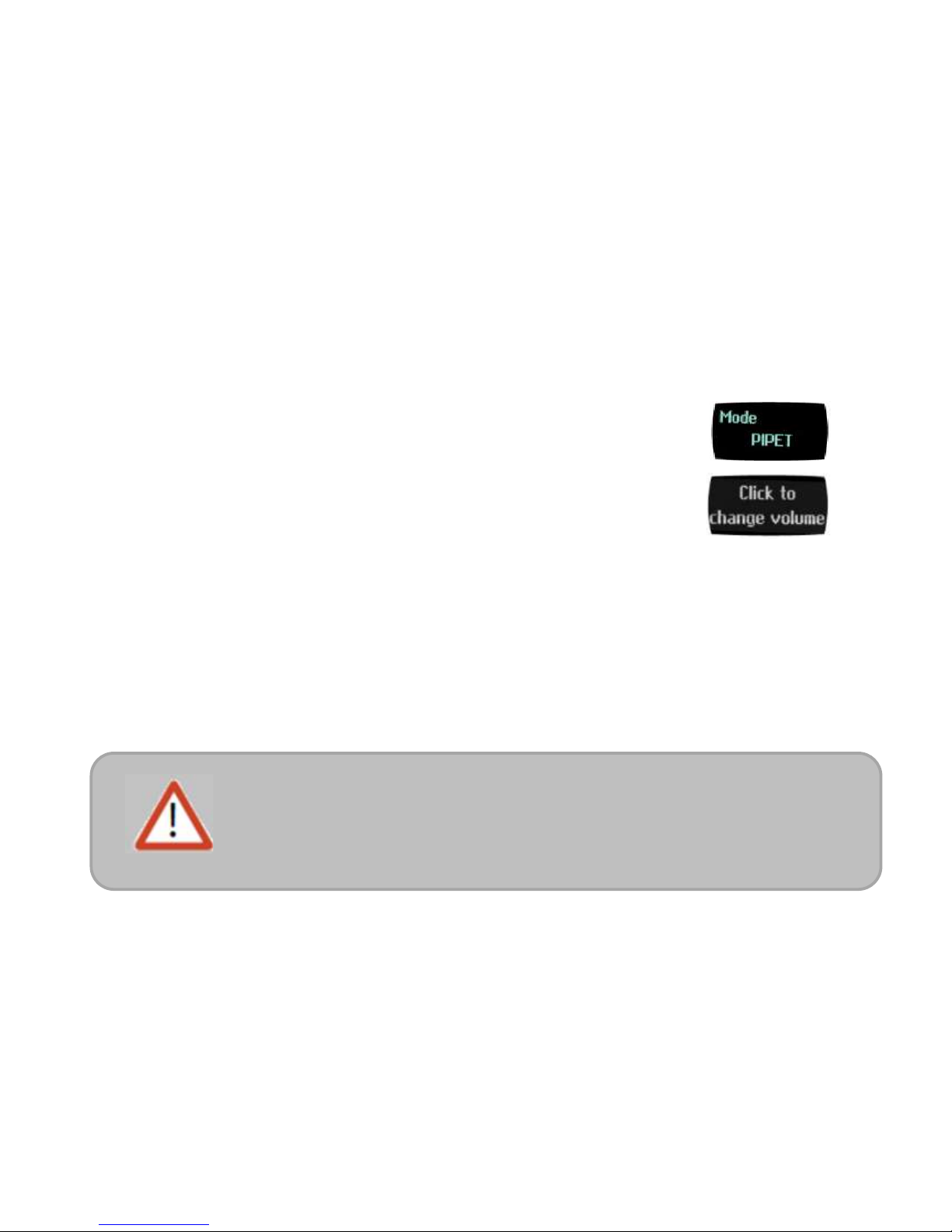
8
Reset: To reset your pipette, simultaneously press on the Push-button and the Mode-button for at
least 5 seconds.
Switch off: To switch off your VWR Electronic Pipette, press the Push-button for at least 5 sec.
Display: The VWR Electronic Pipette display is an OLED screen. It shows the current mode and
operation step, pipetting volume, battery indicator and piston status (aspirated and dispensed
volume) in real time.
Warning messages appear in the place of volume.
5 PIPETTING
Your VWR Electronic Pipette is set by default on “PIPET Mode”, that means forward pipetting.
You can select a volume and start to pipette.
Switch on
Press Push-button.
Adjust the volume setting
• Hold your VWR electronic pipette in pipette position.
• Turn the Push-button half way (quite quickly), the screen will display:
“click to change volume”
• Now press the Push-button; the volume on the display will start blinking, you can now adjust the
volume:
• Turn the Push-button either clockwise to decrease volume or counter clockwise to increase
volume, like indicated on the button.
• Press the Push-button one time when finished. The volume is locked.
You are ready to pipette!
6 PIPETTING MODES
VWR Electronic Pipette offers essential pipette modes for a large number of applications: you will
find all pipetting modes in the menu (for system settings refer to the chapters 7 and 13). Access the
menu by pushing the Mode-button. To choose one of the pipetting modes, turn the
Push-button and confirm your selection with a simple click!
The tip can be emptied at any time during a pipetting cycle. To do so, turn
the Push-button quickly: the message “click to abort” will appear on the
screen. Click on the Push-button to validate: the liquid will be dispensed
and an automatic purge followed by piston reset to zero will occur.
Page 9
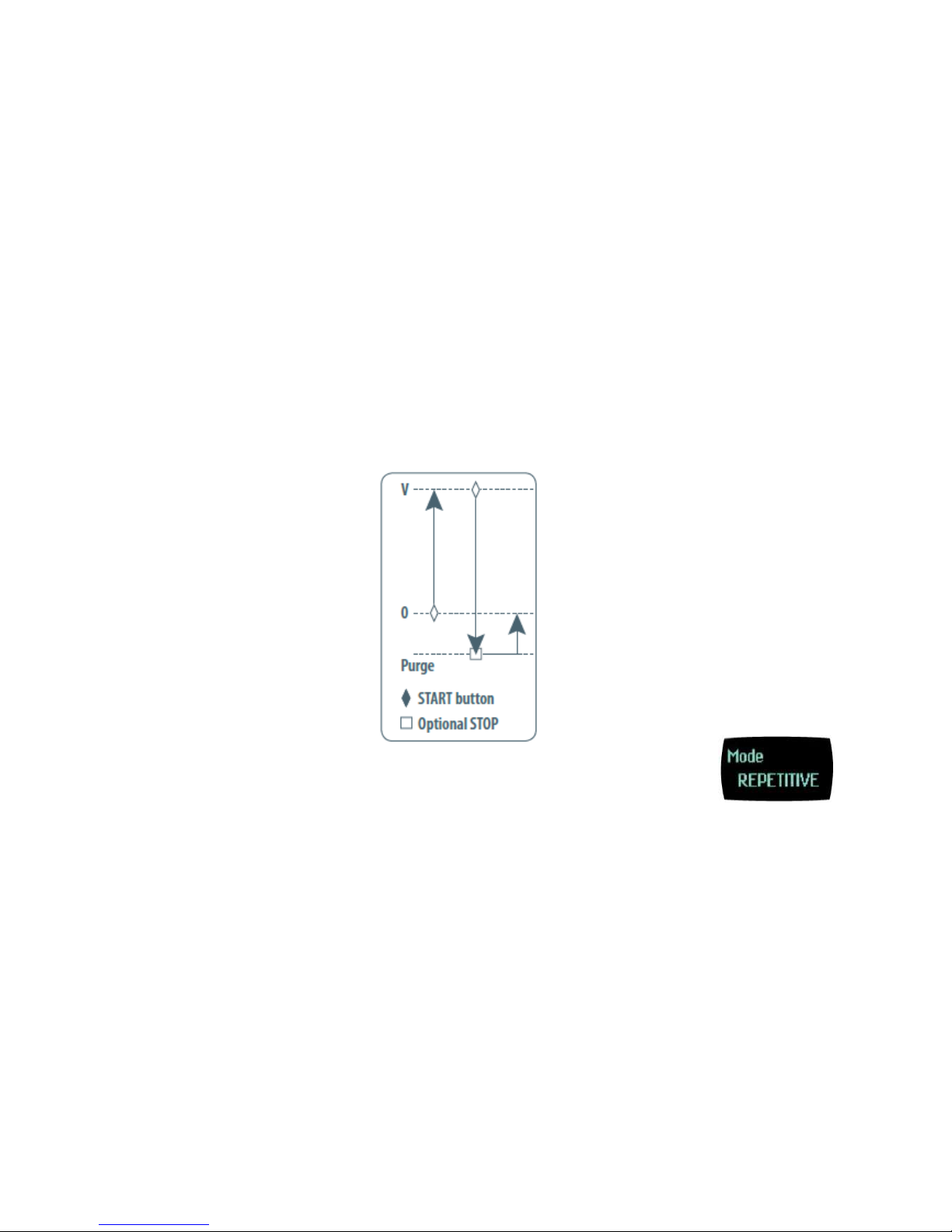
9
PIPET Mode
This is the classic pipette mode (forward pipetting), your pipette is simply aspirating and dispensing.
• Fit a suitable tip
• Press the Push-button to aspirate the selected volume.
• To dispense: Click (press and release) the Push-button. Three things happen: sample dispense,
automatic purge and piston reset to zero.
Or Keep your thumb pressing the Push-button until the end of the dispense cycle: the piston reset
takes place after releasing the Push-button again. This feature enables you to remove the tip from
the liquid, without aspirating anything.
• Eject tip by pressing the ejection button.
VWR electronic pipette is ready again for next pipetting cycle while maintaining the volume and the
last settings!
Continue pipetting as you would as if you were using a mechanical pipette.
REPETITIVE Mode
The REPETITIVE Mode allows you to distribute the same volume repeatedly in predefined number
(N) of equal aliquots. You supply the aliquot volume (AV) and the pipette automatically calculates
the number of aliquots possible from the nominal (maximum) volume (NV) of the pipette as follows:
N = NV/AV (e.g. 120 μL x 10 for VWR 1200).
You also can decrease the number of repetitions (e.g. 120 μL x 10-(n ≥1) for VWR 1200).
• Press the Mode-button to access system menu, where you can choose between different pipette
modes by turning left or right the Push-button.
Select REPETITIVE Mode by turning the Push-button.To confirm your selection click on the
Push-button.
• Turn the Push-button half way, the screen will display: “click to change volume”
Page 10
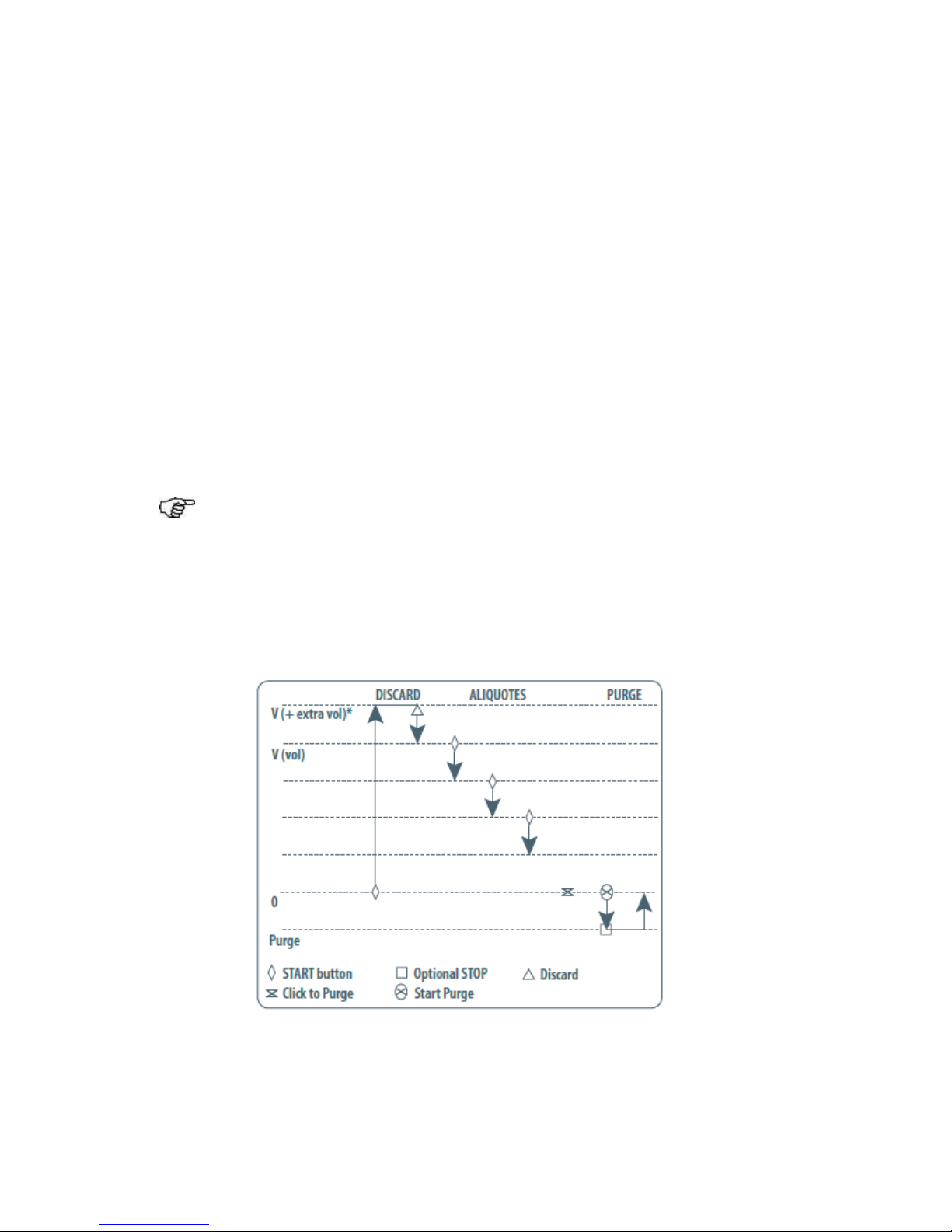
10
• Set the aliquot volume : Press the Push-button; the volume on the display will start to blink, you
can now adjust the volume by turning left or right the Push-button. Then, click on the Push-button to
confirm the volume choosen. The maximum number of aliquots has been calculated by your
pipette.
• Set the aliquot number: the Aliquot numbers will start blinking: set the desired numbers of aliquots
by turning the Push-button and click again to confirm your settings.
You are ready to pipette!
1/ Fit a suitable tip
2/ Click the Push-button to aspirate total volume. The volume aspirated will be a little bit more than
required (extra volume). The extra volume is necessary to ensure equal operating conditions for
each dispensed aliquot.
3/ To dispense: click the Push-button. “DISCARD” appears on the screen. Discard the extra volume
and continue dispensing the aliquots. VWR electronic pipette distributes the aliquot volume each
time you click the push-button. The number of aliquots left to dispense is displayed on the screen.
A warning beep indicates the last aliquot!
4./ To purge: Press the Push-button, “PURGE” appears on the screen, click again to purge and
reset the piston. Keep your thumb pressing the push-button until the end of the purge: the piston
reset takes place after you release the push-button again. This feature enables you to remove the
tip from the liquid, without aspirating anything.
5/ Eject tip by pressing the ejection button.
Page 11
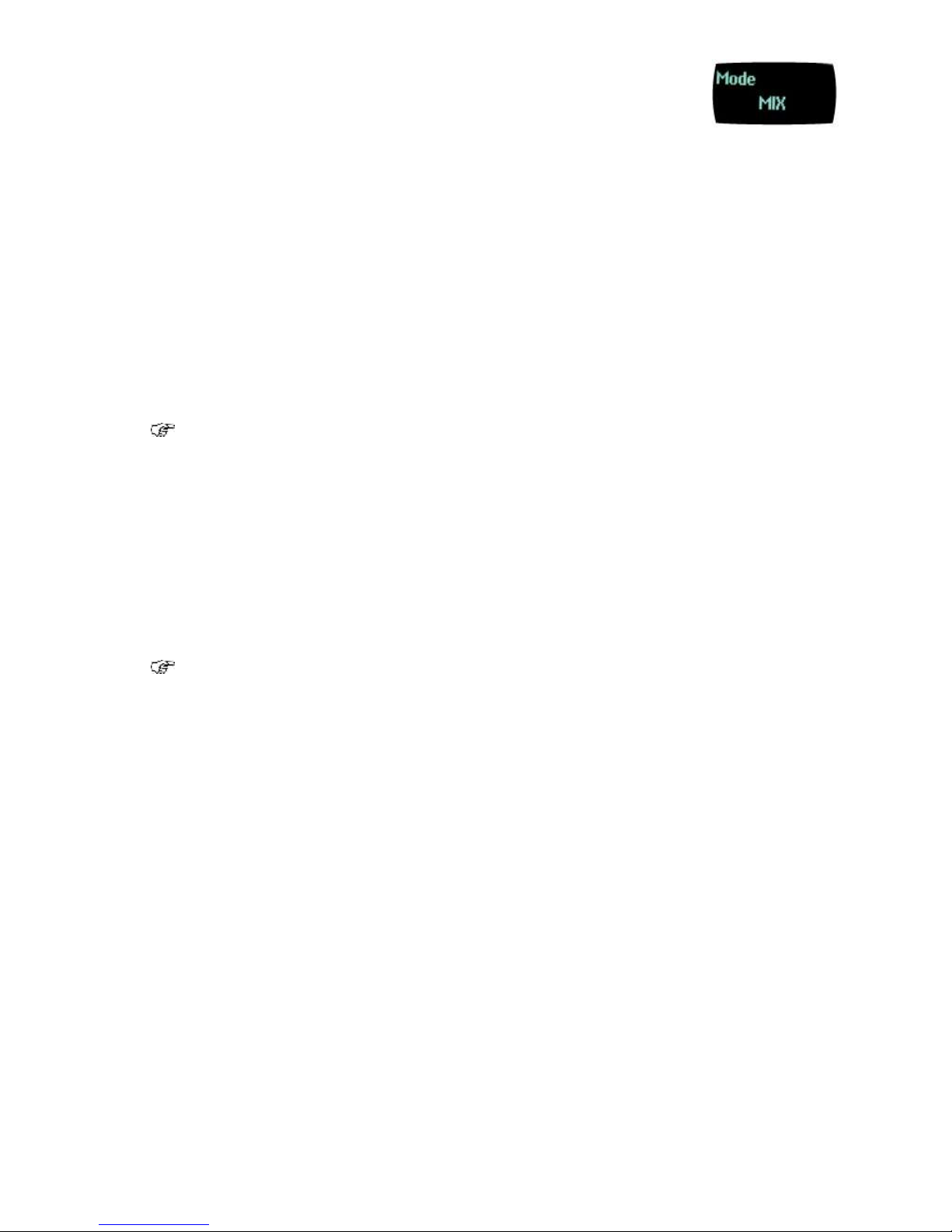
11
MIX Mode
This is the classic pipette mode (forward pipetting) followed by a mixing phase, composed of
repeatedly aspirating and dispensing, as well as an optional forward pipetting step.
• Press the Mode-button to access menu, where you can choose between different pipette modes.
Select “MIX Mode” by turning the Push-button, to confirm your selection click on the Push-button.
• Set the first volume, named “VOLUME 1”: click the Push-button, set the volume by turning the
Push-button and click to confirm your selection. This is the first volume you will aspirate and
dispense.
Set the second volume, named “VOLUME 2”: click the Push-button, you can now set the second
volume by turning the Push-button. Click again to confirm your settings.
If you set “VOLUME 1” or “VOLUME 2”= 0 μL, the step will not appear. If you set
“VOLUME 1” and “VOLUME 2” = 0 μL the cycle will start directly with the MIX step.
• Set the MIX volume: click the Push-button, set the volume by turning the Push-button. Confirm
your settings with a simple click. This is the volume which will be aspirated and dispensed
repeatedly. “MIX” as long as you press the push-button.
• Set the additional pipetting volume, named “VOLUME 3”: You can choose a volume to be
aspirated and dispensed after the mixing step, so you can continue routine pipetting.
Click the Push-button, set the volume by turning the Push-button. Confirm your settings by a
simple click.
If you set the “VOLUME 3 “= 0 μL the cycle will stop after the MIX step.
You are ready to mix!
1/ Fit a suitable tip
2/ To aspirate “VOLUME 1” press the Push-button
3/ To dispense: Click (press and release) the Push-button: three things happen: sample dispense,
automatic purge and piston reset to zero
or
Keep your thumb pressing the Push-button until the end of the dispense cycle: the piston reset
takes place after you release the Push-button again. This feature enables you to remove the tip
from the liquid, without aspirating anything.
4/ To aspirate and dispense the second volume “VOLUME 2”, repeat steps 2 and 3.
5/ To mix: press the Push-button; as long as you keep your thumb pressing the button, the pipette
continues mixing. Release the Push-button to complete the current mixing cycle.
6/ To purge: press push-button, “PURGE” appears on the screen, click again to purge and reset
the piston.
7/ To pipette: if you have chosen a “VOLUME 3” > 0, you can now aspirate and dispense this
volume by repeating steps 2 and 3.
Page 12
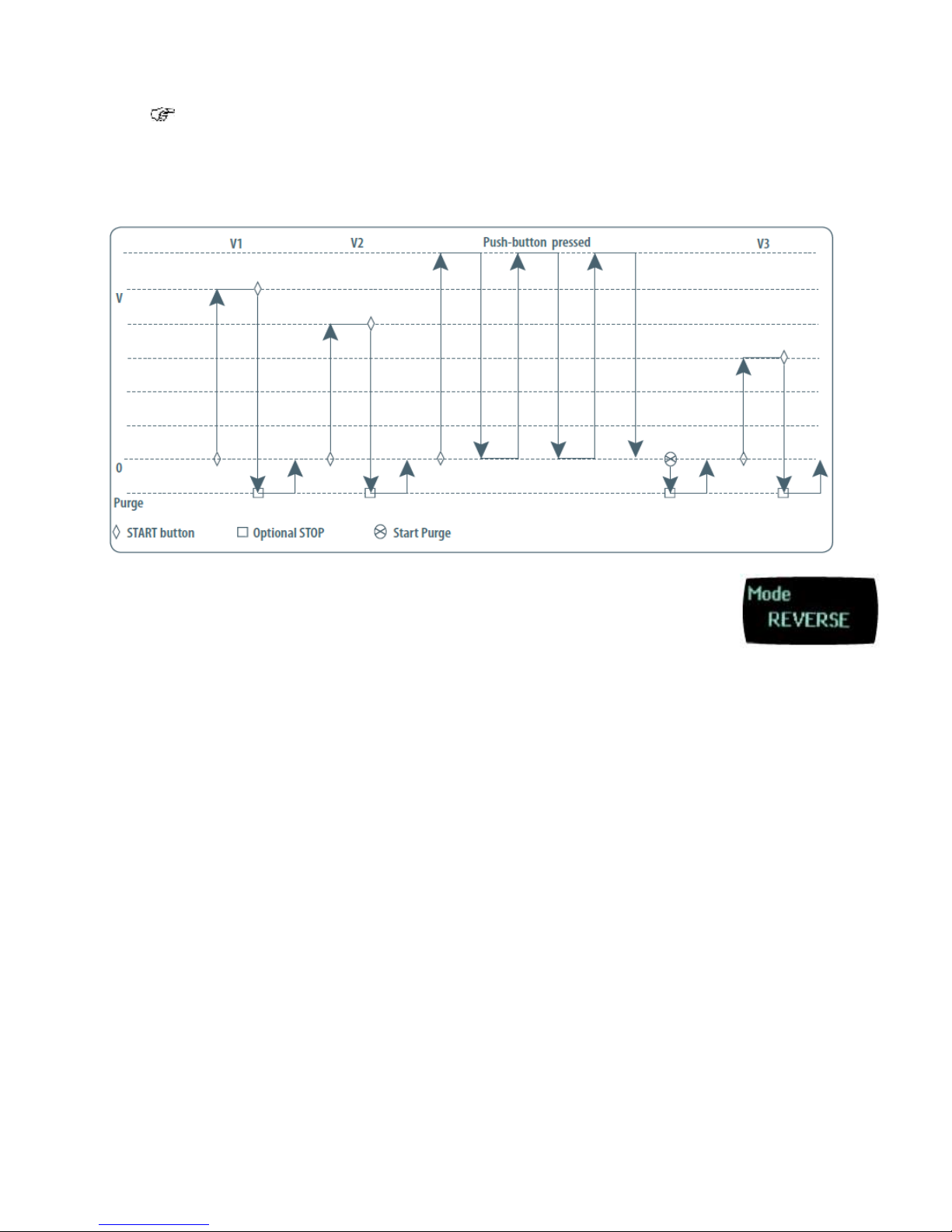
12
If you choose VOLUME1 = 0, step 2 won’t occur, if you choose VOLUME 2 = 0 μL, step 4
won’t occur, as well if you set
VOLUME 1 and 2 = 0 μL, step 1-4 will disappear. If you set VOLUME 3 = 0 μL step 7 will not
occur.
REVERSE Mode
The REVERSE Mode is reverse pipetting with a manual pipette. During aspiration,
additional liquid is added. After delivery, the excess volume remains in the tip and is discarded.
• Press the Mode-button to access system menu, where you can choose between different pipette
modes.
Select REVERSE Mode by turning the Push-button, to confirm your selection click the Push-button.
• Set the volume: click the Push-button, set the volume by turning the Push-button and click again
to confirm your settings.
You are ready to do reverse pipetting!
1/ Fit a suitable tip
2/ Click the Push-button to aspirate the selected volume. An amount of liquid equal to the amount of
purged air is added, the volume aspirated will be a little bit more than the set volume.
3/ Click the Push-button to dispense the volume, the additional amount of liquid remains in the tip.
4/ To purge: press the Push-button, “PURGE” appears on the screen, click again to purge and
reset the piston. Keep your thumb pressing the push-button until the end of the purge: the piston
reset takes place after you release the Push-button again. This feature enables you to remove the
tip from the liquid, without aspirating anything.
5/ Eject tip by pressing the ejection button.
Page 13
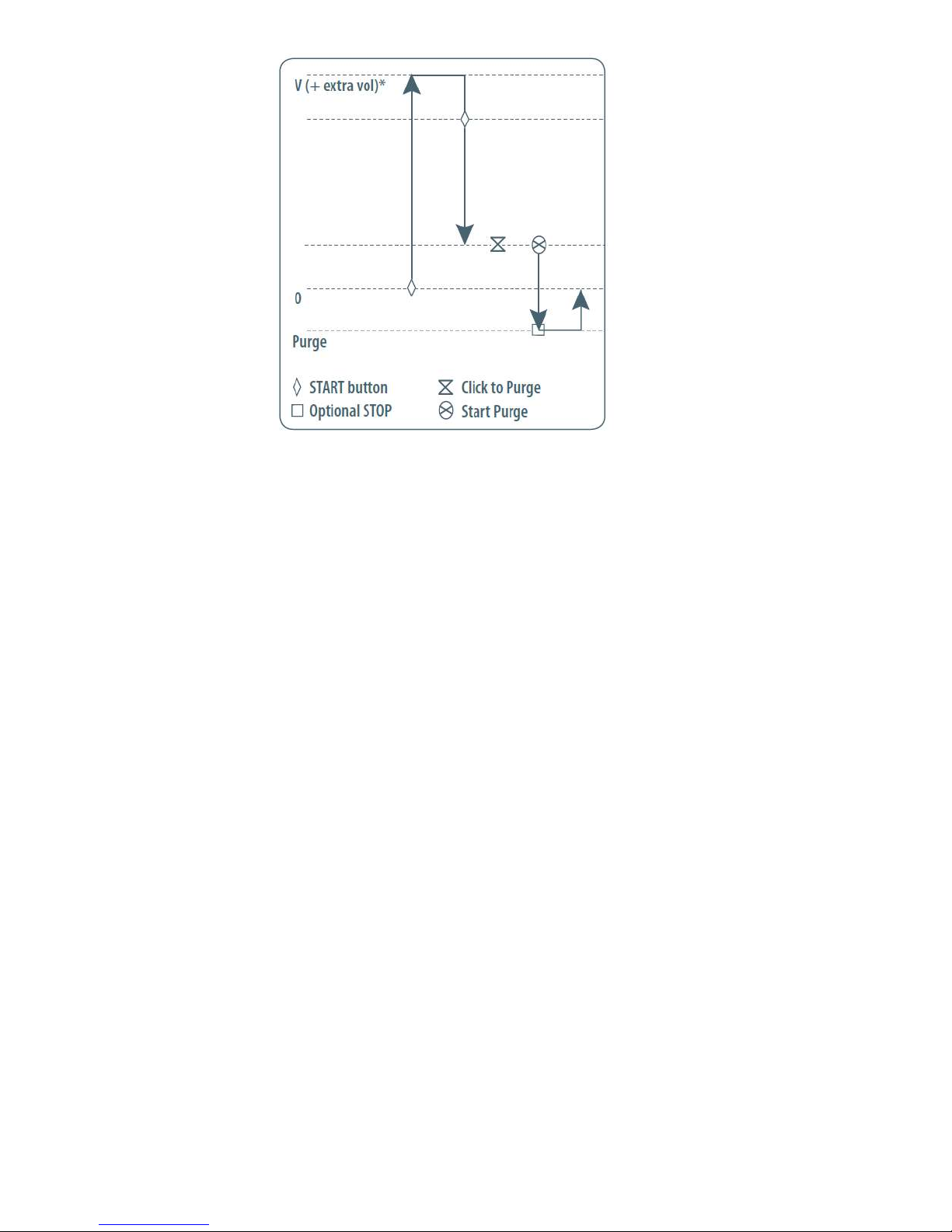
13
CUSTOM Mode
The CUSTOM Mode enables personalized pipetting protocol creation on a computer for transfer
to VWR Electronic Pipette through VWR Protocol Builder software, an easy-to-use software.
To use this mode, the software has to be installed on the computer (file downloadable on
www.vwr.com/e-pipette).
To install VWR Protocol builder software:
1/ Download the appropriate VWR Protocol builder software installation file for your
operating system to the computer (Windows 32bits/ Windows 64 bits)
2/ Double-click the installer and follow the instructions on the screen to complete the installation.
3/ When completed, the VWR Protocol builder software icon will appear on desktop of the computer
if “Create desktop shortcut” is checked.
4/ If VWR Protocol builder software is not launched automatically double-click the VWR Protocol
builder icon on the desktop.
5/ Once installed, the VWR Protocol builder software can be run by any user on the installed
computer.
You can then create, edit, import or export custom protocols easily and rapidly.
To create a protocol, choose among the available tasks VWR Protocol builder software:
• Aspirate: aspirates specified volume into the tip
• Dispense: dispenses specified volume from the tip
• Dispense all: dispenses all remaining volume from the tip followed by a purge action
• Repeat: enables repetition of any other tasks once or more
• Mix: mixes the specific volume in one or more cycles
• Purge: dispenses all remaining volume from the tip followed by purging extra volume
• Wait: introduces a wait for a specified number of seconds
Page 14
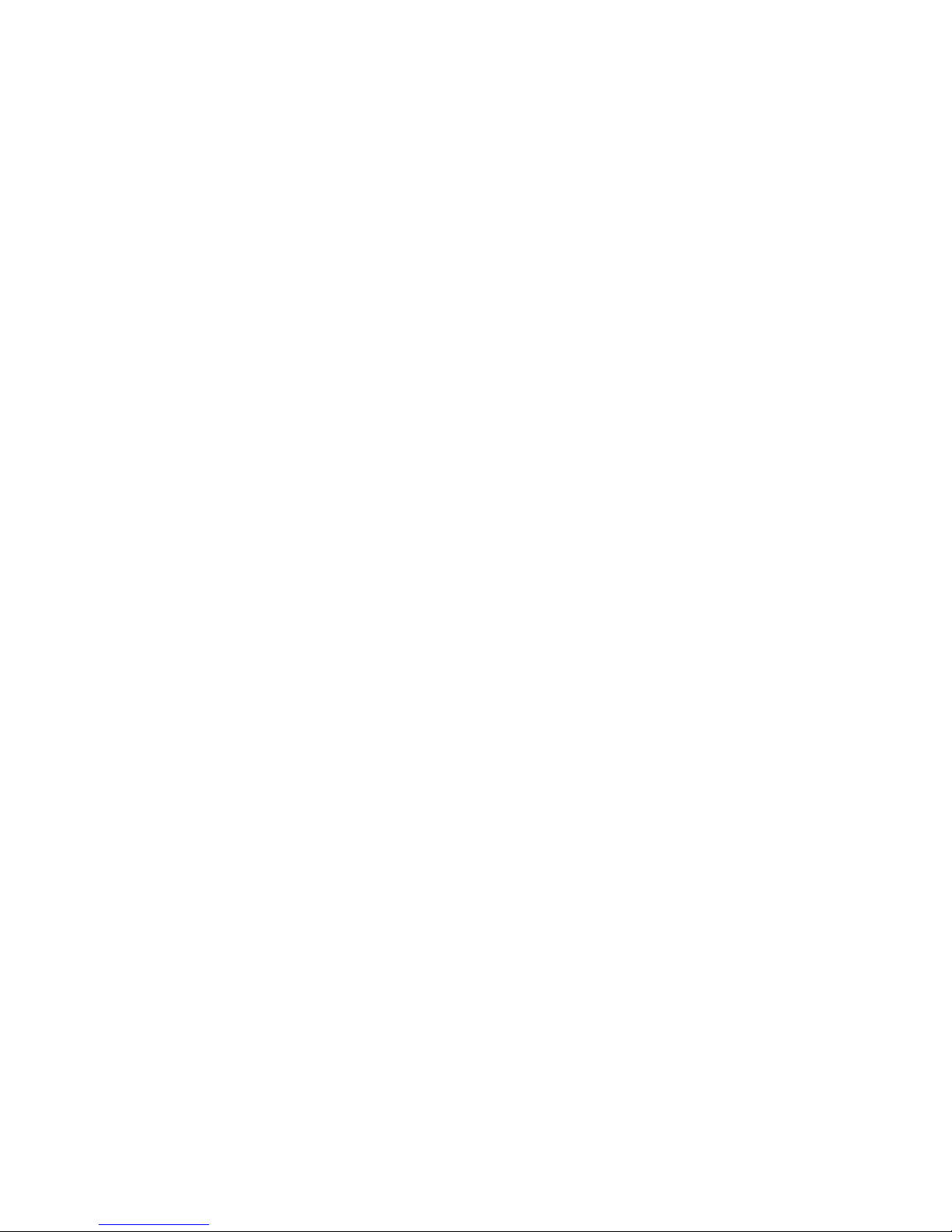
14
• Beep: makes pipette produce a beep sound while selected tasks are executed
To transfer a protocol to your VWR Electronic Pipette, click the “Transfer custom protocols to
pipette” button and follow the instructions on the screen.
The CUSTOM mode is available in pipettes from firmware version cf01.00.03
For more information on VWR Protocol builder software, see page 34.
7 PIPETTING SPEED CONTROL
VWR Electronic Pipette is set by default on speed 6 (maximum speed). You may need to change
the speed of aspiration or dispensing depending on your application. You can change aspiration
speed and dispensing speed independently of one other: from very slow to very fast (speed 1 –
speed 6). Your speed selection is memorized for each pipetting mode until you change it again.
• Press the Mode-button to access system menu, where you can find the different pipette modes,
the speed menu and configuration menu.
• Select SPEED by turning the Push-button, to confirm your selection click on the Push-button.
• Set ASPIRATION SPEED: aspiration speed is blinking, set the speed by turning the Push-button
and click to confirm your selection.
• Set DISPENSING SPEED: dispensing speed is blinking, set the speed by turning the Push-button
and click to confirm your selection.
• After selecting the speed you go automatically back to pipetting mode.
8 GUIDELINES FOR GOOD PIPETTING
Aspirate and dispense:
1/ Fit a suitable tip
2/ Pre-rinse the tip. Pre-rinsing consists of aspirating the first volume of liquid and then dispensing it
back into the same vessel (or to waste). Subsequent volumes that you pipette will have levels of
accuracy and precision within specifications. Some liquids (e.g. protein-containing solutions and
organic solvents) can leave a film of liquid on the inside the wall of the tip; pre-rinsing the tip
minimizes any errors that may be related to this phenomenon.
3/ Hold the pipette vertically and immerse the tip in the liquid . Press the push-button to aspirate the
set volume of liquid. Wait a few seconds then withdraw the pipette-tip from the liquid. You may wipe
any droplets away from the outside of the tip using a medical wipe, however if you do so take care
to avoid touching the tip’s orifice.
4/ Place the end of the tip against the inside wall of the recipient vessel (at an angle of 10° to 40°).
Press the Push-button.
Page 15
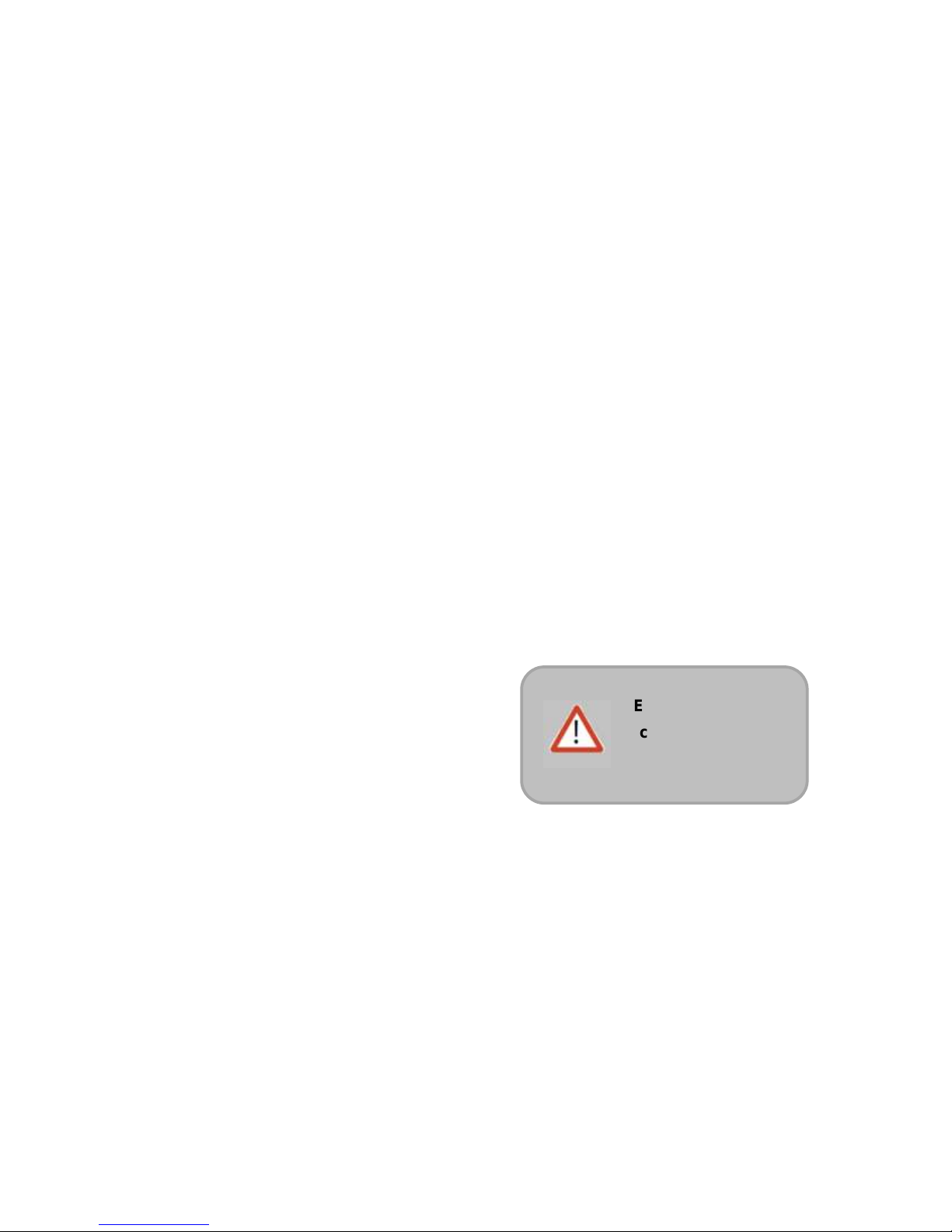
15
Wait for at least a few seconds before releasing the Push-button to expel any residual liquid from
the tip. While removing the pipette, draw the tip along the inside surface of the vessel.
5/ Eject the tip by pressing firmly on the tip-ejector button.
General guidelines for good pipetting:
a. Make sure that you fit new tips.
b. Each new tip should be pre-rinsed with the liquid to be pipetted.
c. When aspirating, keep the tip at a constant depth below the surface of the liquid
d. Change the tip before aspirating a different liquid, sample, or reagent.
e. Change the tip if a droplet remains at the end of the tip from the previous pipetting operation.
f. Liquid should never enter the tip holder. To prevent this:
• Never turn the pipette upside down,
• Never lay the pipette on its side when there is liquid in the tip(s),
g. The VWR charging Stand Adapter (refer to chapter 2) is recommended for use with the VWR
Carrousel Pipette Stand to store the pipette in the vertical position.
h. When pipetting liquids with temperatures different to the ambient temperature, pre-rinse the tip
several times before use in order to reach equilibrium between the temperatures of the liquid and
the pipette’s dead-volume.
i. For volatile liquids you should saturate the dead-volume by aspirating and dispensing the liquid
repeatedly before aspirating the sample.
j. After pipetting acids or other corrosive liquids that emit vapors, clean the pipette, as described in
chapter 14
k. The pipette can be used between + 4 °C and
+ 40 °C, but the specifications may vary
(refer to chapter 17).
l. Do not pipette liquids having temperatures
above 50 °C or below 4 °C.
Extreme temperature
can affect accuracy
and precision
Page 16
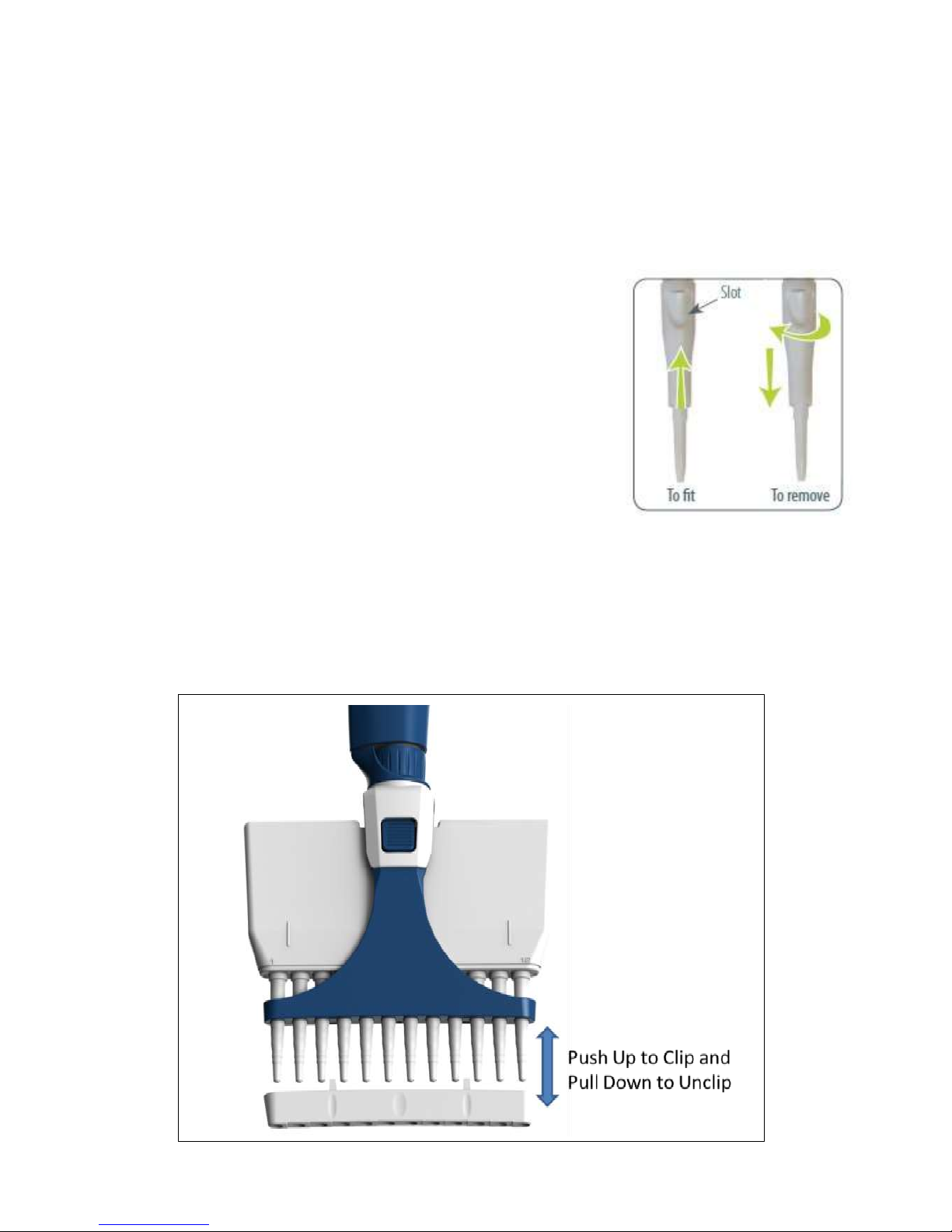
16
9 PERSONALIZE YOUR VWR Electronic Pipette
Tip-ejector extension for use VWR Electronic Pipette 10µl Single and Multi channels:
In order to eject 10µl tips, tip-ejector extensions are
supplied with VWR Electronic Pipette 10µl Single
and Multi channels.
The tip-ejector extension for Single channel which is made of PVDF
(polyvinylidene Fluoride),is autoclavable, as well as the one
of the Multi-channel which is in PBT.
To fit a tip-ejector extension for the Single Channel:
• Hold the pipette with the push-button upright.
• Hold the extension with the slot upright.
• Slide the extension over the tip-holder.
• Push the extension firmly onto the end of the tip-ejector until
it clicks into place (see opposite).
To remove a tip-ejector extension (see opposite):
• Hold the pipette in one hand and grip the extension with the other.
• Gently twist the extension (either direction) and pull it away from
the pipette
To fit and remove a tip-ejector extension for the Multi Channels:
• Slide the extension over the tip-holder.
• Push the extension firmly up into the slots to fit and pull it out to remove it (see below)
Page 17
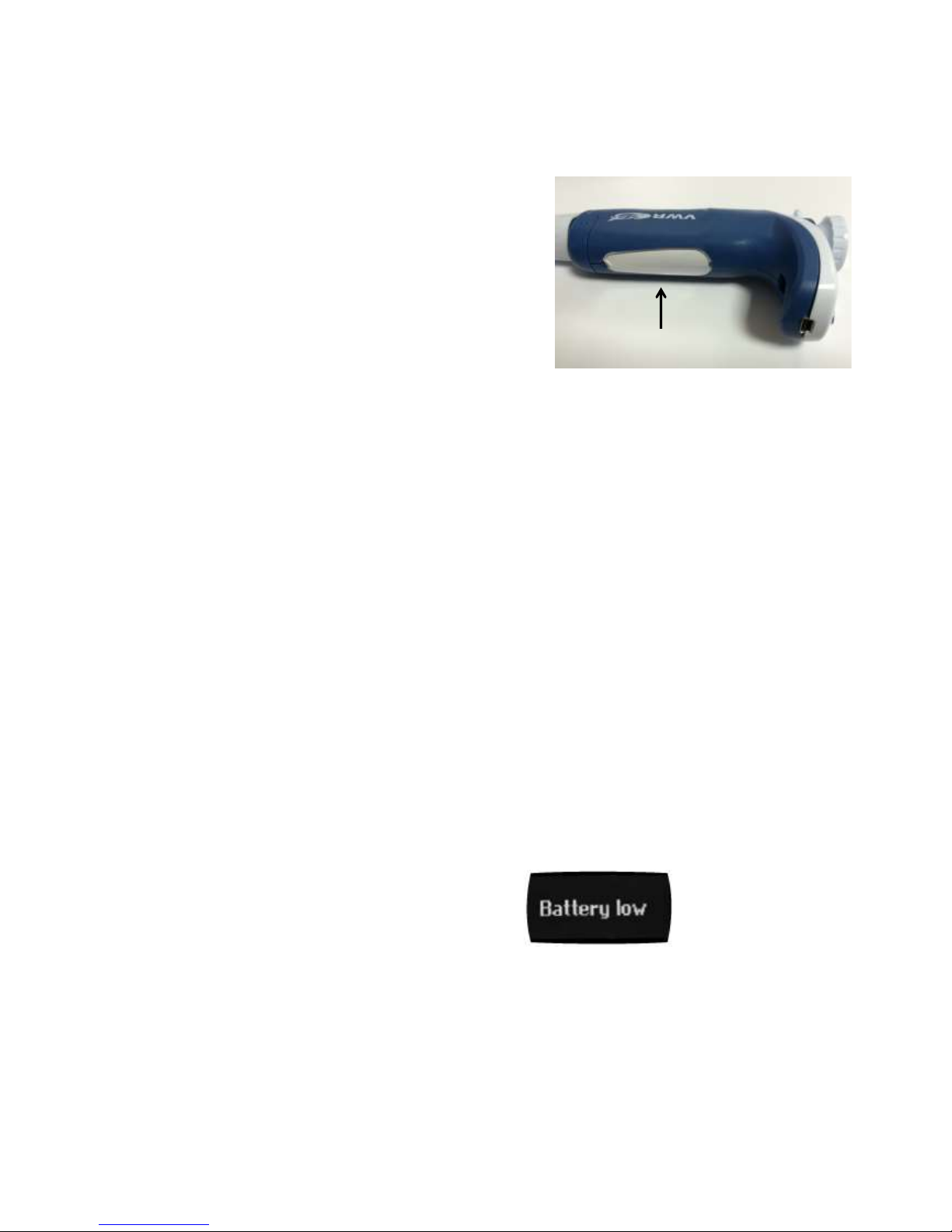
17
Personal label – Name and/or application tag:
VWR Electronic Pipette offers you the possibility
to mark your pipette. You can
personalize your pipette with a name tag and/or an
application tag:
Window-tag:
• Remove the window by inserting a small screwdriver
in the access slot.
• Position the name tag on the pipette
• Clip the window back in place.
10 GOOD LABORATORY PRACTICE FEATURES
VWR Electronic Pipette is fully compliant to ISO8655 standard and is CE marked .
VWR Electronic Pipette includes the following GLP features.
General
• Lockable volume.
• Useful volume-range is printed on the push-button.
• Volume range is displayed on the screen.
• Serial number is engraved on the body (handle) of the pipette and encoded in the firmware.
• Bar code: on the box
• Personalization by nametags (for marking application and/or user name), refer to chapter 9.
Cycle counters
• From last volume setting (to count the number of cycles in the current “run”).
• From manufacture and since the last service (refer to chapter 13).
• By indicators (R1, R2, R3 … Rx) each time pipette is readjusted.
• Maintenance intervals can be specified by weeks or number of cycles elapsed.
Alarms
• Low battery warning.
• Service is overdue warning (refer to chapter 13).
• Service alert can be set “On” or “Off”.
11VWR ELECTRONIC PIPETTE POWER MANAGEMENT
The VWR Electronic Pipette battery has been designed to ensure around 900 pipetting cycles
(around 750 for Multichannel models) at maximum speed between two charge cycles (approx.
2h30 of use continuously). For service continuity when needing more
capacity, VWR Electronic Pipette can also be used while charging with the same performance as a
fully charged pipette!
Window-tag
Page 18

18
Battery charging
VWR Electronic Pipette charges 80 % of its full battery capacity in less than an hour, it takes three
hours to fully charge the battery.
1/ Charge your pipette by using the power supply:
- Connect the AC adapter to a suitable AC power supply (EU plug / UK plug….)
- Plug the adapter into the Mini USB port of the pipette.
- The pipette starts charging.
2/ Charge your pipette by using VWR Charging stand adapter:
- First place the stand adapter on your VWR Carrousel Pipette Stand
- Remove the plug. Now place your pipette on the Stand Adapter and plug the power transformer
into the stand adapter.
- The pipette starts charging.
Working with charger connected to the pipette
VWR Electronic Pipette can also be used for pipetting while charging.
- Plug the power supply into your pipette.
- Press the push-button to start your pipette.
- It’s ready to pipette.
Page 19

19
You can also recharge VWR Electronic Pipette by USB with your computer; however it will
take much longer than by power supply.
Low battery warning
VWR electronic Pipette has a low battery alert. As the battery runs down, the LOW BATTERY
message appears. The warning is replaced by a blinking symbol of an empty battery.
If it is not recharged, the pipette will switch off after a while. Settings will not be lost.
If the battery is completely discharged (= black screen, no operation) please connect the
pipette to the charger for at least five minutes, then a “batt. too low” message will appear. The
pipette will display the last settings used a few minutes later and will continue charging.
Changing the battery
If the following symptoms occur, please contact your VWR Service Center for battery change:
- VWR electronic Pipette battery won’t charge or will not operate even if connected to the charger at
least for 10 minutes.
- VWR electronic Pipette battery provides you very short cycle time or permanently needs to be
used in connected mode.
12 CONFIGURATION
Enter the menu using the mode-button. You will find not only the pipetting
programs (PIPET, REPETITIVE, MIX, REVERSE and CUSTOM) and the
speed control, but also the menu “CONFIGURATION”, including “SERVICE”
and “ADJUSTMENT” (refer to Chapter 13).
The navigation of the menus is always done in the same way: Make your
selection by rotating the Push-button, enter and confirm with a simple click!
The configuration menu allows you to set up the following items:
1. Volume limit: Here you can fix the maximal volume of the pipette (by default = nominal volume).
For example you have a VWR200 pipette, but you would like to use it with 100µl tips, you can set
the maximal volume at 100 μL and you won’t risk contamination of your pipette.
2. Beeper: You can switch the tone of your pipette on or off.
Use only the original power transformer supplied by VWR. Use of an
incompatible power supply can damage your VWR Electronic Pipette
VWR Electronic Pipette uses Lithium-Ion battery. Operation on the battery
is done at user’s risk only. Opening the pipette voids the warranty.
Page 20

20
3. Contrast: You can choose between values of 1 to 5 to set up the contrast of the screen.
4. Service: refer to chapter 13.
5. Adjustment: refer to chapter 13
6. Language: Available from the firmware version cf01.00.03. Languages available are English,
Chinese and Japanese.
To change the language, enter in the Configuration menu:
- Select your language by turning the Push-button,
- To confirm your selection, click on the Push-button,
- The language selected is blinking,
- To confirm your selection, click 2 seconds on the Mode-button.
13 MAINTENANCE OF YOUR VWR ELECTRONIC PIPETTE
VWR Electronic Pipette allows you to:
• Get service information.
• Readjust the pipette to user settings.
• Return to factory settings.
• Replace spare parts (for detailed information refer to chapters 13 and 18).
• Prepare the pipette for cleaning or autoclaving by “disassembly” of the parts specified (refer to
chapter 13).
Service information
VWR Electronic Pipette provides you with all required service information. It will help you establish
an easy diagnosis and plan any service operation with your accredited service center.
You will find in the “Service” menu following sub menus:
a. Disassembly
b. Service info
c. Service settings
d. Pipette info
The navigation of the menu is always done in the same way: Make your selection by rotating the
Push-button, enter and confirm with a simple click!
a. Disassembly:
The multichannel models should not be disassembled: only the push-button and the tip-ejector
can be replaced.
Only the lower part of the single models can be disassembled, the push-button, the connecting nut
and the tip-ejector can be replaced.
This option allows you to disassemble the lower part safely (protection of the piston and the
actuator).
If you select “DISASSEMBLY”:
You can remove the lower part of your pipette with complete security.
Page 21

21
b. Service info provides you with maintenance information; you cannot modify any of the items:
• Number of pipetting cycles since last maintenance.
• Number of weeks since last maintenance.
c. Service settings gives you the option to organize your maintenance, you can set following
service points:
• Number of cycles until next maintenance.
• Number of weeks until next service.
• Service date.
• Activate or deactivate the Service alert.
Changes of service settings will reset all the service info to zero.
d. Pipette info provides information about your pipette, you cannot modify any of the items:
• Version of firmware.
• Serial number.
• Total number of cycles (one cycle: up and down of the piston).
• Number of readjustments carried out by this pipette.
Adjustment
Press the Mode-button to enter the menu. Select “Configuration” by rotating the Push-button and
click to confirm your selection. Enter the sub-menu in the same way and select the “Adjustment”
menu. The adjustment menu allows you to access the following items:
• Standard readjustment
• Reset settings
Standard readjustment
This menu allows you to adjust the pipette using 3 calibration points: 10 %, 50 % and 100 % of
nominal volume (in according with ISO8655 recommendations).
You may want to calibrate your pipette for solutions with a density, viscosity, surface tension or
vapor pressure that are different to that of water. To return to the factory settings, choose “Reset
settings”, your VWR Electronic Pipette will be reset to the three factory calibration values which
are permanently stored in the pipette’s firmware.
In accordance with ISO 8655 VWR recommends a gravimetric procedure for pipette calibration.
This gravimetric method is used to establish the mean mass of a given volume of water (taking into
account evaporation losses, where necessary). After converting the mean mass to a volume (using
the Z factor, see appendix II), enter the measured volumes(s) into the pipette’s memory and the
software readjusts the pipette accordingly. This method requires the strict monitoring of
environmental conditions and the use of routinely controlled equipment that is adapted to the
volume being measured.
Page 22

22
Conversion to volume must take into account the density of the liquid as well as evaporation during
the cycle time. For each measurement, the corresponding volume (Vi) can be calculated as follows:
For volumes greater than 20 μL, the evaporation factor can be disregarded.
Maintenance operations
(Disassembly of VWR Electronic Pipette to change and clean parts)
It is best to inspect your pipette regularly and to routinely clean and change parts as required. To
help you to keep up a regular schedule and in the interests of GLP, you can configure your pipette
to display an alarm before servicing is due (refer to Service settings).
Maintenance warning
VWR Electronic Pipette notifies you, when maintenance is due
(Service alert is set by default to “On”). The following message (1)
will appear: after validation by a click, the following message (2)
appears: If you click to confirm within 10 sec. the pipette will
automatically switch to “disassembly” mode so you can carry
out your maintenance safely. Wait longer than 10 seconds
and the option to have a reminder in one week will appear (3).
Click to confirm. Your pipette will be operational again.
Maintenance operation for single channel models
Tip-Holder and tip-ejector
These parts must be changed if they are damaged. You may also remove these parts for cleaning
or decontamination purposes.
Changing the tip-ejector
1/ Keep the tip-ejector button depressed and grip the top of the tip-ejector
with the other hand.
2/ Gently rotate the tip-ejector counter clockwise and separate its
connector from the operating rod.
3/ Pull the tip-ejector away from the body of the pipette.
4/ Clean or autoclave the tip-ejector and refit or replace it by reversing
Wi is the weight as read on the balance
e is the mean evaporation loss during the cycle time
Z expressed inL/mg, is a conversion factor incorporating density of water buoyed in air, at test
temperature and barometric pressure (see Appendix II)
The following maintenance operations should only be done when the
pipette is in DISASSEMBLY Mode!
Page 23

23
the procedure.
Changing the tip-holder (lower part)
After removing the tip-ejector, you may remove the
lower part of the tip-holder, which is more likely to
become contaminated or damaged than the upper part.
Removal of the lower part is shown here; for the upper
part see “Removing the piston”
(special precautions are necessary).
1) Gently rotate the lower part of the tip holder
Counterclockwise to unscrew it from the upper
part.
2) Separate the parts and remove the O-ring (refer
to “Changing O-ring”)
3) Clean and if required autoclave the lower part of the tip-holder (autoclaving: 20 min. at
121°C and 0.1MPa)
4) If required, lubricate the piston (refer to “How to lubricate the piston”) and fit a new O-ring.
5) Screw the two parts together, making sure that the two parts are fully tightened, by hand.
6) Refit the tip-ejector.
After autoclaving the tip-holder and tip-ejector may change color, however this has no impact on the
performance.
Changing the seal and/or O-ring (refer to chapter 19)
The O-ring is positioned on the piston; it should not be autoclaved, if worn or damaged in any way,
it must be replaced.
To access the O-ring, remove the tip-ejector and unscrew the lower part of
the tip-holder. You should now be able to remove the O-ring from the piston.
Sometimes, the O-ring may be found in the recess at the top-end of the
lower part of the tip-holder. If required, lubricate the piston (refer to “How
to lubricate the piston”) then fit a new O-ring by sliding it onto the piston.
Reassemble the pipette. Depending on the pipette model the dimension of the O-ring will vary
(refer to chapter 19).
Servicing the piston
You may remove the piston-assembly to clean, lubricate, or change the piston.
Page 24

24
Removing the piston
1/ Remove the tip-ejector and (optionally) the lower part of the tip-holder.
If you remove the lower part, take care to remove the O-ring as described
in “Changing the O-ring”.
2) Unscrew the connecting nut (turn by hand, counterclockwise).
3) Gently remove the connecting nut and upper tip
holder.
4) Pull off the piston assembly from the body of the
pipette – separate the parts (see opposite).
5) Clean and autoclave (if required) the piston and
holder, together with any other parts that may need
to be treated in the same way.
In the case of 1200µl pipette, the piston holder,
piston and guide are a unit. Don’t try to separate them!
6) Lubricate the piston, see below.
7) Reassemble the piston and guide; then carefully insert the assembly into the body of the pipette.
The guide should hold the piston assembly inside the body of the pipette. You can hear a “click”
when the piston is back in place.
Take care not to touch the piston, and that it is dust-free. If needed, clean the assembly with a
dust-free cloth.
8) Reassemble the upper part of the tip-holder and the connecting nut, and then refit to the body of
the pipette by rotating the connecting nut clockwise until it is finger tight. Fit the O-ring (for VWR10,
the seal) and reassemble the lower part of the tip-holder. Refit the tip-ejector. The seals for VWR10
are fragile and can be used only once. So, after unscrewing the lower part of the tip-holder you
must fit a new seal.
The specification of the pipette
must be checked after changing
any part!
Don’t pull on the piston to remove
the assembly!
Page 25

25
How to lubricate the piston (except VWR10)
Use only VWR lubricant (delivered inside the pipette box).
Squeeze a small quantity from the tube onto a clean, lintless cloth. Use the cloth to transfer the
lubricant to the piston. Ensure that the piston is evenly lubricated and that you wipe away any
excess – remember only a fine film of lubricant is required (over the entire piston).
Maintenance operation for multichannel models
For multichannel models, the lower part should not be disassembled: only the Push-button, the
connecting nut and the tip-ejector can be replaced.
Changing the tip-ejector
To remove the tip-ejector, keep both ejector locks depressed. Pull the tip-ejector down.
To refit the tip-ejector, gently re-insert the tip-ejector vertically into the rails of the ejector support.
Pull lightly on the tip-ejector to check the position.
14 CLEANING AND DECONTAMINATION
VWR Electronic Pipette is designed so that the parts normally in contact with contaminants can
easily be cleaned and decontaminated.
If you use chemical solutions for decontamination or detergents for cleaning, other than those
specified below, you should check with your supplier that the solution or detergent is safe for use
with one of the following materials: PP (Polypropylene), PBT (Polybutylene Terephthalate), PC
(Polycarbonate), POM (Polyoxymethylene), PVDF (Polyvinylidene Fluoride), PEI (Polyetherimide)
and stainless steel.
Cleaning
The pipette must be cleaned, as described below, before it is decontaminated. For cleaning
VWR Electronic Pipette you may use a simple soap solution, Ethanol or Isopropanol or broad
spectrum disinfectants.
Single channel models
- External
1/ Remove the tip-ejector for cleaning (refer to chapter 13).
2/ Replace the elastomer plug to protect battery charging port.
3/ Wipe the entire pipette with a soft-cloth or lint-free tissue impregnated with soap solution, to
remove all dirty marks. If the pipette is very dirty, a brush with soft plastic bristles may be used.
Use alcohol (ethanol or isopropanol) to clean
up the dirt and dust on the tip-holder!
Liquid must not enter the handle of the
pipette!
Page 26

26
4/ To rinse, wipe the entire pipette with a soft-cloth or lint-free tissue impregnated with distilled
water.
5/ Leave to air dry.
- Internal
The following components only can be immersed in a cleaning solution: tip-ejector, tip-holder,
connecting nut and piston.
1/ Disassemble the pipette as described in chapter 13
2/ Set aside the handle in a dry and secure location.
3/ Clean the individual components using an ultrasonic bath (20 minutes at 50 °C) or with a
soft-cloth and brushes.
4/ Rinse the individual components with distilled water.
5/ Leave the parts to dry by evaporation or wipe them with a clean soft-cloth or lint-free tissue.
6/ Lubricate the piston and reassemble the pipette according to the instructions given in chapter 13.
Multichannel models
The following components only can be immersed in a cleaning solution: tip-ejector and ejector
locks.
1/ Remove the tip-ejector
2/ Immerse the tip-ejector and ejector locks in the cleaning solution or wipe them with a soft cloth or
lint-free tissue impregnated with the cleaning solution.
3/ Rinse the components with distilled water.
4/ Leave the parts to dry by evaporation or wipe them with a clean soft-cloth or lint-free tissue.
5/ Refit the tip-ejector.
Please note that although the lower part of VWR Electronic multichannel Pipette can withstand a
few number of autoclaving cycles, we do not recommend autoclaving it.
Decontamination
Autoclaving - Single channel models
However, after separation from the body, any of the following components of the volumetric module
may be autoclaved individually: tip-ejector, connecting nut, tip-holders, pistons and seals (except
O-rings).
1/ Clean the parts to be autoclaved, especially the tip-holders.
2/ Put the parts in an autoclaving bag.
3/ Autoclave for 20 minutes at 121°C and 0.1 MPa.
4/ Check that the parts are dry before reassembling the pipette.
5/ Set the pipette aside to stabilize at room temperature for at least 6 hours.
The body (handle) of the pipette is not autoclavable!
The specifications of the pipette must be checked after
autoclaving/disassembling
Page 27

27
Chemical decontamination - Single and multichannel models
You may choose to decontaminate your pipette chemically, in accordance with your own
procedures.
Whatever decontaminant you use, check that it is compatible with the plastics used in the
construction of the pipette (see Chapter 14).
- Parts that may not be immersed
1/ Wipe the handle of the pipette with a soft-cloth or lint-free tissue covered with the chosen
decontaminant.
2/ Wipe the handle of the pipette with a soft-cloth or lint-free tissue covered with distilled water.
- Parts that may be immersed
The following components only can be immersed in a decontaminant solution:
• Single channel models ->tip-ejector, tip holder (both parts), connecting nut, piston (including
holder) and guide.
• Multichannel models -> tip-ejector and ejector locks.
Please note that although the lower part of VWR Electronic multichannel Pipette can withstand a
few number of autoclaving cycles, we do not recommend autoclaving it.
1/ Disassemble the pipette as described in chapter 13.
2/ Immerse the components in the decontaminant solution or wipe them according the instructions
given by the manufacturer or supplier of the decontaminant.
3/ Rinse the individual components with distilled or sterile water.
4/ Leave the parts to dry by evaporation or wipe them with a clean, lint-free tissue or soft-cloth.
5/ Lubricate the piston and reassemble the pipette according to the instructions given in this
chapter.
15 LEAK TEST
This test may be performed at any time to check that the pipette does not leak, especially after
performing a maintenance or decontamination procedure. If a pipette fails this test, you should
replace the faulty part (e.g. O-ring, tip-holder...) and repeat this test, after making sure that the
pipette is correctly reassembled.
• Fit a suitable Tip
• Set the pipette to the nominal volume
• Aspirate the nominal volume from a beaker of distilled water
• Hold the pipette in the vertical position and wait for 20 seconds
• If a water droplet appears at the end of the tip there is a leak (refer to chapter 16)
• If you see no droplet, re-immerse the tip below the surface of water
• The water level inside the tip should remain constant; if the level goes down there is a leak (refer
to chapter 16)
Page 28

28
• For multichannel models, check if the water level between each tip is the same
16 TROUBLESHOOTING
In case of malfunction, first reset the pipette by pressing on the Push-button and the Mode-button
simultaneously at least for 8 seconds. If the problem persists, you may consult the following table
which identifies potential problems and their solutions.
17 SPECIFICATIONS
VWR Electronic Pipette is a high quality pipette that offers excellent accuracy and precision; it is
fully compliant with ISO 8655 and is CE marked. The adjustment is carried out under strictly defined
and monitored conditions:
• Basis of adjustment, Ex.
• Reference temperature, 20 °C
• Relative humidity, 50 %
• Barometric pressure, 101 kPa
• Use of distilled water grade 3 (ISO 3696)
Page 29

29
• Ten measurements for each test volume, which are nominal volume, 50 % of nominal volume and
10 % of nominal volume.
18 SAFETY PRECAUTIONS AND LIMITATIONS OF USE
For safety reasons, it is important to observe the following instructions:
1. Battery and electrical specifications:
Use AC-adaptor and stand adapter indoors.
VWR electronic Pipette uses Lithium-Ion battery. Operation on the battery is done at user’s risk
only. Opening the pipette voids the warranty.
Page 30

30
Dispose of used batteries in accordance with legal regulations. Batteries may not be disposed of
with household waste and may explode if disposed in fire!
• Li-ion battery pack; 1 Ah / 3.6 V
Charging time: approx. 3 hours for a fully discharged battery (80% in one hour).
• AC adaptor
Input voltage, country-specific: 100-240 V, 50/60 Hz (0.5A max.)
Output voltage: +5 V DC, 3.5A (17.5W max.)
• Class II this device is double insulated.
2. Do not use VWR Electronic Pipette in a potentially explosive environment
or with potentially explosive chemicals.
3. When pipetting infectious, radioactive, toxic and other hazardous solutions,
please observe all the safety precautions (e.g. wear protective clothing, goggles and gloves) and
regulations appropriate for your country.
4. Do not allow the liquid to enter the body of the pipette.
5. Storage conditions
Temperature: -20°C to 50°C - Humidity max: 80%
6. Temperature of use
Between 4°C and 40°C (specifications may vary).
7. Use only genuine VWR accessories and spare parts.
If the equipment is used in a manner not specified in this user’s guide, the protection provided in the
equipment may be impaired.
8. VWR Electronic Pipette can be used indoor and outdoor, if precautions are respected as
described above in this handbook and in the GLP.
We strongly recommend you fully charge the battery before using the pipette.
VWR Electronic Pipette is supplied with an AC adapter that is suitable for your
country. You must only use an original VWR AC adapter specific for this product.
Charge the battery in the pipette, using the AC-adapter or the stand adapter.
Page 31

31
19 REPLACEMENT PARTS
COMING SOON
Page 32

32
APPENDIX 1 - EXAMPLE OF A PERFORMANCE CHECK
(example with VWR10 at 1µl)
Page 33

33
APPENDIX 2 - Z FACTOR
Page 34

34
APPENDIX 3 - EVAPORATION LOSS
Procedure for the determination of evaporation loss
Use the same distilled water, weighing vessel and balance as you will be using for the gravimetric
check.
1. Half fill the weighing vessel with distilled water.
2. Cover the weighing vessel with its lid and place it on the balance using a pair of tweezers.
3. Aspirate a sample.
4. Tare the balance and take the weighing vessel out of the balance.
5. Take off the lid with tweezers.
6. Dispense the sample into a dummy vessel.
7. Replace the lid on the weighing vessel and, using tweezers, replace the vessel on the balance.
8. Read the negative result e1 (record the absolute value).
9. Repeat steps 3 to 8, three times to obtain e2, e3, and e4.
10. Calculate the evaporation loss e using the formula:
In normal conditions, this value is usually between 0.01 mg and 0.03 mg.
APPENDIX 4 – VWR PROTOCOL BUILDER SOFTWARE
Using the Custom Mode
Page 35

35
VWR PROTOCOL BUILDER SOFTWARE Contents:
1. Introduction
1.1 What is VWR Protocol Builder Software
1.2 Passwords and user information
1.3 Forgotten password
2. Home screen
3. Installing VWR Protocol Builder Software
3.1 Computer requirements for VWR Protocol Builder Software
3.2 Installing VWR Protocol Builder Software
3.3 Installing the drivers
3.4 Software files
4. Uninstalling VWR Protocol Builder Software
5. Creating and managing custom protocols
5.1 Creating a custom protocol
5.1.1 Default task parameters
5.1.2 Editing, cloning and deleting tasks
5.1.3 Pipette volume indicator
5.1.4 Warning and error messages
5.2 Managing existing protocols in Manage custom protocols
5.3 Importing a protocol
5.4 Practical tips for creating custom protocols
6. Transferring custom protocols to the pipette
7. Updating pipette settings
8. Other administration
8.1 Pipette management
8.2 View history
8.3 Change password
8.4 Institution/Company profile
Page 36

36
1 INTRODUCTION
1.1 What is VWR Protocol Builder Software?
VWR Protocol Builder Software is an easy-to-use software for creating custom pipetting protocols
for VWR Electronic Pipettes. Use it to create personalized pipetting protocols on your computer,
and to transfer these protocols to VWR Electronic Pipettes in the Custom Mode, where you can
execute them.
VWR Protocol Builder Software runs on Windows 7, Windows 8 and Windows 8.1.
The software file is downloadable on www.vwr.com/e-pipette.
1.2 Passwords and User information
When running the VWR Protocol Builder Software for the first time (e.g. after installation), you are
prompted to enter some information regarding your password and your institution.
- User password:
Enter user password and select a Hidden question / Hidden answer (used to recover forgotten
passwords). You can also select I don’t want to use passwords.
You can still switch to start using passwords later (in main menu select Other administration ►
Change password).
- User profile:
Provide Institution/Company details. Providing this information is optional and can also be done
later (in main menu select Other administration ►Institution/Company profile).
During the installation you are prompted to enter a Recovery password that will be used to retrieve
forgotten passwords.
Password must contain 8-30 characters, start with a letter, contain at least one numerical
digit and one uppercase letter (no special symbols allowed).
Note: When using a password, please make sure you remember or save your Recovery password
and/or the answer to the Hidden question – those are the only two means of retrieving your login
information in the event of forgetting the password (see following section).
1.3 Forgotten password
Users who use password protection have to provide the password to run VWR Protocol Builder
Software and to modify custom protocols in VWR Electronic Pipette.
In the case of a forgotten password, click the Forgotten Password button on the VWR Electronic
Pipette login window. Select one of the following options to recover the forgotten password:
• I know the answer to the hidden question
• I have the recovery password
Page 37

37
And click Next. Provide the answer to the Hidden question or the Recovery password on the
next screen and click Next. On the following window, provide a new password and click Finish.
2 HOME SCREEN
After launching VWR Protocol Builder Software you are directed to the home screen.
The Home screen offers the following options:
Manage custom protocols - Create, edit, import or export custom protocols.
Transfer custom protocols to pipette – Connect a VWR Electronic pipette via USB cable and
transfer a selected custom protocol to the VWR Electronic pipette.
Update pipette settings - Access additional pipette settings such as locking functionality, sound
alerts, maximum volume limit, or pipette firmware updates.
Other administration – Manage the inventory of your VWR Electronic pipettes, view history
of custom protocol uploads to specific VWR Electronic pipettes, manage passwords and the
Company/Institution profile.
By clicking the home icon you return to the home screen.
Menu bar offers the following options:
• File ► Exit; exit the VWR Protocol Builder Software
• Help ► Help; access the user’s guide
• Help ► About; access basic information on the VWR Protocol Builder Software
Page 38

38
3 Installing VWR Protocol Builder Software
3.1 Computer requirements for VWR Protocol Builder Software
VWR Protocol Builder Software is supported on PCs with Windows 7, Windows 8 and Windows
8.1. Table below lists the computer system requirements for the software.
3.2 Installing VWR Protocol Builder Software
i. Download the appropriate VWR Protocol Builder Software installation file for your operating
system to the computer.
ii. Double-click the installer and follow the instructions on the screen to complete the installation.
iii. When completed, the VWR Protocol Builder Software icon will appear on desktop of the
computer if Create Desktop Shortcut is checked.
iv. If VWR Protocol Builder Software is not launched automatically, double-click the VWR Protocol
Builder Software icon on the desktop.
v. Once installed, the VWR Protocol Builder Software can be run by any user on the installed
computer.
3.3 Installing the drivers
On Windows 7 systems, drivers are installed along with the installer. On some Windows 8 and
Windows 8.1 systems, drivers might need to be installed manually.
3.4 Software files
VWR Protocol Builder Software stores information about custom pipetting protocols in specific
files with the extension .pmp.
4 Uninstalling VWR Protocol Builder Software
When uninstalling VWR Protocol Builder Software, you can select to remove the user data (select
checkbox Remove user data during uninstall process). This will remove all user data, custom
protocols, pipette data and history related to pipettes and protocols.
Page 39

39
5 Creating and managing custom protocols
In Manage custom protocols you can create, edit, import or export custom protocols.
5.1 Creating a custom protocol
Start creating a new custom protocol from scratch by clicking the Create a new protocol button.
Specify the Protocol name (e.g. DNA-isolation) and click Create. The edit custom protocol screen
appears with the Protocol info and Protocol setup tabs.
In the Protocol info tab, select a pipette from a list of VWR Electronic Pipette models. Enter the
name of the user who created the protocol (protocol created by: field) and enter any comments into
the Comments box, if required.
In the Protocol setup tab, build a pipetting protocol by adding tasks from the Available
tasks list (on the left of the screen) to the Protocol panel (on the right of the screen) and modifying
the task’s default parameters:
1. Select a task in the Available task list.
2. Drag-and-drop it to the Protocol panel, use the arrow button or simply
double-click on the task).
3. Modify the task’s parameters in the Edit task window that opens automatically after you add
the task to protocol, and click Create to add the task.
4. Add further tasks to the protocol if desired.
5. When the protocol contains all desired tasks, click the Save button to store the protocol. If
you are using password protection, you will be asked to confirm this action by entering your
password.
The protocol is now listed in Manage custom protocols.
Protocols can contain up to 20 tasks.
Tasks listed in the protocol panel will be executed on the VWR Electronic Pipette from top to
bottom. You can move the task’s position in the protocol by drag-and-drop movement or by using
up/down arrows next to the task .
Page 40

40
Default tasks available:
• Aspirate: aspirates specified volume into the tip.
• Dispense: dispenses specified volume from the tip.
• Dispense all: dispenses all remaining volume from the tip followed by a purge action.
• Repeat(1): enables repetition of any task once or more.
• Mix: mixes the specific volume in one or more cycles.
• Purge: dispenses all remaining volume from the tip followed by purging extra volume.
• Wait: introduces a wait for a specified number of seconds.
• Beep: makes pipette produce a beeping sound while selected tasks are executed.
Add tasks to the protocol through drag-and-drop actions, by selecting a task and clicking the arrow
button or by double-clicking the task. Drag-and-drop actions position the tasks in the
following way: the selected task will be placed directly above the task highlighted in the protocol
section. If you are moving a task upwards or creating a new task, the task will be positioned above
the highlighted task. If you are moving the task downwards, the task will be dropped after the
highlighted task.
After you add a task to the protocol, you can modify task parameters.
Page 41

41
(1)Tasks within Repeat will be executed in a sequence for the specified number of iterations.
Example:
If Repeat contains two tasks: Aspirate 20 μL followed by Dispense 20 μL and the number of
iterations is set to 3, the tasks will be executed on VWR Electronic Pipette in the following order:
1. Aspirate 20 μL, 2. Dispense 20 μL, 3. Aspirate 20 μL, 4. Dispense 20 μL, 5. Aspirate 20 μL,
6. Aspirate 20 µl.
5.1.1. Default task parameters:
Each task has modifiable parameters, defined as follows:
Aspirate and Dispense tasks have the following parameters:
• Task name(2): specify the name of the task.
• Volume (μL)(2): specify the volume for the task in μL.
• Speed(2): specifiy the speed for aspirating and dispensing.
• Comments: enter any comments related to the task.
• Display text(2): enter text that is displayed on the pipette’s LCD screen when the task I
activated (note that the number of characters for display text is limited(3)).
Dispense all task has the following parameters:
• Task name(2): specify the name of the task.
• Speed(2): specify the speed for the dispense.
• Comments: enter any comments related to the task.
• Display text(2): enter text that is displayed on the pipette’s LCD screen when the task is
activated (note that the number of characters for display text is limited(3)).
Repeat task has the following parameters:
• Task name(2): specify the name of the task.
• Number of iterations(2): specify how many times the pipette should repeat the tasks that are
placed inside the repeat task.
• Comments: enter any comments related to the task.
Note: for certain VWR Electronic Pipette models the minimal volumes in Aspirate and
Dispense tasks might be different if these tasks are located inside Repeat loop.
Mix task has the following parameters:
• Task name(2): specify the name of the task.
• Volume (μL) (2): specify the volume for the task in μL.
• Aspiration speed(2): specify the speed for the aspiration.
• Dispense speed(2): specify the speed for the dispense.
Page 42

42
• Use Push-button mixing (checkbox): when checked, mixing will be performed continuously
for as long as the user holds the Push-button on the pipette; once the Push-button is released,
mixing stops and the next task in the protocol is executed.
• Number of cycles(2): specify how many times the volume should be mixed.
• Comments: enter any comments related to the task.
• Display text(2): enter text that is displayed on the pipette’s LCD screen when the task is
activated (note that the number of characters for display text is limited(3)).
Purge task has the following parameters:
• Task name(2): specify the name of the task.
• Comments: enter any comments related to the task.
• Display text(2): enter text that is displayed on the pipette’s LCD screen when the task is
activated (note that the number of characters for Display text is limited(3)).
Wait task has the following parameters:
• Task name(2): specify the name of the task.
• Duration(s)(2): specify the duration of the pause in seconds.
• Comments: enter any comments related to the task.
• Display text(2): enter text that is displayed on the pipette’s LCD screen when the task is
activated (note that the number of characters for Display text is limited(3)).
Beep task has the following parameters:
• Task name(2): specify the name of the task.
• Comments: enter any comments related to the task.
Example of use: in order to produce a beep sound with duration of 1 second on the
pipette before the Aspirate task, position the following set of tasks before the Aspirate
task:
- Beep task (creates the beep start and end tasks).
- Wait task (with duration 1 s), which should replace the beep placeholder task between
the two beep tasks.
(2)Parameters marked with an asterisk are mandatory.
(3)Pipettes are able to display a limited number of characters on their LCD screen. If you use
longer strings of characters in Display text not all may be displayed.
Page 43

43
5.1.2. Editing, cloning and deleting tasks:
Once the task is listed in the protocol, you can edit its parameters by selecting the task,
right-clicking on it and selecting Edit task, or by double-clicking the task. The Edit task window
opens, where you can modify the task’s parameters and store them.
You can clone a task by right-clicking on the desired task and selecting Clone task. Add task
window opens, where you can rename the task and change the parameters if desired. When done,
add the task to the protocol by clicking Create button. The task is added immediately after the
original task.
You can delete tasks from the protocol by right-clicking on the desired task and selecting
Delete task. Alternatively, you can select a task in the protocol and click the left-arrow. When
deleting a task, a pop-up window appears, where you can confirm task deletion.
5.1.3. Pipette volume indicator:
As you build a protocol, the pipette volume indicator will display how much of the pipette’s
maximum volume is used at the end of the protocol with indicator bars (green to red color). The
exact volume is also displayed next to the color bars (displayed in microliters). If you click on a
particular task, a rectangle will mark the volume of the current task (blue rectangle indicates
aspirating, and red rectangle indicates dispensing of volume).
If the volume in pipette exceeds the maximal volume, or is below the minimal volume of
the pipette, the pipette volume indicator will be surrounded with a red rectangle.
Numbers displayed next to colored bars
represents volume remaining in the pipette at
the end of protocol (displayed in microliters)
Page 44

44
5.1.4. Warning and error messages:
VWR Protocol Builder Software verifies the protocol after the addition of each task, or after
modification of a task, to determine whether the volume of the pipette is still within the volume
specifications for that particular VWR Electronic pipette model. Should the volume in pipette model
fall outside specifications, an error sign will appear next to the task that caused this. More
details about error are available if you position the mouse over the error sign. Protocols that contain
one or more error signs may be saved, however they cannot be transferred to a pipette and
cannot be exported.
In certain cases a yellow warning sign will appear next to a protocol in Manage custom
protocols and Transfer custom protocols to pipette. More details about the warning are available if
you position the mouse over the warning sign. Such protocols may be transferred to a pipette and
can be exported. However, executing these protocols on the pipette repeatedly may cause the
pipette to have an error.
5.2 Managing existing protocols in Manage custom protocols:
All protocols that have been created are listed in the Manage custom protocols window with
information on pipette model, date of creation, date of last modification, person that created the
protocol, and person that last modified the protocol. If a protocol contains a warning or an error, the
warning or error icon is displayed.
Page 45

45
For each of the protocols listed you can perform the following actions. Simply select the protocol
and click on one of the buttons:
• View: view a protocol. No parameters can be changed in the “View mode”.
• Edit: edit a protocol (change the VWR Electronic Pipette model, rename protocol, add/edit/
remove tasks).
• Clone: clone a protocol (if you are creating a similar protocol, cloning will save time).
• Export: export a protocol to a .pmp file and store it on the computer.
• Export to pdf: create a summary of the protocol in the form of a print-ready pdf document.
• Delete: delete a protocol.
Alternatively, you can perform these actions by right-clicking on a desired protocol.
Editing protocol is also available by double-clicking the selected protocol.
5.3 Importing a protocol:
You can add protocols to the Manage custom protocols by importing a previously created
protocol (.pmp files).
Click on Import a protocol from file button, navigate to the .pmp file and click Open.
The protocol is then available in Manage custom protocols.
5.4 Practical tips for creating custom protocols:
If you have existing protocols, cloning and modifying them will save you time.
VWR Protocol Builder Software enables you to easily create a similar protocol on a different
VWR Electronic Pipette model. Simply clone the protocol and change the VWR Electronic Pipette
model. If necessary, modify the volume of transfers to fit volume specifications of the new VWR
Electronic Pipette model.
6 Transferring custom protocols to the pipette
To transfer a protocol to a VWR Electronic pipette, click the Transfer custom protocols to pipette
button and follow the instructions on the screen:
1/ Connect pipette to the PC via USB cable and click Next. Note: should the pipette not be
recognized immediately, disconnect the USB cable, reconnect it and click Try again button. If a
pipette is already correctly connected when Transfer custom protocols to pipette button is clicked,
this step is skipped.
2/ By default, the protocols for the connected VWR Electronic Pipette model are listed. You can
access the protocols created for other VWR Electronic Pipette models by selecting the model from
the Show protocols for pipette model(2): drop-down list.
3/ Select a protocol in the list and click Finish.
4/ If a pipette is locked, transferring protocols will unlock it. For that purpose, a pop-up window
appears, where you can confirm that you would like to transfer the selected protocol, unlocking the
pipette in the process.
Page 46

46
5/ You can also check “Mute beeps” if you want to disable any pipette sounds during beep tasks.
6/ Disconnect the pipette. The Custom protocol is now available on the pipette.
Note: Protocols that have a red error sign cannot be transferred to pipettes.
• You can transfer a protocol created for a different VWR Electronic Pipette model to the connected
pipette, providing the protocol is using volumes within the connected pipette’s volume
specifications. Protocols that contain volumes outside connected pipette’s volume will have a red
error sign .
• The pipette must be registered in the software prior to transferring custom protocols. If the
connected pipette is not yet registered, a pop-up appears which informs you that the pipette is not
yet registered. Here, you can click on Add pipette now, which takes you to the pipette management
screen, or you can proceed to/stay at step 1 by clicking Connect different pipette.
• On the bottom left of Transfer custom protocols to pipette wizard, you can find the Pipette
connection information - An icon accompanied with text which reports the current connectivity
status.
The icon is green if there is a pipette connected to the computer if there is a pipette
connected to the computer or gray when there are no pipettes connected. The connectivity status is
refreshed when any of the buttons is clicked.
Page 47

47
7 Updating pipette settings
Here you can set the following configurations on the connected VWR Electronic pipette:
• Set the Beep to On or Off (switches the tone of the pipette to On or Off). Beep On and Off only
affects the built-in pipette protocols, as well as Aspirate, Dispense, Mix, Purge tasks (but NOT beep
task!).
• Set the Lock pipette On or Off (Lock pipette On disables access to Configuration, Speed and
Mode on VWR Electronic pipette)
• Set Maximal volume limit: this sets the maximal allowed volume on the particular pipette; it cannot
be higher than pipette’s specified maximal volume. Simply enter the volume (in μL) in the field.
• Update Firmware.
To modify these configurations, follow these steps:
1. Click Update pipette settings in the main menu.
2. If a pipette is already correctly connected, proceed to step 4.
3. Connect pipette to the PC via USB cable and click Next. Should the pipette not be recognized
immediately, disconnect the USB cable, reconnect it and click Try again button.
4. Check the checkbox for the configuration that you would like to change and then modify it (e.g.
change Beep from On to Off; or modify the Maximal volume limit);
Unchecked configurations will not be updated.
Page 48

48
5. Click Finish.
6. Disconnect pipette.
You can refresh the pipette’s Maximal volume limit to pipette’s specified maximal volume by clicking
the Reset to pipette max.
Note: the pipette must be registered in the software prior to transferring custom protocols. If the
connected pipette is not yet registered, a pop-up appears which informs you that the pipette is not
yet registered. Here, you can click on Add pipette now, which takes you to the pipette management
screen, or you can proceed to/stay at step 1 by clicking Connect different pipette.
• On the bottom left of Update pipette settings wizard, you can find the Pipette connection
information – An icon accompanied with text which reports the current connectivity
status.
The icon is green if there is a pipette connected to the computer if there is a pipette
connected to the computer or gray when there are no pipettes connected. The connectivity status is
refreshed when any of the buttons is clicked.
Updating pipette firmware
To update firmware VWR Electronic pipette follow these steps:
1. Click Update pipette settings in the main menu.
2. If a pipette is already correctly connected, proceed to step 4.
3. Connect pipette to the PC via USB cable and click Next. Should the pipette not be recognized
immediately, disconnect the USB cable, reconnect it and click Try again button.
4. Click the Update firmware button.
5. Navigate to the firmware file and click Open.
6. On the next dialog, click OK to confirm the firmware update. IMPORTANT: the pipette must not
be disconnected during firmware update. Disconnecting pipette could result in pipette
malfunction.
7. Wait for the firmware update, click OK and disconnect pipette.
8 Other administration
Here you can perform the following administrative tasks:
• Pipette management - Manage the inventory of your VWR Electronic pipettes.
• View history - View the history of protocol uploads to VWR Electronic pipettes and the
history of protocol modifications by user.
• Change password - Change the password to access VWR Protocol Builder Software.
• Institution/Company profile - Manage the information related to your Institution/Company.
Page 49

49
8.1 Pipette management:
Here you can register your individual VWR Electronic pipettes. Registering a pipette is required to
allow for transfer of your personalized protocols onto the pipette, as well as updating the pipette
settings.
Register a new pipette by clicking Register new pipette button and follow the instructions on the
screen:
1. Connect a pipette to the PC via USB cable and click Next. Should the pipette not be recognized
immediately, disconnect the USB cable, reconnect it and click Try again button. If a pipette is
already correctly connected when Register new pipette button is clicked, this step is skipped.
2. Type in the name of the pipette and click Finish.
3. Pipette is now listed in the Registered pipettes list along with the basic information (Model,
Firmware version, Serial number, Minimal volume (μL), Maximal volume (μL), Last maintenance
date, Next maintenance date).
You can rename a pipette in the Registered pipettes list by selecting the pipette, clicking the
Rename button, entering a new name and clicking Rename.
You can reset the maintenance dates (last and next) by clicking the Refresh dates button.
This process requires you to connect the selected pipette to the computer.
You can delete a pipette in the Registered pipettes list by selecting the pipette, and clicking Delete
this pipette button.
Note: on the bottom left of Register new pipette wizard, you can find the Pipette connection
information – An icon accompanied with text which reports the current connectivity status.
The icon is green if there is a pipette connected to the computer or gray
when there are no pipettes connected. The connectivity status is refreshed when any of
the buttons is clicked.
8.2 View history:
Here you can view the history of protocol uploads to VWR Electronic pipettes (tab Protocol upload)
and history of protocol modifications (tab Protocol management).
To display the history of protocol uploads to VWR Electronic pipettes, navigate to the Protocol
upload tab, select the time interval and click Show history. The protocols that have been uploaded
to any VWR Electronic pipette within the selected time interval will be listed in the table below,
displaying the following information for each protocol: Protocole name, Pipette name, Pipette
model, Pipette serial, Uploaded on, and Result.
Page 50

50
To display history of protocol modifications, navigate to Protocol management tab, select the time
interval, and click Show history. The protocols that have been modified within selected time interval
will be listed in the table below, displaying the following information for each protocol: protocol ID,
Original protocol name, Modified by, Modified on, and Action.
Page 51

51
8.3 Change password:
Here you can change a password, change the Hidden question and Hidden answer, or
disable/enable the use of passwords (checkbox: Don’t use password).
Note: remember or store the answer to the hidden question in case of password recovery.
8.4 Institution/Company profile:
Enter the information related to your Institution/Company here or modify it. Simply enter the
information in provided fields and click Save.
None of the information is mandatory.
Page 52

52
Page 53

53
Technical service
Web Resources
Visit the VWR website at www.vwr.com for:
• Complete technical service contact information
• Access to the VWR Online Catalogue, and information about accessories and related products
• Additional product information and special offers
Contact us for information or technical assistance contact your local VWR representative or visit.
www.vwr.com.
Warranty
VWR warrants that this product will be free from defects in material and workmanship for a period of two (2)
years from date of delivery. If a defect is present, VWR will, at its option and cost, repair, replace, or refund
the purchase price of this product to the customer, provided it is returned during the warranty period. This
warranty does not apply if the product has been damaged by accident, abuse, misuse, or misapplication, or
from ordinary wear and tear. If the required maintenance and inspection services are not performed
according to the manuals and any local regulations, such warranty turns invalid, except to the extent, the
defect of the product is not due to such non-performance.
Items being returned must be insured by the customer against possible damage or loss. This warranty shall
be limited to the aforementioned remedies. IT IS EXPRESSLY AGREED THAT THIS WARRANTY WILL BE
IN LIEU OF ALL WARRANTIES OF FITNESS AND IN LIEU OF THE WARRANTY OF MERCHANTABILITY.
Page 54

54
Equipment disposal
This equipment is marked with the crossed out wheeled bin symbol to indicate that this equipment must not
be disposed of with unsorted waste.
Instead it's your responsibility to correctly dispose of your equipment at lifecycle -end by handling it over to an
authorized facility for separate collection and recycling. It's also your responsibility to decontaminate the
equipment in case of biological, chemical and/or radiological contamination, so as to protect from health
hazards the persons involved in the disposal and recycling of the equipment.
For more information about where you can drop off your waste of equipment, please contact your local dealer
from whom you originally purchased this equipment.
By doing so, you will help to conserve natural and environmental resources and you will ensure that your
equipment is recycled in a manner that protects human health.
Thank you
Page 55

55
Local VWR offices in Europe and Asia Pacific
Australia
VWR International Pty. LTD
Level 1, Unit 1a/60 Enterprise Place
Tingalpa
QLD 4173 Australia
Tel.: 1300 727 696
Fax: 1300 135 123
Austria
VWR International GmbH
Graumanngasse 7
1150 Vienna
Tel.: +43 1 97 002 0
Fax: +43 1 97 002 600
Email: info@at.vwr.com
Belgium
VWR International bvba
Researchpark Haasrode 2020
Geldenaaksebaan 464
3001 Leuven
Tel.: 016 385 011
Fax: 016 385 385
Email: vwrbe@be.vwr.com
China
VWR International China Co., Ltd
Shanghai Branch
Room 256, No. 3058 Pusan Road
Pudong New District
Shanghai, 200123
Tel.: +86-21 589 868 88
Fax: +86-21 585 588 01
Email: info_china@vwr.com
Czech Republic
VWR International s. r. o.
Veetee Business Park
Pražská 442
CZ - 281 67 Stríbrná Skalice
Tel.: +420 321 570 321
Fax: +420 321 570 320
Email: info@vitrum.cz
Denmark
VWR - Bie & Berntsen
Transformervej 8
2730 Herlev
Tel.: 43 86 87 88
Fax: 43 86 87 90
Email: info@dk.vwr.com
Finland
VWR International Oy
Valimotie 9
00380 Helsinki
Tel.: +358 9 80 45 51
Fax: +358 9 80 45 52 00
Email: info@fi.vwr.com
France
VWR International S.A.S.
Le Périgares – Bâtiment B
201, rue Carnot
94126 Fontenay-sous-Bois cedex
Tel.: 0 825 02 30 30 (0,15 EUR TTC/min)
Fax: 0 825 02 30 35 (0,15 EUR TTC/min)
Email: info@fr.vwr.com
Germany
VWR International GmbH
Hilpertstrasse 20a
D - 64295 Darmstadt
Freecall: 0800 702 00 07
Fax: 0180 570 22 22*
Email: info@de.vwr.com
*0,14 €/Min. aus d. dt. Festnetz
Hungary
VWR International Kft.
Simon László u. 4.
4034 Debrecen
Tel.: (52) 521-130
Fax: (52) 470-069
Email: info@hu.vwr.com
India
VWR Lab Products Private Limited
135/12, Brigade Towers, 2nd Floor
Front wing, Brigade Road,
Bengaluru , India – 560 025
Tel: +91-2522-647911/922 (Mumbai)
Tel: +91-80-41117125/26 (Bangalore)
Fax +91-80-41117120
Email: vwr_india@vwr.com
Ireland / Northern Ireland
VWR International Ltd / VWR International
(Northern Ireland) Ltd
Orion Business Campus
Northwest Business Park
Ballycoolin
Dublin 15
Tel.: 01 88 22 222
Fax: 01 88 22 333
Email sales@ie.vwr.com
Italy
VWR International PBI S.r.l.
Via San Giusto 85
20153 Milano (MI)
Tel.: 02-3320311/02-487791
Fax: 02-332031307/02-40090010
Email: info@it.vwr.com
The Netherlands
VWR International B.V.
Postbus 8198
1005 AD Amsterdam
Tel.: 020 4808 400
Fax: 020 4808 480
Email: info@nl.vwr.com
New Zealand
VWR International LP
241 Bush Road
Albany
0632 New Zealand
Norway
VWR International AS
Haavard Martinsens vei 30
0978 Oslo
Tel.: 02290
Fax: 815 00 940
Email: info@no.vwr.com
Poland
VWR International Sp. z o.o.
Limbowa 5
80-175 Gdansk
Tel.: 058 32 38 210
Fax. 058 32 38 205
Email: labart@pl.vwr.com
Portugal
VWR International - Material de Laboratório,
Lda
Edifício Neopark
Av. Tomás Ribeiro, 43- 3 D
2790-221 Carnaxide
Tel.: 21 3600 770
Fax: 21 3600 798/9
Email: info@pt.vwr.com
Singapore
VWR Singapore Pte Ltd
18 Gul Drive
Singapore 629468
Tel: +65 6505 0760
Fax: +65 6264 3780
Email: sales@sg.vwr.com
Spain
VWR International Eurolab S.L.
C/ Tecnología 5-17
A-7 Llinars Park
08450 - Llinars del Vallès
Barcelona
Tel.: 902 222 897
Fax: 902 430 657
Email: info@es.vwr.com
Sweden
VWR International AB
Fagerstagatan 18a
163 94 Stockholm
Tel.: 08 621 34 00
Fax: 08 621 34 66
Email: info@se.vwr.com
Switzerland
VWR International GmbH
Lerzenstrasse 16/18
8953 Dietikon
Tel.: 044 745 13 13
Fax: 044 745 13 10
Email: info@ch.vwr.com
Turkey
VWR International Laboratuar
Teknolojileri Ltd.Şti.
Orta Mah. Cemal Gürsel Caddesi
Ördekcioglu Işmerkezi No.32/1
34896 Pendik - Istanbul
Tel.: +90216 598 2900
Fax: +90216 598 2907
Email: info@pro-lab.com.tr
UK
VWR International Ltd
Customer Service Centre
Hunter Boulevard
Magna Park
Lutterworth
Leicestershire
LE17 4XN
Tel.: 0800 22 33 44
Fax: 01455 55 85 86
Email: uksales@uk.vwr.com
Doc Ref: LT801561A
