Page 1
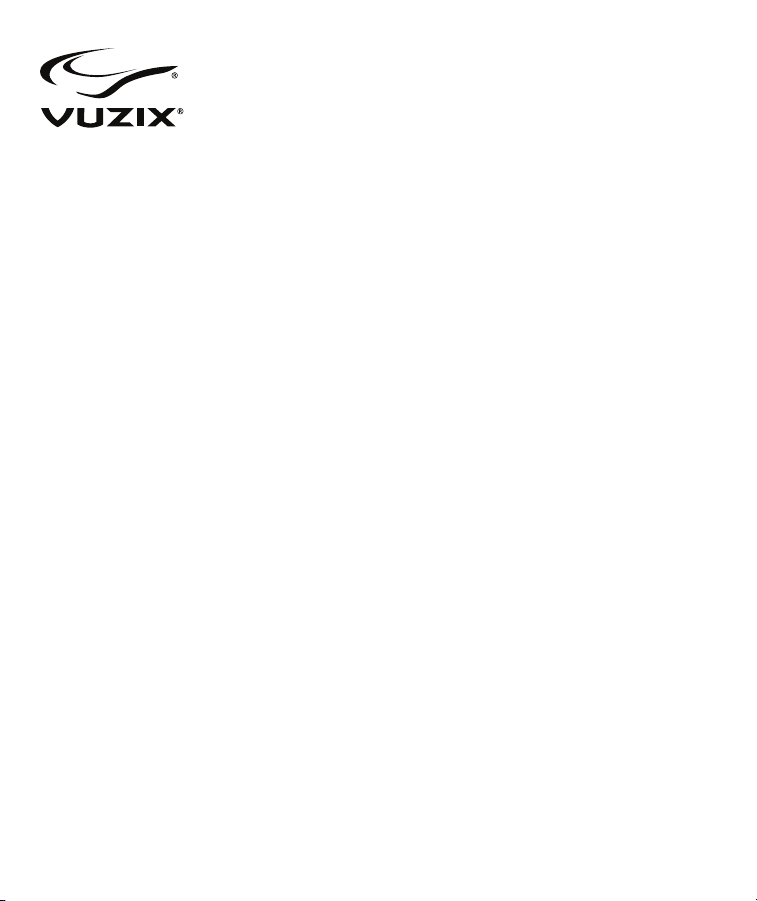
Wrap
®
1200VR
Video Eyewear
User Guide
Page 2
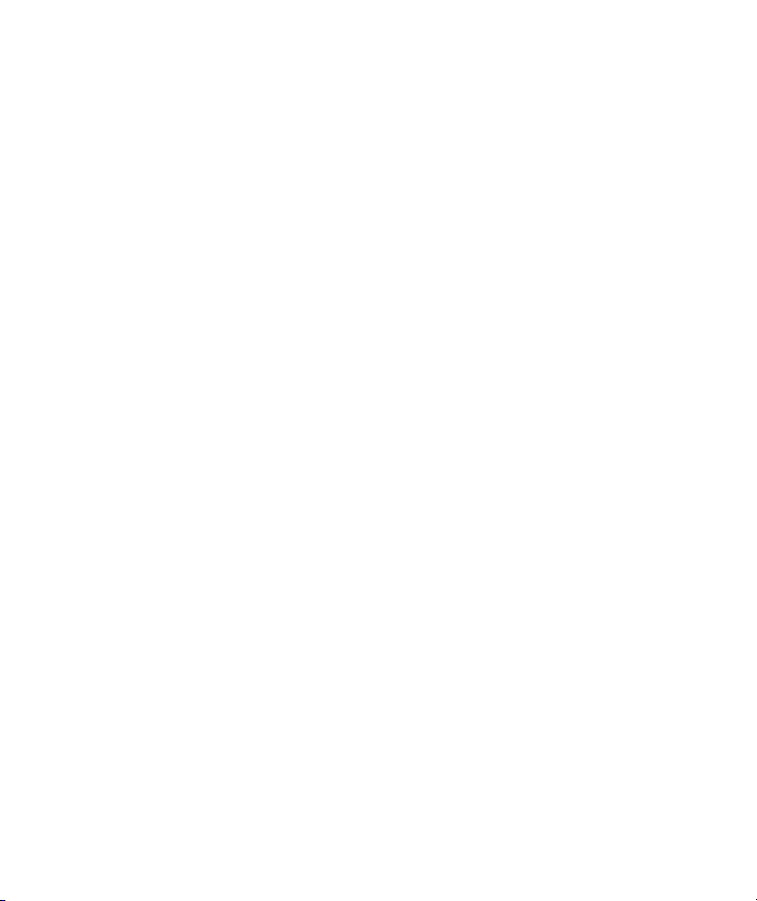
Table of Contents
Important Safety Instructions 4
Vuzix Hardware Product Limited Warranty 6
Remedies 6
How to Obtain Technical Support 7
How to Obtain Warranty Support 7
Limitation of Liability 7
Duration of Implied Warranties 8
Wrap 1200VR Overview 9
Setup 10
Getting to Know Your Eyewear 15
Display Settings 15
Computer Operating System 15
Wrap Noise-Isolating Earphones 15
Nose Bridge 16
Focus Adjustment 17
Eye Separation Adjustment 17
Accutilt® Adjustment 18
Wrap Tracker 6TC 18
Control Box Buttons 20
OSD Controls & Options 21
VR Manager 3.x 25
Calibrator 26
Drift 28
Vuzix Extensions Monitor 29
Extension Notes 29
Enabling Extensions 30
Page 3
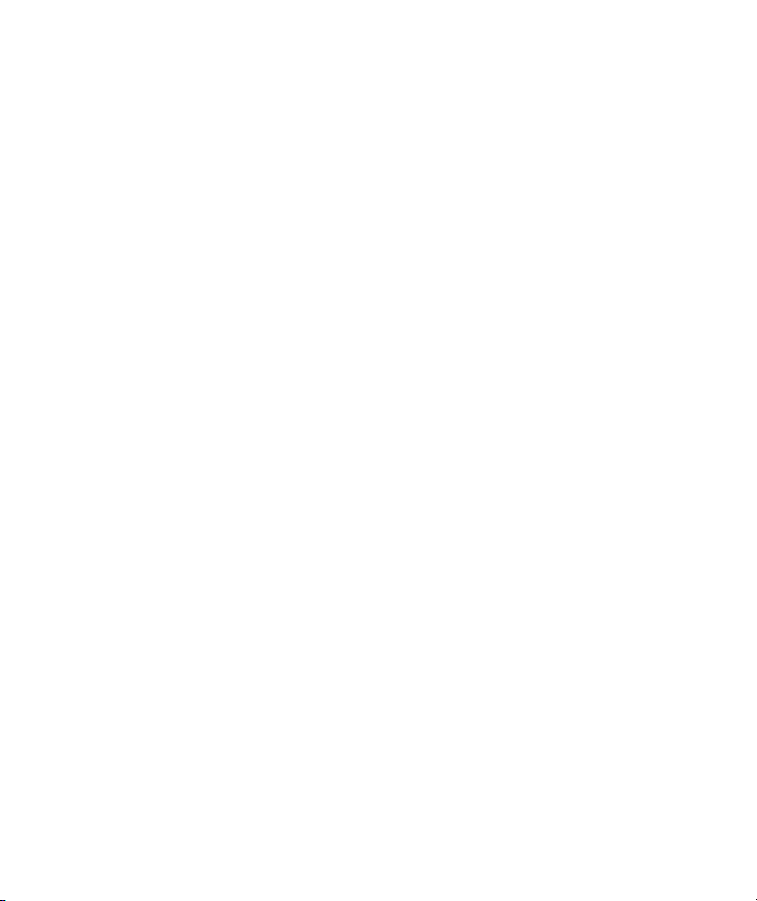
Detecting Installed Applications 31
Enabling Extension 32
Misc. Tools 32
Cleaning 35
Support Services 36
FCC Compliance 37
Waste Electrical & Electronic Equipment (WEEE) 38
Page 4
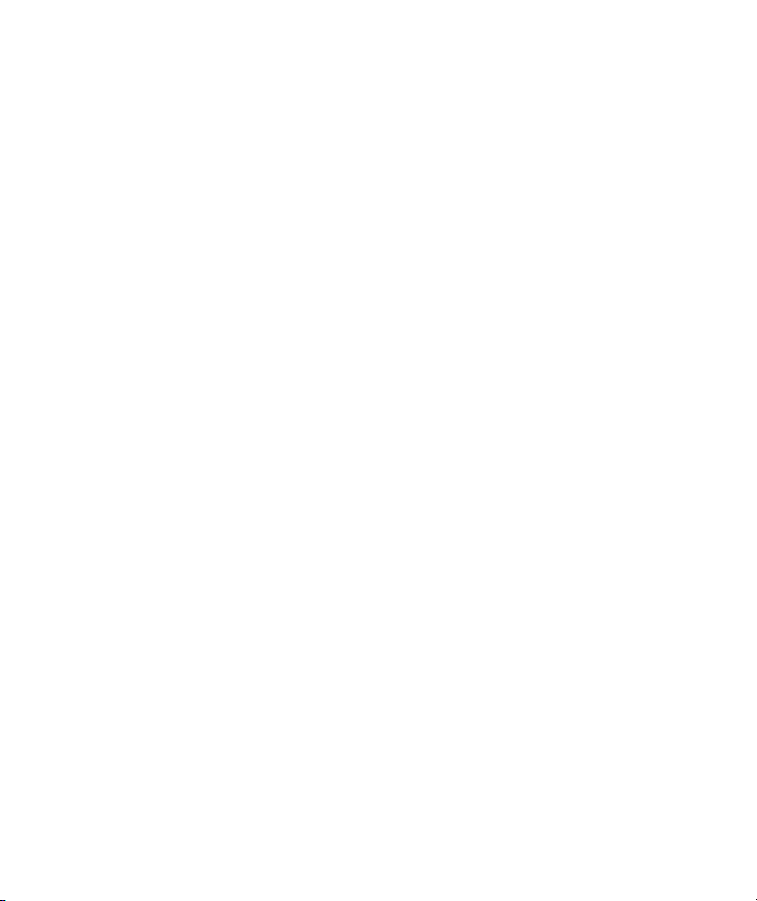
Important Safety Instructions
Follow these safety instructions when using or handling your VUZIX Video Eyewear to reduce
the risk of fire, electric shock, and injury to persons and property.
1. READ ALL OF THE INSTRUCTIONS AND SAFETY INFORMATION PROVIDED
BEFORE USING THIS PRODUCT.
2. Use the product only for its intended use, as described in this manual.
3. Close supervision is needed when this product is used by or near children.
4. Children under the age of seven (7) are still learning to focus and track with their eyes. Their
vision is still immature. For these reasons, THIS PRODUCT SHOULD NOT BE USED BY
CHILDREN UNDER THE AGE OF SEVEN (7).
5. A very small portion of the population may experience epileptic seizures when viewing certain
kinds of flashing lights or patterns that are commonly present in our daily environment. These
persons may also experience seizures while watching some kinds of television pictures or playing
certain video games on regular monitors, including the use of a display system such as this. These
effects can be increased due to the large size of the video screens in this device. As a result consult
a physician if you have any epileptic condition before using this device or if you experience any of
the following symptoms while using this device: altered vision, muscle twitching, other
involuntary movements, loss of awareness of your surroundings, mental confusion, and/or
convulsions.
6. Immersive video, whether viewed on a regular TV, a movie theater screen or a VUZIX video
display, can potentially have adverse effects on the user, including: motion sickness, perceptual
after effects, disorientation, decreased postural stability, and eye strain. Take frequent breaks to
lessen the potential of these effects, as is commonly suggested for other items, such as keyboards
and computer monitors, that you may tend to fixate or concentrate on. If your eyes show signs of
fatigue or dryness or if any of the above symptoms are noted, immediately discontinue use of this
device and do not resume using it for at least 30 minutes after the symptoms have fully subsided.
7. Permanent or temporary hearing loss or impairment can result from excessive volume levels
emitted from the headphones. Always adjust the volume to a safe level BEFORE wearing the
product or headphones.
Page 5
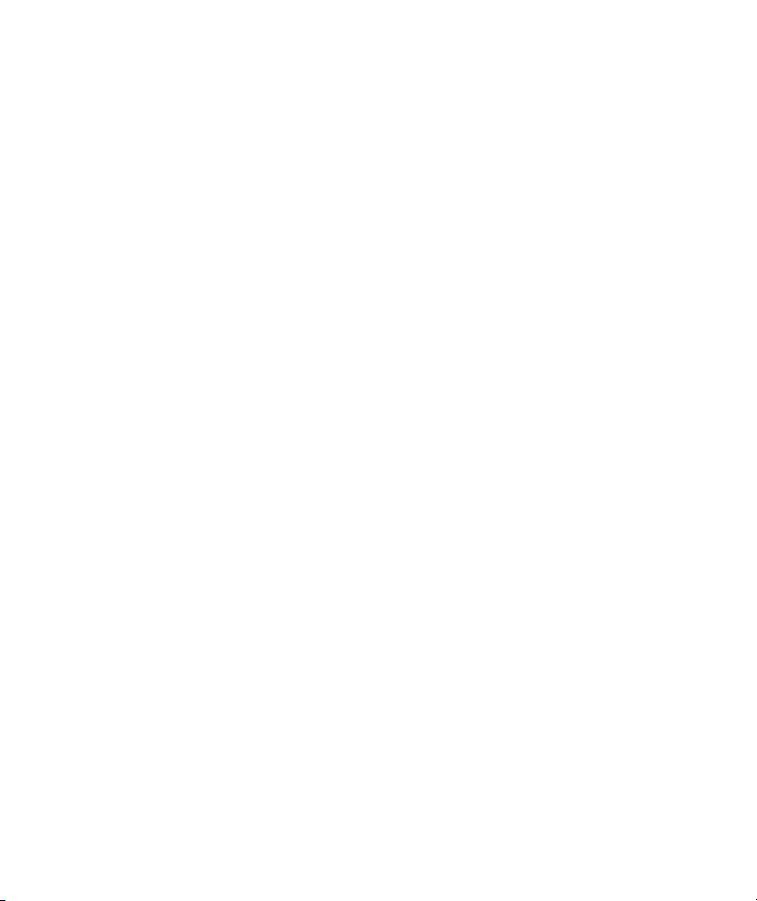
8. Always be aware of the world around you. This product will immerse you in realistic sights and
sounds, possibly causing you to forget about the real world around you and the threats to your
well being and the well being of others. DO NOT use this product near stairs, balconies, or other
things that can be tripped over, run into, knocked down or fallen over. This product should only
be used while you are seated and never while using sharp or potentially dangerous objects,
operating any form of mechanical device, driving motor vehicles, or performing any act that
normally requires you to see and/or be aware of your surroundings.
9. This product may be tethered to a power outlet and cables may extend between components.
Be careful that these cords do not tangle around you or pose a potential threat to the safety of
others.
10. Do not disassemble this product. If service work is required, contact VUZIX using the
Support contact information shown in this manual.
11. Do not pull or yank on the cable, kink any of the cables or tie them in sharp or tight knots.
Do not hang the product or allow it to be suspended by any of its cables. To disconnect cables,
pull on the cable connector. Cables damaged by such actions are not covered by the product’s
limited warranty.
12. Do not drop, strike, or cause any portion of the product to be struck or shaken aggressively.
Such actions may damage the product and void your warranty.
13. Save these instructions for future reference.
Immediately unplug the product from external power sources if:
• Liquid has been sprayed, splashed or poured on the product.
• Any component of the product has been dropped or damaged.
• The product exhibits any distinct change in performance.
Battery Safety Instructions
Batteries contain toxic materials. Do not burn, disassemble, mutilate, or puncture the batteries.
Do not dispose of batteries in a fire.
Dispose of batteries in a method that is consistent with your local laws and regulations.
Page 6
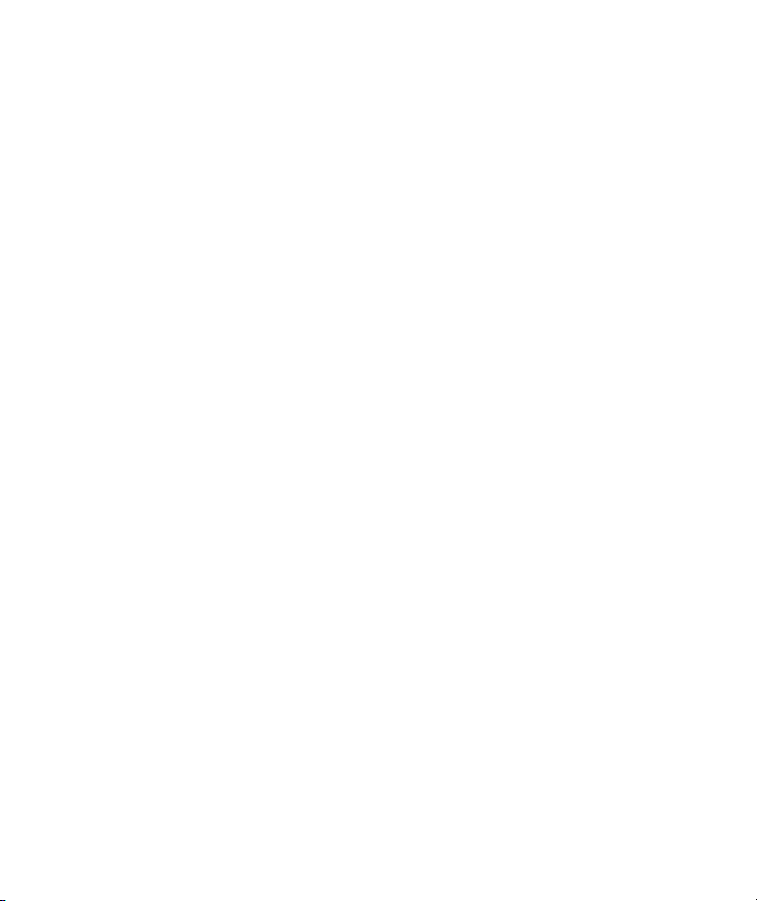
Vuzix Hardware Product Limited Warranty
Vuzix warrants that your Vuzix hardware product shall be free from defects in material and
workmanship for the length of time specified in the Warranty Period (one year), beginning from
the date of purchase. If your Vuzix hardware product is used for commercial purposes (including
rental or lease) the Warranty Period shall be reduced to only ninety (90) days from date of
purchase. Except where prohibited by applicable law, this warranty is nontransferable and is
limited to the original purchaser and does not apply to anyone else, including anyone to whom
You later make any transfer or sale. This warranty gives you specific legal rights, and you may also
have other rights that vary under local laws, some of which are not affected by the warranties in
this Limited Warranty.
This Limited Warranty does not cover, and no warranty of any kind is provided with respect to
any subjective or aesthetic aspects of the hardware product. Vuzix does not warrant that the
operation of the product will be uninterrupted or error-free. The limited warranty stated above is
the only warranty made to You and is provided in lieu of all other express or implied warranties
and conditions (except for any non-disclaimable implied warranties that exist), including any
created by any other documentation or packaging. No information or suggestions (oral or in a
record) given by Vuzix, its agents, affiliates, dealers or suppliers or its or their employees or agents,
shall create a warranty or condition or expand the scope of this Limited Warranty.
Any software distributed with the hardware product by Vuzix with or without the Vuzix brand
name is not covered under this Limited Warranty. Refer to the licensing agreement accompanying
the software (viewable upon its installation), for details of your rights with respect to its use.
Remedies
Vuzix’s entire liability and Your exclusive remedy for any breach of warranty shall be, at Vuzix’
option, (1) to repair or replace all or part of the hardware, 2) exchange the hardware with a
product that is new or which has been manufactured from new or serviceable used parts and is at
least functionally equivalent to the original product, or (3) to refund the price paid by You less
reasonable depreciation based on your actual use, provided that the hardware is returned to the
point of purchase or such other place as Vuzix may direct with a copy of the sales receipt or dated
itemized receipt. Except where prohibited by applicable law, all shipping and handling costs
associated with transport (including packaging) for warranty service shall be at Your expense.
Vuzix may, at its option, use new or refurbished or used parts in good working condition to repair
Page 7
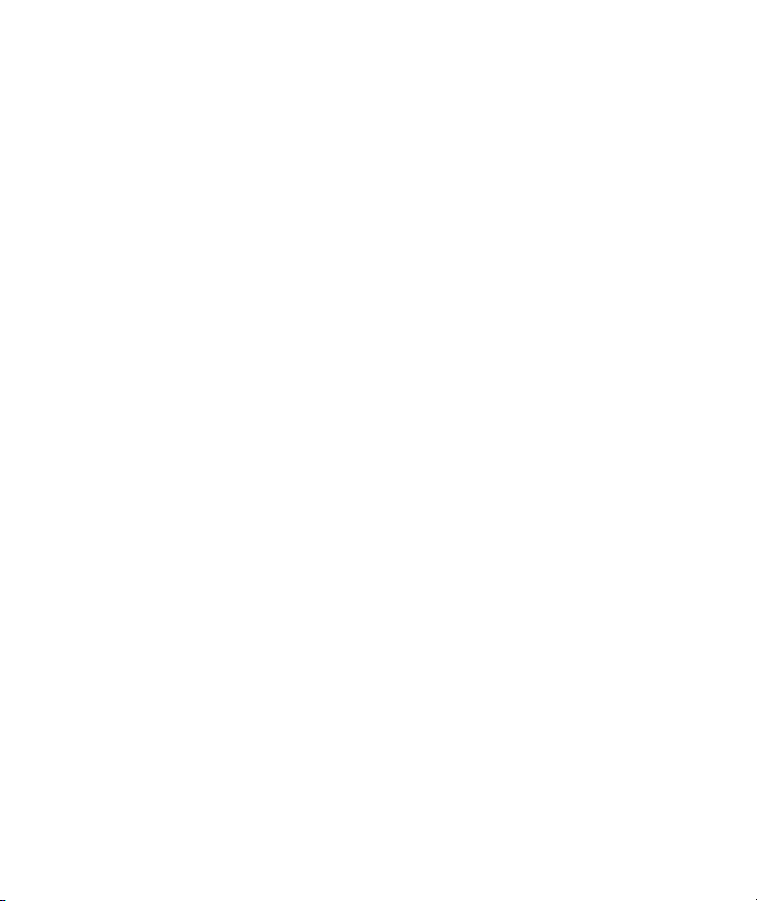
or replace any hardware product. Any replacement hardware product will be warranted for the
remainder of the original warranty period or thirty (30) days, whichever is longer or for any
additional period of time that may be applicable in Your jurisdiction. This warranty does not
cover problems or damage resulting from (1) Acts of God, power surge, misuse, abuse, negligence,
accident, wear and tear, mishandling, misapplication, or other causes unrelated to defects in the
hardware device (2) any unauthorized repair, modification, tampering or disassembly; (3)
improper operation or maintenance, usage not in accordance with product instructions or
connection to improper voltage supply; or (3) use of consumables, such as replacement batteries,
not supplied by Vuzix except where such restriction is prohibited by applicable law.
How to Obtain Technical Support
Technical support is defined as assistance with questions on issues about the Vuzix hardware
product. Technical support for hardware and its software is available for the first ninety (90) days
from date of product purchase. Your dated sales or delivery receipt, showing the date of purchase
or lease of the product, is Your proof of the purchase or lease date. You may be required to
provide proof of purchase or lease as a condition of receiving software technical support. The
addresses and technical service contact information for Vuzix can be found in the documentation
accompanying your product and on the web at our global site: www.vuzix.com.
How to Obtain Warranty Support
Vuzix is the warrantor under this Limited Warranty. Before submitting a warranty claim, we
recommend You visit the support section at www.vuzix.com for technical assistance. Warranty
claims cannot be processed through the point of purchase and any other product related questions
should be addressed directly to Vuzix. The addresses and customer service contact information for
Vuzix can be found in the documentation accompanying Your product and on the web at our
global site at www.vuzix.com, which will also identify any Vuzix subsidiary or branch serving
Your country and its local address. You may also write to: Vuzix Sales Support, 75 Town Centre
Drive, Rochester, NY 14623, USA.
Limitation of Liability
VUZIX SHALL NOT BE LIABLE FOR ANY SPECIAL, INDIRECT, INCIDENTAL OR
CONSEQUENTIAL DAMAGES WHATSOEVER, INCLUDING BUT NOT LIMITED TO
LOSS OF PROFITS, REVENUE OR DATA (WHETHER DIRECT OR INDIRECT) OR
Page 8
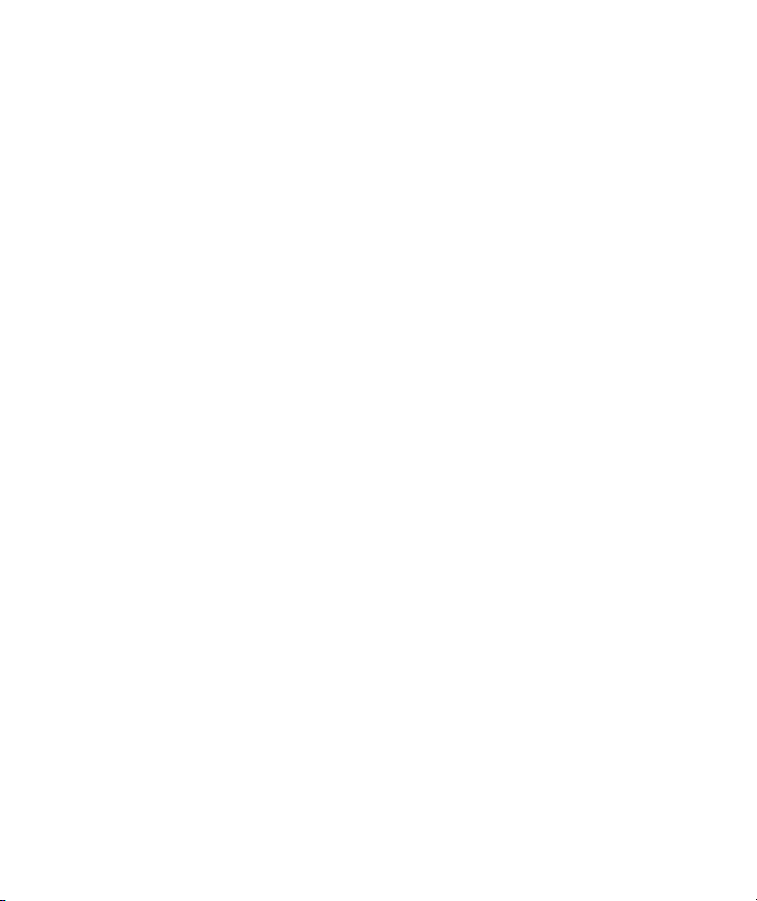
COMMERCIAL LOSS FOR BREACH OF ANY EXPRESS OR IMPLIED WARRANTY ON
YOUR PRODUCT EVEN IF VUZIX HAS BEEN ADVISED OF THE POSSIBILITY OF
SUCH DAMAGES. Some jurisdictions do not allow the exclusion or limitation of special,
indirect, incidental or consequential damages, so the above limitation or exclusion may not apply
to You, but the remainder of this Limited Warranty shall remain in full force and effect.
Duration of Implied Warranties
EXCEPT TO THE EXTENT PROHIBITED BY APPLICABLE LAW, ANY IMPLIED
WARRANTY OR CONDITION OF MERCHANTABILITY OR FITNESS FOR A
PARTICULAR PURPOSE ON THIS HARDWARE PRODUCT IS LIMITED IN
DURATION TO THE LIMITED WARRANTY PERIOD STATE ABOVE FOR YOUR
PRODUCT. Some jurisdictions do not allow limitations on how long an implied warranty lasts,
so the above limitation may not apply to You. Please note that in the European Union, any
warranty period less than two years shall be increased to two years except in the case of use for
commercial purposes.
Page 9
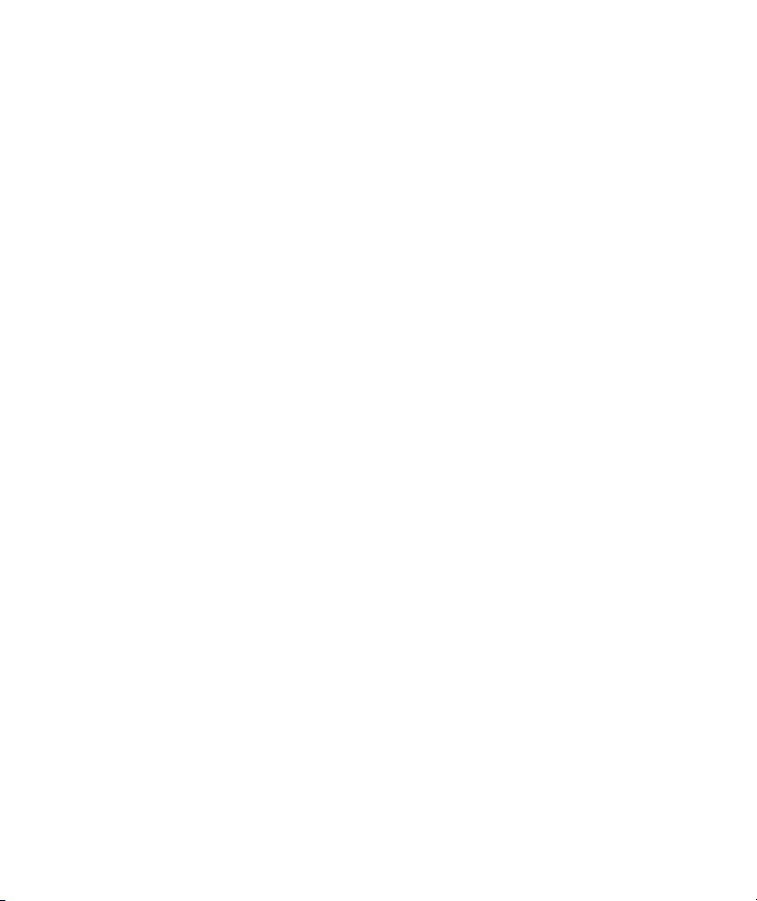
Wrap 1200VR Overview
The widescreen Wrap 1200VR video eyewear is the most advanced and versatile virtual reality
eyewear system available in today’s consumer electronics market. It displays standard 2D or
stereoscopic 3D video in 4:3 and 16:9 widescreen aspect ratios, enables personal fit and display
adjustment, includes 3-DoF (Degrees of Freedom) head tracking and works with virtually all of
today’s Windows based laptop and desktop personal computers.
The Wrap 1200VR is based upon the Vuzix Wrap 1200 series of video eyewear. What
differentiates the “VR” model from the base Wrap 1200 eyewear is the substitution of the battery
powered audio/video Control Box and cabling for a Wrap VGA Adapter (Control Box) and the
addition of a Wrap Tracker 6TC.
Tip: Users wishing to use a Wrap 1200VR to watch video from a portable media player or use a
console gaming system that supports composite or component video can purchase an
optional Control Box supporting these interfaces. See the Vuzix website (www.vuzix.com) for
additional information.
Standard mono or 2D video and side-by-side or anaglyph stereoscopic 3D video can be displayed
on the Wrap 1200VR. Viewing in 3D video requires 3D content in a compatible format. Head
tracking requires tracker support in the application.
Page 10
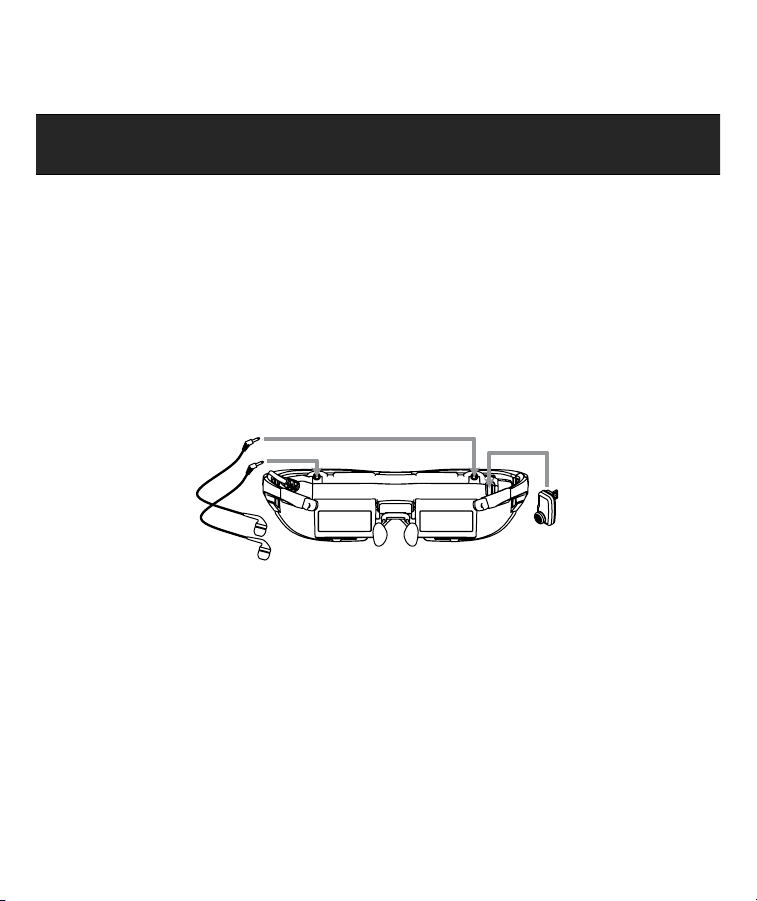
Setup
Download the Wrap 1200VR software and documentation package from www.vuxiz.com/dd.
Read the important Safety and Warranty information provided with this product
before proceeding.
1. Install the “VR Manager” software onto your computer.
Install the VR Manager software first, before connecting your Wrap 1200VR to your
computer. This ensures the correct drivers and resources are available when your eyewear and
VGA Control Box are connected.
Note: If you have a prior version of VR Manager or iWear VR920 software installed on your
computer, uninstall its software before installing the current version of VR Manager.
To install VR Manager:
Run the “VR_Manager_Installer.exe” application provided in the Wrap 1200VR
software package downloaded from www.vuzix.com/dd.
2. Plug the earphones into your eyewear.
Interchangeable removable earphones are provided with the Wrap 1200VR. They come
complete with three sizes noise-isolators.
Plug an earphone into the round connectors above and to the outside each of the
displays.
3. Plug in the Wrap Tracker 6TC
The Wrap Tracker 6TC is a 6-DOF (Degrees of Freedom) tracker that plugs directly into
the Wrap 1200VR display module.
Plug the tracker into the port on the back of the display module near the right temple.
Page 11
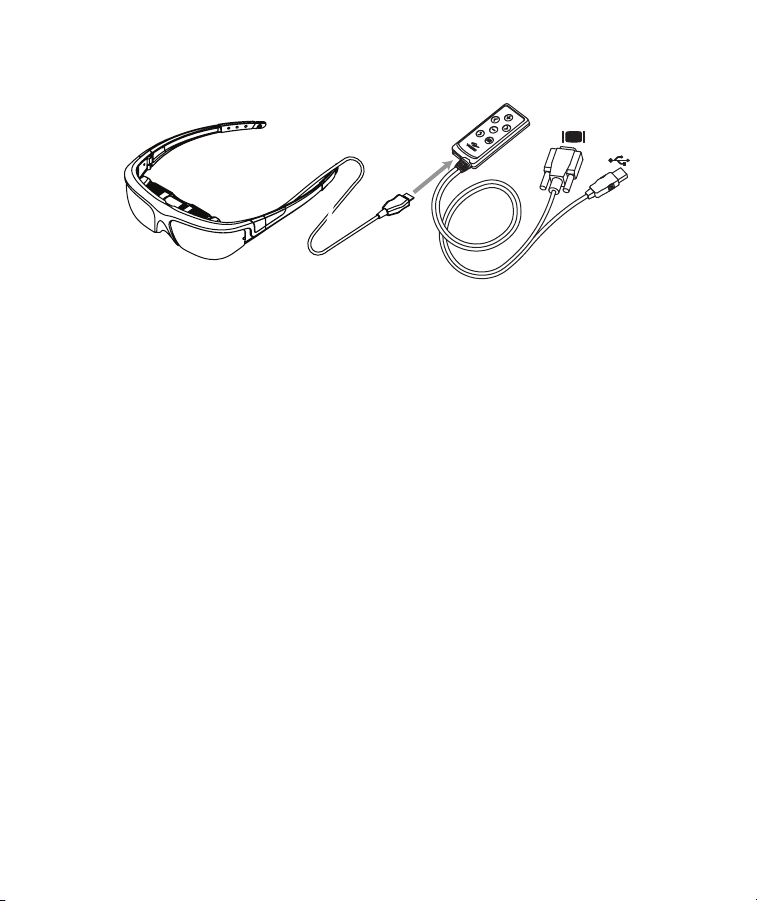
Later in the setup procedure, it will be calibrated using the VR Manager software.
4. Connect the eyewear to the Control Box.
Plug the cable from the eyewear into the matching port on the VGA Control Box.
The black side of the connector blade faces up, toward the button side of the Control Box.
Optional Control Boxes for composite or component devices, such as a console gaming
system or an iPhone, are available from Vuzix (www.vuzix.com).
The VGA Control Box provided with the Wrap 1200VR provides VGA and USB
connectors.
Note: The Wrap 1200VR and its software is designed for a Windows based computer system.
Though some other devices and computer systems may provide compatible connections,
some Wrap eyewear and accessories features may not work as intended on those systems.
5. Connect the Control Box VGA cable to a VGA port or adapter on your computer.
Connect the Control Box VGA cable to a VGA or compatible video port on your
computer.
A VGA to DVI Adapter (included) can be used for the video connection.
6. Connect the Control Box USB cable to a USB 2.0 port on your computer.
Connect the Control Box USB cable to a USB 2.0 port on your computer.
If a USB hub is used it must be a powered hub and if a USB extension cable is used, it must
be a USB 2.0 compliant cable.
Page 12
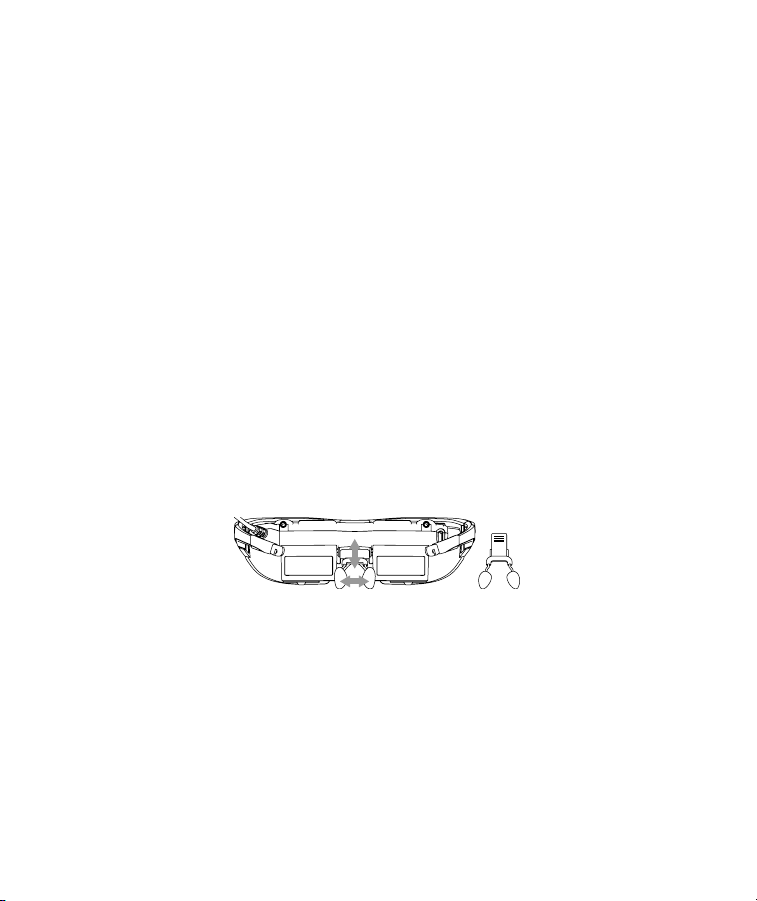
7. Configure your computer’s display settings.
For your computer must be configured with the proper display settings for video to be
displayed in your Wrap eyewear. The video must be configured for two monitors (your
desktop or laptop monitor and the eyewear) to display the same video at a common
supported resolution. If this is not configured correctly, you’ll see only a blue screen.
The following are the steps for configuring this under Windows 7 – you may have to modify
these steps for other versions of Windows.
Open Window’s Screen Resolution Control Panel.
From the “Multiple displays:” drop list, select “Duplicate these displays”
From the “Resolution:” drop list, choose “1280x720”.
Note: Supported display resolutions are: 640x480, 800x600, 1024x768, and 1280x720.
Click on “Advanced Settings”.
Select the “Monitor” tab.
Select a “Screen refresh rate:” of “60 Hertz”.
8. Adjust the nose bridge length and nose pad fit.
Adjusted the reach of the nose bridge and nose pad position to place your eyewear
comfortably on your face with the displays directly in front of your eyes.
9. Adjust the left & right eye focus, if required.
Though the Wrap 1200 series of video eyewear will fit over many styles of eyeglasses, you
can also adjust the left and right eye focus.
Page 13

Close one eye and slide the focus adjuster, above your open eye, to achieve the
sharpest focus.
Repeat the process closing the opposite eye.
Your USB port and any extension cables or USB hubs must be USB 2.0 compliant.
10. Adjust the IPD (eye separation), if required.
Each person’s interpupillary distance (IPD) or eye separation is different. You can adjust the
eyewear’s IPD to match your eye separation using sliders located on the bottom edge of the
display module.
Slide each of the IPD Adjusters left and right to achieve the best display quality.
11. Adjust the display angle, if required.
The Wrap 1200VR provides a patented display angle adjustment called Accutilt®. This is a
mechanism that enabled the display assembly to rotate and tilt the displays up or down by
approximately 15 degrees to achieve the optimum view angle.
Page 14

Rotate the display assembly to provide bright and vibrant display quality.
12. Adjust the display options through the OSD (On-Screen Display).
Your Wrap eyewear includes an on-screen display (OSD) for selecting and adjusting a variety
of display options. See the “OSD Options & Control” section of this User Guide for
additional information.
Power On & OSD Menu Button
Press the “Power On & OSD Menu Button” to display the OSD options.
Select “PC” from the top row of OSD Preset options.
Press and hold the “Power On & OSD Menu Button” to turn off the OSD display.
13. Adjusting the volume as required.
Adjustment Buttons
Carefully insert the Wrap earphones into your ears, adjusting the volume as required
using the Control Box Adjustment Buttons.
Note: High volume can damage your hearing. Check the volume level before inserting earphones
into your ears.
14. Run the VR Manager application and calibrate the tracker.
15. Enable Vuzix Extensions for any corresponding software titles installed on your computer.
Refer to the “VR Manager” section of this User Guide for detailed information of using
VR Manager.
Page 15

Getting to Know Your Eyewear
Display Settings
For the Wrap video eyewear to properly display video from a Windows based PC the computer
must be configured in a specific manner:
• The computer must be configured for dual monitors using the “Duplicate”, mirror, or
clone mode displayed option where both the monitors show the exact same image. The
name used for this display mode varies from one O/S or O/S version to another.
• The screen refresh rate must be set to 60 Hz., regardless of the screen resolution.
• The sharpest image is attained when the lowest resolution is used. For most applications
a higher resolution is preferred and may be required for some applications. The highest
supported resolution of 1280x720 is usually the best suited to most applications. The
supported display resolutions are: 640x480, 800x600, 1024x768, and 1280x720.
Computer Operating System
The Wrap 1200VR is designed for use with a Windows based PC, including Windows XP, Vista,
and Windows 7. It is compatible with both 32-bit and 64-bit versions of these operating systems.
Note A Wrap 1200VR may work with other operating systems such as a Mac or Linux system but
some functionality may be limited. These alternate operating systems are not officially
supported and Vuzix does not provide supporting software or technical support for nonWindows based operating environments.
Wrap Noise-Isolating Earphones
The Wrap eyewear earphones are interchangeable and removable to allow for the use of alternate
speaker systems. When external speakers of headphones are being used, adjust the volume using
volume controls on the alternate speakers or your computer.
Noise-isolators are changed by simply sliding them off or onto the audio stem of your earphones.
Page 16

Tip: Windows automatically sets a new speaker system as the default audio device when first
installed. If you prefer to use another audio device, open the Windows “Sound” Control Panel
and choose the preferred speaker system.
Adjustment Buttons
Volume for the earphones is controlled using the Adjustment Buttons on the Control Box, when
the OSD is not displayed.
Nose Bridge
Your Wrap 1200’s nose bridge pads are adjustable up and down and for separation. The
adjustment of the nose bridge affects both comfort and the position of the displays and hence the
quality of your viewing experience.
To adjust the nose bridge:
Slide the nose bridge assembly in and out to adjust its reach to position the eyewear
displays directly in your line of sight.
Note: If you withdraw the nose bridge assembly too far enough, it will come completely out of the
display module. Don't worry if this happens as it can be easily slid back in and enables you to
replace the nose bridge assembly should it be broken.
Gently bend the wire arms of the nose pad to achieve a comfortable fit with the pad’s
face resting on the bridge of your nose – in the same manner that you would adjust the
nose pads on standard eyeglasses.
Tip: Gentle persuasion with a pair of needle nose pliers works best to bend the wire nose pad
arms. This places the least amount of strain on the assembly and adjacent parts.
Page 17

Note: The wire nose pad arms are not designed for frequent bending or sharp angles as this may
weaken and break them. Replacement nose pad assemblies are available for purchase from
Vuzix.
Focus Adjustment
Your Wrap video eyewear can be worn over many styles of prescription glasses or you can adjust
the focus of each eye’s display independently from +2 to -5 diopters using the sliders above each
display.
To adjust the focus:
Close one eye and slide the focus adjuster for the other eye to the position that
provides the sharpest image.
Repeat for the other eye.
Eye Separation Adjustment
The Wrap 1200 provides adjustment to accommodate the wide variance in eye separation. Eye
separation or IPD (Interpupillary Distance) varies considerably from one person to the next and
event a slight misalignment can adversely affect your viewing quality.
IPD Adjusters are located on the bottom edge of the display module, below each display screen.
Page 18

To adjust the IPD:
Slide the IPD adjusters left and right to achieve the best quality image display.
Accutilt® Adjustment
Your Wrap 1200 is equipped with a patented view angle adjustment called “Accutilt”. By rotating
the display module, you can change to view angle up and down by up to 15° to achieve the best
quality display.
To adjust the viewing angle:
Pivot the display assembly to achieve the best quality display.
Wrap Tracker 6TC
The Wrap Tracker 6TC is a 6-DOF (Degrees of Freedom) capable tracker with compass. It plugs
directly into the display module of the Wrap 1200VR and communicates with your computer
through the VGA Control Box USB connection.
To install the Wrap Tracker 6TC:
Plug the tracker into the port on the back of the display module near the right temple.
Calibrate the Tracker using VR Manager.
Page 19

Refer to the “VR Manager” section of this User Guide for detailed information calibrating the
Tracker.
Note: Although the tracker connector looks similar to a mini-USB connector, it is not. Do not attempt
to connect a USB device or cable into this port or plug the Tracker into a UBP port.
The Tracker requires calibration before being used and periodically thereafter. If you connect your
Tracker to a different computer, you should reset or zero the Tracker’s gyro (see Misc Tools in
VR Manager.) If you move the tracker to a different location or rearrange nearby electronic
devices, we suggest re-calibrating the tracker as the changes may have effected its calibration.
Tip: Periodically “Set Zero” to re-center the home position
The Wrap Tracker 6TC is a 6-DOF capable. The VR Manager and VR Manager enabled
applications support only 3-DOF – pitch, yaw and roll.
An additional 3-DOF, up/down, forward/back and left/right are also available to programmers
choosing to read the tracker directly and provide the appropriate movement algorithms.
Note: A royalty free Software Developer Kit (SDK) is available to assist software developers in
enabling native support for the Wrap Tracker 6TC in their applications. It provides sample
code and technical information that enables programmers to read raw tracker sensor data.
See the Support section of this User Guide for additional information on the Vuzix Developer
Program, found in the Developer Program section of the Vuzix website:
www.vuzix.com/developer.
Page 20

Control Box Buttons
Your Wrap 1200VR Control Box provides the following Control Buttons:
The Control Buttons have two modes of operation, one when the OSD (On Screen Display) is
displayed and another when it is not on display.
Menu Select Buttons
OSD Displayed: Press to change OSD selection.
OSD Not Displayed: Opens and displays the OSD.
Adjustment Buttons
OSD Displayed: Adjusts the selected OSD option.
OSD Not Displayed: Adjusts Wrap earphone volume.
Power Off & Toggle View Button
OSD Displayed: Turns off OSD display.
OSD Not Displayed: Double-press to toggle to the previous 2D or 3D mode setting.
Press and hold to toggle between Straight and Cross-eye 3D Views.
Power On & Menu Button
OSD Displayed: Press to cycle through OSD selections.
Page 21

OSD Not Displayed: Press to turn on eyewear and display the OSD.
Press and hold to turn off the eyewear.
OSD Controls & Options
The OSD, or onscreen display, provides access to a variety of display options and controls.
Note: The OSD options and controls may vary if you connect your eyewear to a different model of
Control Box.
OSD Presets
Preset configurations allow for easy one-step adjustment of your video eyewear for common
viewing conditions.
U A “User” configured setting is saved when custom settings are adjusted with this option
selected. They are recalled when this setting is selected again.
D The “Default” configuration, as shipped from the factory.
1 A preset for viewing light video content.
2 A preset for viewing medium video content.
U D
1
2
3
PC
H
3D 2D SxS R/G R/B B/A
3D
VIEW
AUTO
3D
OFF ON
4:3 16:9
ZOOM FULL
A
U D
1
2
3
PC
Page 22

3 A preset for viewing dark video content.
PC “PC” is a configured for viewing computer-based content when used with a Wrap VGA
Adapter Control Box.
Aspect Ratio
The Wrap 1200VR supports multiple aspect ratios. The following choices allow you to select the
one best suiting your content.
4:3 Configures the displays for 4:3 or “standard” aspect ratio content. If 16:9 content is
played using a 4:3 aspect ratio setting, the image will compressed horizontally and
pillars will be displayed vertically on the left and right.
16:9 Configures the displays for 16:9 or “widescreen” aspect ratio content. If 4:3 content is
played using a 16:9 aspect ratio setting, the image will be stretched horizontally.
ZOOM Zoom stretches content in whichever direction is required to fill the screen.
FULL Full stretches horizontally only, to fill the screen in that direction. This option is not
available when viewing 3D content.
The function of the following four options is self-evident.
Brightness Adjustment
Contrast Adjustment
Hue Adjustment
Saturation Adjustment
Their values are adjusted using the left and right arrow Adjustment Buttons.
U D
1
2
3
PC
U D
1
2
3
PC
Battery Control Box OSD
VGA Control Box OSD
4:3 16:9
ZOOM
FULL
4:3 16:9
ZOOM
FULL
A
A
H
S
Page 23

Horizontal Alignment
Vertical Alignment
The screen position may vary when Wrap eyewear is connected to different PCs therefore
requiring horizontal and/or vertical adjustment, the same as is sometimes required with a desktop
monitor.
Format Selection
Your Vuzix video eyewear supports standard 2D video and multiple formats of stereoscopic 3D
content.
2D This option is used for displaying all standard 2D content. It is the default format
option.
SxS A “Side-by-Side” format is as used for many TV broadcasts and Wrap stereoscopic 3D
support for Windows applications.
R/G Three formats of anaglyph 3D video are supported. This option is for content designed
to use red and green filters.
R/B Anaglyph 3D format support for red and blue filters.
B/A Anaglyph 3D format support for blue and amber filters.
3D View
3D images and video can be composed in parallel or cross-eye views. In parallel view the leftcamera image is shown on the left display where as cross-eye format crosses the images over.
With no industry standard for this the 3D View may change from one video to the next but a
quick double-press of the Power Off & Toggle View Button makes adjustment fast and easy
without requiring the OSD.
3D 2D SxS R/G R/B B/A
3D
VIEW
AUTO
3D
OFF ON
Page 24

Auto 3D
Vuzix has developed a watermark technology that, when placed in a 3D video, enables Vuzix
eyewear to identify and automatically reconfigure to match the content’s 3D format and view
options.
Note: By default this OSD option is turned off.
Page 25

VR Manager 3.x
VR Manager version 3.x is a software application that provides support services for Vuzix video
eyewear products connected to a Windows based personal computer. It provides a calibration
system for a Wrap Tracker, support for Vuzix Extensions, and diagnostic tools.
The VR Manager’s interface is divided into three sections, Calibrator, Monitor, and Misc. Tools,
each accessed through tabs along the top of its window.
Calibrator: Enables calibration of the Wrap Tracker.
Monitor: Provides access to and management of Vuzix Extension files. These Extension files
enable stereoscopic 3D video and/or head tracking in select applications lacking native support for
these features.
Misc. Tools: Technical data and diagnostic resources designed to assist in troubleshooting
stereoscopic 3D and tracking problems.
Page 26

Calibrator
The Wrap Tracker uses multiple sensors for calculating movement and positioning.
Magnetometers are among these sensors and they are influenced by natural magnetic fields and
the magnetic fields created by certain electronic devices. In order to compensate for these
influences they must be calibrated, initial and whenever the operating environment changes. The
Tracker also contains gyroscopic sensors that require zeroing before they’re used and whenever the
Tracker is connected to a different computer system.
To calibrate the tracker on your Wrap eyewear:
Start the calibration process by connecting your Wrap eyewear to your computer, with
the display configuration correctly set and your desktop displayed in the eyewear.
Run the VR Manager application.
If this is the first time VR Manager has been run, with the Tracker installed, a Zero Gyros
application will automatically run.
When the Zero Gyros screen appears:
o Place the Wrap eyewear flat on your desk facing your computer.
o Do not move the eyewear while the gyro zeroing process is being performed.
o Follow the on-screen instructions.
Upon completion of the gyro zeroing process, the VR Manager program will complete loading
and present you with its Calibration screen.
Tip: For the most accurate calibration, try to stabilize earphone movement and position your
eyewear as close as possible to the position it will be in when used. This will minimize
fluctuations in the eyewear’s relative position to nearby magnetic influences.
Press the “Begin Calibration” button.
Page 27

Holding your eyewear as near as possible to where they would be when worn, upright
and facing your desktop computer monitor, rotate them as follows:
o Rotate your eyewear fully through each of the three axes.
This process captures tracker data through its full range of movement for the yaw, pitch and roll
axis. The indicator bars will move while additional data is being received but will stop when no
new data is received, indicating its full range of movement has been captured.
Note: The indicator bars will not fill completely – this is normal.
When the indicator bars stop moving, press the “Lock Calibration” button.
Pitch RollYaw
Page 28

Put on your eyewear or place them in the position in which they will be used – upright,
at eyelevel and facing your computer – and then press the “Set Zero” button.
The Set Zero button establishes the Tracker’s home or centered position. As you move your head
you will see the indicators and values in the Yaw, Pitch and Roll indicators reflect movement
relative to that centered position.
Drift
Some degree of drift on the Yaw axis is normal.
The Wrap Tracker provides an auto-centering capability that will automatically compensate for
most drift while the Tracker is in use. Occasionally, before starting a session you can use the Set
Zero button to re-center the Tracker for optimum calibration. You do not have to go through the
entire calibration process to use the Set Zero function.
Page 29

Vuzix Extensions Monitor
Stereoscopic 3D video and head tracking require support specific to each application. This may be
incorporated directly into the application (native support) or externally through a Vuzix
Extension.
Vuzix Extensions are accessed and managed through the Monitor section of the VR Manager. The
Title list shows all of the Vuzix Extensions and their current status.
Note: Software titles employing native 3D video and/or head tracking support are not listed in the
Monitor, as they do not require VR Manager Extension support. Only titles requiring
Extensions are included in the Monitor listing.
Extension Notes
Extension Notes describe the capabilities, configuration instruction and manual installation
information for each Extension.
Page 30

Not all Vuzix Extension includes both stereoscopic 3D video and tracking support; some may
support only one. Some Extension may also include support for additional features and
capabilities, such as Hot Keys for zooming in your view.
To access the Vuzix Extension Notes:
Double-click on any Extension title, or
Right-click on an Extension title and choose “View Extension Info” from the pop-up
menu.
Enabling Extensions
Vuzix Extensions are automatically installed with the VR Manager but they are not automatically
enabled.
In order for an Extension to be used, the VR Manager must detect the appropriate file directory
and the Extension must be enabled. Only after being enabled will an Extension’s tracking and/or
stereoscopic 3D video support be available for use.
Color-coded indicators show the current status of each Extension.
A grey marker indicates an Extension that has not yet been associated with an application
directory.
Page 31

A yellow indicator identifies Extensions for which the appropriate directories have been found but
the Extension has not yet been enabled.
A green indicator identifies Extensions linked to applications and enabled, ready to use.
To better manage the long list of Extensions, enable the “Show Installed Titles Only” option, in
the lower-left corner of the window. This restricts the list to only Extension with matching
applications on your computer.
Detecting Installed Applications
When the VR Manager is installed it searches for installed applications with matching Vuzix
Extensions. It them identifies the appropriate Extension with a yellow indicator – available but
not enabled. If an application is installed after VR Manager, you must manually initiate a title
search for an Extension to be associated with the newly installed programs.
To detect newly installed programs:
Press the “Refresh Installed Titles”.
Tip: VR Manager may be unable to find applications that have been installed in a directory other
than the one suggested by the install program. You can manually locate an application’s file
Page 32

directory by right clicking on the desired Extension and choosing “Browse for Directory” from
the pop-up menu.
Enabling Extension
To use an Extension, it must be associated with an application and then enabled. Enabling loads
the required files and makes program configuration changes if required.
To enable a single Extension:
Right-click each detected Extension (yellow) and choose “Enable Title Support” from
the menu options.
To enable all Extensions:
Press the “Enable All Detected” button to enable all the detected (yellow) Extension in
a single action.
Once enabled, the Extension’s indicator is green.
Misc. Tools
This section of the VR Manager provides assistance in identifying and correcting technical
problems with your Vuzix eyewear and Extensions. It provides Vuzix Customer Service with the
information required to quickly identify the cause and solution to your problem.
Page 33

View Logfile
The VR Manager creates a log file of recent activity. Customer Service may request you open the
file and provide them with its contents.
Technical Information
This provides technical information that may assist you in troubleshooting problems encountered
with your eyewear and extension supported titles.
About Vuzix VR Manager
Clicking on this button provides information on the current versions of supporting software and
hardware firmware.
Status
Status displays technical information regarding your Vuzix hardware, drivers and other
information that might assist Customer Service in identifying the cause of a problem you are
encountering.
Zero Gyros
The first time VR Manager is run, it will sense the Tracker and advise that its Gyros require
zeroing.
Page 34

If you connect your Wrap Tracker to a different computer, you will have to zero your Tracker’s
gyros again.
To manual initiate a Zero Gyro process:
Place your eyewear flat on a desktop and do not move it during the Zero Gyro process.
Press the “Zero Gyros” button.
Follow the on-screen instructions.
Page 35

Cleaning
Your Wrap eyewear is virtually maintenance free, requiring only occasional cleaning with a soft
microfiber cloth. Do not spray cleaners onto the eyewear or any of its components or immerse
them in water. If required, spray a small amount of optical lens cleaner on a microfiber cloth and
use that to clean stubborn marks or any oily film.
Never use solvents, abrasive cleaners or paper towel on your eyewear. These items will damage the
lens coatings, permanently degrading the eyewear’s image quality.
Page 36

Support Services
For product support and information please contact Vuzix at:
Corporate website: www.vuzix.com
Email Customer Support: technical_support@vuzix.com
Customer Helpline: (800) 436-7838
Customer service hours: 9 AM to 6 PM EST, weekdays
When contacting support services please provide the following information:
Serial number, complete model name, and model number of your video eyewear.
Make and model number of the audio/video device being used.
The name of any video content related to your support needs.
Detailed explanation of the symptoms you are experiencing.
Page 37

FCC Compliance
NOTE: This equipment has been tested and found to comply with the limits for a Class B digital
device, pursuant to Part 15 of the FCC Rules. These limits are designed to provide reasonable
protection against harmful interference in a residential installation. This equipment generates,
uses and can radiate radio frequency energy and, if not installed and used in accordance with the
instructions, may cause harmful interference to radio communications. However, there is no
guarantee that interference will not occur in a particular installation. If this equipment does cause
harmful interference to radio or television reception, which can be determined by turning the
equipment off and on, the user is encouraged to try to correct the interference by one or more of
the following measures: 1) Increase the separation between the equipment and receiver or 2)
Connect the equipment into an outlet on a circuit different from that to which the receiver is
connected.
Page 38

Waste Electrical & Electronic Equipment (WEEE)
1. The equipment that you bought has required the extraction and use of natural resources for its
production. It may contain hazardous substances that could impact health and the environment.
2. In order to avoid the dissemination of those substances in our environment and to diminish the
pressure on the natural resources, we encourage you to use the appropriate take-back systems.
Those systems will reuse or recycle most of the materials of your end life equipment in a sound
way.
3. The crossed-out wheeled bin symbol invites you to use those systems.
4. If you need more information on the collection, reuse and recycling systems, please contact
your local or regional waste administration.
5. You can also contact us for more information on the environmental performances of our
products.
Page 39

Subject to change without notice. Items may not be exactly as illustrated.
iPod, iPod touch, iPhone and iPad are trademarks of Apple Inc., registered in the U.S. and other
countries.
Vuzix, the Vuzix logo, View the Future and Wrap are trademarks of Vuzix Corporation registered
in the U.S. and other countries.
© 2011 Vuzix Corporation. All rights reserved.
Designed by Vuzix in New York.
Made in USA
371PB0031-B
