Page 1
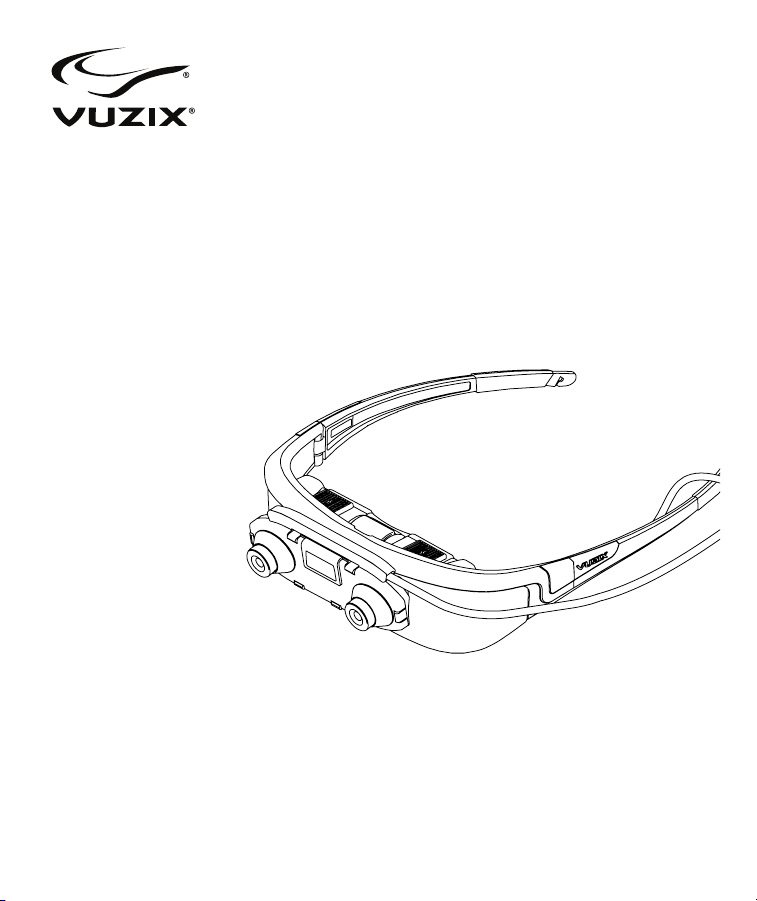
Wrap™ 1200AR
Digital See-through AR Eyewear
User Guide
Page 2
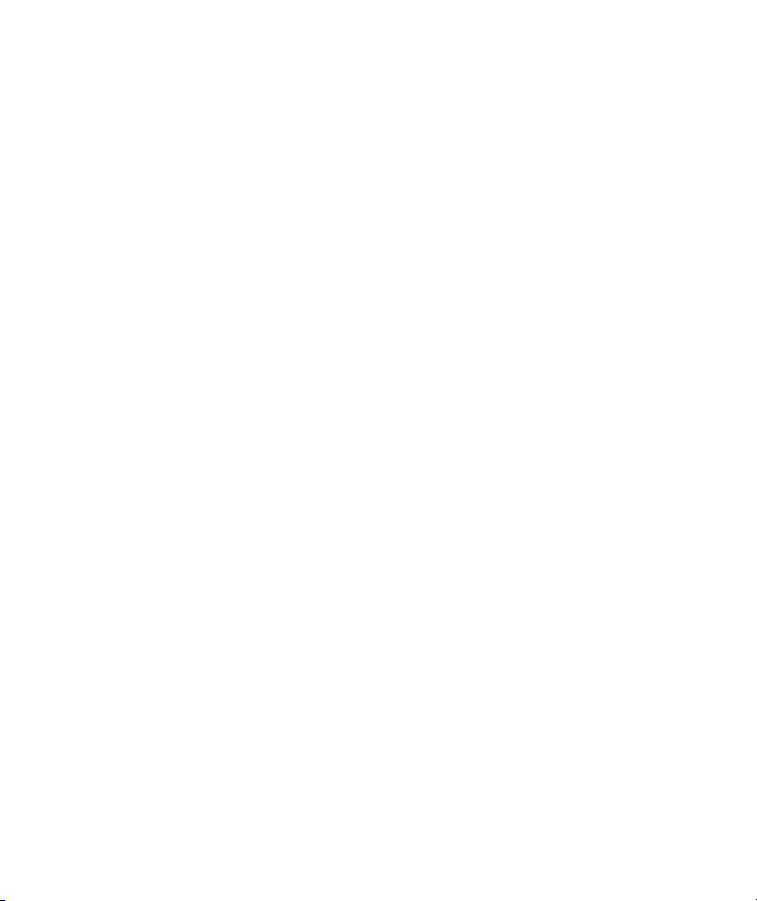
Table of Contents
Introduction .................................................................................................................. 4!
Overview ........................................................................................................... 5!
Key Components ............................................................................................... 7!
In The Box ........................................................................................................ 9!
Packaged, “In the Box” Contents ................................................................... 9!
“Digital Download” Contents ........................................................................ 9!
Using This Manual .......................................................................................... 10!
Wrap 1200AR – Setup & Install ............................................................................... 11!
Peripheral Connections .................................................................................... 12!
Wrap Tracker .............................................................................................. 12!
Wrap Noise Isolating Earphones .................................................................. 12!
Computer Connection .................................................................................... 14!
PC Hardware Connection ........................................................................... 14!
System Preparation & Configuration ............................................................... 16!
Software Installation .................................................................................... 16!
Display Configuration ................................................................................. 18!
Windows 7 Display Setup ............................................................................ 19!
Tracker Calibration ...................................................................................... 19!
Wrap 1200AR – Reference ....................................................................................... 23!
VGA Controller ............................................................................................... 24!
Page 3
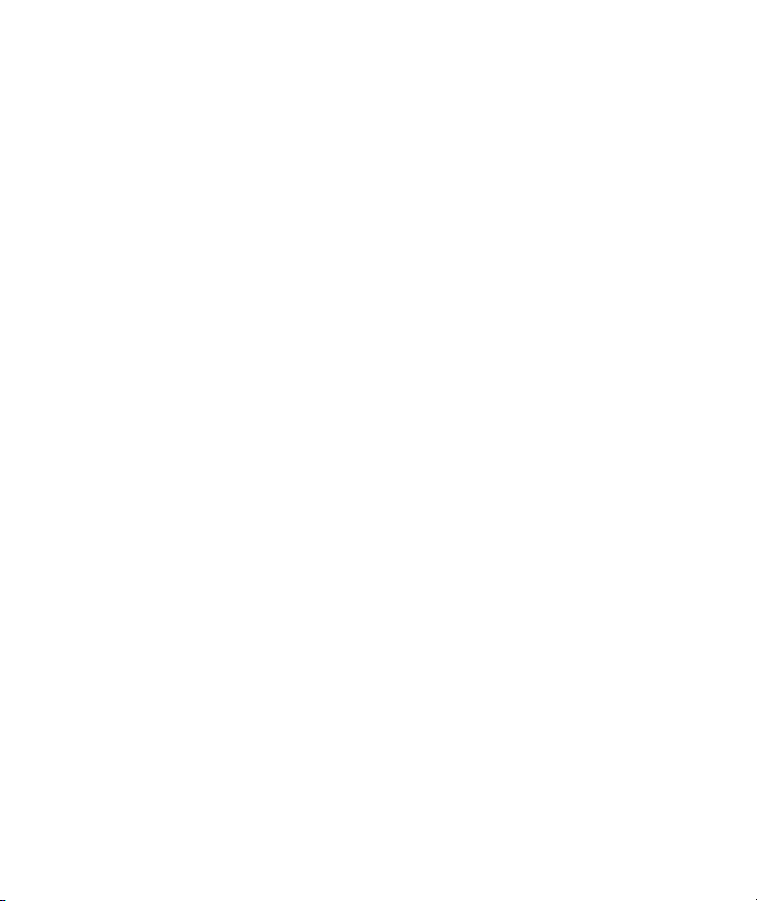
Control Buttons ........................................................................................... 24!
OSD not displayed ...................................................................................... 24!
OSD displayed ............................................................................................. 25!
Display Controls & Options ........................................................................ 25!
Audio Level & Controls ............................................................................... 28!
PC Audio ..................................................................................................... 28!
IPD Adjustment .......................................................................................... 29!
Focus Adjustment ........................................................................................ 29!
Wrap Stereo Camera .................................................................................... 30!
Wrap Tracker .............................................................................................. 31!
Nose Bridge ................................................................................................. 32!
Tether Strap ................................................................................................. 33!
Cable Management ...................................................................................... 33!
VR Manager 4 ............................................................................................. 33!
maxReality ................................................................................................... 34!
Cleaning ...................................................................................................... 34!
Service & Support ..................................................................................................... 35!
Vuzix Developer Program ................................................................................ 36!
Troubleshooting .............................................................................................. 37!
Support Services .............................................................................................. 39!
FCC Compliance ............................................................................................ 42!
Waste Electrical & Electronic Equipment (WEEE) ......................................... 43!
Page 4
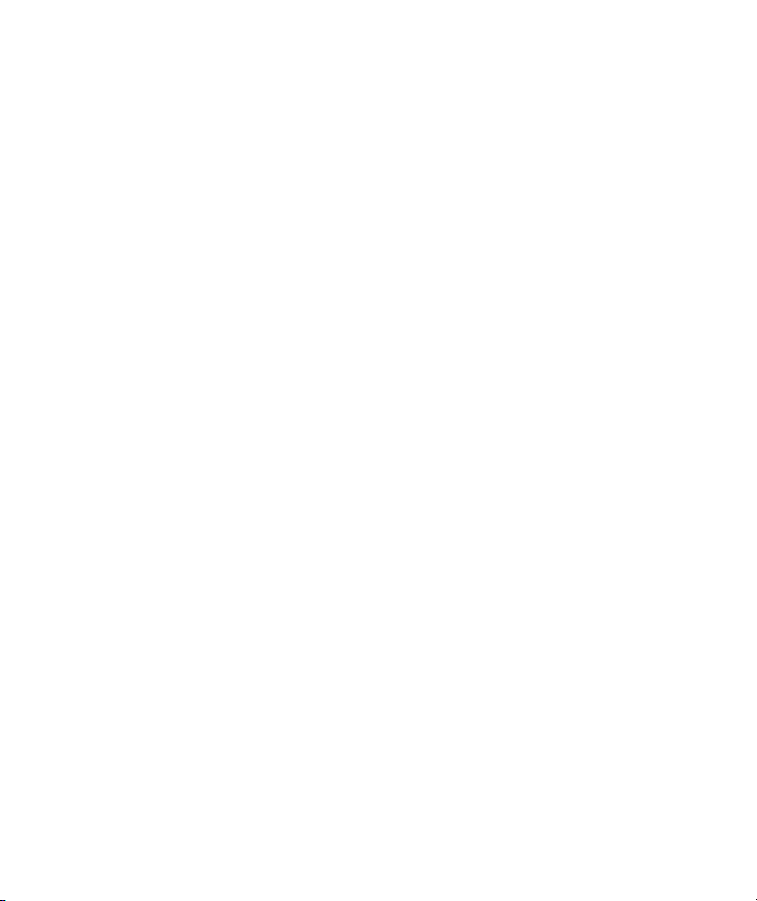
Section 1
Introduction
This Introduction helps to set the stage both in terms of understanding and
expectation.
It provides an overview of what AR is, how AR content is created and the roll of the
Wrap 1200AR in delivering compelling AR experiences. The Introduction also
explains how this Users Guide is setup and formatted to make its use easy and
minimal.
Page 5
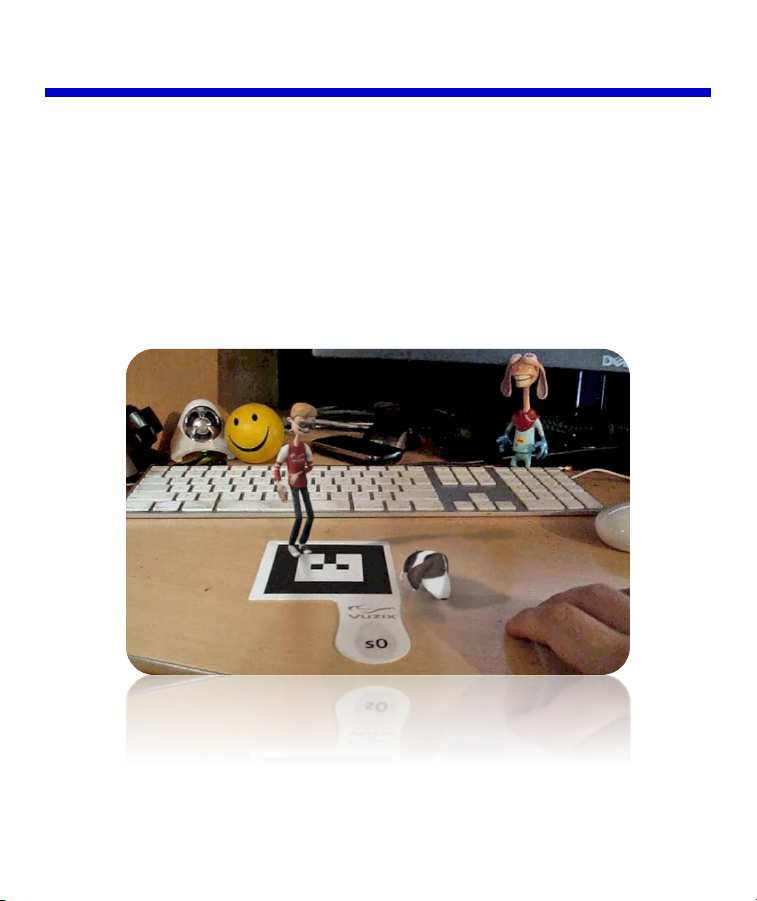
Overview
The Wrap 1200AR is a digital see-through AR eyewear system that enables the
wearer to see the world through a stereo camera pair and augment that view with
computer-generated content.
To better understand what this means and what the Wrap 1200AR does, let’s first
review some of the basics about AR.
Augmented Reality (AR) is a view of the real world augmented by computergenerated content.
The above image is of a real desktop, showing a keyboard, desk surface and a number
of animation type characters.
Page 6
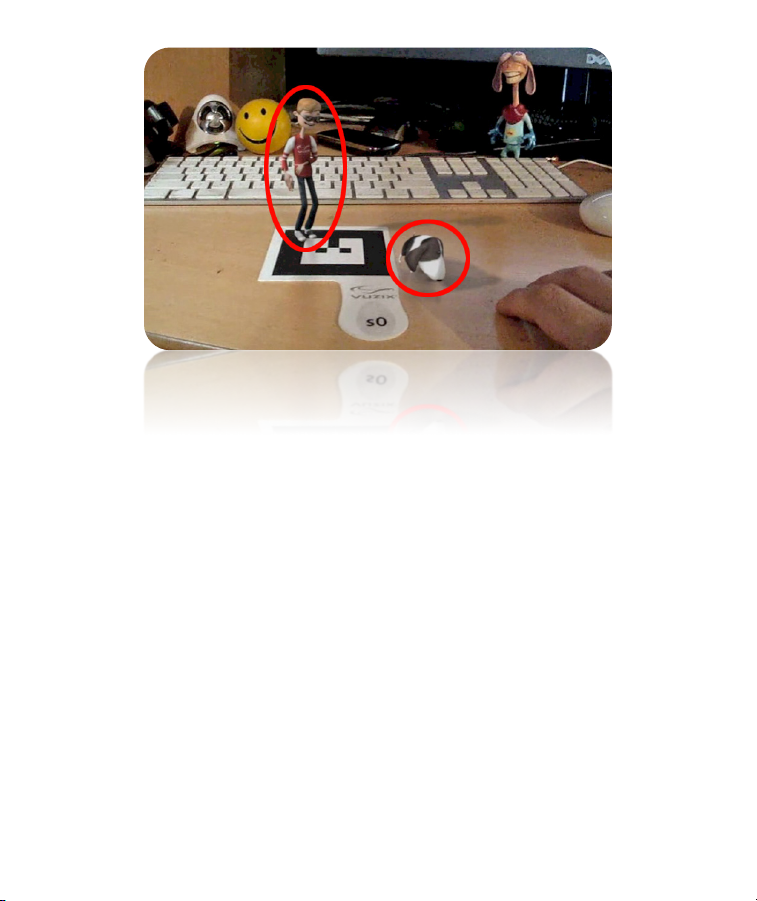
All of these are real world objects, viewed in real time, except for the two characters
circled above. The circled characters are computer generated animation characters
that are augmented or overlaid in the real-world view of the desktop.
The Wrap 1200AR does not create this scene or the augmented characters but
instead provides a means of viewing realistic AR content from a first-person
perspective.
The above AR content was created using maxReality™ and Autodesk® 3ds Max® and
recorded from the viewers visual perspective, as seen through the Wrap 1200AR.
When viewed directly through a Wrap 1200AR, both the real-world and AR content
are displayed in stereoscopic 3D.
Tip: A copy of the above “VuzAR” content is included in the “Wrap 1200AR Software &
Documentation Package” as a 2D QuickTime movie and AR content that can be viewed using the
maxReality Viewer, a maxReality Marker paddle and your Wrap 1200AR.
Page 7
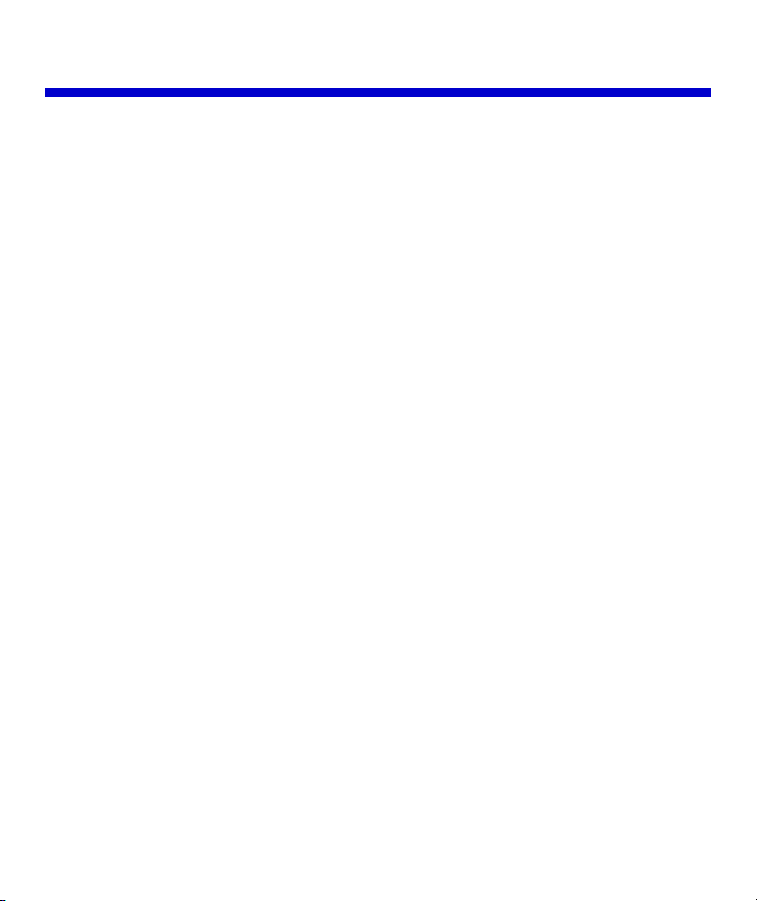
Key Components
Wrap 1200AR Eyewear
The Wrap 1200 video eyewear forms the base of the Wrap 1200AR, providing a 75inch virtual display, as seen from 10 feet. It is worn like a pair of sunglasses and can
be used solely as a wearable 75-in display for viewing videos, or computer content or
used with AR content. Standard 2D and 3D video are both supported. Removable
earphones enhance the portable big-screen experience.
Stereo Camera Pair
The most visually striking feature of the Wrap 1200AR is its stereo camera pair
mounted on the face of the eyewear. The real-world view that can be captured and
displayed in the eyewear in 2D or 3D.
Image capture is a key component in augmented and mixed reality. The stereo
cameras capture video at up to 60 frames per second in 640 x 480 resolution and are
recognized by your computer as two independent USB webcams. No special or
proprietary APIs are required to access and process what they capture.
Wrap VGA Controller
The Wrap 1200AR interfaces with a Windows based computer through the VGA
Controller. It is possible to connect to some non-Windows based computers and
other devices, using optional accessories, however only a Windows host system
provides full compatibility and it is the only host device officially supported for this
product.
Wrap T racker
Head tracking brings applications to life, placing you in the middle of the action.
The Wrap Tracker is the newest and most advanced tracker system available on the
consumer market and it’s included with each Wrap 1200AR. This tiny 3-DoF
(degrees of freedom) tracker plugs into a small port on back of the display module
and communicates head position and movement to the computer through the VGA
Controller and its USB connection.
Page 8
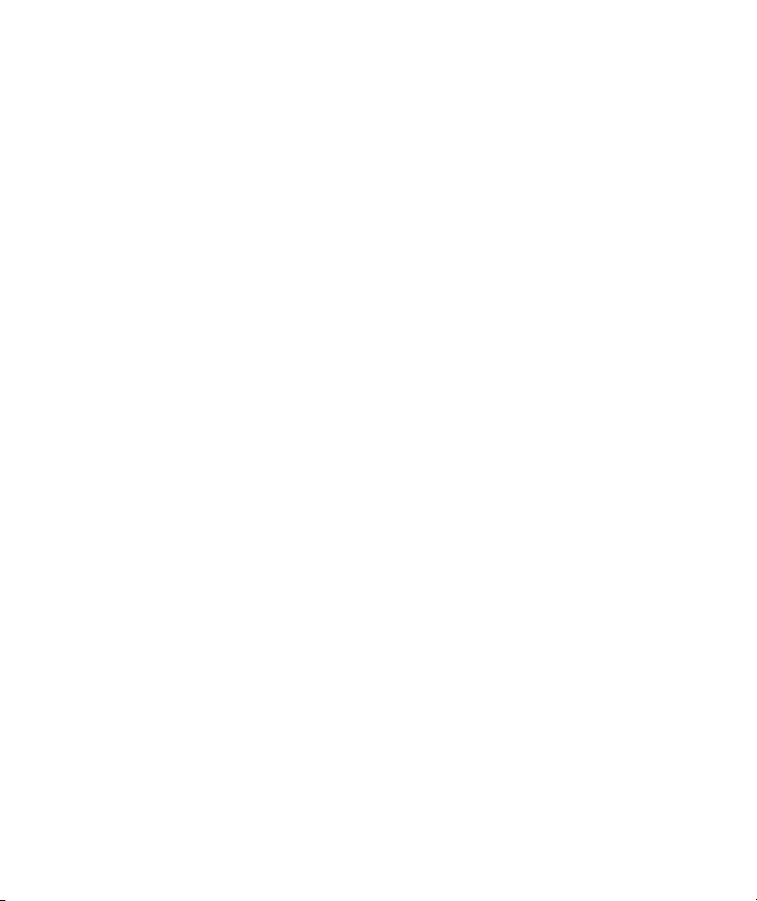
Tracker use required supporting code in an application. Software developers can
utilize tracking examples provided in the Vuzix SDK to enable Wrap Tracker
support in their applications.
Vuzix VR Manager™
VR Manager is a software application that provides tracker calibration, drivers for 3D
stereoscopic video, and VR support for a wide variety of games, simulators and other
applications.
maxReality™, optional AR plug-in for Autodesk 3ds Max
maxReality is a powerful plug-in for Autodesk 3ds Max. Together, 3ds Max and
maxReality allow users to create virtual and augmented reality worlds, saved as VWD
(Virtual World Descriptor) files. In addition to the 3ds Max capabilities maxReality
enables support for ambient and 3D audio, animation and other special effects such
as blue screening. The VWD files can be played back and viewed in 2D or 3D
stereoscopic video using a freely distributed maxReality Viewer application.
Note: Autodesk 3ds Max (32-bit version), full or trial version, is required to use maxReality.
maxReality Viewer
The maxReality Viewer is a free viewer application for playing maxReality creations,
with or without Autodesk 3ds Max installed. The maxReality Viewer supports
playback of VDW files in 2D and 3D stereoscopic video, movement between scenes,
object interactivity, keyboard control and more.
Tip: The Wrap 1200AR works with a great many AR authoring software packages – not just
maxReality. Use the Wrap 1200AR with the AR content creation tools of your choice.
Page 9
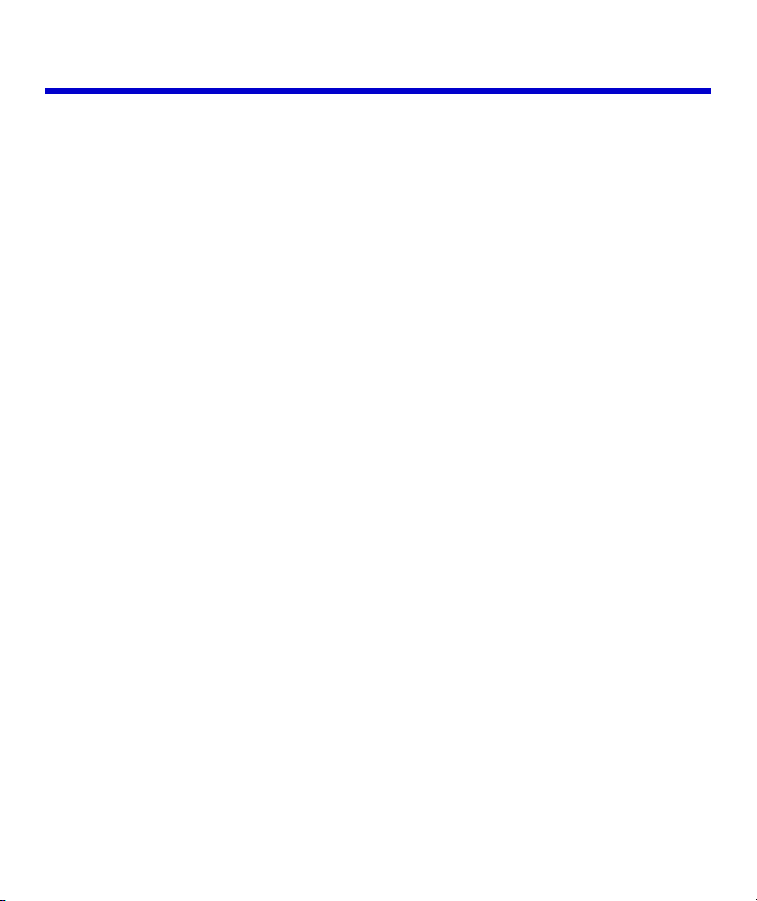
In The Box
The Wrap 1200AR includes packaged product plus additional resource material
available for download from the Vuzix website.
Packaged, “In the Box” Contents
• Wrap 1200AR Eyewear with Stereo Camera
• Wrap Tracker
• VGA Controller
• Removable Noise-isolating Earphones
• DVI-VGA Adapter
• Tether Strap
• Cable Clips
• Semi-ridged Carry Case
• Cloth Carry Pouch
• maxReality, AR Authoring Software
• maxReality Marker Paddle Set
• Wrap 1200AR Quick Start Guide
• Safety & Warranty Booklet
“Digital Download” Contents
• Wrap 1200AR User Guide
• Wrap 1200AR Quick Start Guide
• VR Manager 4 User Guide
• maxReality User Guide
• maxReality Quick Start Guide
• maxReality Marker Library
• maxReality Viewer - Key Commands
• VuzAR sample set (movie & VWD file)
Note: Download from www.vuzix.com/dd.
Page 10
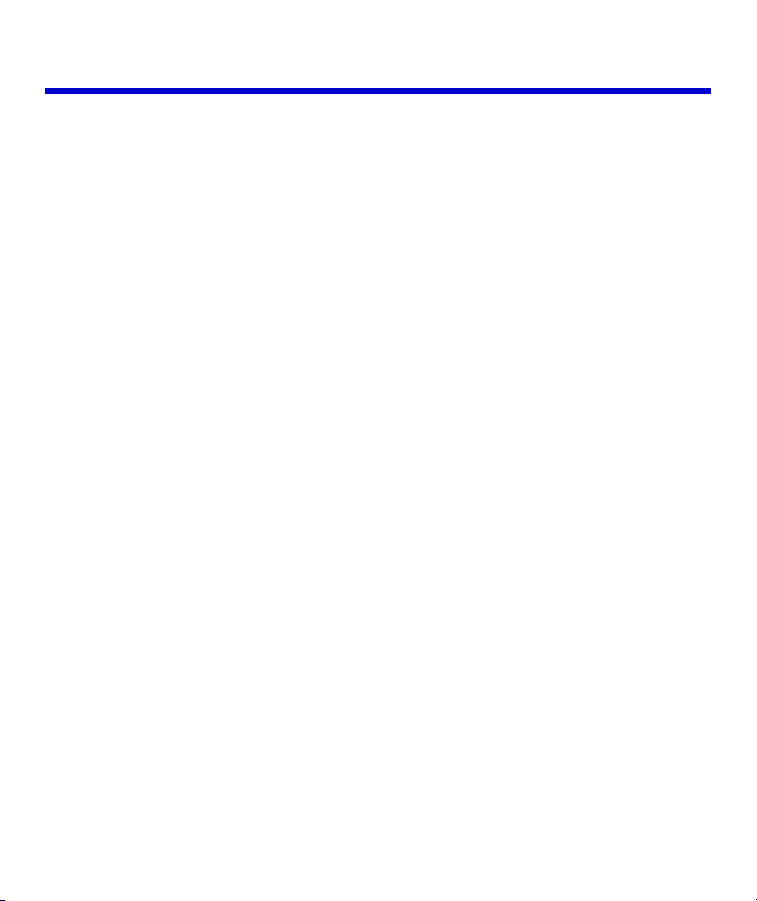
Using This Manual
When reading a User Guide, especially for a product as diverse as the Wrap 1200AR,
you may be tempted to skip over certain portions or even entire sections. We have
tried to make the important points visible and be easy to find through special
formatting and organization.
Quick Start Guide
A Quick Start Guide is provided for experienced users requiring minimal assistance
to get up and running. For those more comfortable with detailed instructions, please
refer to the Wrap 1200AR Users Guide.
Tips & Notations
Tips and important notations are formatted for easy recognition. We suggest that
even when skimming through a section, stop and check out these notes.
Note: Tips and special notations are presented in this format.
Instruction Steps
Step-by-step instructions are preceded as bullet points and shown in a slightly bolder
typeface. If you are skimming over install and setup procedures, these are the key
points to watch for.
! Do as directed by this instruction to avoid potential problems.
! Double-click the Wrap 1200AR software package to unpack it.
System Preparation
Note: Disable any previously installed 3rd party stereoscopic display drivers prior to proceeding.
! If your system has any prior versions of VR Manager or Vuzix VR920 support
software already installed on your computer, use the Windows Programs and
Features Control Panel to uninstall it before proceeding.
Page 11
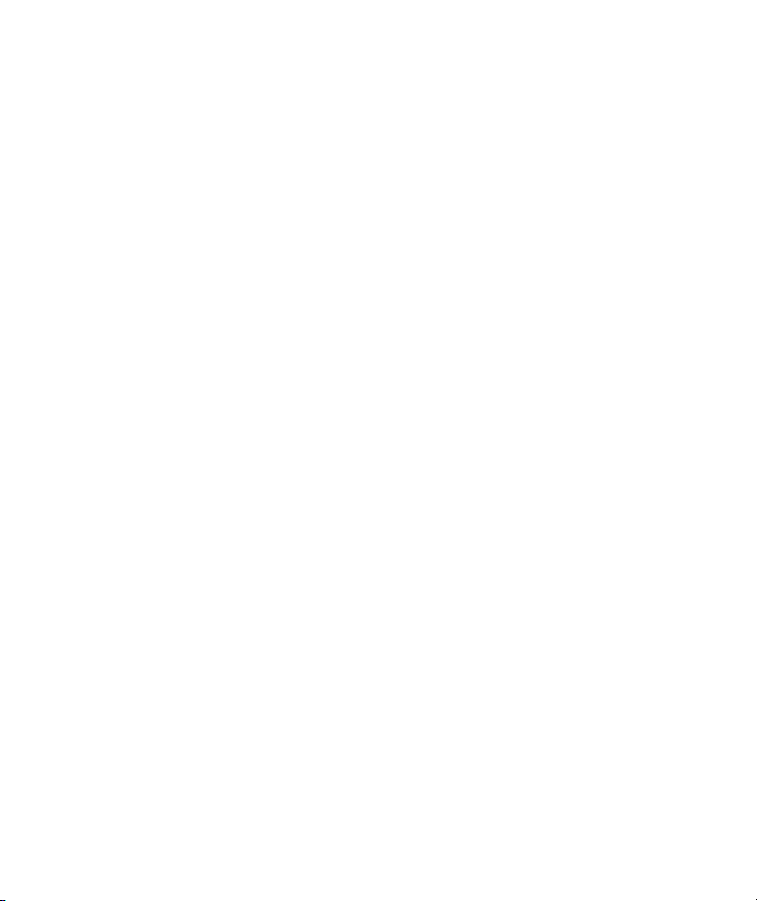
Section 2
Wrap 1200AR – Setup & Install
Though the Wrap 1200AR is flexible, its installation and setup is fast and easy.
The Wrap 1200AR is designed for use with a Windows based personal computer as
its host device, the source for the audio and video delivered through the eyewear.
Installation instructions are divided into three sub-sections: Peripheral Connections,
Computer Connection, and System Preparation & Configuration.
Page 12
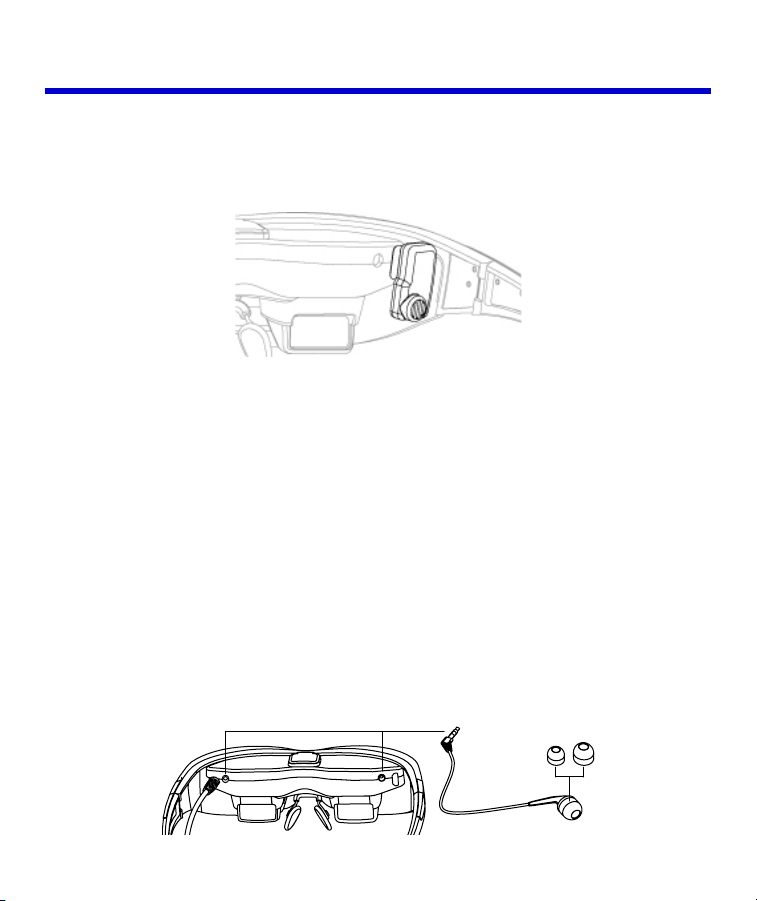
Peripheral Connections
Wrap Tracker
The Wrap Tracker is a 3-degree of freedom tracker that plugs into the Wrap 1200AR
video display module near the right temple hinge.
! Plug your Wrap Tracker into the small port on the back of the display
module, to the right of the earphone port.
Note: Although the Tracker connector looks much like a mini-B USB port, it is not. Do not attempt to
connect a mini-B USB connector into this port and do not attach the Wrap Tracker to a mini-B
cable or device.
Wrap Noise Isolating Earphones
In addition to providing great sound quality, the earphones provided with your
Wrap AR eyewear are noise isolating and removable.
The earphones come with three pairs noise isolators to allow you to choose the set
that provides the best comfort and fit. The noise isolators simply slip on/off the
audio post.
Page 13
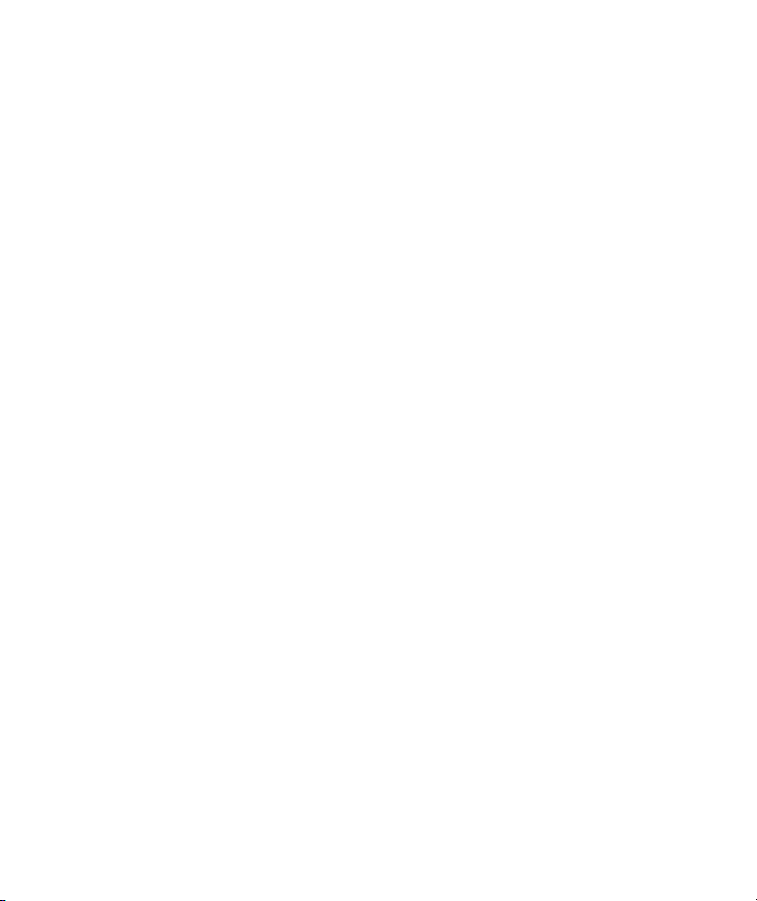
! Plug an earphone into the round audio ports on either side of the display
module.
Your Wrap eyewear can be used with or without the earphones. To use the eyewear
without the earphones:
! Unplug the earphones from your Wrap AR eyewear and control volume using
the volume control provided by your media source.
Page 14
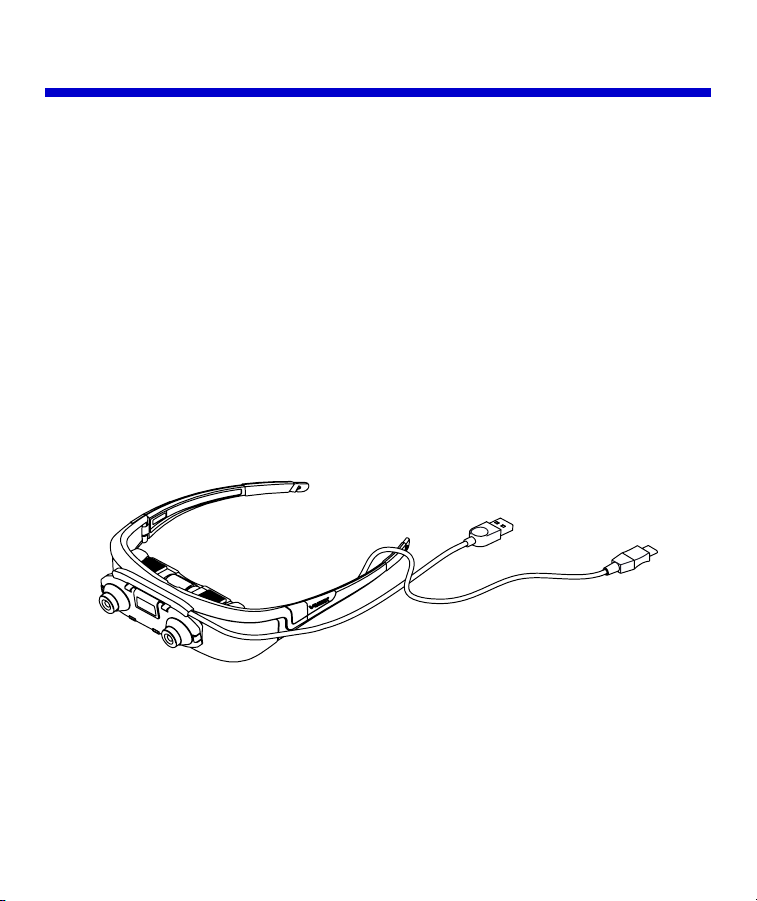
Computer Connection
For full support of your Wrap 1200AR, you’ll want to connect it to Windows based
personal computer. Windows 8, 7, Vista and XP (32-bit and 64-bit) are supported.
Virtually any hardware configuration (netbook, laptop or desktop model) can be
used as long as it support dual monitors.
Note: Though users have reported success connecting to other operating systems, some features and
components may not function as intended. Alternate operating systems are not supported at
this time and are not eligible for technical support.
PC Hardware Connection
The Wrap 1200AR eyewear has two cables, one connected to the eyewear’s display
module and the other to the camera assembly.
! Connect the cable from the display module into the VGA Controller.
! Connect the VGA cable, from the VGA Controller, to video port on your
computer.
Camera USB to
Computer
Eyewear to
VGA Controller
Page 15

If your computer has a DVI video port, you can use the provided DVI-VGA
Adapter. If your computer is equipped with another format of video connector, you
will need to acquire an appropriate VGA adapter.
! Connect the remaining two USB cables (from the camera and VGA Controller) to
USB 2.0 ports on your computer.
Note: If you are using a desktop computer you may find it convenient to add VGA and USB 2.0 cable
extensions. Use only the highest quality cables to avoid performance issues.
The USB cable for the Wrap eyewear cameras provides data transfer and power for
the camera. The USB cable from the VGA Controller provides data transfer and
power for the tracker and eyewear displays.
Note: Some installations may require a powered USB 2.0 hub. Use only a powered USB hub that
connects to a wall outlet power supply. Hubs drawing power from a computer enabled power
source are inadequate and will result in poor performance or non-functional components.
USB
VGA Display
Page 16

System Preparation & Configuration
Your computer system may require some preparation before you install the software.
Tip: Following these few simple precaution will minimize the risk of conflicts and the time and
frustration required to find a resolution.
! If you have any 3rd party stereoscopic display drivers installed, uninstall or
disable them before proceeding.
! If your system has a prior version of VR Manager software installed, uninstall it
before proceeding.
! If you have a Vuzix SDK installed, uninstall it before proceeding. You can
reinstall the latest version after this installation has been completed.
! If you plan to use the maxReality software, you’ll need to install Autodesk 3ds
Max (32-bit). We suggest installing 3ds Max prior to installing maxReality. The
maxReality and 3ds Max installations can be done at any time, at your
convenience.
Tip: If you wish to try maxReality but don’t have 3ds Max, you can download and use a trial version
from the Autodesk website.
Note: Your Wrap eyewear, VGA Controller and stereo camera pair must be connected to your computer
before proceeding with the software installation. Some drivers will not install if they are unable
to find the appropriate hardware connected.
Software Installation
The Wrap 1200AR software package is provided as a Digital Download, available
from the Vuzix website at:
www.vuzix.com/DD
Page 17

Once you are on the above webpage click on the “download” for the “Wrap
1200AR”. This downloads the complete software package and documentation for
your product.
! If you have not already done so, go to “www.vuzix.com/dd” and click the
“download” button for the Wrap 1200AR.
! When the download is complete, double-click the file to decompress it.
The file is compressed in a “.zip” format. A ZIP compatible compression program
comes with Windows so the file will automatically decompress, leaving a single folder
in the location you have specified.
The newly created folder contains a “Readme.txt” file that contains additional
information that may not have made it into this User Guide.
! Read the Readme.txt document now, if you have not already done so.
Software Installer
The Wrap software installer (setup.exe) combines several installation programs into a
single package. When run, it will install each of the following programs.
Vuzix VR Manager A Vuzix program that provides tracker calibration, virtual
reality 3D video and tracking support for a large number
of applications and 3D stereoscopic video drivers.
DirectX A linked DirectX installer required to ensure the correct
DirectX version is installed.
Vimicro Camera Driver Drivers for the Wrap camera pair and “AMcap”, a
Microsoft DirectShow video capture utility.
maxReality A plug-in for Autodesk 3ds Max that enables the creation
of interactive VR and AR worlds. If Autodesk 3DS Max
is not installed on your computer, this portion of the
software will not install.
Page 18

maxReality Viewer An application for viewing maxReality creations without
the need for Autodesk 3ds Max. It will install, even if 3ds
Max is not detected.
! Open the decompressed software folder and run the “setup.exe” program.
During the installation process, the screens, options and buttons displayed will vary
from one version of the Windows to the next. We suggest choosing the default
options.
The maxReality installer will determine if Autodesk 3ds Max is installed on your
computer. If it is installed, both the maxReality plugin and maxReality Viewer
application will install. If neither 3ds Max program is found, only the maxReality
Viewer application will install.
maxReality will install as a trial version, usable for 15 days or 100 launches. If you
purchased a maxReality License, you will be presented with a license activation screen
when Autodesk 3ds Max load the maxReality plugin. Follow the activation
instructions to remove the trial version limitations.
Display Configuration
Your Windows display system must be configured correctly to work with the Wrap
eyewear. You need to set:
• A display resolution and refresh rate supported by both your desktop or
laptop monitor
• Mirrored or duplicate displays – desktop and eyewear display the same
image
Tip: If you are using an older version of Windows the “Duplicate these displays” option may be
referred to as Mirror or Clone modes.
The Wrap 1200AR supports display resolutions of 640x480, 800x600, 1024x768,
and 1280x720, each at a 60 Hz refresh rate.
Page 19

The following are the step-by-step directions for configuring a Windows 7 system.
Windows 7 Display Setup
! Right-click on an open area of your desktop and select “Screen resolution”.
! From the “Multiple displays:” drop list, select “Duplicate these displays”
! Choose “1280 x 720” from the “Resolution:” drop list,
! Click on “Advanced Settings”.
! Select the “Monitor” tab.
! Select a “Screen refresh rate:” of “60 Hertz”.
! Apply the changes and close the Control Panel.
Tracker Calibration
The last step in the setup process is to calibrate the Wrap Tracker. If you are not
planning to use the Tracker, you can by-pass this step. The tracker is not required for
eyewear display or camera function.
Your Wrap Tracker uses multiple sensors for calculating movement and positioning,
including magnetometers. Magnetometers are influenced by magnetic fields and
certain electronic devices and therefore require an initial calibration and recalibration whenever its operating environment changes. The Tracker also contains
gyroscopic sensors that require zeroing before calibration.
Note: Certain metals and electronic devices create electromagnetic fields that will influence the
Tracker. Typical examples include, metal framed buildings and speakers, including a sub-woofer
sitting under your desk.
Note: For the best calibration results, the video display should be active during the calibration process
and its earphones anchored in the holder along the stems to maintain a consistent orientation
as they too contain magnets.
Page 20

! Run the VR Manager application.
The first time VR Manager is run, it will sense the Tracker and advise that its Gyros
require zeroing. The gyros zeroing process can also be initiated manually from the
VR Manager’s “Misc. Tools” tab.
! When the VR Manager’s Zero Gyros screen appears, place the Wrap eyewear on
your desk facing your computer and do not move them while the gyro zeroing
process is being performed.
! Follow the on-screen instructions.
Upon completion of the gyro zeroing process, the VR Manager program will
complete loading and present you with its Calibration screen.
! Press the “Begin Calibration” button.
! Holding your eyewear, position them similar to where they would be when worn
– upright and facing your desktop computer monitor.
The following process will calibrate your tracker for the yaw, pitch and roll axis. X, Y
and Z-axis tracking is not supported by VR Manager and is accessible only through
direct tracking support applications.
Page 21

! Move your eyewear fully through each of the three axes.
Yaw and roll support a full 360º of movement whereas pitch is only 180º.
Note: Continue moving the eyewear through it full range of movement until the indicator bars stop
moving. The bars will not fill completely – this is normal.
! When the indicator bars stop moving, press the “Lock Calibration” button.
! Position the eyewear in the position where it will be used, upright, facing your
computer, and at eyelevel, and then press the “Set Zero” button.
Pitch RollYaw
Page 22

The Set Zero button establishes the Tracker’s home or centered position. As you
move your head you will see the indicators and values in the Yaw, Pitch and Roll
indicators change to reflect movement and relative position to the Set Zero position.
Page 23

Section 3
Wrap 1200AR – Reference
The Reference section of this Users Guide provides a collection of information on
various aspects of the Wrap 1200AR and its software, provided to assist you in
getting the best it is able to offer.
Page 24

VGA Controller
The Wrap 1200AR’s VGA Controller provides an interface between the eyewear and
your computer and allows you to access and control a variety of display options.
Control Buttons
Menu Select Buttons
Adjustment Buttons
Power Off & Toggle View Button
Power On & Menu Button
The VGA Controller buttons have two modes of operation, dependent upon if the
OSD (On Screen Display) is currently displayed or not.
OSD not displayed
Menu Select Buttons Opens or displays the OSD.
Adjustment Buttons Adjusts Wrap earphone volume.
Power Off & Toggle View Double-press to toggle between the previous 2D and 3D
mode.
Page 25

Press and hold to toggle between Straight and Cross-eye
3D Views.
Power On & Menu Button Press to turn power on (Media Player Control Box only).
Press to display the OSD.
Press & hold to turn power off (Media Player Control
Box only).
Note: When using a VGA Controller, unplug the eyewear’s USB connector if you wish to turn the
eyewear display off.
OSD displayed
Menu Select Buttons Press to change OSD selection.
Adjustment Buttons Press to adjust the current OSD selection.
Power Off & Toggle Button Press to turn OSD display off.
Power On & Menu Button Press to cycle through OSD selections.
Display Controls & Options
U D
1
2
3
PC
H
3D 2D SxS R/G R/B B/A
3D
VIEW
AUTO
3D
OFF ON
4:3 16:9
ZOOM FULL
A
Page 26

Below is an explanation of each of these control and options.
OSD Presets
A selection of preset configurations designed
to allow for easy one-step setting for common
viewing conditions.
U When this “User” setting is selected, the
user selected display options are saved
and recalled when this option is selected
again.
D “Default” resets the eyewear display to its
default configuration.
1 A preset for viewing light content.
2 A preset for viewing medium content.
3 A preset for viewing dark content.
PC The “PC” preset is configured for
viewing computer-based content using a
Wrap VGA Adapter.
Brightness Adjustment
Contrast Adjustment
Hue Adjustment
Horizontal Alignment
The screen position may vary when connected
to different PCs. Use the Horizontal and
U D
1
2
3
PC
H
Page 27

Vertical Alignment controls to center the
display if necessary.
Vertical Alignment
Format Selection
The Wrap 1200AR eyewear supports standard
2D and multiple formats of stereoscopic 3D
content.
2D This option is used for displaying all
standard 2D content. It is the default
format option.
SxS For “Side-by-Side” content, one of the
most common 3D formats.
R/G Three formats of anaglyph 3D video are
supported. This option is for content
designed to use red and green filters.
R/B Anaglyph 3D format support for red and
blue filters.
B/A Anaglyph 3D format support for blue
and amber filters.
3D View
3D images and video can be composed in
parallel or cross-eye views. In parallel view the
left-camera image is shown on the left display
where as cross-eye format crosses the images
over.
3D 2D SxS R/G R/B B/A
3D
VIEW
Page 28

Auto 3D
Vuzix has developed a watermark technology
that, when placed in a 3D video, enables
Vuzix eyewear to identify and automatically
reconfigure the eyewear for the content’s 3D
format and view options. By default this OSD
option is turned off.
Note: Contact the Vuzix Developer Support Program for information of the Vuzix 3D Watermark
Specifications.
Audio Level & Controls
Your Wrap video eyewear is equipped with removable noise isolating earphones and
three sizes of noise isolator inserts.
Medium sized noise isolators are pre-installed on the earphones. These slip off and
larger or smaller isolators can be used to achieve a comfortable fit.
Volume adjustment is for the Wrap Noise Isolating Earphones is available only when
the OSD is not displayed by pressing the left and right arrow buttons. If you are
using an alternate speaker system, use the controls for that audio system to control
volume.
PC Audio
When you connect the Wrap 1200AR to a computer, Windows automatically
reconfigures your system for the Wrap earphones to be your selected speaker system.
AUTO
3D
OFF ON
Page 29

If you wish to play audio through another speaker system, use the Windows Sound
and Audio Devices Control Panel to enable the preferred speaker system.
IPD Adjustment
Each of the Wrap 1200AR displays can be adjusted side to side to align with your
personal eye separation (IPD – interpupillary distance).
Adjustment paddles, along the front lower surface of the displays, can be slid left or
right, for each eye, to achieve the correct alignment.
Focus Adjustment
The Wrap 1200AR eyewear can be worn over many styles of prescription glasses or
you can adjust the focus of each eye’s display independently.
Adjustment paddles, above each display, can be slid left or right, to achieve adjust the
focus of each eye independently.
Page 30

Wrap Stereo Camera
The Wrap 1200AR provides two independent VGA (640x480) cameras housed to
mimics a person’s natural eye separation and provide realistic stereoscopic 3D image
capture. The cameras provide full-frame, sub-sampled or windowed 8-bit images in a
wide range of formats, controlled through the Serial Camera Control Bus (SCCB)
interface.
Each camera has an image array capable of operating at up to 30 frames per second
(fps) in VGA with complete user control over image quality, formatting and output
data transfer. All required image processing functions, including exposure control,
gamma, white balance, color saturation, hue control and more are programmable
through the SCCB interface.
Technical Specifications:
Active Array Size 640 x 480
Temp. Range (stable image) 0°C to 70°C
Output Formats (8-bit) YUV/YCbCr 4:2:2
RGB565/555/444
GRB 4:2:2
Raw RGB Data
Max Image Transfer Rate 30 fps for VGA
Sensitivity 1.3 V/(Lux"sec)
S/N Ratio 46 bB
Dynamic Range 52 dB
Scan Mode Progressive
Electronics Exposure Up to 510:1 (for selected fps)
Pixel Size 3.6 µm x 3.6 µm
Note: AMCap is installed as part of the camera driver set. Its only direct application with the Wrap
1200AR is for verification of proper camera operation.
Page 31

For information on interfacing with the camera pair we suggest looking at the Direct
Show (part of the Windows SDK), openCV (Open Source Computer Vision)
libraries or in the Vuzix SDK and its AR Extension.
www.vuzix.com/developer
Wrap Tracker
The Wrap Tracker is a 3-degree of freedom tracker with compass. It plugs directly
into the Wrap 1200AR and communicates with supporting Windows based
applications through the VGA Controller.
The tracker plugs into the small connector that looks like a mini-B USB connector,
on the right side of the display module.
Note: Although the Wrap Tracker uses a connector that is similar in appearance to a mini-B USB
connector, it is not a USB product. It must not be connected directly to a USB connection nor
should a USB cable be plugged into the Tracker’s port on the eyewear.
The Wrap Tracker requires calibration before being used and periodically after that if
tracking performance appears to be diminished. Calibration is performed using the
provided VR Manager software and the calibration process is described in the
separate “VR Manager 4 User Guide” included in this product’s software and
documentation download.
A “Zero Gyros” process will automatically be initiated the first time VR Manager is
run. The “Zero Gyros” process can also be initiated manually from the VR
Manager’s “Misc. Tools” tab.
Page 32

Accuracy Specification:
Accelerometer range: ±2g
Accelerometer resolution: 1mg
Mag range: ±4 gauss
Mag resolution: <8 milligauss
Gyro range: ±1200°/s
Gyro resolution: <0.25°/s
Nose Bridge
The Wrap 1200AR comes with an adjustable nose bridges. The nose bridge stem
slides in and out for adjustment and the malleable wire arms, like those on
prescription eyeglasses, bend to fits varied nose bridge depth and shapes.
For comfort and the best quality display, your video eyewear should sit on the bridge
of your nose with the display panels directly in your line of sight.
Note: The nose pad assembly is designed for a single user and its wire arms should not be bent
repeatedly or at sharp angles as this may cause a weakening and eventual breakage of the nose
pad arms.
Page 33

Tether Strap
Those unaccustomed to wearing glasses or who are moving around may wish to use a
tether strap (lanyard) for enhanced comfort and security.
Cable Management
Two styles of cable management clips are provided. The single larger clip slides over
the left stem of the eyewear and the eyewear and camera cables, securing the cable to
the outside of the arm.
The smaller clips slip over the two cables to bind them together.
Note: Do not lift or suspend the eyewear by its cables. Although damage may not be visible, the fine
wires inside the cable may be damaged, rendering your video eyewear inoperable.
VR Manager 4
VR Manager is an application that provides a number of support services for Vuzix
video eyewear.
• Enables calibration of the Wrap Tracker.
• Provides and manages VR Extensions that add 3D video and/or head
tracking support to games and simulator applications that did not originally
contain those capabilities.
• Empowers a user to create their own VR Extensions to add 3D video and/or
head tracking support to games and simulator applications.
Page 34

• Provide technical and trouble shooting data
A separate VR Manager 4 User Guide is provided in the Wrap 1200AR Software and
Documentation download.
maxReality
The Wrap 1200AR is designed to work with most AR authoring software. One such
application is maxReality – a copy of which is included in the Wrap 1200AR
Software and Documentation download.
maxReality is an AR authoring system that works in conjunction with (requires) an
installation of Autodesk® 3ds Max or 3ds Max Design (32-bit version only). It
enables you to convert 3ds Max objects and scenes into 3D AR content with as little
as a single mouse-click.
A separate maxReality User Guide is provided in the Wrap 1200AR Software and
Documentation download.
Cleaning
Your Wrap eyewear is virtually maintenance free, requiring only occasional cleaning
with a soft microfiber cloth. Do not spray cleaners onto the eyewear or any of its
components or immerse them in water. If required, spray a small amount of optical
lens cleaner on a microfiber cloth and use that to clean stubborn marks or any oily
film.
Never use solvents, abrasive cleaners or paper towel on your eyewear. These items
will damage the lens coatings, permanently degrading the eyewear’s image quality.
Page 35

Section 4
Service & Support
From time to time you may have a question or you might encounter a challenge that
requires assistance.
This Service & Support section is able to answer many of the commonly asked
questions or direct you to someone able to assist with the less common questions.
Page 36

Vuzix Developer Program
The Vuzix Developer Program provides support to software developers, including
access to a Vuzix VR/AR SDK (software development kit) for Windows.
The Vuzix VR/AR SDK is a set of development resources and examples that
demonstrate the application of native support for special features and capabilities
supported by Vuzix “Wrap” and “STAR” series video eyewear. It is available for
download from the Vuzix website
This VR/AR SDK is available as a free download from the Vuzix website and can be
used royalty-free in non-competing applications, including commercial software.
It includes demonstrations of side-by-side stereoscopic video, Wrap Tracker support,
AR camera support, and Product ID.
For additional information of the Vuzix Developer Support Program, and to
download the Vuzix SDK go to:
www.vuzix.com/support/developer_program.html
Page 37

Troubleshooting
A Wrap AR eyewear system is comprised of numerous parts and components. The
first step in correcting a problem is to accurately determine its validity, source, and
cause.
Below are a number of typical symptoms and potential solutions to each. These
solutions often resolve the problem or identify its source to aid our technical support
staff in assisting you further.
Video Display
There is no video image displayed in the eyewear or only a blue screen.
This condition is usually caused by a miscommunication between the display device and your OS or
incorrect Windows video display settings.
1. The first potential remedy is to unplug and then reconnect your VGA Controller’s VGA and USB
connections. This reset the information system that identifies your eyewear to the computer.
2. If that did not correct the problem, check each of the following display settings. They must all be
must be set as follows:
• Display resolution of 640x480, 800x600, 1024x768, and 1280x720.
• Refresh rate of 60 Hz.
• Multiple monitor display set for Duplicate, Mirrored or Clone mode.
• Wrap video eyewear set as Primary display.
Video is displayed in 2D only.
The eyewear must be set to force 2D or 3D video display and the image or video being viewed must be
in a compatible 3D format.
1. Double-press the Power Off & Toggle View Button on the Control Box. This resets the display to
the last user selected 2D/3D display mode.
2. Open the OSD and set the eyewear to display 3D video in Side-by-Side format. If your video
content is not available in side-by-side or anaglyph formats, there is not solution.
3. Side-by-side content must be displayed full screen for the eyewear to display it in 3D.
Page 38

4. If you are using an application known to support side-by-side 3D, check the VR Manager
software to determine of an Extension is required for that application and if that Extension is
enabled. Each Extension is accompanied by Extension Notes to describe any special procedures
required to enable or configure that application.
Video Capture
Video is not being captured by one or both Wrap 1200AR camera.
1. Run the “AMcap” application that was installed with the Wrap AR software. Using the “Devices”
menu, select one and then the other “Vimicro USB2.0 UVC PC Camera” listings. Both should
show the image currently being captured by that camera.
2. Video capture problems can also result from the use of a USB port unable to meet the data
bandwidth demand or a poor quality USB cable. Try another USB cable and, if you are using a
USB Hub, make sure it is powered and USB 2.0 compliant.
3. If your USB is unable to meet the bandwidth requirement, lower the frame rate being used.
Head Tracking
The tracking function does not re-center correctly or drifts.
1. The Wrap Tracker requires re-calibration from time to time. Open the VR Manager software and
follow the calibration instructions provide earlier in this User Guide.
2. Magnetic interference will play havoc with a head-tracker. If you are near any substantial metal
objects or magnetic devices, like large speakers, re-positioning yourself or those objects to
lessen their magnetic interference.
Audio
I just installed my eyewear and now I don’t have any audio.
Your Wrap eyewear includes removable earphones that are recognized by Windows as a USB speaker
system. When Windows determines you have just installed a new speaker system, it automatically
configures them as your active speaker system and disables the speakers you were previously using.
1. Use the Windows Sound and Audio Devices Control Panel to select your preferred speaker
system.
2. If you wish to use an alternate speaker system, use the Windows Sound and Audio Devices
Control Panel to select that as your active speaker system.
Page 39

Support Services
Vuzix Technical Support and Customer Service is provided exclusively by the
distribution region from which the product originated. Below is a list of our
distribution regions and areas they service.
Japan: Japan only
United Kingdom: United Kingdom, Europe, Russia, Middle East, Africa
United States: United States, Canada, Central & South America, Asia (other
than Japan), Australia, and New Zealand
Note: Technical support and product warranty cannot be provided for product not purchased or
originating from that region. As an example, product purchased from a US online retailer cannot
receive support or warranty service from the United Kingdom. Support service for that product
can be provided only by the U.S. support center.
Product originating from the United Kingdom, please contact:
Corporate Website: www.vuzix.com/uksite
Email Customer Support: vuzix@tmti.com
Customer Helpline: 0044 844 477 2977
Customer Service Hours: 9 AM to 6 PM GMT Monday to Saturday
Product originating from the United States, please contact:
Corporate Website: www.vuzix.com
Email Customer Support: technical_support@vuzix.com
Customer Helpline: (800) 436-7838
Customer Service Hours: 9 AM to 6 PM EST, weekdays
Page 40

When requesting technical support please provide the following information:
• Serial number, complete model name, and model number of your video
eyewear.
• Make and model number of the audio video device being used.
• The name of any video content related to your support needs.
• Detailed explanation of the symptoms you are experiencing your questions.
Note: Vuzix manufactures several models of eyewear, often with similar number sequences. As an
example a “1200” could refer to no less than 6 different models and even something like a
“1200AR” could refer to at least 4 very different models. Please provide the complete model
name, such as the “Wrap 1200AR”.
Page 41

保 証 書
本書は、無料修理を行うことをお約束するものとなります。
修理の際には、本書を同封して送付下さい。
本書は再発行致しませんので、大切に保管して下さい。
Eメールサポート : japan@vuzix.com
の項目は必ずご記入下さい。
FAX
保証期間(ご購入年月日から)1年
Page 42

FCC Compliance
NOTE: This equipment has been tested and found to comply with the limits for a Class B
digital device, pursuant to Part 15 of the FCC Rules. These limits are designed to provide
reasonable protection against harmful interference in a residential installation. This equipment
generates, uses and can radiate radio frequency energy and, if not installed and used in
accordance with the instructions, may cause harmful interference to radio communications.
However, there is no guarantee that interference will not occur in a particular installation. If
this equipment does cause harmful interference to radio or television reception, which can be
determined by turning the equipment off and on, the user is encouraged to try to correct the
interference by one or more of the following measures: 1) Increase the separation between the
equipment and receiver or 2) Connect the equipment into an outlet on a circuit different from
that to which the receiver is connected.
Page 43

Waste Electrical & Electronic Equipment (WEEE)
1. The equipment that you bought has required the extraction and use of natural resources for
its production. It may contain hazardous substances that could impact health and the
environment.
2. In order to avoid the dissemination of those substances in our environment and to diminish
the pressure on the natural resources, we encourage you to use the appropriate take-back
systems. Those systems will reuse or recycle most of the materials of your end life equipment in
a sound way.
3. The crossed-out wheeled bin symbol invites you to use those systems.
4. If you need more information on the collection, reuse and recycling systems, please contact
your local or regional waste administration.
5. You can also contact us for more information on the environmental performances of our
products.
Page 44

Subject to change without notice.
Items may not be exactly as illustrated.
Vuzix, the Vuzix logo, View the Future and Wrap are trademarks of Vuzix
Corporation registered in the U.S. and other countries.
© 2013 Vuzix Corporation. All rights reserved.
Designed by Vuzix in New York.
Made in USA
RH20130128-rel1
