Page 1
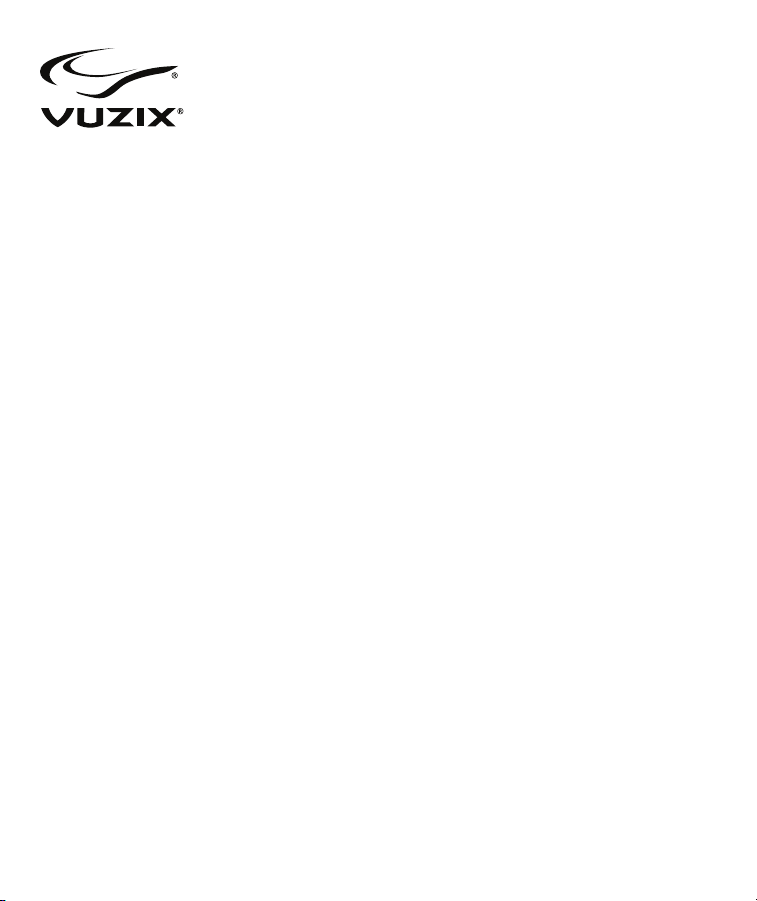
Wrap
®
1200
Video Eyewear
User Guide
Page 2
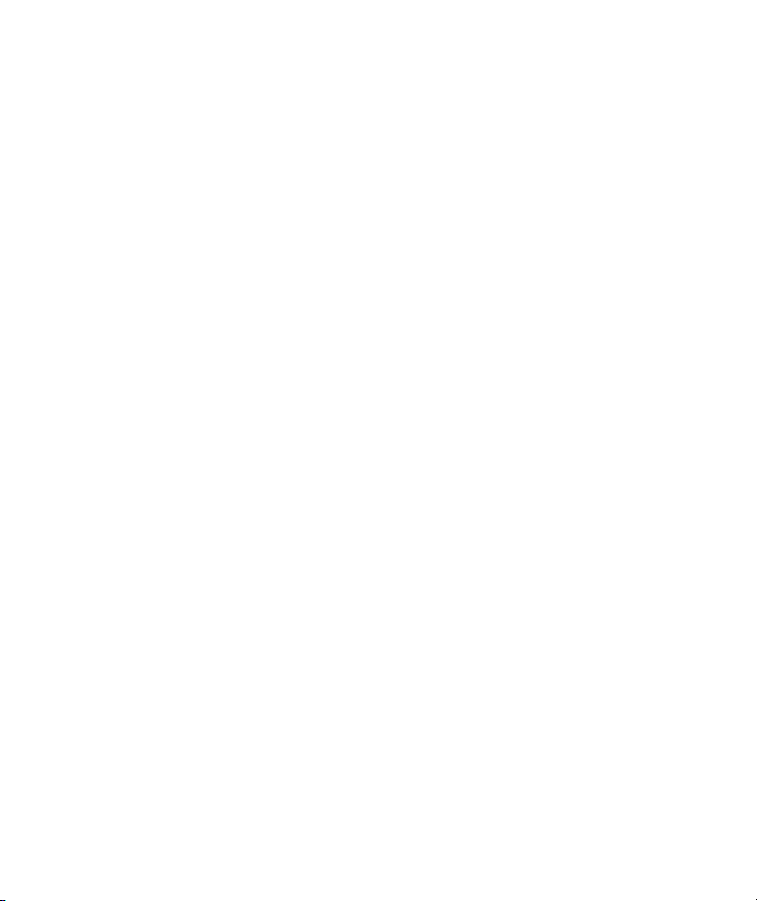
Table of Contents
IMPORTANT SAFETY INSTRUCTIONS 3
!
VUZIX HARDWARE PRODUCT LIMITED WARRANTY 5!
Remedies 5!
How to Obtain Technical Support 6!
How to Obtain Warranty Support 6!
Limitation of Liability 6!
Duration of Implied Warranties 6!
SETUP INSTRUCTIONS 8!
Step 1:! Connect the earphones. 8!
Step 2:! Insert batteries into the control box. 8!
Step 3:! Connect the Wrap eyewear to the Control Box. 8!
Step 4:! Connect the Control Box to an audio/video device. 9!
Step 5:! Play some audio/video content. 10!
Step 6:! Put on your Wrap video eyewear and adjust its fit. 10!
Step 7:! Turn on the Wrap eyewear. 10!
Step 8:! Adjust the earphone volume. 10!
Step 9:! Adjust the displays. 11!
Step 10:! Select on-screen display options. 12!
Turning off your eyewear. 12!
WRAP EYEWEAR – PARTS & COMPONENTS 13!
NOISE-ISOLATING EARPHONES 13!
BATTERY CARE AND MAINTENANCE 13!
Battery Charger 13!
AUDIO VIDEO CABLES 14!
Cable & Connection Tips: 15!
WRAP CONTROL BOX 15!
ON-SCREEN DISPLAY 17!
OSD Options 17!
Battery Indicator 19!
Audio Level Control 20!
CLEANING 21!
SUPPORT SERVICES 22!
Page 3
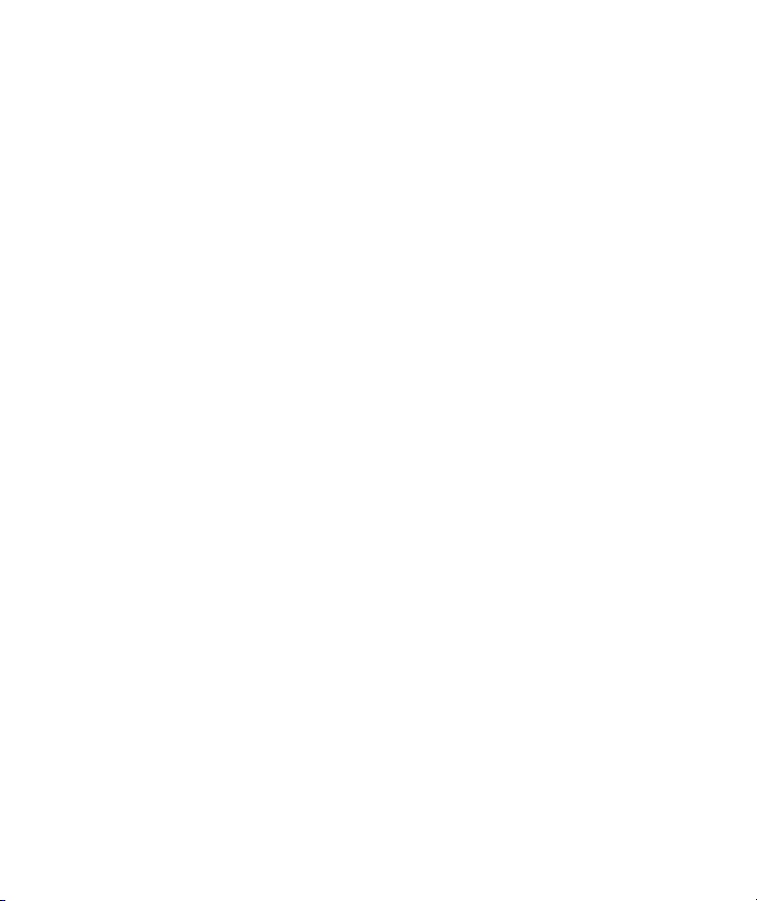
Important Safety Instructions
Follow these safety instructions when using or handling your VUZIX Video Eyewear to reduce
the risk of fire, electric shock, and injury to persons and property.
1. READ ALL OF THE INSTRUCTIONS AND SAFETY INFORMATION PROVIDED
BEFORE USING THIS PRODUCT.
2. Use the product only for its intended use, as described in this manual.
3. Close supervision is needed when this product is used by or near children.
4. Children under the age of seven (7) are still learning to focus and track with their eyes. Their
vision is still immature. For these reasons, THIS PRODUCT SHOULD NOT BE USED BY
CHILDREN UNDER THE AGE OF SEVEN (7).
5. A very small portion of the population may experience epileptic seizures when viewing certain
kinds of flashing lights or patterns that are commonly present in our daily environment. These
persons may also experience seizures while watching some kinds of television pictures or playing
certain video games on regular monitors, including the use of a display system such as this. These
effects can be increased due to the large size of the video screens in this device. As a result consult
a physician if you have any epileptic condition before using this device or if you experience any of
the following symptoms while using this device: altered vision, muscle twitching, other
involuntary movements, loss of awareness of your surroundings, mental confusion, and/or
convulsions.
6. Immersive video, whether viewed on a regular TV, a movie theater screen or a VUZIX video
display, can potentially have adverse effects on the user, including: motion sickness, perceptual
after effects, disorientation, decreased postural stability, and eye strain. Take frequent breaks to
lessen the potential of these effects, as is commonly suggested for other items, such as keyboards
and computer monitors, that you may tend to fixate or concentrate on. If your eyes show signs of
fatigue or dryness or if any of the above symptoms are noted, immediately discontinue use of this
device and do not resume using it for at least 30 minutes after the symptoms have fully subsided.
7. Permanent or temporary hearing loss or impairment can result from excessive volume levels
emitted from the headphones. Always adjust the volume to a safe level BEFORE wearing the
product or headphones.
8. Always be aware of the world around you. This product will immerse you in realistic sights and
sounds, possibly causing you to forget about the real world around you and the threats to your
well being and the well being of others. DO NOT use this product near stairs, balconies, or other
Page 4
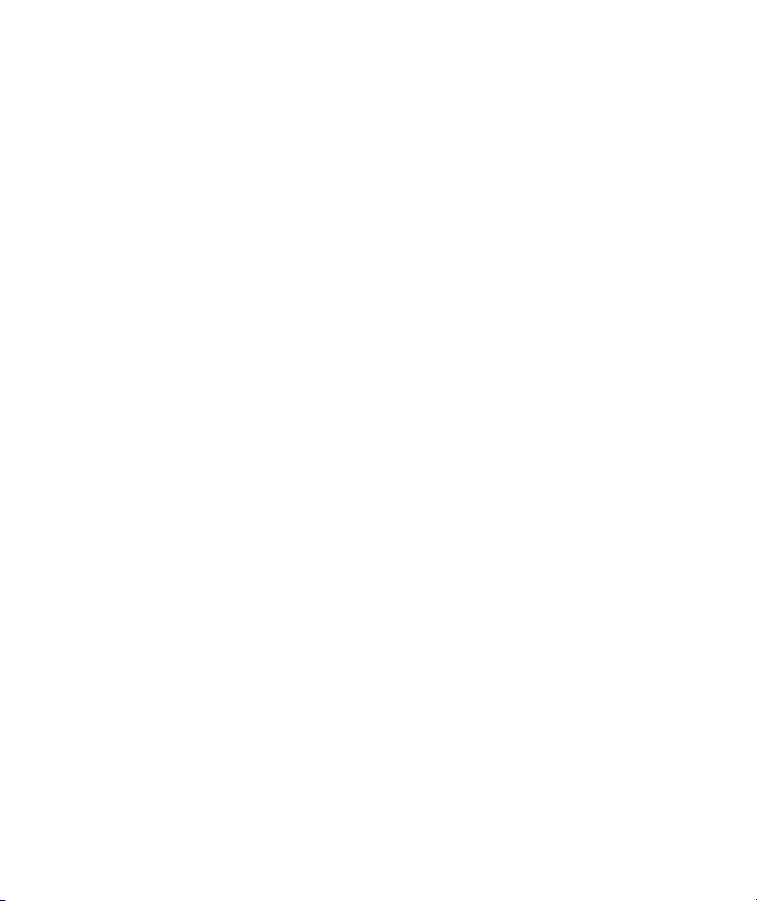
things that can be tripped over, run into, knocked down or fallen over. This product should only
be used while you are seated and never while using sharp or potentially dangerous objects,
operating any form of mechanical device, driving motor vehicles, or performing any act that
normally requires you to see and/or be aware of your surroundings.
9. This product may be tethered to a power outlet and cables may extend between components.
Be careful that these cords do not tangle around you or pose a potential threat to the safety of
others.
10. Do not disassemble this product. If service work is required, contact VUZIX using the
Support contact information shown in this manual.
11. Do not pull or yank on the cable, kink any of the cables or tie them in sharp or tight knots.
Do not hang the product or allow it to be suspended by any of its cables. To disconnect cables,
pull on the cable connector. Cables damaged by such actions are not covered by the product’s
limited warranty.
12. Do not drop, strike, or cause any portion of the product to be struck or shaken aggressively.
Such actions may damage the product and void your warranty.
13. Save these instructions for future reference.
Immediately unplug the product from external power sources if:
• Liquid has been sprayed, splashed or poured on the product.
• Any component of the product has been dropped or damaged.
• The product exhibits any distinct change in performance.
Battery Safety Instructions
Batteries contain toxic materials. Do not burn, disassemble, mutilate, or puncture the batteries.
Do not dispose of batteries in a fire.
Dispose of batteries in a method that is consistent with your local laws and regulations.
Page 5
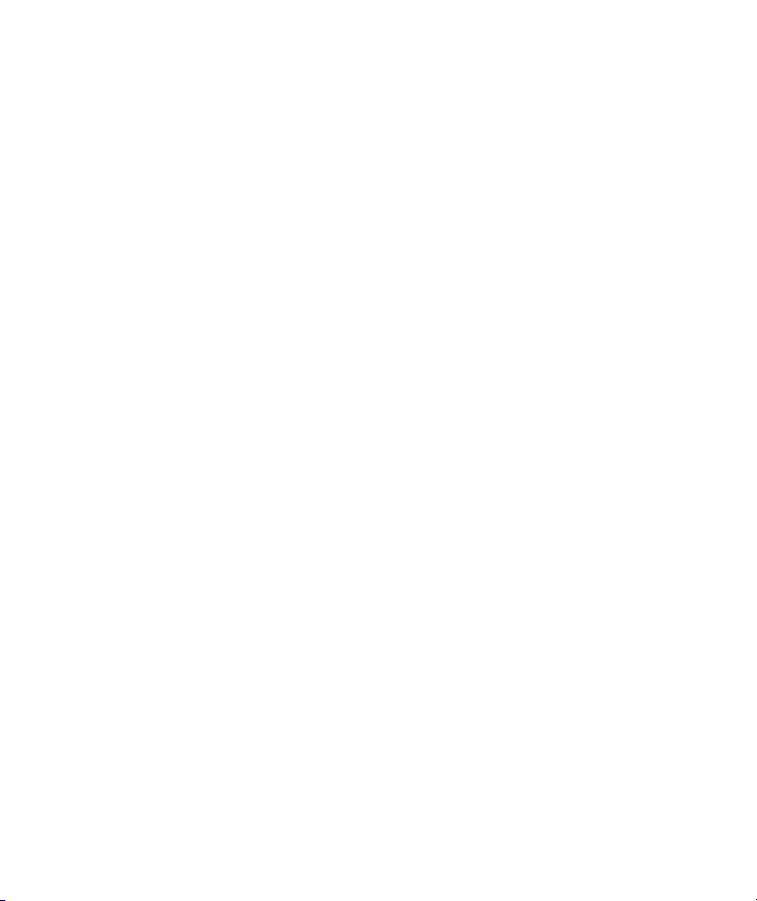
Vuzix Hardware Product Limited Warranty
Vuzix warrants that your Vuzix hardware product shall be free from defects in material and
workmanship for the length of time specified in the Warranty Period (one year), beginning from
the date of purchase. If your Vuzix hardware product is used for commercial purposes (including
rental or lease) the Warranty Period shall be reduced to only ninety (90) days from date of
purchase. Except where prohibited by applicable law, this warranty is nontransferable and is
limited to the original purchaser and does not apply to anyone else, including anyone to whom
You later make any transfer or sale. This warranty gives you specific legal rights, and you may also
have other rights that vary under local laws, some of which are not affected by the warranties in
this Limited Warranty.
This Limited Warranty does not cover, and no warranty of any kind is provided with respect to
any subjective or aesthetic aspects of the hardware product. Vuzix does not warrant that the
operation of the product will be uninterrupted or error-free. The limited warranty stated above is
the only warranty made to You and is provided in lieu of all other express or implied warranties
and conditions (except for any non-disclaimable implied warranties that exist), including any
created by any other documentation or packaging. No information or suggestions (oral or in a
record) given by Vuzix, its agents, affiliates, dealers or suppliers or its or their employees or agents,
shall create a warranty or condition or expand the scope of this Limited Warranty.
Any software distributed with the hardware product by Vuzix with or without the Vuzix brand
name is not covered under this Limited Warranty. Refer to the licensing agreement accompanying
the software (viewable upon its installation), for details of your rights with respect to its use.
Remedies
Vuzix’s entire liability and Your exclusive remedy for any breach of warranty shall be, at Vuzix’
option, (1) to repair or replace all or part of the hardware, 2) exchange the hardware with a
product that is new or which has been manufactured from new or serviceable used parts and is at
least functionally equivalent to the original product, or (3) to refund the price paid by You less
reasonable depreciation based on your actual use, provided that the hardware is returned to the
point of purchase or such other place as Vuzix may direct with a copy of the sales receipt or dated
itemized receipt. Except where prohibited by applicable law, all shipping and handling costs
associated with transport (including packaging) for warranty service shall be at Your expense.
Vuzix may, at its option, use new or refurbished or used parts in good working condition to repair
or replace any hardware product. Any replacement hardware product will be warranted for the
remainder of the original warranty period or thirty (30) days, whichever is longer or for any
additional period of time that may be applicable in Your jurisdiction. This warranty does not
cover problems or damage resulting from (1) Acts of God, power surge, misuse, abuse, negligence,
Page 6
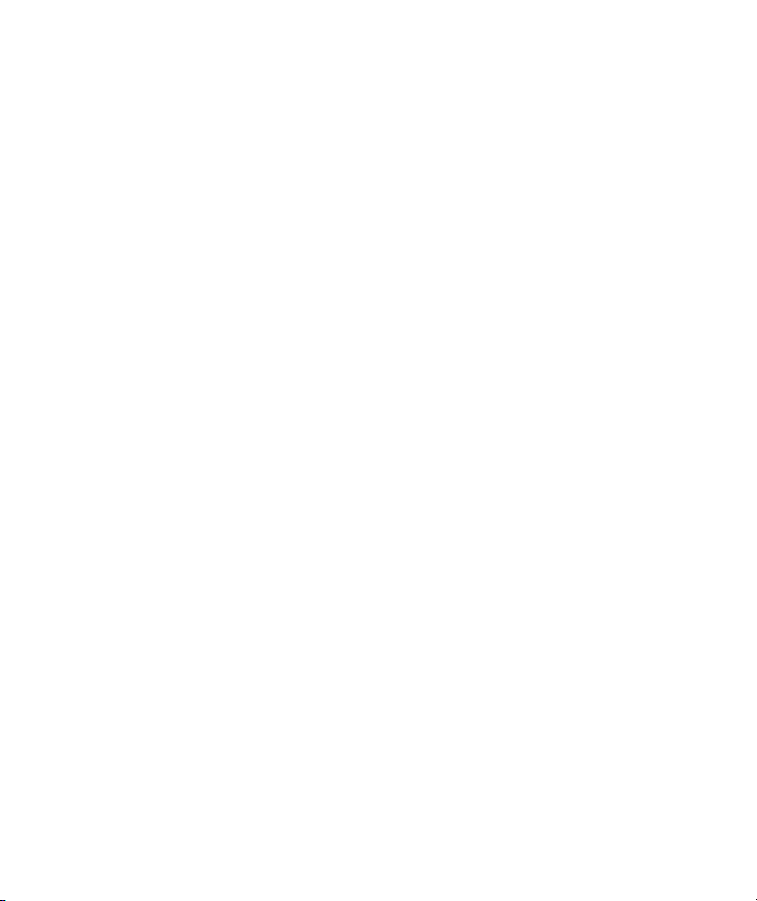
accident, wear and tear, mishandling, misapplication, or other causes unrelated to defects in the
hardware device (2) any unauthorized repair, modification, tampering or disassembly; (3)
improper operation or maintenance, usage not in accordance with product instructions or
connection to improper voltage supply; or (3) use of consumables, such as replacement batteries,
not supplied by Vuzix except where such restriction is prohibited by applicable law.
How to Obtain Technical Support
Technical support is defined as assistance with questions on issues about the Vuzix hardware
product. Technical support for hardware and its software is available for the first ninety (90) days
from date of product purchase. Your dated sales or delivery receipt, showing the date of purchase
or lease of the product, is Your proof of the purchase or lease date. You may be required to
provide proof of purchase or lease as a condition of receiving software technical support. The
addresses and technical service contact information for Vuzix can be found in the documentation
accompanying your product and on the web at our global site: www.vuzix.com.
How to Obtain Warranty Support
Vuzix is the warrantor under this Limited Warranty. Before submitting a warranty claim, we
recommend You visit the support section at www.vuzix.com for technical assistance. Warranty
claims cannot be processed through the point of purchase and any other product related questions
should be addressed directly to Vuzix. The addresses and customer service contact information for
Vuzix can be found in the documentation accompanying Your product and on the web at our
global site at www.vuzix.com, which will also identify any Vuzix subsidiary or branch serving
Your country and its local address. You may also write to: Vuzix Sales Support, 75 Town Centre
Drive, Rochester, NY 14623, USA.
Limitation of Liability
VUZIX SHALL NOT BE LIABLE FOR ANY SPECIAL, INDIRECT, INCIDENTAL OR
CONSEQUENTIAL DAMAGES WHATSOEVER, INCLUDING BUT NOT LIMITED TO
LOSS OF PROFITS, REVENUE OR DATA (WHETHER DIRECT OR INDIRECT) OR
COMMERCIAL LOSS FOR BREACH OF ANY EXPRESS OR IMPLIED WARRANTY ON
YOUR PRODUCT EVEN IF VUZIX HAS BEEN ADVISED OF THE POSSIBILITY OF
SUCH DAMAGES. Some jurisdictions do not allow the exclusion or limitation of special,
indirect, incidental or consequential damages, so the above limitation or exclusion may not apply
to You, but the remainder of this Limited Warranty shall remain in full force and effect.
Duration of Implied Warranties
EXCEPT TO THE EXTENT PROHIBITED BY APPLICABLE LAW, ANY IMPLIED
WARRANTY OR CONDITION OF MERCHANTABILITY OR FITNESS FOR A
PARTICULAR PURPOSE ON THIS HARDWARE PRODUCT IS LIMITED IN
DURATION TO THE LIMITED WARRANTY PERIOD STATE ABOVE FOR YOUR
Page 7
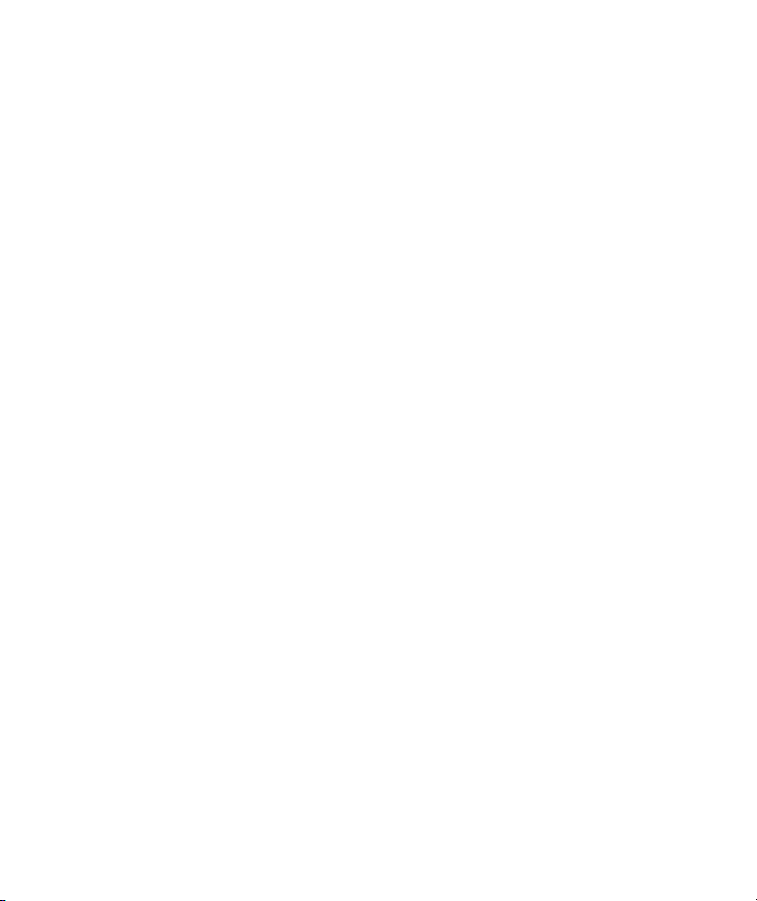
PRODUCT. Some jurisdictions do not allow limitations on how long an implied warranty lasts,
so the above limitation may not apply to You. Please note that in the European Union, any
warranty period less than two years shall be increased to two years except in the case of use for
commercial purposes.
Page 8
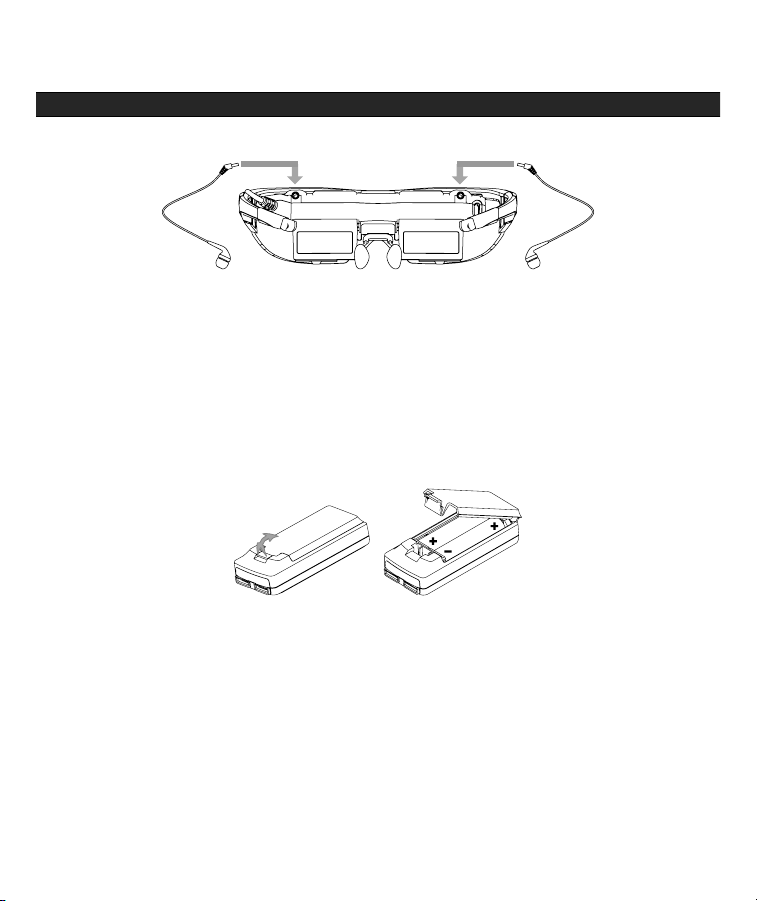
Setup Instructions
Read the important Safety and Warranty information before proceeding.
Step 1: Connect the earphones.
Plug an earphone into the earphone jacks above the display screens.
The noise isolators on the earphones can be changed to either of the alternate sizes
provided.
Step 2: Insert batteries into the control box.
Your package includes two pre-charged rechargeable AA batteries.
Open the battery compartment door on the backside of the Control Box and insert the
batteries in the direction indicated on the label.
Note: Only approved battery types should be used in this device. Read the “Battery Care and
Maintenance” section of this manual before charging the batteries or attempting to use an
alternate battery type. The use of improper battery types or handling can be dangerous and
damage your eyewear.
Step 3: Connect the Wrap eyewear to the Control Box.
The Wrap eyewear Control Box provides two cable ports, one for your audio/video
source device and another for your Wrap video eyewear. Color keyed symbol on the
cables and Control Box identify the correct connections.
Page 9

Plug the Wrap eyewear cable into the “OUT” port on the Control Box.
Step 4: Connect the Control Box to an audio/video device.
Your Wrap video eyewear comes with a number audio/video cables that enable
connection to virtually any composite or component video device. The preferred
cable(s) will vary dependent upon the audio/video device being used and your personal
preference. A custom cable, such as the A/V Cable for iPod/iPhone provides
convenience, a component cable provides superior video quality and composite A/V
cables provide near universal compatibility.
• For the best quality video, use a component cable set.
• To minimize excess cabling, use custom cables such as the AV Cable for iPhone, if
available.
• For universal connectivity, use a composite cable set.
Note: See the “Audio Video Cables” section of this User Guide for a complete description of the
provided cables.
Connect one of the above audio/video cables to the “IN” port on the Control Box and
the other end of the cable to you're A/V device. Some cable types may require the
provided adapter cable to connect to the Control Box.
AUDIO
AUDIO
VIDEO
VIDEO
VIDEO
Left
Right
Video
C 15
Page 10

Step 5: Play some audio/video content.
The Warp eyewear is designed to automatically turn off after a few seconds if no
incoming video signal is available. To avoid it unexpectedly turning off, we suggest
starting your video playback before turning your Wrap video eyewear on.
Turn on the eyewear by pressing the Power Button on the Control Box.
Step 6: Put on your Wrap video eyewear and adjust its fit.
Your Wrap eyewear is designed to provide a customized fit. Its nose bridge assembly
can be extended or retracted and the wire nose pads arms bent for the best possible fit,
in the same manner as conventional eyeglasses.
Note: As with standard eyeglasses, the wire arms are not intended for frequent or sharp bends.
Excessive bending and sharp angles can weaken these arms and cause them to break.
Replacement nose bridge assemblies are available through the Vuzix website
(www.vuzix.com).
Adjusted the reach of the nose bridge and nose pad position to place your eyewear
comfortably on your face with the displays directly in front of your eyes.
Step 7: Turn on the Wrap eyewear.
Power On & OSD Menu Button
Turn on your Wrap eyewear by pressing the Power-on button.
Step 8: Adjust the earphone volume.
Adjustment Buttons
Carefully insert the Wrap earphones into your ears, adjusting the volume as required
using the Control Box Adjustment Buttons.
Note: High volume can damage your hearing. Turn on your A/V device and check the volume level
before inserting earphones into your ears.
Page 11

Step 9: Adjust the displays.
Your Wrap eyewear displays can be adjusted to your personal taste and requirements.
The angle of the display assembly can be tilted and both eye-separation and focus are
adjustable.
The Wrap 1200 provides a patented display angle adjustment called Accutilt®. This is a
mechanism that enabled the display assembly to rotate and tilt the displays up or down
by approximately 15 degrees to achieve the optimum view angle.
Rotate the display assembly to provide bright and vibrant display quality.
Wrap video eyewear will fit over many styles of prescription eyeglasses. You also have
the option of adjusting the focus of each eye independently from +2 to -4 diopters. The
focus adjusters are sliders located along the top of the display module.
To adjust the focus:
Close one eye and slide the adjuster above your open eye to achieve the sharpest
focus.
Repeat the process closing the opposite eye.
Each person’s interpupillary distance (IPD) or eye separation is different. You can
adjust the eyewear’s IPD to match your eye separation using sliders located on the
bottom edge of the display module.
Page 12

Slide each of the IPD Adjusters left and right to achieve the best display quality.
Step 10: Select on-screen display options.
Your Wrap eyewear includes an on-screen display (OSD) for selecting and adjusting a
variety of display options. See the “OSD Options & Control” section of this User
Guide for additional information.
Power On & OSD Menu Button
Press the “Power On & OSD Menu Button” to display the OSD options.
Turning off your eyewear.
To conserve battery power, turn of your eyewear when not in use.
Press and hold the “Power On & OSD Menu Button” to turn off the Wrap eyewear.
Page 13

Wrap Eyewear – Parts & Components
Noise-Isolating Earphones
The Wrap eyewear earphones are interchangeable and removable to allow for the use of alternate
speaker systems. When external speakers of headphones are being used, adjust the volume using
volume controls on the alternate speaker system or your audio device.
Noise-isolators are changed by simply sliding them off or onto the audio stem of your earphones.
Battery Care and Maintenance
The Wrap 1200 uses two AA rechargeable nickel-metal hydride (NiMH) batteries and comes with
a USB battery charger.
The provided 1400mAh AA batteries will provide about 2:20 hours playtime when fully charged.
Higher capacity NiMH batteries can be used for extended playtime.
Warning: Use only NiMH batteries and use in dry locations.
Do not use alkaline or other battery types in the Wrap Control Box or battery charger.
Battery Charger
The RAYOVAC® PS19 USB Battery Charger can be used to charge any NiMH AA/AAA battery.
To charge the batteries:
Page 14

Insert one or two rechargeable NiMH batteries into the battery charger. Make sure the
polarity marks (+ and -) are properly aligned on batteries and charger.
Connect the charger to a standard USB port on a computer or USB power receptacle.
The green LEDs will light up to indicate charging and will remain on when batteries are
fully charged.
Charge for 8 hours.
Remove the batteries from charger when the charging complete.
Warning: Charge only NiMH batteries in this charger. Charging the wrong batteries or mixing types may
cause them to become hot, leak or rupture, causing personal injury. Batteries may become
warm when charging. To reduce risk of electric shock, remove charger from USB port while
not in use and prior to cleaning. Do not expose to rain or moisture. Do not overcharge
batteries or use charger if damaged. Children or persons with certain disabilities should not
use this charger.
Audio Video Cables
Your Wrap 1200 includes a number of audio video cables and cable adapters. Many of these are
equipped with a special Wrap Multi-Connector cable.
Wrap Multi-Connector
One side of the connector blade is black – this side always faces up, toward the control buttons.
Note: Cables and cable adaptors vary by region. Your Wrap eyewear may not include al the cables
described below or may contain other cables.
Composite Cable: A multi-connector cable with Wrap Multi-Connector at one end and five RCA
style male connectors on the other. Two of the RCA connectors are be labeled “Audio” and three
are labeled “Video”, each color-coded. These RCA connects go to the composite A/V ports on
your media device or a composite cable attached to that device.
AUDI O
AUDI O
VIDE O
VIDE O
VIDE O
Page 15

Component Adaptor Cable: This short multi-connector cable enables the connection of component
video and audio cables to devices that support this format. The component cable looks much like
the composite cable but it has a small barrel connector on the single-connector end and connects
to the Control Box using the provided 4-band adapter cable.
A Component connection provides higher quality video than a composite connection. Many
video devices, including set-top gaming systems support composite video.
Wrap 4-band Adapter: This short adapter cable is equipped with a Wrap Multi-Connector on one
end and a barrel jack on the other. The component A/V cable and some custom cables designed
for specific devices use this adapter to connect to the Wrap Control Box.
Cable & Connection Tips:
Tip: The eyewear will automatically turn off if no video signal is received for approximately 30
seconds. Turn on your media player first to prevent this.
Tip: Some media players are fussy about the order in which things are attached and turned on. If
you connect to a working device and no video is displayed, turn everything off and then back
on again. This will usually resolve the problem.
Tip: Wrap Multi-connectors are used to connect both the Wrap video eyewear and audio video
device to the Control Box. If you are experiencing a problem with audio video display, check
to ensure you have the cable connected to their appropriate ports on the Control Box.
Wrap Control Box
Your Wrap Control Box providing the following Control Buttons:
Page 16

The buttons have two modes of operation, one when the OSD (On Screen Display) is displayed
and another when it is not.
Menu Select Buttons
OSD Displayed: Press to change OSD selection.
OSD Not Displayed: Opens and displays the OSD.
Adjustment Buttons
OSD Displayed: Adjusts the selected OSD option.
OSD Not Displayed: Adjusts Wrap earphone volume.
Power Off & Toggle View Button
OSD Displayed: Turns off OSD display.
OSD Not Displayed: Double-press to toggle to the previous 2D or 3D mode setting.
Press and hold to toggle between Straight and Cross-eye 3D Views.
Power On & OSD Menu Button
OSD Displayed: Press to cycle through OSD selections.
OSD Not Displayed: Press to turn on eyewear and display the OSD.
Press and hold to turn off the eyewear.
Page 17

On-Screen Display
One of two OSDs is displayed depending upon the model of Control Box and cables being used.
This enables or hides options specific to the current configuration.
Composite Cables
Component Cables or VGA Control Box
OSD Options
OSD Presets
Preset configurations allow for easy one-step adjustment of your video eyewear for common
viewing conditions.
U A “User” configured setting is saved when custom settings are adjusted with this option
selected. They are recalled when this setting is selected again.
D The “Default” configuration, as shipped from the factory.
1 A preset for viewing light video content.
2 A preset for viewing medium video content.
3 A preset for viewing dark video content.
PC “PC” is a configured for viewing computer-based content when used with a Wrap VGA
Adapter Control Box.
U D
1
2
3
PC
S
H
3D 2D SxS R/G R/B B/A
3D
VIEW
AUTO
3D
OFF ON
4:3 16:9
ZOOM FULL
A
U D
1
2
3
PC
H
3D 2D SxS R/G R/B B/A
3D
VIEW
AUTO
3D
OFF ON
4:3 16:9
ZOOM FULL
A
U D
1
2
3
PC
U D
1
2
3
PC
U D
1
2
3
PC
Battery Control Box OSD
VGA Control Box OSD
4:3 16:9
ZOOM
FULL
4:3 16:9
ZOOM
FULL
A
A
Page 18

Aspect Ratio
The Wrap 1200 is a widescreen display capable of viewing video content in a variety of aspect
ratios.
4:3 A “User” configured setting is saved when custom settings are adjusted with this option
selected. They are recalled when this setting is selected again.
16:9 The “Default” configuration, as shipped from the factory.
ZOOM A preset for viewing light video content.
FULL A preset for viewing medium video content.
Note: If you are using an optional Wrap VGA Adapter (Control Box), all content will be displayed in
or stretched full screen to the native 16:9 aspect ration.
Brightness Adjustment
Contrast Adjustment
Hue Adjustment
Saturation Adjustment
The function of the above four options is self-evident. Their values are adjusted using the left and
right arrow Adjustment Buttons.
Horizontal Alignment
Vertical Alignment
The screen position may vary when Wrap eyewear is connected to different PCs therefore
requiring horizontal and/or vertical adjustment, the same as is sometimes required with a desktop
monitor. As this is relevant to computer connections only, these control options are not available
when using the Media Player Control Box.
H
S
3D 2D SxS R/G R/B B/A
Page 19

Format Selection
Your Vuzix video eyewear supports standard 2D video and multiple formats of stereoscopic 3D
content.
2D This option is used for displaying all standard 2D content. It is the default format
option.
SxS A “Side-by-Side” format is as used for many TV broadcasts and Wrap stereoscopic 3D
support for PC connections.
R/G Three formats of anaglyph 3D video are supported. This option is for content designed
to use red and green filters.
R/B Anaglyph 3D format support for red and blue filters.
B/A Anaglyph 3D format support for blue and amber filters.
Note: Only 2D and SxS 3D video are supported when using the optional Wrap VGA Adapter
(Control Box),
3D View
3D images and video can be composed in parallel or cross-eye views. In parallel view the leftcamera image is shown on the left display where as cross-eye format crosses the images over.
With no industry standard for this the 3D View may change from one video to the next but a
quick double-press of the Power Off & Toggle View Button makes adjustment fast and easy
without requiring the OSD.
Auto 3D
Vuzix has developed a watermark technology that, when placed in a 3D video, enables Vuzix
eyewear to identify and automatically reconfigure to match the content’s 3D format and view
options.
Note: By default Auto 3D is turned off.
Battery Indicator
A battery indicator is displayed in the upper right corner of the video eyewear’s display when the
OSD is visible, if a battery powered Control Box is connected to your Wrap video eyewear.
3D
VIEW
AUTO
3D
OFF ON
Page 20

Four bars indicate a fully charged battery. When the remaining battery level drops to
approximately 10%, the indicator will display only a single bar and the battery indicator will be
displayed regardless of the OSD’s display status.
Note: Some batteries do not correctly register their charge state may not display four bars even
when fully charged.
Audio Level Control
Wrap earphone volume adjustment is made using the Adjustment Buttons on the Control Box,
when the OSD is not displayed. If you are using an alternate speaker system, you must use the
volume controls provided with that audio system or your media player.
Page 21

Cleaning
Your Wrap eyewear is low maintenance, requiring only occasional cleaning with a soft microfiber
cloth.
Do not spray cleaners onto the eyewear or any of its components or immerse them in water. If
required, spray a small amount of optical lens cleaner on a microfiber cloth and use the cloth to
clean stubborn marks or an oily film. Do not use solvents, abrasive cleaners or paper towel or your
shirttail to clean your eyewear. These items will damage the lens coatings, permanently degrading
the eyewear’s image quality. To reduce risk of electric shock, disconnect all cables prior to
cleaning. Do not expose to rain or moisture.
Page 22

Support Services
For product support and information please contact Vuzix at:
Corporate website: www.vuzix.com
Email Customer Support: technical_support@vuzix.com
Customer Helpline: (800) 436-7838
Customer service hours: 9 AM to 6 PM EST, weekdays
When contacting support services please provide the following information:
• Serial number, complete model name, and model number of your video eyewear.
• Make and model number of the audio/video device being used.
• The name of any video content related to your support needs.
• Detailed explanation of the symptoms you are experiencing.
Page 23

FCC Compliance
NOTE: This equipment has been tested and found to comply with the limits for a Class B digital
device, pursuant to Part 15 of the FCC Rules. These limits are designed to provide reasonable
protection against harmful interference in a residential installation. This equipment generates,
uses and can radiate radio frequency energy and, if not installed and used in accordance with the
instructions, may cause harmful interference to radio communications. However, there is no
guarantee that interference will not occur in a particular installation. If this equipment does cause
harmful interference to radio or television reception, which can be determined by turning the
equipment off and on, the user is encouraged to try to correct the interference by one or more of
the following measures: 1) Increase the separation between the equipment and receiver or 2)
Connect the equipment into an outlet on a circuit different from that to which the receiver is
connected.
Page 24

Waste Electrical & Electronic Equipment (WEEE)
1. The equipment that you bought has required the extraction and use of natural resources for its
production. It may contain hazardous substances that could impact health and the environment.
2. In order to avoid the dissemination of those substances in our environment and to diminish the
pressure on the natural resources, we encourage you to use the appropriate take-back systems.
Those systems will reuse or recycle most of the materials of your end life equipment in a sound
way.
3. The crossed-out wheeled bin symbol invites you to use those systems.
4. If you need more information on the collection, reuse and recycling systems, please contact
your local or regional waste administration.
5. You can also contact us for more information on the environmental performances of our
products.
Page 25

Subject to change without notice. Items may not be exactly as illustrated.
Vuzix, the Vuzix logo, View the Future and Wrap are trademarks of Vuzix Corporation registered
in the U.S. and other countries.
iPod, iPod touch, iPhone and iPad are trademarks of Apple Inc., registered in the U.S. and other
countries.
RAYOVAC® is a registered trademark of Spectrum Brands, Inc.
© 2011 Vuzix Corporation. All rights reserved.
Designed by Vuzix in New York.
Made in USA
371PB0021-B
