Page 1
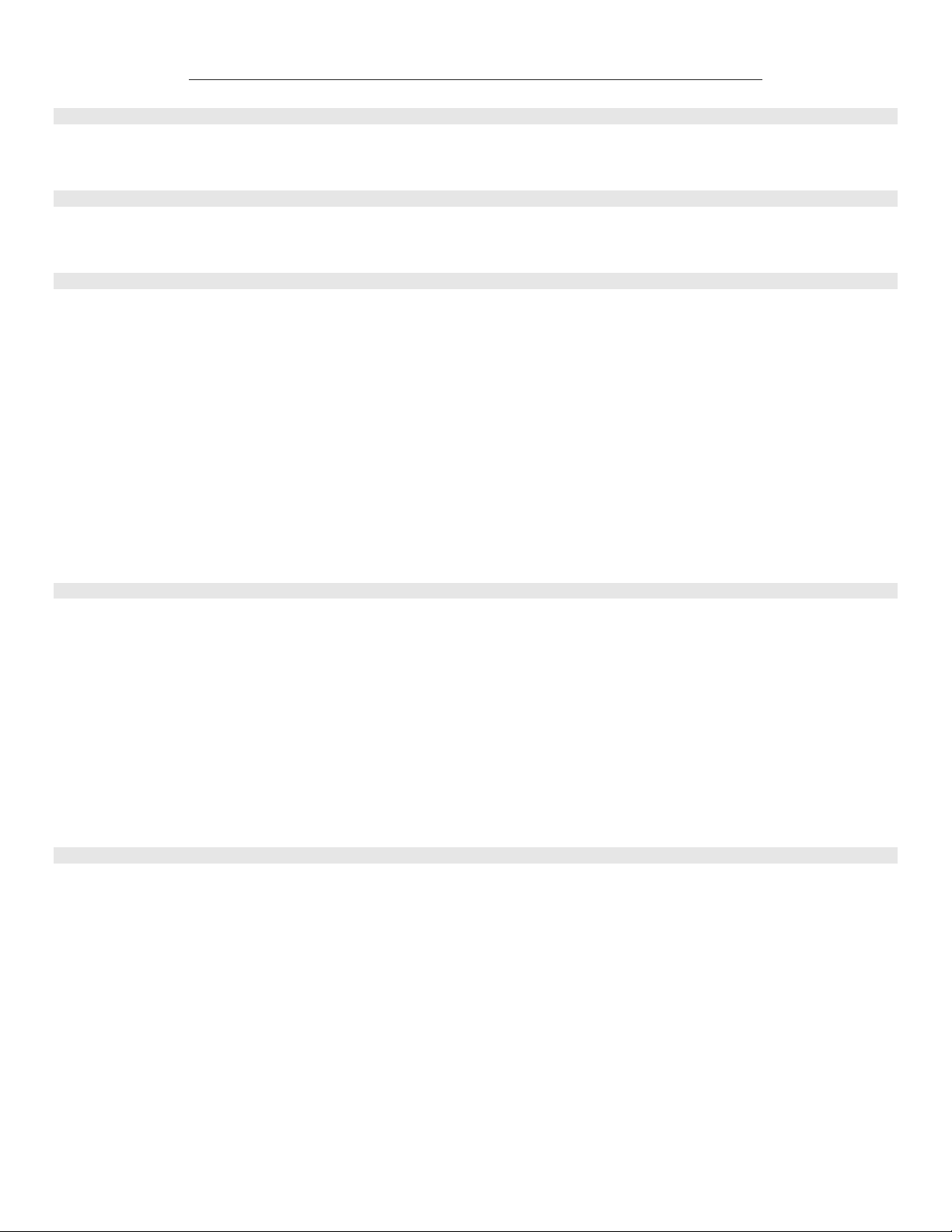
© Copyright 2011, Vuzix Corporation maxReality v6.1.0.292 200PB0006-B
maxReality™ Viewer - Key Commands Reference Sheet
Legend
Mode Description
AR Supported in AR-Mode
VR Supported in VR-Mode
maxReality Viewer
Key Action Mode
ESCape Exit maxReality Viewer AR + VR
F1 Toggles help and status display on/off AR + VR
Hardware Configuration Keys
Key Action Mode
F2 Reset all hardware configuration settings AR + VR
F3 Toggle rendering scene 2-Seconds timeout with no detected patterns AR
F4 Toggle mono mode on / off AR + VR
F5 Toggle black background vs. outside camera view AR
F6 Flip camera image horizontally AR
F7 Flip camera image vertically AR
F8 Toggle learning pattern relationships off/on AR
F9 Reset learned pattern relationships AR
F10 Toggle control of cameras auto-exposure override settings AR
F11 Reset camera image offset settings to zero AR
Left Arrow Decrease camera exposure time AR
Right Arrow Increase camera exposure time AR
Shift + Up Arrow Shift camera offset alignment up AR
Shift + Down Arrow Shift camera offset alignment down AR
Insert Zoom in cameras image AR
Delete Zoom out cameras image AR
Control + D Enable / disable maxReality.log file generation AR + VR
Software Configuration Keys
Key Action Mode
R Reset all software configuration settings AR + VR
Home Increase light settings in current VWD file AR + VR
End Decrease light settings in current VWD file AR + VR
Page Up Increase master volume in current VWD file AR + VR
Page Down Decrease master volume in current VWD file AR + VR
Down Arrow Increase AR-Pattern scale AR
Up Arrow Decrease AR-Pattern scale AR
Shift + [ Decrease eye separation VR
Shift + ] Increase eye separation VR
Shift + ; Decrease focal point VR
Shift + ’ Increase focal point VR
Tab Decouple the head tracker from the user’s direction of motion VR
Alt + S Show Maximum3D.log file upon exit AR + VR
Alt + F Show frames per second AR + VR
In-World Software Keys
Key Action Mode
Return Toggle between AR and VR mode AR + VR
[ Select previous camera settings AR + VR
] Select next camera settings AR + VR
P Force portal to the nearest portal key object AR + VR
W Forward VR
S Reverse VR
A Strafe left VR
D Strafe right VR
Q Elevate up VR
E Elevate down VR
L Reload current .VWD file AR + VR
G Grab / Release interactive objects AR + VR
= Next stylus tip AR
- Previous stylus tip AR
~ Disable/enable maxReality Virtual Camera updates AR + VR
Backspace Disable/enable show rendering AR + VR
I Disable/enable default view matrix with no patterns detected AR + VR
!
Page 2

© Copyright 2011, Vuzix Corporation maxReality v6.1.0.292 200PB0006-B
STAR See-thru Calibration
Key Action Mode
N Enter/leave STAR see-thru calibration mode AR
H Reset to default AR
Left Control Key Select left eye to calibrate AR
Right Control Key Select right eye to calibrate AR
Up Arrow Shift current eye up in camera view AR
Down Arrow Shift current eye down in camera view AR
Left Arrow Shift current eye left in camera view AR
Right Arrow Shift current eye right in camera view AR
= Shift current eye toward camera view AR
- Shift current eye away from camera view AR
Controller Interface - Gamepad
Key Action Mode
Button 1 Forward VR
Button 2 Reverse VR
Button 3 Grab / Release object VR
X Pitch up/down VR
Y Yaw left/right VR
Z Elevation +/- VR
Controller Interface - Mouse
Key Action Mode
Button 1 Forward VR
Button 2 Reverse VR
Button 3 Grab / Release object VR
X Pitch up/down VR
Y Yaw left/right VR
Z Elevation +/- VR
AR Stylus
Key Action Mode
Button 1 Grab / Release object VR
Matrix Reposition stylus tip VR
Command Mode Operations
Key Action Mode
V-Z-X Transition into and out of Command Mode AR + VR
When in Command Mode
Y Play/Pause animated and AVI rendered content
1 to 9 and 0 Force activation of the first 10 sequential Animations configured in the
“Animations” list of the .VWD content file
Gamepad
Button 1 Transition “Animation #1” in the “Animations” list.
Button 2 Transition “Animation #2” in the “Animations” list.
Button 4 Transition “Animation #3” in the “Animations” list.
Mouse
Button 1 Transition “Animation #1” in the “Animations” list.
Button 2 Transition “Animation #2” in the “Animations” list.
