Vuzix iWear VR920 Software Manual

iWear® VR920
Firmware Update Instructions
Read Before Installing Update
Vuzix Corporation www.vuzix.com
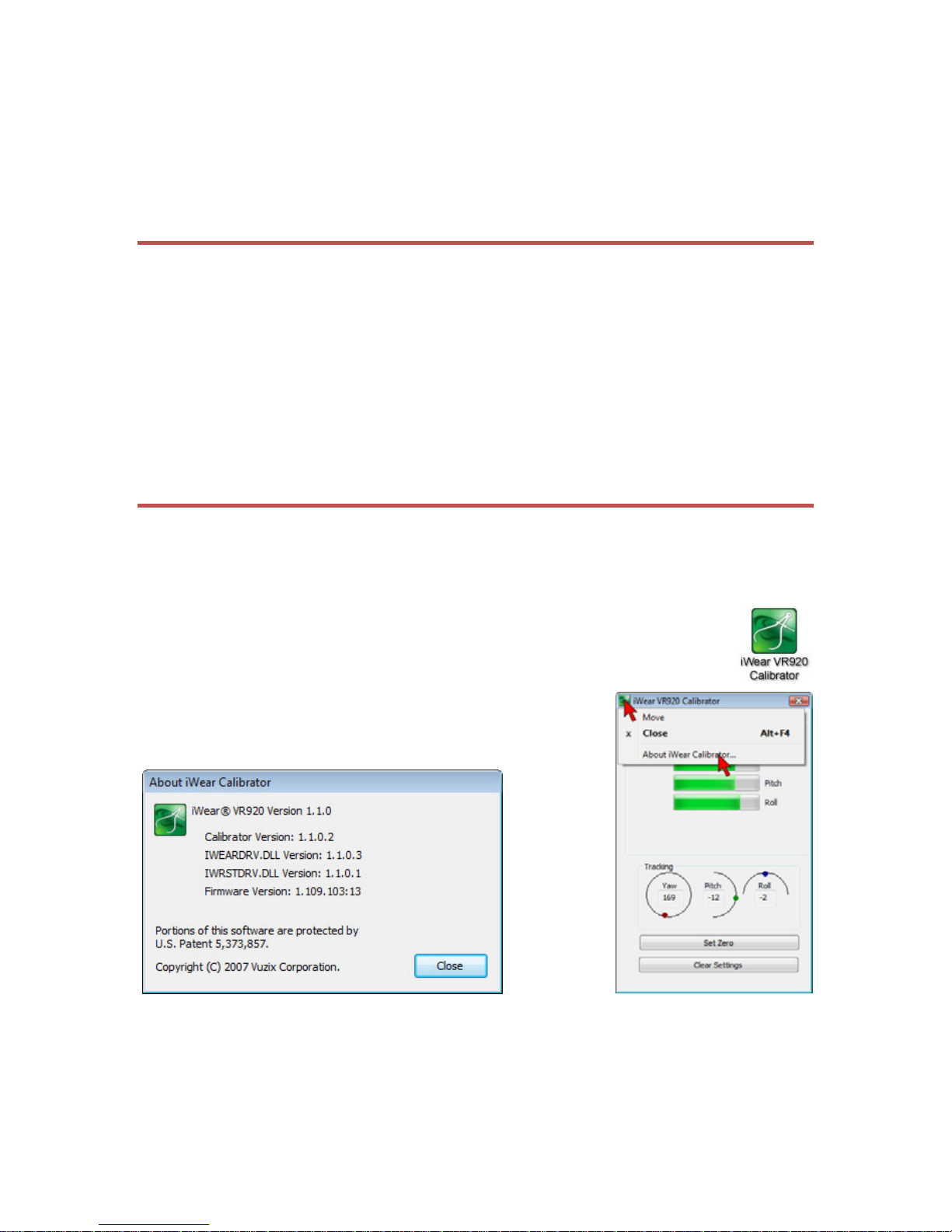
Please read the following instructions in their entirety prior to beginning your
firmware update. Due to the nature of updating firmware, if the instructions are not followed
explicitly, your VR920 could be rendered inoperable.
Update Steps
Review the prerequisites for a firmware update. You must have iWear software
n
o
p
Before You Begin
version 1.1.0 or greater installed before you can proceed.
First time update firmware update driver install. The first time you do a VR920
firmware update, first you must install a special firmware driver. (Separate sections
for Windows XP and Vista.)
Firmware update installation. Disconnect and reconnect your VR920 USB cable
a few times, click some buttons and you’re all done.
Prior to updating your VR920 firmware you must have the iWear VR920 software version
1.1.0 or greater already installed on your computer. You can check the version of your iWear
software through the iWear Calibrator application.
To verify your installed software’s version:
► Open the iWear Calibrator program.
► Click on the iWear VR920 Calibrator icon in the top-right corner of the
window.
► Select the “About iWear Calibrator…” menu item.
Your iWear VR920 version number should be the same or greater than that shown in the
above illustration.
► Quit the iWear Calibrator program.
Vuzix Corporation www.vuzix.com
