Page 1
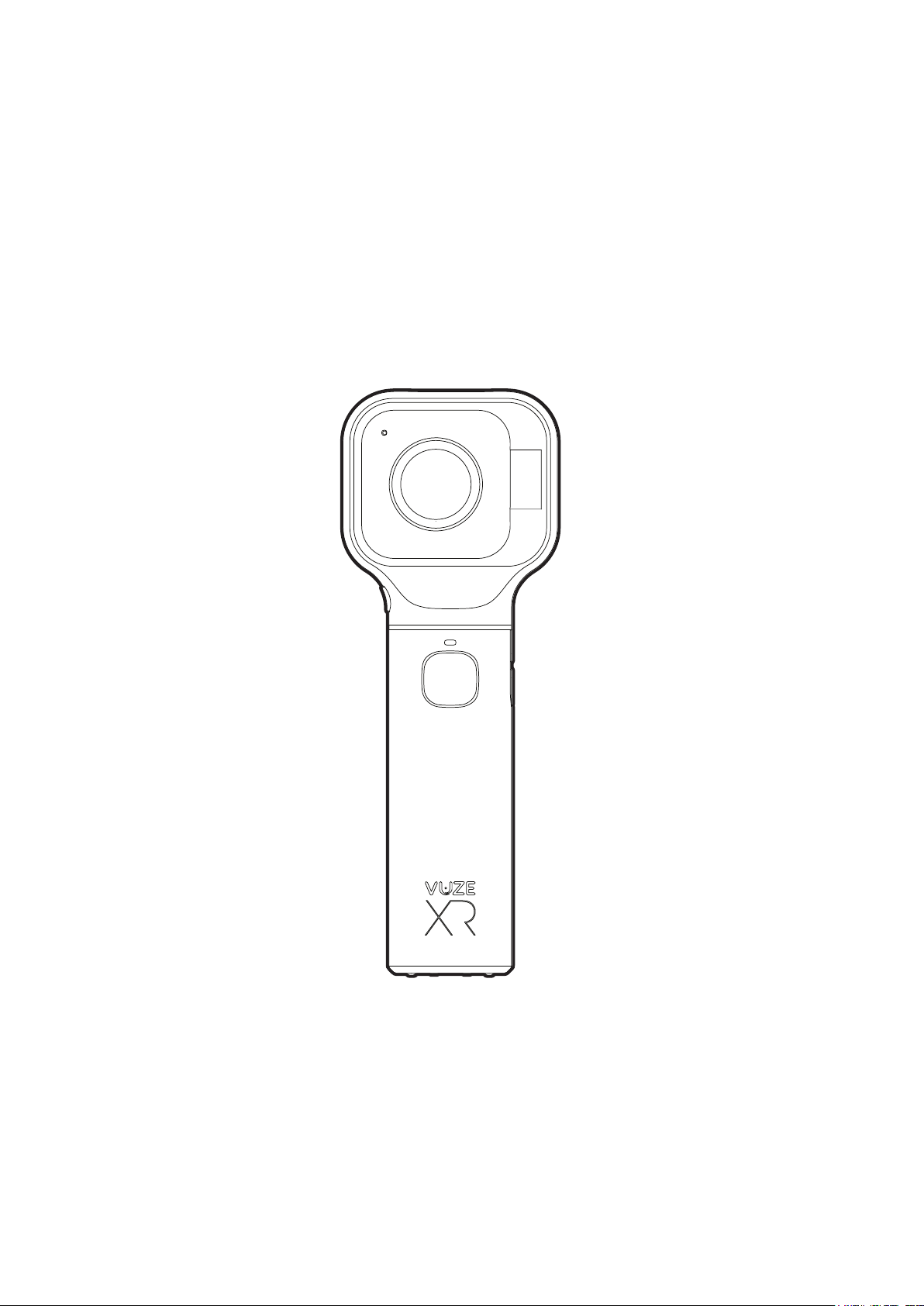
User’s Manual
Vuze XR
Dual 2D 360° & 3D 180° VR camera
Page 2
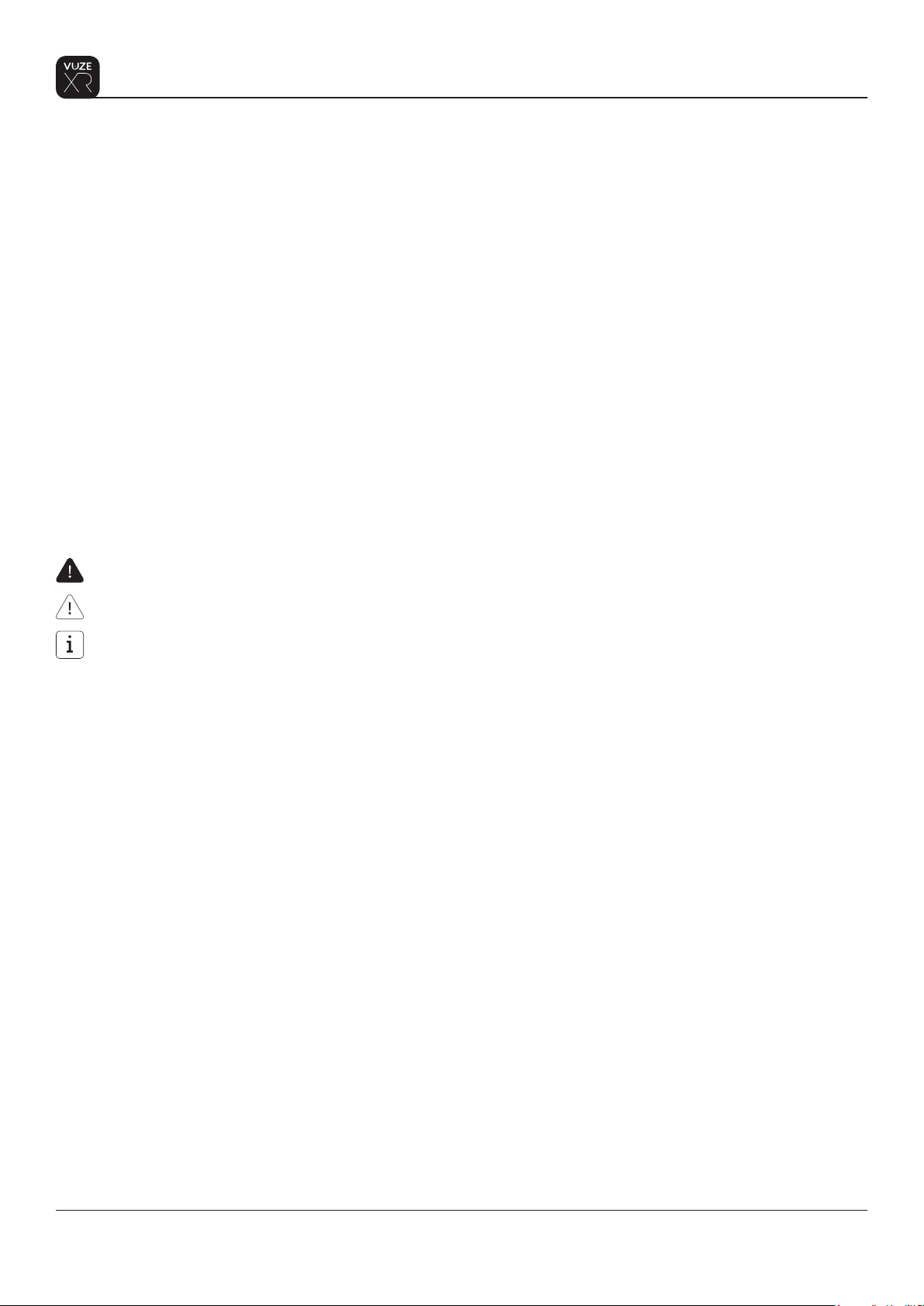
Welcome,
Vuze XR Camera is a dual VR camera with up to 5.7K resolution and two capture modes:
1. 2D 360 – captures full spherical videos and photos.
2. 3D 180 – captures half spherical videos and photos in stereoscopic 3D.
The spherical 360 footage of up to 4K 30FPS and stereo 180 of up to 4K 60FPS is stitched in the camera
using proprietary stitching technology developed for use with the camera.
The camera is provided together with Vuze VR Studio for processing spherical 360 of 4K 60FPS and all 5.7K
footage captured with the camera as well as Vuze XR Camera App for camera control, editing and sharing
of up to 4K 30FPS footage captured with the camera.
Vuze XR Camera App is designed to control the camera remotely, edit and share media stored on the
internal SD card or on your mobile device, or live stream to your social media proles. Vuze VR Studio edits
captured media using spherical editing tools and renders media using proprietary stitching technology.
The following safety signs and symbols are used in the manual:
Indicates a hazardous situation which, if not avoided, may result in death or injury.
Indicates the possibility of incorrect operation which can result in damage to the product.
Indicates information related to safety or system proper use.
Support and Contact Information
Should you have technical issues concerning the camera please contact us directly at:
Humaneyes Technologies Ltd.
Communication Center, Neve Ilan
D.N Harey Yehuda, 9085000
Tel: +972-2-651-8999
Email: support@vuze.camera
www.vuze.camera
2
Proprietary. Humaneyes Technologies
Page 3
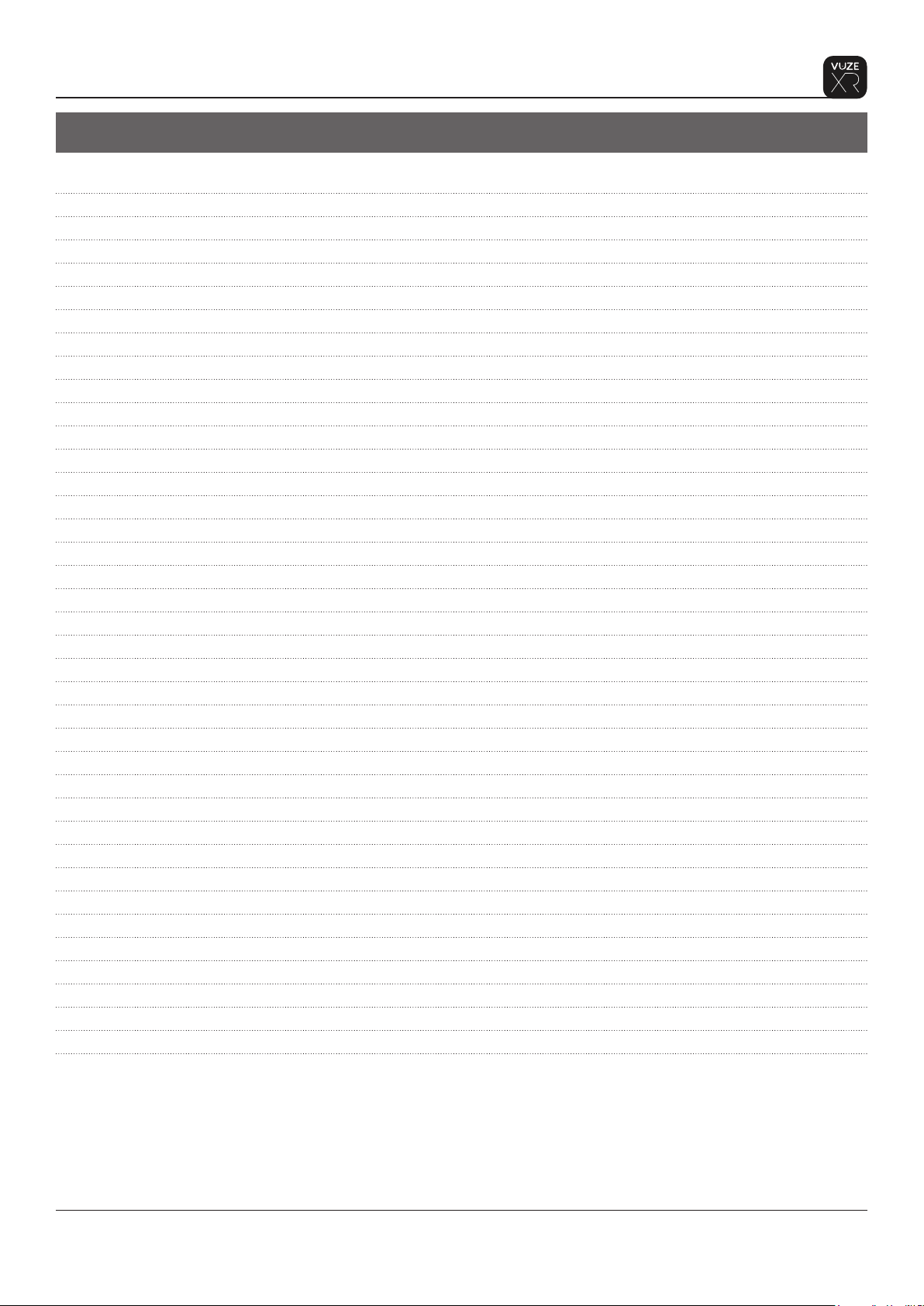
Table of contents
Package contents 4
Description 5
Dual 360° and 3D 180° camera 5
Before Using Your Camera 5
Operation 6
Power on/o 6
Camera conguration 6
Capture modes 7
Capture a video 8
Capture a photo 8
Charging the camera 8
Using the Camera with an External Power Source 9
SD Card Replacement 9
Connecting to the Vuze XR Camera App via WiFi 10
WiFi LED indicator 10
Setting up WiFi on iOS 11
WiFi Reset 12
Connecting to Computer and Editing with Studio 12
Camera Reset 13
Camera Factory Reset 13
Firmware Upgrade 13
Specications 14
Error messages 15
Safety 16
Storage, Service, Cleaning and Caring 16
Charger Electrical Safety 17
Operation 17
Warranty 18
THE CAMERA LIMITED CONSUMER WARRANTY 18
Regulations and Disposal 21
Federal Communications Commission Declaration of Conformity 21
RF Exposure Information (SAR) 21
Canada, Industry Canada (IC) Notices 22
Canada, avis d’Industry Canada (IC) 22
Radio Frequency (RF) Exposure Information 22
Informations concernant l’exposition aux fréquences radio (RF) 22
RF Output table 23
Simplied EU Declaration of Conformity 23
Proprietary. Humaneyes Technologies
3
Page 4
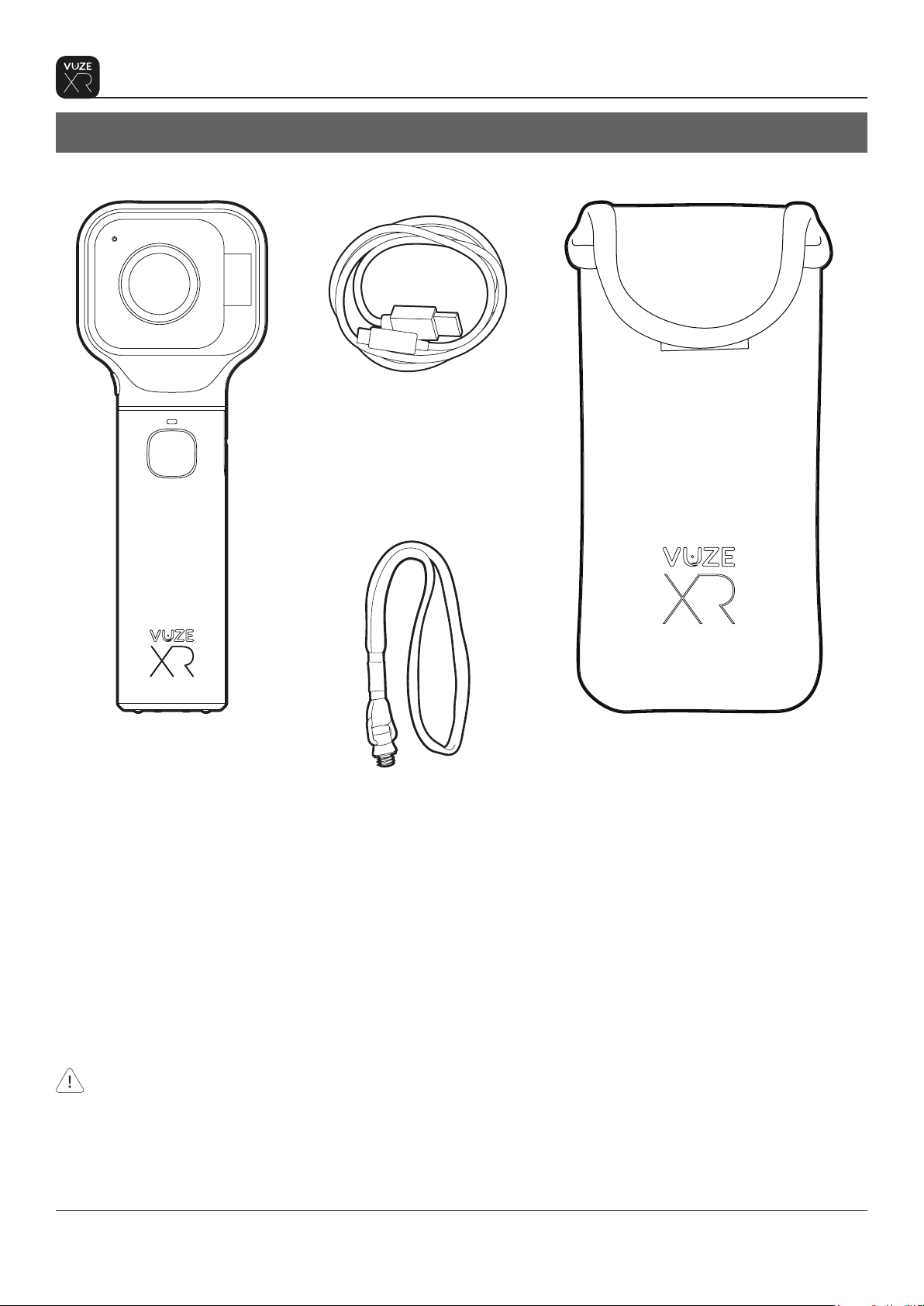
Package contents
Package contents
USB-A to USB-C
charging and data
cable
Vuze XR
Dual 360° and 3D 180°
camera
Check the package contents for damage. If any item is damaged or missing – do not use the camera
and contact support at
www.vuze.camera/contact
Camera strap
Multi-spandex fabric
protective pouch
4
Proprietary. Humaneyes Technologies
Page 5
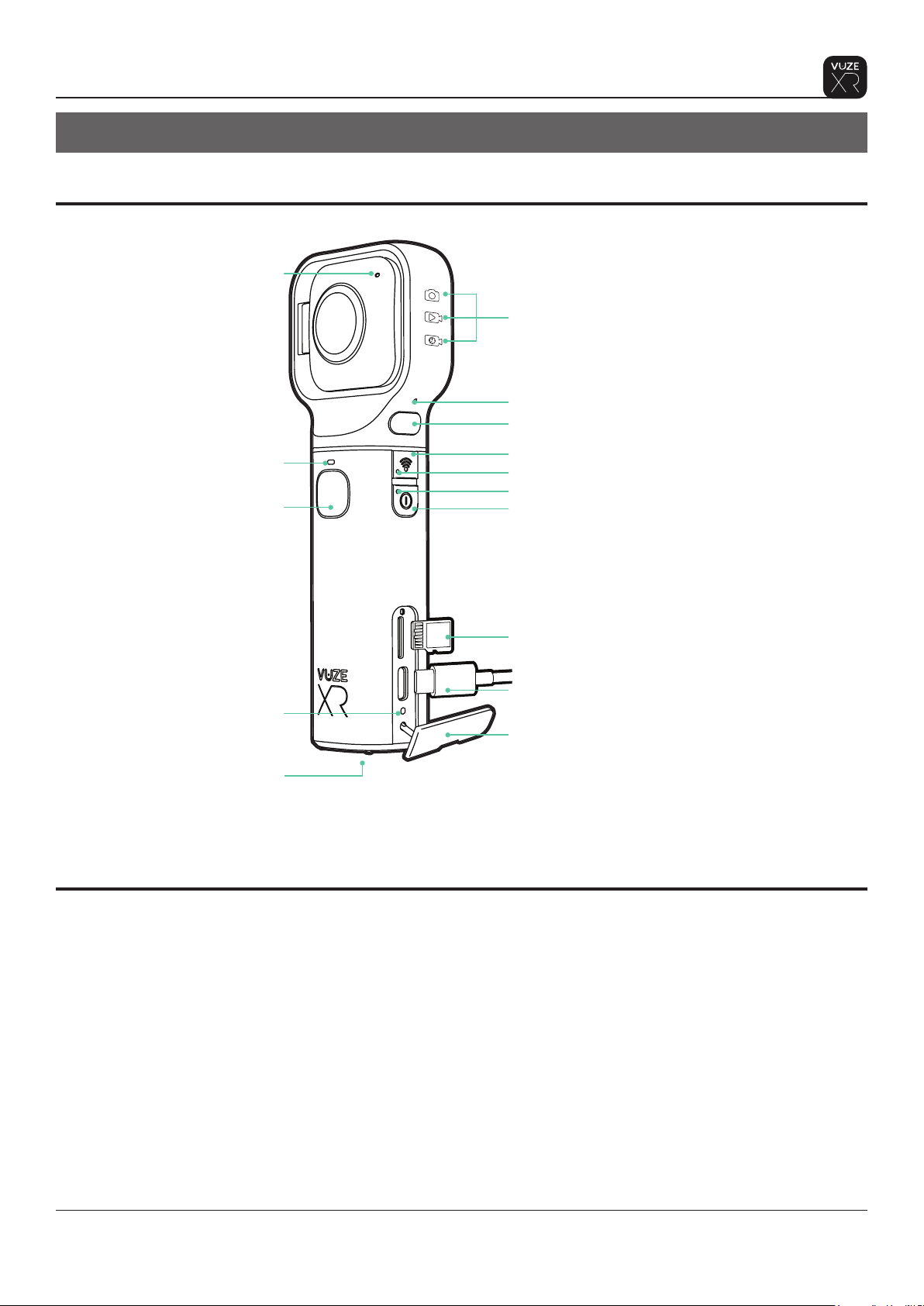
Description
Description
Dual 360° and 3D 180° camera
Microphone
Capture modes indicator
Microphone
Lens release button
Shutter LED
Capture button
Charging indicator
Standard 1/4” screw mount
Before Using Your Camera
WiFi button
WiFi status indicator
Power on/o and camera status indicator
Power on/o and capture mode selection
button
microSD card slot
USB-C connector
Interfaces panel door
Before using your camera, charge it for at least 2 hours to make sure it is fully charged.
To set correct time and date on camera connect to the camera with the Vuze XR Camera App as described
in “Connect to Vuze XR Camera App via WiFi” paragraph on page 10. The app will update the date and time
on camera automatically.
Proprietary. Humaneyes Technologies
5
Page 6
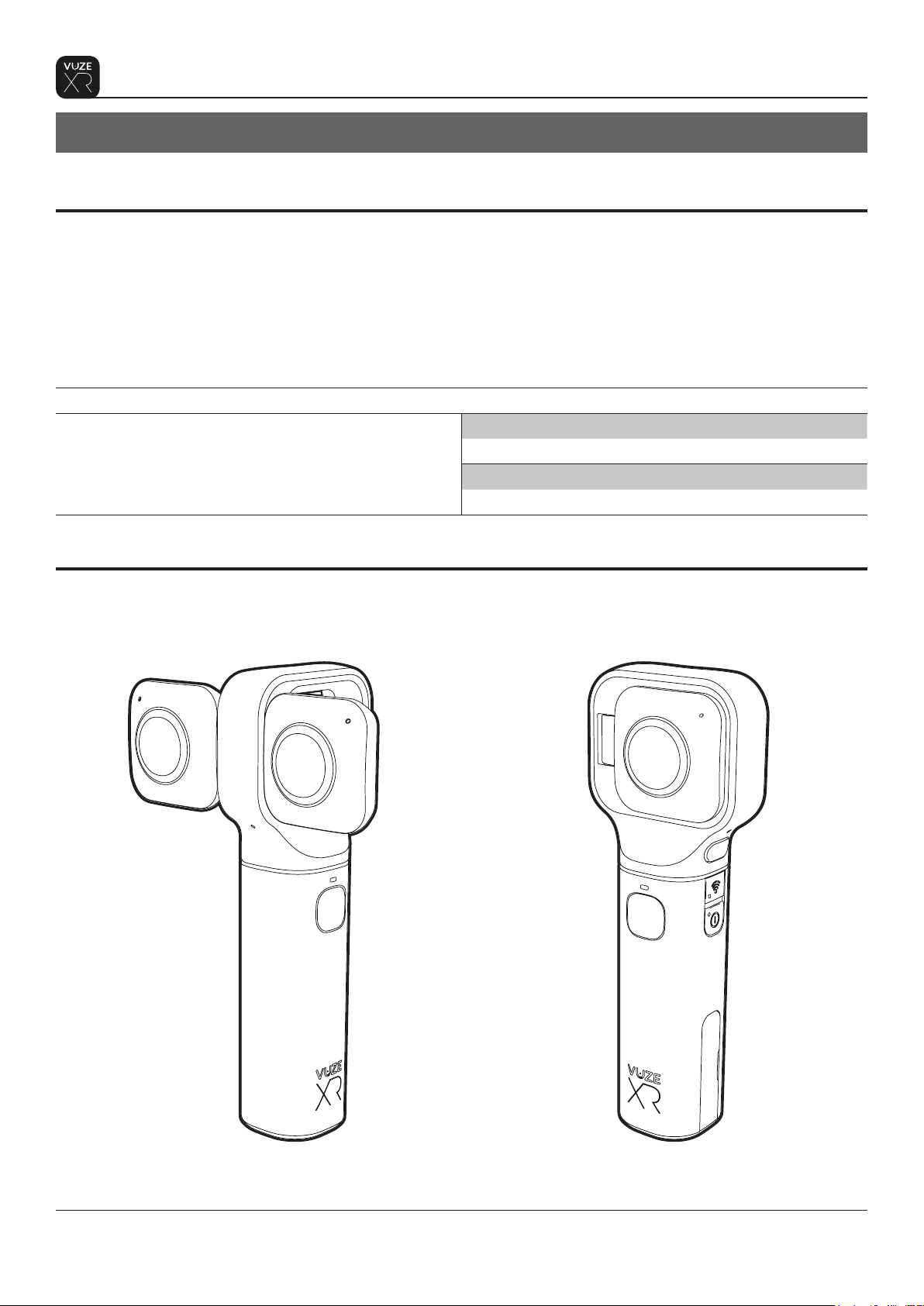
Operation
Operation
Power on/o
To turn the camera on – long press the Power/Mode button. The indication light will light up blue (3-5
seconds) and then blink white 3 times. You will hear 3 beeps when the camera is ready. The indication light
will remain white when the camera is turned on and ready to capture.
To turn the camera o - Press the Power/Mode button for 3 seconds. You will hear 3 beeps and the indication
light will blink once.
Camera status indicator LED will blink orange if microSD card is missing.
Power LED indicator
Blue ON Camera is booting
White blinking Camera is busy
White ON Camera is on (idle)
White-red blinking Low battery warning
Camera conguration
Vuze XR has two capture congurations:
When the lenses are open the camera
will record in 3D 180
When the lenses are folded the camera will
record in 2D 360
6
Proprietary. Humaneyes Technologies
Page 7
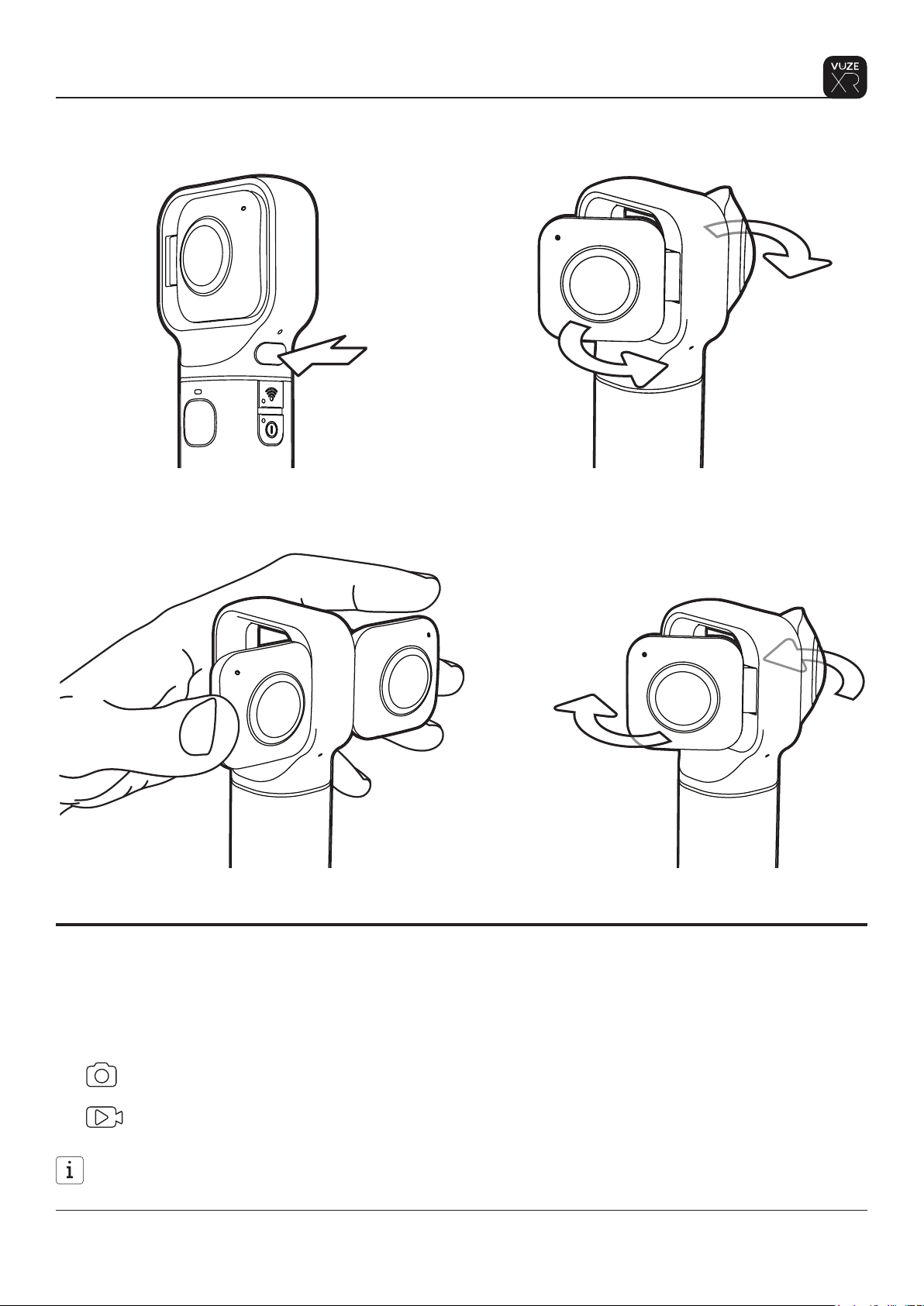
Operation
To open the lenses, press the lens release button. There will be two beeps when lenses are released and
two beeps when lenses get into 3D 180 position. The camera will now capture in the 3D 180 conguration.
To close the lenses - push the lenses back until locked inside the lenses frame and you hear a click.
There will be two beeps when lenses are pushed back and an other two beeps once the lenses are secured
in 2D 360 position. The camera will now capture in the 2D 360 conguration.
Capture modes
The camera can capture both photos and videos in both 2D 360 and 3D 180 modes.
To change between Photo and Video modes short-press the Power/Mode Select button once.
Two beeps will conrm the mode switch.
A LED icon on the lens frame indicates the capture mode.
Photo mode
Video mode
The capture mode can not be changed during recording. Make sure the camera is in standby before
switching modes.
7Proprietary. Humaneyes Technologies
Page 8

Operation
Capture a video
Ensure microSD card is inserted and camera is in video mode ( ). Press the capture button to start
recording.
You will hear a long beep when recording begins and the Shutter LED LED will start blinking white.
Press the capture button again to stop.
You will hear a long beep when recording ends and the Shutter LED LED will turn o.
• The power button LED will start blinking orange if there is an SD card error or memory is low
• Ensure camera lenses are clean before use.
• When capturing video at high resolutions or high frame rates in warm ambient temperatures, the
camera may become warm and use more power.
• In addition, lack of airow around the camera and using the camera with the VuzeXR app further
increase the camera temperature and power consumption and decrease camera recording time.
• Your camera was designed to identify conditions of overheating and will shut down if necessary. If the
camera gets too hot, the Power LED indicator blinks red indicating that the camera is shutting down.
For details, see Error Messages (page 13).
Capture a photo
Ensure microSD card is inserted and the camera is in photo mode ( ).
Press the capture button once to capture. Shutter LED will blink for around 2 seconds and light up white
when the photo is captured. You will hear a beep once the photo is captured.
Charging the camera
1. Use an approved and certied AC adapter (5V, 2A). Do not charge your camera with any other
adapter.
2. Use a charging cable included in the package.
3. The charging LED will turn red while charging.
4. The battery is fully charged when the charging LED turns white.
USB-C connector
Charging indicator
Interfaces panel door
You can also charge your camera from your PC, laptop or mobile
For faster charging time turn o the camera.
It should take about 2 hours to fully charge your camera.
8
Proprietary. Humaneyes Technologies
Page 9

Operation
Using the Camera with an External Power Source
To extend the battery life you can use an external power bank while capturing with your camera. Ensure the
power bank and cable are hidden under your camera to avoid interfering with the camera’s eld of view.
To use a power bank simply connect the USB cable to the camera’s USB-C port. Connect the other end of
the cable to the external power bank.
SD Card Replacement
To insert, place the SD card into the micro SD slot and press into place.
Note the direction to insert the micro SD card.
To remove the card, press on it and then remove it.
microSD card
Interfaces panel door
The camera supports up to 256Gb micro SD cards with UHS-I (U3) – Ultra High Speed Class with U3
Speed Class Mark, and above.
We tested and validated SD cards types from dierent vendors. You can nd the recommended SD
card list on our website www.vuze.camera/support
Do not remove the SD card while capturing with your camera or while the camera is connected to a
computer.
9Proprietary. Humaneyes Technologies
Page 10

Operation
Connecting to the Vuze XR Camera App via WiFi
The Vuze XR Camera App allows you to control your camera, preview and download captured media remotely
using your mobile device. You can download the Vuze XR Camera App from Google Play or Apple Store.
To connect to your camera to an Android device follow the steps below:
1. Turn the camera on.
2. Make sure the camera’s WiFi is on or turn it on by pressing the WiFi button.
3. Start the Vuze XR Camera App and choose “Connect”.
4. The Vuze VR App will list available Vuze XR cameras and connect to the selected one.
5. Operate the camera via the Vuze XR Camera App.
To connect to your camera to an iOS device follow the steps below:
1. Turn the camera on.
2. If the camera’s WiFi is o, turn it on by pressing the WiFi button.
3. From your iOS device Homescreen go to Settings > Wi-Fi, turn on Wi-Fi and select the camera WiFi
4. Operate the camera via the Vuze XR Camera App.
Your camera’s WiFi SSID is its Serial Number, which appears on the bottom of the camera (it is “VXR”
followed by a 10 digit number).
The default password for your WiFi is 12345678.
The WiFi password can be changed through the App’s settings after the rst connection.
You can reset the camera wi settings by pressing the wi button for about 5 sec till a long beep will be
sound when the wi is o.
WiFi LED indicator
The WiFi LED will blink white when WiFi is on and the App is not connected.
The WiFi LED will light up steady white when the App is connected to camera.
10
Proprietary. Humaneyes Technologies
Page 11

Operation
Setting up WiFi on iOS
To enable access to the Internet while connected to the camera it is neccessary to manually set up the WiFi
connection on your iOS device.
1. Once connected to the camera WiFi
tap on the Info button.
2. Note the IP address, Subnet Mask and
Router. Tap on “Automatic”.
11Proprietary. Humaneyes Technologies
Page 12

3. Switch from Automatic to Manual and
enter the IP Address, Subnet Mask and
Router Address from the previous screen.
Operation
WiFi Reset
To reset the camera’s WiFi password press and hold the WiFi button for 3 seconds.
Connecting to Computer and Editing with Studio
To work with 5.7K and 60fps media capture with your Vuze XR camera, you need to use Vuze VR studio
software available for your PC or MAC computer. With Vuze VR Studio you can edit and share any media
captured with Vuze and Vuze XR cameras.
1. Connect the camera to the computer using a USB-C cable
2. The camera will turn on automaticaly.
3. Vuze VR Studio will launch automatically.
You can also use the Vuze XR Studio by removing the SD card from your camera and inserting it directly
into an SD slot in your computer.
12 Proprietary. Humaneyes Technologies
Page 13

Operation
Camera Reset
Press and hold the On/O button for 16 seconds while the camera is on. This can be used in a situation
where camera is not responding.
Camera Factory Reset
To reset the camera to factory defaults turn the camera on and press and hold capture button simultaneusly
with the On/O button for 8 seconds while the camera is on.
Firmware Upgrade
See our support page for updates regarding Firmware www.vuze.camera/support.
You can upgrade your camera’s rmware manually, or through Vuze XR Mobile App.
To upgrade through the Vuze XR app:
When a rmware update is available you will see a red notication badge on the App Settings icon.
To upgrade the rmware navigate to Settings>Camera Settings> Upgrade Firmware and follow the on-
screen instructions.
To upgrade manually follow these steps:
1. Turn the camera o.
2. Download rmware from www.vuze.camera/support
3. Copy the rmwareVXR.bin le to the SD card root folder.
4. Insert the SD card into the camera’s micro SD slot and press it into place.
5. Turn the camera on.
6. The camera will boot normally.
7. The rmware upgrade starts when the Power/Mode LED start blinking pink.
8. When rmware upgrade is complete the camera will reboot and start up normally.
9. You can check your camera’s rmware version through the Vuze XR Camera App’s settings.
Note: Do not turn o the camera or remove the microSD card during rmware upgrade.
13Proprietary. Humaneyes Technologies
Page 14

Specications
Specications
Optics
Sensors 2 x Sony 12MP IMX-378
Lenses 2x F/2.4 210o sheye lenses
Media FOV 2D mode: 360⁰x180⁰ (Full Spherical)
3D mode: 180⁰x180⁰ x2 (Half sphere)
ISO 100-1600
Operation
Processor Ambarella H2 video processor
Controls 4 operating buttons, remote-control mobile application
Indications Color LED indications, buzzer
Operating temperature 0 - 40⁰C
Operating humidity Up to 95% RH
Battery type Li-Po 1,150 mAh (3.8V)
Battery life About one hour of operation
Motion tracking Inertial measurement units (IMU): Accelerometer, Gyroscope
Memory Replaceable Micro SD card, compatible with UHS-1 and above
Connectivity
WiFi IEEE 802.11 a/b/g/n/ac 2.4GHz, 5GHz
USB port USB-3 type C port (for charging and data connection)
Video/Photo
Video resolution and frame rate 5.7K@30 fps, 4K@60fps, 4K@30fps
Video bitrate Up to 120 Mb/sec
Video format, compression mp4, H.264
Photo resolution 18MP (5760x3240px)
Photo format JPEG
Live stream Via mobile app
Audio
Microphones Four MEMS 48Hz microphones
Format Four AAC audio tracks
General
Camera weight 212g
Camera dimensions 152x56x39 mm
Camera colors Black (HETVZ-XR-BLK)
Camera model HETVZ-XR
Included accessories Pouch, camera strap, USB-3 type A to type C cable
UPC / EAN 634041992767 / 0634041992767
14
Proprietary. Humaneyes Technologies
Page 15

Specications
Error messages
LED Color Meaning Resolution
Power/
Mode LED
Charge
LED
White/Red blink Low battery warning Charge the camera
Orange blink Low memory warning /
SD card failure warning
Red blink High temperature
warning
Red High temperature
alarm
White/Red blink Charging fault Make sure you are using a compatible charger
Make sure you are using a compatible memory
card. Free up space on the memory card
Stop recording and let the camera cool down.
Camera will turn o by itself. Let camera cool
down before turning it on again
and cable. Contact customer support if the
problem persists.
15Proprietary. Humaneyes Technologies
Page 16

Safety
Safety
Please read the following safety information before using your camera. Attention to these warnings will help
prevent personal injuries and damage to the product.
This camera should be used in a responsible manner for its intended purpose. Humaneyes Technologies
shall not assume responsibility for damages caused by disregarding these safety guidelines.
Before use, please check there are no signs of damage to the camera. If the camera appears damaged, do
not operate it and contact customer service at www.vuze.camera/contact/
The basic safety instructions and the product documentation should be kept in a safe place and passed on
to subsequent users.
Storage, Service, Cleaning and Caring
The camera should be stored at an ambient temperature between -20 to 60 °C (-5 to 140 °F) and relative
humidity under 95%.
The camera should be kept out of the reach of children, infants and pets. A strap or cord wound
around a child’s neck may result in asphyxiation.
Take care of possible loose or broken parts that could cause injury. If internal components become
exposed as a result of damage to the camera do not touch them and contact customer support
immediately.
When not in use, avoid placing or storing the product in the following places or under the following
conditions:
- Exposed to direct sunlight.
- Inside a car.
- In a humid environment or exposed to dust.
Before cleaning the camera disconnect it completely from the power supply and make sure the
interface panel cover is closed. Use a soft, non-linting cloth to clean the product. Never use chemical
cleaning agents such as alcohol, acetone or diluents for cellulose lacquers.
This camera does not contain any user replaceable or serviceable parts. Do not take apart or attempt
to service the camera yourself. The internal battery is not user replaceable. Never remove the cover
or any part of the camera housing. In the event of an equipment malfunction, all repairs must be
performed either by Humaneyes Technologies or by an authorized agent. For service information
contact Humaneyes Technologies customer support at www.vuze.camera/contact.
Be careful not to subject the camera to high impact. If the camera was subject to a fall or other high
impact, check the camera carefully for any damage. If any damage is visible do not use the camera.
This product contains an internal non-replaceable Li-ion polymer battery.
16
Proprietary. Humaneyes Technologies
Page 17

Safety
Charger Electrical Safety
• The following information on electrical safety must be observed; failure to follow these instructions
may lead to electric shock, re and/or serious personal injury or death.
• Never use the charger if the power cable is damaged. Check the power cable on a regular basis to
ensure that it is in proper operating condition.
• Before charging the camera and plugging the charger into the main power supply, always ensure that
the nominal voltage setting on the charger matches the nominal voltage of the AC supply network.
• Do not insert the charger plug into electrical outlets that are dusty or dirty. Insert the plug rmly and
all the way into the outlet. Otherwise, sparks that result may lead to re and/or injuries.
• Do not insert any metallic or wet objects into the camera interfaces. Only the intended cable and
memory cards should be inserted in the camera interfaces.
• Do not overload any outlets, extension cords or connector strips; doing so can cause a re or electric
shocks.
• Do not insert or remove the plug with wet hands.
• Never remove the cover or any part of the charger housing; doing so will expose circuits and
components and can lead to electric shock, injuries, re or damage to the product.
Operation
The camera operating ambient temperature is 0 to 40 °C (30 to 100 °F) and relative humidity under 95%.
The camera may be operated only under the operating conditions as specied by Humaneyes Technologies.
The camera should not be operated in extreme conditions.
The camera should not be used near dangerous or ammable gasses or in any location where instructed
not to use cameras or connective devices.
When the camera is used for an extended period and/or at high ambient temperature and/or exposed
to direct sunlight it is normal for the camera body to feel warm. Take care when placing the camera on
elevated surfaces and avoid placing it on unstable surfaces.
• Stop using the camera immediately if it emits smoke or a strange smell, or otherwise behaves
abnormally.
• Avoid overheating the camera. Do not cover or obstruct the airow around the camera while
operating. Use the camera in ambient temperatures as advised in the specications only.
• Do not place the camera on heat-generating surfaces, or near heat emitting devices or direct ame.
Verify that there is sucient clearance between the product and any other warm air exhaust.
• Disregarding these guidelines could lead to overheating, possibly resulting in burns or damage to
your camera.
• Take care to avoid damp environments or possible liquid penetration
and keep clear of dust or other elements that could penetrate your camera.
• Even when the cover is closed, it is recommended to avoid using the camera in extremely wet
environments.
• If the necessary precautions are not taken you may suer electric shock or the camera itself may be
damaged, which can also lead to personal injury.
17Proprietary. Humaneyes Technologies
Page 18

Warranty
Warranty
THE CAMERA LIMITED CONSUMER WARRANTY
Who is this Warranty from? This limited consumer warranty (herein the “Warranty”) is granted
by Humaneyes Technologies Ltd. (herein the “Company,” “Us,” or “We”).
What are the products as dened in this Warranty? The Product/s refers to any new
hardware devices purchased from Us, directly or through our authorized distribution channels.
Who is this Warranty issued to? This Warranty is issued to You as an original purchaser (herein
“You”) of a new Product from the Company or an authorized retailer. This Warranty cannot be
transferred or reassigned to any other user.
What does this Warranty do? This Warranty gives You specic legal rights in case there is a
problem with the Product. You may have additional rights based on Your location. This Warranty
does not aect any rights you have under the laws in your jurisdiction regarding the sale of
consumer goods. By using Your Product, You are agreeing to the terms of this Warranty. If You do
not agree to these terms, please do not use the Product.
What does this Warranty cover? This Warranty covers the Products in the event of defects in
materials and workmanship when the Products are used normally and for their intended use in
accordance with Company’s published guidelines. The Company’s published guidelines include
but are not limited to information contained in technical specications, user manuals and service
communications.
How long does this Warranty last? This Warranty lasts for a period of ONE (1) YEAR from the
date of Your original date of purchase (the “Warranty Period”). Your location may provide You a
longer period of protection.
What will We do if there is a problem that is covered under this Warranty? If during the
Warranty Period You submit a claim to the Company, the Company may, at its option, subject to
applicable law, either: (i) repair the Product using new or previously used parts that are equivalent
to new in performance and reliability; (ii) replace the Product with the same model (or with Your
consent a product with similar functionality) formed from new and/or previously used parts that
are equivalent to new in performance and reliability; or (iii) exchange the Product for a refund of
the price for which You purchased the Product (Collectively herein, the “Warranty Service”.)
What do You have to do prior to requesting Warranty Service? Subject to the Terms of
Use of the Product available at http://vuze.camera/terms-of-use/, You are required to register the
Product in Our system following your purchase of certain Products (herein the “Registration”). This
Registration must be completed before You can make a Warranty claim and receive the Warranty
Service. Additionally please note that Your order number serves also as Your warranty number for
the Product and it is Your responsibility to retain this number.
Before Submitting a Warranty claim the rst thing You should do if You suspect a problem is contact
Us through Our Customer Support Team at http://vuze.camera/contact/ to see if We can help You.
How can You claim this Warranty and how will the Company provide the Warranty
Service?
After a Warranty claim is made, the Company will provide the Warranty Service, subject to applicable
18
Proprietary. Humaneyes Technologies
Page 19

Warranty
law and the Company policy, as follows: Our Customer Support Team will instruct You on how and
where to return Your Product. The Company may send You waybills and if applicable, packaging
material and instructions on how to properly pack and address the Product, so that You may ship
the Product to an authorized service provider location. Instructions may be sent via email or in
hard copy with the packaging material. Once the Warranty Service is complete, the authorized
service provider will return a repaired or replacement Product, or refund therefor, to You.
NOTE: Before returning or replacing any Product or part of a Product for Warranty Service, be
sure to back up all data and remove any condential, proprietary information from the Product’s
memory. It is likely that during the repair process the contents of the Product will be completely
erased and We are not responsible for damage to or loss of any data, images and/or personal
information that may be stored on the Product.
How long is the Warranty following repair or replacement of a Product?
A replacement part installed by the Company, assumes the remaining term of the Limited Warranty
or ninety (90) days from the date of replacement or repair, whichever provides longer coverage.
When a part is replaced or a refund provided, any replacement item becomes the Customer’s
property and the replaced or refunded item becomes the Company’s property.
The Company reserves the right to change the method by which We may provide the Warranty
Service. Warranty Service will be limited and subject to, and adjusted per, the options available
by law in the country where service is requested. Warranty Service options, parts availability and
response times may vary according to country. You may be responsible for shipping and handling
charges if the Product cannot be serviced in the country it is in. If You seek Warranty Service in a
country that is not the original country of purchase, You will comply with all applicable import and
export laws and regulations and be responsible for all custom duties, V.A.T. and other associated
taxes and charges. Where international service is available, the Company may repair or replace
parts with comparable parts that comply with local standards.
What does this Warranty not cover? To the extent permitted by applicable law, this Warranty
does not apply: (a) to software (including but not limited to online software and mobile apps) and
accessories (b) to consumable parts, such as batteries or protective coatings that are designed to
diminish over time, unless failure has occurred due to a defect in materials or workmanship; (c) to
cosmetic damage, including but not limited to scratches, dents and broken plastic on ports unless
failure has occurred due to a defect in materials or workmanship; (d) to damage caused by use with
a third party component or product that does not meet the Product’s specications; (e) to damage
caused by accident, abuse, misuse, neglect, improper shipping or installation, re, earthquake or
other external cause; (f) to damage caused by operating the Product through irresponsible or
improper use, including not in accordance with the Company’s published guidelines or any nonrecommended practices; (g) to damage caused by service (including upgrades and expansions)
performed by anyone who is not a representative of the Company or an authorized service
provider; (h) to a Product that has been modied to alter functionality or capability without the
written permission of the Company; (i) to defects caused by normal wear and tear or otherwise
due to the normal aging of the Product; (j) if any serial number has been removed or defaced from
the Product; or (k) if the Company receives information from relevant public authorities that the
Product has been stolen.
Limitation of Liability. THE COMPANY DOES NOT ACCEPT ANY LIABILITY BEYOND THE REMEDIES
19Proprietary. Humaneyes Technologies
Page 20

Warranty
SET FORTH HEREIN, INCLUDING BUT NOT LIMITED TO ANY LIABILITY FOR A PRODUCT NOT BEING
AVAILABLE FOR USE, LOST PROFITS, LOSS OF BUSINESS OR FOR LOST OR CORRUPTED DATA OR
SOFTWARE, OR THE PROVISION OF SERVICES AND SUPPORT. EXCEPT AS EXPRESSLY PROVIDED
HEREIN, THE COMPANY WILL NOT BE LIABLE FOR ANY CONSEQUENTIAL, SPECIAL, INDIRECT OR
PUNITIVE DAMAGES, EVEN IF ADVISED OF THE POSSIBILITY OF SUCH DAMAGES OR FOR ANY
CLAIM BY ANY THIRD PARTY. THE CUSTOMER AGREES THAT FOR ANY LIABILITY RELATED TO THE
PURCHASE OF A PRODUCT, THE COMPANY IS NOT LIABLE OR RESPONSIBLE FOR ANY AMOUNT OF
DAMAGES ABOVE THE AMOUNT INVOICED FOR THE APPLICABLE PRODUCT. SOME JURISDICTIONS
MAY NOT ENFORCE ALL OF THESE LIMITATIONS, AND ONLY THE LIMITATIONS THAT ARE LAWFULLY
APPLIED TO THE CUSTOMER IN HIS/HER JURISDICTION WILL APPLY.
What additional terms govern this Warranty?
Additional terms may be provided on our website at vuze.camera, including in our terms of service,
terms of sale and EULA.
What laws govern this Warranty? To the extent permitted by applicable law, the terms of this
Warranty shall be construed in accordance with and governed for all purposes by the substantive
laws of the State of Israel without regard to conicts of law provisions.
How can You contact Us to request Support?
In addition to our online Customer Support form at www.vuze.camera/contact, you may also
contact Our Customer Support team at: support@vuze.camera.
20
Proprietary. Humaneyes Technologies
Page 21

Regulations and Disposal
Regulations and Disposal
The Camera contains components which should not be treated as household waste. For more detailed
information about recycling of this product see: www.vuze.camera/support
Federal Communications Commission Declaration of Conformity
This equipment has been tested and found to comply with the limits for a Class B digital device, pursuant
to part 15 of the FCC Rules. These limits are designed to provide reasonable protection against harmful
interference in a residential installation. This equipment generates, uses and can radiate radio frequency
energy and, if not installed and used in accordance with the instructions, may cause harmful interference
to radio communications. However, there is no guarantee that interference will not occur in a particular
installation. If this equipment does cause harmful interference to radio or television reception, which can be
determined by turning the equipment o and on, the user is encouraged to try to correct the interference
by one or more of the following measures:
Reorient or relocate the receiving antenna.
Increase the separation between the equipment and receiver.
Connect the equipment into an outlet on a circuit dierent from that to which the receiver is connected.
Consult the dealer or an experienced radio/ TV technician for help.
CAUTION:
Any changes or modications not expressly approved by the grantee of this device could void the user’s
authority to operate the equipment.
This device complies with Part 15 of the FCC Rules. Operation is subject to the following two conditions:
(1) this device may not cause harmful interference, and
(2) this device must accept any interference received, including interference that may cause undesired
operation.
RF Exposure Information (SAR)
This device meets the government’s requirements for exposure to radio waves. This device is designed
and manufactured not to exceed the emission limits for exposure to radio frequency (RF) energy set by the
Federal Communications Commission of the U.S. Government.
The exposure standard employs a unit of measurement known as the Specic Absorption Rate, or SAR.
The SAR limit set by the FCC is 1.6 W/kg. Tests for SAR are conducted using standard operating positions
accepted by the FCC with the EUT transmitting at the specied power level in dierent channels.
The FCC has granted an Equipment Authorization for this device with all reported SAR levels evaluated as
in compliance with the FCC RF exposure guidelines. SAR information on this device is on le with the FCC
and can be found under the Display Grant section of www.fcc.gov/eot/ea/fccid after searching on FCC ID:
2AKDRHE1VZ
21Proprietary. Humaneyes Technologies
Page 22

Regulations and Disposal
Canada, Industry Canada (IC) Notices
This device complies with Industry Canada’s license-exempt RSSs. Operation is subject to the following two
conditions:
(1) This device may not cause interference; and
(2) This device must accept any interference, including interference that may cause undesired operation of
the device.
Canada, avis d’Industry Canada (IC)
Le présent appareil est conforme aux CNR d’Industrie Canada applicables aux appareils radio exempts de
licence. L’exploitation est autorisée aux deux conditions suivantes :
(1) l’appareil ne doit pas produire de brouillage, et
(2) l’utilisateur de l’appareil doit accepter tout brouillage radioélectrique subi, même si le brouillage est
susceptible d’en compromettre le fonctionnement
Radio Frequency (RF) Exposure Information
The radiated output power of the Wireless Device is below the Innovation, Science and Economic
Development Canada (ISED) radio frequency exposure limits. The Wireless Device should be used in such a
manner such that the potential for human contact during normal operation is minimized.
This device has been evaluated for and shown compliant with the ISED Specic Absorption Rate (“SAR”)
limits when operated in portable exposure conditions.
Informations concernant l’exposition aux fréquences radio (RF)
La puissance de sortie rayonnée du dispositif sans l est inférieure aux limites d’exposition aux
radiofréquences d’Innovation, Sciences et Développement économique Canada (ISED). Le dispositif sans l
doit être utilisé de manière à minimiser le potentiel de contact humain pendant le fonctionnement normal.
Cet appareil a été évalué et montré conforme aux limites de DAS (Débit d’Absorption Spécique) de l’ISED
lorsqu’il est utilisé dans des conditions d’exposition portables.
Complies with
IMDA Standards
DA107248
For more information regarding regulation compliance and certication see:
www.vuze.camera/support
Hereby, Humaneyes Technologies Ltd. declares that this 3D VR camera is in compliance
with the essential requirements and other relevant provisions of Directive 2014/53/EU.
22
Proprietary. Humaneyes Technologies
Page 23

Regulations and Disposal
NCC 警語
依據低功率電波輻射性電機管理辦法
第十二條
經型式認證合格之低功率射頻電機,非經許可,公司、
商號或使用者均不得擅自變更頻率 加大功率或變更原
設計之特性及功能。
第十四條
低功率射頻電機之使用不得影響飛航安全及干擾合法通
信;經發現有干擾現象時,應立即停 用,並改善至無
干擾時方得繼續使用。
前項合法通信,指依電信法規定作業之無線電通信。
低功率射頻電機須忍受合法通信或工業、科學及醫療用
電波輻射性電機設備之干擾。
RF Output table
Specication Frequency Range Maximum Output Power (EIRP)
WiFi 5150MHz – 5250MHz 13.74 dBm
5725MHz – 5855MHz 13.80 dB
2412MHz – 2472MHz 13.25 dBm
BLUETOOTH 2402MHz – 2480MHz 5.76 dBm
The WiFi operating in the band 5150-5350 MHz shall be restricted to indoor use for countries listed in the
table below:
AT
FI
IT
MD MC NL
SI
BE
FR
LV
ES
BG
DE
LI
SE
HR CY
GR HU IS
LT
PL
GB
CZ
LU
PT
MK MT
RO
DK
IE
SK
Simplied EU Declaration of Conformity
1. The simplied EU declaration of conformity referred in Article 10(9) shall be provided as follows:
Hereby, HumanEyes declares that the radio equipment type VUZE-XR is in compliance with Directive
2014/53/EU.
2. The full text of the EU declaration of conformity is available at the at the following address:
https://tinyurl.com/ybcqvgp2
Date: 31 December, 2018
Document #: DOC00009A(ENG)
Document Revision: Rev_A17
23Proprietary. Humaneyes Technologies
