VuPro UR007 User Manual
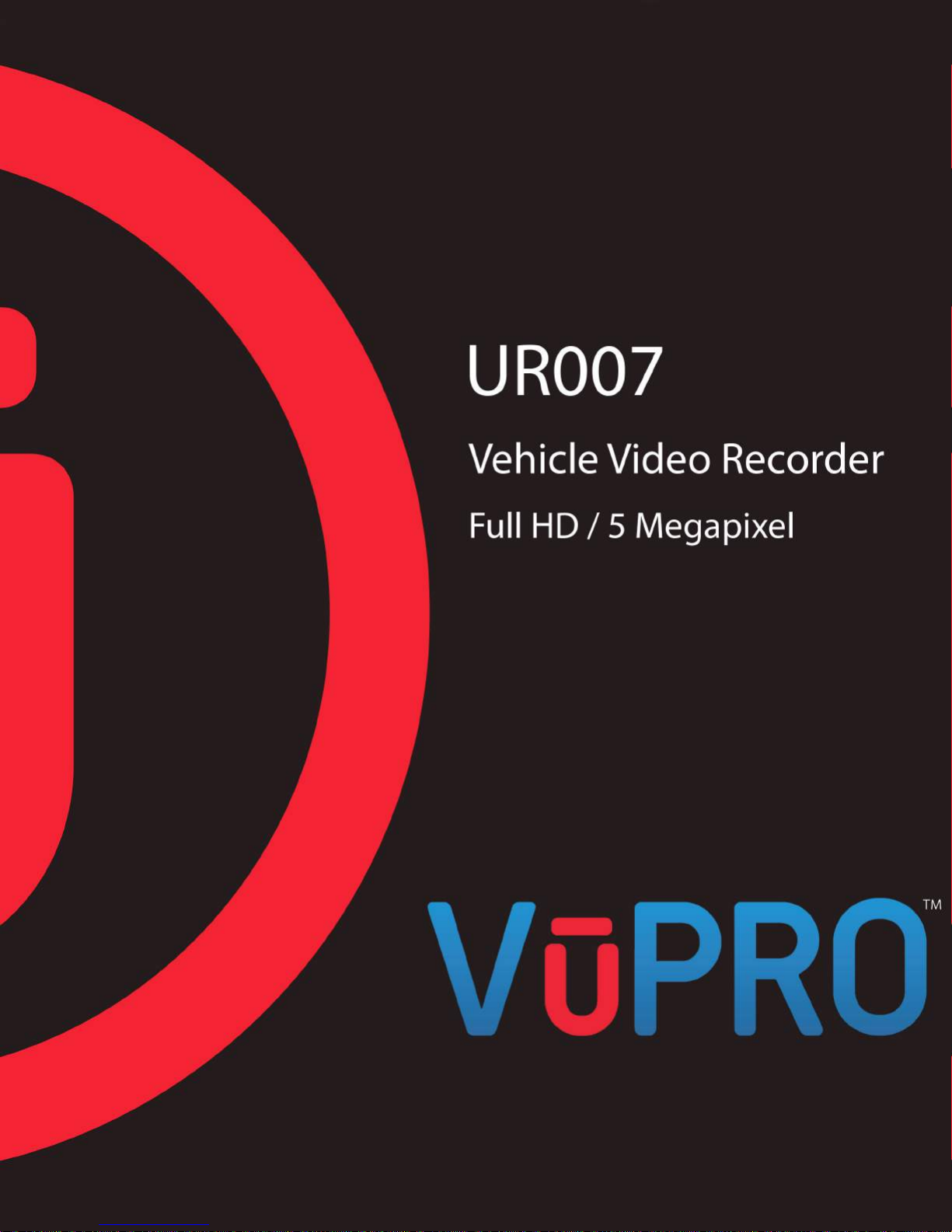
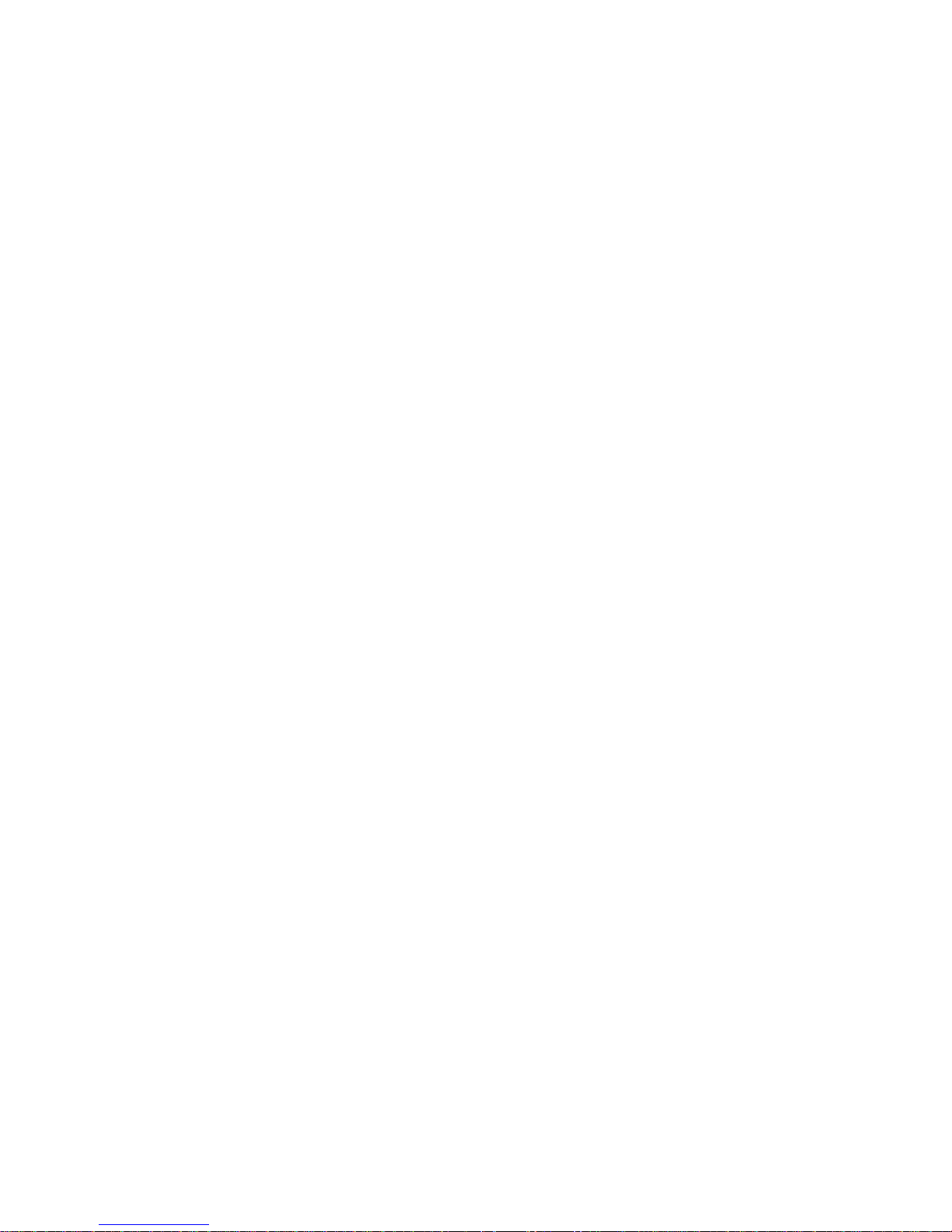
TABLE OF CONTENTS
A.
Features ………………………………………………………………………..............
3
B.
Installation Guide …………………………………………………………………..….
4
C.
Specifications ………… ……………………………………………………………….
5
D.
Physical Description of the Product and Remote Control ………………………….
6
E.
Main Menu Description …………………………………………………....................
8
1. On Screen Display (OSD) Menu…………………………………………..….
8
2. Setup Menu …………………………………………………………………….
9
3. Camcorder Menu ……………………………………………………….……..
15
4. Camera Menu ………………………………………………………………….
16
5. LDWS Menu ……………………………………………………...…………….
17
6. Motion Menu …………………………………………….……………………..
19
F.
Playback ……………………………………………………………...........................
20
1. Direct Playback on the Device …………………………………………….....
20
2. Video Modes …………………………………………..……………………….
20
3. Snapshot Playback…………………………………………….………………
22
G.
VuPro Player …………………………………………………………………………...
24
H.
Formatting the memory card …………………………………………………..……..
30
I.
Recording Time Estimation (based on continuous recording with an 8GB
memory card) ……………………………………………………………………..……
31
J.
LCD Screen Inspection : Bright and Dark Spots ……………………………….…..
32
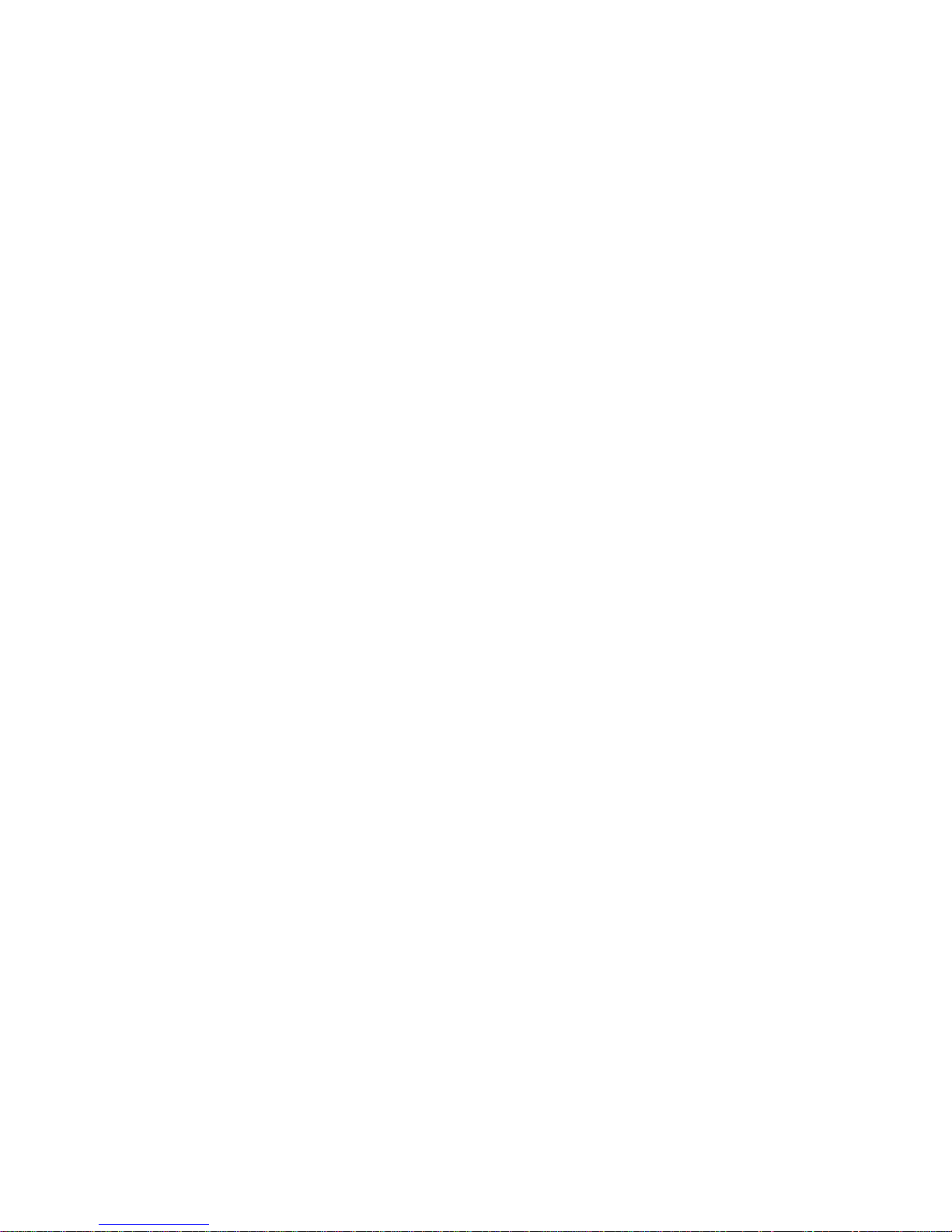
A. FEATURES
• Built-in Full HD 5M CMOS Sensor. Viewing angle of approximately 105˚.
• Suitable for all types of vehicles. Compact design. Easy installation.
• Equipped with a 3 inch LCD screen. Viewing angle is easily adjustable. Manual photo capture is also
possible.
• During playback of video footage and photos, the built-in screen direction sensor will detect if it is for
horizontal or vertical viewing.
• The device simultaneously records a video of the outside driving conditions and the audio inside the
vehicle.
• A memory SD card of a maximum of 32 GB Class 10 or above is recommended.
• The G-sensor sensitivity can be adjusted according to vehicles and road conditions. When detecting
strong impact, the device will start emergency recording and protect these files from being deleted/
overwritten.
• When the vehicle is parked and the ignition is powered off, the device can detect motion/impact onto
the vehicle and will start recording. N.B.: An external power source is needed for this function to work.
• The GPS and Image data are recorded and playable on the VuPro Player.
• The Lane Departure Warning System (LDWS) feature alerts the driver by sounding of f a beep when the
vehicle drives outside of the lanes.
• This device also has a Speeding Warning Function.

B. INSTALLATION GUIDE
There are two types of brackets that can be used for the installation: sticker-holder or suction-cup
(optional).
Stick-holder method
Remove 3M sticker
and place it onto
the windshield in the
best location.
Face the bracket
upward.
Place the bracket; latch into the device
and fix the cable.
Suction-cup method
(*Optional)
Insert the suction
cups. *Optional
Insert the cable into
the USB port.
Plug in the cigarette
lighter adaptor into
the outlet.
Place the device on
the windshield using
the suction cups and
fix the cable.
Blue light flashing: GPS
positioning
Screen display
Blue light on: GPS
positioning ready
Green light: Power on
Red light: Recording
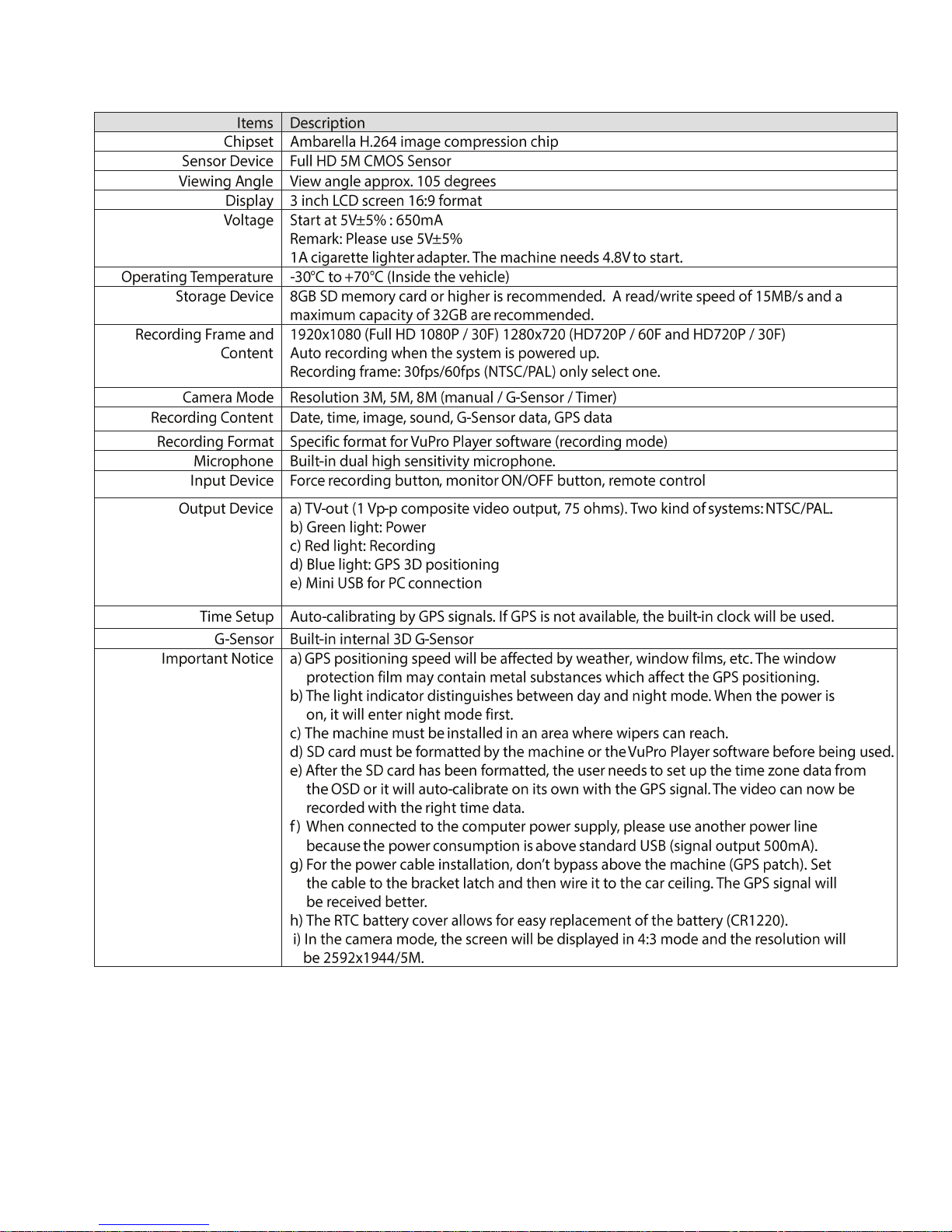
C. SPECIFICATIONS
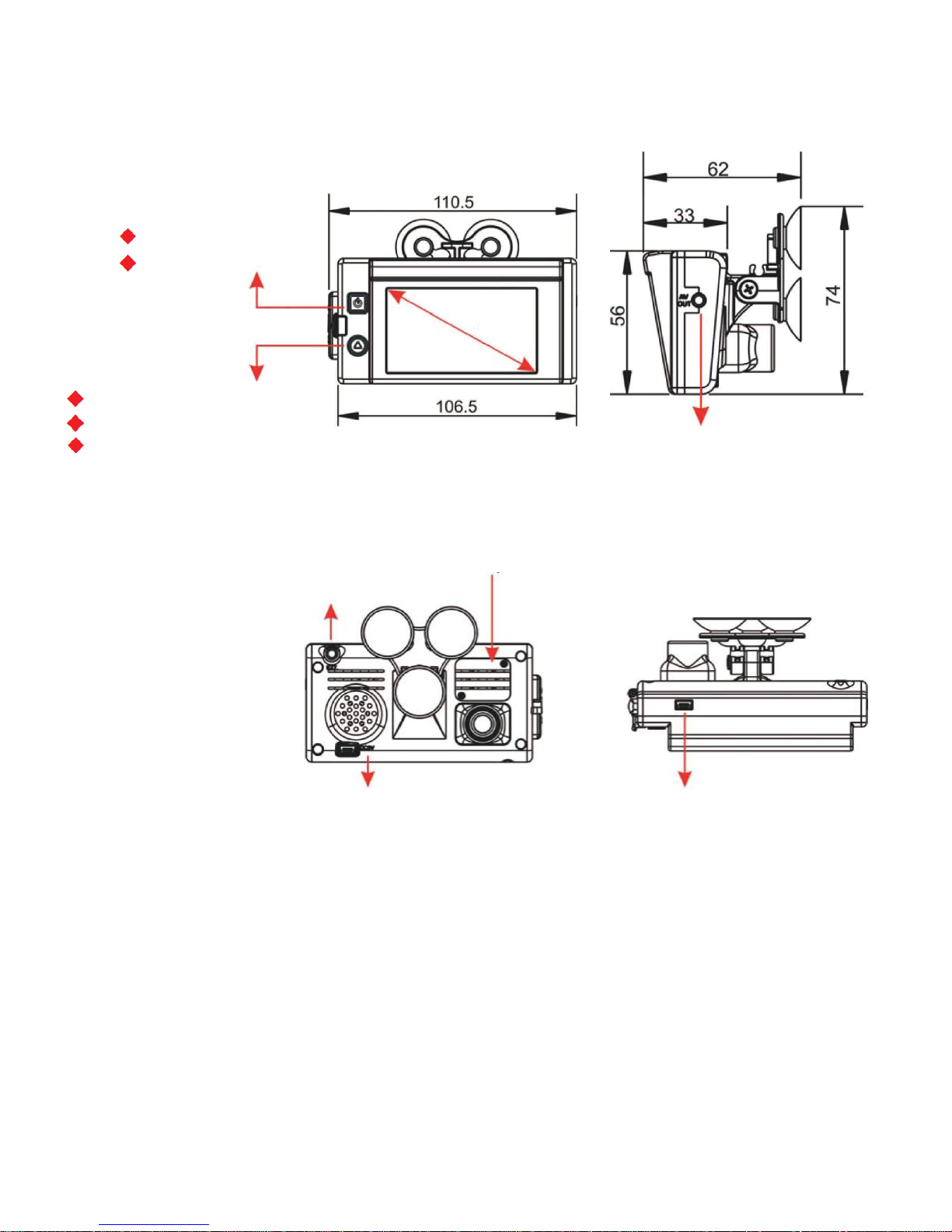
D. PHYSICAL DESCRIPTION OF THE PRODUCT AND REMOTE CONTROL
Unit: mm
Monitor ON/OFF
GPS Positioning
LCD in 16:9
Green light: power on
Red light: recording
Red light (flashing rapidly):
force recording
Video/Audio Output
GPS Mouse
Extension Hole
DC5V Power input
RTC Battery Cover
Mini USB for PC
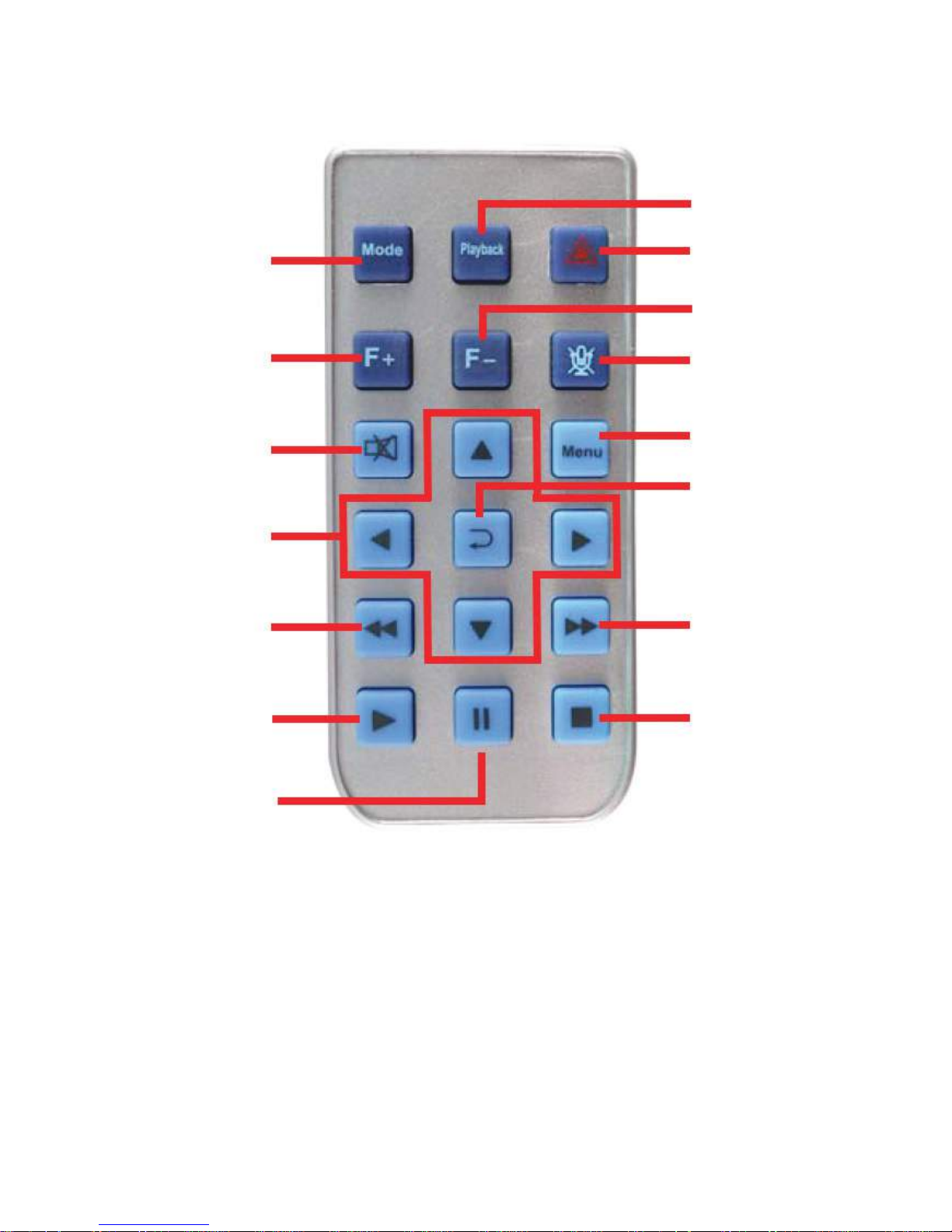
REMOTE CONTROL FUNCTIONS
Playback
Mode
Volume up
Mute
Up / Down / Left / Right
Rewind
Force Recording
Volume down
Voice Recording On/Off
Menu
Enter/Confirm
Fast Forward
Play
Pause
Stop
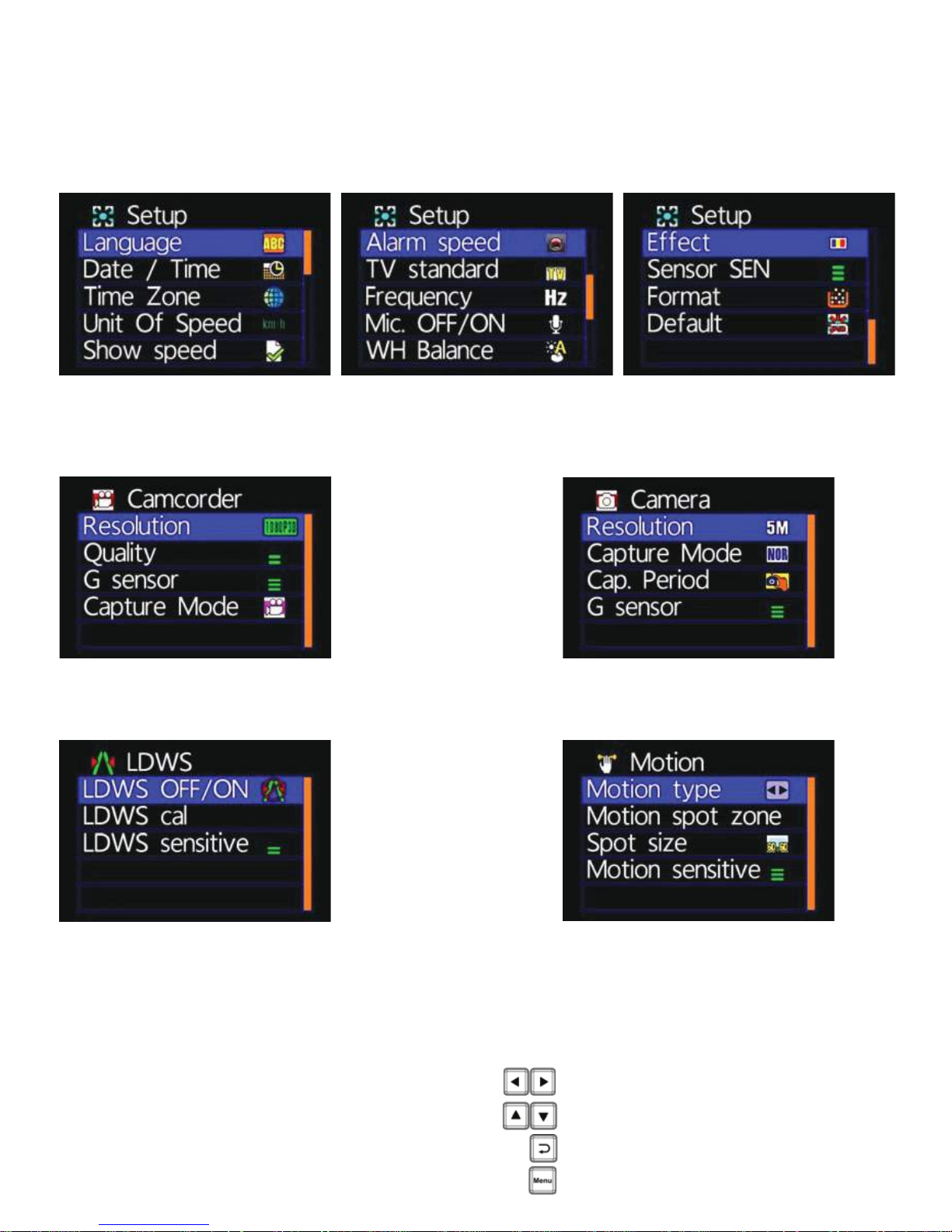
E. MAIN MENU DESCRIPTION
1. OSD (On Screen Display) Menu
■ Setup Menu
1/3
■ Camcorder Menu ■ Camera Menu
■ LDWS Menu ■ Motion Menu
2/3 3/3
■ Please use the remote control to execute the following actions:
ACTION KEY ON REMOTE CONTROL
Move through the lists [LEFT OR RIGHT]
Move the blue bar [UP OR DOWN]
Confirm [ENTER]
Go to Previous Menu or Main Menu [MENU]
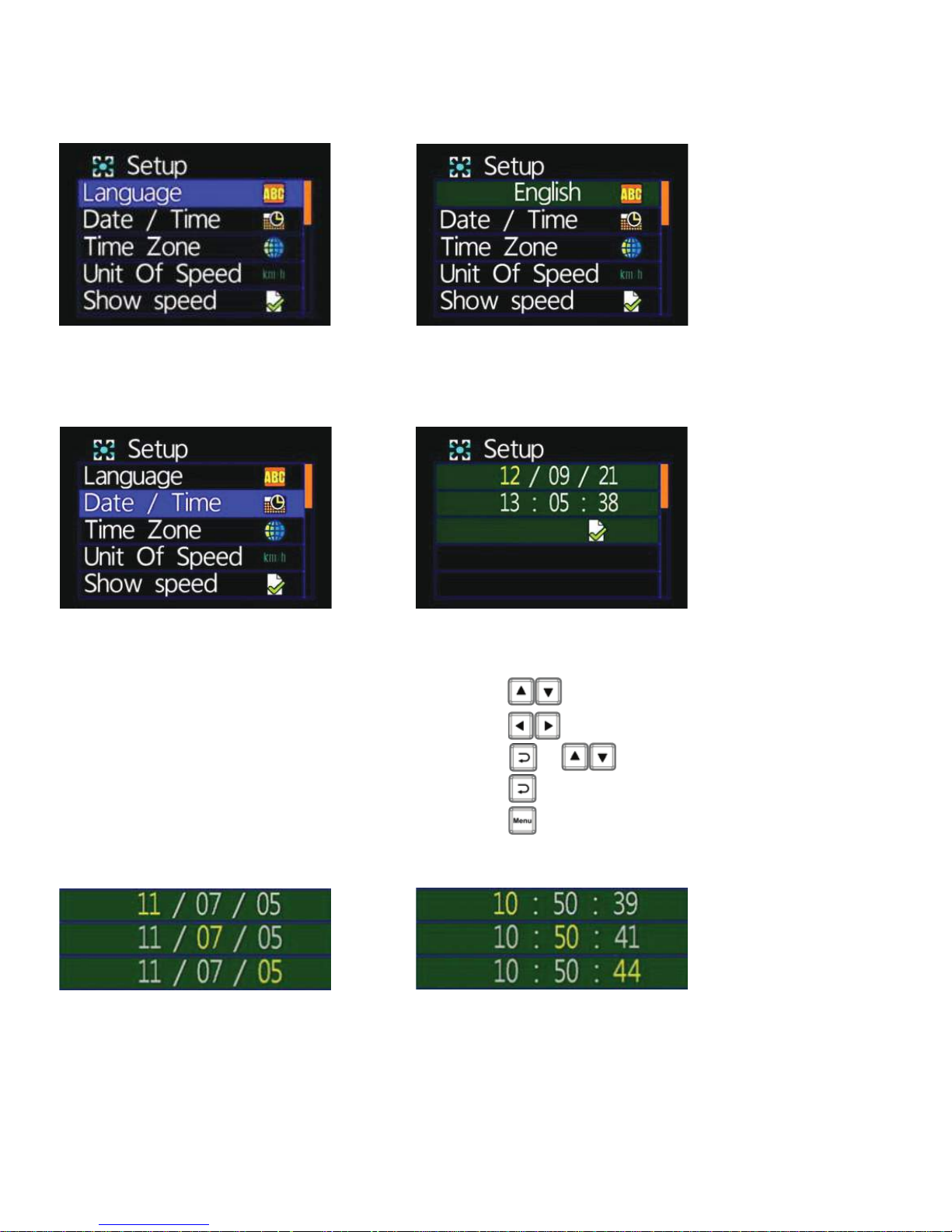
2. Setup Menu
■ Language Setting
* Select English / French / German / Italian / Japanese / Korean / Portuguese / Russian /
Traditional Chinese / Spanish / Simplified Chinese / Turkish / Dutch/ etc.
■ Date/Time Setting
ACTION KEY ON REMOTE CONTROL
Move through the list of settings [UP/DOWN]
Change the settings [RIGHT/LEFT] +
+ [CONFIRMATION] + [UP/DOWN]
Confirm [CONFIRM]
Go to Previous Menu [MENU]
A M J
A M J
* Year: Last digits of year (11 means 2011).
Hour: 24 hour cycle
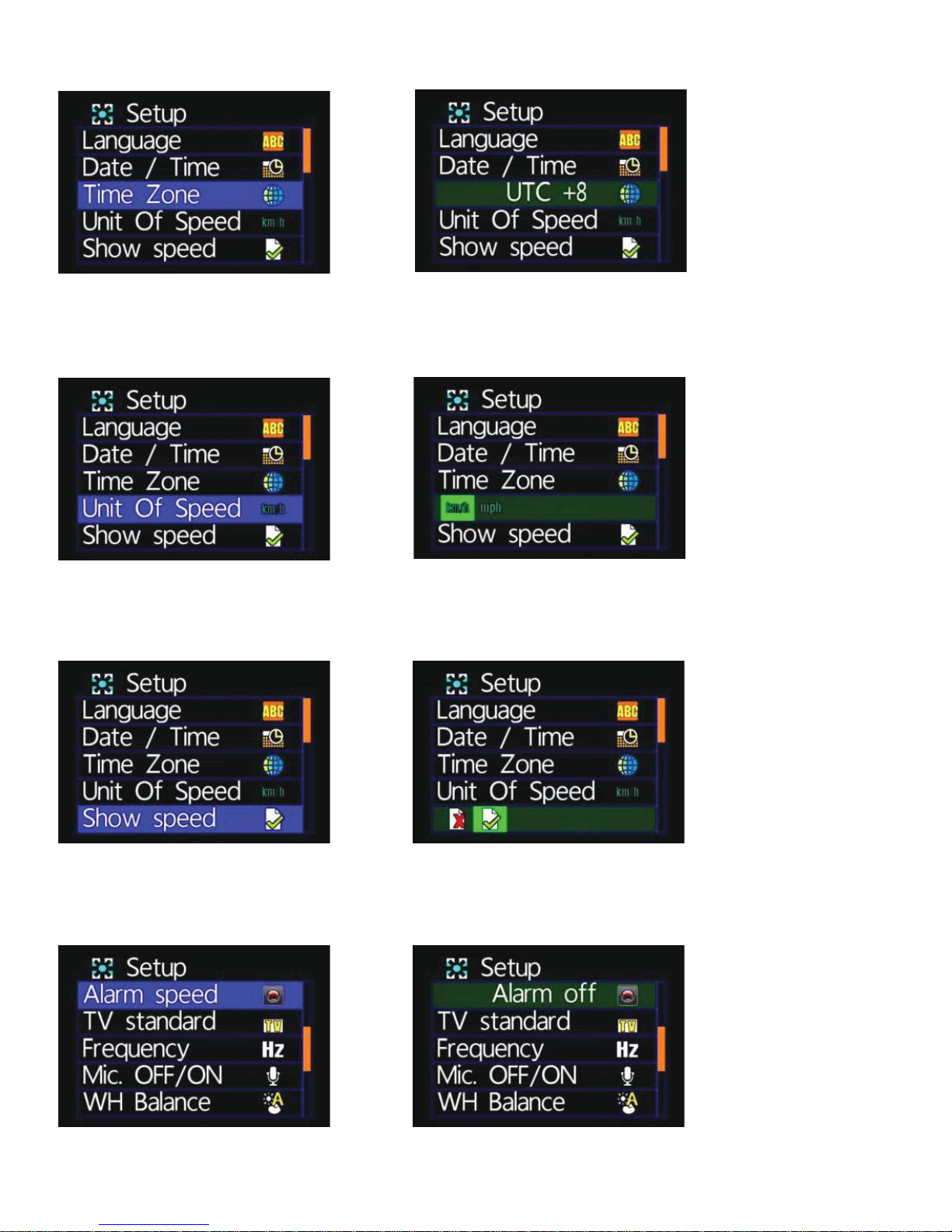
■ Time Zone Setting
* Select the time zone for the specific area
■ Unit Of Speed Setting
* km/h (kilometers) or mph (miles)
■ Show Speed Setting
* Delete / Select
■ Speeding Alarm Setting
* Select Cancel, 40 km/h, 45 km/h…195 km/h, 200 km/h etc.
