Vuescape 11009937B, 11009937C User Manual
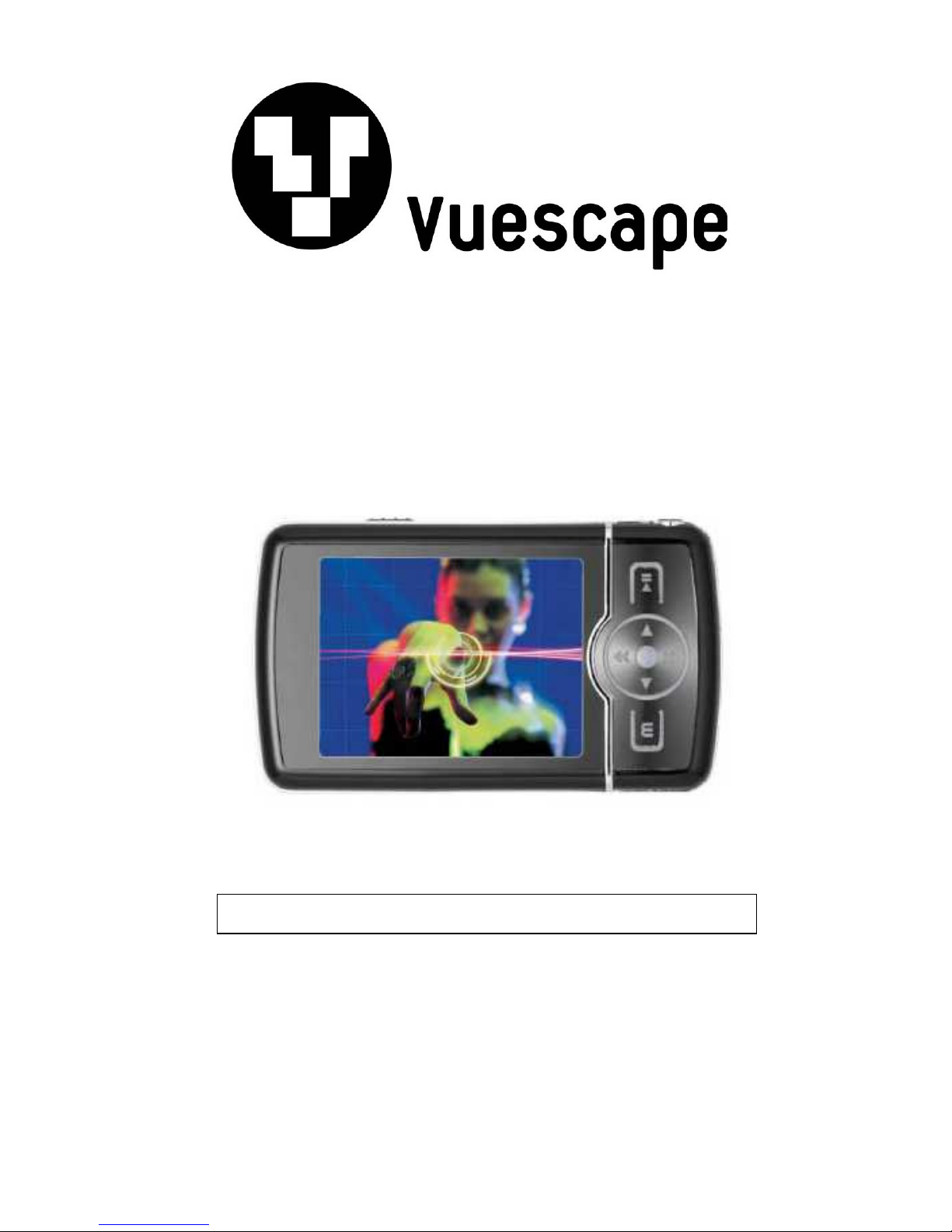
2.4” Video MP3 Player with FM Radio
1GB/2GB
Item Number: 11009937B/C
User’s Manual
All brand names and trademarks are the property of their respective owners
* Important Notice: Please read this manual carefully
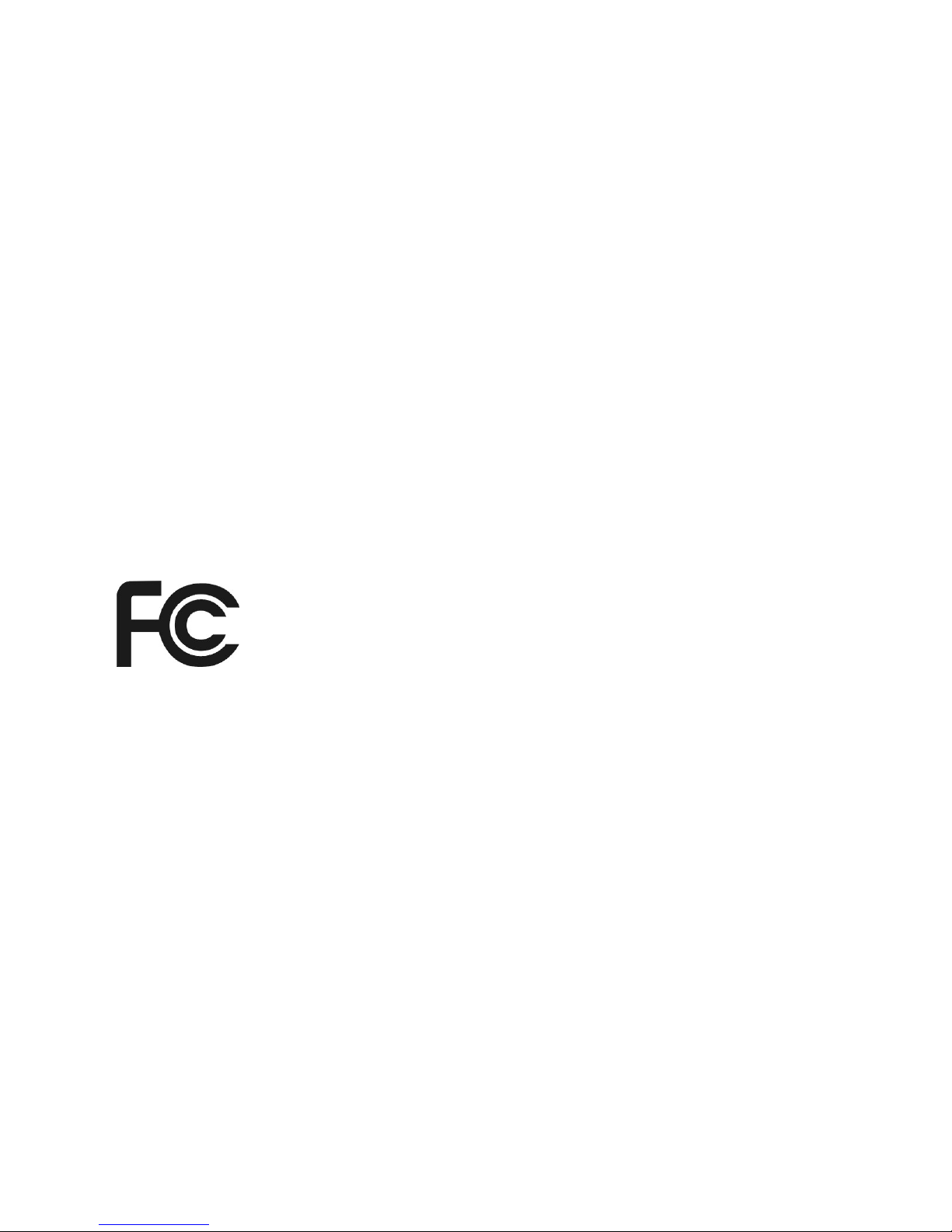
FCC Norm
FCC
This equipment has been tested and complies with limits for Class B digital devices pursuant to Part 15
of Federal Communications Commission (FCC) rules.
FCC Compliance Statement
These limits are designed to provide reasonable protection against frequency interference in residential
installations. This equipment generates, and radiates radio frequency energy, and if not installed
properly or used in accordance with the instructions, may cause harmful interference to radio
communication. However, there is no guarantee that interference will not occur in television reception,
which can be determined by turning the equipment on and off. Interference may be corrected by one or
more of the following measures:
Reorient or relocate the receiving antenna
Increase the separation between the equipment and the receiver
Plug the equipment into an outlet on a circuit different from that to which the receiver is
connected.
CAUTION!
The Federal Communications Commission warns the user that changes or modifications to the unit not
expressly approved by the party responsible for compliance could void the user’s authority to operate
the equipment.
2

Important Information
1. Any disconnection of the unit in the process of formatting, uploading or downloading will lead to
program errors.
2. Remove the battery if the unit is not used for a long period of time to avoid any damage which may
be caused by battery leakage.
3. Avoid leaving the MP3 Player in especially hot, cold, dusty or humid conditions.
4. Change the battery as soon as possible in the following cases:
The battery indicator shows that the battery has run down.
The MP3 Player automatically shuts down or shuts down soon after restarting.
The MP3 Player will not turn on after the re-installation of the battery.
5. When it is used as a USB drive, please operate according to the file management software.
Control Buttons and Features
Getting Started
Step 1: Set up the software:
If your computer is running Windows 98, you should install the Windows 98 driver from the CD software
included with your MP3 Player. To do this insert the CD in your CD-ROM drive and follow the steps
below:
Double-click the ”My Computer” icon, then double click on “Set-up” to install the software and follow
the installation instructions.
After you finish the installation, you can find this file in your “Program files” in your “C” drive.
3
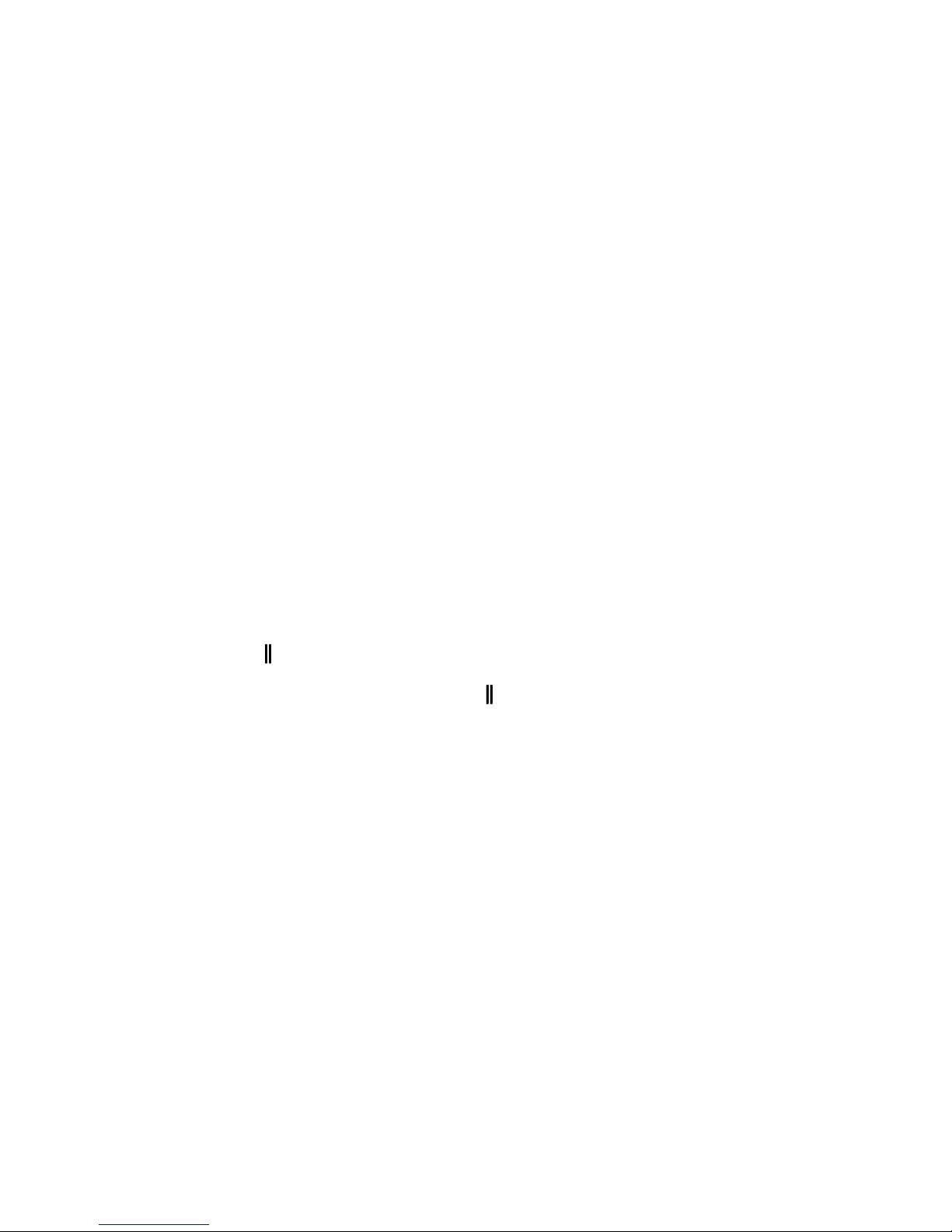
Note:
This MP3 player will only support AVI video format files which can be converted by the software
supplied with your MP3 Player. You can set up this conversion tool by double clicking on this software file
then following the instructions to install!.
If your computer is running Windows ME/2000/XP or Vista your MP3 player will be “seen” by the
computer upon plugging the unit into the computer via the USB cable connector. No extra setup steps
are required.
Step 2: Transferring Music and Content
Once your MP3 player is “seen” by the computer you may now begin to transfer music files onto the
device.
1: How to copy Music files from your PC to MP3 Player directly:
Select the music file by clicking on the file, - Choose “Copy” – then go to the MP3 player Icon and
choose “Paste”, it is that simple. Repeat this procedure to add the music files you want to listen to.
2: If you want to transfer music or individual songs from a CD, please use the Windows Media Player
software which may be on your computer to convert the file to MP3 music files. For the detailed
instructions of this procedure please check your Windows Media Player software guide for reference.
Step 3: Disconnect your player
When you have finished transferring files, disconnect your MP3 player.
Be careful not to disconnect your player while files are still being downloaded, otherwise you may lose or
damage the content being transferred.
Step 4: Playing Media Files, listening to Music
You are now ready to play media files on your player.
- Insert earbuds into the earphone jack output.
- Firmly press the “ ”(Play) button to turn the unit on, choose the ”Music”, then lightly depress
the “M” button to view the audio modes, press “ ”(Play) button to activate the play mode.
- Press “/” (Vol +/Vol -) button when in play mode to adjust the volume.
- Enjoy your MP3 Player!
4
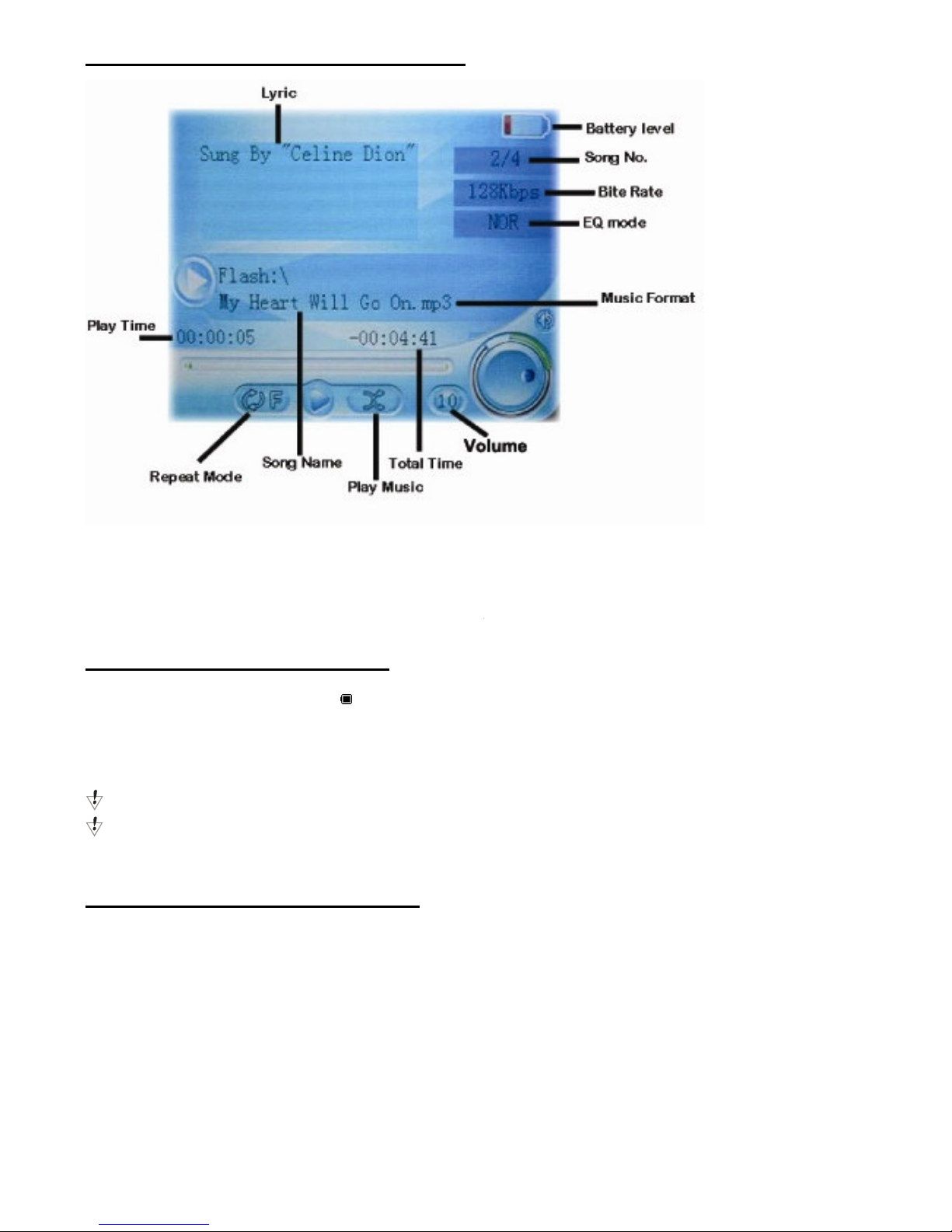
Understanding the Display Screen
Charging and Battery Level
The battery icon fully shaded in “ ” indicates that the power of Battery is full. When power runs out, the
indicator will become empty, at this time you should re-charge your MP3 player.
Charging:
Charge by connecting to your PC with the included USB connector cable.
Please turn on the player before charging.
Please turn off the player when not using it.
Operating the Processing Key
The Processing key is the large circular key located in the middle of the control panel.
It reacts to your commands in two ways:
Single Press: Press the key and release it
Press and Hold: Press the key and hold it for 2 seconds.
5
