Vuescape 11009924B User Manual
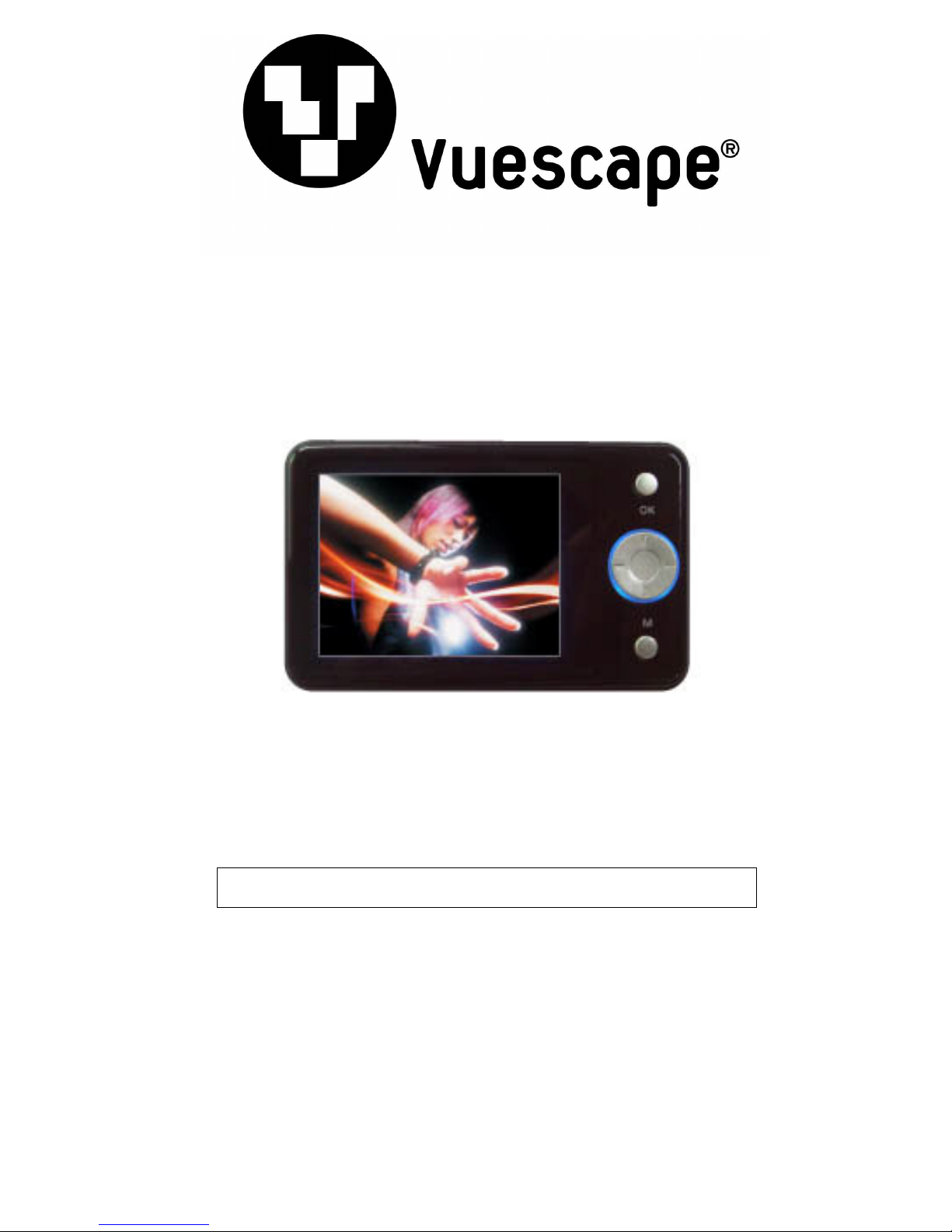
2.4” Video MP3 Player with 1.3 MP Camera 1GB
Item Number: 11009924B
User’s Manual
* Important Notice: Please read this manual carefully
All brand names and trademarks are the property of their respective owners
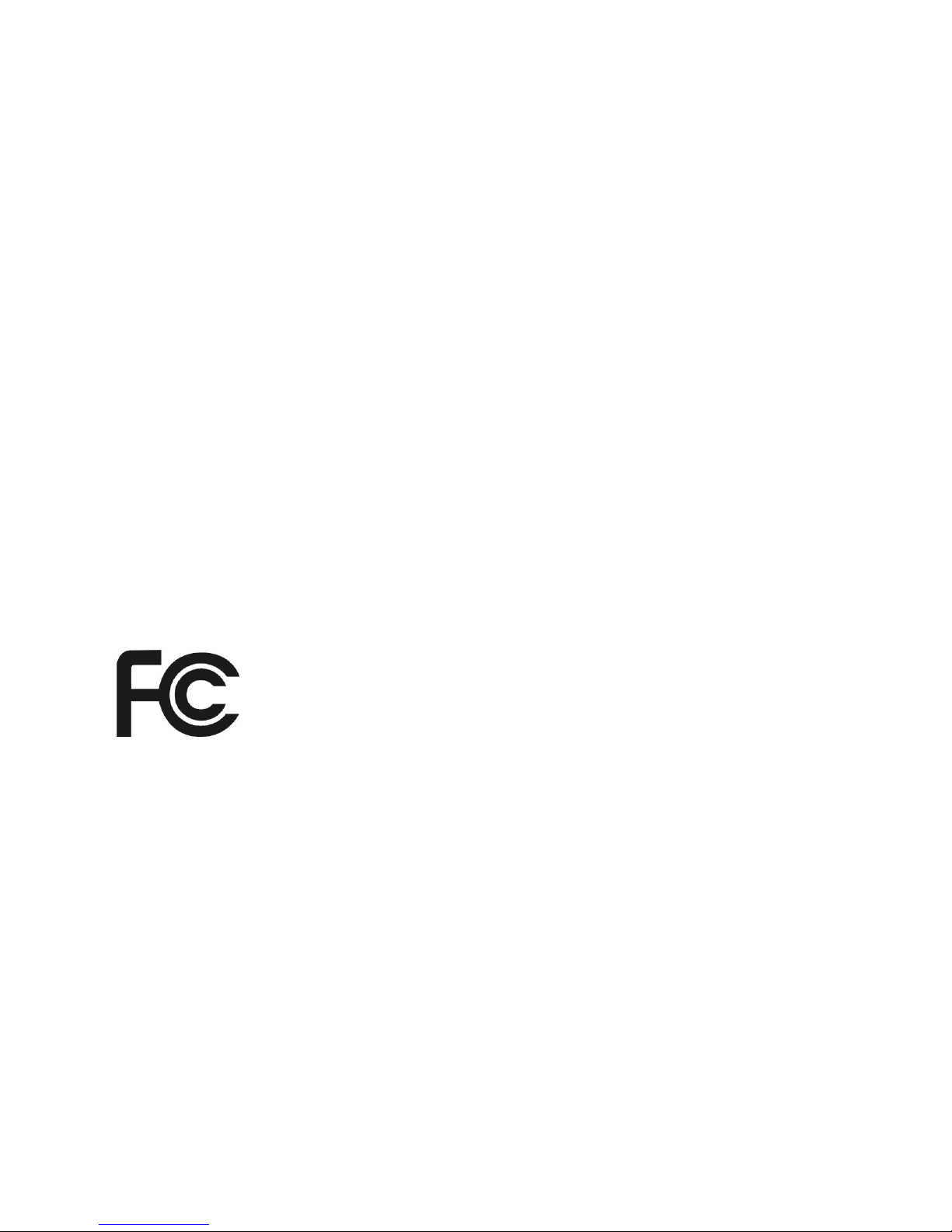
FCC Norm
FCC
This equipment has been tested and complies with limits for Class B digital devices pursuant to Part 15
of Federal Communications Commission (FCC) rules.
FCC Compliance Statement
These limits are designed to provide reasonable protection against frequency interference in residential
installations. This equipment generates, and radiates radio frequency energy, and if not installed properly
or used in accordance with the instructions, may cause harmful interference to radio communication.
However, there is no guarantee that interference will not occur in television reception, which can be
determined by turning the equipment on and off. Interference may be corrected by one or more of the
following measures:
Reorient or relocate the receiving antenna
Increase the separation between the equipment and the receiver
Plug the equipment into an outlet on a circuit different from that to which the receiver is
connected.
CAUTION!
The Federal Communications Commission warns the user that changes or modifications to the unit not
expressly approved by the party responsible for compliance could void the user’s authority to operate the
equipment.
2
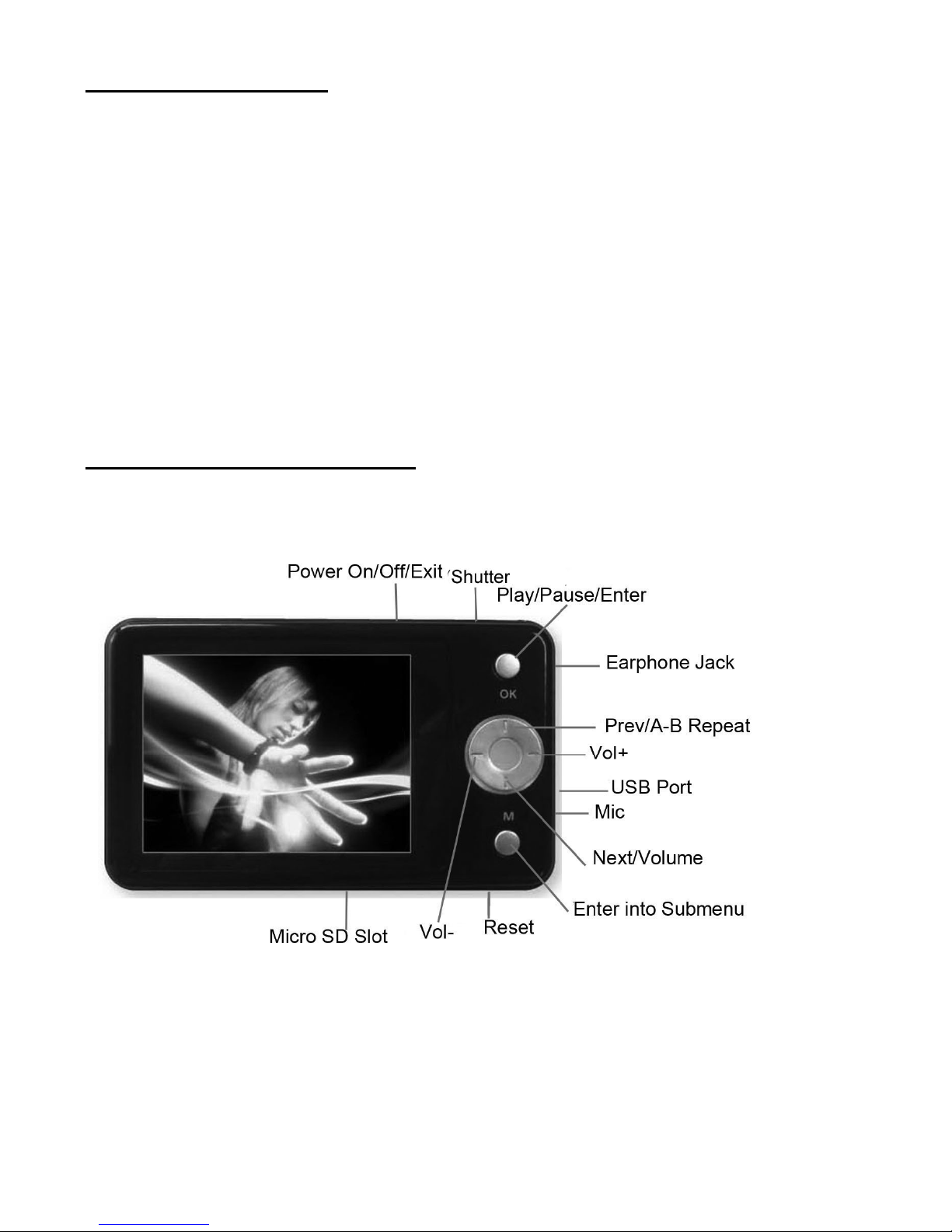
Important Information
1. Any disconnection of the unit in the process of formatting, uploading or downloading will lead to
program errors.
2. Remove the battery if the unit is not used for a long period of time to avoid any damage which may
be caused by battery leakage.
3. Avoid leaving the MP3 Player in especially hot, cold, dusty or humid conditions.
4. Change the battery as soon as possible in the following cases:
The battery indicator shows that the battery has run down.
The MP3 Player automatically shuts down or shuts down soon after restarting.
The MP3 Player will not turn on after the re-installation of the battery.
5. When it is used as a USB drive, please operate according to the file management software.
Control Buttons and Features
3
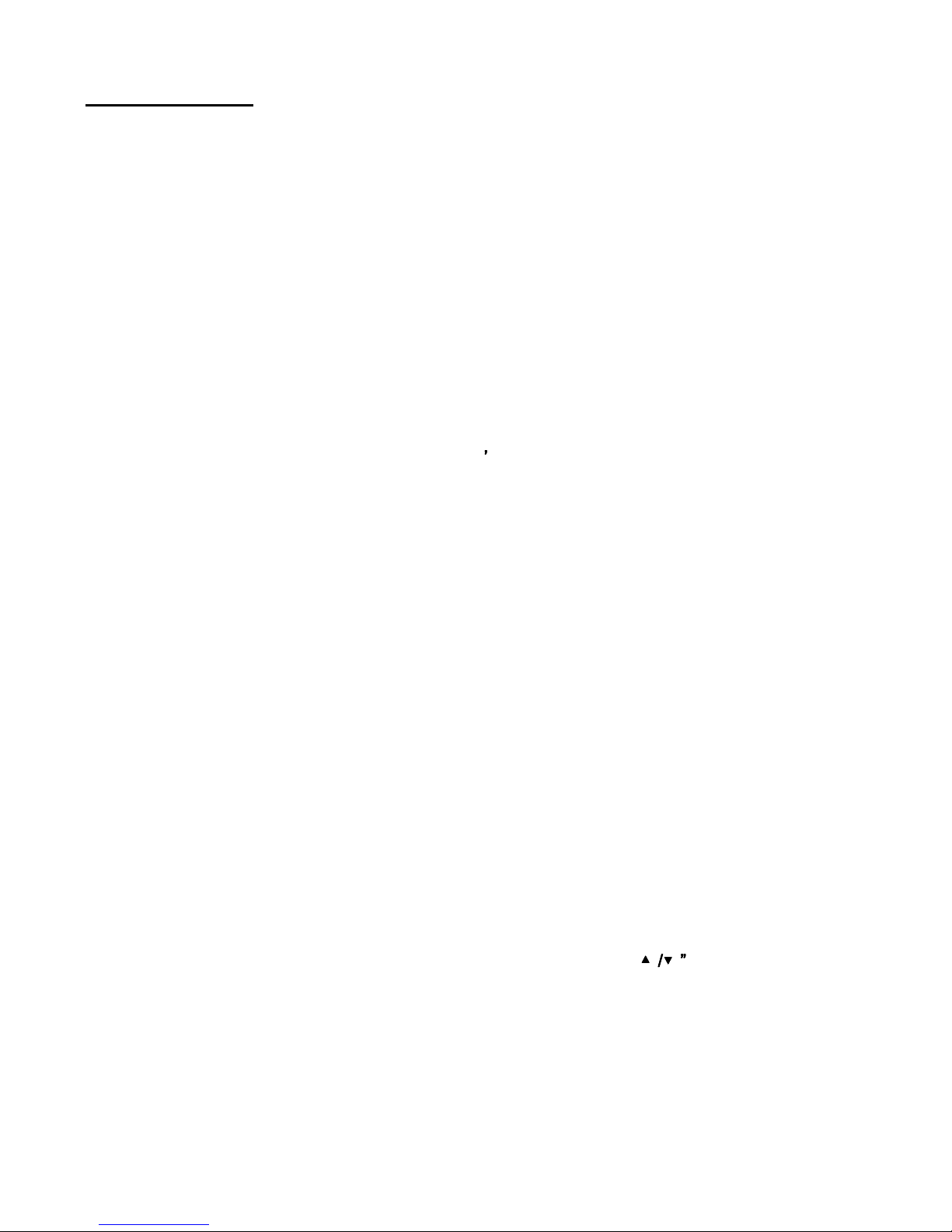
Getting Started
Step 1: Set up the software:
If your computer is running Windows 98, you should install the Windows 98 driver from the CD software
included with your MP3 Player. To do this insert the CD in your CD-ROM drive and follow the steps
below:
Double-click the ”My Computer” icon, then double click on “MP4 TOOL” to install the software and the
AVI convert tool! and follow the installation instructions.
After you finish the installation, you can find this file in your “Program files” in your “C” drive.
Note:
This MP3 player will only support AVI video format files which can be converted by the software supplied
with your MP3 Player. You can set up this conversion tool by double clicking on this software file and
then following the instructions.
If your computer is running Windows ME/2000 /XP or Vista your MP3 player will be “seen” by the
computer upon plugging the unit into the computer via the USB cable connector. No extra setup steps are
required.
Step 2: Transferring music and content
Once your MP3 player is “seen” by the computer you may now begin to transfer music files onto the
device.
1: How to copy Music files from your PC to MP3 Player directly:
Select the music file by clicking on the file, - Choose “Copy” – then go to the MP3 player Icon and
choose “Paste”, it is that simple. Repeat this procedure to add the music files you want to listen to.
2: If you want to transfer music or individual songs from a CD, please use the Windows Media Player
software which may be on your computer to convert the file to MP3 music files. For the detailed
instructions of this procedure please check your Windows Media Player software guide for reference.
Step 3: Disconnect your player
When you have finished transferring files, disconnect your MP3 player.
Be careful not to disconnect your player while files are still being downloaded, otherwise you may lose or
damage the content being transferred.
Step 4: Playing media files, listening to music
You are now ready to play media files on your player.
- Insert the earbuds into the earphone jack output.
- Firmly press the “Power on/off” button to turn the unit on, choose the “Music”, then lightly depress the
“OK” button to view the MP3/WMA files, Choose the favorite song by “ or “ /” button, then
press “OK” to play the song.
- Press VOL+/ VOL- when in play mode to adjust the volume.
- Enjoy your MP3 Player!
4
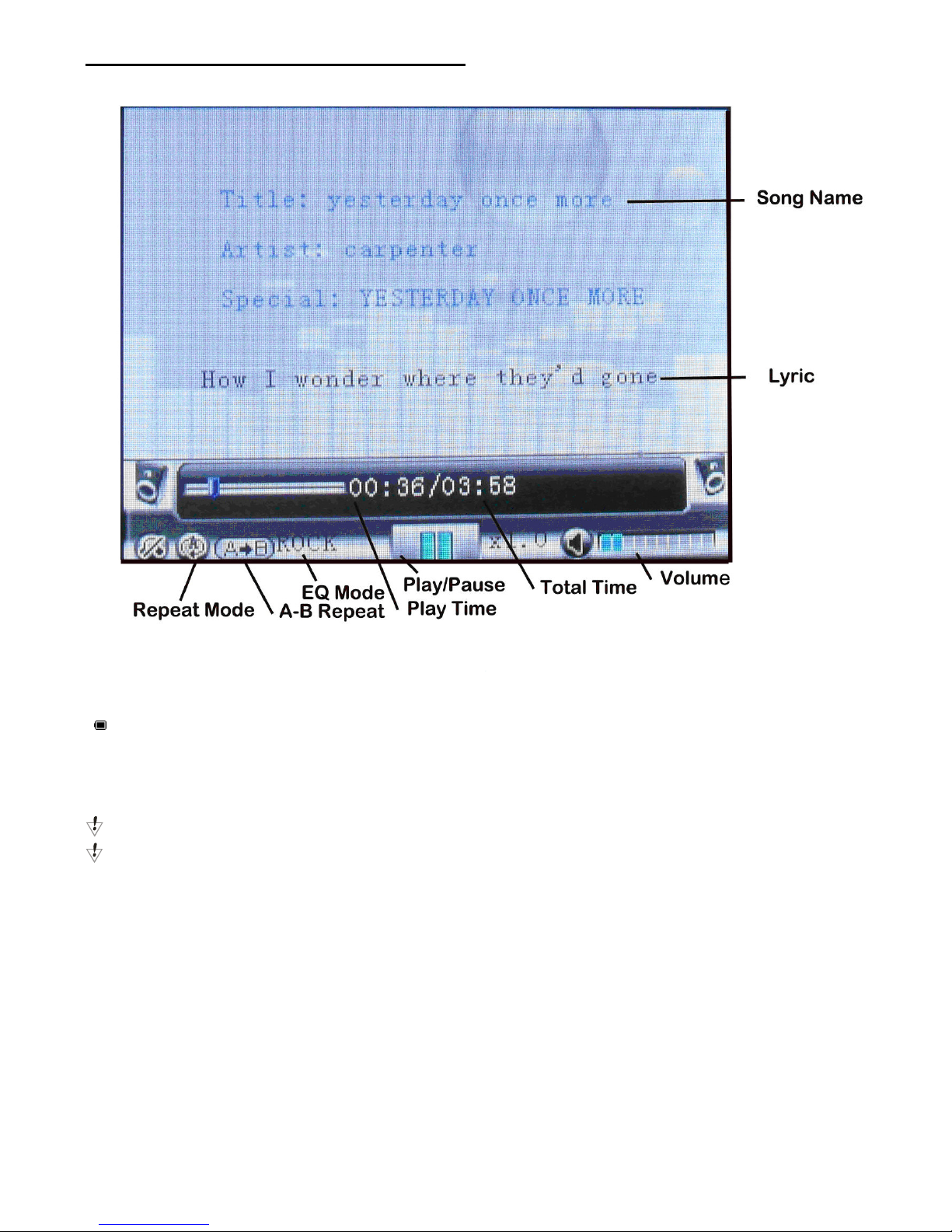
Understanding the Display Screen
Charging and Battery Level
“ ” Indicates that the power of Battery is full. When power runs out, Indicator will become blank, at this
time you will need to re-charge your MP3 player.
Charging:
Charge the battery by connecting to your PC via the USB cable connector
Please turn on the player before charging.
Please turn off the player when not using it.
Operating the Processing Key
The Processing key is the large circular key in the middle of the control panel. It reacts to your commands
to two ways:
Single Press: Press the key and release it.
Press and Hold: Press the key and hold it for 2 seconds.
5
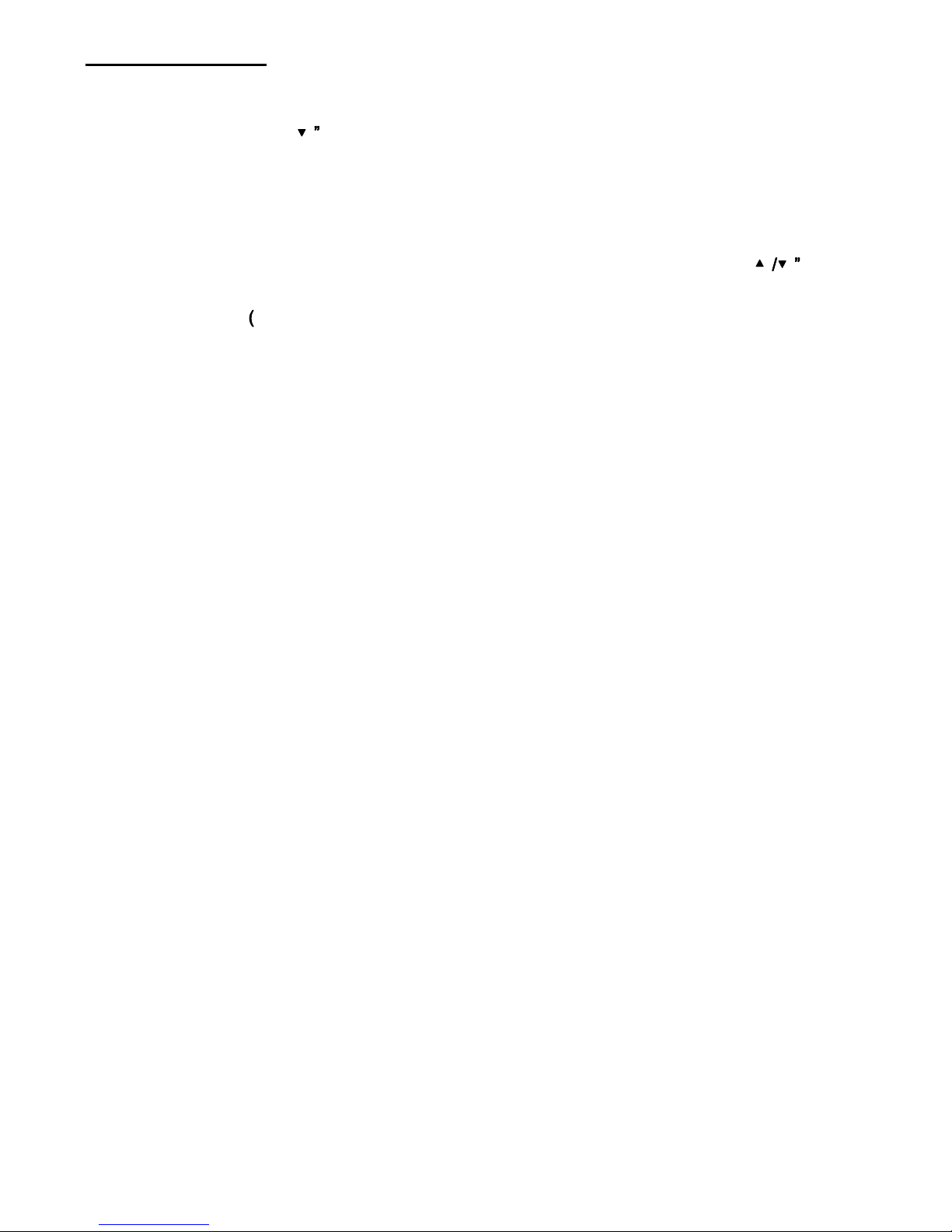
Basic Functions
Volume adjust
On “Music” mode, press “ button then the speaker on screen turns red, then press “VOL+”
“VOL-“ button to decrease or increase volume.
Turning the unit on
Press the “Power on/off” for 5 seconds to turn on the player, then you can press the“
(Prev/next), “ /” VOL+/ VOL-), “OK” or “M” button to enter into master menu.
Turning the unit off
1. Pressing the “Power on/off” button for 5 seconds will turn the player off.
2. When the battery power is too low, the player will turn off automatically.
Lock and unlock the player
Under any status, press the “SHOT” button and hold for 3 seconds to lock the player; press the SHOT
button again and hold for 3 seconds to unlock it.
Notice:
1. If no key was pressed for a period of seconds, the display will enter into a protection procedure, and
then you can press any key to return to normal status.
2. If you set up automatic power-off and no key was pressed for a period of seconds, the player will turn
off automatically.
Downloading files
The system is divided into four folders, they are: “AUDIO”, “EBOOK”, “IMAGE” and “MOVIE”.
Please do not change the names of these folders or delete the folders, otherwise the player may
not work properly.
Notice: After you download the files, please put the audio files into ”AUDIO” folder, place text files into
“EBOOK” folder, place pictures into the “IMAGE” folder.
Reset:
Reset the player by pressing the “RESET” button, please do not reset the player unless the player will
not function.
Play /Stop & Exit
In “Music” and “Movie” mode, press “OK” to Play/Pause the file. Press “Power On/Off” to exit.
Press the “Power On/Off” button and hold for 5 seconds to turn off the player.
6
