Vued Multimedia Digital Display User Manual
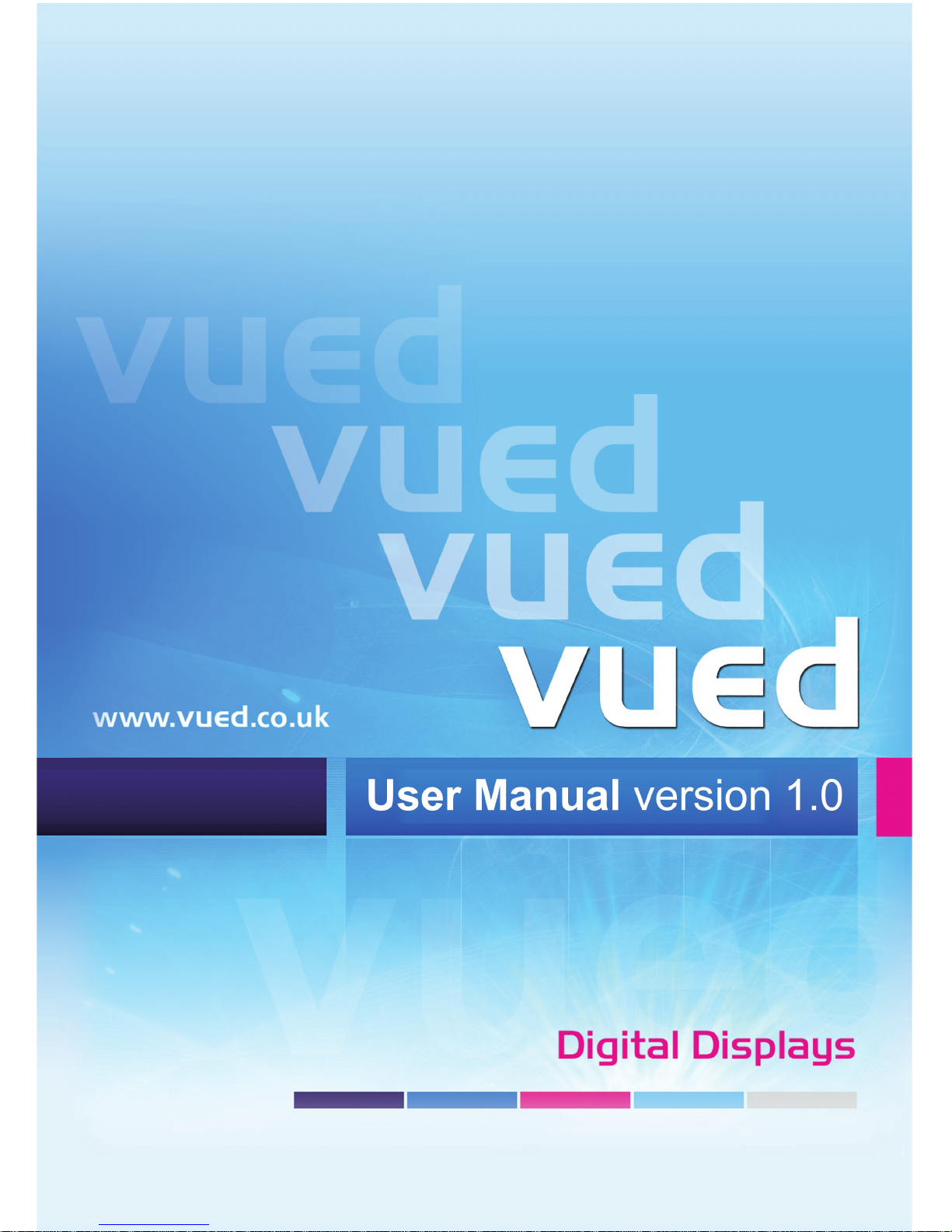
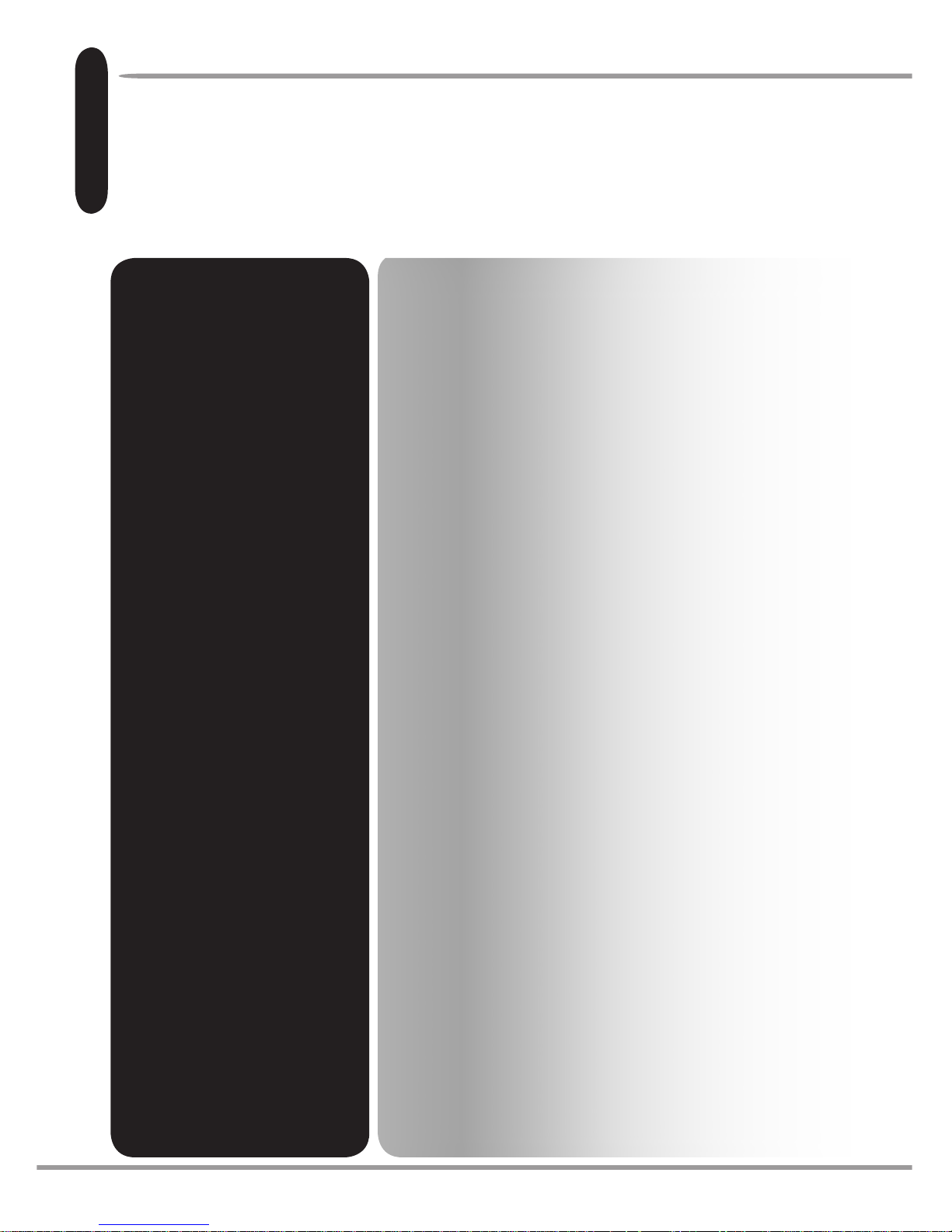
Before operating the Display,
please read this manual
thoroughly and keep it in a
safe place for future reference.
This manual will help you
to understand the useful
features of your new Digital
Display, but if you need further
assistance, please visit our
website www.vued.co.uk for
more information. Here you’ll
nd answers to frequently
asked questions, hints and
tips on getting the most out of
your Digital Display, including
ideas and templates for
creating displays that get your
customer’s attention and the
results you want.
Digital Displays provide a
modern, eye-catching way of
getting your message across.
Be fully in control of how and
when you communicate to
your customers or colleagues
by creating your own displays
on your PC, using everyday
programmes such as MS
PowerPointTM or graphics
editor software such as
PaintTM or PhotoshopTM. Then,
simply display your messages
on the screen using one of
the many compatible memory
cards or a USB ash drive.
You will be able to tailor your
display even more by creating
slideshows using multiple
transition effects and set time
lapses between the messages.
Table of Contents
Main Features.................................................................3
Safety Information ......................................................3
Pack Contents ............................................................3
Getting Started. ..............................................................4
Installing and Replacing the Remote Control Battery. 4
Controls Overview ..........................................................5
Product Buttons .........................................................5
Remote Control Buttons .............................................5
Files Types and Memory Devices ...................................6
Compatible File Types ...............................................6
Compatible Memory Devices. .................................... 6
Inserting a Memory Device. .......................................6
Digital Display Operation ................................................ 7
Displaying a Still Image ..............................................7
Playing Video les and MP3 Music Files ...................7
Adjusting the volume ..................................................7
Displaying all images in a Slide Show .......................7
Slide Show and MP3 music .......................................7
Changing the Slide Show Transition Effect ....................8
Changing the Slide Show Transition Speed ...............8
Changing the Display Order of the Images ................ 8
File Management ............................................................ 9
Copying les from Memory Card/USB
to the On-board Memory ............................................ 9
Deleting Files .............................................................9
Clock & Calendar..........................................................10
Changing the Time/Date .......................................... 10
Displaying the Clock & Calendar on Full Screen .....10
Displaying the Time and Date on the Display .......... 10
Auto Timer ................................................................10
Setting the Timer for Slide Shows ............................10
Setting the Timer for Auto Power On/Off .................. 10
Additional Information ................................................... 11
Cleaning & Maintenance .......................................... 11
Speaker Connection ................................................ 11
Digital Display Menu Map ........................................ 11
Questions & Answers ...................................................12
Specication .............................................................12
vued Digital Display
Congratulations on your purchase of the
Vued Multimedia Digital Display.
I n t r o d u c t i o n
2
v u e d D i g i t a l D i s p l a y U s e r m a n u a l
User Manual
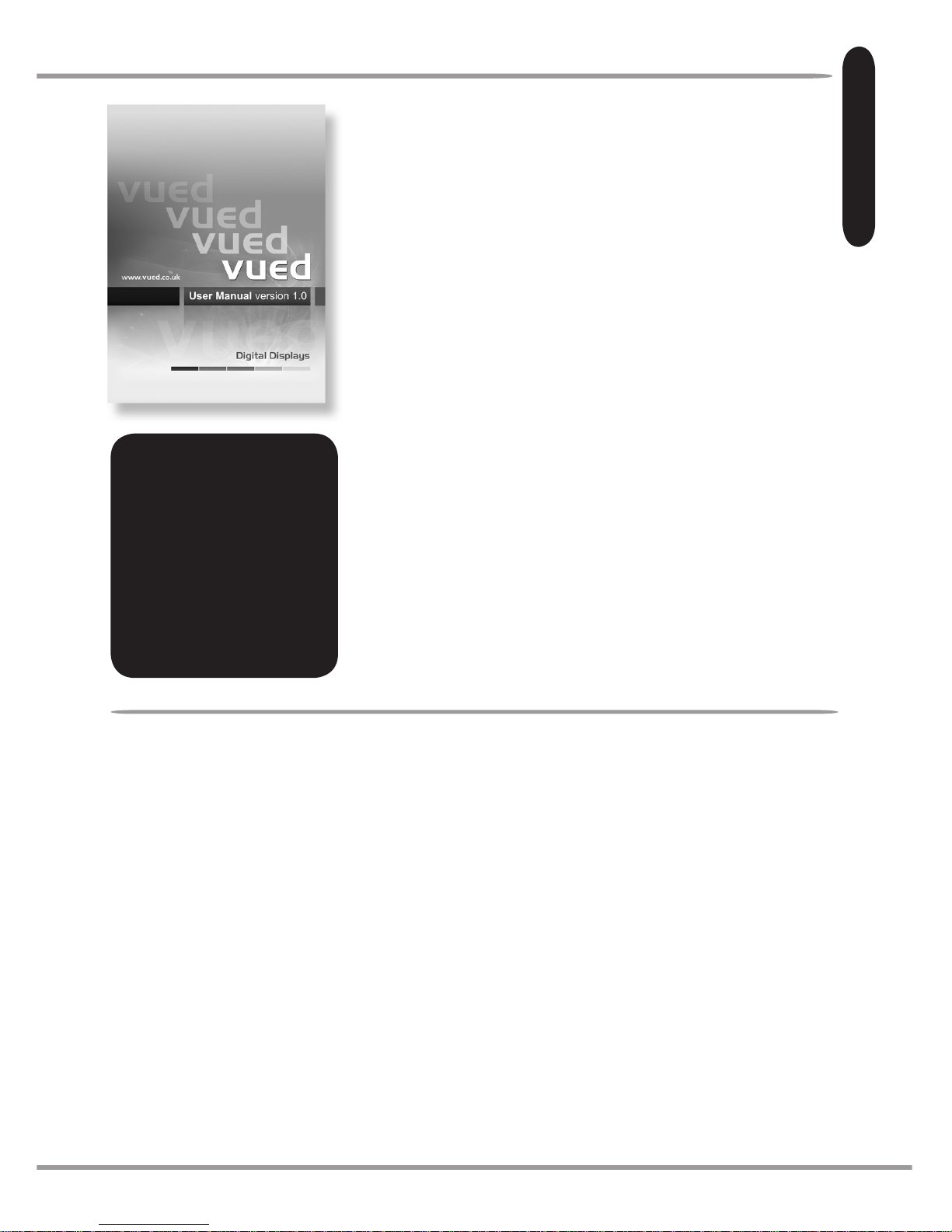
* Displays Digital images and messages without being
connected to a computer
* Simply insert a compatible memory card or USB
ash drive into the Digital Display to show images,
play MP3 music les or AVI or MPEG-1 Video les
* Displays JPEG images created by MS PowerPoint,
graphics editor software or from a Digital Camera.
* Supports AVI (M-JPEG/MPEG-4/DIVX/XVID/), MPEG-1
@ VGA Video les
* Instantly plays MP3 music through integrated speakers.
* Create Digital Image slide shows with MP3
background music.
* Compatible memory cards include Secure Digital Card
(SD), MultiMedia Card (MMC), Memory Stick, Memory
Stick Pro, Compact Flash (CF) & xD.
* USB 2.0 high speed connection to USB Flash Drive
* Supports up to 16 Mega Pixels image les
(JPEG format).
* Full screen display for clock & calendar and
Auto On/Off function.
* Main function buttons on the Display plus a compact
infrared remote control included.
* Bright TFT active matrix LCD screen
@ 1024x768 Pixels.
* Built-In Memory Flash ( 1GB ).
Safety Information
* This product must only be used as intended in accordance with the
operating instructions
* This product is for indoor use only.
* Do not allow the product to be exposed to rain or moisture.
* Do not block the ventilation holes on the back of the product.
* Avoid extremes of temperature, either hot or cold, place the product away from
heat sources.
* Do not open the case of the Digital Display. There is a risk of electric shock and there
are no user serviceable parts inside. Opening the case will void your warranty.
* Do not strike the LCD screen
* Always use suitable wall xings if mounting the product on a wall
* Avoid placing the product where the power cable might be accidentally trapped or
damaged, or cause a trip hazard to others.
* Do not operate the product if the cable or plug becomes damaged.
Caution: The power adaptor will be supplying power to the unit when connected,
even if the unit appears to be off. The power adaptor must be removed from the
mains socket to power off completely.
Pack
Contents
Digital Display
User Manual
Infrared Remote Control
USB Cable
Power Adapter
Desktop Stand
1 GB USB Flash Drive
Main Features
M a i n F e a t u r e s
3
v u e d D i g i t a l D i s p l a y U s e r m a n u a l
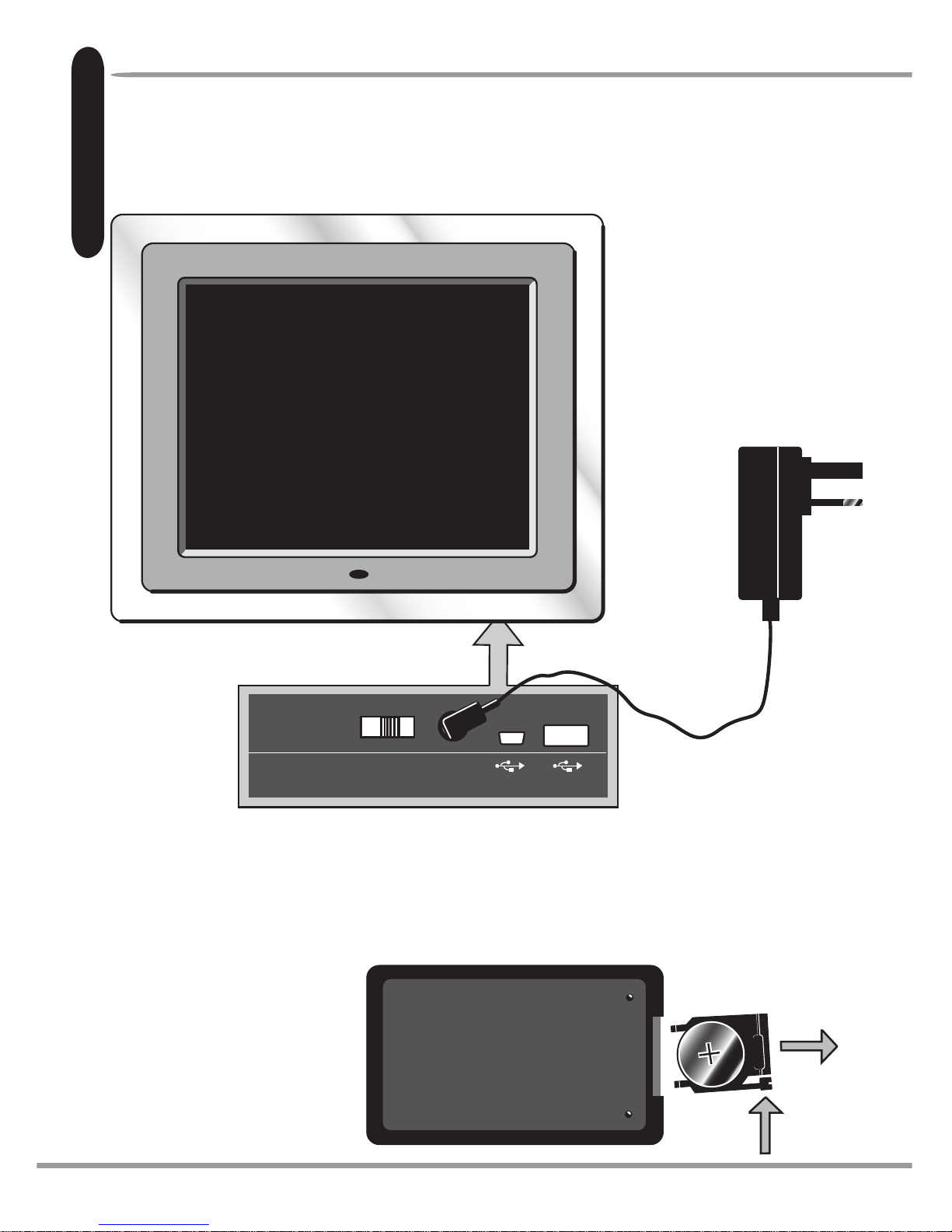
OFF ON
TO PC
TO CAMERA
DC12V
Insert the adapter cable
into the power socket
on the underside of the
product and plug into a
mains socket.
Getting Started
Locate the Digital Display in the desired position using either the Desktop Stand
provided or a vued mounting accessory (go to www.vued.co.uk to purchase).
G e t t i n g S t a r t e d
4
1. Place the Remote Control
with the control buttons
facing downward.
2. While pressing down on
the ridged area of the battery
cover pull the tray out.
3. Place a “CR2025” lithium
battery on the tray with
the positive “+” end facing
toward you.
4. Close the tray.
Installing and Replacing the Remote Control Battery
Push the power switch
on the underside of the
Digital Display to “ON”.
v u e d D i g i t a l D i s p l a y U s e r m a n u a l
