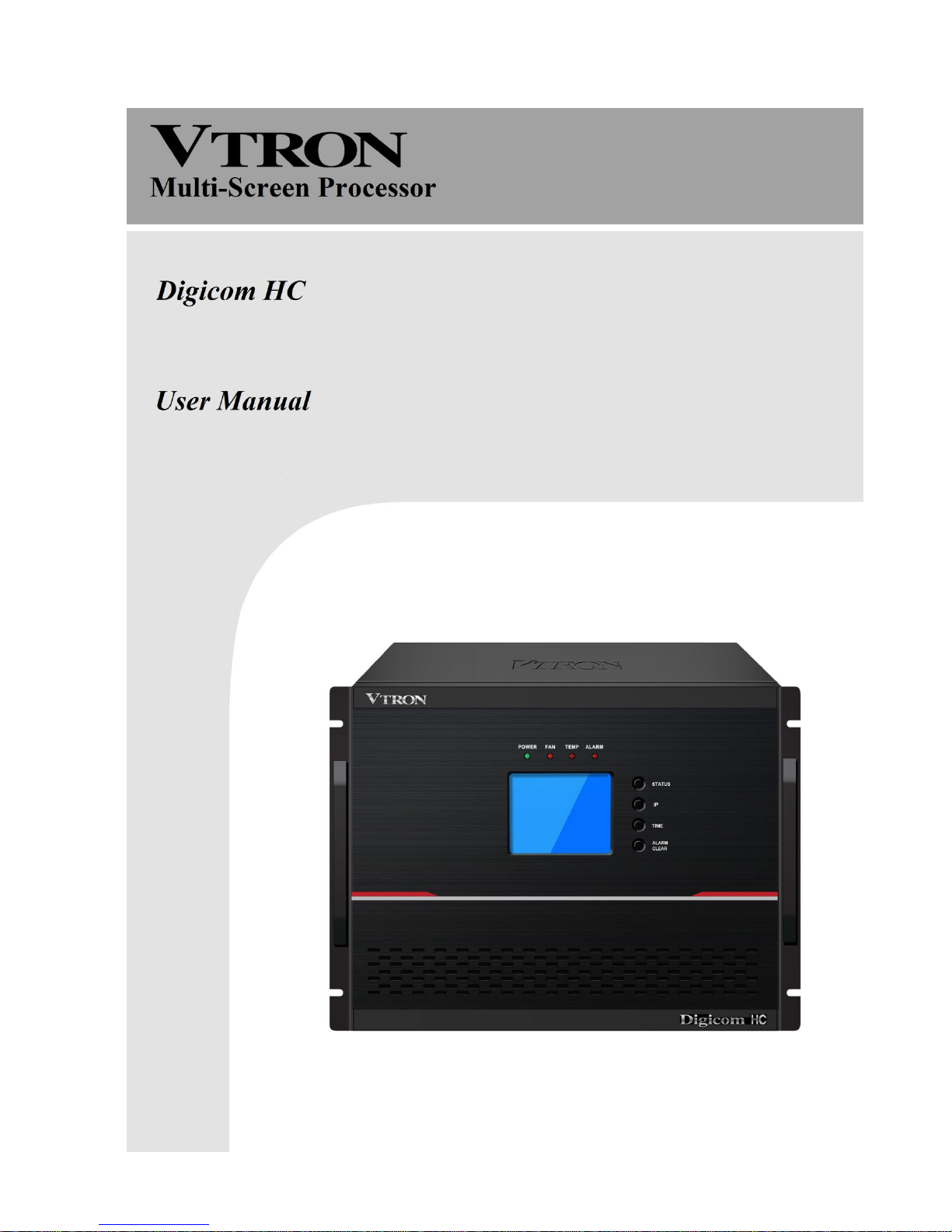
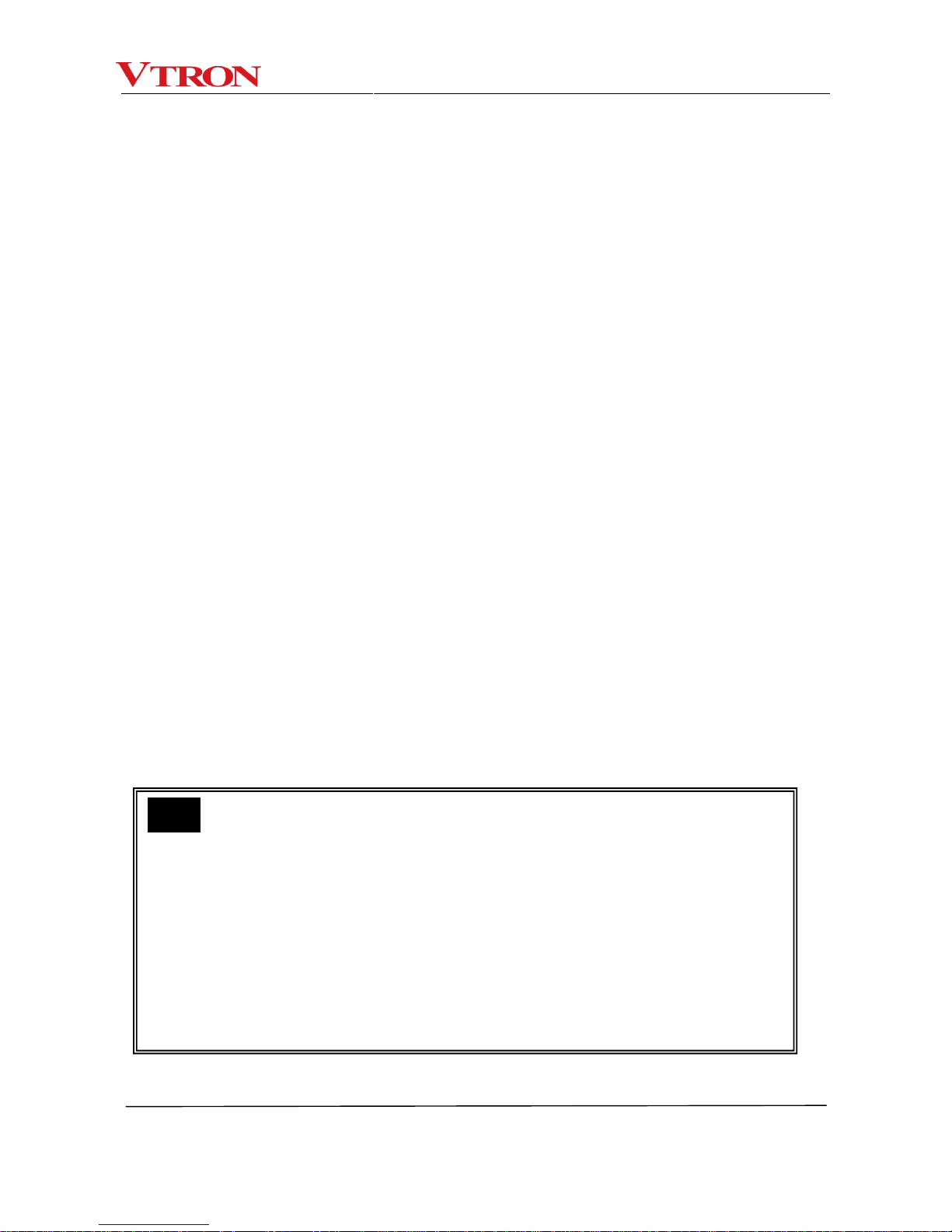
Safety Indication Symbols
User Manual for Digicom HC Series Multi-Screen Processor ii
This manual is the copyright property of VTRON Corporation. Without the prior written approval
from VTRON, no part of this manual shall be copied or distributed to any third party in any manner.
This manual is used for user operation instruction only and shall not be used for maintenance
services. This manual is subject to change due to technical upgrading without prior notice.
This product may allow you to use the third party’s software or upload, download the third party’s
works, including articles, images, video or software, but VTRON does not own or provide such third
party’s works. Your use of the above-mentioned third party’s works means that you agree to use such
works without infringing or breaching the rights of the third party, and VTRON does not assume any
liability for your use.
VTRON and Digicom are the registered trademarks of VTRON. Win7 is the trademark or
registered trademark of Microsoft in the USA and/or other countries (regions). Other product names and
company names mentioned in this document may be the trademarks of their respective owners.
Note:
This manual is designed for the introduction to the Digicom HC Series Multi-Screen
Processor developed by VTRON. The specific configurations and functions shall be in
accordance with the purchase contracts signed with the customer. The functions and display
interface of the product you order might differ from those in this manual. The reason may be
that there are differences between the one you purchase and the one introduced in this
manual.
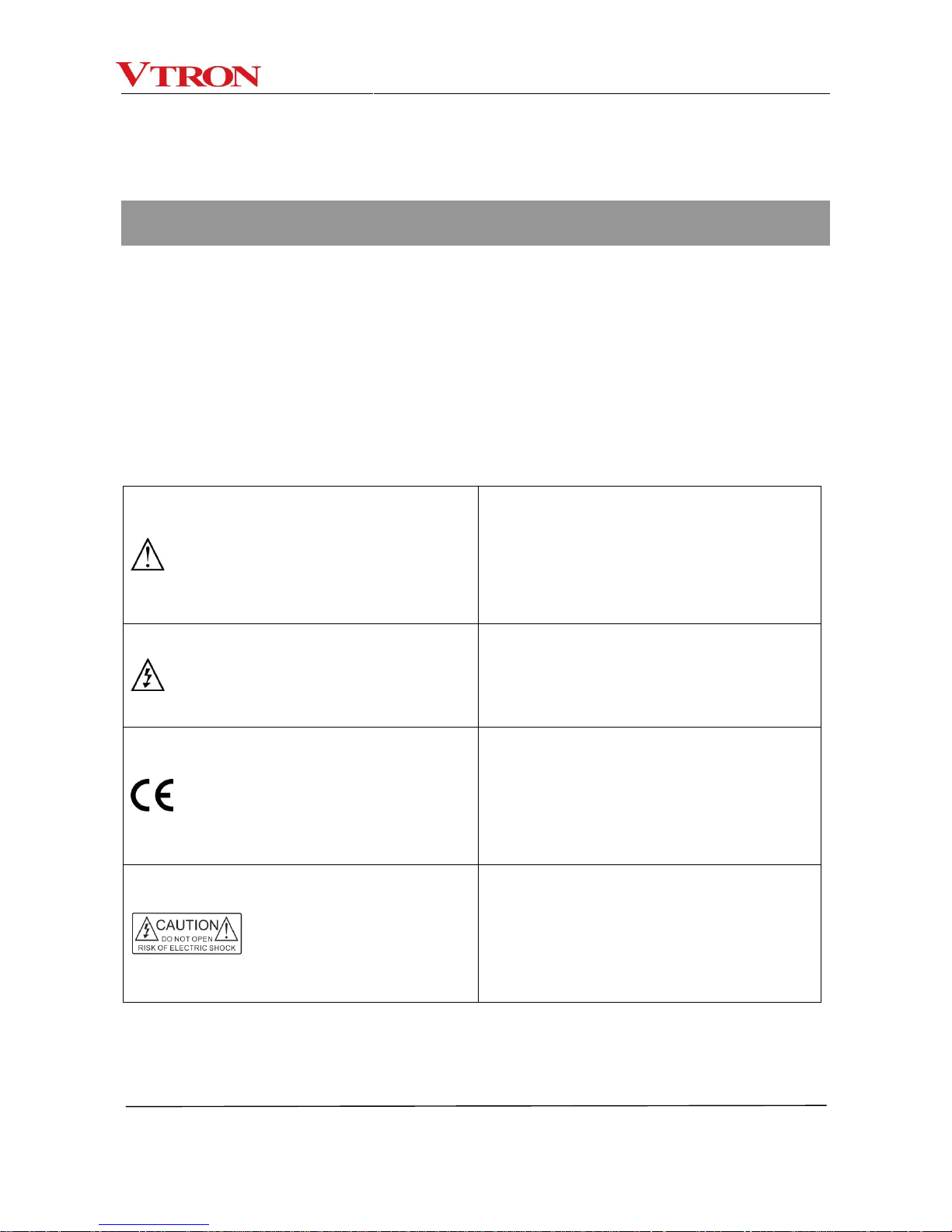
Safety Indication Symbols
User Manual for Digicom HC Series Multi-Screen Processor iii
Meaning of Symbols
■ Safety Instructions
The following symbols are used in this manual and on the equipment, indicating the potential
injuries to the user or other people and the risks of property damage, so that you can use the equipment
safely and correctly. The indications and their corresponding meanings are listed as follows. Please
make sure that you understand such indications correctly before reading this manual.
The product is a Class A product which may
cause radio interferences in the surroundings. In
such a case, it may be necessary to take
practical measures against the interferences.
Remind the user that the uninsulated hazardous
voltage appearing within the equipment may
lead to electric shock.
CE Approval, indicating that the product has
met the safety requirements provided in EU
directives and the user can rest assured
when using the product.
CAUTION: In order to avoid electric shock, do
not open the cover, nor place any useless part in
the cabinet. Please contact qualified service
staff.
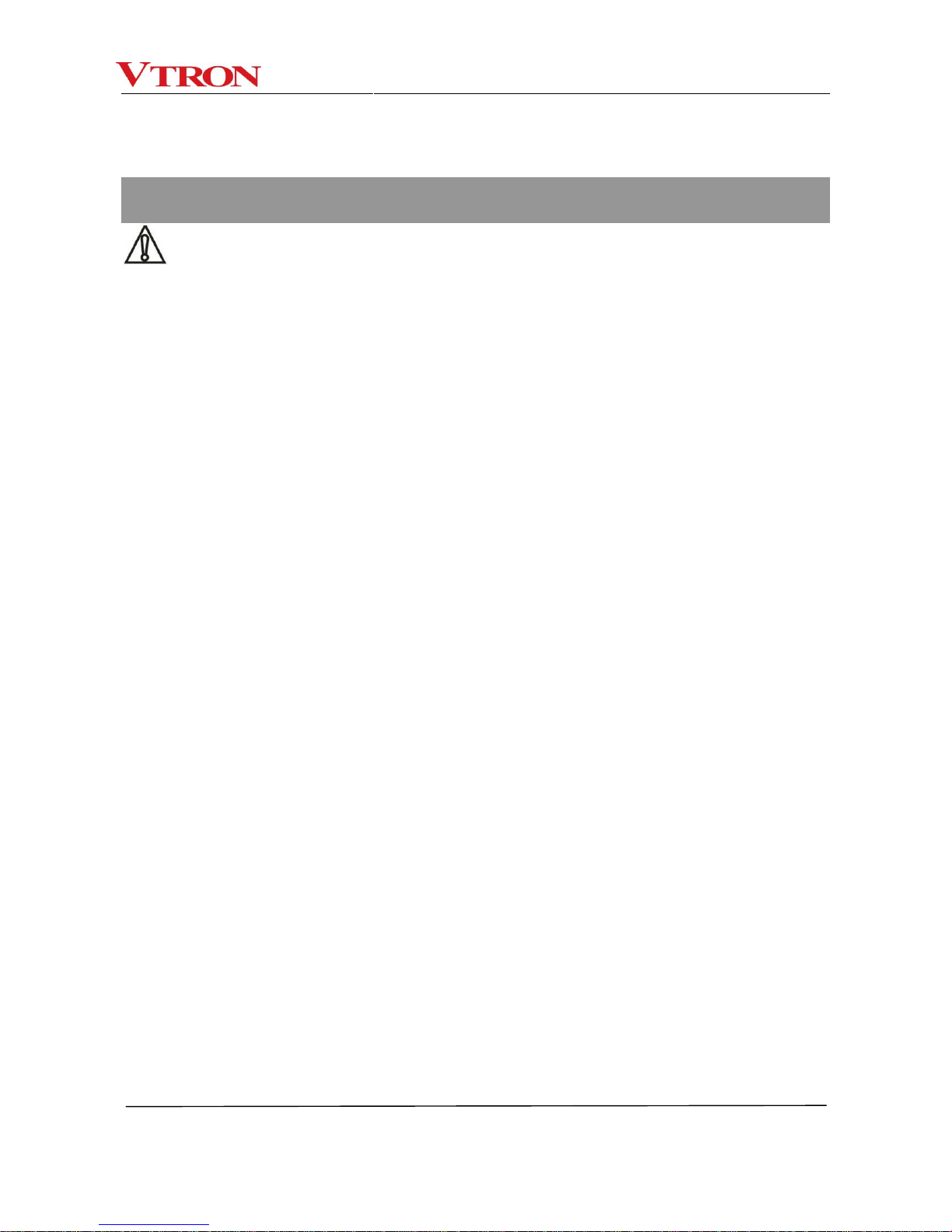
Safety Warning
User Manual for Digicom HC Series Multi-Screen Processor iv
Important Instructions
Warning
To ensure the reliable operation of the equipment and the personal safety, please observe the
following instructions during the equipment installation, operation and maintenance:
Precautions for Installation
◆ Do not use this product in any of the following places: any place with dust, oily fume, conductive dust,
corrosive gas or combustible gas; any place exposed to high temperature, condensation, wind or rain;
any place with vibration or shock. Electric shock, fire or incorrect operation may also lead to product
damage and degradation;
◆ When performing screw hole machining and wiring, prevent metal debris and cut wires from falling
into the vent hole on the controller, as this may lead to fire, malfunction or incorrect operation;
◆ After product installation, there should be no foreign object on the vent surface, including any packing
material such as dustproof paper; otherwise, poor heat dissipation may occur during the operation,
which may lead to fire, malfunction or incorrect operation;
◆ Please avoid wiring and plugging or unplugging in active status; otherwise, electric shock or circuit
damage may occur;
◆ All installations and wirings must be firm and reliable as poor contact may lead to malfunction;
◆ In case of applications with serious interferences, shielded cables should be used for input or output
of high-frequency signals, so as to enhance the anti-interference performance of the system.
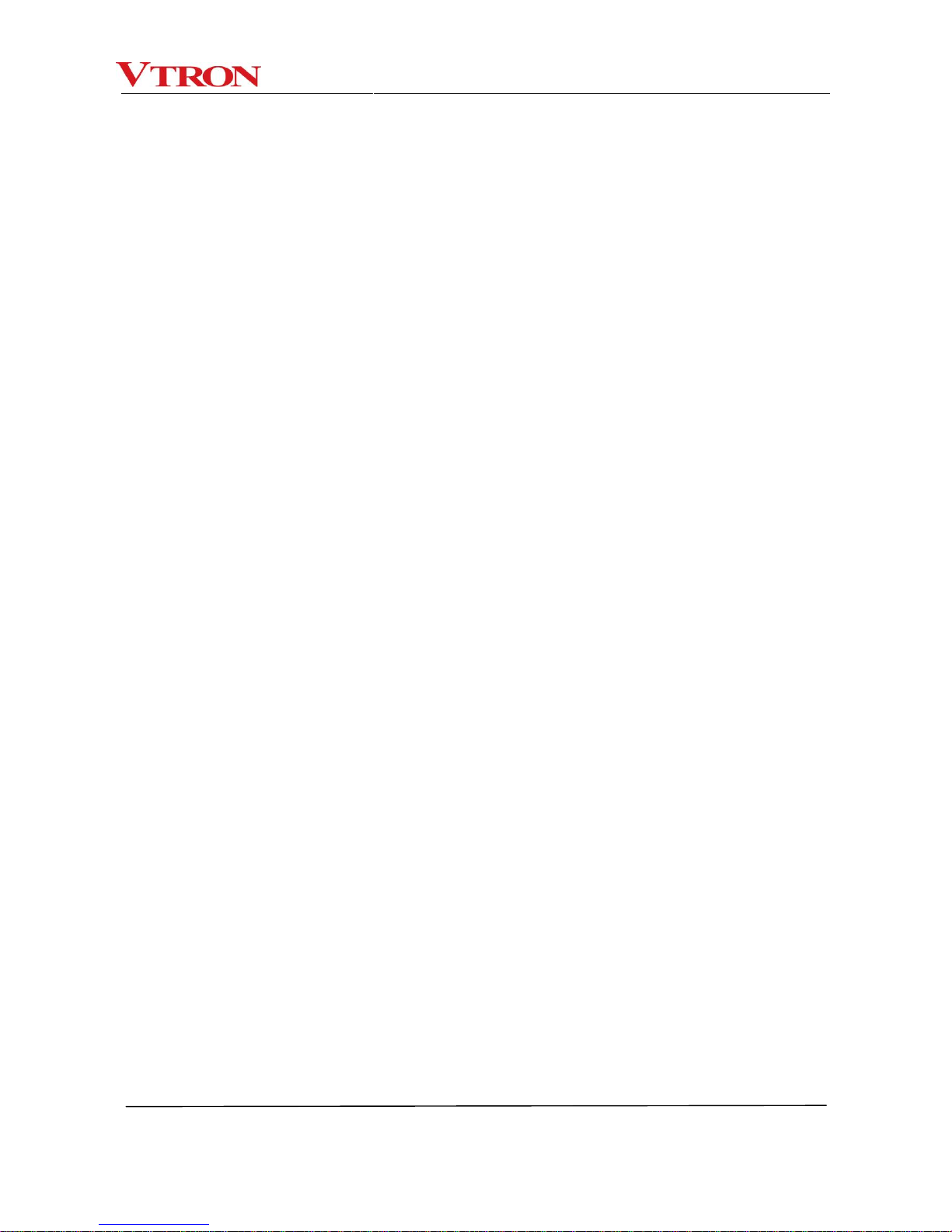
Safety Warning
User Manual for Digicom HC Series Multi-Screen Processor v
Precautions for Wiring
◆ No installation or wiring operation should be performed until all external power supplies are
disconnected, otherwise electric shock or equipment damage may occur;
◆ This product is grounded through the earth lead of the power cord. To avoid electric shock, the earth
lead must be connected to the ground. Before connecting the input end or output end of this product,
please ground this product correctly;
◆ After completing installation and wiring, please remove foreign objects immediately; Before
connecting the power supply, please close the terminal cover on the product to avoid electric shock.
Precautions for Operation and Maintenance
◆ When the power supply is connected, do not touch the terminal; otherwise, electric shock or incorrect
operation may occur;
◆ Please clean and tighten the terminal after the power supply is disconnected, as electric shock may
occur when such operations are performed when the power supply is connected;
◆ Please perform operations such as the connection or removal of communication signal cables or
extension module or control unit cables after the power supply is disconnected; otherwise, equipment
damage or incorrect operation may occur;
◆ Do not disassemble the equipment lest the internal electric components may be damaged;
◆ Please read this manual carefully and fully confirm the safety before performing any program
variation, commissioning, starting or stopping operation.
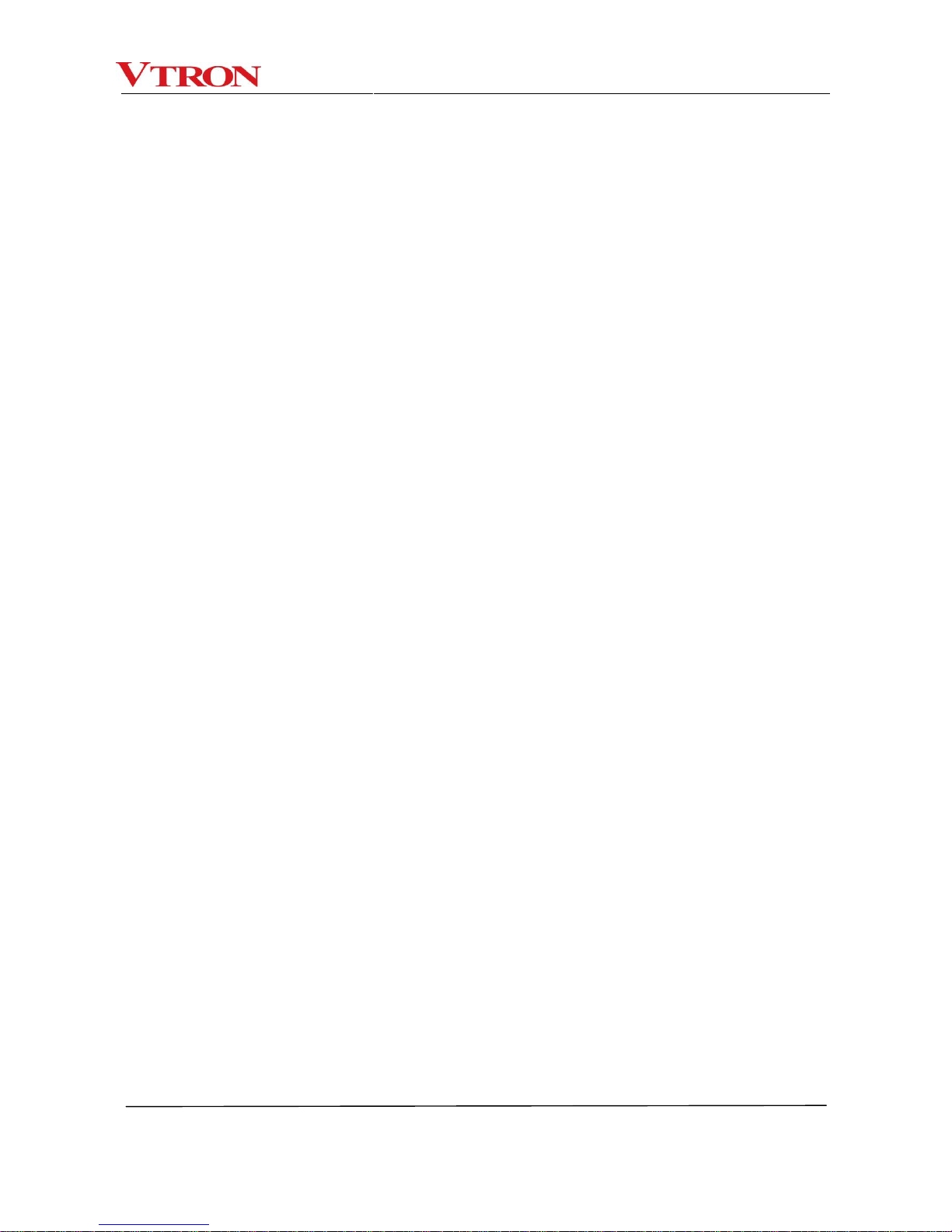
Safety Warning
User Manual for Digicom HC Series Multi-Screen Processor vi
Precautions for Product Abandonment
◆ Explosion of electrolytic capacitor: during combustion, the electrolytic capacitor on PCB may explode;
◆ Please collect and dispose separately and do not mix with domestic garbage;
◆ Please dispose as industrial waste or according to local provisions on environmental protection.
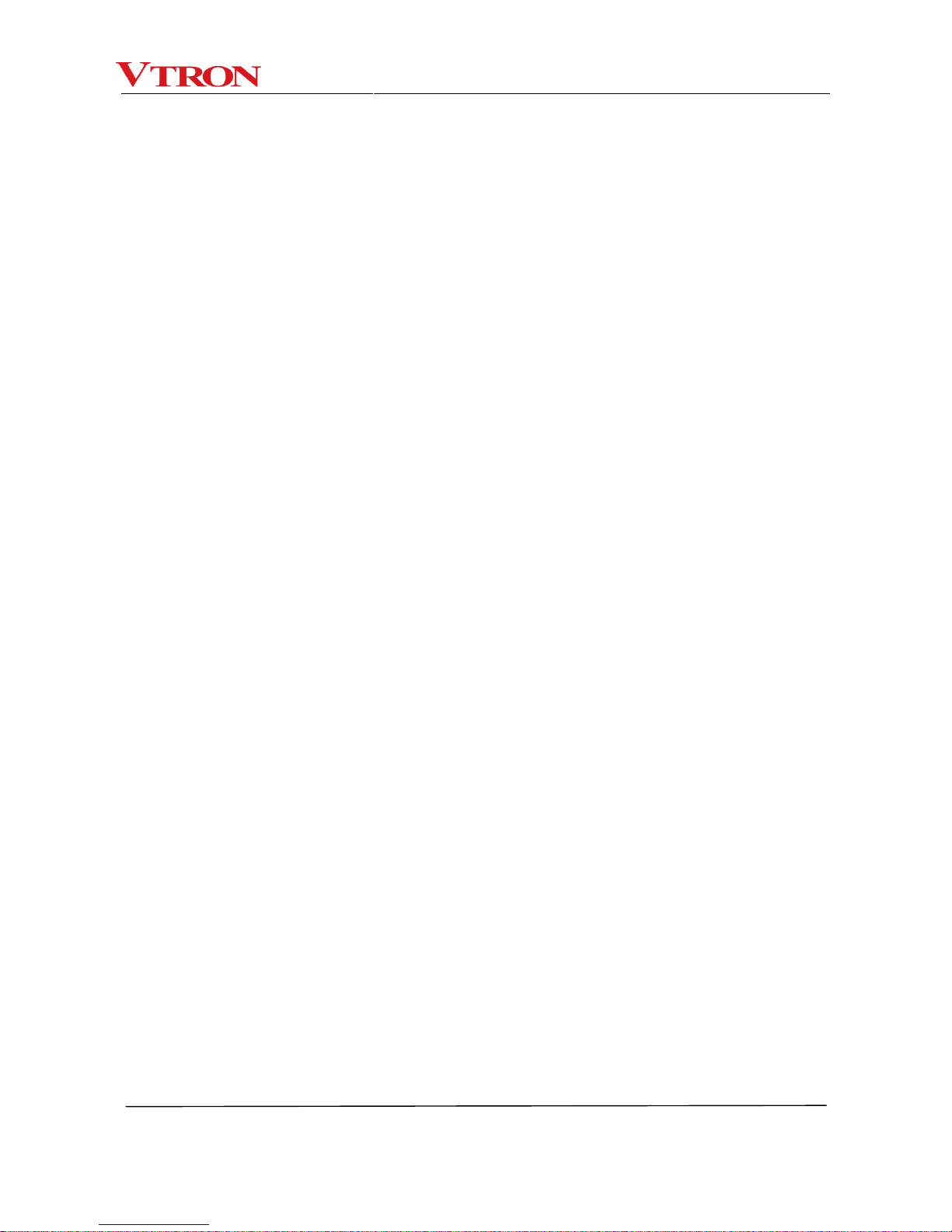
Contents
User Manual for Digicom HC Series Multi-Screen Processor vii
Contents
Chapter 1 Overview ..................................................................................................................... 1-1
1.2 Main Features ................................................................................................................................. 1-2
1.2 Topological Diagram of the Processor System ..................................................................... 1-3
Chapter 2 Description of Matrix Panel.................................................................................... 2-1
2.1 Front Panel Description ............................................................................................................... 2-1
2.2 Rear Panel Description ................................................................................................................ 2-3
Chapter 3 Technical Specifications ......................................................................................... 3-1
Chapter 4 Installation .................................................................................................................. 4-1
4.1 Installation environment .............................................................................................................. 4-2
4.2 System Installation ....................................................................................................................... 4-4
4.3 Connection to Peripherals .......................................................................................................... 4-6
Chapter 5 Display Wall Application Administration Software: VWAS (Optional) ....... 5-1
Chapter 6 Daily Maintenance ................................................................................................. 6-1
6.1 Daily Inspection and Maintenance ....................................................................................... 6-2
6.2 Routine Inspection ................................................................................................................... 6-2
Chapter 7 Common Faults and Troubleshooting ................................................................ 7-1
Chapter 8 Contact Us .................................................................................................................. 8-1

Chapter I Overview
User Manual for Digicom HC Series Multi-Screen Processor 1-1
Chapter 1 Overview
The Digicom HC Series Multi-Screen Processor is a high-quality, professional multi-screen
processor with a purely hardware architecture developed by VTRON. It features an advanced modular
design, VTRON’s proprietary ultra-wideband digital signal stream transmission technology, and real-time
intelligent exchange transmission (RIET) technology, which allows it to realize true, real-time signal
display. It is also equipped with hot backup redundant power (optional), hot swappable boards, and
instant recovery capacity, resulting in a stable, reliable, and flexible system. This processor is suitable for
integrated applications, such as control rooms, command centers, operation maintenance centers,
digital monitoring centers, and meeting rooms.
Outline drawing:
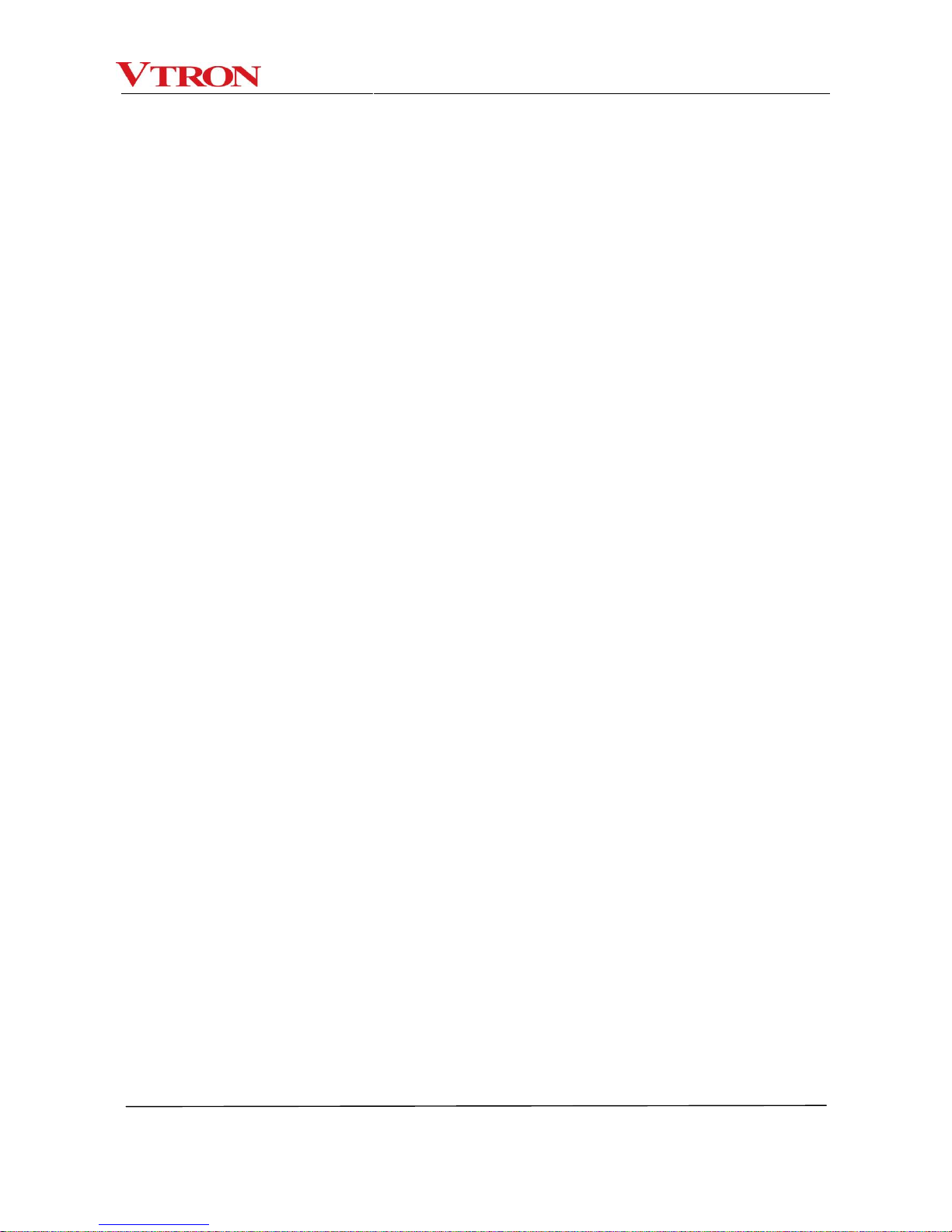
Chapter I Overview
User Manual for Digicom HC Series Multi-Screen Processor 1-2
1.2 Main Features
Ultra high speed bus, true real-time display
Thanks to VTRON’s proprietary ultra-bandwidth digital signal stream transmission technology, the
Digicom HC Series Multi-Screen Processor system is equipped with ultra high speed bandwidth and is
thus able to realize unparalleled display speed.
Purely hardware embedded architecture
The HC system utilizes an advanced, purely hardware embedded system architecture as well as
real-time intelligent exchange transmission (RIET) technology. It is a high-quality multi-screen processor
with a purely hardware architecture and features super high display performance and unparalleled
display speed. The system is instantly available and highly reliable. It supports 24/7 constant and stable
operation and is suitable for applications that have increasingly stringent requirements for system
performance, such as control rooms, dispatch centers, and monitoring centers.
Powerful signal processing and expansion capacity
The 36-screen digital display wall system supports the real-time access of 18 DP inputs, 36 DVI inputs,
36 VGA inputs, 36 HDMI inputs, 36 SDI inputs, 72 IP inputs or 144 video signal inputs. A single screen
can support up to 4 image windows. The signals can be moved, superimposed, zoomed, or displayed
across the screen on any position on the wall. No matrix is needed, and the customer’s system costs can
be substantially reduced.
Modular design, easy maintenance
The modular design ensures that all the signal processing boards support hot-swapping and instant
recovery (MTTR ≤ 30 seconds). The system power and fans feature a hot redundant design and support
hot-swapping. All the signal input/output boards support hot-swapping and real-time maintenance. The
system is easy to maintain.
Intelligent system management
The system air inlet/outlet and core components are equipped with an intelligent temperature control,
real-time monitoring, a high-temperature alarm, and automatic over-temperature protection. Status
information can be checked in real time, and the LCD is capable of visual monitoring of the system
operating status.
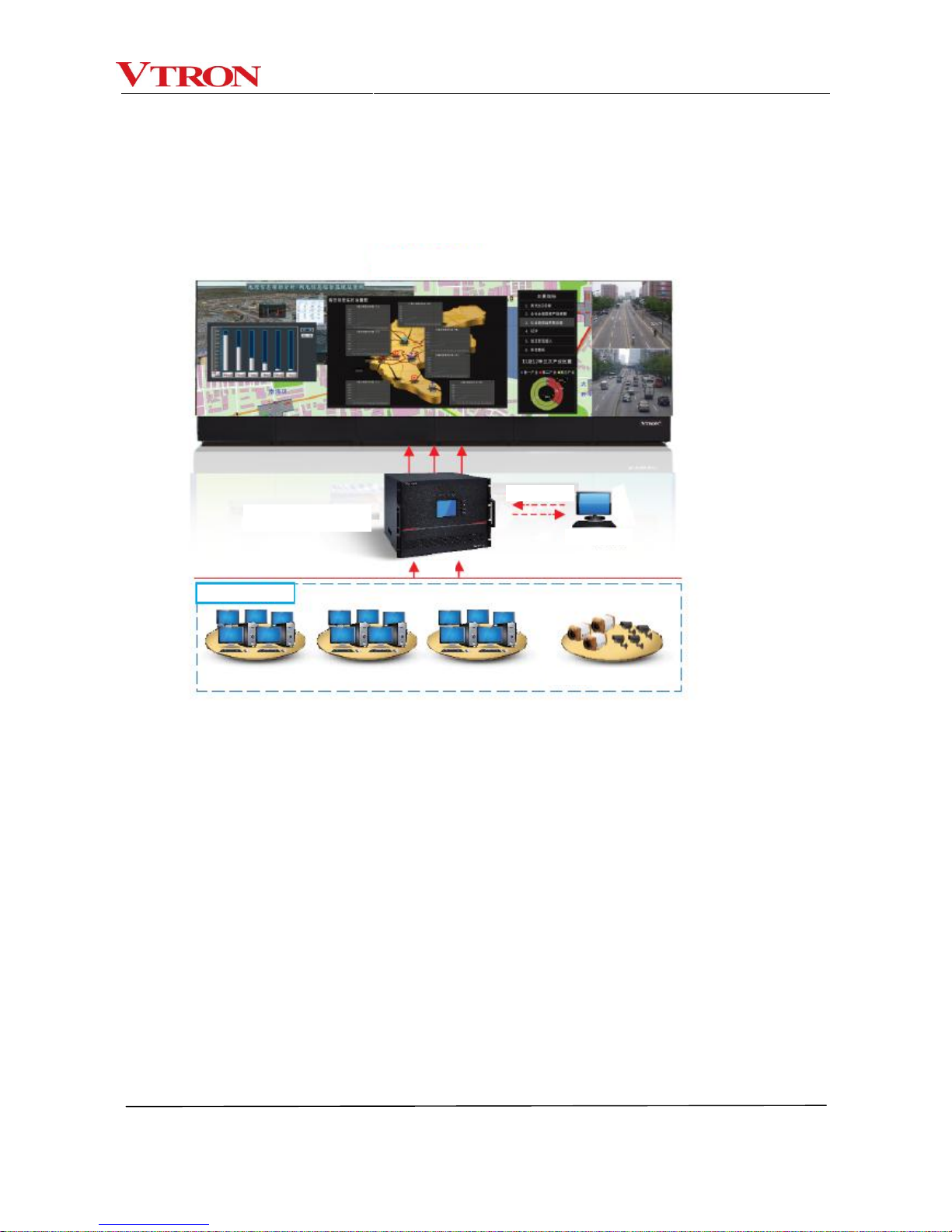
Chapter I Overview
User Manual for Digicom HC Series Multi-Screen Processor 1-3
1.2 Topological Diagram of the Processor System
Topologi cal diagram of the
sys te m
HC se ri es processor
Video signal s ource
Video signal: RGB, Video
VWAS console
Command stream
Data
stream
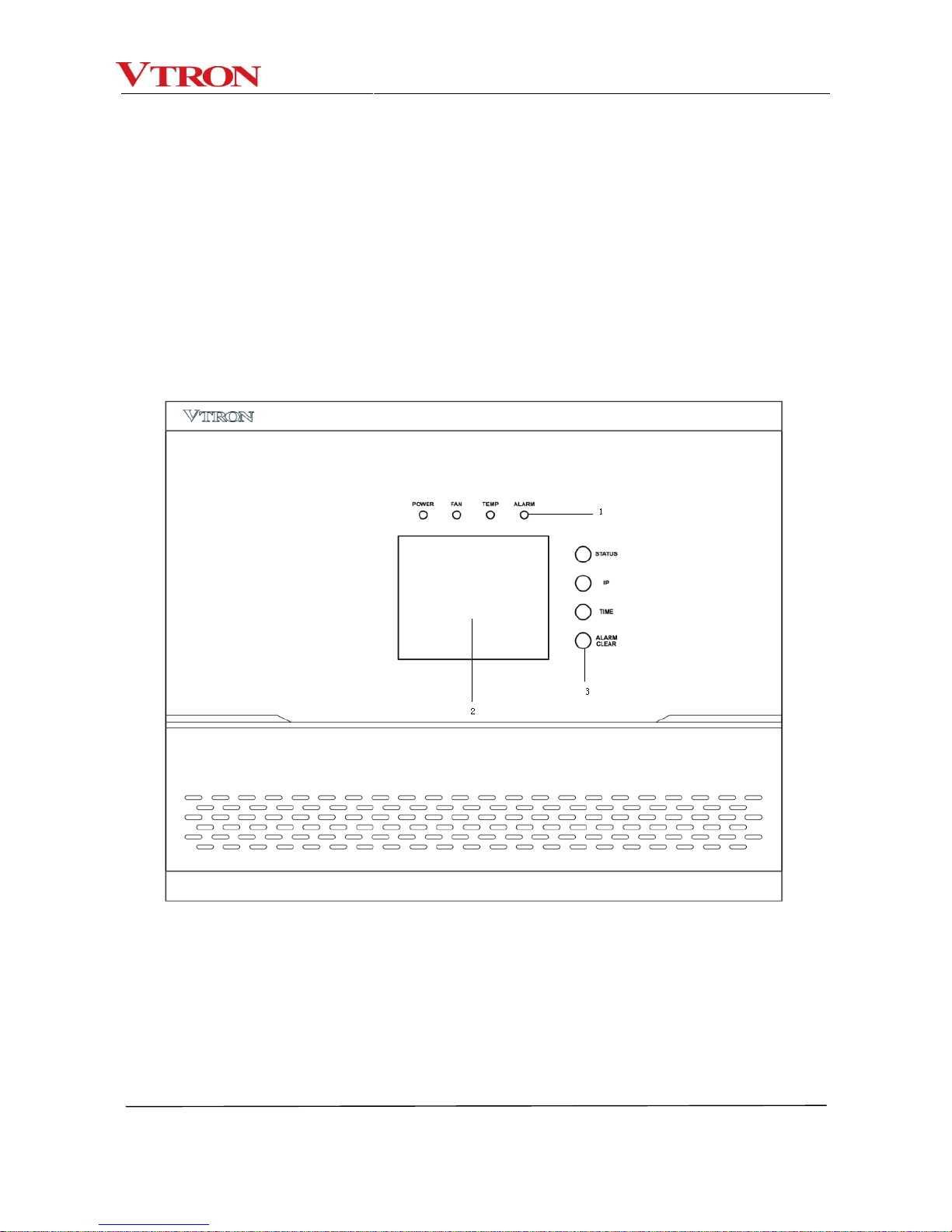
Chapter 2 Description of Matrix Panel
User Manual for Digicom HC Series Multi-Screen Processor 2-1
Chapter 2 Description of Matrix Panel
The following front and rear panels are for reference only. Actual customer orders may have a
different number of interfaces on the rear panel. Please refer to your actual order for your configuration.
2.1 Front Panel Description

Chapter 2 Description of Matrix Panel
User Manual for Digicom HC Series Multi-Screen Processor 2-2
① LED indicators
There are 4 LED indicators on the monitoring panel: POWER, FAN, TEMP, and ALARM, all of which are
bi-color LEDs (red and green).
LED
Function
Normal operation
Abnormal situation
POWER
To indicate the operating status of the processor power
Green
-
FAN
To indicate the operating status of the fan in the chassis
Green
Red
TEMP
To indicate the status of the temperature monitoring in the chassis
Green
Red
ALARM
To indicate the alarm monitoring status
Green
Red
② LCD panel
The user can clearly see the operating status of the hardware resources in the processor system
through the display information on the LCD panel.
③ Function keys
There are 4 function keys on the monitoring panel: STATUS, IP, TIME, and ALARM CLEAR.
Key
Function
STATUS
To display the system status
IP
To display the IP address of the main control board (if the system adopts
a dual-control configuration, two IPs will be displayed)
TIME
To display the system time
ALARM CLEAR
To clear the system alarm

Chapter 2 Description of Matrix Panel
User Manual for Digicom HC Series Multi-Screen Processor 2-3
2.2 Rear Panel Description
Interfaces on rear panel: Signal input/output interfaces, system power switch, power input interfaces,
and chassis grounding stud. Of the above interfaces, the signal input/output interfaces are connected to
the boards. In the following paragraphs, the interface will be introduced for each slot (total of 21) of the
boards from left to right.
① Slot 1 – HDMI signal input board(H41)
Interface type: 4 HDMI inputs/board.
The board has operating status indicator and alarm indicator functions.
② Slot 2 – HDMI signal input board(UH21)
Interface type: 2 HDMI inputs/board.
The board has operating status indicator and alarm indicator functions.
③ Slot 3 – IP signal input board
Interface type: 2 RJ45/board.

Chapter 2 Description of Matrix Panel
User Manual for Digicom HC Series Multi-Screen Processor 2-4
The board has operating status indicator and alarm indicator functions.
④ Slot 4 –VIEDO(CVBS)signal input board
Interface type: 16 BNC inputs/board, supporting PAL/NTSC signal systems.
The board has operating status indicator and alarm indicator functions.
⑤ Slot 5 – VGA signal input board
Interface type: 4 VGA inputs/board, supporting RGBHV/RGBS/RGsB signal formats.
The board has operating status indicator and alarm indicator functions.
⑥ Slot 6 – VIDEO (CVBS) signal input board
Interface type: 4 BNC inputs/board, supporting PAL/NTSC signal systems.
The board has operating status indicator and alarm indicator functions.
⑦ Slot 7– DP signal input board
Interface type: 2 DP inputs/board.
The board has operating status indicator and alarm indicator functions.
⑧ Slot 8 – DVI signal input board
Interface type: 4 DVI-D inputs/board.
The board has operating status indicator and alarm indicator functions.
⑨ Slot 9 – SDI signal input board
Interface type: 4 SDI inputs/ board.
Slot 10 – Cross board
This is used for cross scheduling of signals.
⑩ Slots 11-18 – DVI signal out
X40 signal output board:
Interface type: 4 DVI-D outputs/board
Supports the output of 36 signals under full configuration; there are 9 groups in total, 4 outputs in
each group. The board has operating status indicator and alarm indicator function
D40 signal output board:
Interface type: 4 DVI-D outputs/board,
Supports multiple resolution output display. With D40 board, a HC processor can support “one
video wall + multiple display units” combination display and support ground image loading and

Chapter 2 Description of Matrix Panel
User Manual for Digicom HC Series Multi-Screen Processor 2-5
updating.
IP40 signal output board:
Interface type: 1 RJ45 output/board (100/1000M self-adaptive), supporting the output of 36
channels of 1080P@30HZ signal (RTSP & HIPC protocol supported) under full configuration;
there are 9 groups in total, 4 outputs in each group. The board has operating status indicator and
alarm indicator functions.
⑪ Slot 19 –Multi-view output board
Interface type: 2 DVI-D outputs/board, network interface.
The board has operating status indicator and alarm indicator functions.
⑫ Slot 20 – Blend stop
⑬ Slots 21 – System control board
Interfaces contained in the system control board: dial switch, RS232 debug interface, RS232 control
interface, network interface, syn. in/out, BNC interface, etc.

Chapter 3 Technical Specifications
User Manual for Digicom HC Series Multi-Screen Processor 3-1
Chapter 3Technical Specifications
Digicom HC Series Multi-Screen Processor
DVI output
Number of outputs: Up to 36
Output resolution: 1024×768@60Hz to 1920×1080@60Hz
512MB DDR video memory Color depth: 32 bits
Output interface: DVI-D connector
IP40 output
Output resolution: 1080P@30Hz
Video coding: H.264
Protocols supported: RTSP and HIPC
Output interface: RJ45
DVI input
(expandable)
Number of inputs: Up to 36
Input resolution: 640×480@60Hz to 1920×1200@60Hz
Color depth: 32 bits Input interface: DVI-D interface
VGA input
(expandable)
Number of inputs: Up to 36
Input resolution: 640×480@60Hz to 1920×1200@60Hz
Color depth: 32 bits Input interface: VGA interface
Video input
(expandable)
Number of inputs: Up to 144
Supports CVBS signals of PAL/NTSC systems
Input interface: BNC
IP input
(expandable)
Number of inputs:
Up to 18 channels of 1080P@60Hz,
36 channels of 1080P@30Hz or 72 channels of D1
Input resolution: D1, 720P, 1080i, 1080P
Input interface: RJ45
HDMI input(H41)
(expandable)
Number of inputs: Up to 36
Input resolution: 720×480@60Hz~1920×1080@60Hz
Input interface: HDMI interface
HDMI input(UH21)
(expandable)
Number of inputs: Up to 18 channels of 4K2K signal
Input resolution: 480/576i, 480/576P, 720P, 1080i, 1080P, 2160P
Input interface: HDMI interface
DP input
(expandable)
Number of inputs: Up to 18 channels of 4K2K signal
Input resolution: 800×600@60Hz~3840×2400@30Hz
Input interface: DP interface
Mutil-view output
board
(expandable)
Number of outputs: up to 2
Output resolution:
DVI interface: 1920×1080@60Hz; Network interface: 1920×1080@30Hz
Output interface: DVI-D and RJ45

Chapter 3 Technical Specifications
User Manual for Digicom HC Series Multi-Screen Processor 3-2
SDI input
(expandable)
Number of inputs: Up to 36
Input resolution: 408i, 576i, 720P, 1080i, 1080P
Input interface: SDI interface
Hot swappable
board
The signal board supports hot swapping and instant recovery. The recovery time is no
more than 30 seconds.
System fan
Redundant thermal fans, supporting hot swapping
Power supply
1+1 hot redundant power supplies(optional), supporting dual grid power input
100-240VAC 50/60Hz 8-4A
Power consumption
≤350W
Chassis size
19" standard rack mounting, height of chassis: 8U
W × H ×D=479.6 mm × 354.5mm ×478.1 mm(With the handle)
W × H ×D=439.6 mm ×354.5mm ×421 mm(Without the handle)
System control
Dual KM RJ45 network interface, 10/100M self-adaptive
Supports the configuration of network applications, such as IP address, gateway, time
server, etc.
Intelligent
management
Supports alarm monitoring for temperature, fan, voltage, etc.
Supports version checking and online software upgrades
Processor software
VTRON VWAS Standard software for large-screen control (must be purchased
separately)
Product certification
CCC, CE, CB, RoHS
Note:
The number of the signal inputs/outputs is subject to the specific project. The actual
product configuration depends on the user's order. For details about this field, please contact
VTRON or its agent.
To maximize the hardware resources of the system, the user may need to purchase additional
peripherals for specific projects.
The above specifications are subject to change without prior notice in the event of technical
updates.

Chapter 4 Installation
User Manual for Digicom HC Series Multi-Screen Processor 4-1
Chapter 4 Installation
Precautions for Installation
1) The onsite installation shall be performed by the trained and qualified technicians. Please turn
to the after-sales service or agent of VTRON for technical instructions before installation. For
the equipment and personal safety, at least two technicians are needed to perform the
installation onsite.
2) When shipped from the factory, the Digicom HC Series Multi-Screen Processor is provided to
the user as a whole unit. All hardware board modules and software program modules of the
Digicom HC Series Multi-Screen Processor are produced in the factory according to strict
production procedures and have undergone a series of tests such as high temperature and
aging tests. Upon installation at the site of the user, the user only needs to connect the Digicom
HC Series Multi-Screen Processor to external equipment.
3) Before installing the Digicom HC Series Multi-Screen Processor, please check whether the
installation environment meets the requirements of Digicom HC Series Multi-Screen Processor
on its operating environment (e.g., temperature, humidity, power supply, grounding system,
etc.), so as to ensure that the equipment can be put into normal operation after installation, and
its service life can be guaranteed.
4) Please use the cables delivered together with the product (including the signal cable, network
cable, and power cable). If the user needs to use his/her own cable, please turn to the
after-sales service department or agent of VTRON for corresponding technical instructions.

Chapter 4 Installation
User Manual for Digicom HC Series Multi-Screen Processor 4-2
4.1 Installation environment
Before installing the Digicom HC Series Multi-Screen Processor, please check whether the installation
environment meets the requirements of Digicom HC Series Multi-Screen Processor on its operating
environment (e.g., temperature, humidity, power supply, grounding system, etc.), so as to ensure that the
equipment can be put into normal operation after installation, and its service life can be guaranteed.
Requirements on temperature and humidity:
Operating temperature: 0 ºC -40 ºC
Relative humidity: 20%-80%, no condensing
Requirements on power supply
The power supply for the Digicom HC Series Multi-Screen Processor shall be 110-240V 50/60 Hz.
Please make sure that such power supply can be provided in the installation environment. In addition, to
ensure the stability of the power supply to the Digicom HC Series Multi-Screen Processor, the power
socket of the Digicom HC Series Multi-Screen Processor must be connected to independent power
plugboard (220V 10A standard plugboard recommended). Do not share power plugboard with other
equipment.
Requirements on grounding:
Therefore, when installing the Digicom HC Series Multi-Screen Processor, you need to fully consider the
grounding measures of the whole system environment, including whether the power supply has the
grounding measure (e.g., adopting the certified three-core power cable and power socket).
Corresponding equipment grounding terminals should be reserved in the on-site system grounding.
When there are insufficient grounding terminals in the system grounding, it’s necessary to increase the
number of equipment grounding terminals by increasing the number of grounding bar. (The resistance
between the on-site reserved system grounding terminals and the protection ground should be lower
than 3 ohms).

Chapter 4 Installation
User Manual for Digicom HC Series Multi-Screen Processor 4-3
Besides, when installing the Digicom HC Series Multi-Screen Processor in the high-rise building, the
equipment shall be connected to the true earth through the dedicated safe grounding system and kept
away from the SPD grounding system of the building. Improper system grounding will have large
negative effect on the signal transmission, which will result in the imaging interferences that cannot be
removed through debugging. For details, please consult VTRON. Please strictly comply with the relevant
instructions and maintain proper grounding during the use of the equipment.

Chapter 4 Installation
User Manual for Digicom HC Series Multi-Screen Processor 4-4
4.2 System Installation
The rack mounting method is described as follows:
1. Install or adjust the plate to a suitable position according to the layout of the processor in the
cabinet.
2. Install the chassis and attach it with screws (special screws for the cabinet must be used).

Chapter 4 Installation
User Manual for Digicom HC Series Multi-Screen Processor 4-5
3. Fix the outgoing cables to the back of the cabinet.

Chapter 4 Installation
User Manual for Digicom HC Series Multi-Screen Processor 4-6
4.3 Connection to Peripherals
Connection to display equipment
Use the signal cable delivered with the product to connect the output interface of the Digicom HC
Series Multi-Screen Processor to the corresponding input interface of the display equipment or
processor.
Note:
Digital signals have strict requirements for signal transmission; therefore, the user is advised to
use the signal cable provided by VTRON. Please consult VTRON or an agent before
attempting to use non-proprietary signal cables.
Connection to a signal source
Connect the CVBS input channels on the Digicom HC Series Multi-Screen Processor to the output
channels on your CVBS signal sources, with the CVBS video signal cables delivered with the

Chapter 4 Installation
User Manual for Digicom HC Series Multi-Screen Processor 4-7
product; connect the VGA signal input channels on the Digicom HC Series Multi-Screen Processor
to the output channels on your VGA signal sources, with the delivered VGA signal conversion cables;
connect the DVI signal input channels on the Digicom HC Series Multi-Screen Processor to the
output channels on your DVI signal sources, with the delivered DVI signal conversion cables
delivered with the product.
The VGA signal source onsite generally refers to the operating PC, professional workstation, or the
matrix connected to such equipment. There are many types of video signal sources, including
common video player equipment and cameras. Since there are many video input channels, make
sure to connect the correct channel to the corresponding signal source. Only in this way can you
correctly access the video signal source in the applications.
The following figure illustrates an example with a VGA signal input. Because other types of signal
sources are similar to this, no further description will be provided.

Chapter 4 Installation
User Manual for Digicom HC Series Multi-Screen Processor 4-8
Connection with network cable
The Digicom HC Series Multi-Screen Processor can be physically located in the network and can
also be controlled through the network. Therefore, in actual application, the user needs to connect
the Digicom HC Series Multi-Screen Processor with the network through switching equipment, that
is, to use network cables to connect the switching equipment with the network interface. The
network interfaces to be connected depend on the onsite network availability.

Chapter 4 Installation
User Manual for Digicom HC Series Multi-Screen Processor 4-9
Connection with power cord
The power socket of the Digicom HC Series Multi-Screen Processor is located at the bottom left
corner of the rear panel of the equipment, as shown in the following figure.
When connecting the equipment power socket and the plugboard, please use the cable delivered
together with the equipment. Incompliant power cable will affect the power supply, performance stability
and safety of the equipment. In addition, to ensure the stability of the power supply to the Digicom HC
Series Multi-Screen Processor, the power socket of the Digicom HC Series Multi-Screen Processor must
be connected to independent power plugboard (220V10A standard plugboard recommended). Do not
share power plugboard with other equipment.
Power supply input

Chapter 4 Installation
User Manual for Digicom HC Series Multi-Screen Processor 4-10
System grounding
The HD digital mixed digital matrix HDMS7000 has 2 grounding points: the built-in grounding wire
connecting point of the 3-core power cable, and the enclosure grounding stud of the system. To ensure
the safety and stability of the equipment as well as the safety of the operator, the equipment must be
properly and securely grounded. That is, the special three-core power cable delivered together with the
equipment shall be used. Besides, the grounding bolt at the right lower corner of the chassis rear panel
must be connected to the dedicated grounding system with dedicated grounding conductor through
proper method.
System
grounding stud

Chapter 4 Installation
User Manual for Digicom HC Series Multi-Screen Processor 4-11
Note:
To ensure the safe operation and the normal working of the system, the electric grounding of the
electronic product is compulsory. Improper grounding will severely affect the reliability and stability of the
system and cause negative impact on the signal quality. Therefore, when installing the Digicom HC
Series Multi-Screen Processor, you need to fully consider the grounding measures of the whole system
environment, including whether the power supply has the grounding measure (e.g., adopting the certified
three-core power cable and power socket). Besides, when installing the Digicom HC Series Multi-Screen
Processor in the high-rise building, the equipment shall be connected to the true earth through the
dedicated safe grounding system and kept away from the SPD grounding system of the building.
Improper system grounding will have large negative effect on the signal transmission, which will result in
the imaging interferences that cannot be removed through debugging. For details, please consult
VTRON. Please strictly comply with the relevant instructions and maintain proper grounding during the
use of the equipment.

Chapter 5 VWAS
User Manual for Digicom HC Series Multi-Screen Processor 5-1
Chapter 5 Display Wall Application
Administration Software: VWAS (Optional)
The VWAS (VTRON Display Wall Administration System) is the application administration system
developed by VTRON for the development, design, and production of the display wall system and its
multi-screen processing system. It is mainly used to control and manage the hardware in the display wall
system (e.g., the display unit, the multi-screen processor, and other peripherals), so as to realize the
management and control of the signal windows and application windows shown on the display wall. The
VWAS can make full use of network distributed software systems and support simultaneous connections
and the operation of several clients. It provides a simple, friendly, and customized man-machine
interface, allowing for quick and convenient control and simple operation using the combined display
wall and completely eliminating the shortcomings of traditional display walls, i.e., complex operations.
For the detailed operation instructions of the VWAS software, please refer to the VWAS software
manual.

Chapter 6 Daily Maintenance
User Manual for Digicom HC Series Multi-Screen Processor 6-1
Chapter 6 Daily Maintenance
Safety Precautions
!
Please read carefully and strictly comply with the following safety precautions before use
and during daily maintenance and troubleshooting. This is very important for your safety and
for protecting your equipment.
1. Do not open the top cover of the multi-screen processor unless necessary. There are no user serviceable
parts in the chassis. The equipment does not need any internal adjustments.
2. To replace any component or repair the equipment, please contact the local authorized service center. We
are prepared to provide prompt service to you and help you solve the relevant problems.
3. Daily maintenance and troubleshooting must be performed by trained and qualified personnel.
4. Strictly follow the stipulated ON/OFF steps, and avoid noncompliant operation.
5. Before connecting or disconnecting any electrical plug/socket between the system devices or making any
other connections, make sure the system has been shut down and the system power cable has been
unplugged.
6. Keep the equipment away from any corrosive chemical gases, agents, or inflammable, explosive materials.
7. Do not add or change any of the equipment’s mechanical parts or electrical circuits; if you do, VTRON will
assume no liability for the results thusly caused.
8. When replacing the equipment modules, be sure to take proper antistatic measures. For example, wear
antistatic clothes, antistatic shoes, antistatic helmet, or an antistatic wrist strap. Hold the edge of boards
carefully and avoid touching the components of the boards when handling the boards.
9. Be sure to use the standard accessories provided by VTRON.

Chapter 6 Daily Maintenance
User Manual for Digicom HC Series Multi-Screen Processor 6-2
6.1 Daily Inspection and Maintenance
(1) The operating environment of the equipment needs to be kept free of dust, be dry, and have
good ventilation.
(2) Operating temperature: 0 ºC - 40 ºC Relative humidity: 20% - 80%, no condensation
(3) Keep the equipment clean, and avoid using any rough or abrasive cleaning agents.
(4) Do not place anything in or on top of the ventilation holes or ventilation slots. Avoid spraying
any liquid or chemicals on or near the equipment.
6.2 Routine Inspection
(1) Make sure the power supply is normal before startup;
(2) Make sure the system is properly grounded every month;
(3) Check to see if the connecting wire or power cable are broken or worn out, if the connectors or
plug-ins are loose, eroded, or oxidized every month;
(4) If the system is not frequently used, turn it on and run it for 1 to 2 hours every week. In damp
seasons, the frequency of such operations should be more than once a day.

Chapter 7 Common Faults and Troubleshooting
User Manual for Digicom HC Series Multi-Screen Processor 7-1
Chapter 7 Common Faults and
Troubleshooting
Problem
Solution
The POWER indicator on the host machine
does not light up.
Make sure the power cord is correctly connected and
the power switch is turned on.
There is a warning sound from the system
beeper and the red indictor on the main
control board keeps flashing.
Make sure the fan is working properly and the system
temperature has not exceeded the acceptable range.
The control software cannot control the
system.
Make sure the network cable between the control host
and the system main control board is properly
connected and the network indicator indicates normal
status.
The red alarm indicator on the board keeps
flashing.
Make sure the board is in good contact with the
system backboard and the operating temperature of
the board does not exceed the acceptable range.
There is no display on the display terminal,
and the multi-screen processor does not have
any alarm message.
Make sure the display terminal equipment has been
started;
Check the connection status of the signal cable of the
multi-screen processor;
Check to see if the board modules of the multi-screen
processor have been started normally.
Abnormal image color
Check the signal cable status of the multi-screen
processor or the system grounding status;
Check to see if the signal output equipment has a
signal output problem.
Make sure the signal source parameters are properly
set;

Chapter 7 Common Faults and Troubleshooting
User Manual for Digicom HC Series Multi-Screen Processor 7-2
Check the display terminal (e.g., the display wall)
There are ripples, fluctuations, or color
deviations in the output image.
Make sure the corresponding signal cable is properly
connected;
Make sure the power supply ground wire is in good
condition;
Obvious static electricity can be felt when
touching the metal parts of the host
machine.
Make sure the grounding stud on the host machine is
properly grounded.

Chapter 8 Contact US
User Manual for Digicom HC Series Multi-Screen Processor 8-1
Chapter 8 Contact Us
About after sales service matters please contact after sales department of VTRON GROUP
CO.,LTD.
VTRON GROUP CO.,LTD.
No. 233 Kezhu Road, Guangzhou Hi-Tech Industrial Development Zone (Guangzhou Science
City),
Guangzhou 510670, China
Tel: +86-20-8390-8888
Fax: +86-20-8390-3591
Email: INFO@VTRON.COM
VTRON GROUP CO.,LTD. (Hong Kong)
Unit 1608-09, 16/F, Tower 1, 193 Prince Edward Road West, Grand Century Place Mongkok,
Kowloon Hong Kong
Tel: +852-2264-3688
Fax: +852-2264-3833
Email: INFO@VTRON.COM
VTRON Hong Kong Technical Support Centre
Unit 1225, 12/F, Corporation Park,11 On Lai Street,
Shatin, New Territories, Hong Kong
Tel: +852-2613-9708
Fax: +852-2613-9277
Email: INFO@VTRON.COM
VTRON GROUP CO.,LTD. (Malaysia Rep Office)
Unit 29-6 Block E1, Dataran Prima Business Centre, Jalan PJU 1/42, Petaling Jaya 47301,
Selangor Darul Ehsan, Malaysia.
Tel: +603-7880-0338
Fax: +603-7887-0304
