Page 1
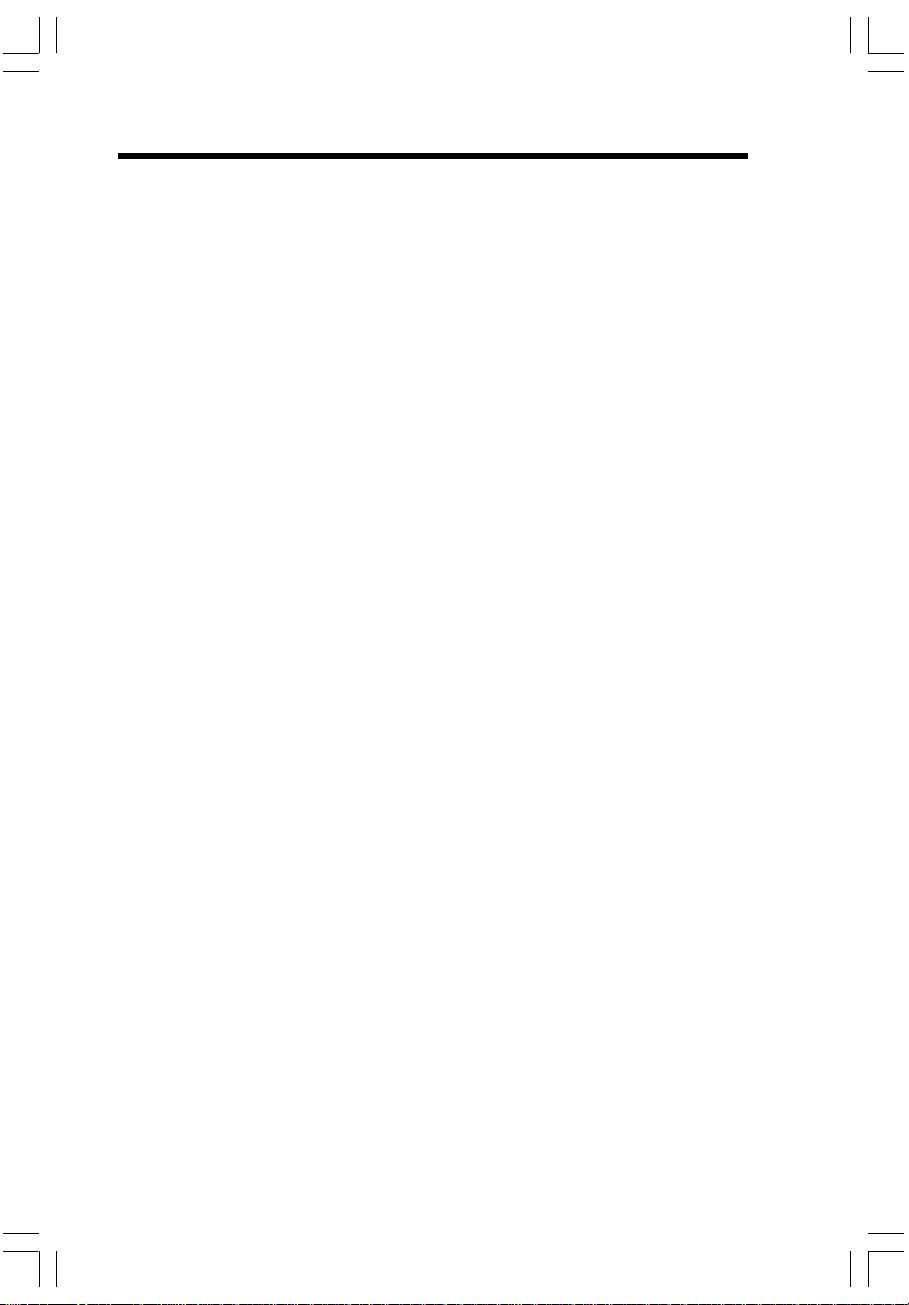
Important Safety Instructions
When using your telephone equipment, basic safety precautions should always be followed
to reduce the risk of fire, electric shock and injury, including the following:
1. Read and understand all instructions.
2. Follow all warnings and instructions marked on the product.
3. Unplug this product from the wall outlet before cleaning. Do not use liquid or aerosol
cleaners. Use a damp cloth for cleaning.
4. Do not use this product near water (for example, near a bath tub, kitchen sink or
swimming pool).
5. Do not place this product on an unstable surface such as a table, shelf or stand.
The product may fall, causing serious damage.
6. Slots and openings in the back or bottom of the Base Unit and Handset are provided
for ventilation. To protect them from overheating, these openings must not be
blocked by placing the product on a soft surface such as a bed, sofa or rug. This
product should never be placed near or over a radiator or heat register. Nor should
this product should not be placed in any area where proper ventilation is not
provided.
7. This product should be operated only from the type of power source indicated on
the packaging. If you are not sure of the type of power supply in your home, consult
your dealer or local power company.
8. Do not allow anything to rest on the power cord. Do not install this product where
the cord may have anyone walking on it.
9. Never push objects of any kind into this product through slots in the Base or Handset
as they may touch dangerous voltage points or short out parts that could result in
a risk of fire or electric shock. Avoid spilling liquid of any kind on the product.
10. To reduce the risk of electric shock, do not disassemble this product, but take it to
an authorized service facility. Opening or removing parts of the Base or Handset
other than specified access doors may expose you to dangerous voltages or other
risks. Incorrect reassembling can cause electric shock when the product is
subsequently used.
11. Do not overload wall outlets and extension cords as this can result in the risk of fire
or electric shock.
12. Unplug this product from the wall outlet and refer servicing to an authorized service
facility under the following conditions:
A. When the power supply cord or plug is damaged or frayed.
B. If liquid has been spilled onto the product.
C. If the product has been exposed to rain or water.
D. If the product does not operate normally by following the operating instructions.
Adjust only those controls that are covered by the operating instructions, as
improper adjustment of other controls may result in damage and often requires
extensive work by an authorized technician to restore the product to normal
operation.
E. If the product has been dropped and the Base and/or Handset has been damaged.
1
Page 2
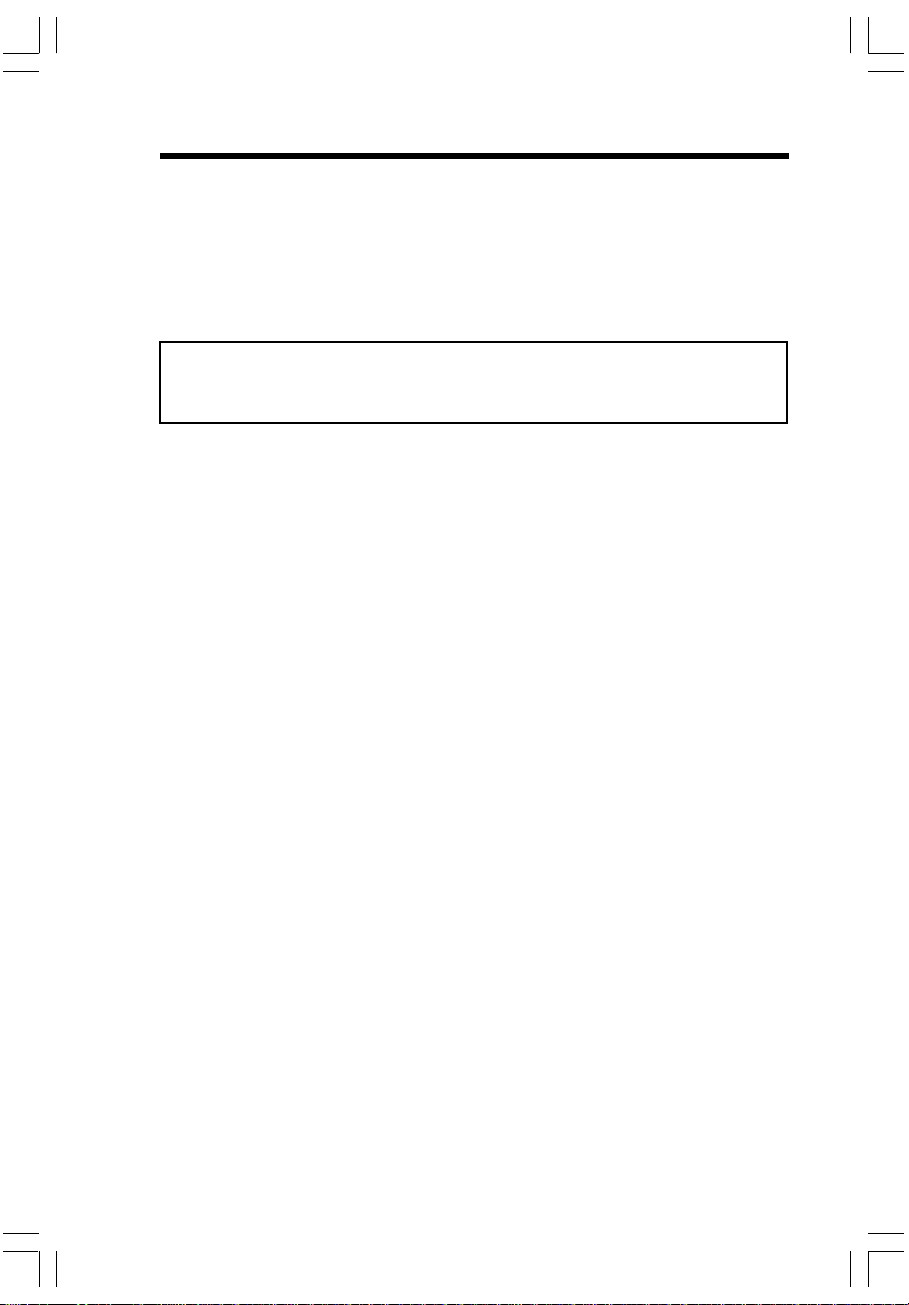
Important Safety Instructions
F. If the product exhibits a distinct change in performance.
13. Avoid using a telephone (other than cordless) during an electrical storm. There is
a remote risk of electric shock from lightning.
14. Do not use the telephone to report a gas leak in the vicinity of the leak.
15. Only put the Handset of your telephone next to your ear when it is in normal talk mode.
WARNING: T o insure your safety fr om possible electric shock, only use the enc losed
VTech Audio Patch Cable to record custom ring tones. Do NOT leave the Audio
Patch Cable attached to the Handset while charging in its cradle.
2
Page 3
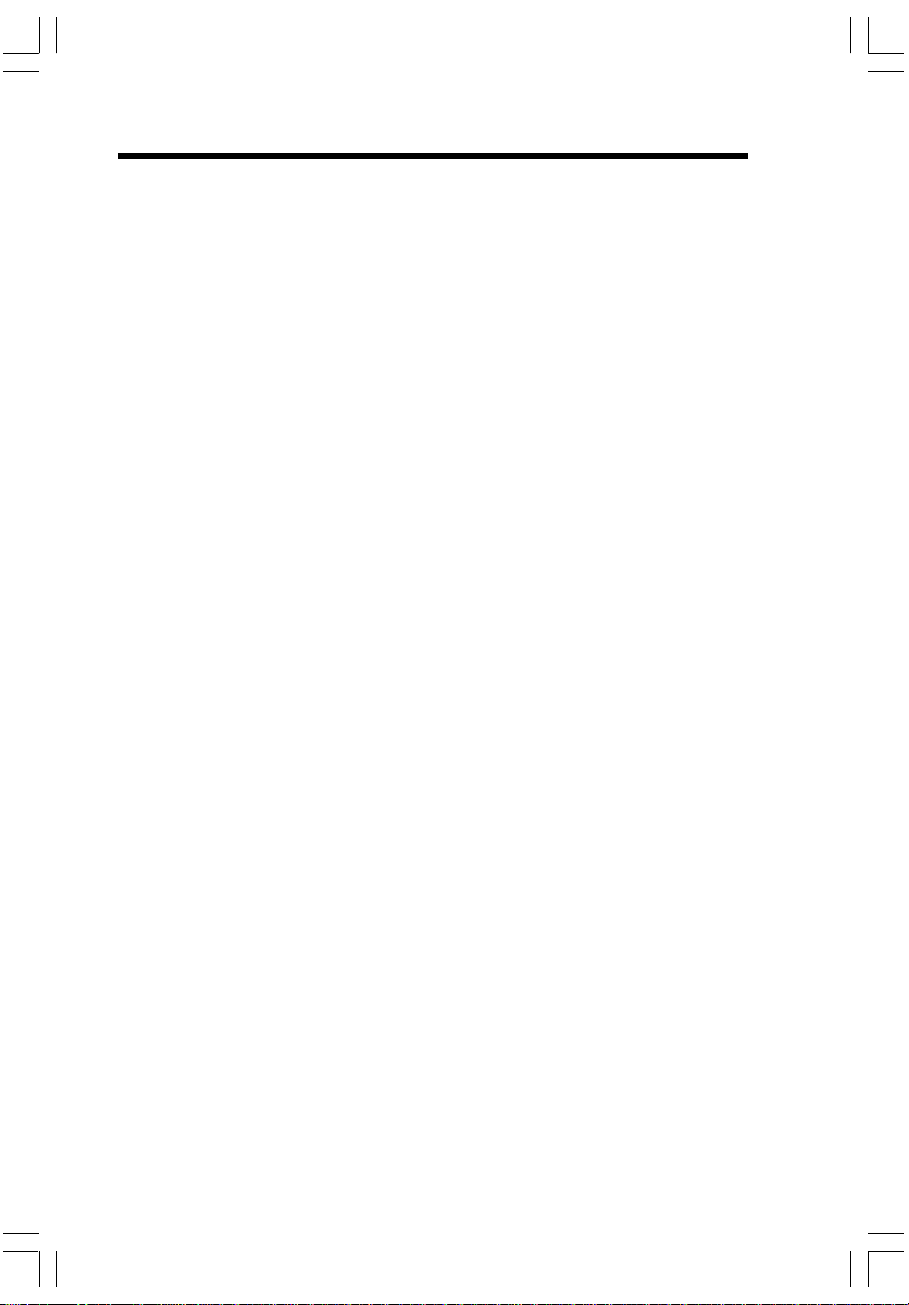
Introduction
Your i 5871 is an advanced cordless telephone that operates in the 5.8GHz frequency range. Your i 5871 is capable of supporting up to a maximum of 8
Handsets. Using additional Handsets, up to 2 people can be conferenced on a call (2
Handsets), or two extensions can be conferenced on a call, while two other extensions
can be talking internally, using the Intercom feature.
This manual is designed to familiarize you with the i 5871 cordless telephone. We
strongly recommend you read the manual before using your phone.
To order additional system Handsets (model number i 5808), battery cells or headsets, call
VTech Communications, Inc. at 1-800-595-9511. In Canada, call 1-800-267-7377.
3
Page 4
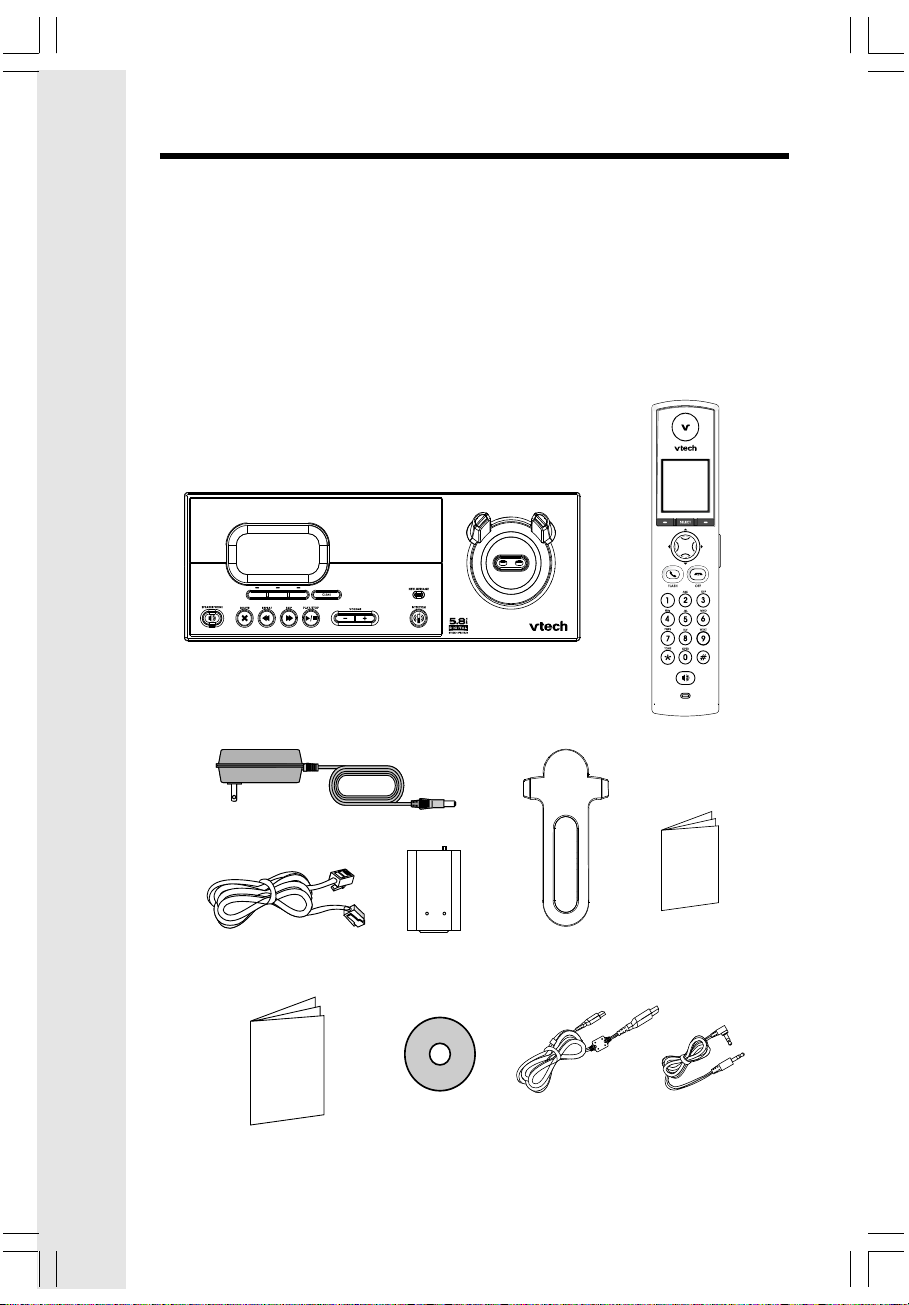
Parts Check List
1. Base Unit
2. Handset
3. Telephone Line Cord
4. Belt Clip
5. User’s Manual
6. Quick Start Guide
To purchase replacement battery cells, call VTech Communications, Inc. at 1-800595-9511. In Canada, call VTech Telecommunication Canada Ltd. at 1-800-267-7377.
Note: Use only VTech batteries (part number 80-5461-00-00) or equivalent AA NiMH rechargeable batteries.
Base Unit
7. Battery Pack
8. USB Cable
9. Audio Patch Cable
10. Image Editor Software (CD-ROM)
11. Base AC Power Adapter
Handset
Base AC Power Adapter
Telephone Line Cord
User’s Manual
Image Editor Software
Battery Pack
(CD-ROM)
4
Belt Clip
USB Cable Audio Patch Cable
Quick Start Guide
Page 5
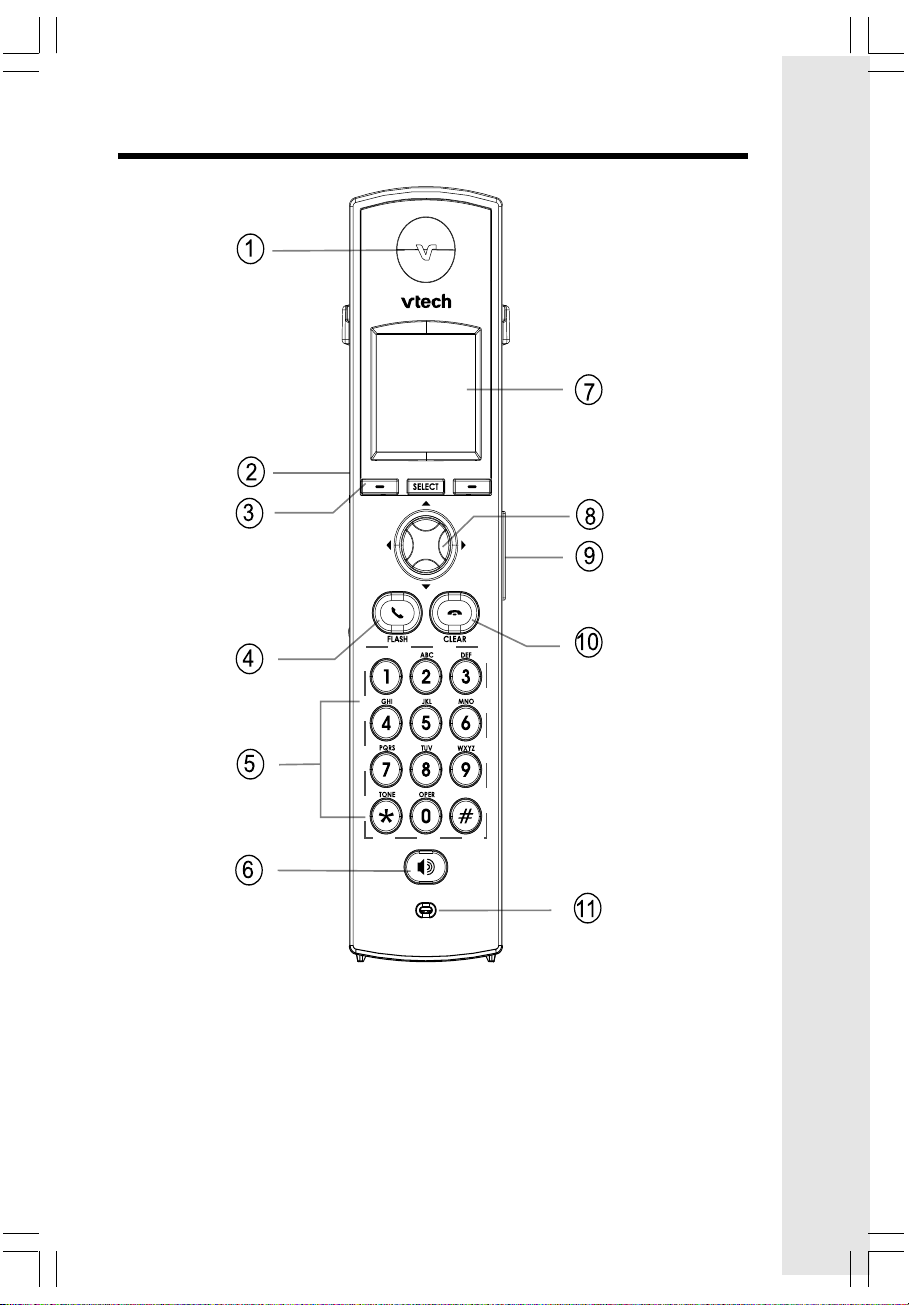
The Handset Layout
1. Earpiece
2. Headset Jack and Audio
Patch Cable Jack (2.5mm)
3. Soft/Select Key
4. On/Flash Key
5. Dialing Keys (0-9, *, #)
6. Speakerphone Key
7. LCD Display
8. Navigation Key
9. Volume Keys
10. Off/Cancel Key
11. Microphone
5
Page 6
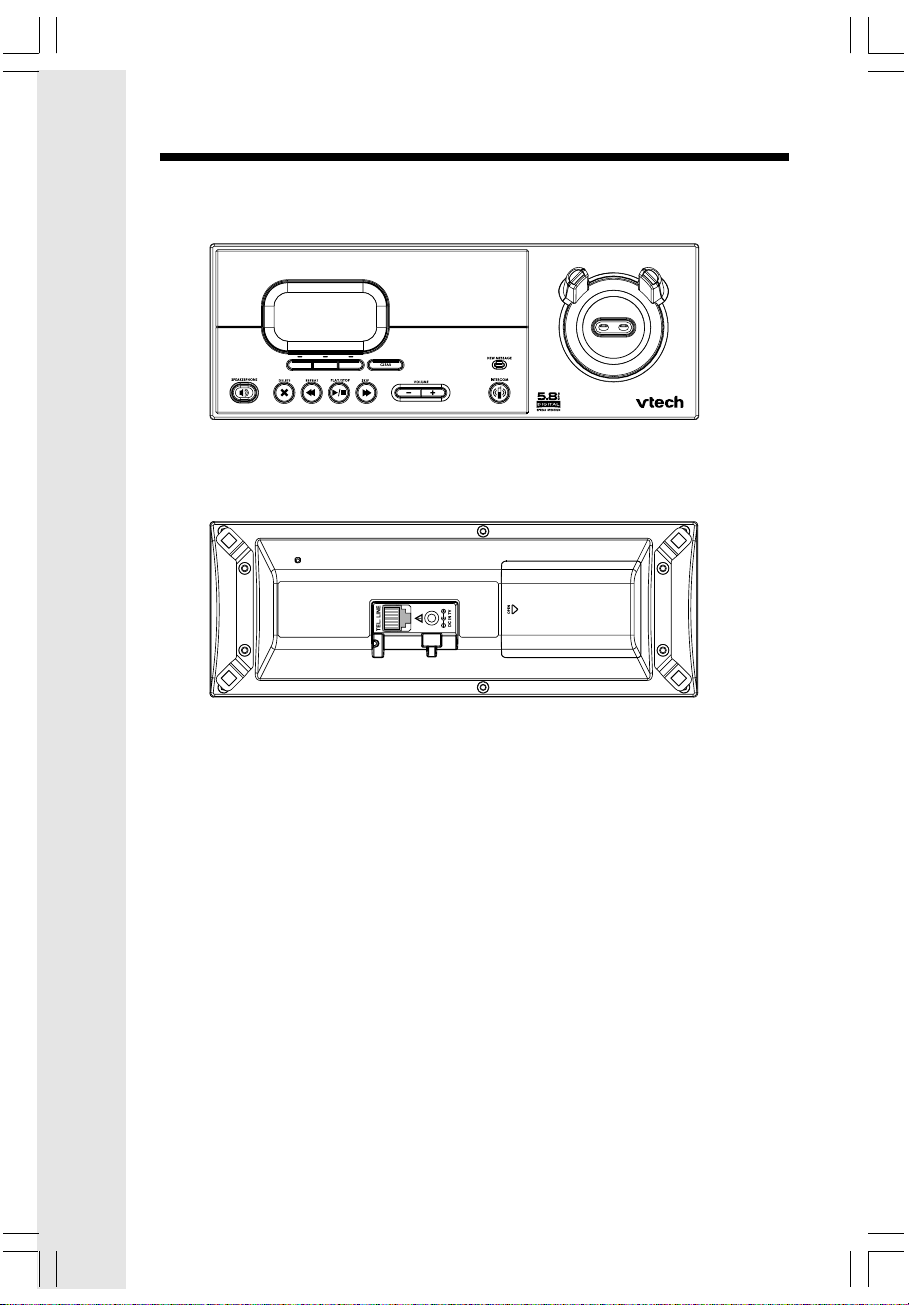
The Base Unit Layout
1. Volume Keys
2. Charging LED
3. Repeat/Slow
4. Skip/Quick
5. Delete
6. Record
7. Change
8. Antenna
9. Time/Set
10. Menu
11. Mailbox Keys (Play/Stop)
12. In Use LED
13. Page
14. On/Off
15. Spare Battery Drawer
16. Spare Battery Release Button
17. Telephone Jack
18. DC Connector Jack
6
Page 7
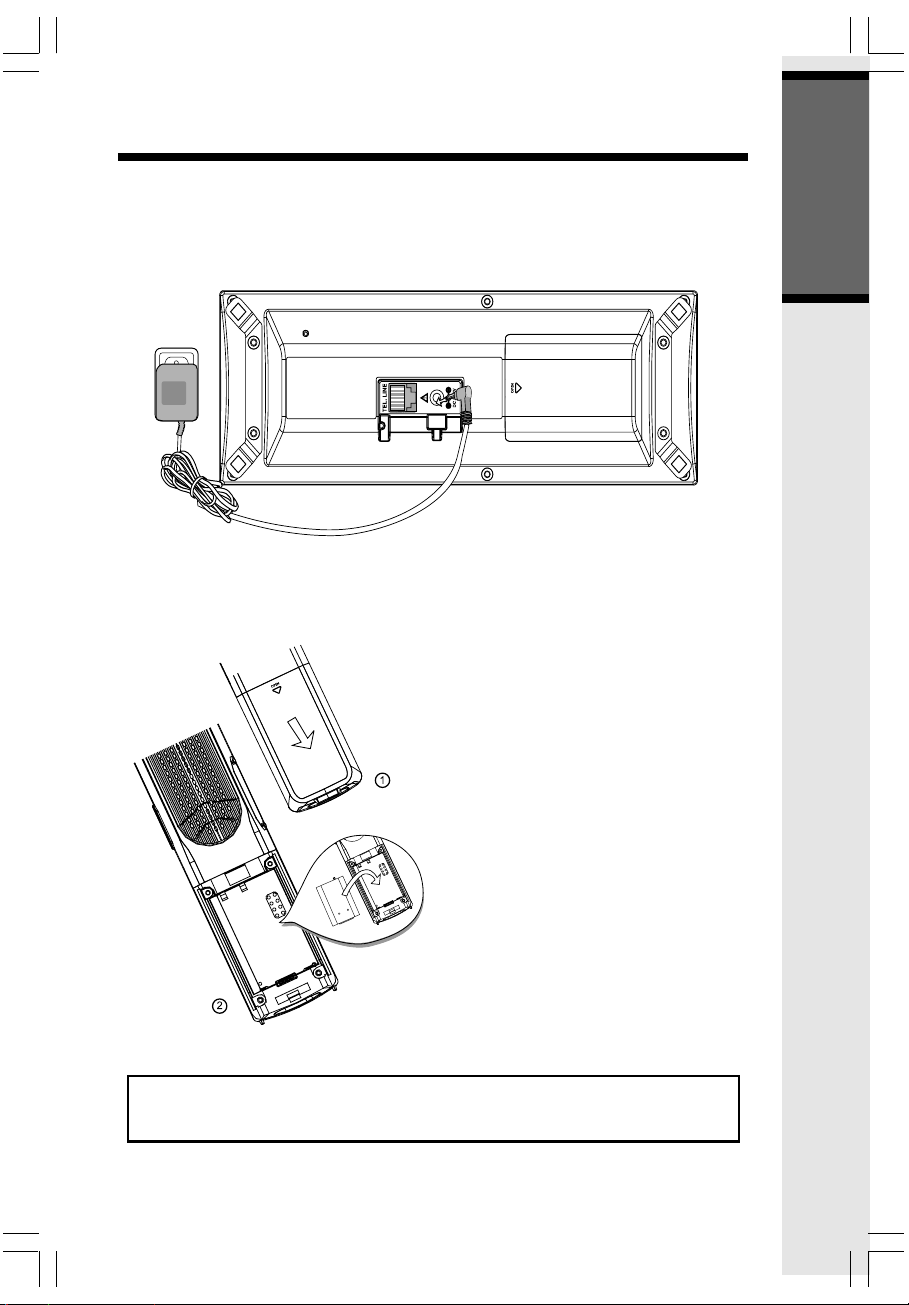
Setup
Connecting Power to Base Unit
Plug the AC power adapter into an electrical outlet, and the DC connector into the
bottom of the Base Unit.
Installation and Charge of Battery Cells in Handset
1. Remove the battery cover and place the
new battery cells in the Handset with the
positive and negative poles aligned in the
battery compartment.
2. Replace the battery cover by sliding it
upwards.
3. If the new battery cells are not already
charged, place the Handset in its Charger
or Base Unit, and allow it to charge for at
least 12 hours. After initial charge, a
maintenance charge of 8 hours should
be sufficient.
Getting Started
The original Handset that is shipped with your i 5871 system will be
automatically registered to the Base. This Handset is HANDSET 1.
7
Page 8
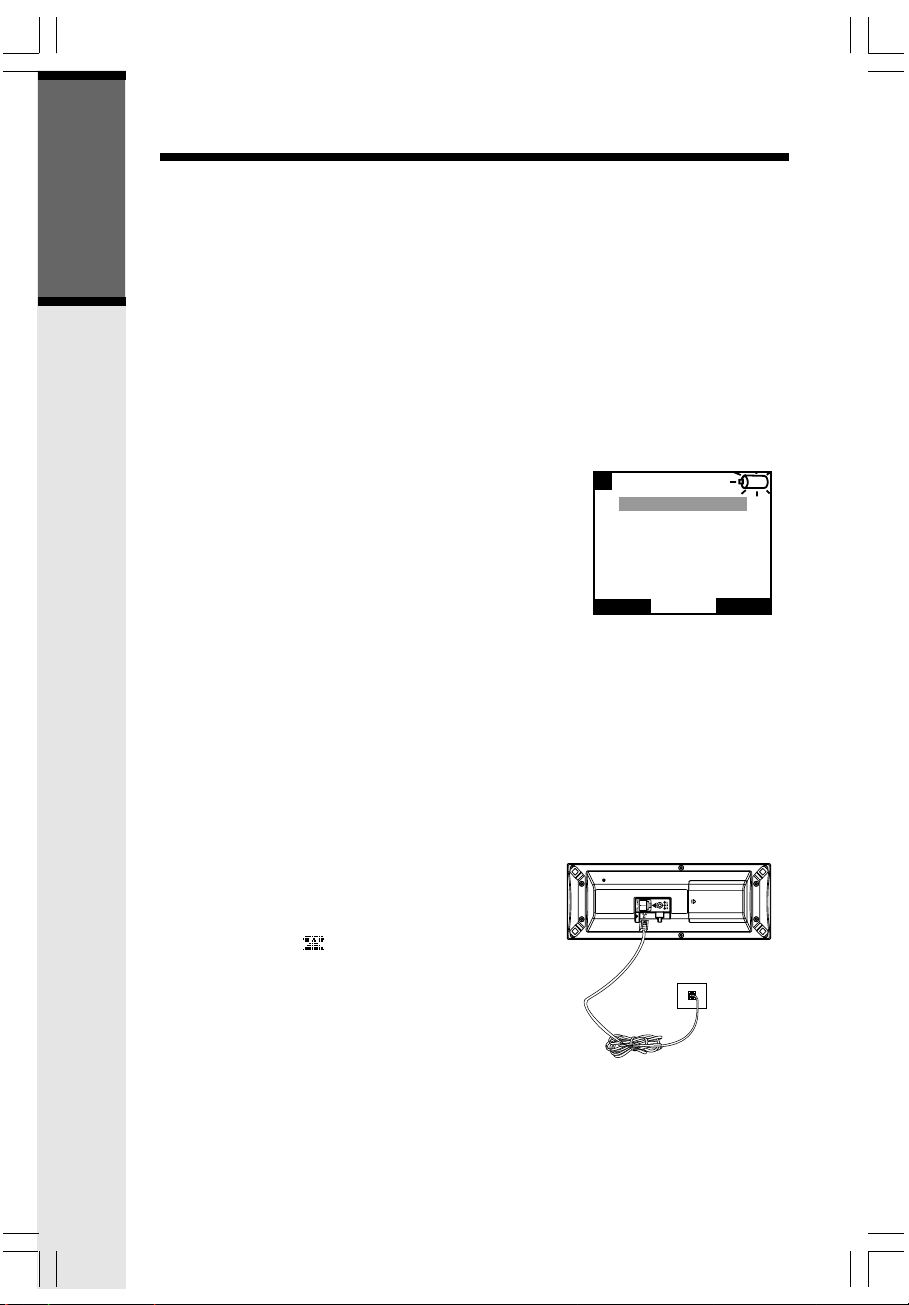
Setup
As you register additional Handsets to the system, they will be assigned extension numbers
in the following order: HANDSET 2, HANDSET 3, etc.
Whenever charged Handset battery cells are installed, the Handset will automatically
begin Searching for Base... (if previously registered), or it will prompt you to Enter
Base ID to register the new Handset.
Getting Started
Charging of the Handset Battery Cells
The Handset of your i 5871 cordless telephone is powered by rechargeable battery cells
which charge automatically whenever the Handset is in its Base Unit or charger.
Maximum talk time on fully charged cells is 8 hours, and maximum standby time is 5 days.
Y ou should char ge the battery cells for at least 12 hours when y ou fir st receive y our
phone. You’ll know the battery cells need charging when:
• The low battery message is displayed:
• The Handset seems completely dead, the LCD is completely clear and does not activate when you press the
keys.
IMPORTANT:
1. Do not dispose of battery cells in a fire, they may
explode.
2. Do not open or mutilate the battery cells. Toxic substances may be released,
causing harm to the eyes and/or skin.
3. Be careful when handling battery cells in order to prevent an accidental short of
the charge contacts, potentially causing the battery cells to overheat.
4. Do not dispose of the battery cells into household garbage.
1
LOW BATTERY
12:30 PM
REDIAL
CID LOG
Connecting to Phone Line
Plug one end of the telephone line cord into the jack on the bottom of the Base Unit. Plug
the other end of this cord into the wall jack.
Checking for Dial Tone
After the battery cells are charged press ON on the Handset. The phone icon will appear on the Handset display, and you will hear dial tone. If not, see In Case of
Difficulty .
8
Page 9
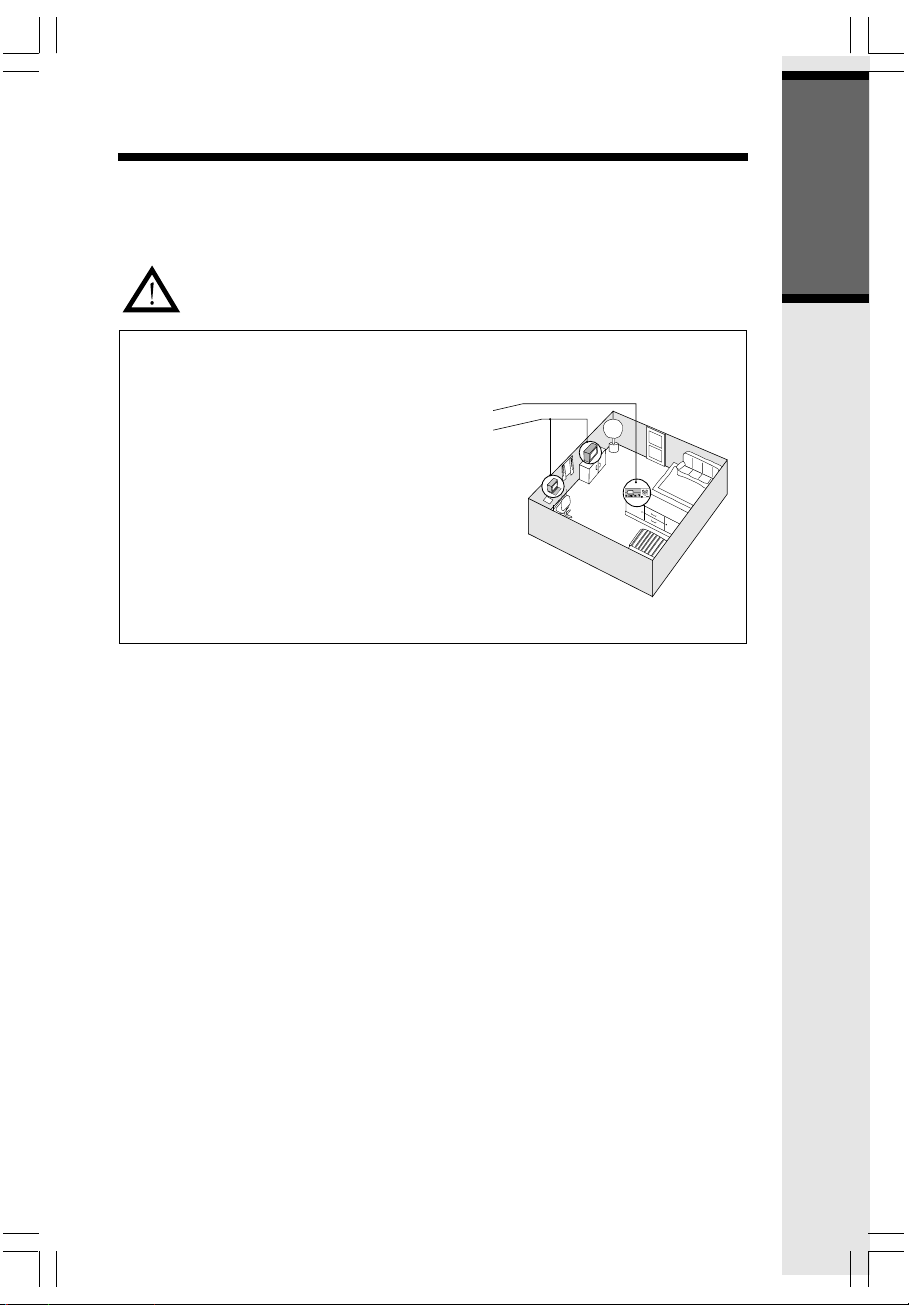
Setup
Tone/Pulse Selection
Your i 5871 is preset for tone dialing. See Settings for tone/pulse options and other
details.
CAUTION: Use only the VTech power supply provided with your telephone.
IMPORT ANT: FOR MAXIMUM PERFORMANCE
OF YOUR CORDLESS TELEPHONE SYSTEM:
1. Choose a central location for your Base Unit.
2. Install your Base Unit and Extension Handsets away from electronic equipment such as
personal computers, television sets and microwave ovens.
3. In locations where there are multiple cordless
telephones, separate base units as much as
possible.
4. Install your telephone equipment away from
heat sources and sunlight.
5. Avoid excessive moisture, dust or extreme
cold.
Getting Started
9
Page 10
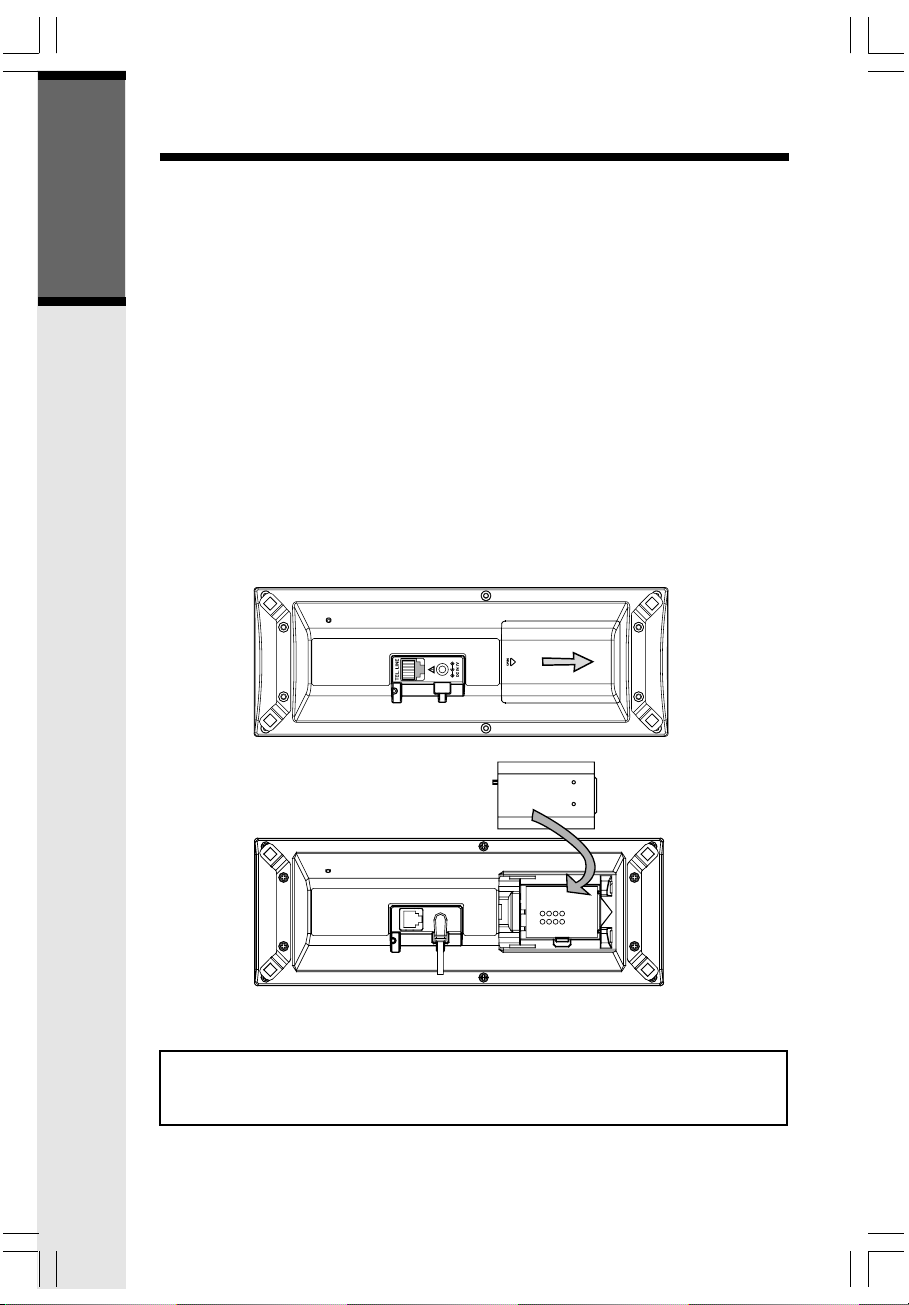
Spare Battery Charger/Power Bac kup Feature
Power Guard Feature
The i 5871 uses the spare battery charger in the Base Unit to provide power backup in
the event of a power failure or outage. With fully charged battery cells in the spare battery
charger, you will be able to place and receive calls from the Handset only, for up to 2 1/2
hours during a power outage.
Getting Started
The spare battery cells can also be used to replace drained Handset battery cells, ensuring
uninterrupted use. The spare battery cells are optional and can be purchased separately.
NOTE: When using your i 5871 during Power Backup mode, audio quality may be
compromised due to reduced power availability.
Installation
1. Open the spare battery charger by pressing the release button, located on the right-
hand side of the Base Unit. A drawer will open to reveal the spare battery compartment.
2. Place the battery cells in the spare battery charger with the positive and negative
poles aligned in the battery compartment.
3. Push the drawer closed. The spare battery charger takes 24 hours to fully charge
drained battery cells.
To order battery cells, Headsets and additional Handsets (model i 5808),
call VTech Customer Service at 1-800-595-9511. In Canada, call
1-800-267-7377.
10
Page 11
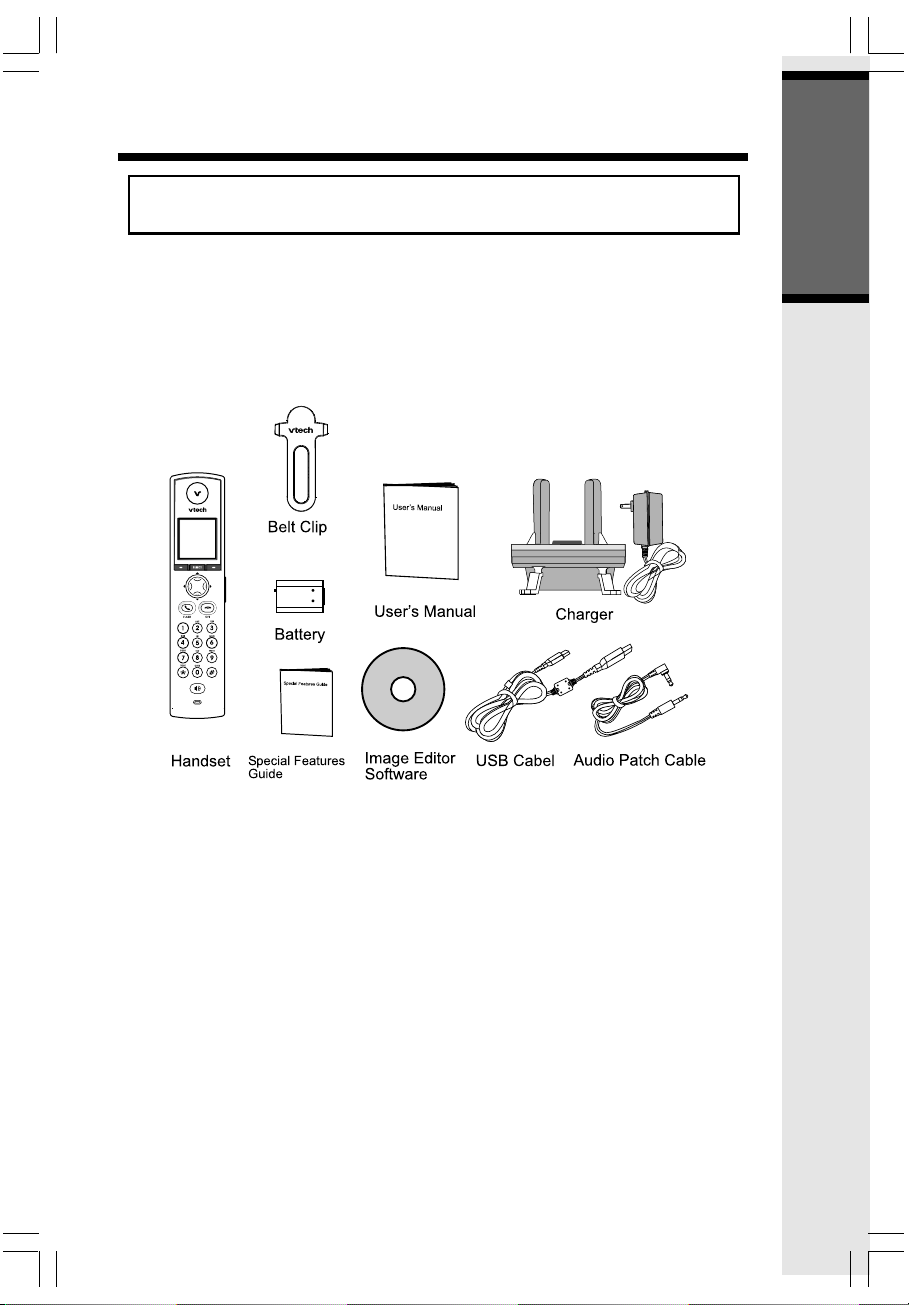
Installation/Registration of Accessory Handset
Expand your i 5871 system by adding accessory Handsets. Bring telephone
service to rooms where a phone jack isn’t available!
Your VTech i 5871 system can operate up to 8 Handsets. To order additional Handsets (model number i 5808), call VTech Customer Service at 1-800-595-9511. In
Canada, call: 1-800-267-7377.
The i 5808 accessory Handset comes with the following:
Getting Started
11
Page 12
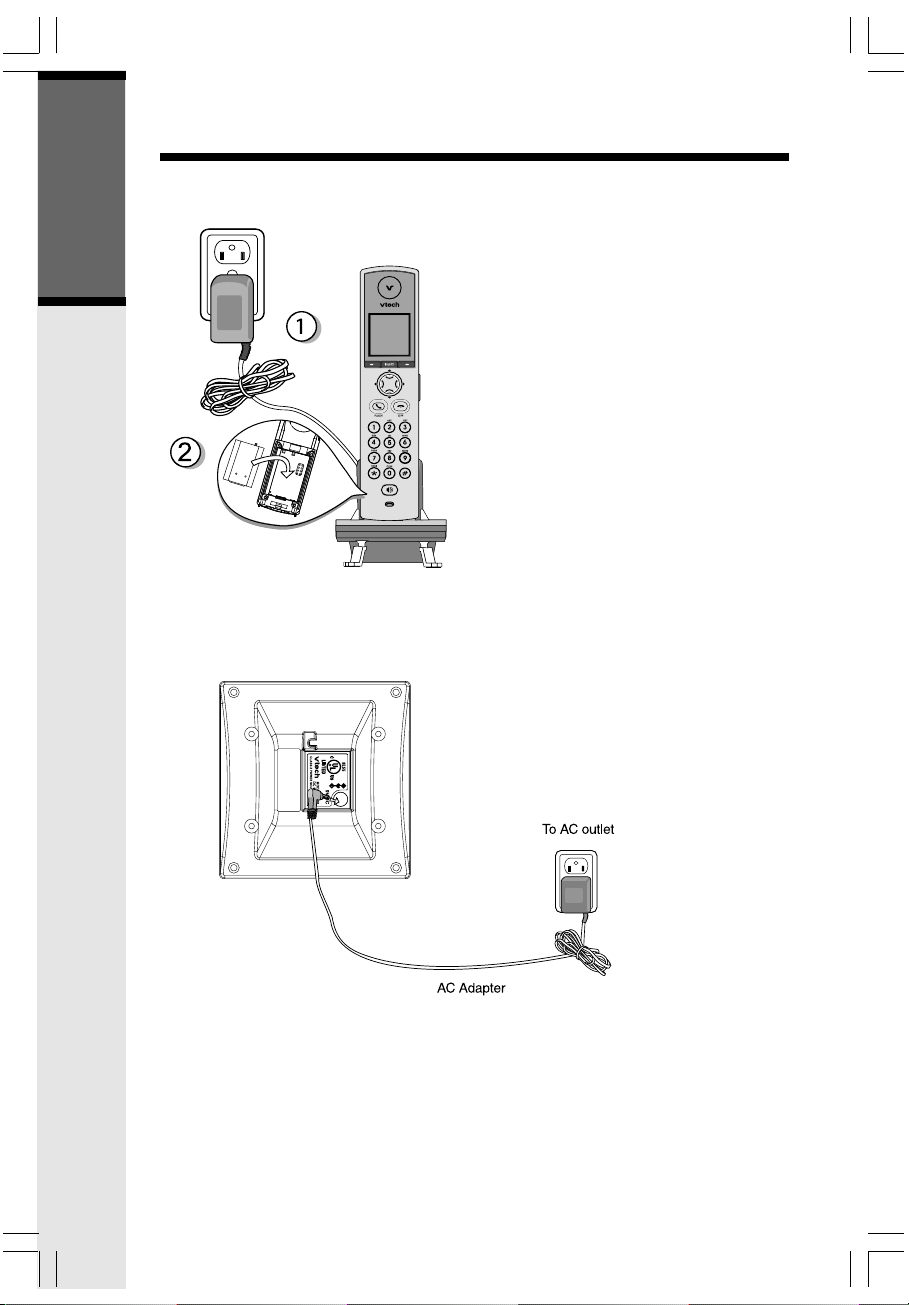
Installation of Accessory Handset
Setup of the i 5808 Accessory Handset
Getting Started
1. Plug the AC power adapter into an electrical outlet.
2. Place the new battery cells in the
Handset with the positive and
negative poles aligned in the battery compartment.
3. Replace the battery compartment
cover by sliding it upward.
4. Place the Handset in the Charger, and
allow it to charge for at least 12
hours. After the initial charge, a
maintenance charge of 8 hours
should be sufficient.
12
Page 13
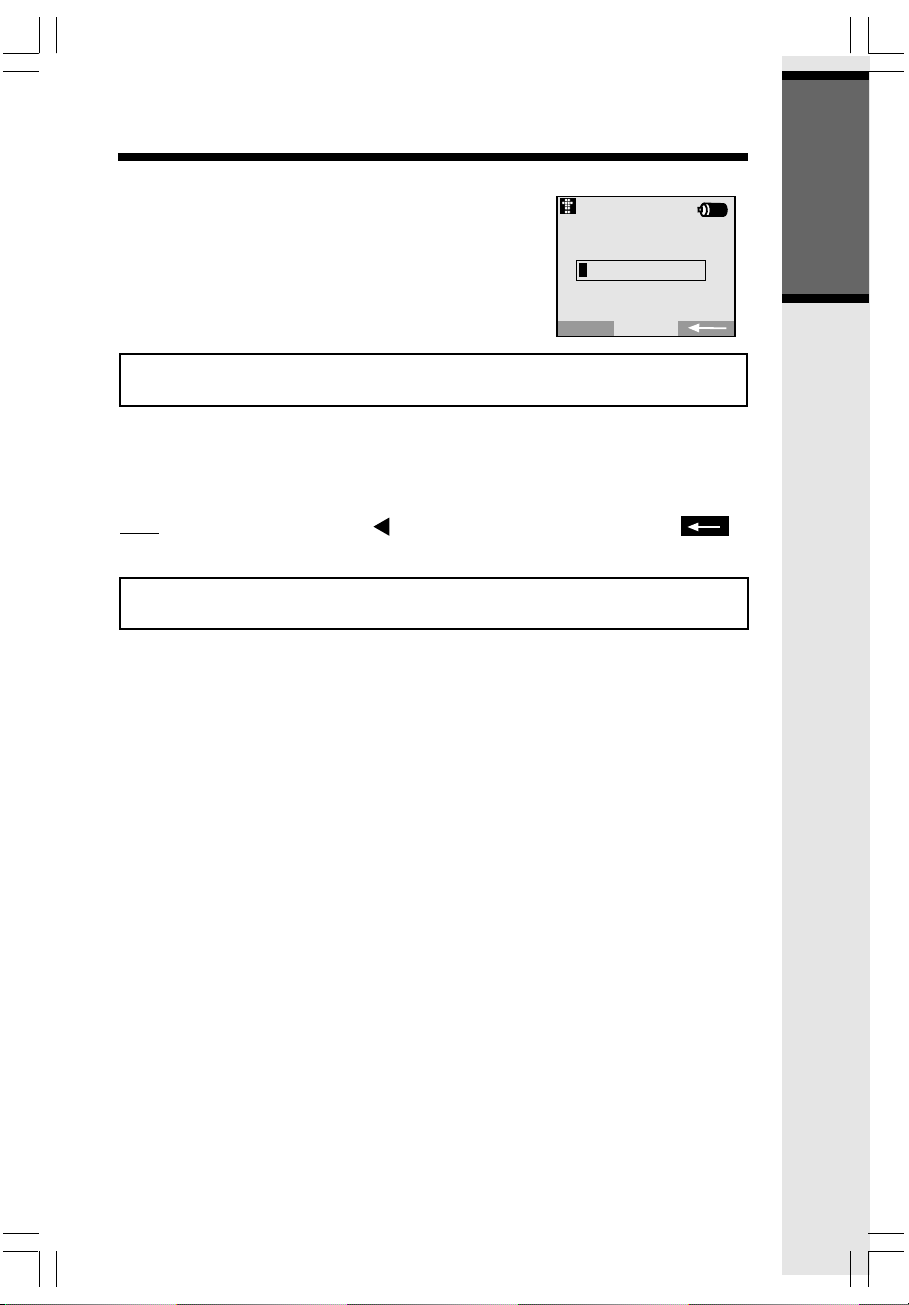
Registration of Accessory Handset
Registration of Accessory Handset
Register
After charging, the screen will display:
• Enter the BASE ID Code located on the underside of the
Base Unit.
• Press OK to complete the registration process.
NOTE: If after charging the Handset displays “Searching for Base...”, press the NEW
softkey. “Enter Base ID” will now be displayed. Follow the above steps.
Wait approximately 15 - 60 seconds. You will hear confirmation beeps from the Base and
Handset. The newly registered Handset will now be assigned the lowest extension number
not previously assigned to a different system Handset (1- 8).
If you do not enter the correct digit sequence, you will see Invalid Base ID! and hear an
error tone. Press the left NavKey to backpace or press the right softkey to
erase a character, and carefully re-enter the Base ID Code.
NOTE: The 15-digit BASE ID Code may contain numbers and characters, including 0
through 9, as well as *. Make sure you enter all 15 digits.
Congratulations! You can now enjoy the benefits of your VTech Multi-Handset system.
Enter Base ID
################
ok
Getting Started
13
Page 14
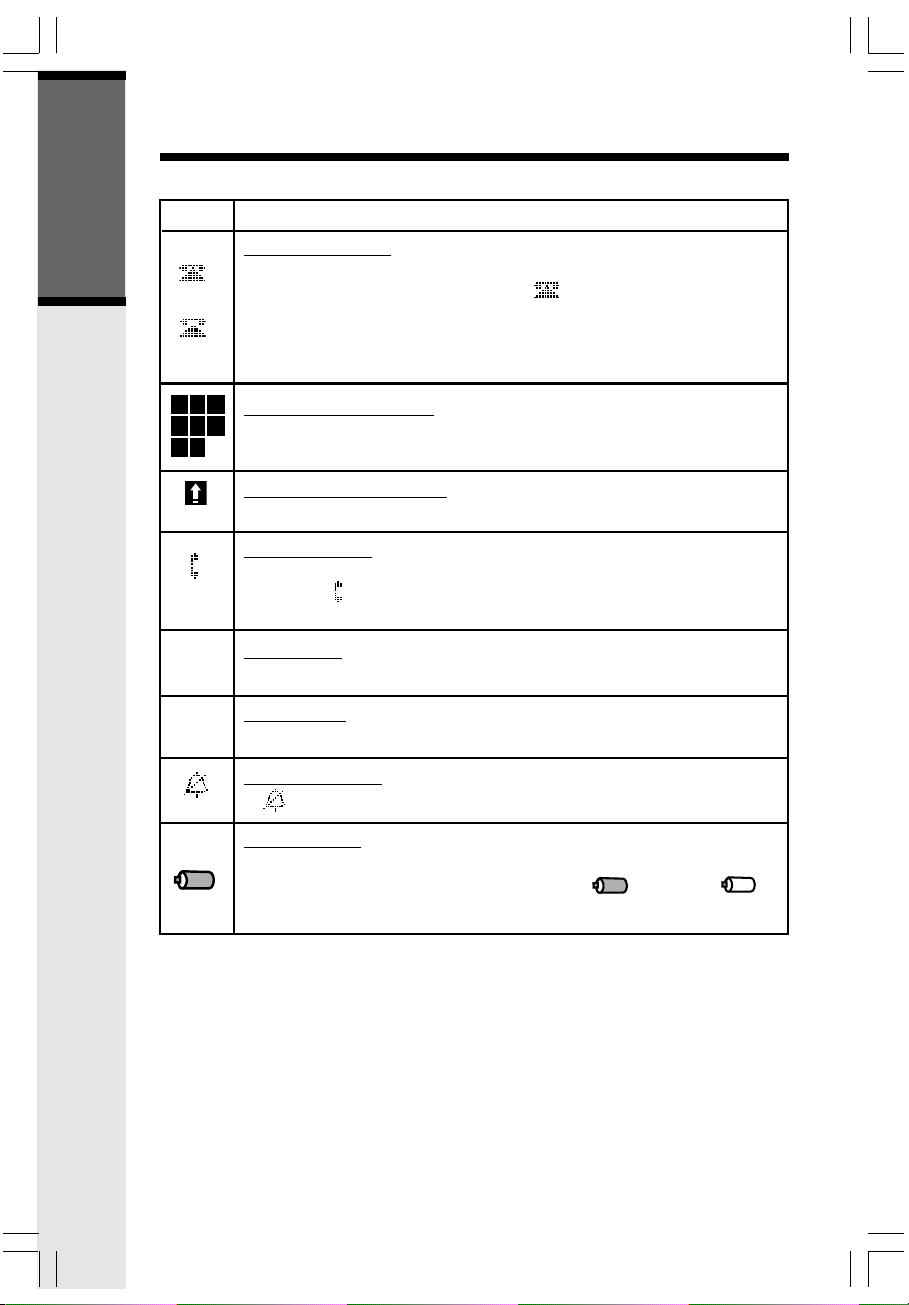
Handset and Base Indicators
Handset Icons
Icon
Getting Started
Description
Line In Use Indicator
• On steady with one or more numbers next to it, indicating which exten-
sions are using the line. For example, 12 indicates that Handset 1 and
Handset 2 are on an outside call.
• Indicates when a parallel set is in use.
• Lit when the answering machine is answering an incoming call.
1 2 3
4 5 6
7 8
H
M
Handset Number Indicator
• Indicates the Handset number. It's permanently displayed at the top left
corner after the Handset has found the Base.
Searching for Base Indicator
• Indicates that the Handset is searching for the Base.
Intercom Indicator
• On steady with the extension numbers currently on an intercom call. For
example, 12 indicates that the Handset 1 and Handset 2 are on intercom
call.
Hold Indicator
• On steady when a call is on hold.
Mute Indicator
• On steady when the Handset microphone is muted.
Ringer Off Indicator
• is displayed when the ringer is turned off.
Battery Indicator
• When the Handset is removed from the charger, this lets you know the
level of charge in the battery pack, from FULL( ) to EMPTY ( ).
• Cycles (Low, Medium, and Full) when Handset battery is charging.
• Flashes when a low battery condition is detected.
14
Page 15

Handset and Base Indicators
Handset LEDs
LED
SPEAKERPHONE
IN USE
Base LEDs
LED
1, 2, 3
On/Off
Charging
IN USE
Description
• LED is on when in speakerphone mode.
• Lights when in the handset off-hook mode.
• Flashes following by the ring cadence when incoming call.
Description
• Flashes to indicate that you have new messages in that mailbox.
• Glows steadily if there are only old messages in that mailbox.
• Lights when the Answering Machine is ON.
• On when the Handset is in its Base.
• Flashes five times when batteries are detected in the spare battery
drawer.
• Flashes quickly when Alkaline batteries are detected in the spare
battery drawer.
• Lights when the line is being used by a i 5871 system Handset.
• Flashes when another telephone on the same line (parallel exten-
sion) is in use or when the answering machine is currently answer
-ing a call.
Getting Started
15
Page 16

Handset Menu
Navigation Keys (NavKeys):
• Press any NavKey to display the Main Menu. Press the NavKeys (left, right, up and
down) to maneuver through menus. Press the middle NavKey to select the highlighted
menu item.
Menu Shortcuts
• When viewing menu options, pressing the corresponding number on the dialing pad will
automatically select that item.
• For example, in the Main Menu screen, pressing the 1 key will automatically take you
to the Intercom menu screen, pressing the 6 key will automatically take you to the
Settings menu screen, and so on through all 6 menu options.
• Similarly, when viewing a list menu, pressing the corresponding number will automati-
cally select that option (and save it, if necessary). For example, pressing the 2 key
when in the Appearance screen will select and save the Green option.
Main Menu
Press any NavKey to display the 6 menu options. Then
use the Navkeys to navigate to the desired menu option.
Basic Operation
You can also press the dialing key assigned for each icon
(see information below for the assigned key numbers), to
activate that menu option.
Intercom (dialing key 1) - Talk between
Handsets(s), or use to page the cordless Handset(s).
Phonebook (dialing key 2) - Enter and retrieve
up to 50 names and phone numbers, each can be assigned a distinctive ring and
image.
Calls Log (dialing key 3) - Review Caller ID data; select and dial from the
Caller ID data or from the Redial list which contains the last 10 phone numbers
dialed.
Pictures (dialing key 4) - Choose from the many preset images or download
new images into the Handset to be used as your idle screen (wall paper) or assign
an image to a specific phonebook directory.
Sounds & Alerts (dialing key 5) - Record custom sound clips, turn ringer and
vibrate feature on and off, select main ringer tone, turn tones (low battery, keypad,
and out-of-range) on or off.
Settings (dialing key 6) - Set the time, adjust screen contrast, reset to de-
fault settings, change color of the text, register new Handsets, change screen
language.
Press the NavKeys to navigate to the desired menu option, then press the middle NavKey
to select the highlifhted option. You can also press the dialing key assigned to each menu
item. The top menu is assigned to dialing key 1 and so forth on down the menu.
NOTE: After 30 seconds of inactivity, your Handset will go into screen saver mode.
While in screen saver mode the Handset will display a clock and new calls count (if you
have new calls). To illuminate the screen, read the clock and see the new calls count,
simply press the volume button on the right side of the Handset.
16
Page 17

Handset Menu
Intercom
From Handset to Handset:
• With the Intercom icon highlighted, press the middle
NavKey or left softkey.
• Press the up or down NavKey to navigate to the de-
sired Handset.
• Press the middle NavKey, left softkey or the assigned
dialing key (1-8).
• The ringing Handset can answer by pressing ON or
any of the number keys.
• To end an intercom call, press OFF on either Handset.
NOTE: To access this feature, you must have an addi-
tional Handset. To order accessory Handsets, please
refer to page 11 for details.
Global Page from Handset:
• With the Intercom icon highlighted, press the middle
NavKey or press the left softkey.
• Press the up or down NavKey to navigate to GLOBAL P A GE. Press the middle NavKey, left softkey or
the * key to confirm.
• Any registered Handset can answer the global page,
thus entering Intercom mode.
• To end the intercom call, press OFF on either Handset.
Basic Operation
Phonebook
With this icon highlighted, press the middle NavKey or press the left softkey to reveal the
contents of your phonebook. If there are no entries, the screen will display Phonebook is
empty. The i 5871 Handset can store up to 50 numbers with names in the phonebook
directory, along with a distinctive ring and image for each. Each memory location can hold
up to 32 digits and up to 16 characters, including spaces.
17
Page 18

Handset Menu
When prompted to Enter Name, use the digit keys to spell the name. Each press of a key
will cause characters to be displayed as follows:
Number Key Characters (in order)
1
2ABCab c 2
3DEFde f 3
4GHIgh i 4
5JKLjk l 5
6MNOmn o 6
7PQRSp q r s7
8TUVtu v 8
Basic Operation
9WXYZw x y z9
00
*
##
Adding Phonebook Entries
• From the Handset idle (OFF) mode, press any
NavKey. The Phonebook icon should be highlighted.
Space & ’ , . 1
*
Press the middle NavKey or left softkey.
• Press NEW.
NOTE: When the phonebook is full and NEW is
pressed, Phonebook is full will display and an er-
ror tone will sound.
• You will then be prompted to Enter Name. Use
the digit keys to spell the name. If you make a
mistake, press the softkey. To add a space
between characters, press the 1 key or the right
NavKey twice. When finished, press OK.
18
Gerry's Cell
VTech
Pat Johnson
Rose
1 of 10
VTech
Page 19

V
Handset Menu
SAVE
Melody 1
VTech
18005959511
• Enter the number you want to store in the Phonebook.
Press and hold the # key to insert a pause. If you
make a mistake, press the softkey. When
finished, press OK.
18005959511
The screen will display:
NOTE: If you do not wish to assign a distinctive ring
tone or image to this Phonebook entry, press SA VE now.
You must subscribe to Caller ID service for the distinctive ring function to work.
• If you wish to be alerted to calls from this phone number, you can assign a unique ring tone to this
Phonebook entry. Press the up or down NavKey to
scroll to RINGER : Default .
• Press the left or right NavKey to sample the ringer
options.
— OR —
• Press the middle NavKey then press the up or down
NavKeys to sample the ringer options.
• Press OK to confirm.
• If you do not wish to assign a distinctive image to
this Phonebook entry, press SAVE now.
NOTE: There are 8 traditional ring tones and 12 musical
ringers. For Recordable Ringer, please refer to page
25 for details.
NOTE: You must subscribe to Caller ID service for the
distinctive image feature to work.
• If you wish to be visually alerted to calls from this
number by changing to a distinctive image, press
the up or down NavKey to scroll to PICTURE :
(none) .
• Press the left or right NavKey to sample the pictures
and images options.
— OR —
• Press the middle NavKey then press the up or down
NavKey to sample the picture and image options.
• Press OK to confirm.
Tech
18005959511
Basic Operation
19
Page 20

Handset Menu
NOTE: For directions on the Picture Download Fea-
ture, please refer to page 26.
• Once you’ve selected a picture, press SAVE.
• Your phonebook entry has been saved and the
screen will display:
Basic Operation
Searching for and Dialing Phonebook Entries
• From the Handset idle (OFF) mode, press any
NavKey. The Phonebook icon should be highlighted.
Press the middle NavKey or the left softkey.
• Press the up or down NavKey to scroll through the
contents in alphabetical order.
— OR —
3 of 11
VTech
Pat Johnson
Rose
3 of 11
Gerry's Cell
VTech
Pat Johnson
Rose
1 of 10
You can enter the first characters of the name. The
closest match alphabetically will be displayed:
— OR —
You can press the FIND softkey, enter the first few
characters of the name and then press OK to search.
If you make a mistake, press the softkey. The
closest match alphabetically will be displayed.
• Once you find the entry you want, simply
press ON or SPEAKERPHONE to dial the
number.
Editing Phonebook Entries
• Following the first 2 steps in Searching for and
Dialing Phonebook Entries, locate the entry
you want to edit.
20
VTech
Pat Johnson
Rose
3 of 11
VTech
Pat Johnson
Rose
3 of 11
Page 21

Handset Menu
• Press the middle NavKey. The screen will display:
• Press the EDIT softkey.
• Press the up or down NavKey to the option you want
to edit then enter the corrections as needed.
Press the softkey to delete.
• When finished, press the SAVE softkey. The
screen will display the edited entry.
Deleting Phonebook Entries
• Following the first 2 steps in Searching for and
Dialing Phonebook Entries, locate the entry
you want to delete.
VTech
1-800-595-9511
RINGER: Melody 1
PICTURE:
EDIT
3 of 11
DELETE
VTec h
18005959511
RINGER: Melody 1
PICTURE:
SAVE
VTech
1-800-595-9511
RINGER: Melody 1
PICTURE: (none)
3 of 11
EDIT
VTech
Pat Johnson
Rose
DELETE
3 of 11
Basic Operation
• Press the middle NavKey. The screen will display:
• Press the DELETE softkey. The screen will display:
• To confirm deletion, press YES. To exit without
deleting, press NO.
21
VTech
1-800-595-9511
RINGER: Melody 1
PICTURE:
EDIT
1
3 of 11
DELETE
Are you sure?
YES
NO
Page 22

Handset Menu
Calls Log
With this icon highlighted, press the middle NavKey or left softkey to view your Caller ID
and Redial options:
Review CID Log
Clear CID Log
Review Redial
Clear Redial
Move the up or down NavKey to highlight the desired option, then press the middle NavKey,
left softkey or the dialing key assigned to each menu item. The top menu is assigned to
dialing key 1 and so on down the menu options.
NOTE: You can also view your Caller ID and Redial options from the Idle Menu by
selecting the and using the softkeys.
Basic Operation
Review CID Log (dialing key 1) - Allows you to scroll
through the 50 most recent Caller ID and Call Waiting
records received. With a CID record displayed, you can
SAVE it in the phonebook, press ON or SPEAKERPHONE
to dial the number, or DELETE the entry from the log.
Press the middle NavKey while reviewing a CID record to
display the dialing options:
Clear CID Log (dialing key 2) - Choose this option if you want to delete all CID records
at once. You will be asked Are you sure? Choosing YES clears all records. Choosing
NO returns you to the previous screen.
VTech
800-595-9511
11:15 A Oct12
SAVE
1 of 11
DELETE
Review Redial (dialing key 3) - Select this option to display the last 10 numbers dialed.
Use the NavKeys to highlight the desired number, press and hold the middle NavKey to
view numbers that are longer than 11 digits, then press ON or SPEAKERPHONE to dial.
You can press SAVE to save it in the phonebook, or press DELETE to erase.
Clear Redial (dialing key 4) - Select this option to delete all phone numbers stored in
redial memory. You will be asked Are you sure? Choosing YES clears all records. Choosing NO returns you to the previous screen.
Settings
With this icon highlighted, press the middle NavKey or the left softkey to reveal the following menu:
Appearance (dialing key 1) - This option allows you to change the color of the
text at the top and bottom of the Handset screen. Your color choices are:
Blue
Green
Tan
Rose
22
Page 23

Handset Menu
Set Time (dialing key 2) - This option allows you to set the time to be displayed
on the bottom of the idle screen. If you subsribe to Caller ID, this feature will set
and update the clock. Use the number keys to set or change the time.
Contrast (dialing key 3) - This option allows you to adjust the Handset screen
contrast.
Phone Setup (dialing key4) - This option allows you to return the Handset to
Enter Base ID and change the TONE/PULSE setting.
Language (dialing key 5, preset to English) - This option allows you to change
the screen prompts to English, Spanish or French.
Reset Settings (dialing key 6) - This option allows you to return the Handset to
factory preset settings. There are four options you can reset:
Clear My Clips
Clear My Pictures
Clear Phonebook
Default Settings
Choose the option you want to reset. You will be asked Are you sure?
Choose YES to reset. Choose NO to return to the previous screen.
Press the NavKeys to navigate to the desired option and to make the change, or press the
dialing key that is assigned to the icon.
To confirm, press the middle NavKey or press the SAVE softkey.
Basic Operation
Sounds & Alerts
With this icon highlighted, press the middle NavKey or the left softkey to reveal the following options:
Sound Clips (dialing key 1) - This option allows you to record and access
your personal melodies. See Recordable Ringer on page 25 for details.
Ringer Control (dialing key 2) - This option allows you to change the Ringer
Volume, turn the Ringer On/Off and control the Vibrating Ringer.
Ringers (dialing key 3) - This option allows you to assign a new Ring Tone.
You can choose one of 8 traditional ringers or 12 musical ringers. Please refer
to Recordable Ringer on page 25 for details on how to record your own personalized ringer.
23
Page 24

Handset Menu
Low Battery Tone (dialing key 4) - This option allows you to turn the Low
Battery Tone On/Off.
Keypad Tone (dialing key 5) - This option allows you to turn the Keypad
Tone On/Off.
Range Tone (dialing key 6) - This option allows you to turn the Range Tone
On/Off.
Press the NavKeys to navigate to the desired option and to make the change, or press the
dialing key that is assigned to the icon. To confirm, press the middle NavKey or press
the SAVE softkey.
Pictures
Basic Operation
Your i 5871 Handset is preset with the following number of images:
Images --- 18
Emotions --- 9
My pictures --- 0
CD ROM --- 25
You have the ability to assign one image as your background for the idle screen (wallpaper)
or assign a specific image to a phonebook directory in the available 50 directories.
Set a Wallpaper image
To set a wallpaper image, select the icon Pictures in the main menu. Then choose an
image in one of the three menu options (My Pictures, Images or Emotions). Once you
have selected the image, press the softkey to set the image as your wallpaper. You
will receive a message on the screen confirming Wallpaper Set! and an audio confirmation.
To assign a personal image into your Handset, see Picture Download on page 26 for
instructions.
Clear a W allpaper image
To clear a wallpaper image, select the icon Pictures in the main menu. Select Clear
Wallpaper using the NavKeys. Then press the middle NavKey or left softkey to clear the
wallpaper.
24
Page 25

Recordable Ringer
Record a Ringer
You can easily record a unique ringer to be used as either your Default Ringer or for a
Distinctive Ringer assigned to a specific phonebook directory. You can record with either
the provided Audio Patch Cord (not the USB cord), or with the Handset microphone. You
may record up to 9 unique ringers for a maximum of 10 seconds each.
Cued-up music typically produces the best sounding recorded ringer. It is recommended to
begin recording your ringer at the beginning of a song, rather than a portion from the middle
to produce an audibly pleasing custom ringer.
Note: Your i 5871 Handset is preset with many musical ringer options (i.e. Jazz,
R&B, Reggae, Rock, etc) for you to use as your default ringer or a distinctive
ringer. Three of them are protected, you can’t replace them.You can replace the
other 6 preset ringers with your own. You can also record your own ringers in
another 3 blank locations in My Clips. You will find 10 additional sound clips excluding those preset in the Handset on the accompanying CD-ROM.
To record a ringer, follow these steps:
• Select the Sounds & Alerts icon in the Main Menu.
• Select the Sound Clips icon .
• If you are using the Audio Patch Cord, insert the 3.5mm plug (the larger end) into the
headset jack of your PC or audio source. Insert the 2.5mm plug (the smaller end) into
the Headset jack on the side of the i 5871 Handset.
You can listen to the playing music through your Handset speaker after connecting
the Audio Patch Cord and selecting the Record Preview menu option. Adjust the
recording volume at the audio source. To begin recording, press RECORD. If you
want to use the Handset microphone to record ringers, select the Record Clip
menu option. After the beep, and with the Handset microphone facing the audio
source, start recording.
Basic Operation
NOTE: If the memory is full, the Handset will prompt Clip memory full!
• Hit the STOP softkey stop the recording.
• After recording, you may PLAY or SAVE the melody. If you choose SAVE, you will be
prompted to Enter Clip Name. Enter a name (up to 8 characters) for the recording. If
you make a mistake, press the softkey to backspace. Press SAVE to confirm.
Clip has been saved will display. The melody will be stored in the My Clips section.
You can listen to all of your recorded musical ringers in My Clips. If you want, when in
My Clips, you can press DELETE then YES to erase one of them.
NOTE: When you want to use the Handset microphone to record ringers, do not
insert the Audio Patch Cord into the headset jack.
25
Page 26

Picture Download
Download Your Own Image
Do you have a favorite image stored in your personal computer that you would like
to use as your i 5871 Handset wallpaper or to assign to one of your 50 available
phonebook directories? Using the provided Image Editor Software, you can view
and convert your image. Once you have selected your file and viewed your image in
the software, use the included USB cord to send the converted image directly into
the Handset. You’ll start by downloading the software into your computer:
One-Time Software Installation
1. Insert the enclosed Image Editor Tool CD into your personal computer.
2. You will see a pop-up window giving you three options:
a. Install/Uninstall the Image Editor Software.
b. Browse the installation CD.
c. Visit Vtech on the web.
To install the software, click on the Install/Uninstall the Image Editor Software icon
Basic Operation
and follow the download instructions.
3. After the installation process is complete, you will find an Image Editor Software
icon on your PC desktop. Click on this icon to run the Image Editor software.
Image Download
Once you have installed the software, follow these steps to view and convert your selected image.
• Click on the OPEN
Disc can be found automatically. Or navigate to the directory where your desired image
file is stored, and open the file.
• You will see your image displayed in the middle of the screen and inside the telephone
display on the right. You can select the following options to edit your image:
open
icon. Then the pictures in the accompanied CD-ROM
-Zoom In and Zoom Out
-Rotate Left and Rotate Right
-Adjust Brightness and Contrast
-Adjust Color
26
Page 27

Picture Download
• Before downloading your image, make sure that the provided USB cord is correctly
installed into your computer (using the large end of the connector) and Handset
(using the small end of the connector connector). After you have completed the
image editing process, press Send to Phone and your image will be down-
loaded into the Handset. Within a few seconds, you will see the new image displayed
on your Handset and it will be saved in your My Pictures directory. You have the
option to either SET (set the picture to be wallpaper) or DELETE the downloaded
image. You can have a total of 14 images stored in the My Pictures directory. You
can delete the preset images in this directory to make room for more, if you wish.
Additional image samples can be found on the accompaying CD-ROM.
NOTE: Do not leave the USB cord connected to the Handset for an extended period of
time as it will drain the battery cells.
NOTE: All preset images in My Pictures can be deleted and replaced by new ones. You
can store a total of 14 images in My Pictures.
Basic Operation
27
Page 28

Handset Operation
Making Calls
• Press ON (or, SPEAKERPHONE to use the Handset
Speakerphone feature). Dial the phone number.
-OR-
• Dial the phone number first; then press ON (or
SPEAKERPHONE).
• Press OFF or place the Handset in the charger
cradle to end your call.
Answering Calls
• Press ON, SPEAKERPHONE or any of number
keys.
• Press OFF or place the Handset in the charger
cradle to end your call.
Advanced Operations
1
1
Bass Boost
HOLD
12:30PM
MUTE
Adjust the Handset Volume
The volume control is on the right edge of the Handset. During a call, press the or key to adjust
the listening volume to a comfortable level. The procedure is the same for the Handset earpiece, Headset and Speakerphone.
You can also use the volume control to illuminate the
Handset screen to see the clock and new calls count
(if you have new calls).
Sound Select
During a call, you can adjust the quality of the sound
to best suit your hearing. Pressing SOUND SELECT
repeatedly will cycle you through four different frequency options:
BASS - Low Frequency sounds enhanced.
28
Page 29

Handset Operation
1
1
MUTE
HOLD
Treble Boost
12:30PM
MID - Mid-Range sounds enhanced (This setting
is recommended for hearing aid users).
TREBLE - High Frequency sounds enhanced.
NATURAL - No frequency enhancement (Your
Handset is preset to this selection).
The Handset will graphically display these four
modes.
NOTE: The Sound Select feature cannot be used
when in Speakerphone or Headset talk mode.
Mute Function
During an active call pressing the MUTE softkey
on the Handset, will disable the microphone. Press
MUTE again to return to normal two-way conversation.
Hold Function
Press the HOLD softkey to place a call on hold. To
return to the call, press the ON (or SPEAKER
PHONE) key.
1
1
Mid Boost
12:30PM
HOLD
1
1
Natural Audio
HOLD
12:30PM
MUTE
MUTE
Advanced Operations
NOTE: The Handset will display CALL ON HOLD
when a call is placed on hold. If you have new
calls in call log, CALL ON HOLD will display alternately. An H will be displayed to remind you a call
is on hold. If a call remains on Hold for 5 minutes,
your i 5871 Handset will ring to remind you the
call is being held. The phone will display Call On
Hold Ring Back! You have 30 seconds to return
to the call before it is dropped.
Flash Function
You can use your i 5871 with services such as Call Waiting. Simply press the
ON/FLASH key on the Handset to flash the line.
29
Page 30

Handset Operation
Handset Locator (from Base):
Press the PAGE button from the Base Unit to page all Handsets. Each Handset will beep
for 20 seconds to alert you to their locations. To stop the beeping, press ON or any dial pad
button on the Handset, or PAGE on the Base Unit.
Handset Speakerphone Operation
Your i 5871 Handset has a built-in handsfree speakerphone. This feature allows you to
stand the Handset upright on a table or desktop and have handsfree conversations. For
more information, refer to Making Calls in the Handset Operation section.
1
REDIAL
1
REDIAL
1
LINE IN USE
12:30 PM
EXTENSION
IN USE
12:30 PM
Line in Use Indication
When the telephone line is currently being used
by a i 5871 system Handset, a status message similar to this will display on idle
Handset(s):
When the telephone line is currently being used
another phone (other than an i 5871 system
Handset), the phone icon will remain on steadily,
and EXTENSION IN USE will be displayed:
Conference Calling
The i 5871 is capable of supporting conference calls with up to two registered Handsets. To enter a conference call, simply access the line with two extensions by pressing ON (or SPEAKERPHONE) on the Handset. The phone icon and two extension
numbers will be displayed in the upper left corner of the Handset display.
Transferring Calls
You can transfer calls with the i 5871 system from Handset to Handset.
Blind Transfer:
Advanced Operations
You can directly transfer any active call to another i 5871 extension without notification
by following these steps:
• Press the middle NavKey then press the up or down NavKey to the desired location.
• Press the middle NavKey to confirm.
• The ringing Handset can pick up the transferred call like a regular incoming call.
Announced Transfer:
You can perform an announced transfer (call and advise another extension) of an
active call by following these steps:
• Press HOLD to place your call on hold.
• Press any NavKey then press the left NavKey to select Intercom, press the middle
Navkey in again to confirm.
-ORPress any NavKey then press the 1 key.
• Press the up or down NavKey to the desired location.
• Press the middle NavKey to confirm.
• When the ringing Handset answers, announce that there’s an active call on hold.
• Press OFF on either handset.
• Press ON (on the destination Handset) to pick up the call on hold.
CID LOG
CID LOG
30
Page 31

Answering System Operation
Audible Indicators
This system gives you voice prompts for feature operations and voice confirmations when
you press a button or complete an operation.
T urn Answering System On/Off
Press ON/OFF to manually turn the system on or off. A
voice prompt will confirm your selection.
When the answering system is ON, the light inside the
button will glow steadily. The system will operate using
the default settings and pre-recorded announcements
set at the factory, until you program the unit.
Setting the Clock
1. Make sure the answering system is on.
2. Press TIME/SET. The system will announce
the current clock setting, then announce
“To set date and time, Press TIME/SET.”
3. Press TIME/SET.
4. Press CHANGE until the system announces
the correct day, then press TIME/SET.
5. Press CHANGE until the system announces
the correct hour, then press TIME/SET.
6. Press CHANGE until the system announces
the correct minutes, then press TIME/SET.
The system announces the current clock setting.
NOTE: You can press and hold CHANGE to advance the
minutes in increments of ten.
About Mailboxes
This answering system has three voice mailboxes. Callers using a touch tone phone can
select the mailbox in which their messages will be recorded by pressing 1, 2, or 3. All other
messages will be recorded in Mailbox 1.
About Announcements
• You can record two different announcements - one for normal answering and one for
when you’ve set the system to play the announcement only.
• Use normal answering mode (Announce Only OFF) when you want the system to record
callers’ messages. Use Announce Only mode (set to ON) when you want to give information to callers without accepting messages.
• If you choose not to record an announcement, the system answers with a prerecorded
announcement which says: “Hello. I’m unable to answer your call right now. Please
leave your name, number and a message after the tone.” The Announce Only prerecorded announcement says: “Hello, I’m unable to answer your call right now. Please
call again. Thank you.”
• By setting Announce Only to on or off, you decide which announcement your callers
will hear when the system answers a call (the system comes set for normal answering,
with Announce Only turned OFF). See Set Announce Only on page 33 to change your
announcement selection.
31
Advanced Operations
Page 32

Answering System Operation
Record Y our Announcement
NOTE: If you have assigned different mailboxes to different people, be sure to tell callers
in your announcement to press 1, 2, or 3 to leave a message in the appropriate mailbox.
Example of an outgoing announcement
using the Mailbox feature:
“We can’t come to the phone right now. To leave a message for Bob, press 1 now. To leave a message for
Sue, press 2 now. For Elmo, press 3 now. Otherwise,
just wait for the beep.”
If the caller does not select a Mailbox, their message
will be saved in Mailbox 1.
1. Press MENU until you hear “Set outgoing mes-
sage”.
2. Press RECORD. After you hear “Now recording”
followed by a beep, speak toward the Base to
record an announcement up to 90 seconds long.
3. Press any PLAY/STOP button to stop recording.
The system plays back your recorded message.
T o revie w your announcement at an y time:
1. Press MENU until you hear “Set Outgoing
Message”.
2. Press any PLAY/STOP button.
T o delete your announcement:
Press DELETE during announcement playback.
The system will use the pre-recorded announce-
ment until you record a new one.
Answering System Feature Setup
You can set up one feature at a time, or you can set
up the first feature and then move on to set up the
other features in sequence.
1. Make sure the answering system is on.
Answering System
2. Press and release MENU until you hear the sys-
Operation
tem announce the feature you want to set. Refer
to the following Feature Summary chart for a description of the features and your choices.
3. Press CHANGE to hear the current setting. Continue to press CHANGE to adjust the current setting.
4. Press TIME/SET to confirm your setting.
5. Press MENU to move on to the next feature, or
press a PLAY/STOP key to exit Feature Setup.
32
Page 33

Answering System Operation
FEATURE SUMMARY Default settings indicated by * .
SYSTEM ANNOUNCES: DESCRIPTION/DIRECTIONS:
“Set Security Code”
50*
“Set Audible Message
Alert”
Off
*/On
Set the remote access code you will use to access features and functions of the answering
system from a touch tone phone. The code can be
changed to any two-digit number from 40 - 99.
When Message Alert is turned ON, the base beeps
once every 10 seconds when new messages have
been received.
“Set Announce Only”
Off*/On
“Set Base Ringer”
Off/On*
“Set Number of Rings”
2
4*
6
Toll Saver
FEATURE SUMMARY Default settings indicated by * .
When you turn Announce Only ON, callers hear
your announcement, but cannot leave a message.
Turn the Base ringer on or off.
Choose how many times the phone will ring before the
system answers a call. With Toll Saver active, the
system answers after two rings when you have new
messages and after four rings when you have no new
messages.
NOTE: You can press and hold CHANGE to advance the remote access code
in increments of ten.
NOTE: Exit Feature Setup at any time by pressing a PLAY/STOP button.
Listen to, Save & Delete Messages
The system automatically saves your messages until you delete them and can store 15
minutes of messages, memos, and announcements (up to a maximum of 99 messages).
A message or memo can be up to 4 minutes in length.
Before playing a message, the system announces the day and time it was received. While
the message plays, the message window displays the number of the message. After playing the last message in a mailbox, the system announces “End of messages.” If the
system has less than five minutes of recording time left, it announces the remaining time.
Answering System
Operation
33
Page 34

Answering System Operation
Play Messages
Press the desired MAILBOX key to play
messages in that Mailbox. Press again to stop
playback. A Mailbox key will flash if that mailbox
contains any unplayed messages. It will glow
steadily if it contains only previously heard messages. Press SKIP/QUICK to skip to the next
message; press and hold SKIP/QUICK to speed
up playback. Press REPEAT/SLOW to repeat a
message; press twice to repeat previous message; press and hold REPEAT/SLOW to slow
down playback.
NOTE: If a Mailbox contains a combination of new
and old messages, you will only hear unplayed messages, then the system will return to idle mode.
Press the MAILBOX key again to hear all old messages.
Delete Messages
• Press DELETE while a message is playing to
delete that message.
• To delete all messages in a mailbox, press
DELETE, then the appropriate MAILBOX button.
• You cannot delete a message until it’s been
reviewed; deleted messages cannot be recov-
ered.
Adjust Playback V olume
Press VOL or VOL to adjust the Base speaker
volume while playing back messages.
Call Screening/Intercept
1. Make sure the answering system is ON. At the
Base, set the message playback volume to a
level loud enough to hear the caller’s message.
Answering System
Operation
2. If you decide to take the call, press ON (or
SPEAKERPHONE) on the Handset. The answer-
ing system will return to the idle mode.
3. If you pick up an extension phone during the
announcement and the announcement does not
stop right away, press and release the telephone
switchhook at the extension.
34
Page 35

Answering System Operation
Record a Memo
You can record a memo up to four minutes long to
store as an incoming message.
1. Press and release RECORD.
2. Press a MAILBOX button to select a mailbox
for the memo. After the beep, speak toward the
microphone. The message window displays the
length of your memo.
3. To stop recording, press the PLAY/STOP but-
ton again.
MESSAGE WINDOW DISPLAY
WINDOW DISPLAYS: WHEN:
0 No messages in any mailbox.
1-98 In idle mode, the total number of messages/
0-99 <-> F
Counting 1 to 99 Duration (in seconds) of announcement or memo
NOTE: The maximal length of an announcement
is 90 seconds.
99 (flashing) Length of recording is more than 99 seconds.
1-8 , steadily for Indicates volume level selected when
one second VOL or VOL is pressed.
40-99
A Announce Only mode.
ON or OFF Displayed when Base is turned on or off.
memos in all mailboxes.
During message playback, the order number
of the message being played.
Memory is full, or total number of messages
is 99.
recording.
Current Remote Access Code (40–99) while
setting.
CL <-> normal display Day and Time need to be set.
_ _ System is answering a call or is in remote
operation.
_ _ (flashing) System is in programming mode or initializing.
35
Answering System
Operation
Page 36

Answering System Operation
Connect to the Answering System from a Remote Location
You can access many features of this system remotely from a touch tone phone.
1. Dial your telephone number.
2. When the system answers, enter your Remote Access Code (preset to 50). The system
beeps once and then announces the number of new messages.
3. Enter a remote command (see Remote Access Commands below).
4. Press
Voice Menu
The system has voice prompts to help you with remote operation. Press
the menu while remotely connected to the answering system.
REMOTE A CCESS COMMANDS
FUNCTION: COMMAND:
P
lay messages Press #, then enter the appropriate mailbox
in a mailbox number (1, 2, or 3). The system plays new
Repeat a message Press #4 while message is playing;
Skip a message
Stop Press #5.
Save messages Hang up.
Delete a message Press #9 while message is playing.
Review announcement Press #7; system plays announcement,
0 to exit remote operation.
*
5 to hear
*
messages. If there are no new messages, the
system plays old messages.
Pressing twice backs up to the previous message.
Press #6 while message is playing; each press
advances another message.
then beeps.
Record announcement Press *7; after beep, record announcement,
Record memo Press *8; then mailbox number where
End remote access call Press *0.
Turn system off Press #0; the system announces,
Answering System
Operation
Turn system on When system is off, it answers after 10
NOTE: If no key is pressed within 10 seconds of entering remote access code, the voice
menu will be announced. After the voice menu announcement, if no key is pressed within
20 seconds, the remote access call will automatically end.
Press #5 to stop. System plays back
announcement.
you want memo recorded; speak after
beep; press #5 to exit.
“Answering machine off.” Press #0 again
to turn the system back on.
rings and announces, “Please enter your
security code.” Enter your remote access code.
36
Page 37

Headset Operation
Your i 5871 Handset is equipped with a 2.5mm Headset Jack for use with an optional
accessory Headset for hands-free operation. If you choose to use the Headset option, you
must obtain an optional accessory Headset, which is compatible with the i 5871. For
best results, use a VTech 2.5mm headset.
To purchase a Headset, call VTech Customer Service at 1-800-595-9511.
Once you have a compatible 2.5mm Headset, locate the Headset Jack on the i 5871
Handset. Connect the plug on the Headset cord to the jack (under a small rubber flag)
on the cordless Handset. The plug should fit securely. Do not force the connection.
NOTE:
• Whenever a compatible Headset is connected
to the cordless Handset, the microphone on the
Handset will be muted. This is done to limit the
effect of background noise.
• Many compatible Headsets have a reversible,
monaural design. This means you can wear
your Headset on either ear, leaving one ear
free for other conversations.
Belt Clip
The i 5871 is also equipped with a detachable
belt clip. Align the pins on the inside edge of
the clip with the notches on the sides of the
Handset. The belt clip should snap securely into
place. Do not force the connection.
37
Additional Information
Page 38

In Case Of Difficulty
If you have difficulty operating your phone, the suggestions below should solve the problem.
If you still have difficulty after trying these suggestions, call VTech Communications at
1-800-595-9511. In Canada, call VTech Telecommunications Canada Ltd. at 1-800-267-7377.
If the Check Battery or W ARNING! Use Rec hargeable Batteries Only warning is displayed on the screen of your Handset or Base Unit:
• Non-rechargeable batteries have been installed. Remove them immediately and replace with rechargeable NiMH batteries (see page 7, 10).
• Rechargeable batteries have been installed but may be old or need to be replaced.
Remove them and re-install new rechargeable batteries. Let the new batteries fully
charge the Base Unit before you use your phone again. (See page 7, 10, for battery
installation).
The phone doesn't work at all:
• Make sure the Power Cord is plugged in.
• Make sure the telephone line cord is plugged firmly into the Base Unit and the
telephone wall jack.
• Make sure the batteries are properly charged. If you get a LOW BATTERY message
or indication, the battery cells need charging.
No dial tone:
• First try all the suggestions above.
• If you still don't hear a dial tone, disconnect the Base Unit from the telephone jack
and connect a different phone. If there is no dial tone on that phone either, the
problem is in your wiring or local service. Contact your local telephone company.
You get noise, static, or a weak signal even when you're near the Base
Unit:
• Household appliances plugged into the same circuit as the Base Unit can sometimes cause interference. Try moving the appliance or the Base Unit to another
outlet.
You get noise, static, or a weak signal when you’re away from the Base
Unit:
• You may be out of range. Either move closer to the Base, or relocate the Base Unit.
• The layout of your home may be limiting the range. Try moving the Base Unit to
another position.
The Handset does not ring when you receive a call:
• Make sure you have the ringer activated. Refer to the section(s) on Sounds&
Alerts - Ringer Control in this User’s Manual.
• Make sure the telephone line cord is plugged firmly into the Base Unit and the
telephone jack. Make sure the power cord is plugged in.
• You may be too far from the Base Unit.
Additional Information
38
Page 39

In Case Of Difficulty
• You may have too many extension phones on your telephone line to allow all of them
to ring. Try unplugging some of the other phones.
Y our Handset vibrates or shakes when a call comes in:
• It is likely that your Vibrating Handset Ringer option has been set to ON. If you’d like
to turn it off, see the section on Sounds & Alerts - Ringer Control in this User’s
manual.
You hear other calls while using your phone:
• Disconnect your Base Unit from the telephone jack, and plug in a regular telephone.
If you still hear other calls, the problem is probably in your wiring or local service.
Call your local telephone company.
You hear noise in the Handset, and none of the keys or buttons work:
• Make sure the power cord is plugged in.
Common cure for electronic equipment:
If the unit does not seem to be responding normally, then try putting the Handset in the
cradle. If it does not seem to respond, do the following (in the order listed):
1. Disconnect the power to the Base.
2. Disconnect the Handset battery cells and spare battery compartment's battery cells,
if applicable.
3. Wait a few minutes.
4. Connect power to the Base.
5. Re-install the battery cells.
6. Wait for the Handset to re-establish its link with the Base. To be safe, allow up to
one minute for this to take place.
Your answering system is not recording messages:
• Make sure system is turned ON (the ON/OFF key is illuminated).
• Make sure Announce Only feature is set to OFF.
You cannot hear recorded messages:
• Using the Base volume control, raise the volume to a comfortable listening level.
CL is flashing in the Base Message Window Display:
• You need to set the day and time. Refer to the section(s) on Setting the Clock in this
User’s Manual.
39
Additional Information
Page 40

Maintenance
Taking care of your telephone
Your cordless telephone contains sophisticated electronic parts, so it must be treated
with care.
Avoid rough treatment
Place the Handset down gently. Save the original packing materials to protect your
telephone if you ever need to ship it.
Avoid water
Your telephone can be damaged if it gets wet. Do not use the Handset outdoors in
the rain, or handle it with wet hands. Do not install your Base Unit near a sink, bathtub,
or shower.
Electrical storms
Electrical storms can sometimes cause power surges harmful to electronic equipment.
For your own safety, use caution when using electric appliances during storms.
Cleaning your telephone
Your telephone has a durable plastic casing that should retain its luster for many years.
Clean it only with a soft cloth slightly dampened with water or a mild soap. Do not
use excess water or cleaning solvents of any kind.
Remember that electrical appliances can cause serious injury if used when you
are wet or standing in water. If your Base Unit should fall into water, DO NOT
RETRIEVE IT UNTIL YOU UNPLUG THE POWER CORD AND TELEPHONE LINE
CORDS FROM THE WALL. Then pull the unit out by the unplugged cords.
Additional Information
40
Page 41

Warranty Statement
What does this limited warranty cover?
• The manufacturer of this VTech product, VTech Communications, warrants to
the holder of a valid proof of purchase (“Consumer” or “you”) that the product
and all accessories provided by VTech in the sales package (“Product”)
are free from material defects in material and workmanship, pursuant to the
following terms and conditions, when installed and used normally and in
accordance with operation instructions. This limited warranty extends only
to the Consumer for Products purchased and used in the United States of
America.
What will VTech Communications do if the Product is not free from material
defects in materials and workmanship during the limited warranty period
(“Materially Defective Product”)?
• During the limited warranty period, VTech’s authorized service representative
will repair or replace at VTech’s option, without charge, a Materially Defective
Product. If we repair this product, we may use new or refurbished replacement
parts. If we choose to replace this product, we may replace it with a new or
refurbished product of the same or similar design. VTech will return repaired
or replacement products to you in working condition. VTech will retain defective
parts, modules, or equipment. Repair or replacement of Product, at VTech’s option,
is your exclusive remedy. You should expect the repair or replacement to take
approximately 30 days.
How long is the limited warranty period?
• The limited warranty period for the product extends for ONE (1) YEAR from the date
of purchase if we repair or replace a Materially Defective Product under the
terms of this limited warranty. This limited warranty also applies to repaired or
replacement Products for a period of either (a) 90 days from the date the repaired
or replacement Product is shipped to you or (b) the time remaining on the original
one-year warranty; whichever is longer.
What is not covered by this limited warranty?
This limited warranty does not cover:
1. Product that has been subjected to misuse, accident, shipping or other physical
damage, improper installation, abnormal operation or handling, neglect, inundation,
fire, water or other liquid intrusion; or
2. Product that has been damaged due to repair, alteration or modification by anyone
other than an authorized service representative of VTech; or
3. Product to the extent that the problem experienced is caused by signal conditions,
network reliability or cable or antenna systems; or
4. Product to the extent that the problem is caused by use with non-VTech electrical
accessories; or
5. Product whose warranty/quality stickers, Product serial numbers plates or electronic
serial numbers have been removed, altered or rendered illegible; or
6. Product purchased, used, serviced or shipped for repair from outside the United
States, or used for commercial or institutional purposes (including but not limited
to Products used for rental purposes); or
7. Product returned without valid proof of purchase (see 2 below); or
8. Charges for installation or set up, adjustment of customer controls and installation
or repair of systems outside the unit.
41
Additional Information
Page 42

Warranty Statement
How do you get warranty service?
• To obtain warranty service in the United States of America, call 1-800-595-9511 for
instructions regarding where to return the Product. Before calling for service, please
check the user’s manual. A check of the Product controls and features may save
you a service call.
• Except as provided by applicable law, you assume the risk of loss or damage during
transit and transportation and are responsible for delivery or handling charges incurred
in the transport of Product(s) to the service location. VTech will return repaired or
replaced product under this limited warranty to you, transportation, delivery or handling
charges prepaid. VTech assumes no risk for damage or loss of the Product in transit.
• If the Product failure is not covered by this limited warranty, or proof of purchase
does not meet the terms of this limited warranty, VTech will notify you and will request
that you authorize the cost of repair prior to any further repair activity. You must
pay for the cost of repair and return shipping costs for the repair of Products that
are not covered by this limited warranty.
What must you return with the Product to get warranty service?
1. Return the entire original package and contents including the Product to the VTech
service location along with a description of the malfunction or difficulty;
2. Include “valid proof of purchase” (sales receipt) identifying the Product purchased
(Product model) and the date of purchase or receipt; and
3. Provide your name, complete and correct mailing address, and telephone number.
Other Limitations
• This warranty is the complete and exclusive agreement between you and VTech.
It supersedes all other written or oral communications related to this Product. VTech
provides no other warranties for this product. The warranty exclusively describes
all of VTech’s responsibilities regarding the product.
There are no other express warranties. No one is authorized to make modifications
to this limited warranty and you should not rely on any such modification.
State Law Rights: This warranty gives you specific legal rights, and you may also
have other rights which vary from state to state.
Limitations: Implied warranties, including those of fitness for a particular purpose
and merchantability (an unwritten warranty that the product is fit for ordinary use)
are limited to one year from date of purchase. Some states do not allow limitations
on how long an implied warranty lasts, so the above limitation may not apply to you.
• In no event shall VTech be liable for any indirect, special, incidental, consequential,
or similar damages (including, but not limited to lost profits or revenue, inability to
use the product, or other associated equipment, the cost of substitute equipment,
and claims by third parties) resulting from the use of this product. Some states do
not allow the exclusion or limitation of incidental or consequential damages, so the
above limitation or exclusion may not apply to you.
Additional Information
42
Page 43

FCC, ACTA and IC Regulations
This equipment complies with Parts 15 of the Federal Communications Commission (FCC)
rules for the United States. It also complies with regulations RSS210 and CS-03 of Industry
and Science Canada. Operation is subject to the following two conditions: (1) this device
may not cause interference, and (2) this device must accept any interference, including
interference that may cause undesired operation of the device.
A label is located on the underside of the Base Unit containing either the FCC registration
number and Ringer Equivalence Number (REN) or the IC registration number and Load
Number. You must, upon request, provide this information to your local telephone company.
This equipment is compatible with inductively coupled hearing aids.
Should you experience trouble with this telephone equipment, please contact:
VTech Communications Inc. CUSTOMER SERVICE at 1-800-595-9511. In Canada, call
VTech Telecommunications Canada Ltd. at 1-800-267-7377 for repair/warranty
information. The telephone company may ask you to disconnect this equipment from the
line network until the problem has been corrected.
FCC Part 15
Warning: Changes or modifications to this unit not expressly approved by the party
responsible for compliance could void the user's authority to operate the equipment.
The equipment has been tested and found to comply with part 15 of the FCC rules. These
limits are designed to provide reasonable protection against harmful interference in a
residential installation. This equipment generates, uses and can radiate radio frequency
energy and, if not installed and used in accordance with the instructions, may cause harmful
interference to radio communications. However, there is no guarantee that interference
will not occur in a particular installation. If this equipment does cause harmful interference
to radio or television reception, which can be determined by turning the equipment off
and on, the user is encouraged to try and correct the interference by one or more of
the following measures:
• Reorient or relocate the receiving antenna.
• Increase the separation between the equipment and receiver.
• Connect the equipment into an outlet or on a circuit different from that to which
the receiver is connected.
• Consult the dealer or an experienced radio/TV technician for help.
To ensure safety of users, the FCC has established criteria for the amount of radio
frequency energy that can be safely absorbed by a user or bystander according to the
intended usage of the product. This product has been tested and found to comply with
the FCC criteria. The handset may be safely held against the ear of the user. The
base unit shall be installed & used such that parts of the user’s body other than
the hands should be maintained at a comfortable distance of approximately 20 cm
or more.
FCC and ACTA Information
If this equipment was approved for connection to the telephone network prior to July 23,
2001, it complies with Part 68 of the Federal Communications Commission (FCC) rules.
If the equipment was approved after that date, it complies with the Part 68 rules and
with Technical Requirements for Connection of Equipment to the Telephone Network
adopted by the Administrative Council for Terminal Attachments (ACTA). We are required
to provide you with the following information.
1. Product identifier and REN information
The label on the back or bottom of this equipment contains, among other things, an identifier
indicating product approval and the Ringer Equivalence Number (REN). This information
must be provided to your local telephone company upon request. For equipment approved
prior to July 23, 2001, the product identifier is preceded by the phrase “FCC Reg No." and
the REN is listed separately. For equipment approved after that date, the product identifier
43
Additional Information
Page 44

FCC, ACTA and IC Regulations
is preceded by “US” and a colon (:), and the REN is encoded in the product identifier without
a decimal point as the sixth and seventh characters following the colon. For example, the
product identifier US:AAAEQ03T123XYZ would indicate an REN of 0.3.
The REN is used to determine how many devices you may connect to your telephone line
and still have them ring when you are called. In most, but not all areas, the sum of all
RENs should be five (5.0) or less. For more information, please contact your local telephone
company.
2. Connection and use with the nationwide telephone network
The plug and jack used to connect this equipment to the premises wiring and the telephone
network must comply with the applicable Part 68 rules and technical requirements adopted
by ACTA. A compliant telephone cord and modular plug is provided with this product. It
is designed to be connected to a compatible modular jack that is also compliant. An RJ11
jack should normally be used for connecting to a single line and an RJ14 jack for two lines.
See Installation Instructions in this user’s manual. This equipment may not be used with
Coin Telephone Lines or with Party Lines. If you have specially wired alarm dialing equipment
connected to your telephone line, ensure the connection of this equipment does not disable
your alarm equipment. If you have questions about what will disable alarm equipment, consult
your telephone company or a qualified installer.
3. Repair instructions
If this equipment is malfunctioning, it must be unplugged from the modular jack until the
problem has been corrected. Repairs to this telephone equipment can only be made by
the manufacturer or its authorized agents. For repair procedures, follow the instructions
outlined under the Limited Warranty.
4. Rights of the telephone company
If this equipment is causing harm to the telephone network, the telephone company may
temporarily discontinue your telephone service. The telephone company is required to notify
you before interrupting service. If advance notice is not practical, you will be notified as
soon as possible. You will be given the opportunity to correct the problem and the telephone
company is required to inform you of your right to file a complaint with the FCC. Your telephone
company may make changes in its facilities, equipment, operation, or procedures that could
affect the proper functioning of this product. The telephone company is required to notify
you if such changes are planned.
5. Hearing aid compatibility
If this product is equipped with a corded or cordless handset, it is hearing aid compatible.
6. Programming/testing of emergency numbers
If this product has memory dialing locations, you may choose to store police, fire department
and emergency medical service telephone numbers in these locations. If you do, please
keep three things in mind:
a. We recommend that you also write the telephone number on the directory card,
so that you can still dial the emergency number manually if the memory dialing
feature doesn’t work.
b. This feature is provided only as a convenience, and the manufacturer assumes
no responsibility for customer reliance upon the memory feature.
c. Testing the emergency telephone numbers you have stored is not recommended.
Additional Information
44
Page 45

FCC, ACTA and IC Regulations
However, if you do make a call to an emergency number:
• You must remain on the line and briefly explain the reason for the call before
hanging up.
• Programming/testing of emergency numbers should be performed during
off-peak hours, such as in the early morning or late evening, when the
emergency services tend to be less busy.
IC (Industry Canada)
This telephone is registered for use in Canada.
The term “IC:” before the radio certification number only signifies that Industry Canada
technical specifications were met.
Notice: This equipment meets the applicable Industry Canada Terminal Equipment Technical
Specifications. This is confirmed by the registration number. The abbreviation, IC, before
the registration number signifies that registration was performed based on a Declaration
of Conformity indicating that Industry Canada technical specifications were met. It does
not imply that Industry Canada approved the equipment.
Notice:
The Ringer Equivalence Number (REN) for this terminal equipment is 0.1. The REN
assigned to each terminal equipment provides an indication of the maximum number of
terminals allowed to be connected to a telephone interface. The termination on an interface
may consist of any combination of devices subject only to the requirement that the sum
of the Ringer Equivalence Numbers of all the devices does not exceed five.
Before installing this equipment, users should ensure that it is permissible to be connected
to the facilities of the local telecommunications company. The equipment must also be
installed using an acceptable method of connection. The customer should be aware that
compliance with the above conditions may not prevent degradation of services in some
situations.
Repairs to certified equipment should be made by an authorized Canadian maintenance facility designated by the Supplier. Any repairs or alterations made by the user
to this equipment, or equipment malfunctions, may give the telecommunications company
cause to request the user to disconnect the equipment.
Users should ensure for their own protection that the electrical ground connections of
the power utility, telephone lines and internal metallic water pipe system, if present, are
connected together. This precaution may be particularly important in rural areas.
Caution:
Users should not attempt to make such connections themselves, but should contact the
appropriate electrical inspection authority or electrician as appropriate.
Your Cordless Phone is designed to operate at the maximum power allowed by the
FCC and IC. This means your Handset and Base Unit can communicate only over a certain
distance - which will depend on the location of the Base Unit and Handset, weather, and
the construction and layout of your home or office.
45
Additional Information
Page 46

Technical Specifications
FREQUENCY CONTROL
Crystal controlled
PLL synthesizer
TRANSMIT FREQUENCY
Base: 5725-5850 MHz
Handset: 5725-5850 MHz
RECEIVE FREQUENCY
Base: 5725-5850 MHz
Handset: 5725-5850 MHz
CHANNELS
95 Channels
NOMINAL EFFECTIVE RANGE
Maximum power allowed by FCC and
IC. Actual operating range may vary
according to environmental conditions
at the time of use.
SIZE
Handset: 190mm x 42mm x 31mm
Base: 250 mm x 90 mm x 84 mm
WEIGHT
Handset: 145 grams
(excluding Battery Pack)
Base: 463 grams
POWER REQUIREMENTS
Handset: 3 cell AAA 3.6 V 800mAh
NiMH Battery
Base: 7 VDC @ 1100mA
pack
MEMORY
Handset:
Phone Book: 100 Memory locations;
up to 32 digits, 16 characters per location
CID: 50 Memory locations
Base:
Phone Book: 100 Memory locations;
up to 32 digits, 16 characters per location
CID: 50 Memory locations
SPECIFICA TIONS ARE TYPICAL
AND MA Y CHANGE WITHOUT
NOTICE.
Additional Information
46
Page 47

Table Of Contents
Important Safety Instructions......................................................................................... 1
Introduction ..................................................................................................................... 3
Parts Check List ..............................................................................................................4
The Handset Layout........................................................................................................ 5
The Base Unit Layout ..................................................................................................... 6
Getting Started ............................................................................................... 7
Setup ................................................................................................................................ 7
Connecting Power to Base Unit ......................................................................................... 7
Installation and Charge of Battery Cells in Handset .......................................................... 7
Charging of the Handset Battery Cells ................................................................................ 8
Connecting to Phone Line ................................................................................................. 8
Checking for Dial Tone ...................................................................................................... 8
Tone/Pulse Selection ........................................................................................................ 9
Spare Battery Charger/ Power Backup Feature........................................................ 10
Power Guard Feature ...................................................................................................... 10
Installation/ Registration of Accessory Handset .......................................................... 11
Installation of Accessory Handset .................................................................................... 12
Registration of Accessory Handset .................................................................................. 13
Handset and Base Indicators ....................................................................................... 14
Handset Icons ................................................................................................................. 14
Handset LEDs ................................................................................................................. 15
Base LEDs ...................................................................................................................... 15
Basic Operations .......................................................................................... 16
Handset Menu ............................................................................................................... 16
Menu Shortcuts ............................................................................................................... 16
Main Menu .......................................................................................................................16
Intercom .......................................................................................................................... 17
Phonebook ...................................................................................................................... 17
Calls Log ......................................................................................................................... 22
Settings ........................................................................................................................... 22
Sounds & Alerts .............................................................................................................. 23
Pictures ........................................................................................................................... 24
Recordable Ringer........................................................................................................ 25
Record A Ringer .............................................................................................................. 25
Picture Download ......................................................................................................... 26
Download Your Own Image ............................................................................................. 26
Image Download .............................................................................................................. 26
Advanced Operations .................................................................................. 28
Handset Operation ........................................................................................................ 28
Making Calls ................................................................................................................... 28
Answering Calls .............................................................................................................. 28
Adjust the Handset Volume ............................................................................................. 28
Sound Select ................................................................................................................... 28
Mute Function ................................................................................................................. 29
Hold Function .................................................................................................................. 29
Flash Function ................................................................................................................. 29
Handset Locator .............................................................................................................. 30
Handset Speakerphone Operation ................................................................................... 30
Line in Use Indication ...................................................................................................... 30
Page 48

Table Of Contents
Conference Calling .......................................................................................................... 30
Transferring Calls ............................................................................................................ 30
Blind Transfer ................................................................................................................. 30
Announced Transfer ........................................................................................................ 30
Answering System Operation .........................................................31
Audible Indicators ........................................................................................................... 31
Turn Answering System On/Off ...................................................................................... 31
Setting the Clock ............................................................................................................. 31
About Mailboxes .............................................................................................................. 31
About Announcements .................................................................................................... 31
Record Your Announcement ............................................................................................ 32
Answering System Feature Setup ................................................................................... 32
Feature Summary ............................................................................................................ 33
Listen to, Save & Delete Messages ................................................................................ 33
Play Messages ............................................................................................................... 34
Delete Messages ............................................................................................................ 34
Adjust Playback Volume ................................................................................................. 34
Call Screening/Intercept .................................................................................................. 34
Record a Memo ............................................................................................................... 35
Message Window Display ................................................................................................ 35
Connect to the Answering System from a Remote Location ........................................... 36
Voice Menu ..................................................................................................................... 36
Remote Access Commands ............................................................................................ 36
Additional Information .................................................................................. 37
Headset Operation ........................................................................................................... 37
Belt Clip ........................................................................................................................... 37
In Case of Difficulty ......................................................................................................... 38
Maintenance .................................................................................................................... 40
Warranty Statement ........................................................................................................ 41
FCC, ACTA and IC Regulations ...................................................................................... 43
Technical Specifications ................................................................................................. 46
Page 49

VTECH TELECOMMUNICATIONS LTD.
A member of THE VTECH GROUP OF COMPANIES.
Distributed in the U.S.A. by VTech Communications, Inc. Beaverton, Oregon, 97008.
Distributed in Canada by VTech Telecommunications Canada Ltd. 200-7671 Alderbridge
Way, Richmond, B.C. V6X 1Z9.
Copyright 2004 for VTECH TELECOMMUNICATIONS LTD.
Printed in China
91-00xxxx-010-000
ISSUE 0
