Page 1
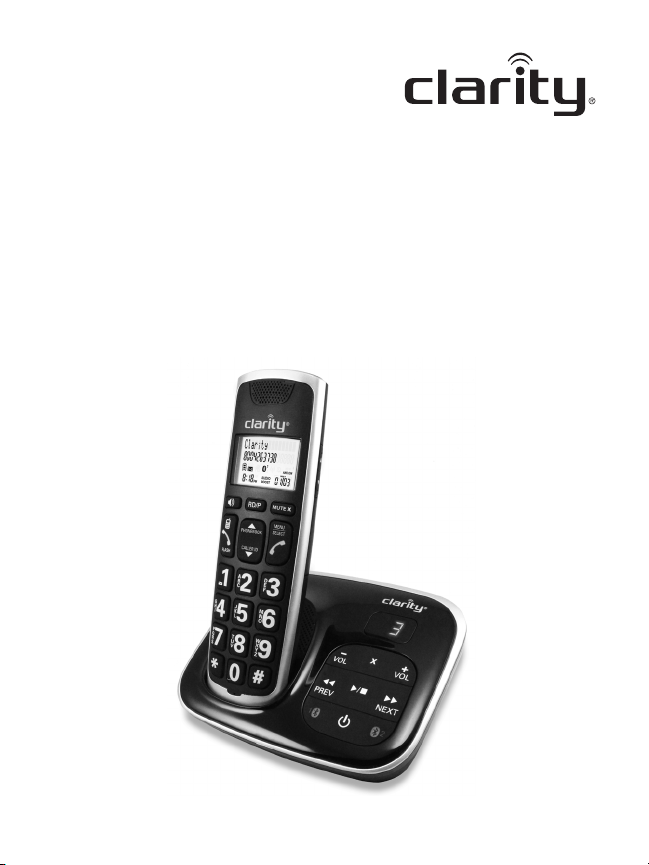
User Guide
BT914 Amplied Big Button
Cordless Phone with Bluetooth
Connectivity
Page 2
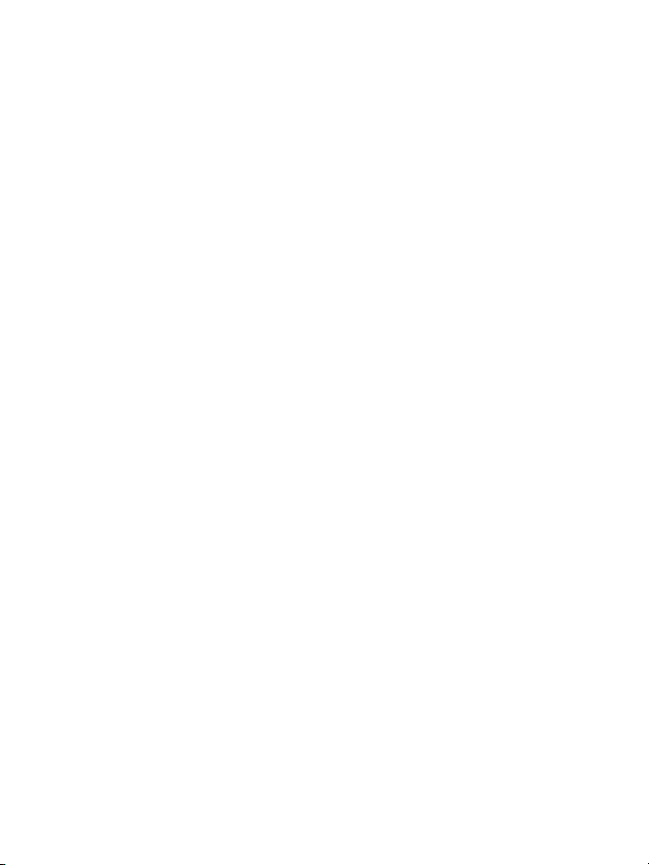
2
Page 3
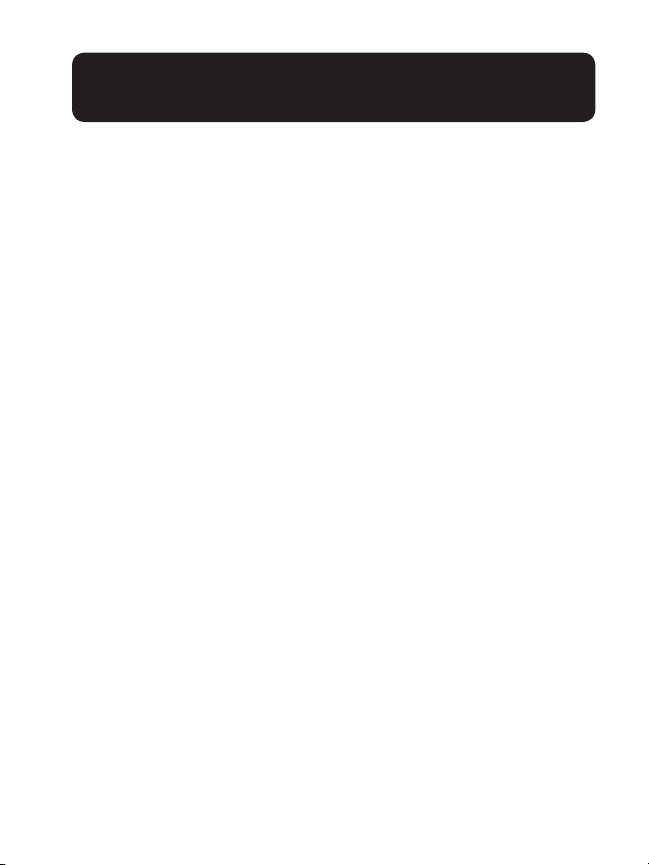
IMPORTANT SAFETY
INSTRUCTIONS
Congratulations on purchasing your new Clarity product.
Before using this telephone, please read Important
Safety Instructions.
WARNINGS: PRIVACY OF COMMUNICATIONS
MAY NOT BE
ENSURED WHEN USING THIS PHONE.
To maintain the compliance with the FCC’s RF
exposure guideline, place the base unit at least 20
cm from nearby persons. To reduce the risk of re
or injury to persons, read and follow these instructions.
1. Read and understand all instructions.
2. Follow all warnings and instructions marked on the tele-
phone.
3. Avoid contact with liquids. Do not locate base unit or
handset near water, for example, near a bathtub, wash
basin, sink or laundry tub, in a wet basement or near
a swimming pool.
4. Avoid using a telephone (other than a cordless type)
during a storm. There may be a remote risk of electrical
shock from lightning.
5. Do not use the telephone to report a gas leak in the vicinity of the leak.
3
Page 4
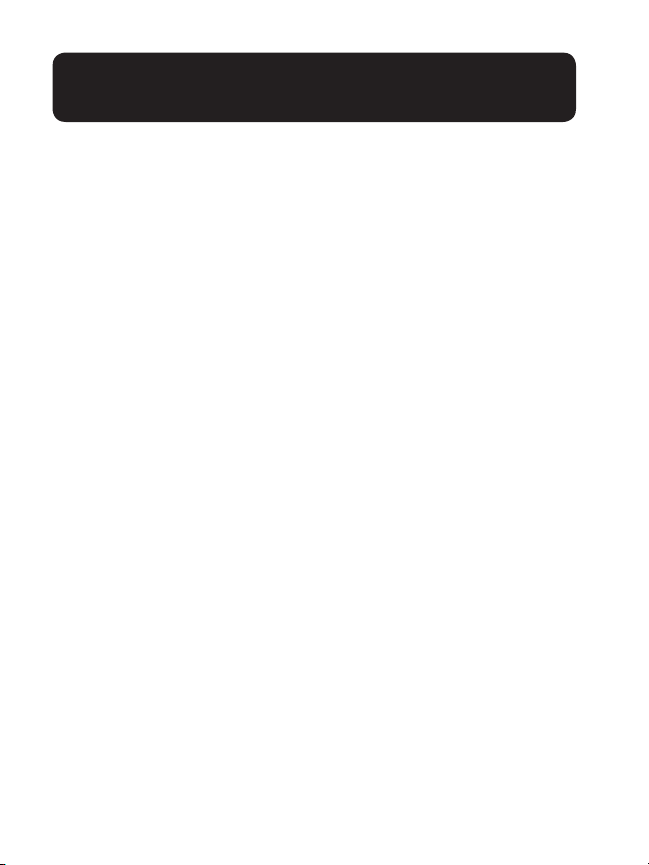
IMPORTANT SAFETY
INSTRUCTIONS
6. Unplug this telephone from the wall outlets before clean-
ing. Do not use liquid cleaners or aerosol cleaners on the
telephone. Use a damp cloth for cleaning.
7. Place this telephone on a stable surface. Serious damage
and/or injury may result if the telephone falls.
8. Do not cover the slots and openings on this telephone.
This telephon should never be placed near or over a radiator or heat register. This telephone should not be
placed in a built-in installation unless proper ventilation is
provided.
9. Operate this telephone using the electrical voltage as
stated on the base unit or the owner’s manual. If you are
not sure of the voltage in your home, consult your dealer
or local power company.
10. Do not allow anything to rest on the power cord or locate
this product in an area where the power cord is likely to
be damaged by furniture or foot trafc.
11. Do not overload wall outlets or extension cords as this
can increase the risk of re or electrical shock.
12. Never push any objects through the slots in the telephone.
They can touch dangerous voltage points or short out
parts that could result in a risk of re or electrical
shock. Never spill liquid of any kind on the telephone.
4
Page 5
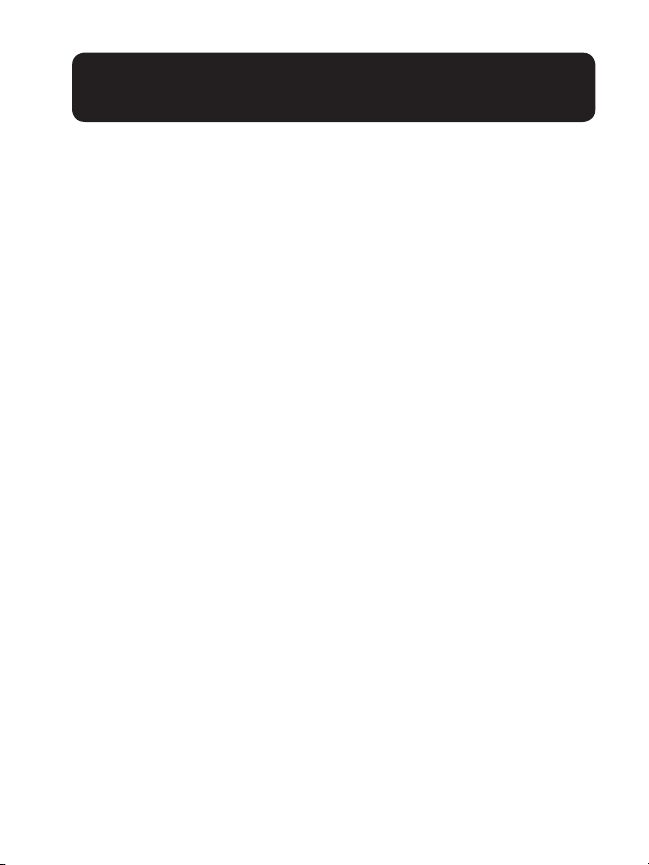
IMPORTANT SAFETY
INSTRUCTIONS
13. To reduce the risk of electrical shock, do not take this
phone apart. Opening or removing covers may expose you
to dangerous voltages or other risks. Incorrect
reassembly can cause electric shock when the appliance is
subsequently used.
14. Unplug this product from the wall outlet and refer servicing to the manufacturer under the following conditions:
when the power supply cord or plug is frayed or
damaged; if liquid has been spilled into the product; if the
telephone has been exposed to rain or water; if the telephone has been dropped or the case has been damaged; if
the telephone exhibits a distinct change in performance; if
the telephone does not operate normally by following the
operating instructions. Adjust only those controls that are
covered by the operating instructions. Improper adjustment may require extensive work by a qualied technician to restore the telephone to normal operation; if the
telephone does not operate normally by following the
operating instructions.
15. Never install telephone wiring during a lightning storm.
16. Never install telephone jacks in wet locations unless the
jack is specically designed for wet locations.
17. Never touch uninsulated telephone wires or terminals
unless the telephone line has been disconnected at the
network interface.
5
Page 6
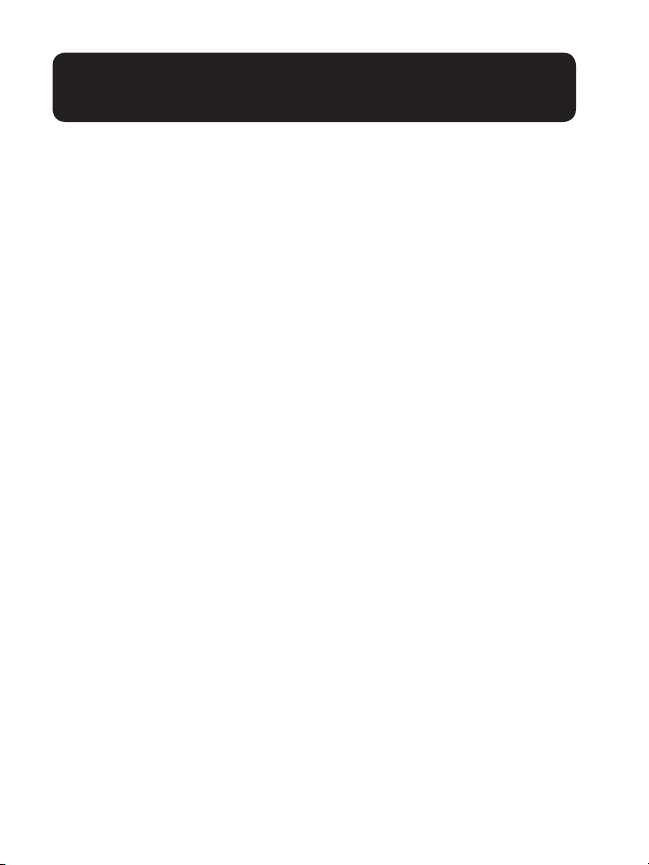
IMPORTANT SAFETY
INSTRUCTIONS
18. Use caution when installing or modifying telephone lines.
19. This product should be operated only from the type of
power source indicated on the marking label. If you are
not sure of the type of power supply to your home,
consult your local power company.
20. Do not attempt to open the AC adapter. There are
potentially dangerous voltages inside, and there are no
serviceable parts.
21. Discontinue use of product and contact Clarity if the product overheats, has a damaged cord or plug, if the product
has been dropped or damaged or if the product has come
into contact with liquids.
22. Use only the AC adapter provided with this product or a
replacement AC adapter provided by Clarity.
23. This phone amplies sound to loud volumes. To prevent
hearing damage, all users of the phone should be informed
of the high volume capability of the phone and children
should only use the phone when supervised by an adult.
24. Exposure to high volume sound levels or excessive sound
pressure may cause temporary or permanent damage to
your hearing. Although there is no single volume setting
that is appropriate for everyone, you should always use
your telephone with the volume set at moderate levels
6
Page 7
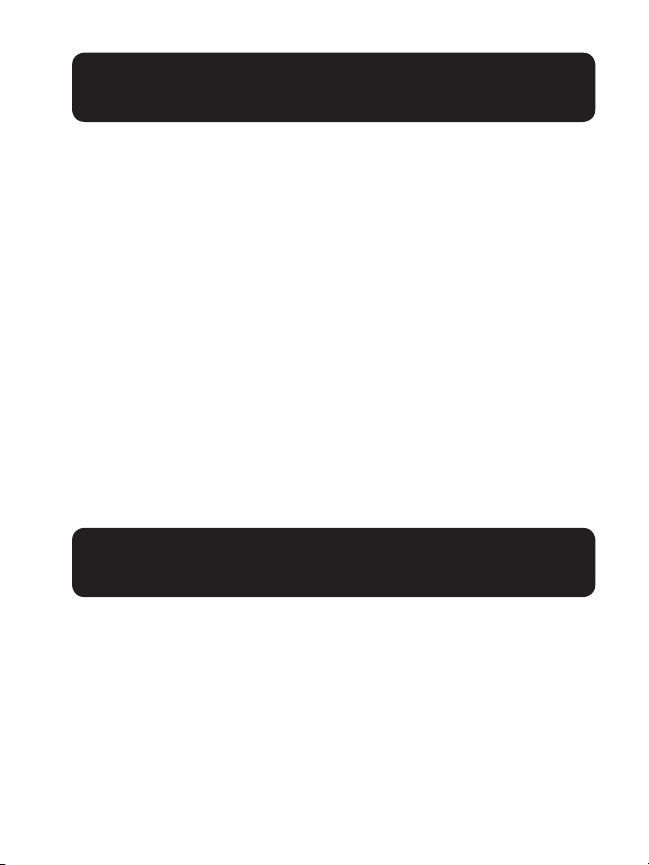
IMPORTANT SAFETY
INSTRUCTIONS
and avoid prolonged exposure to high volume sound
levels. The louder the volume, the less time is required
before your hearing could be affected. If you experience
hearing discomfort, you should have your hearing checked
by a doctor. To protect your hearing, you should:
A) Set the volume control in a low position and gradu-
ally increase the volume as needed. Before pressing the
BOOST button, reduce the volume to the lowest level.
Use the phone on the lowest volume setting as possible.
B) Limit the amount of time you use the telephone at
high volume levels.
25. If you experience a skin irritation after using this product,
discontinue use and contact Clarity.
SAVE THESE INSTRUCTIONS
7
Page 8
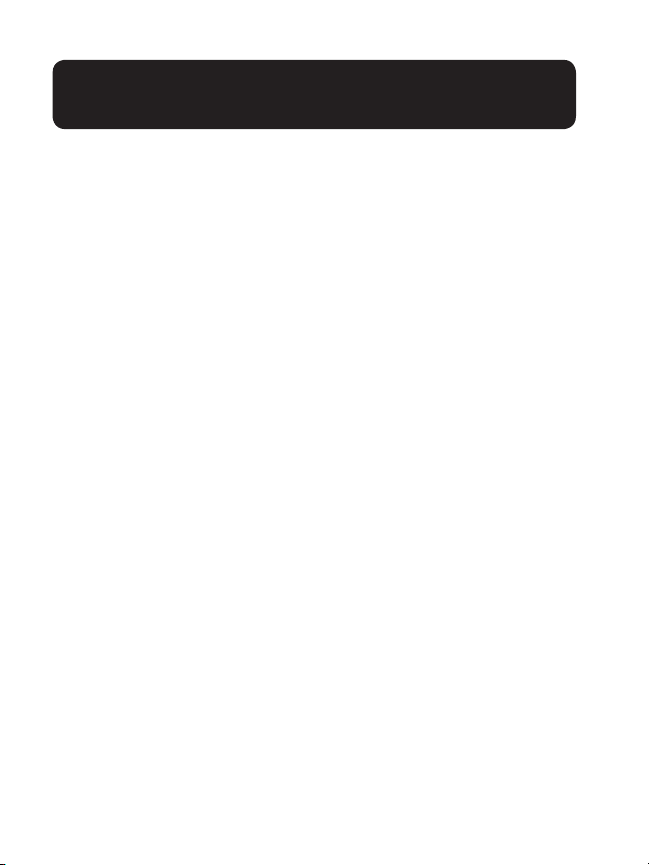
IMPORTANT SAFETY
INSTRUCTIONS
BATTERY SAFETY INSTRUCTIONS
WARNING: Dispose of used batteries according to
the instructions.
1. Do not dispose of the battery in a re as it may explode.
Check with local codes for possible special disposal instructions.
2. Do not open or mutilate the battery. Released electrolyte
is corrosive and may cause damage to the eyes and skin. It
may be toxic if swallowed.
3. Exercise care in handling batteries in order not to short
the battery with conducting materials such as rings,
bracelets and keys. The battery or conduction material
may over-heat and cause burns.
4. Remove batteries when they are discharged and when
the equipment will not be used for an extended period of
time. Dispose of batteries according to local environmental laws.
5. Do not disassemble, heat, crush, deform or puncture batteries.
6. Do not attempt to charge non-rechargeable batteries.
7. Keep batteries out of the reach of children.
8
Page 9
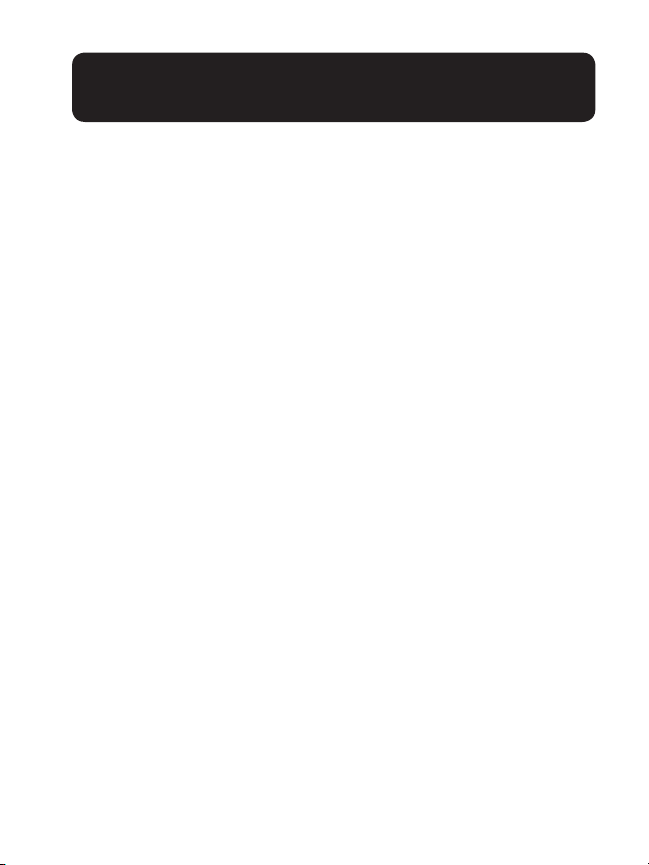
PACKAGING CONTENTS
LOCATION
Package contains the following items:
• Answering Machine base station
• AC power adapter for Answering Machine base station
• Telephone line cord for Answering Machine base station
• Cordless Handset
• (2) Rechargeable batteries for cordless handset
• User Manual
• Warranty/FCC Requirements booklet
Installation Location
For maximum coverage and reduce the interference, here are
some guidelines you should consider when you place the base
unit,
• Place it at a convenient, high, and central location with no
obstructions between the handset and base unit in an indoor
environment.
• Place it away from electronic appliances such as televisions,
microwave ovens, radios, personal computers, wireless
devices or other cordless phones.
• Avoid facing radio frequency transmitters, such as external
antennas of mobile phone cell stations.
• Avoid plugging it into the same circuit as other major
household electrical appliances because of the potential for
interference. Try moving the appliance or the base unit to
another power outlet.
9
Page 10
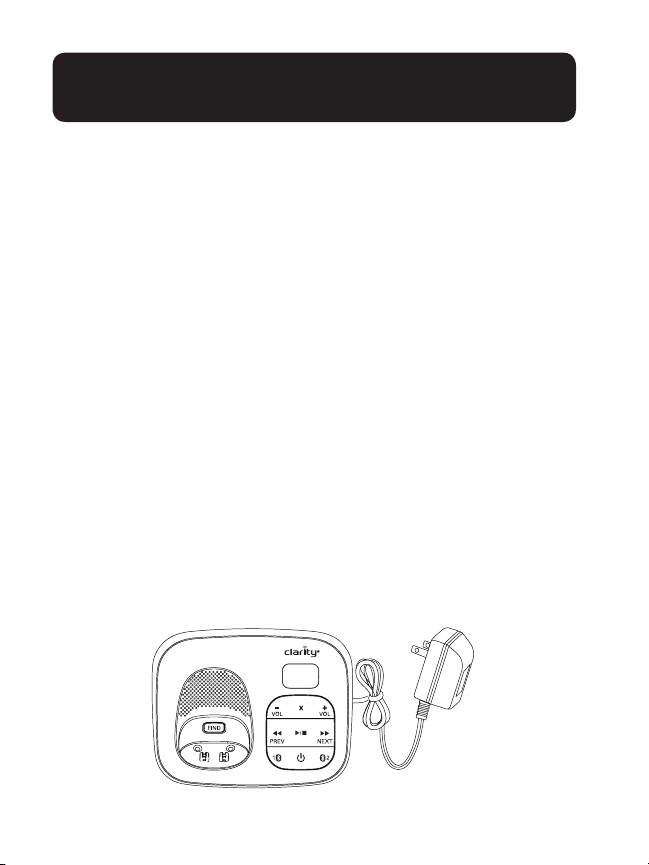
CONNECTING THE BASE
If the reception for a base unit location is not satisfactory,
move it to another location for better reception. Depending
on the surrounding conditions as well as spatial
and structural factors, the range may be reduced. The range
indoors is normally less
than outdoors.
CONNECTING THE ANSWERING MACHINE
BASE STATION
1 – Plug the telephone line into the jack located on the back of
the base station. Plug the other end of the telephone line
into a phone wall outlet.
2 – Plug the power supply cord into the jack located on the
back of the base station.
Plug the other end of power supply line cord into an
electrical outlet.
Always use the cables provided in the box.
10
Page 11
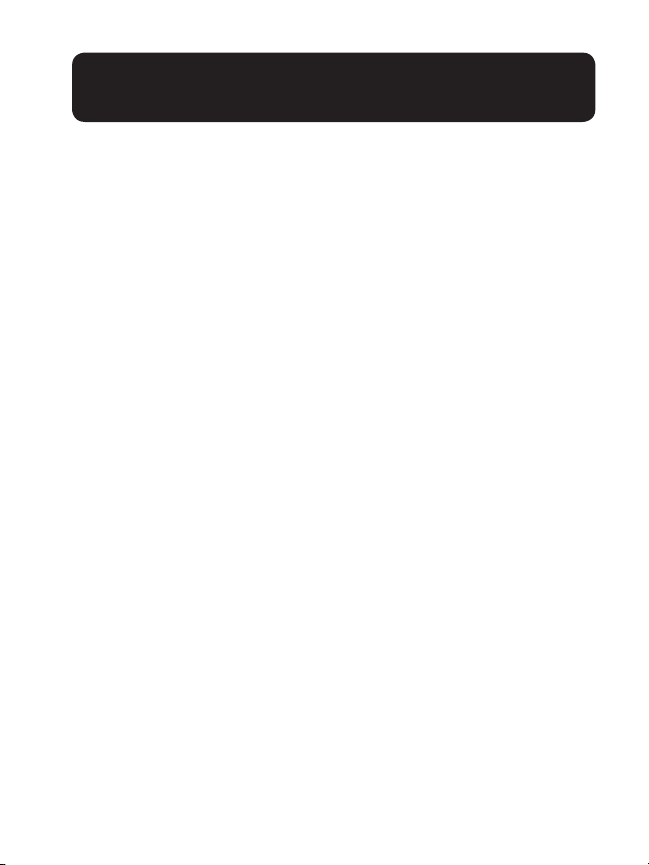
CONNECTING THE BASE
WARNINGS: Use only the power adapter provided
for the base station.
Always use the cables provided in the box, others
may not be compatible.
NOTE: The base unit needs mains power for normal operation,
and the cordless handset will not work without it.
• Use only the power adapters supplied with this product.
• Even if you do not subscribe to any conventional telephone
service, you can pair a Bluetooth enabled cell phone to your
telephone base (see Bluetooth), and use the cell line alone
without plugging in a telephone line cord.
• If you subscribe to telephone service from a cable company
or a VoIP service provider, contact your cable/VoIP service
provider for more information.
11
Page 12
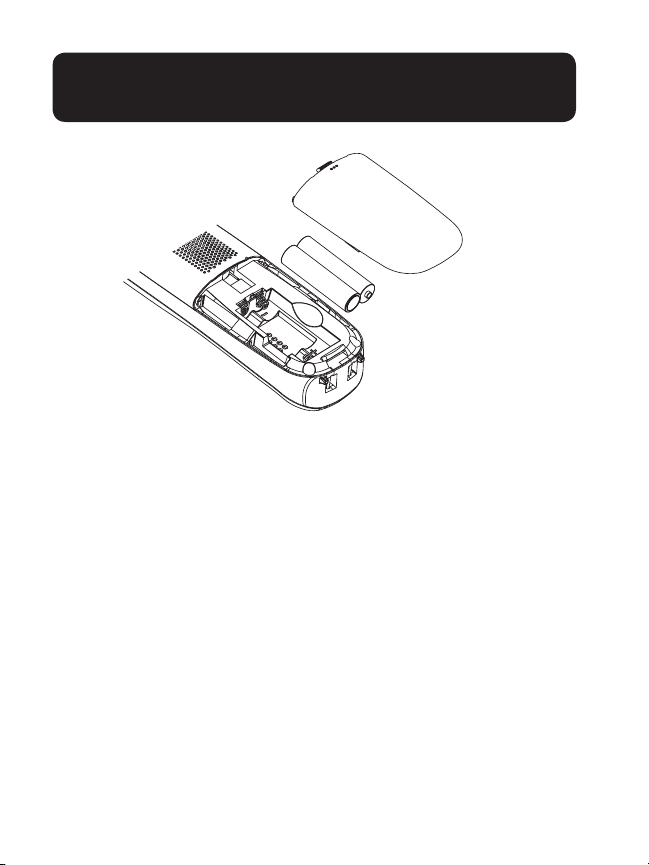
INSTALLING THE BATTERIES
Note:
• Use only the batteries provided or equivalent.
• If the handset will not be used for a long time, disconnect
and remove the batteries to prevent possible leakage.
• To purchase replacement batteries, go to any store that
sells batteries: NiMH AAA 1.2V 500mAh.
Charge the batteries
Once you have installed the batteries, the screen indicates the
battery status.
Note:
• For best performance, keep the handset in the telephone
base or charger when not in use.
• The batteries are fully charged after 12 hours of continuous
charging.
12
Page 13
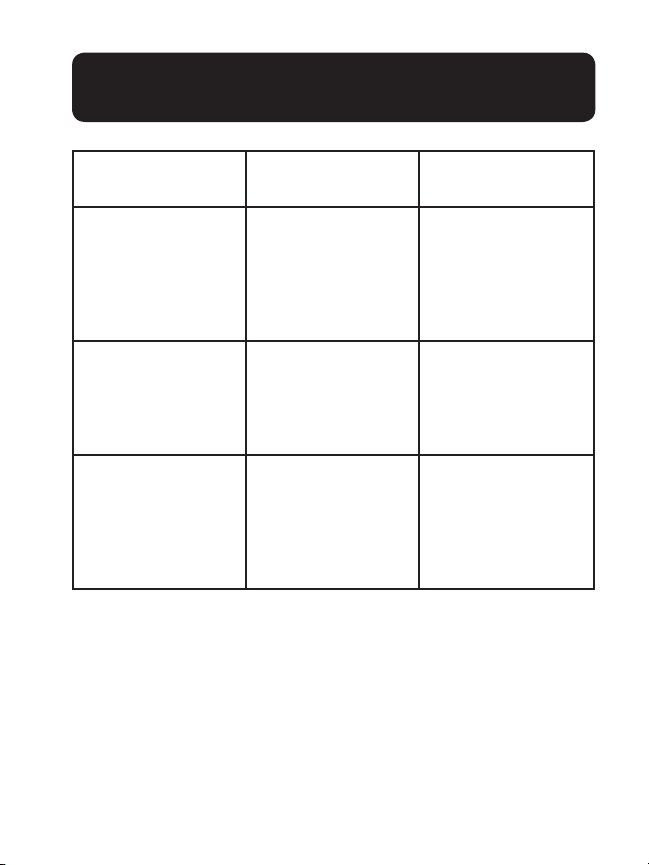
BATTERY DETAILS
Battery
indicators
The screen is
blank, or shows
Put in charger
and the battery
symbol ashes.
The screen shows
Low Battery and
the battery symbol ashes.
The screen shows
Handset X.
Note: If you place the handset in the telephone base or
charger without inserting the batteries, the screen displays No
battery.
Battery status Action
The battery has
no charge or very
little charge. The
handset cannot be
used.
The battery has
enough charge
to be used for a
short time.
The battery is
charged.
Charge without
interruption (at
least 30 minutes)
Charge without
interruption (at
least 30 minutes)
To keep the battery charged, place
it in the telephone
base or charger
when not in use.
13
Page 14
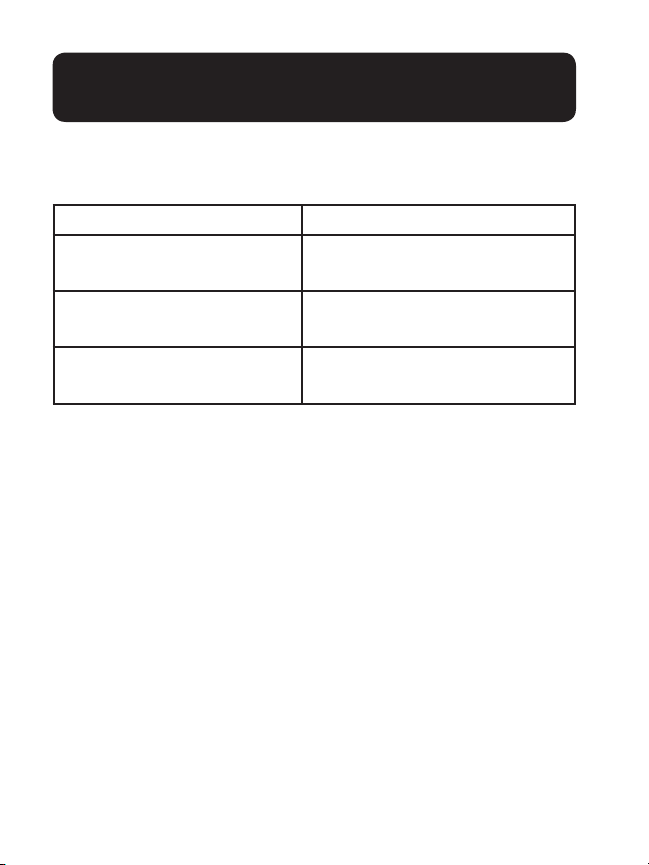
BATTERY DETAILS
When it is fully charged, you can expect the following
performance:
Operations Operating Time
While in handset use
(talking*)
While in speakerphone
mode (talking*)
While not in use (standby**)
*Operating times vary depending on your actual use and the
age of the battery
**Handset is not charging or in use.
IMPORTA NT:
• Rechargeable batteries: Exercise care in handling batter-
ies in order not to create a short circuit with conducting
material such as rings, bracelets, and keys. The battery or
conductor may overheat and cause harm. Observe proper
polarity between the battery and the battery charger.
• Nickel-metal hydride rechargeable batteries: Dispose of
these batteries in a safe matter. Do not burn or puncture
the battery. Like other batteries of this type, if burned or
punctured, they could release caustic material which could
cause injury.
14
Seven hours
Three hours
Five days
Page 15
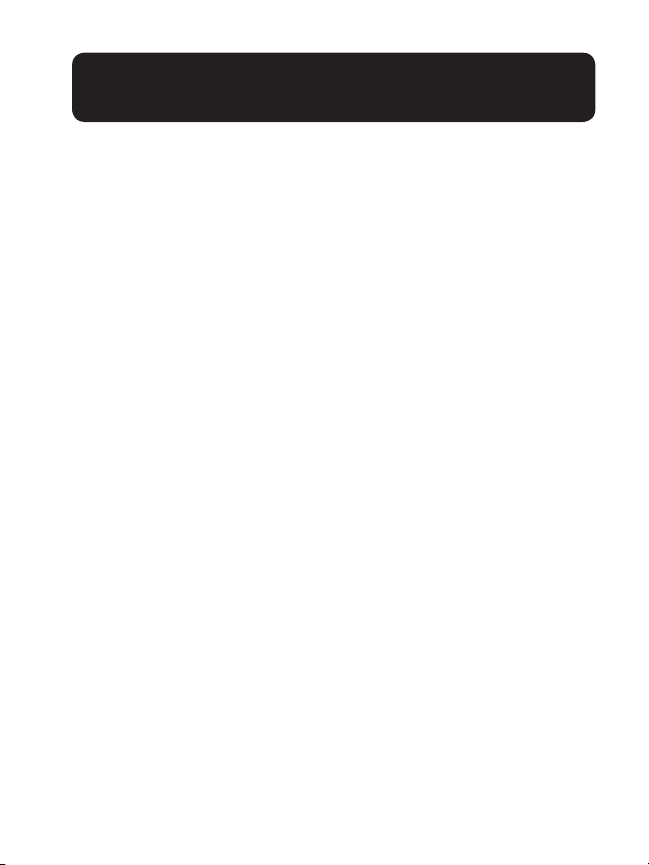
BEFORE USE
After you install your telephone or power returns following a power outage, the handset will prompt you to set the
date and time, and the answering system through voice
guide.
If you choose to set up the date and time, and the answering system at a later stage, you can do it manually.
Set date and time
1. Use the dialing keys (0-9) to enter the month, date, and
year, and then press SELECT.
2. Use the dialing keys (0-9) to enter the hour and minute.
3. Press the UP or DOWN arrow keys to choose AM or
PM, and then press SELECT to save.
• To skip setting, press the Red phone button.
After the setting for the date and time, the handset will display
Voice guide to… and set up Ans sys? alternatively.
Set answering system through voice guide
This feature assists you to do the basic setup of the answering system. You can follow the voice guide to record
your own announcement, set the number of rings and the
message alert tone.
15
Page 16
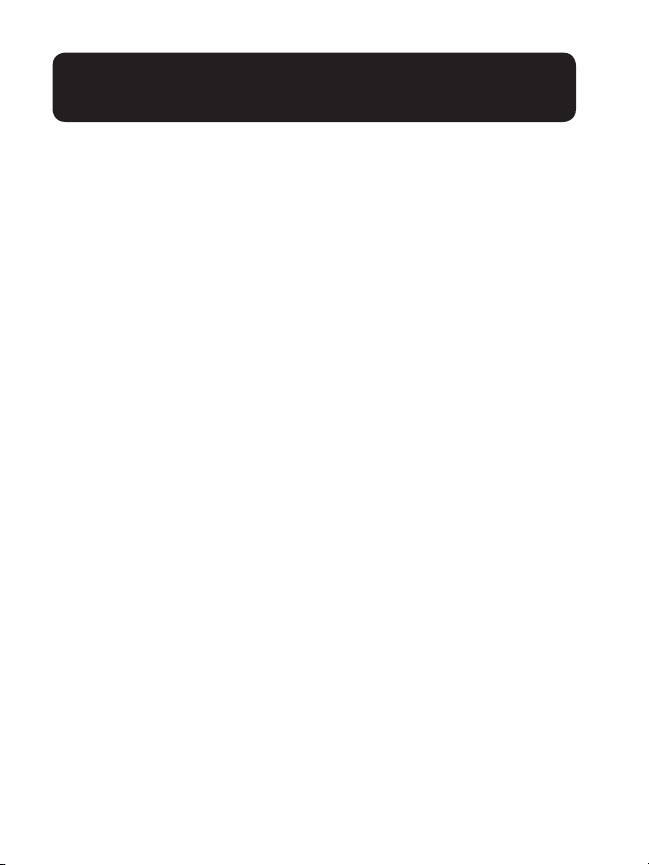
BEFORE USE
1. Press MENU to start the voice guide for the answering
system setup. You hear the voice prompt “Hello! This voice
guide will assist you with the basic setup of your answering system.”
2. Setup your answering system by inputting the designated
numbers as instructed in the voice guide.
• To skip setting, press the Red phone button.
IMPORTANT:
Check for a dial tone by pressing Green phone/Flash
button. If you hear a dial tone, the installation is successful.
If you do not hear a dial tone:
• Make sure the installation procedures described above are
properly done.
• It may be a wiring problem. If you have changed your
telephone service to digital service from a cable company or
a VoIP service provider, the telephone line may need to be
rewired to allow all existing telephone jacks to work. Contact your cable/VoIP service provider for more information.
Operating range
This cordless telephone operates with the maximum
power allowed by the Federal Communications Commis-
16
Page 17
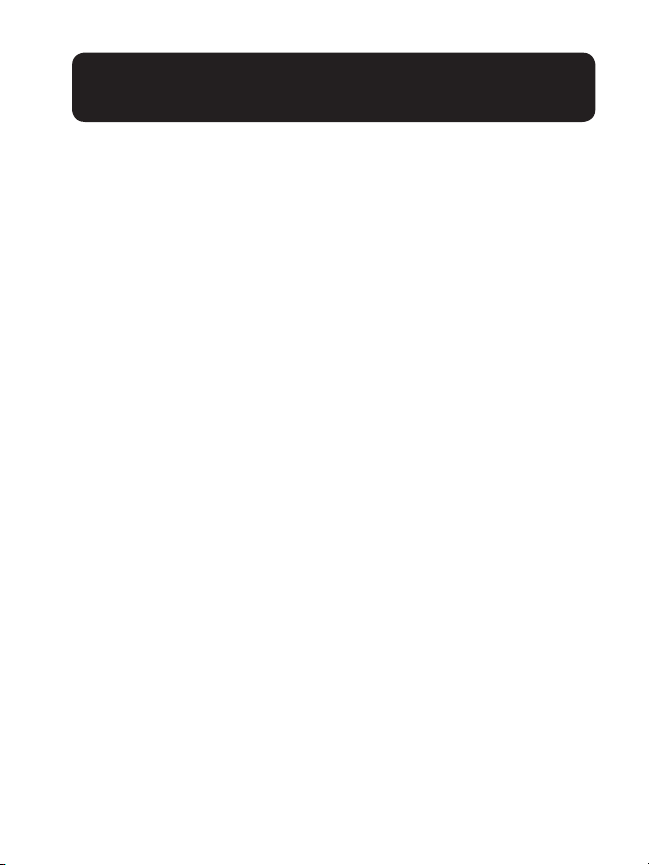
BEFORE USE
sion (FCC). Even so, this handset and telephone base can
communicate over only a certain distance- which can vary
with the locations of the telephone base and handset, the
weather, and the layout of your home or ofce. When the
handset is out of range, the handset displays Out of range
or and no pwr at base alternately.
If there is a call while the handset is out of range, it may
not ring, or if it does ring, the call may not connect well
when you press the Green phone/Flash button or
Cell phone button. Move closer to the telephone base,
and then press the Green phone/Flash button or Cell
phone button to answer the call. If the handset moves
out of range during a telephone conversation, there may
be interference. To improve reception, move closer to the
telephone base.
17
Page 18
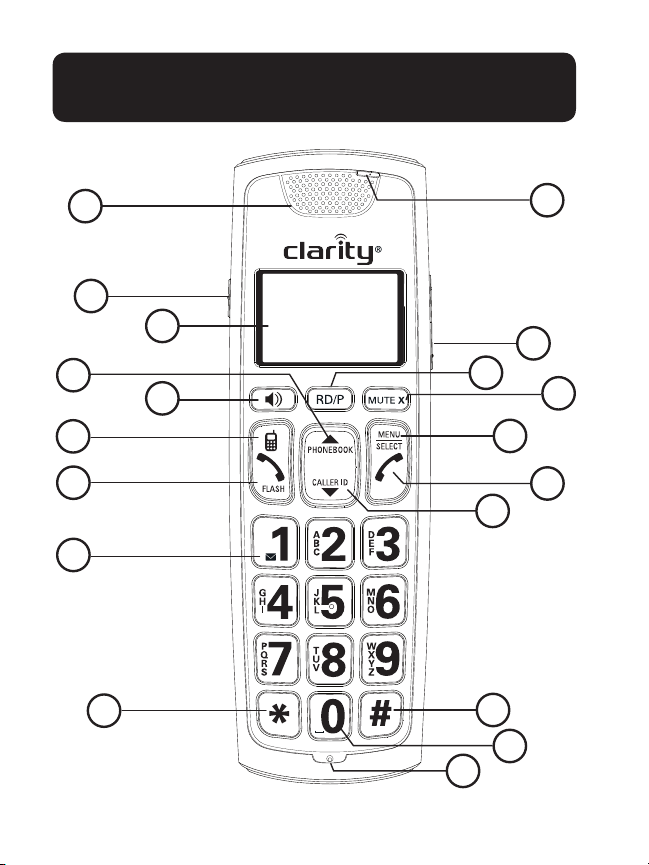
GETTING TO KNOW
YOUR HANDSET
1
18
2
3
8
4
5
6
7
16
19
17
9
15
10
11
12
14
13
18
Page 19
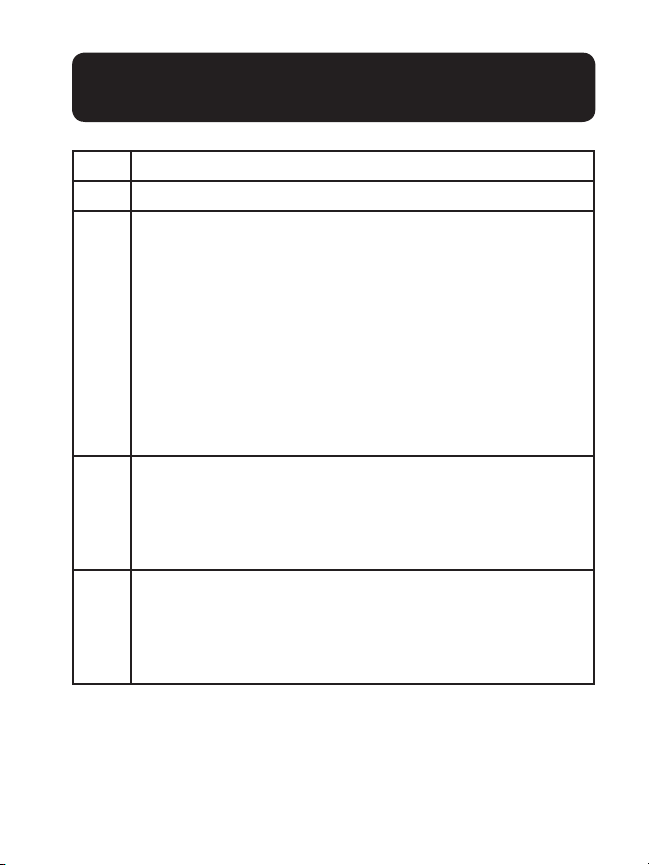
GETTING TO KNOW
YOUR HANDSET
1 Handset earpiece
2 LCD Display
3
UP Arrow key/Phonebook
• Review the phone book when the phone is not in
use.
• Increase the listening volume during a call or mes-
sage playback.
• Scroll up while in a menu, or in the phonebook,
caller ID log, or redia list.
• Move the cursor to the right when entering num-
bers or names.
4
Cell phone button
• Make or answer a cell call.
• Answer an incoming cell call when you hear a call
waiting alert.
5
Green Phone/Flash button
• Make or answer a home call.
• Answer an incoming home call when you hear a
call waiting alert.
19
Page 20
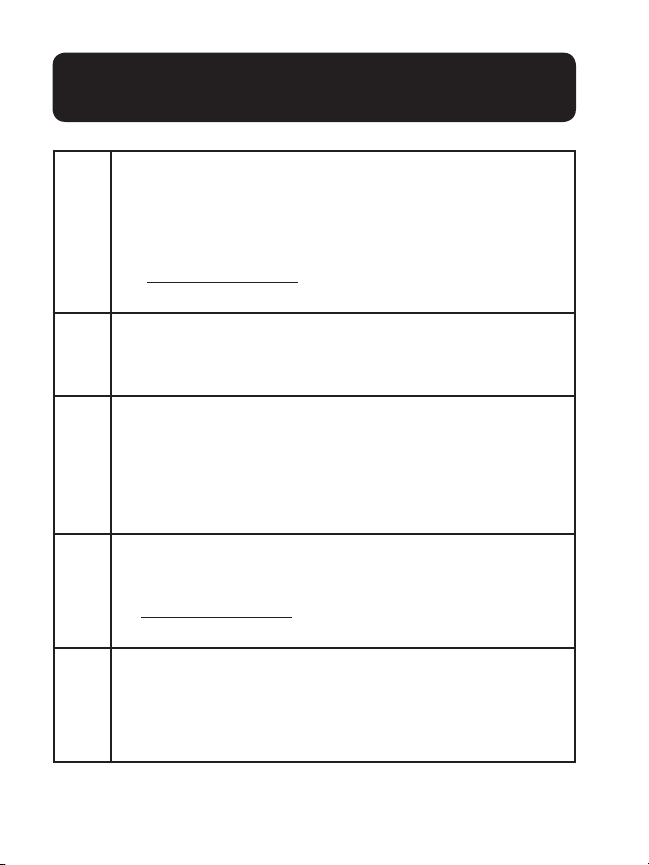
GETTING TO KNOW
YOUR HANDSET
6
1 key/Voicemail
• Press repeatedly to add or remove “1” in front of
the caller ID log entry before dialing or saving it
to the phonebook.
• Press and hold to set or dial your voicemail
number.
7 */Tone key
• While you have set the dial mode to pulse and on a
call, press to switch to tone dialing temporarily.
8
Speakerphone button
• Make or answer a call using the handset speaker-
phone.
• During a call, press to switch between the speaker-
phone and the handset.
9 Redial/Pause (RD/P)
• Press repeatedly to review the redial list.
• Press and hold to insert a dialing pause while
entering a number.
10
Menu/Select
• Show the menu.
• While in a menu, press to select an item, or save
an entry or setting.
20
Page 21
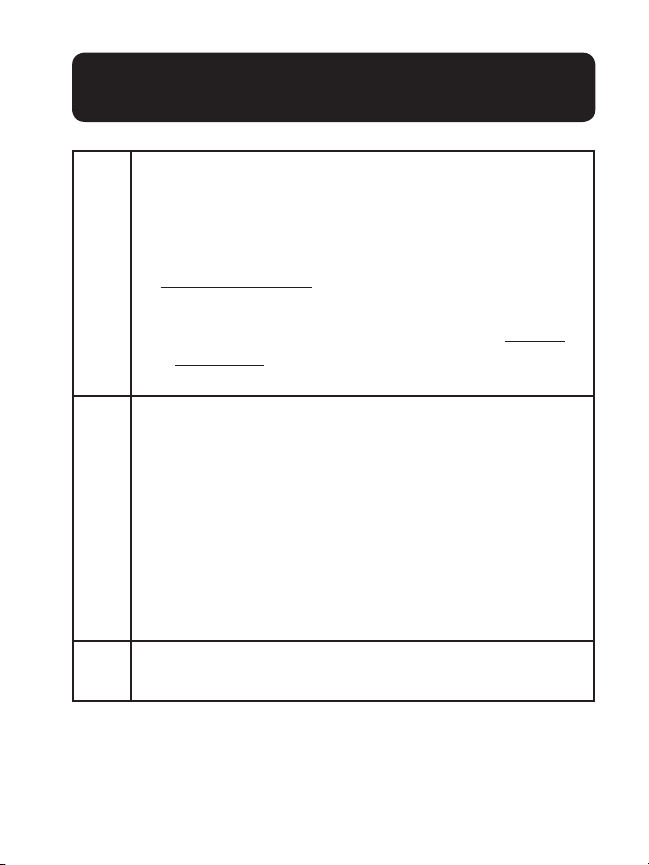
GETTING TO KNOW
YOUR HANDSET
11
Red Phone button
• Hang up a call.
• Silence the ringer temporarily while the handset is
ringing.
• Press and hold to erase the missed call indica-
tor while the phone is not in use.
• Press to return to the previous menu, or press
and hold to return to idle mode, without mak-
ing changes.
12
Down Arrow key/CID
• Review the caller ID log when the phone is not in
use.
• Decrease the listening volume during a call or message playback.
• Scroll DOWN while in a menu, or in the phonebook, caller ID log, or redial list.
• Move the cursor to the left when entering numbers or names.
13 0 key
• Press to add a space when entering names.
21
Page 22
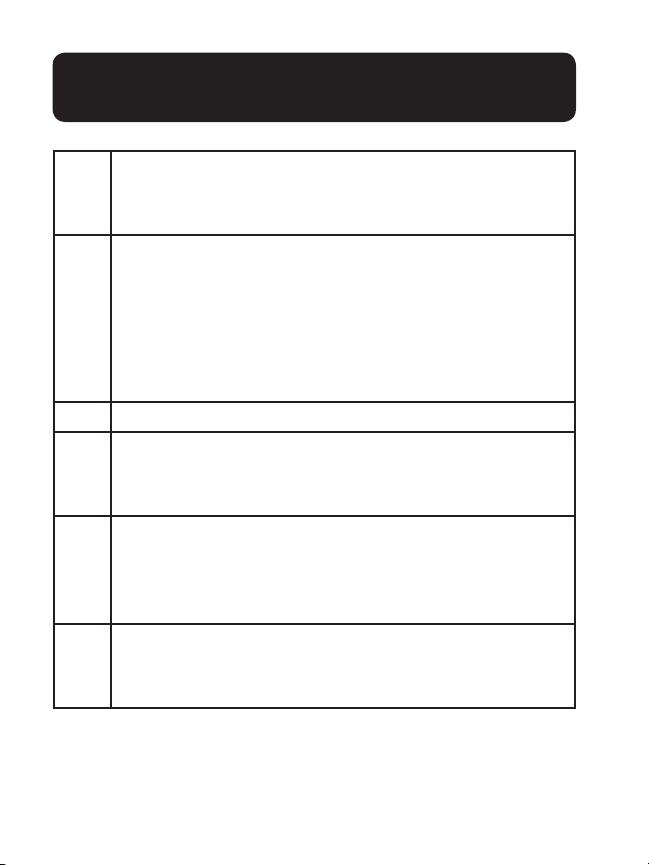
GETTING TO KNOW
14
# key
• Press repeatedly to show other dialing options
when reviewing a caller ID log entry.
15
Mute/X
• Mute the microphone during a call.
• Delete digits or characters while using the dialing
keys.
• Silence the ringer temporarily while the handset is
ringing.
16 Microphone
17
Volume Up and Down Arrows
• These buttons can increase and decrease the vol-
ume during a call.
18
Boost Button
• This button gives a boost of volume. This button
in conjunction with the Volume UP Arrow key,
can make the phone amplied up to 40 db.
19
Visual Indicator
• This light will ash for an incoming call and will also
be on during a call if Auto Boost activated.
YOUR HANDSET
Note: Idle mode is when the phone is on but it is not being
used.
22
Page 23

GETTING TO KNOW YOUR BASE
7
1
2
3
4
6
9
8
10
5
23
Page 24
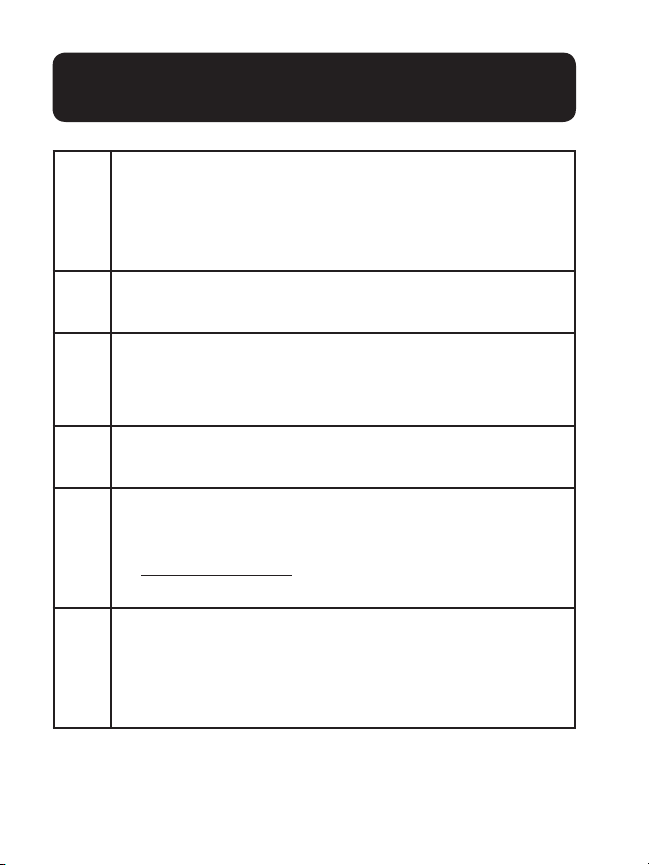
GETTING TO KNOW YOUR BASE
1
X
• Delete the playing message.
• Press twice to delete all previously reviewed mes-
sages when the phone is not in use.
2
Find
• Press to page all system handsets.
3
Prev
• Press to repeat a message.
• Press twice to play the previous message.
4 Power button
• Turn the answering system on or off
5
Bluetooth 1 and Bluetooth 2/Headset
• Press to connect the paired Bluetooth device.
• Press and hold to add or replace a Bluetooth
device.
6
• –Vol/+Vol
• Adjust the volume during message playback.
• Adjust the telephone base ringer volume when the
phone is not in use.
24
Page 25
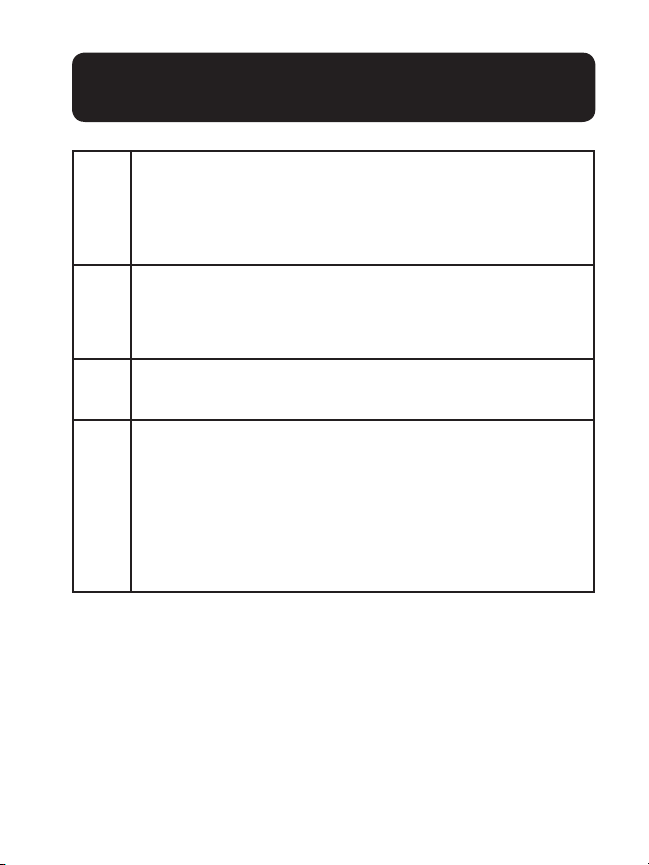
GETTING TO KNOW YOUR BASE
7
Message window
• Shows the number of messages, and other information of the answering system or telephone
base.
8
Play/Stop
• Play messages.
• Stop playing messages.
9
Next
• Skip to the next message.
10 Bluetooth 1 and Bluetooth 2/Headset
Lights
• On when the telephone base is paired and connected with a Bluetooth device.
• Flashes when the telephone base is in discoverable mode
About cordless telephones
• Privacy: The same features that make a cordless telephone
convenient create some limitations. Telephone calls are transmitted between the telephone base and the cordless handset
by radio waves, so there is a possibility that the cordless telephone conversations could be intercepted by radio receiving
equipment within range of the cordless handset. For this
25
Page 26
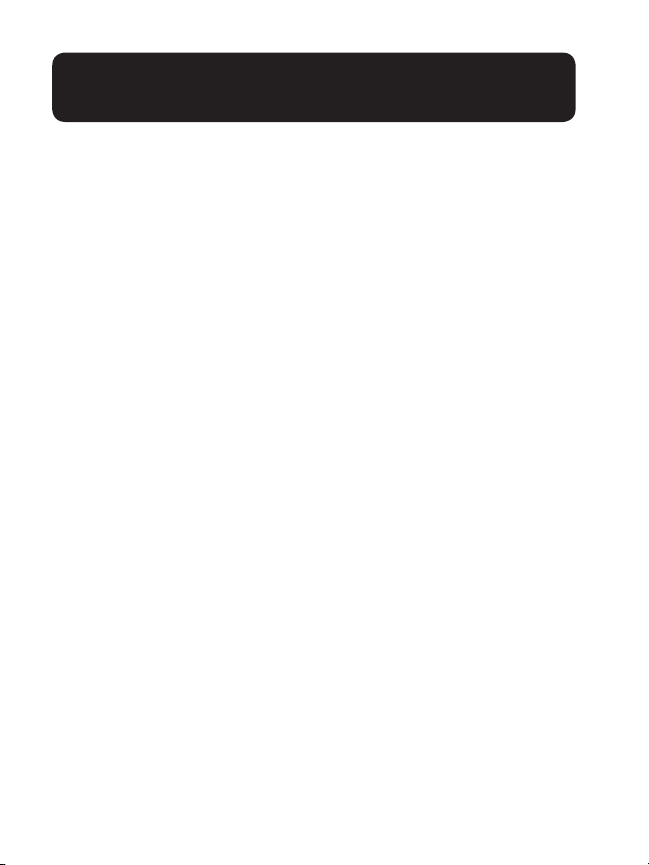
GETTING TO KNOW YOUR BASE
reason, you should not think of cordless telephone conversations as being as private as those on corded telephones.
• Electrical power: The telephone base of this cordless
telephone must be connected to a working electrical outlet. The electrical outlet should not be controlled by a wall
switch. Calls cannot be made from the cordless handset if the
telephone base is unplugged, switched off or if the electrical
power is interrupted.
• Potential TV interference: Some cordless telephones
operate at frequencies that may cause interference to
televisions and VCRs. To minimize or prevent such
interference, do not place the telephone base of the cordless
telephone near or on top of a TV or VCR. If interference is
experienced, moving the cordless telephone farther away from
the TV or VCR often reduces or eliminates the interference.
26
Page 27
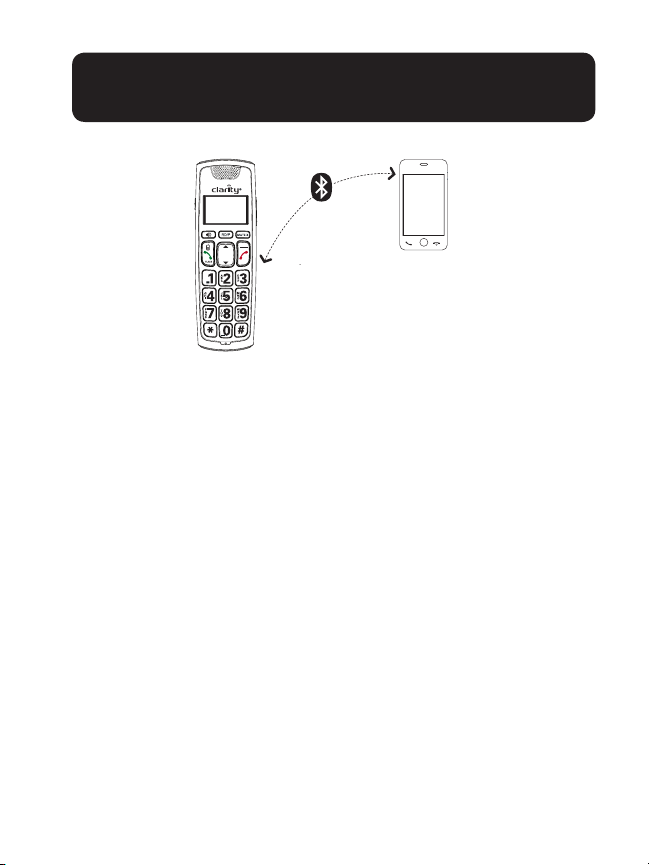
BLUETOOTH FUNCTIONS
MENU
SELECT
PHONEBOOK
CALLER ID
Pair and connect your Bluetooth enabled cell
phone
To use a Bluetooth enabled cell phone with your BT914, you
must rst pair and connect your Bluetooth cell phone(s) with
the telephone base. All BT914 handsets can be used to make
or answer calls on the cell line. Your cell line is the telephone
line associated with your cell phone service.
Bluetooth wireless technology operates within a short range
(a maximum of approximately 30 feet). When you pair a
Bluetooth cell phone to the telephone base, place your
Bluetooth cell phone closer to the telephone base to maintain
sufcient signal strength. For optimal performance, keep your
cell phone within 15 feet of the telephone base while using the
cell line.
1. Choose a slot to pair the cell phone. Press and hold
Bluetooth 1 or Bluetooth 2/Headset on the telephone base
27
Page 28
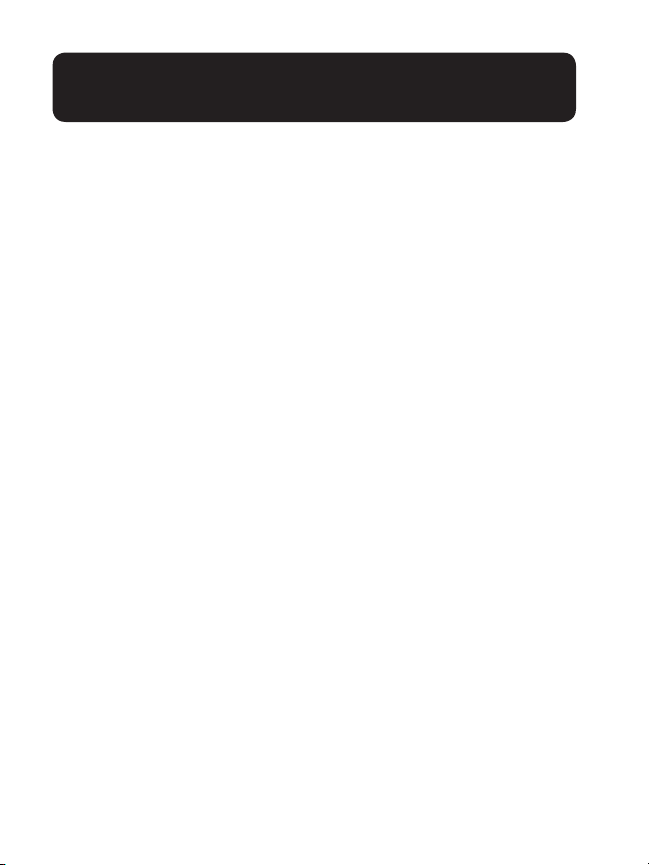
BLUETOOTH FUNCTIONS
until you hear a conrmation tone, and the Bluetooth 1 or
Bluetooth 2/Headset light ashes.
2. Turn on the Bluetooth feature of your cell phone. Once
your cell phone nds your Clarity Phone (Clarity BT914),
press the appropriate key on your cell phone to continue
the pairing process.
• Your cell phone may prompt you to enter the PIN of the
telephone base. The default PIN of the telephone base is
0000.
When the cell phone is connected to the telephone base,
the corresponding status icon (Bluetooth 1 or Bluetooth 2)
displays. The corresponding device light (Bluetooth 1 or Bluetooth 2/Headset) turns on.
If the pairing fails, turn off the Bluetooth feature on your cell
phone and on the BT914 by pressing Bluetooth1 or Bluetooth
2/Headset. Then repeat the steps above to pair and connect
again. In some cases, it may take you a few attempts to complete the pairing process.
Pair and connect your Bluetooth enabled headset
1. Press MENU on the phone when it is not in use.
2. Press the UP or DOWN arrow keys to scroll to
Bluetooth, and then press SELECT.
3. Press the UP or DOWN arrow keys to scroll to Add BT
headset, and then press SELECT. The screen displays
28
Page 29

BLUETOOTH FUNCTIONS
Search headset….
4. Set your headset to discoverable mode. Once your handset
nds your headset, press SELECT.
• Enter the PIN of your headset if required. The PIN for
most Bluetooth devices is 0000 (refer to the user’s manual
of your headset), and then press SELECT.
When the headset is successfully paired and connected to the
telephone base, the Bluetooth 2 icon displays. The Bluetooth
2/Headset light turns on.
Download contacts from your Bluetooth cell
phone
1. Press MENU when the phone is not in use.
2. Scroll to Bluetooth, and then press SELECT.
3. Scroll to Download PB, and then press SELECT.
4. Scroll to select the desired cell phone, and then pre
SELECT.
Note:
• For certain cell phones, you may need to press a key on
your cell phone to conrm the phonebook downloaded.
• The performance of the phonebook download feature
depends on the compatibility of your Bluetooth cell phone.
Refer to the user’s manual of your cell phone for more
29
Page 30
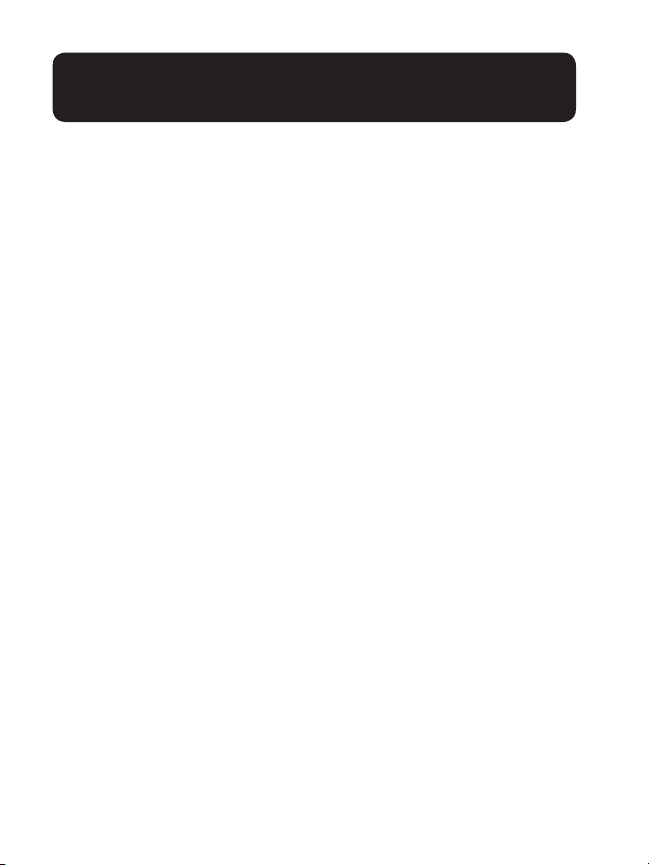
BLUETOOTH FUNCTIONS
information about how that device uses Bluetooth connectivity.
• Certain cell phones do not support SIM card download. If
this is the case, transfer the contacts from your SIM card
to your cell phone memory rst. Then download from
your cell phone memory. For more information on how
to transfer contacts from your SIM card to your cell phone
memory, see the user’s manual of your cell phone.
1. Press MENU when the phone is not in use.
2. Press the UP or DOWN arrow keys until the screen displays the desired feature menu.
3. Press SELECT to enter that menu.
• To return to the previous menu, press the Red phone
button.
• To return to the idle mode, press and hold the Red
phone button.
30
Page 31

HANDSET MENU
Telephone settings
Default settings are indicated by asterisks (*).
Settings menu Description Options
LCD language Set the screen
display language.
Voicemail # Save the speed dial
voicemail number
to key 1.
Clr voicemail Turn off the voice-
mail indicators (see
the note below).
Key tone Turn an audible
beep on or off
whenever a key is
pressed.
Home area code Enter your home
area code if you
dial only seven
digits for local calls.
Dial mode Set the telephone
to be touch-tone
or pulse dialing.
English*,
Français, Español
Voicemail # _
N/A
On*
Off
Home area code
_ _ _
Touch-tone*
Pulse
31
Page 32

HANDSET MENU
Equalizer Set the best audio
tone for your hearing needs.
Auto Boost Auto boost keeps
the boost button
activated at all
times. This eliminates the need to
press the “Boost”
button for each
call.
Note:
Use the Clr voicemail feature when the telephone indicates there is a new voicemail but there is none. For example,
when you have accessed your voicemail while away from home.
The Clr voicemail feature only turns off the indicators; it does
not delete your voicemail messages. As long as you have new
voicemail messages, your telephone service provider continues
to send the signal that turns on the indicators.
Natural*,
Treble1, Treble2 ,
Bass
Off*
On
32
Page 33

TELEPHONE OPERATIONS
The following are some of the telephone features
you may wish to set.
Ringer volume (handset)
You can adjust the ringer volume level, or turn the ringer off.
1. Press MENU when the handset is not in use.
2. Scroll to Ringers, and then press SELECT.
3. Scroll to choose Home volume or Cell volume, and
then press SELECT.
4. Press the UP or DOWN arrow keys to adjust the volume,
and then press SELECT to save.
Note: if the handset ringer volume is set to off, that
handset is silenced for all incoming calls except paging tone.
Ringer tone (handset)
You can choose from ten different ringer tones.
1. Press MENU when the handset is not in use.
2. Scroll to Ringers, and then press SELECT.
3. Scroll to choose Home ringtone or Cell ringtone,
and then press SELECT.
4. Press the UP or DOWN arrow keys to sample each
ringer tone, and then press SELECT to save.
Note: if you turn off the ringer volume, you will not hear
ringer tone samples.
33
Page 34

TELEPHONE OPERATIONS
Set date and time
If you subscribe to caller ID service, the day, month, and time
are set automatically with each incoming call. You can also set
the date and time manually.
1. Press MENU when the handset is not in use.
2. Scroll to Set date/time, and then press SELECT.
3. Use the dialing keys (0-9) to enter the month, date, and
year, and then press SELECT.
4. Use the dialing keys (0-9) to enter the hour and minute.
5. Press the UP or DOWN arrow keys to choose AM or
PM, and then press SELECT to save.
Make a home call
• Press the Green Phone/Flash button or the
Speakerphone button, and then dial the telephone
number.
Make a cell call
• Press the Cell phone button. Enter the telephone num-
ber and then press the Cell phone button to dial.
-OR-
• Enter the telephone number and then press the Cell
phone button to dial.
34
Page 35

TELEPHONE OPERATIONS
Note:
• After rst pressing the Cell phone button, you may need
to choose a cell device. Scroll to select the desired cell
device when necessary, and then press SELECT.
• While using the cell line, place your cell phone closer to the
telephone base, and make sure that there are no physical
obstacles between the telephone base and the cell phone,
such as large furniture or thick walls.
Answer a home/cell call
• Press the Green Phone, Cell phone, speakerphone
button, or any dialing key.
End a home/cell call
• Press the Red Phone button, or put the handset to the
telephone base or charger.
Speakerphone
• During a call, press the Speakerphone button to switch
between speakerphone and normal handset use.
Volume
• During a call, press the Volume UP or DOWN arrow
keys to adjust the listening volume for amplication of up to
40dB.
35
Page 36

TELEPHONE OPERATIONS
Note:
The handset earpiece volume setting and speakerphone
volume setting are independent.
Boost
• During a call, press the Boost button to give added ampli-
cation of the listening volume. The handset displays Audio
Boost. Press the Boost button again to turn the Boost
off.
Mute
The mute function allows you to hear the other party but the
other party cannot hear you.
1. During a call, press MUTE. The handset displays Muted.
2. Press MUTE again to resume the conversation. The hand-
set displays Microphone on.
Call waiting
When you subscribe to call waiting service from your telephone service provider, you hear an alert tone if there is an
incoming call while you are on another call.
Call waiting on the home line:
• Press FLASH to put the current call on hold and take the
new call.
36
Page 37

TELEPHONE OPERATIONS
• Press FLASH to switch back and forth between calls.
Call waiting on the cell line:
• Press the Cell phone button to put the current call on
hold and take the new call.
• Press the Cell phone button to switch back and forth
between calls.
Temporary ringer silencing
When the telephone is ringing, you can temporarily silence the
ringer of the handset without disconnecting the call. The next
call rings normally at the present volume. The base will still
ring unless you have turned the base ringer off.
• Press the Red Phone button or MUTE on the handset.
The handset displays a bell with a line through it.
Note: The base will still ring even if you temporarily silence
the handset. The base will not ring if you turned the base
ringer off.
Temporary tone dialing
If you have pulse (rotary) service only, you can switch from
pulse to dialing temporarily during a call.
1. During a call, press *.
2. Use the dialing keys to enter the relevant number. The
telephone sends touch-tone signals. It automatically returns to
pulse dialing mode after you end the call.
37
Page 38

TELEPHONE OPERATIONS
Find handset
Use this feature to nd all system handsets.
To start paging:
• Press FIND on the telephone base. All idle handsets ring
and display **Paging**.
To end paging:
• Press FIND again on the telephone base.
-OR-
• Press the Green Phone button, Cell phone Button,
Speakerphone button, Red Phone button, or any dial-
ing key on the handset.
-OR-
• Place handset in the telephone base or charger.
Note:
Do not press and hold FIND for more than four seconds.
It may lead to handset deregistration.
Redial list
Each handset stores the last 10 telephone numbers dialed.
When there are already 10 entries, the oldest entry is deleted
to make room for the new entry.
To review and dial a number from the redial list:
1. Press REDIAL when the handset is not in use.
38
Page 39

TELEPHONE OPERATIONS
2. Press the UP or DOWN arrow keys or REDIAL repeatedly until the desired entry displays.
3. Press the Green phone button, Cell phone button or
Speakerphone button to dial.
To delete a redial entry:
When the desired redial entry displays, press MUTE X.
Join a call in progress
You can use up to two system handsets at a time on a
home line call. You can buy additional extension handsets
(BT914HS) for this telephone base. You can register up to ve
handsets to the telephone base.
• When a handset is on a home call, press the Green
phone button or Speakerphone button on another
handset to join the call.
• Press the Red phone button to exit the call. The call
continues until all handsets hang up.
Intercom
Use the intercom feature for conversations between two
devices.
1. Press MENU on your handset when not in use.
2. Press the UP or DOWN arrow keys to scroll to
Intercom, and then press SELECT. Use the dialing keys to
enter a destination device number.
39
Page 40

TELEPHONE OPERATIONS
3. To answer the intercom call, press the Green phone but-
ton, Cell phone button, Speakerphone button or any
dialing key on the destination handset.
4. To end the intercom call, press the Red phone button or
place the handset back in the telephone base or charger.
Transfer a call
While on an outside call, you can use the intercom feature to
transfer the call from one handset to another.
1. Press MENU on your handset during a call.
2. Press the UP or DOWN arrow keys to scroll to
Intercom, and then press SELECT. The current call is put
on hold. Use the dialing keys to enter a destination device
dumber.
3. To answer the intercom call, press the Green phone button, Cell phone button, Speakerphone button, or any
dialing key on the destination handset. You can now have a
private conversation before transferring the call.
4. To transfer the call, press the Red phone button on the
initiating handset or place the initiating handset back in the
telephone base or charger.
5. To end the call, press the Red phone button on the destination handset or place the destination handset back in the
telephone base or charger.
40
Page 41

TELEPHONE OPERATIONS
Answer an incoming call during an intercom call
If you receive an incoming call during an intercom call, there is
an alert tone.
• To answer a home call, press the Green phone button.
The intercom call ends automatically.
• To end the intercom call without answering the outside call,
press the Red phone button. The intercom call ends and
the telephone continues to ring.
• To answer a cell call, press the Red phone button to end
the intercom call. The telephone continues to ring. Then
press the Cell phone button.
Phonebook
The phonebook can store up to 100 entries and are shared by
all system handsets.
To add a phonebook entry:
1. Press MENU when the phone is not in use.
2. Scroll to Phonebook and then press SELECT.
3. Press SELECT again to choose Add new entry.
4. Enter the number.
• Use the dialing keys to enter the number (up to 30 digits).
5. Press SELECT to move to the name.
41
Page 42

TELEPHONE OPERATIONS
6. Use the dialing keys to enter the name (up to 15 characters). Additional key presses show other characters of that
particular key.
7. Press SELECT to save.
While entering numbers and names, you can:
• Press MUTE X to erase a digit or character.
• Press and hold MUTE X to erase the entire entry.
• Press the UP or DOWN arrow keys to move the cursor
to the left or right.
• Press and hold RD/P to insert a dialing pause (for entering
phone numbers only).
• Press 0 to add a space (for entering names only).
• Press * to add * or # to add # (for entering phone numbers
only).
• Press 1 to enter punctuation (for entering names only).
To review and dial from the phonebook:
Entries are sorted alphabetically.
1. Press the UP arrow key when the phone is not in use.
2. Scroll to browse through the phonebook, or use the dialing
keys to start a name search (you can enter up to 3 characters for the search).
42
Page 43

TELEPHONE OPERATIONS
3. When the desired entry appears, press the Green phone
button, Cell phone button or Speakerphone to dial.
To edit a phonebook entry:
1. When the desired entry displays, press MENU.
2. Use the dialing keys to edit the number, and then press
SELECT.
3. Use the dialing keys to edit the name, and then press SE-
LECT to save.
To delete a phonebook entry:
1. When the desired entry displays, press MUTE X.
2. When the screen displays Delete entry?, press SELECT.
To delete all phonebook entries:
1. Press MENU when the phone is not in use.
2. Scroll to Phonebook, and then press SELECT.
3. Scroll to Delete all, and then press SELECT.
4. When the screen displays Delete all?, press SELECT.
Caller ID
This product supports caller ID services provided by most
telephone service providers. Depending on your service
subscription, you may see the caller’s name, number, date and
43
Page 44

TELEPHONE OPERATIONS
time of calls that are sent by your telephone service provider
after the rst or second ring.
Caller ID log
The caller ID log stores up to 50 entries. If you answer a call
before the caller information appears, it will not be saved in
the caller ID log.
• The handset displays XX missed calls when there are
calls that have not been reviewed in the caller ID log.
• If you want to erase the missed call indicator, press and hold
the Red phone button on the idle handset.
To review and dial a number in the caller ID log:
1. Press the DOWN arrow key when the phone is not in use.
2. Scroll to browse through the caller ID log. When the de-
sired entry appears:
• Press # repeatedly to show different dialing options
• Press 1 repeatedly if you need to add or remove 1 in front
of the phone number.
3. Press the Green phone button, Cell phone button or
Speakerphone button to dial the displayed number.
44
Page 45

TELEPHONE OPERATIONS
To save a caller ID log entry to the phonebook:
1. When the desired caller ID log entry displays, press
MENU.
2. Scroll to To Phonebook then press SELECT.
3. Use the dialing keys to modify the number, and then press
SELECT.
4. Use the dialing keys to modify the name, and then press
SELECT to save.
To delete a caller ID log entry:
• When the desired caller ID long entry displays, press
MUTE X.
To delete all caller ID log entries:
• Press MENU when the phone is not in use. Scroll to
Caller ID log and then press SELECT. Scroll to De-
lete all and then press SELECT twice.
About answering system and voicemail service
For message recording, your telephone has a built-in answering system, and it also supports voicemail service offered by
your telephone service provider (subscription is required, and
fees may apply).
45
Page 46

TELEPHONE OPERATIONS
The main differences between them are as follows:
Category Built-in an-
swering system
Storage Messages are
stored in the telephone base.
Maximum
number of
messages
Method to
retrieve
messages
This depends
on the design of
telephone base.
You cannot change
the maximum
number of
messages that can
be recorded.
Usually, there are
two ways to retrieve messages:
• Press a button on
the telephone base;
or
• Access remotely
with an access code
Voicemail from
telephone service
Messages are stored in
a server or system provided by your telephone
service.
This may vary with your
telephone service plan
(fee may apply). Contact
your telephone service
provider for more information.
To retrieve messages,
you need an access
number and/or a secret
code provided by your
service provider.
46
Page 47

TELEPHONE OPERATIONS
Set your built-in answering system
Your answering system has various features, read below for
the basic settings. Default settings are indicated by asterisks
(*).
Menu Description Options
Announcement Play, record, or delete an
announcement for incoming
calls.
Delete all old Delete all old (reviewed)
messages.
Record memo Record a memo as reminders
for yourself or others using
the answering system.
Answer on/off Turn on or off the answering
system.
Voice guide Follow audio instructions to
set basic features.
Play [2];
Del [3];
Rec [7]
N/A
N/A
On
Off
N/A
47
Page 48

TELEPHONE OPERATIONS
Ans sys setup
• Call
screening
• # of rings
• Remote
code
• Msg
alert
tone
• Voice
language
Change the settings of call
screening, number of rings,
remote code, or message alert
tone.
Set whether you hear the callers
while they are leaving messages
to you.
Set the number of times the
telephone rings before the
answering system answers.
Set a two-digit security code
to access the answering system
remotely from any touch tonetelephone.
Set to alert you when you have
new messages.
The language the answering
system speaks to you.
On*
Off
3*;2;Toll
saver; 6;5;4
19*
On
Off*
English*
Français
48
Page 49

TELEPHONE OPERATIONS
Record your own announcement with a handset
You can use the preset announcement to answer calls, or replace it with your own recorded announcement. It can be up
to 90 seconds in length.
1. Press MENU when the phone is not in use.
2. Scroll to Answering sys and then press SELECT twice.
3. The handset announces, “Announcement, press play or press
record.”
4. Press 7 to record. The handset announces, “Record after
the tone. Press STOP when you are done.” After the tone, speak
towards the handset microphone. Press 5 when done.
Set number of rings
You can set the answering system to answer an incoming call
after 2, 3, 4, 5 or 6 rings; or toll saver. If you choose toll saver,
the answering system answers a call after 2 rings when you
have new messages, or after 4 rings when you have no new
messages.
1. Press MENU when the phone is not in use.
2. Scroll to Answering sys then press SELECT.
3. Scroll to Ans sys setup then press SELECT.
4. Scroll to # of rings then press SELECT.
5. Press the UP or DOWN arrow key to choose 2, 3, 4, 5, 6
or Toll saver and then press SELECT.
49
Page 50

TELEPHONE OPERATIONS
Message alert tone
When the message alert tone is set to on, and there is at least
one new message, the telephone base beeps every 10 seconds.
The message alert tone is preset to off.
1. Press MENU when the phone is not in use.
2. Scroll to Answering sys then press SELECT.
3. Scroll to Ans sys setup then press SELECT.
4. Scroll to Msg alert tone then press SELECT.
5. Press the UP or DOWN arrow key to choose On or
Off.
6. Press SELECT to save and you hear a conrmation tone.
Use your built-in answering system
Turn the answering system on or off
The answering system must be turned on to answer and record messages.
• Press the Power button on the telephone base to turn the
built-in answering system on or off.
Message playback at the telephone base
When you have received a message on your answering system,
you will see that the message window on the telephone base
ashes. Your handset displays XX new messages. To
50
Page 51

TELEPHONE OPERATIONS
retrieve, press the Play/Stop button when the phone is not in
use.
Note: It can record up to 99 messages, depending on the
length of each message. Each message can be up to three
minutes in length. The total recording time is approximately
25 minutes.
Options during playback:
• Press –Vol or +Vol to adjust the speaker volume.
• Press Next to skip to the next message.
• Press Prev to repeat the message currently playing. Press
Prev twice to listen to the previous message.
• Press X to delete the message playing. The system
advances to the next message.
• Press Play/Stop to stop.
Delete all old messages at the telephone base
Press X twice when the phone is not in use.
Call intercept
If you want to talk to the person whose message is
being recorded, press the Green phone button or
Speakerphone button on the handset.
51
Page 52

TELEPHONE OPERATIONS
Use the built-in answering system and voicemail
service
You can use your answering system and voicemail service
together by setting your answering system to answer before
voicemail service answers as described below. To learn how
to program your voicemail settings, contact your telephone
service provider.
If you are on a call, or if the answering system is busy recording a message and you receive another call, the second caller
can leave a voicemail message.
Set your answering system to answer calls at least two rings
earlier than your voicemail service is set to answer. For example, if your voicemail service answers after six rings, set your
answering system to answer after four rings. Some voicemail
service providers may program the delay before answering
calls in seconds instead of rings. In this case, allow six seconds
per ring when determining the appropriate setting.
Retrieve voicemail from telephone service
Retrieve voicemail
When you received a voicemail, the handset displays an envelope and New voicemail. To retrieve, you typically dial an access number provided by your telephone service provider, and
52
Page 53

EXPAND YOUR SYSTEM
then enter a security code. Contact your telephone service
provider for instructions on how to congure the voicemail
settings and listen to messages.
Add and register a handset
You can add new cordless handsets (BT914HS) to your telephone system (purchased separately). Your telephone system
supports a maximum of ve handsets.
Additional handsets must be registered before they will operate.
Additional handsets registered to the telephone system are assigned numbers in the sequential order. Register each device
with the base before use.
When rst purchased and properly charged, each expansion handset shows To register HS… and see manual
alternately. Charge the handset before registering it to the
telephone base.
To register a handset:
• Place the new/non-registered handset in the telephone
base. The handset shows Registering…
o Do not place the handset in the charger.
53
Page 54

EXPAND YOUR SYSTEM
The handset shows Registered and you hear a beep when
the registration process completes. The registration process
takes about 90 seconds to complete.
Deregister all devices
To replace a handset or reassign the designated handset number of a registered handset, you must deregister all devices
and then individually register each handset.
To deregister all devices:
1. Press and hold FIND on the telephone base for about 10
seconds.
2. Immediately press FIND again.
All handsets show To register HS… and … see manual
alternately when the deregistration process completes. The
deregistration process takes about 10 seconds to complete.
If you have difculty with your telephone, please try the suggestions below. If you cannot nd the answer to your question, contact customer service by visiting our website at www.
clarityproducts.com or calling 1 (800) 426-3738.
54
Page 55

FREQUENTLY ASKED QUESTIONS
I cannot add and connect my cell phone or headset to the telephone base.
• Make sure you have cellular coverage and the Bluetooth
function of your cell phone or headset is turned on. See
the user’s manual of your cell phone or headset for more
information.
• Make sure that the telephone base is in discoverable mode.
• Carefully follow the pairing instructions. Make sure that
your Bluetooth cell phone or headset is not connected to
any other Bluetooth device, and is connected to the telephone base and active on the device list.
• Remove Clarity BT914 from your cell phone’s hands free
device history list (see the user’s manual of your cell phone
for more information).
• Turn off your cell phone or headset, and then turn it on
again.
• For some cell phones, you must authorize Clarity BT914
device in your cell phone’s Bluetooth feature. See the user’s
manual of your cell phone for more information.
• Most cell phones have the Bluetooth feature in the connection or setup menus. Please refer and then look for the
Bluetooth menu in the settings or connection menu. In the
Bluetooth menu, select the option to search for or add new
devices.
55
Page 56

FREQUENTLY ASKED QUESTIONS
• Reset the telephone base. Unplug the unit’s electrical
power. Wait for approximately 15 seconds, and then plug it
back in. Repeat the above suggestions.
The PIN on the telephone base does not work.
• Make sure you enter the correct PIN. The default PIN is
0000.
Can the BT914 help the poor cell phone reception
in my house?
• If your cell phone has poor reception in your home, the
BT914 cannot improve the reception. However, if there is a
location in your house with better reception, you can leave
your cell phone at that location while you use the BT914 cell
line. In order for this to work, the telephone base must be
within 30 feet of the cell phone.
My telephone does not work at all.
• Make sure the batteries are installed and charged correctly.
For optimum daily performance, return the handset to the
telephone base or charger after use.
• Make sure the power adapter is securely plugged into an
outlet not controlled by a wall switch.
• Make sure the telephone line cord is plugged rmly into the
telephone base and the wall jack.
56
Page 57

FREQUENTLY ASKED QUESTIONS
• Unplug the electrical power to the telephone base. Wait
for approximately 15 seconds, and then plug it back in. Allow up to one minute for the cordless handset and telephone base to synchronize.
• Charge the batteries in the handset for up to 12 hours.
• If the batteries are completely depleted, charge the handset
for at least 30 minutes before use.
• Remove the batteries and then install them again. If that
still does not work, it may be necessary to purchase new
batteries.
• Disconnect the telephone base from the telephone wall jack
and plug in a working telephone. If the other telephone
does not work, the problem is probably in the wiring or
telephone service. Contact your telephone service provider.
• Make sure there is a dial tone before dialing. It is normal if
the handset takes a second or two to synchronize with the
telephone base before producing a dial tone. Wait an extra
second before dialing.
• Eliminate any background noise. Mute the cordless handset
before dialing, or dial from another room in your home with
less background noise.
• If you have changed your telephone service to digital service from a cable company or a VoIP service provider, the
57
Page 58

FREQUENTLY ASKED QUESTIONS
telephone line may need to be rewired to allow all existing
telephone jacks to work. Contact your service provider for
more information.
The answering system does not answer after correct number of rings or does not record messages.
• Make sure the answering system is on. When the answer-
ing system is on, the handset shows ANS ON.
• If toll saver is selected, the number of rings changes to two
when there are new messages.
• If the memory is full or the answering system is off, the
answering system answers after 10 rings. In some cases, the
answering system is affected by the ringing system used by
the telephone service provider.
• Make sure the memory of the answering system is not full.
When the answering machine memory is full, it does not
record new messages until some old messages are deleted.
• If you subscribe to voicemail service, change the number of
rings so that your answering machine system answers before your voicemail answers. To determine how many rings
activate your voicemail, contact your telephone service
provider.
• If there is a fax machine connected to the same telephone
line, try disconnecting the fax machine. If that solves the
problem, consult your fax machine documentation for infor-
58
Page 59

FREQUENTLY ASKED QUESTIONS
mation on compatibility with answering systems.
The messages on the answering machine are incomplete.
• If a caller leaves a very long message, part of it may be lost
when the answering system disconnects the call after the
preset recording time.
• If the memory on the answering system becomes full during a message, the answering system stops recording and
disconnects the call.
• If the caller’s voice is very soft, the answering system may
stop recording and disconnect the call.
I accidentally changed the LCD language to French
or Spanish, and I don’t know how to change it
back to English.
• While the phone is not in use, press MENU, and then enter
* 364 # to reset the LCD language to English.
• While the phone is on a call, press MENU, and then enter *
364 # to reset the LCD language to English. Then the call
ends.
Common cure for electronic equipment.
• If the telephone is not responding normally, put the cordless handset in the telephone base. If this does not x the
59
Page 60

FREQUENTLY ASKED QUESTIONS
problem, do the following (in the order listed):
1. Disconnect the power to the telephone base.
2. Disconnect the batteries on the cordless handset.
3. Wait a few minutes before connecting power to the
telephone base.
4. Install the batteries again and place the cordless handset in the telephone base.
5. Wait for the cordless handset to synchronize with the
telephone base. Allow at least one minute for this to
take place.
ECO mode
• This power conserving technology reduces power consumption for optimal battery performance.
• The ECO mode activates automatically whenever the handset is synchronized with the telephone base.
• The handset shows ECO when the ECO mode activates.
Energy-saving charging mode
When this mode is activated, all telephone functions, except
the handset batteries charging, will be disabled.
To activate the energy-saving charging mode:
1. Unplug the telephone base power adapter from the power
60
Page 61

ENERGY SAVING
outlet. Make sure all handsets are plugged with charged
batteries before proceeding.
2. While you press and hold FIND, plug the telephone base
power adapter back to the power outlet.
3. After about 20 seconds, release the FIND button and then
press it again within 2 seconds.
When the phone successfully enters the energy-saving mode,
the handsets display To register HS… and …see manual alternately.
When the phone fails to enter this mode, repeat Step 1
through 3 above. The telephone base will be powered up as
normal if you fail to press FIND within 2 seconds in Step 3.
To deactivate the energy-saving charging mode:
1. Unplug the telephone base power adapter from the power
outlet, and then plug it back in. Then the telephone base is
powered up as normal.
2. Register your handsets back to the telephone base.
Note:
Remember that electrical appliances can cause serious injury if
used when you are wet or standing in water. If the telephone
base should fall into water, DO NOT RETRIEVE IT
UNTIL YOU UNPLUG THE POWER CORD AND
TELEPHONE LINE CORD FROM THE WALL. Then
61
Page 62

GENERAL PRODUCT CARE
remove the telephone by the unplugged cords.
Taking care of your telephone
Your cordless telephone contains sophisticated electronic
parts, so it must be treated with care.
Avoid rough treatment
Place the handset DOWN gently. Save the original packing
materials to protect your telephone if you ever need to ship it.
Avoid water
Your telephone can be damaged if it gets wet. Do not use the
handset outdoors in the rain, or handle it with wet hands. Do
not install the telephone base near a sink, bathtub or shower.
Electrical storms
Electrical storms can sometimes cause power surges harmful
to electronic equipment. For your own safety, take caution
when using electrical appliances during storms.
Cleaning your telephone
Your telephone has a durable plastic casing that should retain
its luster for many years. Clean it only with a soft cloth
slightly dampened with water or mild soap. Do not use excess
water or cleaning solvents of any kind.
62
Page 63

TECHNICAL DETAILS
Transmit frequency DECT frequency: 1921.536-1928.448
MHz
Bluetooth frequency: 2402.000-
2480.000 MHz
Channels DECT: 5
Bluetooth: 79
Nominal effective
range
Power requirements Handset: Two 1.2V Ni-MH 500 mAh
Memory Phonebook:
Maximum power allowed by FCC
and IC. Actual operating range may
vary according to environment conditions at the time of use.
rechargeable batteries
Telephone base: 6V DC @ 450mA
Charger: 6V DC @ 450mA
100 memory locations (shared between home and cell lines); up to 30
digits and 15 characters
Caller ID log:
50 memory locations; up to 24 digits
and 15 characters
63
Page 64

TECHNICAL DETAILS
Ordering additional handsets: Handset model number: BT914HS™ (sold separately) Your system can accommodate up to 5 cordless handsets. To register
addtional handsets, follow directions in the EXPANDING
YOUR SYSTEM section.
The Bluetooth® word mark and logos are owned by Bluetooth
SIG, Inc. and any use of such marks by Clarity, a division of
Plantronics, is under license. Clarity, a division of Plantronics,
is a member of Bluetooth SIG, Inc. Other trademarks and
trade names are those of their respective owners.
Specications are subject to change without notice.
64
Page 65

65
Page 66

Clarity, a Division of Plantronics, Inc.
6131 Preservation Drive
Chattanooga,TN 37416
Tel: 800- 426-3738 Fax: 800-325-8871
E-mail: claritycs@plantronics.com
Website: www.clarityproducts.com
©2014 Clarity, a Division of Plantronics, Inc. All rights reserved. Clarity,
BT914, BT914HS, Smart for Seniors, are trademarks or registered trademarks
of Plantronics, Inc.
Rev. C (9-14)
Printed in China
Page 67

User Guide
BT914HS Amplied Big Button
Cordless Phone - Additional
Handset for BT914
(sold separately)
Page 68

2
Page 69

IMPORTANT SAFETY
INSTRUCTIONS
Congratulations on purchasing your new Clarity product.
Before using this telephone, please read Important
Safety Instructions.
WARNINGS: PRIVACY OF COMMUNICATIONS
MAY NOT BE
ENSURED WHEN USING THIS PHONE.
To maintain the compliance with the FCC’s RF
exposure guideline, place the base unit at least 20
cm from nearby persons. To reduce the risk of re
or injury to persons, read and follow these instructions.
1. Read and understand all instructions.
2. Follow all warnings and instructions marked on the tele-
phone.
3. Avoid contact with liquids. Do not locate base unit or
handset near water, for example, near a bathtub, wash
basin, sink or laundry tub, in a wet basement or near
a swimming pool.
4. Avoid using a telephone (other than a cordless type)
during a storm. There may be a remote risk of electrical
shock from lightning.
5. Do not use the telephone to report a gas leak in the vicin-
ity of the leak.
3
Page 70

IMPORTANT SAFETY
INSTRUCTIONS
6. Unplug this telephone from the wall outlets before cleaning. Do not use liquid cleaners or aerosol cleaners on the
telephone. Use a damp cloth for cleaning.
7. Place this telephone on a stable surface. Serious damage
and/or injury may result if the telephone falls.
8. Do not cover the slots and openings on this telephone.
This telephon should never be placed near or over a radiator or heat register. This telephone should not be placed
in a built-in installation unless proper ventilation is provided.
9. Operate this telephone using the electrical voltage as
stated on the base unit or the owner’s manual. If you are
not sure of the voltage in your home, consult your dealer
or local power company.
10. Do not allow anything to rest on the power cord or locate
this product in an area where the power cord is likely to
be damaged by furniture or foot trafc.
11. Do not overload wall outlets or extension cords as this
can increase the risk of re or electrical shock.
12. Never push any objects through the slots in the telephone.
They can touch dangerous voltage points or short out
parts that could result in a risk of re or electrical
shock. Never spill liquid of any kind on the telephone.
4
Page 71

IMPORTANT SAFETY
INSTRUCTIONS
13. To reduce the risk of electrical shock, do not take this
phone apart. Opening or removing covers may expose you
to dangerous voltages or other risks. Incorrect
reassembly can cause electric shock when the appliance is
subsequently used.
14. Unplug this product from the wall outlet and refer servicing to the manufacturer under the following conditions:
when the power supply cord or plug is frayed or
damaged; if liquid has been spilled into the product; if the
telephone has been exposed to rain or water; if the telephone has been dropped or the case has been
damaged; if the telephone exhibits a distinct change in
performance; if the telephone does not operate normally
by following the operating instructions. Adjust only
those controls that are covered by the operating instructions. Improper adjustment may require extensive work
by a qualied technician to restore the telephone to
normal operation; if the telephone does not operate normally by following the
operating instructions.
15. Never install telephone wiring during a lightning storm.
16. Never install telephone jacks in wet locations unless the
jack is specically designed for wet locations.
5
Page 72

IMPORTANT SAFETY
INSTRUCTIONS
17. Never touch uninsulated telephone wires or terminals
unless the telephone line has been disconnected at the
network interface.
18. Use caution when installing or modifying telephone lines.
19. This product should be operated only from the type of
power source indicated on the marking label. If you are
not sure of the type of power supply to your home,
consult your local power company.
20. Do not attempt to open the AC adapter. There are potentially dangerous voltages inside, and there are no serviceable parts.
21. Discontinue use of product and contact Clarity if the product overheats, has a damaged cord or plug, if the product
has been dropped or damaged or if the product has
come into contact with liquids.
22. Use only the AC adapter provided with this product or a
replacement AC adapter provided by Clarity.
23. This phone amplies sound to loud volumes. To prevent
hearing damage, all users of the phone should be informed
of the high volume capability of the phone and children
should only use the phone when supervised by an adult.
24. Exposure to high volume sound levels or excessive sound
pressure may cause temporary or permanent damage to
6
Page 73

IMPORTANT SAFETY
INSTRUCTIONS
your hearing. Although there is no single volume setting
that is appropriate for everyone, you should always use
your telephone with the volume set at moderate levels
and avoid prolonged exposure to high volume sound
levels. The louder the volume, the less time is required
before your hearing could be affected. If you experience
hearing discomfort, you should have your hearing checked
by a doctor. To protect your hearing, you should:
A) Set the volume control in a low position and gradu-
ally increase the volume as needed. Before pressing the
BOOST button, reduce the volume to the lowest level.
Use the phone on the lowest volume setting as possible.
B) Limit the amount of time you use the telephone at
high volume levels.
25. If you experience a skin irritation after using this product,
discontinue use and contact Clarity.
SAVE THESE INSTRUCTIONS
7
Page 74

IMPORTANT SAFETY
INSTRUCTIONS
BATTERY SAFETY INSTRUCTIONS
WARNING: Dispose of used batteries according to
the instructions.
1. Do not dispose of the battery in a re as it may explode.
Check with local codes for possible special disposal instructions.
2. Do not open or mutilate the battery. Released electrolyte
is corrosive and may cause damage to the eyes and skin. It
may be toxic if swallowed.
3. Exercise care in handling batteries in order not to short
the battery with conducting materials such as rings, bracelets and keys. The battery or conduction material may
over-heat and cause burns.
4. Remove batteries when they are discharged and when
the equipment will not be used for an extended period of
time. Dispose of batteries according to local environmental laws.
5. Do not disassemble, heat, crush, deform or puncture batteries.
6. Do not attempt to charge non-rechargeable batteries.
7. Keep batteries out of the reach of children.
8
Page 75

PACKAGING CONTENTS
LOCATION
Package contains the following items:
• Handset Charger
• AC power adapter for Charger
• Cordless Handset
• (2) Rechargeable batteries for cordless handset
• User Manual
• Warranty/FCC Requirements booklet
Installation Location
For maximum coverage and reduce the interference, here are
some guidelines you should consider when you place the base
unit,
• Place it at a convenient, high, and central location with no
obstructions between the handset and base unit in an indoor
environment.
• Place it away from electronic appliances such as televisions,
microwave ovens, radios, personal computers, wireless devices or other cordless phones.
• Avoid facing radio frequency transmitters, such as external
antennas of mobile phone cell stations.
• Avoid plugging it into the same circuit as other major household electrical appliances because of the potential for interference. Try moving the appliance or the base unit to
another power outlet.
If the reception for a base unit location is not satisfactory, move
9
Page 76

CONNECTING CHARGER
it to another location for better reception. Depending on the
surrounding conditions as well as spatial and structural factors,
the range may be reduced. The range indoors is normally less
than outdoors.
CONNECTING THE CHARGER
Plug the power supply cord into the jack located on the back of
the base station. Plug the other end of power supply line cord
into an electrical outlet.
Always use the cables provided in the box.
WARNINGS: Use only the power adapter provided
for the base station.
Always use the cables provided in the box, others
may not be compatible.
NOTE: The base unit needs mains power for normal operation,
and the cordless handset will not work without it.
• Use only the power adapters supplied with this product.
• Even if you do not subscribe to any conventional telephone
service, you can pair a Bluetooth enabled cell phone to your
telephone base (see Bluetooth), and use the cell line alone
without plugging in a telephone line cord.
• If you subscribe to telephone service from a cable company
or a VoIP service provider, contact your cable/VoIP service
provider for more information.
10
Page 77

INSTALL THE BATTERIES
Note:
• Use only the batteries provided or equivalent.
• If the handset will not be used for a long time, disconnect
and remove the batteries to prevent possible leakage.
• To purchase replacement batteries, go to any store that
sells batteries:
NiMH AAA 1.2V 500mAh.
Charge the batteries
Once you have installed the batteries, the screen indicates the
battery status.
Note:
• For best performance, keep the handset in the telephone
base or charger when not in use.
• The batteries are fully charged after 12 hours of continuous
charging.
11
Page 78

BATTERY STATUS
Battery
indicators
The screen is
blank, or shows
Put in charger
and the battery
symbol ashes.
The screen shows
Low Battery and
the battery symbol ashes.
The screen shows
Handset X.
Note: If you place the handset in the telephone base or
charger without inserting the batteries, the screen displays No
battery.
Battery status Action
The battery has
no charge or very
little charge. The
handset cannot be
used.
The battery has
enough charge
to be used for a
short time.
The battery is
charged.
Charge without
interruption (at
least 30 minutes)
Charge without
interruption (at
least 30 minutes)
To keep the battery charged, place
it in the telephone
base or charger
when not in use.
12
Page 79

BATTERY STATUS
When it is fully charged, you can expect the following performance:
Operations Operating Time
While in handset use
(talking*)
While in speakerphone mode
(talking*)
While not in use (standby**) Five days
*Operating times vary depending on your actual use and the
age of the battery
**Handset is not charging or in use.
IMPORTA NT:
• Rechargeable batteries: Exercise care in handling batteries in order not to create a short circuit with conducting
material such as rings, bracelets, and keys. The battery or
conductor may overheat and cause harm. Observe proper
polarity between the battery and the battery charger.
• Nickel-metal hydride rechargeable batteries: Dispose of
these batteries in a safe matter. Do not burn or puncture
the battery. Like other batteries of this type, if burned or
punctured, they could release caustic material which could
cause injury.
Seven hours
Three hours
13
Page 80

REGISTERING THE HANDSET
After you install your telephone or power returns following a power outage, the handset will prompt you to set the
date and time, and the answering system through voice
guide.
Register your handset to BT914 (purchased separetely)
You can add new cordless handsets (BT914HS) to your telephone system (purchased separately). Your telephone system
supports a maximum of ve handsets.
Additional handsets must be registered before they will operate.
Additional handsets registered to the telephone system are assigned numbers in the sequential order. Register each device
with the base before use.
When rst purchased and properly charged, each expansion handset shows To register HS… and see manual
alternately. Charge the handset before registering it to the
telephone base.
14
Page 81
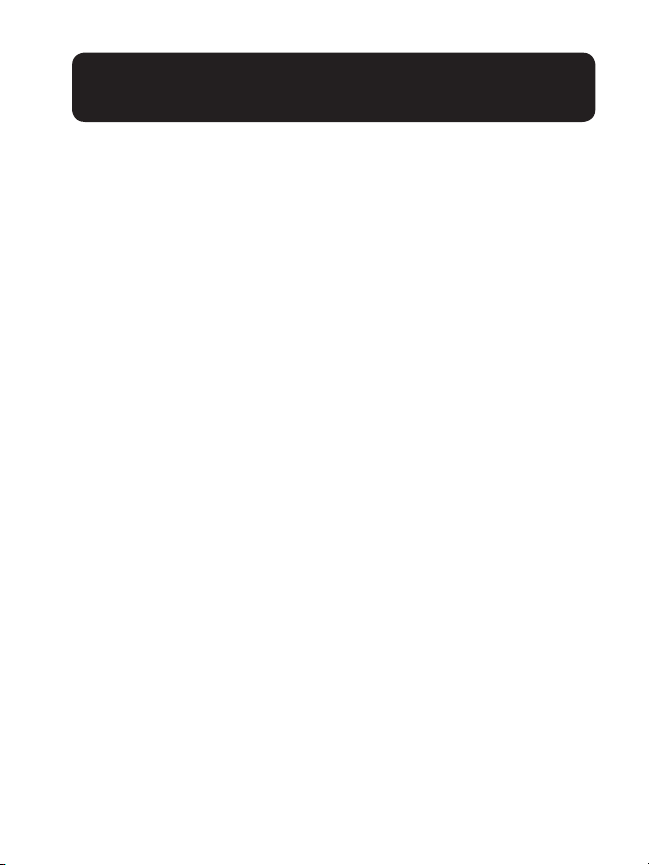
REGISTERING THE HANDSET
To register a handset:
• Place the new/non-registered handset in the telephone
base. The handset shows Registering…
o Do not place the handset in the charger;
place it in the telephone base.
The handset shows Registered and you hear a beep when
the registration process completes. The registration process
takes about 90 seconds to complete.
Deregister all devices
To replace a handset or reassign the designated handset number of a registered handset , you must deregister all devices and
then individually register each handset.
To deregister all devices:
1. Press and hold FIND on the telephone base for about 10
seconds.
2. Immediately press FIND again.
All handsets show To register HS… and … see manual
alternately when the deregistration process completes. The
deregistration process takes about 10 seconds to complete.
For further information on the operation of this
handset, please refer to the user guide provided
with your BT914 system.
15
Page 82

TECHNICAL DETAILS
Transmit
frequency
Channels DECT: 5
Nominal
effective
range
Power requirements
Memory Phonebook:
DECT frequency: 1921.536-1928.448 MHz
Bluetooth frequency: 2402.000-2480.000
MHz
Bluetooth: 79
Maximum power allowed by FCC and IC.
Actual operating range may vary according to
environment conditions at the time of use.
Handset: Two 1.2V Ni-MH 500 mAh
rechargeable batteries
Charger: 6V DC @ 450mA
100 memory locations (shared between home
and cell lines); up to 30 digits and 15 characters
Caller ID log:
50 memory locations; up to 24 digits and 15
characters
16
Page 83

TECHNICAL DETAILS
The Bluetooth® word mark and logos are owned by Bluetooth
SIG, Inc. and any use of such marks by Clarity, a division of
Plantronics, is under license. Clarity, a division of Plantronics,
is a member of Bluetooth SIG, Inc. Other trademarks and
trade names are those of their respective owners.
Specications are subject to change without notice.
17
Page 84

Clarity, a Division of Plantronics, Inc.
6131 Preservation Drive
Chattanooga,TN 37416
Tel: 800- 426-3738 Fax: 800-325-8871
E-mail: claritycs@plantronics.com
Website: www.clarityproducts.com
©2014 Clarity, a Division of Plantronics, Inc. All rights reserved. Clarity,
BT914, BT914HS, Smart for Seniors, are trademarks or registered trademarks
of Plantronics, Inc.
Rev. C (9-14)
Printed in China
Page 85

Page 86

6131 Preservation Drive • Chattanooga, TN 37416
Tel:
800-426-3738 • Fax: 800-325-8871
E-mail: claritycs@plantronics.com • Website: www.clarityproducts.com
RevG (3-2014)
PRINTED IN CHINA
Page 87

Regulatory Compliance and
Warranty Information
Conformité réglementaire et
renseignements relatifs à la
garantie
Conformidad con los reglamentos e
información sobre la garantía
© 2014 Clarity, a Division of Plantronics, Inc. All rights reserved.
Page 88

Page 89

REGULATORY COMPLIANCE
PARTY RESPONSIBLE FOR REGULATORY
COMPLIANCE:
Clarity, a Division of Plantronics, Inc.
6131 Preservation Drive
Chattanooga, TN 37416
Phone: 800-426-3738
Part 68 of FCC Rules Information
a) This equipment complies with Part 68 of the FCC rules and the
requirements adopted by the ACTA. On the bottom of this equipment
is a label that contains, among other information, a product identier in
the format US:AAAEQ##TXXXX. If requested, this number must be
provided to the telephone company.
b) A plug and jack used to connect this equipment to the premises wiring
and telephone network must comply with the applicable FCC Part 68
rules and requirements adopted by the ACTA. A compliant telephone
cord and modular plug, RJ11C USOC, is provided with this product. It
is designed to be connected to a compatible modular jack that is also
compliant. See installation instructions for details.
c) The REN is used to determine the number of devices that may be
connected to a telephone line. Excessive RENs on a telephone line may
result in the devices not ringing in response to an incoming call. In most
but not all areas, the sum of RENs should not exceed ve (5.0). To be
certain of the number of devices that may be connected to a line, as
determined by the total RENs, contact the local telephone company. For
products approved after July 23, 2001, the REN for this product is part
of the product identier that has the format US:AAAEQ##TXXXX. The
digits represented by ## are the REN without a decimal point (e.g., 03 is
a REN of 0.3).
1
Page 90

For earlier products, the REN is separately shown on the label.
REGULATORY COMPLIANCE
d) If this telephone equipment causes harm to the telephone network,
the telephone company will notify you in advance that temporary
discontinuance of service may be required. But if advance notice isn’t
practical, the telephone company will notify the customer as soon as
possible. Also, you will be advised of your right to le a complaint with the
FCC if you believe it is necessary.
e) The telephone company may make changes in its facilities, equipment,
operations or procedures that could affect the operation of the
equipment. If this happens the telephone company will provide advance
notice in order for you to make necessary modications to maintain
uninterrupted service.
f) If trouble is experienced with this telephone equipment, for repair
or warranty information, please contact Clarity, 800-426-3738. If the
equipment is causing harm to the telephone network, the telephone
company may request that you disconnect the equipment until the
problem is resolved.
g) This telephone equipment is not intended to be repaired and it
contains no repairable parts. Opening the equipment or any attempt to
perform repairs will void the warranty. For service call 800-426-3738.
h) Connection to party line service is subject to state tariffs. Contact the
state public utility commission, public service commission or corporation
commission for information.
i) If your home has specially wired alarm equipment connected to the
telephone line, ensure the installation of this telephone equipment does
not disable your alarm equipment. If you have questions about what will
disable alarm equipment, consult your telephone company or a qualied
installer.
j) This telephone equipment is hearing aid compatible.
2
Page 91

Customer-Owned Coin/Credit Card Phones
REGULATORY COMPLIANCE
To comply with state tariffs, the telephone company must be given
notication prior to connection. In some states, the state public utility
commission, public service commission or corporation commission must
give prior approval of connection.
Part 15 of FCC Rules Information
This device complies with Part 15 of the FCC Rules. Operation is subject
to the following two conditions: (1) This device may not cause harmful
interference, and (2) this device must accept any interference received,
including interference that may cause undesired operation. Privacy of
communications may not be ensured when using this telephone.
To ensure safety of users, the FCC has established criteria for the amount
of radio frequency energy that can be safely absorbed by a user or
bystander according to the intended usage of the product. This product
has been tested and found to comply with the FCC criteria. The handset
may be safely held against the ear of the user. The telephone base shall be
installed and used such that parts of the user’s body other than the hands
are maintained at a distance of approximately 20cm (8 inches) or more.
Your equipment has been tested and found to comply with the limits of a
Class B digital device, pursuant to Part 15 of FCC rules. These limits are
designed to provide reasonable protection against harmful interference in
residential installation.
This equipment generates, uses and can radiate radio frequency energy
and, if not installed and used in accordance with the instructions, may
cause harmful interference to radio communications. However, there is
no guarantee that interference will not occur in a particular installation;
if this equipment does cause harmful interference to radio or television
reception, which can be determined by turning the equipment off and
3
Page 92

on, you are encouraged to try to correct the interference by one of the
REGULATORY COMPLIANCE
This device complies with Industry Canada license-exempt RSS standard(s).Operation is subject to the following two
conditions: (1) This device may not cause harmful interference, and (2) this device must accept any interference received,
including interference that may cause undesired operation. Privacy of communications may not be ensured when using this
telephone. This Class B digital apparatus complies with Canadian ICES-3 (B)/NMB-3(B).
following measures:
1. Where it can be done safely, reorient the receiving television or radio
antenna.
2. To the extent possible, relocate the television, radio or other receiver
with respect to the telephone equipment. (This increases the separation
between the telephone equipment and the receiver.)
3. Connect the telephone equipment into an outlet on a circuit different
from that to which the television, radio, or other receiver is connected.
4. Consult the dealer or an experienced Radio/TV Technician for help.
WARNING: Changes or modications not expressly approved by the
manufacturer responsible for compliance could void the user’s authority
to operate the equipment.
Industry Canada Technical Specications
This product meets the applicable Industry Canada
technical specications.
This Class B digital apparatus complies with Canadian ICES-3 (B)/NMB-
3(B).
Before installing this equipment, users should ensure that it is permissible
to be connected to the facilities of the local telecommunications company.
The equipment must also be installed using an acceptable method of
connection. In some cases, the company’s inside wiring associated with
a single line individual service may be extended by means of a certied
connector assembly (telephone extension cord). The customer should
be aware that compliance with the above conditions may not prevent
degradation of service in some situations. Repairs to certied equipment
4
Page 93

should be made by an authorized Canadian maintenance facility
WARRANTY SERVICE INFORMATION
designated by the supplier.
Any repairs or alterations made by the user to this equipment, or
equipment malfunctions, may give the telecommunications company cause
to request the user to disconnect the equipment.
Users should ensure for their own protection that the electrical ground
connections of the power utility, telephone lines and internal metallic
water pipe system, if present, are connected together. This precaution may
be particularly important in rural areas.
WARNING: Users should not attempt to make such connections
themselves, but should contact the appropriate electrical inspection
authority, or electrician, as appropriate.
The Ringer Equivalence Number is an indication of the maximum number
of terminals allowed to be connected to a telephone interface. The
termination on an interface may consist of any combination of devices
subject only to the requirement that the sum of the Ringer Equivalence
Numbers of all the devices does not exceed ve.
This Class B digital apparatus complies with Canadian requirement ICES-3
(B)/NMB-3(B).
This equipment complies also with Industry Canada RSS-102 with respect
to Canada’s Health Code 6 for Exposure of Humans to RF Fields.
(The term “IC:” before the certication/registration number only signies
that the Industry Canada technical specications were met.)
Incidental or Consequential Damages: Neither Clarity nor
your retailer dealer or selling distributors has any responsibility for
any incidental or consequential damages including without limitation,
commercial loss or prot, or for any incidental expenses, expenses,
loss of time, or inconvenience. Some states do not allow exclusion or
5
Page 94

limitation of incidental or consequential damage, so the above limitation
WARRANTY SERVICE INFORMATION
or exclusion may not apply to you.
Other Legal Rights: This warranty gives you specic legal rights and
you may also have other rights which vary from state to state.
To obtain warranty service, please prepay shipment and return the unit to
the appropriate facility listed below.
Clarity Service Center
6131 Preservation Drive
Chattanooga, Tennessee 37416
Tel: 423-629-3500 or 800-426-3738
Fax: 423-622-7646 or 800-325-8871
Plantronics Service Centre
151 Hymus
Pointe Claire, Quebec H9R 1E9
Tel: 800-540-8363 or 514-956-8363
Fax: 514-956-1825
Please use the original container, or pack the unit(s) in a sturdy carton
with sufcient packing material to prevent damage. Include the following
information:
• A proof-of-purchase indicating model number and date of purchase;
• Bill-to address;
• Ship-to address;
• Number and description of units shipped;
• Name and telephone number of person to call, should contact be
necessary;
6
Page 95

• Reason for return and description of the problem.
WARRANTY SERVICE INFORMATION
Damage occurring during shipment is deemed the responsibility of the
carrier, and claims should be made directly with the carrier.
The following warranty and service information applies only to products
purchased and used in the U.S. and Canada. For warranty information in
other countries, please contact your local retailer or distributor.
Limited Warranty: Clarity, a division of Plantronics, Inc. (“Clarity”)
warrants to the original consumer purchaser that, except for limitations
and exclusions set forth below, this product shall be free from defects in
materials and workmanship for a period of one (1) year from the date
of original purchase (“Warranty Period”). The obligation of Clarity under
this warranty shall be at Clarity’s option, without charge, of any part or
unit that proves to be defective in material or workmanship during the
Warranty Period.
Exclusions from Warranty: This warranty applies only to defects
in factory materials and factory workmanship. Any condition caused by
accident, abuse, misuse or improper operation, violation of instructions
furnished by Clarity, destruction or alteration, improper electrical voltages
or currents, or repair or maintenance attempted by anyone other than
Clarity or an authorized service center, is not a defect covered by this
warranty. Telephone companies manufacture different types of equipment
and Clarity does not warrant that its equipment is compatible with the
equipment of a particular phone company.
Implied Warranties: Under state law, you may be entitled to the
benet of certain implied warranties. These implied warranties will
continue in force only during the warranty period. Some states do allow
limitations on how long an implied warranty lasts, so the above limitation
may not apply to you.
7
Page 96

PARTIE RESPONSABLE DE LA CONFORMITÉ
CONFORMITÉ RÉGLEMENTAIRE
RÉGLEMENTAIRE :
Clarity, une division de Plantronics, Inc.
6131 Preservation Drive
Chattanooga, TN 37416
Téléphone : 800-426-3738
Renseignements sur la section 68 du règlement FCC
a) Cet équipement est conforme à la section 68 des lois et règlements
du FCC et aux exigences adoptées par l’ACTA. Sous cet équipement
se trouve une étiquette indiquant, entre autres informations, le code
d’identication du produit au format américain : AAAEQ##TXXXX. S’il
est requis, ce numéro doit être fourni à la compagnie de téléphonie.
b) Les ches et les prises utilisées pour connecter cet équipement au
câblage et au réseau téléphonique des lieux doivent être conformes à
la section 68 des exigences et règlements applicables du FCC et aux
exigences adoptées par l’ACTA. Un cordon téléphonique et une che
modulaire, RJ11C USOC, conformes sont fournis avec ce produit. Il est
conçu pour être branché à une prise modulaire compatible qui soit aussi
conforme. Consultez les instructions d’installation pour plus de détails.
c) L’IES est utilisé an de déterminer le nombre d’appareils qui peuvent
être connectés à une ligne téléphonique. Un IES excessif sur une même
ligne téléphonique peut empêcher les appareils de sonner lors de l’entrée
d’un appel. Dans la plupart mais pas dans toutes les régions, la somme
des IES ne doit pas excéder cinq (5,0). Pour connaître avec certitude
le nombre d’appareils pouvant être connectés à une ligne comme
déterminé par l’IES total, contactez la compagnie de téléphonie locale.
Pour les produits approuvés après le 23 juillet 2001, l’IES du produit fait
partie du code d’identication du produit qui est au format américain :
AAAEQ##TXXXX. Les chiffres représentés par ## correspondent à
l’IES sans virgule décimal (par ex. 03 correspond à un IES de 0,3). Pour les
produits plus récents, l’IES est afché séparément sur l’étiquette.
8
Page 97

CONFORMITÉ RÉGLEMENTAIRE
d) Si cet équipement téléphonique endommage le réseau téléphonique,
la compagnie de téléphonie vous informera à l’avance du besoin possible
de procéder à une interruption temporaire du service. Dans l’éventualité
où il s’avèrerait impossible d’aviser le client à l’avance, la compagnie de
téléphonie informera ce dernier dès que possible. Vous serez également
informé(e) de votre droit de déposer une plainte auprès du FCC si vous
le jugez nécessaire.
e) La compagnie de téléphonie peut apporter des modications à ses
installations, son équipement, ses opérations ou ses procédures qui
peuvent affecter le fonctionnement de l’équipement. Si cela se produit,
la compagnie de téléphonie vous avisera à l’avance an que vous puissiez
prendre les mesures nécessaires pour garantir un service ininterrompu.
f) Veuillez contacter Clarity au 800-426-3738 si vous rencontrez des
difcultés avec cet équipement téléphonique ou pour obtenir des
renseignements sur les réparations et la garantie. Si l’équipement
est à l’origine de dommages sur réseau téléphonique, la compagnie
de téléphonie peut exiger que vous le débranchiez jusqu’à ce que le
problème soit résolu.
g) Cet équipement téléphonique n’est pas destiné à être réparé et
contient des pièces irréparables. L’ouverture de l’équipement ou toute
tentative de procéder à des réparations rendront nulle la garantie. Pour
un entretien ou des réparations, appelez le 800-426-3738.
h) Le branchement à un service de lignes partagées est sujet aux tarifs
provinciaux. Contactez la commission provinciale ou nationale de services
publics ou la commission des sociétés pour plus de renseignements.
i) Si votre domicile est équipé d’un système d’alarme câblé connecté à
votre ligne téléphonique, assurez-vous que l’installation de cet équipement
téléphonique ne désactive pas votre alarme. Si vous avez des questions
sur ce qui désactive le système d’alarme, consultez votre compagnie de
téléphonie ou un installeur qualié.
j) Cet équipement téléphonique est compatible avec les prothèses
auditives.
9
Page 98

CONFORMITÉ RÉGLEMENTAIRE
Téléphones privés à pièces de monnaie/cartes de crédit
An de se conformer aux tarifs provinciaux, la compagnie de téléphonie
doit être avisée à l’avance de toute connexion. Dans certaines provinces,
la commission provinciale ou nationale des services publics ou la
commission des sociétés doit approuver la connexion au préalable.
Renseignements sur la section 15 du règlement FCC
Cet équipement est conforme à la section 15 du règlement FCC. Son
fonctionnement est sujet aux deux conditions suivantes : (1) Cet appareil
ne doit provoquer aucune interférence nuisible et (2) cet appareil doit
accepter toute interférence reçue, y compris les interférences pouvant
causer un fonctionnement indésirable. L’intimité des communications ne
peut être assurée à l’aide de ce téléphone.
Pour assurer la sûreté des utilisateurs, la FCC a établi des critères
pour la quantité d’énergie de radiofréquence qui peut être sans risque
absorbée par un utilisateur ou un spectateur selon l’utilisation prévue
du produit. Ce produit a été examiné et avéré pour être conforme aux
critères de FCC. Le combiné peut être sans risque tenu contre l’oreille de
l’utilisateur. La base de téléphone sera installée et a employé tels que des
parties du corps d’utilisateur autre que les mains sont maintenues à une
distance approximativement de 20cm (8 pouces) ou davantage.
Votre équipement a été vérié et jugé conforme aux limites s’appliquant
aux appareils numériques de Classe B, conformément à la section 15 de
la règlementation FCC. Ces limites ont été établies de manière à fournir
une protection raisonnable contre les interférences nuisibles lors d’une
installation en milieu résidentiel.
Cet équipement génère, utilise et peut émettre de l’énergie de
radiofréquence. S’il n’est pas installé et utilisé conformément aux
instructions fournies, il peut provoquer des interférences qui affecteront
10
Page 99

les communications radio. Il est toutefois impossible de garantir
CONFORMITÉ RÉGLEMENTAIRE
qu’aucune interférence ne surviendra dans une installation donnée. Si cet
appareil cause des interférences nuisibles à la réception de la radio ou
de la télévision, ce qui peut être déterminé en éteignant et en allumant
l’appareil, vous êtes encouragé à essayer de corriger l’interférence au
moyen d’une des mesures suivantes :
1. S’il est possible de le faire en toute sécurité, réorientez ou déplacez
l’antenne de réception du téléviseur ou de la radio.
2. Dans la mesure du possible, déplacez le téléviseur, la radio ou tout
autre récepteur par rapport à l’équipement téléphonique. (Cela permet
d’accroître la distance entre l’équipement téléphonique et le récepteur.)
3. Branchez l’équipement téléphonique sur une prise de courant faisant
partie d’un circuit différent de celui sur lequel est branché le téléviseur, la
radio ou tout autre récepteur.
4. Obtenez l’aide du détaillant ou d’un technicien expérimenté en radio/
télévision.
AVERTISSEMENT : Les changements ou modications non autorisés
expressément par le fabricant responsable de la conformité peuvent
annuler le droit de l’utilisateur à se servir de cet équipement.
Spécications techniques d’Industrie Canada
Ce produit satisfait aux spécications techniques applicables d’Industrie Canada.
Cet appareil de classe B est conforme avec les normes canadiennes ICES3 (B)/NMB-3(B).
Cet équipement est conforme aussi avec Industrie Canada RSS-102 par
rapport au code de la santé du Canada 6 pour l’exposition de personnes
à des champs de radiofréquences.
Avant d’installer cet équipement, l’utilisateur doit s’assurer qu’il
lui est permis de se raccorder aux installations de l’entreprise de
11
Page 100

télécommunication locale. L’équipement doit également être installé
CONFORMITÉ RÉGLEMENTAIRE
en suivant une méthode acceptable de raccordement. Dans certains
cas, le câblage interne de l’entreprise associé à un service de ligne
particulier peut être prolongé au moyen d’un connecteur homologué
(cordon prolongateur téléphonique). L’abonné doit être conscient que la
conformité aux conditions stipulées précédemment ne peut empêcher
une dégradation éventuelle du service dans certaines circonstances.
Les réparations effectuées sur l’équipement homologué doivent être
conées au centre canadien d’entretien autorisé ayant été désigné par le
fournisseur.
L’entreprise de télécommunications pourrait exiger que l’utilisateur
déconnecte l’équipement suite à des réparations ou modications
apportées par celui-ci ou tout mauvais fonctionnement de l’équipement.
Pour sa propre protection, l’utilisateur doit s’assurer que les ls de
mise à la terre du secteur, des lignes téléphoniques et les canalisations
métalliques internes d’eau, le cas échéant, soient raccordées ensemble.
Cette précaution est particulièrement importante dans les zones rurales.
AVERTISSEMENT : Les utilisateurs ne doivent pas tenter de
procéder eux-mêmes à de tels raccordements, mais doivent contacter le
service d’inspection des installations électriques ou à un électricien, selon
le cas.
L’Indice d’Équivalence de la Sonnerie est une indication du nombre
maximum de dispositifs autorisés à être branchés à une interface
téléphonique. Le raccordement d’une interface peut être constitué d’une
combinaison de dispositifs, à la seule condition que la somme des indices
d’équivalence de la sonnerie de l’ensemble des dispositifs ne dépasse pas
cinq.
Cet appareil numérique de classe B est conforme à la norme canadienne
ICES-3 (B)/NMB-3(B).
12
