Page 1
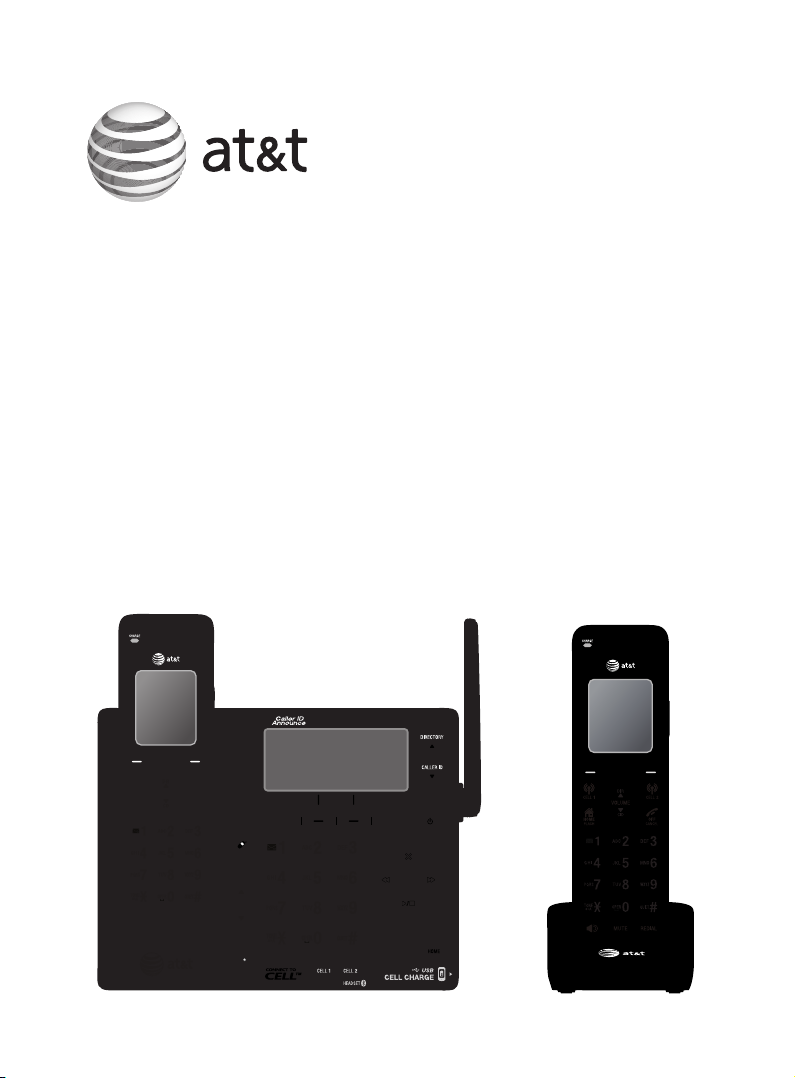
User’s manual
CLP99183/CLP99283/CLP99353/
CLP99383/CLP99483/CLP99553/
CLP99583
DECT 6.0 cordless telephone/
answering system with
BLUETOOTH® wireless technology
Page 2
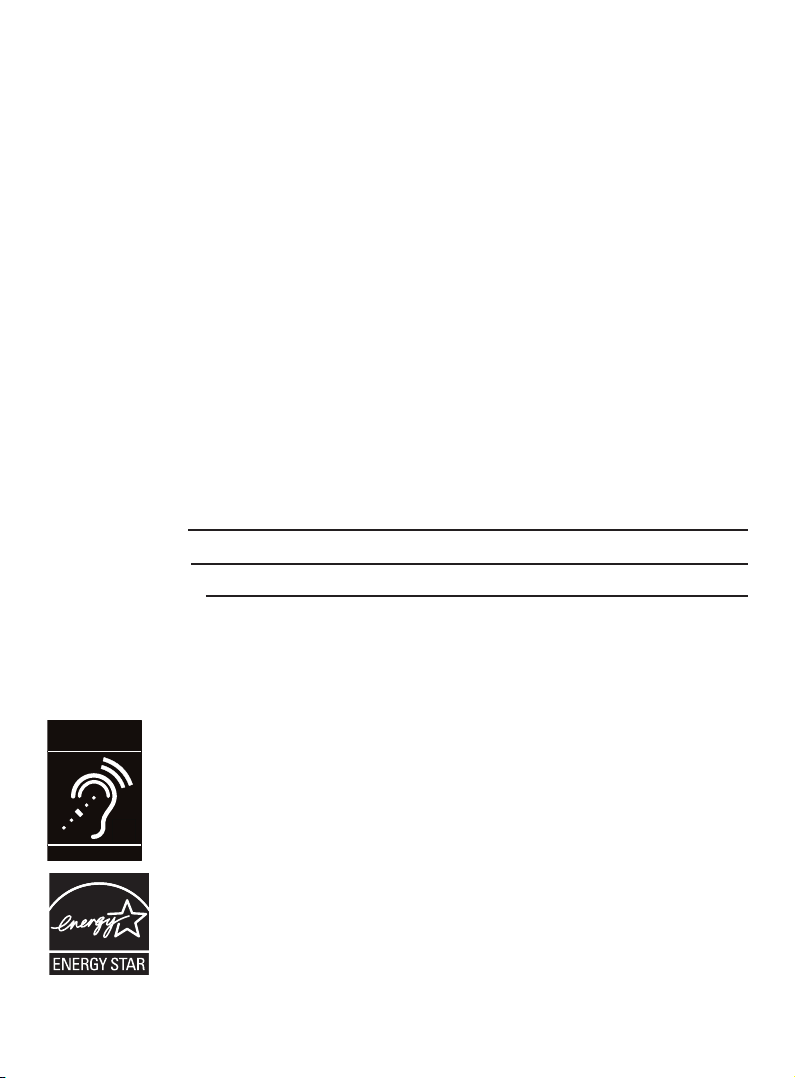
Congratulations
on your purchase of this AT&T product. Before using this AT&T product,
please read the Important safety information section on pages 119-118
of this manual. Please thoroughly read this user’s manual for all the
feature operations and troubleshooting information necessary to install
and operate your new AT&T product. You can also visit our website at
www.telephones.att.com or call 1 (800) 222-3111.
In Canada, dial 1 (866) 288-4268.
This telephone system is compatible with certain AT&T DECT 6.0 cordless
headsets. Visit www.telephones.att.com/headsets for a list of
compatible cordless headsets.
Model number: CLP99183 (one handset)
CLP99283 (two handsets)
CLP99353/CLP99383 (three handsets)
CLP99483 (four handsets)
CLP99553/CLP99583 (five handsets)
Type: DECT 6.0 cordless telephone/answering system with
caller ID/call waiting
Serial number:
Purchase date:
Place of purchase:
Both the model and serial numbers of your AT&T product can be found on
the bottom of the telephone base.
Save your sales receipt and original packaging in case it is necessary to
return your telephone for warranty service.
© 2013 Advanced American Telephones. All Rights Reserved. AT&T and
the AT&T logo are trademarks of AT&T Intellectual Property licensed to
Advanced American Telephones, San Antonio, TX 78219. Printed in China.
Telephones identified with this logo have reduced noise and interference
when used with most T-coil equipped hearing aids and cochlear implants. The
TIA-1083 Compliant Logo is a trademark of the Telecommunications Industry
Association. Used under license.
T
Compatible with
Hearing Aid T-Coil
TIA-1083
The ENERGY STAR® program (www.energystar.gov) recognizes and encourages
the use of products that save energy and help protect our environment. We
are proud to mark this product with the ENERGY STAR® label indicating it
meets the latest energy efficiency guidelines.
Page 3
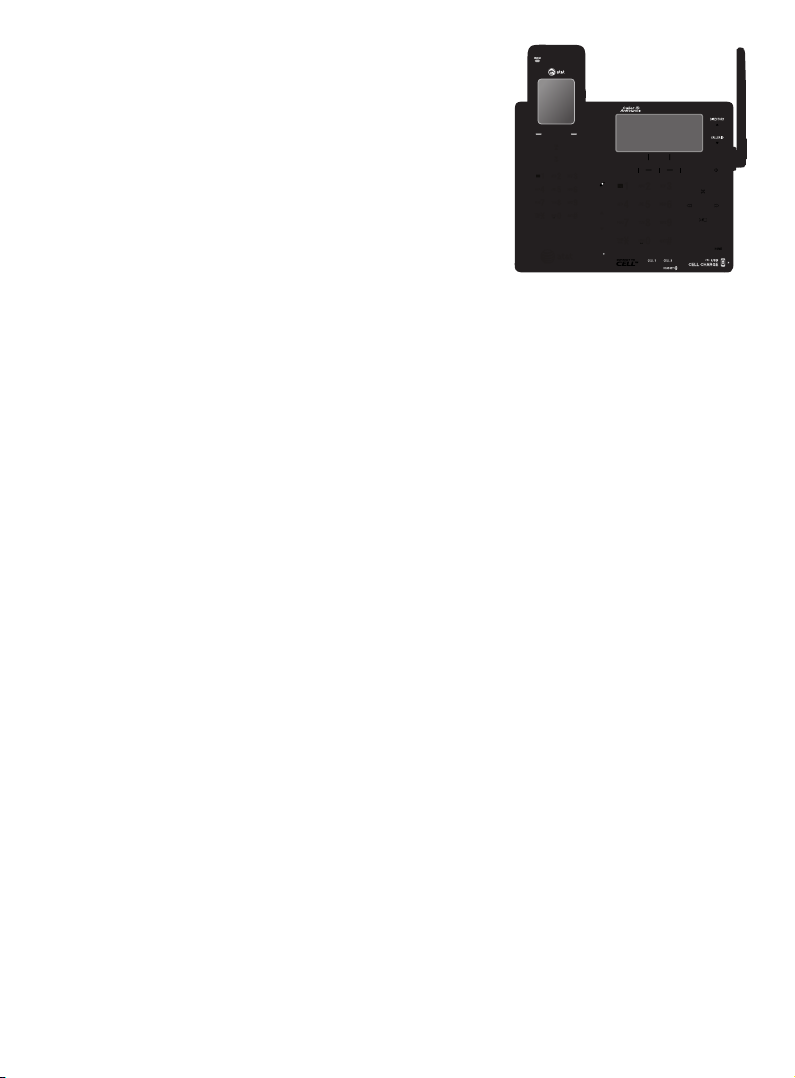
Complete user’s manual
CLP99183/CLP99283/CLP99353/
CLP99383/CLP99483/CLP99553/
CLP99583
DECT 6.0 cordless telephone/
answering system with
caller ID/call waiting
Table of contents
Getting started
Quick reference guide - handset ........1
Quick reference guide -
telephone base ......................................4
Installation ..................................................... 7
Telephone base and charger
installation ...............................................8
Telephone base installation ............ 8
Charger installation ............................. 8
Battery installation and charging ....... 9
Installation options ................................. 11
Tabletop to wall mount
installation.......................................... 11
Wall mount to tabletop
installation.......................................... 12
Telephone settings
Handset settings ...................................... 13
Ringer volume ..................................... 14
Ringer tone ........................................... 14
Set date/time ...................................... 15
LCD language ...................................... 16
Caller ID announce ........................... 17
Set speed dial voicemail
number ................................................. 18
Voicemail (visual message
waiting) indicator ............................ 18
Clear voicemail indication ........... 19
Rename handset ............................. 20
Key tone ................................................. 20
Use caller ID to automatically
set date and time ........................... 21
Home area code ................................. 21
Dial mode .............................................. 22
Web address ........................................ 22
QUIET mode ......................................... 23
Telephone base settings ...................... 24
Ringer volume ..................................... 25
Ringer tone ........................................... 25
Set date/time ...................................... 26
LCD language ...................................... 27
Caller ID announce ........................... 28
Set speed dial voicemail
number ................................................. 29
Voicemail (visual message
waiting) indicator ............................ 29
Clear voicemail indication ........... 30
Rename base ....................................... 31
Key tone ................................................. 31
Use caller ID to automatically
set date and time ........................... 32
Home area code ................................. 32
Dial mode .............................................. 33
Web address ........................................ 33
Page 4
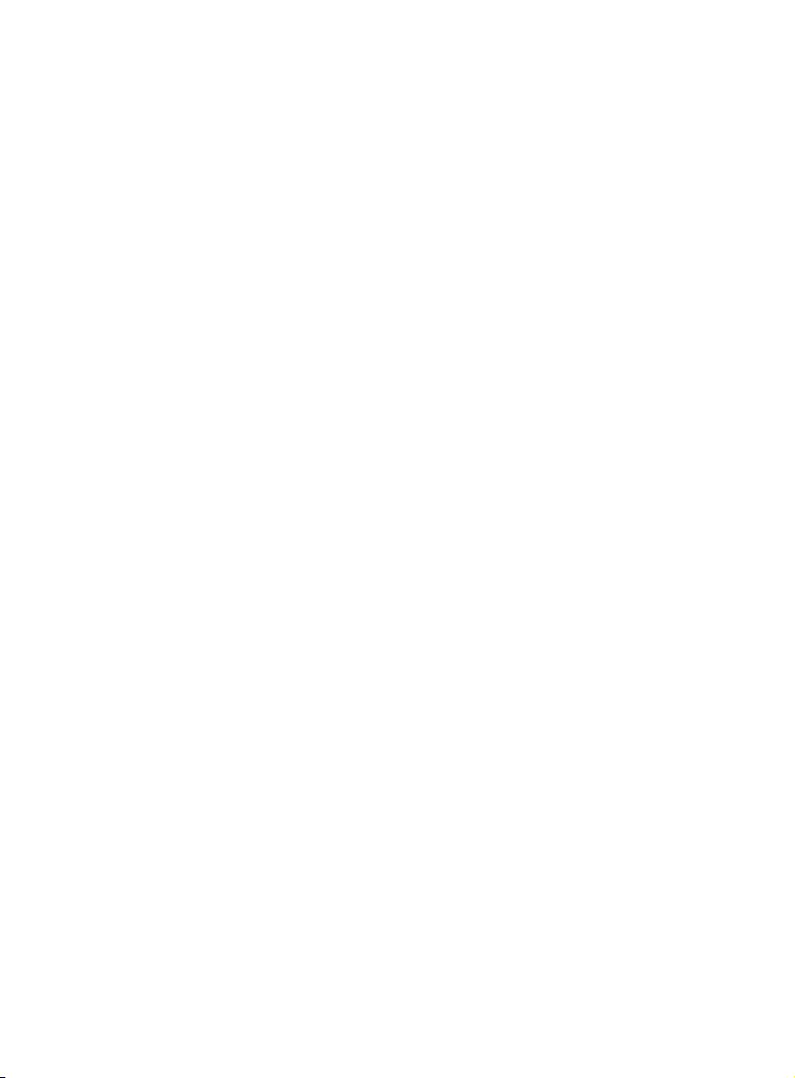
Telephone operation
Telephone operation..............................34
Making a call ........................................ 34
On hook dialing (predialing) ........ 34
Answering a call ................................ 34
Ending a call ........................................ 35
Auto off .................................................. 35
Temporary ringer silencing ........... 35
Full duplex speakerphone ............. 36
Last number redial ............................ 36
Equalizer ................................................. 38
Options while on calls .......................... 39
Volume control ................................... 39
Call waiting ........................................... 39
Mute ......................................................... 40
Chain dialing ........................................ 41
Temporary tone dialing .................. 43
Blind transfer ....................................... 43
Multiple handset use
Multiple handset use ............................. 45
Handset locator .................................. 45
Join a call in progress ..................... 45
Intercom ....................................................... 46
Answer an incoming call during
an intercom call .............................. 48
Call transfer using intercom .............. 49
Push-to-talk (PTT) ................................... 50
Turn PTT on or off ............................. 50
PTT call to a single device ............ 51
PTT call to multiple devices ......... 53
Answer a PTT call .............................. 55
Change a one-to-one PTT call
to an intercom call ........................ 56
Answer an incoming call during
a PTT call ............................................ 56
Make an outgoing call during
PTT call ................................................ 57
End or leave a PTT call ................... 57
Directory
About the directory ................................ 58
Shared directory ................................. 58
Capacity .................................................. 58
Create directory entries ....................... 59
Create a new directory entry ...... 59
Add a predialed telephone
number to the directory .............. 60
Review the directory .............................. 61
Review directory entries ................ 61
Search by name.................................. 62
Dial, delete or edit
directory entries ................................. 63
Display dial ........................................... 63
Delete a directory entry ................. 63
Edit a directory entry ....................... 64
Speed dial ................................................... 65
Assign a speed dial number......... 65
Assign your voicemail speed dial
number ................................................. 66
Reassign a speed dial number .... 66
Delete a speed dial number......... 67
Make a call using speed dial ....... 67
Check your voicemail using
speed dial ........................................... 67
Caller ID
About caller ID ......................................... 68
Information about caller ID
with call waiting .............................. 68
Caller ID history ....................................... 69
How the caller ID history
(caller ID log) works ...................... 69
Missed (new) call indicator ........... 69
Caller ID operation ................................. 70
Memory match .................................... 70
Review the caller ID history ......... 71
View dialing options ......................... 72
Dial a caller ID log entry ............... 72
Page 5
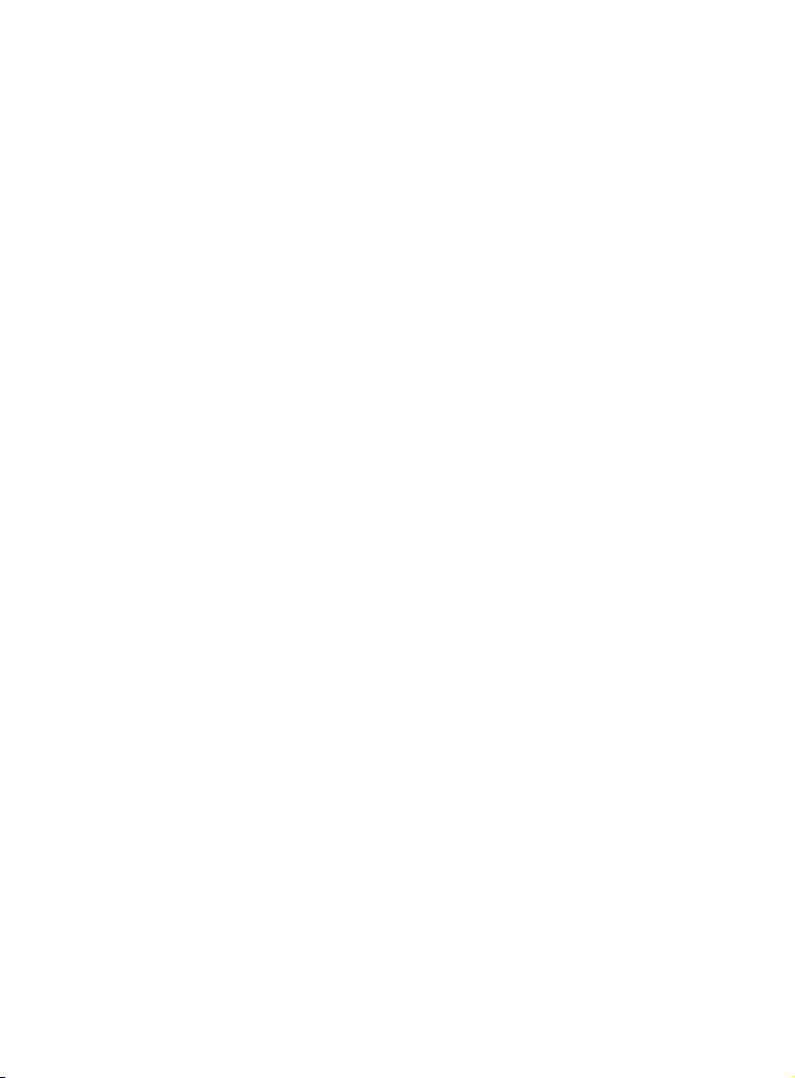
Delete caller ID log entries .......... 72
Save a caller ID log entry to
the directory ...................................... 73
Reasons for missing caller ID
information ........................................... 74
Answering system
Answering system settings ................. 75
Announcement ................................... 75
Answer on/off ..................................... 78
Call screening ...................................... 79
Number of rings ................................. 80
Remote access code ........................ 81
Message alert tone ........................... 82
Message recording time ................. 83
About the answering system............. 84
Answering system and
voicemail indicators ....................... 84
Using the answering machine
and voicemail together ............... 85
Message capacity .............................. 85
Voice prompts ..................................... 86
Call screening ...................................... 86
Call intercept ....................................... 87
Base ringer ........................................... 87
Temporarily turning off the
message alert tone ........................ 87
Message playback ................................... 88
Options during playback ................ 89
Delete all old messages ................. 91
Recording and playing memos ......... 92
Record a memo .................................. 92
Play back a memo ............................ 93
Base message counter displays ....... 94
Message counter displays ............. 94
Remote access .......................................... 95
Appendix
Adding and registering handsets/
headsets ................................................. 97
Register a handset to the
telephone base ................................ 97
Deregistering handsets ........................ 99
Deregister all handsets from the
telephone base ................................ 99
Alert tones and lights .........................100
Handset screen icons ....................100
Telephone base screen icons ....100
Handset alert tones ........................101
Telephone base alert tones ........101
Lights .....................................................102
Screen display messages ..................103
Screen messages .............................103
Troubleshooting .....................................106
Maintenance.............................................115
Important safety information ..........116
Safety information ...........................116
Especially about cordless
telephones .......................................117
Precautions for users of
implanted cardiac
pacemakers ......................................118
Pacemaker patients ........................118
ECO mode ...........................................118
Especially about telephone
answering systems .......................118
FCC Part 68 and ACTA........................119
FCC Part 15 ..............................................120
Limited warranty ....................................121
Technical specifications .....................123
DECT 6.0 digital technology .......123
Telephone operating range ........123
Redefining long range coverage
and clarity ........................................123
HD audio ..............................................123
Index
Index ............................................................124
Page 6
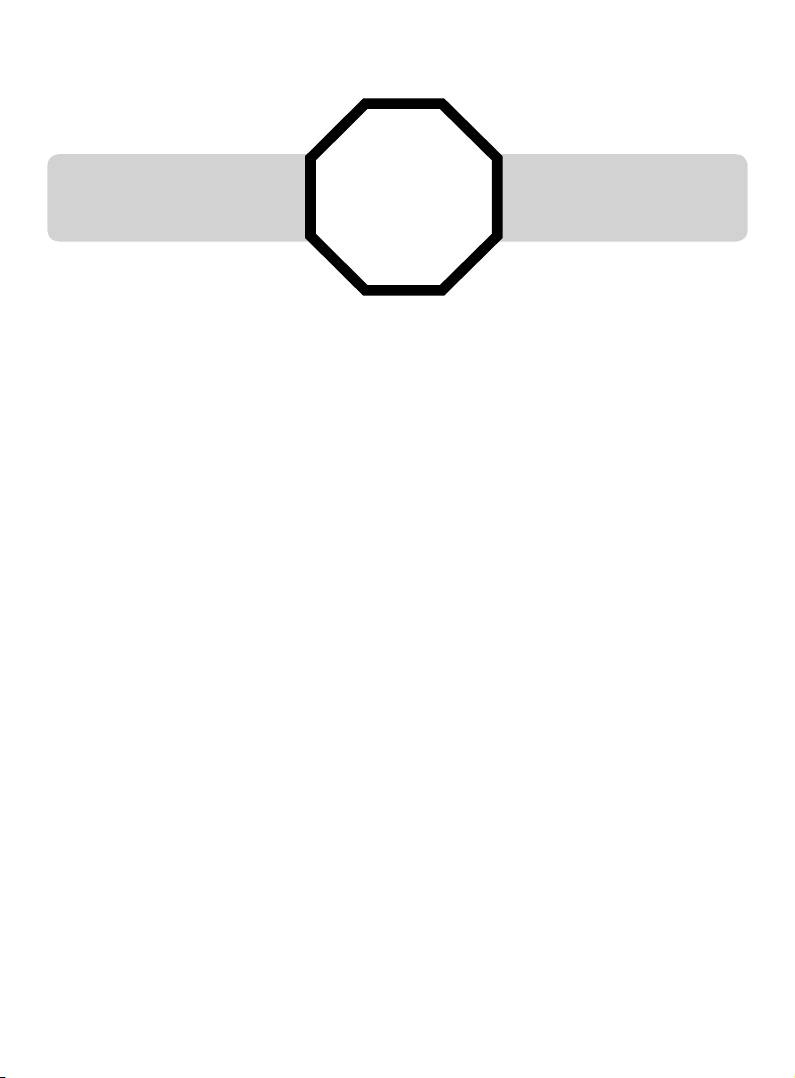
6
Getting started
See pages 8-9 for
easy instructions.
You must install and
charge the battery before
using the telephone.
STOP!
Installation
Install the telephone base close to a telephone jack and a power outlet
not controlled by a wall switch. The telephone base can be placed on a flat
surface or vertically mounted on the wall (see page 11). For optimum range
and better reception, place the telephone base in a central and open location.
If you subscribe to high-speed Internet service (DSL - digital subscriber line)
through your telephone line, you must install a DSL filter between the telephone
line cord and the telephone wall jack (see the following page). The filter prevents
noise and caller ID problems caused by DSL interference. Please contact your DSL
service provider for more information about DSL filters.
Your product may be shipped with protective stickers covering the handset
and telephone base displays - remove them before use.
For customer service or product information, visit our website at
www.telephones.att.com or call 1 (800) 222-3111. In Canada,
dial 1 (866) 288-4268.
Avoid placing the telephone base too close to:
Communication devices such as television sets, VCRs, or other
cordless telephones.
Excessive heat sources.
Noise sources such as a window with traffic outside, motors, microwave
ovens, refrigerators, or fluorescent lighting.
Excessive dust sources such as a workshop or garage.
Excessive moisture.
Extremely low temperature.
Mechanical vibration or shock such as on top of a washing machine
or workbench.
•
•
•
•
•
•
•
Page 7
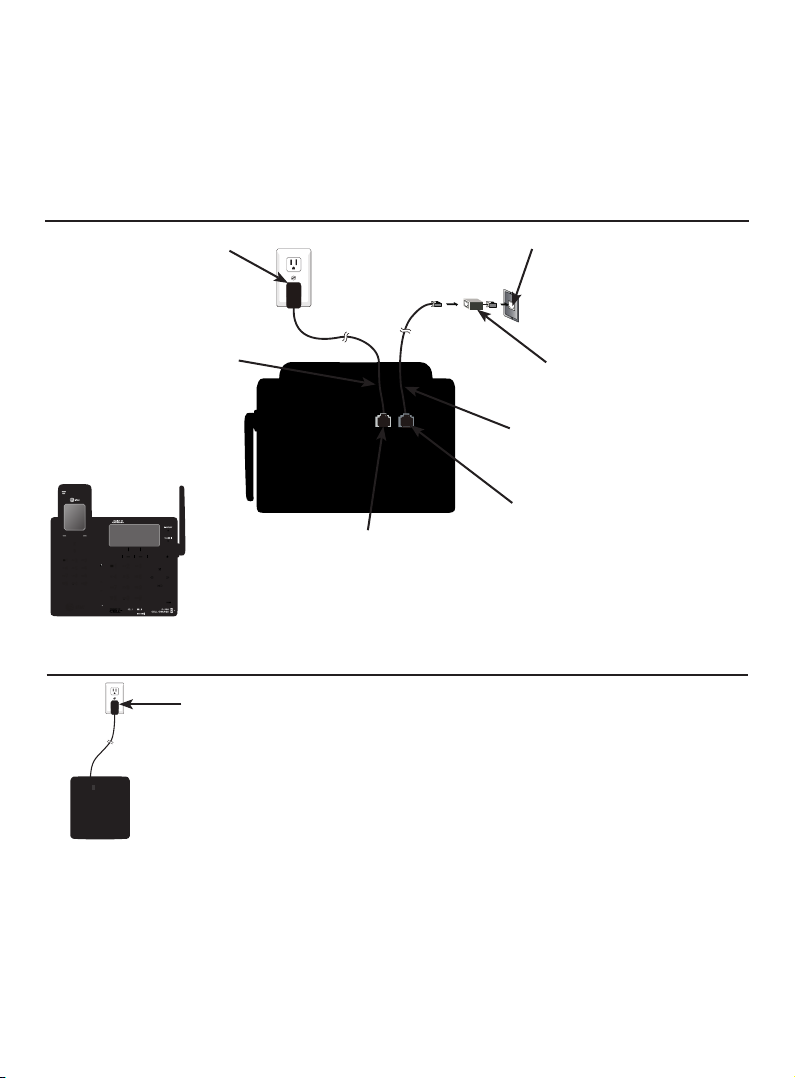
Getting started
7
Telephone base and charger installation
Install the telephone base and charger as shown below.
The telephone base is ready for tabletop use. If you want to change to wall
mounting, see Installation options on page 11 for details.
IMPORTANT INFORMATION
Use only the power adapter(s) supplied with this product. To order a replacement
power adapter, visit our website at www.telephones.att.com or call
1 (800) 222-3111. In Canada, dial 1 (866) 288-4268.
The power adapters are intended to be correctly oriented in a vertical or floor
mount position. The prongs are not designed to hold the plug in place if it is
plugged into a ceiling, under-the-table or cabinet outlet.
•
•
Plug the power adapter into a power outlet not
controlled by a wall switch.
Charger installation
Telephone base installation
Raise the antenna.
Plug the other end of the
telephone line cord into the
telephone jack on the back
of the telephone base.
Route the power adapter
cord through this slot.
Plug the small end of the
telephone base power
adapter into the power
adapter jack on the back
of the telephone base.
Plug the large end of the
telephone base power
adapter into a power
outlet not controlled by a
wall switch.
Plug one end of the
telephone line cord into a
telephone jack or a DSL filter.
If you have DSL high-speed
Internet service, a DSL filter
(not included) is required.
Route the telephone line
cord through this slot.
Page 8
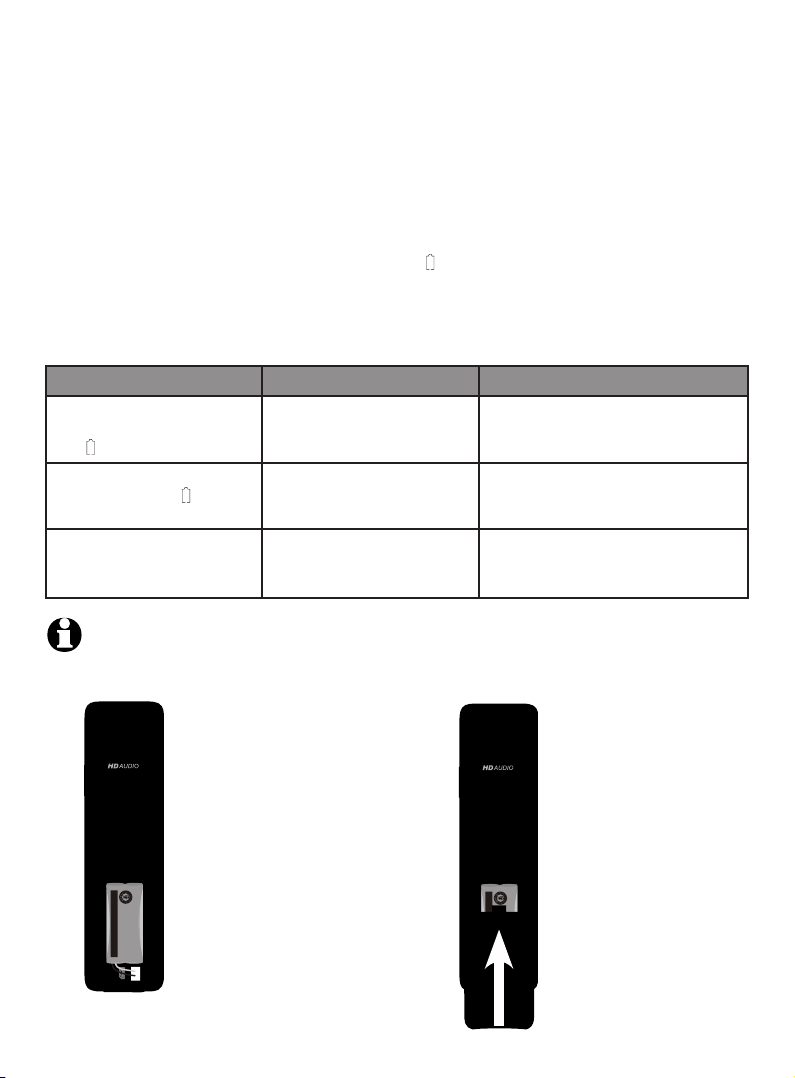
8
Getting started
Battery installation and charging
Install the battery as shown below. Once you have installed the battery, the
screen indicates the battery status (see the table below). If necessary, place
the handset in the telephone base or charger to charge the battery. For best
performance, keep the handset in the telephone base or charger when not in
use. The battery is fully charged after 16 hours of continuous charging. See
the table on page 126 for battery operating times.
If the screen shows Place in charger and flashes, you need to charge the
handset without interruption for at least 30 minutes to give the handset
enough charge to use the telephone for a short time. The following table
summarizes the battery charge indicators and actions to take.
Battery indicators Battery status Action
The screen is blank, or
shows Place in charger
and (flashing).
Battery has no or very
little charge. The handset
cannot be used.
Charge without interruption
(at least 30 minutes).
The screen shows
Low battery and
(flashing).
Battery has enough charge
to be used for a short time.
Charge without interruption
(at least 30 minutes).
The screen shows
HANDSET X.
Battery is charged. To keep the battery charged,
place it in the telephone base or
charger when not in use.
Step 1
Plug the battery
connector securely
into the socket inside
the handset battery
compartment. Insert
the supplied battery
with the label THIS
SIDE UP facing up as
indicated.
Step 2
Align the cover flat
against the battery
compartment, then
slide it upwards until
it clicks into place.
NOTE: If you are on a phone call in low battery mode, you hear four short beeps
every minute.
THIS SIDE UP / CE CÔTÉ VERS LE HAUT
Battery Pack / Bloc-piles :
BT183342/BT283342 (2.4V 400mAh Ni-MH)
WARNING / AVERTISSEMENT :
DO NOT BURN OR PUNCTURE BATTERIES.
NE PAS INCINÉRER OU PERCER LES PILES.
Made in China / Fabriqué en chine
THIS SIDE UP / CE CÔTÉ VERS LE HAUT
Battery Pack / Bloc-piles :
BT183342/BT283342 (2.4V 400mAh Ni-MH)
WARNING / AVERTISSEMENT :
DO NOT BURN OR PUNCTURE BATTERIES.
NE PAS INCINÉRER OU PERCER LES PILES.
Made in China / Fabriqué en chine
Page 9
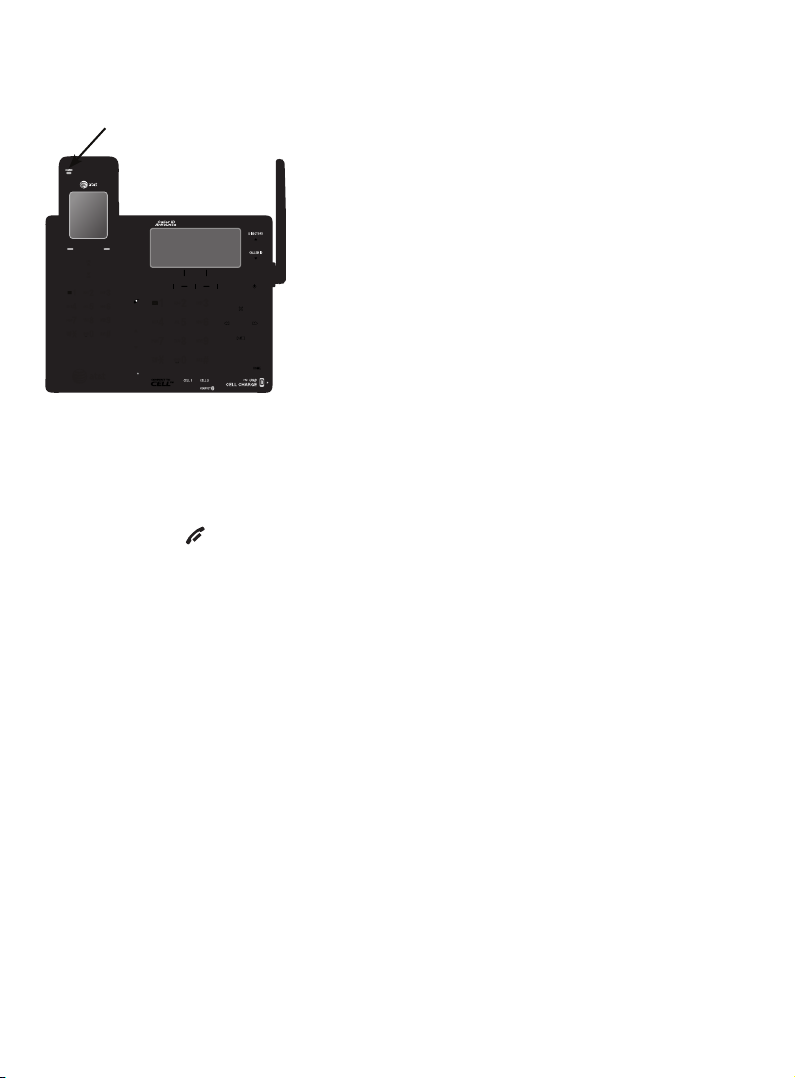
Getting started
9
Battery installation and charging
IMPORTANT INFORMATION
Use only the supplied rechargeable battery or replacement battery (model BT183342)
.
To order, visit our website at www.telephones.att.com or call
1 (800) 222-3111. In Canada, dial 1 (866) 288-4268.
If you do not use the handset for a long time, disconnect and remove the battery
to prevent possible leakage.
•
•
After you install your telephone or power returns following a
power outage, the handset and telephone base will prompt
you to set the date and time. For instructions, see
Set date/time on page 21 or page 26. To skip setting the date
and time, press OFF/CANCEL on the handset or CANCEL on
the telephone base.
Step 3
Charge the handset by placing it face forward
in the telephone base or charger. The CHARGE
light on the handset is on during charging.
CHARGE light
Page 10
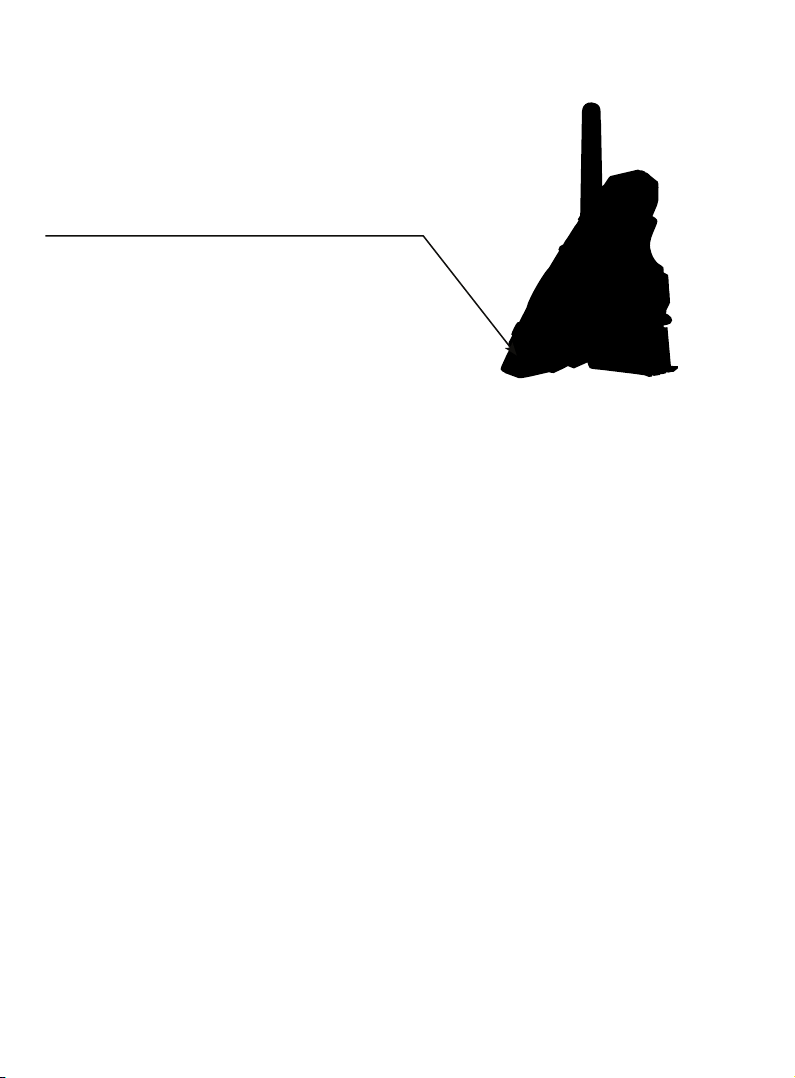
10
Getting started
Quick reference guide-telephone base
USB port
The USB port in the telephone base is used for
charging external electronic devices.
•
Page 11
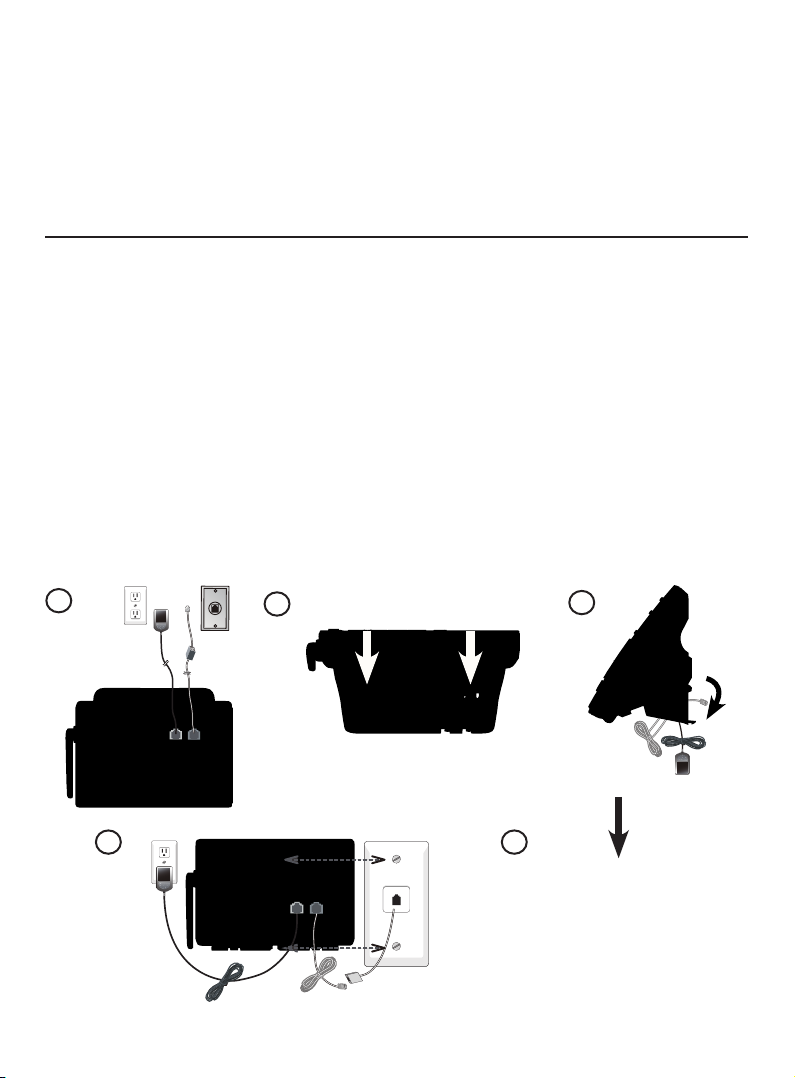
Getting started
11
Installation options
Your telephone base is ready for tabletop use. If you want to mount your
telephone on a wall, follow the steps below to connect the telephone base
with a standard dual-stud telephone wall mounting plate. You may need a
professional to install the mounting plate.
Tabletop to wall mount installation
1. Unplug the power adapter from the power outlet. Unplug the telephone
line cord from the wall jack (or DSL filter).
2. Press down on the tabs on the wall mount bracket on the telephone base
to release it from tabletop orientation.
3. Swivel the wall mount bracket down to wall mount position and push it
into the telephone base until it clicks into place.
4. Plug the telephone line cord (or DSL filter) into the wall jack. Plug the
power adapter into a power outlet not controlled by a wall switch.
Align the holes on the back of the telephone base with the wall
mounting plate.
5. Slide the telephone base down until it locks securely. Bundle the
telephone line cord and power adapter cord neatly with twist ties.
1
4
5
2
3
Page 12

12
Getting started
Installation options
Wall mount to tabletop installation
1. If the telephone line cord and power adapter cord are bundled, untie
them first. Push the telephone base up to remove it from the wall. Unplug
the telephone line cord (or DSL filter) from the wall. Unplug the power
adapter from the power outlet.
2. Swivel the wall mount bracket up to tabletop position and push it into the
telephone base until it clicks into place.
3. Plug the telephone line cord (or DSL filter) into the wall jack. Plug the
power adapter into a power outlet not controlled by a wall switch. Bundle
the telephone line cord and power adapter cord neatly with twist ties.
1 2
3
Page 13
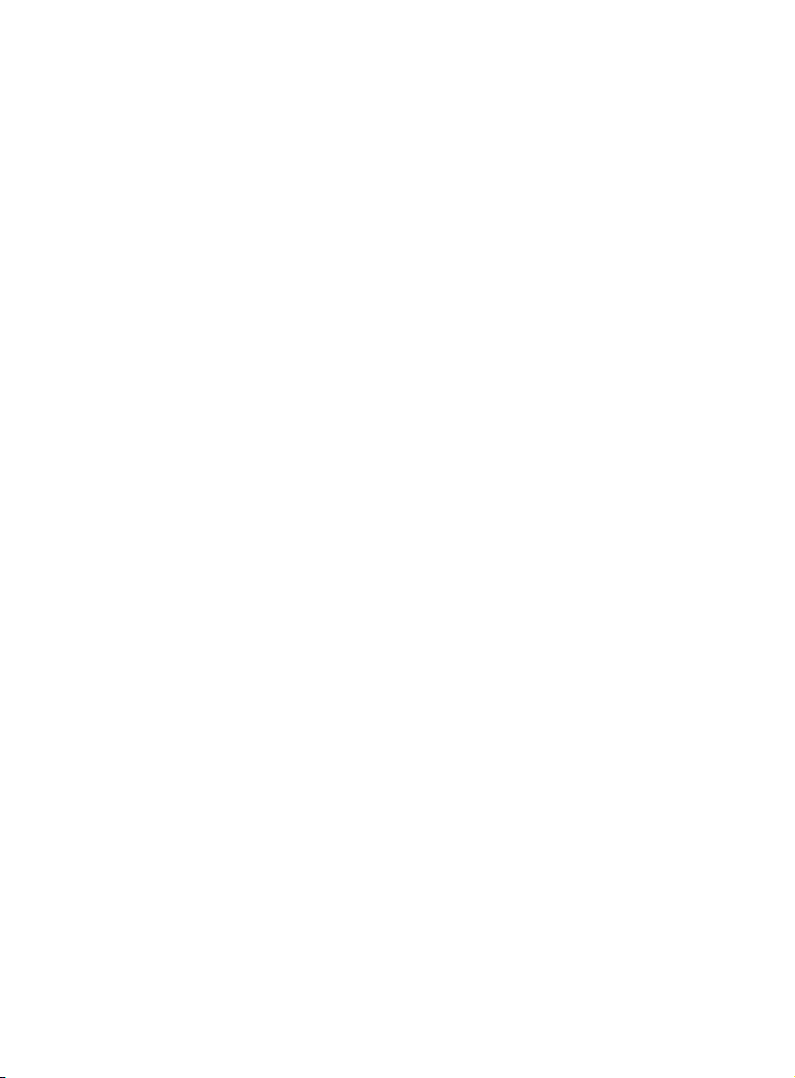
Bluetooth
13
Introducing Bluetooth
Your new AT&T CLP99183/CLP99283/CLP99353/CLP99383/CLP99483/
CLP99553/CLP99583 telephone system with Bluetooth wireless technology
has the following features:
Pair up to 4 Bluetooth enabled devices (cell phones or headsets) with the
telephone base.
Connect a maximum of 2 Bluetooth enabled devices to make and receive
cell calls. Both Bluetooth enabled devices can be active on a call at
a time.
Connect a Bluetooth enabled headset for making and receiving home calls.
Conference any combination of cell and home call.
Make and receive calls using your cell phone service with your telephone
base or system handsets.
IMPORTANT INFORMATION
After plugging in the telephone base, wait at least 20 seconds before
connecting a Bluetooth device. The screen shows Bluetooth system busy
if you try to connect too soon.
Refer to the user's manual of your Bluetooth enabled cell phone or headset
for more information about how that device uses Bluetooth connectivity.
Bluetooth wireless technology operates within a short range (up to 30
feet) from the telephone base. Keep connected cell phones and headsets
within this range.
If your cell phone has poor reception in your home, the CLP99183/
CLP99283/CLP99353/CLP99383/CLP99483/CLP99553/CLP99583
cannot improve the reception. However, if there is a location in your house
with better reception, you can leave your cell phone at that location while
you use the CLP99183/CLP99283/CLP99353/CLP99383/CLP99483/
CLP99553/CLP99583 cell line. For optimal performance, the cell phone
must be within 15 feet of the telephone base.
If you experience poor sound quality, it may be caused by the distance
between your cell phone and the telephone base. To improve the
performance, place your cell phone closer to the telephone base (within
15 feet) and make sure that there are no physical obstacles such as large
furniture or thick wall in between.
•
•
•
•
•
•
•
•
•
•
Page 14
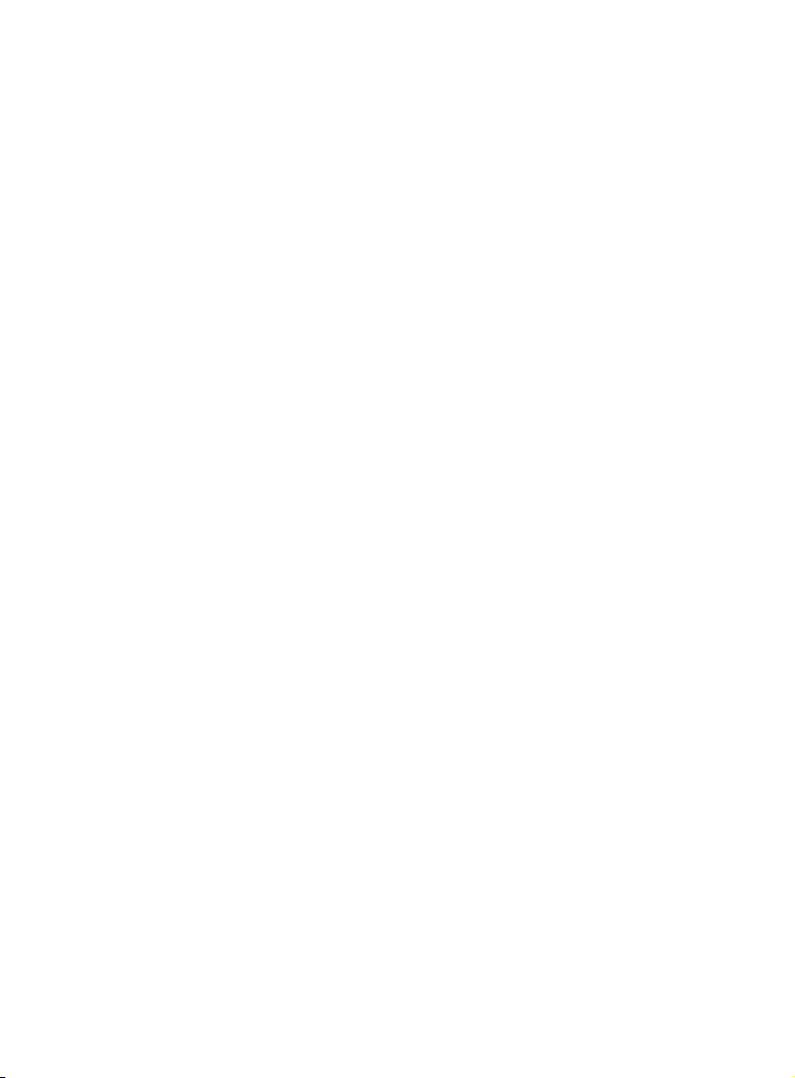
Bluetooth
14
Introducing Bluetooth
Charge your cell phone while it is connected to the telephone base.
Your cell phone's battery discharges faster while it is connected to the
telephone base via Bluetooth wireless technology.
Monitor your cell phone's usage because minutes may be deducted from
your cellular plan for the duration of all cell calls, depending on the terms
of your plan.
Refer to the Bluetooth setup section (pages 20-31) to learn how to set up
your Bluetooth device. Refer to the Telephone operation section
(pages 46-61) on how to operate your Bluetooth devices with your new AT&T
CLP99183/CLP99283/CLP99353/CLP99383/CLP99483/CLP99553/
CLP99583 telephone system with Bluetooth wireless technology. Refer to
the Troubleshooting section (pages 127-139) if you experience difficulty
when using the telephone system.
The Bluetooth® word mark and logos are owned by Bluetooth SIG, Inc. and any use of such marks by
Advanced American Telephones and its parent, VTech Holdings Limited, is under license. VTech Holdings
Limited is a member of Bluetooth SIG, Inc. Other trademarks and trade names are those of their
respective owners.
•
•
Page 15
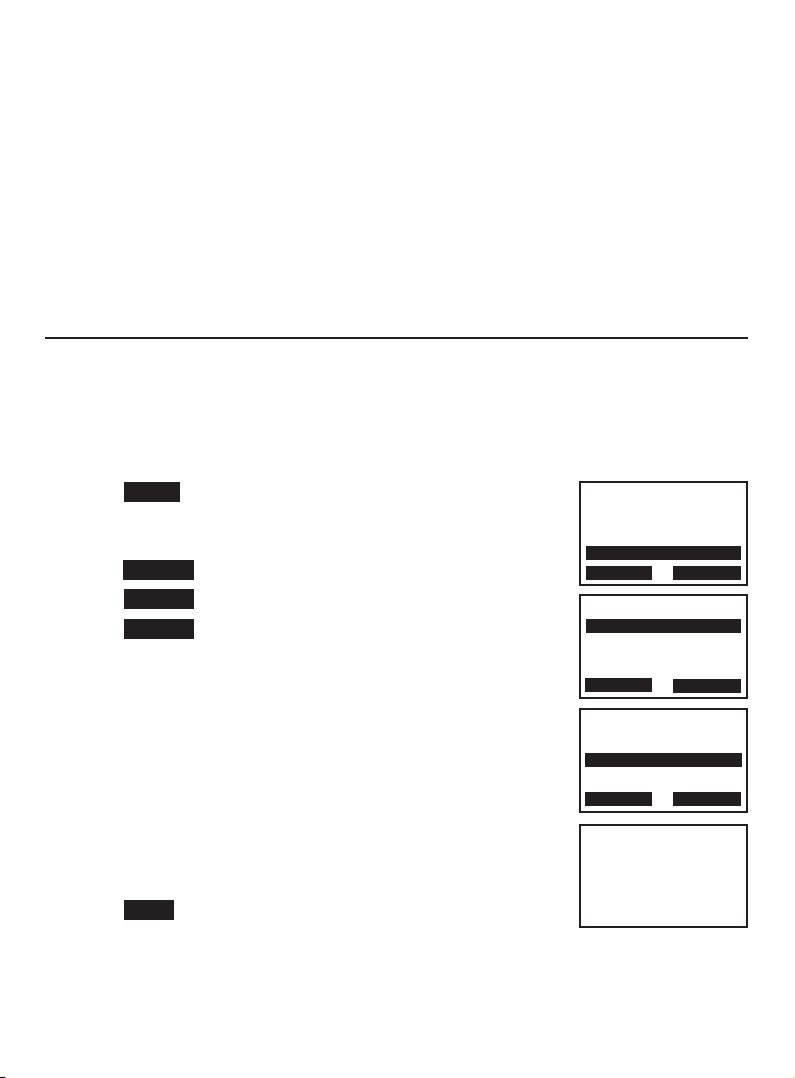
Bluetooth
15
Bluetooth setup
To use a Bluetooth enabled cellular phone with your telephone, you must
first pair and connect your Bluetooth cellular phone with the telephone base.
The CLP99183/CLP99283/CLP99353/CLP99383/CLP99483/CLP99553/
CLP99583 can then be used to make or answer calls on the cell phone line.
Bluetooth wireless technology operates within a short range (up to 30 feet).
When you pair a Bluetooth cell phone or Bluetooth headset to the telephone
base, keep the device within 15 feet of the telephone base for optimal
performance.
Add a cell phone
Before you begin, make sure that you have cellular coverage and your
Bluetooth enabled cell phone is not connected to any other Bluetooth
device. Refer to your cell phone user’s manual to learn how to search for or
add new Bluetooth devices.
To pair and connect a cell phone:
1. Press MENU on the telephone base in idle mode to
enter the main menu.
2. Press qCID or pDIR to highlight Bluetooth, then
press SELECT.
3. Press SELECT to choose Add device.
4. Press SELECT to choose Add cellular. The screen
displays Please wait... followed by 1. If cell is
connected to BT device, please disconnect it.
If there are already 4 paired devices on the device
list, the 4th device on the device list will be
automatically removed, regardless of whether the
new device pairing is successful or not.
If there are already 2 active devices on the device
list with prefix D1: or D2:, the telephone base shows
Only 2 devices can be ready for connection. You
are prompted to deactivate an active device.
5. Press NEXT. The screen displays 2. Place cell phone
next to base.
All devices that are connected to the telephone base are disconnected
until the pairing process is completed.
•
•
•
Diretory
Caller ID log
Intercom
Bluetooth
p
q
SELECT
BACK
BLUETOOTH
Add device
Device list
Download dir
p
q
SELECT
BACK
ADD DEVICE
Add cellular
Add headset
p
q
BACK SELECT
Set cell to
search base:
AT&T DECT 6.0
PIN:0000
Page 16
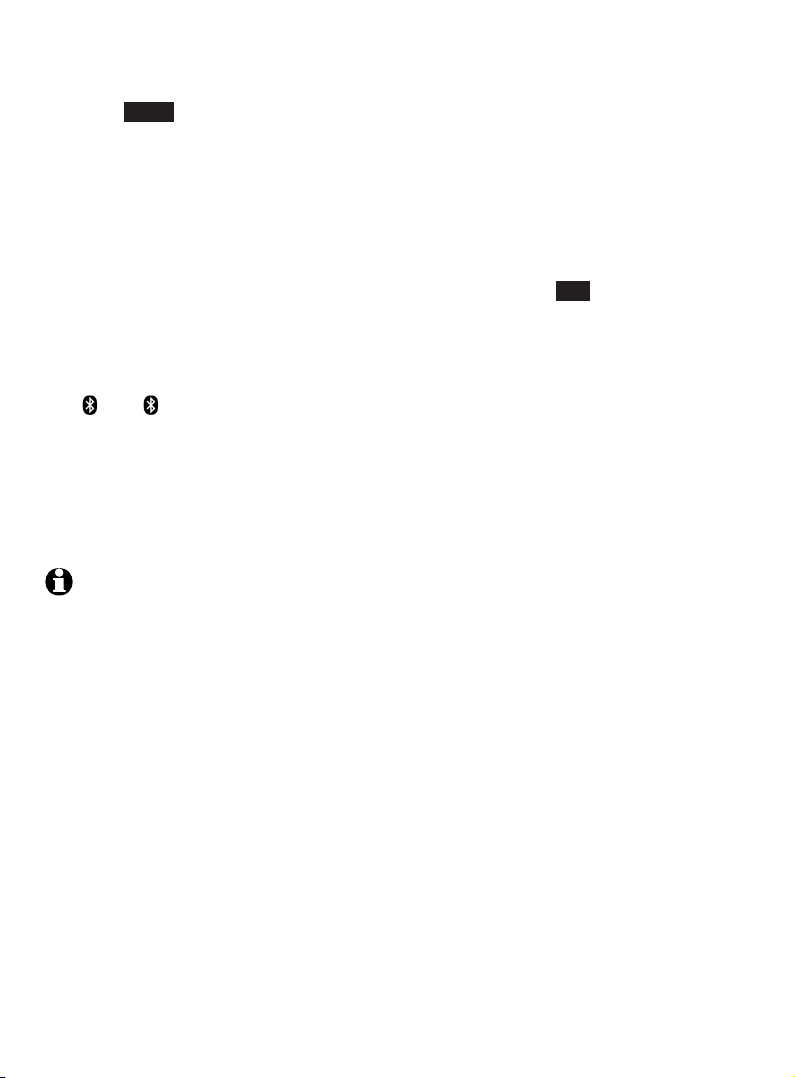
Bluetooth
16
Bluetooth setup
6. Press NEXT to turn on the telephone base discoverable mode. The screen
displays Set cell to search base: AT&T DECT 6.0 PIN: 0000.
7. Promptly turn on the Bluetooth feature of your cell phone and search for
or add new devices. Once your cell phone finds your AT&T phone (AT&T
DECT 6.0), press the appropriate key on your cell phone to continue the
pairing process.
Your cell phone may require a passcode. Enter the cell phone passcode
(typically 0000) into the telephone base and press SET.
Enter the PIN of the telephone base (the default PIN is 0000) into your
cell phone to continue the pairing process if required.
8. When a device is successfully connected, the corresponding status icon
( 1 or 2) displays. The corresponding device light on the telephone
base (CELL 1 or CELL 2/HEADSET) turns on.
If you have trouble pairing your cell phone, it may not be compatible
with your CLP99183/CLP99283/CLP99353/CLP99383/CLP99483/
CLP99553/CLP99583. Check the Bluetooth compatibility list at
www.telephones.att.com.
NOTES:
The pairing process may take up to one minute. If the pairing process fails, try again.
The steps for the pairing process may vary for different cell phones. If this happens,
follow the prompts on your cell phone and your CLP99183/CLP99283/CLP99353/
CLP99383/CLP99483/CLP99553/CLP99583 to complete the pairing process.
Refer to the user’s manual of your cell phone on how to search for or add a new
Bluetooth device.
•
•
•
•
•
Page 17
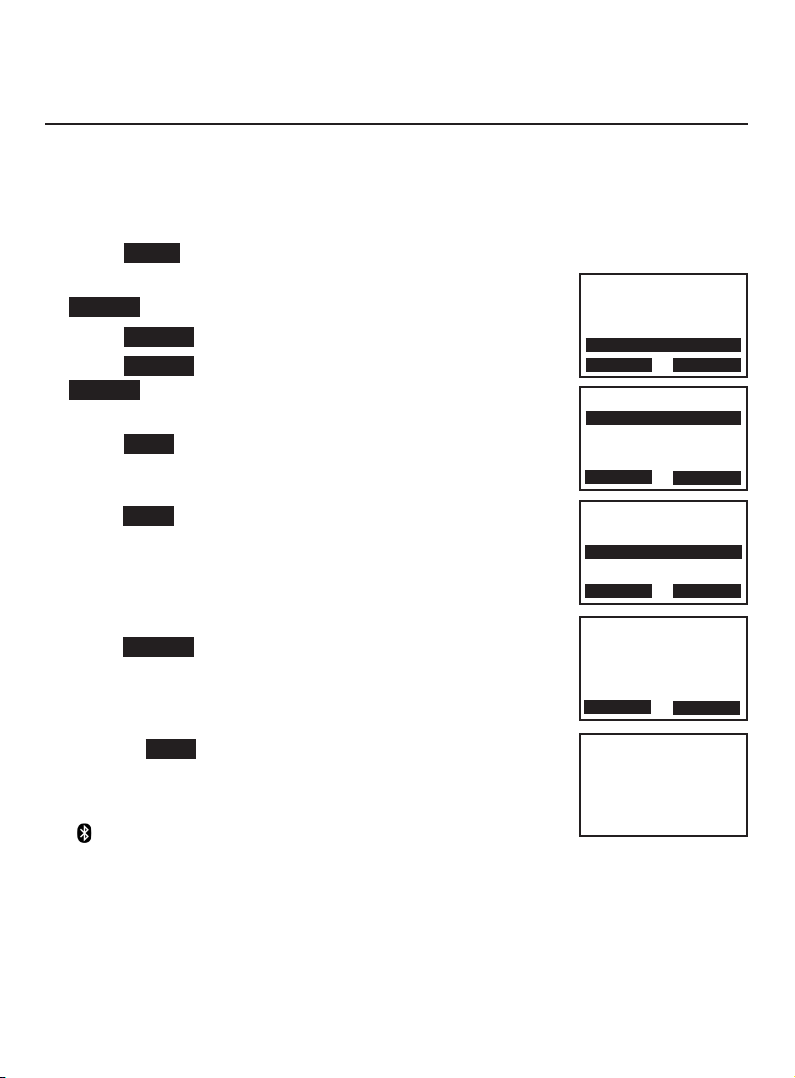
Bluetooth
17
Bluetooth setup
Add a headset
Before you begin, make sure that your Bluetooth enabled headset is not
connected to any other Bluetooth device. Refer to your headset user’s
manual to learn how to search for or add new Bluetooth devices.
To pair and connect a headset:
1. Press MENU on the telephone base in idle mode to enter the main menu.
2. Press qCID or pDIR to highlight Bluetooth, then press
SELECT.
3. Press SELECT to choose Add device.
4. Press SELECT to choose Add headset, then press
SELECT. The screen displays Please wait... followed by
If headset is connected to cell, please disconnect it.
5. Press NEXT. The screen displays Pls set headset to
discoverable mode. Set your headset to discoverable
mode (refer to the user’s manual of your headset), then
press NEXT.
6. The screen displays Searching for Bluetooth
headsets....
7. When the screen displays the found devices, press qCID
or pDIR to highlight your headset if necessary, then
press SELECT.
Enter the PIN of your headset if required. The PIN for
most Bluetooth devices is 0000 (refer to the user’s
manual of your headset), then
press NEXT.
8. When a device is successfully connected, the
corresponding status icon
( 2) displays and the CELL 2/HEADSET light on the
telephone base
turns on.
If you have trouble pairing your headset, it may not be compatible
with your CLP99183/CLP99283/CLP99353/CLP99383/CLP99483/
CLP99553/CLP99583. Check the Bluetooth compatibility list at
www.telephones.att.com.
•
Diretory
Caller ID log
Intercom
Bluetooth
p
q
SELECT
BACK
BLUETOOTH
Add device
Device list
Download dir
p
q
SELECT
BACK
ADD DEVICE
Add cellular
Add headset
p
q
BACK SELECT
Pls set headset
to discoverable
mode
NEXT
BACK
Searching for
Bluetooth
headsets...
Page 18
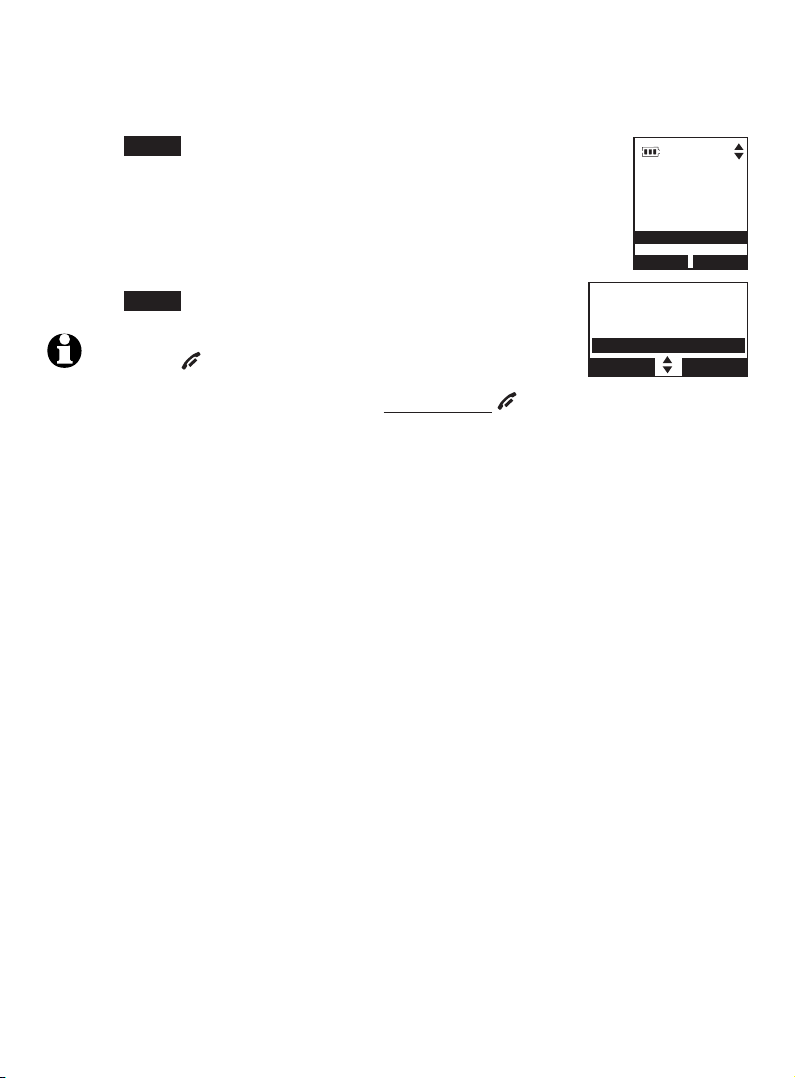
Telephone settings
Handset and telephone base settings
Use the menu to change the cordless handset or telephone base settings.
1. Press MENU on the handset or telephone base when it is
not in use to enter the main menu.
2. Press qCID or pDIR on the handset, or press
qCALLER ID or pDIRECTORY on the telephone base to scroll
to the feature to be changed. When scrolling through the
menu, the selected menu item is highlighted.
3. Press MENU to select the highlighted item.
NOTE: Press OFF/CANCEL on the handset, or press CANCEL on
the telephone base to cancel an operation, back up to the
previous menu or exit the menu display. Press and hold OFF/CANCEL on the handset,
or press CANCEL on the telephone base to return to idle mode.
Intercom
Ringers
Set date/time
Caller ID annc
BACK
S
BACK
SELECT
Blu etooth
Ringers
Set date/time
Caller ID Annc
BACK SELECT
Page 19

Telephone settings
Handset and telephone base settings
Ringer volume
You can set the ringer volume for incoming calls on all lines. When the ringer
volume for all calls (home and cellular is set to off, a steady ringer off icon
appears.
1. Press MENU in idle mode to enter the main menu.
2. Press qCID or pDIR on the handset, or press qCALLER ID or
pDIRECTORY on the telephone base to scroll to Ringers,
then press SELECT.
3. Press SELECT again to select Ringer volume.
4. Press qCID or pDIR on the handset, or press qCALLER ID or
pDIRECTORY on the telephone base to sample each
volume level.
5. Press SET to save your preference. There is a confirmation tone
and the screen returns to the previous menu.
-OR-
Press qVOLUME p on the telephone base to set the
ringer volume while the telephone base is in idle mode
to set the ringer volume of the telephone base.
Press SET to confirm and you hear a confirmation tone.
NOTES:
Changing the handset ringer volume does not affect base
ringer volume.
If the ringer volume is set to off, that handset is silenced for all
incoming calls.
The ringer volume level also determines the ringer levels of intercom calls (page 63).
If the ringer volume is set to off, the caller ID will not be announced and the screen will briefly
display Caller ID won’t be announced.
1.
2.
•
•
•
•
RINGERS
Ringer volume
Ringer tone
p
q
SELECT
BACK
RINGER VOLUME
p
q
SELECT
BACK
RINGERS
Ringer volume
Ringer tone
BACK
S
BACK
SELECT
RINGER VOLUME
BACK
S
BACK
SELECT
Page 20

Telephone settings
20
Handset and telephone base settings
Ringer tone
You can select the ringer tones for incoming home and cell calls.
To select a ringer tone:
Press MENU in idle mode to enter the main menu.
Press qCID or pDIR on the handset, or press qCALLER ID or
pDIRECTORY on the telephone base to highlight Ringers, then
press SELECT .
Press qCID or pDIR on the handset, or press qCALLER ID or
pDIRECTORY on the telephone base to highlight Ringer tone,
then press SELECT .
Press qCID or pDIR on the handset, or press qCALLER ID or
pDIRECTORY on the telephone base to highlight All lines,
Home, Cell 1 or Cell 2, then press SELECT .
Press qCID or pDIR on the handset, or press qCALLER ID or
pDIRECTORY on the telephone base to sample each ringer
tone. The current ringer tone is checked. A sample of each
ringer tone plays as you scroll through the choices.
Press SELECT to select and save your choice. You hear a
confirmation tone.
NOTE: If you turn off the ringer volume, you will not hear ringer
tone samples.
1.
2.
3.
4.
5.
6.
BACK
SELECT
RINGER TONE
1
2
3
CK
S
BACK
SELECT
RINGERS
Ringer volume
Ringer tone
BACK
S
RINGER TONE
All lines
Home
Cell 1
CK
S
BACK
SELECT
RINGERS
Ringer volume
Ringer tone
p
q
SELECT
BACK
RINGER TONE
All lines
Home
Cell 1
p
q
SELECT
BACK
RINGER TONE
1
2
3
C
p
q
SELECT
BACK
Page 21

21
Telephone settings
Handset and telephone base settings
Set date/time
The answering system announces the day and time of each message prior
to playing it. Before using the answering system, set the date and time as
follows. If you subscribe to caller ID service, the day, month and time are
set automatically with each incoming call. The year must be set so that the
day of the week can be calculated from the caller ID information. You can
turn off the date and time settings of the caller ID service and set the date
and time manually (see Use caller ID to automatically
set date and time on page 27).
After a power failure or handset registration, the system prompts
you to set the date and time.
To set the date and time manually:
Press MENU in idle mode to enter the main menu.
Press qCID or pDIR on the handset, or press qCALLER ID or
pDIRECTORY on the telephone base to scroll to Set date/time
and then press SELECT.
Press qCID or pDIR on the handset, or press qCALLER ID or
pDIRECTORY on the telephone base to select the month, then
press NEXT, or enter the number using the dialing keys.
Press qCID or pDIR on the handset, or press qCALLER ID or
pDIRECTORY on the telephone base to select the day, then
press NEXT, or enter the number using the dialing keys.
Press qCID or pDIR on the handset, or press qCALLER ID
or pDIRECTORY on the telephone base to select the year,
or enter the number using the dialing keys, then press
NEXT to move on to set the time.
Press qCID or pDIR on the handset, or press
qCALLER ID or pDIRECTORY on the telephone base to
select the hour, then press SAVE, or enter the number
using the dialing keys.
Press qCID or pDIR on the handset, or press
qCALLER ID or pDIRECTORY on the telephone base to
select the minute, then press SAVE, or enter the number
using the dialing keys.
1.
2.
3.
4.
5.
6.
7.
Caller ID log
Intercom
Ringers
Set date/time
BACK
S
Set date
09/30/10
MM/DD /YY
K
S
Set time
05:41 PMK
S
BACK
SAVE
BACK
NEXT
BACK
SELECT
Intercom
Blu etooth
Ringers
Set date/time
p
q
SELECT
BACK
SET DATE
09/30/10
MM/DD /YY
p
q
NEXT
BACK
SET TIME
05:41 PM
p
q
SAVE
BACK
Page 22

Telephone settings
22
Handset and telephone base settings
8. Press qCID or pDIR on the handset, or press qCALLER ID or pDIRECTORY on
the telephone base to highlight AM or PM, or press 2 for AM or
7 for PM. Press SAVE to confirm. There is a confirmation tone and the
screen returns to the previous menu.
NOTE: If the clock is not set when a message is recorded, the system announces, “Time and
day not set,” before it plays the message.
LCD language
You can select the language used for all screen displays.
1. Press MENU in idle mode to enter the main menu.
2. Press qCID or pDIR on the handset, or press qCALLER ID or
pDIRECTORY on the telephone base to scroll to Settings,
then press SELECT.
3. Press SELECT to choose LCD language.
4. Press qCID or pDIR on the handset, or press qCALLER ID
or pDIRECTORY on the telephone base to highlight English,
Français or Español, then press SELECT. The screen
prompts Set English/Français/Español as LCD language?
5. Press YES to save your preference. There is a confirmation
tone and the screen returns to the previous menu.
Press NO to cancel the operation.
NOTE: If you accidentally change the LCD language to French or
Spanish, you can reset it back to English without going through the
French or Spanish menus. Press MENU on the handset in idle
mode, then enter 364#. Press OFF/CANCEL after the
confirmation tone.
BACK
SELECT
SETTINGS
LCD language
Voicemail #
Clear voicemail
BACK
S
BACK
SELECT
LCD LANGU AGE
>English
Francais
Espanol
,
SETTINGS
LCD language
Voicemail #
Clr voicemail
p
q
SELECT
BACK
p
q
SELECT
BACK
LCD LANGUAGE
LCD language
Francais
Espanol
,
Page 23

23
Telephone settings
Handset and telephone base settings
Caller ID announce
The caller ID announce feature lets you know who’s calling without having
to look at the display. When you have an incoming call, the handset and/or
base speaks “Call from...” and the name of the caller based on the directory
or caller ID information. If the caller’s name is private or unknown, the phone
number up to the last 11 digits will be announced. If the caller’s phone
number is also private or unknown, no information will be announced. The
default setting is On.
To turn on or off the caller ID announce feature:
1. Press MENU in idle mode to enter the main menu.
2. Press qCID or pDIR on the handset, or press qCALLER ID
or pDIRECTORY on the telephone base to scroll to Caller
ID annc, then press SELECT.
3. Press qCID or pDIR on the handset, or press qCALLER ID
or pDIRECTORY on the telephone base to highlight On or
Off, then press SELECT.
There is a confirmation tone. The handset screen shows
Caller ID Annc On on all HS & BS briefly and the
telephone base screen shows Caller ID Annc On on all
devices briefly before returning to the previous menu.
NOTES:
To use the caller ID announce feature, you must subscribe to caller ID
service from your telephone service provider.
When there are up to five handsets registered, the telephone system
supports caller ID announce for all handsets. If six or more handsets are
registered, the system supports caller ID announce for the first four
registered handsets only.
This feature does not announce information for call waiting calls.
It takes at least 2 rings for the phone to receive caller ID information and announce it. If the
phone is answered before the end of the second ring, the phone won’t have time to announce
the caller’s information.
Pronunciation of names may vary with this feature. Not all names may be pronounced correctly.
Caller ID announce is available in English only.
•
•
•
•
•
•
BACK
SELECT
Intercom
Ringers
Set date/time
Caller ID annc
BACK
S
BACK
SELECT
CALLER ID AN NC
Off
>On
Blu etooth
Ringers
Set date/time
Caller ID Annc
BACK SELECT
CALLE R ID ANNC
Off
On
BACK SET
Page 24

Telephone settings
24
Handset settings
Set speed dial voicemail number
This feature lets you save your voicemail number for easy access when you
press and hold the 1 key.
To save your voicemail number:
1. Press MENU in idle mode to enter the main menu.
2. Press qCID or pDIR on the handset, or press qCALLER ID or
pDIRECTORY on the telephone base to scroll to Settings, then
press SELECT.
3. Press qCID or pDIR on the handset, or press qCALLER ID or
pDIRECTORY on the telephone base to scroll to Voicemail #,
then press SELECT.
4. Use the dialing keys to enter the voicemail access number
provided by your telephone service provider (up to 30 digits)
when prompted.
Press qCID or pDIR on the handset, or press
qCALLER ID or pDIRECTORY on the telephone base to
move the cursor to the left or right.
Press MUTE/DELETE on the handset to erase a digit.
Press and hold MUTE/DELETE on the handset to
erase all digits.
Press and hold REDIAL/PAUSE to enter a
three-second dialing pause (a p appears).
5. Press SAVE to save. There is a confirmation tone and the
screen displays Voicemail # saved then returns to the previous menu.
Voicemail (visual message waiting) indicator
If you subscribe to a voicemail service offered by your telephone service
provider, this feature provides a visual indication when you
have new voicemail messages.
New voicemail and the icon appear on the handset screen.
NOTES:
This feature does not indicate new messages recorded on your phone’s built-in answering system.
For more information about the difference between your answering system and voicemail, see
page 90.
•
•
•
•
•
•
HANDSET 1
New voicemail
10:21PM
2/11
BACKSP
SAVE
VOICEMAIL #
800-222-311-
SELECT
SETTINGS
Voicemail #
Clear voicemail
Key tone
BACK
S
BACK
p
q
SELECT
BACK
SETTINGS
Voicemail #
Clr voicemail
Key tone
VOICEMAIL #
800-222-311
-
p
q
SAVE
BACKSP
Page 25

25
Telephone settings
Handset and telephone base settings
Clear voicemail indication
Use this feature when the telephone indicates there is new voicemail but
there is none. For example, when you have accessed your voicemail while
away from home. This feature only turns off the displayed New voicemail
and the icon; it does not delete your voicemail messages. As long as you
have new voicemail messages, your telephone service provider continues to
send the signal to turn on the indicators.
To manually turn off the new voicemail indicators:
1. Press MENU when in idle mode to enter the
main menu.
2. Press qCID or pDIR on the handset, or press qCALLER ID
or pDIRECTORY on the telephone base to scroll to Settings,
then press SELECT.
3. Press qCID or pDIR on the handset, or press qCALLER ID
or pDIRECTORY on the telephone base to scroll to Clear
voicemail, then press SELECT. The screen shows Reset
Voicemail Indication?
4. Press SAVE to turn the voicemail indication off. There is a
confirmation tone and the screen returns to the previous menu.
NOTES:
Your telephone service provider voicemail may alert you to new messages with a stutter (broken)
dial tone. Contact your telephone service provider for more details.
For information about using your voicemail service, contact your telephone service provider.
•
•
Reset Voicemail
Indicator?
>
Clr voicemail
Rename handset
Telephone settings
Page 26

Telephone settings
26
Handset and telephone base settings
Key tone
The handset is set to beep with each key press. You can adjust
the key tone volume or turn it off. If you turn off the key tone,
there are no beeps when you press keys.
1. Press MENU in idle mode to enter the main menu.
2. Press qCID or pDIR on the handset, or press qCALLER ID
or pDIRECTORY on the telephone base to scroll to Settings,
then press SELECT.
3. Press qCID or pDIR on the handset, or press qCALLER ID or
pDIRECTORY on the telephone base to scroll to Key tone,
then press SELECT.
4. Press qCID or pDIR on the handset, or press qCALLER ID
or pDIRECTORY on the telephone base to select the
desired volume or Off.
5. Press SET to save your preference. There is a
confirmation tone and the screen returns to the
previous menu.
Telephone settings
p
q
SET
BACK
p
q
SELECT
BACK
SETTINGS
Key tone
CID time sync
Dial mode
KEY TONE
BACK
SET
KEY TONE
SELECT
SETTINGS
Key tone
CID time sync
Dial mode
BACK
S
BACK
Page 27

27
Telephone settings
27
Handset and telephone base settings
Use caller ID to automatically set date and time
If you subscribe to caller ID service, the day, month and time
are set automatically with each incoming call. Follow the steps
below to turn the CID time sync feature on or off. The default
setting is On.
1. Press MENU in idle mode to enter the main menu.
2. Press qCID or pDIR on the handset, or press qCALLER ID
or pDIRECTORY on the telephone base to scroll to Settings,
then press SELECT.
3. Press qCID or pDIR on the handset, or press qCALLER ID
or pDIRECTORY on the telephone base to scroll to
CID time sync, then press SELECT.
4. Press qCID or pDIR on the handset, or press
qCALLER ID or pDIRECTORY on the telephone base to
highlight On or Off, then press SELECT to save. There
is a confirmation tone and the screen returns to the
previous menu.
p
q
SELECT
BACK
SETTINGS
Clr voicemail
Key tone
CID time sync
p
q
SET
BACK
CID TIME SYNC
On
Off
CID TIME SYN C
>On
Off
BACK
SELECT
SELECT
SETTINGS
Clear voicemail
Key tone
CID time sync
BACK
S
BACK
Page 28

Telephone settings
28
Handset and telephone base settings
Home area code
If you dial seven digits to make a local call (no area code required), enter
your area code into the telephone as the home area code. When you receive
a call from within your home area code, the caller ID history only displays the
seven digits of the telephone number.
This feature makes it easy for you to place a call from the caller ID log. If you
dial ten digits to make a local phone call, do not use this home area code
feature. If you do, you cannot place local calls from your caller ID log, as they
will have only seven digits.
To set the home area code:
1. Press MENU in idle mode to enter the main menu.
2. Press qCID or pDIR on the handset, or press qCALLER ID or pDIRECTORY on
the telephone base to scroll to Directory, then press SELECT.
3. Press OPTION to choose Home.
Press qCID or pDIR on the handset, or press qCALLER ID or pDIRECTORY on
the telephone base to scroll to Home area code, then press SELECT. The
screen briefly shows
Only for 7 digit dial from CID.
4. Use the dialing keys to enter a three-digit home area code.
Press MUTE/DELETE to delete a digit.
Press and hold MUTE/DELETE to delete all digits.
5. Press SAVE to confirm. There is a confirmation tone and the screen shows
Area code will not show in CID briefly before returning to the previous
menu.
NOTE: If in the future, your telephone service provider requires you to dial ten digits to
make a local call (area code plus telephone number), you need to delete your home
area code and dial out locally from the call ID log. With the home area code displayed,
press and hold MUTE/DELETE until the digits are deleted, and then press SELECT.
The home area code is now restored to its default setting of _ _ _ (empty).
•
•
Page 29

Telephone settings
Handset and telephone base settings
Dial mode
The dial mode is preset to tone dialing. If you have pulse
(rotary) service, you must change the dial mode to pulse
dialing before using the telephone.
To set the dial mode:
1. Press MENU in idle mode to enter the main menu.
2. Press qCID or pDIR on the handset, or press qCALLER
ID or pDIRECTORY on the telephone base to scroll to
Settings, then press
SELECT.
3. Press qCID or pDIR on the handset, or press qCALLER ID
or pDIRECTORY on the telephone base to scroll to Dial
mode, then press SELECT.
4. Press qCID or pDIR on the handset, or press qCALLER
ID or pDIRECTORY on the telephone base to highlight
Touch-tone or Pulse, then press SELECT. There is
a confirmation tone and the screen returns to the
previous menu.
Web address
Use this feature to view the AT&T website address.
1. Press MENU in idle mode to enter the main menu.
2. Use qCID or pDIR to scroll to Web address, then press
SELECT.
29
DIAL MODE
Touch-tone
Pulse
p
q
SELECT
BACK
SETTINGS
Key tone
CID time sync
Dial mode
SELECT
SETTINGS
Key tone
CID time sync
Dial mode
BACK
S
BACK
DIAL MODE
>Touch-tone
Pulse
BACK
SELECT
p
q
SELECT
BACK
Page 30

Telephone settings
30
Handset and telephone base settings
QUIET mode
When QUIET mode is turned on, the telephone silences all sounds (except
the handset locator paging tone) during the set period of time (1-12 hours).
After you turn on QUIET mode, this feature activates immediately and the
answering system turns on automatically. When QUIET mode is on, the
answering system takes calls and records messages without broadcasting
them.
To turn QUIET mode on:
1. Press and hold QUIET # in idle mode to enter the QUIET mode setting
screen. The screen shows Set quiet mode duration (1-12 hours) _ _.
2. Use the dialing keys to enter the desired number of hours (1-12) you
would like to turn on QUIET mode, then press SELECT. Your screen briefly
shows Answering sys is ON during quiet mode and then Quiet mode on.
To turn QUIET mode off:
While QUIET mode is on, press and hold QUIET #. The screen then shows
Quiet mode is off and you hear a confirmation tone.
NOTES:
If you change the base ringer, handset ringer, ringer volume, key tone, or caller ID announce
features when QUIET mode is on, the sample plays but the feature is still muted after saving the
setting.
After QUIET mode is turned off or the set period of time has expired, all muted features will be
activated again.
The PTT function is not available when QUIET mode is on.
Intercom is available during QUIET mode, but the handset and the telephone base will not ring.
•
•
•
•
•
Page 31

31
Make, answer and end a call
Make, answer or end a home call
Using a cordless handset:
To make a home call:
Press HOME/FLASH or /SPEAKER, then enter the telephone number.
To predial a home call:
Enter the telephone number, then press HOME/FLASH or /SPEAKER.
To answer a home call:
Press HOME/FLASH or /SPEAKER, CELL 1, CELL 2 or any dialing
key (0-9 or TONE ).
To end a home call:
Press OFF/CANCEL, or put the handset in the telephone base or charger.
NOTES:
The screen shows the elapsed time as you talk (in hours, minutes and seconds).
When predialing (preview numbers before dialing), press MUTE/DELETE to backspace and delete;
press and hold REDIAL/PAUSE to insert a dialing pause (a p appears).
You cannot answer a home call using your connected cell phone.
Using the telephone base:
To make a home call:
Press HOME on the telephone base, then enter the telephone number.
To predial a home call:
Enter the telephone number, then press HOME.
To answer a home call:
Press HOME, CELL 1, CELL 2 or any dialing key (0-9 or TONE ).
To end a call a home call:
Press HOME.
NOTES:
The screen shows the elapsed time as you talk (in hours, minutes and seconds).
When predialing (preview numbers before dialing), press DELETE/X to backspace and delete;
press REDIAL/PAUSE to insert a dialing pause (a p appears).
•
•
•
•
•
•
•
•
•
•
•
•
Telephone operation
Page 32

Telephone operation
32
Make, answer and end a call
Using a Bluetooth headset:
You can use a Bluetooth headset for home calls. However, you need to keep
the device within 15 feet of the telephone base for optimal performance.
Please see the user’s manual of your Bluetooth headset for more information.
To answer a home call using a Bluetooth headset:
Press the call key on your headset.
To end a home call using a Bluetooth headset:
Press the call key on your headset.
Call waiting on the home line
If you subscribe to call waiting service from your telephone service provider,
you hear a tone if someone calls while you are already on a call.
Press HOME/FLASH on the handset, or press FLASH on the telephone
base to put your current call on hold and take the new call.
Press the same key at any time to switch back and forth between calls.
•
•
•
•
Page 33

Telephone operation
33
Make, answer and end a call
Make, answer or end a cell call
The CLP99183/CLP99283/CLP99353/CLP99383/CLP99483/CLP99553/
CLP99583 can be used to make or answer calls on the cell line. You can
connect a maximum of 2 Bluetooth enabled devices to the telephone base,
and both Bluetooth enabled devices can be used on a cell call at a time.
Using a cordless handset:
To make a cell call:
Press CELL 1 or CELL 2. Enter the telephone number, then press DIAL.
To predial a cell call:
Enter the telephone number, then press CELL 1 or CELL 2.
To answer a cell call:
Press HOME/FLASH or /SPEAKER, CELL 1, CELL 2 or any dialing
key (0-9 or TONE ).
To end a cell call:
Press OFF/CANCEL, or put the handset in the telephone base or charger.
NOTES:
You can also use your cell phone to answer the call.
If you do not want to answer the call, press REJECT . The screen returns to the idle mode.
When you try to make a cell call but your cell phone is not connected to the base, the handset
displays Cellular phone not connected. Please connect to proceed. Press CONNECT to
connect your cell phone to the telephone system. Refer to Bluetooth connection from idle
mode on page 23 and Connect/disconnect an active device on page 24.
•
•
•
•
•
•
Page 34

Telephone operation
34
Make, answer and end a call
Using the telephone base:
To make a cell call:
1. Press CELL 1 or CELL 2, then enter the telephone number.
2. Press DIAL.
To predial a cell call:
Enter the telephone number, then press CELL 1 or CELL 2.
To answer a cell call:
Press HOME, CELL 1, CELL 2 or any dialing key (0-9 or TONE ).
To end a cell call:
Press CELL 1 or CELL 2.
NOTES:
You can also use your cell phone to answer the call. If you answer with your cell phone, it disconnects from the telephone base.
If you do not want to answer the call, press REJECT . The screen displays Call rejected and then
returns to the idle mode.
When you try to make a cell call but your cell phone is not connected to the base, the telephone
base displays Cellular phone not connected. Please connect to proceed. Press CONNECT
to connect your cell phone to the telephone system. Refer to Bluetooth connection from idle
mode on page 23 and Connect/disconnect an active device on page 24.
Call waiting on the cell line
If you subscribe to call waiting service from your cell phone service provider,
you hear a beep if someone calls while you are already on a call.
Using a cordless handset:
Press CELL 1 or CELL 2 to put your current call on hold and take the
new call.
Press CELL 1 or CELL 2 at any time to switch back and forth between
calls.
-OR-
Press SWAP to switch. To switch back, press OPTION . Press CID or DIR
to highlight Swap, then press SELECT .
Using the telephone base:
Press SWAP on the telephone base. The original call is put on hold and
you take the new call.
Press OPTION on the telephone base. Press CID or DIR to highlight
Swap. Press SELECT to resume the original call. The other incoming cell
call is put on hold.
•
•
•
•
•
•
•
•
•
•
Page 35

Telephone operation
35
Make, answer and end a call
Answer an incoming cell call while on a home call
If you are on a home call and you receive an incoming cell call, you hear a
beep and 1 or 2 displays on the handset or telephone base you are
using. The telephone base and all other handsets ring.
To answer the incoming cell call:
Using a cordless handset or the telephone base:
Press CELL 1 or CELL 2 on the handset. The home call is
automatically placed on hold, all other handsets and the telephone base
display Home call on hold and Cell 1/2 line in use alternately.
To end the cell call:
Using a cordless handset:
Press OFF/CANCEL on the handset. The home line is still on hold. The
telephone base and all other handsets all handsets and the telephone
base display Home call on hold.
Using the telephone base:
Press CELL 1 or CELL 2 on the telephone base. The home line is still
on hold. All handsets display Home call on hold.
To resume the home call on hold:
Using a cordless handset:
Press HOME/FLASH on the handset off hold.
Using the telephone base:
Press HOME on the telephone base.
•
•
•
•
•
Page 36

Telephone operation
36
Make, answer and end a call
Answer a home call while on a cell call
If you are on a cell call and you receive an incoming home call, you hear a
beep and displays on the handset or telephone base you are using. The
telephone base and all other handsets ring.
To answer the incoming home call:
Using a cordless handset:
Press HOME/
FLASH
on the handset. The cell call is automatically placed
on hold and the telephone base display Cell 1/2 call on hold and Home
line in use alternately.
Using the telephone base:
Press HOME on the telephone base. The cell call is automatically
placed on hold. All handsets display
Cell 1/2 call on hold and Home line
in use
alternately.
To end the home call:
Using a cordless handset:
Press OFF/CANCEL on the handset. The cell line is still on hold. The
telephone base and all handsets display Cell 1/2 call on hold.
Using the telephone base:
Press CELL 1 or CELL 2 on the telephone base. The cell line is still on
hold. The telephone base and all handsets display Cell 1/2 call on hold.
To resume the cell call on hold:
Using a cordless handset:
Press CELL 1 or CELL 2 on the handset.
Using the telephone base:
Press CELL 1 or CELL 2 on the telephone base.
NOTE: If you have turned on your answering system and you do not answer the incoming
home call, the call is answered by your answering system.
•
•
•
•
•
•
Page 37

Telephone operation
37
Conference calls
Conference home and cell calls
When you have calls established on the home and cell lines, you can create
a 3-way conference.
To conference both home and cell calls:
1. Press OPTION on the handset or telephone base.
2. Press qCID or pDIR on the handset, or press qCALLER ID or pDIRECTORY on
the telephone base to highlight Conference.
3. Press SELECT . The conferencing device’s screen displays Conf.
To select an option while on a conference call:
1. Press
OPTION
on the handset or telephone base.
2. Press qCID or pDIR on the handset, or press qCALLER ID or pDIRECTORY on
the telephone base to highlight one of the following options:
End Home line
End Cell 1/2 line
Equalizer
Caller ID log
Directory
3. Press SELECT .
To end a conference call:
Press OFF/CANCEL on the handset or HOME on the telephone base or
put the handset back in the telephone base or charger.
Using the home and cell lines together:
You can be on two different calls at the same time using the cell line and
home line and two handsets.
You can be on a call using the cell line and a Bluetooth headset via the
home line at the same time.
If you are on a call using the cell line, you cannot join the call using your
paired cell phone. However, you can join the call using another CLP99183/
CLP99283/CLP99353/CLP99383/CLP99483/CLP99553/CLP99583 device. Your cell
phone is being used for the phone call so only features that are normally
available during a call can be used.
•
•
•
•
•
•
•
•
•
Page 38

Telephone operation
38
Options while on calls
Speakerphone
Using a handset:
During a call, press /SPEAKER on the handset to switch between the
speakerphone and normal handset use.
Using the telephone base:
The speakerphone is the only audio option for the telephone base. Press
HOME
or CELL 1 or CELL 2 to place, answer, and to end calls from the
telephone base.
Volume control
While on a call, you can adjust the listening volume on the handset or telephone base.
If it is a cell call and the volume is too loud, too quiet or drops out, try
changing the volume on your cell phone. On some cell phones, changing the
volume on the cell phone affects your cell call volume on the CLP99183/
CLP99283/CLP99353/CLP99383/CLP99483/CLP99553/CLP99583
handsets or telephone base.
To adjust the listening volume of a handset:
Press VOLUME on the handset while on a call.
To adjust the listening volume of the telephone base:
Press VOLUME on the telephone base while on a call.
NOTE: The handset earpiece volume setting (1-6) and speakerphone volume setting
(1-6) are independent. The speakerphone volume setting of the telephone base (1-8) is
also independent.
•
•
Page 39

Telephone operation
39
Options while on calls
Silencing the ringer
When the telephone is ringing, you can temporarily silence the ringer of the
handset or telephone base without disconnecting the call. The next call rings
normally at the preset volume.
To silence the handset ringer:
Press MUTE , OFF/CANCEL, MUTE/DELETE or QUIET #on the handset and
Ringer muted appears.
To silence the base ringer:
Press MUTE ., MUTE or QUIET #.
The telephone base displays Ringer muted.
Mute
Use the mute function to turn off the microphone. You
can hear the caller, but the caller cannot hear you.
Using a cordless handset:
To mute a call:
• While on a call, press MUTE/DELETE. When mute is on, the handset shows
Muted for a few seconds and MUTE icon displays until you turn off mute.
To end mute a call:
• Press MUTE/DELETE again. When mute is off, Microphone ON appears
temporarily on the handset.
Using the telephone base:
To mute a call:
• While on a call, press MUTE. When mute is on, the telephone base shows
Muted for a few seconds and MUTE icon displays until you turn off mute.
To end mute a call:
• Press MUTE again. When mute is off, Microphone ON appears temporarily
on the telephone base.
Mute is automatically canceled when you end the call.
•
•
Page 40

Telephone operation
40
Options while on calls
Temporary tone dialing
If you have pulse (rotary) service only, you can switch from pulse to touch-tone
dialing temporarily during a call. This is useful if you need to send touch-tone
signals to access your telephone banking or long distance services.
1. During a call, press TONE on the handset or telephone base.
2. Use the dialing keys to enter the desired number. The telephone sends
touch-tone signals.
3. The telephone automatically returns to pulse dialing after you end the call.
Hold
You can place any call on hold. You hear an alert tone at the telephone base
if you have not taken the call off of hold after 14 minutes. You hear another
alert tone at the telephone base 30 seconds later. At 15 minutes on hold, the
call on hold automatically disconnects.
To place a home call on hold:
Press HOLD on the handset or telephone base. Home call on hold
appears on the handsets and telephone base. HOME/FLASH flashes on
the handsets and HOME flashes on the telephone base.
To resume a home call on hold:
Press HOME/FLASH on handsets or HOME on the telephone base.
To place a cell call on hold:
Press HOLD on the handset or telephone base. Cell 1/2 call on hold
appears on the handsets and telephone base. CELL 1 or CELL 2 on
the handsets and on the telephone base flash.
To resume a cell call on hold:
Press CELL 1 or CELL 2 on the handset or telephone base.
•
•
•
•
Page 41

Telephone operation
41
Options while on call
Equalizer
The equalizer feature on the handset enables you to change the quality of
the handset audio to best suit your hearing.
Using a cordless handset or the telephone base:
1. While on a home call or cell call, press OPTION.
2. Press qCID or pDIR on the handset, or press qCALLER ID or pDIRECTORY on
the telephone base to highlight Equalizer, then press SELECT .
3. Press qCID or pDIR on the handset, or press qCALLER ID or pDIRECTORY
on the telephone base to select Treble 1, Treble 2, Bass or Natural (the
default setting), then press SELECT.
NOTES:
If you switch the call between the handset and speakerphone by pressing /SPEAKER, the
audio setting remains unchanged.
The current equalizer setting remains unchanged until you select a new setting.
Chain dialing
Use this feature to initiate a dialing sequence from the numbers in the
directory, caller ID history or redial memory while you are on a call.
Chain dialing is useful when you wish to access other numbers (such as bank
account numbers or access codes) from the directory, caller ID history or
redial list.
Using a cordless handset:
To access the directory while on a call:
1. Press OPTION.
2. Press qCID or pDIR to scroll to Directory, then press SELECT.
3. Press qCID or pDIR to scroll to the desired directory, then press REVIEW.
4. Press qCID or pDIR to highlight the desired entry or perform an
alphabetical search (page 40).
5. Press DIAL to dial the number shown.
•
•
Page 42

Telephone operation
42
Options while on calls
To access the caller ID log while on a call:
1. Press OPTION.
2. Press qCID or pDIR to scroll to Caller ID log, then press SELECT.
3. Press qCID or pDIR to scroll to the desired entry, then Press DIAL to dial
the number shown.
To access the redial list while on a call:
1. Press REDIAL/PAUSE to show the most recently dialed number.
2. Press qCID or pDIR to scroll to the desired number, or press
REDIAL/PAUSE repeatedly to find the desired number. Press. Press DIAL to dial
the number shown.
Using the telephone base:
To access the directory while on a call:
1. Press OPTION.
2. Press qCALLER ID or pDIRECTORY to scroll to Directory and then press
SELECT.
3. Press qCALLER ID or pDIRECTORY to scroll to the desired directory, then
press REVIEW.
4. Press qCALLER ID or pDIRECTORY to scroll to the desired entry. Press DIAL
to dial the number shown.
To access the caller ID log while on a call:
1. Press OPTION.
2. Press qCALLER ID or pDIRECTORY to scroll to Caller ID log, then press
SELECT.
3. Press qCALLER ID or pDIRECTORY to scroll to the desired number.
4. Press SELECT to dial the number shown.
To access the redial list while on a call:
1. Press REDIAL/PAUSE to show the most recently
dialed number.
2. Press qCALLER ID or pDIRECTORY to scroll to the desired number, or press
REDIAL/PAUSE repeatedly to find the desired number. Press Press DIAL to dial
the number shown.
Page 43

Telephone operation
43
Options while on calls
NOTES:
You cannot edit a directory entry while on a call. For more details about the directory,
see pages 58-67.
You cannot copy a caller ID entry into the directory while on a call. For more details about the
caller ID history, see pages 68-74.
If you press REDIAL/PAUSE while on a call, you can only view the ten most recently dialed
numbers but you cannot erase the entries. For more details about the redial memory, see
pages 36-37.
Press OFF/CANCEL on the handset or CANCEL on the telephone base to exit redial, directory
or caller ID history when on a call.
•
•
•
•
Page 44

Telephone operation
44
Redial
The telephone base and each handset store the last 10 dialed numbers (up
to 30 digits each) in the redial list. The redial entries of each handset and the
telephone base are independent.
Review the redial list
To review the redial list of a handset:
Press REDIAL/PAUSE in idle mode.
Press
qCID, pDIR
or REDIAL/PAUSE repeatedly to browse the list. The
handset beeps twice at the end of the list.
Press OFF/CANCEL to exit.
To review the redial list of the telephone base:
Press REDIAL
/PAUSE
in idle mode.
Press
qCALLER ID, pDIRECTORY
or REDIAL/PAUSE repeatedly to browse the
list. The telephone base beeps twice at the end of the list.
Press CANCEL to exit.
Dial a redial entry
To dial a redial entry on a handset:
1. Press HOME/FLASH, or /SPEAKER to use the home line, then press
REDIAL/PAUSE to enter the redial list.
2. Press qCID, pDIR or REDIAL/PAUSE repeatedly to browse until the desire
number displays. The handset beeps twice at the end of the list.
3. Press DIAL to dial the number displayed.
-OR-
1. Press CELL 1 or CELL 2 to use the cell line, then press REDIAL/PAUSE
to enter the redial list.
2. Press qCID, pDIR or REDIAL/PAUSE repeatedly to browse until the desire
number displays. The handset beeps twice at the end of the list.
3. Press INSERT to insert the desired number.
4. Press DIAL to dial the number displayed.
1.
2.
1.
2.
Page 45

Telephone operation
45
Redial
You can also select a redial entry before dialing.
Press REDIAL/PAUSE in idle mode.
Press
qCID, pDIR
or REDIAL/PAUSE repeatedly to browse until the desired
number displays. The handset beeps twice at the end of the list.
Press
HOME/FLASH, or /SPEAKER to use the home line,
or
CELL 1, CELL 2 to use the cell line.
To dial a redial entry on the telephone base:
1. Press HOME to use the home line, then press REDIAL/PAUSE to enter the
redial list.
2. Press qCALLER ID, pDIRECTORY or REDIAL/PAUSE repeatedly to browse until
the desire number displays. The handset beeps twice at the end of the list.
3. Press DIAL to dial the number displayed.
-OR-
1. Press CELL 1 or CELL 2 to use the cell line, then press REDIAL/PAUSE
to enter the redial list.
2. Press qCALLER ID, pDIRECTORY or REDIAL/PAUSE repeatedly to browse until
the desire number displays. The handset beeps twice at the end of the list.
3. Press INSERT to insert the desired number.
4. Press DIAL to dial the number displayed.
You can also select a redial entry before dialing.
Press REDIAL/PAUSE in idle mode.
Press
qCALLER ID, pDIRECTORY
or REDIAL/PAUSE repeatedly to browse
until the desired number displays. The telephone base beeps twice at the
end of the list.
Press HOME to dial using the home line, or CELL 1 or CELL 2 to dial
using the cell line.
1.
2.
3.
1.
2.
3.
Page 46

Telephone operation
46
Redial
Save a redial entry to the directory
Using a handset:
1. Press REDIAL/PAUSE in idle mode.
2. Press qCID, pDIR or REDIAL/PAUSE repeatedly to browse until the desire
number displays.
3. Press SAVE.
4. The screen displays Edit number. Use the dialing keys to edit the number,
if nesssary.
Press MUTE/DELETE to erase a digit.
Press and hold MUTE/DELETE to erase all digits.
Press qCID, pDIR to move the cursor to the right or left.
Press and hold REDIAL/PAUSE to insert a dialing pause (a p appears).
5. Press NEXT.
6. Press qCID, pDIR to highlight one of the following types:
Home
Cell
Work
Other
7. Press NEXT. The screen displays Enter name. Use the dialing keys to enter
a name.
Press MUTE/DELETE to erase a character.
Press and hold MUTE/DELETE to erase all characters.
Press qCID or pDIR to move the cursor to the right or left.
8. Press SAVE. The screen displays Saved and you hear a confirmation tone.
•
•
•
•
•
•
•
•
•
•
•
Page 47

Telephone operation
47
Redial
Using the telephone base:
1. Press REDIAL/PAUSE in idle mode.
2. Press qCALLER ID, pDIRECTORY or REDIAL/PAUSE repeatedly to browse until
the desire number displays.
3. Press SAVE.
4. The screen displays EDIT NUMBER. Use the dialing keys to edit the
number, if nesssary.
Press X/DELETE to erase a digit.
Press and hold X/DELETE to erase all digits.
Press qCALLER ID or pDIRECTORY to move the cursor to the right or left.
Press and hold REDIAL/PAUSE to insert a dialing pause (a p appears).
5. Press NEXT.
6. Press qCALLER ID or pDIRECTORY to highlight one of the following types:
Home
Cell
Work
Other
7. Press NEXT. The screen displays ENTER NAME. Use the dialing keys to
enter a name.
Press X/DELETE to erase a character.
Press and hold X/DELETE to erase all characters.
Press qCID or pDIR to move the cursor to the right or left.
8. Press SAVE. The screen displays Saved and you hear a confirmation tone.
Save a redial entry to the directory
1. Press REDIAL/PAUSE on the handset or telephone base in idle mode.
2. Press qCID or pDIR on the handset, or press qCALLER ID, pDIRECTORY on
the telephone base or REDIAL/PAUSE repeatedly to browse until the desire
number displays.
3. Press MUTE/DELETE on the handset or X/DELETE on the telephone base
to delete the displayed number. You hear a confirmation tone.
•
•
•
•
•
•
•
•
•
•
•
Page 48

Telephone operation
48
Handset locator
The handset locator feature is useful if you misplace
any handsets.
To start the paging tone:
Press /HANDSET LOCATOR on the telephone
base to start the paging tone on all handsets for
60 seconds.
NOTE: If you press OFF/CANCEL, QUIET#, MUTE/DELETE or MUTE on a handset, the
ringer of that handset stops, but the paging to the rest of the handsets continues.
To stop the paging tone:
Press PHONE/FLASH, /SPEAKERSPEAKER, or any dialing key (0-9, TONE ) on
the handset(s).
-OR-
Press /HANDSET LOCATOR, X/DELETE, CANCEL or STOP on the
telephone base.
•
•
•
Page 49

Multiple handset use
49
Join a call in progress
Another handset can join you on an outside call. That call continues until all
people hang up. You can share an outside call with telephone base and up to
4 system handsets.
To join a home call:
Using a cordless handset:
Press HOME/FLASH or /SPEAKERSPEAKER on another handset to join the call.
Using the telephone base:
Press HOME to join the call.
To join a cell call:
Using a cordless handset:
Press CELL 1 or CELL 2 on another handset to join the call.
Using the telephone base:
Press CELL 1 or CELL 2 to join the call.
Page 50

Multiple handset use
Intercom
Use the intercom feature for conversations between two handsets, or a
handset and the telephone base. You can buy additional expansion handsets
(model AT&T CLP99003) for this telephone base to expand your telephone
system (up to 12 handsets).
Using a cordless handset:
1. Press MENU in idle mode to enter the main menu. Press
qCID or pDIR to scroll to Intercom, then press SELECT.
If you have one handset, the handset shows Calling base.
If you have more than one handset, the handset shows
INTERCOM TO: Use the dialing keys to eenter a specific
device number (0 for the telephone base, 1-9 for handsets
1-9, TONE followed by 0-2 for handsets 10-12, or
TONE followed by # for all devices), or press qCID or
pDIR to scroll to the desired device and press SELECT.
Your handset screen shows Calling HANDSET X,
Calling BASE 0 or Calling all.
The destination device(s) rings and shows HANDSET X is
calling or HANDSET X is calling all (HANDSET represents the handset
name, X represents the handset number).
2. To answer the intercom call, press HOME/FLASH, /SPEAKERSPEAKER or any
dialing key (0-9, TONE ) on the destination handset, or press HOME on
the telephone base. Both devices now show Intercom.
3. To end the intercom call, presses END, OFF/CANCEL, or places the
handset back in the telephone base or charger; or presses END on the
telephone base. The other party hears four beeps. Both devices display The other party hears four beeps. Both devices display
Intercom ended.
•
•
50
SELECT
Answering sys
Directory
Caller ID log
Intercom
BACK
S
BACK
BACK
SELECT
INTERCOM TO:
BASE 0
HANDSE T 2
All
CK
S
Page 51

Multiple handset use
Intercom
Using the telephone base:
1. Press MENU in idle mode to enter the main menu.
Press qCALLER ID or pDIRECTORY to scroll to Intercom,
then press SELECT.
If you have one handset, the telephone base shows
Calling HANDSET X.
If you have more than one handset, the telephone
base shows INTERCOM TO: Use the dialing keys to
enter a specific handset number (1-9 for handsets
1-9, TONE followed by 0-2 for handsets 10-12, or
TONE followed by # for all handsets), or press
qCALLER ID or pDIRECTORY to scroll to the desired handset and press
SELECT. The telephone base shows Calling HANDSET X or Calling all.
The destination handset(s) rings and shows Base is calling,
BASE 0 is calling or BASE 0 is calling all.
2. To answer the intercom call, press HOME/FLASH, /SPEAKERSPEAKER or any
dialing key (0-9, TONE ) on the destination handset. Both the base and
the handset now show Intercom.
3. To end the intercom call, one party presses END, OFF/CANCEL, or places
the handset back in the telephone base or charger; or presses END on the
telephone base. The other party hears four beeps. Both devices display The other party hears four beeps. Both devices display
Intercom ended.
NOTES:
Before the intercom call is answered, you can cancel it by pressing OFF/CANCELCANCEL on the
handset or END on the telephone base..
If the called device is not answered within 100 seconds, or accessing the directory or caller ID
log, or is on a call, or is out of range, the initiating device shows No answer. Try again.
To temporarily silence the intercom ringer, press OFF/CANCEL or MUTE/DELETE on the
handset, or press CANCEL or MUTE on the telephone base.
You can only use one pair of devices at a time to make intercom calls.
•
•
•
•
•
•
51
Answering sys
Directory
Caller ID log
Intercom
p
q
SELECT
BACK
INTERCOM TO:
HANDSET 1
HANDSET 2
All
p
q
SELECT
BACK
Page 52

Multiple handset use
Intercom
Answer an incoming call during an intercom call
When you receive an incoming home call during an intercom call, the two
handsets on the intercom call hear an alert tone.
To answer a home call during an intercom call:
Using a handset:
Press HOME/FLASH to answer the home call. The intercom call
ends automatically.
Using the telephone base:
Press HOME to answer the home call and the intercom call
ends automatically.
To answer a cell call during an intercom call:
When you receive an incoming cell call during an intercom call, the two
handsets on the intercom call hear an alert tone.
Using a handset:
Press CELL 1 or CELL 2 to answer the cell call and the intercom call
ends automatically.
Using the telephone base:
Press CELL 1 or CELL 2 to answer the cell call. The intercom call
ends automatically.
•
•
•
•
52
Page 53

Multiple handset use
Call transfer using intercom
Use the intercom feature to transfer an outside call to another system
handset or the telephone base. You can also share an outside call with
another system handset or the telephone base.
To transfer or share an outside call using intercom:
Using a cordless handset:
1. During the call, press OPTION.
2. Press SELECT to choose Intercom.
If you have one handset, the handset shows Calling base.
If you have more than one handset, the handset shows
INTERCOM TO: Use the dialing keys to eenter a specific
device number (0 for the telephone base, 1-9 for
handsets 1-9, TONE followed by 0-2 for handsets 10-12,
or TONE followed by # for all devices), or press qCID or
pDIR to scroll to the desired device and press SELECT.
The call is automatically put on hold. Your handset screen
shows Calling HANDSET X, Calling BASE 0 or Calling all.
The destination device rings and displays HANDSET X is
calling, or HANDSET X is calling all.
3. To answer the call on the other device, press HOME/FLASH, /SPEAKERSPEAKER
or any dialing key (0-9, TONE ) on the destination handset, or press
HOME on the telephone base.
4. From this intercom call, you have the following options:
You can transfer the call. Press OPTION and then press SELECT to
select Transfer on the calling handset. Your screen shows
Call transferred. The other device automatically connects to the
outside call.
You can let the other device join you on the outside call in a three-way
conversation. Press OPTION. Press qCID or pDIR to highlight Share
call, then press SELECT.
You can end the intercom call and continue the outside call with your
handset. Press HOME/FLASH on your handset (the ended intercom call
party hears four beeps).
•
•
•
•
•
53
SELECT
Trans fer
Intercom
B
Directory
Caller ID log
BACK
BACK
SELECT
INTERCOM TO:
BASE 0
HANDSE T 2
All
CK
S
Page 54

Multiple handset use
54
Call transfer using intercom
Using the telephone base:
1. During the call, press OPTION.
2. Press SELECT to choose Intercom.
If you have more than one handset, the handset
shows INTERCOM TO: Use the dialing keys to eenter
a specific handset number (1-9 for handsets 19, TONE followed by 0-2 for handsets 10-12, or
TONE followed by # for all handsets), or press
qCID or pDIR to scroll to the desired device and
press SELECT.
The call is automatically put on hold. Your handset
screen shows Calling
HANDSET X, The destination handset(s) rings and displays
BASE 0 is calling.
3. To answer the call on any destination handset, press HOME/FLASH,
/SPEAKERSPEAKER or any dialing key (0-9, TONE ).
4. From this intercom call, you have the following options:
You can transfer the call. Press OPTION and then press SELECT to
select Transfer on the telephone base. The telephone base shows
Call transferred. The destination handset automatically connects to the
outside call.
You can let the handset join you on the outside call in a three-way
conversation. Press OPTION. Press qCID or pDIR to highlight Share
call, then press SELECT.
You can end the intercom call and continue the outside call on the
telephone base. Press END on the telephone base. The destination
handset shows Intercom ended.
You can
•
•
•
•
•
Answering sys
Directory
Caller ID log
Intercom
p
q
SELECT
BACK
INTERCOM TO:
HANDSET 1
HANDSET 2
All
p
q
SELECT
BACK
Page 55

Multiple handset use
55
Push-to-talk (PTT)
You can directly broadcast messages to the speakerphone of any device.
Press and hold PUSH TO TALK on a handset or PTT on the telephone base to
begin two-way communication.
Only one device can talk at a time. While talking to another device, press
and hold PUSH TO TALK on the handset or PTT on the telephone base.
You must release PUSH TO TALK on the handset or PTT on the telephone
base, so the other person can respond.
Only one PTT session can be active at a time.
While PTT is in use between two devices, other devices cannot use the
intercom feature but can access the answering system.
When you attempt to place a PTT call to another device which is accessing
the answering system or on an intercom call or outside call, your device
screen shows Not available at this time.
NOTE: The PTT function is not available when QUIET mode is on.
Turn PTT on or off
Using a cordless handset:
1. Press PUSH TO TALK when the handset is not in use. The PUSH TO TALK
menu displays.
2. Press qCID or pDIR to highlight PTT On/Off, then press MENU/SELECT.
3. Press qCID or pDIR to choose On or Off, then press SELECT.
Using the telephone base:
1. Press PTT when the telephone base is not in use. The PUSH TO TALK
menu displays.
2. Press qCALLER ID or pDIRECTORY to highlight PTT On/Off, then press
SELECT.
3. Press qCALLER ID or pDIRECTORY to choose On or Off, then press SELECT.
NOTE: The handset or the telephone base screen displays No Incoming PTT when PTT is
turned off.
•
•
•
•
•
55
Page 56

Multiple handset use
56
Push-to-talk (PTT)
PTT call to a single device
Using a cordless handset:
1. There are a few ways to begin a PTT call to a single device. When the
handset is not in use:
If you have one handset, press and hold PUSH TO TALK.
If you have more than one handset:
w Press PUSH TO TALK on the handset, then use the dialing keys to
enter the destination device number.
-OR-
w Press PUSH TO TALK on the handset. Press qCID or pDIR to highlight
the destination device number, then press SELECT or PUSH TO TALK.
The handset shows Connecting to HANDSET X...
(HANDSET represents
the handset name, X represents the destination handset number) or
Connecting to BASE 0... (BASE represents the base name)
for a few
seconds. When the connection is made, both your and the destination
device screens display Press and hold [PTT] to talk.
2. Press and hold PUSH TO TALK. A chirp indicates your microphone is on.
Speak towards the device. Your voice is broadcast to the destination device.
While you are speaking, your handset shows PTT To HANDSET X or
PTT To BASE 0.
3. Release PUSH TO TALK after speaking. Both devices beep once again and
the screens show Press and hold [PTT] to talk, then you can
press and hold PUSH TO TALK to continue speaking or the destination
device can respond (see Answer a PTT call on page 60).
4. To end the PTT call, press OFF/CANCEL or END, or place the handset in
the telephone base or charger. The handset shows Push to talk ended.
•
•
56
Page 57

Multiple handset use
57
Push-to-talk (PTT)
Using the telephone base:
1. There are a few ways to begin a PTT call to a single handset. When the
telephone base is not in use:
If you have one handset, press and hold PTT.
If you have more than one handset:
w Press PTT, then use the dialing keys to enter the destination handset
number.
-OR-
w Press qCALLER ID or pDIRECTORY to highlight the destination handset
number, then press SELECT or PTT.
The telephone base shows Connecting to HANDSET X...
(HANDSET
represents the handset name, X represents the destination handset number)
for a few seconds. When the connection is made, both the telephone base
and destination handset display Press and hold [PTT] to talk.
2. Press and hold PTT. A chirp indicates your microphone is on. Speak
towards the telephone base. Your voice is broadcast to the destination
handset.
While you are speaking, the telephone base shows PTT To HANDSET X.
3. Release PTT after speaking. Both devices beep once again and the screens
show Press and hold [PTT] to talk, then you can press and hold PTT to
continue speaking or the destination device can respond (see Answer a
PTT call on page 60).
4. To end the PTT call, press CANCEL or END. The telephone base shows
Push to talk Ended for a few seconds.
•
•
57
Page 58

Multiple handset use
58
Push-to-talk (PTT)
PTT call to multiple devices
When there are multiple handsets registered to the phone system, PTT
supports one-to-group calls. PTT supports a maximum of one-to-four calls
when one to five handsets are registered, and a maximum of one-to-three
calls when six or more handsets are registered. The first three or four
registered handsets will be able to use this feature. Other handsets can only
use PTT for one-to-one calls.
To call multiple devices:
Using a cordless handset:
1. You have three ways to call multiple devices. When the handset is not in use:
Press and hold PUSH TO TALK until the handset shows
Connecting to group...
Press PUSH TO TALK. Press qCID or pDIR to choose Group. Press
SELECT or press PUSH TO TALK and your handset shows Connecting
to group...
When the connection is made, both the caller and the destination parties
hear a beep. The speakerphones on all other devices automatically activate.
2. You need to press and hold PUSH TO TALK when you want to speak.
Speak towards the handset. Your voice is broadcast to all devices.
3. Release PUSH TO TALK after speaking.
4. Any extension can reply (see Answer a PTT call on page 60).
•
•
58
Page 59

Multiple handset use
59
Push-to-talk (PTT)
Using the telephone base:
1. You have three ways to call multiple handsets. When the telephone base is
not in use:
Press and hold PTT until the screen shows Connecting to group...
Press PTT. Press qCALLER ID or pDIRECTORY to choose Group. Press
SELECT or press PTT and the telephone base shows Connecting to
group...
When the connection is made, both the caller and the destination parties
hear a beep. The speakerphones on all other devices automatically activate.
2. You need to press and hold PTT when you want to speak. Speak towards
the telephone base. Your voice is broadcast to all devices.
3. Release PTT after speaking.
4. Any extension can reply (see Answer a PTT call on page 60).
NOTE: After PUSH TO TALK on the handset or PTT on the telephone base is released, the PTT
call remains open for a short time. If no one presses PUSH TO TALK on the handset or PTT on
the telephone base within ten seconds, the PTT call ends automatically.
•
•
59
Page 60

Multiple handset use
Push-to-talk (PTT)
Answer a PTT call
You can respond to a PTT call as described below.
When your device receives a PTT call, it beeps and shows Press and hold
[PTT] to talk.
When the other party is speaking, your speakerphone light is on, and your
device shows:
PTT From HS X To devices: X (the first X represents the initiating
handset number, and the second X represents your handset number;
a maximum of four handset numbers appear).
-ORPTT From Base 0 To devices X (the X represents your handset
number; a maximum of four handset numbers appear).
When your speakerphone light is off (the screen shows Press and hold
[PTT] to talk), press and hold PUSH TO TALK on your handset or PTT on
your telephone base. You will hear a chirp. Speak towards the device.
While you are speaking, your device shows PTT To Handset: X
(X represents the handset numbers of one or more destination handsets;
a maximum of four handset numbers appear) or
PTT To devices: X (X represents the handset numbers of one or more
destination handsets; a maximum of four handset numbers appear).
Your voice is broadcast to all destination devices.
After speaking, release PUSH TO TALK on your handset or PTT on
your telephone base. Your device will beep. After the beep, if your
speakerphone light is off, you can press and hold PUSH TO TALK on
your handset or PTT on your telephone base to continue speaking, or the
destination device can respond.
1.
2.
•
•
3.
•
•
60
