Page 1

User’s Guide
AT&T SB35020/SB35025 Deskset
© 2012 Advanced American Telephones. All Rights Reserved. AT&T and the AT&T logo are trademarks of AT&T Intellectual Property licensed to Advanced American
Telephones, San Antonio, TX 78219. Syn248
TM
is a trademark of Advanced American Telephones. Issue 3.0 09/12
Page 2
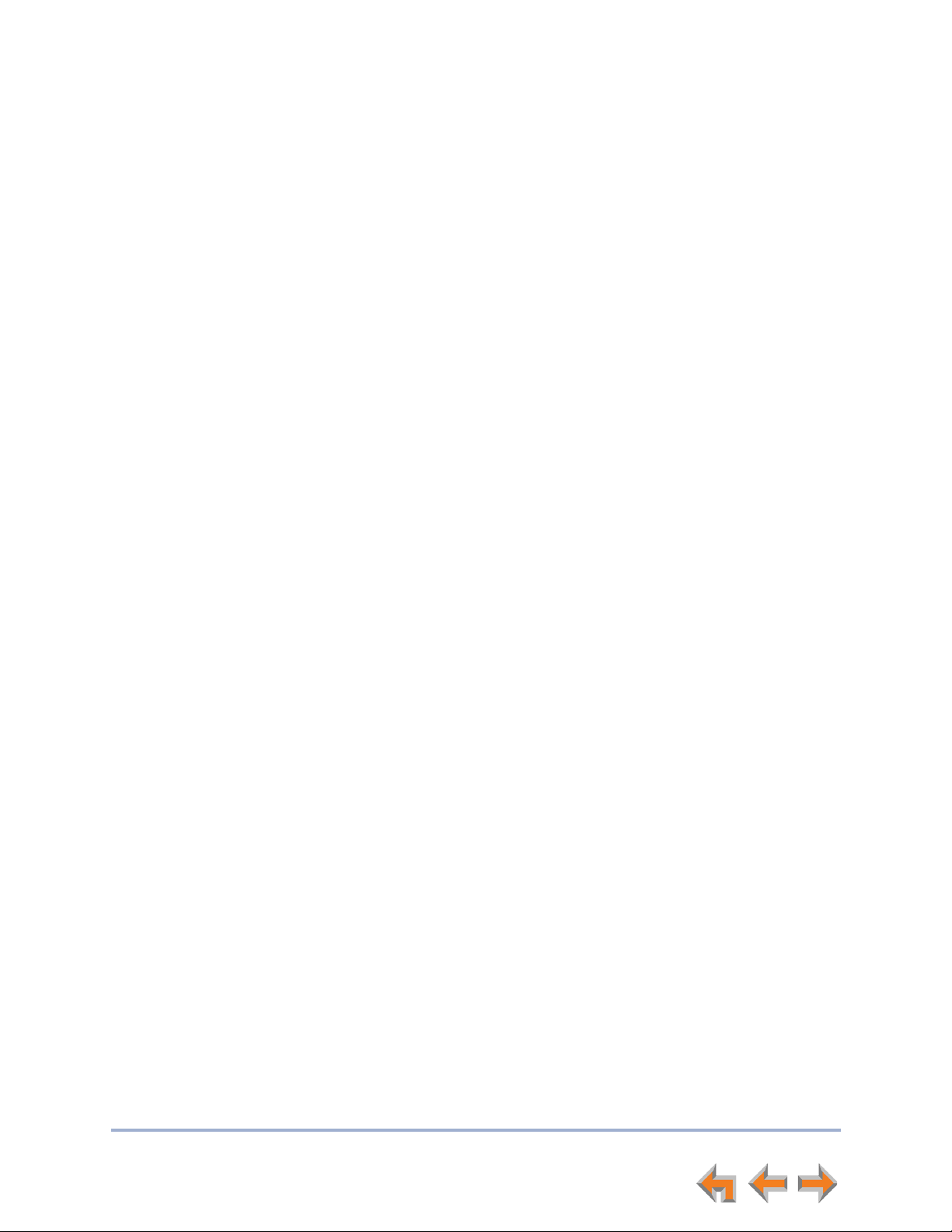
Syn248 SB35020/SB35025 Deskset User’s Guide
Preface ..............................................................................................................6
Additional Documentation .................................................................................................................................6
Topic Navigation ..................................................................................................................................................... 7
Text Conventions....................................................................................................................................................7
C
ONTENTS
Overview...........................................................................................................8
Syn248 System Overview...................................................................................................................................9
Deskset Description............................................................................................................................................ 10
Deskset Hard Keys............................................................................................................................. 11
Lines and Line Keys............................................................................................................................................ 12
Setting Your Password...................................................................................................................................... 12
Soft Keys.................................................................................................................................................................. 13
Scroll Indicators ................................................................................................................................................... 13
Deskset Status Indicators................................................................................................................................ 14
Call Indicators ....................................................................................................................................................... 15
Call Status LEDs.................................................................................................................................. 15
Call Status Icons................................................................................................................................. 16
Programmable Feature Keys ......................................................................................................................... 17
Programmable Feature Key LEDs............................................................................................... 18
Dial-Pad Entry ....................................................................................................................................................... 19
Using the Speakerphone.................................................................................................................................. 20
Using Help Screens............................................................................................................................................. 20
Making Calls...................................................................................................21
Active Call Screen............................................................................................................................................... 22
Predialing................................................................................................................................................................. 23
Live Dialing ............................................................................................................................................................. 23
Making a Call from a List................................................................................................................................. 24
Making an Intercom Call..................................................................................................................................25
Answering Calls.............................................................................................26
Incoming Call Screen......................................................................................................................................... 27
Incoming Call Indication .................................................................................................................................. 27
Answering a Call.................................................................................................................................................. 28
Ignoring a Call....................................................................................................................................................... 28
2
Page 3
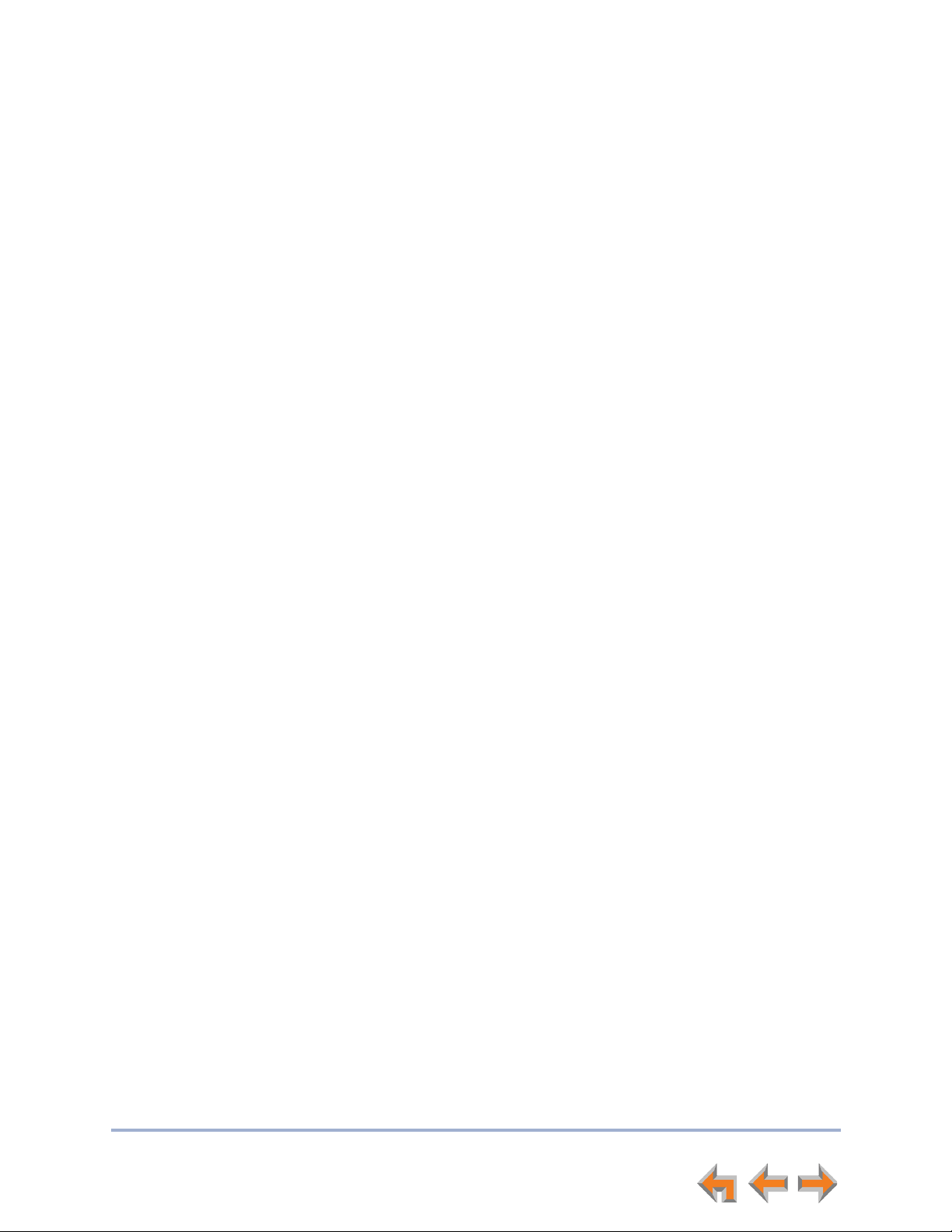
Syn248 SB35020/SB35025 Deskset User’s Guide
Intercom Auto Answering ............................................................................................................................... 29
Call Forward–No Answer................................................................................................................................. 29
About the Auto Attendant .............................................................................................................................. 30
Caller Options ...................................................................................................................................... 30
Call Management ..........................................................................................31
Call Management................................................................................................................................................. 32
Putting a Call on Hold ...................................................................................................................................... 33
Transferring a Call............................................................................................................................................... 34
Making a Conference Call............................................................................................................................... 35
Putting a Conference on Hold.....................................................................................................36
Ending a Conference ........................................................................................................................ 36
Call Management Using a Headset ............................................................................................................ 37
Accessing Items in Lists ..............................................................................38
Accessing the Extension List ......................................................................................................................... 39
Accessing the Redial List................................................................................................................................. 40
Dialing a Redial Number................................................................................................................. 40
Deleting Redial Entries .................................................................................................................... 41
Searching the Extension or Directory Lists Using the Dial Pad................................................... 42
Accessing the Held Calls List ........................................................................................................................ 43
Directory .........................................................................................................44
Using the Directory............................................................................................................................................. 45
Viewing and Calling Directory Entries....................................................................................................... 46
Creating a New Personal List Entry ........................................................................................................... 47
Editing a Personal List Entry.......................................................................................................................... 48
Deleting a Personal List Entry ...................................................................................................................... 49
Storing Directory Entries from the Call Log or Redial List............................................................. 50
Sorting Directory Entries.................................................................................................................................. 51
Voicemail ........................................................................................................52
Voicemail Overview ............................................................................................................................................ 53
Setting up Your Voicemail Greetings ........................................................................................................ 54
Accessing Your Messages ............................................................................................................................... 55
Message Playback.............................................................................................................................. 56
Calling the Messenger ..................................................................................................................... 57
Deleting Messages.............................................................................................................................................. 58
New Message Status Indications ................................................................................................................. 59
Accessing Your Voicemail Remotely.......................................................................................................... 60
Call Log ...........................................................................................................63
Using the Call Log .............................................................................................................................................. 64
Managing Missed Calls...................................................................................................................................... 65
Listening to Voicemail From the Call Log.............................................................................. 66
Storing Call Log Entries.................................................................................................................................... 67
Deleting Call Log Entries................................................................................................................................. 68
3
Page 4
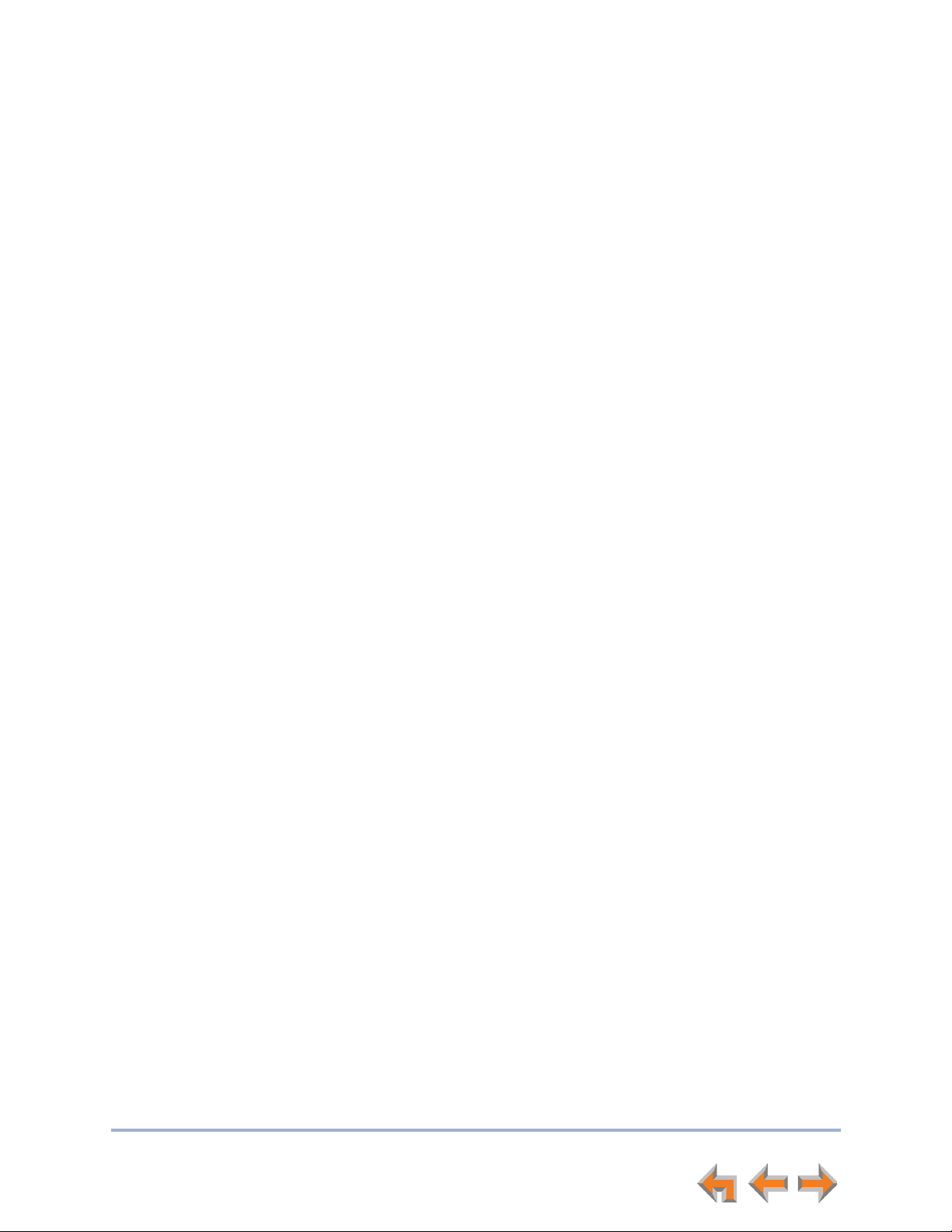
Syn248 SB35020/SB35025 Deskset User’s Guide
Paging..............................................................................................................69
Sending a Page..................................................................................................................................................... 70
Deskset Settings ...........................................................................................71
Deskset Menu........................................................................................................................................................ 72
Features.................................................................................................................................................................... 73
User Settings.......................................................................................................................................................... 74
Greetings ................................................................................................................................................ 75
Name Recording......................................................................................................................... 76
Intercom Auto Answer..................................................................................................................... 77
Deskset Settings ................................................................................................................................. 78
Display.............................................................................................................................................79
Sounds............................................................................................................................................. 80
Volume Settings ......................................................................................................................... 81
Preferred Audio Mode ............................................................................................................. 82
Directory Settings............................................................................................................................... 82
Setting, Changing, or Resetting Your Password ................................................................. 83
Registering an Optional Cordless Headset ........................................................................... 84
Deregistering a Cordless Headset ............................................................................................. 85
Deregistering the Cordless Headset without the Deskset.................................... 85
Cordless Accessory Registration and Deregistration Time-Out.................................. 86
Admin Settings...................................................................................................................................................... 87
Deskset Information........................................................................................................................................... 88
Auto-Attendant Settings.................................................................................................................................. 89
Using Do Not Disturb (DND) .......................................................................................................................... 89
Web Interface ................................................................................................90
Accessing the Web User Interface (WebUI)........................................................................................... 91
Error Handling...................................................................................................................................... 92
Basic Settings........................................................................................................................................................ 93
Personal Directory .............................................................................................................................................. 94
Quick Dial................................................................................................................................................................ 96
Help ............................................................................................................................................................................ 97
Troubleshooting ............................................................................................98
Common Troubleshooting Procedures..................................................................................................... 99
Display Messages...............................................................................................................................................100
Calls Generally....................................................................................................................................................102
Incoming Calls.....................................................................................................................................................105
Outgoing Calls ....................................................................................................................................................107
Voicemail ...............................................................................................................................................................108
Other Deskset Features..................................................................................................................................110
WebUI......................................................................................................................................................................111
PC/Deskset Interaction ..................................................................................................................................112
TL7600 Cordless Headset .............................................................................................................................113
Appendixes.................................................................................................. 117
Appendix A: Soft Keys.....................................................................................................................................117
4
Page 5
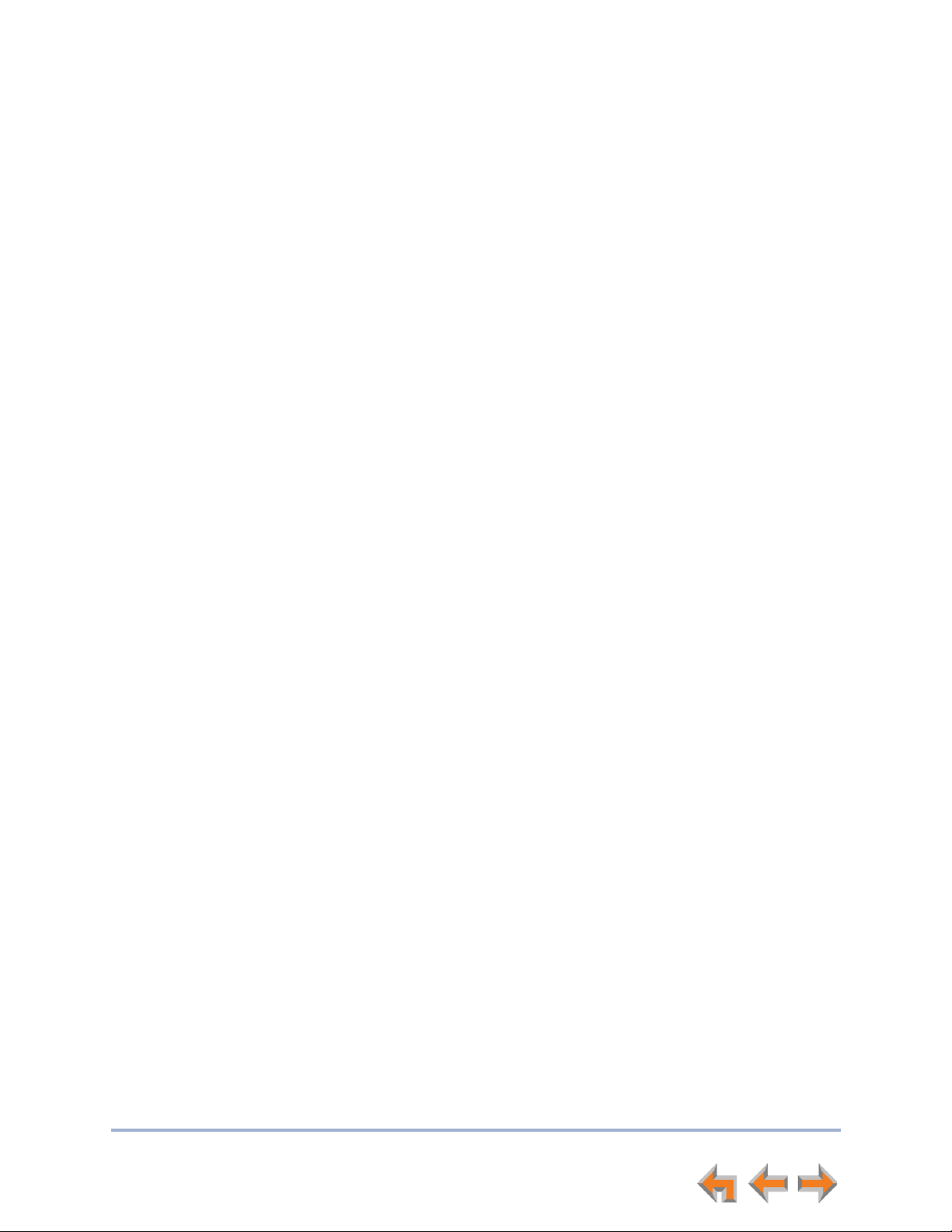
Syn248 SB35020/SB35025 Deskset User’s Guide
Appendix B: Technical Specifications......................................................................................................119
Appendix C: Maintenance..............................................................................................................................120
Appendix D: Important Safety Instructions...........................................................................................121
Appendix E: GPL License Information .....................................................................................................122
Glossary ....................................................................................................... 123
5
Page 6
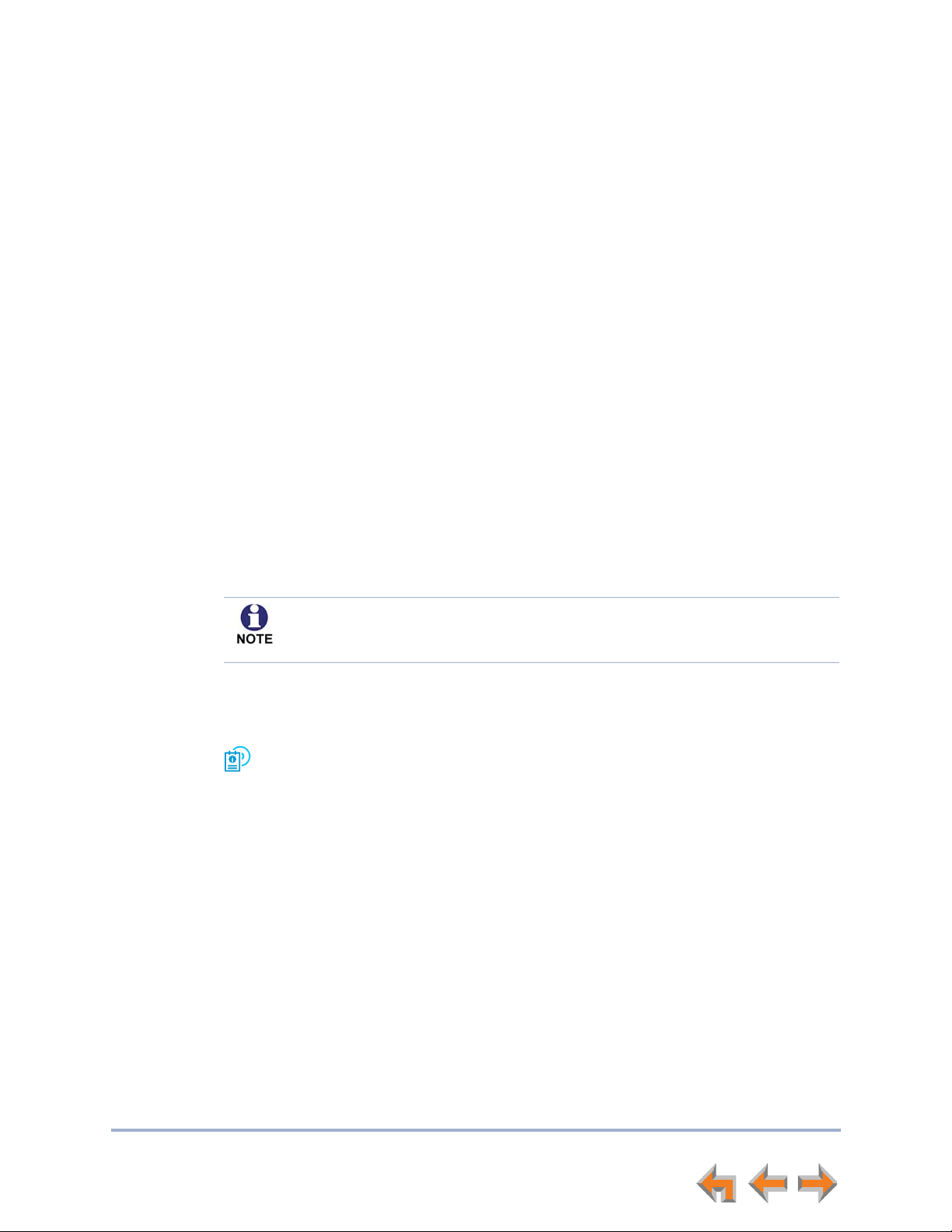
Syn248 SB35020/SB35025 Deskset User’s Guide Back to Contents
P
REFACE
This User’s Guide provides instructions for using your Syn248 SB35020/SB35025 Deskset
telephone with software version 1.0 or newer. See page 88 for instructions on checking
the software version on the Deskset. Although the Quick Start Guide also includes
information on using the Deskset, this guide has setup information and more details
about feature usage.
Before using this AT&T product, please read “Appendix D: Important Safety Instructions”
on page 121. Please thoroughly read this user’s guide for all the feature operations and
troubleshooting information necessary to operate your new AT&T product.
For customer service or product information, visit our web site at
www.telephones.att.com/smb or call 1 (888) 386-2006. In Canada,
dial
1 (888) 469-2005.
Additional Documentation
Downloadable copies of all Syn248 documents, including user’s guides, installation
and configuration instructions, and Quick Start Guides, are available from
www.telephones.att.com/smb.
Preface 6
Page 7
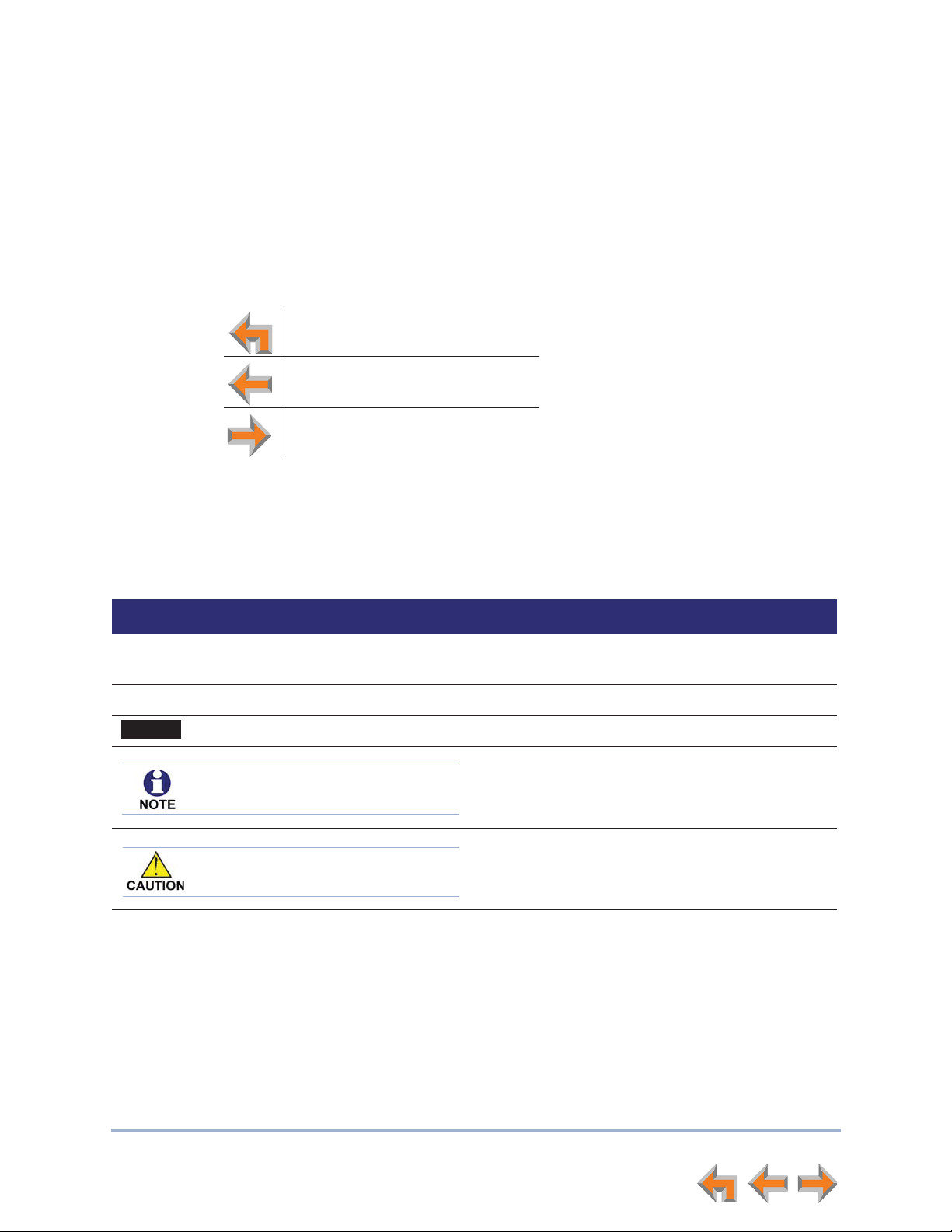
Syn248 SB35020/SB35025 Deskset User’s Guide Back to Contents
CallFwd
A caution means that loss of data or
unintended circumstances may result.
Topic Navigation
This Syn248 SB35020/SB35025 Deskset User’s Guide features easy navigation between
topics and the ability to return to your original topic.
Text in blue indicates a link to another page in the document.
indicates a hyperlink to an external web site.
You can also click the arrows at the bottom of the page to move around this document.
Go back to the last page viewed.
Go to the previous page.
Go to the next page.
Bold text in blue
Text Conventions
Table 1 lists text formats and describes how they are used in this guide.
Table 1. Description of Text Conventions
Text Format Description
Screen Identifies text that appears on a device screen or
a WebUI page in a title, menu, or prompt.
HARD KEY or DIAL-PAD KEY Identifies a hard key, including the dial-pad keys.
Identifies a soft key.
Notes provide important information
about a feature or procedure.
Example of a Note.
Example of a Caution.
Preface 7
Page 8
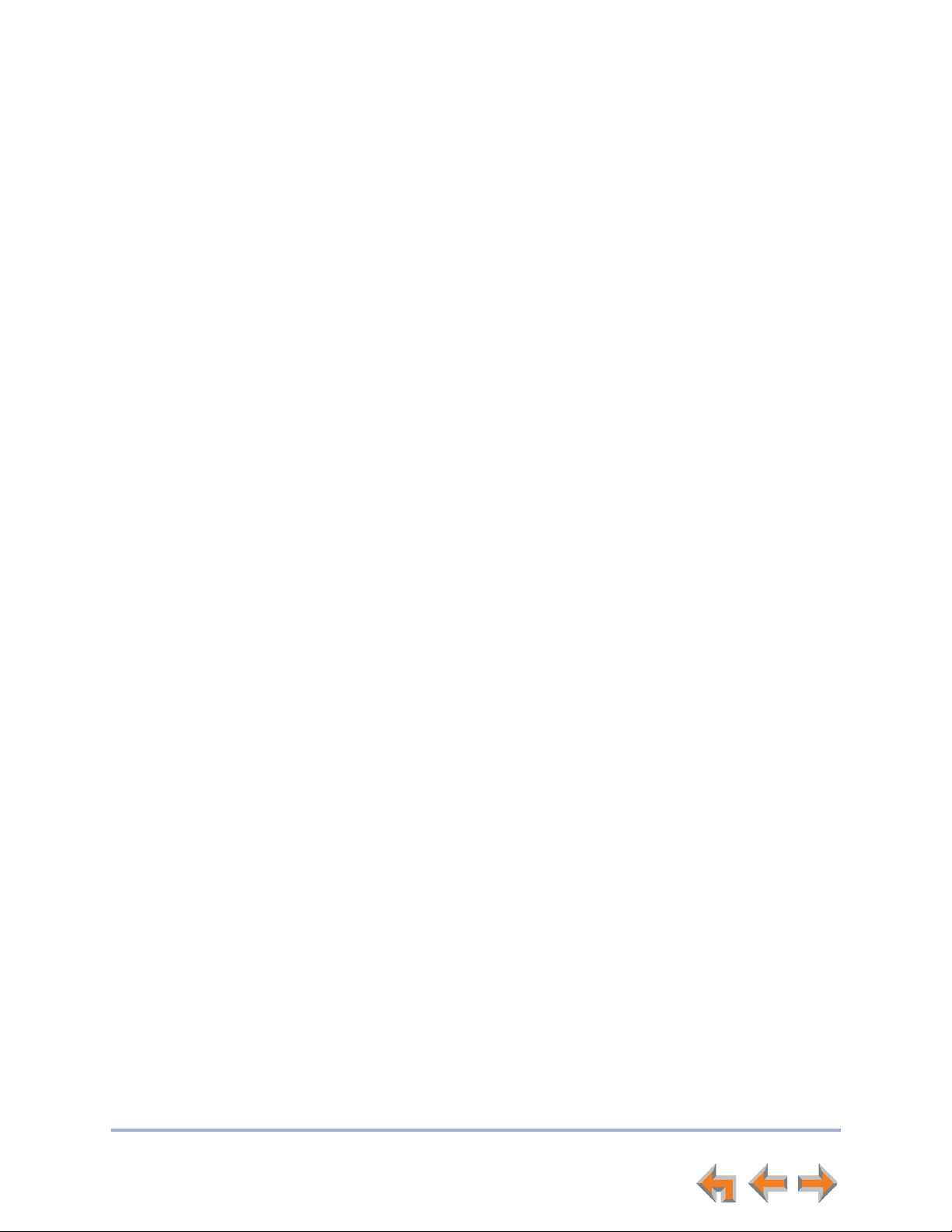
Syn248 SB35020/SB35025 Deskset User’s Guide Back to Contents
C HAPTER
1
O
VERVIEW
The Syn248¥ Business Phone System from AT&T is for businesses that need up to 24
extensions. This system is scalable from 1 to 8 outside lines, so as your business grows,
your phone system can too. The Syn248 Business Phone System provides simplicity
without sacrifice—it's simple to install, manage, and use, without sacrificing any of the
features you need and expect from a business telephone system.
This chapter introduces the SB35020/SB35025 Deskset and provides an overview of the
Syn248 System and the external features of the Deskset.
The SB67025 Deskset allows you to register a compatible AT&T DECT Cordless Headset
for hands-free phone conversations. For more information, see “Registering an Optional
Cordless Headset” on page 84.
“Syn248 System Overview” on page 9
“Deskset Description” on page 10
Overview 8
Page 9
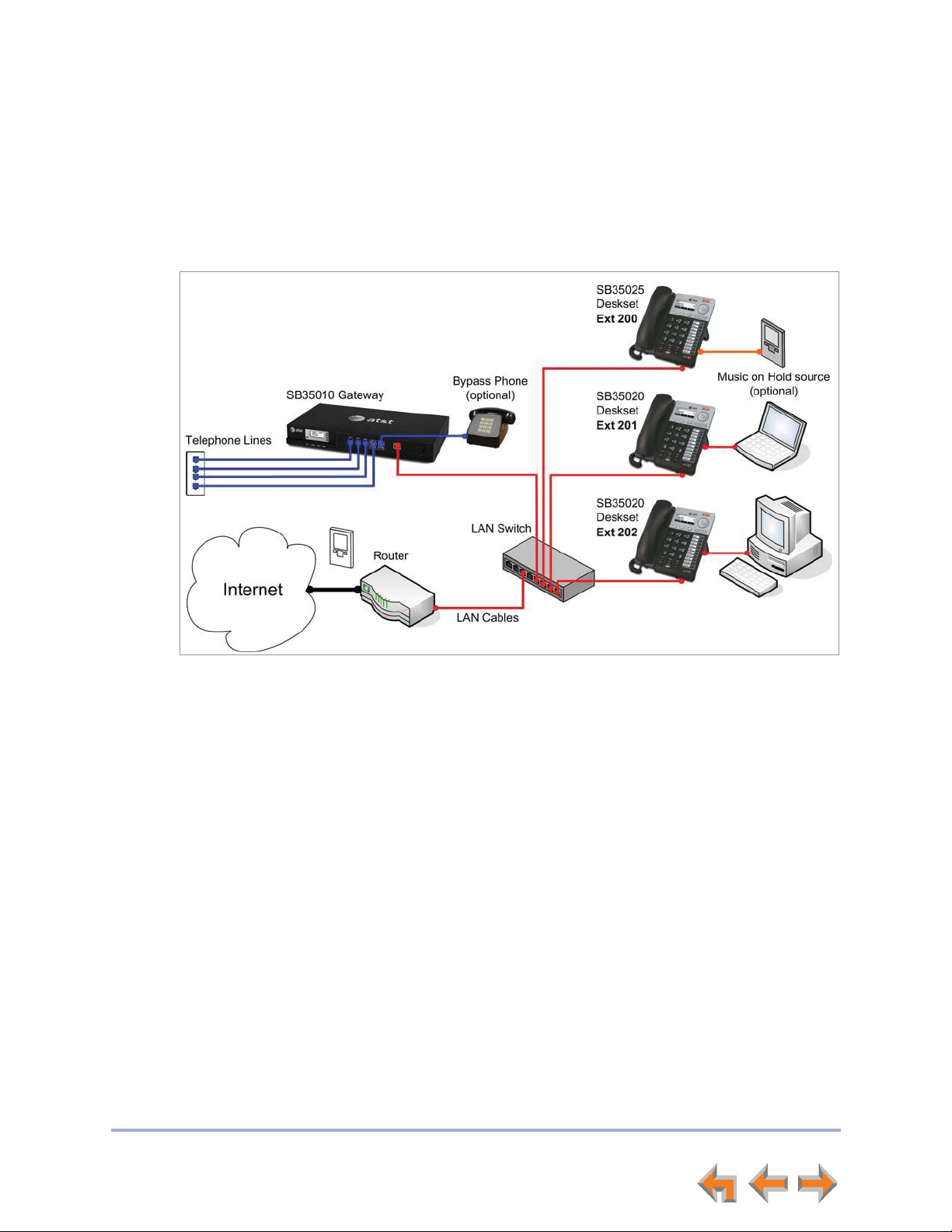
Syn248 SB35020/SB35025 Deskset User’s Guide Back to Contents
Syn248 System Overview
Your Deskset is part of the Syn248 System. Syn248 differs from conventional telephone
systems in that calls are not coordinated by a central controller. Instead, Syn248 uses a
distributed control system over a Local Area Network (LAN). Figure 1 illustrates a sample
system.
blue lines = telephone
red lines = Ethernet
orange line = audio
Figure 1. Sample Syn248 System
Overview 9
Page 10
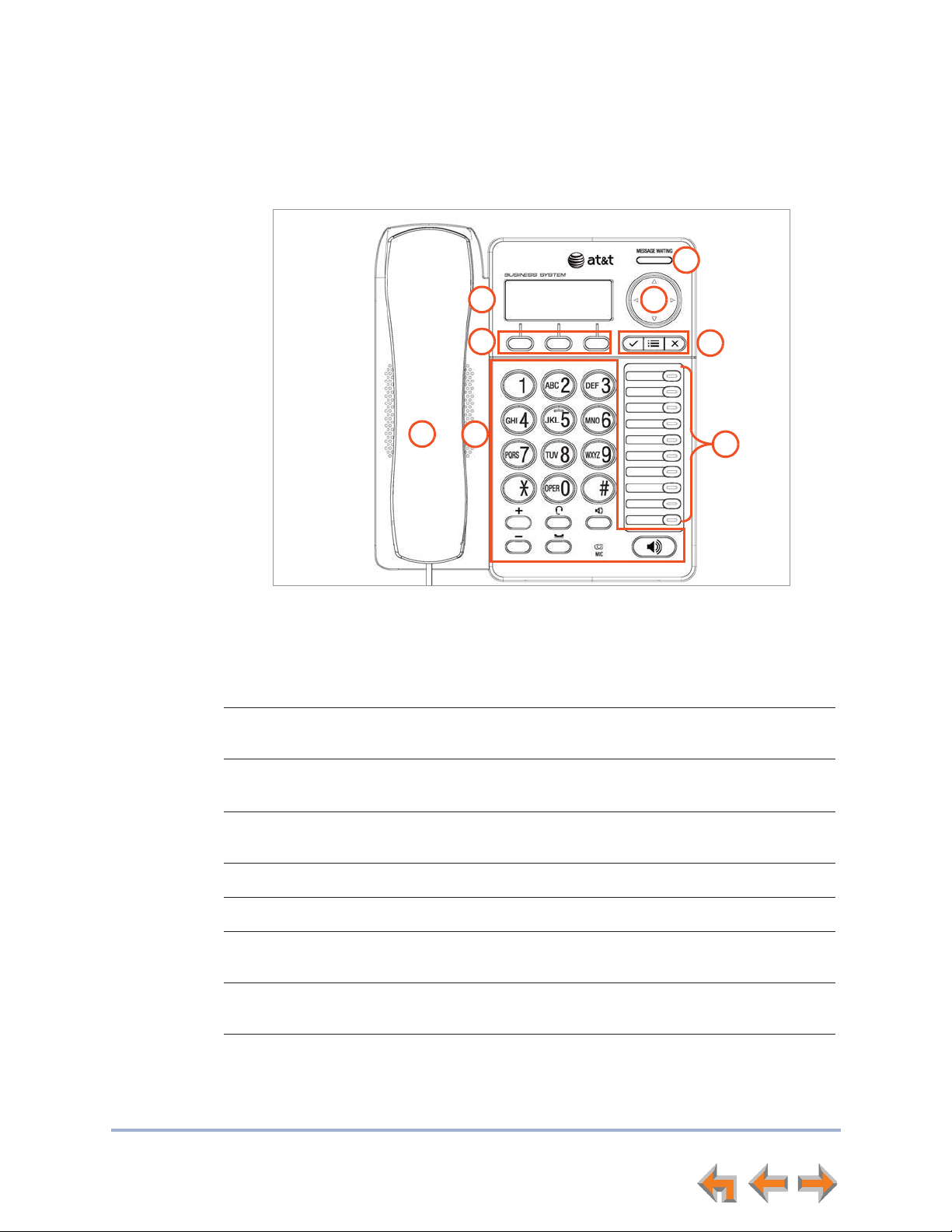
Syn248 SB35020/SB35025 Deskset User’s Guide Back to Contents
Deskset Description
The key external features of the Deskset are shown in Figure 2 and described in Table 2.
8
1
2
3
Table 2 Deskset Features
1. Liquid Crystal Display (LCD) Provides controls and information for using the
2. Soft Keys Three keys that produce different actions,
4
Figure 2. Deskset Layout
Deskset.
depending on the LCD labels.
7
6
5
3. Handset Traditional 2-conductor wiring (FXO—Foreign
Exchange Office Ports).
4. Hard Keys Fixed-function keys. See “Programmable Feature
Keys” on page 17.
5. Programmable Feature Keys Provide easy access to various call functions.
6. Display Keys Control menu functions shown in the display.
7. Navigation Moves the cursor up (
(
Z) on the display.
8. Voicemail Indicator Illuminates when there are new Voicemail
messages.
Overview 10
U), down (V), left (Y), right
Page 11
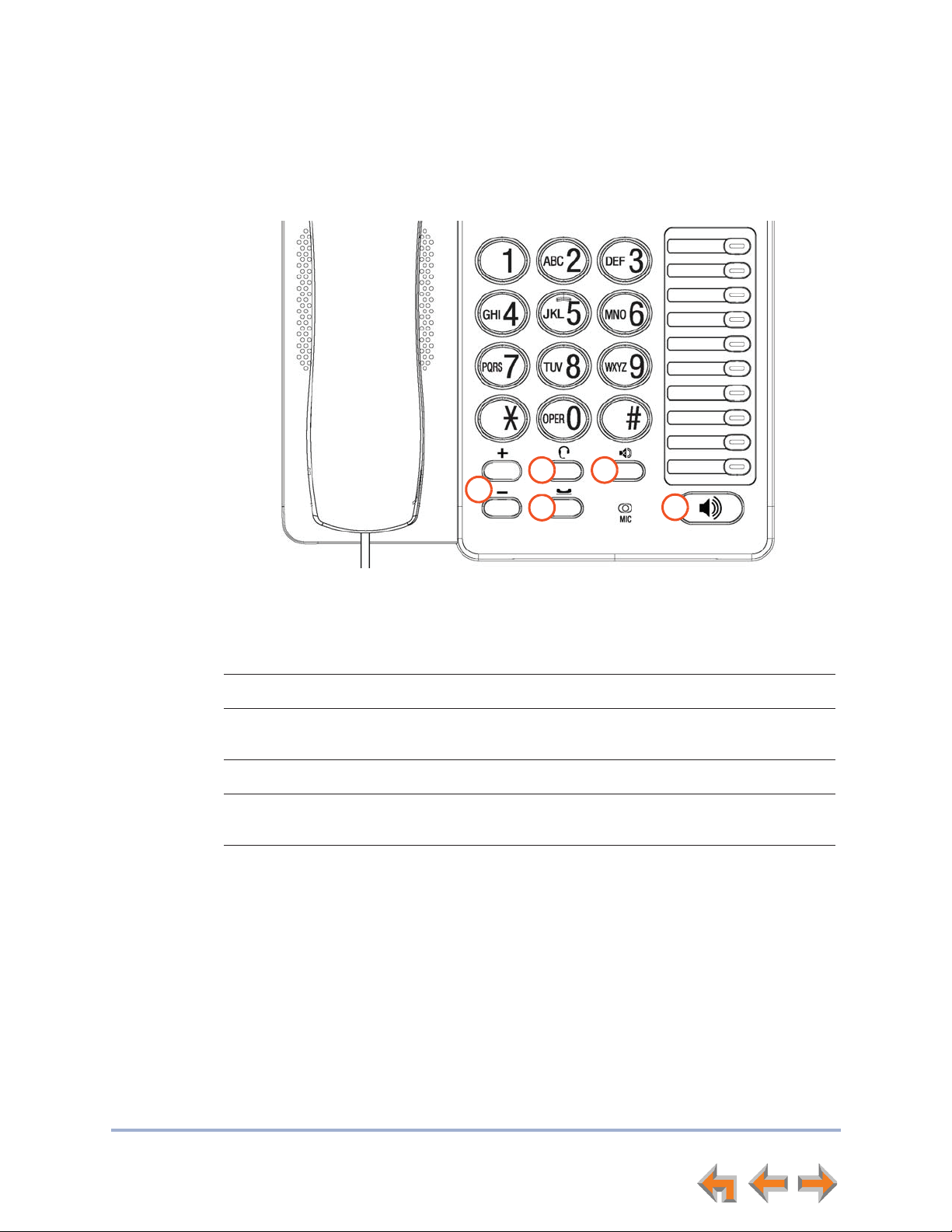
Syn248 SB35020/SB35025 Deskset User’s Guide Back to Contents
Deskset Hard Keys
The hard keys include the standard telephone dial-pad keys and a set of function keys.
The Deskset hard keys are shown in Figure 3 and described in Table 3.
2
1
3
Figure 3. Deskset Function Keys
Table 3 Deskset Function Keys
1. VOL+/VOL– Increases/decreases the ringer and voice volume.
2. HEADSET Routes audio to headset. Can be used to go off hook.
3. HOLD Puts the current active call on hold. Allows access to other calls
and features while maintaining call connection.
4. MUTE Mutes the microphone. When on, the other party cannot hear you.
5. SPEAKER During a call, switches voice to and from the speakerphone. Can be
used to answer or start a call, or to hang up.
4
5
Overview 11
Page 12
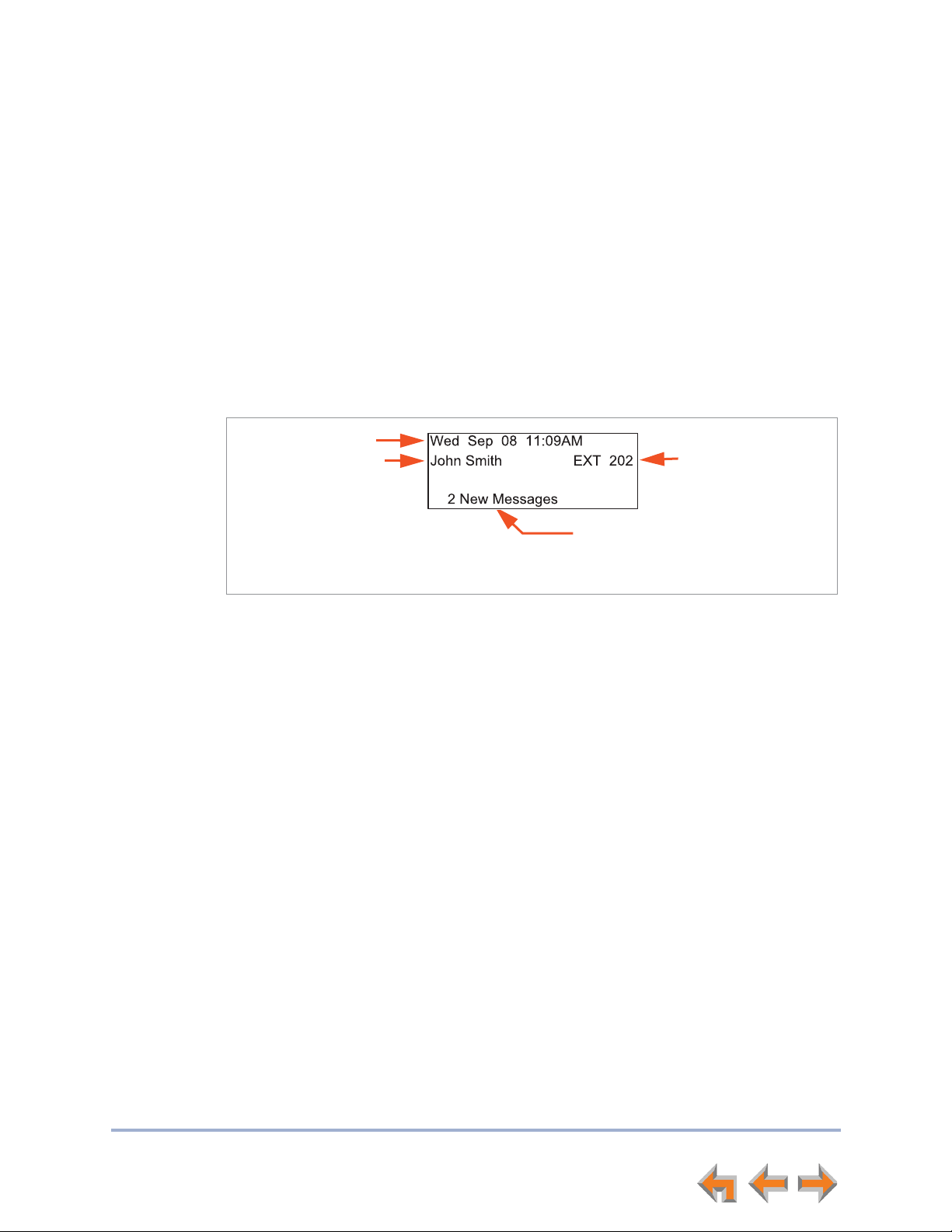
Syn248 SB35020/SB35025 Deskset User’s Guide Back to Contents
Lines and Line Keys
The system administrator can configure your Deskset with up to 8 lines on which you can
make and receive external calls. Each line is assigned to a Programmable Feature Key on
the Deskset. These are called Line keys in this User’s Guide. One Programmable Feature
Key is reserved for “Intercom” calls to other Deskset extensions.
Other Desksets in the system share these lines and display the line status. Incoming calls
on a line ring at all Desksets that share that line. The Line key LED indicates whether a
line is ringing, busy, or on hold.
The Line keys are used for receiving and making calls to external numbers. To call
another extension in your office, you must use an Intercom key. By default, the Intercom
key is the bottom Programmable Feature Key, but your system administrator can
configure additional Intercom keys.
Date and Time
Extension Name
Name assigned to
this Deskset
Your Extension
Number
Setting Your Password
You can protect your Deskset by setting a password that prevents other users from
accessing your User Settings and Voicemail. If you create a password, you will need to
enter it before accessing User Settings, Voicemail, and the WebUI.
For more information, see “Setting, Changing, or Resetting Your Password” on page 83.
Message Status
Number of new, unreviewed
voice messages.
Figure 4. Idle Screen
Overview 12
Page 13
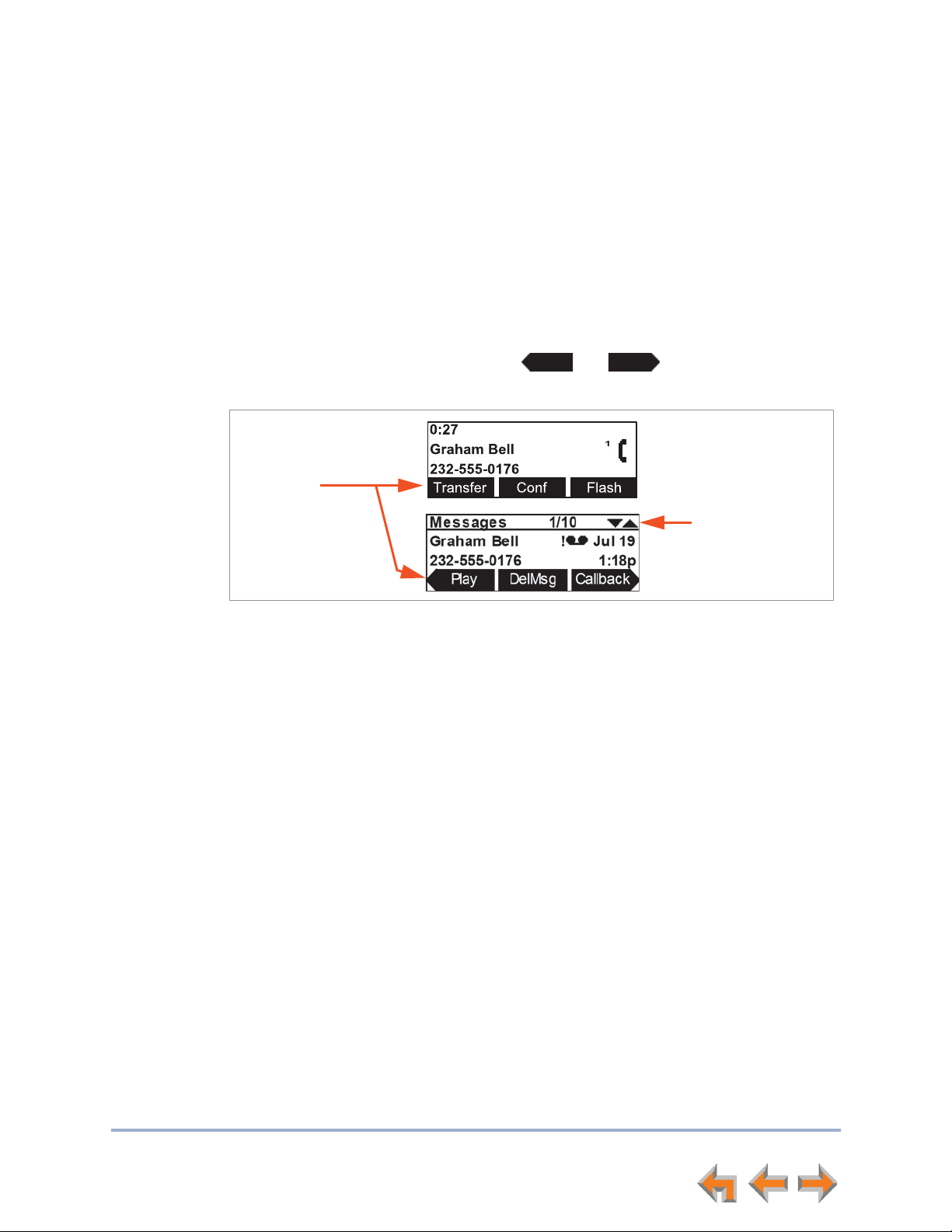
Syn248 SB35020/SB35025 Deskset User’s Guide Back to Contents
Soft Keys
Soft keys are a set of three context-sensitive keys that provide functions based on what
you are doing on the Deskset. The top example as illustrated in Figure 5 shows the soft
key labels on the active call screen.
The soft key labels change according to the current task. For example, if you are holding
a call, the key labels displayed are different from those displayed if you are making a call.
See “Appendix A: Soft Keys” on page 117 for an alphabetical list of the labels that appear
above the soft keys.
The top example shows the soft key labels for the soft keys on the active call screen.
The bottom example shows soft keys with and that indicate the feature
uses more than three soft keys. To view the additional keys, press
Soft Keys
Change according
to the current task.
Y or Z.
Scroll Indicators
Scroll Indicators
Scroll indicators appear in the upper right-hand corner of the display, as shown in
Figure 5, when more information can be seen by pressing
Figure 5. Soft Keys and Scroll Indicators
U and V.
Overview 13
Page 14
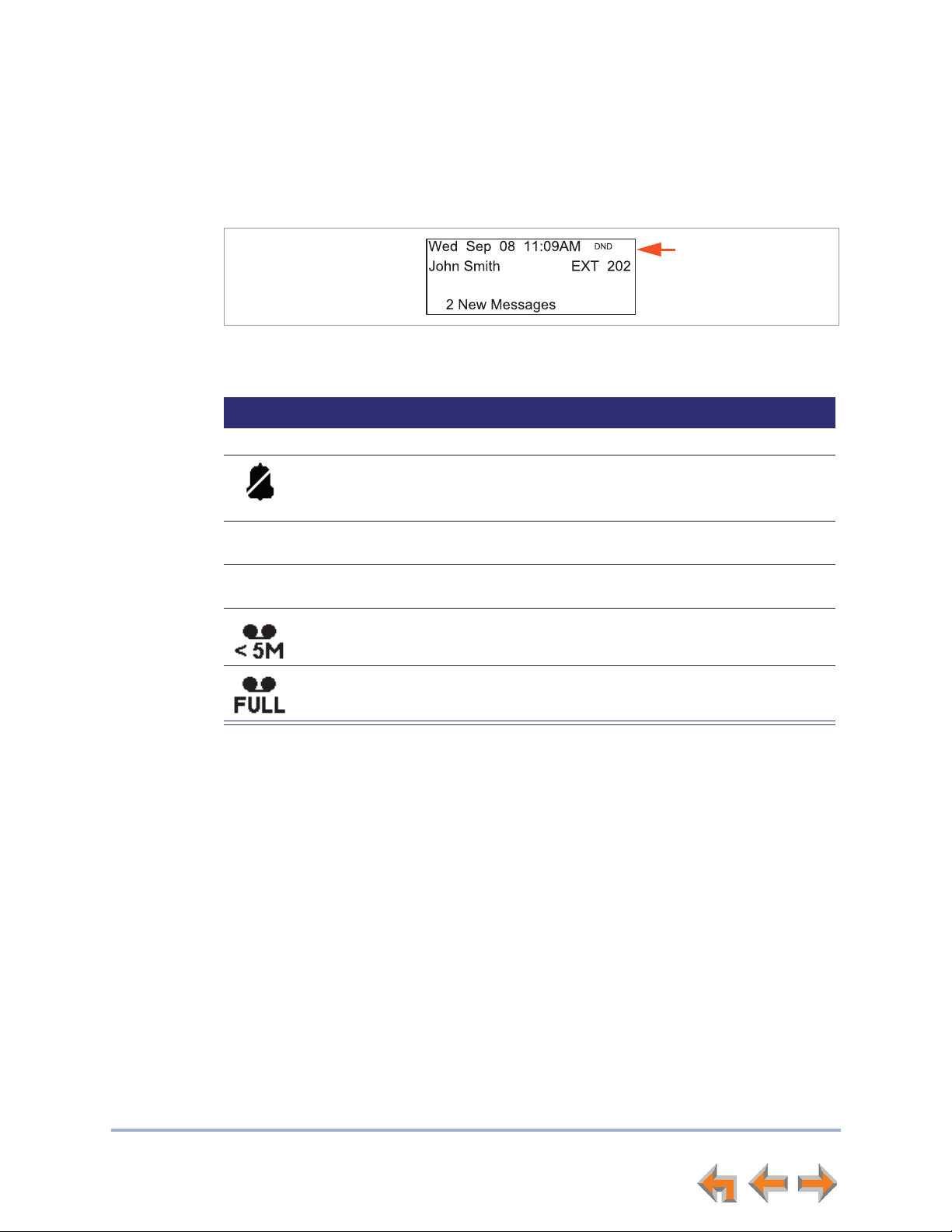
Syn248 SB35020/SB35025 Deskset User’s Guide Back to Contents
ANS
DND
Deskset Status Indicators
Status indicators appear in the upper right-hand corner of the Deskset display, as shown
in Figure 6 and as described in Table 4.
Status Indicator
Area
Figure 6. Sample Status Indicator
Table 4 Status Indicators
Icon Status
1, 2, 3...
Indicates the number of the associated Line key.
Ringer volume set to zero. The ringer is silent.
Intercom Auto Answer is ON.
Do Not Disturb is ON.
Less than five minutes of Voicemail recording time is available.
Voicemail is full.
Overview 14
Page 15
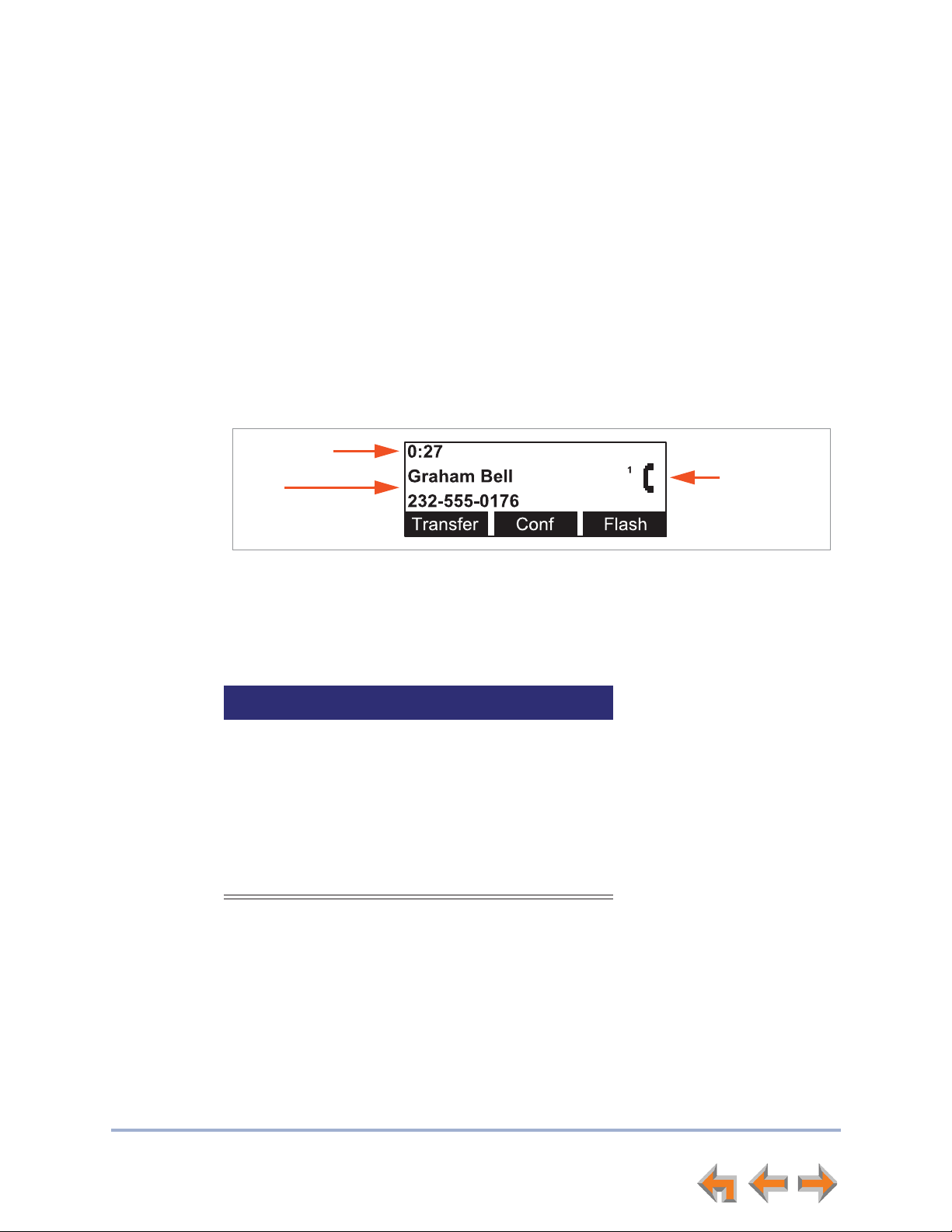
Syn248 SB35020/SB35025 Deskset User’s Guide Back to Contents
Call Indicators
When the Deskset has an incoming, ongoing, or Held call, information about the call
appears on the display. The Deskset screen displays one call at a time. You can access
each call by pressing its Line key. The Line key LEDs reflect the call status. See “Call
Status LEDs” on page 15.
During a call, icons show call status and soft keys show the optional actions to take as
shown in Figure 7. The icon changes according to the call status. See “Call Status Icons”
on page 16 for a complete description of the available icons.
The Call Timer displays the duration of the current call status, such as how long the call
has been held.
If you subscribe to caller ID, Call Information consists of the phone number for all calls.
Incoming calls also have the name if it is sent with the phone number.
Call Timer
Call
Information
Call Status
Icon
Call Status LEDs
The Call Status LEDs flash to indicate call status as described in Table 5.
Table 5 Call Status LED Activity
LED Activity Description
Off No Call
Steady GREEN Active call
Fast Flash GREEN Ringing call
Slow Flash GREEN Call held at your Deskset
Steady ORANGE Active call at another Deskset
Flash ORANGE Call held at another Deskset
Figure 7. Active Call Screen
Overview 15
Page 16
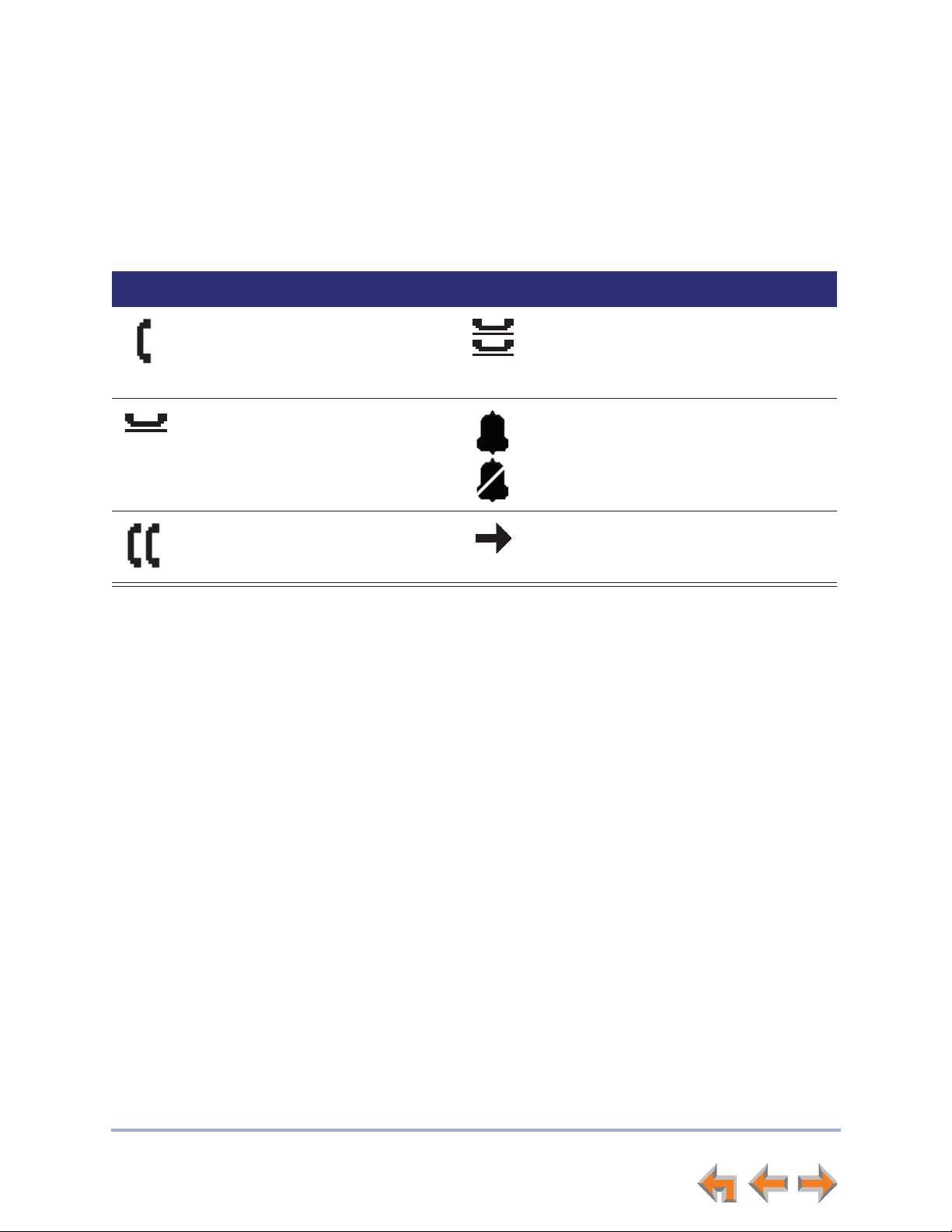
Syn248 SB35020/SB35025 Deskset User’s Guide Back to Contents
Call Status Icons
Table 6 shows and describes the call status icons. The number beside an icon indicates
the number of the associated Line key. See “Programmable Feature Keys” on page 17
for a complete description.
Table 6 Call Status Icons
Icon Status Icon Status
Off Hook
Indicates that you have lifted the
handset, pressed SPEAKER or
HEADSET, or you are on a phone call.
On Hold
Indicates you have put the call on
hold.
Conference
Indicates a conference call.
Conference On Hold
Indicates you have put a conference call
on hold.
Ringing Call and Ignored Call
Indicates an incoming call.
Call Forwarded
Indicates an internal call forwarded
beyond your originally dialed number.
Overview 16
Page 17
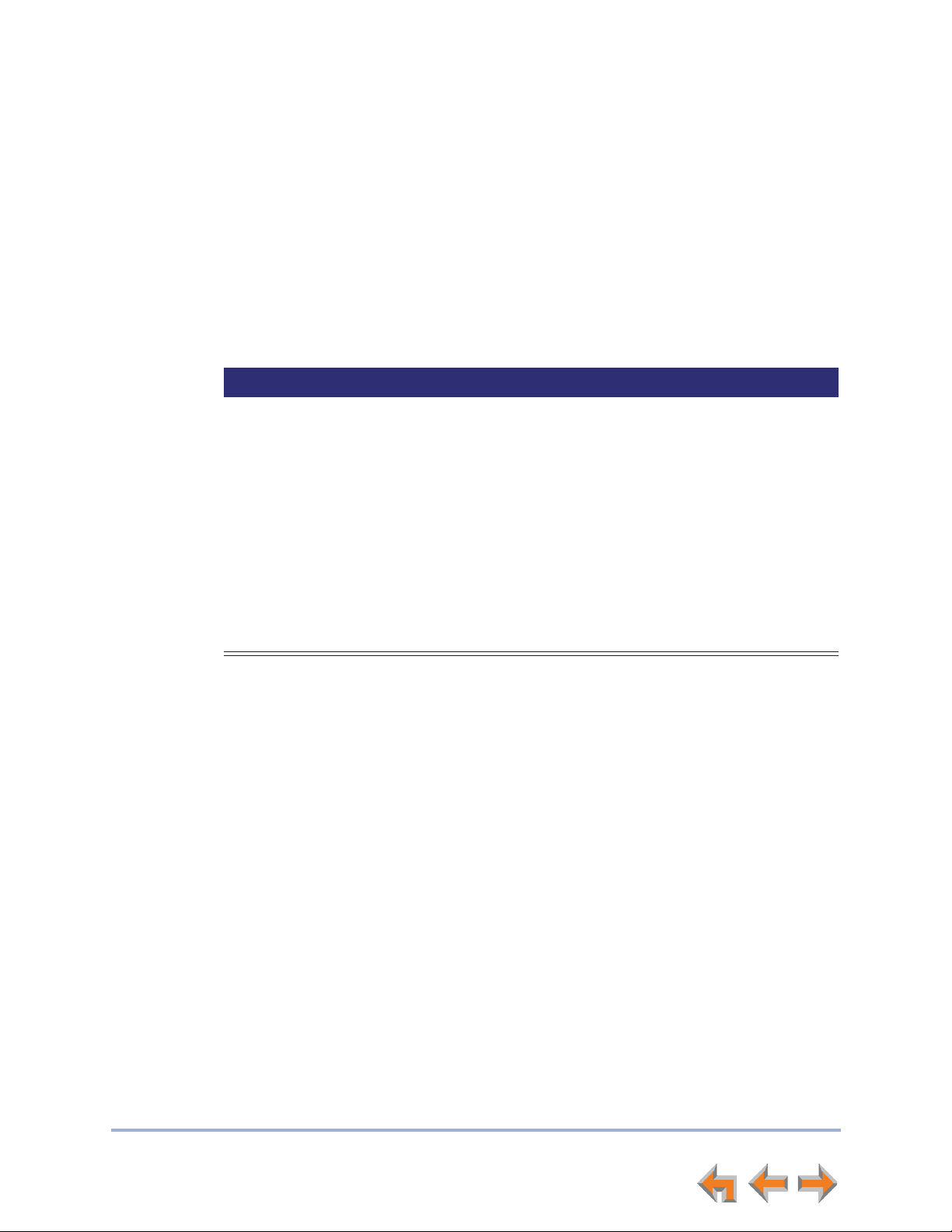
Syn248 SB35020/SB35025 Deskset User’s Guide Back to Contents
Programmable Feature Keys
The Deskset has ten Programmable Feature keys as shown in Figure 2 on page 10. Key
10 (bottom) is an Intercom key, and is not programmable. Press this key to call another
extension. Your system administrator can program the other nine keys to access more
outside lines, more Intercom lines, or for other functions, including Quick Dial. See “Quick
Dial” on page 96 to add Quick Dial entries.
Table 7 lists the default functions for the Programmable Feature keys. Your key
assignments may be different. Table 8 on page 18 has a complete list of possible
Programmable Feature Key assignments.
Table 7 Programmable Feature Key Default Functions
Key Function Label For more information, see...
1 Line 1 “Lines and Line Keys” on page 12
2 Line 2
3 Line 3
4 Line 4
5 Page “Sending a Page” on page 70
6 Redial “Accessing the Redial List” on page 40
7 Directory “Using the Directory” on page 45
8 Call Log “Using the Call Log” on page 64
9 Messages “Voicemail Overview” on page 53
10 Intercom
a
“Making an Intercom Call” on page 25
a. Non-programmable.
Overview 17
Page 18
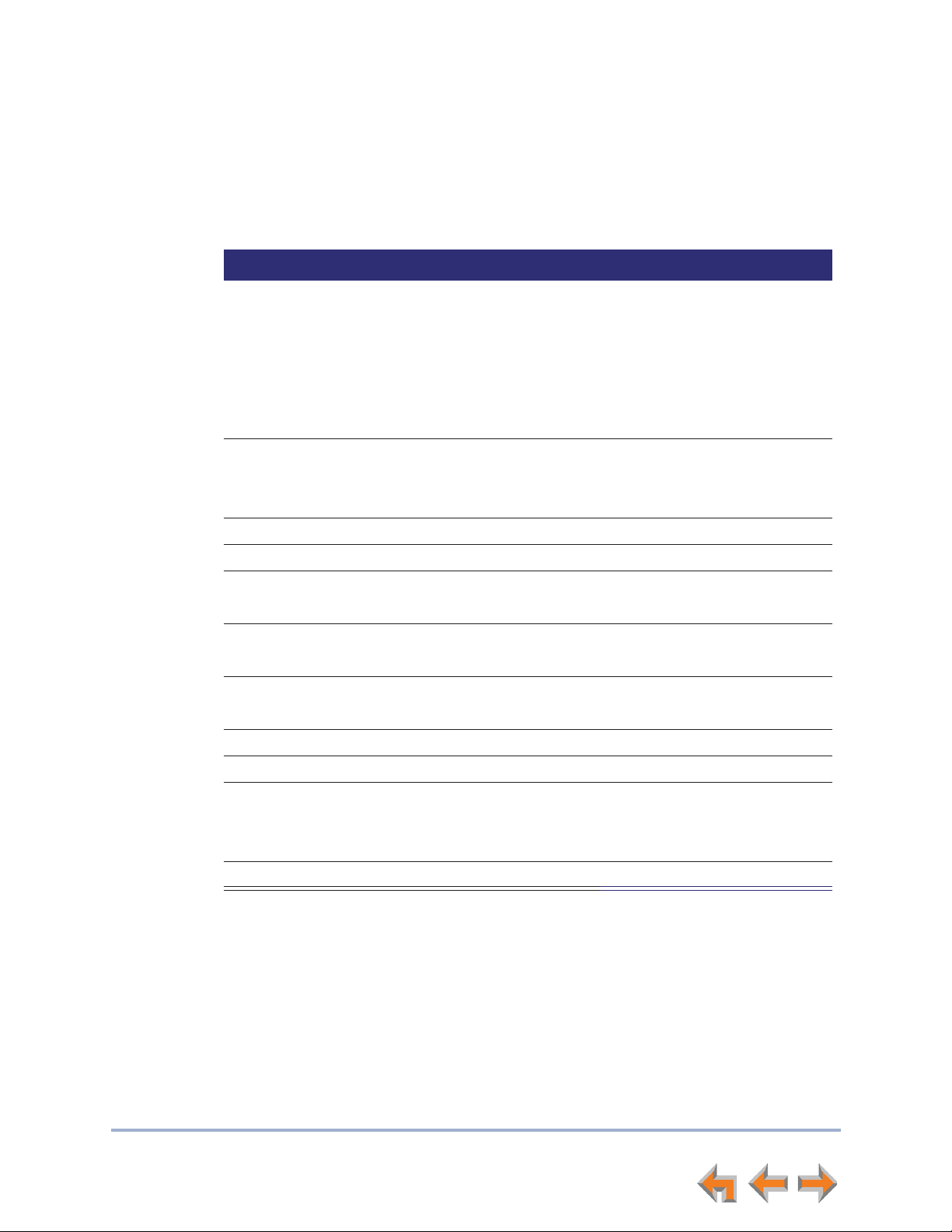
Syn248 SB35020/SB35025 Deskset User’s Guide Back to Contents
Programmable Feature Key LEDs
The Programmable Feature Keys have two-color LEDs to signal the status of some
functions. The LED flash patterns indicate call and feature status as described in Table 8.
Table 8 Programmable Feature Keys LED Activity
Key LED Activity Description
Line 1, Line 2, Line 3... Off No call
Steady GREEN Active call
Quickly Flashing GREEN Ringing call
Slow Flash GREEN Call held at your Deskset
Steady ORANGE Active call at another Deskset
Flash ORANGE Held call at another Deskset
Page Off No page
Steady GREEN Making page
Quickly Flashing GREEN Receiving page
Redial Off Not applicable
Directory Off Not applicable
Call Log Off No new calls
Steady ORANGE One or more new missed calls
Messages Off No new messages
Steady ORANGE One or more new messages
Do Not Disturb Off DND off
Steady ORANGE DND on
Quick Dial Off Not applicable
Held Calls List Off Not applicable
Intercom
Help Off Not applicable
Steady GREEN Active call
Quickly flashing GREEN Incoming call
Slowly flashing GREEN Held call
Overview 18
Page 19
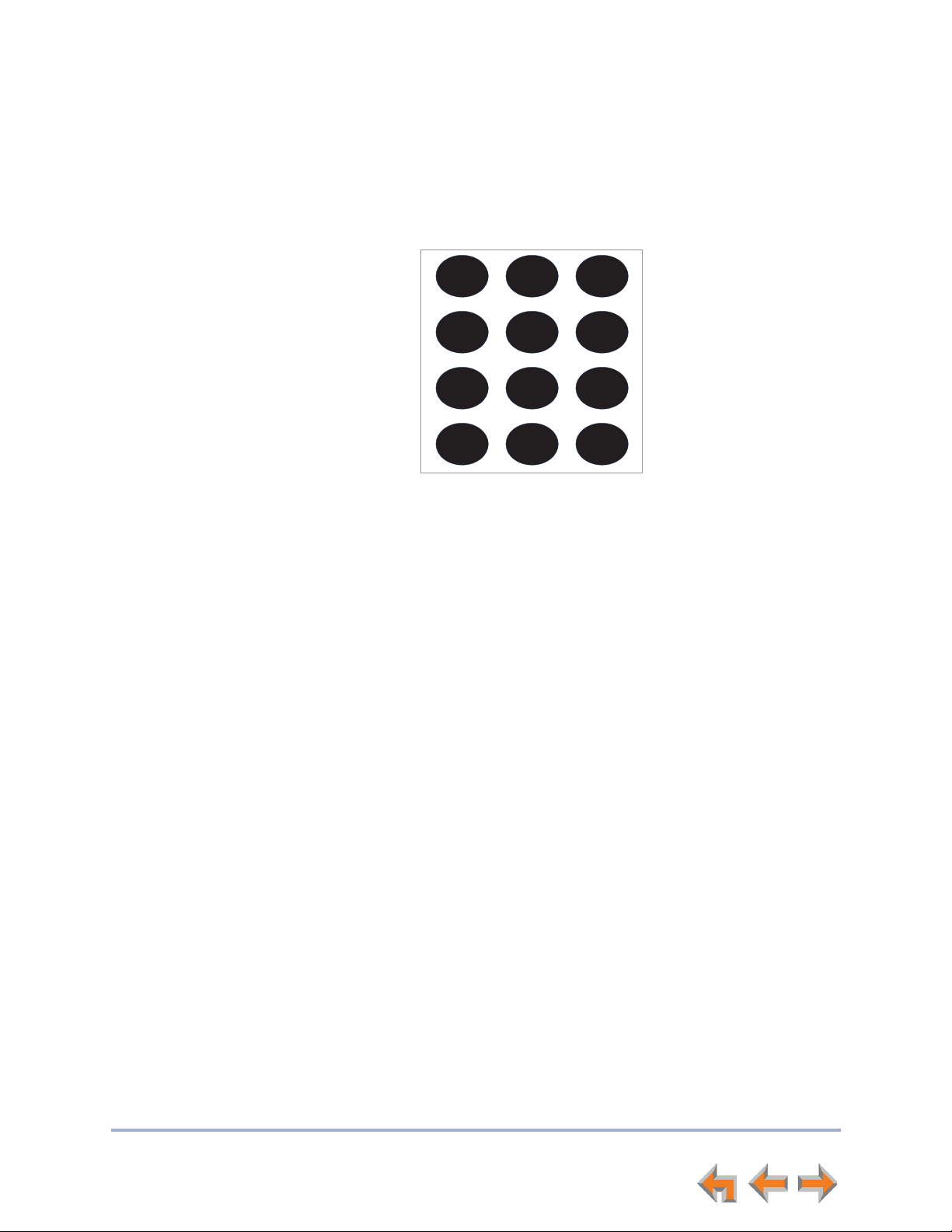
Syn248 SB35020/SB35025 Deskset User’s Guide Back to Contents
12 3
45 6
7
89
0
ABC DEF
GHI JKL MNO
PQRS TUV WXYZ
OPER
#
*
Dial-Pad Entry
Use the dial-pad keys to enter letters and numbers into a text field. Keys 2, 3, 4, 5, 6,
and 8 have three assigned letters, while keys 7 and 9 have four assigned letters, as
shown in Figure 8.
Figure 8. Dial Pad
Pressing 1 once enters a space; pressing it twice enters a 1.
Pressing a key numbered 2 to 9 enters characters in the following order:
1. Upper-case letters.
2. Key number.
3. Lower-case letters.
For example, pressing 2 cycles through A, B, C, 2, a, b, c. Pressing 7 cycles through P, Q,
R, S, 7, p, q, r, s.
For text fields that accept only numbers, pressing a key once enters a number.
You can enter special characters by pressing the # and * keys.
Press # to cycle through the special characters # & ‘ , – . @ (in that order).
Press * to cycle through the special characters ! ( ) * + ? (in that order).
Overview 19
Page 20
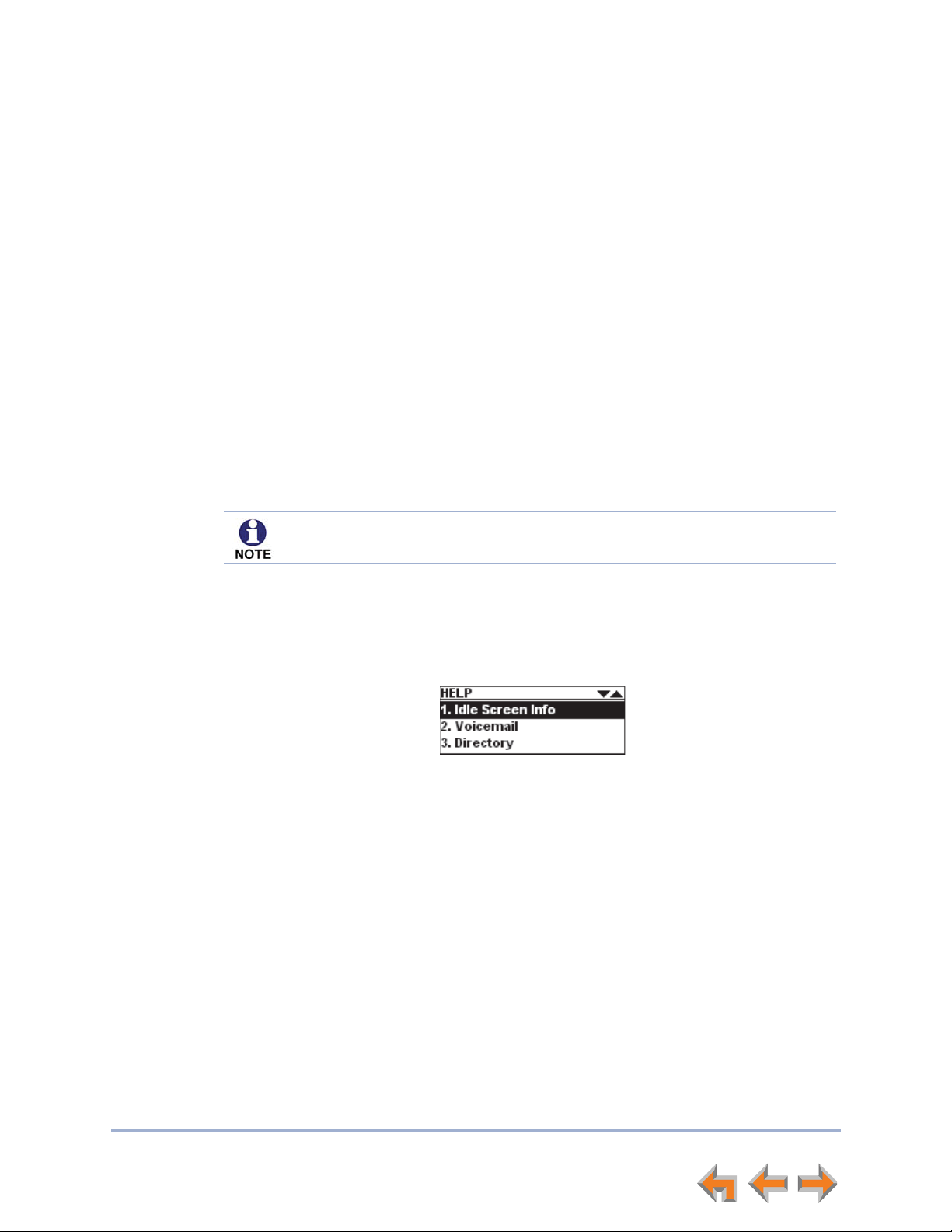
Syn248 SB35020/SB35025 Deskset User’s Guide Back to Contents
Using the Speakerphone
When the speakerphone is active, the SPEAKER key is lit.
To use the speakerphone:
1. To initiate a call, press SPEAKER. The key becomes backlit and you hear a dial tone.
Begin dialing.
2. To end a call, press SPEAKER. The key backlight goes out.
During an active call, if you are using the handset or a corded headset, pressing SPEAKER
switches audio to the speakerphone. If the handset is not “hung up,” pressing SPEAKER
switches audio between the handset and the speakerphone.
Using Help Screens
You can view Help on the Deskset screen. These are very brief descriptions of how to use
some of the features.
A Deskset Help menu is also available on the WebUI. See “Help” on page 97.
To use the Deskset Help:
1. Press MENU, then 1, and then 0.
A menu of help items appears.
2. Press
3. Press SELECT.
4. Press CANCEL to return to the previous menu.
U and V to scroll to the desired help item.
Overview 20
Page 21
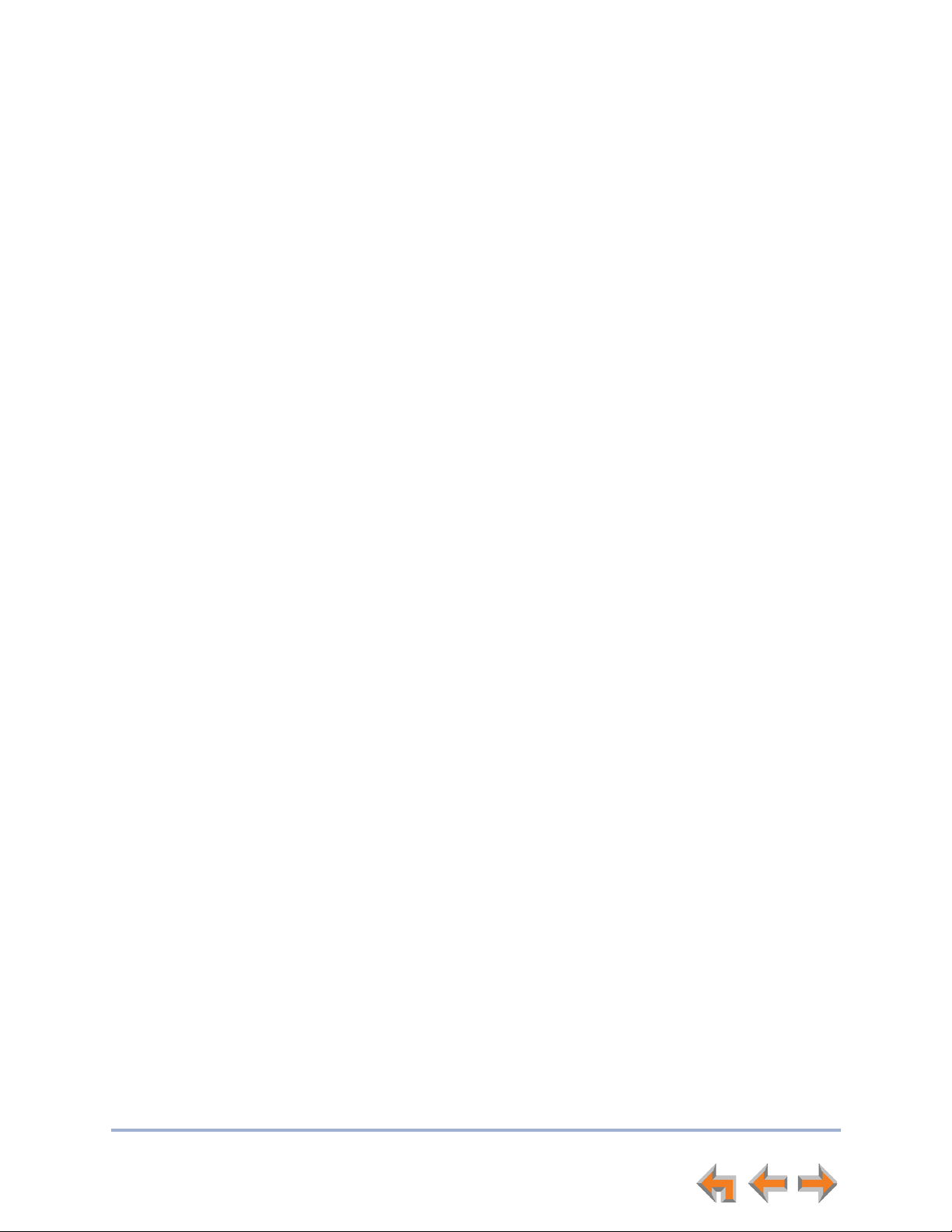
Syn248 SB35020/SB35025 Deskset User’s Guide Back to Contents
C HAPTER
2
M
AKING
C
ALLS
The Deskset provides several methods for making a call. If you are in Idle mode or have
calls on hold, you can predial a phone number and then go off hook to call the number.
You can make a call at any time by choosing an off-hook method, then dialing a number.
This is referred to as Live Dialing. You can also predial or live dial using phone numbers
from lists, such as the Directory, Call Log, Redial, Quick Dial, and Messages.
You can dial the extension for the system operator by pressing 0 (zero).
“Active Call Screen” on page 22
“Predialing” on page 23
“Live Dialing” on page 23
“Making a Call from a List” on page 24
“Making an Intercom Call” on page 25.
Making Calls 21
Page 22
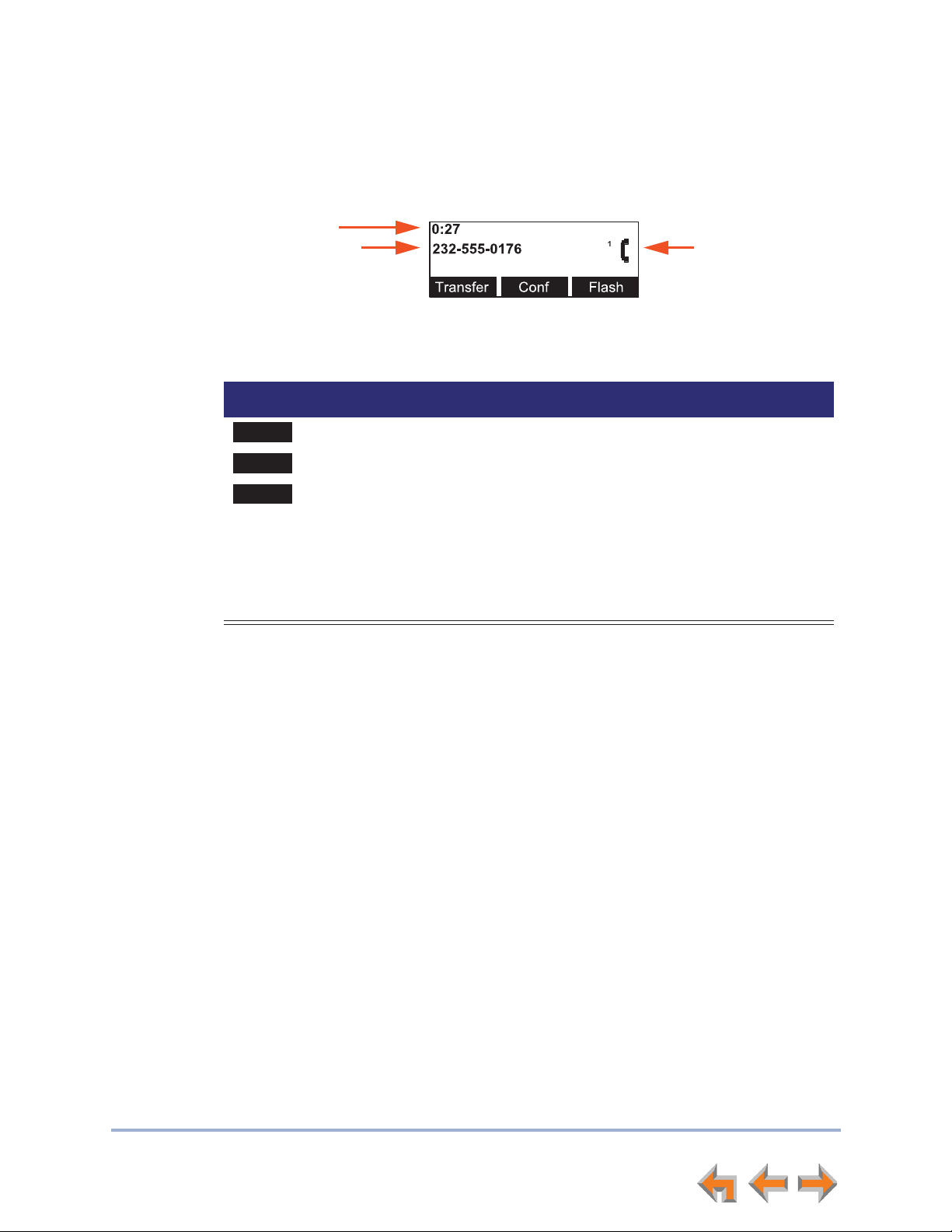
Syn248 SB35020/SB35025 Deskset User’s Guide Back to Contents
Transfer
Conf
Flash
Active Call Screen
The Active Call screen, as shown in Figure 9, appears while you are on a call.
Call Timer
Called Phone
Number
Figure 9. Active Call Screen
Table 9. Active Call Screen Description
Key Description
Begins transfer of a call.
Begins a conference call.
External calls only—Simulates a hook flash, which signals your
telephone service provider to activate a feature. For example, hook flash
may switch you to another incoming call when you hear a call-waiting
tone, or enable you to create a conference call. These features may be
offered as part of your phone plan. Features that use hook flash occur at
the Central Office (CO) and are separate from any similar functions in
Syn248.
Call-Status Icon
Making Calls 22
Page 23

Syn248 SB35020/SB35025 Deskset User’s Guide Back to Contents
Store
Pause
Backspc
Predialing
Predial is only available when the Deskset is idle or when all calls are on hold. In Predial
mode, there is no dial tone. You can only predial one phone number at a time.
To make a Predial call:
1. Using the dial pad, enter the phone number (for example: 232-555-0176). The
predial screen appears.
Before you call the number, you can press:
to store the number in your Personal list.
to insert a two-second pause into the phone number.
to delete the last digit entered.
2. Lift the handset, or press SPEAKER, HEADSET, or press a Line key to go off hook and
Live Dialing
You can make a call by going off hook, then dialing a phone number.
To dial a live number:
1. Do one of the following to go off hook (to hear the dial tone) from Idle mode:
2. Enter the number you want to dial.
CANCEL to cancel predial.
call the number.
When all the lines are in use, you cannot start a new call by lifting the handset,
or by pressing SPEAKER or HEADSET. Instead, the screen briefly displays All
Lines Busy.
Lift the handset.
Press SPEAKER or HEADSET.
Press an available Line key.
The Active Call screen appears.
Making Calls 23
Page 24
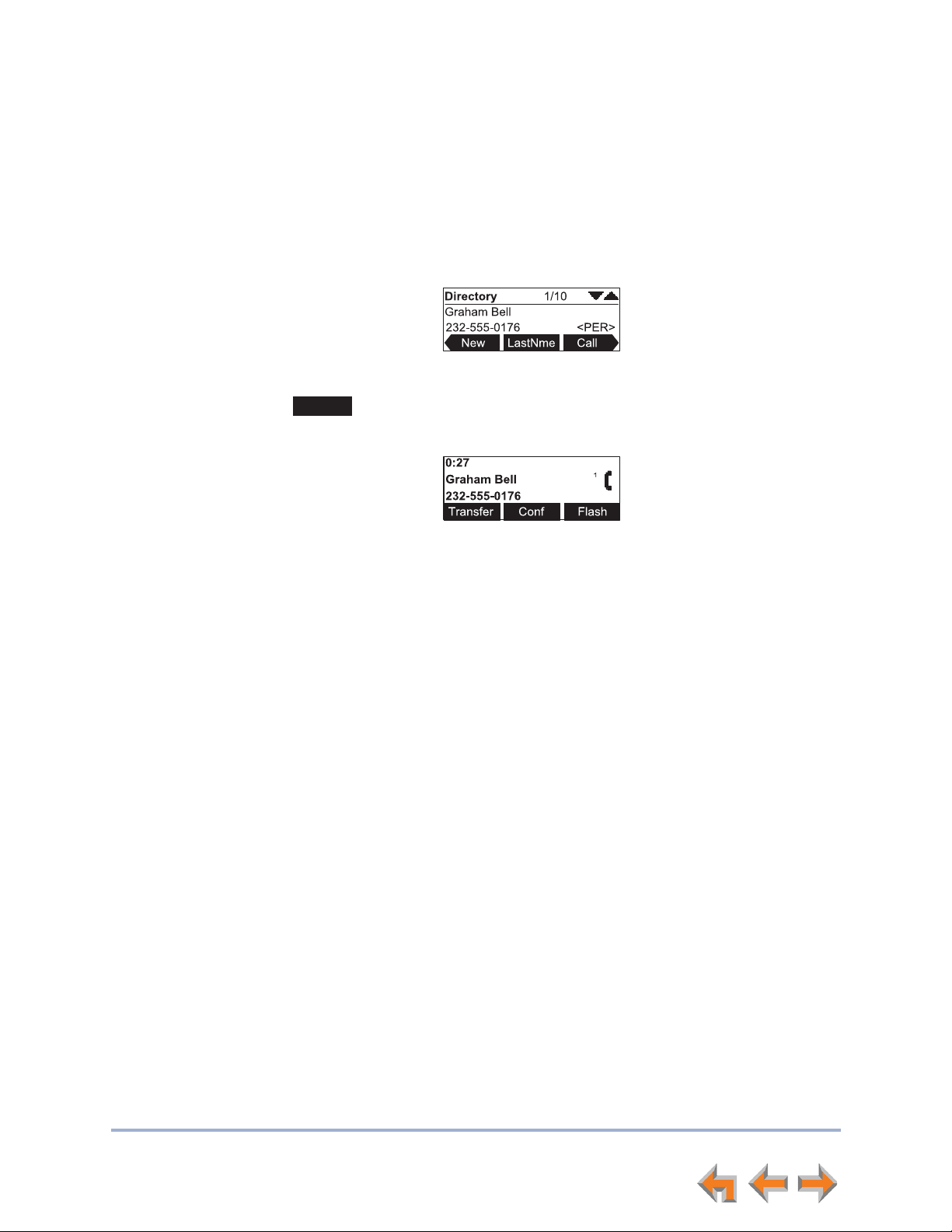
Syn248 SB35020/SB35025 Deskset User’s Guide Back to Contents
Call
Making a Call from a List
To make a call from a list:
1. Access the desired list entry. For example, to view the Directory, press MENU, then
1, and then 5. The Directory screen appears. See “Accessing Items in Lists” on
page 38.
2. Press
3. Press or SELECT to dial the displayed number. The Deskset dials the number
V or U until the desired entry appears.
and the Active Call screen appears.
Making Calls 24
Page 25
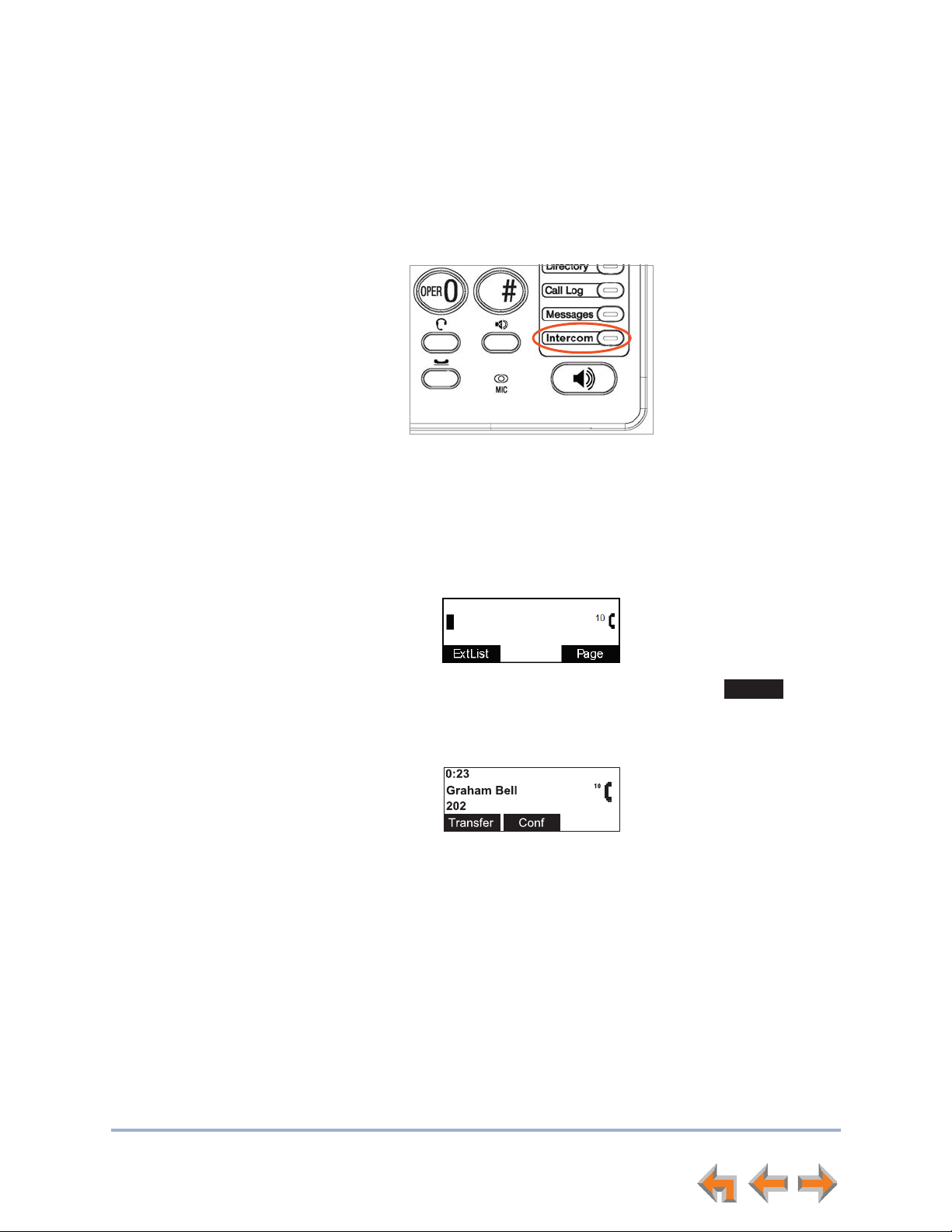
Syn248 SB35020/SB35025 Deskset User’s Guide Back to Contents
ExtList
Making an Intercom Call
To make an internal (extension-to-extension) call, you must use the Intercom line, which
you can access by pressing the INTERCOM key. By default, key 10 is an INTERCOM key,
as shown in Figure 10, but your system administrator can configure additional Intercom
keys to give you more Intercom lines.
Figure 10. Intercom Key
To make an intercom call:
1. With the Deskset in Idle mode, go off hook by lifting the handset, pressing SPEAKER,
or by some other method.
2. Press the INTERCOM key, then dial the extension number.
Instead of dialing after pressing the INTERCOM key, you can press ,
highlight the desired extension number, then press SELECT to dial the number.
3. When your Intercom call is answered, the Active Call screen appears.
Making Calls 25
Page 26
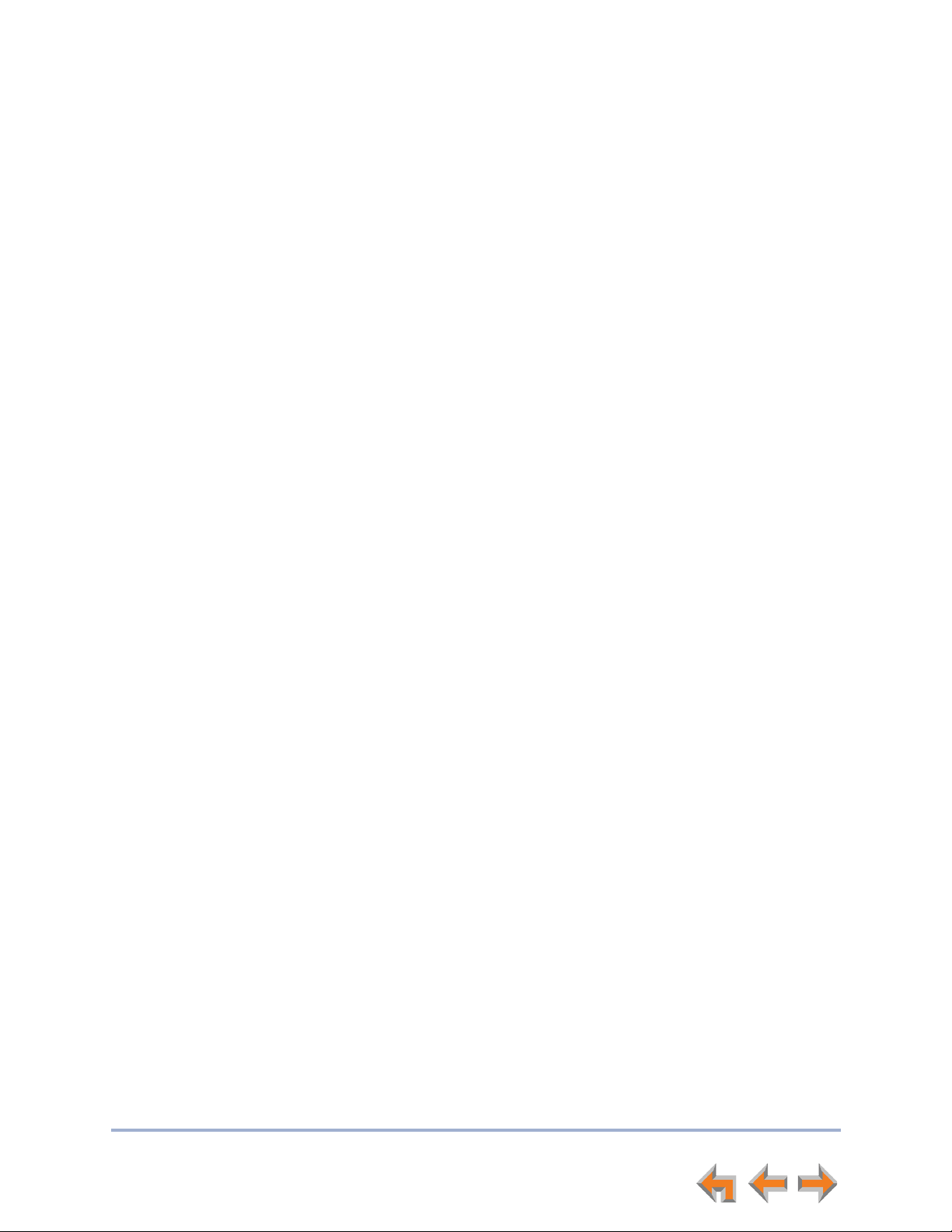
Syn248 SB35020/SB35025 Deskset User’s Guide Back to Contents
C HAPTER
3
A
NSWERING
C
ALLS
When a call comes in, the Deskset rings and the incoming call information appears as
shown in Figure 11 on page 27. The screen displays the caller’s name and number (if
available). If there is more than one incoming call, the new calls are assigned to Line keys
while the oldest call remains on the screen. You can answer or ignore each call.
The following sections describe handling incoming calls:
“Incoming Call Screen” on page 27
“Incoming Call Indication” on page 27
“Answering a Call” on page 28
“Ignoring a Call” on page 28
“Intercom Auto Answering” on page 29
“Call Forward–No Answer” on page 29
“About the Auto Attendant” on page 30.
Answering Calls 26
Page 27
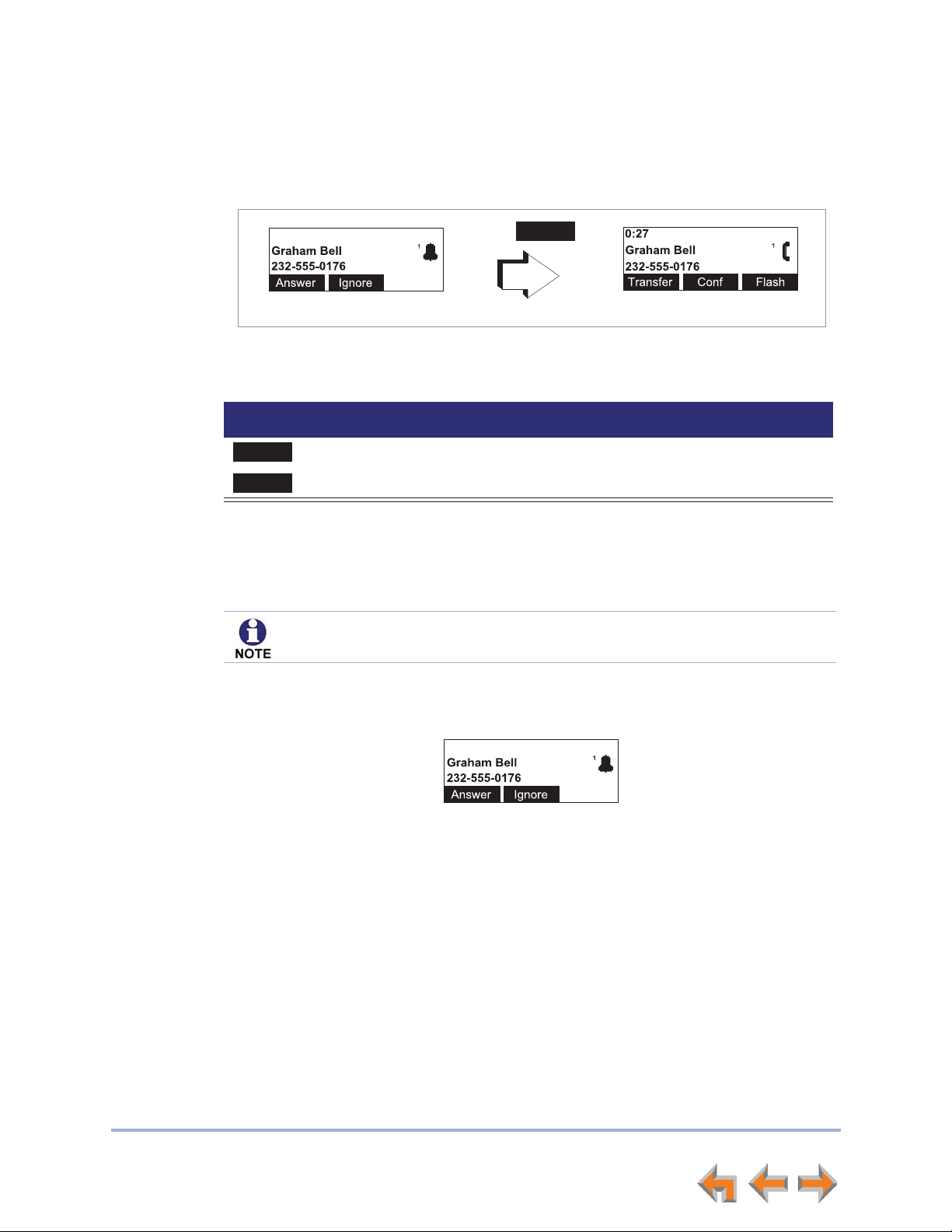
Syn248 SB35020/SB35025 Deskset User’s Guide Back to Contents
Answer
Answer
Ignore
Incoming Call Screen
The Incoming Call and Active Call screens are shown in Figure 11.
Press
Incoming Call Active Call
Figure 11. Incoming Call and Active Call
.
Table 10. Incoming Call Screen Soft Keys
Key Description
Answers incoming call.
Silences ringer during incoming call.
Incoming Call Indication
When there is an incoming call, the Deskset rings. See “Sounds” on page 80.
Do Not Disturb automatically silences the ringer. See “Using Do Not Disturb
(DND)” on page 89.
When there are no active or held calls, an Incoming Call screen appears as shown in
Figure 12.
If someone at another Deskset answers an outside call, your Deskset returns to Idle
mode.
If your company has caller ID, the Incoming Call screen displays caller information. If
the caller ID information is absent because it is unavailable, UNKNOWN NAME and
UNKNOWN NUMBER display. If the caller chooses not to send the information, PRIVATE
NAME and PRIVATE NUMBER display.
Figure 12. Incoming Call Screen
Answering Calls 27
Page 28
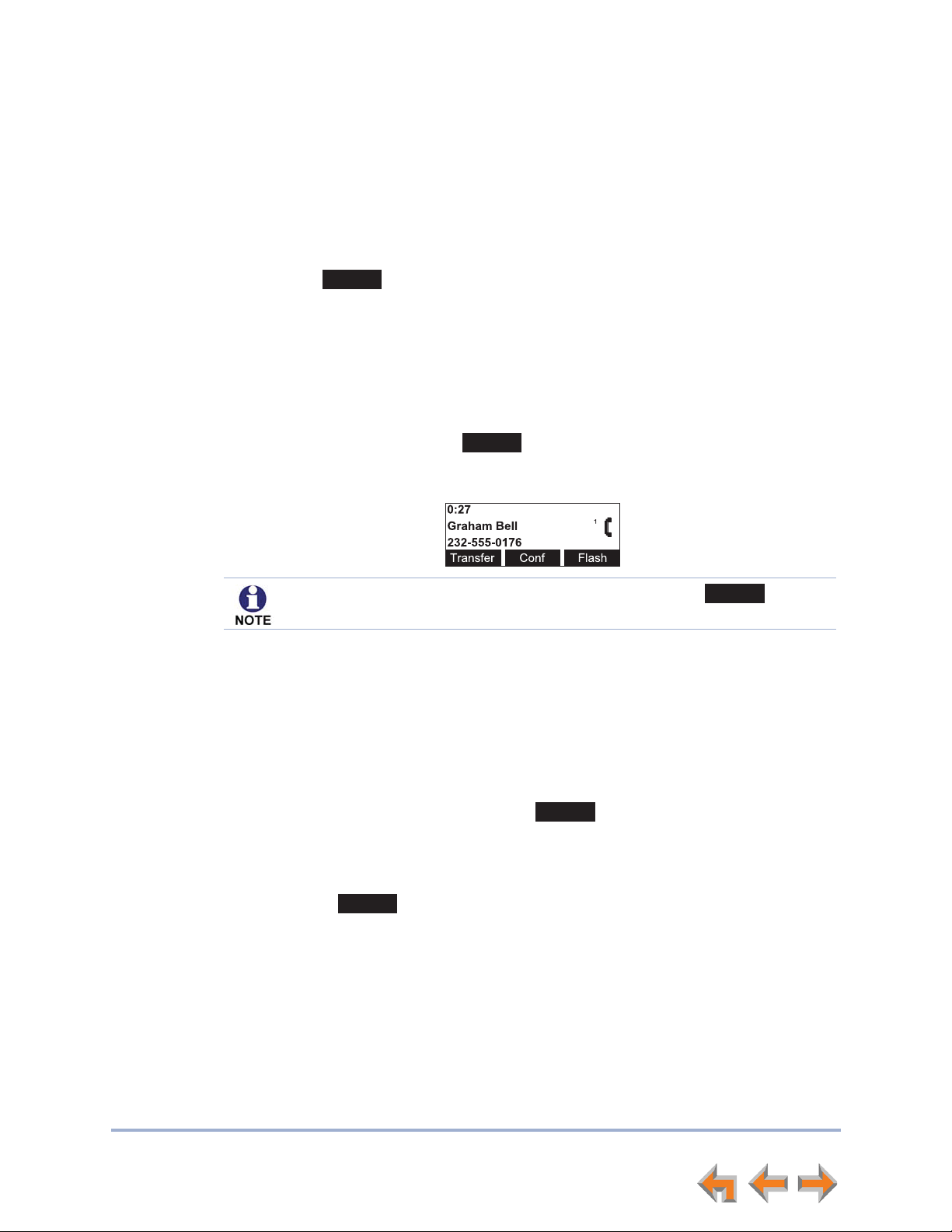
Syn248 SB35020/SB35025 Deskset User’s Guide Back to Contents
Answer
Ignore
Ignore
Ignore
Ignore
Answering a Call
To answer a call:
To answer an incoming call, do one of the following:
Lift the handset.
Press to answer using the Preferred Audio method. See “Preferred
Audio Mode” on page 82.
Press SPEAKER to use the speakerphone.
Press HEADSET to use a headset. See “Call Management Using a Headset” on
page 37.
For multiple incoming calls, press the corresponding Line key to answer each call.
The previous active call is put on hold. New calls remain in the display until you
answer or until you press .
The active call screen appears.
Once you answer a call:
Previous active calls are automatically put on hold.
If you were predialing, that call is canceled.
Ignoring a Call
You can ignore an incoming call by pressing to silence the ringer. The silenced
ringer icon appears. If you are on an active or held call, after the incoming call has been
ignored, the screen returns to the call you were on before the incoming call.
Once a call is ignored:
If you are listening to Voicemail when a call comes in, press to return
to the message playback screen.
z The key is no longer available on the incoming call screen.
z The Line key continues to flash. If it is an Intercom call, the Intercom key
flashes.
z You can press the flashing Line or Intercom key to answer the incoming call.
z When you have no other active calls, you can lift the handset, press
SPEAKER, or press HEADSET to answer the incoming call.
z If no one answers the call, the call goes to the Call Forward–No Answer
destination. The default destination for external calls is the Auto Attendant.
The default destination for Intercom calls is voicemail. See “Call Forward–No
Answer” on page 29.
Answering Calls 28
Page 29
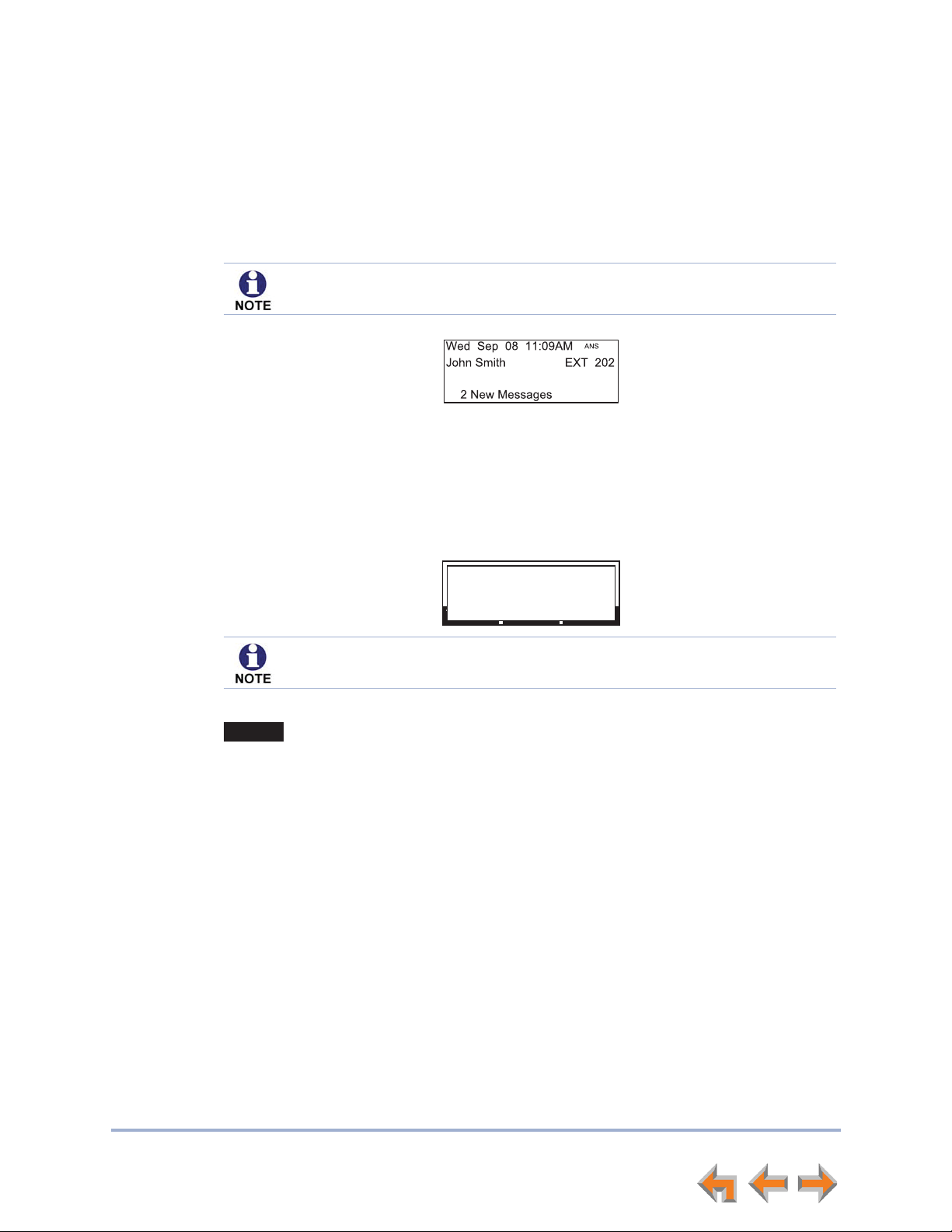
Syn248 SB35020/SB35025 Deskset User’s Guide Back to Contents
0:05
Graham Bell
9-800-216-2007
Transf er Con f Pa r k
1
AA
Call Answered.
Speak after the tone.
Ignore
Intercom Auto Answering
You can set your Deskset to answer Intercom calls automatically, without your having to
touch the phone to answer. When you enable Intercom Auto Answer, ANS appears at
the top of the Deskset screen as shown in Figure 13 unless DND is active, since Auto
Answer is disabled when DND is on.
Intercom Auto Answering applies only to direct Deskset-to-Deskset calls. Auto
Answering does not apply to forwarded calls that use your Intercom line(s).
Figure 13. Intercom Auto Answer Enabled
To respond to an Auto Answered Intercom call:
After the call rings for the amount of time specified in the Auto Answer Delay (see
“Intercom Auto Answer” on page 77), a two-second notification screen appears, and you
hear a warning tone. Speak after the tone.
If the Intercom Auto Answer Delay is set to zero, you hear no ring. Instead, the
Call Answered screen appears and you hear the warning tone.
If you do not want the Deskset to automatically answer the call, press CANCEL or
while the call is ringing to send the call to the Intercom Call Forward–No
Answer target. See “Call Forward–No Answer” on page 29.
If there are multiple incoming Intercom calls, Auto Answer applies to the first call.
Call Forward–No Answer
Call Forward–No Answer is a setting that redirects incoming calls. The Syn248 system
has two types of Call Forward–No Answer settings.
Phone Line Call Forward–No Answer can only be set by the system administrator.
This setting determines the destination for unanswered calls on each line. After a call is
forwarded, the call cannot be answered at the Deskset. Calls can be forwarded to:
an extension
an extension’s voicemail (without ringing the Deskset)
an external phone number
Auto Attendant (default destination). See “About the Auto Attendant” on
page 30.
Answering Calls 29
Page 30
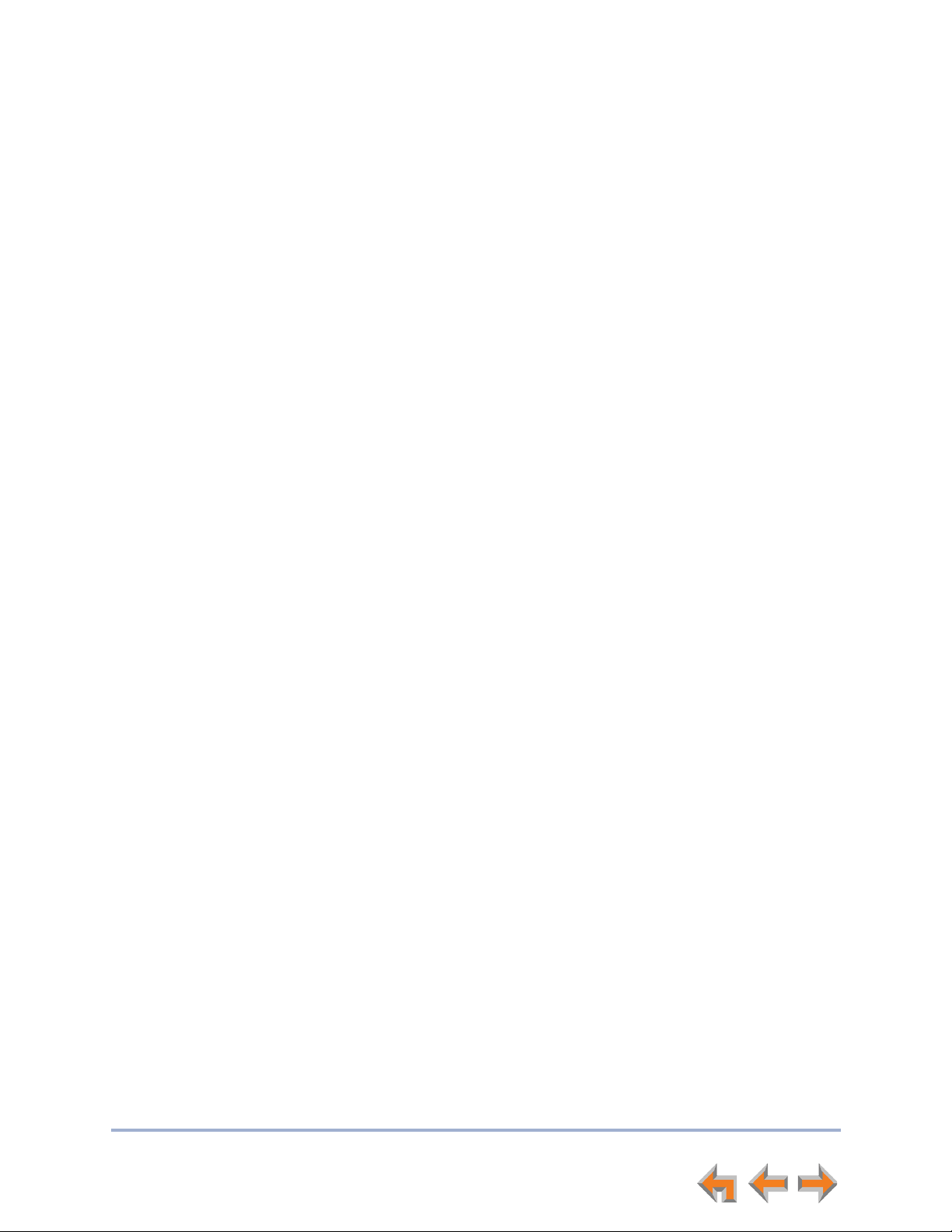
Syn248 SB35020/SB35025 Deskset User’s Guide Back to Contents
Intercom Call Forward–No Answer is a setting unique to each Deskset. The system
administrator also sets this setting. This setting determines the delay of, and the
destination for, unanswered calls coming through your Intercom line. These calls can
include Intercom calls or outside calls forwarded to you by the Phone Line Call
Forward–No Answer setting. The default destination is your voicemail. It can also be set
for another extension, an outside phone number, or OFF.
About the Auto Attendant
The Syn248 system features an Auto Attendant that can answer calls during periods
when your office is closed or when calls go otherwise unanswered. The Auto Attendant
has an interactive voice menu that can guide callers to the desired extension or
extension’s voicemail.
The user at the Operator extension can set the Auto Attendant to one of three menus: a
default menu, a Day menu and a Night menu. The default menu instructs callers to “Enter
the extension number or enter 0 for the operator.” You can customize both the Day and
Night menus with your own greeting message and instructions to callers.
Caller Options
Until callers get through to a live person, they can press 0 at any time to redirect their
call to the system operator, if the system administrator has enabled this feature.
When a caller is redirected to Voicemail, the caller has the option to press 5 to skip the
greeting and press 0 to reach the operator.
The Auto Attendant may be set up so that callers can access the Auto Attendant
directory. This allows callers to use any touch-tone phone's dial pad to spell your name,
followed by pressing the pound (#) sign, to reach your extension.
Answering Calls 30
Page 31

Syn248 SB35020/SB35025 Deskset User’s Guide Back to Contents
C HAPTER
4
C
ALL
M
ANAGEMENT
This chapter describes the call management features of the Deskset. The Deskset enables
you to put calls on hold, transfer calls, and create conference calls.
“Call Management” on page 32
“Putting a Call on Hold” on page 33
“Transferring a Call” on page 34
“Making a Conference Call” on page 35
“Call Management Using a Headset” on page 37.
Call Management 31
Page 32

Syn248 SB35020/SB35025 Deskset User’s Guide Back to Contents
Transfer
Conf
Flash
Call Management
Call Management begins with the Active Call screen shown in Figure 14. The Call Status
icons are described in “Call Status Icons” on page 16.
Figure 14. Active Call Screen
Table 11 Active Call Screen Description
Key Description
Begins transfer of a call.
Begins a conference call.
External calls only—Simulates a hook flash, which signals your
telephone service provider to activate a feature.
Call Management 32
Page 33

Syn248 SB35020/SB35025 Deskset User’s Guide Back to Contents
Putting a Call on Hold
All Desksets that share assigned lines can view held calls and take calls off hold.
To hold calls and manage held calls:
1. When you are on an active call, press HOLD.
The Held Call icon appears and the Line key LED flashes green.
On other Desksets that are assigned that line, the Line key LED flashes orange.
Someone at any other Deskset assigned that line can press the flashing orange
Line key to take the call off hold, making it an active call on their Deskset.
All Desksets, including those that are not assigned that line, can view and take
your call off hold from the Held Calls list. See “Accessing the Held Calls List” on
page 43.
When you put an Intercom call on hold, only you can take the call off hold.
When a call is on hold, you can use the Programmable Feature Keys or the
Deskset Menu to access other functions.
2. To take the call off hold, press the flashing green Line key for that call.
Call Management 33
Page 34

Syn248 SB35020/SB35025 Deskset User’s Guide Back to Contents
Transfer
Transfer
ExtList
VMail
Transfer
Transferring a Call
You can transfer an active call to:
an internal extension
an outside number, if this function has been enabled by your system
administrator
another extension‘s voicemail, or your personal voicemail.
To transfer a call:
1. Press from the Active Call screen. The call is automatically put on hold and
the Transfer Setup screen appears.
Press
2. Select a transfer target. You can:
press the Intercom key and dial an extension number.
press an available Line key and dial an external number. Depending on your
system configuration, transferring calls to an outside line may be disabled.
take a held call off hold.
call a number from a list. For example, press and select an extension to
call.
transfer the call directly to voicemail by pressing , then selecting an
extension or your personal voicemail.
3. When the new call is established, you are ready to transfer the first call. You can:
speak to the person to whom you are transferring the call and announce the
transfer.
cancel the Transfer Setup screen on the first call by selecting the first call and
pressing CANCEL. The call remains on hold.
4. To complete the transfer, press . A Call Transferred screen appears for
two seconds. When the transfer is complete, the screen returns to Idle mode.
Call Transf erred.
Call Management 34
Page 35

Syn248 SB35020/SB35025 Deskset User’s Guide Back to Contents
Conf
Conf
Join
Join
Making a Conference Call
You can set up a conference call with yourself and two telephone numbers (either
internal, outside, or with both).
To make a conference call:
1. Press from an Active Call screen. The call is automatically put on hold and
the Conference Setup screen appears.
Press
2. Establish a second call. You can dial the second call normally or you can select a
held call and take it off hold, or you can start the second call from a list.
When the second call has been established, the soft key appears.
3. To join the calls, press .
Your extension is now in conference with the other two phone numbers.
If you hang up while on the conference, the conference ends. If you make or answer
another call, the conference continues without you. You can rejoin by pressing a
corresponding Line key.
Call Management 35
Page 36

Syn248 SB35020/SB35025 Deskset User’s Guide Back to Contents
Conf
EndConf
Drop
Putting a Conference on Hold
To put a conference on hold:
1. Press HOLD.
The other callers can continue communicating with each other. The held conference
icon indicates a held conference.
is unavailable during an active call if you have another conference on
hold.
A conference is automatically put on hold when you:
Press an available Line key to start a new call.
Answer an incoming call.
To take a conference call off hold:
1. Press a corresponding Line key.
Ending a Conference
To end a conference:
From the Conference screen, you can press:
to end the conference. Both calls hang up and your Deskset returns to
the Idle screen or the call you were on before the conference call.
a Line key to display the call you want to end, and then press . The other
call remains active.
Call Management 36
Page 37

Syn248 SB35020/SB35025 Deskset User’s Guide Back to Contents
Call Management Using a Headset
You can use a corded or cordless headset with the SB35020/SB35025 Deskset. A corded
headset can be plugged into the Headset jack on the back of the Deskset. The cordless
headset must provide its own wireless radio or, if it is a compatible AT&T DECT Cordless
Headset, it can be registered to a SB35025 Deskset.
To use a Headset:
From Idle mode or during a call, press the HEADSET key.
If you have a headset connected and turned on, then the headset becomes
active.
To return audio to the Deskset (speakerphone or handset), press the HEADSET
key.
You cannot use the Deskset HEADSET key to control the audio of headsets.
Call Management 37
Page 38

Syn248 SB35020/SB35025 Deskset User’s Guide Back to Contents
C HAPTER
5
A
CCESSING ITEMS IN
L
ISTS
The Deskset has lists of phone numbers that are used for making calls and for call
management. Some of the lists, like Voicemail, have other features associated with them
that are explained elsewhere in this guide. In this chapter, you learn how to access an
individual item in a list. All instructions start from the Idle screen.
The Deskset may provide access to the following lists:
Directory List — See Chapter 6, “Directory” on page 44
Voicemail List — See Chapter 7, “Voicemail” on page 52
Call Log — See Chapter 8, “Call Log” on page 63
Extension List — See “Accessing the Extension List” on page 39
Redial List — See “Accessing the Redial List” on page 40
Held Calls List – See “Accessing the Held Calls List” on page 43.
Accessing Items in Lists 38
Page 39

Syn248 SB35020/SB35025 Deskset User’s Guide Back to Contents
ExtList
ExtList
Accessing the Extension List
You can access the Extension List as part of the Directory when the phone is idle. See
“Using the Directory” on page 45. When you go off-hook, you can access the Extension
List using the soft key that appears.
To access the Extension List:
1. Lift the receiver or press SPEAKER, then press the Intercom key.
The Dialing screen appears.
2. Press . The Extension List appears.
3. Press
4. Press SELECT to call the highlighted extension.
V or U until you highlight the desired entry.
You can also access the Extension list from the following:
Transfer — See “Transferring a Call” on page 34.
Conference Setup — See “Making a Conference Call” on page 35.
Accessing Items in Lists 39
Page 40

Syn248 SB35020/SB35025 Deskset User’s Guide Back to Contents
Store
Delete
Callback
DelAll
Callback
Call
Accessing the Redial List
The last 20 phone numbers that you dialed are recorded in the Redial list, as shown in
Figure 15 and described in Table 12.
Number, time
and date
Figure 15. Redial List
Table 12. Redial List Function
Key Description
Stores the caller’s number in the Personal list. You can also enter the
caller’s name.
Deletes the entry.
Allows you to dial the number or store the caller’s number in the Personal
list.
Deletes all entries.
Dialing a Redial Number
To dial a Redial number:
1. Press MENU, then 1, and then 7.
The Redial list appears.
2. Press
3. Press SELECT to redial the number, or press to:
V or U until you see the desired entry.
redial the number by pressing .
Accessing Items in Lists 40
Page 41

Syn248 SB35020/SB35025 Deskset User’s Guide Back to Contents
Store
Save
Delete
DelAll
DelAll
Are you sure you want to
de let e all e ntrie s?
Yes No
Yes
store the caller’s number by pressing . The Store Redial Entry screen
appears with the number filled in.
z If necessary, enter the caller’s first and last names. Press V to move the
cursor to the Last Name and Phone # entries.
z Press to save the entry.
The system does not check for duplicate entries.
4. Press CANCEL to exit the Redial list.
Deleting Redial Entries
You can delete a single Redial entry from the Redial list or all Redial entries. Ensure the
entry you wish to delete is displayed.
To delete a single entry:
1. In the Redial list, press V or U until you see the desired entry.
2. Press .
3. Press CANCEL to exit the Redial list.
To delete all Redial entries:
1. In the Redial list, press Y or Z to display the soft key.
2. Press . A confirmation screen appears.
3. Press to confirm deletion.
4. Press CANCEL to exit the Redial list.
Accessing Items in Lists 41
Page 42

Syn248 SB35020/SB35025 Deskset User’s Guide Back to Contents
Cal lLastNmeNew
!"$
1HZ /DVW1PH &DO O
Searching the Extension or Directory Lists Using the Dial Pad
Use the dial pad to get to the first entry that starts with any letter.
To search for a list entry:
1. Select a list to search, such as the Directory.
2. Press the dial-pad keys to cause the Deskset to search for an exact match or the
closest match. For example:
If you press 4 once, the Deskset searches for names beginning with G.
If you press 7 three times, the Deskset searches for names beginning with R.
See “Dial-Pad Entry” on page 19 for information on entering other individual
letters. This searching function uses only the uppercase letters.
When an exact match is found, the entry appears.
If you enter a letter and the Deskset cannot find an exact match, the Deskset displays
the entry with the next closest alphabetical match.
Accessing Items in Lists 42
Page 43

Syn248 SB35020/SB35025 Deskset User’s Guide Back to Contents
Accessing the Held Calls List
When yo u or anyone e lse in yo ur offic e puts an ext ernal ca ll on hol d, the call i s displa yed
in the Held Calls List. The Held Calls List shows all held calls on all lines in the system,
including lines that haven’t been assigned to your Deskset Line keys.
You can view and retrieve any held call in the system from the Held Calls List. A call
retrieved from the Held Calls List uses an Intercom line on your Deskset.
Your Deskset Line keys flash orange to indicate held calls on the lines that were assigned
to your Deskset. Pressing a flashing orange Line key is the easiest way to retrieve a held
call. However, this is not always possible because all Desksets in the system may not
have the same lines assigned to them. For example, your department may have lines 1
and 2 assigned to your Desksets. Another department in your company may have lines
3 and 4 assigned to their Desksets. Using the Held Calls List, you can access calls being
held on lines 3 and 4.
To retrieve a call from the Held Calls List:
1. Press MENU, then 1, then 1.
The Calls on Hold screen appears.
2. Press
3. Press SELECT to retrieve the call.
V or U to highlight the desired call.
The call becomes active on your Intercom line. Any previous active call on your
Deskset goes on hold.
If you put an external call on hold then retrieve the sam e call from t he Held
Calls List, you will only be able manage the call on the Intercom line.
Accessing Items in Lists 43
Page 44

Syn248 SB35020/SB35025 Deskset User’s Guide Back to Contents
C HAPTER
6
D
IRECTORY
The Syn248 system provides three Directory lists. By default, the system displays entries
from all three lists. See “To view and call Directory entries:” on page 46 to learn how you
can limit this display to one of the three lists.
Personal — You can add, edit, and delete up to 50 entries in this Personal
directory from the Deskset or the WebUI. These entries are available only at your
extension.
System — This public directory is created and maintained by the system
administrator. You can view and sort this directory, but you cannot modify it.
Extension — This is a list of all extensions in the system. It contains the Display
Names that the administrator entered and the extension number of each
Deskset. You can view and sort this directory, but you cannot modify it.
z “Using the Directory” on page 45
z “Viewing and Calling Directory Entries” on page 46
z “Creating a New Personal List Entry” on page 47
z “Editing a Personal List Entry” on page 48
z “Storing Directory Entries from the Call Log or Redial List” on page 50
z “Sorting Directory Entries” on page 51.
Directory 44
Page 45

Syn248 SB35020/SB35025 Deskset User’s Guide Back to Contents
CallLastNmeNew
Entry type
(Personal, System,
or Extension)
Full name
and number
displayed
New
Edit
FirstNme
LastNme
Call
Settings
Delete
Using the Directory
Access the Directory by pressing MENU, then 1, and then 5 to display the screen shown
in Figure 16 and described in Table 13.
Figure 16. Directory
Table 13. Directory Screen Description
Key Description
Creates a new entry in the Personal list.
Allows you to change previously entered information.
Switches between first and last name sorting.
Dials the on-screen number.
Displays a list of Directory settings.
Deletes the entry.
Directory 45
Page 46

Syn248 SB35020/SB35025 Deskset User’s Guide Back to Contents
Cal lLastNmeNew
Settings
Settings
!"$%
%"&'
!% &(!)+
,-.%&(!)+
!"$%
!% &(!)+
,-.%&(!)+
!/ &:;
Viewing and Calling Directory Entries
By default, the Directory screen displays entries from all three Directory lists—Personal,
System, and Extension. You can change the Directory settings to view any combination
of the lists. Within a list, you can press a dial-pad key to see the first name that starts
with the first letter on that key. If there is no match, the Deskset displays the next entry
in the alphabetical list.
To view and call Directory entries:
1. Press MENU, then 1, and then 5.
The Directory list appears.
2. Press
V or U to show the desired entry.
3. Press SELECT to dial the displayed phone number.
To change Directory settings:
1. From the Directory list, press Y or Z to display the soft key.
2. Press to display the Directory Settings screen.
3. Press
V or U to highlight the desired list, and press Y or Z to select Show or
Hide. Show all lists by setting all three to Show.
OR
Press
V or U to highlight Sort Order, and press Y or Z to select the default sort
order.
Directory 46
4. Changes are saved immediately. Press CANCEL to return to the Directory screen.
Page 47

Syn248 SB35020/SB35025 Deskset User’s Guide Back to Contents
New
Fir st Nam e:
Last Name :
Pho ne #:
Save Backspc
Backspc
Pause
Save
Creating a New Personal List Entry
You can add up to 50 personal entries to the Directory. These personal entries are only
visible at your extension.
To create a new Personal list entry:
1. Press MENU, then 1, and then 5.
The Directory appears.
2. Press to display the Personal Entry screen with the cursor positioned in the
First Name field.
3. Edit the First Name, Last Name, and Phone # fields using the dial pad.
See “Dial-Pad Entry” on page 19. The name text fields are limited to 20 characters
each and the number field is limited to 32 digits.
When editing the entry, you have the following options:
Press Y or Z to move the cursor.
Press U or V to move to the previous or next field.
Press to erase the highlighted character if there is one, or else the
character before the cursor.
When entering a phone number, press to insert a two-second pause.
The pause appears as a P in the field and is counted as a digit.
4. Press . The Directory appears.
Directory 47
Page 48

Syn248 SB35020/SB35025 Deskset User’s Guide Back to Contents
Edit
Edit
Edit
Backspc
Pause
Save
Editing a Personal List Entry
You can edit any Personal list entry while viewing the Directory.
To edit a Personal list entry:
1. Press MENU, then 1, and then 5.
The Directory appears.
2. Press
3. Press
V or U to display a Personal entry to be edited.
Z so that appears, then press . The Personal Entry edit
screen appears.
The key is not available when a System or Extension entry
appears in the Directory list.
4. Edit the First Name, Last Name, and Phone # fields using the dial pad. See
“Dial-Pad Entry” on page 19. The name text fields are limited to 20 characters each
and the number field is limited to 32 digits.
When editing the entry, you have the following options:
Press Y or Z to move the cursor.
Press U or V to move to the previous or next field.
Press to erase the highlighted character if there is one, or else the
character before the cursor.
When editing a phone number, press to insert a two-second pause. The
pause appears as a P in the field and is counted as a digit.
5. Press . The Directory appears.
Directory 48
Page 49

Syn248 SB35020/SB35025 Deskset User’s Guide Back to Contents
Delete
Delete
Are you sure you want to
delete this entry?
Yes No
Yes
Delete
Deleting a Personal List Entry
You can delete any one of your personal list entries while viewing the Directory.
To delete a Personal list entry:
1. Press MENU, then 1, and then 5.
The Directory appears.
2. Press
3. Press
4. Press . The confirmation screen appears.
5. To confirm the deletion, press .
V or U to display the entry to be deleted.
Z so that appears.
The key is not available when a System or Extension entry appears
in the Directory.
Directory 49
Page 50

Syn248 SB35020/SB35025 Deskset User’s Guide Back to Contents
Store
Store
Backspc
Pause
Save
Storing Directory Entries from the Call Log or Redial List
To store a Call Log or Redial entry into your Personal list:
1. In the Call Log or Redial list, press U or V to display the desired entry.
2. If necessary, press
Y or Z to see the soft key.
3. Press to store the entry in your Personal list. The Personal Entry screen
appears.
The Deskset automatically fills in the name and number, if available.
If necessary, edit the name and number. Press V to move the cursor to the Last
Name and Phone # entries.
Press to erase the highlighted character if there is one, or else the
character before the cursor.
When editing a phone number, press to insert a two-second pause. The
pause appears as a P in the field and is counted as a digit.
4. Press to save the entry.
The system does not check for duplicate entries.
Directory 50
Page 51

Syn248 SB35020/SB35025 Deskset User’s Guide Back to Contents
FirstNme
LastNme
Sorting Directory Entries
The Directory entries are sorted by first or last names. When you use the dial pad to
search, the system searches for the names in the sort order.
To sort Directory entries:
1. Press MENU, then 1, and then 5.
The Directory appears.
2. To sort the entries by first name, press .
To sort the entries by last name, press .
The Directory stays in the chosen sort order until you change it.
Directory 51
Page 52

Syn248 SB35020/SB35025 Deskset User’s Guide Back to Contents
C HAPTER
7
V
OICEMAIL
Your Syn248 system records and saves incoming voicemail messages. You can play,
delete, or forward those messages to one or many other extensions. The MESSAGE
WAITING LED, shown in Figure 17 on page 53, lights up when there is at least one new
message.
Each message can be up to 2 minutes long. The Personal Mailbox at your Deskset has 30
minutes of recording time.
The following sections describe how to listen to and manage voicemail on your Deskset:
“Voicemail Overview” on page 53
“Setting up Your Voicemail Greetings” on page 54
“Accessing Your Messages” on page 55
“Deleting Messages” on page 58
“New Message Status Indications” on page 59
“Accessing Your Voicemail Remotely” on page 60.
Voicemail 52
Page 53

Syn248 SB35020/SB35025 Deskset User’s Guide Back to Contents
Play
DelMsg
Callback
DelAll
PlayAll
ClrNew
MrkNew
Voicemail Overview
When there is at least one new message, the MESSAGE WAITING LED lights up, as shown
in Figure 17.
MESSAGE
WAITING LED
Figure 17. Message Waiting LED
To access your messages, see “Accessing Your Messages” on page 55. Each message
appears on a screen similar to the screen shown in Figure 18. To see other messages,
press
U or V. Pressing Y or Z displays the soft keys described in Table 14.
Message
Counter
Name and
number
Indicates a new
message.
Time and date
the message
was recorded.
Figure 18. Messages Screen
Table 14. Voicemail List Description
Key Description Key Description
Plays message. Deletes displayed message.
Allows dialing options before
calling a number from Call
Log, Redial list, or Messages.
Plays all Voicemail messages. Clears and restores the new
Deletes all Voicemail messages.
message indication from a
message.
Voicemail 53
Page 54

Syn248 SB35020/SB35025 Deskset User’s Guide Back to Contents
PlayRec
Play
Delete
Record
Stop
Play
Delete
Setting up Your Voicemail Greetings
You can have three different greetings for your Voicemail. You can then activate the one
that is currently appropriate. You can record a Primary Greeting to use most of the
time and an Alternate Greeting for when you are out of the office. The Pre-Set
greeting, “Please leave a message after the tone,” is used when no other greeting is
recorded.
To record a Primary or Alternate greeting:
1. Press MENU, then 2, then 1, and then 1 to display the Voicemail Greetings menu.
2. Press
3. Press . The message review screen appears. The and soft
4. If you wish to record the greeting on the handset, lift the handset. You can also
5. To record your greeting, press . The message recording screen appears.
6. Press when you are finished. The greeting is saved and the message review
V or U to highlight the Primary or Alternate greeting. You cannot record
over the Pre-Set greeting.
keys do not appear if a greeting has not already been recorded.
record the greeting on the speakerphone.
screen appears. Recording stops automatically if you exceed the 60-second time
limit.
7. Press to review the message or to delete the greeting.
8. Press CANCEL to return to the Voicemail Greetings menu.
Voicemail 54
Page 55

Syn248 SB35020/SB35025 Deskset User’s Guide Back to Contents
Activate
Mes sages 1/10
Graham Bell Jul 19
232-555-0176 1:18p
Pla y DelMs g Callbac k
!
To activate a greeting:
1. Press MENU, then 2, then 1, and then 1 to display the Voicemail Greetings menu.
Press U or V to highlight the Primary, Alternate, or Pre-Set greeting to be
played to outside callers.
When you highlight the Pre-Set greeting, the PlayRec soft key changes to
Play. You cannot delete or record over the Pre-Set greeting.
2. Press to make the highlighted greeting the greeting played to callers. The
system checks to see if the selected greeting has been recorded.
If the selected greeting has been recorded, [ACTIVE] appears beside the
selected greeting.
If a greeting has not been recorded, Greeting not recorded appears. To record
a Primary or Alternate greeting, see “To record a Primary or Alternate
greeting:” on page 54.
Accessing Your Messages
To access an entry from Voicemail:
1. Press MENU, then 1, and then 3.
If necessary, use the dial pad to enter your user password and press SELECT.
Once you have entered your password, you do not have to enter it again
while you are reviewing messages. However, if you exit the Messages
screen, you will need to enter your password to access the Message list.
The Messages screen appears.
Voicemail 55
2. Press
V or U until you see the desired Messages entry.
3. Press CANCEL to exit the Voicemail list.
Page 56

Syn248 SB35020/SB35025 Deskset User’s Guide Back to Contents
Mes sages 1/10
Graham Bell Jul 19
232-555-0176 1:18p
Pla y DelMs g Callbac k
!
Play
Graham Bell
3DXVH 'HOHW H
!
Jul 19 1:18p
Pause
Delete
PlayAll
PlayAll
Pause
Message Playback
You can play either a single message or all of your Voicemail messages.
To play a single message:
1. On the Messages screen, press U or V until the desired entry is on the screen.
2. Press . The ! icon appears on messages that are being played for the first
time.
During message playback, you can press:
to pause message playback.
to delete the message. If there are more messages, the next message
is displayed.
Y or Z to skip back or forward by 8 seconds.
U or V to skip to the previous (newer) or next (older) message.
To play all messages:
1. On the Messages screen, press Y or Z to display the soft key.
2. To play all messages, press .
The system starts with the oldest and ends with the most recent. There is a short
beep between messages. The ! icon appears on messages that are being played for
the first time. During message playback, you can press:
to pause message playback.
Y or Z to skip back or forward by 8 seconds.
V or U to skip to the previous or next message.
CANCEL to stop playback and return to the Messages list.
If all messages play without interruption, you return to the Messages list with the
last played message on the screen.
Voicemail 56
Page 57

Syn248 SB35020/SB35025 Deskset User’s Guide Back to Contents
Callback
Call Back
Graham Bell
Cal l Store
Call
Store
Calling the Messenger
You can call back the person who left the Voicemail message.
To call back the person who left the message:
1. In the Messages list, press U or V until the desired entry is on the screen.
2. Press . The Call Back screen appears.
232-555-0176
Press Y or Z to view the dialing options.
Press to dial the number.
Press to store the entry in your Personal Directory.
Press CANCEL to return to the Messages list.
Voicemail 57
Page 58

Syn248 SB35020/SB35025 Deskset User’s Guide Back to Contents
DelMsg
DelAll
DelAll
Yes
Deleting Messages
You can delete a single message or all messages from the Messages screen. You can
also delete a single message during message playback, as described in “Message
Playback” on page 56.
To delete a single message or all messages:
1. On the Messages screen, press V or U until the desired entry is on the screen.
2. Press to delete the message.
The system deletes the message and displays call information for the next message.
OR
To delete all messages:
a. Press
b. Press .
c. Press to confirm.
Y or Z to display the soft key.
The confirmation screen appears.
All messages are deleted, including new (unheard) messages.
Voicemail 58
Page 59

Syn248 SB35020/SB35025 Deskset User’s Guide Back to Contents
ClrNew
ClrNew
MrkNew
ClrNew
MrkNew
New Message Status Indications
You can add a new message indication ( ) or delete the new message indication
from a message. The new message indication disappears after you play a message, but
you can mark a message as “new” or “old” at any time.
To clear and restore new Message indications:
1. On the Messages screen, press V or U until the desired entry is on the screen.
2. Press
3. Press to clear the new message indication.
4. If desired, press to restore the icon for a selected message, marking
Y or Z to display the soft key.
The soft key replaces .
the message as new again.
Voicemail 59
Page 60

Syn248 SB35020/SB35025 Deskset User’s Guide Back to Contents
Accessing Your Voicemail Remotely
Remote access allows you to listen to Personal Messages or change the recorded
greeting when you are away from your Deskset. Follow the voice prompts and press the
appropriate dial-pad keys to navigate through the system. The voice prompts in a menu
list are repeated three times with a 5-second pause between. After three times with no
action, the voice says “Goodbye” and the remote call is disconnected.
Listening to the time/date stamp information of a message does not count as listening
to the message. If you access the Voicemail through remote access and skip to another
message while the time or date is playing, the message is still considered new.
To use this feature, your system must be set up for remote voicemail access. The
Phone Line Call Forward–No Answer setting and Intercom Call Forward–No
Answer setting must allow you to reach your extension’s voicemail. For more
information, consult your system administrator.
To access Voicemail remotely:
1. Dial your company phone number.
2. Depending on your system settings, do one of the following:
If the Auto Attendant answers your call, enter your extension number. When your
extension rings, wait for your call to go to voicemail, then press the star key twice
(
) when you hear your voicemail greeting.
* *
If the Auto Attendant allows you to reach your extension’s voicemail directly,
press the star key twice (
If the Phone Line Call Forward–No Answer setting forwards your call directly to
your voicemail, press the star key twice (
greeting.
If the Phone Line Call Forward–No Answer setting rings your extension, wait for
your call to go to voicemail, then press the star key twice (
your voicemail greeting.
3. When you hear “Enter your access code, followed by the pound key” enter your
password (if you have created one), then enter pound (#) to access the voice prompt
menu.
If you have not created a password, press the pound (#) key.
If your mailbox is full, your voicemail greeting does not play. Instead you hear
“Voicemail is full” before being disconnected. To access your voicemail when
your mailbox is full, quickly press the star key twice (
is full” announcement begins.
) when you hear your voicemail greeting.
* *
) when you hear your voicemail
* *
* *
) just as the “Voicemail
* *
) when you hear
Voicemail 60
Page 61

Syn248 SB35020/SB35025 Deskset User’s Guide Back to Contents
To access Voicemail remotely – listen to messages:
Once you have accessed the system, the Main Menu plays. From this menu you can listen
to old or new messages as shown in Figure 19. You have the following options:
To listen to new messages, press 1.
To listen to old messages, press 2.
To change Voicemail options, press 8.
Once you press 1 or 2, and the messages start playing, you have the following options:
To stop message playback and replay options, press 5.
To delete the current message, press 3.
To repeat the previous message, press 4.
To skip this message, press 6.
To jump back 8 seconds, press 7.
To jump forward 8 seconds, press 9.
To return to the previous menu, press star
Figure 19. Remote Voicemail Access
.
*
Voicemail 61
Page 62

Syn248 SB35020/SB35025 Deskset User’s Guide Back to Contents
To access Voicemail remotely – Voicemail greeting setup:
1. To set up the Voicemail greeting, access the system and press 8. As illustrated in the
flow diagram in Figure 20, you have the following options:
To record a primary greeting, press 1.
To record an alternate greeting, press 2.
To choose the Primary or Alternate greeting, press 7.
2. Begin recording after the tone.
3. To end the recording, press 5.
4. Select one of the following options:
To review the recording, press 1.
To record over the greeting, press 3.
To accept the greeting, press 9.
Figure 20. Remote Voicemail Greeting Setup
Voicemail 62
Page 63

Syn248 SB35020/SB35025 Deskset User’s Guide Back to Contents
C HAPTER
8
C
ALL
L
OG
The Deskset Call Log provides available name and number information for the last 50
calls received. The newest entries replace the oldest.
“Using the Call Log” on page 64
“Managing Missed Calls” on page 65
“Deleting Call Log Entries” on page 68.
You can view the Call Log by pressing MENU, then 1, and then 6 from the Idle screen.
This system has a caller ID feature that works with the caller identification
service offered through your telephone service provider. There is a fee for this
service, and it might not be available in all areas. This telephone can provide
information only if both you and the caller are in areas offering caller
identification service, and if both telephone service providers use compatible
equipment.
Call Log 63
Page 64

Syn248 SB35020/SB35025 Deskset User’s Guide Back to Contents
PlayMsg
Delete
Callback
Store
ClrNew
DelAll
Using the Call Log
The Call Log soft keys, as shown in Figure 21 and described in Table 15, are available
whenever the Call Log has at least one entry.
1
2
3
4
Figure 21. Call Log Functions
1. Current Call Log entry number/
50/50 maximum.
total number of entries
2. Name and number
3. Voicemail message available for
playback.
Exclamation mark (!) indicates the message is
new.
4. NEW Indicates the call was not answered and has not
been reviewed.
Table 15. Call Log Soft keys
Key Description Key Description
Plays message. Appears only
Deletes the entry.
when there is a message.
Dials the entry. Stores number in your
Personal list.
Clears [NEW] indication from
Deletes all entries.
the displayed entry.
The Voicemail message icon appears in call entries where the caller left a
message. The icon remains until you delete the message. An ! icon indicates the
message is new.
If your company has caller ID, the caller information appears. If the caller ID
information is absent because it is unavailable, UNKNOWN NAME and
UNKNOWN NUMBER appear. If the caller chooses not to send the information,
PRIVATE NAME and PRIVATE NUMBER appear.
Call Log 64
Page 65

Syn248 SB35020/SB35025 Deskset User’s Guide Back to Contents
Callback
Cal l Store
Call Back
Ange la Martin
732-555-7318
Call
Delete
To access the Call Log:
1. Press MENU, then 1, and then 6.
The most recent Call Log entry appears.
2. Press
V or U until the desired entry is on the screen.
3. Press CANCEL to exit the Call Log.
Managing Missed Calls
All incoming calls are recorded in the Call Log. Unanswered calls that have not been
reviewed are indicated by [NEW].
To review and make calls from the Call Log:
1. On the Call Log screen, press V or U to see the desired entry.
Press to access dialing options before calling a number and to dial the
displayed number. The Call Back screen appears.
z Press to dial the on-screen number.
z Call Log entries may not be in the proper format for dialing. In some areas,
you need to remove the area code or add or remove a 1. Press
view the dialing options. The following dialing options are available:
Y or Z to
Call Log 65
nnn-nnnn (7 digits)
1-nnn-nnnn (8 digits)
nnn-nnn-nnnn (10 digits)
1-nnn-nnn-nnnn (11 digits).
Press to delete the displayed entry.
2. Press CANCEL to exit the Call Log.
Page 66

Syn248 SB35020/SB35025 Deskset User’s Guide Back to Contents
PlayMsg
Graham Bell
3DXVH 'HOHW H
!
Jul 19 1:18p
PlayMsg
Listening to Voicemail From the Call Log
If the caller left a Voicemail message, you can play the message from the Call Log.
To play a Voicemail message from the Call Log:
1. On the Call Log screen, press U or V until the desired entry is on the screen.
2. Press . The message playback screen appears.
only appears if the call has an associated Voicemail.
If necessary, use the dial pad to enter your password and press SELECT.
3. Press Delete while the message is playing to delete the voice message. There is a
slight delay until the message indicators change.
4. When the message playback completes, the Call Log appears.
5. Press CANCEL to exit the Call Log.
Call Log 66
Page 67

Syn248 SB35020/SB35025 Deskset User’s Guide Back to Contents
Store
Store
:%;&<"$=--.%;&
" >&
?
Save Pa u s e Backspc
Backspc
Pause
Save
Storing Call Log Entries
To store a Call Log entry into your Personal list:
1. From the desired Call Log entry, press Y or Z to display the soft key.
2. Press to store the entry in your Personal list. The store personal entry
screen appears.
The caller information fills in the First Name and Number fields.
3. If necessary, edit the name and number. Press
V to move the cursor to the Last
Name and Phone # entries.
Press to erase the highlighted character if there is one, or else the
character before the cursor.
When editing a phone number, press to insert a two-second pause. The
pause appears as a P in the field and is counted as a digit.
The system does not check for duplicate entries.
4. Press to store the entry and return to the Call Log.
5. Press CANCEL to exit the Call Log.
Call Log 67
Page 68

Syn248 SB35020/SB35025 Deskset User’s Guide Back to Contents
Delete
DelAll
&/
(;@+
A
Stor e Clr New DelAll
DelAll
Are you sure you want to
de let e all e ntrie s?
Yes No
Yes
Deleting Call Log Entries
You can delete a single Call Log entry, or all Call Log entries.
To delete Call Log entries:
1. From a Call Log entry, press . The displayed entry is removed from the list
and the next entry appears.
OR
To delete all Call Log entries, press
a. Press .
The confirmation screen appears.
b. Press to confirm.
2. Press CANCEL to exit the Call Log.
Y or Z to display the soft key.
Call Log 68
Page 69

Syn248 SB35020/SB35025 Deskset User’s Guide Back to Contents
C HAPTER
9
P
AGING
Paging allows you to broadcast what you say to more than one extension. If your system
administrator has set up Paging Zones, you can page all extensions or a zone.
If your Syn248 system includes an optional overhead paging (OHP) system, you may be
able to page through loudspeakers. The OHP system is included when you page All
Extensions. The OHP system may also be included in an individual Paging Zone.
Paging 69
Page 70

Syn248 SB35020/SB35025 Deskset User’s Guide Back to Contents
$"$B"%
-<
,"%"%
-
<C"%
-="$ "
En dPa g e
$"$<,"%"%
EndPage
Sending a Page
You can start sending a page from the Paging Zones screen. If your system
administrator has set up Paging Zones, you can page all extensions or a zone.
To send a page:
1. Press MENU, then 1, and then 2.
The Paging Zones screen appears. The screen shows the page options available to
your Deskset.
2. Highlight All Extensions or a Paging Zone.
3. Press SELECT. The system emits a short paging tone and the Page screen appears.
OR
Press CANCEL to return to the idle screen.
4. Speak into the speakerphone or pick up the handset to speak.
5. When finished, press or CANCEL, hang up the handset, or press SPEAKER.
The Idle screen appears.
At the extensions being paged:
Desksets involved in active calls, listening to a Voicemail message, or playing or
recording a name or greeting do not receive pages.
The PAGE Programmable Feature Key (key #5 by default) flashes.
Press the VOL+ or VOL– keys to adjust the volume. This volume setting affects
current and future incoming pages only.
Lifting the handset interrupts the page. The PAGE key continues to flash.
Paging 70
Page 71

Syn248 SB35020/SB35025 Deskset User’s Guide Back to Contents
C HAPTER
10
D
ESKSET
S
ETTINGS
You or your system administrator can customize your Deskset at the Deskset using the
following menus and features:
“Deskset Menu” on page 72
“Features” on page 73
“User Settings” on page 74
“Admin Settings” on page 87
“Deskset Information” on page 88
“Auto-Attendant Settings” on page 89
“Using Do Not Disturb (DND)” on page 89.
Deskset Settings 71
Page 72

Syn248 SB35020/SB35025 Deskset User’s Guide Back to Contents
Deskset Menu
You can use the Deskset menus to set up many Deskset features. Access the Menu by
pressing MENU, and then select options by highlighting an item and pressing SELECT, or
by pressing the dial-pad key with that option number.
To access the Deskset setup menus:
1. Press MENU. The Deskset Menu appears.
Press 1 on the dial pad to display the Features menu. These features are
discussed throughout this User’s Guide. See “Features” on page 73 for
appropriate links.
Press 2 to display the User Settings menu. See “User Settings” on page 74 for
further instructions.
Press 3 to display the Admin Settings menu. See “Admin Settings” on page 87.
Press 4 to display the Deskset Information screen. See “Deskset Information”
on page 88 for further instructions.
If your system administrator has set your extension as the Operator extension,
the menu has an additional item. Press 5 to change the Auto Attendant
settings. See “Auto-Attendant Settings” on page 89 for further instructions.
Deskset Settings 72
Page 73

Syn248 SB35020/SB35025 Deskset User’s Guide Back to Contents
Features
Use the Features menu to access the Deskset Features, as shown in Figure 22 and
described in Table 16.
Features Menu 1/3 Features Menu 2/3 Features Menu 3/3
Figure 22. Deskset Features Menu
Table 16. Deskset Menu
Feature See page... Description
1. Held Calls List 43 View and retrieve held calls from any line in the
system.
2. Page 70 Make an announcement to your organization.
3. Messages 55 Play, delete, or forward messages.
4. Do Not Disturb 89 Turn Do Not Disturb on and off.
5. Directory 45 View and make calls from the Directory.
6. Call Log 64 View and make calls from the Call Log.
7. Redial 40 View the last 20 numbers dialed and redial a
selected number.
0. Help 20 View help information on the Deskset screen.
Depending on how your system administrator set up your extension, some of
these features may be available by pressing one of the Programmable Feature
Keys on the right side of the Deskset. See “Programmable Feature Keys” on
page 17.
Deskset Settings 73
Page 74

Syn248 SB35020/SB35025 Deskset User’s Guide Back to Contents
Backspc
User Settings
Use the User Settings menu to set up options as shown in Figure 23 and described in
Table 17.
User Settings Menu 1/2 User Settings Menu 2/2
Figure 23. User Settings Menu
Table 17. Deskset Menu – User Settings
Setting See page...
1. Greetings 75
2. Intercom Auto Answer 77
3. Deskset Settings 78
4. Directory Settings 82
5. User Password 83
6. Cordless Headset (SB35025 only) 84
To display the User Settings menu:
1. Press MENU and then 2 to display the User Settings menu.
2. If you have set a user password, the User Password screen appears before the User
Settings menu appears.
Enter your password and press SELECT.
To correct errors, press .
To cancel your changes on that screen, press CANCEL at any time. The Deskset
will return to the previous screen.
Deskset Settings 74
Page 75

Syn248 SB35020/SB35025 Deskset User’s Guide Back to Contents
Greetings
Use the Greetings menu, as shown in Figure 24 and described in Table 18, to record
greetings.
Figure 24. Greetings Menu
Table 18. User Settings – Greetings Menu
Function See page... Description
1. Voicemail Greeting 54 Record and set your Voicemail greetings.
2. Name Recording 76 Record your name.
Deskset Settings 75
Page 76

Syn248 SB35020/SB35025 Deskset User’s Guide Back to Contents
Play
Delete
Record
Record
Stop
Stop
Play
Delete
Name Recording
If callers access the Company Directory when unanswered calls are directed to the Auto
Attendant, they hear this recording upon entering your name.
To create a useful recording for incoming callers, you should say your name slowly,
clearly, and at a reasonable volume. Your system administrator may also recommend that
you state both your name and extension number. It is important that your recording be
consistent with recordings at other extensions in the system.
To record and play a personal name:
1. Press MENU, then 2, then 1, and then 2 to display the Name Recording menu. The
and soft keys do not appear if your name has not already been
recorded.
2. Press to record a personal name. The key changes to .
You are limited to a 10-second recording; recording stops automatically if
the limit is exceeded.
3. Press when you are finished. The recording is saved and the recording
review screen appears.
4. Press to review the recorded name.
OR
Press to delete the recording. The Recording Deleted screen briefly
appears.
5. Press CANCEL to return to the Greetings menu.
Deskset Settings 76
Page 77

Syn248 SB35020/SB35025 Deskset User’s Guide Back to Contents
Save
Intercom Auto Answer
You can set the Deskset to automatically answer Intercom calls after a delay that you
specify. Without touching the Deskset, you can speak to and be heard by people who call
you. For example, employees in warehouses or shops may use this feature for quick
conversations without having to interrupt what they are doing.
Do Not Disturb takes priority over Auto Answer.
Intercom Auto Answer does not apply to outside calls that use an Intercom lime
after they were forwarded to your Deskset by a Phone Line Call Forward–No
Answer setting.
To set Auto Answer:
1. Press MENU, then 2, and then 2. The Intercom Auto Answer screen appears.
2. Press
3. Press
4. Press to confirm the change. The Call Management menu appears.
Y or Z to select either Disabled or Enabled.
V, then Y or Z to set the delay before the Deskset automatically answers
each call.
When an incoming call is automatically answered, a Call Answered screen appears
and a tone sounds.
Deskset Settings 77
Page 78

Syn248 SB35020/SB35025 Deskset User’s Guide Back to Contents
Deskset Settings
Use the Deskset Settings menu to set up the display appearance and sounds of your
Deskset as listed in Table 19.
Deskset Settings Menu 1/2 Deskset Settings Menu 2/2
Figure 25. Deskset Settings Menu
Table 19. Deskset Settings Menu
Function See page... Options
1. Display 79 1. Contrast (1–9)
2. Backlight (Lo/Hi/Off)
2. Sounds 80 1. Ring Volume (0–9)
2. Ringtones (1–9)
3. Key beeps (On/Off)
3. Volume Settings 81 Speaker Volume (1–9)
Receiver Volume (1–9)
Headset Volume (1–9)
Paging Volume (1–9)
4. Preferred Audio Mode 82 Preferred Audio Mode (Speaker,
Headset)
Deskset Settings 78
Page 79

Syn248 SB35020/SB35025 Deskset User’s Guide Back to Contents
Save
Display
Use the Display menu to adjust your Deskset LCD screen contrast and backlight.
To use the Display menu:
1. Press MENU, then 2, then 3, and then 1.
The Display menu appears.
2. Press
3. Press
4. Press to accept the adjustments and return to the Deskset Settings menu.
Y or Z to adjust the Contrast level from 1 to 9. The default is 5.
V to set the Backlight level.
Press
Y or Z to select Hi, Lo, or Off. The default is Hi.
Deskset Settings 79
Page 80

Syn248 SB35020/SB35025 Deskset User’s Guide Back to Contents
Save
Sounds
Use the Sounds menu to set the ring volume, pick one of nine ringtones, or turn key
beeps on and off.
To use the Sounds menu:
1. Press MENU, then 2, then 3, and then 2.
The Sounds menu appears.
2. Press
3. Press
4. Press
5. Press to accept the adjustments and return to the Deskset Settings menu.
Y or Z to adjust the Ring Volume from 0 to 9. The default is 3. A ringer
sample plays. You can also set the ring volume by pressing VOL+ and VOL–.
To turn off the ringer, decrease the volume to zero.
V, and then Y or Z to select one of nine Ringtones. The default is 1.
Ringtone samples play when selected.
V, and then Y or Z to turn Key Beeps On or Off. The default is On.
Deskset Settings 80
Page 81

Syn248 SB35020/SB35025 Deskset User’s Guide Back to Contents
Save
Volume Settings
Set the Speaker, Receiver, Headset, and Paging volumes using the Volume Settings
menu. You can also adjust each of these volumes while you are on a call by pressing the
VOL+ and VOL– keys.
To use the Volume Settings menu:
1. Press MENU, then 2, then 3, and then 3.
The Volume Settings menu appears.
2. Press
3. Press
4. Press
5. Press
6. Press to accept the adjustments and return to the Deskset Settings menu.
Y or Z to set the Speaker Volume from 1 to 9. The default is 4.
V, and then Y or Z to set the Receiver Volume from 1 to 9. The default is 3.
V, and then Y or Z to set the Headset Volume from 1 to 9. The default is 4.
V, and then Y or Z to set the Paging Volume from 1 to 9. The default is 4.
Deskset Settings 81
Page 82

Syn248 SB35020/SB35025 Deskset User’s Guide Back to Contents
Answer
Save
Preferred Audio Mode
When you press a Line key or , the call is answered in the preferred audio mode.
Lifting the handset takes first priority in all instances. You can set the audio preferences
to Headset or Speaker by using the Preferred Audio menu.
To use the Preferred Audio Mode menu:
1. Press MENU, then 2, then 3, and then 4.
The Preferred Audio menu appears.
2. Press
3. Press to accept the adjustments and return to the Deskset Settings menu.
Directory Settings
Use the Directory Settings menu to show or hide any of the three directories
(Personal, System, and Ext List) and to set the sort order of the Directory. The default
setting is all shown and sorted by first name.
To use the Directory Settings menu:
1. Press MENU, then 2, and then 4.
The Directory Settings menu appears.
2. Press
personal Directory entries. See “Directory” on page 44.
3. Press
Directory holds public entries created and maintained by the system administrator.
Y or Z to select the preferred audio mode: Speaker or Headset.
Y or Z to Hide or Show the Personal Directory. This Directory holds your
V and then press Y or Z to Hide or Show the System Directory. This
4. Press
5. Press
Deskset Settings 82
V and then press Y or Z to Hide or Show the Ext List Directory. This is a
list of all extensions in the system.
V and then press Y or Z to choose the Directory Sort Order; by first or last
name.
Page 83

Syn248 SB35020/SB35025 Deskset User’s Guide Back to Contents
Backspc
Delete
Save
Yes
Setting, Changing, or Resetting Your Password
Use the User Password menu to set, change, or reset your password. This setting can
also be controlled on the WebUI.
To set or change the password:
1. Press MENU, then 2, and then 5.
The User Password menu appears.
2. From the User Password menu, press 1.
The Set/Change Password menu appears.
3. Use the dial pad to enter a password of up to six digits.
To correct errors, press .
To start over, press .
4. Press
5. To accept the change, press . The Password Saved screen appears, then
V and enter the new password again.
the User Settings menu appears.
To reset your password:
1. From the User Password menu, press 2. A confirmation screen appears.
2. Press to confirm that you want to reset your password. The message User
password has been reset appears. The User Password menu appears.
Once the password has been reset, password entry is no longer necessary for User
Settings, Voicemail, and the WebUI.
Deskset Settings 83
Page 84

Syn248 SB35020/SB35025 Deskset User’s Guide Back to Contents
Register
Register
Registering an Optional Cordless Headset
You can register one AT&T TL7600 or TL7910 Cordless Headset to a SB35025 Deskset.
When a Deskset has a cordless accessory, the Deskset and Headset are all part of the
same extension, and only one device can be used at a time.
The Headset must be in the charger, fully charged and deregistered from its base
or any other device before registration can proceed. Even if the Cordless
Headset has been in its charger, remove and replace the Cordless Headset
before you press on the Deskset.
To register the TL7600 or TL7910 Cordless Headset:
1. Press MENU, then 2, and then 6.
The Cordless Headset menu appears.
2. Remove and replace the Cordless Headset from its charging base.
3. Press . Registration in Progress... appears while the Deskset searches
for the Headset. The TL7910 ON/OFF light flashes blue and red quickly.
4. When registration is complete, Headset is registered appears and the Cordless
Headset ON/OFF
it is not fully charged yet.
5. Press CANCEL. The User Settings menu appears.
Registration can be terminated by pressing CANCEL on the Deskset.
If the Cordless Handset is registered to another Deskset, it must be
deregistered first. See “Deregistering a Cordless Headset” on page 85.
light turns solid blue. The TL7910 ON/OFF light turns solid red if
Deskset Settings 84
Page 85

Syn248 SB35020/SB35025 Deskset User’s Guide Back to Contents
DeReg
Yes
Deregistering a Cordless Headset
You must deregister a Cordless Headset before you can register it to a different Deskset.
To deregister a Cordless Headset:
1. Press MENU, then 2, and then 6.
The Cordless Headset menu appears.
2. Press . The confirmation message appears.
3. Press to confirm deregistration.
The Deskset screen displays Headset is not registered. The Cordless Headset
ON/OFF
4. Press CANCEL. The User Settings menu appears.
light slowly flashes.)
Deregistering the Cordless Headset without the Deskset
Cordless Headsets can also be deregistered using the Headset. You can use this method
when you cannot use the Deskset for standard deregistration. The Deskset may be out
of range or may have been removed from the system.
To deregister the Cordless Headset when the Deskset is not available:
1. On the Headset, press VOL+ –> MUTE –> VOL– –> MUTE –> VOL+ –> VOL– –>
MUTE.
Deskset Settings 85
Page 86

Syn248 SB35020/SB35025 Deskset User’s Guide Back to Contents
Cordless Accessory Registration and Deregistration Time-Out
If the cordless device is registered to another Deskset or telephone, it must be
deregistered first. See “Deregistering a Cordless Headset” on page 85.
For security reasons, the registration process on both SB35025 Deskset and cordless
accessory terminates after the time-out period of two minutes if registration is not
successful.
If the registration process times out on the cordless accessory, the cordless accessory
resets itself. The Deskset returns to the unregistered cordless accessory startup screen.
If the registration process times out on the Deskset, it displays Registration Failed and
returns to Idle mode.
If Cordless Headset registration fails, the ON/OFF light on the Headset flashes twice
every five seconds. To reset the Headset, remove the Headset from the charger and try
the registration process again, beginning with Step 1, “To register the TL7600 or TL7910
Cordless Headset:” on page 84.
Deskset Settings 86
Page 87

Syn248 SB35020/SB35025 Deskset User’s Guide Back to Contents
Admin Settings
The Admin Settings are determined by your system administrator. Only someone
with access to the system administrator’s password can change the Admin
Settings.
To display the Admin Settings menu:
1. Press MENU, then 3. You then must enter the Admin password before you can view
the Admin Settings menu.
For more information about these settings, see the Syn248 Installation and
Configuration Guide, available from
www.telephones.att.com/smb.
Deskset Settings 87
Page 88

Syn248 SB35020/SB35025 Deskset User’s Guide Back to Contents
Deskset Information
Use the Deskset Information screen, shown in Figure 26, to find the Deskset's IP
Address, which you will need to access the WebUI. The other Deskset information may
be used by your system administrator or the installer.
Deskset Information 1/4
Deskset Information 3/4 Deskset Information 4/4
Figure 26. Deskset Information
Deskset Information 2/4
To display the Deskset Information:
1. Press MENU and then 4. The Deskset Information screen appears.
The model number, device status, IP Address, and Software version are listed with
other information.
2. Press
3. Press CANCEL to return to the Main menu.
V to view additional information.
Deskset Settings 88
Page 89

Syn248 SB35020/SB35025 Deskset User’s Guide Back to Contents
Save
Auto-Attendant Settings
If your system administrator has set your extension as the Operator extension, you can
use the Deskset to select the Auto Attendant. The Auto Attendant can answer calls
during periods when your office is closed or when calls go otherwise unanswered. The
Auto Attendant has a voice greeting and an interactive menu to enable callers to reach
the desired extension.
Three Auto Attendant menus are available: a default menu, a Day menu and a Night
menu. The default menu instructs callers to “Enter the extension number or enter 0 for
the operator.” The system administrator can customize the Day menu and Night menu
with your own company’s greeting message and instructions to callers.
For more information, see “About the Auto Attendant” on page 30.
Only the system administrator can enable or disable the Auto Attendant.
To manage the Auto-Attendant Settings:
1. Press MENU, then 5 to display the Auto-Attendant Settings.
2. Press
3. Press to save the setting.
Y or Z to select the current menu: Default Menu, Day Menu, or Night
Menu.
Using Do Not Disturb (DND)
Do Not Disturb (DND) silences incoming ringing and paging. You can still answer
incoming calls when DND is on. The incoming call screen appears and the Line LED
flashes.
To enable or disable Do Not Disturb:
1. Press MENU, then 1, and then 4.
The DND indicator appears on the Idle screen when Do Not Disturb is on.
Deskset Settings 89
Page 90

Syn248 SB35020/SB35025 Deskset User’s Guide Back to Contents
C HAPTER
11
W
EB INTERFACE
Use an Internet browser to access the Web User Interface (WebUI) that resides on your
Deskset. See “Accessing the Web User Interface (WebUI)” on page 91. After you log in
to the WebUI, you can configure the following features:
“Basic Settings” on page 93
“Personal Directory” on page 94
“Quick Dial” on page 96.
You can also view the Deskset Help from the WebUI. See “Help” on page 97.
Web Interface 90
Page 91

Syn248 SB35020/SB35025 Deskset User’s Guide Back to Contents
%D%E"F"
= ;&!
!C% &!""G
E< %%&
H-?--
Accessing the Web User Interface (WebUI)
To access the WebUI:
1. Ensure that your computer is connected to the same network as the Syn248 system.
In most cases, your computer will already be connected to the network through the
PC port on the back of a Deskset.
2. On the Deskset, press MENU then 4 to display Deskset Information.
3. On the Deskset Information screen, find the IP Address.
4. On your computer, open an Internet browser. AT&T recommends Internet Explorer (7
or higher).
5. Type the Deskset IP address in the browser address bar, and press ENTER on your
computer keyboard.
6. A Login page appears.
7. Under Login Name, log in as a user by typing your extension number.
8. Enter your password if you have created one (see “Setting, Changing, or Resetting
Your Password” on page 83). Otherwise, leave the password blank.
9. Click .
You can create or change your user password once you are logged in.
The Basic Settings page shown in Figure 28 on page 93 appears.
Changing a setting does not instantly apply the new value. Clicking
saves and applies all changes on that page.
Web Interface 91
Page 92

Syn248 SB35020/SB35025 Deskset User’s Guide Back to Contents
Error Handling
If you type an invalid value into one of the WebUI fields and click , the page is not
saved. The WebUI displays an error message at the top of the page. The field with the
incorrect value is highlighted in yellow, as shown in Figure 27. You can view a more
detailed error description by resting your mouse pointer on the highlighted field.
.
Error Message
Invalid Entry
Figure 27. WebUI Error Indication
Web Interface 92
Page 93

Syn248 SB35020/SB35025 Deskset User’s Guide Back to Contents
Basic Settings
The remaining procedures in this chapter assume that you are already logged in to the
WebUI. See “Accessing the Web User Interface (WebUI)” on page 91
After logging in, the Basic Settings page appears as shown in Figure 28. Your
Extension Name, which the system administrator enters, is displayed on internal calls.
.
Figure 28. Extension Basic Settings
To modify the Basic Settings:
1. If Interco m Auto Answer is enabled on your Deskset (see “Intercom Auto Answer”
on page 77), you can:
a. Disable Intercom Auto Answer.
If Intercom Auto Answer is disabled from the Deskset, this setting does not
appear.
b. Set the Intercom Auto Answer Delay from 0 to 45 seconds. Your Deskset
automatically answers Intercom calls after the delay time you select.
2. Under User Password, create or change your Deskset password. The password must
consist of numbers only and can be up to six digits long. This password is also used
for accessing Voicemail and settings on the Deskset and on the WebUI.
3. Click to save your changes.
Web Interface 93
Page 94

Syn248 SB35020/SB35025 Deskset User’s Guide Back to Contents
Personal Directory
To allow easy dialing, you can create a Personal Directory that is only available from
your extension. You can also view and edit Personal Directory entries using the Deskset.
See “Directory” on page 44.
To add an entry to the Personal Directory:
1. In the navigation menu at left, click Personal Directory. The Directory List page
appears.
2. Click . The Add Personal Directory List Entry page appears.
3. Complete the form with the required information.
4. Click to save. The Directory List appears with the entries added.
Web Interface 94
Page 95

Syn248 SB35020/SB35025 Deskset User’s Guide Back to Contents
To edit Personal Directory entries:
1. In the navigation menu at left, click Personal Directory. The Directory List page
appears.
2. Click [Edit] next to the entry to be edited. The Edit Personal Directory List Entry
page appears.
3. Complete the form with the desired information.
4. Click to accept your changes or to reject the changes.
To sort and delete Personal Directory entries:
1. In the navigation menu at left, click Personal Directory to display the Directory List.
2. To sort entries by last name, click . The button then changes
to . This action only works during the current session. The sort
order reverts to listing the names by first name when you log in the next time.
3. To delete Directory entries:
a. Click the check boxes for the entries you want to delete.
b. Click . All of the selected entries are removed.
Web Interface 95
Page 96

Syn248 SB35020/SB35025 Deskset User’s Guide Back to Contents
Quick Dial
If your system administrator has set up your Deskset with Quick Dial keys, you can add
or edit entries for those keys.
To add or edit Quick Dial Entries:
1. In the navigation menu at left, click Feature Keys. The Programmable Feature
Keys page appears.
You can add or edit Quick Dial entries for any keys that the system administrator has
set up as Quick Dial keys. All other Programmable Feature Keys are unavailable.
2. Enter names and telephone numbers or extensions in the Name and Number
columns.
To edit or delete an entry, type over the entry.
3. To save entries, click , or to reject the changes, click .
4. Press the corresponding Programmable Feature Key on the Deskset to verify that the
entries have been added or edited.
Web Interface 96
Page 97

Syn248 SB35020/SB35025 Deskset User’s Guide Back to Contents
Help
To access WebUI Help:
1. In the navigation menu at left, click Help.
A PDF Help file opens.
2. To view a topic, click the link for that topic. The page for that topic appears.
Web Interface 97
Page 98

Syn248 SB35020/SB35025 Deskset User’s Guide Back to Contents
C HAPTER
12
T
ROUBLESHOOTING
If you have difficulty operating your Deskset, try the following suggestions in this section:
“Common Troubleshooting Procedures” on page 99
“Display Messages” on page 100
“Calls Generally” on page 102
“Incoming Calls” on page 105
“Outgoing Calls” on page 107
“Voicemail” on page 108
“Other Deskset Features” on page 110
“WebUI” on page 111
“PC/Deskset Interaction” on page 112.
.
For customer service or product information, visit our web site at
www.telephones.att.com/smb or call 1 (888) 386-2006. In Canada,
dial
1 (888) 469-2005.
Troubleshooting 98
Page 99

Syn248 SB35020/SB35025 Deskset User’s Guide Back to Contents
Common Troubleshooting Procedures
Follow these procedures to resolve common issues.
Resolving General Functional Issues
To resolve a blank screen or device that does not work at all:
Ensure the AC plug is plugged into an electrical outlet not powered by a wall
switch.
Verify that the AC power outlet has power. Try plugging in some other AC device.
If nothing works, contact an electrician or use another power outlet.
Verify that the DC plug is plugged into the power jack on the device.
The system devices are not immediately active when powered up and after a
power interruption. Allow at least 30 seconds for the device to boot up.
If your Deskset uses Power over Ethernet (PoE), ask your system administrator to
confirm that the PoE switch is working correctly.
To resolve a sluggish, unresponsive, or unusually behaving device:
Reset the device by pressing the RESET button on the back of the Deskset for less than
five seconds or by removing and restoring AC power.
Pressing the RESET button for more than five seconds will erase all data and
settings.
To restore a Deskset to factory defaults:
Insert a pen or paper clip into the Reset hole on the back of the Deskset and press the
RESET button for more than five seconds.
Troubleshooting 99
Page 100

Syn248 SB35020/SB35025 Deskset User’s Guide Back to Contents
Display Messages
The screen is blank or the Deskset menu does not work.
Probable Cause Corrective Action
There may be no power or
the Deskset may need to be
See “To resolve a blank screen or device that
does not work at all:” on page 99.
reset.
Reset the Deskset to factory defaults. Disconnect
the network cable from the Deskset and insert a
pen or paper clip into the reset hole and press for
more than five seconds.
The screen displays Joining Site... for more than one minute.
Probable Cause Corrective Action
The Gateway is failing to
synchronize with a Deskset
configured for a different
system configuration.
Always disconnect the network cable from the
Deskset before restoring factory defaults (by
pressing the RESET button more than five
seconds).
The screen displays Network Down.
Probable Cause Corrective Action
The network cable is
unplugged.
Ensure that one end of the network cable is
plugged into the port marked on the
device and that the other end is plugged into
your office LAN.
Confirm that the light next to the port is
green. If it is not, unplug the cable and plug it in
again.
There may be a problem with
the office network.
Check if other network devices, such as
computers, are communicating with the network.
If not, then contact your IT administrator.
The screen displays Synch Failed.
Probable Cause Corrective Action
The device synch failed when
trying to connect to the
system.
The maximum number of that
type of device has been
reached.
Reset the device. Insert a pen or paper clip into
the reset hole and press for less than five
seconds.
A device must be removed from the network and
deleted from the system before another device
can be added.
Troubleshooting 100
