Page 1
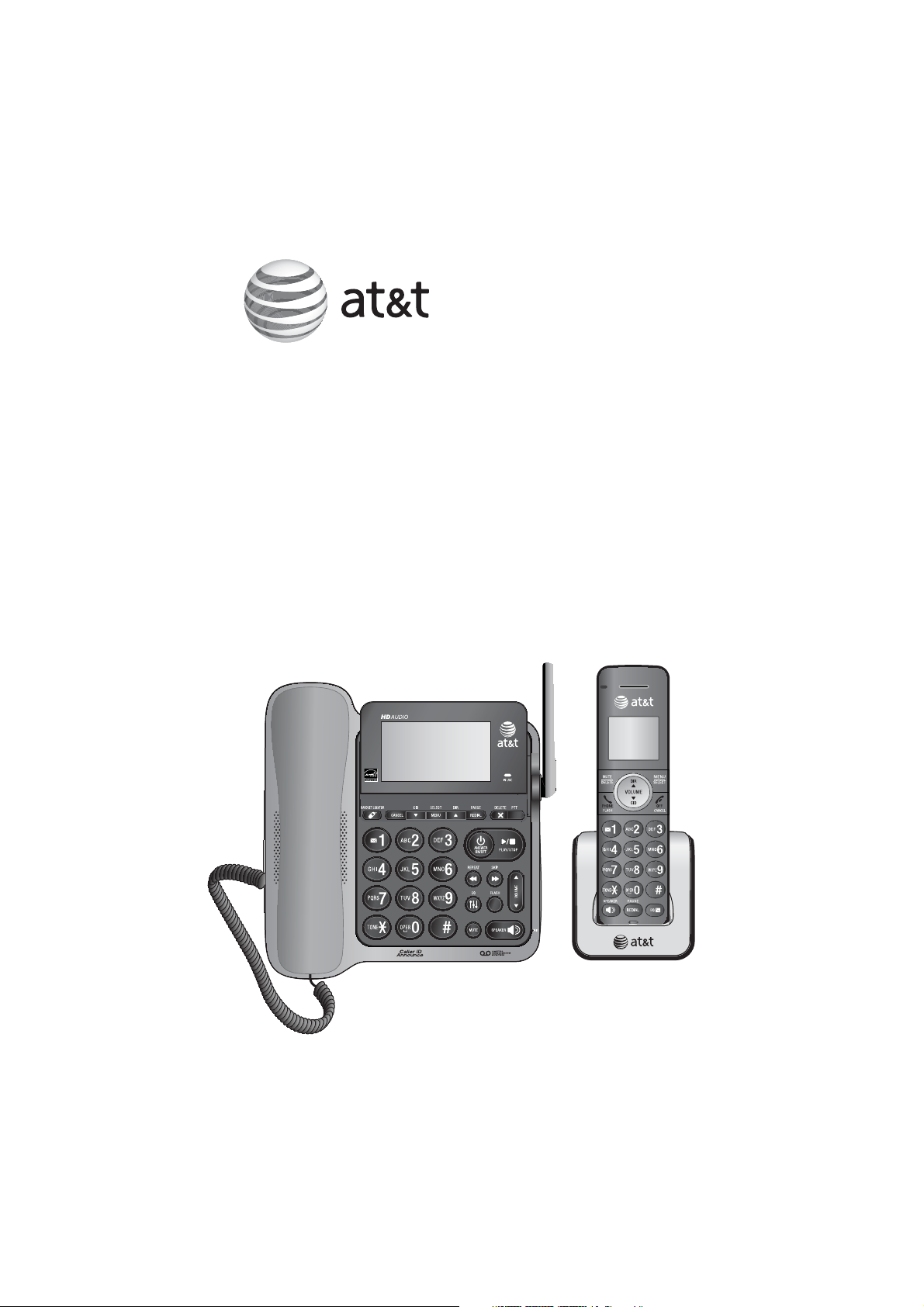
Complete user’s manual
CL84102/CL84152/CL84202/
CL84252/CL84342/CL84352
DECT 6.0 corded/cordless
telephone/answering system
with caller ID/call waiting
Page 2
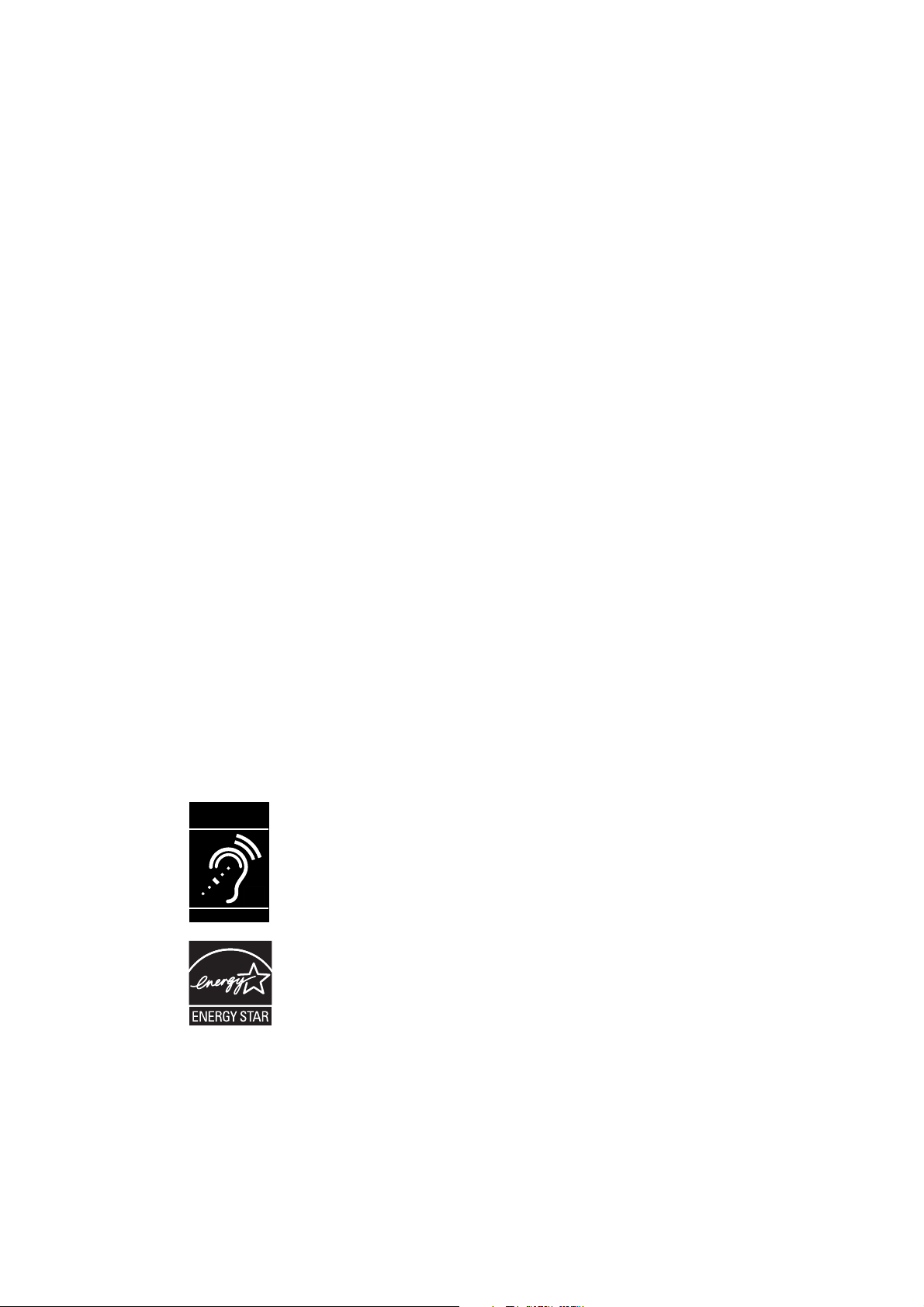
Congratulations
on your purchase of this AT&T product. Before using this AT&T product,
please read the Important safety information section on pages 101-102
of this manual. Please thoroughly read this user’s manual for all the
feature operations and troubleshooting information necessary to install
and operate your new AT&T product. You can also visit our website at
www.telephones.att.com or call 1 (800) 222-3111. In Canada,
dial 1 (866) 288-4268.
This telephone system is compatible with certain AT&T DECT 6.0 cordless
headsets. Visit www.telephones.att.com/headsets for a list of
compatible cordless headsets.
Model number: CL84102/CL84152 (one handset)
CL84202/CL84252 (two handsets)
CL84342/CL84352 (three handsets)
Type: DECT 6.0 corded/cordless telephone/answering system with
caller ID/call waiting
Serial number: __________________________________________________________
Purchase date: __________________________________________________________
Place of purchase: _______________________________________________________________
Both the model and serial numbers of your AT&T product can be found on
the bottom of the telephone base.
Save your sales receipt and original packaging in case it is necessary to
return your telephone for warranty service.
Compatible with
Hearing Aid T-Coil
TIA-1083
© 2011 Advanced American Telephones. All Rights Reserved. AT&T and
the AT&T logo are trademarks of AT&T Intellectual Property licensed to
Advanced American Telephones, San Antonio, TX 78219. Printed in China.
Telephones identified with this logo have reduced noise and interference
when used with most T-coil equipped hearing aids and cochlear implants. The
TIA-1083 Compliant Logo is a trademark of the Telecommunications Industry
Association. Used under license.
T
The ENERGY STAR® program (www.energystar.gov) recognizes and encourages
the use of products that save energy and help protect our environment. We are
proud to mark this product with the ENERGY STAR® label indicating it meets the
latest energy efficiency guidelines.
Page 3
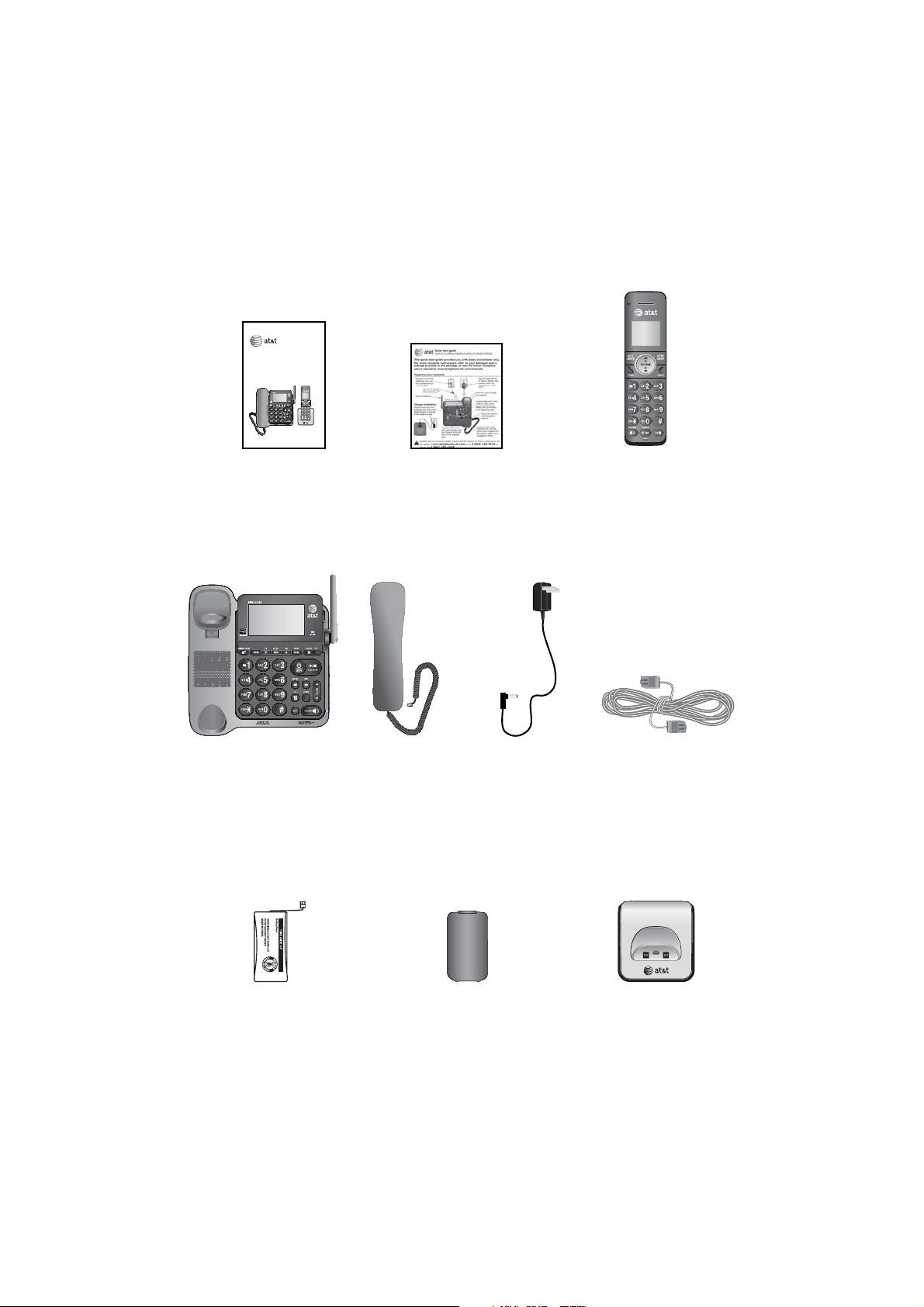
Parts checklist
Your telephone package contains the following items. Save your sales receipt
and original packaging in the event warranty service is necessary.
Abridged user’s manual
CL84102/CL84152/CL84202/
CL84252/CL84342/CL84352
DECT 6.0 corded/cordless
telephone/answering system with
caller ID/call waiting
Abridged
user’s manual
Telephone base
BT183342/BT283342
2.4V 400mAh Ni-MH
Quick start guide
Corded handset
with coiled handset
cord attached
Power adapter for
telephone base
Cordless handset
(1 for CL84102/CL84152)
(2 for CL84202/CL84252)
(3 for CL84342/CL84352)
Telephone line cord
BY 1021
Battery for cordless handset
(1 for CL84102/CL84152)
(2 for CL84202/CL84252)
(3 for CL84342/CL84352)
Battery compartment cover
(1 for CL84102/CL84152)
(2 for CL84202/CL84252)
(3 for CL84342/CL84352)
Charger for cordless
handset with power
adapter installed
(1 for CL84102/CL84152)
(2 for CL84202/CL84252)
(3 for CL84342/CL84352)
Page 4
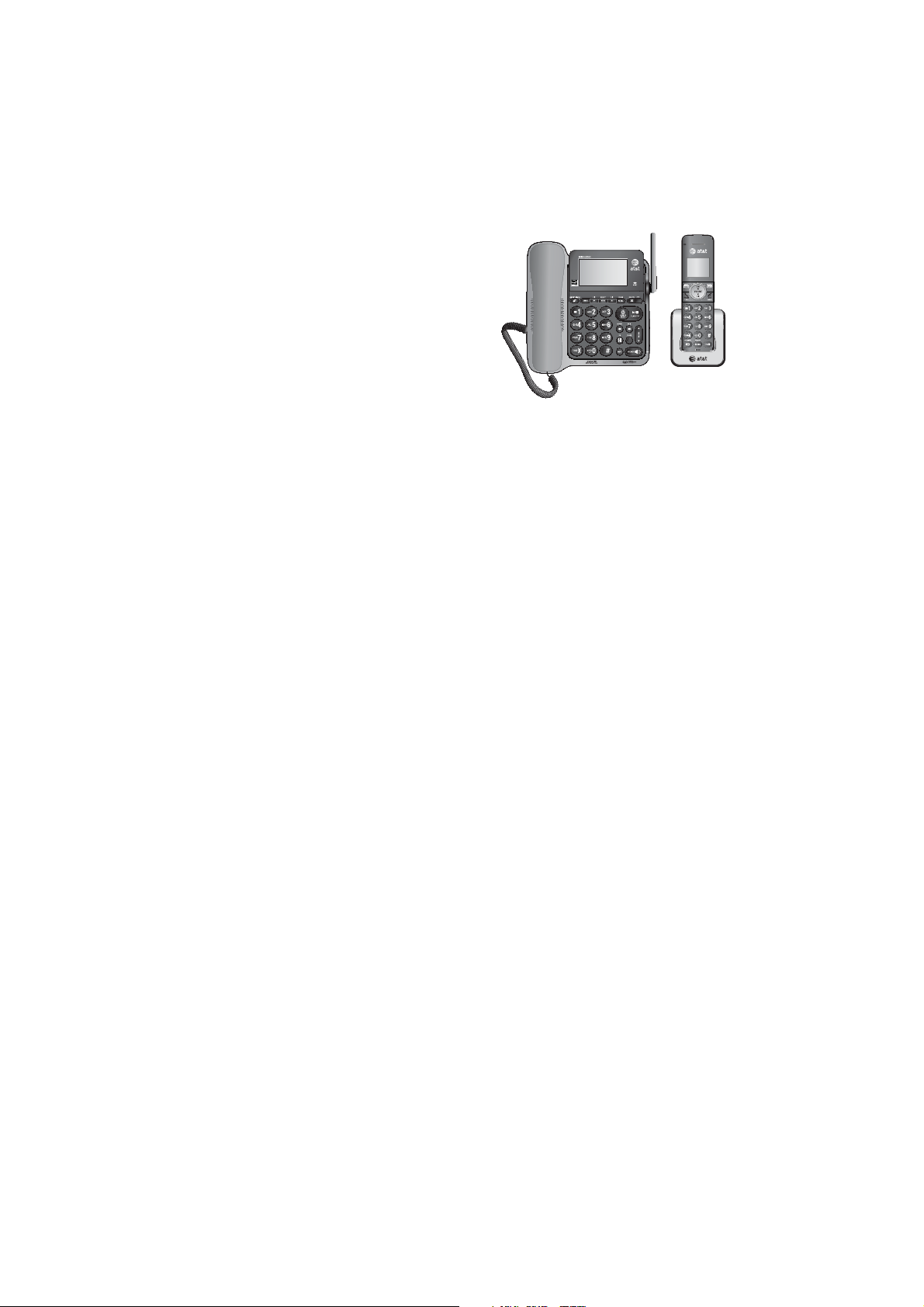
Complete user’s manual
CL84102/CL84152/CL84202/
CL84252/CL84342/CL84352
DECT 6.0 corded/cordless
telephone/ answering system
with caller ID/call waiting
Table of contents
Getting started
Quick reference guide - handset........1
Quick reference guide - telephone
base.............................................................3
Installation..................................................... 5
Telephone base and charger
installation ...............................................6
Telephone base installation............ 6
Charger installation............................. 6
Battery installation and charging.......7
Installation options....................................9
Tabletop to wall mount
installation.............................................9
Wall mount to tabletop
installation.......................................... 11
Telephone settings
Handset settings...................................... 13
Ringer volume..................................... 14
Ringer tone........................................... 14
Set date/time...................................... 15
LCD language...................................... 16
Use caller ID to automatically
set date and time........................... 16
Voicemail (visual message
waiting) indicator............................ 16
Set speed dial voicemail
number................................................. 17
Clear voicemail indication............. 17
Rename handset................................ 18
Key tone................................................. 18
Caller ID announce........................... 19
Home area code................................. 20
Dial mode.............................................. 21
Website................................................... 21
Telephone base settings...................... 22
Ringer volume..................................... 22
Ringer tone........................................... 22
Set date/time...................................... 23
LCD language...................................... 24
Use caller ID to automatically
set date and time........................... 24
Voicemail (visual message
waiting) indicator .......................... 24
Set speed dial voicemail
number................................................. 25
Clear voicemail indication ........... 25
Rename base....................................... 26
Key tone................................................. 26
Caller ID announce........................... 27
Home area code................................. 28
Dial mode.............................................. 28
Website................................................... 29
Telephone operation
Telephone operation..............................30
Making a call........................................ 30
On hook dialing (predialing) ........ 30
Answering a call ................................ 30
Ending a call ........................................ 31
Auto off .................................................. 31
Temporary ringer silencing........... 31
Handset speakerphone................... 32
Last number redial............................ 32
Equalizer................................................. 33
Options while on calls.......................... 34
Volume control................................... 34
Call waiting........................................... 34
Mute ......................................................... 34
Chain dialing........................................ 35
Page 5
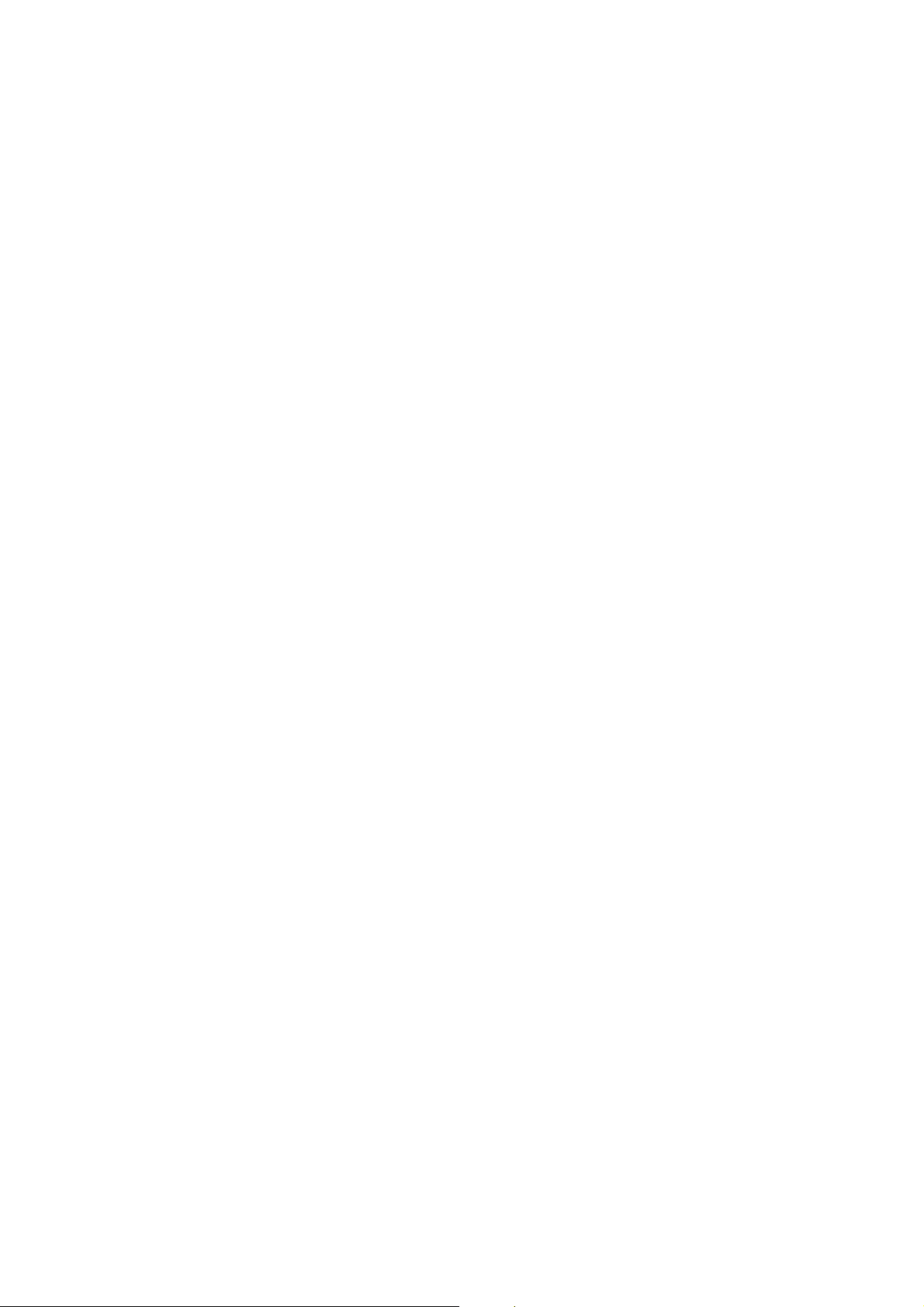
Temporary tone dialing.................. 36
Blind transfer....................................... 37
Multiple handset use
Multiple handset use............................. 39
Handset locator.................................. 39
Join a call in progress..................... 39
Intercom....................................................... 40
Answer an incoming call
during an intercom call............... 41
Call transfer using intercom.............. 42
Push-to-talk (PTT) ................................... 43
Turn PTT on or off............................. 43
PTT call to a single device............ 44
PTT call to group............................... 46
Answer a PTT call.............................. 47
Change a one-to-one PTT call
to an intercom call ........................ 47
Answer an incoming call during
a PTT call ............................................ 48
Make an outgoing call during
a PTT call ............................................ 48
End or leave a PTT call................... 48
Directory
About the directory................................ 49
Shared directory................................. 49
Capacity.................................................. 49
Create directory entries....................... 50
Create a new directory entry...... 50
Add a predialed telephone
number to the directory.............. 51
Review the directory.............................. 52
Review directory entries ................ 52
Search by name.................................. 53
Dial, delete or edit directory
entries ..................................................... 54
Display dial ........................................... 54
Delete a directory entry................. 54
Edit a directory entry....................... 55
Speed dial ................................................... 56
Assign a speed dial number......... 56
Reassign a speed dial number.... 57
Assign your speed dial
voicemail number........................... 57
Delete a speed dial number......... 58
Make a call using speed dial ....... 58
Check your voicemail using
speed dial........................................... 58
Caller ID
About caller ID ......................................... 59
Information about caller ID with
call waiting......................................... 59
Caller ID history....................................... 60
How the caller ID history
(caller ID log) works...................... 60
Missed (new) call indicator........... 60
Caller ID operation................................. 61
Memory match.................................... 61
Review the caller ID history......... 62
View dialing options......................... 63
Dial a caller ID log entry ............... 63
Delete caller ID log entries .......... 63
Save a caller ID log entry to the
directory.............................................. 64
Reasons for missing caller ID
information ........................................... 65
Answering system
Answering system settings................. 66
Announcement ................................... 66
Answer on/off..................................... 69
Call screening...................................... 70
Number of rings................................. 71
Remote access code........................ 72
Message alert tone........................... 73
Message recording time................. 74
About the answering system............. 75
Answering system and
voicemail indicators....................... 75
Using the answering system
and voicemail together................75
Message capacity .............................. 76
Voice prompts..................................... 76
Call screening...................................... 76
Call intercept....................................... 77
Base ringer ........................................... 77
Temporarily turning off the
message alert tone........................ 77
Message playback................................... 78
Options during playback................ 79
Delete all old messages................. 80
Recording and playing memos......... 81
Record a memo.................................. 81
Play back a memo ............................ 81
Base message counter displays....... 82
Message counter displays............. 82
Page 6
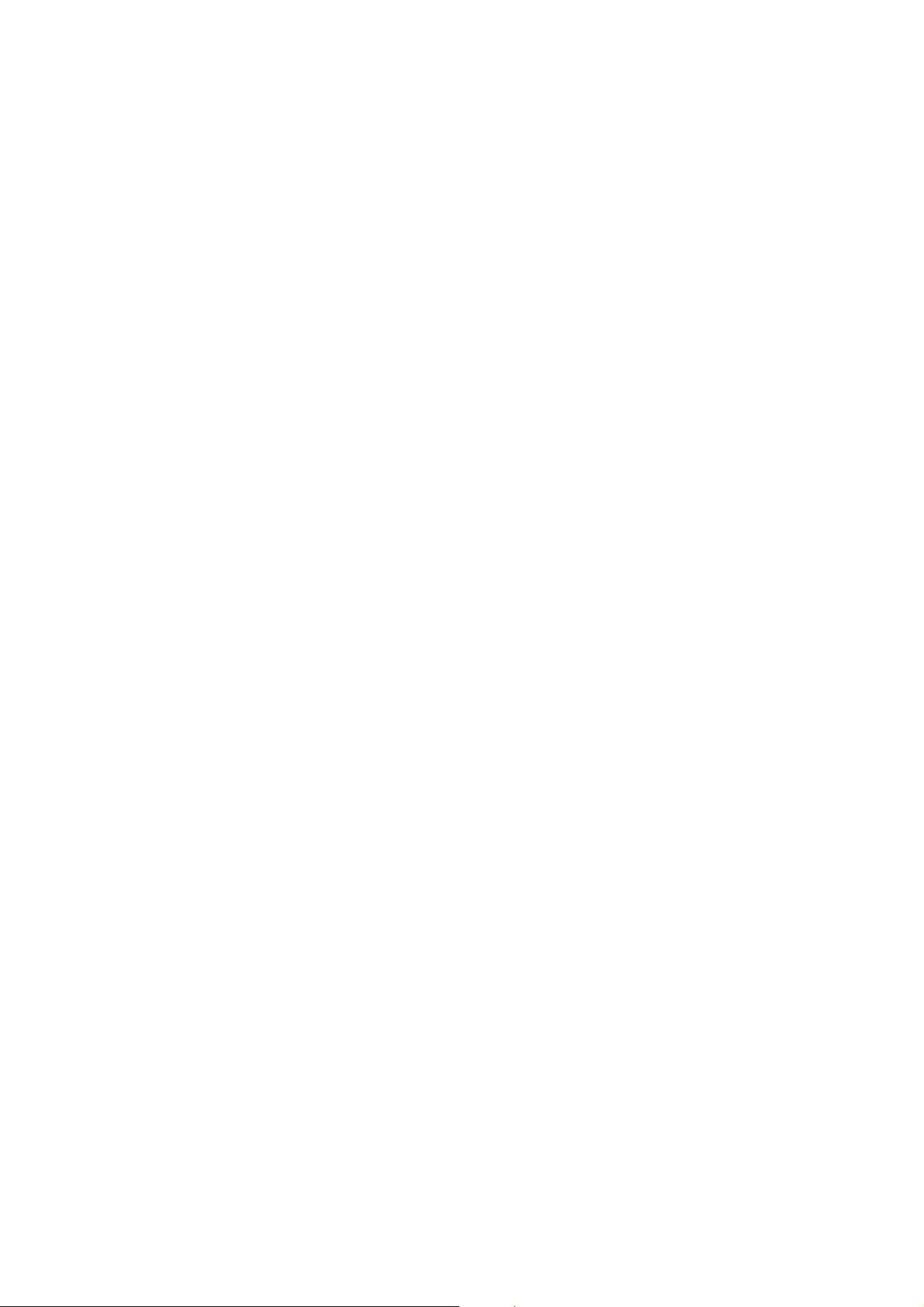
Remote access.......................................... 83
Adding and registering handsets/
headsets................................................. 85
Register a handset to the
telephone base................................ 85
Deregistering handsets ........................ 86
Deregister all handsets from the
telephone base................................ 86
Appendix
Alert tones and lights ........................... 87
Handset screen icons...................... 87
Telephone base screen icons...... 87
Handset alert tones.......................... 88
Telephone base alert tones.......... 88
Lights ....................................................... 89
Screen display messages .................... 90
Troubleshooting....................................... 92
Maintenance.............................................100
Important safety information..........101
Safety information...........................101
Especially about cordless
telephones .......................................102
Precautions for users of
implanted cardiac
pacemakers......................................102
Pacemaker patients........................102
Especially about telephone
answering systems.......................102
FCC Part 68 and ACTA........................103
FCC Part 15..............................................104
Limited warranty....................................105
Technical specifications.....................107
DECT 6.0 digital technology.......107
Telephone operating range........107
Redefining long range
coverage and clarity....................107
HD audio ..............................................107
Index
Index............................................................108
Page 7

Getting started
Quick reference guide - handset
CHARGE indicator
On when the handset is
charging in the charger.
T
CID/VOLUME
Press TCID to show caller ID
history when the handset is not
in use (page 62).
Press to scroll down while in menus.
While entering names or
numbers, press to move the
cursor to the left.
Press to decrease the listening
volume when on a call (page 34),
or to decrease the message
playback volume (page 79).
MUTE/DELETE
During a call, press to mute
the microphone (page 34).
When the handset is ringing,
press to mute the ringer
temporarily (page 31).
While reviewing the caller
ID history, the directory or
the redial memory, press to
delete an individual entry
(page 63, page 54 and page 33
respectively).
While predialing, press to delete
digits (page 30).
During message or announcement
playback, press to delete the
playing message or the recorded
announcement (page 79 and
page 68 respectively).
PHONE/FLASH
Press to make or answer a call
(page 30).
During a call, press to answer an
incoming call when you receive
a call waiting alert (page 34).
During message playback, press
to call back the caller if the
caller’s number is available
(page 79).
1
While reviewing a caller ID
log entry, press repeatedly to
add or remove 1 in front of
the telephone number before
dialing or saving it (page 63).
Press and hold to set (page 17)
or dial your voicemail number
(page 58).
TONE
Press to switch to tone dialing
temporarily during a call if you
have pulse service (page 36).
/SPEAKERSPEAKER
Press to make or answer a
call using the speakerphone
(page 30).
Press to switch between
the speakerphone and the
handset (page 32).
1
SDIR/VOLUME
Press SDIR to show directory
entries when the handset is
not in use (page 52).
Press to scroll up while
in menus.
While entering names or
numbers, press to move the
cursor to the right.
Press to increase the listening
volume when on a call
(page 34), or to increase the
message playback volume
(page 79).
MENU/SELECT
When the handset is not in
use, press to show the menu.
While in the menu, press to
select an item or save an
entry or setting.
OFF/CANCEL
During a call, press to hang
up (page 31).
While in a menu, press to
cancel an operation, back up
to the previous menu, or exit
the menu display, or
press and hold this button to
exit to idle mode.
When the handset is ringing,
press to mute the ringer
temporarily (page 31).
Press and hold while the
telephone is not in use to
erase the missed call indicator.
# (pound key)
Press repeatedly to display
other dialing options when
reviewing a caller ID log entry
(page 63).
EQ
During an outside call,
intercom call, message or
announcement playback,
press to change the audio
quality to best suit your
hearing (page 33).
REDIAL/PAUSE
Press repeatedly to view
the last 10 numbers dialed
(page 32).
While entering numbers,
press and hold to insert a
dialing pause.
Page 8
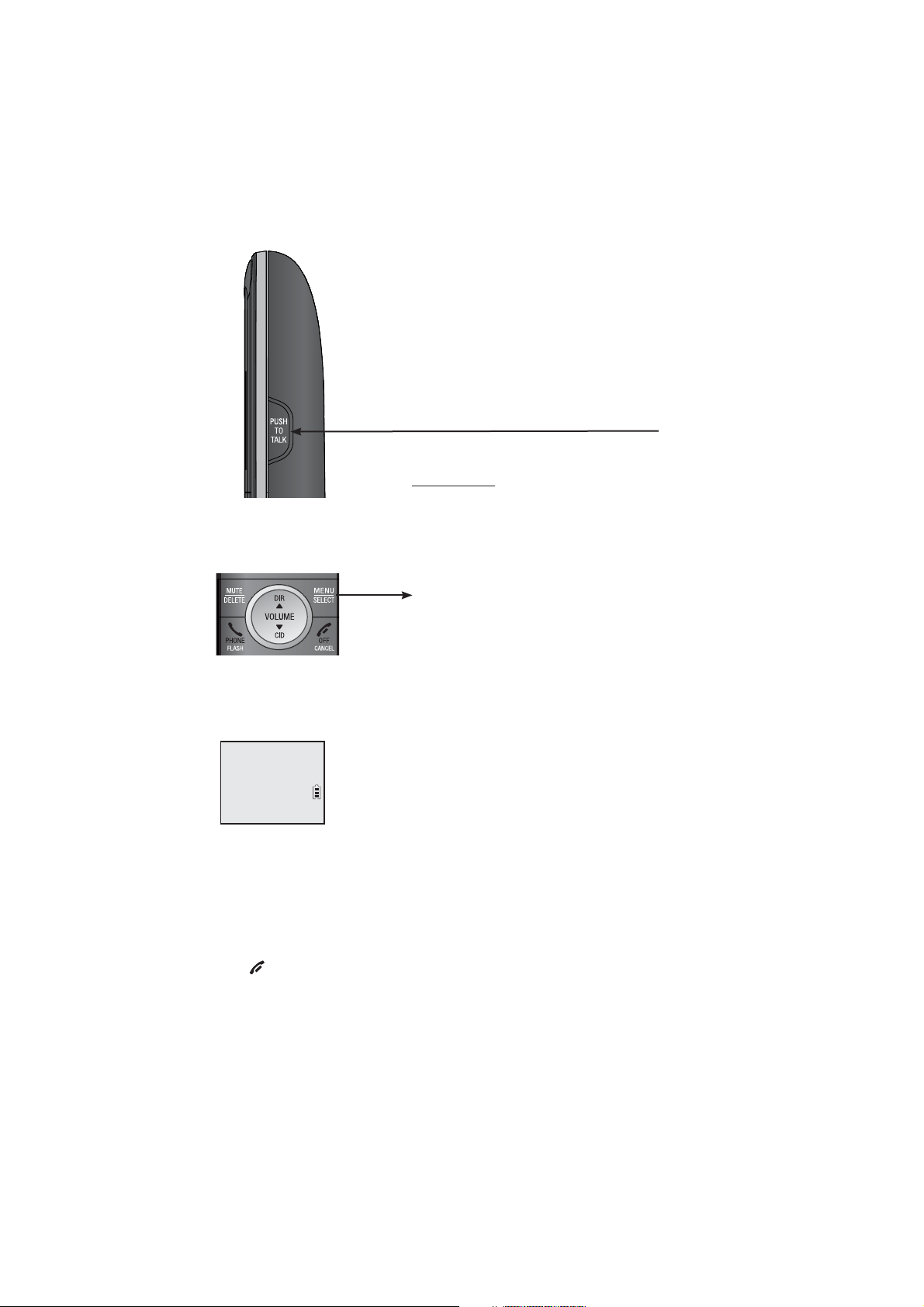
Getting started
Quick reference guide - handset
PUSH TO TALK
Press to initiate a one-to-one (page 44)
or one-to-group broadcast (page 46).
Press and hold to broadcast to a group of
system devices (page 46).
Main menu
Main menu
Play messages (page 78)
•
Answering sys (page 66)
•
Directory (page 49)
•
Caller ID log
The > symbol highlights
a menu item.
>Play messages
Answering sys
S
T
•
Intercom (page 40)
•
Ringers (page 14)
•
Set date/time (page 15)
•
Settings (page 16)
•
Website (page 21)
•
(page 59)
Using menus:
Press MENU/SELECT to show the menu.
•
Press TCID or SDIR to scroll through menu items.
•
Press MENU/SELECT to confirm or save changes to a highlighted menu item.
•
Press OFF/CANCEL to cancel an operation, back up to the previous
•
menu, or exit the menu display.
2
Page 9
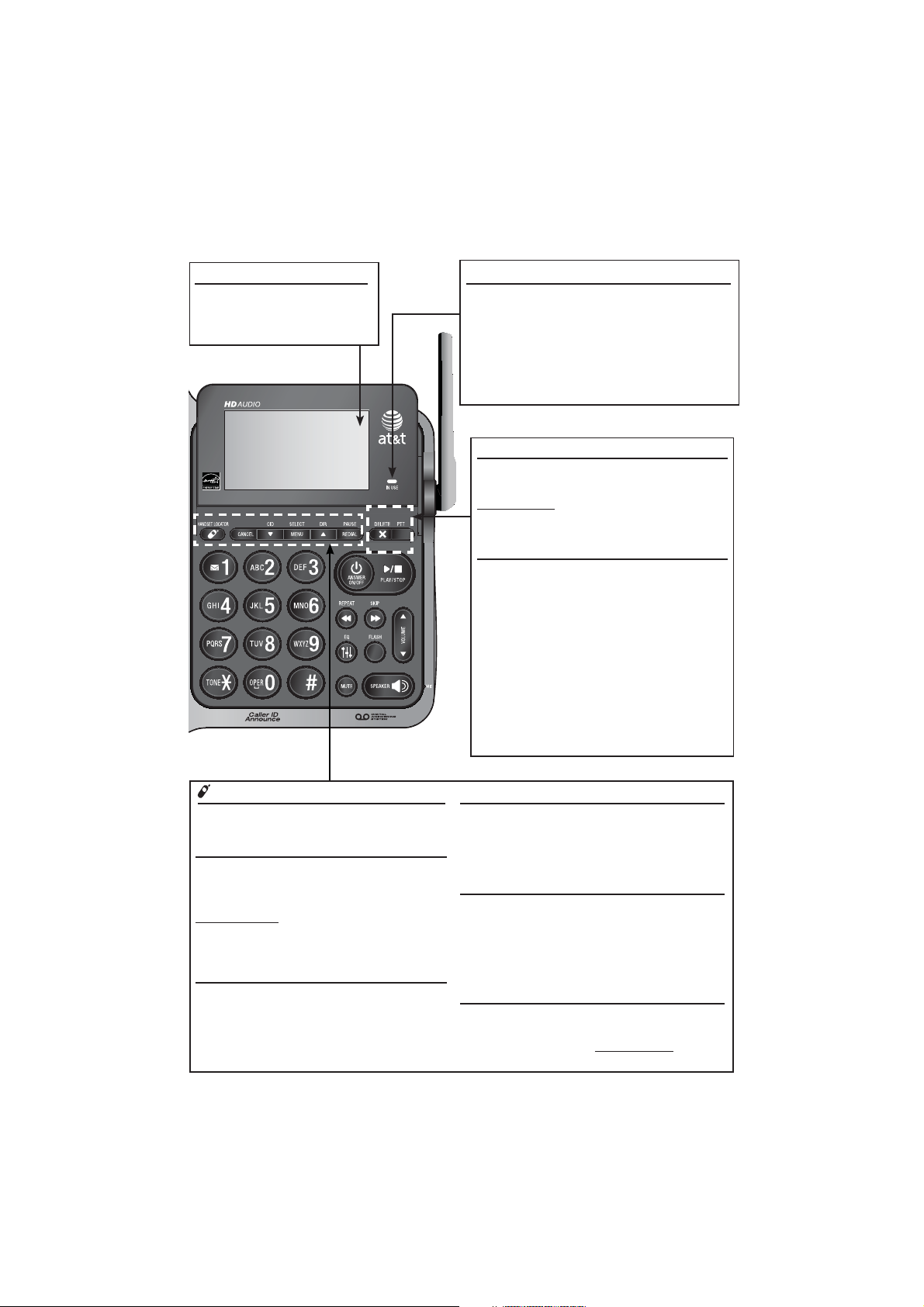
Getting started
Quick reference guide - telephone base
Large tilt display
Move the top of the display
forward or backward to adjust
the angle of the screen for
maximum visibility.
IN USE indicator
On when the telephone is in use, or when the
answering system is answering an incoming call.
On when a handset is being registered.
Flashes when there is an incoming call or
when all handsets are being deregistered.
Flashes when another telephone is in use on
the same line.
PTT
Press to initiate a one-to-one (page 45) or
one-to-group broadcast (page 46).
Press and hold to broadcast to a group of
system devices (page 46).
X/DELETE
While reviewing the caller ID history, the
directory or the redial memory, press to
delete an individual entry (page 63, page 54
and page 33 respectively).
While predialing, press to delete digits
(page 30).
During message or announcement playback,
press to delete the playing message or
announcement (page 79 and page 68
respectively).
Press twice to delete all old messages when
the telephone is not in use (page 80).
/HANDSET LOCATOR
While the telephone is idle, press to
page all handsets (page 39).
CANCEL
While in a menu, press to cancel an
operation, back up to the previous menu or
exit the menu display.
Press and hold to go back to idle mode.
When the telephone base is ringing, press to
mute the ringer temporarily (page 31).
TCID
Press to display the caller ID history when
the telephone is not in use (page 62).
Press to scroll down while in menus and lists.
While entering names or numbers, press to
move the cursor to the left.
MENU/SELECT
When the telephone base is not in use, press
to show the menu.
While in the menu, press to confirm or save an
entry or setting.
SDIR
Press to display the directory when the telephone
is not in use (page 52).
Press to scroll up while in menus and lists.
While entering names or numbers, press to move
the cursor to the right.
REDIAL/PAUSE
Press repeatedly to view the last 10 numbers
dialed (page 32).
While entering numbers, press and hold to insert
a dialing pause.
3
Page 10
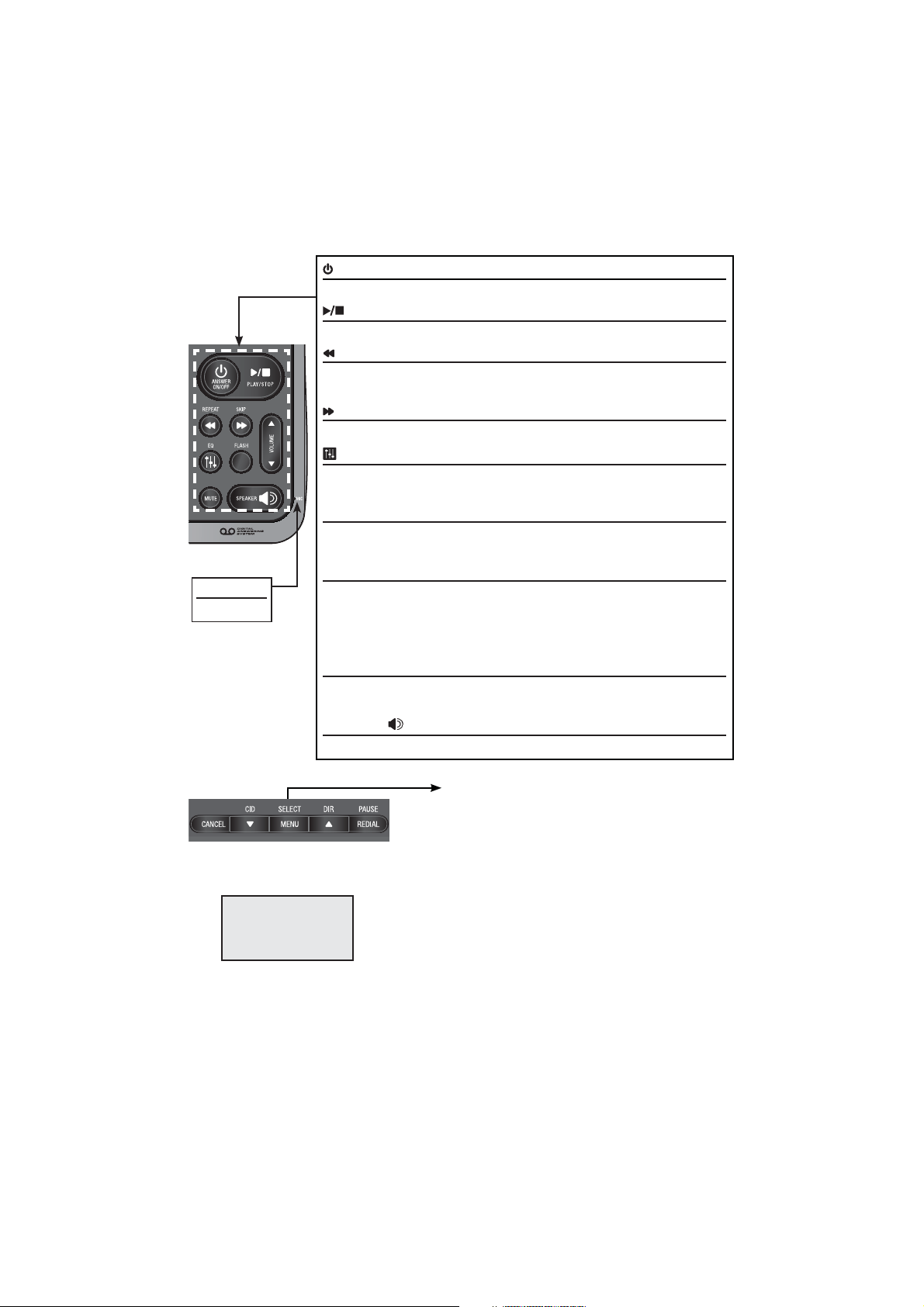
Getting started
Quick reference guide - telephone base
/ANSWER ON/OFF
Press to turn the built-in answering system on or off (page 69).
/PLAY/STOP
Press to start or stop message playback (page 78).
/REPEAT
During playback, press to repeat the playing message (page 79).
During playback, press twice to play the previous message (page 79).
/SKIP
Press to skip a message (page 79).
/EQ
During an outside call, intercom call, message or announcement playback,
press to change the audio quality to best suit your hearing (page 33).
FLASH
During a call, press to answer an incoming call when you receive
a call waiting alert (page 34).
T/VOLUME/S
MIC
Microphone
During message playback or call screening, press to adjust the listening
volume (page 79).
While in idle mode, press to adjust the base ringer volume (page 77).
When on a call, press to adjust the listening volume (page 34).
MUTE
During a call, press to mute the microphone (page 34).
When the telephone is ringing, press to mute the ringer temporarily (page 31).
SPEAKER
Press to make or answer a call using the speakerphone (page 30).
Main menu
Main menu
Answering sys (page 66)
•
Directory (page 49)
•
Caller ID log (page 59)
The > symbol highlights
a menu item.
>Answering sys
Directory
S
T
•
Intercom (page 40)
•
Ringers (page 22)
•
Set date/time (page 23)
•
Settings (page 24)
•
Website (page 29)
•
Using menus:
•
Press MENU/SELECT to show the menu.
•
Press T
•
Press
•
Press CANCEL to cancel an operation, back up to the previous menu, or
exit the menu display.
CID or SDIR to scroll through menu items.
MENU/SELECT to confirm or save changes to a highlighted menu item.
4
Page 11
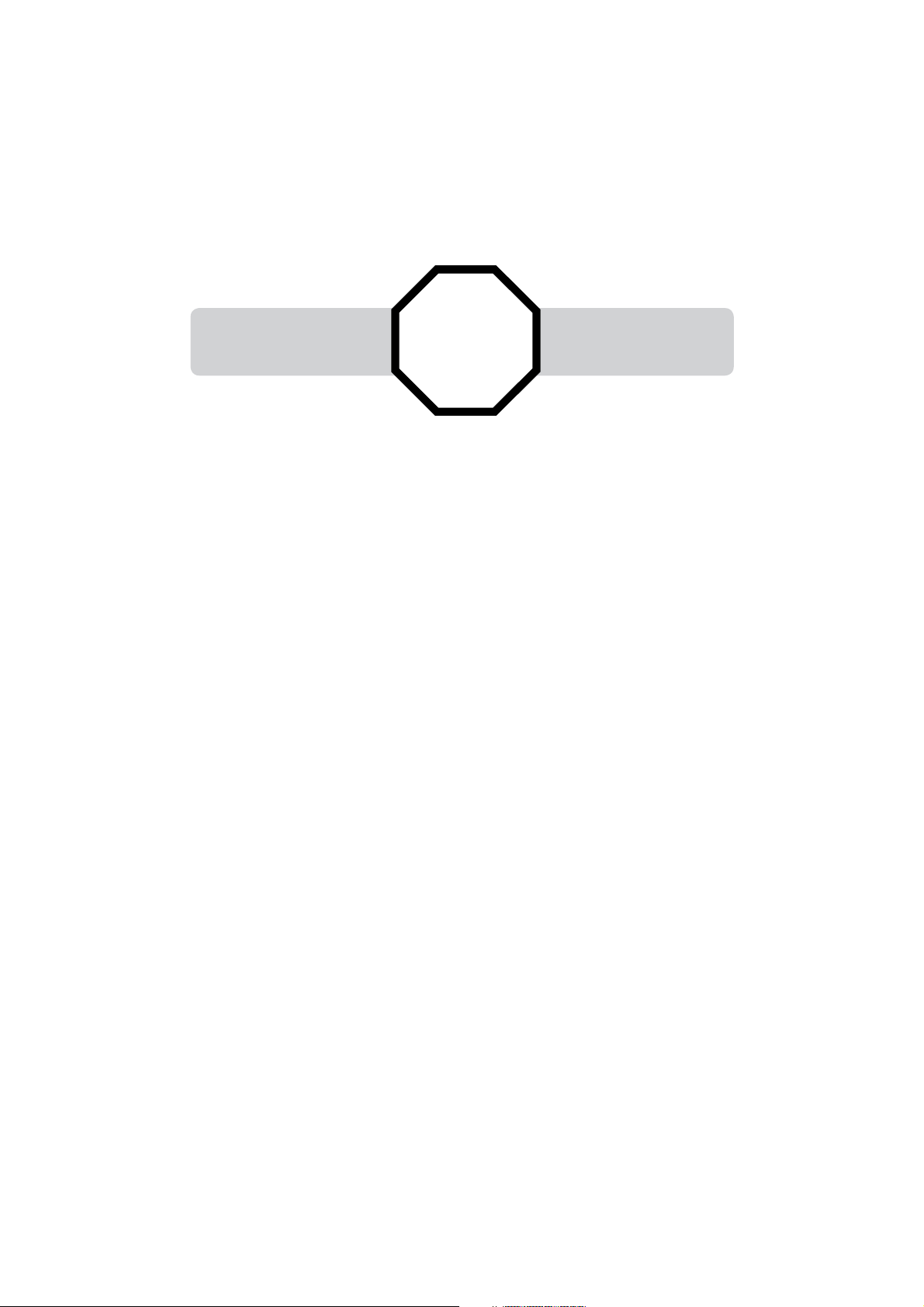
Getting started
Installation
You must install and
charge the battery before
using the telephone.
Install the telephone base close to a telephone jack and a power outlet not
controlled by a wall switch. The telephone base can be placed on a flat surface
or vertically mounted on the wall (see page 9). For optimum range and better
reception, place the telephone base in a central and open location.
If you subscribe to high-speed Internet service (DSL - digital subscriber line)
through your telephone line, you must install a DSL filter between the telephone
line cord and the telephone wall jack (see the following page). The filter prevents
noise and caller ID problems caused by DSL interference. Please contact your DSL
service provider for more information about DSL filters.
Your product may be shipped with protective stickers covering the handset
and telephone base displays - remove them before use.
For customer service or product information, visit our website at
STOP!
See pages 7-8 for
easy instructions.
www.telephones.att.com or call 1 (800) 222-3111. In Canada, dial
1 (866) 288-4268.
Avoid placing the telephone base too close to:
Communication devices such as television sets, VCRs, or other
•
cordless telephones.
Excessive heat sources.
•
Noise sources such as a window with traffic outside, motors, microwave
•
ovens, refrigerators, or fluorescent lighting.
Excessive dust sources such as a workshop or garage.
•
Excessive moisture.
•
Extremely low temperature.
•
Mechanical vibration or shock such as on top of a washing machine
•
or workbench.
5
Page 12
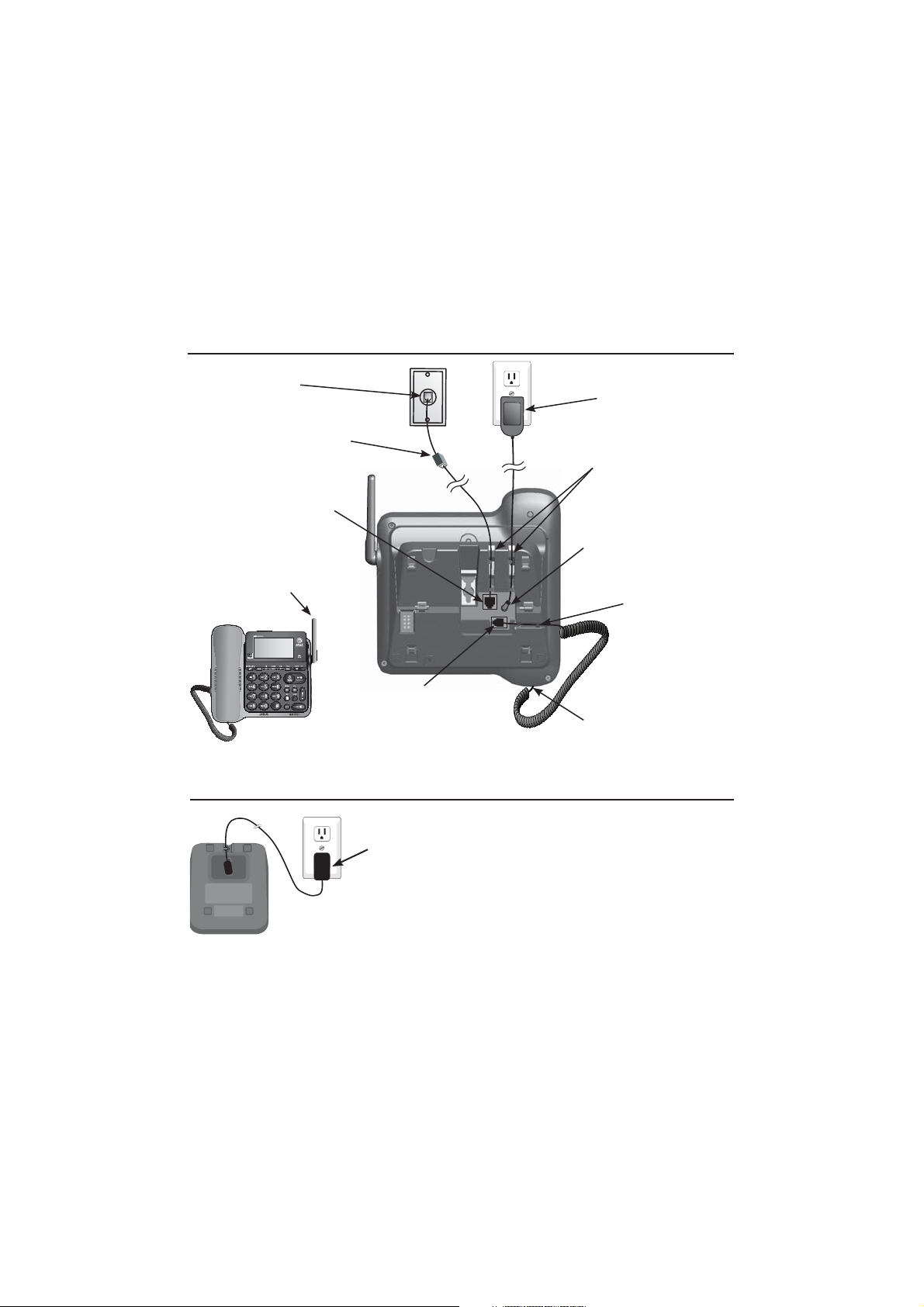
Getting started
Telephone base and charger installation
Install the telephone base and charger as shown below.
The telephone base is ready for tabletop use. If you want to change to wall
mounting, see Installation options on page 9 for details.
Telephone base installation
Plug one end of the
telephone line cord
into a telephone jack
or a DSL filter.
If you have DSL high-speed
Internet service, a DSL filter
(not included) is required.
Plug the other end of the
telephone line cord into the
telephone jack on the back
of the telephone base.
Raise the antenna.
Telephone line cord
Plug the large end of
the telephone base
power adapter into
a power outlet not
controlled by a wall
switch.
Route the cords through
the channels.
Plug the small end of the
telephone base power
adapter into the power
adapter jack on the back
of the telephone base.
Route the handset
cord through its
channel.
Plug the other end of
the coiled handset cord
into the jack on the
back of the telephone
base.
One end of the coiled
telephone line cord has
already been plugged into
the handset. Make sure it
is plugged in firmly.
Charger installation
Plug the power adapter into a power
outlet not controlled by a wall switch.
IMPORTANT INFORMATION
Use only the power adapter(s) supplied with this product. To order a replacement
•
power adapter, visit our website at
www.telephones.att.com or call
1 (800) 222-3111. In Canada, dial 1 (866) 288-4268.
The power adapters are intended to be correctly oriented in a vertical or floor
•
mount position. The prongs are not designed to hold the plug in place if it is
plugged into a ceiling, under-the-table or cabinet outlet.
6
Page 13
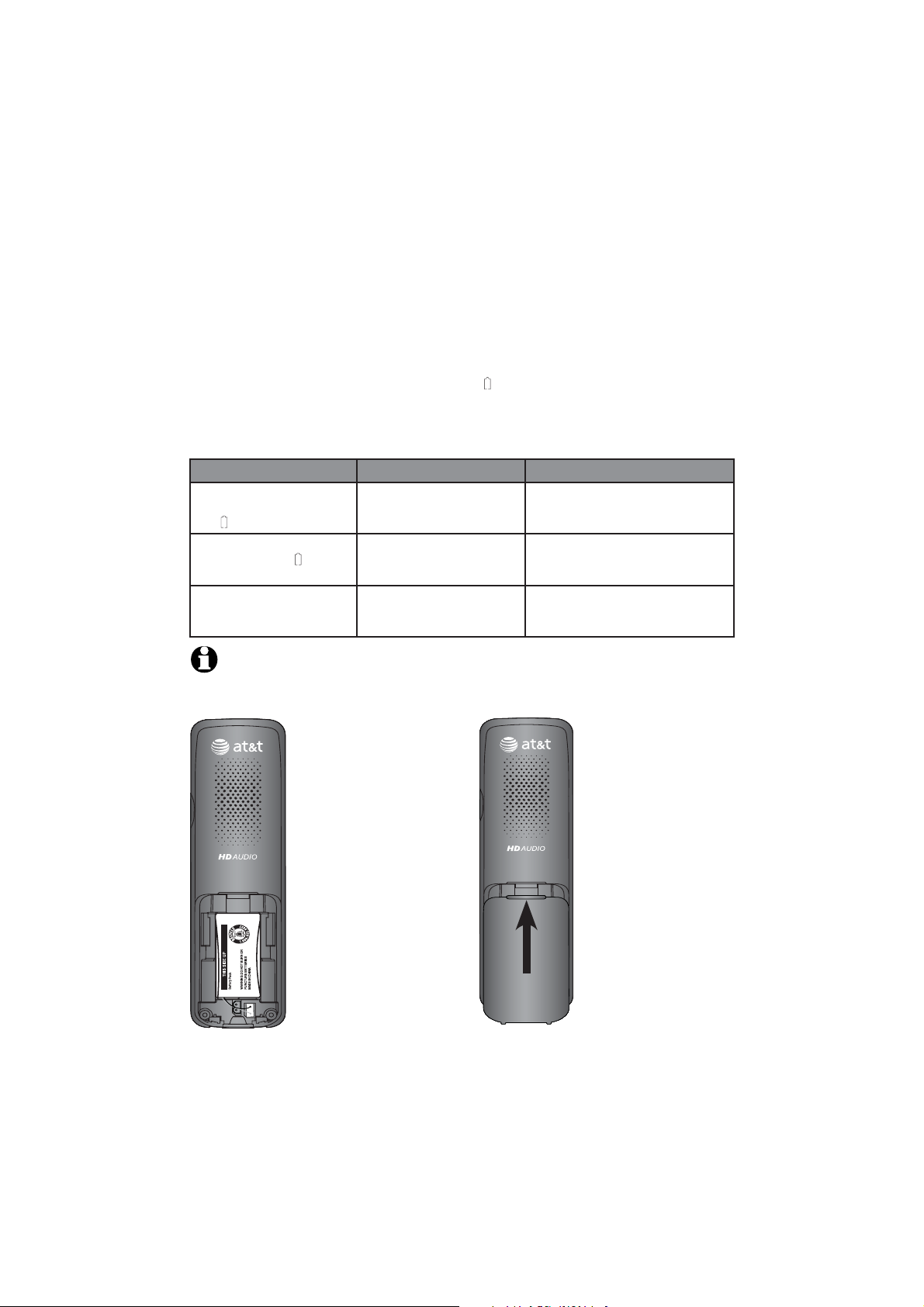
Getting started
Battery installation and charging
Install the battery as shown below. Once you have installed the battery, the
screen indicates the battery status (see the table below). If necessary, place
the handset in its charger to charge the battery. For best performance, keep
the handset in the charger when not in use. The battery is fully charged
after 10 hours of continuous charging. See the table on page 107 for battery
operating times.
If the screen shows Place in charger and flashes, you need to charge the
handset without interruption for at least 30 minutes to give the handset
enough charge to use the telephone for a short time. The following table
summarizes the battery charge indicators and actions to take.
Battery indicators Battery status Action
The screen is blank, or
shows Place in charger
and
(flashing).
The screen shows
Low battery and
(flashing).
The screen shows
HANDSET X.
Battery has no or very
little charge. The handset
cannot be used.
Battery has enough charge
to be used for a short time.
Battery is charged. To keep the battery charged, place
Charge without interruption
(at least 30 minutes).
Charge without interruption
(at least 30 minutes).
the handset in the charger when
not in use.
NOTE: If you are on a phone call in low battery mode, you hear four short beeps
every minute.
Step 1
Plug the battery
connector securely
into the socket inside
the handset battery
compartment. Insert
Step 2
Align the cover flat
against the battery
compartment, then
slide it upwards until
it clicks into place.
the supplied battery
with the label THIS
SIDE UP facing up as
indicated.
BY 1021
BT183342/BT283342
2.4V 400mAh Ni-MH
7
Page 14
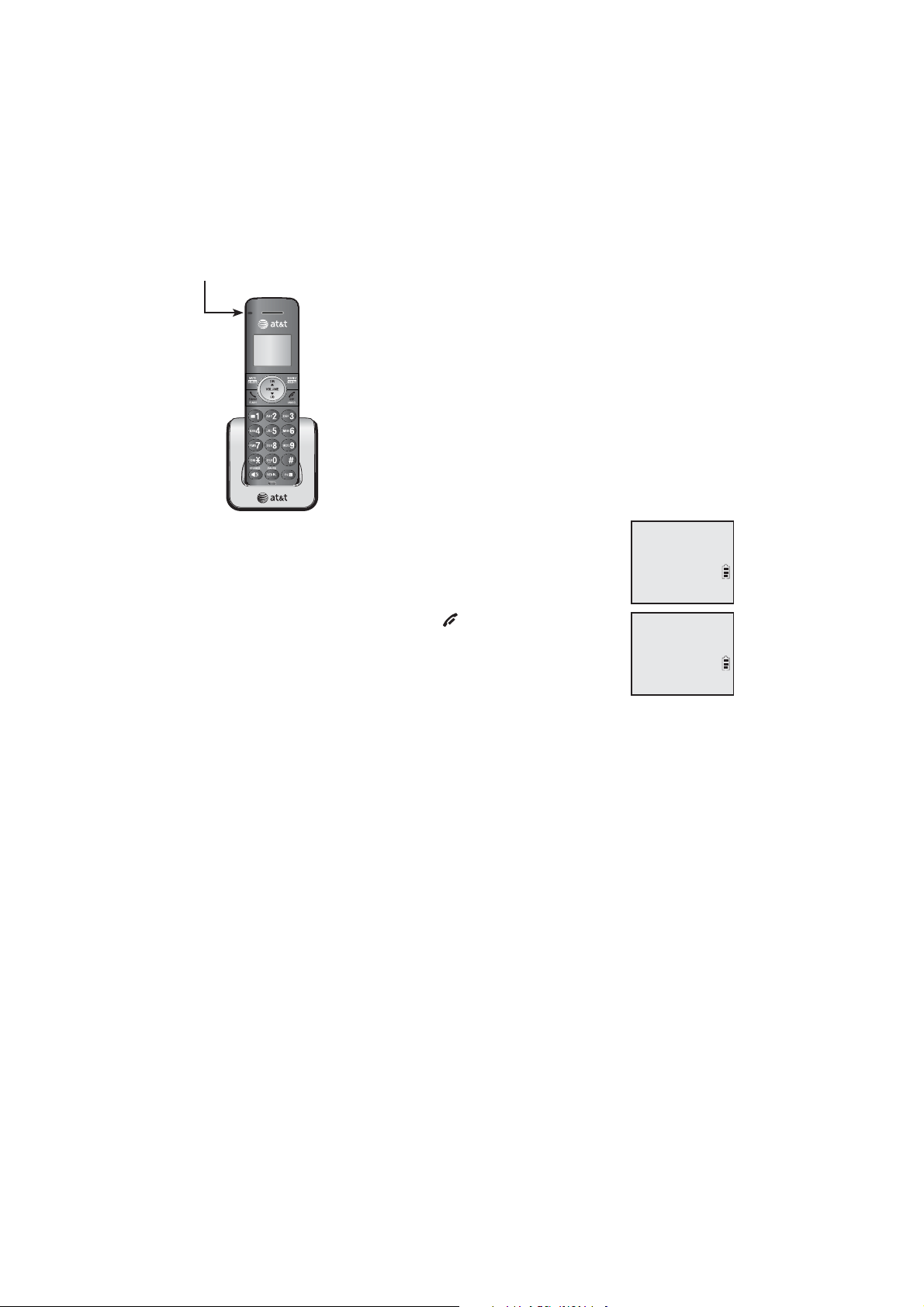
Getting started
Battery installation and charging
CHARGE light
Step 3
Charge the handset by placing it face forward in the
charger. The CHARGE light on the top of the handset is
on during charging.
After you install your telephone or power returns following
a power outage, the handset and base will prompt you to
set the date and time. For instructions on setting the date
and time using a cordless handset or the telephone base,
SET DATE
MM/DD/YY
see Set date/time on page 15 and page 23 respectively. To
skip setting the date and time, press OFF/CANCEL on a
cordless handset or CANCEL on the telephone base.
SET TIME
HH:MM --
IMPORTANT INFORMATION
Use only the supplied rechargeable battery or replacement battery (model BT166342)
•
To order, visit our website at www.telephones.att.com or call
1 (800) 222-3111. In Canada, dial 1 (866) 288-4268.
If you do not use the handset for a long time, disconnect and remove the battery
•
to prevent possible leakage.
S
T
S
T
.
8
Page 15
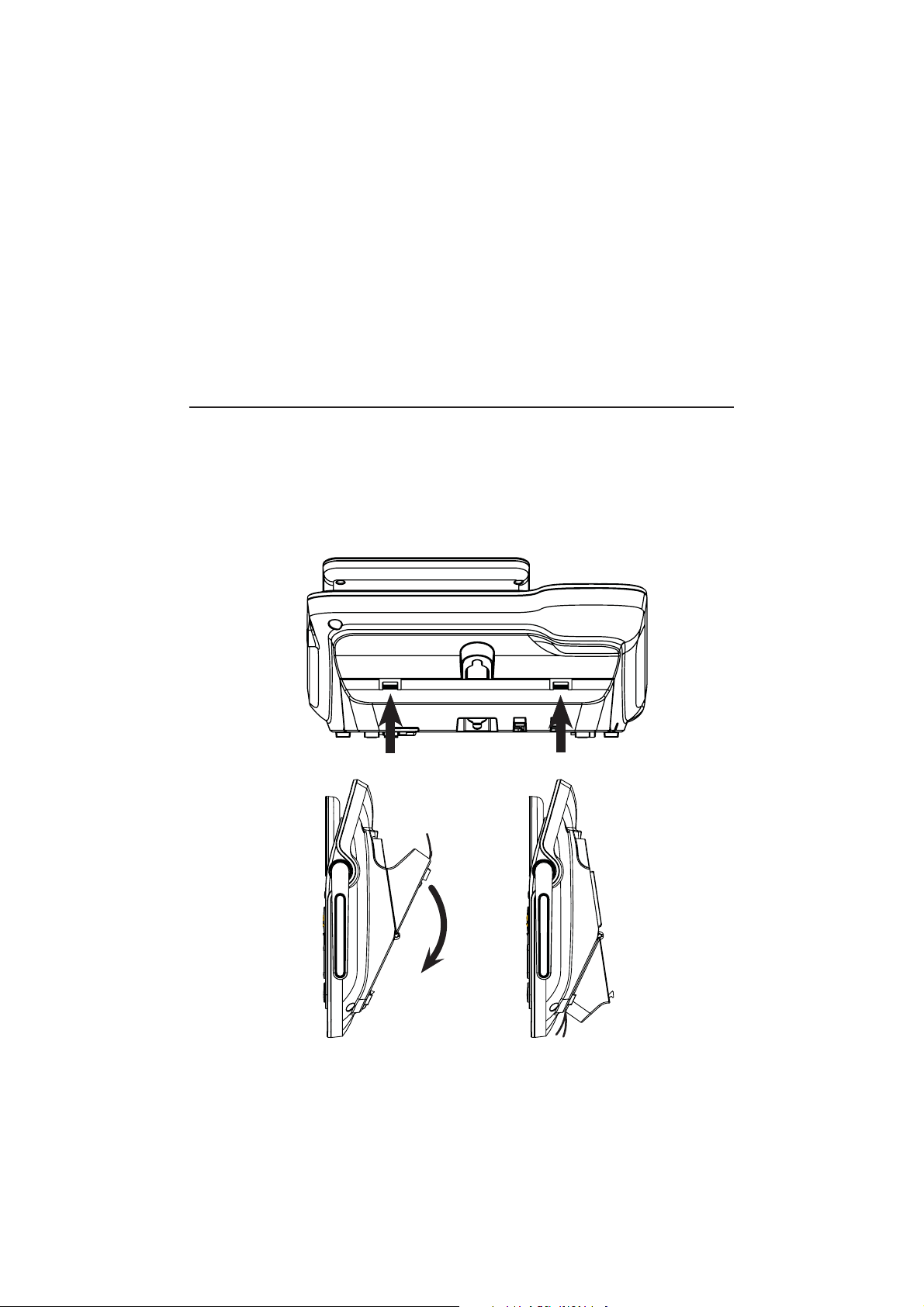
Getting started
Installation options
The telephone base comes with a mount bracket set for tabletop use. If you
want to mount your telephone on a wall, rotate the mount bracket down
so the telephone can connect with a standard dual-stud telephone wall
mounting plate. If you do not have this mounting plate, you can purchase
one from many hardware or consumer electronics retailers. You might need a
professional to install the mounting plate.
Tabletop to wall mount installation
To install the telephone base in the wall mount position, make sure that you
first unplug the telephone line cord and power adapter from the telephone
wall jack and power outlet. Make sure they are plugged into their jacks on
the telephone base and routed through the channels.
1. Press the tabs indicated by the arrows. The bracket will detach from the
telephone base. Rotate it down into wall mount position, making sure it
clicks into place.
Rear view
Side view
Table mount Wall mount
9
Page 16
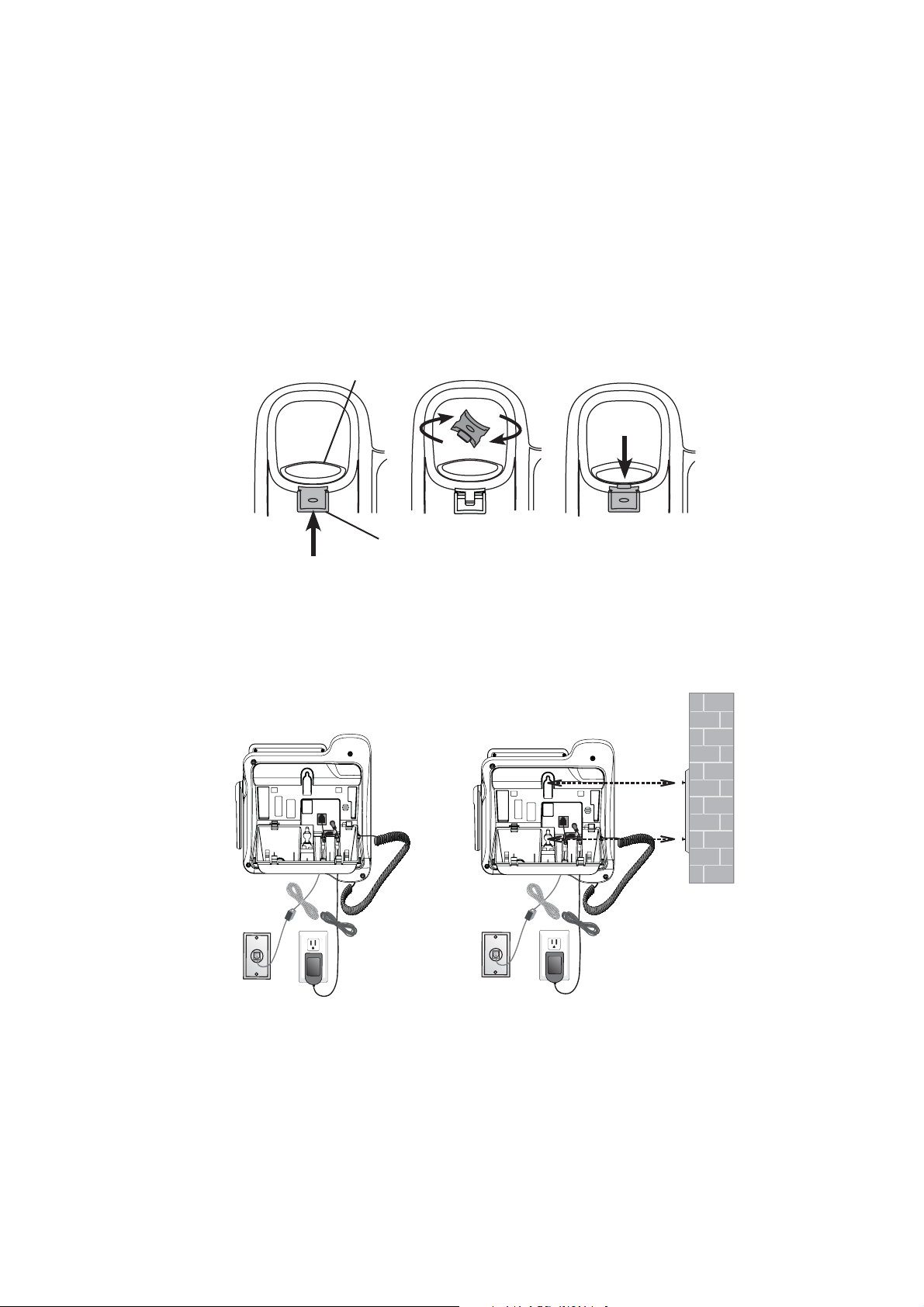
Getting started
Installation options
2. Press down the switch hook and slide the handset tab upward to remove
it from the slot. Rotate the handset tab by 180 degrees. Press down the
switch hook and then replace the handset tab to its slot. The protruding
edge of the handset tab holds the corded handset in place when the
telephone is mounted on the wall.
Switch hook
Handset tab
3. If necessary, bundle the
telephone cord and power
adapter cord, and secure them
with twist ties. Plug the power
adapter and telephone line into
the wall outlets.
4. Align the mounting studs on the
mounting plate with the mounting
holes on the bracket and press
the telephone base down until it
clicks securely into place.
10
Page 17
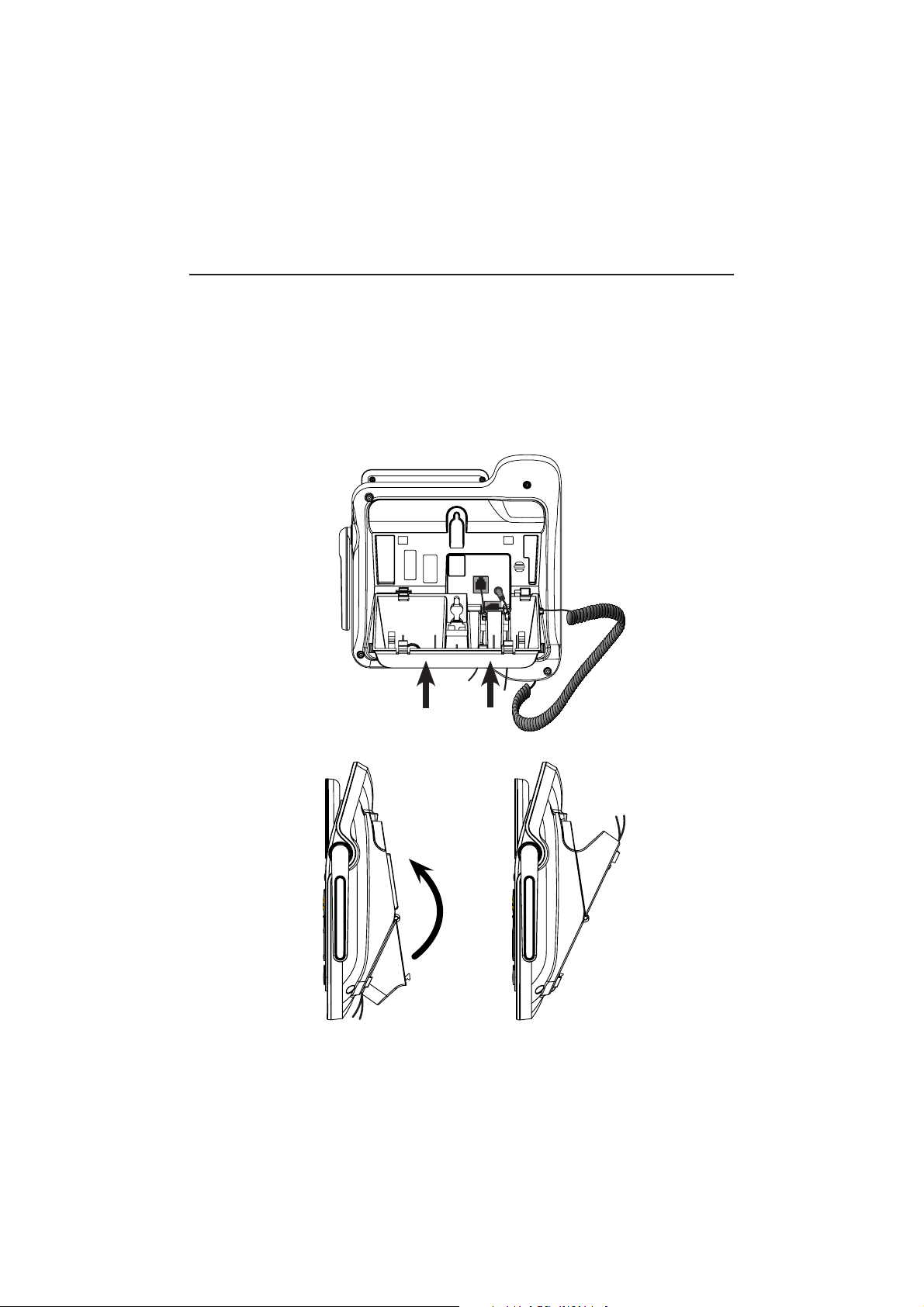
Getting started
Installation options
Wall mount to tabletop installation
To change the telephone base from the wall mount position to tabletop position:
1. Remove the telephone base from the wall.
2. If necessary, untie the bundled telephone cord and power adapter cord.
Make sure that you unplug the power adapter and telephone line cord
from the wall outlets before you begin.
3. Push as indicated by arrows in the illustration until the bracket is released,
and then rotate it upward until it clicks into the tabletop position.
Bottom view
Side view
Wall mount
Table mount
11
Page 18
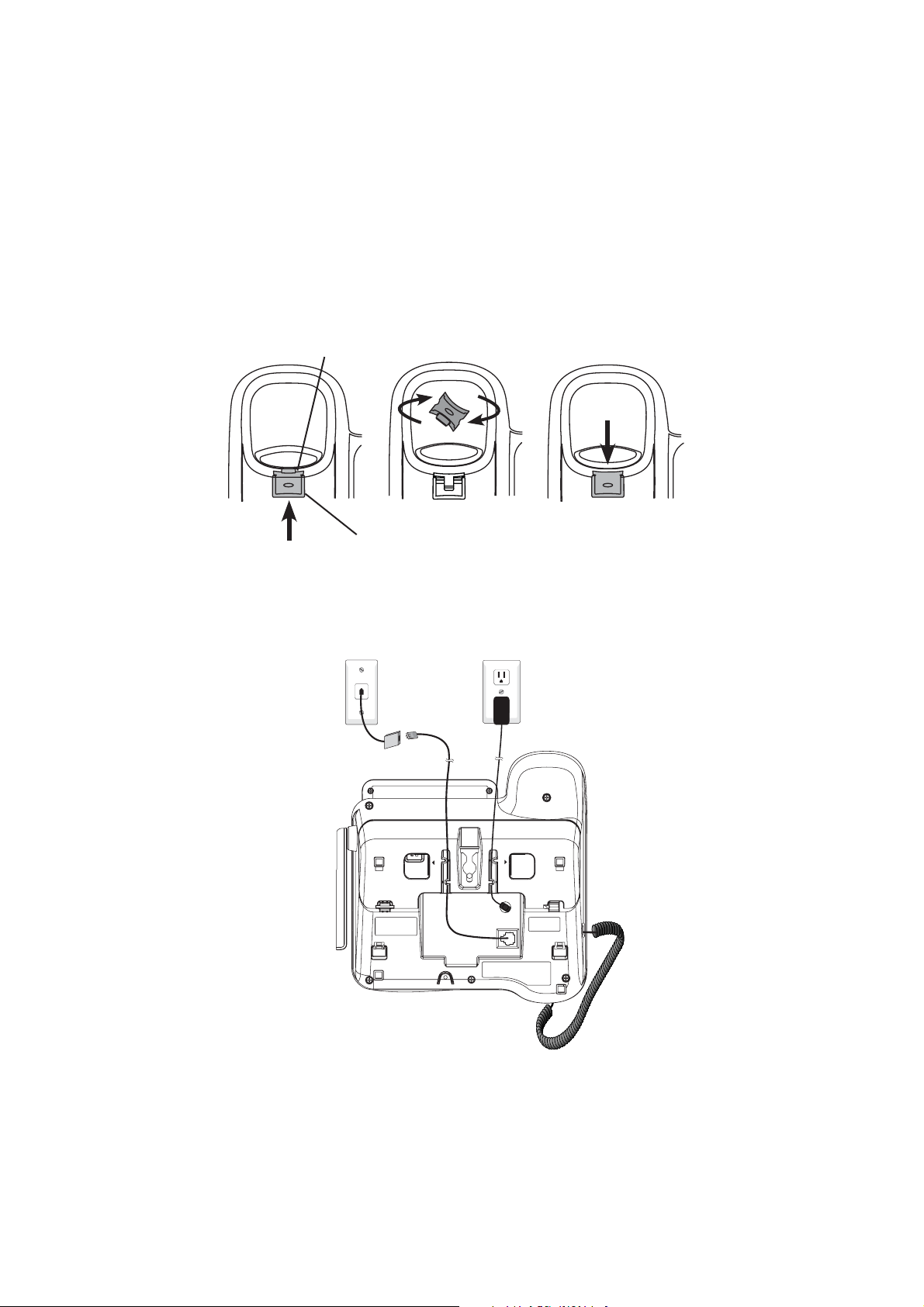
Getting started
Installation options
4. Press down the switch hook and slide the handset tab upward to remove
it from the slot. Rotate the handset tab by 180 degrees. Press down the
switch hook and then replace the handset tab to its slot.
Switch hook
Handset tab
5. Make sure the telephone line cord and power adapter cord are securely
plugged into their jacks on the back of the telephone base. Plug the
power adapter and telephone line into the wall outlets.
PRESSTO RELEASE
PRESSTO RELEASE
12
Page 19
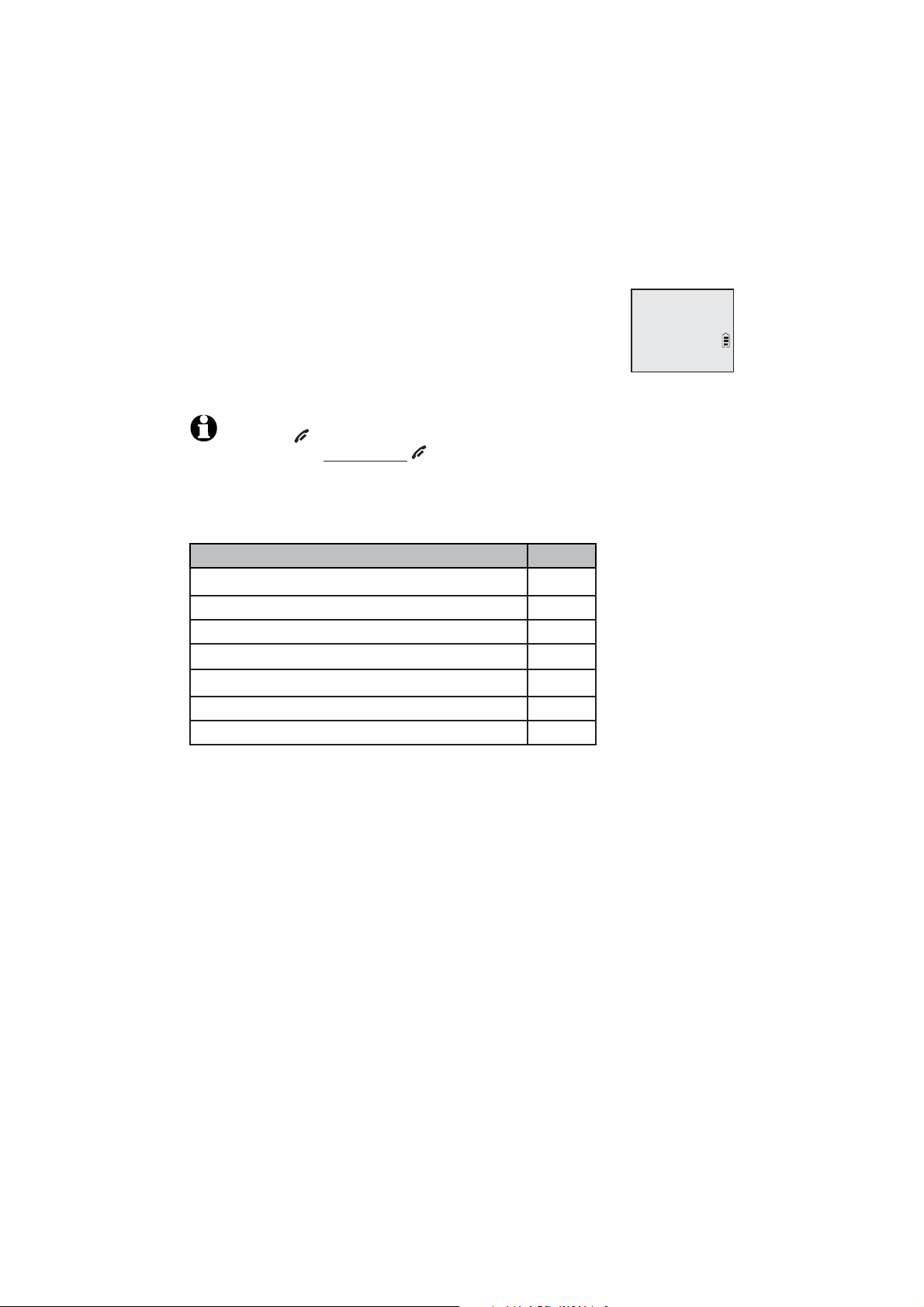
Telephone settings
Handset settings
Use the menu to change the telephone settings.
1. Press MENU/SELECT on the handset when it is not in use
to enter the main menu.
2. Press TCID or SDIR to scroll to the feature to be changed.
When scrolling through the menu, the > symbol indicates
>Play messages
Answering sys
S
T
the selected menu item.
3. Press MENU/SELECT to select the highlighted item.
NOTE: Press OFF/CANCEL to cancel an operation, back up to the previous menu or exit
the menu display. Press and hold OFF/CANCEL to return to idle mode.
Go to Answering system settings starting on page 66 for instructions on
how to use a system handset to modify the answering system settings
shown below.
Setting Page
Announcement (play, record and delete)
Answer on/off
Call screening
Number of rings
Remote access code
Message alert tone
Message recording time
66-68
69
70
71
72
73
74
13
Page 20

Telephone settings
Handset settings
Ringer volume
You can set the ringer volume level to one of six levels or
turn the ringer off. When the ringer is off, appears on
the screen.
Intercom
>Ringers
S
T
1. Press MENU/SELECT in idle mode to enter the main menu.
2. Use TCID or SDIR to scroll to >Ringers, then press
>
MENU/SELECT.
3. Press MENU/SELECT again to select >Ringer volume.
Ringer volume
Ringer tone
S
T
4. Press TCID or SDIR to sample each volume level.
5. Press MENU/SELECT to save your preference. There is a
confirmation tone and the screen returns to the previous menu.
NOTES:
•
The handset ringer volume also determines the ringer vol
intercom calls.
•
If the ringer volume is set to off, that handset is silenced for all incoming calls. However, the
handset still plays the paging tone when responding to the handset locator.
•
If the ringer volume is set to off, the caller ID will not be announced and the screen will
briefly display Caller ID won’t be announced.
ume for
RINGER VOLUME
S
T
Ringer tone
You can choose one of ten ringer tones.
1. Press MENU/SELECT in idle mode to enter the main menu.
2. Use TCID or SDIR to scroll to >Ringers, then press
MENU/SELECT.
3. Press TCID or SDIR to scroll to >Ringer tone, then press
MENU/SELECT.
4. Press TCID or SDIR to sample each ringer tone.
Ringer volume
>
Ringer tone
S
T
RINGER TONE
>
Tone 1
S
T
5. Press MENU/SELECT to save your preference. There is
a confirmation tone and the screen returns to the
previous menu.
NOTE: If you turn off the ringer volume, you will not hear ringer tone samples.
14
Page 21
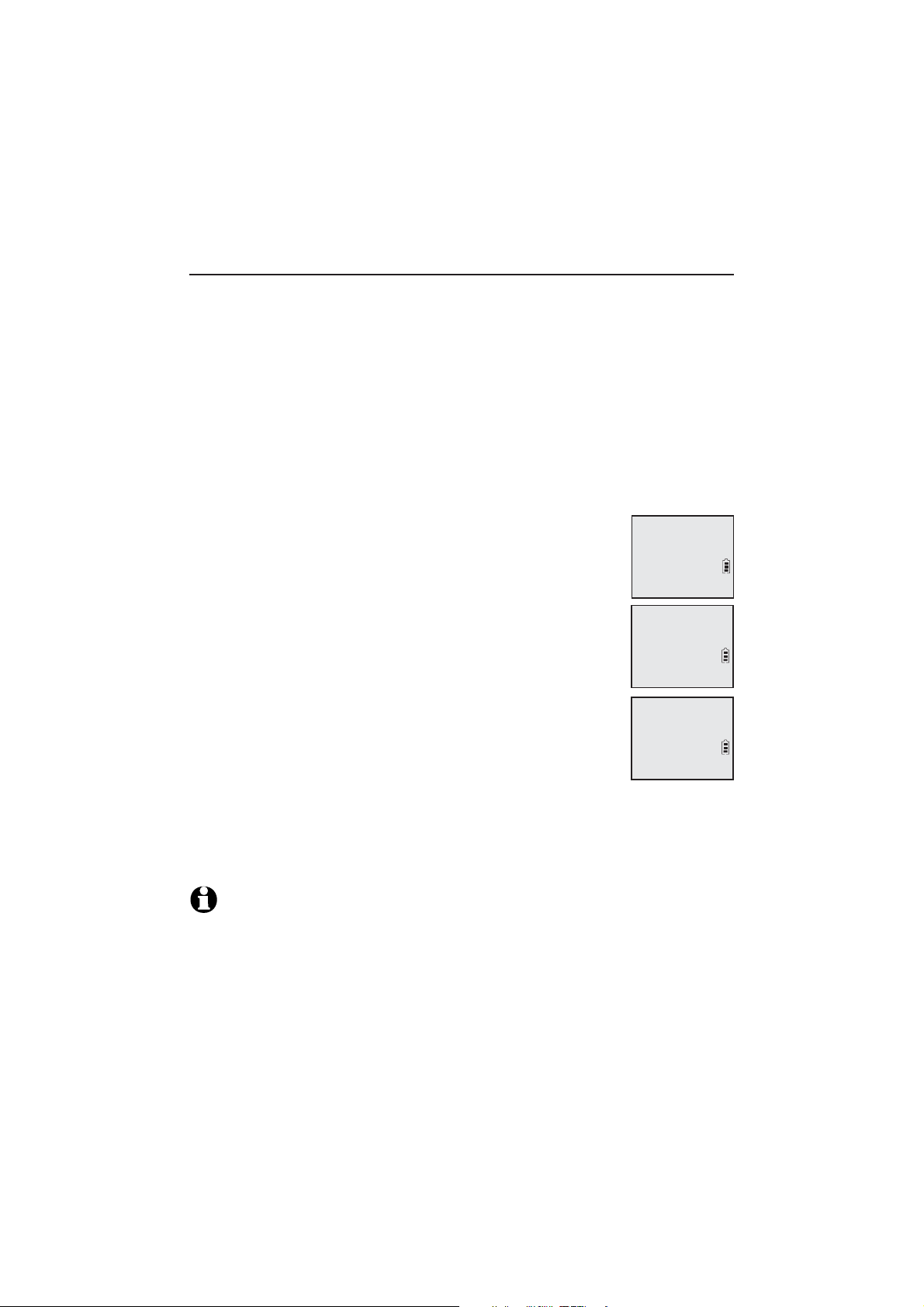
Telephone settings
Handset settings
Set date/time
The answering system announces the day and time of each message prior
to playing it. Before using the answering system, set the date and time as
follows. If you subscribe to caller ID service, the day, month and time are
set automatically with each incoming call. The year must be set so that the
day of the week can be calculated from the caller ID information. You can
turn off the date and time settings of the caller ID service and set the date
and time manually (see Use caller ID to automatically set date and time
on the next page).
After a power failure or handset registration, the system prompts you to set
the date and time.
To set the date and time manually:
1. When the handset is in idle mode, press MENU/SELECT to
enter the main menu.
2. Press TCID or SDIR to scroll to >Set date/time and then
press MENU/SELECT.
3. Press TCID or SDIR to select the month, then press
MENU/SELECT, or enter the number using the dialing keys.
4. Press TCID or SDIR to select the day, then press
MENU/SELECT, or enter the number using the dialing keys.
5. Press
TCID or SDIR to select the year, then press
MENU/SELECT, or enter the number using the dialing keys,
then press MENU/SELECT to move on to set the time.
6. Press
TCID or SDIR to select the hour, then press
MENU/SELECT, or enter the number using the dialing keys.
7. Press TCID or SDIR to select the minute, then press
MENU/SELECT, or enter the number using the dialing keys.
8. Press TCID or SDIR to highlight AM or PM, or press 2 for AM or
7 for PM. Then press MENU/SELECT to confirm. There is a confirmation
tone and the screen returns to the previous menu.
Ringers
>Set date/time
S
T
SET DATE
MM/DD/YY
S
T
SET TIME
HH:MM --
S
T
NOTE: If the clock is not set when a message is recorded, the system announces, “Time and
day not set,” before it plays the message.
15
Page 22
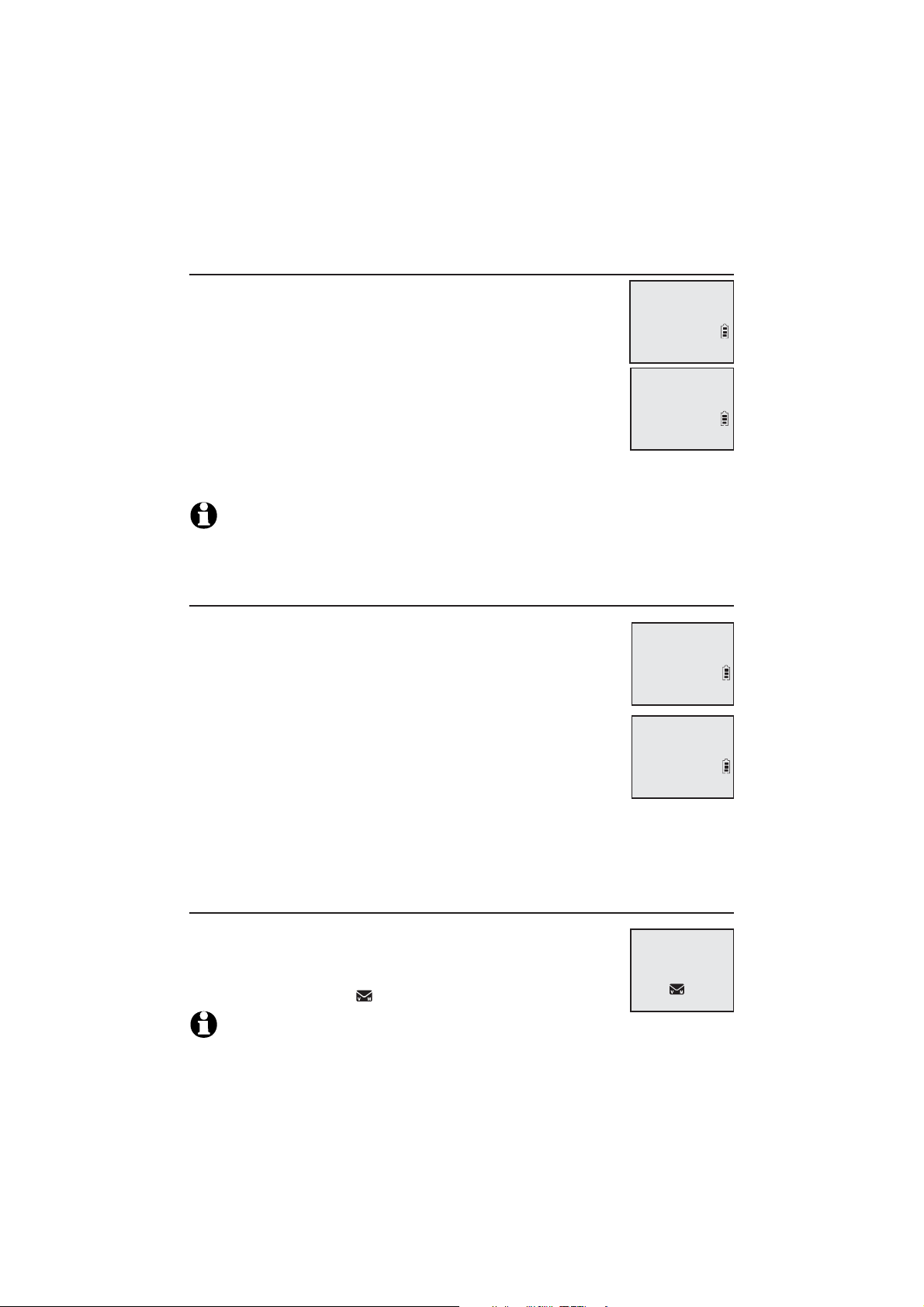
Telephone settings
Handset settings
LCD language
You can select the language used for all screen displays.
1. Press MENU/
SELECT in idle mode to enter the main menu.
2. Use TCID or SDIR to scroll to >Settings, then press
MENU/SELECT.
3. Press MENU/SELECT to choose >LCD language.
4. Press TCID or SDIR to highlight >English, >Français
or >Español, then press MENU/SELECT. The screen prompts
>
LCD language
CID time sync
S
T
LCD LANGUAGE
>
English
S
T
Set English/ Français/ Español as LCD language?
5. Press
MENU/SELECT to confirm. There is a confirmation tone and the screen
returns to the previous menu.
NOTE: If you accidentally change the LCD language to French or Spanish, you can reset it
back to English without going through the French or Spanish menus. When in idle mode,
press MENU/SELECT once on the handset, then enter 364#. There is a confirmation tone.
Use caller ID to automatically set date and time
If you subscribe to caller ID service, the day, month and time
are set automatically with each incoming call. Follow the
steps below to turn the CID time sync feature on or off. The
default setting is On.
Key tone
>CID time sync
S
T
1. When the handset is in idle mode, press MENU/SELECT to
enter the main menu.
2. Press TCID or SDIR to scroll to >Settings, then press
MENU/SELECT.
CID TIME SYNC
>On
S
T
3. Press TCID or SDIR to scroll to >CID time sync, then
press MENU/SELECT.
4. Press TCID or SDIR to highlight >On or >Off, then press MENU/SELECT
to save. There is a confirmation tone and the screen returns to the
previous menu.
Voicemail (visual message waiting) indicator
If you subscribe to a voicemail service offered by your
telephone service provider, this feature provides a visual
indication when you have new voicemail messages.
New voicemail and the
NOTES:
This feature does not indicate new messages recorded on your phone’s built-in answering system.
•
For more information about the difference between your answering system and voicemail, see page 75.
•
icon appear on the handset screen.
16
HANDSET 1
New voicemail
2/11
10:21
AM
Page 23
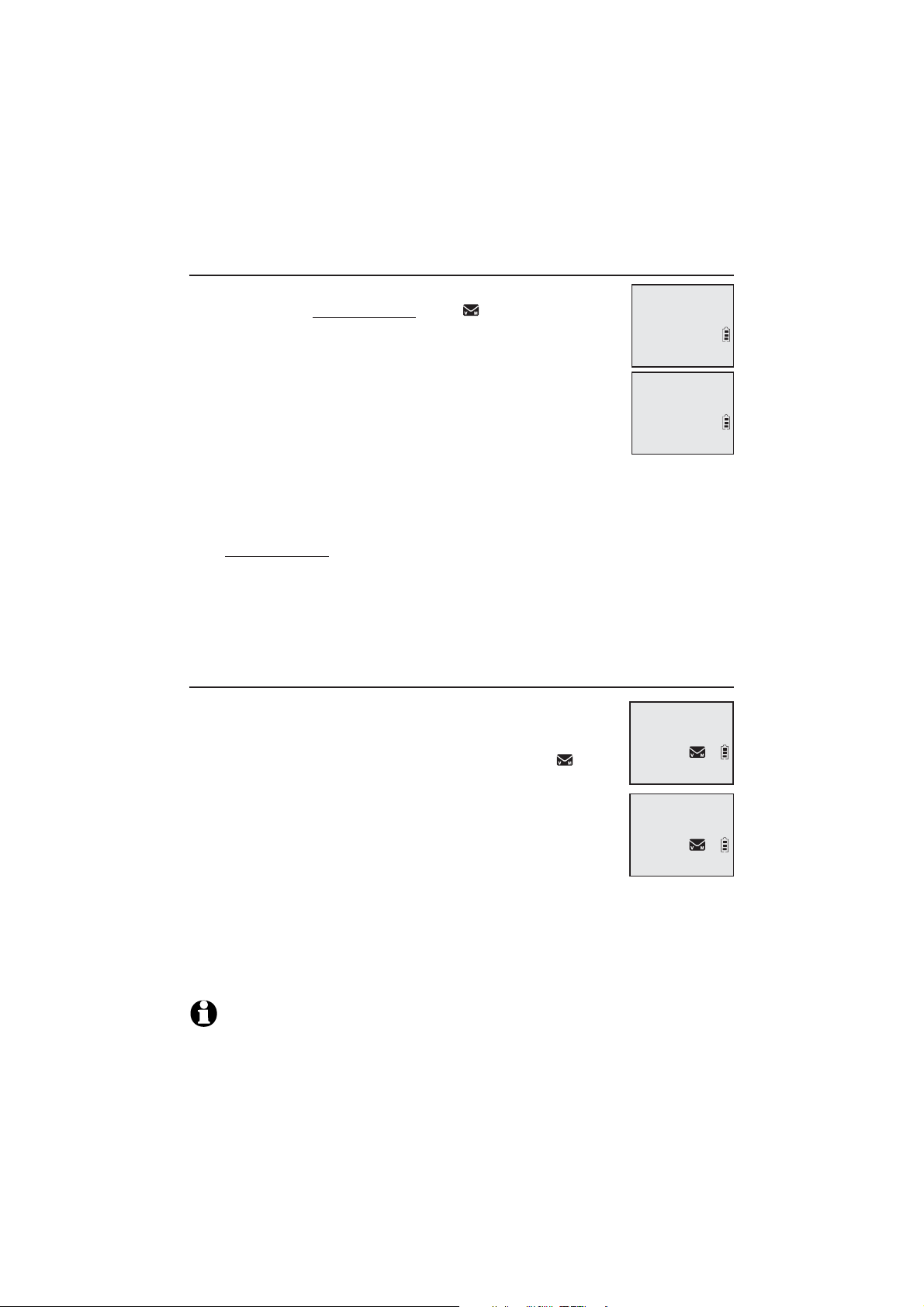
Telephone settings
Handset settings
Set speed dial voicemail number
This feature lets you save your voicemail number for easy
access when you press and hold the 1 key.
To save your voicemail number:
Caller ID annc
>Voicemail #
S
T
1. Press MENU/SELECT in idle mode to enter the main menu.
2. Use TCID or SDIR to scroll to >Settings, then press
MENU/SELECT.
3. Use
TCID or SDIR to scroll to >Voicemail #, then press
MENU/SELECT.
VOICEMAIL #
1-800-222-3111_
S
T
4. Use the dialing keys to enter the voicemail access number
provided by your telephone service provider (up to 30 digits).
Press TCID or SDIR to move the cursor to the left or right.
•
Press MUTE/DELETE to erase a digit.
•
•
Press and hold MUTE/DELETE to erase all digits.
•
Press REDIAL/PAUSE to enter a three-second dialing pause
(a p appears).
5.
Press MENU/SELECT to save. There is a confirmation tone. The screen
displays Voicemail # saved then returns to the previous menu.
Clear voicemail indication
Use this feature when the telephone indicates there is new
>
voicemail but there is none. For example, when you have
accessed your voicemail while away from home. This feature
only turns off the displayed New voicemail and the icon;
Clr voicemail
Rename handset
S
T
it does not delete your voicemail messages. As long as you
have new voicemail messages, your telephone service
provider continues to send the signal to turn on the indicator.
Turn off
indicator?
To manually turn off the new voicemail indicator:
1. Press MENU/SELECT when in idle mode to enter the
main menu.
2. Use TCID or SDIR to scroll to >Settings, then press MENU/SELECT.
3. Use TCID or SDIR to scroll to >Clr voicemail, then press MENU/SELECT.
The screen shows Turn off indicator?
4. Press MENU/SELECT again to turn the voicemail indication off. There is a
confirmation tone and the screen returns to the previous menu.
NOTES:
Your telephone service provider voicemail may alert you to new messages with a stutter
•
(broken) dial tone. Contact your telephone service provider for more details.
For information about using your voicemail service, contact your telephone service provider.
•
17
Page 24
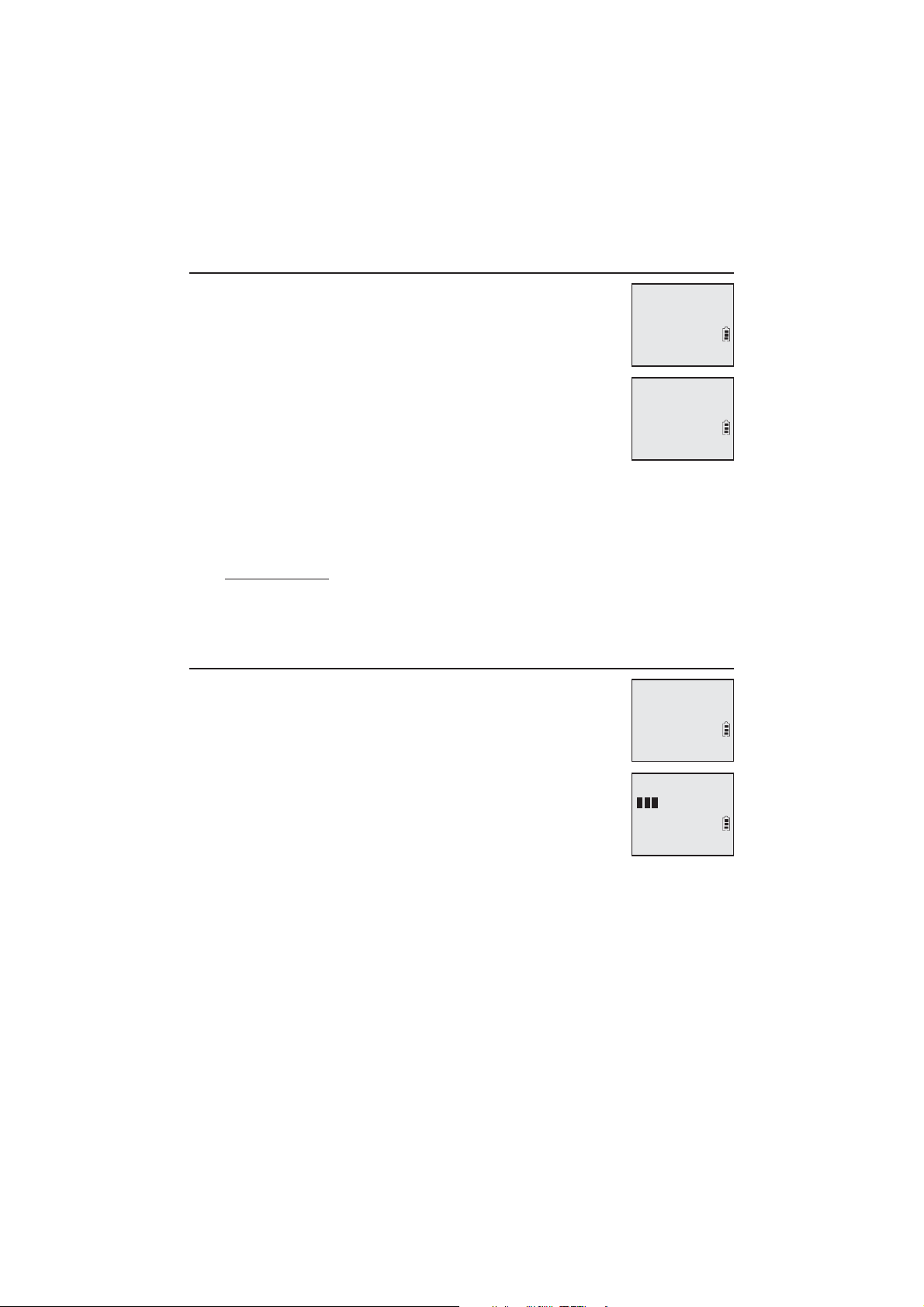
Telephone settings
Handset settings
Rename handset
The default handset name is HANDSET. You can create your
own handset name for each system handset.
1. When the handset is idle, press MENU/SELECT.
Clr voicemail
>
Rename handset
S
T
2. Use TCID or SDIR to scroll to >Settings, then press
MENU/SELECT.
3. Use TCID or SDIR to scroll to >Rename handset, then
RENAME HANDSET
HANDSET____
press MENU/SELECT.
4. Change the handset name when prompted.
Use the dialing keys and the chart on page 51 to enter
•
a name (up to 11 characters). Press a key repeatedly until the desired
character appears on the screen.
Press TCID or SDIR to move the cursor to the left or right.
•
Press MUTE/DELETE to backspace and delete a character.
•
Press and hold MUTE/DELETE to delete all characters.
•
5. Press MENU/SELECT to save the setting and return to the previous menu.
There is a confirmation tone.
Key tone
The handset is set to beep with each key press. You can
adjust the key tone volume or turn it off. If you turn off the
key tone, there are no beeps when you press keys.
Press MENU/SELECT in idle mode to enter the main menu.
1.
Use TCID or SDIR to scroll to >Settings, then press
2.
MENU/SELECT.
Use TCID or SDIR to scroll to >Key tone, then press
3.
MENU/SELECT.
Use TCID or SDIR to select the desired volume or Off.
4.
Press MENU/SELECT to save your preference. There is a confirmation tone
5.
Rename handset
>
Key Tone
S
T
KEY TONE
S
T
and the screen returns to the previous menu.
18
Page 25
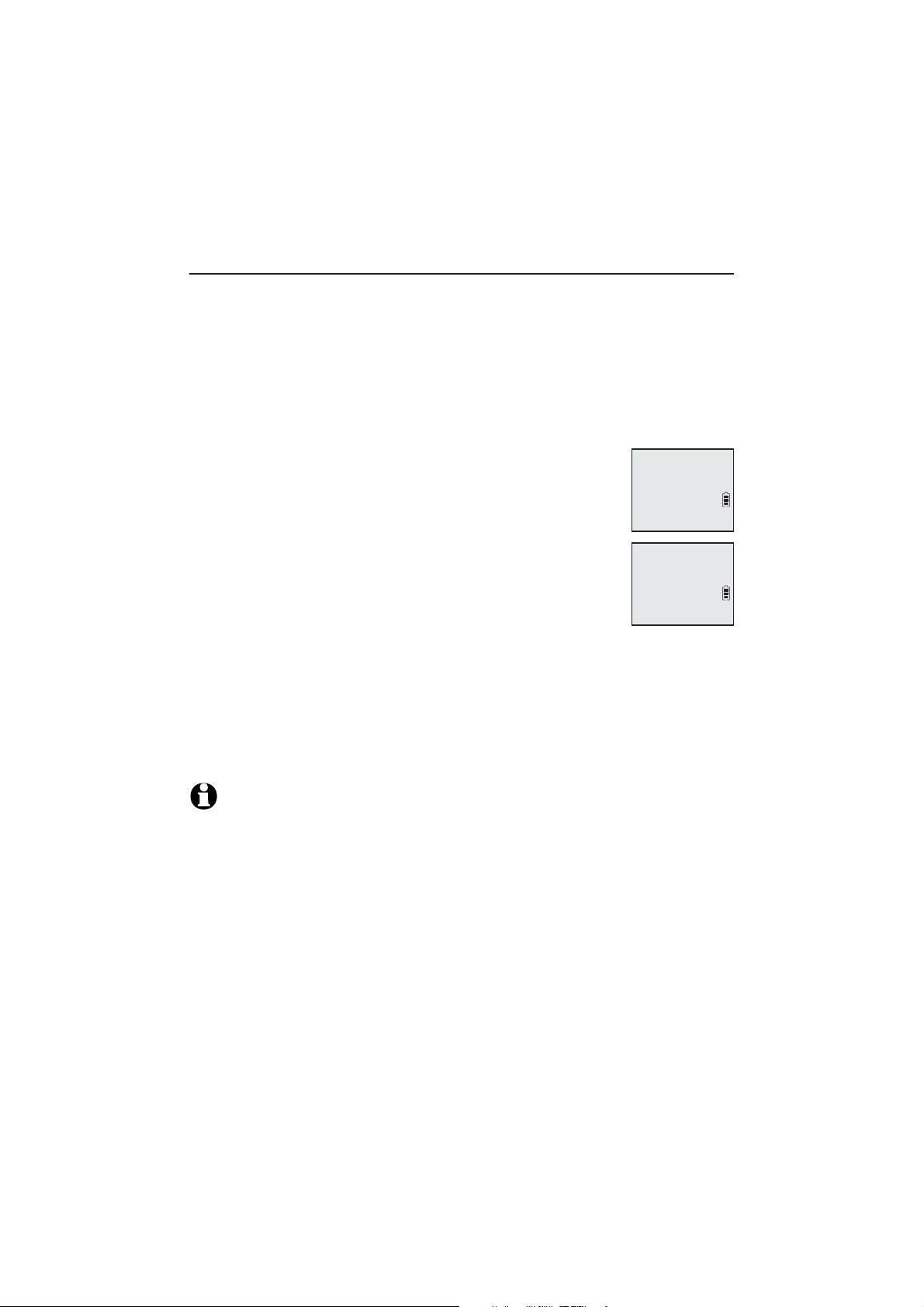
Telephone settings
Handset settings
Caller ID announce
The caller ID announce feature lets you know who’s calling without having
to look at the display. When you have an incoming call, the handset and/or
base speaks “Call from...” and the name of the caller based on the directory
or caller ID information. If the caller’s name is private or unknown, the phone
number up to the last 11 digits will be announced. If the caller’s phone
number is also private or unknown, no information will be announced. The
default setting is On.
To turn on or off the caller ID announce feature:
1. Press MENU/SELECT in idle mode to enter the main menu.
2. Use TCID or SDIR to scroll to >Settings, then press
MENU/SELECT.
3. Use TCID or SDIR to scroll to >Caller ID annc, then
press MENU/SELECT.
4. Use TCID or SDIR to scroll to the desired option, then press
MENU/SELECT.
Set all On/Off - Change the setting for the base and
•
all handsets.
Local handset - Change the setting for that handset only
•
(when programming from a cordless handset only).
Base - Change the setting for the telephone base only.
•
5. Use TCID or SDIR to highlight >On or >Off, then press MENU/SELECT.
There is a confirmation tone and the screen returns to the previous menu.
If you change the setting for Set all On/Off, the screen shows CID Annc
ON/OFF on all HS & BS.
LCD language
>
Caller ID annc
S
T
CALLER ID ANNC
>Set all On/Off
NOTES:
•
To use the caller ID announce feature, you must subscribe to caller ID service from your
telephone service provider.
•
This feature does not announce information for call waiting calls.
•
It takes at least 2 rings for the phone to receive caller ID information and announce it. If the
phone is answered before the end of the second ring, the phone won’t have time to announce
the caller’s information.
•
Pronunciation of names may vary with this feature. Not all names may be pronounced correctly.
•
Caller ID announce is available in English only.
19
Page 26
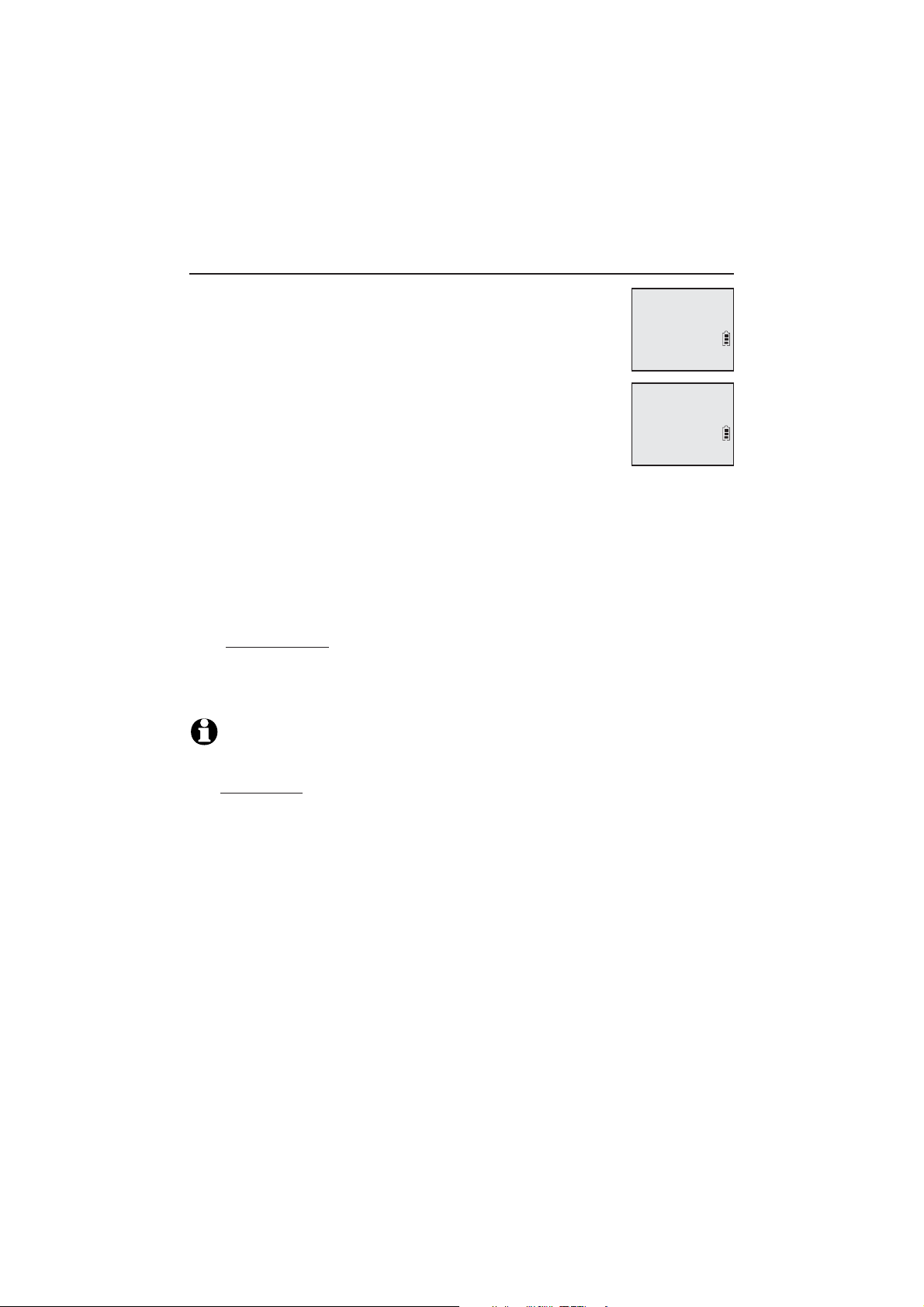
Telephone settings
Handset settings
Home area code
If you dial seven digits to make a local call (no area code
required), enter your area code into the telephone as the
home area code. When you receive a call from within your
home area code, the caller ID history only displays the seven
CID time sync
>Home area code
S
T
digits of the telephone number.
This feature makes it easy for you to place a call from the
caller ID log. If you dial 10 digits to make a local phone call,
HOME AREA CODE
___
do not use this home area code feature. If you do, you cannot
place local calls from your caller ID log, as they will have only
seven digits.
To set the home area code:
1. Press MENU/SELECT in idle mode to enter the main menu.
2. Use TCID or SDIR to scroll to >Settings, then press MENU/SELECT.
3. Use TCID or SDIR to scroll to >Home area code, then press MENU/SELECT.
The screen briefly shows Only for 7digit dial from CID.
4. Use the dialing keys to enter a three-digit home area code.
Press MUTE/DELETE to delete a digit.
•
Press and hold MUTE/DELETE to delete all digits.
•
5. Press MENU/SELECT to save. There is a confirmation tone and the screen
shows Area code will not show in CID briefly before returning to the
previous menu.
NOTE: If in the future, your telephone service provider requires you to dial 10 digits to
make a local call (area code plus telephone number), you need to delete your home area
code and dial out locally from the call ID log. With the home area code displayed,
press and hold MUTE/DELETE until the digits are deleted, and then press MENU/SELECT.
The home area code is restored to its default setting of _ _ _ (empty).
20
Page 27
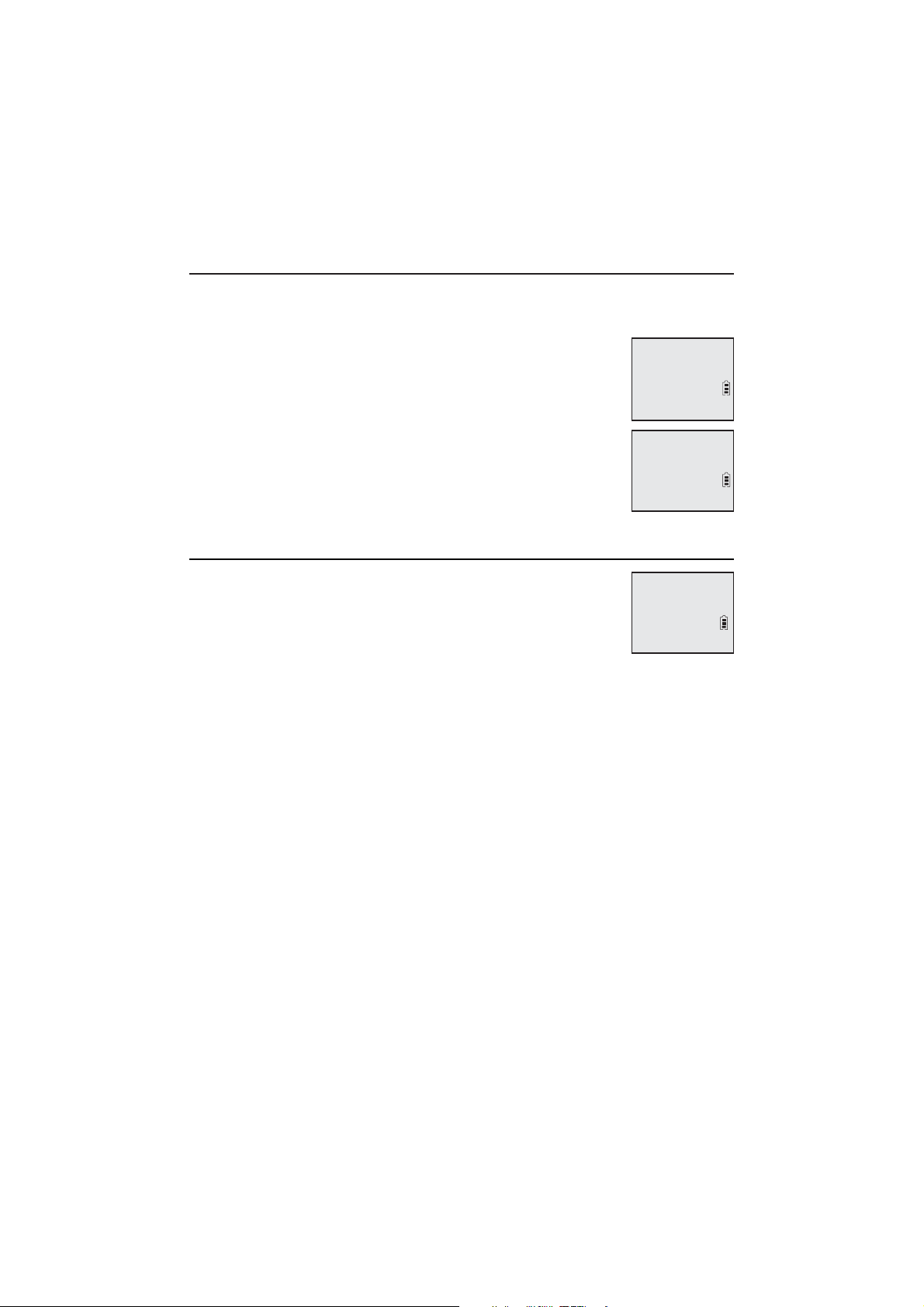
Telephone settings
Handset settings
Dial mode
The dial mode is preset to tone dialing. If you have pulse (rotary) service, you
must change the dial mode to pulse dialing before using the telephone.
To set the dial mode:
1. Press MENU/SELECT in idle mode to enter the main menu.
2. Use TCID or SDIR to scroll to >Settings, then press
MENU/SELECT.
3. Use TCID or SDIR to scroll to >Dial mode, then press
MENU/SELECT.
4. Use TCID or SDIR to highlight >Tone or >Pulse, then press
MENU/SELECT. There is a confirmation tone and the screen
returns to the previous menu.
Website
Home area code
>Dial mode
S
T
DIAL MODE
>Tone
S
T
Use this feature to view the AT&T website address.
1. Press MENU/SELECT in idle mode to enter the main menu.
2. Use TCID or SDIR to scroll to >Website, then press
MENU/SELECT.
www.telephones.
att.com
21
Page 28
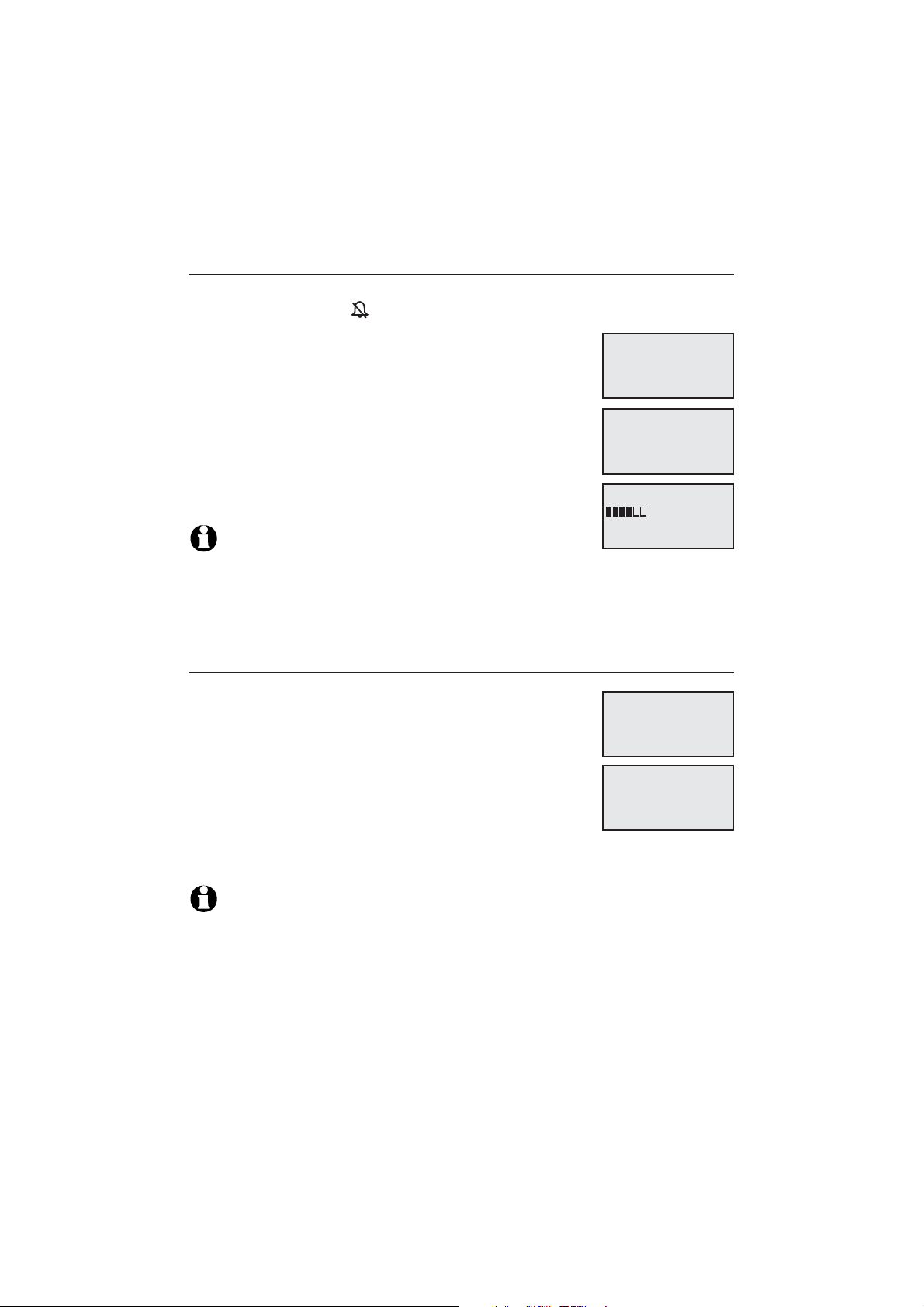
Telephone settings
Telephone base settings
Ringer volume
You can set the ringer volume level to one of six levels or turn the ringer off.
When the ringer is off, appears on the screen.
1. Press MENU/SELECT in idle mode to enter the
main menu.
Intercom
>Ringers
2. Use TCID or SDIR to scroll to >Ringers, then press
MENU/SELECT.
3. Press MENU/SELECT again to select >Ringer volume.
4. Press TCID or SDIR to sample each volume level.
5. Press
MENU/SELECT to save your preference. There is
>Ringer volume
Ringer tone
a confirmation tone and the screen returns to the
previous menu.
NOTES:
The telephone base ringer volume also determines the ringer vol
•
If the ringer volume is set to off, the telephone base is silenced for all incoming calls.
•
If the ringer volume is set to off, the caller ID will not be announced and the screen will
•
briefly display Caller ID won’t be announced.
RINGER VOLUME
ume for intercom calls.
Ringer tone
You can choose one of ten ringer tones.
1. Press MENU/
SELECT in idle mode to enter the main menu.
Ringer volume
>
Ringer tone
2. Use TCID or SDIR to scroll to >Ringers, then press
MENU/SELECT.
3. Press TCID or SDIR to scroll to >Ringer tone, then
press MENU/SELECT.
RINGER TONE
>Tone 1
4. Press TCID or SDIR to sample each ringer tone.
5. Press MENU/SELECT to save your preference. There is a confirmation tone
and the screen returns to the previous menu.
S
T
S
T
S
T
S
T
S
T
NOTE: If you turn off the ringer volume, you will not hear ringer tone samples.
22
Page 29
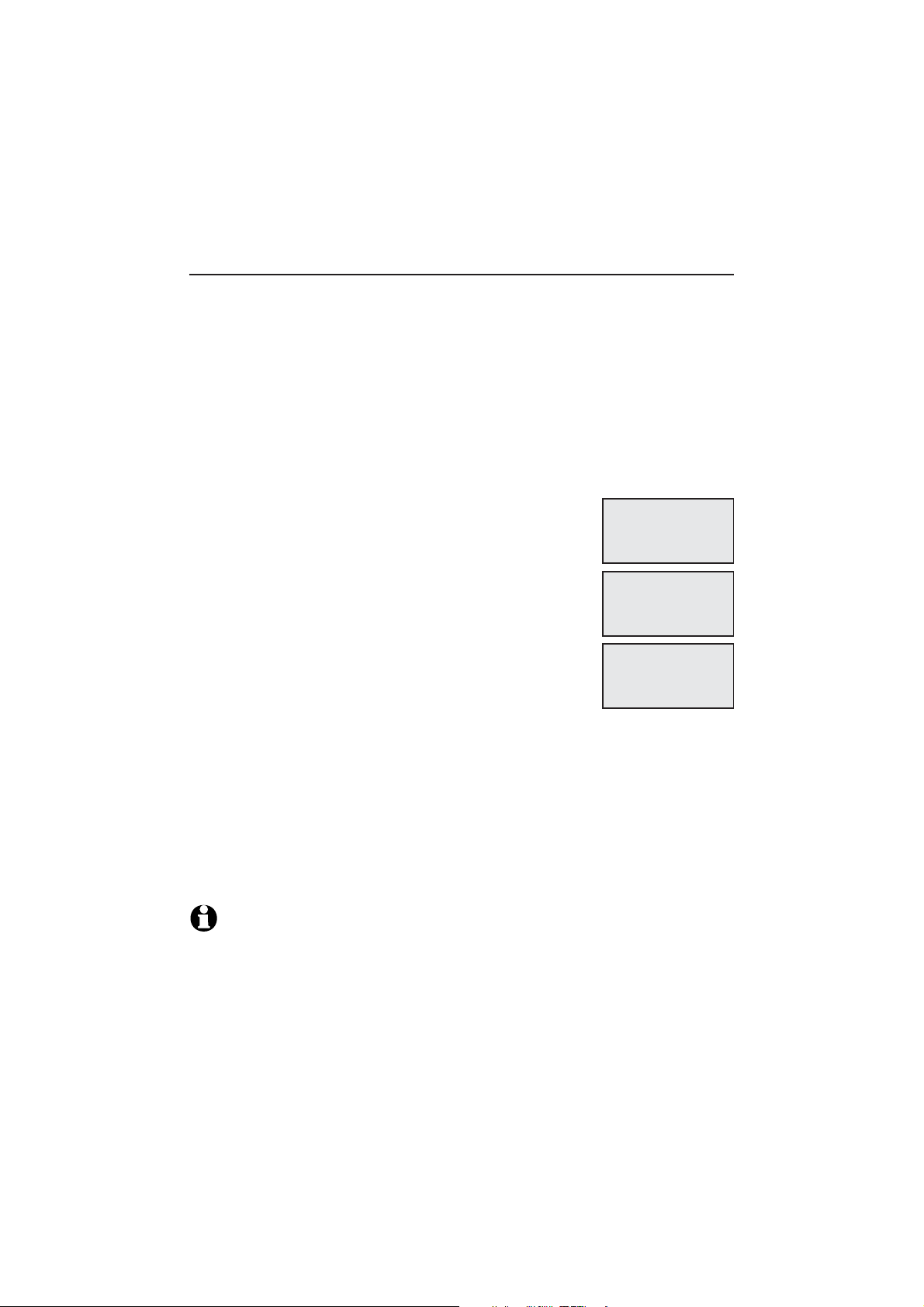
Telephone settings
Telephone base settings
Set date/time
The answering system announces the day and time of each message prior
to playing it. Before using the answering system, set the date and time as
follows. If you subscribe to caller ID service, the day, month and time are set
automatically with each incoming call. The year must be set so that the day
of the week can be calculated from the caller ID information. You can turn
off the date and time settings of the caller ID service and set the date and
time manually (see Use caller ID to automatically set date and time on
page 27).
After a power failure, the system prompts you to set the date and time.
To set the date and time manually:
1. When the telephone base is in idle mode, press
MENU/SELECT to enter the main menu.
Ringers
>Set date/time
2. Press TCID or SDIR to scroll to >Set date/time and
then press MENU/SELECT.
3. Press TCID or SDIR to choose the month, then press
MENU/SELECT, or enter the number using the
SET DATE
MM/DD/YY
dialing keys.
4. Press TCID or SDIR to choose the day, then press
MENU/SELECT, or enter the number using the
dialing keys.
5. Press
TCID or SDIR to choose the year, then press
MENU/SELECT, or enter the number using the dialing
keys, then press
MENU/SELECT to move on to set the time.
SET TIME
HH/MM/--
6. Press TCID or SDIR to choose the hour, then press MENU/SELECT, or enter
the number using the dialing keys.
7. Press TCID or SDIR to choose the minute, then press MENU/SELECT, or
enter the number using the dialing keys.
Press TCID or SDIR to highlight AM or PM, or press 2 for AM or 7 for PM.
8.
Then press MENU/SELECT to confirm. There is a confirmation tone and the
screen returns to the previous menu.
S
T
S
T
S
T
NOTE: If the clock is not set when a message is recorded, the system announces, “Time
and day not set,” before it plays the message.
23
Page 30
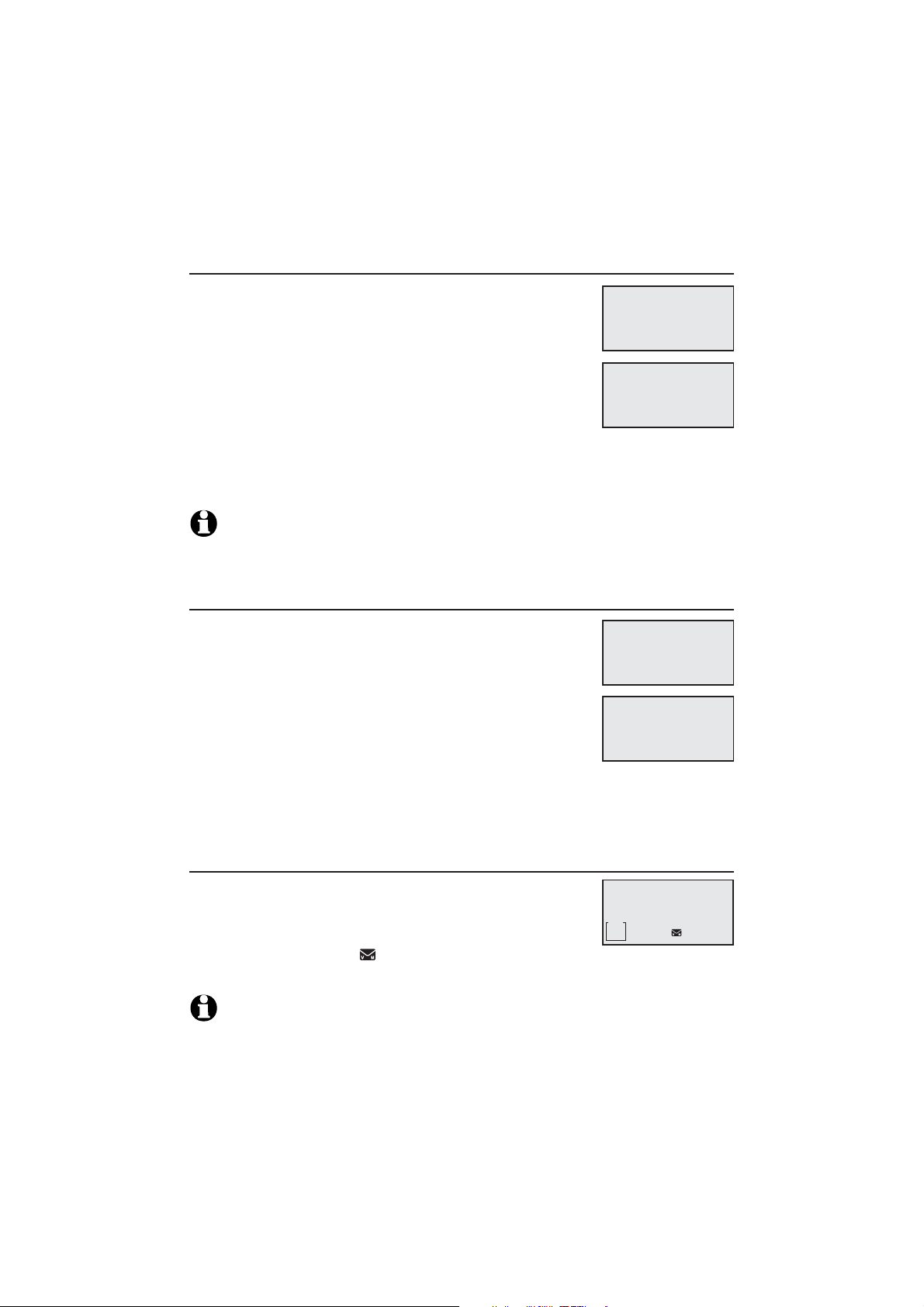
Telephone settings
Telephone base settings
LCD language
You can select the language used for all screen displays.
1. Press MENU/SELECT in idle mode to enter the main menu.
>LCD language
Caller ID annc
2. Use TCID or SDIR to scroll to >Settings, then press
MENU/SELECT.
3. Press MENU/SELECT to choose >LCD language.
LCD LANGUAGE
>English
4. Press TCID or SDIR to highlight >English, >Français
or >Español, then press MENU/SELECT. The screen
prompts Set English/Français/Español as LCD language?
5. Press MENU/SELECT to confirm. There is a confirmation tone and the
screen returns to the previous menu.
NOTE: If you accidentally change the LCD language to French or Spanish, you can reset it
back to English without going through the French or Spanish menus. Press MENU/SELECT
on the telephone base, then enter 364#. There is a confirmation tone.
Use caller ID to automatically set date and time
If you subscribe to caller ID service, the day, month and
time are set automatically with each incoming call. Follow
the steps below to turn the CID time sync feature on or
Key tone
>CID time sync
off. The default setting is On.
1. When the handset is in idle mode, press MENU/SELECT
to enter the main menu.
CID TIME SYNC
>On
2. Press TCID or SDIR to scroll to >Settings, then press
MENU/SELECT.
3. Press TCID or SDIR to scroll to >CID time sync, then press MENU/SELECT.
4. Press TCID or SDIR to highlight >On or >Off, then press MENU/SELECT to
save. There is a confirmation tone and the screen returns to the previous menu.
S
T
S
T
S
T
S
T
Voicemail (visual message waiting) indicator
If you subscribe to a voicemail service offered by your
telephone service provider, this feature provides a visual
indication when you have new voicemail messages.
BASE
New voicemail
MSG #
10:21
1
PM
New voicemail and the icon appear on the telephone
base screen.
•
NOTES:
•
This feature does not indicate new messages recorded on your phone’s built-in answering system.
•
For more information about the difference between your answering system and voicemail,
see page 75.
24
08/08
S
T
NEW
Page 31

Telephone settings
Telephone base settings
Set speed dial voicemail number
This feature lets you save your voicemail number for easy
access when you press and hold the 1 key.
Caller ID annc
>Voicemail #
1. Press MENU/SELECT in idle mode to enter the main menu.
2. Use TCID or SDIR to scroll to >Settings, then press
MENU/SELECT.
3. Use TCID or SDIR to scroll to >Voicemail #, then press
MENU/SELECT.
VOICEMAIL #
800-222-3111_
4. Use the dialing keys to enter the voicemail access number provided by
your telephone service provider.
Press TCID or SDIR to move the cursor to the left or right.
•
Press X/DELETE to erase a digit.
•
Press and hold X/DELETE to erase all digits.
•
Press REDIAL/PAUSE to enter a three-second dialing pause
•
(a p appears).
Press MENU/SELECT to save. There is a confirmation tone. The screen
5.
displays Voicemail # saved then returns to the previous menu.
Clear voicemail indication
Use this feature when the telephone indicates there is
new voicemail but there is none. For example, when you
have accessed your voicemail while away from home. This
>Clr voicemail
Rename base
feature only turns off the displayed New voicemail and
the icon; it does not delete your voicemail messages.
As long as you have new voicemail messages, your
telephone service provider continues to send the signal to
Turn off
indicator?
turn on the indicators.
S
T
S
T
S
T
To manually turn off the new voicemail indicators:
1. Press MENU/SELECT when in idle mode to enter the main menu.
2. Use TCID or SDIR to scroll to >Settings, then press MENU/SELECT.
3. Use TCID or SDIR to scroll to >Clr voicemail, then press MENU/SELECT.
The screen shows Turn off indicator?
4. Press MENU/SELECT again to turn the voicemail indication off. There is a
confirmation tone and the screen returns to the previous menu.
NOTES:
Your telephone service provider voicemail may alert you to new messages with a stutter
•
(broken) dial tone. Contact your telephone service provider for more details.
For information about using your voicemail service, contact your telephone service provider.
•
25
Page 32

Telephone settings
Telephone base settings
Rename base
You can create a new name for the telephone base.
1. When the telephone is idle, press MENU/
SELECT.
Clr voicemail
>Rename base
2. Use TCID or SDIR to scroll to >Settings, then press
MENU/SELECT.
3. Use TCID or SDIR to scroll to >Rename base, then
press MENU/SELECT.
RENAME BASE
BASE_________
4. Change the telephone base name when prompted.
Press TCID or SDIR to move the cursor to the left or right.
•
Use the dialing keys to enter a name (up to 11 characters). Each time
•
you press a key, a character on that key appears. Additional key presses
produce other characters on that key. See the chart on page 51.
Press X/DELETE to backspace and delete a character.
•
Press and hold X/DELETE to delete all characters.
•
5. Press MENU/SELECT to save the setting and return to the previous menu.
There is a confirmation tone.
Key tone
The telephone base is set to beep with each key press. You can adjust the
key tone volume or turn it off. If you turn off the key tone, there are no
beeps when you press keys.
1. Press MENU/SELECT in idle mode to enter the main
menu.
Rename base
>Key tone
2. Use TCID or SDIR to scroll to >Settings, then press
MENU/SELECT.
3. Use TCID or SDIR to scroll to >Key tone, then press
MENU/SELECT.
KEY TONE
4. Use TCID or SDIR to select the desired volume
or Off.
5. Press MENU/SELECT to save your preference. There is a confirmation tone
and the screen returns to the previous menu.
S
T
S
T
26
Page 33

Telephone settings
Telephone base settings
Caller ID announce
The caller ID announce feature lets you know who’s calling without having
to look at the display. When you have an incoming call, the handset and/or
base speaks “Call from...” and the name of the caller based on the directory
or caller ID information. If the caller’s name is private or unknown, the phone
number up to the last 11 digits will be announced. If the caller’s phone
number is also private or unknown, no information will be announced. The
default setting is On.
To turn on or off the caller ID announce feature:
Press MENU/SELECT in idle mode to enter the
1.
LCD language
>Caller ID annc
main menu.
Use TCID or SDIR to scroll to >Settings, then press
2.
MENU/SELECT.
Use TCID or SDIR to scroll to >Caller ID annc, then
3.
CALLER ID ANNC
>Set all On/Off
press MENU/SELECT.
Use TCID or SDIR to scroll to the desired option, then
4.
press MENU/SELECT.
Set all On/Off - Change the setting for the base and all handsets.
•
Base - Change the setting for the telephone base only.
•
5. Use TCID or SDIR to highlight >On or >Off, then press MENU/SELECT.
5.
There is a confirmation tone and the screen returns to the previous menu.
If you change the setting for Set all On/Off, the screen shows CID Annc
ON/OFF on all HS & BS.
NOTES:
•
To use the caller ID announce feature, you must subscribe to caller ID service from your
telephone service provider.
•
This feature does not announce information for call waiting calls.
•
It takes at least 2 rings for the phone to receive caller ID information and announce it. If the
phone is answered before the end of the second ring, the phone won’t have time to announce
the caller’s information.
•
Pronunciation of names may vary with this feature. Not all names may be pronounced correctly.
•
Caller ID announce is available in English only.
S
T
S
T
27
Page 34

Telephone settings
Telephone base settings
Home area code
If you dial 7 digits to make a local call (no area code required), enter your
area code into the telephone as the home area code. When you receive a
call from within your home area code, the caller ID history only displays the
7 digits of the telephone number.
This feature makes it easy for you to place a call from the caller ID log. If you
dial 10 digits to make a local phone call, do not use this home area code
feature. If you do, you cannot place local calls from your caller ID log, as they
will have only 7 digits.
To set the home area code:
1. Press MENU/SELECT in idle mode to enter the main menu.
2. Use TCID or SDIR to scroll to >Settings, then press
MENU/SELECT.
3. Use TCID or SDIR to scroll to >Home area code, then
press MENU/SELECT. The screen briefly shows
Only for 7digit dial from CID.
4. Use the dialing keys to enter a three-digit home area code.
•
Press X/DELETE to delete a digit.
•
Press and hold X/DELETE to delete all digits.
5. Press MENU/SELECT to save. There is a confirmation tone and the screen
shows Area code will not show in CID briefly before returning to the
previous menu.
CID time sync
>Home area code
HOME AREA CODE
___
S
T
NOTE: If in the future, your telephone service provider requires you to dial 10 digits to
make a local call (area code plus telephone number), you need to delete your home
area code and dial out locally from the caller ID log. With the home area code displayed,
press and hold X/DELETE until the digits are deleted, and then press MENU/SELECT.
The home area code is now restored to its default setting of _ _ _ (empty).
Dial mode
The dial mode is preset to tone dialing. If you have pulse (rotary) service, you
must change the dial mode to pulse dialing before using the telephone.
To set the dial mode:
1. Press MENU/SELECT in idle mode to enter the main menu.
2. Use TCID or SDIR to scroll to >Settings, then press
MENU/SELECT.
Home area code
>Dial mode
3. Use TCID or SDIR to scroll to >Dial mode, then press
MENU/SELECT.
4. Use
TCID or SDIR to highlight >Tone or >Pulse, then
DIAL MODE
>Tone
press MENU/SELECT. There is a confirmation tone and
the screen returns to the previous menu.
28
S
T
S
T
Page 35

Telephone settings
Telephone base settings
Website
Use this feature to view the AT&T website address.
1. Press MENU/SELECT in idle mode to enter the
main menu.
2. Use TCID or SDIR to scroll to >Website, then press
MENU/SELECT.
Settings
>Website
www.telephones.
att.com
S
T
29
Page 36

Telephone operation
Telephone operation
Telephone operation
Making a call
Using a cordless handset:
•
Press PHONE/FLASH or /SPEAKERSPEAKER, then enter the telephone number.
The screen displays the elapsed time as you talk (in hours,
minutes and seconds).
Elapsed time
Phone 0:00:30
Using the telephone base:
•
Lift the corded handset or press /SPEAKERSPEAKER, then enter
8/06
6:30
the telephone number.
The screen displays the elapsed time as you talk (in hours,
Elapsed time
minutes and seconds).
NOTE: Pressing PHONE/FLASH or /SPEAKER to access
services from your telephone service provider does not affect the
elapsed time.
Speaker 0:00:30
PM
06:30
8/06
On hook dialing (predialing)
Using a cordless handset:
1. Enter the telephone number.
Press MUTE/DELETE to make corrections
when entering the phone number.
2. Press
PHONE/FLASH or /SPEAKERSPEAKER.
Using the telephone base:
1. Enter the telephone number. Press X/DELETE to make corrections when
entering the phone number.
2. Press /SPEAKERSPEAKER, or lift the corded handset.
Answering a call
AM
Using a cordless handset:
•
Press PHONE/FLASH or /SPEAKERSPEAKER.
-OR-
•
Press any dialing key (0-9, TONE or #).
Using the telephone base:
•
Lift the corded handset, or press
-OR-
•
Press any dialing key (0-9, TONE
/SPEAKERSPEAKER.
or #).
30
Page 37

Telephone operation
Telephone operationoperation
Ending a call
Using a cordless handset:
Press OFF/CANCEL or return the handset to the charger.
•
Using the telephone base:
Return the corded handset to the telephone base, or press /SPEAKERSPEAKER.
•
Auto off
A call ends automatically when you put the cordless handset in the charger.
Temporary ringer silencing
Using a cordless handset:
Press OFF/CANCEL or MUTE/DELETE while the telephone is
Ringer muted
ringing to silence the ringer temporarily on that handset only.
This turns off the ringer without disconnecting the call. The
next incoming call rings normally at the preset volume.
Using the telephone base:
Ringer muted
Press CANCEL or MUTE while the telephone is ringing
to silence the ringer temporarily on the telephone base
only. This turns off the ringer without disconnecting
the call. The next incoming call rings normally at the preset volume.
NOTE: The telephone base and all handsets ring when there is an incoming call unless
the ringer volume is turned off on that device.
31
Page 38

Telephone operation
Telephone operation
Handset speakerphone
During a call, press
/SPEAKERSPEAKER to switch between handsfree speakerphone
and normal handset use. Press OFF/CANCEL to hang up.
NOTES:
•
When you use the speakerphone, the key pad of the handset and the
are lit.
The speakerphone uses more power than the normal handset. If the handset battery becomes
•
very low while you are using the speakerphone, the call remains in speakerphone mode until
you hang up or the battery becomes depleted.
After installing a battery into the handset, the screen may show Low battery. If you use the
•
speakerphone at this time, the battery may become depleted. Follow the battery charging
instructions in the Battery installation and charging section on pages 7-8.
/SPEAKER button
Last number redial
Each handset and the telephone base stores the last 10 telephone numbers
dialed (up to 30 digits each).
To view the 10 most recently dialed numbers:
Using a cordless handset:
To display the most recently called number, press
•
REDIAL #1/10
888-883-2445
S
T
REDIAL/PAUSE.
To view up to 10 recently called numbers, press REDIAL/PAUSE,
•
then TCID, SDIR or REDIAL/PAUSE repeatedly.
The handset beeps twice at the end of the list. Press OFF/CANCEL to exit.
Using the telephone base:
To display the most recently called number, press
•
REDIAL/PAUSE.
To view up to 10 recently called numbers, press
•
REDIAL #1/10
888-883-2445
REDIAL/PAUSE, then TCID, SDIR or REDIAL/PAUSE
repeatedly.
The telephone base beeps twice at the end of the list. Press CANCEL to exit.
32
S
T
Page 39

Telephone operation
Telephone operation
To redial a number:
Using a cordless handset:
To dial the displayed number, press
•
-OR-
•
Press
PHONE/FLASH or /SPEAKERSPEAKER, then press REDIAL/PAUSE
repeatedly to view the redial memory. Press MENU/SELECT to dial the
displayed number.
Using the telephone base:
To dial the displayed number, lift the corded handset or press
•
-OR-
Lift the corded handset or press
•
repeatedly to view the redial memory. Press MENU/SELECT to dial the
displayed number.
To delete a redial entry:
Using a cordless handset:
While the screen displays the desired number, press MUTE/DELETE to
•
delete the number from the redial memory.
PHONE/FLASH or /SPEAKERSPEAKER.
/SPEAKERSPEAKER. Then press REDIAL/PAUSE
/SPEAKERSPEAKER.
Using the telephone base:
While the screen displays the desired number, press X/DELETE to delete
•
the number from the redial memory.
Equalizer
The handset and base equalizers enable you to change the quality of the
audio to best suit your hearing.
While on a call or intercom call, or listening to a message or announcement,
press EQ on the cordless handset or base to select the equalizer setting
Treble 1, Treble 2, Bass or Natural (the default setting). The current setting
is shown on the handset or base screen for two seconds.
NOTES:
If you switch the call between the handset and the speakerphone by pressing
•
audio setting remains unchanged.
The current equalizer setting remains unchanged until a new setting is selected.
•
33
/SPEAKER, the
Page 40

Telephone operation
Options while on calls
Volume control
Using a cordless handset:
You can set the listening volume to one of six levels. While
on a call, press TCID/VOLUME to decrease or press
SDIR/VOLUME to increase the listening volume.
Using the telephone base:
You can set the listening volume to one of eight levels.
While on a call, press TVOLUME to decrease or
VOLUMES to increase the listening volume.
NOTES:
Handset and speakerphone volume settings are independent.
•
When the volume reaches the minimum or maximum setting, you hear two beeps.
•
Call waiting
If you subscribe to call waiting service from your telephone service provider,
you hear two beeps if someone calls while you are already on a call.
Press PHONE/FLASH on the handset or FLASH on the telephone base to
•
put your current call on hold and take the new call.
Press PHONE/FLASH on your handset or FLASH on the telephone base at
•
any time to switch back and forth between calls.
NOTE: Missed call waiting calls are not counted as missed calls.
Mute
Use the mute function to turn off the microphone. You can
hear the caller, but the caller cannot hear you.
To mute a call:
• While on a call, press MUTE/DELETE on the handset or
MUTE on the telephone base. When mute is on, the
handset or telephone base shows Muted for a few
seconds. The MUTE icon displays on the handset screen
or the MUTE button lights up on the base until you turn
it off.
To end mute a call:
• Press MUTE/
DELETE or MUTE again. When mute is off,
Microphone ON appears temporarily on the handset or telephone base.
34
Page 41

Telephone operation
Options while on calls
Chain dialing
Use this feature to initiate a dialing sequence from the numbers in the
directory, caller ID history or redial memory while you are on a call.
Chain dialing is useful when you wish to access other numbers (such as bank
account numbers or access codes) from the directory, caller ID history or
redial list.
Using a cordless handset:
To access the directory while on a call:
1. Press MENU/
2. Press
3. Press
TCID or SDIR to scroll to >Directory and then press
MENU/SELECT.
TCID or SDIR to scroll to the desired number.
SELECT.
4. Press MENU/SELECT to dial the number shown.
To access the caller ID log while on a call:
1. Press MENU/SELECT.
2. Press TCID or SDIR to scroll to >Caller ID log, then press
MENU/SELECT.
3. Press TCID or SDIR to scroll to the desired number.
4. Press MENU/SELECT to dial the number shown.
To access the redial list while on a call:
1. Press REDIAL/PAUSE to show the most recently
dialed number.
2. Press TCID or SDIR to scroll to the desired number,
or press REDIAL/PAUSE repeatedly to find the desired number. Then press. Then press
MENU/SELECT to dial the number shown.
Intercom
>Directory
Charlie Johnson
888-883-2445
S
T
Phone 0:01:20
Charlie Johnson
AM
8/06
REDIAL #1/10
6:30
800-360-4121
S
T
Using the telephone base:
To access the directory while on a call:
1. Press MENU/SELECT.
2. Press TCID or SDIR to scroll to >Directory and then
press MENU/SELECT.
3. Press TCID or SDIR to scroll to the desired number.
4. Press
MENU/SELECT to dial the number shown.
35
Intercom
>Directory
Charlie Johnson
888-883-2445
Speaker 0:01:20
Charlie Johnson
AM
06:30
8/06
S
T
S
T
Page 42

Telephone operation
Options while on calls
To access the caller ID log while on a call:
1. Press MENU/
2. Press
TCID or SDIR to scroll to >Caller ID log, then press MENU/SELECT.
3. Press TCID or SDIR to scroll to the desired number.
4. Press MENU/SELECT to dial the number shown.
To access the redial list while on a call:
1. Press REDIAL/PAUSE to show the most recently
dialed number.
2. Press TCID or SDIR to scroll to the desired number,
or press REDIAL/PAUSE repeatedly to find the desired
number. Then press Then press MENU/SELECT to dial the number shown.
NOTES:
You cannot edit a directory entry while on a call. For more details about the directory,
•
see the Directory section starting on page 49.
You cannot copy a caller ID entry into the directory while on a call. For more details about
•
the caller ID history, see page 59.
If you press REDIAL/
•
numbers and you cannot erase the entries. For more details about the redial memory, see
page 32.
Press
•
directory or caller ID history when on a call.
SELECT.
REDIAL #1/10
800-360-4121
PAUSE while on a call, you can only view the 10 most recently dialed
OFF/CANCEL on the handset or CANCEL on the telephone base to exit redial,
S
T
Temporary tone dialing
If you have pulse (rotary) service only, you can switch from pulse to touch-tone
dialing temporarily during a call. This is useful if you need to send touch-tone
signals to access your telephone banking or long distance services.
1. During a call, press TONE .
2. Use the dialing keys to enter the desired number. The telephone sends
touch-tone signals.
3. The telephone automatically returns to pulse dialing after you end the call.
36
Page 43

Telephone operation
Options while on calls
Blind transfer
While on an outside call, you can transfer the call to a specific device or any
device without notifying them.
To transfer an outside call from a handset:
1. During the call, press MENU/
2. Press MENU/SELECT to choose >Transfer.
If you have one handset, the outside call is put on
•
hold and your handset shows Transferring call... The
SELECT.
Phone 0:00:12
8/06
telephone base rings and shows Transfer from HANDSET.
If you have more than one handset, your screen shows
•
TRANSFER TO: Use the dialing keys to eenter a specific
>Transfer
Intercom
device number (0 for the telephone base, 1-9 for
handsets 1-9, TONE followed by 0-2 for handsets
10-12, or TONE followed by # for all devices), or
press TCID or SDIR to scroll to the desired device and
press MENU/SELECT. The outside call is put on hold
TRANSFER TO:
>Handset 2
and your handset screen shows Transferring call... or
Transferring call to all... The other device rings and
shows Transfer from HANDSET X (HANDSET represents
the handset name, X represents the handset number).
3. To answer the call on the destination handset, press, press PHONE/FLASH
or /SPEAKERSPEAKER. To answer the call on the telephone base, lift the, lift the
corded handset or press /SPEAKERSPEAKER. The initiating handset shows
Call transferred and goes to idle mode.
6:30
S
T
S
T
AM
37
Page 44

Telephone operation
Options while on calls
To transfer an outside call from the telephone base:
1. During the call, press MENU/
2. Press
MENU/SELECT to choose >Transfer.
If your have one handset, the outside call is put on
•
hold and the telephone base shows
Transferring call... The handset rings and shows
Transfer from BASE 0 (BASE represents the
base name).
If you have more than one handset, the telephone
•
base shows TRANSFER TO: Use the dialing keys to
enter a specific handset number (1-9 for handsets
1-9, TONE followed by 0-2 for handsets 10-12, or
TONE followed by# for all handsets), or press TCID
or SDIR to scroll to the desired handset and press MENU/SELECT. The
outside call is put on hold and the telephone base shows Transferring
call... or Transferring call to all... The other handset(s) rings and shows
Transfer from BASE 0 (BASE represents the base name).
3. To answer the call on the destination handset, press, press PHONE/FLASH or
/SPEAKERSPEAKER. The telephone base shows Call transferred and goes to
idle mode.
SELECT.
Speaker 0:00:12
AM
06:30
>Transfer
Intercom
TRANSFER TO:
>Handset 2
8/06
S
T
S
T
NOTES:
To cancel the transfer and return to the external call before the blind transfer call is
•
answered, press OFF/CANCEL, PHONE/FLASH or /SPEAKER on your handset, or
CANCEL or /SPEAKER on your telephone base.
If the other device does not answer the transfer within 30 seconds, the transfer ends and the
•
initiating device rings while showing No response to transfer. If it does not pick up within 30
seconds, the device returns to idle mode and the outside call ends.
38
Page 45

Multiple handset use
Multiple handset use
Multiple handset use
Handset locator
The handset locator feature is useful if you misplace
any handsets.
To start the paging tone:
Press /HANDSET LOCATOR on the telephone
•
base to start the paging tone on all handsets for
60 seconds.
NOTE: If you press OFF/CANCEL or MUTE/DELETE on a
handset, the ringer of that handset stops, but the paging to
the rest of the handsets continues.
To stop the paging tone:
Press PHONE/FLASH, /SPEAKERSPEAKER, or any dialing key
•
(0-9, TONE or #) on the handset(s).
-OR-
Press /HANDSET LOCATOR, MUTE or CANCEL on the
•
telephone base.
Join a call in progress
**Paging**
When a handset or the telephone base is already on a call and you would
like to join the call, press PHONE/FLASH or /SPEAKERSPEAKER on your handset or
/SPEAKERSPEAKER on your telephone base, or lift the corded handset.
To end the call using a cordless handset, press OFF/CANCEL or place the
handset in the charger. To end the call using the telephone base, press
/SPEAKERSPEAKER or return the corded handset to the telephone base. The call
does not end until all handsets and the telephone base hang up.
NOTE: You can use up to four system handsets and the telephone base at the same time
on an outside call.
39
Page 46

Multiple handset use
Intercom
Use the intercom feature for conversations between two handsets, or a
handset and the telephone base. You can buy additional expansion handsets
(model AT&T CL80111) for this telephone base to expand your telephone
system (up to 12 handsets).
Using a cordless handset:
Press MENU/SELECT in idle mode to enter the main menu. Press TCID or
1.
SDIR to scroll to >Intercom, then press MENU/SELECT.
If you have one handset, the handset shows Calling base.
•
If you have more than one handset, the handset shows
•
INTERCOM TO: Use the dialing keys to eenter a specific
device number (0 for the telephone base, 1-9 for
handsets 1-9, TONE followed by 0-2 for handsets
10-12, or TONE followed by# for all devices), or press
TCID or SDIR to scroll to the desired device and press
MENU/SELECT. Your handset screen shows Calling
HANDSET X, Calling BASE 0 or Calling all devices.
The destination device(s) rings and shows HANDSET is
calling, HANDSET X is calling or HANDSET X is calling all
(HANDSET represents the handset name, X represents the
handset number).
2. To answer the intercom call, press PHONE/FLASH,
/SPEAKERSPEAKER or any dialing key (0-9, TONE , or #) on the
called cordless handset. Or on the called telephone base,
press /SPEAKERSPEAKER or any dialing key (0-9, TONE , or #), or
lift the corded handset. Both devices now show Intercom.
3. To end the intercom call, one party presses OFF/CANCEL or places the
cordless handset back in the charger, presses CANCEL on the telephone
base, or hangs up the corded handset. The other party hears four beeps.. The other party hears four beeps. The other party hears four beeps.
Both devices display Intercom ended.
Calling
BASE 0
HANDSET X
is calling
Intercom
12/02 11:35AM
40
Page 47

Multiple handset use
Intercom
Using the telephone base:
1.
Press MENU/SELECT in idle mode to enter the main menu. Press TCID or
SDIR to scroll to >Intercom, then press MENU/SELECT.
If you have one handset, the telephone base shows
•
Calling HANDSET X.
If you have more than one handset, the telephone
•
base shows INTERCOM TO: Use the dialing keys to
enter a specific handset number (1-9 for handsets 1-9, TONE followed
by 0-2 for handsets 10-12, or TONE followed by # for all handsets), or
press TCID or SDIR to scroll to the desired handset and press
MENU/SELECT. The telephone base shows Calling HANDSET X or
Calling all handsets.
The destination handset(s) rings and shows Base is calling,
BASE 0 is calling or BASE 0 is calling all.
2. To answer the intercom call, press PHONE/FLASH,
/SPEAKERSPEAKER or any dialing key (0-9, TONE , or #) on the
destination handset. Both the base and the handset now
show Intercom.
3. To end the intercom call, one party presses
OFF/CANCEL or places the cordless handset back in
the charger, presses CANCEL on the telephone base,
or hangs up the corded handset. The other party hears. The other party hears The other party hears
four beeps. Both devices display Intercom ended.
Calling
HANDSET X
is calling
Intercom
10:01
BASE 0
PM
10/15
NOTES:
•
Before the intercom call is answered, you can cancel it by pressing
handset or CANCEL on the telephone base.
If the called device is not answered within 100 seconds, or accessing the directory or caller ID
•
log, or is on a call, or is out of range, the initiating device shows No answer. Try again.
To temporarily silence the intercom ringer, press
•
handset, or press CANCEL or MUTE on the telephone base.
You can only use one pair of devices at a time to make intercom calls.
•
OFF/CANCEL or MUTE/DELETE on the
OFF/CANCEL on the
Answer an incoming call during an intercom call
If you receive an outside call during an intercom call, there is a two-beep call
waiting tone.
To answer the call, press PHONE/FLASH on the cordless handset. Or on
•
the telephone base, lift the corded handset or press /SPEAKER. The
intercom call ends automatically. The party on the intercom call hears four
beeps.
Other system devices can also answer the incoming call by pressing
PHONE/FLASH or /SPEAKER on the handset, or pressing /SPEAKER
or lifting the corded handset on the telephone base.
•
To end the intercom call without answering the incoming call, press
OFF/CANCEL on the handset or CANCEL on the telephone base. Or
return the corded handset back to the telephone base.
41
Page 48

Multiple handset use
Call transfer using intercom
Use the intercom feature to transfer an outside call to another system
handset or the telephone base. You can also share an outside call with
another system handset or the telephone base.
To transfer or share an outside call using intercom:
Using a cordless handset:
1. During the call, press MENU/SELECT.
2. Press TCID or SDIR to scroll to >Intercom and press MENU/SELECT.
3. Press TCID or SDIR to scroll to the desired device then press MENU/SELECT,
or enter the device number using the dialing keys.
4. When the destination device picks up, your handset shows Intercom and
the outside call is put on hold. Then you have the following options:
You can transfer the call. Press MENU/SELECT twice
•
to choose >Transfer. The handset shows Call
transferred. The other device automatically connects
to the outside call.
•
You can let the other device join you on the outside call
in a three-way conversation. Press MENU/SELECT.
Press TCID or SDIR to highlight >Share call, then press MENU/SELECT.
You can end the intercom call and continue the outside call with your
•
handset. Press PHONE/FLASH on your handset (the ended intercom call
party hears four beeps).
>Transfer
Share call
S
T
Using the telephone base:
1. During the call, press MENU/SELECT.
2. Press TCID or SDIR to scroll to >Intercom and press MENU/SELECT.
3. Press TCID or SDIR to scroll to the desired handset then press MENU/SELECT,
or enter the handset number using the dialing keys.
4. When the destination handset(s) picks up, the telephone base shows Intercom
and the outside call is put on hold. Then you have the following options:
You can transfer the call. Press MENU/SELECT twice
•
to choose >Transfer. The telephone base shows
Call transferred. The other handset automatically
>Transfer
Share call
connects to the outside call.
You can let the other handset join you on the outside call in a three-
•
way conversation. Press MENU/SELECT. Press TCID or SDIR to highlight
>Share call, then press MENU/SELECT.
You can end the intercom call and continue the outside call with the
•
telephone base. Press CANCEL on the telephone base (the ended
intercom call party hears four beeps).
42
S
T
Page 49

Multiple handset use
Push-to-talk (PTT)
PTT
You can directly broadcast messages to the speakerphone of
any device. Press and hold PUSH TO TALK on a handset or PTT
on the telephone base to begin two-way communication.
While talking to another device, hold down PUSH TO TALK
•
on the handset or PTT on the telephone base and
release when you are finished speaking, so that the
other person can respond.
Only one device can talk at a time.
•
Only one PTT session can be active at a time.
•
While PTT is in use between two devices, other devices
•
cannot use the intercom feature but can access the answering system.
When you attempt to place a PTT call to another device which is accessing
•
the answering system or on an intercom call or outside call, your device
screen shows Not available at this time.
Turn PTT on or off
Using a cordless handset:
Press PUSH TO TALK when the handset is not in use. The
1.
PUSH TO TALK menu displays.
Press TCID or SDIR to highlight >PTT On/Off, then press
2.
MENU/SELECT.
3.
Press TCID or SDIR to choose >On or >Off, then press
MENU/SELECT.
PUSH TO TALK
>PTT On/Off
S
T
Using the telephone base:
1.
Press PTT when the telephone base is not in use. The
PUSH TO TALK menu displays.
2.
Press TCID or SDIR to highlight >PTT On/Off, then
PUSH TO TALK
>PTT On/Off
press MENU/SELECT.
3.
Press TCID or SDIR to choose >On or >Off, then press MENU/SELECT.
NOTE: The handset or the telephone base screen displays No Incoming PTT when PTT is
turned off.
43
S
T
Page 50

Multiple handset use
Push-to-talk (PTT)
PTT call to a single device
Using a cordless handset:
There are a few ways to begin a PTT call to a single device. When the
1.
handset is not in use:
If you have one handset, press and hold PUSH TO TALK.
•
If you have more than one handset:
•
Press PUSH TO TALK on the handset. Then use the
dialing keys to enter the destination device number.
-OR-
Press PUSH TO TALK on the handset. Press TCID or
SDIR to highlight the destination device number. Then
press MENU/SELECT or PUSH TO TALK.
PUSH TO TALK
>Handset X
S
T
The handset shows Connecting to HANDSET X...
(HANDSET represents the handset name, X represents the
destination handset number) or Connecting to BASE 0...
(BASE represents the base name)
for a few seconds. When
Connecting to
Handset X...
the connection is made, both your and the destination
device screens display Press and hold [PTT] to talk.
Press and hold PUSH TO TALK. A chirp indicates your
2.
microphone is on. Speak towards the device. Your voice is
broadcast to the destination device. While you are speaking,
your handset shows PTT To handset: X or PTT To base.
Release PUSH TO TALK after speaking. Both devices beep
3.
once again and the screens show Press and hold [PTT]
to talk. Then you can press and hold PUSH TO TALK to
continue speaking or the destination device can respond
Press and hold
[PTT] to talk
PTT To
handset: X
(see Answer a PTT call on page 47).
To end the PTT call, press OFF/CANCEL or place the
4.
cordless handset in the charger. The handset shows Push to talk Ended
for a few seconds.
44
Page 51

Multiple handset use
Push-to-talk (PTT)
Using the telephone base:
1. There are a few ways to begin a PTT call to a single handset. When the
telephone base is not in use:
If you have one handset, press and hold PTT.
•
If you have more than one handset:
•
Press PTT. Then use the dialing keys to enter the
destination handset number.
-OR-
Press TCID or SDIR to highlight the destination
handset number. Then press MENU/SELECT or PTT.
PUSH TO TALK
>Handset X
S
T
The telephone base shows Connecting to HANDSET X...
(HANDSET represents the handset name, X represents
the destination handset number)
for a few seconds. When
the connection is made, both the telephone base and
destination handset display Press and hold [PTT] to talk.
2. Press and hold PTT. A chirp indicates your microphone
is on. Speak towards the telephone base. Your voice is
Connecting to
Handset X...
Press and hold
[PTT] to talk
broadcast to the destination handset.
While you are speaking, the telephone base shows PTT
To handset: X.
3. Release PTT after speaking. Both devices beep once
PTT To
handset: X
again and the screens show Press and hold [PTT]
to talk. Then you can press and hold PTT to continue speaking or the
destination device can respond (see Answer a PTT call on page 47).
4. To end the PTT call, press CANCEL. The telephone base shows
Push to talk Ended for a few seconds.
45
Page 52

Multiple handset use
Push-to-talk (PTT)
PTT call to group
When there are multiple handsets registered to the phone system, PTT
supports one-to-group calls. PTT supports a maximum of one-to-five calls
when one to five handsets are registered, and a maximum of one-to-four
calls when six or more handsets are registered. The first four registered
handsets will be eligible to use this feature. Other handsets can only use PTT
for one-to-one calls.
To call the group using a cordless handset:
1. You have three ways to call multiple devices. When the handset is not in use:
Press and hold PUSH TO TALK until the handset shows Connecting to
•
group...
Press PUSH TO TALK. Press TCID or SDIR to choose Group. Press
•
MENU/SELECT or PUSH TO TALK then your handset shows Connecting
to group...
Press PUSH TO TALK. Press TONE followed by # (pound key). The
•
handset shows Connecting to group...
When the connection is made, both the caller and the destination parties
hear a beep. The speakerphones on all other devices automatically activate.
2. You need to press and hold PUSH TO TALK when you want to speak.
Speak towards the handset. Your voice is broadcast to all eligible devices.
3. Release PUSH TO TALK after speaking.
4. Any extension can reply (see Answer a PTT call on page 47).
To call multiple devices using the telephone base:
1. You have three ways to call multiple handsets. When the telephone base is
not in use:
Press and hold PTT until the screen shows Connecting to group...
•
Press PTT. Press TCID or SDIR to choose Group. Press MENU/SELECT or
•
PTT then the telephone base shows Connecting to group...
Press PTT. Press TONE followed by # (pound key). The screen shows
•
Connecting to group...
When the connection is made, both the caller and the destination parties
hear a beep. The speakerphones on all other devices automatically activate.
2. You need to press and hold PTT when you want to speak. Speak towards
the telephone base. Your voice is broadcast to all devices.
3. Release PTT after speaking.
4. Any extension can reply (see Answer a PTT call on page 47).
NOTE: After PUSH TO TALK on the handset or PTT on the telephone base is released, the
PTT call remains open for a short time. If no one presses PUSH TO TALK on the handset or
PTT on the telephone base within 10 seconds, the PTT call ends automatically.
46
Page 53

Multiple handset use
Push-to-talk (PTT)
Answer a PTT call
You can respond to a PTT call as described below.
When your device receives a PTT call, it beeps and shows Press and hold
1.
[PTT] to talk.
When the other party is speaking, your speakerphone light is on, and your
2.
device shows:
PTT From HS X To HS X (the first X represents the initiating handset
•
number, and the second X represents your handset number; a
maximum of four handset numbers appear).
-ORPTT From HS X To Base (X represents the initiating handset number) or
•
PTT From HS X To Base & HS X (the first X represents the initiating
handset number, and the second X represents your handset number;
a maximum of four handset numbers appear).
-ORPTT From Base To HS X (the X represents your handset number; a
•
maximum of five handset numbers appear).
When your speakerphone light is off (the screen shows Press and hold
3.
[PTT] to talk), press and hold PUSH TO TALK on your handset or PTT on
your telephone base. You will hear a chirp. Speak towards the device.
While you are speaking, your device shows PTT To Handset: X
•
(X represents the handset numbers of one or more destination handsets;
a maximum of five handset numbers appear) or PTT To Base & Handset:
X (X represents the handset numbers of one or more destination
handsets; a maximum of four handset numbers appear) .
Your voice is broadcast to all destination devices.
•
After speaking, release PUSH TO TALK on your handset or PTT on
your telephone base. Your device will beep. After the beep, if your
speakerphone light is off, you can press and hold PUSH TO TALK on
your handset or PTT on your telephone base to continue speaking, or the
destination device can respond.
Change a one-to-one PTT call to an intercom call
You can convert a one-to-one PTT session to an intercom call.
1.
When your device shows Press and hold [PTT] to talk, press
MENU/SELECT.
The screen shows >Intercom.
2.
MENU/SELECT. Your device displays Calling base, Calling BASE
Press
0 or Calling HANDSET X. The destination device briefly shows Push to
talk Ended and then HANDSET is calling, HANDSET X is calling, Base is
calling or BASE 0 is calling. The destination device rings.
47
Page 54

Multiple handset use
Push-to-talk (PTT)
Press PHONE/FLASH or any dialing key (0-9, #or TONE ) on the destination
3.
handset, or press /SPEAKER or any dialing key (0-9, #or TONE ) on the
telephone base or lift the corded handset to answer. Both devices show Intercom.
To end the intercom call, press OFF/CANCEL on your handset or place
4.
the handset in the charger, or press CANCEL on the telephone base. Both
screens show Intercom ended.
Answer an incoming call during a PTT call
When you receive an outside call during PTT, there is an alert tone.
•
During a one-to-one PTT call, press
/SPEAKER on the telephone base. The PTT call ends automatically and
the outside call is answered.
During a PTT call to multiple devices, press PHONE/FLASH on the
•
initiating handset or /SPEAKER on the initiating telephone base. The
PTT call ends automatically and the outside call is answered.
During a PTT call to multiple devices, press PHONE/FLASH on any one
•
of the destination handsets, or press /SPEAKER on the destination
telephone base. That device answers the outside call. The PTT call
continues for the rest of the PTT participants.
To leave the PTT call without answering the incoming call, press
•
OFF/CANCEL on your handset or CANCEL on your telephone base.
The telephone continues to ring.
PHONE/FLASH on your handset or
Make an outgoing call during a PTT call
•
During the PTT call, press
PHONE/FLASH on your handset or /SPEAKER
on your telephone base to get a dial tone. The PTT call ends automatically.
During the PTT call, press PHONE/FLASH on the initiating handset
•
or /SPEAKER on the initiating telephone base. The PTT call ends
automatically and you get a dial tone.
During the PTT call, press PHONE/FLASH on any one of the destination
•
handsets or press /SPEAKER on the destination telephone base. That device
gets a dial tone. The PTT call continues for the rest of the PTT participants.
End or leave a PTT call
The initiating device can end the PTT call. If any one of the destination devices
leaves the PTT call, the call continues until all participants or the initiator hangs up.
Press
OFF/CANCEL on the handset or place the handset in the charger, or
press CANCEL on the telephone base. The screen shows Push to talk Ended.
NOTE: After PUSH TO TALK on the handset or PTT on the telephone base is released, the
PTT call remains open for a short time. If no one presses PUSH TO TALK on the handset or
PTT on the telephone base within 10 seconds, the PTT call ends automatically.
48
Page 55

Directory
About the directory
Shared directory
The directory is shared by all handsets and the telephone
base. Changes made to the directory from any device apply
to all.
NOTE: Only one handset or the telephone base can review the
directory at a time. If another device tries to enter the directory, the screen shows
Not available at this time.
Charlie Johnson
888-883-2445
S
T
Capacity
The directory can store up to 50 entries, with a maximum of 15
alphanumeric characters (including spaces) for names and 30 digits for
telephone numbers. A convenient search feature can help you find and dial
numbers quickly (page 53).
If you try to save an entry when there are already 50 entries, the screen
shows Directory full. You cannot store a new number until you delete one.
49
Page 56

Directory
Create directory entries
Create a new directory entry
Using a cordless handset or the telephone base:
1. Press MENU/
2. Press T
MENU/SELECT.
SELECT in idle mode to enter the main menu.
CID or SDIR to scroll to >Directory, then press
Answering sys
>Directory
S
T
3. Press TCID or SDIR to scroll to >Add contact, then press
MENU/SELECT.
4. Use the dialing keys to enter a telephone number (up to
30 digits) when prompted.
Press TCID or SDIR to move the cursor to the left
•
or right.
Press MUTE/DELETE on the handset or X/DELETE on the
•
Review
>Add contact
S
T
ENTER NUMBER
888-883-2445
telephone base to erase a digit.
•
Press and hold MUTE/DELETE on the handset or
X/DELETE on the telephone base to erase all digits.
•
Press and hold REDIAL/PAUSE to enter a three-second
dialing pause (a p appears).
-OR-
Copy a number from the redial list by pressing REDIAL/PAUSE then TCID,
SDIR or pressing REDIAL/PAUSE repeatedly to locate the number. Press
MENU/SELECT to copy the number.
5. Press MENU/SELECT to move on to the name.
•
The display shows Number already saved if the number is already in
the directory. You cannot save the same number twice.
6. Use the dialing keys to enter a name (up to 15 characters) when prompted.
Each time you press a key, the character on that key appears. Additional
key presses produce other characters on that key. See the chart on the
following page.
•
Press TCID or SDIR to move the cursor to the left
or right.
•
Press 0 to add a space.
•
Press MUTE/DELETE on the handset or X/DELETE on
ENTER NAME
Robert Brown_
the telephone base to erase a character.
•
Press and hold MUTE/DELETE on the handset or X/DELETE on the
telephone base to erase all characters.
_
NOTE: The first letter of every word is a capital letter. The remaining letters in a word
start as lower case letters as shown in the chart below.
50
Page 57

Directory
Create directory entries
Dialing
keys
1
2 ABCabc2
3 DEFdef3
4 GHI ghi4
5 JKLjkl5
6 MNOmno6
7 PQRSpqr s7
8 TUVtuv8
9 WXY Zwxy z9
0 space 0
*
#
1234567891011
1.-‘()*#&/,
Characters by number of key presses
7. Press MENU/SELECT to store your new directory entry.
There is a confirmation tone and the screen shows Saved.
To change the entry later, see page 55
.
Add a predialed telephone number to the directory
You can save a predialed telephone number to the directory.
Saved
Enter the telephone number when in idle mode.
1.
Follow the steps in Edit a directory entry on page 55.
2.
51
Page 58

Directory
Review the directory
Review directory entries
Using a cordless hanset or the telephone base:
1. Press SDIR when in idle mode. The summary screen shows briefly and
then the first entry in the directory shows.
-OR-
Press MENU/SELECT when in idle mode, then press TCID or SDIR to scroll
to >Directory. Press MENU/SELECT twice.
2. Press TCID or SDIR to browse through the directory. Entries appear
alphabetically by the first letter in the name.
NOTES:
If the telephone number in the directory exceeds 15 digits, <
•
number. Press TONE to move towards the end of the telephone number or press # (pound key)
to move towards the beginning of the telephone number.
Directory empty appears if there are no directory entries.
•
appears in front of the telephone
52
Page 59

Directory
Search the directory
Search by name
Using a cordless hanset or the telephone base:
1. Press SDIR in idle mode to show the first listing in the directory.
2. When an entry appears, press the dialing keys (0-9) to start a name search.
The directory shows the first name beginning with the first letter associated
with the dialing key if there is an entry in the directory beginning with that
letter. Press TCID or SDIR to scroll through the directory.
3. To see other names starting with the letters on the same dialing key, keep
pressing the key. The names appear in alphabetical order. For example, if
you have the names Jennifer, Jessie, Kevin and Linda in your directory:
If you press 5 (JKL) once, you see Jennifer. Press TCID and you
•
see Jessie.
If you press 5 (JKL) twice, you see Kevin.
•
If you press 5 (JKL) three times, you see Linda.
•
If you press 5 (JKL) four times, you see 5 and then the directory entry
•
beginning with 5 or the next closest entry after 5.
If you press 5 (JKL) five times, you see Jennifer again.
•
NOTES:
If there is no name matching the first letter of the key you press, the directory shows a name
•
matching the following letters of the key.
If you press a key (0-9) and no name starts with any of the letters on that key, the directory
•
shows the entry matching the next letter in the directory.
53
Page 60

Directory
Dial, delete or edit directory entries
To dial, delete or edit a directory entry (name and number), the entry must
be displayed on the screen. Use Review the directory (page 52) or
Search by name (page 53) to show an entry.
Display dial
To dial a displayed number from the directory:
Press
-OR-
On the telephone base, lift the corded handset or press /SPEAKERSPEAKER.
Delete a directory entry
Using a cordless handset:
To delete the displayed directory entry, press MUTE/DELETE.
Press MENU/SELECT to confirm. You cannot retrieve a
deleted entry.
PHONE/FLASH or /SPEAKERSPEAKER on the handset.
Robert Brown
Delete contact?
Using the telephone base:
To delete the displayed directory entry, press X/DELETE.
Press MENU/SELECT to confirm. You cannot retrieve a
deleted entry.
Robert Brown
Delete contact?
54
Page 61

Directory
Dial, delete or edit directory entries
Edit a directory entry
Using a cordless handset or the telephone base:
1. When a directory entry displays, press MENU/SELECT. The
screen shows EDIT NUMBER along with the phone number
to be edited. If you only want to edit the name, skip to
Step 3.
2. To edit the number:
Press the dialing keys to add digits.
•
•
Press T
CID or SDIR to move the cursor to the left
or right.
Press MUTE/DELETE on the handset or X/DELETE on the
•
telephone base to erase a digit.
Press and hold MUTE/DELETE on the handset or
•
X/DELETE on the telephone base to erase all digits.
Press and hold REDIAL/PAUSE to add a three-second
•
dialing pause (a p appears).
3. Press MENU/SELECT to move on to the name. The screen
shows EDIT NAME along with the name to be edited.
4. To edit the name:
Press the dialing keys to add characters (page 51).
•
Press TCID or SDIR to move the cursor to the left or right.
•
Press MUTE/DELETE on the handset or X/DELETE on the telephone base
•
to erase a character.
Press and hold MUTE/DELETE on your handset or X/DELETE on your
•
telephone base to erase all characters.
5. Press MENU/SELECT to save the entry. There is a confirmation tone and the
screen shows Saved.
Linda Miller
888-722-7702
S
T
EDIT NUMBER
888-883-2445_
EDIT NAME
Robert Brown_
Robert Brown
888-883-2445
S
T
55
Page 62

Directory
Speed dial
The telephone system has 10 speed dial locations
(2-9 and 0, location 1 is reserved for voicemail) where
you can store the telephone numbers you wish to dial
more quickly. You can store up to 30 digits in each
location. Speed dial assignments can only be selected
from the existing directory entries, with the exception of
Robert Brown
888-883-2445
Speed dial location
S
T
2
1, which must be manually entered. In the directory, speed dial locations
except for 1 are indicated by their number in the bottom right hand corner
of the entry.
Assign a speed dial number
Using a cordless handset or the telephone base:
1. When the telephone is idle, press MENU/SELECT.
2. Press TCID or SDIR to scroll to >Directory. Press MENU/SELECT.
Answering sys
>Directory
S
T
3. Press TCID or SDIR to scroll to >Speed dial. Press
MENU/SELECT.
4. Press TCID or SDIR to choose your desired speed dial
location (2-9, 0), then press MENU/SELECT. The screen
briefly shows Copy from Directory... then displays the
Add contact
>Speed dial
S
T
directory list.
5. Press TCID or SDIR to scroll to the phone number you wish
to assign to the selected speed dial location.
6. Press MENU/SELECT to save the setting and return to the
>2:Robert Brown
3:<empty>
S
T
previous menu. There is a confirmation tone and the screen
returns to the speed dial list.
-OR-
1. When the telephone is idle, press and hold the desired speed dial location
(2-9, 0), then press MENU/SELECT. The screen briefly shows Copy from
Directory... then displays the directory list.
2. Press TCID or SDIR to scroll to the phone number you wish to assign to
the selected speed dial location.
3. Press MENU/SELECT to save the setting and return to the previous menu.
There is a confirmation tone and the screen returns to the speed dial list.
56
Page 63

Directory
Speed dial
Reassign a speed dial number
Using a cordless handset or the telephone base:
1. When the telephone is idle, press MENU/SELECT.
2. Press TCID or SDIR to scroll to >Directory. Press MENU/SELECT.
3. Press TCID or SDIR to scroll to >Speed dial. Press
MENU/SELECT.
4. Press TCID or SDIR to choose the location you wish
Robert Brown
888-883-2445
S
T
2
Copy from
Directory...
to reassign, then press MENU/SELECT to show the
directory entry.
5. Press MENU/SELECT again.
6. Scroll to >Change SD and then press MENU/SELECT. The
screen briefly shows Copy from Directory... then displays
the directory list.
Linda Miller
888-722-7702
S
T
2
7. Press TCID or SDIR to scroll to the phone number you
wish to reassign to the selected speed dial location.
8. Press MENU/SELECT to save the setting and return to the speed dial list.
There is a confirmation tone.
Assign your speed dial voicemail number
See the Set speed dial voicemail number sections on page 17 and page 25
for instructions on assigning your speed dial voicemail number.
57
Page 64

Directory
Speed dial
Delete a speed dial number
Using a cordless handset or the telephone base:
1. When the telephone is idle, press MENU
/SELECT.
Linda Miller
888-722-7702
2. Press TCID or SDIR to scroll to >Directory.Directory. Press
MENU/SELECT.
3. Press TCID or SDIR to scroll to >Speed dial.Speed dial. Press
MENU/SELECT.
4. Press TCID or SDIR to scroll to the location you wish
Speed dial
empty
to delete the speed dial number from, then:
Press MUTE/DELETE on the handset or X/DELETE on
•
the telephone base to delete the displayed speed dial
number. There is a confirmation tone and the screen
shows Speed dial empty before returning to the speed
>2:<empty>
3:<empty>
S
T
dial list.
-OR-
Press MENU/SELECT to show the directory entry.
i.
Press MENU/SELECT again.
ii.
Scroll to >Clear SD and then press MENU/SELECT to delete the
iii.
displayed speed dial number. There is a confirmation tone and the
screen shows Speed dial empty before returning to the speed dial list.
Make a call using speed dial
Using a cordless handset or the telephone base:
When in idle mode, press and hold the dialing key (2-9, 0) corresponding to
the assigned location you wish to call.
-OR-
1. Press MENU/SELECT when in idle mode.
2. Press TCID or SDIR to scroll to >DirectoryDirectory, then press MENU/SELECT.
3. Press TCID or SDIR to scroll to >Speed dialSpeed dial, then press MENU/SELECT.
4. Press TCID or SDIR to scroll to the desired location and then press
PHONE/FLASH or /SPEAKERSPEAKER on the cordless handset, or press
/SPEAKERSPEAKER or lift the corded handset on the telephone base.
2
Check your voicemail using speed dial
Using a cordless handset or the telephone base:
Press and hold the
1 key on a cordless handset or the telephone base
to dial your voicemail number. If you are using the telephone base, the
speakerphone is used to dial out. You may switch to corded handset mode
by picking up the corded handset.
58
Page 65

Caller ID
Caller ID
About caller ID
This product supports caller ID services offered by most telephone service
providers. Caller ID allows you to see the name, number, date and time of calls.
The available caller ID information will appear after the first or second ring.
Information about caller ID with call waiting
Caller ID with call waiting lets you see the name and
telephone number of the caller before answering the call,
even while on another call.
It may be necessary to change your telephone service to
use this feature. Contact your telephone service provider if:
You have both caller ID and call waiting, but as separate
•
services (you may need to combine these services).
You have only caller ID service, or only call waiting service.
•
You don’t subscribe to caller ID or call waiting services.
•
There are fees for caller ID services. In addition, services may
not be available in all areas.
This product can provide information only if both you and
the caller are in areas offering caller ID service and if both
telephone service providers use compatible equipment. The
time and date, along with the call information, are from the
telephone service provider.
Caller ID information may not be
available for every incoming call. Callers
may intentionally block their names
CHRISTINE SMITH
and/or telephone numbers. You can only
view a maximum of 15 digits of every
caller ID log entry. To view caller ID log
10:01
entries with numbers between 16 and
24 digits, you must save the entry to the
directory (see page 64).
CHRISTINE SMITH
888-883-2445
10/15
888-883-2445
AM
10:01
10/15
NEW
AM
NEW
NOTE: You can use this product with regular
caller ID service, or you can use this
product’s other features without subscribing
to caller ID or combined caller ID with call
waiting service.
59
Page 66

Caller ID
Caller ID history
How the caller ID history (caller ID log) works
The telephone stores caller ID information about the last 50 incoming calls
in the telephone base. Entries are stored in reverse chronological order. The
phone deletes the oldest entry when the log is full to make room for new
calls. This information is common to the telephone base and all handsets,
so changes made using any handset or the telephone base are reflected
in all other devices. If you answer a call before the information appears on
the screen, it does not show in the caller ID history.
NOTE: Each entry may have up to 24 digits for the phone number and 15 characters for
the name.
Missed (new) call indicator
When a handset or the telephone base is in idle mode and
has new or missed calls, its screen shows XX Missed calls.
All new and missed entries are counted as missed calls. Each
time you review a new caller ID log entry (indicated by NEW
on the screen), the number of missed calls decreases by one.
If you do not want to review the missed calls one by one,
but still want to keep them in the caller ID history, you
can press and hold OFF/CANCEL on the handset for
four seconds when the handset is idle, or press and hold
CANCEL on the telephone base for four seconds when
the telephone base is idle. You will hear a confirmation
tone. All the entries in the caller ID history become old
(reviewed already), and the missed calls message
goes away.
HANDSET 1
6 Missed calls
10/15
10/15
6 Missed calls
10:01
Robert Brown
888-883-2445
10:01
10:01
Robert Brown
888-883-2445
NEW
S
T
10:01
BASE
PM
10/15
PM
10/15
AM
AM
S
T
NEW
S
T
NEW
60
Page 67

Caller ID
Caller ID operation
Memory match
If the incoming telephone number matches the last 7 digits
of a telephone number in your directory, the name
that appears on the screen matches the corresponding name
in your directory.
For example, if Christine Smith calls, her name appears as
Chris if this is how you entered it into your directory.
NOTE: The number shown in the caller ID log will be in the format
sent by the telephone service provider. The telephone service provider
usually delivers ten-digit phone numbers (area code plus telephone
number). If the telephone number of the caller does not match a
number in your directory, the name will appear as it is delivered by
the telephone service provider.
Chris
888-883-2445
NEW
S
T
10/15
10:01
AM
CHRIS
888-883-2445
AM
10:01
10/15
S
T
NEW
61
Page 68

Caller ID
Caller ID operation
Review the caller ID history
Review the caller ID history to find out who called, to return
the call, or to copy the caller’s name and number into your
directory. Caller ID log empty appears if there are no records
in the caller ID log.
Using a cordless handset or the telephone base:
1. When the handset or the telephone base is in idle mode,
press TCID to review the caller ID history in reverse
chronological order starting with the most recent call.
-ORReview the caller ID history by pressing MENU/
SELECT.
Press TCID or SDIR to scroll to >Caller ID log, then press
MENU/SELECT twice to select >Review.
2. Press TCID or SDIR to scroll through the list.
3. Press OFF/CANCEL on the handset or CANCEL on
the telephone base to exit the caller ID history.
You hear a double beep when the list reaches the
1
beginning or end of the caller ID log.
NOTE: Only one handset or the telephone base can review the
caller ID history at a time. If another device tries to enter the
directory or caller ID history, it shows Not available at this time.
Date of call
Caller’s name
CHRISTINE SMITH SMITH
888-883-2445
10/15
S
T
NEW
10:21
Caller’s number
Appears if it is a
new or missed call.
PM
Time of call
HANDSET 1
6 Missed calls
NEW
BASE
PM
10:01
S
T
10/15
10/15
Directory
>Caller ID log
6 Missed calls
MSG #
10:01
Directory
>Caller ID log
AM
NEW
S
T
Caller’s number
Caller’s name
CHRISTINE SMITH SMITH
888-883-2445
NEW
10:21
PM
10/15
10/15
Time of call
S
T
NEW
AM
Date of call
Appears if it is a
new or missed call.
62
Page 69

Caller ID
Caller ID operation
View dialing options
Although the incoming caller ID log entries have 10 digits (the area code plus
the seven-digit number), in some areas, you may need to dial only the seven
digits, 1 plus the seven digits, or 1 plus the area code plus the seven digits.
You can change and store the number of digits that you dial in the caller ID log.
While reviewing the caller ID log, press # (pound key)
repeatedly to show different dialing options for local
and long distance numbers before dialing or saving
883-2445
1-883-2445
888-883-2445
1-888-883-2445
Press #
the telephone number in the directory.
Press 1 repeatedly if you need to add or remove 1
in front of the telephone number before dialing or
saving it in the directory.
When the number is in the correct format for dialing,
883-2445
1-883-2445
888-883-2445
1-888-883-2445
Press 1
call the number by pressing PHONE/FLASH or
/SPEAKERSPEAKER on the cordless handset, or press /SPEAKER or lift the corded
handset on the telephone base.
To save the number to the directory, see Save a caller ID log entry to the
directory on the next page.
Dial a caller ID log entry
Using a cordless handset or the telephone base:
1. When in the caller ID log, press TCID or SDIR to browse.
2. Press PHONE/FLASH or /SPEAKER on the cordless handset, or press
/SPEAKER or lift the corded handset on the telephone base to dial the
displayed entry.
Delete caller ID log entries
Using a cordless handset or the telephone base:
To delete an entry:
Press
•
MUTE/DELETE on the handset or X/DELETE on the telephone base
to delete the shown entry.
To delete all entries:
1. Press MENU/
2. Press T
3. Press T
4. When the screen shows Delete all calls?, press
SELECT when in idle mode.
CID or SDIR to scroll to >Caller ID log, then press MENU/SELECT.
CID or SDIR to scroll to >Del all calls, then press MENU/SELECT.
MENU/SELECT to confirm.
There is a confirmation tone and the screen returns to the previous menu.
63
Page 70

Caller ID
Caller ID operation
Save a caller ID log entry to the directory
Using a cordless handset or the telephone base:
1. When in the caller ID log, press TCID or SDIR to browse.
2. Press MENU/SELECT to select an entry.
3. When the screen displays EDIT NUMBER, use the dialing keys to edit
the number.
Press TCID or SDIR to move the cursor to the left or right.
•
Press MUTE/DELETE on the handset or X/DELETE on the telephone
•
base to backspace and erase a digit.
Press and hold MUTE/DELETE on the handset or X/DELETE on the
•
telephone base to erase the entire entry.
Press and hold REDIAL/PAUSE to insert a three-second dialing pause
•
(a p appears).
4. Press MENU/SELECT to move to the name.
5. When the screen displays EDIT NAME, use the dialing keys (page 51) to
edit the name.
Press TCID or SDIR to move the cursor to the left or right.
•
Press MUTE/DELETE on the handset or X/DELETE on the telephone
•
base to erase a character.
Press and hold MUTE/DELETE on the handset or X/DELETE on the
•
telephone base to erase all characters.
Press # (pound key) to move the last word to the front. For example,
•
Johnson Charlie becomes Charlie Johnson when you press # (pound key).
6. Press MENU/SELECT when done. The screen shows Saved.
NOTES:
You may need to change how a caller ID number is dialed if the entry does not appear in the
•
correct format. Caller ID numbers may appear with an area code that may not be necessary
for local calls, or without a 1 that may be necessary for long distance calls (see View dialing
options on the previous page).
If the caller’s name you received from the telephone service provider is all in capital letters,
•
the first letter of every word remains a capital letter, while other letters become lowercase.
However, the next letter after the prefix “Mac”, “Mc”, “D’”, “C’” or “O’”, is kept as a capital
letter. For example, the “D” in “MacDonald” is kept as a capital letter. Another exception is
that “VAN DER” will be changed to “Van der”.
•
If the telephone number from the caller ID information has already been saved in the directory
under a different name, the new name will overwrite the old one.
64
Page 71

Caller ID
Reasons for missing caller ID information
There are occasions when other information or no information shows for
various reasons:
On-screen message Reason
PRIVATE NUMBER
The caller prefers not to show the telephone number.
PRIVATE NAME
PRIVATE CALLER
UNKNOWN NUMBER
UNKNOWN NAME
UNKNOWN CALLER
The caller prefers not to show the name.
The caller prefers not to show the phone number and name.
Your telephone service provider cannot determine the
caller’s number.
Your telephone service provider cannot determine the
caller’s name.
Your telephone service provider cannot determine the caller’s
name and telephone number.
Calls from other countries may also generate this message.
65
Page 72

Answering system
Answering system settings
Use the answering system menu of a system handset or the
telephone base to set up the announcement message, turn on
or off the answering system or message alert tone, activate
call screening, or change the number of rings, remote access
Play messages
>Answering sys
S
T
code or message recording time. If the answering system is
off when you change any setting in the answering system setup menu, the
answering system automatically turns on.
1. When the device is in idle mode, press MENU/SELECT to enter the
main menu.
2. Press T
CID or SDIR to scroll to >Answering sys, then press MENU/SELECT.
Announcement
Your outgoing announcement plays when calls are answered by the
answering system.
The telephone has a default outgoing announcement, “Hello. Please leave a
message after the tone.” You can use this announcement, or record your own.
You can record an announcement up to 90 seconds. The system does not
record any announcement shorter than two seconds.
To play your current outgoing announcement:
Using a cordless handset:
1. When the handset is in idle mode, press MENU/
enter the main menu.
SELECT to
>
Announcement
Delete all old
S
T
2. Press TCID or SDIR to scroll to >Answering sys, then press
MENU/SELECT.
3. Press MENU/SELECT again to select >Announcement.
4. Press MENU/SELECT to select >Play annc.
>Play annc
Record annc
S
T
Using the telephone base:
1. When the telephone base is in idle mode, press
MENU/SELECT to enter the main menu.
2. Press TCID or SDIR to scroll to >Answering sys, then
press MENU/SELECT.
3. Press MENU/SELECT again to select >Announcement.
4. Press MENU/SELECT to select >Play annc.
>
Announcement
Delete all old
>Play annc
Record annc
S
T
S
T
66
Page 73

Answering system
Answering system settings
To record a new outgoing announcement:
Using a cordless handset:
When the handset is in idle mode, press MENU/SELECT to
1.
enter the main menu.
Press TCID or SDIR to scroll to >Answering sys, then press
2.
MENU/SELECT.
Press MENU/SELECT again to select >Announcement.
3.
Press TCID or SDIR to scroll to >Record annc and press MENU/SELECT.
4.
The system announces, “Record after the tone. Press 5 when you are done.”
Speak towards the handset to record your announcement. Press 5 to end
5.
recording. Your recorded announcement plays.
To listen to the recorded announcement again, scroll to >Play annc and
press MENU/SELECT.
Using the telephone base:
When the telephone base is in idle mode, press MENU/SELECT to enter the
1.
main menu.
Press TCID or SDIR to scroll to >Answering sys, then press MENU/SELECT.
2.
Press MENU/SELECT again to select >Announcement.
3.
Press TCID or SDIR to scroll to >Record annc and
4.
press MENU/SELECT. The system announces, “Record
after the tone. Press 5 when you are done.”
Speak towards the telephone base to record your
5.
announcement. Press 5 to end recording. Your
recorded announcement plays.
To listen to the recorded announcement again, scroll to
>Play annc and press MENU/SELECT.
Play annc
>Record annc
S
T
>Announcement
Delete all old
Play annc
>Record annc
S
T
S
T
67
Page 74

Answering system
Answering system settings
To delete your outgoing announcement:
Using a cordless handset:
When the handset is in idle mode, press MENU/SELECT to enter the main
1.
menu.
Press TCID or SDIR to scroll to >Answering sys, then press MENU/SELECT.
2.
Press MENU/SELECT again to select >Announcement.
3.
Press MENU/SELECT again to select >Play annc and play the announcement.
4.
While the announcement is playing, press MUTE/DELETE to delete the
5.
announcement. The system announces, “Announcement deleted”.
Using the telephone base:
When the telephone base is in idle mode, press MENU/SELECT to enter the
1.
main menu.
Press TCID or SDIR to scroll to >Answering sys, then press MENU/SELECT.
2.
Press MENU/SELECT again to select >Announcement.
3.
Press MENU/SELECT again to select >Play annc and play the announcement.
4.
While the announcement is playing, press X/DELETE to delete the
5.
announcement. The system announces, “Announcement deleted”.
When your announcement is deleted, the system answers calls with the
default announcement described on page 66. You cannot delete the default
announcement.
68
Page 75

Answering system
Answering system settings
Answer on/off
By default, the answering system is on and ready to record messages. You
can turn the answering system off, but if you do so, the answering system
does not answer calls and record incoming messages.
To turn the answering system on or off:
Using a cordless handset:
1. When the handset is in idle mode, press MENU/SELECT to
Play messages
>Answering sys
S
T
enter the main menu.
2. Press TCID or SDIR to scroll to >Answering sys, then
press MENU/SELECT.
3. Press TCID or SDIR to scroll to >Answer ON/OFF, then
press MENU/SELECT.
Record memo
>Answer ON/OFF
S
T
4. Press TCID or SDIR to highlight >On or >Off, then
press MENU/SELECT to save the setting. You hear a
confirmation tone.
When the answering system is on, the handset shows
ANSWER ON/OFF
>On
S
T
ANS ON.
Using the telephone base:
Press /ANSWER ON to turn the answering system
•
on or off. If the answering system is turned on, it
announces, “Calls will be answered.” If the answering
system is turned off, it announces, “Calls will not be
answered.”
-OR-
1. When the telephone base is in idle mode, press
MENU/SELECT to enter the main menu.
2. Press TCID or SDIR to scroll to >Answering sys, then press MENU/SELECT.
3. Press TCID or SDIR to scroll to >Answer ON/OFF, then press MENU/SELECT.
4. Press TCID or SDIR to highlight >On or >Off, then press MENU/SELECT to
save the setting. You hear a confirmation tone.
NOTE: If the answering system is off and there is an incoming call, the system answers
after 10 rings and announces, “Please enter your remote access code.” For more
information about remote access, see page 83.
69
Page 76

Answering system
Answering system settings
Call screening
Use this feature to choose whether incoming messages can be heard over
the speaker when they are being recorded. If you turn call screening on, you
hear the incoming message. While monitoring an incoming message, you can
answer the call by pressing PHONE/FLASH on a cordless handset,
or pressing /SPEAKERSPEAKER or lifting the corded handset on the telephone base.
To change the setting:
Using a cordless handset:
1. When the handset is in idle mode, press MENU/
SELECT to
enter the main menu.
2. Press TCID or SDIR to scroll to >Answering sys, then
press MENU/SELECT.
3. Press TCID or SDIR to scroll to >Ans sys setup, then
press MENU/SELECT.
4. Press MENU/SELECT to select >Call screening.
5. Press TCID or SDIR to choose >On or >Off.
6. Press
MENU/SELECT to save the setting. You hear a
confirmation tone.
Using the telephone base:
1. When the telephone base is in idle mode, press
MENU/
SELECT to enter the main menu.
2. Press TCID or SDIR to scroll to >Answering sys, then
press MENU/SELECT.
3. Press TCID or SDIR to scroll to >Ans sys setup, then
press MENU/SELECT.
4. Press MENU/SELECT to select >Call screening.
5. Press TCID or SDIR to choose >On or >Off.
6. Press MENU/SELECT to save the setting. You hear a
confirmation tone.
Answer ON/OFF
>Ans sys setup
S
T
>
Call screening
# of rings
S
T
CALL SCREENING
>On
S
T
Answer ON/OFF
>Ans sys setup
>
Call screening
# of rings
CALL SCREENING
>On
S
T
S
T
S
T
NOTE: For more information on call screening, see page 76.
70
Page 77

Answering system
Answering system settings
Number of rings
You can set the answering system to answer an incoming call after two, three,
four, five or six rings. You can also select toll saver. If toll saver is selected, the
answering system answers a call after two rings when you have new messages,
and after four rings when there are no new messages. This feature allows you
to check for new messages and avoid paying long distance charges when
calling from out of your local area. By default, the answering system answers
an incoming call after four rings.
To set the number of rings:
Using a cordless handset:
When the handset is in idle mode, press MENU/SELECT to
1.
enter the main menu.
Press T
2.
MENU/SELECT.
3.
Press T
MENU/SELECT.
Press TCID or SDIR to scroll to ># of rings, then press
4.
MENU/SELECT.
Press TCID or SDIR to choose among >2, >3, >4, >5, >6 or
5.
CID or SDIR to scroll to >Answering sys, then press
CID or SDIR to scroll to >Ans sys setup, then press
>Toll saver.
Press MENU/SELECT to save the setting. You hear a confirmation tone.
6.
Call screening
># of rings
S
T
# OF RINGS
>4
S
T
Using the telephone base:
When the telephone base is in idle mode, press MENU/SELECT to enter the
1.
main menu.
Press TCID or SDIR to scroll to >Answering sys, then
2.
press MENU/SELECT.
Press TCID or SDIR to scroll to >Ans sys setup, then
3.
Call screening
># of rings
press MENU/SELECT.
Press TCID or SDIR to scroll to ># of rings, then press
4.
MENU/SELECT.
Press TCID or SDIR to choose >2, >3, >4, >5, >6 or
5.
# OF RINGS
>4
>Toll saver.
Press MENU/SELECT to save the setting. You hear a confirmation tone.
6.
NOTES:
If you subscribe to voicemail service through your telephone service provider, see Answering
•
system and voicemail indicators on page 75.
If you set the number of rings for the answering system as two or three rings, the caller ID
•
announce feature may not have enough time to announce the caller’s full information.
71
S
T
S
T
Page 78

Answering system
Answering system settings
Remote access code
To access your answering system remotely from any touch-tone phone, you
need to enter a two-digit number (00-99). By default, the remote access code
is 19.
To change the remote access code:
Using a cordless handset:
1. When the handset is in idle mode, press MENU/SELECT to
enter the main menu.
2. Press T
MENU/SELECT.
3. Press T
CID or SDIR to scroll to >Answering sys, then press
CID or SDIR to scroll to >Ans sys setup, then
press MENU/SELECT.
4. Press TCID or SDIR to scroll to >Remote code, then press
MENU/SELECT.
5. Use the dialing keys to enter a two-digit number. Press
MUTE/DELETE to backspace and delete a digit.
6. Press MENU/SELECT to save the setting. You hear a
confirmation tone.
Answer ON/OFF
>Ans sys setup
S
T
# of rings
>Remote code
S
T
REMOTE CODE
19
Using the telephone base:
1. When the telephone base is in idle mode, press
MENU/SELECT to enter the main menu.
2. Press TCID or SDIR to scroll to >Answering sys, then
press MENU/SELECT.
3. Press TCID or SDIR to scroll to >Ans sys setup, then
press MENU/SELECT.
4. Press TCID or SDIR to scroll to >Remote code, then
press MENU/SELECT.
5. Use the dialing keys to enter a two-digit number. Press
X/DELETE to backspace and delete a digit.
6. Press MENU/SELECT to save the setting. You hear a
confirmation tone.
72
Answer ON/OFF
>Ans sys setup
# of rings
>Remote code
REMOTE CODE
S
T
S
T
19
Page 79

Answering system
Answering system settings
Message alert tone
When the message alert tone is set to On, and there is at least one new
message, the telephone base beeps every 10 seconds. By default, the
message alert tone is set to off.
There is no audible alert at the handset.
To change the setting:
Using a cordless handset:
1. When the handset is in idle mode, press MENU/SELECT to
enter the main menu.
2. Press TCID or SDIR to scroll to >Answering sys, then
press MENU/SELECT.
3. Press TCID or SDIR to scroll to >Ans sys setup, then
press MENU/SELECT.
4. Press TCID or SDIR to scroll to >Msg alert tone, then
press MENU/SELECT.
5. Press TCID or SDIR to choose >On or >Off.
6. Press MENU/SELECT to save the setting. You hear a confirmation tone.
Using the telephone base:
1. When the telephone base is in idle mode, press
MENU/SELECT to enter the main menu.
2. Press TCID or SDIR to scroll to >Answering sys, then
press MENU/SELECT.
3. Press TCID or SDIR to scroll to >Ans sys setup, then
press MENU/SELECT.
4. Press TCID or SDIR to scroll to >Msg alert tone, then
press MENU/SELECT.
5. Press TCID or SDIR to choose >On or >Off.
6. Press MENU/SELECT to save the setting. You hear a confirmation tone.
Remote code
>
Msg alert tone
S
T
MSG ALERT TONE
>On
S
T
Remote code
>
Msg alert tone
MSG ALERT TONE
>On
S
T
S
T
NOTES:
The message alert tone beeps only if all the conditions below are met:
•
- Answering system is on.
- Message alert tone setting is on.
- There are new messages.
To temporarily turn off the message alert tone, see page 77.
•
73
Page 80

Answering system
Answering system settings
Message recording time
You can set the recording time allowed for incoming messages. The message
length is three minutes by default.
To change the setting:
Using a cordless handset:
1. When the handset is in idle mode, press MENU/
enter the main menu.
2. Press TCID or SDIR to scroll to >Answering sys, then
press MENU/SELECT.
3. Press TCID or SDIR to scroll to >Ans sys setup, then
press MENU/SELECT.
4. Press TCID or SDIR to scroll to >Recording time, then
press MENU/SELECT.
Press TCID or SDIR to choose >3 minutes, >2 minutes
5.
or >1 minute, then press MENU/SELECT to save the setting. You hear a
confirmation tone.
Using the telephone base:
1. When the telephone base is in idle mode, press
MENU/SELECT to enter the main menu.
2. Press TCID or SDIR to scroll to >Answering sys, then
press MENU/SELECT.
3. Press T
press
CID or SDIR to scroll to >Ans sys setup, then
MENU/SELECT.
4. Press TCID or SDIR to scroll to >Recording time, then
press MENU/SELECT.
Press TCID or SDIR to choose >3 minutes, >2 minutes or >1 minute, then
5.
press MENU/SELECT to save the setting. You hear a confirmation tone.
SELECT to
Msg alert tone
>Recording time
S
T
RECORDING TIME
>3 minutes
S
T
Msg alert tone
>Recording time
RECORDING TIME
>3 minutes
S
T
S
T
74
Page 81

Answering system
About the answering system
Answering system and voicemail indicators
Your telephone has separate indicators for two different types of voice
messages: those left on its built-in digital answering system and those
left at your telephone service provider’s voicemail (fees may apply). Your
telephone’s built-in digital answering system messages and voicemail
messages are separate. Each alerts you to new messages differently.
If and XX New messages show on the handset, and
•
XX New messages shows and /PLAY/STOP flashes on
the telephone base, there are new messages in the built-in
answering system. To listen to messages recorded on your
digital answering system, press /PLAY/STOP on the
telephone base (page 78).
If and New voicemail display on the handset and
•
the telephone base, your telephone service provider is
indicating that it has new voicemail for you. To listen
to your voicemail, you typically dial an access number
provided by your telephone service provider, followed
by a security code or PIN.
Some telephone service providers bundle or combine multiple services
like voicemail and call waiting, so you may not be aware that you have
voicemail. To check what services you have and how to access them,
contact your telephone service provider.
HANDSET 1
1 New message
ANS ON
10/15
1 New message
MSG #
10:01
1
10:01
BASE
10/15
AM
S
T
NEW
To use your voicemail service rather than your answering system, turn off
your answering system. To use your answering system rather than your
voicemail service, contact your telephone service provider to deactivate
your voicemail service.
NOTE: After reviewing all new messages, the number of old messages appears on the
message counter.
Using the answering system and voicemail together
You can also use your telephone answering system and voicemail together
by setting your built-in answering system to answer before voicemail
answers as described below. To learn how to program your voicemail
settings, contact your telephone service provider. Then, if you are on a call,
or if the answering system is busy recording a message and you receive
another call, the second caller can leave a voicemail message.
Set your answering system to answer calls at least two rings earlier than
your voicemail is set to answer. For example, if your voicemail answers
after six rings, set your answering system to answer after four rings.
Some voicemail providers may program the delay before answering calls
in seconds instead of rings. In this case, allow six seconds per ring when
determining the appropriate setting.
75
Page 82

Answering system
About the answering system
Message capacity
The answering system can record up to 99 messages, depending on the
length of each message. Individual messages can be up to three minutes,
and the maximum recording time is approximately 14 minutes. The actual
recording time depends on individual message characteristics. Messages
remain available for replay until you delete them.
When there are messages (including memos) on the
answering system, the total number of messages stored
shows in the message counter.
5
BASE
5 New messages
MSG #
10:01
10/15
NEW
If the answering system has less than three minutes of
recording time left, it announces, “Less than three minutes to record,” before
message playback at the handset or the telephone base. Rec mem low
displays on the device screen in idle mode. When you turn on the answering
system at the telephone base, it announces, “Calls will be answered. Less
than three minutes to record.”
If the memory is full, the answering system announces, “Memory is full,”
before message playback. The device screen displays Rec mem full in idle
mode. Once the memory is full, you cannot turn the answering system back
on if it has been turned off, nor can you record new messages until old
ones have been deleted. Memory full displays if you want to turn on the
answering system on the handset but there is no memory.
Voice prompts
The system provides voice prompts to guide you through the setup procedures
at the telephone base, message playback, remote access and recording
outgoing announcements.
Call screening
S
T
To screen a call at the telephone base:
If the answering system and call screening are on (see Call screening on
page 70), the announcement and the incoming message broadcast at the
telephone base when a call is answered by the answering system.
Options while a message is being recorded:
Press T/VOLUME/S on the telephone base to adjust the call screening
•
volume.
•
•
Press
Press
/PLAY/STOP or CANCEL to temporarily silence the call screening.
/PLAY/STOP to temporarily turn on the call screening if call
screening is set to off.
Lift the corded handset or press
•
/SPEAKERSPEAKER to answer the call.
76
Page 83

Answering system
About the answering system
To screen a call at the handset:
If the answering system is on, you can hear the announcement and the
incoming message with the handset when a call is answered by the answering
system. While a message is being recorded, the handset shows To screen call,
press [SELECT]. Press
Options while screening a call at the handset:
Press TCID/VOLUME or SDIR/VOLUME on the handset to adjust the call
•
screening volume.
Press OFF/CANCEL to temporarily silence the call screening.
•
Press MENU/SELECT to temporarily turn on the call screening if call
•
screening is set to off.
Press /SPEAKERSPEAKER to turn off the speakerphone and screen the call through
•
the handset earpiece.
Call intercept
While screening a call, you can stop recording and speak to the caller by
pressing PHONE/FLASH on the cordless handset, pressing
/SPEAKERSPEAKER on the telephone base, or lifting the corded handset.
MENU/SELECT to screen the call.
Base ringer
Press T/VOLUME/S on the telephone base to adjust the ringer volume
when the telephone is not in use.
You hear a sample of the ringer while adjusting the volume. The telephone
base shows Ringer off and when you set the volume to 0.
Temporarily turning off the message alert tone
If the message alert tone is turned on, the telephone base beeps every
10 seconds when there are new messages. Pressing any telephone base
key (except /HANDSET LOCATOR) temporarily silences the message
alert tone.
If you press X/DELETE when in idle mode to temporarily turn off the
message alert tone, there is a voice prompt directing you to press X/DELETE
again to delete all old messages. The message alert tone is temporarily off.
Only press X/DELETE a second time if you wish to erase all old messages in
your answering system.
The message alert tone resumes when you receive another message.
77
Page 84

Answering system
Message playback
If you have new messages, you hear only the new messages in chronological
order. If there are no new messages, the system plays back all old messages
(in chronological order). If there are both new and old messages, you have
the option of playing the new or old messages.
When playback begins, the total number of messages is announced. Before
each message, you hear the day and time of the recording. If the date and
time are not set, you hear, “Time and date not set,” before playback. After
the last message, you hear, “End of messages.” If the recording time is less
than three minutes, you hear, “Less than three minutes
to record” before playback (see Message capacity on
page 76).
To listen to messages at the telephone base:
Press /PLAY/STOP on the telephone base to listen
to the messages.
If there are new and old messages, press TCID
•
or SDIR to select >Play new msgs or Play old msgs,
then press MENU/SELECT or /PLAY/STOP.
If there are only new or only old messages, they are
•
played automatically.
The system announces the number of messages, then
begins playback. The message sequence is shown on
the telephone base. If there are no recorded messages,
the telephone base shows No message and you hear,
“You have no message.”
>Play new msgs
Play old msgs
NEW MSG #1/3
Charlie Johnson
NEW
AM
AM
10:01
10/15
NEW
S
T
To listen to messages on a cordless handset:
1. When the handset is in idle mode, press MENU/SELECT to
enter the main menu.
2. Press MENU/SELECT again to select >Play messages.
If there are new and old messages, press TCID or SDIR
•
to select >Play new msgs or >Play old msgs, then press
MENU/SELECT.
If there are only new or only old messages, they are
•
played automatically.
The system announces the number of messages, then
begins playback. The message sequence is shown on the
handset. If there are no recorded messages, the handset
shows No message and you hear, “You have no message.”
78
>Play messages
Answering sys
S
T
>Play new msgs
Play old msgs
S
T
Charlie Johnson
4-Repeat 6-Skip
ANS ON
MSG#
1/3
10:01
AM
Page 85

Answering system
Message playback
Options during playback
When a message is playing, you can adjust the playback volume, skip, repeat,
pause, stop or delete the message.
When messages are playing on the telephone base:
Press T/VOLUME/S to adjust the message playback volume.
•
Press EQ to adjust the message playback audio quality.
•
Press /SKIP to skip to the next message.
•
Press
•
message.
Press X/DELETE to delete the message.
•
Press /PLAY/STOP to stop the playback.
•
Press /SPEAKERSPEAKER to stop playback. The screen shows Call back?, then press
•
MENU/SELECT, or /SPEAKERSPEAKER to call back the caller if the caller’s number is
available. If the dialing format used is not correct, then use the option below
to choose the correct dialing format before calling back the caller.
Press MENU/SELECT to pause playback and show the caller ID information
•
if available. From here, you can press CANCEL to resume playback.
Or press # (pound key) repeatedly to show the desired dialing option
(page 63), then press /SPEAKERSPEAKER or MENU/SELECT to call back the caller.
If you do not call back within 10 seconds, message playback resumes
automatically.
/REPEAT to repeat the message. Press twice to hear the previous
When messages are playing on the handset:
Press TCID/VOLUME or SDIR/VOLUME to adjust the message playback volume.
•
Press EQ to adjust the message playback audio quality.
•
Press 6 to skip to the next message.
•
Press 4 to repeat the message. Press twice to hear the previous message.
•
Press MUTE/DELETE to delete the message.
•
Press 5 or OFF/CANCEL to stop the playback.
•
Press /SPEAKERSPEAKER to switch between speakerphone mode and handset mode.
•
Press PHONE/FLASH to stop playback. The screen shows Call back?,
•
then press MENU/SELECT, PHONE/FLASH, or /SPEAKERSPEAKER to call back
the caller if the caller’s number is available. If the dialing format used
is not correct, then use the option below to choose the correct dialing
format before calling back the caller.
Press MENU/SELECT to pause playback and show the caller ID information
•
if available. From here, you can press OFF/CANCEL to resume playback.
Or press # (pound key) repeatedly to show the desired dialing option
(page 63), then press
PHONE/FLASH or /SPEAKERSPEAKER to call back the
caller. If you do not call back within 10 seconds, message playback
resumes automatically.
NOTE: The equalizer stays on the same settings until you change it by pressing EQ .
79
Page 86

Answering system
Message playback
Delete all old messages
You can only delete old (reviewed) messages. You cannot delete new messages
until you review them. You cannot retrieve deleted messages.
To delete all old messages on the telephone base:
1. When the telephone is idle, press X/DELETE. The screen shows Delete all
old messages? and the system announces, “To delete all old messages,
press DELETE again.”
2. Press X/DELETE again. The system announces, “All old messages deleted.”
-OR-
1. Press MENU/SELECT when in idle mode to enter the
main menu.
2. Press TCID or SDIR to scroll to >Answering sys. Press
MENU/SELECT.
3. Press TCID or SDIR to highlight Delete all old,
then press MENU/SELECT. The screen shows Delete all
old messages?
4. Press MENU/SELECT again to confirm. The screen
displays Deleting... then All old msgs deleted! There
is a confirmation tone.
Announcement
>Delete all o ld
Delete all
old messages?
Deleting...
S
T
To delete all old messages on the handset:
1. Press MENU/SELECT when in idle mode to enter the
main menu.
2. Press TCID or SDIR to scroll to >Answering sys. Press
MENU/SELECT.
3. Press TCID or SDIR to highlight Delete all old, then
press MENU/SELECT. The screen shows Delete all
old messages?
4. Press MENU/SELECT again to confirm. The screen displays
Deleting... then All old msgs deleted! There is a
confirmation tone.
80
Announcement
>Delete all o ld
S
T
Delete all
old messages?
Deleting...
Page 87

Answering system
Recording and playing memos
Memos are your own recorded messages used as reminders for yourself or
others using the same answering system. You can record your own memos
using a system handset or the telephone base. Play and delete them in the
same way as incoming messages.
Record a memo
Using a cordless handset:
1. When the handset is in idle mode, press MENU/SELECT to
enter the main menu.
2. Press TCID or SDIR to scroll to >Answering sys. Press
MENU/SELECT.
3. Press TCID or SDIR to highlight Record memo, then press
MENU/SELECT. The system announces, “Record after the
tone. Press 5 when you are done.” You can record a memo
for up to four minutes.
4. Speak towards the handset to record a memo.
5. Press 5 to stop recording. The system announces,
“Recorded.” The system does not save memos shorter than
two seconds.
Using the telephone base:
1. When the telephone base is in idle mode, press
MENU/SELECT to enter the main menu.
2. Press TCID or SDIR to scroll to >Answering sys. Press MENU/SELECT.
3. Press TCID or SDIR to highlight >Record memo, then
press MENU/SELECT. The system announces, “Record
after the tone. Press 5 when you are done.” You can
record a memo for up to four minutes.
4. Speak towards the telephone base to record a memo.
5. Press 5 to stop recording. The system announces,
“Recorded.” The system does not save memos shorter
than two seconds.
Play messages
>Answering sys
S
T
Delete all o ld
>Record memo
S
T
RECORD MEMO...
5-Stop
Delete all o ld
>Record memo
RECORD MEMO...
5-Stop
S
T
Play back a memo
Play memos the same way as messages. See Message playback on page 78.
81
Page 88

Answering system
Base message counter displays
The base message counter shows the total number of answering system
messages. See the table below for other message counter displays.
Message counter displays
0
1-99
--
No messages.
Total number of messages and memos.
The remote access system is being used.
82
Page 89

Answering system
Remote access
You can reach your answering system remotely by dialing your home
telephone number from any touch-tone telephone.
To remotely reach your answering system:
1. Dial your telephone number from any touch-tone telephone.
2. When the system answers, enter the two-digit remote access code
(19 is the default code. See page 72 to change it).
•
The system automatically announces the number of new or old
messages (if any), and then begins to play them.
3. You can also enter the following remote commands:
Remote commands
1
Press to listen to all messages.
2
3
3 3
4
4 4
5
*5
6
*7
8
0
Press to listen to new messages only.
Press to delete the current message (during playback).
Press twice to delete all old messages.
Press to repeat the current message (during playback).
Press twice to listen to the previous message.
Press to stop any operation (including recording).
Press to listen to a list of remote commands.
Press to skip to the next message (during playback).
Press to record a new announcement.
Press to end remote access (the call will be terminated).
Press to turn the answering system on or off.
4. Hang up or press 8 to end the calls.
83
Page 90

Answering system
Remote access
Cut out and carry the remote access wallet card at the back of this user’s
manual for quick reference.
NOTES:
•
If you pause for more than four seconds during remote access, you hear a help menu listing
all features and commands. If there is no command for another 20 seconds, the call
ends automatically.
If the memory is full, the answering system answers after 10 rings and announces, “Memory
•
is full. Enter the remote access code.” Enter your remote access code to access the messages
and announcements.
84
Page 91

Appendix
Adding and registering handsets/headsets
Your telephone can support up to 12 DECT 6.0 cordless handsets (AT&T model
CL80111, sold separately) or up to 10 cordless handsets and 2 cordless
headsets (sold separately).
for a list of compatible DECT 6.0 cordless headsets. Each new handset or
headset must be registered to the telephone
register each handset or headset separately.
To register a cordless headset to this telephone system, please refer to the
user’s manual of the cordless headset for more details. To register a cordless
handset, see below.
The handsets provided within your product box are already registered as
HANDSET 1 and so forth. Additional handsets are assigned numbers in the
sequential order they are registered (up to HANDSET 12).
Register a handset to the telephone base
Before you begin registration, put the handset you wish to
1.
register near the telephone base. Make sure the handset
shows To register, see manual.
On the telephone base, press MENU/SELECT in idle mode.
2.
On the telephone base, use TCID or SDIR to scroll to
3.
>Settings, then press MENU/SELECT.
On the telephone base, use TCID or SDIR to scroll to
4.
>Registration, then press MENU/SELECT.
Visit www.telephones.att.com/headsets
base before use. You must
To register,
see manual
Registering...
Please wait
Press # (pound key) on the handset. Both the handset
5.
and the telephone base show Registering... Please wait
and the IN USE light turns on.
After a while, Both the handset and the telephone base
6.
Handset
Registered
beep and the IN USE light turns off. Handset Registered
shows on both the handset and telephone base. The
handset is now registered with the telephone base.
If registration fails, the system will automatically try to register again. If
registration fails after the third try, Registration failed appears on both
screens before returning to idle mode. This may take up to five minutes
to occur. Please start again from Step 1 above.
NOTES:
You cannot register a handset if any other system handset is in use.
•
If you try to register more than 12 handsets to the telephone base, the telephone base shows
•
Registration slots are full and sounds two beeps.
85
Page 92

Appendix
Deregistering handsets
You may need to deregister your handsets if:
•
You have 12 registered handsets and need to replace a handset.
-OR-
•
You wish to change the designated handset number of your
registered handsets.
You must first deregister ALL handsets, and then register each handset you
wish to use again, one at a time.
Please read carefully through all the instructions on this page before
beginning the deregistration process.
Deregister all handsets from the telephone base
1. Make sure that all handsets are out of the
chargers before you begin deregistration.
2. Press and hold
telephone base for about 10 seconds. The
IN USE light turns on after about four seconds.
Keep holding /HANDSET LOCATOR until the
screen shows Deregister all devices? and the IN USE light begins to
flash. Release /HANDSET LOCATOR.
3. Immediately press /HANDSET LOCATOR or MENU/SELECT while the
IN USE light is still flashing. (If the light stops flashing, start again with
Step 1 above.)
4. It takes up to 10 seconds to complete the deregistration process. Before
registering the handset again, wait for the cordless handset screen to
display To register, see manual.
5. To register the handset(s) to the telephone base again, follow the
registration instructions on the previous page.
/HANDSET LOCATOR on the
NOTES:
If the deregistration process fails, you may need to reset the system and try again. To reset,
•
unplug the power from the telephone base and plug it back in.
You cannot deregister the handsets if any other system handset is in use. Any call activity
•
will cancel the deregistration process.
Even if the battery is depleted, you can still deregister the handsets by following the steps
•
above. After the handset is charged for at least 10 minutes, the screen shows To register,
see manual.
86
Page 93

Appendix
Alert tones and lights
Handset screen icons
Battery status - battery is charging (animated display).
Battery status - low battery (flashing); place the handset
in the charger to recharge.
Speakerphone - the speakerphone is in use.
Ringer off - the handset ringer is off.
New voicemail - you have new voicemail from your
telephone service provider.
ANS ON
Answering system on - the answering system is turned
on to answer calls.
Message - new message in the built-in answering system.
NEW
MUTE
MSG #
1/2
New caller ID log - new and missed calls.
MUTE - the handset microphone is off.
Message counter - number of message playing/total
number of messages.
Telephone base screen icons
Ringer off - the telephone base ringer is off.
New voicemail - you have new voicemail from your
telephone service provider.
NEW New caller ID log - new and missed calls.
NEW
MSG #
1
Message counter - Total number of messages.
MSG #
1
MSG #
01/10
10:21
ANS ON
PM
NEW
MUTE
10:21
10/15
PM
NEW
87
Page 94

Appendix
Alert tones and lights
Handset alert tones
One short beep Tone of each key press, if key tone is turned on.
One long beep Indication to begin recording a message, memo or announcement.
Two short beeps
Confirmation tone
(three rising tones)
Four beeps The other party has ended your intercom call.
Four short beeps Low battery warning.
Telephone base alert tones
You are pressing TCID or SDIR on a cordless handset when the
volume is already at its highest or lowest setting.
-OR-
Call waiting tone.
-OR-
Error tone.
The system has completed the command successfully.
-OR-
The handset has gone out of range from the base during a call.
One short beep Tone of each key press, if key tone is turned on.
One long beep Indication to begin recording a message, memo or announcement.
Indicates the start of message recording during call screening or
the end of a message playback session.
Two short beeps
Confirmation tone
(three rising tones)
Four beeps The other party has ended your intercom call.
Four short beeps Registration failure tone.
Beeps every
10 seconds
You are pressing T/VOLUME/S on the telephone base when the
volume is already at its highest or lowest setting.
-OR-
Call waiting tone.
-OR-
Error tone.
-OR-
Registration slots are full.
The system has completed the command successfully.
Message alert.
88
Page 95

Appendix
Alert tones and lights
Lights
IN USE
On when the telephone base is in use, or when the answering
system is answering an incoming call.
On when a handset is being registered.
Flashes quickly when there is an incoming call or when
handsets are being deregistered.
Flashes when another telephone is in use on the same line.
/PLAY/STOP
On when a message is being played.
Flashes when there are new messages.
/ANSWER ON/OFF
On when the answering system is on.
MUTE
On when the microphone is muted.
/SPEAKERSPEAKER
On when the speakerphone is on.
CHARGE
On when the handset is
charging in the charger.
Lighted display
Lighted key pad
/SPEAKERSPEAKER
On when the
speakerphone is on.
89
Page 96

Appendix
Screen display messages
Screen messages
BASE 0
is calling
Call
transferred
Caller ID log
empty
Calling
BASE 0
Calling
HANDSET X
Call answered
Contact deleted
Directory empty
Directory full
Ended
HANDSET X
is calling
Incoming call
Intercom
Intercom ended
INTERCOM TO:
Line in use
Low battery
Microphone ON
Muted
New voicemail
No battery
No line
No answer. Try
again
No caller info
The telephone base is calling.
You have transferred an outside call to another device.
There are no entries in the caller ID history.
The handset is calling the telephone base (for intercom calls).
The handset or telephone base is calling another handset (for
intercom calls).
The telephone base is transferring an outside call to a handset.
The answering system has answered an incoming call.
A directory entry is deleted.
There are no directory entries.
The directory is full. You cannot save any new entries unless
you delete some current entries.
You have just ended a call.
Another system handset is calling.
There is an incoming call.
The device is on an intercom call.
The intercom call has just ended.
You have started the intercom process, and need to enter the
number of the device you wish to call.
An extension phone, or one of the devices is in use.
The battery is low. You should charge the battery.
Mute is off so the other party can hear your voice.
The microphone is off. The other party cannot hear you.
There are new voicemail messages from your telephone
service provider.
The handset in the charger has no battery installed.
There is no telephone line connection.
The device(s) you are trying to transfer a call to is out of range,
off hook, or has no power.
The caller information is unavailable.
90
Page 97

Appendix
Screen display messages
Screen messages
Number already
saved
Not available
at this time
No Incoming PTT
Out of range OR
No pwr at base
** Paging **
Paging all
handsets
Phone
Place in charger
Rec mem full
Rec mem low
Recording message
Registering...
Please wait
Registeration
slots are full
Registration failed
Ringer off
Ringer muted
Saved
Speaker
TRANSFER TO:
To register,
see manual.
To screen call,
press [SELECT]
Unable to call.
Line in use
Unable to call.
Try again
XX Missed calls
XX New messages
The telephone number you have entered is already in the
directory.
Someone else is already using the directory or caller ID history.
The incoming PTT function is turned off. The handset will not
receive PTT calls.
The telephone base has lost power, or the handset is out
of range.
The cordless handset is paged by the telephone base.
The telephone base is paging all cordless handsets.
The handset or telephone base is on a call.
The battery is very low. The handset should be charged.
The system recording memory is full.
The system recording time is running short.
The telephone is recording a message.
Handset registration is in progress.
The telephone base has the maximum of 12 handsets
registered to it.
The handset registration is not successful.
The ringer is turned off.
The ringer is off temporarily while the device is ringing.
An entry has been successfully saved in the directory.
The handset or telephone base speakerphone is in use.
You have started transferring a call, and need to enter the
desired device number or choose all devices.
Screen display before handset registration.
Press MENU/SELECT to activate call screening on the handset.
Failed phone call (the telephone line is in use).
You try to join a call when there are already four handsets on that call.
You try to make an outside call when another device is
transferring a call with the intercom feature.
There are new calls in the caller ID history.
There are new messages in the answering system.
91
Page 98

Appendix
Troubleshooting
If you have difficulty with your phone, please try the suggestions below. For
Customer Service, visit our website at
1 (800) 222-3111. In Canada, dial 1 (866) 288-4268.
My telephone doesn’t work at all.
•
Make sure the power cord is securely plugged in.
•
Make sure you plug the battery connector securely into the cordless handset.
Make sure you plug the telephone line cord securely and firmly into the
•
telephone base and the telephone wall jack.
Charge the battery in the cordless handset for at least 10 hours. For
•
optimum daily performance, return the cordless handset to the charger
when not in use.
If the battery is depleted, it may take approximately 30 minutes to charge
•
the handset before it shows Low battery. See page 7 for details.
Reset the telephone base. Unplug the electrical power. Wait for
•
approximately 15 seconds, then plug it back in. Allow up to one minute for
the cordless handset and telephone base to reset.
You may need to purchase a new battery. Please refer to
•
Battery installation and charging in this user’s manual on pages 7-8.
I cannot get a dial tone.
Try all the suggestions above.
•
Move the cordless handset closer to the telephone base. You may have
•
moved out of range.
If the previous suggestions do not work, disconnect the telephone base
•
from the telephone jack and connect to a different phone. If there is no
dial tone on that phone either, the problem is in your wiring or telephone
service. Contact your telephone service provider.
Your line cord may be defective. Try installing a new line cord.
•
www.telephones.att.com or call
I cannot dial out.
Try all the suggestions above.
•
Make sure you have a dial tone before dialing. The cordless handset may
•
take a second or two to find the telephone base and produce a dial tone.
This is normal. Wait an extra second before dialing.
Eliminate any background noise. Noise from a television, radio or other
•
appliances may cause the phone to not dial out properly. If you cannot
eliminate the background noise, first try muting the cordless handset
before dialing, or dialing from another room with less background noise.
If other phones in your home are having the same problem, contact your
•
telephone service provider (charges may apply).
92
Page 99

Appendix
Troubleshooting
My cordless handset isn’t performing normally.
Make sure you plug the power cord securely into the telephone base. Plug the
•
power adapter into a different working electrical outlet without a wall switch.
Move the cordless handset closer to the telephone base. You may have
•
moved out of range.
Reset the telephone base. Unplug the electrical power. Wait for 15
•
seconds then plug it back in. Allow up to one minute for the cordless
handset and telephone base to reset.
Other electronic products such as HAM radios and other DECT phones can
•
cause interference with your cordless phone. Try installing your phone as
far away as possible from these types of electronic devices.
Out of range OR No pwr at base appears on my cordless handset.
Ensure you plug the telephone base in properly and the power is on.
•
Place the cordless handset closer to the telephone base for synchronization.
•
Move the cordless handset closer to the telephone base. You may have
•
moved out of range.
Reset the telephone base. Unplug the electrical power. Wait for 15
•
seconds then plug it back in. Allow up to one minute for the cordless
handset and telephone base to reset.
Other electronic products such as HAM radios and other DECT phones can
•
cause interference with your cordless phone. Try installing your phone as
far away as possible from these types of electronic devices.
The batteries do not hold a charge.
If the cordless handset is in the charger and the charge light is not on,
•
refer to The charge light is off or blinking (page 96).
Charge the battery in the cordless handset for at least 10 hours. For
•
optimum daily performance, return the cordless handset to the charger
when not in use.
If the battery is depleted, it may take approximately 30 minutes to charge
•
the handset before it shows Low battery. Refer to the table on page 7 for
details.
You may need to purchase a new battery. Please refer to
•
Battery installation and charging in this user’s manual on pages 7-8.
93
Page 100

Appendix
Troubleshooting
I get noise, static, or weak signals even when I’m near the telephone base.
If you subscribe to high-speed Internet service (DSL - digital subscriber
•
line) through your telephone line, you must install a DSL filter between
the telephone line cord and the telephone wall jack (page 6). The filter
prevents noise and caller ID problems as a result of DSL interference.
Please contact your DSL service provider for more information about
DSL filters.
You may be able to improve the performance of your cordless phone
•
by installing your new telephone base as far as possible from any other
existing cordless telephone system that may already be installed.
Other electronic products such as HAM radios and other DECT phones can
•
cause interference with your cordless phone. Try installing your phone as
far away as possible from these types of electronic devices.
Do not install this phone near a microwave oven or on the same electrical
•
outlet. You may experience decreased performance while the microwave
oven is operating.
If you plug your phone in with a modem or a surge protector, plug the
•
phone (or modem/surge protector) into a different location. If this does
not solve the problem, relocate your phone or modem farther apart from
one another, or use a different surge protector.
Move your phone to a higher location. The phone may have better
•
reception in a high area.
If other phones in your home are having the same problem, contact your
•
telephone service provider (charges may apply).
I experience poor sound quality when using the handset speakerphone.
For increased sound quality while using the handset speakerphone, place
•
the handset on a flat surface with the dial pad facing up.
I hear other calls while using my phone.
Disconnect the telephone base from the telephone jack, and plug in a
•
different telephone. If you still hear other calls, call your telephone
service provider.
My cordless handset does not ring when I receive a call.
Make sure that the ringer is not off. Refer to Ringer volume on page 14 in
•
this user’s manual.
Make sure you plug in the telephone line cord securely into the telephone
•
base and the telephone jack. Make sure you plug in the power cord securely.
•
The cordless handset may be too far from the telephone base.
94
