Page 1
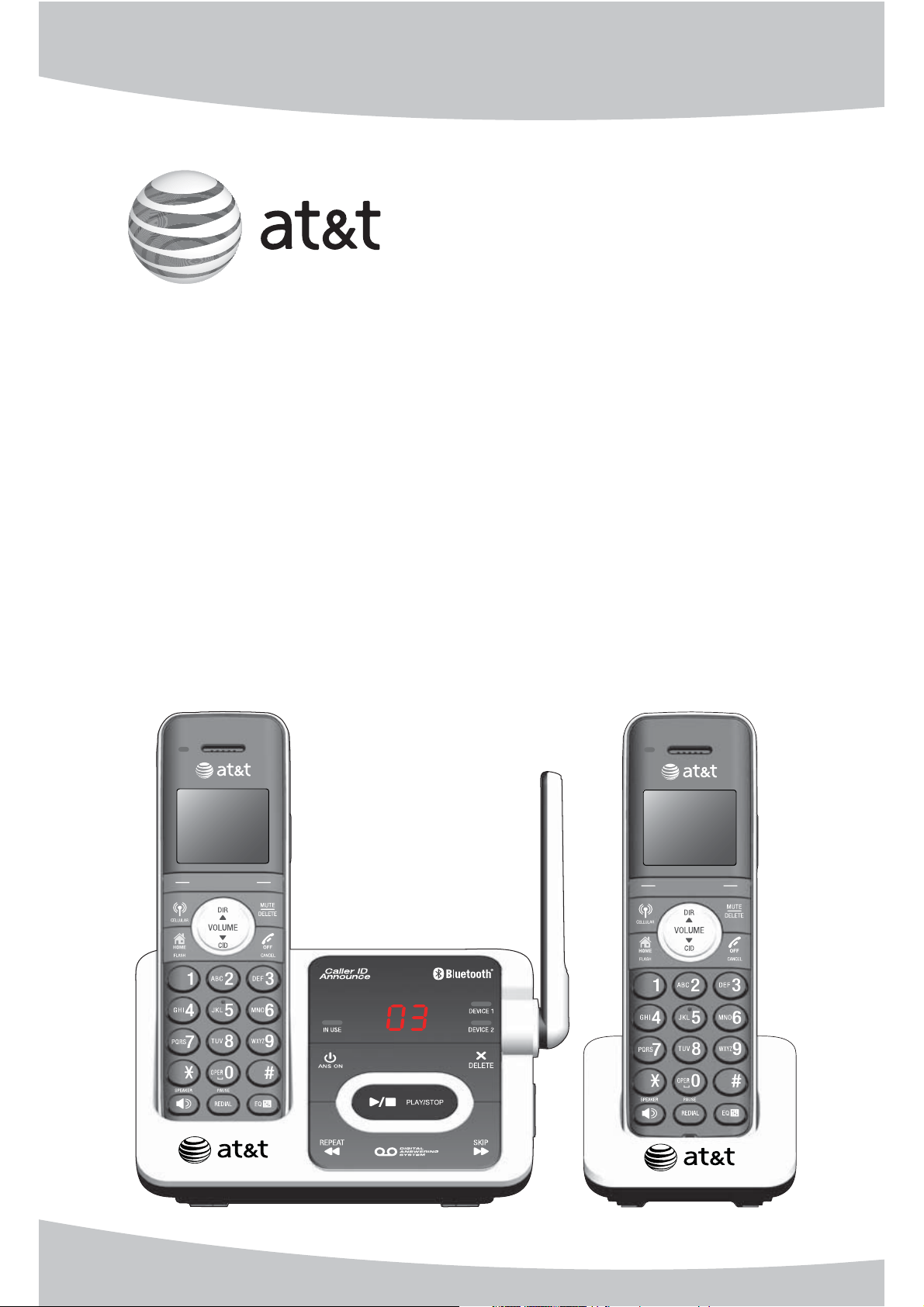
User’s manual
TL92271/TL92371/TL92471
DECT 6.0 cordless telephone/
answering system with
BLUETOOTH® wireless technology
Page 2
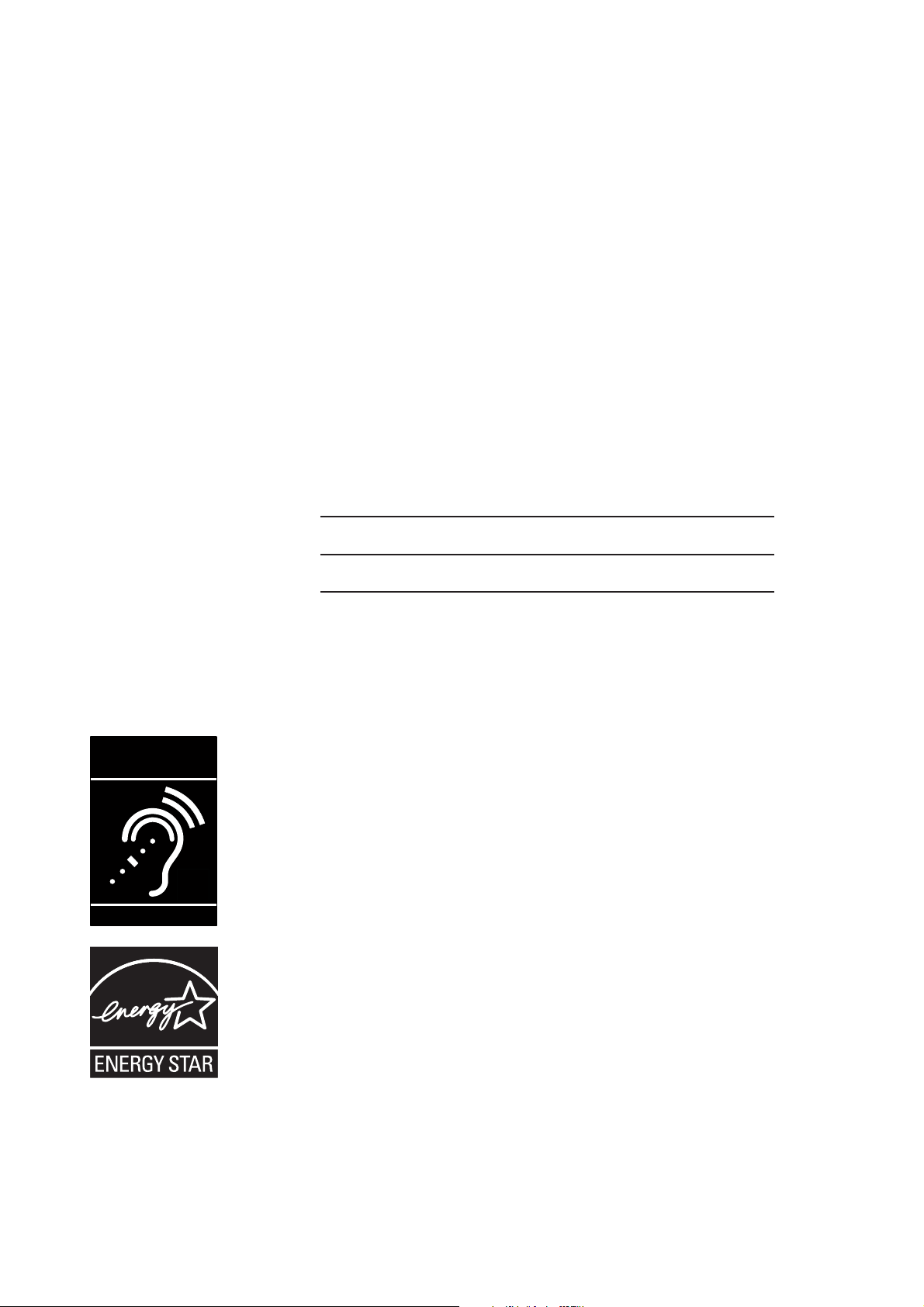
Congratulations
on purchasing your new AT&T product. Before using this AT&T product, please
read the Important safety information on pages 111-112 of this user’s
manual. Please thoroughly read the user’s manual for all the feature operations
and troubleshooting information you need to install and operate your new
AT&T product. You can also visit our website at
www.telephones.att.com
or call 1 (800) 222-3111. In Canada, dial 1 (866) 288-4268.
Model number: TL92271 (two handsets)
TL92371 (three handsets)
TL92471 (four handsets)
Type: DECT 6.0 cordless telephone/answering system
with Bluetooth wireless technology
Serial number:
Purchase date:
Place of purchase:
Both the model and serial number of your AT&T product can be found on the
bottom of the telephone base.
Compatible with
Hearing Aid T-Coil
Telephones identified with this logo have reduced noise
and interference when used with most T-coil equipped
hearing aids and cochlear implants. The TIA-1083 Compliant
Logo is a trademark of the Telecommunications Industry
T
TIA-1083
Association. Used under license.
The ENERGY STAR® program (www.energystar.gov)
recognizes and encourages the use of products that save
energy and help protect our environment. We are proud to
mark this product with the ENERGY STAR® label indicating it
meets the latest energy efficiency guidelines.
The Bluetooth® word mark and logos are owned by Bluetooth SIG, Inc. and any use of such marks by Advanced
American Telephones and its parent, VTech Holdings Limited, is under license. VTech Holdings Limited is a
member of Bluetooth SIG, Inc. Other trademarks and trade names are those of their respective owners.
© 2009-2010 Advanced American Telephones. All Rights Reserved. AT&T and
the AT&T logo are trademarks of AT&T Intellectual Property licensed to
Advanced American Telephones, San Antonio, TX 78219. Printed in China.
Page 3
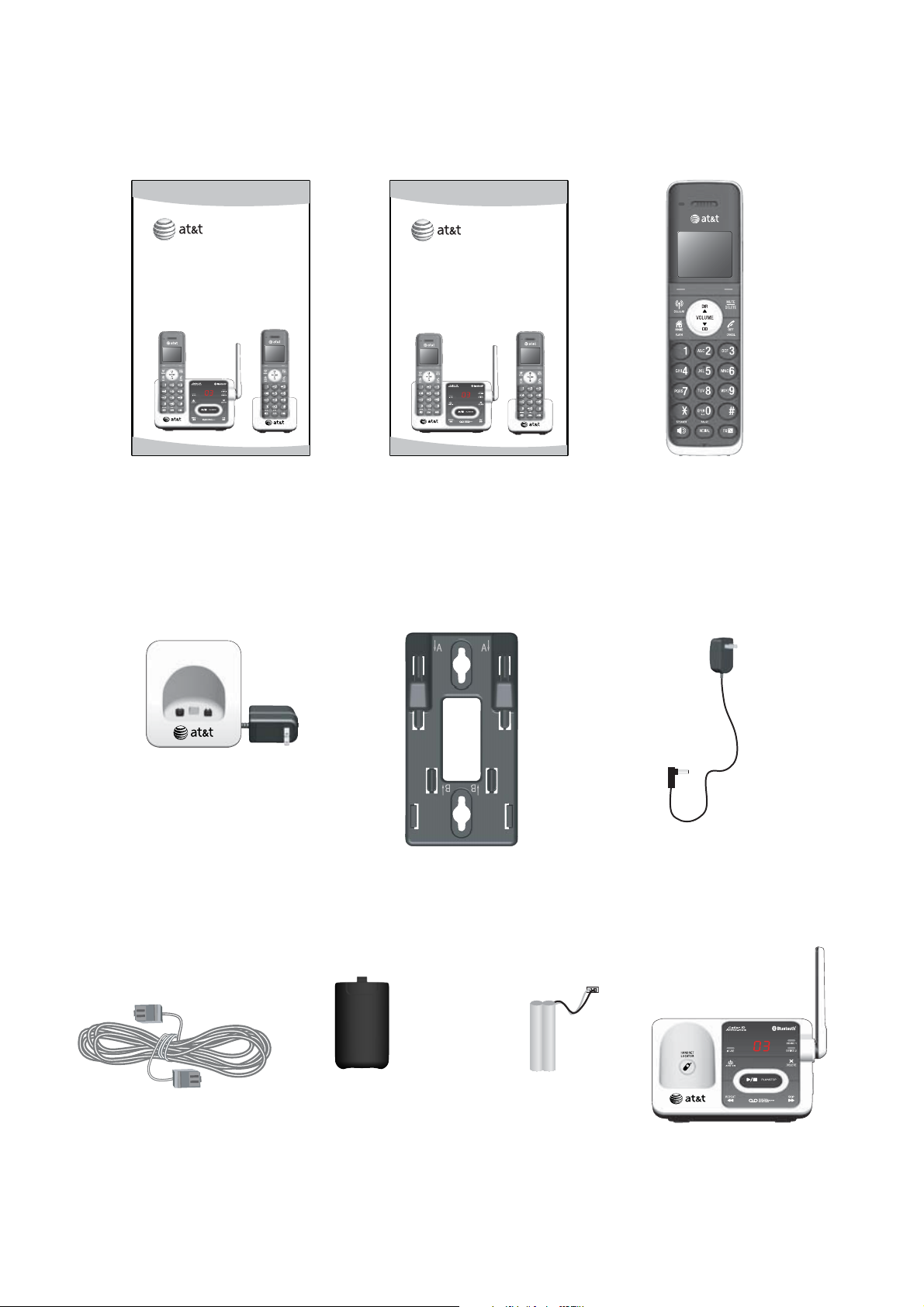
Parts checklist
Your telephone package contains the following items. Save your sales receipt
and original packaging in the event warranty service is necessary.
User’s manual
TL92271/TL92371/TL92471
DECT 6.0 cordless telephone/
answering system with
BLUETOOTH®wireless technology
User’s manual
Quick start guide
TL92271/TL92371/TL92471
DECT 6.0 cordless telephone/
answering system with
BLUETOOTH®wireless technology
Quick start guide
Cordless handsets
(2 for TL92271)
(3 for TL92371)
(4 for TL92471)
Charger for cordless
handset with power
adapter installed
(1 for TL92271)
(2 for TL92371)
(3 for TL92471)
Telephone line cord
Wall mount bracket
Battery compartment
covers
(2 for TL92271)
(3 for TL92371)
(4 for TL92471)
Batteries for
cordless handsets
(2 for TL92271)
(3 for TL92371)
(4 for TL92471)
Power adapter for
telephone base
Telephone base
Page 4
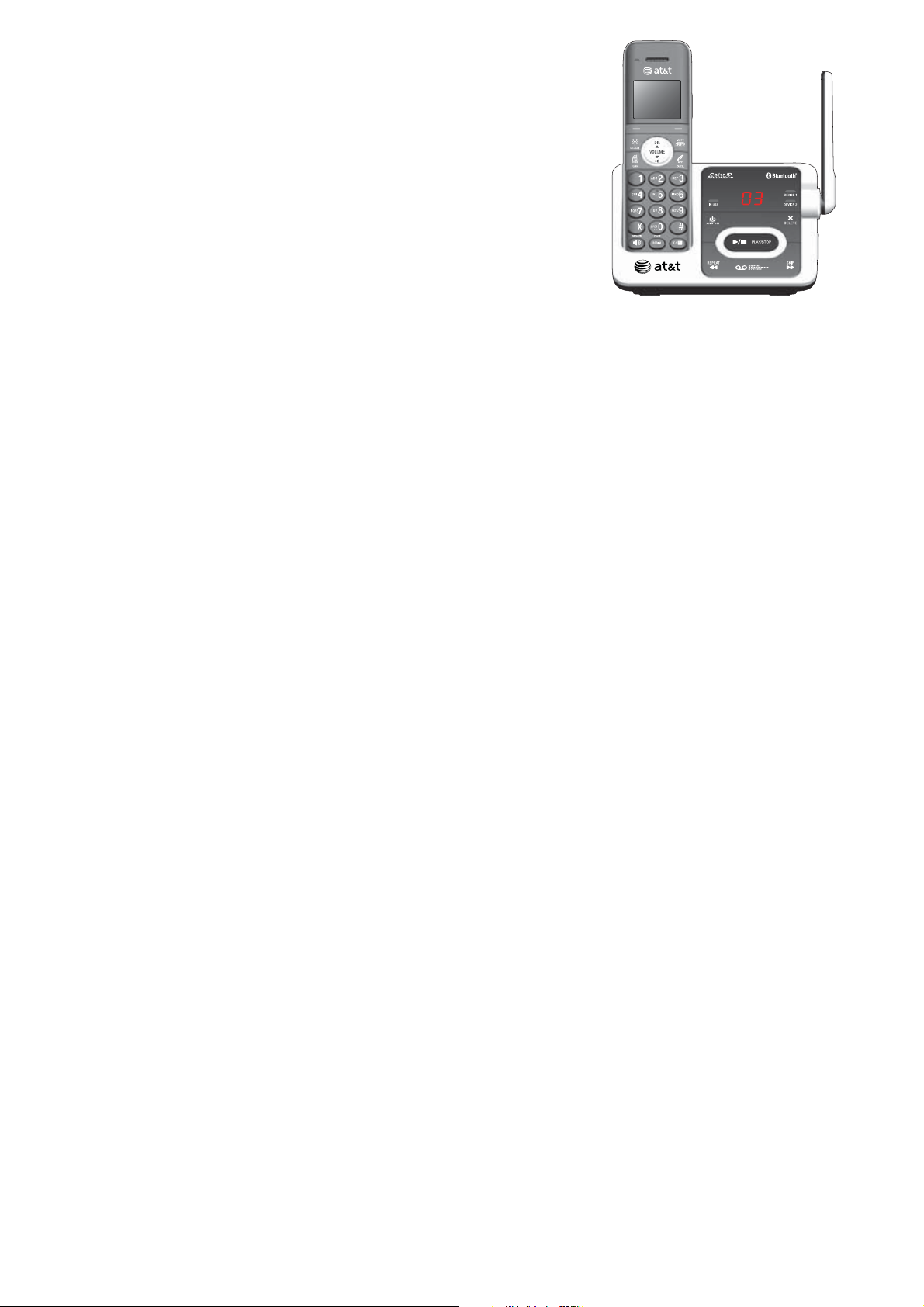
User’s manual
TL92271/TL92371/TL92471
DECT 6.0 cordless telephone/
answering system with
BLUETOOTH® wireless technology
Table of contents
Getting started
Quick reference guide - telephone
base................................................................... 1
Quick reference guide - handset........ 3
Installation..................................................... 6
Telephone base installation.................. 7
Charger installation................................... 8
Battery installation and charging....... 9
Battery charging.......................................10
Installation options..................................11
Tabletop to wall mount
installation .............................................11
Wall mount to tabletop
installation .............................................12
Bluetooth
Introducing Bluetooth............................13
Glossary of terms.....................................14
Bluetooth setup ........................................15
Add a cell phone ................................15
Add a headset......................................17
Auto connection..................................18
Device list and connection.........19
Review the active device list........19
Connect/disconnect an active
device .......................................................19
Remove a device.................................20
Rename a device ................................21
Replace an active device................22
Bluetooth connection from idle
mode.........................................................22
Download directory...........................23
Interruption to directory
download................................................25
View the directory download
information ............................................25
Change PIN............................................26
Handset settings
Telephone settings..................................27
Ringers.....................................................27
Ringer volume......................................27
Ringer tone............................................28
Set date and time...............................29
Settings....................................................30
LCD language.......................................30
Display alerts........................................31
Missed call indicator .........................31
Voicemail indicator............................32
No line .....................................................33
Download fail .......................................33
Use caller ID to automatically
set date and time...............................34
Rename handset.................................34
Key tone..................................................35
Dial mode...............................................35
Voice announce caller ID................36
Website....................................................36
Home area code..................................37
Cell area code......................................38
Telephone base ringer volume....39
Answering system settings............39
Telephone operation
Making, answering and ending a
call...................................................................40
Using a handset for home
calls ...........................................................40
Page 5

Table of contents
Using a Bluetooth headset for
home calls..............................................40
Call waiting on the home line .....41
Make, answer or end a cell
call ............................................................42
Call waiting on the cell line..........42
Answer a cell call while on a
home call................................................43
Cell phone voicemail........................43
Answer a home call while on a
cell call ....................................................43
Conference calls.......................................44
Conference home and cell
calls ...........................................................44
Options while on calls...........................45
Handset speakerphone....................45
Volume control....................................45
Silencing the ringer...........................45
Mute ..........................................................45
Temporary tone dialing ...................46
Hold...........................................................46
Equalizer..................................................46
Chain dialing.........................................47
Transfer a call.......................................48
Redial..............................................................49
Review the redial list........................49
Dial a redial entry...............................49
Save a redial entry to the
directory..................................................50
Delete a redial entry.........................50
End a PTT call.......................................59
Answer an incoming call during
PTT .............................................................59
Make an outgoing call during
PTT .............................................................59
Directory
About the directory.................................60
Create and review entries....................61
Create a new entry in the home
directory..................................................61
To add a predialed telephone
number to the directory..................63
Review the directory.........................64
3-character alphabetical
search.......................................................64
Dial, edit or delete a directory ..........65
Dial a directory entry........................65
Edit a directory entry........................65
Edit the type of a directory
entry..........................................................66
Delete a directory entry..................66
Remove a downloaded
directory..................................................66
Speed Dial....................................................67
Assign a speed dial slot..................67
Reassign a speed dial slot.............67
Dial a speed dial entry.....................67
Delete a speed dial entry...............68
Caller ID
Multiple handset use
Handset locator.........................................51
Join a call in progress......................51
Intercom........................................................52
Answer an incoming call during
an intercom call..................................53
Call transfer using intercom ...............54
Push-to-talk (PTT) ....................................55
PTT on/off..............................................55
PTT to a single handset...................56
PTT to all handsets............................57
Answer a PTT call...............................58
Change a one-to-one PTT to
intercom call.........................................58
About caller ID ..........................................69
Information about caller ID with
call waiting ............................................69
Caller ID operation..................................70
How the caller ID history (caller ID
log) works...............................................70
Memory match.....................................70
To review the caller ID log ............71
View dialing options..........................72
Dial a caller ID log entry ................72
Save a caller ID log entry to the
directory..................................................73
To delete a single entry..................74
Page 6
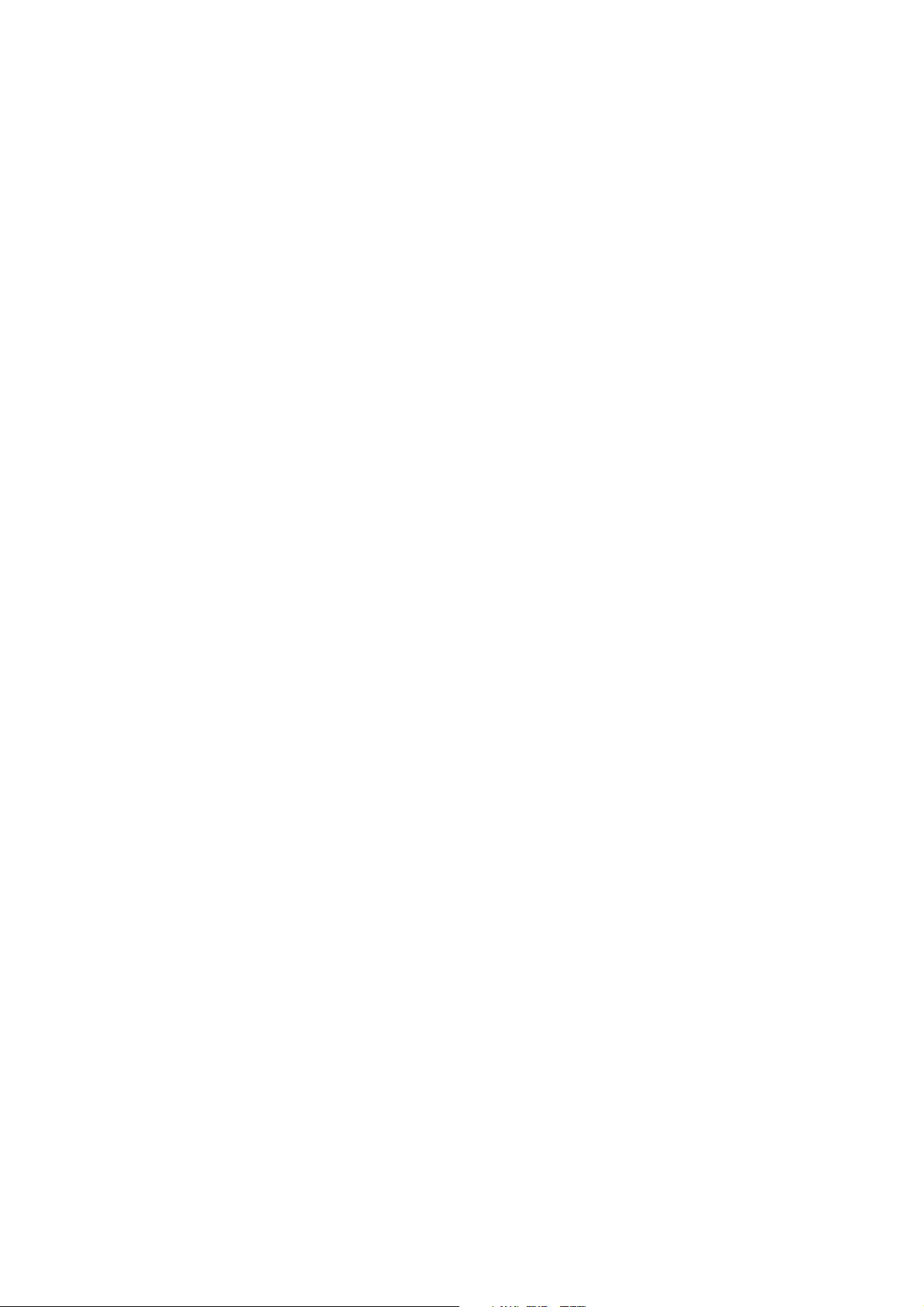
Table of contents
To delete all entries ..........................74
Reasons for missing caller ID
information ............................................74
Handset settings
Answering system settings..................75
Answer on/off......................................75
Announcement ....................................76
Play your announcement ...............76
Record your own
announcement.....................................76
Delete your announcement...........77
Call screening.......................................78
Number of rings..................................79
Remote access code.........................80
Message alert tone............................80
Recording time.....................................81
Answering system
About the answering system..............82
Answering system and
voicemail.................................................82
Using the answering system and
voicemail together.............................82
Message capacity ...............................83
Voice prompts......................................83
Call screening.......................................83
Call intercept........................................83
Temporarily turning off the
message alert tone............................84
Message playback....................................85
Delete all old messages..................87
Record and play memos.................87
Base message counter displays........88
Message window displays..............88
Remote access...........................................89
To remotely access the
answering system...............................89
Remote commands............................89
Telephone base indicator
lights .........................................................91
Screen messages......................................92
Display screen messages................92
Expand your telephone system.........95
Add and register a handset
(optional).................................................95
Deregister handsets................................96
Troubleshooting........................................97
Maintenance.............................................110
Important safety information..........111
Safety information...........................111
Especially about corded
telephones ..........................................111
Precautions for users of implanted
cardiac pacemakers........................112
Pacemaker patients........................112
Especially about telephone
answering systems..........................112
FCC Part 68 and ACTA........................113
FCC Part 15..............................................114
Limited warranty....................................115
Technical specifications.....................117
DECT 6.0 digital technology.......117
Telephone operating range........117
Extended range and clarity ........117
Index................................................ 118
Appendix
Handset screen icons.............................90
Alert tones and lights ............................91
Handset alert tones...........................91
Telephone base alert tones...........91
Handset indicator lights..................91
Page 7
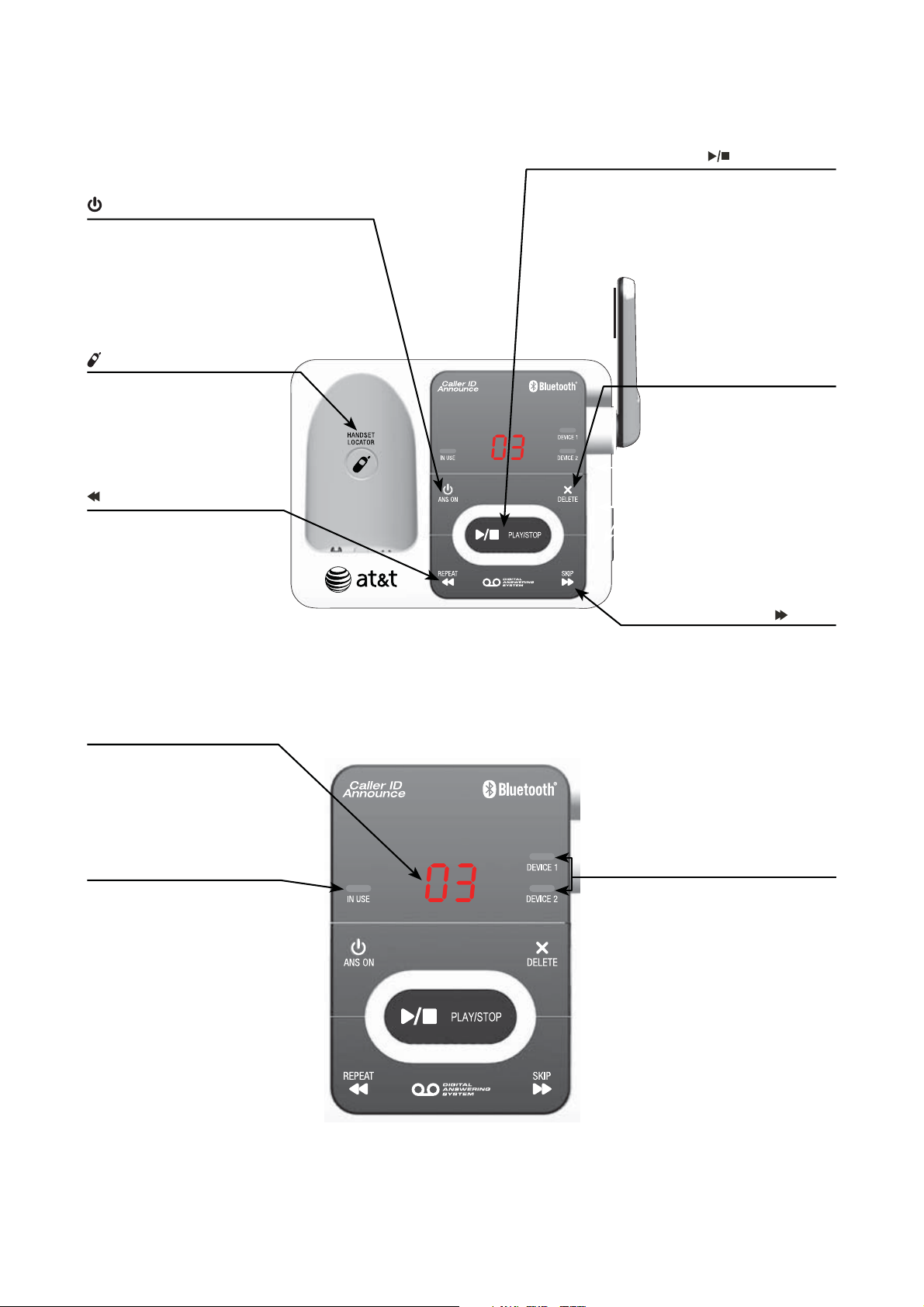
1
Getting started
Quick reference guide - telephone base
/ANS ON
Press to turn the
answering system on or off
(page 75).
/PLAY/STOP
Press to play messages
(page 85).
Press to stop message
playback (page 85).
/HANDSET LOCATOR
Press to page all system
handsets (page 51).
/REPEAT
Press to repeat a
message or press twice
to play the previous
message (page 85).
Message counter
Number of messages (or
during playback, message
number currently playing).
X/DELETE
Press to delete the
message currently
playing (page 85).
When the phone is not
in use, press twice to
delete all previously
reviewed messages
(page 87).
/SKIP
Press to skip to the next
message (page 85).
IN USE light
On when the handset
is in use, or when the
answering system is
answering an incoming
call, or when you are
registering a handset.
Flashes when another
telephone is in use on the
same line, or when you are
deregistering handset(s)
from the telephone base.
Flashes when there is an
incoming call.
DEVICE1/DEVICE2 lights
On when the telephone base
is paired and connected with
a Bluetooth device.
Flash alternately while
pairing a Bluetooth device.
Flashes quickly when there is
an incoming cell call.
Page 8

Getting started
Quick reference guide - telephone base
VOLUME
Press to adjust the volume during
message playback (page 85).
When the phone is not in use, press
to adjust the telephone base ringer
volume (page 39).
2
Page 9
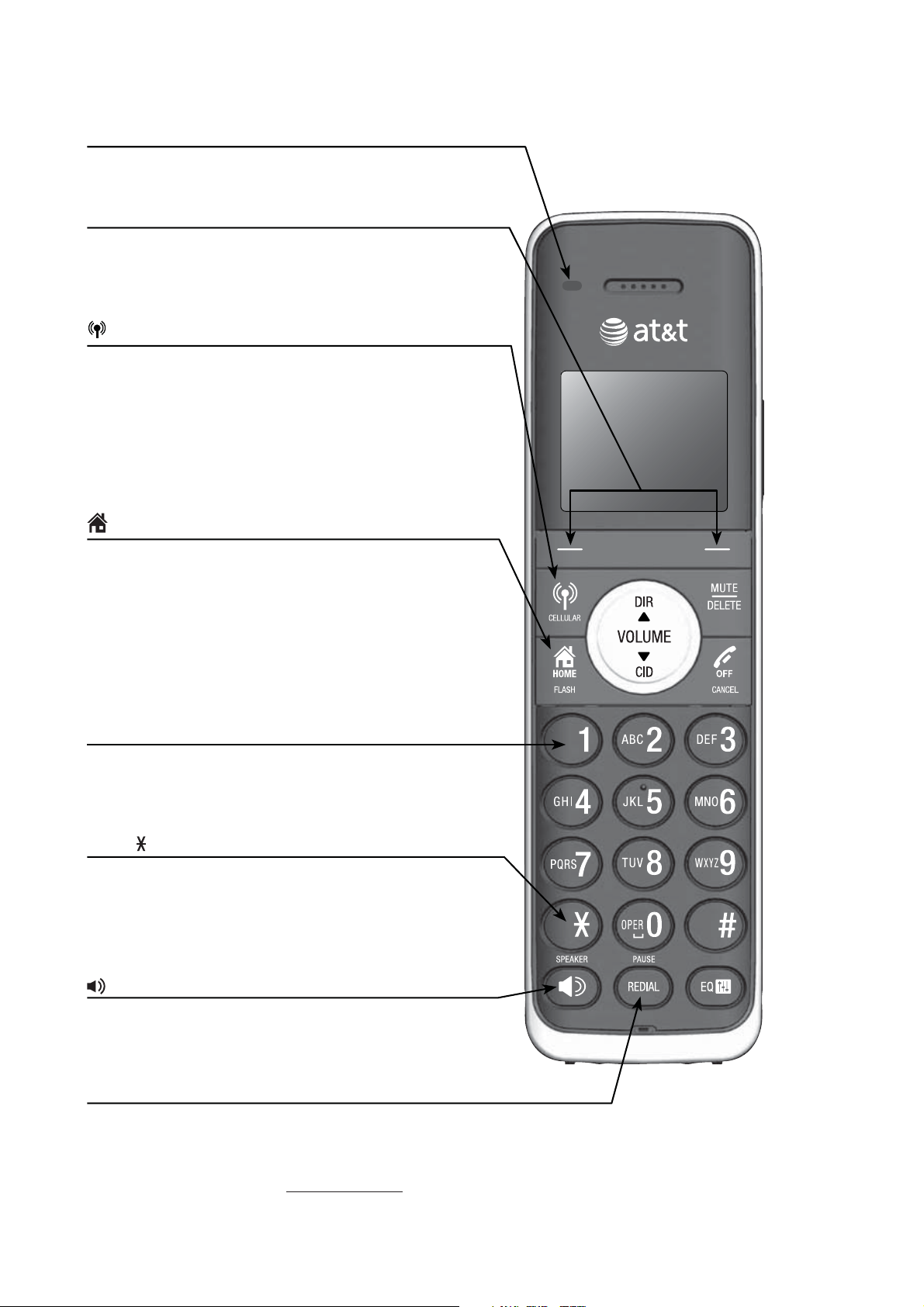
3
Getting started
Quick reference guide - handset
CHARGE light
On when the handset is charging in the
telephone base or charger.
Softkeys (2)
Press to select a menu item displayed above
the key.
While in a menu, press to select an item, or
save an entry or setting.
CELLULAR
Press to make or answer a cell call (page 42).
During a cell call, press to answer an incoming
call when you hear a call waiting alert
(page 42).
Flashes quickly when there is an incoming
cell call.
Flashes slowly when a cell call is on hold.
HOME/FLASH
Press to make or answer a home call
(page 40).
During a home call, press to answer an
incoming call when you hear a call waiting
alert (page 42).
Flashes quickly when there is an incoming
home call.
Flashes slowly when a home call is on hold.
1
While reviewing a caller ID history entry, press
repeatedly to add or remove 1 in front of the
telephone number before dialing or saving it in
the directory (page 72).
TONE
Press to switch to tone dialing temporarily
during a call if you have pulse service
(page 46).
Press to toggle the name order when saving
Caller ID entry into directory (page 73).
/SPEAKER
Press to make or answer a home call.
Press to turn on the handset speakerphone.
Press again to resume normal handset use
(page 45).
REDIAL/PAUSE
Press repeatedly to view the last 10 numbers
dialed (page 49).
While entering numbers, press and hold to
insert a dialing pause (page 61).
Page 10
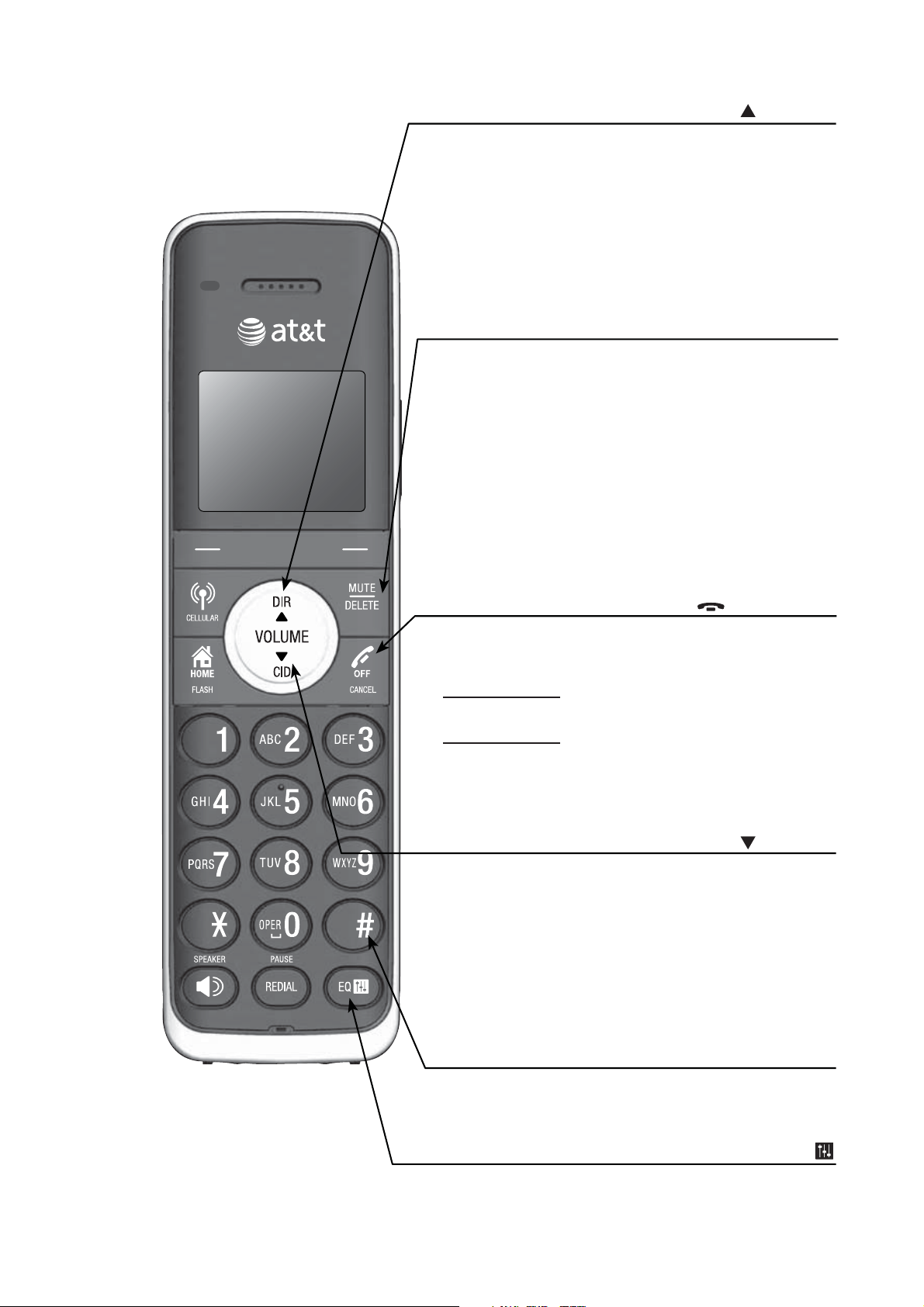
Getting started
Quick reference guide - handset
Press to scroll up while in menus.
During a call or message playback, press to
increase the listening volume (page 45 or
page 86).
Press to show directory entries when the
telephone is not in use (page 64).
While entering names or numbers in the
directory, press to move the cursor to the left
(page 61).
During a call, press to mute the microphone
(page 45).
While predialing, press to delete digits (page 40).
While reviewing the redial list, directory or caller
ID history, press to delete an individual entry
(pages 50, 66 and 74).
While entering or editing a directory entry, press
to erase a digit or character.
While the handset is ringing, press to silence the
ringer temporarily.
During message or announcement playback,
press to delete a message or announcement.
DIR/ /VOLUME
MUTE/DELETE
OFF/CANCEL
While using menus, press to cancel an operation,
back up to the previous menu, or exit the menu
display (page 5).
Press and hold to return to idle mode.
During a call, press to hang up (page 40).
Press and hold while the telephone is not in use
to erase the displayed messages (XX Missed
calls and Download fail).
While the handset is ringing, press to silence the
ringer temporarily.
CID/
Press to scroll down while in menus.
During a call or message playback, press to
decrease the listening volume (page 45 or
page 86).
Press to show the caller ID history when the
telephone is not in use (page 71).
While entering names or numbers in the
directory, press to move the cursor to the right
(page 61).
/VOLUME
# (pound key)
Press repeatedly to display other dialing
options when reviewing a caller ID history entry
(page 72).
EQ
During an outside call, intercom call, message
or announcement playback, press to change the
quality of the audio to best suit your hearing
(page 46).
4
Page 11
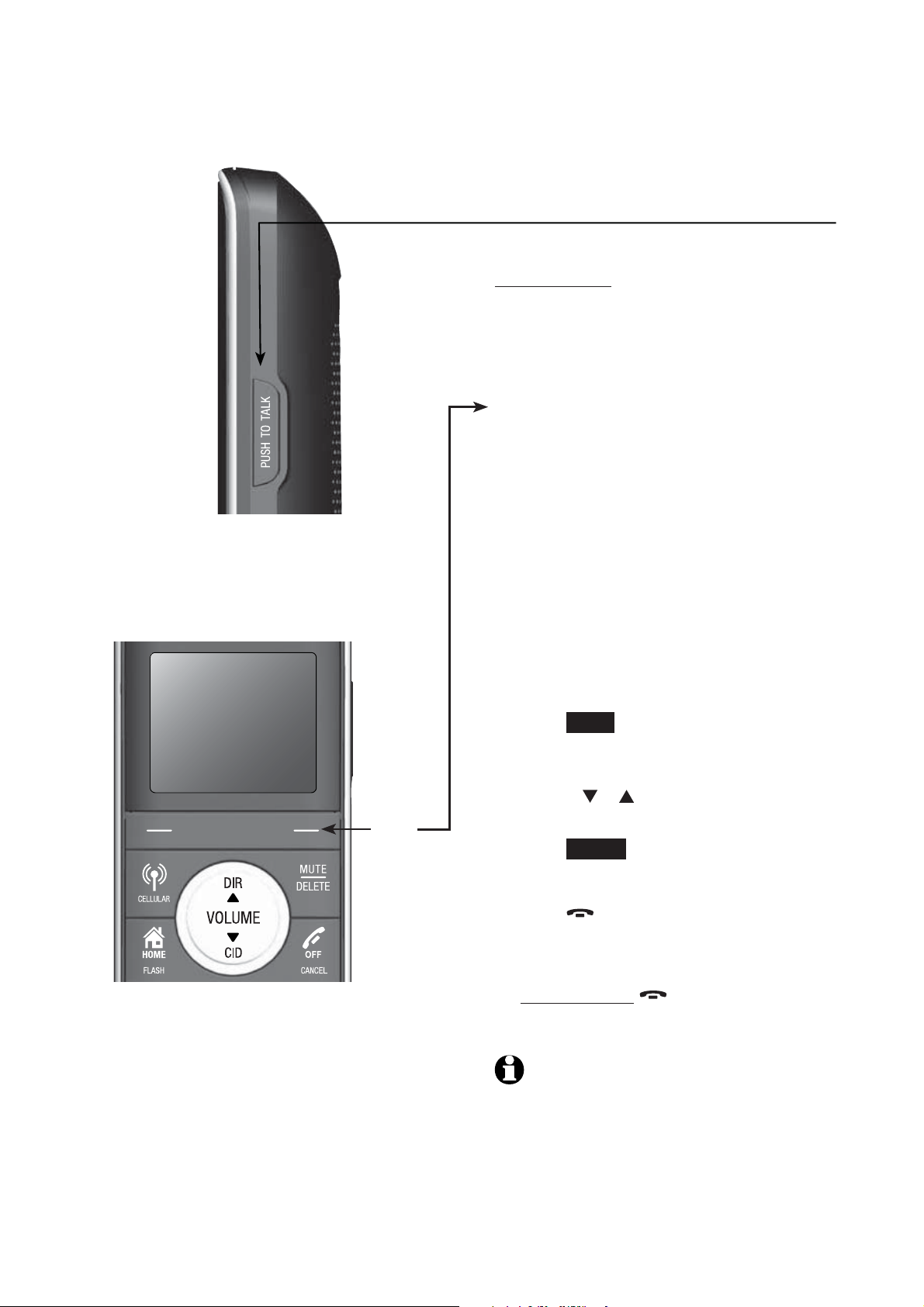
5
Getting started
Quick reference guide - handset
Main menu
The selected menu item is
highlighted.
PUSH TO TALK
Press to begin a one-to-one or one-to-all
broadcast.
Press and hold to begin a one-to-all
broadcast when the handset is not in use.
Feature menu
Play messages (page 85)
Answering sys (page 82)
Directory (page 60)
Caller ID log (page 69)
Intercom (page 52)
Bluetooth (page 13)
Ringers (page 27)
Set date/time (page 29)
Settings (page 30)
Website (page 36)
Menu
Using menus
Press
1.
2.
3.
MENU in idle mode (when the
telephone is not in use) to enter the
main menu.
Use CID
menu items.
Press
highlighted item.
-OR-
Press
operation, back up to the previous menu
or exit the menu display.
-OR-
Press and hold
return to idle mode.
NOTE: If no key is pressed, the handset
automatically returns to idle mode after
30 seconds.
or DIR to scroll through
SELECT to select or save the
OFF/CANCEL to cancel an
OFF/CANCEL to
Page 12
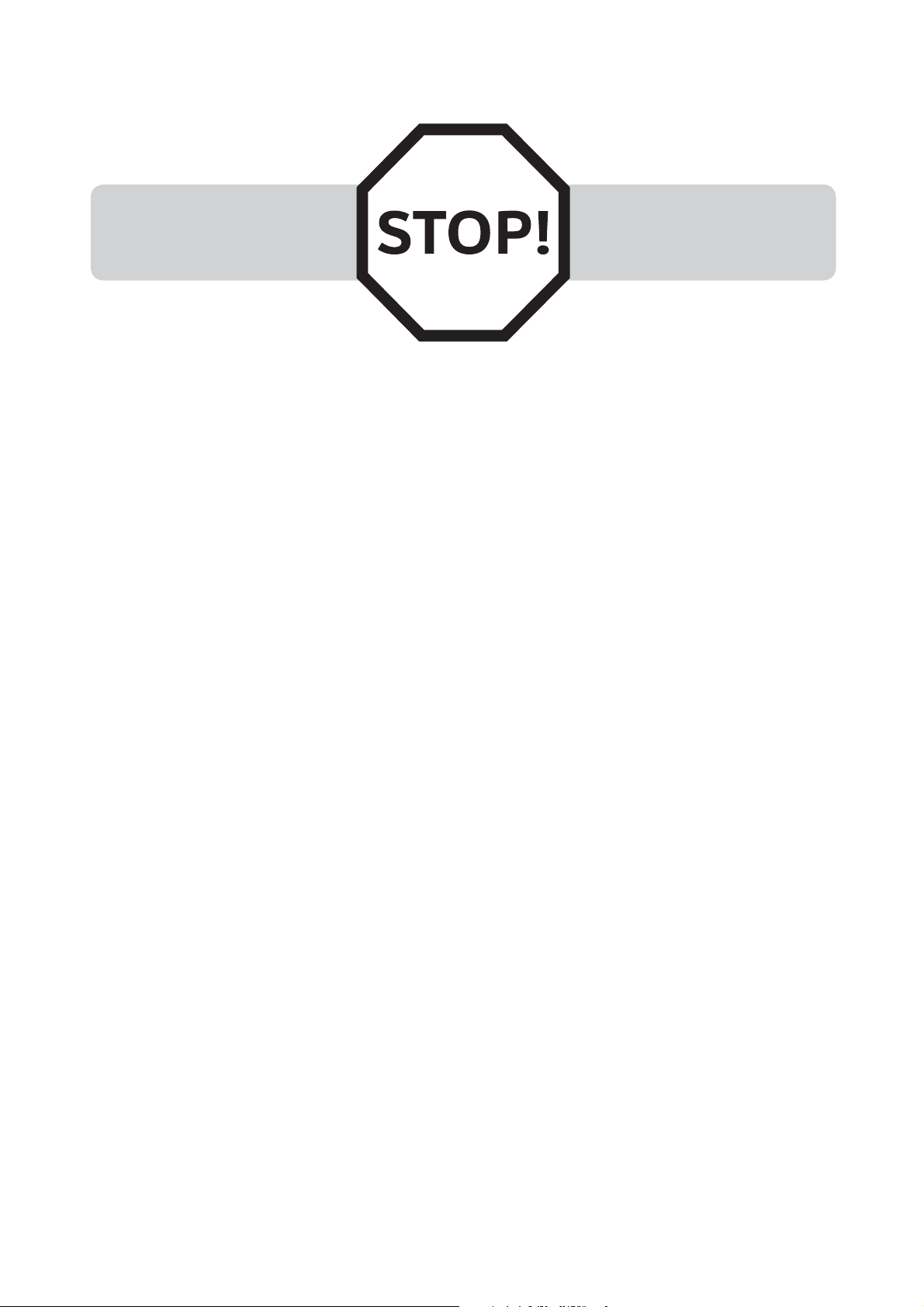
Getting started
Installation
You must install and charge
the handset battery before
using the cordless handset.
See pages 9-10 for easy
instructions.
Install the telephone base close to a telephone jack and a power outlet
not controlled by a wall switch. The telephone base can be placed on a flat
surface or vertically mounted on the wall (page 11). For optimum range and
better reception, place the telephone base in a central and open location.
You may hear interference if your cellular phone is too close to the
telephone base during a CELLULAR call. Make sure that your Bluetooth
enabled cellular phone is within 15 feet of the telephone base in order to
maintain a clear and consistent connection between your Bluetooth cell
phone, telephone base and cell tower.
If you subscribe to high-speed Internet service (digital subscriber line DSL) through your telephone line, you must install a DSL filter between the
telephone line cord and the telephone wall jack (page 7). The filter prevents
noise and caller ID problems caused by DSL interference. Please contact your
DSL service provider for more information about DSL filters.
Your product may be shipped with a protective sticker covering the handset
or telephone base display - remove it before use.
For customer service or product information, visit our website at
www.telephones.att.com or call 1 (800) 222-3111. In Canada, dial
1 (866) 288-4268.
Avoid placing the telephone base too close to:
Communication devices such as: television sets, VCRs, or other
•
cordless telephones.
Excessive heat sources.
•
Noise sources such as a window with traffic outside, motors, microwave
•
ovens, refrigerators, or fluorescent lighting.
Excessive dust sources such as a workshop or garage.
•
Excessive moisture.
•
Extremely low temperature.
•
Mechanical vibration or shock such as on top of the washing machine or
•
work bench.
6
Page 13
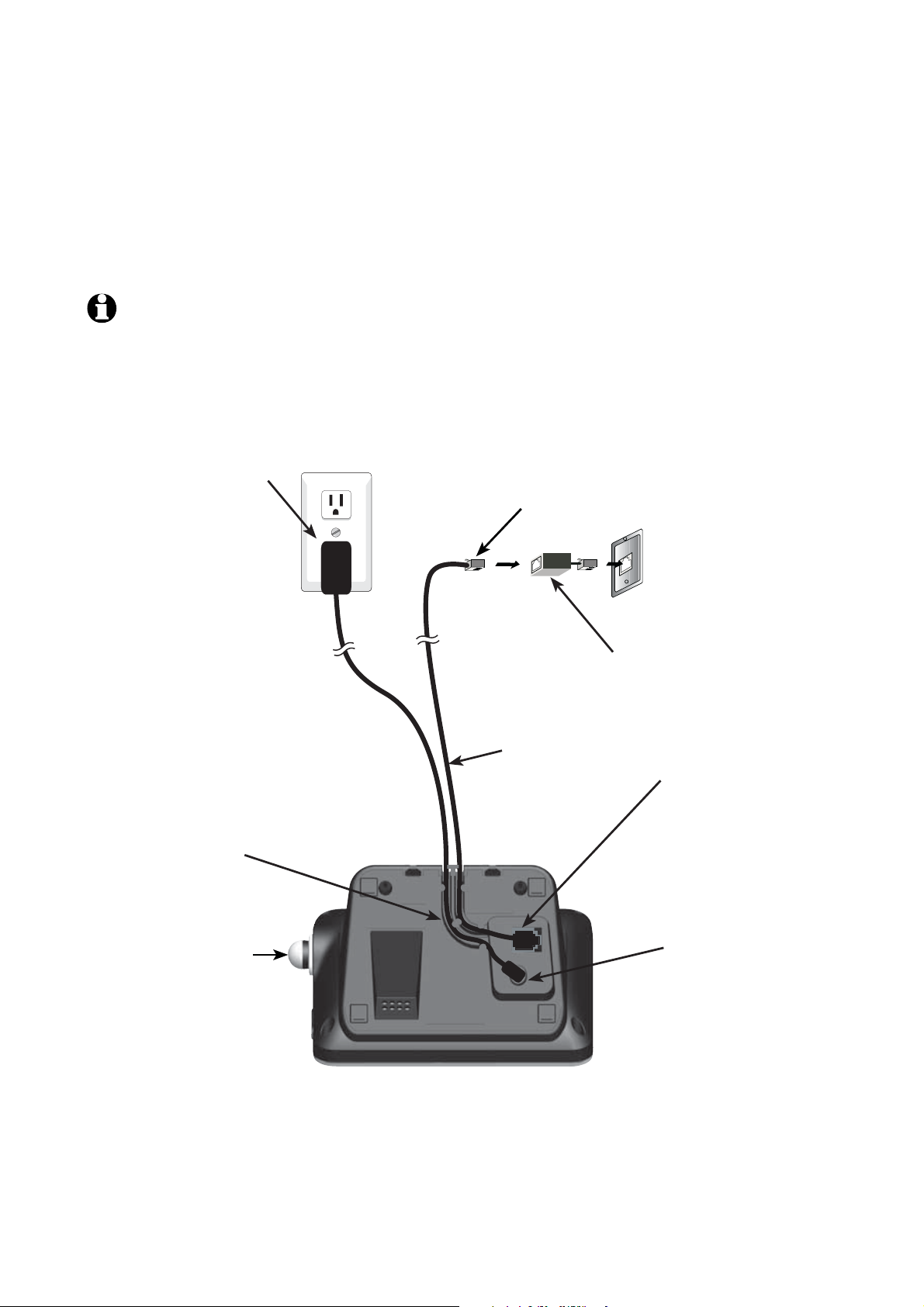
7
Getting started
Telephone base installation
If you subscribe to high-speed Internet service (digital subscriber line - DSL)
through your telephone line, you must install a DSL filter between the
telephone line cord and the telephone wall jack. The filter prevents noise and
caller ID problems caused by DSL interference. Please contact your DSL service
provider for more information about DSL filters.
Follow the steps below to install the telephone.
NOTE: The telephone base comes ready for tabletop use. If you want to mount your
telephone on a wall, refer to Installation options on pages 11-12 for details.
Plug the large end of the
•
larger power adapter into
an electrical outlet not
controlled by a wall switch.
Plug one end of
•
the telephone
line cord into a
telephone
wall jack.
Route the cord
•
through the guide.
Raise the antenna.•
DSL filter (not included) is
required if you have DSL
high-speed Internet service.
Telephone line cord
Plug the other end
•
of the telephone
line cord into the
telephone jack on
the bottom of the
telephone base.
Plug the small
•
end of the larger
power adapter
into the power
jack on the
bottom of the
telephone base.
Page 14
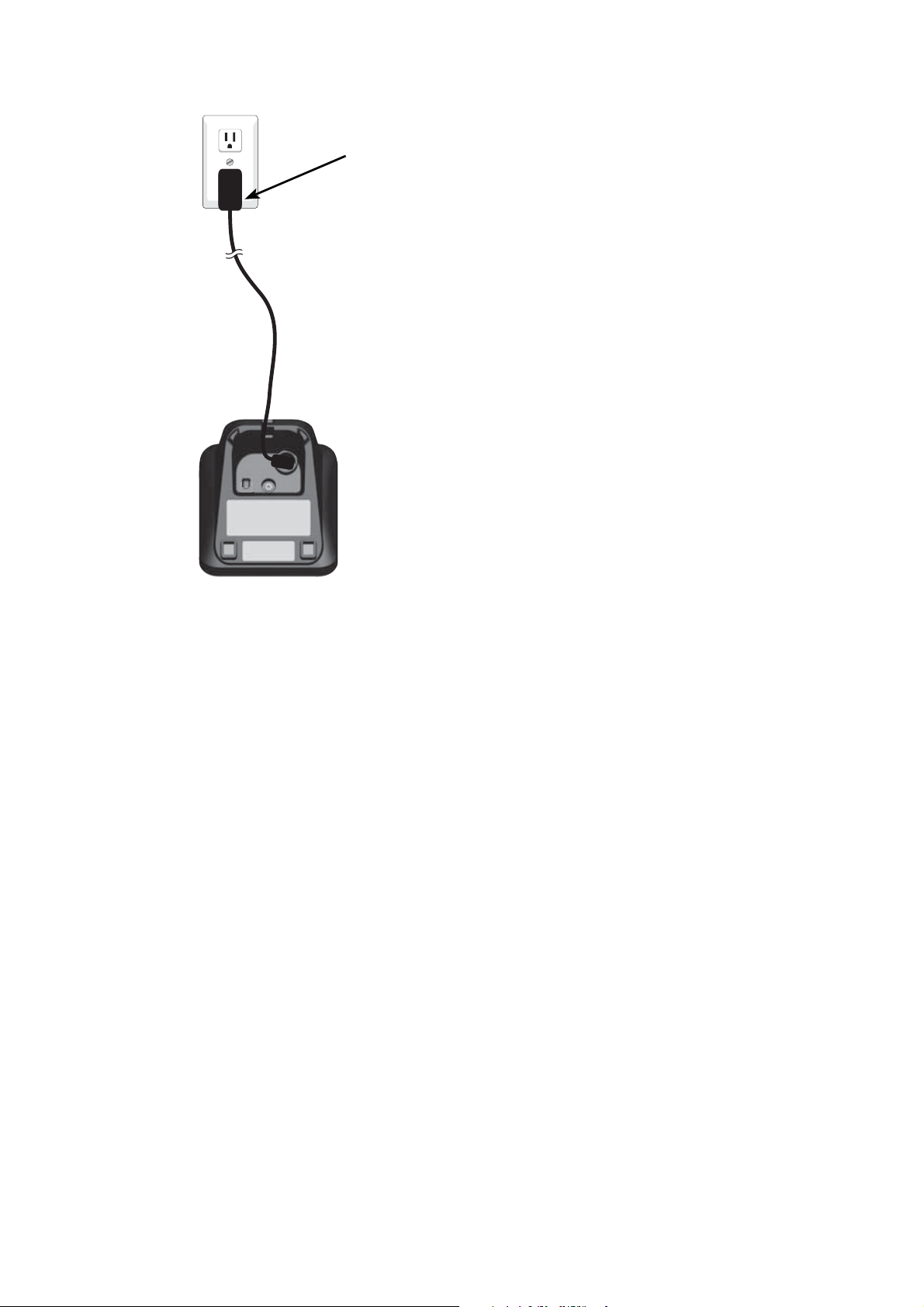
Getting started
Charger installation
Plug the power adapter into an electrical outlet not
controlled by a wall switch.
IMPORTANT INFORMATION:
Use only the power adapter(s) provided with this product. To obtain a replacement, visit our
1.
website at
Canada, dial
The power adapters are intended to be correctly oriented in a vertical or floor mount
2.
position. The prongs are not designed to hold the plug in place if it is plugged into a ceiling,
under-the-table or cabinet outlet.
www.telephones.att.com or call 1 (800) 222-3111. In
1 (866) 288-4268.
8
Page 15
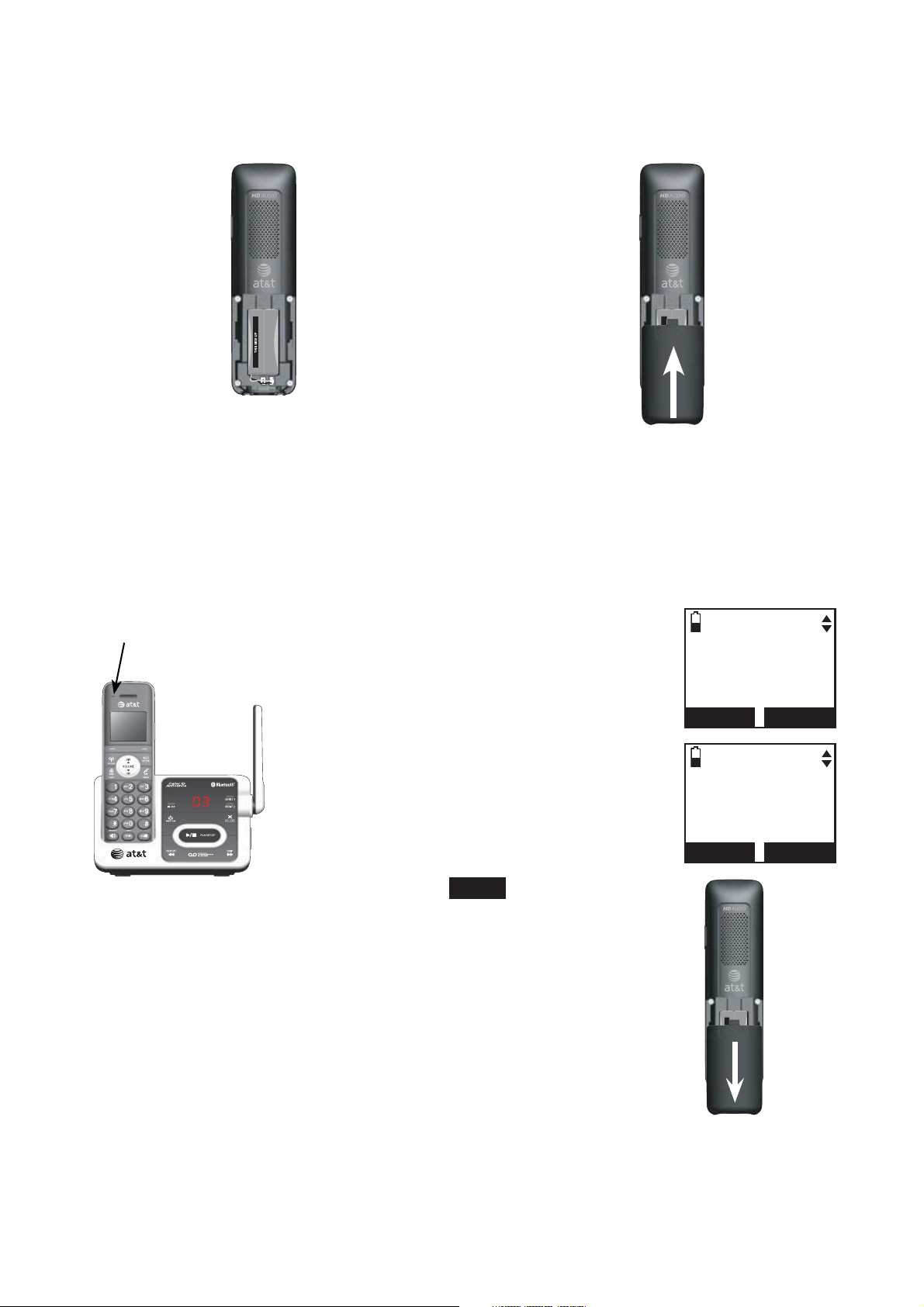
9
Getting started
Battery installation and charging
Install the battery as shown below.
Step 1
Plug the battery connector securely
into the socket inside the handset
battery compartment, matching the
color-coded label. Insert the supplied
battery with the label THIS SIDE UP
facing up as indicated.
CHARGE light
Step 3
Charge the handset by placing it face up
in the telephone base or charger. The
CHARGE light is on when charging.
After you install your telephone or
power returns following a power outage,
the handset will prompt you to set the
date and time. For instructions, see
Set date and time on page 29. To skip
setting the date and time, press
OFF/CANCEL or
Step 2
Align the cover flat against the
battery compartment, then slide it
upwards until it clicks into place.
SET DATE
--/--/--
MM/DD/YY
BACK SET
SET TIME
--:-- --
BACK SET
BACK.
To replace the battery, press the tab and slide the
battery compartment cover downwards. Lift out the old
battery and disconnect it from the handset. Follow the
instructions above to install and charge the new battery.
IMPORTANT INFORMATION:
Use only the supplied rechargeable battery or replacement battery (model BT183342). To
1.
order, visit our website at
3111
If you do not use the handset for a long time, disconnect and remove the battery to prevent
2.
possible leakage.
. In Canada, dial 1 (866) 288-4268.
www.telephones.att.com or call 1 (800) 222-
Page 16
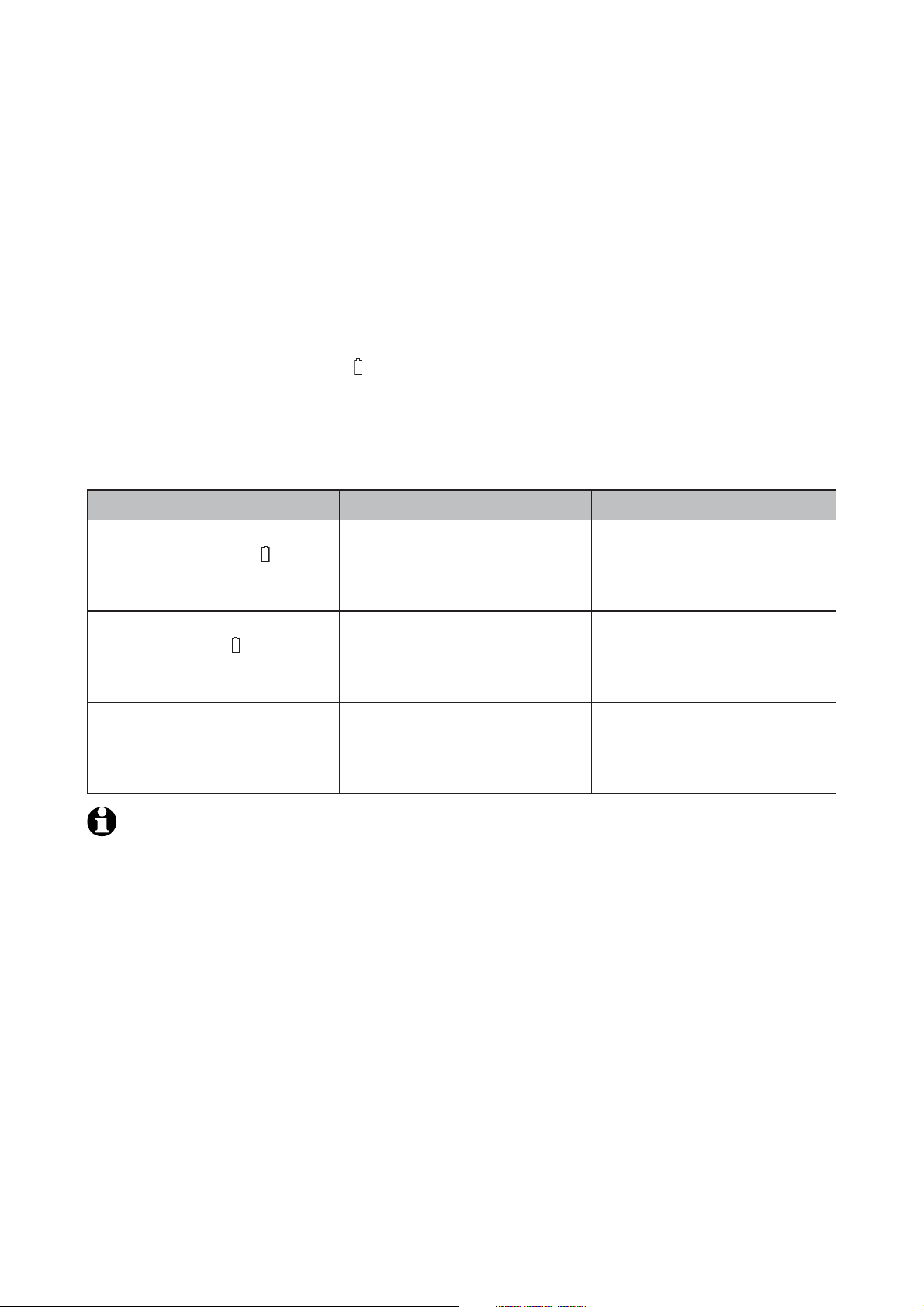
Getting started
Battery charging
Once you have installed the battery, the screen indicates the battery status
(see table below). If necessary, place the handset in the telephone base or
charger to charge the battery. For best performance, keep the handset in
the telephone base or charger when not in use. The battery is fully charged
after 16 hours of continuous charging. See the table on page 117 for battery
operating times.
If the screen is blank, you need to charge the handset without interruption
for at least 30 minutes to give the handset enough charge to use the
telephone for a short time. When the battery is low, the handset shows
Low battery and a flashing
handset beeps every minute.
The following table summarizes the battery charge indicators and actions
to take.
. If you are on a call in low battery mode, the
Battery indicators Battery status Action
The screen is blank or shows
Place in charger and
The screen shows
Low battery and
The screen shows
HANDSET X.
NOTE: If you are on a phone call in low battery mode, you hear four short beeps
every minute.
flashes.
flashes.
The battery has very little
or no charge. The handset
cannot be used.
Battery has enough charge to
be used for a short time.
Battery is charged. To keep the battery charged,
Charge without interruption
until the screen shows
Low battery or HANDSET X
(at least 30 minutes).
Charge without interruption
until the screen shows
HANDSET X (at least 30
minutes).
place it in the telephone
base or charger when not
in use.
10
Page 17
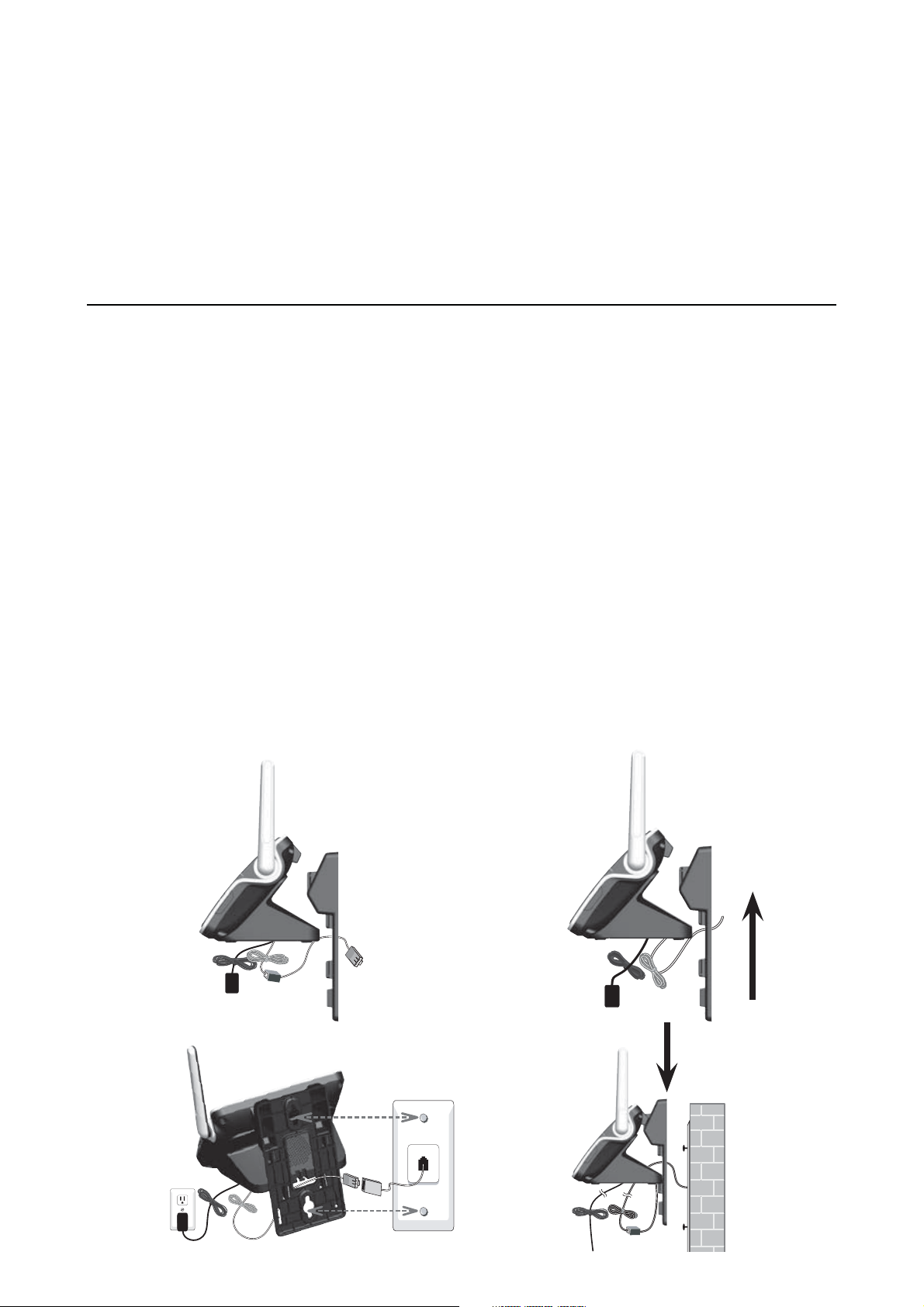
11
Getting started
Installation options
Your telephone base is ready for tabletop use. If you want to mountIf you want to mount
your telephone on a wall, use the provided wall mount bracket to attach
to a standard dual-stud telephone wall mounting plate. If you do not
have this mounting plate, you can purchase one from many hardware or
consumer electronics retailers. You may need a professional to install the
mounting plate.
Tabletop to wall mount installation
Plug one end of the telephone line cord into the TEL LINE jack on the
1.
bottom of the telephone base. Plug the small end of the telephone base
power adapter into the POWER jack on the bottom of the telephone base.
Position the lower portion grooves on the telephone base to the lower
2.
portion tabs (marked B) on the wall mount bracket. Make sure the upper
portion grooves of the telephone base are above the upper portion tabs
(marked A) on the wall mount bracket. Push the telephone base down
until it clicks securely in place.
Route the telephone line cord (or DSL filter) through the wall mount
3.
bracket hole and plug it into the telephone wall jack. Route the power
cord out of the bottom of the telephone and plug it into an electrical
outlet not controlled by a wall switch.
Align the holes on the bracket with the standard wall plate and slide the
4.
bracket down until it locks securely. Bundle the telephone line cord and
power adapter cord neatly with twist ties.
1
2
34
Page 18
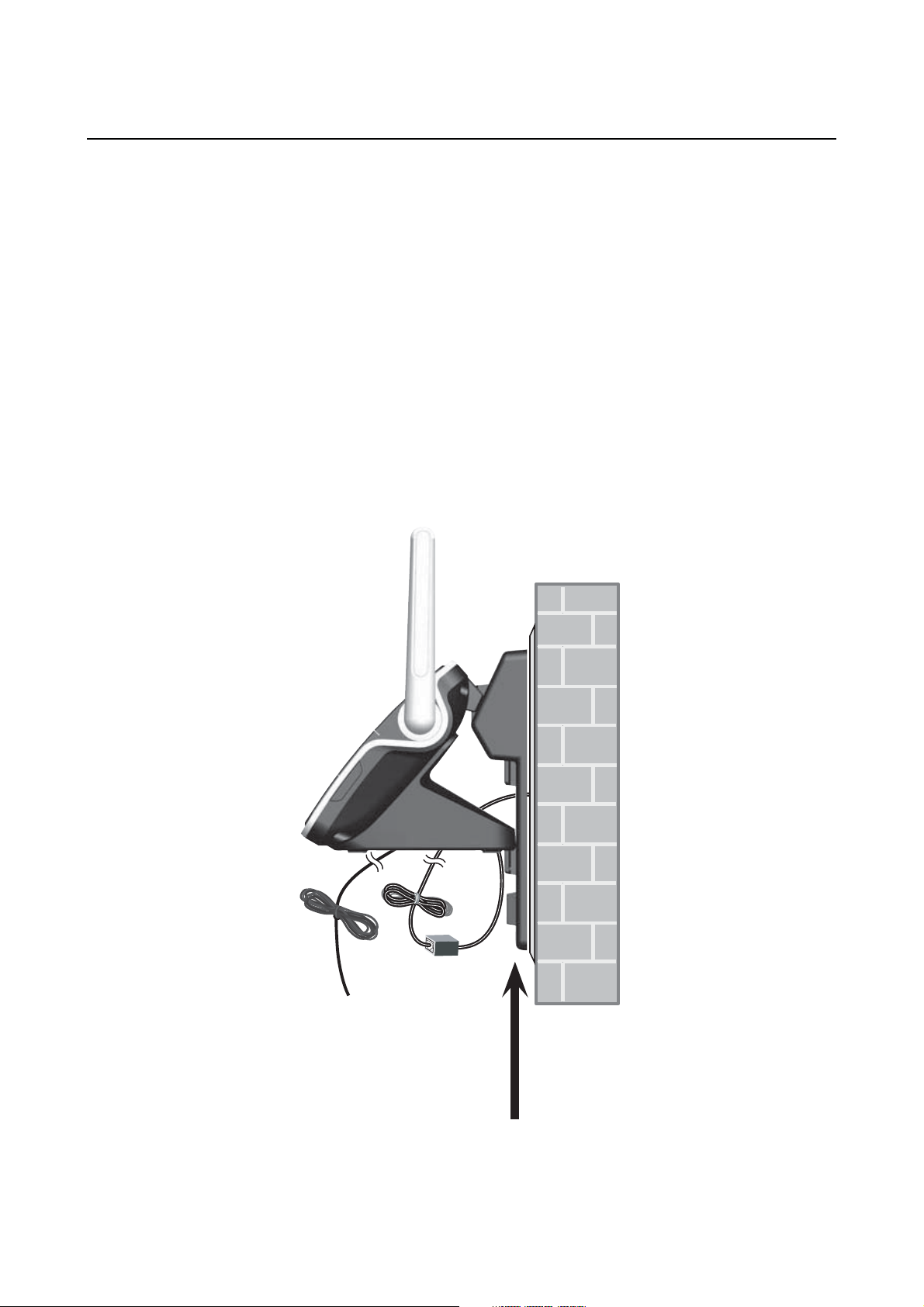
Getting started
Installation options
Wall mount to tabletop installation
To change the telephone base from the wall mount position to tabletop
position, follow the steps below.
If the telephone line cord and power adapter cord are bundled, untie them
1.
first. Remove the wall mount bracket from the wall.
Unplug the telephone line cord (or DSL filter) from the wall. Unplug the
2.
power adapter from the power outlet. Lift the telephone base up to detach
it from the plastic wall mount bracket.
Push the wall mount bracket up to remove it from the wall.
3.
See Telephone base installation on page 7.
4.
12
Page 19
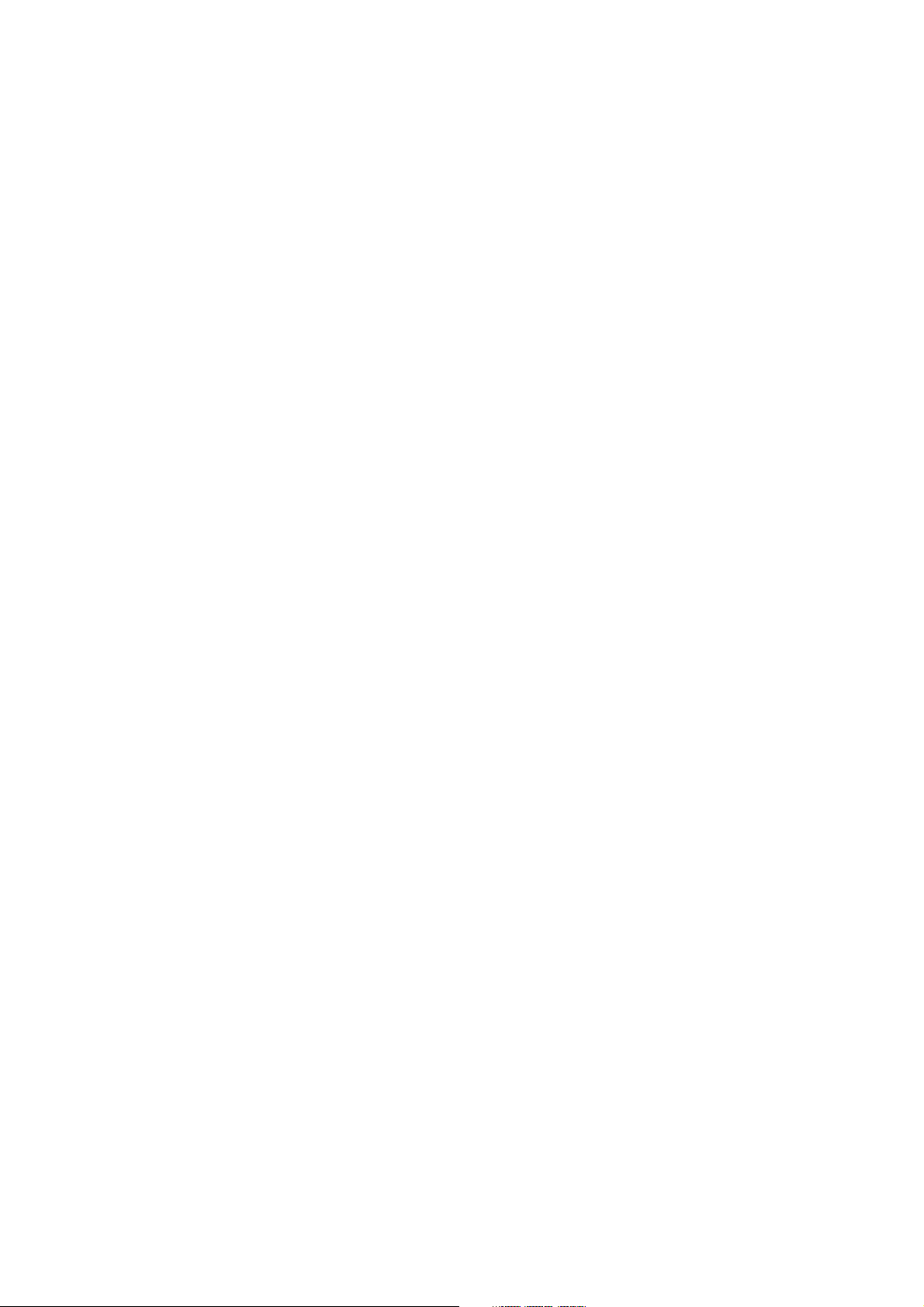
13
Bluetooth
Bluetooth
Introducing Bluetooth
Your new AT&T TL92271/TL92371/TL92471 telephone system with
Bluetooth wireless technology has the following features:
Pair up to four Bluetooth enabled devices (cell phones or headsets) with
•
the telephone base.
Connect a maximum of two cell phones to make and receive cell calls.
•
Only one cell phone can be active on a call at a time.
•
Connect a Bluetooth enabled headset for making and receiving home calls.
•
Conference cell and home calls.
Make and receive calls using your cell phone plan with your cordless
•
system handsets.
IMPORTANT INFORMATION
After plugging in the telephone base, wait at least 20 seconds before
•
connecting a Bluetooth device. The screen shows Bluetooth system busy if
you try to connect too soon.
Refer to the user's manual of your Bluetooth enabled cell phone or headset
•
for more information about how that device uses Bluetooth connectivity.
Bluetooth wireless technology operates within a short range (up to 30
•
feet) from the telephone base. Keep connected cell phones and headset
within this range.
If your cell phone has poor reception in your home, the
•
TL92271/
TL92371/TL92471 cannot improve the reception. However, if you have a
location in your house with better reception, you can leave your cell phone
in that location while you use the TL92271/TL92371/TL92471 cell line.
In order for this to work, the cell phone must be within 15 feet of the
telephone base for optimal performance.
Charge your cell phone while it is connected to the telephone base.
•
Your cell phone's battery discharges faster while it is connected to the
telephone base via Bluetooth wireless technology.
Monitor your cell phone's usage, because minutes may be deducted from
•
your cellular plan for the duration of all cell calls, depending on the terms
of your plan.
Refer to the Bluetooth setup section (pages 15-26) to learn how to set up
your Bluetooth device. Refer to the Telephone operation section (page 40)
on how to operate your Bluetooth devices with your new
TL92271/
TL92371/TL92471 AT&T telephone system with Bluetooth wireless
technology. Refer to the Troubleshooting section (pages 97-109) if you
experience difficulty when using the telephone system.
The Bluetooth® word mark and logos are owned by Bluetooth SIG, Inc. and any use of such marks by Advanced
American Telephones and its parent, VTech Holdings Limited, is under license. VTech Holdings Limited is a
member of Bluetooth SIG, Inc. Other trademarks and trade names are those of their respective owners.
Page 20
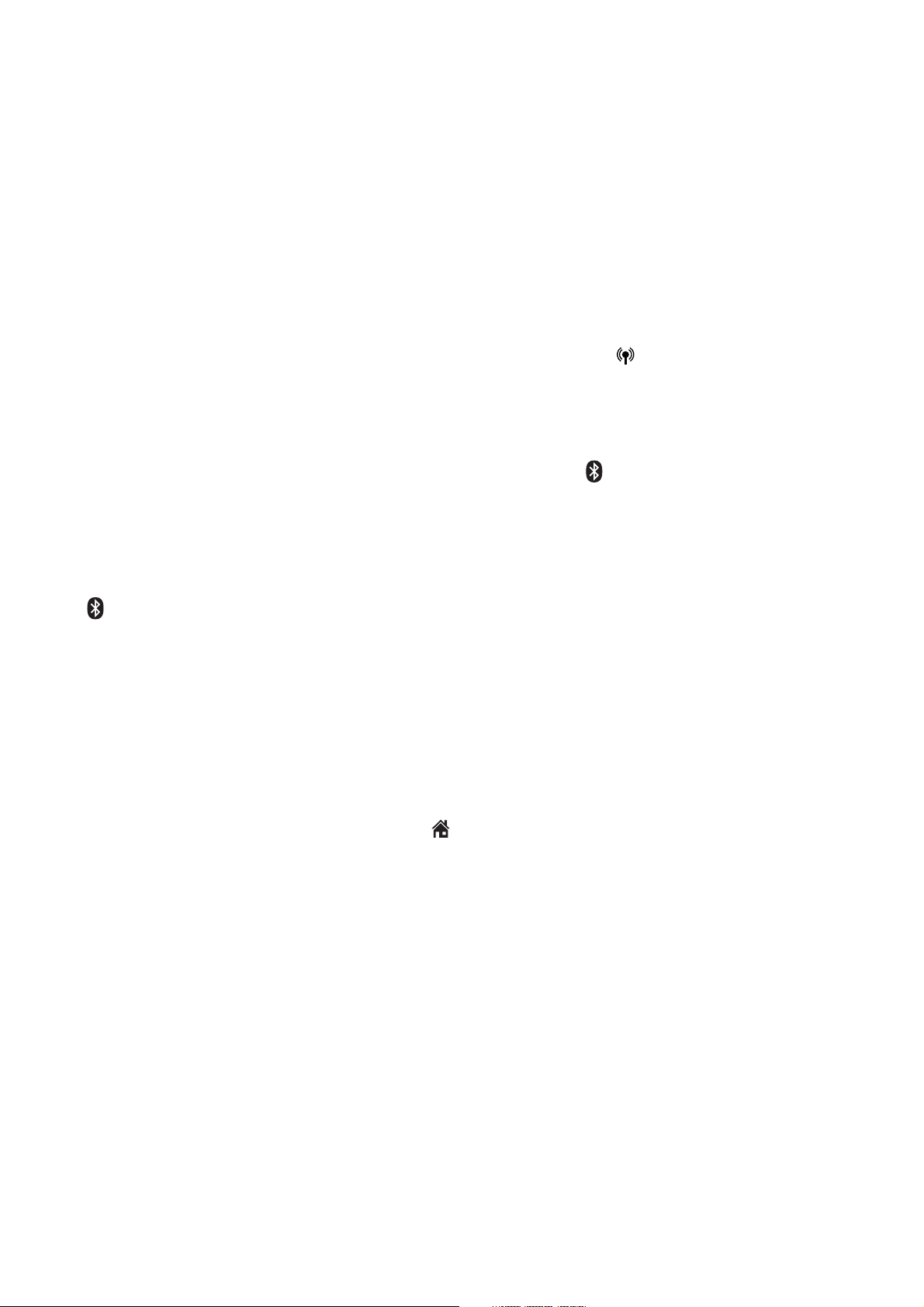
Bluetooth
Glossary of terms
Below are some terms used in this user’s manual to help you become familiar
with using your Bluetooth devices and your new AT&T telephone system.
Active device slots - the Device list has two active slots for two cell phones,
or one cell phone and one headset. When a device in the list is active it will
have a D1: or D2: in front of the device name. In order to use a Bluetooth
device on a call, it must be in an active slot and be connected
Bluetooth cell phone - refers to a mobile Bluetooth enabled cellular telephone.
CELLULAR line - the telephone line associated with your cell phone service.
On your
TL92271/TL92371/TL92471 handset, press CELLULAR to use
the cell line.
Connected - when you pair a Bluetooth device to the TL92271/TL92371/
TL92471
device is connected a 1 and/ or 2 will display after
it is placed in a active slot and automatically connected. When a
on the handset screen
and the DEVICE 1 and/or DEVICE 2 light on the telephone base will be on. If
a device loses its connection to the telephone base, it must be reconnected
before you can use the device with the
TL92271/TL92371/TL92471.
.
Disconnected - when a device is disconnected, 1 and/or 2 displays after
//
on the handset screen and the DEVICE 1 and/or DEVICE 2 light on the
telephone base is off.
Discoverable mode - before a Bluetooth enabled device can be paired, it
must be set to this mode. When pairing your cell phone, the telephone base
is in this mode. When pairing a headset, the headset must be set to this
mode. Depending on the manufacturer, this mode is sometimes referred to as
Find Me or Visibility.
HOME line - your conventional telephone land line. On your
TL92371/TL92471
handset, press HOME/FLASH to use the home line.
TL92271/
Paired devices - Bluetooth enabled devices (cell phone or headset) that
have shared registration information with the telephone base. A total of four
Bluetooth enabled devices can be paired with the telephone base. However,
only two paired devices can be connected to the base at a time.
Pairing - sometimes refers to as bonding. The process of sharing
registration information between two Bluetooth enabled devices. Your
Bluetooth enabled cell phone or headset must first be paired to the
telephone base in order to use it with this cordless phone system.
PIN - by default, the PIN is 0000 for the telephone base and for most
Bluetooth devices. PIN information must be exchanged between Bluetooth
devices before they can be used. This is also known as a Passkey or Passcode.
14
Page 21

15
Bluetooth
Bluetooth setup
To use a Bluetooth enabled cellular phone with your telephone, you must
first pair and connect your Bluetooth cellular phone with the telephone base.
All
TL92271/TL92371/TL92471 handsets can be used to make or answer
calls on the cell phone line.
Bluetooth wireless technology operates within a short range (up to 30
feet). When you pair a Bluetooth cell phone or Bluetooth headset to the
telephone base, keep the device within 15 feet of the telephone base for
optimal performance.
Add a cell phone
Before you begin, make sure that you have cellular coverage and your
Bluetooth enabled cell phone is not connected to any other Bluetooth
device. Refer to your cell phone user's manual to learn how to search for or
add new Bluetooth devices.
To pair and connect a cell phone:
Press MENU in idle mode to enter the main menu.
1.
2.
Press
CID or DIR to highlight Bluetooth, then
press SELECT.
Press SELECT to choose Add device.
3.
Press CID or DIR to highlight Add cellular, then press
4.
SELECT.
The screen displays Please wait... followed by
1. If cell is connected to BT device, please disconnect
it.
If there are already four paired devices on the
•
device list, the 4th device on the device list will be
automatically removed, regardless of whether the
new device pairing is successful or not (page 22).
If there are already two active devices on the device
•
list with prefix D1: or D2:, the handset shows
Only 2 devices can be ready for connection. You
are prompted to deactivate an active device.
Press NEXT. The screen displays 2. Place cell phone next
5.
to base.
All devices that are connected to the telephone
•
base are disconnected until the pairing process
is completed.
Directory
Caller ID log
Intercom
Bluetooth
BACK SELECT
BLUETOOTH
Add device
Device list
Download dir
BACK SELECT
ADD DEVICE
Add cellular
Add headset
BACK SELECT
Set cell to
search base:
AT&T DECT 6.0
discoverable
PIN:0000
Press NEXT to turn on the telephone base discoverable mode. The screen
6.
displays Set cell to search base: AT&T DECT 6.0 discoverable PIN: 0000.
Promptly turn on the Bluetooth feature of your cell phone and search for
or add new devices.
Page 22
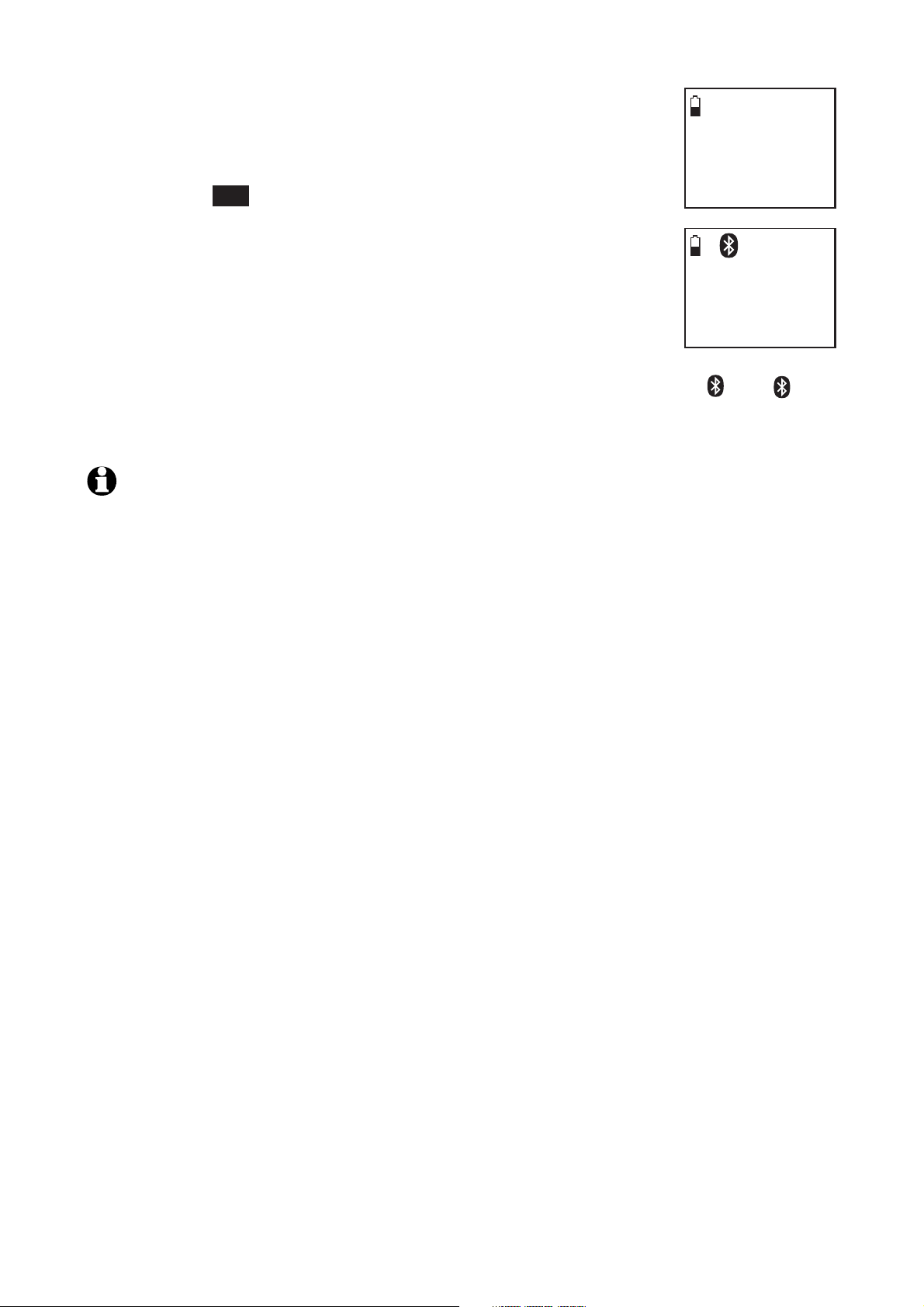
Bluetooth
Bluetooth setup
Your cell phone may require a passcode. In this case the
7.
handset screen displays Check cellular. ENTER PASS
CODE. Enter the cell phone passcode into the handset
and press SET to save.
Enter the PIN of the telephone base (the default PIN
8.
is 0000) into your cell phone to continue the pairing
process. The handset displays Adding Cell Phone A to
device list...
When a device is successfully connected, the handset
9.
displays Cell Phone A is added and connected to base.
You hear a confirmation tone. The corresponding status icon (
displays. The corresponding device light on the telephone base (DEVICE 1
or DEVICE 2) turns on.
NOTES:
Adding
Cell Phone A
to device
list...
1
Cell Phone A
is added
and connected
to base.
1 or 2)
The pairing process may take up to one minute. If the pairing process fails, try again.
1.
If you put the handset back in the telephone base or charger while pairing, the process
2.
is cancelled and the handset returns to idle mode.
16
Page 23
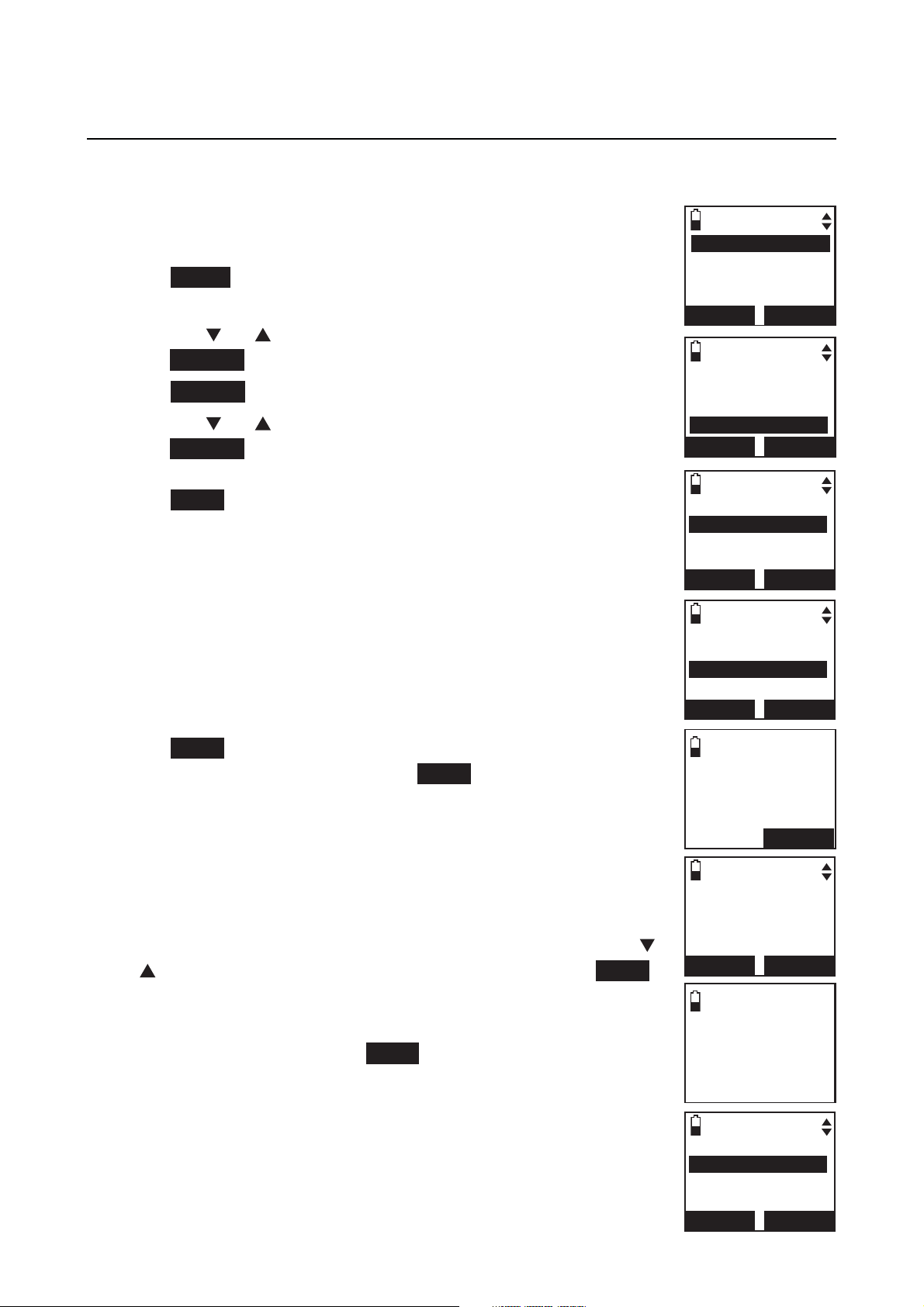
17
Bluetooth
Bluetooth setup
Add a headset
Before you begin, make sure that your Bluetooth enabled headset is not
connected to any other Bluetooth device. Refer to your headset user's manual
to learn how to search for or add new Bluetooth devices.
To pair and connect a headset:
Press MENU on the handset in idle mode to enter the
1.
main menu.
Press
2.
CID or DIR to highlight Bluetooth, then
press SELECT.
3.
Press SELECT to choose Add device.
4.
Press CID or DIR to highlight Add headset, then
press SELECT. The screen displays Please wait... followed
by If headset is connected to cell, please disconnect it.
Press NEXT.
If there is another headset already active, the screen
•
will show Only 1 headset in device list can be ready
for connection and prompt you to replace an existing
paired device (page 22).
When you already have two active devices, the handset
•
shows Only 2 devices can be ready for connection.
The telephone base will deactivate another headset
from active slot automatically.
Play messages
Answering sys
Directory
Caller ID log
BACK SELECT
Directory
Caller ID log
Intercom
Bluetooth
BACK SELECT
BLUETOOTH
Add device
Device list
Download dir
BACK SELECT
ADD DEVICE
Add cellular
Add headset
BACK SELECT
Press
5.
discoverable mode, then press
•
NEXT. The screen displays Pls set headset to
NEXT.
All devices that are connected to the telephone base
are temporarily disconnected.
6.
The screen displays Searching for Bluetooth headsets...
Set your headset to discoverable mode (refer to the user’s
manual of your headset).
7.
When the screen displays the found devices, press CID
or DIR to highlight your headset and then press NEXT.
8.
Enter the PIN of your headset. The PIN for most
Bluetooth devices is 0000 (refer to the user’s manual of
your headset). Then press
NEXT.
If headset is
connected to
cell, please
disconnect it.
NEXT
Pls set headset
to discoverable
mode
BACK
Searching for
headsets...
FOUND DEVICES
Headset A
Headset B
NEXT
Bluetooth
BACK SELECT
Page 24
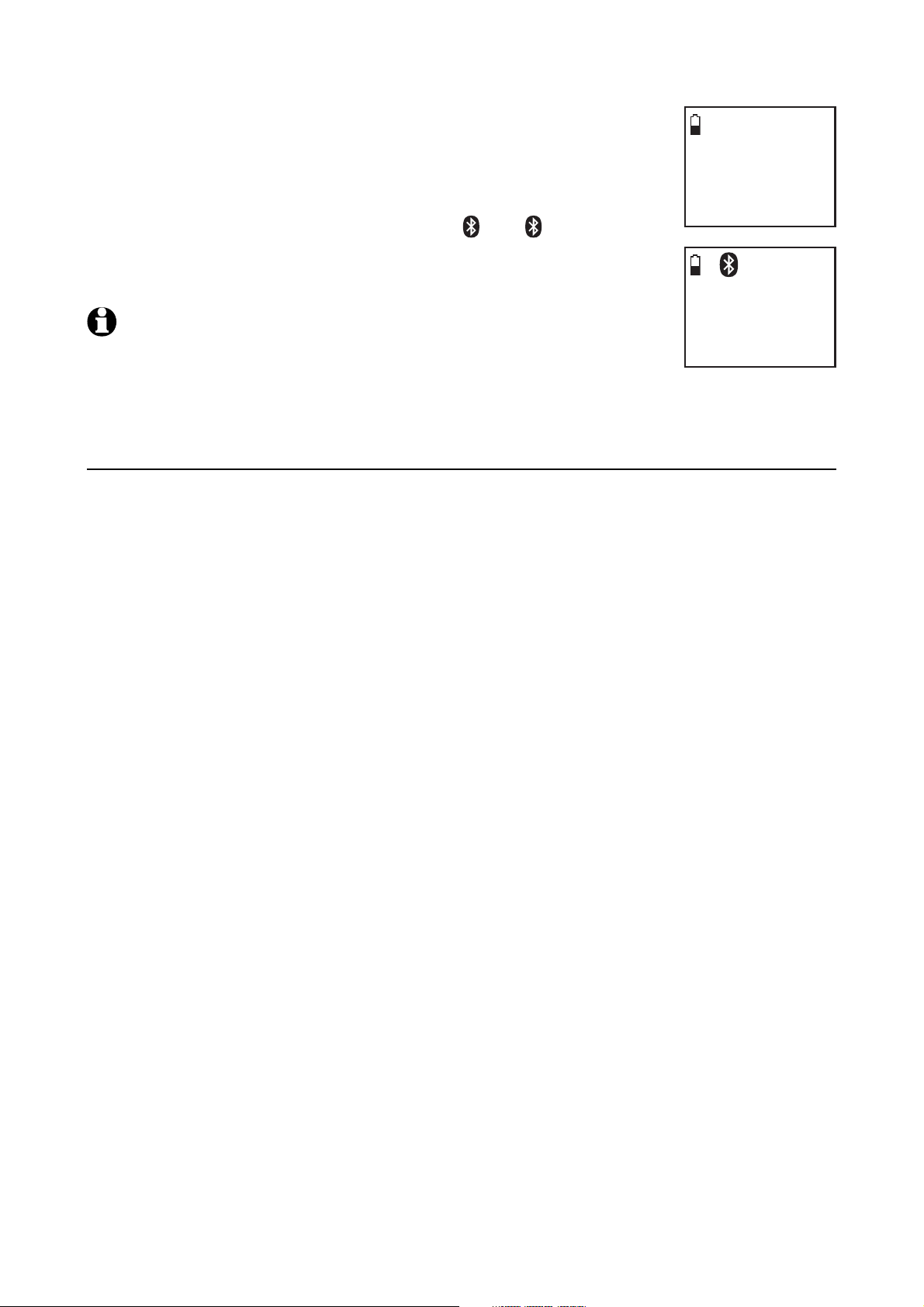
Bluetooth
Bluetooth setup
The screen will display Adding Headset A to device list...
9.
when the base is connecting to your headset.
When a device is successfully connected, the handset
10.
displays Headset A is added and connected to base
and the corresponding status icon (
1 or 2). You hear
a confirmation tone. The corresponding light on the
telephone base (DEVICE 1 or DEVICE 2) turns on.
NOTES:
1.
The pairing process may take up to one minute. If the pairing
process fails, try again.
2.
If you put the handset back in the telephone base or charger while pairing, the process
discontinues and the handset returns to idle mode.
Auto connection
An active device may be disconnected from the telephone base when:
Adding
Headset A
to device
list...
1
Headset A
is added
and connected
to base.
•
The Bluetooth feature of your cell is turned off.
•
The power of your device is turned off.
•
Your Bluetooth device are not is not within range of the telephone base.
When the Bluetooth or power on the device is turned on or it moves within
range of the base, the base will try to reconnect to the Bluetooth device. If
you disconnect the device through the device list, the base will not attempt to
reconnect unless your device is moved out of range and back in range again.
18
Page 25
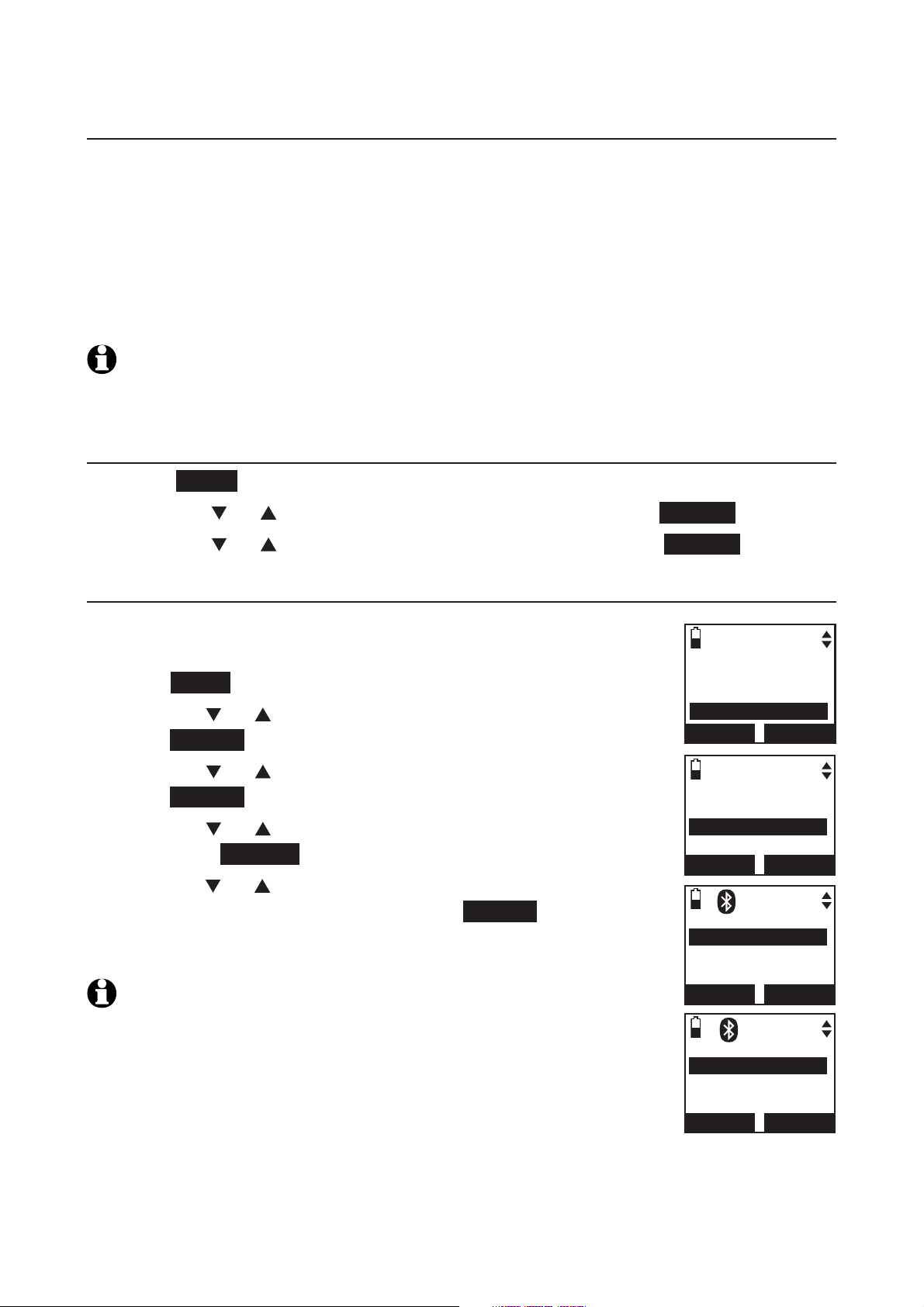
19
Bluetooth
Bluetooth setup
Device list and connection
Up to four devices can be paired to the telephone base. All paired devices
are shown on the device list. To use a paired device, it must be in an active
slot (DEVICE 1 or DEVICE 2) on the device list and connected. Only one
Bluetooth cell phone or a headset can be on a call at a time.
Once you have paired a device with the telephone base, you do not need
to repeat the pairing procedure again unless you delete the device from the
device list.
NOTE:
will be temporarily disconnected until the procedure is complete. It may take up to two
minutes to reconnect.
When connecting a Bluetooth device to the device list, all connected devices
Review the active device list
Press MENU on the handset when it is not in use.
1.
Press
2.
3.
Press
CID or DIR to highlight Bluetooth, then press SELECT.
CID or DIR to highlight Device list, then press SELECT.
Connect/disconnect an active device
While in the active devices menu, you may connect or
disconnect your active device.
1.
Press MENU on the handset when it is not in use.
2.
Press
CID or DIR to highlight Bluetooth, then
press SELECT.
3.
Press
CID or DIR to highlight Device list, then
press SELECT.
4.
Press
CID or DIR to highlight a device when necessary,
then press OPTION.
5.
Press
CID or DIR
to highlight Connect/Disconnect
(whichever is applicable), then press SELECT to confirm.
The handset displays Device connected/Device
disconnected. You hear a confirmation tone.
NOTE: When your active device is connected, you are prompted to
select Disconnect. When your active device is disconnected, you are
prompted to select Connect.
Directory
Caller ID log
Intercom
Bluetooth
BACK SELECT
BLUETOOTH
Add device
Device list
Download dir
BACK SELECT
1
DEVICE LIST
D1:Headset A
D2:Cell Phone A
Cell Phone B
BACK OPTION
1
Headset A
Connect
Remove
Rename
BACK SELECT
Page 26
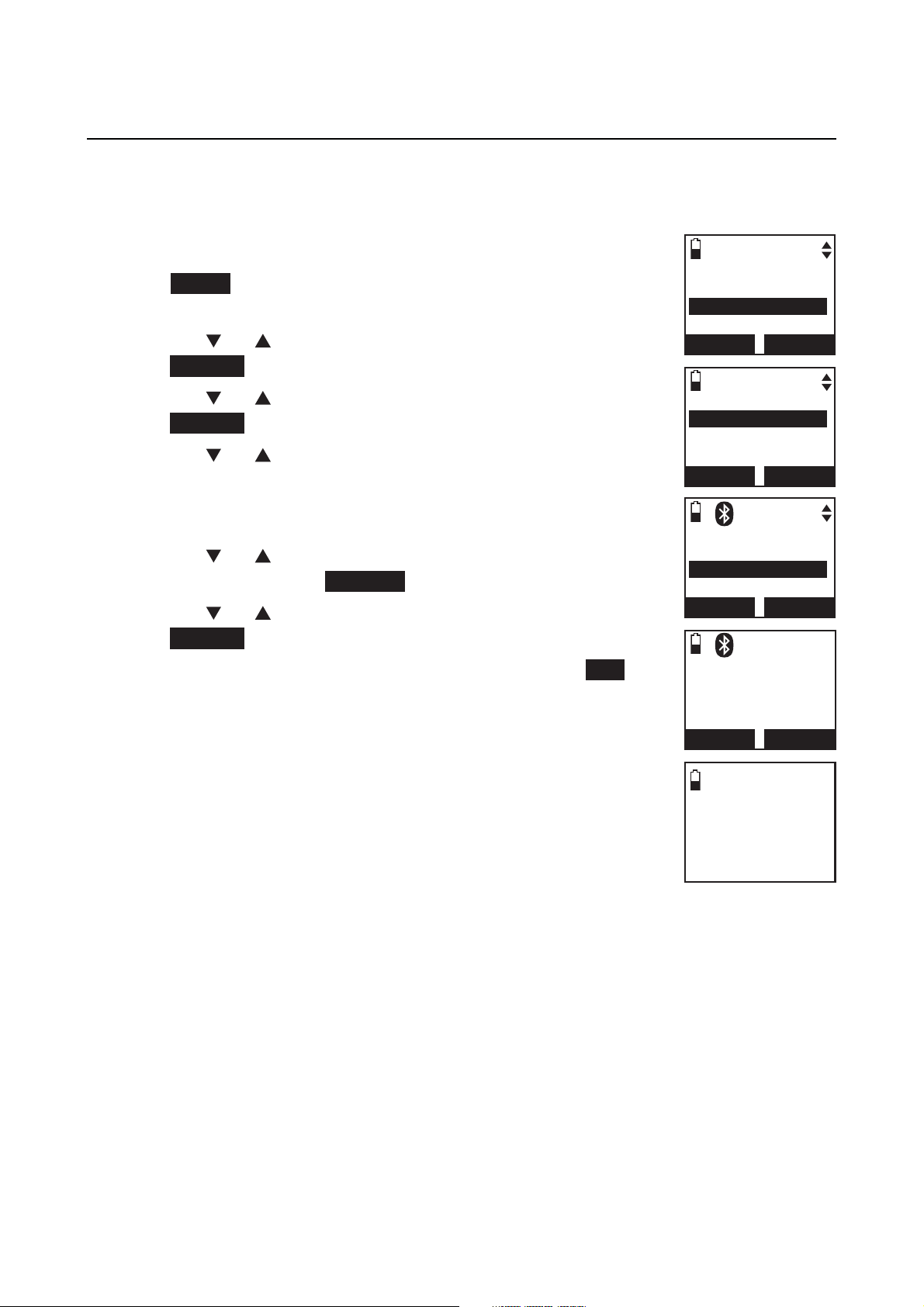
Bluetooth
Bluetooth setup
Remove a device
When you already have the maximum of four paired devices on the device
list and you want to add another device, you must first delete a device from
the device list.
To remove a device:
Press MENU on the handset in idle mode to enter the
1.
main menu.
2.
Press
CID or DIR to highlight Bluetooth, then
press SELECT.
Press
3.
CID or DIR to highlight Device list, then
press SELECT.
4.
Press
necessary, then press
CID or DIR to highlight a selected device when
MUTE/DELETE.
BLUETOOTH
Add device
Device list
Download dir
BACK SELECT
DEVICE LIST
D1:Headset A
D2:Cell Phone A
Cell Phone B
BACK OPTION
-OR-
•
Press CID or DIR to highlight a selected device when
necessary, then press OPTION.
•
Press
CID or DIR to highlight Remove, then
press SELECT.
5.
The handset displays Remove Headset A? Press YES
to confirm.
The handset displays Device removed from
device list. You hear a confirmation tone.
1
Headset A
Connect
Remove
Rename
BACK SELECT
1
Remove
Headset A
?
NO
Device removed
device list.
from
YES
20
Page 27
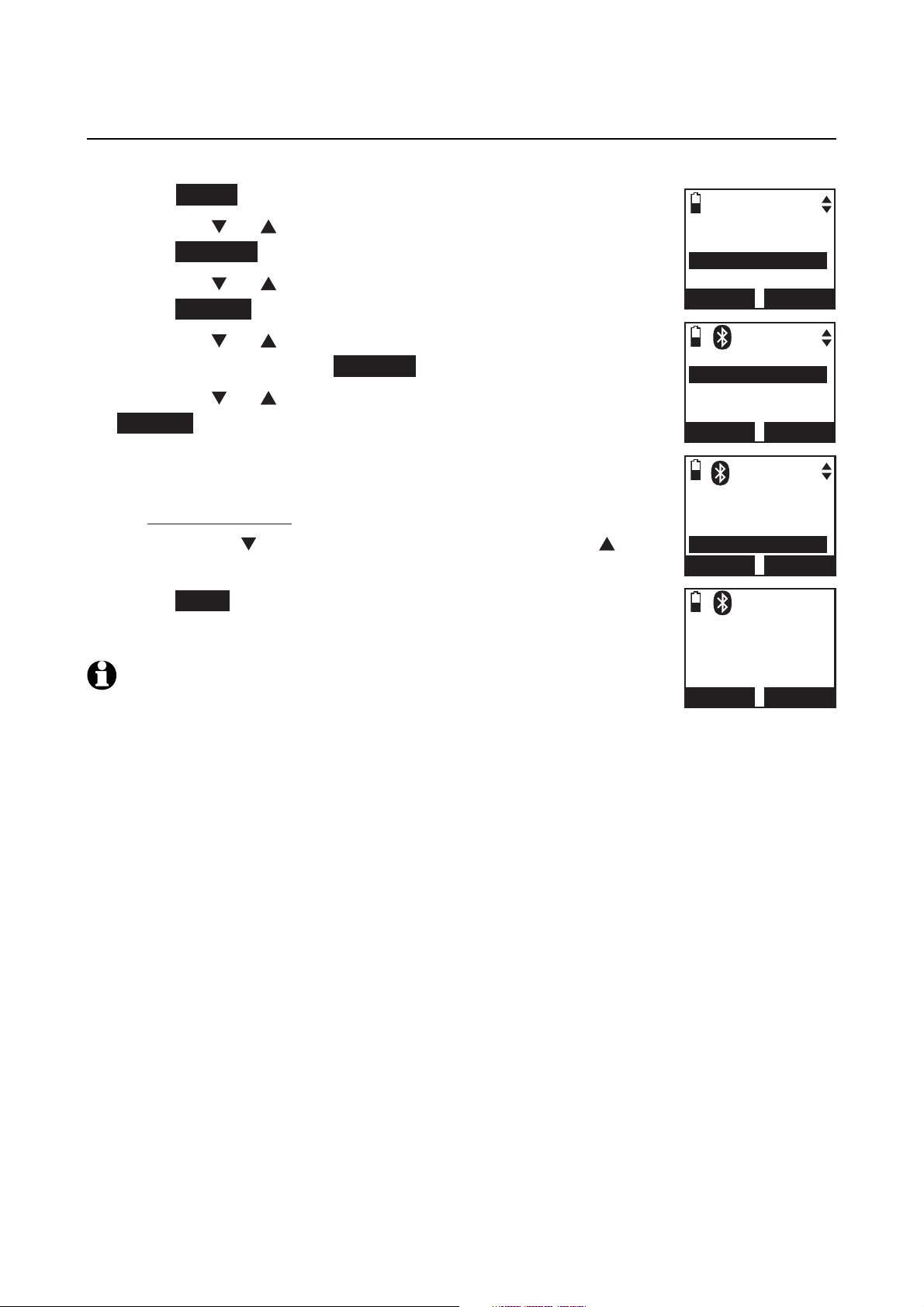
21
Bluetooth
Bluetooth setup
Rename a device
You can change the name of a paired device on the paired devices list.
1.
Press MENU on the handset when it is not in use.
2.
Press
CID or DIR to highlight Bluetooth, then
press SELECT.
3.
Press
CID or DIR to highlight Device list, then
press SELECT.
4.
Press CID or DIR to highlight a device when
necessary, then press OPTION.
5.
Press
CID or DIR to highlight Rename, then press
SELECT. The screen displays ENTER NEW NAME.
6.
Use the dialing keys to edit the name (page 62).
•
Press
•
Press and hold
•
Press
MUTE/DELETE to erase a character.
MUTE/DELETE to erase all characters.
CID to move the cursor to the right or DIR
to the left.
7.
Press SAVE. The handset displays Device renamed. You
hear a confirmation tone.
NOTE: Only the first 15 characters of the device name are shown on
the device list.
BLUETOOTH
Add device
Device list
Download dir
BACK SELECT
1
DEVICE LIST
D1:Headset A
D2:Cell Phone A
Cell Phone B
BACK OPTION
1
Headset A
Connect
Remove
Rename
BACK SELECT
1
ENTER NEW NAME
Headset A _
BACK
SAVE
Page 28
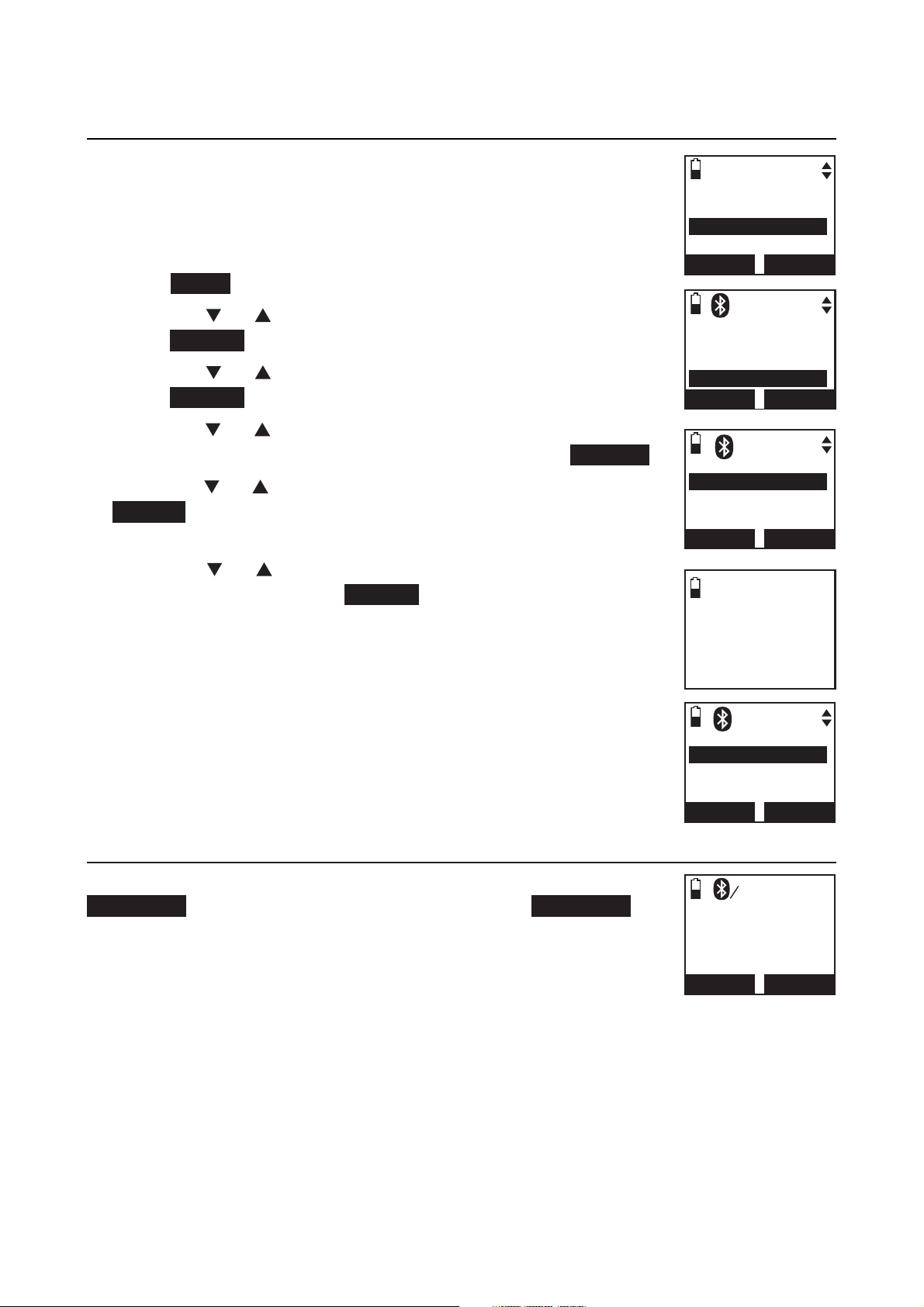
Bluetooth
Bluetooth setup
Replace an active device
If you already have two active devices on the device list and
you want to activate a different device, you must deactivate
one of the two active device.
To replace an active device:
1.
Press MENU on the handset when it is not in use.
BLUETOOTH
Add device
Device list
Download dir
BACK SELECT
2.
Press
CID or DIR to highlight Bluetooth, then
press SELECT.
3.
Press
CID or DIR to highlight Device list, then
press SELECT.
4.
Press
CID or DIR
to highlight the device you want to
activate, without a prefix D1: or D2: ,then press OPTION.
5.
Press CID or DIR to highlight Connect, then press
SELECT. The handset displays Only 2 devices can be ready
for connection and then a list of devices for deactivation.
6.
Press CID or DIR to highlight the device to be
deactivated, then press SELECT. The handset displays
Cell Phone A is deactivated you hear a confirmation
tone. The screen displays then Connecting Cell Phone B
to the base...
Depending on your cell phone settings, you may need to
7.
press a key on your cell phone to confirm the connection.
When the new device is successfully activated and
connected, the handset displays Device connected. You
hear a confirmation tone.
1
DEVICE LIST
D1:Headset A
D2:Cell Phone A
Cell Phone B
BACK OPTION
1
DEACTIVATE
D1:Headset A
D2:Cell Phone A
BACK SELECT
Connecting
Cell Phone B
to the base...
1
DEVICE LIST
D1:Cell Phone B
D2:Cell Phone A
Headset A
BACK SELECT
Bluetooth connection from idle mode
When you have active devices that are not connected,
CONNECT appears on the idle handset. Press CONNECT to
start connecting an active device. When there are two active
devices, the handset will prompt you to choose one before
connection.
22
1
HANDSET
--:-- --/--
CONNECT MENU
1
Page 29
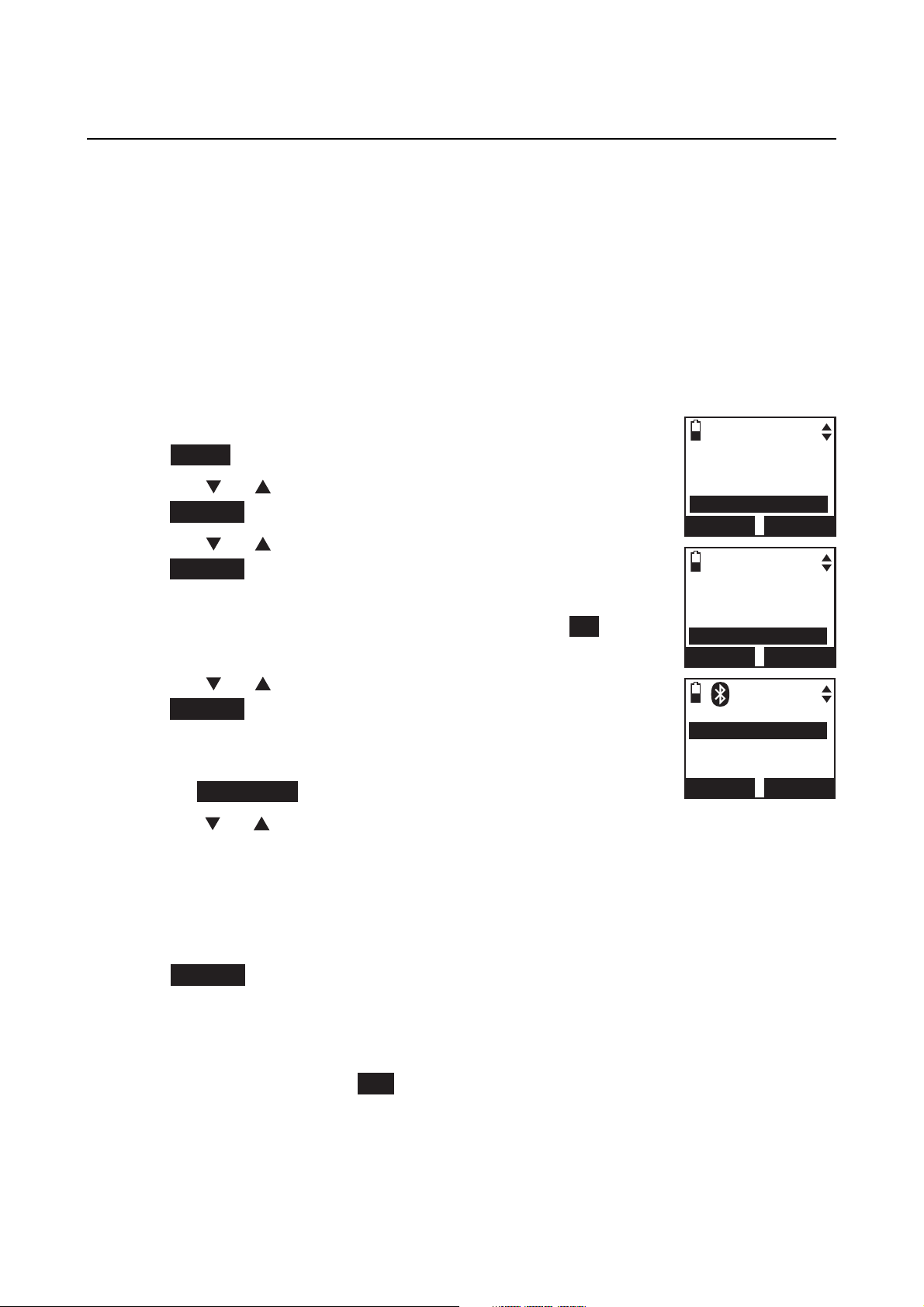
23
Bluetooth
Bluetooth setup
Download directory
You can download up to four cell phone directories (phonebooks) to your
TL92271/TL92371/TL92471 telephone system via Bluetooth wireless
technology. Each downloaded directory can store up to 1,500 entries with up
to 30 digits for each phone number and 15 characters for each name.
Before downloading the directory, make sure the cell phone is paired, active
and connected to your
battery is charged for at least 10 minutes.
Place your cell phone next to the telephone base when you download a
cell phone directory to your TL92271/TL92371/TL92471.
To download a cell phone directory:
TL92271/TL92371/TL92471. Make sure the handset
Press MENU on the handset when it is not in use.
1.
2.
Press
CID or DIR to highlight Bluetooth, then
press SELECT.
Press
3.
CID or DIR to highlight Download dir, then
press SELECT.
If there is no cell phone paired to the system, the
•
handset displays Device list is empty. Press
OK to
return to Bluetooth menu.
Press CID or DIR to select a desired device, then
4.
press SELECT.
If the selected device is active but disconnected, the
•
handset displays Cellular phone not connected.
Press CONNECT.
5.
Press CID or DIR to highlight one of the following options:
•
Phone memory - download all contacts stored in your phone memory.
SIM card only - download all contacts stored in your SIM card.
•
Directory
Caller ID log
Intercom
Bluetooth
BACK SELECT
BLUETOOTH
Add device
Device list
Download dir
BACK SELECT
1
DOWNLOAD DIR
D1:Headset A
D2:Cell Phone A
Cell Phone B
BACK SELECT
Phone and SIM - download all contacts stored in both your phone
•
memory and SIM card.
Press SELECT. During the download, the handset displays the progress. All
other idle system handsets display Downloading dir.
•
Your cell phone may require a passcode. In this case the screen displays
Check cellular. ENTER PASS CODE. Enter the cell phone passcode into
the handset and press
SET to save.
Page 30
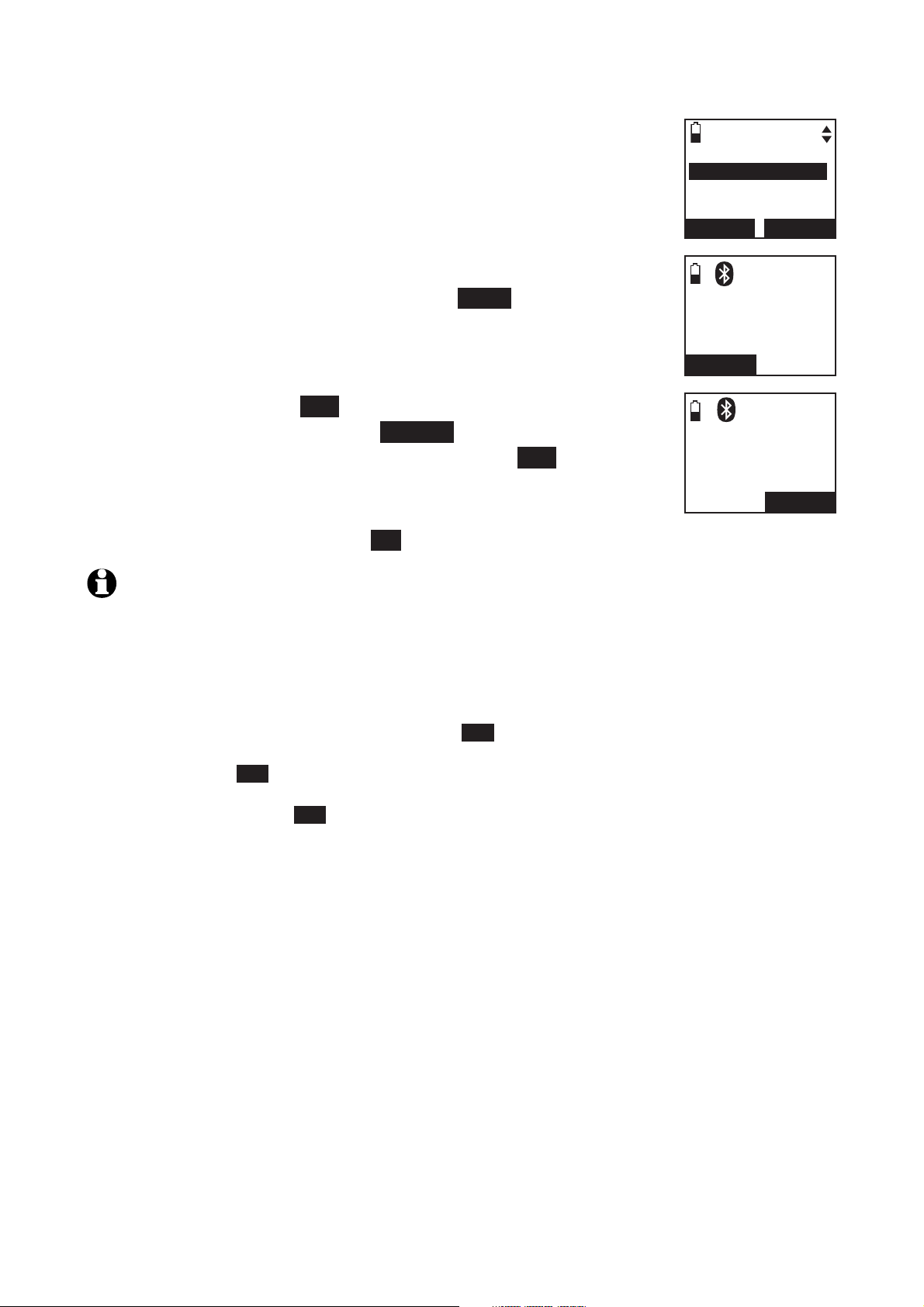
Bluetooth
Bluetooth setup
If the selected device’s directory has already been
•
downloaded to TL92271/TL92371/TL92471 before,
the handset displays the last update date of your
cell phone. The directory stored on the TL92271/
TL92371/TL92471 for that cell phone will be erased
and replaced with the current cell phone directory. If
you have edited the downloaded entries (page 65),
those changes will be lost. Press NEXT to start the
download, the screen displays Erasing directory...
If you already have four downloaded directories, the
•
handset displays Memory is full. Replace existing
directory? Press
to be replaced and press
Replace Cell Phone A directory? Press
6.
When the downloading process is complete, the handset
displays Download ended XXXX entries saved. You hear
a confirmation tone. Press
YES. Highlight the cell phone directory
SELECT. The screen displays
YES to confirm.
OK to return to the download directory menu.
DOWNLOAD FROM
Phone memory
SIM card only
Phone and SIM
BACK SELECT
1
Cell Phone A
Downloading
entry #0001...
STOP
1
Download ended
XXXX
entries saved
OK
NOTES:
Certain cell phones do not support SIM card download. If this is the case, try
1.
transferring the contacts from your SIM card to your cell phone memory first, then
download from your cell phone memory. For more information on how to transfer
contacts from your SIM card to your cell phone memory, see the user’s manual of your
cell phone.
If Phone memory is chosen but with no entries saved, the handset displays No entries
2.
found. Download from SIM only? Press YES to confirm. If SIM card only is chosen but
with no entries saved, the handset displays No entries found. Download from Phone
only? Press YES to confirm. If Phone and SIM are chosen but with no entries saved
in either or both directories, the handset display No entries found. Download from
Phone only? Press YES to confirm.
When downloading the directory from your Bluetooth enabled cell phone, some data may
3.
not transfer. For example, if you have home, mobile and work numbers for a particular
contact, the three categories may not transfer to your TL92271/TL92371/TL92471.
On certain cell phones, you may need to press a key to confirm the directory download.
4.
24
Page 31

25
Bluetooth
Bluetooth setupsetup
Interruption to directory download
If you are downloading a directory from a cell phone and the phone receives
a call, the download process stops and all handsets display Download fail.
When you try to view the downloaded directory, the handset displays Last
download failed: MM/DD/YY. You need to download the directory again
(see page 23).
If you are downloading a directory from a cell phone and the telephone base
loses power, the download process stops. When the telephone base regains
power, the handset only displays the Home directory. You need to download
the directory again (see page 23).
The download progress screen may be replaced with Cell line in use. To
go back to the downloading progress screen, do steps one through four on
page 23. The download process continues even if any of the following occur:
You place the handset in the telephone base or charger.
•
You access your cell phone menu features.
•
The handset battery becomes depleted or the handset loses connection
•
with the telephone base.
NOTE: During the download process, do not attempt to make changes to your cell
phone directory.
View the directory download information
1.
Press MENU on the handset in idle mode to enter the
main menu.
Cell Phone A
2.
Press
press SELECT.
3.
Press CID or DIR to choose the desired downloaded
CID or DIR to highlight Directory, then
Last update:
12/12/09
Total #0159
directory, then press OPTION.
4.
Press
CID or DIR to highlight Last update, then press SELECT.
Press OK to exit.
OK
Page 32

Bluetooth
Bluetooth setup
Change PIN
You are required to enter a PIN when establishing a Bluetooth connection.
The default PIN of your telephone base is 0000.
To change the PIN:
Press MENU on the handset in idle mode to enter the
1.
main menu.
2.
Press
CID or DIR to highlight Bluetooth, then
press SELECT.
3.
Press
CID or DIR to highlight Change PIN, then press
SELECT. The handset displays ENTER NEW PIN and the
existing PIN.
Use the dialing keys to enter a new four-digit code.
4.
Press MUTE/DELETE to erase a digit.
•
BLUETOOTH
Device list
Download dir
Change PIN
BACK SELECT
ENTER NEW PIN
BACK
SET
----
Press and hold
•
Press CID to move the cursor to the right or DIR to the left.
•
Press SET to save. You hear a confirmation tone.
5.
MUTE/DELETE to erase all digits.
26
Page 33

27
Handset settings
Telephone settings
Ringers
In the ringers menu, you can select the ringer tones and adjust the ringer
volume for incoming calls to the home and cell lines.
Ringer volume
You can select the ringer volume for the incoming home
and cell calls.
To adjust the handset ringer volume:
Press MENU on the handset in idle mode to enter
1.
the main menu.
Press
2.
CID or DIR to highlight Ringers, then
press SELECT.
3.
Press SELECT to choose Ringer volume.
4.
Press CID or DIR to select All lines, Home, Cell-D1
or Cell-D2, then press SELECT.
RINGERS
Ringer volume
Ringer tone
BACK SELECT
RINGERS VOLUME
All lines
Home
Cell-D1
BACK SELECT
5.
Press
6.
Press SET to save. You hear a confirmation tone.
CID or DIR to adjust the ringer volume.
RINGERS VOLUME
-OR-
Press OFF to turn off the ringer, then press SET to save. You hear a
confirmation tone.
NOTES:
1.
Changing the handset ringer volume does not affect base ringer volume. For more
information on base ringer volume, see page 39.
2.
When the ringer volume for all calls (home and cellular) is set to off, a ringer off icon
appears steady. When only one or two of the ringer volume settings are set to off, a
ringer off icon
The ringer volume level also determines the ringer levels of intercom calls (page 52).
3.
flashes.
OFF SET
Page 34

Handset settings
Telephone settings
Ringer tone
You can select the ringer tones for the incoming home and cell calls.
To select a ringer tone:
Press MENU on the handset in idle mode to enter the
1.
main menu.
Press CID or DIR to highlight Ringers, then
2.
press SELECT.
Press
3.
CID or DIR to highlight Ringer tone, then
press SELECT.
4.
Press
CID or DIR to highlight All lines, Home, Cell-D1
or Cell-D2, then press SELECT.
5.
Press
6.
Press SET to save. You hear a confirmation tone.
CID or DIR to select a ringer tone.
RINGERS
Ringer volume
Ringer tone
BACK SELECT
RINGERS TONE
All lines
Home
Cell-D1
BACK SELECT
NOTE: When you turn off the ringer volume, you will not hear ringer
tone samples.
RINGERS TONE
3Tone 1
Tone 2
Tone 3
BACK SET
28
Page 35

29
Handset settings
Telephone settings
Set date and time
The answering system announces the day and time of each message prior to
playing it. If you subscribe to caller ID service, the day, month and time are
set automatically with each incoming call. If you do not want to set the date
and time automatically with caller ID information, turn this feature off (see
Use caller ID to automatically set date and time on page 34). However, the
year must be correct so that the day of the week can be calculated from the
caller ID information. Before using the answering system, set the date and
time as follows.
After handset registration or a power failure,
will prompt you to set the date and time
the handset
(see page 9).
To set the date and time:
Press MENU on the handset in idle mode to enter the
1.
main menu.
2.
Press
CID or DIR to highlight Set date/time, then
press SELECT.
Use the dialing keys (0-9) to enter the month. For
3.
example, enter 02 for February.
-OR-
Press
CID or DIR to choose the month and then
press SET.
1.
Repeat Step 3 to set the date and year, and then
press SET.
2.
Repeat Step 3 to set the hour and minute, and then
press SET.
Intercom
Bluetooth
Ringers
Set date/time
BACK SELECT
SET DATE
09/30/10
MM/DD/YY
BACK SET
SET TIME
05:41PM
BACK SET
3.
Press
Then press SET
NOTE: If the date and time is not set when a message is recorded, the system announces,
“Time and day not set,” before each message plays.
CID or DIR to choose AM or PM, or press 2 for AM or 7 for PM.
to save. You hear a confirmation tone.
Page 36

Handset settings
Telephone settings
Settings
In the settings menu, you can change and edit the settings for LCD language,
display alerts, CID time synchoronization, handset name, key tone, dial mode
and voice announce caller ID.
LCD language
You can select English, Français or Español to be used in all
screen displays.
To select a language:
Press MENU in idle mode to enter the main menu.
1.
2.
Press
CID or DIR to highlight Settings, then
press SELECT.
Press SELECT to choose LCD language.
3.
Press CID or DIR to choose from English, Français or
4.
Español, then press SET to save You hear a
confirmation tone.
SETTINGS
LCD language
Display alerts
CID time sync
BACK SELECT
LCD LANGUAGE
3English
Fran
Espanol
c
,
ais
BACK SET
30
Page 37

31
Handset settings
Telephone settings
Display alerts
In the display alerts menu, you can change and edit the settings for display
of alerts on the idle screen.
Missed call indicator
When there are missed calls that have not been reviewed in the caller ID log,
the handsets show XX Missed calls.
Each time you review a caller ID log entry marked NEW, the number of
missed calls decreases by one. When you have reviewed all the missed calls,
the missed calls indicator removes.
If you do not want to review the missed calls one by one, you can reset the
missed call indicator. All the entries are then considered old
and kept in the caller ID log.
To reset the missed call indicator:
Press MENU in idle mode to enter the main menu.
1.
2.
Press
CID or DIR to highlight Settings, then press
SELECT.
3.
Press
CID or DIR to highlight Display alerts, then
press SELECT.
Press CID or DIR to highlight Home line or Cell line,
4.
then press SELECT.
SETTINGS
LCD language
Display alerts
CID time sync
BACK SELECT
HOME ALERTS
Missed calls
Voicemail
No line
BACK SELECT
Press CID or DIR to highlight Missed calls, press SELECT to confirm.
5.
The screen displays Reset missed call indication? Press YES to confirm.
You hear a confirmation tone.
You can also press and hold
OFF/CANCEL to erase the missed call
indicator when the telephone is not in use.
Page 38

Handset settings
Telephone settings
Voicemail indicator
If you subscribe to voicemail service offered by your telephone service
provider, New voicemail and
new voicemail messages. Contact your telephone service provider for more
information and assistance about using your voicemail service..
After you have listened to all new voicemail messages, the indicators on the
handsets turn off automatically.
Reset the voicemail indicators when the telephone indicates that there is
new voicemail but there is none (for example, when you have accessed your
voicemail while away from home). Clearing the voicemail waiting indicators
only turns off the indicators; it does not delete your voicemail messages. As
long as you have new voicemail messages, your telephone service provider
continues to send the signal to turn on the indicators.
appear on the handsets when you have
To reset the voicemail indicator:
Press
1.
Press CID
2.
press
Press CID or DIR to highlight Display alerts, then
3.
MENU on the handset when it is not in use.
or DIR to highlight Settings, then
SELECT.
press SELECT.
Press CID or DIR to highlight Home line, then
4.
press
Press CID
5.
6.
The handset displays Reset voicemail indication?
Press
SELECT.
or DIR to highlight Voicemail, press SELECT.
YES to confirm. You hear a confirmation tone.
HOME ALERTS
Missed calls
Voicemail
No line
BACK SELECT
DISPLAY ALERTS
Home line
Cell line
BACK SELECT
32
Page 39

33
Handset settings
Telephone settings
No line
If there is no telephone line connected to the telephone base, the handsets
show No home line. If you do not want to display the message on the
handset screens (for example, if you use the cell line only), you can turn off
the no line alert.
To reset the missed call indicator:
Press MENU in idle mode to enter the main menu.
1.
Press
2.
press SELECT.
Press CID or DIR to highlight Display alerts, then
3.
press SELECT.
Press
4.
CID or DIR to highlight Settings, then
HOME ALERTS
Missed calls
Voicemail
No line
BACK SELECT
CID or DIR to highlight Home line, then
press SELECT.
Press CID or DIR to highlight No line, then
5.
press SELECT.
6.
Press
CID or DIR to choose On or Off, then press SET
NO LINE ALERT
3On
Off
BACK SET
to save. When you choose the handset displays If the line
is not connected, an alert will not appear. You hear a confirmation tone.
Download fail
If the directory download process is interrupted, the handsets display
Download fail. You can reset the download fail indication on the handset.
To reset the voicemail indicator:
Press
1.
Press CID
2.
press
3.
Press CID
press
4.
Press CID
press
Press CID or DIR to highlight Download fail, then
5.
press SELECT.
The handset displays Reset download failure indication?
6.
Press
MENU on the handset when it is not in use.
or DIR to highlight Settings, then
SELECT.
or DIR to highlight Display alerts, then
SELECT.
or DIR to highlight Cell line, then
SELECT.
YES to confirm. You hear a confirmation tone.
CELL ALERTS
Missed calls
Download fail
BACK SELECT
Reset
download
failu r e
indication?
YES NO
You can also press and hold OFF/CANCEL to erase the download fail
indicator when the telephone is not in use.
Page 40

Handset settings
Telephone settings
Use caller ID to automatically set date and time
If you subscribe to caller ID service, the date and time will
be set automatically by the caller ID information. You can
turn off this feature if you want to set the date and time
manually.
Press MENU on the handset in idle mode to enter the
1.
main menu.
SETTINGS
LCD language
Display alerts
CID time sync
BACK SELECT
Press
2.
CID or DIR to highlight Settings, then
press SELECT.
3.
Press
CID or DIR to select CID time sync, then
press SELECT.
4.
Press
CID or DIR to select On or Off, then press
CID TIME SYNC
3On
Off
BACK SET
SET to save. You hear a confirmation tone.
Rename handset
You can change the name of each handset, the new name of each handset
cannot exceed 11 characters.
To rename a handset:
Press
1.
Press CID
2.
press
3.
Press CID
press
4.
Use the dialing keys to edit the name. Press
to erase a character.
MENU on the handset when it is not use.
or DIR to highlight Settings, then
SELECT.
or DIR to highlight Rename handset, then
SELECT. The screen displays RENAME HANDSET.
MUTE/DELETE
SETTINGS
Display alerts
CID time sync
Rename handset
BACK SELECT
RENAME HANDSET
Room A _____
5.
•
Press and hold MUTE/DELETE to erase all characters.
•
Press CID
to move the cursor to the right or DIR to
the left.
Press
SAVE. You hear a confirmation tone.
34
BACK
12:31
Room A
PM
12/31
MENU
SAVE
1
Page 41

35
Handset settings
Telephone settings
Key tone
The handset is set to beep with each key press. If you turn off the key tone,
there are no beeps when you press keys.
To change the setting:
Press MENU on the handset in idle mode to enter the
1.
main menu.
Use
2.
CID or DIR to scroll to Settings, then
press SELECT.
3.
Press
CID or DIR to scroll to Key tone, then
press SELECT.
SETTINGS
CID time sync
Rename handset
Key tone
BACK SELECT
4.
Press
CID or DIR to adjust the key tone volume, then
KEY TONE VOLUME
press SET to save.
-OR-
OFF SET
Press OFF to turn off, then press SET to save. You hear
a confirmation tone.
Dial mode
The dial mode is preset to tone dialing. If you have pulse (rotary) service, you
must change the dial mode to pulse dialing before using the telephone.
To change the setting:
Press MENU on the handset in idle mode to enter
1.
the main menu.
Press
2.
press SELECT.
3.
Press
press SELECT.
CID or DIR to highlight Settings, then
CID or DIR to highlight Dial mode, then
SETTINGS
Rename handset
Key tone
Dial mode
BACK SELECT
4.
Press CID or DIR to choose Tone or Pulse, then
press SET to save. You hear a confirmation tone.
DIAL MODE
3Tone
Pulse
BACK SET
Page 42

Handset settings
Telephone settings
Voice announce caller ID
You can set your handset and/or telephone base to
announce the caller ID information for incoming calls. The
voice announce caller ID setting is independent for each
handset and telephone base.
To change the setting:
Press MENU on the handset in idle mode to enter
1.
the main menu.
Press CID or DIR to highlight Settings, then
2.
press SELECT.
Press
3.
press SELECT.
Press
4.
press SELECT.
Press
5.
SET to save. You hear a confirmation tone.
CID or DIR to highlight Caller ID Annc, then
CID or DIR to highlight Handset or Base, then
CID or DIR to choose On or Off, then press
SETTINGS
Key tone
Dial mode
Caller ID Annc
BACK SELECT
CALLER ID ANNC
Handset
Base
BACK SELECT
CALLER ID ANNC
3On
Off
BACK SET
NOTE:
Only the first four registered handsets will be able to use this feature.
1.
If the phone number of the incoming call match the last 7 digits of a directory entry, the
2.
name will be announced as it appears in the entry.
The phone number will be announced when the name is unknown, private or not
3.
provided. Only the last 11 numbers of a phone number is announced.
No information will be announced if both the name and number are private, unknown or
4.
not provided.
This feature is not supported with headsets.
5.
This feature does not announce information for call waiting calls.
6.
If both home and cell lines are ringing, only the caller ID information of the first ringing
7.
line will be announced.
The voice announce caller ID feature is available in English only.
8.
If you set the number of rings as 3 rings (page 79), the answering system may not have
9.
enough time to announce the caller’s full information.
Website
You can use this feature to view the AT&T website address.
Press MENU on the handset in idle mode to enter the
1.
main menu.
Use
2.
CID or DIR to scroll to Website, then press
SELECT. The handset screen shows the AT&T
website address.
Ringers
Set date/time
Settings
Website
BACK SELECT
3.
Press OK to exit.
www.telephones
.att.com
OK
36
Page 43

37
Handset settings
Telephone settings
Home area code
If you dial seven digits to make a local call (area code not required), enter
your area code
a call from within your home area code, the caller ID history only displays the
seven digits of the telephone number.
This feature makes it easy for you to place a call from the caller ID log. If you
dial 10 digits to make a local phone call, do not use this home area code
feature. If you do, you cannot place local calls from your caller ID log, as they
will have only seven digits.
To set the home area code:
Press MENU on the handset in idle mode to enter the main menu.
1.
into the telephone as the home area code. When you receive
Press
2.
Press OPTION to choose Home.
3.
Press
4.
CID or DIR to highlight Directory, then press SELECT.
CID or DIR to highlight Home area code, then press SELECT.
The screen displays Only for 7 digits dialing from Caller ID log.
Use the dialing keys to enter the desired home area code.
5.
Press MUTE/DELETE to erase a digit.
•
•
Press and hold
Press
•
6.
Press SET to save. The handset displays Area code will not show in
CID to move the cursor to the right or DIR to the left.
MUTE/DELETE to erase all digits.
Caller ID log. You hear a confirmation tone.
NOTE: If, in the future, your telephone service provider requires you to dial 10 digits to
make a local call (area code + telephone number), you will need to delete your home area
code. With the home area code displayed, press and hold
SET. The home area code is now restored to its default setting of _ _ _ (empty).
MUTE
/
DELETE
, and then press
Page 44

Handset settings
Telephone settings
Cell area code
Most cell phone entries are stored in a 10-digit format. If all of your cell
phone entries are stored this way, you do not need to program your cell
area code.
If your cell phone stores entries in a 7-digit format, we recommend that you
program your cell area code so that your 7-digit directory entries can be
dialed correctly using your home line.
To set the cell area code:
Press MENU on the handset in idle mode to enter the main menu.
1.
2.
3.
Press
Press
CID or DIR to highlight Directory, then press SELECT.
CID or DIR to highlight a desired downloaded directory, then
press OPTION.
Press SELECT to choose Cell area code. The handset displays Only for 7
4.
digits dialing from Caller ID log.
5.
Use the dialing keys to enter the desired cell area code.
•
Press
•
Press and hold
•
Press
6.
Press SELECT to confirm. The handset screen displays Area code will not
MUTE/DELETE to erase a digit.
MUTE/DELETE to erase all digits.
CID to move the cursor to the right or DIR to the left.
show in Caller ID log. You hear a confirmation tone.
38
Page 45

39
Handset settings
Telephone settings
Telephone base ringer volume
Press
VOLUME on the telephone base to adjust the ringer volume when
the telephone is not in use. When you set the ringer volume to zero, the base
ringer is off and the system announces, “Base ringer is off.”
Press
/VOLUME during an incoming call to mute the ringer temporarily.
Answering system settings
Go to Answering system settings starting on page 75 for instructions
on how to use a system handset to modify the answering system settings
shown below.
Setting Page
Answer on/off 75
Announcement (play, record and delete) 76-77
Call screening 78
Number of rings 79
Remote access code 80
Message alert tone 80
Recording time 81
Page 46

Telephone operation
Making, answering and ending a call
Using a handset for home calls
To make a home call:
Press HOME/FLASH or /SPEAKER, then enter the
•
telephone number.
To predial a home call:
Enter the telephone number, then press HOME/FLASH
•
or /SPEAKER.
To answer a home call:
Press HOME/FLASH or /SPEAKER.
•
To end a home call:
Press OFF/CANCEL or put the handset in the telephone base or charger.
•
NOTES:
The screen shows the elapsed time as you talk (in hours, minutes and seconds).
1.
When predialing (preview numbers before dialing), press
2.
and delete; press and hold
You cannot answer a home call using your connected cell phone.
3.
REDIAL/PAUSE to insert a dialing pause (a p appears).
MUTE/DELETE to backspace
Using a Bluetooth headset for home calls
You can use a Bluetooth headset on home calls. However, you need to keep
the device within 15 feet of the telephone base for optimal performance.
Please see the user’s manual of your Bluetooth headset for more information.
To answer a home call using a Bluetooth headset:
Press the call key on your headset.
•
To end a home call you answered from a Bluetooth headset:
Press the call key on your headset.
•
If you make or answer a home call on a handset, you can transfer the call
to your headset. The handset remains active, but the handset earpiece and
microphone are muted. If you hang up the handset, the call ends.
40
Page 47

41
Telephone operation
Making, answering and ending a call
To transfer a call from a handset to a Bluetooth headset:
Press OPTION.
•
•
Press
CID or DIR to choose Use BT headset, then press SELECT
twice. The screen displays Transferring audio to Headset A, the message
disappears if the call is successfully transferred to the Bluetooth headset.
NOTES:
If you answer a call from the headset, that call cannot be transferred to a handset.
1.
You will not see Use BT headset when the Bluetooth headset is already in use, or there
2.
are no active Bluetooth headsets in the device list.
While using the cell line, you cannot choose Use BT headset.
3.
To transfer a call from the Bluetooth headset back to the handset:
Press OPTION, then press
•
CID or DIR to highlight Use handset and
press SELECT.
To end a call that started at the handset:
Press OFF/CANCEL or put the handset in the telephone base or charger.
•
NOTES:
If you answer a call using a headset, and you lose the Bluetooth connection or the
1.
battery is depleted, the call is lost.
If you are using a headset for a call which is transferred from a
2.
TL92471
is depleted, the call is transferred back to the originating handset.
handset, and you lose the Bluetooth connection or the battery of the headset
TL92271/TL92371/
Call waiting on the home line
If you subscribe to call waiting service with your telephone service provider,
you hear a beep if someone calls while you are already on a call.
Press HOME/FLASH on the handset to put your current call on hold and
•
take the new call.
Press
•
HOME/FLASH on the handset at any time to switch back and forth
between calls.
Page 48

Telephone operation
Making, answering and ending a call
Make, answer or end a cell call
You can connect a maximum of two Bluetooth enabled cell phones to the
telephone base, but only one cell phone can be used on a cell call at a time.
All
TL92271/TL92371/TL92471 handsets can be used to make or answer
calls on the cell phone line.
To make a cell call:
Enter the telephone number, then press CELLULAR.
•
-OR-
•
Press
Enter the telephone number, then press DIAL.
•
CELLULAR.
If you have only one cell phone connected to the telephone base, it is
automatically selected to make cell calls. If you have two cell phones
connected to the telephone base, the telephone system prompts you to
select a cell phone before you make a cell call.
To answer a cell call:
Press
•
NOTE: You can also use your cell phone to answer the call. If you answer with your cell
phone, it disconnects from the telephone base.
CELLULAR.
To end a cell call:
•
Press
OFF/CANCEL or put the handset in the telephone base or charger.
Call waiting on the cell line
If you subscribe to call waiting service with your cell phone service provider,
you hear a beep if someone calls while you are already on a call.
•
Press
CELLULAR on the handset to put your current call on hold and
take the new call.
•
Press CELLULAR on the handset at any time to switch back and forth
between calls.
-OR-
•
Press
SWAP to switch. To switch back, press OPTION. Press CID or DIR
to choose Swap, press SELECT.
42
Page 49

43
Telephone operation
Making, answering and ending a call
Answer a cell call while on a home call
If you are on a home call and you receive an incoming cell call, you hear a
beep and 1 or 2 displays on the handset you are using. The telephone
base and all other handsets ring.
To answer the incoming cell call:
•
Press
CELLULAR on the handset. The home call is automatically placed
on hold and all other handsets display Home call on hold and
Cell line in use alternately.
To end the cell call:
Press
•
OFF/CANCEL on the handset. The home line is still on hold. All
handsets display Home call on hold.
To resume the home call on hold:
•
Press
HOME/FLASH on the handset.
Cell phone voicemail
If you have voicemail service active on your cell phone, and you do not
answer the incoming cell call, the call is answered by your cell phone’s
voicemail. Contact your cell phone service provider for more information
about voicemail service.
Answer a home call while on a cell call
If you are on a cell call and you receive an incoming home call, you hear a
beep and
displays on the handset you are using. The telephone base and
all other handsets will ring.
To answer the incoming home call:
•
Press HOME/
FLASH
on the handset. The cell call is automatically
placed on hold and all other handsets display Cell call on hold and
Home line in use alternately.
To end the home call:
•
Press
OFF/CANCEL on the handset. The cell line is still on hold. All
handsets display Cell call on hold.
To resume the cell call on hold:
•
Press
NOTE: If you have turned on your answering system and you do not answer the incoming
home call, the call is answered by your answering system.
CELLULAR on the handset.
Page 50

Telephone operation
Conference calls
Conference home and cell calls
When you have calls established on the home and cell lines, you can create
a 3-way conference.
To conference both home and cell calls:
Press OPTION.
1.
Press CID or DIR to highlight Conference.
2.
Press SELECT. The screen displays Lines now in conference.
3.
To select an option while on a conference call:
Press
1.
Press CID or DIR to select one of the following options:
2.
•
•
•
•
Press SELECT.
3.
OPTION.
End Home line
End Cell line
End Conference
Directory
To end a conference call:
Press OFF/CANCEL or put the handset back in the telephone base
•
or charger.
-OR-
Press
•
Press
OPTION, then press CID or DIR to highlight End Conference.
SELECT to end the conference.
Using the home and cell lines together:
•
You can be on two different calls using the cell line and home line at the
same time using two handsets.
•
You cannot be on a call using the cell line and a Bluetooth headset via the
home line at the same time. These are both Bluetooth devices and only
one can be used at a time.
•
If you are on a call using the cell line, you cannot join the call using your
paired cell phone. However, you can join the call using another
TL92371/TL92471
handset. Your cell phone is being used for the phone
TL92271/
call so only features that are normally available during a call can be used.
44
Page 51

45
Telephone operation
Options while on calls
Handset speakerphone
During a call or message playback, press
/SPEAKER to switch between
speakerphone and normal handset use.
Volume control
During on a call, press
/VOLUME to increase or press /VOLUME to
decrease the listening volume. You hear an in-ear beep while adjusting. If you
turn off the key tone, the in-ear beep will not be heard.
If this is a cell call and the volume is too loud or quiet, try changing the
volume on your cell phone. On some cell phones, changing the volume on
the cell phone effects your cell call volume on the TL92271/TL92371/
TL92471 handset.
Silencing the ringer
When the telephone is ringing, you can temporarily silence the ringer of the
handset or telephone base without disconnecting the call. The next call rings
normally at the preset volume.
To silence the ringer:
•
Press
SILENCE, OFF/CANCEL or MUTE/DELETE on the handset and
Ringer muted appears.
Mute
Use the mute function to turn off the microphone. You can hear the caller,
but the caller does not hear you.
To mute the call:
Press MUTE/
•
DELETE. When mute is on, the handset screen
Home 0:00:15
shows Microphone off for a few seconds and the MUTE
icon appears until the mute function is turned off.
To take a call off mute:
Press MUTE/
•
DELETE
and resume speaking. When mute is off,
Microphone on appears temporarily on the handset screen.
Mute is automatically canceled when you end the call.
10:06am 8/10
HOLD OPTION
Microphone off
HOLD OPTION
Home 0:00:15
MUTE
10:06am 8/10
HOLD OPTION
Page 52

Telephone operation
Options while on calls
Temporary tone dialing
If you have pulse (rotary) service only, you can switch from pulse to touchtone dialing temporarily during a call. This is useful if you need to send touchtone signals to access your telephone banking or long distance services.
During a call:
1.
Press TONE
Use the dialing keys to enter the relevant number. The telephone sends
2.
.
touch-tone signals.
The telephone automatically returns to pulse dialing mode after you end
3.
the call.
Hold
You can place a home or cell call on hold. You hear an alert tone if you
have not taken the call off of hold after 14 minutes. You hear another
alert tone 30 seconds later. At 15 minutes on hold, the call on hold
automatically disconnects.
To place a home call on hold:
Press
•
HOLD. Home call on hold appears and HOME/FLASH flashes.
To resume a home call on hold:
•
Press
HOME/FLASH.
To place a cell call on hold:
•
Press
HOLD. Cell call on hold appears and CELLULAR flashes.
To resume a cell call on hold:
•
Press
CELLULAR.
Equalizer
The equalizer feature on the handset enables you to change the quality of
the handset audio to best suit your hearing.
While on a call, or listening to a message or announcement,
press EQ
to select the equalizer setting Treble 1, Treble 2,
Bass or Natural (the default setting) for the handset. The
current setting is shown on the handset for two seconds.
NOTES:
The equalizer feature does not apply to the speakerphone on the telephone base or the
1.
connected Bluetooth headset.
If you switch the call between the handset and speakerphone by pressing
2.
the audio setting remains unchanged.
3.
The current equalizer setting remains unchanged until a new setting is selected.
/SPEAKER,
46
Page 53

47
Telephone operation
Options while on calls
Chain dialing
Use this feature to initiate a dialing sequence from numbers stored in the
directory, call log or redial list while you are on a call.
Chain dialing can be useful if you wish to access other numbers (such as bank
account numbers or access codes) from the directory, call log or redial list.
To access a number in the directory while on a call:
Press OPTION.
1.
Press CID
2.
Press CID
3.
Press CID
4.
or DIR to highlight Directory, then press SELECT.
or DIR to highlight the desired directory, then press REVIEW.
or DIR to scroll to the desired entry or perform an
alphabetical search (page 64).
Press DIAL to dial the displayed number.
5.
To access a number in the call log while on a call:
Press OPTION.
1.
Press CID
2.
Press CID
3.
Press CID
4.
Press DIAL to dial the displayed number.
5.
or DIR to highlight Caller ID log, then press SELECT.
or DIR to highlight the desired directory, then press REVIEW.
or DIR to scroll to the desired entry.
To access the redial list while on a call:
Press REDIAL/
1.
Press CID
2.
PAUSE.
, DIR,orREDIAL/PAUSE until the desired number displays,
then press DIAL to dial the displayed number.
NOTES:
You cannot edit a directory entry while on a call. For more details about the
1.
directory, see page 60.
You cannot copy a caller ID log entry into the directory while on a call. For more details
2.
about caller ID log, see page 70.
You can only view the numbers in the directory, call log or redial list while on a call and
3.
cannot edit, delete or save entries.
4.
Press
OFF/CANCEL to exit redial list, directory or caller ID log while on a call.
Page 54

Telephone operation
Options while on calls
Transfer a call
While on an outside call, you can transfer the call from one handset to another.
Press OPTION, then press SELECT to highlight Transfer.
1.
If you have two handsets, your handset displays Transferring call
•
to HANDSET X. The destination handset rings and displays
Home Transfer from other handset.
If you have three or more handsets, your handset displays
•
TRANSFER TO: and a list of registered handsets. Press
to highlight destination handset and then press SELECT. Your handset
displays Transferring call to HANDSET X, or Transferring call to all...
when you choose All handsets. The destination rings and displays
Home Transfer from HANDSET X.
2.
Your handset displays Call transferred when the other handset picks up
the call. You hear a confirmation tone.
CID or DIR
NOTES: If the destination handset does not answer within 30 seconds, the caller handset
displays No response to transfer and hear an alert tone. If the caller handset does not answer
the call on hold within 30 seconds, the call will end automatically.
48
Page 55

49
Telephone operation
Redial
Each handset stores the last 10 dialed numbers (up to 30 digits each) in the
redial list. The redial entries are not shared by all the system handsets.
Review the redial list
Press REDIAL/PAUSE in idle mode.
1.
2.
Press
CID , DIR
or REDIAL/
PAUSE
to browse the list.
The handset beeps twice at the end of the list.
Press OFF/CANCEL to exit.
Dial a redial entry
1.
2.
Press
Press
REDIAL/
PAUSE
CID , DIR
in idle mode.
or REDIAL/
PAUSE
to browse until the
desired number displays. The handset beeps twice at the
end of the list.
Press HOME/FLASH or /SPEAKER to use the home line.
3.
-OR-
Press
CELLULAR to use the cell line.
1/2
REDIAL
888-883-2445
SAVE
Page 56

Telephone operation
Redial
Save a redial entry to the directory
Press REDIAL/PAUSE in idle mode.
1.
2.
Press
CID , DIR
or REDIAL/
PAUSE
to browse until the desired number
displays.
Press SAVE.
3.
The handset displays EDIT NUMBER. Use the dialing keys to edit the
4.
number, if necessary.
Press MUTE/DELETE to erase a digit.
•
Press and hold
•
Press CID
•
Press and hold
•
Press NEXT.
5.
Press CID
6.
Home
•
Cell
•
Work
•
Other
•
or DIR to select one of the following types:
MUTE/DELETE to erase all digits.
to move the cursor to the right or DIR to the left.
REDIAL/PAUSE to insert a dialing pause (a p appears).
Press NEXT. The handset displays ENTER NAME. Use the dialing keys
7.
(page 62) to enter a name.
Press
•
Press and hold
•
•
Press CID
8.
Press SAVE and then Saved displays. You hear a confirmation tone.
MUTE/DELETE to erase a character.
MUTE/DELETE to erase all characters.
to move the cursor to the right or DIR to the left.
Delete a redial entry
1.
Press REDIAL/PAUSE when the handset is not in use.
2.
Press
CID , DIR
or REDIAL/
PAUSE
to browse until the desired
number displays.
3.
Press MUTE/DELETE to delete the displayed number. You hear a
confirmation tone.
50
Page 57

51
Multiple handset use
Handset locator
This feature helps you find a misplaced handset.
To start paging:
Press
/HANDSET LOCATOR on the telephone
base when it is not in use. All idle handsets
ring and display ** Paging **.
To end paging:
Press /HANDSET LOCATOR on the
telephone base.
-OR-
Press
PAUSE, EQ
NOTES:
1.
2.
HOME/FLASH,/SPEAKER, CELLULAR, PUSH TO TALK, REDIAL/
or any dialing keys (0-9, #,
If the handset ringer volume is set to off, the handset still rings when paged.
If there is no response after 60 seconds, paging ends.
TONE
) on the handset.
Join a call in progress
Another handset can join you on an outside call. That call continues until
all people hang up. You can share an outside call with up to four system
handsets.
•
Press
HOME/FLASH or /SPEAKER on another handset to join the call.
-OR-
Press OPTION during an intercom, then press or to highlight
•
Share call. Press
SELECT.
Page 58

Multiple handset use
Intercom
Use the intercom feature for conversations between two system handsets.
You can buy additional expansion handsets (TL90071) for this telephone
system. You can register up to 12 handsets to the telephone base.
To initiate an intercom call:
Press MENU on the handset in idle mode.
1.
Press CID
2.
press SELECT.
•
If you have two handsets, your handset displays
Calling other handset. The destination handset rings
and displays Other handset is calling.
•
If you have three or more handsets, your handset
displays INTERCOM and a list of registered handsets.
•
Press CID
and then press SELECT. Your handset displays
Calling HANDSET X. The other handset rings and
displays HANDSET X is calling.
You may also press 1-9 for HANDSET 1-9, TONE and 0 for
HANDSET 10,
HANDSET 12. Your handset displays Calling HANDSET X. The other
handset rings and displays HANDSET X is calling.
or DIR to highlight Intercom, then
or DIR to select a destination handset
TONE and 1 for HANDSET 11 or TONE and 2 for
Answering sys
Directory
Caller ID log
Intercom
BACK SELECT
INTERCOM
HANDSET 2
HANDSET 3
All handsets
BACK SELECT
•
Press TONE and then # (pound key) to call all handsets.
To answer an intercom at the destination handset:
•
Press
HOME/
FLASH
or
/SPEAKER
. Both handsets show Intercom.
52
Page 59

53
Multiple handset use
Intercom
To silence an intercom call:
•
Press
OFF/CANCEL, MUTE/DELETE or SILENCE on the destination
handset. Its screen displays Ringer muted for a few seconds.
To end an intercom call:
Press OFF/CANCEL, END or place either handset back in the telephone
•
base or charger. Both handsets display Intercom ended.
NOTES:
1.
You can cancel the intercom call before it is answered by pressing
END on your originating handset.
If you are calling all devices, the quickest device will answer the intercom call.
2.
If the destination handset does not answer the intercom call within 100 seconds, is in
3.
the directory or call log, or is out of range, the originating handset displays No answer.
Try again. and returns to idle mode.
OFF/CANCEL or
Answer an incoming call during an intercom call
When you receive an incoming home call during an intercom call, there is an
alert tone, Home Incoming call and then the caller ID display on screens.
The telephone base and all other handsets ring.
Press HOME/FLASH to answer the home call and the intercom call
•
ends automatically.
Press
•
OFF/CANCEL to end the intercom call without answering the
incoming call. The telephone continues to ring.
When you receive an incoming cell call during an intercom call, there is an
alert tone, Cell Incoming call and then the caller ID display on screens. The
telephone base and all other handsets ring.
•
Press
CELLULAR to answer the cell call and the intercom call
ends automatically.
•
Press
OFF/CANCEL to end the intercom call without answering the
incoming call. The telephone continues to ring.
Page 60

Multiple handset use
Call transfer using intercom
Use the intercom feature to transfer an outside call to another system handset.
When on an outside call, press OPTION.
1.
Press CID
2.
SELECT. The call is automatically put on hold.
If you have two handsets system, the outside call is put
•
on hold and your handset displays
Calling other handset. The other handset rings and
displays Other handset is calling.
If you have more than two handsets, your handset
•
displays INTERCOM TO:. Press CID
a destination handset and then press
Your handset displays Calling HANDSET X. The other handset rings and
displays HANDSET X is calling. You may also press 1-9 for HANDSET
1-9,
TONE and 2 for HANDSET 12.
or DIR to highlight Intercom, then press
Tra n s fe r
Intercom
Directory
Caller ID log
BACK SELECT
INTERCOM
HANDSET A 2
HANDSET B 3
or DIR to select
MENU/SELECT.
All handsets
BACK SELECT
TONE and 0 for HANDSET 10, TONE and 1 for HANDSET 11 or
•
Press
To answer the call on the other handset, press HOME/
3.
TONE and then # (pound key) to call all handsets.
FLASH
/SPEAKER. The outside call is still on hold and both handsets now
show Intercom.
4.
From this intercom call, you have the following options:
•
You can transfer the call. Press
OPTION and then press SELECT to
choose Transfer on the calling handset. Your screen shows
Call transferred. The other handset automatically connects to the
outside call.
•
You can let the other handset join you on the outside call in a threeway conversation. Press
•
Either person can press the appropriate line key (
OPTION, select Share call, and press SELECT.
HOME/
CELLULAR) on the handset to take the held outside call, or press OFF/
CANCEL or END to end the intercom call (the outside
call will automatically go off hold on the handset that
did not hang up).
or
FLASH
Intercom
or
NOTES:
1.
If you want to cancel an intercom call and reconnect to the outside
call before the destination handset answers, press OFF/
END on the originating handset.
2.
If the other handset does not answer the intercom call within
100 seconds, or if the other handset is in the directory or call log
mode, or is out of range, the calling handset shows No answer.
Try again. and returns to the outside call.
54
CANCEL or
END OPTION
Tra n s fe r
Share call
BACK SELECT
Page 61

55
Multiple handset use
Push-to-talk (PTT)
You can directly broadcast messages from one handset to the
speakerphone of one or all other handsets. Any handset called
can respond by pressing PUSH TO TALK to begin a two-way
communication. If only one handset is available or registered,
the handset screen shows PTT requires two handsets when you
press PUSH TO TALK.
Only one handset can talk at a time. To do so,
•
press and hold the PUSH TO TALK button.
You must release PUSH TO TALK, so the other person
•
can respond.
Only one PTT can be active at a time.
•
While PTT is in use between handsets, other handsets cannot
•
use the intercom feature but can access the answering system.
When you attempt to place a PTT call to another handset which is
•
accessing the answering system, your handset displays Not available at
this time.
PTT on/off
You can turn PTT on or off on each handset.
When on, the handset can begin and receive PTT calls.
•
When off, the handset can begin PTT calls but will not receive PTT calls
•
from other handset(s). The idle handset displays No Incoming PTT.
When you attempt to place a PTT call to another handset
•
that has the PTT feature turned off, your handset displays
Not available at this time.
To turn PTT on or off:
Press PUSH TO TALK when the handset is not in use. The
1.
PUSH TO TALK
HANDSET A 2
HANDSET B 3
All handsets
BACK SELECT
PUSH TO TALK menu displays.
INCOMING PTT
Press
2.
press
CID or DIR to highlight PTT On/Off, then
SELECT.
3On
Off
3.
Press
CID or DIR to choose On or Off, then press
BACK SELECT
SELECT to save. You hear a confirmation tone.
NOTES: When PTT is turned off, the handset shows No Incoming PTT while the phone is
not in use.
Page 62

Multiple handset use
Push-to-talk (PTT)
PTT to a single handset
You have two ways to begin a PTT call:
1.
If you have two handsets, press and hold PUSH TO TALK when handset
•
is not in use.
If you have three or more handsets, press PUSH TO TALK when the
•
handset is not in use. Then use the dialing keys to enter a handset
number (1-9 for handsets 1-9, and 0 for handset 10, and 1 for handset
11 or and 2 for handset 12), or press
desired handset then press
SELECT. Press SELECT or PUSH TO TALK to
create the push-to-talk session.
-OR-
Use the dialing keys to enter the destination handset number.
If you have two handsets, press and hold PUSH TO TALK when handset is
not in use to call the other handset.
CID or DIR to scroll to the
3.
Your handset displays Connecting to HANDSET X... for a few seconds.
When the connection is made, both your and the destination handsets
display Press and hold [PTT] to talk and beep once.
4.
Press and hold PUSH TO TALK on your handset. A chirp indicates your
microphone is on. Speak towards the handset. Your voice is broadcast to
the destination handset. While you are speaking, the handset displays PTT
To HANDSET X (X represents the destination handset number).
5.
Release PUSH TO TALK after speaking. All handsets beep once again.
After the handsets beep, you can press and hold PUSH TO TALK to
continue speaking or the destination handsets can respond (see Answer a
PTT call on)
6.
To end the PTT call, press
OFF/CANCEL or END. The handset displays
Push to talk Ended for a few seconds.
-OR-
Place the handset in the telephone base or charger to end the PTT call.
NOTES: After PUSH TO TALK is released, the PTT call remains open for a short time. If
no one presses PUSH TO TALK within 10 seconds, the PTT call ends automatically.
56
Page 63

57
Multiple handset use
Push-to-talk (PTT)
PTT to all handsets
When you have two to four registered handsets, PTT supports one-to-all
calls (one-to-four maximum). However, when you have six or more registered
handsets, PTT supports a maximum of one-to-three calls. The first four
registered handsets will be able to use this feature. Other handsets can only
use PTT for one-to-one calls.
To begin a PTT-to-all call:
1.
Press and hold PUSH TO TALK when the handset is not in use.
•
If you have three or more handsets, press PUSH TO TALK when the
•
handset is not in use. Press TONE
highlight Group then press
SELECT or PUSH TO TALK.
Your handset displays Connecting to group... for a few seconds. When
the connection is made, both your and the destination handsets display
Press and hold [PTT] to talk and beep once.
and #, or press CID or DIR to
2.
Press and hold PUSH TO TALK on your handset. A chirp indicates your
microphone is on. Speak towards the handset. Your voice is broadcast to
the destination handset. While you are speaking, the handset displays PTT
To handset X (X represents the destination handset).
3.
Release PUSH TO TALK after speaking. All handsets beep once again.
After the handsets beep, you can press and hold PUSH TO TALK to
continue speaking or the destination handsets can respond (see
Answer a PTT call on page 58)
Press OFF/
4.
CANCEL
or END to end the PTT call. The handset displays
Push to talk Ended for a few seconds.
-OR-
Place the handset in the telephone base or charger to end the PTT call.
NOTES: After PUSH TO TALK is released, the PTT call remains open for a short time. If no
one presses PUSH TO TALK within 10 seconds, the PTT call ends automatically.
Page 64

Multiple handset use
Push-to-talk (PTT)
Answer a PTT call
You can respond to a PTT call whenever the speakerphone light is off, as
described below.
When your handset receives a PTT call, the handset beeps and displays
1.
Press and hold [PTT] to talk.
When someone else is speaking, your speakerphone light is on, and
2.
you handset displays PTT From HANDSET X To HANDSET: Y (the first X
represents the initiating handset number and Y represents your handset
number; a maximum of four handset numbers appear).
When your speakerphone light is off (the handset displays Press and hold
3.
[PTT] to talk), you hear a beep. Press and hold PUSH TO TALK on your
handset. When you hear a chirp, speak towards the handset.
While you are speaking, your handset displays PTT To HANDSET X
•
(X represents the handset numbers of one or more destination handsets;
a maximum of four handset numbers appear).
•
Your voice is broadcast to all destination handsets.
Release PUSH TO TALK when you finish your speaking. Your handset will
beep. After the beep, if your speakerphone light is off, you can press and hold
PUSH TO TALK to continue speaking or the destination handsets can respond.
Change a one-to-one PTT to intercom call
You can convert a one-to-one PTT conversation to an intercom call.
1.
When your handset displays Press and hold [PTT] to talk, press
Your handset displays Switch to Intercom? Press
•
If you have two handsets, your handset displays Calling other handset.
SELECT to confirm.
INTCOM.
The destination handset temporarily displays Push to talk Ended and
then Other handset is calling.
•
If you have three or more handsets, your handset displays Calling
HANDSET Y (Y represents the destination handset). The destination
handset temporarily displays Push to talk Ended and then Handset X
is calling (X represents the originating handset).
2.
On the destination handset, press
HOME/FLASH or /SPEAKER to
answer the intercom call. Both handsets now display Intercom.
3.
To end an intercom call, press
OFF/CANCEL or place the handset in the
telephone base or charger. Both handsets display Intercom ended.
58
Page 65

Multiple handset use
Push-to-talk (PTT)
Answer a PTT call
You can respond to a PTT call whenever the speakerphone light is off, as
described below.
When your handset receives a PTT call, the handset beeps and displays
1.
Press and hold [PTT] to talk.
When someone else is speaking, your speakerphone light is on, and
2.
you handset displays PTT From HANDSET X To HANDSET: Y (the first X
represents the initiating handset number and Y represents your handset
number; a maximum of four handset numbers appear).
When your speakerphone light is off (the handset displays Press and hold
3.
[PTT] to talk), you hear a beep. Press and hold PUSH TO TALK on your
handset. When you hear a chirp, speak towards the handset.
While you are speaking, your handset displays PTT To HANDSET X
•
(X represents the handset numbers of one or more destination handsets;
a maximum of four handset numbers appear).
•
Your voice is broadcast to all destination handsets.
Release PUSH TO TALK when you finish your speaking. Your handset will
beep. After the beep, if your speakerphone light is off, you can press and hold
PUSH TO TALK to continue speaking or the destination handsets can respond.
Change a one-to-one PTT to intercom call
You can convert a one-to-one PTT conversation to an intercom call.
1.
When your handset displays Press and hold [PTT] to talk, press
Your handset displays Switch to Intercom? Press
•
If you have two handsets, your handset displays Calling other handset.
SELECT to confirm.
INTCOM.
The destination handset temporarily displays Push to talk Ended and
then Other handset is calling.
•
If you have three or more handsets, your handset displays Calling
HANDSET Y (Y represents the destination handset). The destination
handset temporarily displays Push to talk Ended and then Handset X
is calling (X represents the originating handset).
2.
On the destination handset, press
HOME/FLASH or /SPEAKER to
answer the intercom call. Both handsets now display Intercom.
3.
To end an intercom call, press
OFF/CANCEL or place the handset in the
telephone base or charger. Both handsets display Intercom ended.
58
Page 66

59
Multiple handset use
Push-to-talk (PTT)
End a PTT call
For a one-to-one PTT call, both the originating and destination handsets
•
can end the PTT call.
For one-to-all PTT, the initiating handset can end the PTT call for all
•
handsets on the PTT call. If any one of the destination handsets leaves the
PTT call, the call continues until all participants or the initiator hangs up.
To end or leave PTT:
Press
OFF/CANCEL or place the handset in the telephone base or charger.
The handset displays Push to talk Ended.
NOTES: After PUSH TO TALK is released, the PTT call remains open for a short time. If no
one presses PUSH TO TALK within 10 seconds, the PTT call ends automatically.
Answer an incoming call during PTT
When you receive an incoming outside call during PTT, there is a call waiting
tone. The caller ID is displayed with PTT screen alternately.
During a one-to-one PTT, press
•
HOME/FLASH or CELLULAR on the
originating or destination handset. The PTT call ends automatically and the
outside call is answered.
During a one-to-all PTT, press
•
HOME/FLASH or CELLULAR on the
originating handset. The PTT call ends automatically and the outside call is
answered.
During a one-to-all PTT, press HOME/FLASH or CELLULAR on any one
•
of the destination handsets and that handset answers the outside call. The
PTT call continues for the rest of the PTT participants.
To leave the PTT call without answering the incoming call, press
•
OFF/CANCEL. The telephone continues to ring.
Make an outgoing call during PTT
During a one-to-one PTT call, press HOME/FLASH or CELLULAR to get
•
a dial tone. The PTT call ends automatically.
During a one-to-all PTT call, press HOME/FLASH or CELLULAR on the
•
originating handset. The PTT call ends automatically and you get a dial tone.
During a one-to-all PTT call, press HOME/FLASH or CELLULAR on any
•
one of the destination handsets and that handset gets a dial tone. The PTT
call continues for the rest of the PTT participants.
Page 67

Directory
Directory
About the directory
The home directory stores up to 200 entries with up to 30 digits for each
phone number and 15 characters for each name. Each of the downloaded
directories stores up to 1,500 entries with up to 30 digits for each phone
number and 15 characters for each name.
Directory entries are stored at the telephone base and shared by all
•
system handsets. Any changes made on one handset apply to all.
Only one handset can review the directory at a time. If another handset
•
tries to enter the directory, its screen shows Not available at this time.
When there are no records in the directory, the screen shows
•
Directory empty.
When the directory is full and you try to save an entry, the screen shows
•
Directory full.
•
When you try to save a number already stored in the directory, the screen
shows Already saved.
All of the instructions on pages 61-67 for the directories apply to the home
directory and all downloaded directories. Creating a new entry on page 61
only applies to the home directory.
You cannot create new entries in your downloaded directories from the
TL92271/TL92371/TL92471 handset. Entries must be downloaded from
your cell phone (see Download directory on pages 23-24).
60
Page 68

61
Directory
Create and review entries
Create a new entry in the home directory
1.
Press
Press CID
2.
3.
Press
4.
Press CID
MENU on the handset in idle mode to enter the main menu.
or DIR to highlight Directory, then press SELECT.
OPTION to select Home.
or DIR to highlight Add contact, then press SELECT. The
screen displays ENTER NUMBER.
5.
Use the dialing keys to enter a telephone number.
•
Press MUTE/DELETE to erase a digit.
•
Press and hold
•
Press CID
•
Press and hold
MUTE/DELETE to erase all digits.
to move the cursor to the right or DIR to the left.
REDIAL/PAUSE to insert a dialing pause (a p appears).
-OR-
Copy a number from the redial list.
1. Press REDIAL/PAUSE and then CID
, DIR or REDIAL/PAUSE
repeatly to browse to select a number.
2. Press INSERT to copy the displayed number.
6.
Press
7.
Press CID
•
•
•
•
8.
Press
9.
Use the dialing keys (see page 62) to enter the name.
•
•
•
10.
Press
NEXT.
or DIR to select one of the following types:
Home
Cell
Work
Other
NEXT. The screen displays ENTER NAME.
Press
Press and hold
Press CID
MUTE/DELETE to erase a character.
MUTE/DELETE to erase all characters.
to move the cursor to the right or DIR to the left.
SAVE to confirm and the screen shows Saved. You hear a
confirmation tone.
NOTE: You cannot create new entries in your downloaded directories from your TL92271/
TL92371/TL92471 handsets. Entries must be downloaded from your cell phone (see
Download directory on pages 23-24).
Page 69

Directory
Create and review entries
Number
key
1 1.-
2 ABCabc2
3 DEF de f 3
4 GH I gh i 4
5 JKL j k l 5
6 MNOmn o 6
7 PQRSp q r s 7
8 TUV t uv8
9 WX Y Zwx y z 9
0
*
#
1234567891011
Space
0
Characters by number of key presses
,
()*#&/,
NOTE: When entering a name in the directory, the first letter of each word is automatically
capitalized.
62
Page 70

63
Directory
Create and review entries
To add a predialed telephone number to the directory
You can save a predialed telephone number to the directory.
Enter the telephone number in idle mode (see step 5 in
1.
Create a new entry in the home directory on page 61).
Press SAVE to edit the number (see step 3 in
2.
Edit a directory entry on page 65) and then
Press CID
3.
Home
•
Cell
•
Work
•
Other
•
Press NEXT. The screen displays ENTER NAME.
4.
Use the dialing keys (see page 62) to enter the name.
5.
Press
•
•
Press and hold
Press CID
•
or DIR to select one of the following types:
MUTE/DELETE to erase a character.
MUTE/DELETE to erase all characters.
to move the cursor to the right or DIR to
press NEXT.
the left.
6.
Press
SAVE and the screen shows Saved. You hear a
confirmation tone.
888-883-2445
--:-- --/--
BACK
EDIT NUMBER
888-883-2445
--:-- --/--
BACK
SELECT LABEL
Home
Cell
Work
BACK
ENTER NAME
-
BACK
SAVE
NEXT
NEXT
SAVE
Saved
Page 71

Directory
Create and review entries
Review the directory
Entries are sorted alphabetically.
Press
1.
Press CID
2.
Press CID
3.
-OR-
Press
1.
Press CID
2.
Press CID
3.
4.
Press CID
-OR-
1.
Press
2.
Press CID
3.
Press CID
4.
Press CID
NOTE:
DIR in idle mode.
or DIR to choose a directory, then press REVIEW.
or DIR to browse.
MENU on the handset in idle mode to enter the main menu.
or DIR to highlight Directory, then press SELECT.
or DIR to choose a directory, then press REVIEW.
or DIR to browse.
OPTION while on call.
or DIR to highlight Directory, then press SELECT.
or DIR to choose a directory, then press REVIEW.
or DIR to browse.
When the desired entry displays, press # repeatedly to show different dialing options.
3-character alphabetical search
You can use the enhanced 3-character search to find your contacts quickly
and efficiently.
To start the search:
1.
Follow the steps in Review the directory above to enter
_
Charlie Johnson
888-883-2445
1/45
Home
the directory.
2.
When an entry appears, use the dialing keys to enter the
letters associated with the name (see page 62). You can
enter up to three letters for the search. The letters will
show in the top left hand corner of the screen. If there is
no name matching the letters entered, the next closest
match in alphabetical order appears. If necessary, use
CID
NOTE:
seconds after you enter a letter. If you do not enter another letter in
the coming two seconds, the handset starts searching in the directory.
or DIR to browse.
The cursor automatically moves to the next position two
BACK
Rob _
Charlie Johnson
888-883-2445
BACK
Searching...
Charlie Johnson
888-883-2445
BACK
Home
Home
NEXT
1/45
NEXT
1/45
NEXT
64
Home
1/45
NEXT
Searching...
Robert Brown
888-360-4121
BACK
Page 72

65
Directory
Dial, edit or delete a directory
Dial a directory entry
You can dial a directory entry on either a home or cell line.
To dial a directory entry:
Search for the desired entry in the directory (see
1.
888-883-2445
1-888-883-2445
883-2445
1-883-2445
Review the directory or 3-character alphabetical
search on page 64).
When the desired entry appears, press # (pound key) repeatedly to show
2.
different dialing options.
When the displayed number is in the correct format, press
3.
HOME/FLASH
or /SPEAKER to use the home line, or CELLULAR to use the cell line.
Edit a directory entry
You may edit any directory entry. However, be aware that if you download
from a cell phone again, the directory is erased and replaced with the
current cell phone directory. If you have edited the downloaded entries on
the TL92271/TL92371/TL92471, those changes are lost. To avoid losing
changes made to the downloaded directory, we suggest you edit the number
in your cell phone, then download the directory.
Search for the desired entry in the directory (see Review the directory or
1.
3-character alphabetical search on page 64).
When the desired entry appears, press
2.
REVIEW, then press EDIT. The
handset shows EDIT NUMBER.
Use the dialing keys to edit the number.
3.
Press MUTE/DELETE to erase a digit.
•
Press and hold
•
Press CID
•
Press and hold
•
Press
4.
Press CID
5.
Home
•
Cell
•
Work
•
Other
•
Press
6.
NEXT.
or DIR to select one of the following types:
NEXT. The screen displays EDIT NAME.
MUTE/DELETE to erase all digits.
to move the cursor to the right or DIR to the left.
REDIAL/PAUSE to insert a dialing pause (a p appears).
Use the dialing keys (see page 64) to enter the name.
7.
MUTE/DELETE to erase a character.
MUTE/DELETE to erase all characters.
to move the cursor to the right or DIR to the left.
SAVE to confirm and the handset shows Saved.
8.
Press
•
Press and hold
•
Press CID
•
Press
Page 73

Directory
Dial, edit or delete a directory
Edit the type of a directory entry
If you only want to edit the type of a directory entry:
Search for the desired entry in the directory (see Review the directory or
1.
3-character alphabetical search on page 64).
When the desired entry appears, press
2.
LABEL. Enter the corresponding
shortcut keys shown in the below table.
Type: Press:
Home 1
Cell 2
Work 3
Other 4
-OR-
Press
CLEAR to erase the assigned label.
Delete a directory entry
To delete an entry:
Search for the desired entry in the directory (see Review the directory or
1.
3-character alphabetical search on page 64).
When the desired entry appears, press the
2.
displays Delete contact? and the name of the entry. Press
MUTE/DELETE. The screen
YES to confirm.
The screen displays Contact deleted and then the next alphabetical entry
3.
in the directory. You hear a confirmation tone.
NOTE: Once a directory entry is deleted, it cannot be retrieved.
Remove a downloaded directory
Search for the desired entry in the directory (see Review the directory or
1.
3-character alphabetical search on page 64).
When the desired downloaded directory is chosen, press
2.
press CID
3.
Press
Press
4.
The handset displays Erasing directory... and then Directory removed.
SELECT. The screen displays Directory Cell Phone A will be erased.
YES to confirm.
or DIR to highlight Remove dir.
OPTION, then
You hear a confirmation tone.
66
Page 74

67
Directory
Speed Dial
You can assign 10 of your director entries to a speed dial location (0-9). The
speed dial entries are shared by all handsets.
Assign a speed dial slot
Up to 10 speed dial entries can be stored. The speed dial number must be
created from an existing entry in the Home or Bluetooth directory.
Press
1.
Press CID
2.
Press CID
3.
Press CID
4.
Press CID
5.
Search for the desired entry in the directory (see Review the directory
6.
MENU on handset when it is not in use..
or DIR to highlight Directory, then press SELECT.
or DIR to highlight Speed dial, then press REVIEW.
or DIR to highlight an empty slot, then press ASSIGN.
or DIR to highlight the desired directory, then press REVIEW.
or 3-character alphabetical search on page 64). When the desired entry
appears, press
ASSIGN. You hear a confirmation tone.
Reassign a speed dial slot
Press
1.
Press CID
2.
Press CID
3.
Press CID
4.
Press
5.
MENU in idle mode.
or DIR to highlight Directory and then press SELECT.
or DIR to highlight Speed dial, then press REVIEW.
or DIR to highlight the desired slot.
ASSIGN. The handset displays the directory at the current
assigned entry.
6.
Search for the desired entry in the directory (see Review the directory
or 3-character alphabetical search on page 64). When the desired entry
appears, press
The handset displays Entry B replaces Entry A Accept? Press
7.
ASSIGN.
YES to
confirm. You hear a confirmation tone.
Dial a speed dial entry
Press and hold a desired speed dial slot (0-9).
1.
2.
Press
HOME/FLASH or /SPEAKER to use the home line, or CELLULAR
to use the cell line.
Page 75

Directory
Speed Dial
Delete a speed dial entry
Press
1.
Press CID
2.
3.
Press CID
4.
Press CID
5.
The handset displays Delete Entry A Speed dial assignment? Press
MENU in idle mode.
or DIR to highlight Directory and then press SELECT.
or DIR to highlight Speed dial, then press REVIEW.
or DIR to highlight assigned slot, then press DELETE.
to confirm. You hear a confirmation tone.
NOTE: Deleting speed dial entries does not affect the directory entries.
YES
68
Page 76

69
Caller ID
About caller ID
This product supports caller ID services provided by most telephone service
providers. Caller ID allows you to see the name, number, date and time of
calls. The available caller ID information will appear after the first or
second ring. Caller ID from the home line allows you to see the name,
number, date and time of the incoming calls. The caller ID may appear
differently if the caller is matched to a directory entry (see Memory match
on page 70).
Information about caller ID with call waiting
Caller ID with call waiting lets you see the name and
telephone number of the caller before answering the
telephone, even while on another call.
Charlie Johnson
NEW
It may be necessary to change your telephone service to use
888-883-2445
5:32am 8/06
this feature. Contact your telephone service provider if:
You have both caller ID and call waiting, but as separate
•
services (you may need to combine these services).
•
You have only caller ID service, or only call waiting service.
•
You don’t subscribe to caller ID or call waiting services.
There are fees for caller ID services. In addition, services may
not be available in all areas.
Caller ID information is available only if both you and the
caller are in areas offering caller ID service, and if both
telephone service providers use compatible equipment.
The caller ID information may not be available for every
incoming call. The callers may intentionally block their
names and/or telephone numbers. A call log entry can show a maximum
number of 24 digits.
SAVE
NOTE: You can use this product with regular caller ID service, or you can use this
product’s other features without subscribing to caller ID or combined caller ID with call
waiting service.
Page 77

Caller ID
Caller ID operation
How the caller ID history (caller ID log) works
The telephone stores caller ID information about the
last 50 incoming calls in the telephone base. Entries are
stored in reverse chronological order. The phone deletes
the oldest entry when the log is full to make room for
new calls. This information is common to all handsets,
so changes made using any handset are reflected in
all other handsets. If you answer a call before the
information appears on the screen, it does not show in
the caller ID history.
NOTE: If the phone number has more than 24 digits, it will not be
saved or shown in the call log.
Home
CHRISTINE SMITH
888-722-7702
5:32am 8/06
SILIENCE
Memory match
If the incoming telephone number matches the last seven
digits of a telephone number in your directory, the name that
appears on the screen matches the corresponding name in
your directory.
For example, if Christine Smith calls, her name appears as
Chris if this is how you enter it into your directory.
NOTE:
the telephone service provider. It usually delivers 10-digit telephone
numbers (area code plus telephone number). If the last seven digits of the
incoming telephone number do not match a number in your directory, the
name appears as it is delivered by the telephone service provider.
The number you see on your caller ID is in the format from
Home
Chris
888-722-7702
5:32am 8/06
SILIENCE
70
Page 78

71
Caller ID
Caller ID operation
To review the caller ID log
Review the caller ID history to find out who called, to easily return a call, or to
copy the caller’s name and number into your directory. Caller ID log empty
appears if there are no records in the caller ID log.
When a handset is in idle mode, press CID to review the
1.
caller ID history in reverse chronological order starting
with the most recent call.
-OR-
You can also review the caller ID history by pressing MENU,
then press CID
or DIR to scroll to Caller ID log, then
press SELECT.
Press CID or DIR to highlight the desired line (home or
2.
cell), then press REVIEW.
Press CID
3.
NOTE: Only one handset can review the caller ID history at time. If
another handset tries to enter the directory or caller ID history. It
shows Not available at this time.
or DIR to browse.
HANDSET 1
6 Missed calls
7:45am 8/06
BACK
Play messages
Answering sys
Directory
Caller ID log
BACK SELECT
MENU
Caller’s name
Caller’s number
Time of call
NEW
Charlie Johnson
888-883-2445
7:45am 8/06
BACK
SAVE
Appears when there
are new or missed
calls.
Date of call
Charlie Johnson
888-883-2445
7:45am 8/06
BACK
SAVE
Page 79

Caller ID
Caller ID operation
View dialing options
Although the call log entries may contain 10 digits (the area code plus the
seven-digit number), in some areas, you may need to dial only the seven
digits, or 1 plus the seven digits, or 1 plus the area code plus the seven
digits. You can change the number of digits that you dial from the call log or
store to the directory.
While reviewing the call log, press # repeatedly to
show different dialing options for local and long
distance numbers before dialing or saving the
telephone number in the directory.
888-883-2445
1-888-883-2445
883-2445
1-883-2445
883-2445
1-883-2445
Press 1 repeatedly if you need to add or remove
1 in front of the telephone number before dialing
or saving it in the directory.
888-883-2445
1-888-883-2445
When the number shows in the correct format
for dialing, press
HOME/FLASH or /SPEAKER to call the number using the
home line.
-OR-
Press
CELLULAR to call the number using the cell line.
Dial a caller ID log entry
Search for the desired entry in the caller ID log (see To review the
1.
caller ID log on page 71).
Press #
Press 1
When the desired entry is displayed and is in the correct format for
2.
dialing, press
HOME/
FLASH
or /SPEAKER to use the home line, or
CELLULAR to use the cell line.
72
Page 80

73
Caller ID
Caller ID operation
Save a caller ID log entry to the directory
Call log entries can only be saved to the Home directory.
1.
Select a desired entry in the caller ID log (see To review the caller ID log
on page 71).
2.
When the desired entry appears, press # repeatedly to show different
dialing options.
3.
When the number is in the correct format, press
EDIT NUMBER.
4.
Use the dialing keys to edit the number.
•
Press MUTE/DELETE to erase a digit.
•
Press and hold
MUTE/DELETE to erase all digits.
SAVE. The handset shows
Press CID
•
Press and hold
•
Press
5.
Press CID
6.
•
•
•
•
Press
7.
Use the dialing keys (see page 62) to edit the name.
8.
•
•
•
•
NEXT.
Home
Cell
Work
Other
NEXT. The screen displays EDIT NAME.
Press
MUTE/DELETE to erase a character.
Press and hold
Press CID
Press TONE
to move the cursor to the right or DIR to the left.
REDIAL/PAUSE to insert a dialing pause (a p appears).
or DIR to select one of the following types:
MUTE/DELETE to erase all characters.
to move the cursor to the right or DIR to the left.
to toggle the name order. For example, Robert Brown
becomes Brown Robert when you press TONE
.
9.
Press
SAVE to confirm and the screen shows Saved. You hear a
confirmation tone.
NOTES:
If the name received from the telephone service provider is all in capital letters,
1.
the first letter of every word remains a capital letter. However, the next letter after
the prefix “Mac”, “Mc”, or “O’”, is kept as a capital letter. For example, the “D” in
“MacDonald” is kept as a capital letter.
When you try to save a caller ID entry without any caller ID information, the handset
2.
displays Unable to save.
Page 81

Caller ID
Caller ID operation
To delete a single entry
Select a desired entry in the caller ID log (see To review the caller ID log
1.
on page 71).
When the desired entry is displayed, press
2.
MUTE/DELETE. The handset
shows the previous call log entry. You hear a confirmation tone.
To delete all entries
Press CID
1.
Press ERASE. If you choose the home caller ID log, the
2.
handset displays Delete all Home Calls?. If you choose
on the handset in idle mode.
CALLER ID LOG
Home
a cell phone caller ID log, the handset displays Delete all
Cell phone A calls?. Press
YES to confirm. You hear a
ERASE REVIEW
confirmation tone.
-OR-
Press
1.
Press CID
2.
Press
3.
MENU on the handset in idle mode to enter the main menu.
or DIR to highlight Caller ID log, then press SELECT.
ERASE. If you choose the home caller ID log, the handset displays
Delete all Home Calls?. If you choose a cell phone caller ID log, the
handset displays Delete all Cell phone A calls?. Press
YES to confirm.
You hear a confirmation tone.
Reasons for missing caller ID information
There are occasions when other information or no information shows for
various reasons:
On-screen message Reason
L
Private name
Private number
Private caller
It is a long distance call.
The caller prefers not to show the name.
The caller prefers not to show the phone number.
The caller prefers not to show the phone number
and name.
Unknown name
Your telephone service provider cannot determine
the caller’s name.
Unknown number
Your telephone service provider cannot determine
the caller’s number.
Unknown caller
No information is available about this caller.
74
Page 82

75
Handset settings
Answering system settings
Answer on/off
If you turn the answering system on, it answers calls and records messages
only on the home line. If your paired cell phone has voicemail, callers can
leave messages with that voicemail service.
If your answering system is turned off and you change any of its settings,
the answering system automatically turns on again and the handset displays
Calls will be answered.
When the answering system is turned on, the /ANS ON
light on the telephone base is on and the handsets display
ANS ON.
To turn the answering system on or off:
Using the telephone base:
Press /ANS ON to turn the answering system on or off. When the answering
system is turned on, it announces, “Calls will be answered.” When the
answering system is turned off, it announces, “Calls will not be answered.”
NOTES:
If there is no remaining recording time, the answering system announces “Calls will not
1.
be answered.” and cannot be turned on.
If the total recording time is less than three minutes, the answering system announces
2.
“Less than three minutes to record.” and your handsets display Rec mem low.
If the answering system is off, you may press /ANS ON on the telephone base to turn
3.
on the answering system during an incoming call. The answering system answers the
call immediately if there is remaining time.
.
Using a handset:
Press MENU on the handset in idle mode to enter the
1.
main menu.
Press
2.
CID or DIR to highlight Answering sys, then
press SELECT.
Play messages
Answering sys
Directory
Caller ID log
BACK SELECT
3.
Press
CID or DIR to highlight Answer ON/OFF, then
press SELECT.
4.
Press
CID or DIR to choose On or Off, then press SET
to save. You hear a confirmation tone.
ANSWERING SYS
Delete all old
Record memo
Answer ON/OFF
BACK SELECT
ANSWER ON/OFF
3On
Off
BACK SET
Page 83

Handset settings
Answering system settings
Announcement
An announcement is the greeting callers hear when calls are answered by
the answering system.
The telephone is preset with a greeting that answers calls with
leave a message after the tone.”
You can use this preset announcement, or
replace it with your own.
Play your announcement
Press MENU on the handset in idle mode to enter the
1.
main menu.
2.
Press
CID or DIR to highlight Answering sys, then
press SELECT.
Press SELECT again to select Announcement.
3.
The handset displays ANNOUNCEMENT. Press PLAY.
4.
Record your own announcement
1.
Press MENU on the handset in idle mode to enter the
main menu.
2.
Press
CID or DIR to scroll to Answering sys, then
press SELECT.
3.
Press SELECT again to select Announcement.
“Hello, please
ANSWERING SYS
Annoucement
Delete all old
Record memo
BACK SELECT
ANNOUNCEMENT
PLAY RECORD
Recording
announcement...
STOP
4.
The handset displays ANNOUNCEMENT, press RECORD.
5.
The handset announces, “Record after the tone. Press
STOP when you are done.” After the tone, speak towards
the microphone of the handset.
6.
Press STOP when you finish recording.
7.
The handset automatically plays back the newly recorded announcement.
Announcement
playback
DELETE
Press STOP to stop the playback at any time. After the announcement
playback, press PLAY to replay the recorded announcement, or RECORD
to record again if desired.
NOTES:
Your announcement can be up to 90 seconds in length.
1.
Announcements shorter than two seconds are not recorded.
2.
STOP
76
Page 84

77
Handset settings
Answering system settings
Delete your announcement
Press MENU on the handset in idle mode to enter the
1.
main menu.
Press CID or DIR to scroll to Answering sys, then
2.
press SELECT.
Press SELECT again to select Announcement.
3.
The handset displays ANNOUNCEMENT, press PLAY to
4.
play the announcement.
While the announcement is playing, press DELETE to
5.
delete your own recorded announcement. The handset
displays Reset announcement to default? Press YES to
confirm. You hear a confirmation tone.
ANSWERING SYS
Annoucement
Delete all old
Record memo
BACK SELECT
ANNOUNCEMENT
DELETE
STOP
NOTE: When your announcement is deleted, calls are answered with the
default announcement.
Page 85

Handset settings
Answering system settings
In the answering system setup menu, you can change the settings for call
screening, number of rings, remote access code and message alert tone and
recording time.
Call screening
The call screening feature lets you listen at the telephone base to a caller
leaving a message. If you turn call screening on, you can press SCREEN on
a handset to hear the incoming message. While monitoring an incoming
message, you can answer the call by pressing
on the handset
.
To change the settings:
HOME/FLASH or /SPEAKER
Press MENU on the handset in idle mode to enter the
1.
main menu.
Use CID or DIR to scroll to Answering sys, then
2.
press SELECT.
Use
3.
CID or DIR to scroll to Ans sys setup, then
press SELECT twice to select Call screening.
Press CID or DIR to choose between On and Off.,
4.
then press SET to save. You hear a confirmation tone.
NOTE: For more information on call screening, see page 83.
ANS SYS SETUP
Call screening
# of rings
Remote code
BACK SELECT
CALL SCREENING
3On
Off
BACK SET
78
Page 86

79
Handset settings
Answering system settings
Number of rings
When the answering system is turned on, it answers all incoming home calls
after the number of rings set. You can choose from two, three, four, five, or
six rings; or toll saver. With toll saver selected, the answering system answers
after two rings when you have new messages, and after four rings when you
have no new messages.
This enables you to check for new messages and avoid paying unnecessary
long distance charges if you are calling from out of your local area. The
default number of rings is four.
To set the number of rings:
Press MENU on the handset in idle mode to enter the
1.
main menu.
Press CID or DIR to highlight Answering sys, then
2.
press SELECT.
3.
Press
CID or DIR to highlight Ans sys setup, then
press SELECT.
4.
Press
CID or DIR to highlight # of rings, then
press SELECT.
5.
Press
CID or DIR to choose from 6, 5, 4, 3, 2 or
Toll saver, then press SET to save. You hear a confirmation tone.
ANS SYS SETUP
Call screening
# of rings
Remote code
BACK SELECT
# OF RINGS
6
5
34
BACK SET
Page 87

Handset settings
Answering system settings
Remote access code
A two-digit security code is required to access the answering system
remotely from any touch-tone telephone. The preset code is 19. You can
change the code to any number from 00 to 99.
To change the remote code:
Press MENU on the handset in idle mode to enter the
1.
main menu.
Use
2.
CID or DIR to scroll to Answering sys, then
press SELECT.
3.
Use CID or DIR to scroll to Ans sys setup, then
press SELECT.
4.
Press
CID or DIR to scroll to Remote code, then
press SELECT.
5.
Use the dialing keys (0-9) to enter a two-digit number
from 00-99, then press SET to save. You hear a confirmation tone.
ANS SYS SETUP
Call screening
# of rings
Remote code
BACK SELECT
REMOTE CODE
BACK SET
19
•
Press
•
Press and hold
•
Press
MUTE/DELETE to erase a digit.
MUTE/DELETE to erase all digits.
CID to move the cursor to the right or DIR to the left.
Message alert tone
When the message alert tone is set to On, the telephone base beeps every
10 seconds to alert you of new messages. The tone stops when all new
messages have been reviewed. The default message alert setting is off.
To change the setting:
1.
Press MENU on the handset in idle mode to enter the main menu.
2.
Use
CID or DIR to scroll to Answering sys, then
press SELECT.
3.
Use
CID or DIR to scroll to Ans sys setup, then
press SELECT.
4.
Press
CID or DIR to scroll to Msg alert tone, then
press SELECT.
5.
Press CID or DIR to choose between On and
ANS SYS SETUP
# of rings
Remote code
Msg alret tone
BACK SELECT
MSG ALERT TONE
3On
Off
Off, then press SET to save your setting. You hear a
confirmation tone.
BACK SET
NOTE: You cannot set the message alert tone when another handset or the telephone
base is accessing the answering system.
80
Page 88

81
Answering system
Answering system settings
Recording time
You can set the recording time limit for each incoming message. The default
setting is three minutes.
To change the setting:
Press
1.
Press CID
2.
press
3.
Press CID
press
4.
Press CID
press
5.
Press CID or DIR to choose from 3 minutes,
2 minutes, or 1 minute, then press
MENU on the handset when it is not in use.
or DIR to highlight Answering sys, then
SELECT.
or DIR to highlight Ans sys setup, then
SELECT.
or DIR to highlight Recording time, then
SELECT.
SET to save.
You hear a confirmation tone.
ANS SYS SETUP
Remote code
Msg alret tone
Recording time
BACK SELECT
RECORDING TIME
33 minutes
2 minutes
1 minute
BACK
SET
Page 89

Answering system
About the answering system
Answering system and voicemail
Your telephone has separate indicators for two different types of voice
messages: those recorded on its built-in answering system and those
recorded in your service provider’s voicemail (fees may apply). Your
telephone’s built-in answering system messages and voicemail messages are
separate. Each alerts you to new messages differently.
If
and XX New messages display on the handsets and the message
window on the telephone base flashes, there are new messages in the builtin answering system, press
/PLAY/STOP on the telephone base. To listen
to messages with a handset, see To listen to messages with a handset on
page 86.
If
and New voicemail display on the handsets, your telephone service
provider is indicating that it has new voicemail for you. To listen to your
voicemail, you typically dial an access number provided by your telephone
service provider, followed by a security code or PIN.
Some service providers bundle or combine multiple services like voicemail
and call waiting, so you may not be aware that you have voicemail. To check
what services you have and how to access them, contact your telephone
service provider.
To use your voicemail service rather than your answering system, turn off
your answering system. To use your answering system rather than your
voicemail service, contact your telephone service provider to deactivate your
voicemail service.
Using the answering system and voicemail together
You can also use your telephone answering system and voicemail together
by setting your built-in answering system to answer before voicemail answers
as described below. To learn how to program your voicemail settings, contact
your telephone service provider. Then, if you are on a call, or if the answering
system is busy recording a message and you receive another call, the second
caller can leave a voicemail message.
Set your answering system to answer calls at least two rings earlier than
your voicemail is set to answer. For example, if your voicemail answers
after six rings, set your answering system to answer after four rings. Some
voicemail providers may program the delay before answering calls in seconds
instead of rings. In this case, allow six seconds per ring when determining the
appropriate setting.
82
Page 90

83
Answering system
About the answering system
Message capacity
The answering system can record and store up to 99 messages. Each
message can be up to three minutes in length depending on the message
length set (see Recording time on page 81). The total storage capacity
for the announcement, messages and memos is approximately 14 minutes.
The actual recording time depends on individual message characteristics.
Messages remain available for replay until you delete them.
Voice prompts
The system provides voice prompts to guide you through the setup
procedures at the telephone base, message playback, remote access and
recording outgoing announcements.
Call screening
Call screening at the telephone base
If the answering system and call screening are on (see Call screening on
page 78), the announcement and the incoming message broadcast at the
telephone base when a call arrives.
During message recording, press /PLAY/STOP repeatedly to turn call
screening on and off for this call. Press
VOLUME on the telephone base
to adjust the message volume. To change the call screening setting for all
calls see page 78.
During call screening, press /PLAY/STOP on the telephone base to turn off
the call screening. If the call screening is off and the answering system has
answered a call, press
/PLAY/STOP or VOLUME to turn on the
call screening.
Call screening at the handset:
If the answering system is on and your answering system is recording a
message, press SCREEN to screen the call on your handset and the screen
displays the caller ID information. If you do not subscribe to caller ID service,
the handset shows Incoming call.
NOTE: The call screening setting does not affect the call screening on the handset.
Call intercept
When a caller is leaving a message on your answering system, you can
stop recording and talk to the caller by pressing
HOME/FLASH or
/SPEAKER on the handset.
Page 91

Answering system
About the answering system
Temporarily turning off the message alert tone
Pressing any telephone base key (except
/HANDSET LOCATOR) temporarily
silences the message alert tone.
The message alert tone plays with the next incoming message.
If you press X/DELETE when in idle mode to temporarily turn off the
message alert tone, there is a voice prompt directing you to press X/DELETE
again to delete all old messages. The message alert tone is temporarily off.
Only press X/DELETE a second time if you wish to erase all old messages in
your answering system.
The message alert tone resumes when you receive a new message.
84
Page 92

85
Answering system
Message playback
On the telephone base, if you have new messages, the telephone plays only
the new messages (oldest first). If there are no new messages, the telephone
plays back all messages (oldest first).
On the handset, if you have both new and old messages, you can play either
new or old messages. The caller ID information displays on the handset
screen when you play messages and you can call back the caller.
When playback begins, the handset screen displays the message status,
caller ID information, and time and date of the message recorded. You hear
the total number of messages followed by the day and time of the message.
After the last message, the telephone announces, “End of messages.” and the
screen displays End of messages.
To listen to messages with the telephone base:
1.
Press
/PLAY/STOP to listen to messages.
Options during playback:
Press VOLUME to adjust the speaker volume.
•
•
•
Press
Press
/SKIP to skip to the next message.
/REPEAT to repeat the message currently playing. Press
/REPEAT twice to listen to the previous message.
•
Press X/DELETE to delete the current message. The system advances
to the next message.
•
Press /PLAY/STOP to stop.
Page 93

Answering system
Answering system
Message playback
To listen to messages with a handset:
1.
Press
2.
Press SELECT to select Play messages. If you have either new or old
MENU in idle mode.
messages, the messages play automatically. If you have both new and
old messages:
•
To play new messages, press SELECT to select Play new msgs.
•
To play old messages, press
then press
SELECT.
CID or DIR
to highlight Play old msgs,
When the handset is playing a message, its screen shows the caller’s name
or number. If the caller’s information is unavailable, the handset shows
No caller info.
Options during playback:
•
Press EQ
•
Press
Press
•
Press
•
SKIP to skip to the next message.
button to adjust the message playback audio quality.
/SPEAKER to play the messages through the handset earpiece.
VOLUME to adjust the speakerphone volume.
•
Press
REPEAT to repeat the message currently playing. Press REPEAT
twice to listen to the previous message.
•
Press
MUTE/DELETE to delete the current message. The handset displays
Message deleted briefly and the system advances to the next message.
Press 2 to pause the playback and show the caller ID information. Press
•
HOME/FLASH, DIAL or /SPEAKER to use the home line, or press
CELLULAR to use the cell line to call back the caller.
Press OFF/
CANCEL or BACK to resume the playback. If you do not call
back within 10 seconds, message playback resumes.
Press HOME/FLASH or CELLULAR to pause the message playback.
•
The handset displays Call back? with the caller ID information. Press
YES to call back the caller, or NO to resume the message playback.
Press OFF/
•
NOTES:
When the answering system has less than three minutes of recording time left, it
1.
announces, “Less than three minutes to record.” and the handset displays Rec mem low.
When the telephone is not in use, if F and the number of messages are flashing
2.
alternately in the message window, or the handset displays Rec mem full, the memory
is full. Delete some messages to make room for more.
CANCEL to stop.
86
Page 94

87
Answering system
Message playback
Delete all old messages
Using the telephone base:
Press X/DELETE when the phone is not in use. The telephone announces,
“To delete all old messages, press DELETE again.” Press X/DELETE again. All
previously heard messages are erased and the telephone announces, “All old
messages deleted.”
Using a handset:
Press MENU on the handset in idle mode to enter the main menu.
1.
Press CID
2.
or DIR to highlight Answering sys, then press SELECT.
3.
Press CID
The handset displays Delete all old messages? Then press
4.
The handset displays Deleting... and then All old messages deleted! You
5.
or DIR to highlight Delete all old, then press SELECT.
YES to confirm.
hear a confirmation tone.
NOTE: You can only delete old messages, which are messages you have played.
Record and play memos
Memos are messages you record as reminders for yourself or others using
the same answering system. You can record your own memos using a
system handset. Play and delete them the same way as
incoming messages.
To record a memo:
Press
1.
main menu
Press CID
2.
press
Press CID
3.
press
MENU on the handset in idle mode to enter the
.
or DIR to highlight Answering sys, then
SELECT.
or DIR to highlight Record memo, then
SELECT.
Play messages
Answering sys
Directory
Caller ID log
BACK SELECT
ANSWERING SYS
Annoucement
Delete all old
Record memo
BACK SELECT
The system announces, “
4.
STOP when you are done
the microphone.
Press
5.
announces, “
STOP when you finish recording. The handset
Recorded
previous menu.
NOTES:
1.
The system announces “Memory is full,” if you attempt to record a memo when the
memory is full.
2.
Each memo can be up to four minutes in length.
3.
Memos shorter than two second are not recorded.
Record after the tone. Press
.” After the tone, speak towards
” and then returns to the
Recording
memo...
STOP
Page 95

Answering system
Base message counter displays
Message window displays
0
0 (flashing)
0-6
1-8
1-99
0-99 (flashing)
No messages.
The time and date need to be set.
The telephone base ringer level while adjusting.
The telephone base speaker volume level
while adjusting.
Total number of old messages and memos recorded.
The message number currently playing.
Total number of messages and memos. The number
flashes when there are new or missed messages.
After a power failure, the number in the message
counter flashes to indicate that you need to set
the clock.
1-99 & F
(alternating)
--
The answering system memory is full with total
number of messages recorded.
The system is answering a call, or recording a memo
or announcement.
The telephone is being accessed remotely.
The answering system is being programmed.
88
Page 96

89
Answering system
Remote access
You can access the answering system remotely by dialing your home
telephone number from any touch-tone telephone.
To remotely access the answering system
Dial your telephone number from any touch-tone telephone.
1.
When the system plays your announcement, enter the two-digit remote
2.
access code (19 is the preset code, see page 80 to change it).
You can also enter the remote commands (see Remote commands below).
3.
Hang up or press 8 to end the call and save all undeleted messages.
4.
Remote commands
1
2
3
33
4
44
5
*5
6
*7
8
0
NOTES:
1.
If you do not press any keys after you enter the remote access code, all new messages
play. If there are no new messages, all old messages play.
Once the new messages have played, the telephone announces the help menu
2.
options. If you do not press any key within 20 seconds, the remote access call
automatically disconnects.
When the answering system is turned off, the telephone answers after 10 rings, and
3.
announces,
When the memory is full, the answering system answers incoming calls after 10 rings and
4.
announces,
Press to listen to all messages.
Press to listen to new messages only.
Press to delete the current message (during playback).
Press twice to delete all old messages.
Press to repeat the current message (during playback).
Press twice to listen to the previous message.
Press to stop.
Press to listen to a list of remote commands.
Press to skip to the next message (during playback).
Press to record a new announcement.
Press to hang up the call.
Press to turn the answering system on or off.
“
Please enter your remote access code.”
“
Memory is full. Enter the remote access code.”
Page 97

Appendix
Handset screen icons
HOME line - On steadily when the home
line is in use or there is an incoming
home call.
12
Home
CHRISTINE SMITH
888-722-7702
5:32am 8/06
ANS
SAVE
1
is in use or there is an incoming cell call.
2
ON
Bluetooth connected devices -
CELL line- On steadily when the cell line
1 2
12
1
2
(flashing)
There are Bluetooth connected devices
on the active devices list.
Bluetooth disconnected devices There are Bluetooth disconnected
devices on the active devices list.
Wireless Bluetooth headset - On
steadily when a wireless Bluetooth
headset is in use on the home line.
Battery status - Battery is low; place
handset in telephone base or charger
to recharge.
Battery status - Battery is charging.
Speakerphone - The speakerphone is
in use.
ANS
ON
NEW
MUTE
Ringer off - On steadily if the home and
cell ringers are turned off. Flashes if
one ringer is
turned off.
only
New voicemail - New voicemail received
from your telephone service provider.
Answering system on - The answering
system is turned on.
New answering system message - New
message in the answering system.
New caller ID log - Missed and new calls.
Mute - Microphone is muted.
90
Page 98

91
Appendix
Alert tones and lights
Handset alert tones
Two short beeps
Three short beeps Out of range while the handset is on a call.
Three short high-pitched beeps The telephone has completed the command successfully.
Four short beeps Low battery warning.
You are pressing CID
its highest or lowest setting.
-OR-
You have reached the end of the caller ID history.
or DIR when the volume is already at
Telephone base alert tones
Beeps once every 10 seconds Message alert.
Handset indicator lights
CHARGE light
On when the handset is charging in the telephone base
or charger.
Backlight (lighted display and dial pad)
On when the handset is lifted from the telephone base
or charger.
On when a key is pressed.
/SPEAKER light
On when the speakerphone is in use.
Telephone base indicator lights
IN USE light
On when the handset is in use,
or when the answering system
is answering an incoming call, or
when you are registering a handset.
Flashes when another telephone
is in use on the same line, or when
you are deregistering handset(s)
from the telephone base.
Flashes when there is an
incoming call.
/ANSWER ON light
On when the answering system
is on.
DEVICE1/DEVICE2 lights
On when the telephone base
is paired and connected with
a Bluetooth device.
Flash alternately while pairing
a Bluetooth device.
Flashes quickly when there is
an incoming cell call.
Page 99

Appendix
Screen messages
Display screen messages
Already saved
Bluetooth system busy
Caller ID log empty
Call transferred
Calling HANDSET X
(For models with more than two
handsets)
Calling other handset
(For models with two handsets only)
Cell
Cell call on hold
The telephone number you have entered is already
stored in the directory.
You are trying to make a cell call or access the Bluetooth
menu when the Bluetooth link is already being used.
There are no entries in the caller ID history.
An outside call from one handset is transferred to
another handset.
The handset is calling another handset (for intercom
calls).
The handset is calling the other handset (for intercom
calls).
The handset is going to transfer an outside call to the
other handset.
The cell line is on a call.
A call on the cell line has been put on hold.
Cell line in use
Connecting...
Connection failed
Directory empty
Directory full
Downloading dir
Ended
HANDSET X is calling
(For models with more than two
handsets)
Home
Home call on hold
Another system handset is using the cell line.
The handset has lost communication with the telephone
base.
A Bluetooth device in the paired or active devices list
fails to establish connection with your telephone system.
There are no directory entries.
The directory is full. You cannot save any new entries
unless you delete some current entries.
The system is downloading a directory from a cell phone.
You have just ended a call.
Another system handset is calling.
The home line is on a call.
A call on the home line has been put on hold.
Home & cell
calls on hold
Home & cell
lines in use
Calls on the home and cell lines have been put on hold.
Calls on the home and cell lines are being used.
92
Page 100

93
Appendix
Screen messages
Home line in use
Incoming call
Intercom
Intercom ended
Low battery
Microphone off
Microphone on
New voicemail
No answer.
Try again.
No battery
A system handset or another telephone on the same
home line is in use.
There is a call coming in.
The handset is on an intercom call.
The intercom call has just ended.
The battery needs to be charged.
The handset microphone is off. The other party cannot
hear you but you can hear the other party.
The handset microphone is on.
There are new voicemail messages from your telephone
service provider.
You tried to make an intercom call, but the handset you
are calling is busy or out of range.
The battery is not properly installed and the handset is in
the telephone base or charger.
No entries
found.
Download from
SIM only ?
No entries
found.
Download from
Phone only ?
No connected cellular
phones
No home line
No Incoming PTT
No message
No signal, call ended
There are no entries found when you download a cell
phone directory from the cell memory.
There are no entries found when you download a cell
phone directory from your SIM card.
There are no entries found in either the cell or SIM card
when you download a cell phone directory from both
memories.
There is no cellular phone connected to the base.
There is no telephone line connected.
The incoming PTT function is disabled. The handset will
not receive PTT calls.
There is no message recorded on the answering system.
The phone lost the connection with the telephone base
or does not have a strong enough signal and the phone
call ended.
Not available
at this time
Other handset
is calling
(For models with two handsets only)
Someone else is already using the directory or caller ID
history.
The other handset is calling.
