Page 1
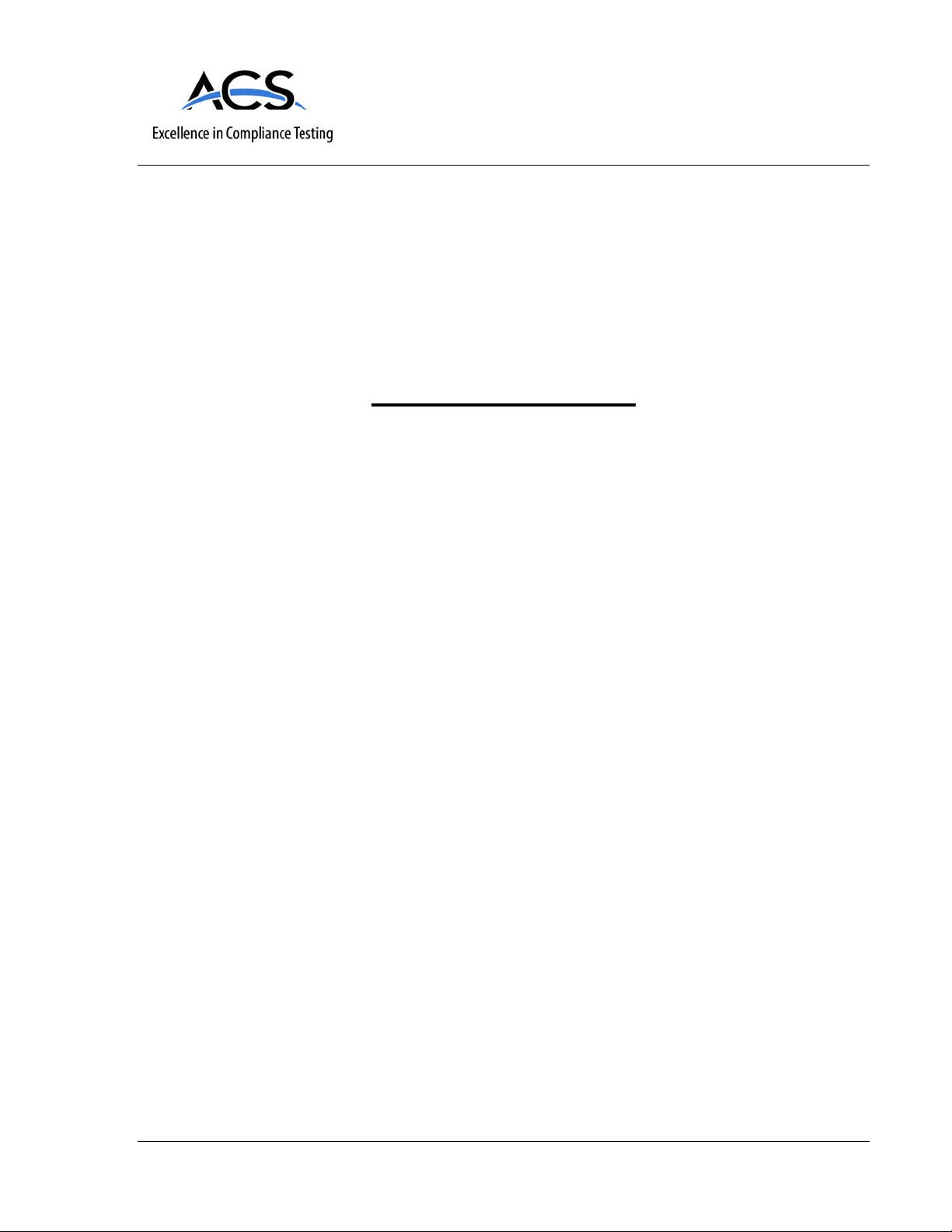
IC Radio Standards Specification: RSS-213
ACS Report Number: 08-0466 - 15D
Certification Exhibit
FCC ID: EW780-6044-02
IC: 1135B-80604402
FCC Rule Part: 15.323
Model(s): DTM602G
Installation Guide
5015 B.U. Bowman Drive Buford, GA 30518 USA Voice: 770-831-8048 Fax: 770-831-8598
Page 2

Touchstone® DTM602G Telephony
Modem Setup Guide
Get ready to experience the Internet’s express lane! Whether you’re checking out
streaming media, downloading new software, c
friends on the phone, the Touchstone DTM602G Telephony Modem brings it all to
you faster and more reliably . All while providi ng toll quality Voi ce over IP telephone
service, whether you are using the provided cordless DECT 6.0 handset or your
regular home phone. Some models even provide a lithium-ion battery backup to
provide continued telephone service during power outages.
hecking your email, or talking with
The Touchstone Telephony Modem provides an Ethe
either a single computer or home/office Local Area Network (LAN). In addition, the
Touchstone Telephony Modem provides for up to two separate lines of telephone
service.
Built-in Digital Enhanced Cordless Telecommuni
functionality allows you to connect up to five cordless DECT 6.0 handsets to line 1
of your Telephony Modem. The advanced features of the DECT handset allow you
to access news, weather and other information on your phone screen without being
at your computer.
Installation is simple and your cable compan
special requirements. The links below provide more detailed instructions.
Safety Requirements
Getting Started
Battery Installation and Replacement
Installing and Connecting Your Telephony Modem
Handset Installation
Configuring Your Ethernet Connection
Using the Telephony Modem
About the Handset
y will provide assistance to you for any
rnet connection for use with
cations (DECT) Base station
Troubleshooting
Glossary
Page 3
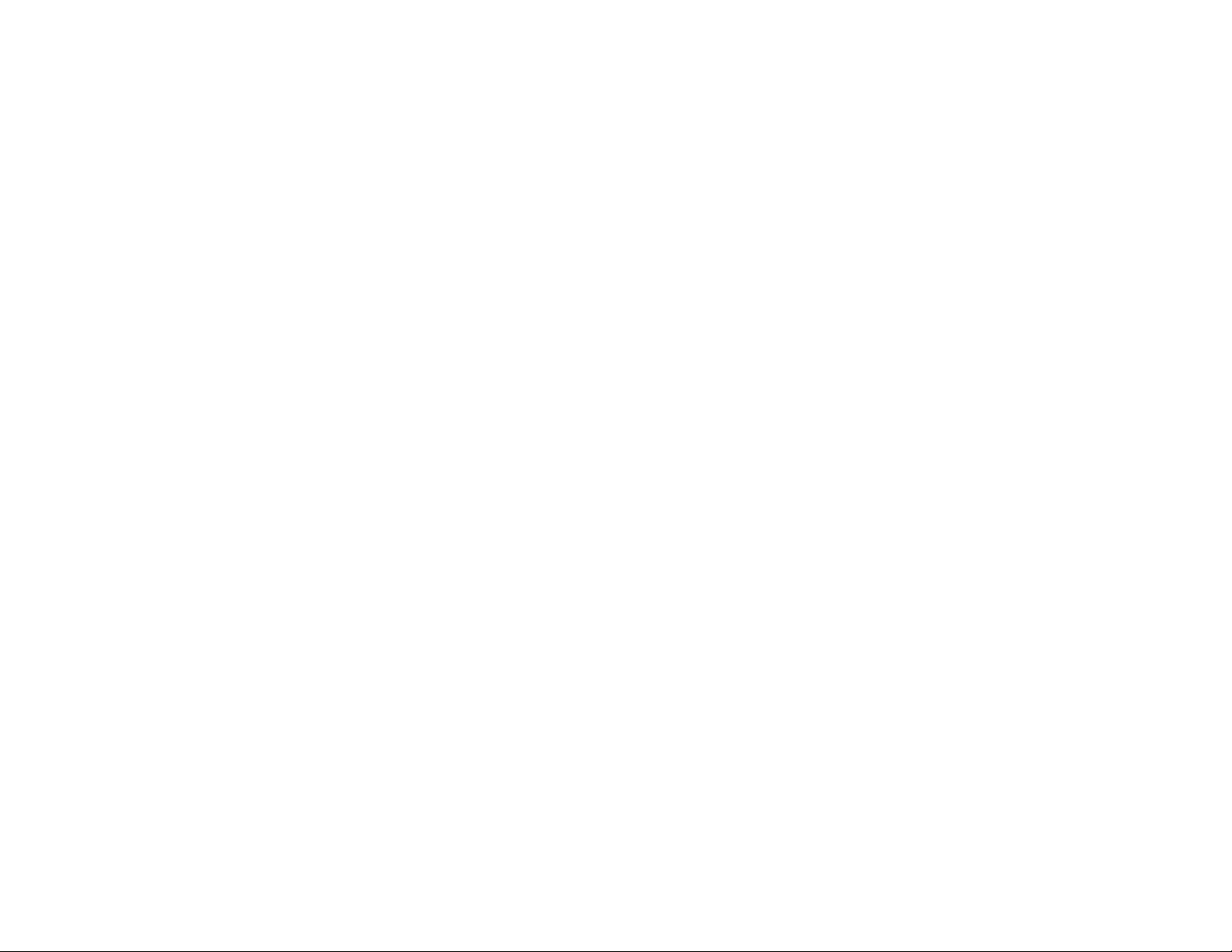
Export Regulations
This product may not be exported outside the U.S. and Canada without U .S . Dep artment of Commerce, Bureau of Export Administration authorization. Any export or re-export by the purchaser, directly or indirectly , in contravention of U.S. Export Administration Regulation is prohibited.
Copyright © 2005–2008 ARRIS. All rights reserved.
The information in this document is subject to change without notice. The statements, configurations, technical data, and recommendations in
this document are believed to be accurate and reliable, but are presented without express or implied warranty . Users must take full responsibility
for their applications of any products specified in this document. The informa t ion in this document is proprietar y to A RRIS.
ARRIS, Touchstone, and the ARRIS logo are trademarks or registered trademarks of ARRIS. All other tr ademarks and registered t ra demarks are
the property of their respective holders.
Protected under one or more of the following U.S. patents: 7,031,453; 7,100,011. Other patents pending.
Touchstone DTM602G Telephony Modem Setup Guide 2
Page 4
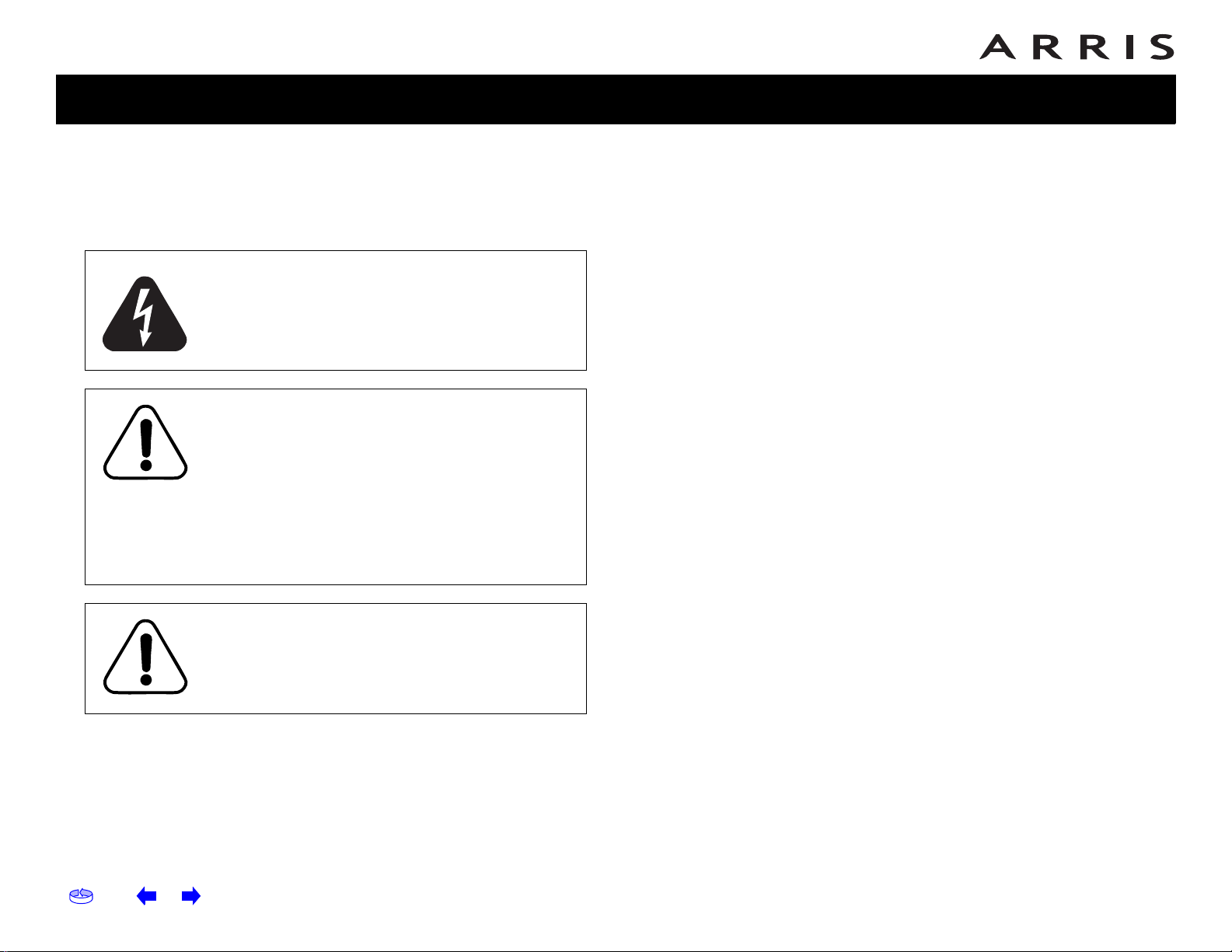
Safety
Getting
Started
Battery
Installation
Modem
Installation
Handset
Installation
Ethernet
Configuration
Usage
About the
Handset
Troubleshooting
Glossary
Safety Requirements
ARRIS T elephony Modems comply with the applicabl e requirements for
performance, construction, labeling, and information when used as
outlined below:
CAUTION
Risk of shock
Mains voltages inside this unit. No user serviceable
parts inside. Refer service to qualified personnel
only!
CAUTION
Potential equipment damage
Potential loss of service
Connecting the Telephony Modem to existing
telephone wiring should only be performed by a
professional installer. Physical connections to the
previous telephone provider must be removed and
the wiring must be checked; there must not be any
voltages. Cancellation of telephone service is not
adequate. Failure to do so may result in loss of
service and/or permanent damage to the T elephony
Modem.
CAUTION
Risk of explosion
Replacing the battery with an incorrect type can
cause product failure and a risk of battery
explosion. Dispose of used batteries according to
the instructions.
• The Telephony Mo dem is designe d to be connected directly to
a telephone.
• Connecting the Telephony Modem to the home's existing telephone wiring should onl
staller.
y be performed by a professional in-
• Do not use product near water (i.e. wet basement, bathtub,
sink or
near a swimming pool, etc.), to avoid risk of electrocu-
tion.
• Do not use spray cleaners or aerosols on the T elephony Modem.
• Avoid using and/or connecting the
equipment during an electri-
cal storm, to avoid risk of electrocution.
• Do not use the telephone to report a gas leak in the vicini ty of
the leak.
• Do not locate the equipment within
6 feet (1.9 m) of a flame or
ignition source (i.e. heat registers, space heaters, fireplaces,
etc.).
• Use only the power supply and power cord included with the
eq
uipment.
• Equipment should be installed near
the power outlet and should
be easily accessible.
• The shield of the coaxial cable must be connected to earth
(grounded)
at the entrance to the building in accordance with
applicable national electrical installation codes. In the U.S., this
is required by NFPA 70 (National Electrical Code) Article 820. In
the European Union and in certain other countries, CA TV installation equipotential bonding requirements are specified in IEC
60728-11,
Cable networks for television signals, sound signals
and interactive services, Part 11: Safety. This equipment is intended to be installed in accordance with the requirements of
IEC 607
28-11 for safe operation.
If the equipment is to be installed in an area serviced by an IT
p
ower line network, as is found in many areas of Norway, special attention should be given that the installation is in accordance with IEC 60728-11, in particular Annex B and Figure B.4.
• In areas of high surge events or poor groundi
ng situations and
areas prone to lightning strikes, additional surge protection
may be required (i.e. PF11VNT3 from American Power Conver sion) on the AC, RF, Ether
net and Phone lines.
Home Prev Next Touchstone DTM602G Telephony Modem Setup Guide 3
Page 5
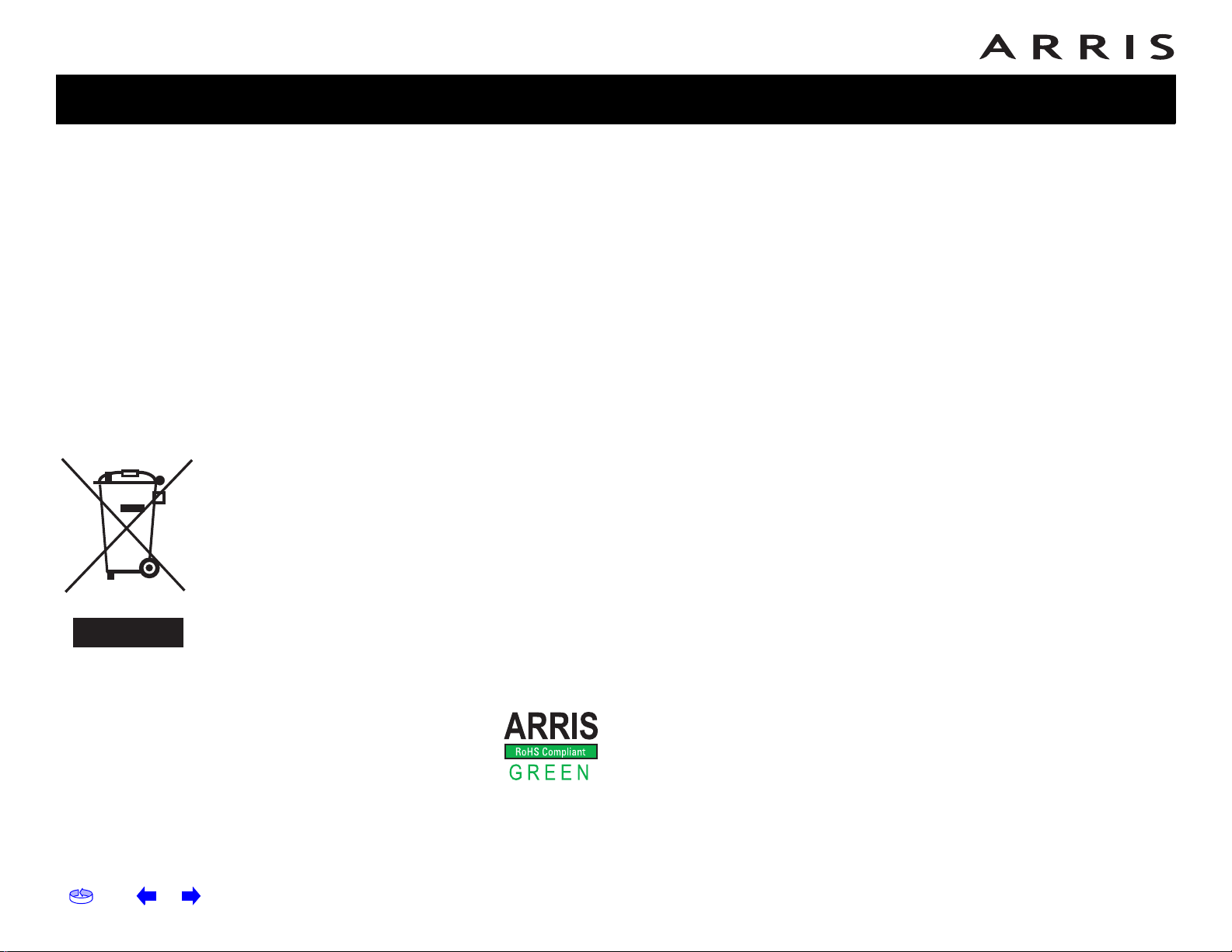
Safety
Getting
Started
Battery
Installation
Modem
Installation
Handset
Installation
• When the Telephony Modem is connected to a local computer
through an Ethernet cable, the computer must be properly
grounded to the building/residence AC ground network. All
plug-in cards within the computer must be properly installed
and grounded to the computer frame per the manufacturer’s
specifications.
European Compliance
This product is designed to meet the provisions of t he Electromagnetic
Compatibility (EMC) Directive (89/336/EEC), the Amending Directive
(92/31/EEC), the Low Voltage Directive (73/23/EEC), and the CE
Marking Directive (93/68/EEC). As such, this product bears the CE
marking in accordance with the above applicable Directive(s).
As indicated by this symbol, disposal of this
product or battery is governed by Directive 2002/
96/EC of
Council on waste electrical and electronic
equipment (WEEE). WEEE could potentially prove
harmful to the environment; as such, upon
disposal of the Telephony Modem the Directive
requires that this product must not be disposed as
unsorted municipal waste, but rather collected
separately and disposed of in accordance with
local WEEE ordinances.
the European Parliament and of the
Ethernet
Configuration
Usage
About the
Handset
Troubleshooting
Glossary
This product complies with directive 2002/95/EC of the
European Parliament and of
the Council of 27 January
2003 on the restriction of the use of certain hazardous
substances (RoHS) in electrical and electronic equipment.
Home Prev Next Touchstone DTM602G Telephony Modem Setup Guide 4
Page 6
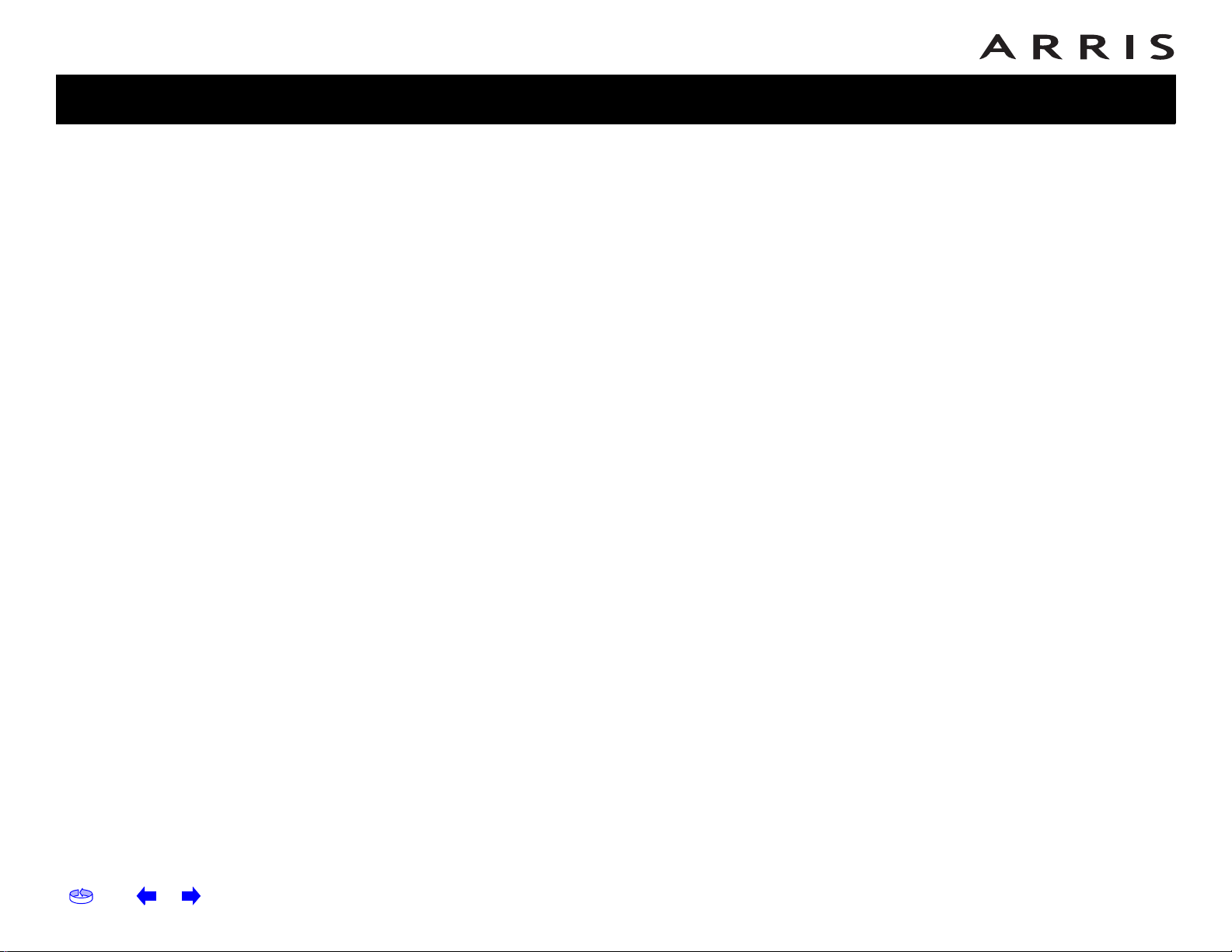
Safety
Getting
Started
Battery
Installation
Modem
Installation
Handset
Installation
Ethernet
Configuration
Usage
About the
Handset
Troubleshooting
Glossary
FCC Part 15
This equipment has been tested and found to comply with the
requirements for a Class B digital device under Part 15 of the Federal
Communications Commission (FCC) rules. These requirements are
intended to provide reasonable protection against harmful
interference in a residential installation. This equipment generates,
uses and can radiate radio frequency energy and, if not installed and
used in accordance with the instructions, may cause harmful
interference to radio communications. However, there is no guar antee
that interference will not occur in a particular installation. If this
equipment does cause harmful interference to radio or television
reception, which can be determined by turning the equipment off and
on, the user is encouraged to try to correct the interference by one or
more of the following measures:
• Reorient or relocate the receiving antenna.
• Increase the separation between the equipment and receiver.
• Connect the equipment into an outlet on a circuit different from
that to which the receiver is connected .
• Consult the dealer or an experienced radio/TV technician for help.
Changes or modifications to this equipment not expressly approved by
the party responsible for compliance could void the user’s authority to
operate the equipment.
other than the hands are maintained at a distance of approximately 20
cm (8 inches) or more.
This Class B digital apparatus complies with Canadian ICES-003.
Industry Canada
Operation is subject to the following two conditions: (1) this device
may not cause harmful interference, and (2) this device must accept
any interference, including interference that may cause undesired
operation.
The term ‘’IC:‘’ before the certification/registration number only
signifies that the Industry Canada technical specifications were met.
This device complies with Part 15 of the FCC rules. Operation is subject
to the following two conditions: (1) this device may not cause harmful
interference, and (2) this device must accept any interference
received, including interference that may cause undesired operation.
Privacy of communications may not be ensured when using this
telephone.
To ensure safety of users, the FCC has established criteria for the
amount of radio frequency energy that can be safely absorbed by a
user or bystander according to the intended usage of the product. This
product has been tested and found to comply with the FCC criteria. The
handset may be safely held against the ear of the user. The telephone
base shall be installed and used such that parts of the user’s body
Home Prev Next Touchstone DTM602G Telephony Modem Setup Guide 5
Page 7

Safety
Getting
Started
Battery
Installation
Modem
Installation
Handset
Installation
CAUTION (Handset Battery)
Rechargeable batteries: This product contains nickel-cadmium,
nickel-metal hydride or lithium-ion rechargeable batteries. Exercise
care in handling batteries in order not to create a short circuit with
conductive material such as rings, br acelets, and k eys. The battery or
conductor may overheat and cause harm. Observe proper polarity
between the battery and the battery charger.
Ethernet
Configuration
Usage
About the
Handset
Troubleshooting
Glossary
Lithium-ion rechargeable batteries: Dispose
of these batteries in
a safe manner. Do not burn or puncture. Like other batteries of this
type, if burned or punctured, they could release caustic material which
could cause injury.
The RBRCTM Seal means that the manufacturer is voluntarily
participating in an industry program to collect and recycle lithium-ion
echargeable batteries when taken out of service within the United
r
States. These batteries may be taken to a partic ipatin g loc al r e taile r of
replacement batteries or recycling center. Or you may call
1-800-8-BATTERY for locations accepting spent Li-ion batteries.
CAUTION
• Use only the batteries provided or their equivalent.
• Change this product’s batteries only in accordance with the
instructi
ons and limitations specified in this manual.
• As with any batteries, do not allow conductive materials such as
rings, b
racelets, or keys to come in conductor with the metallic
parts of the battery. The battery or conductor may overheat and
cause harm.
• Do not open or damage the batteries. Released electrolyte is
sive and may cause injury to the eyes or skin. The electrolyte
corro
may be toxic if swallowed.
• Do not dispose of the batteries in a fire. Check with local waste
management
codes for special disposal instructions.
Home Prev Next Touchstone DTM602G Telephony Modem Setup Guide 6
Page 8
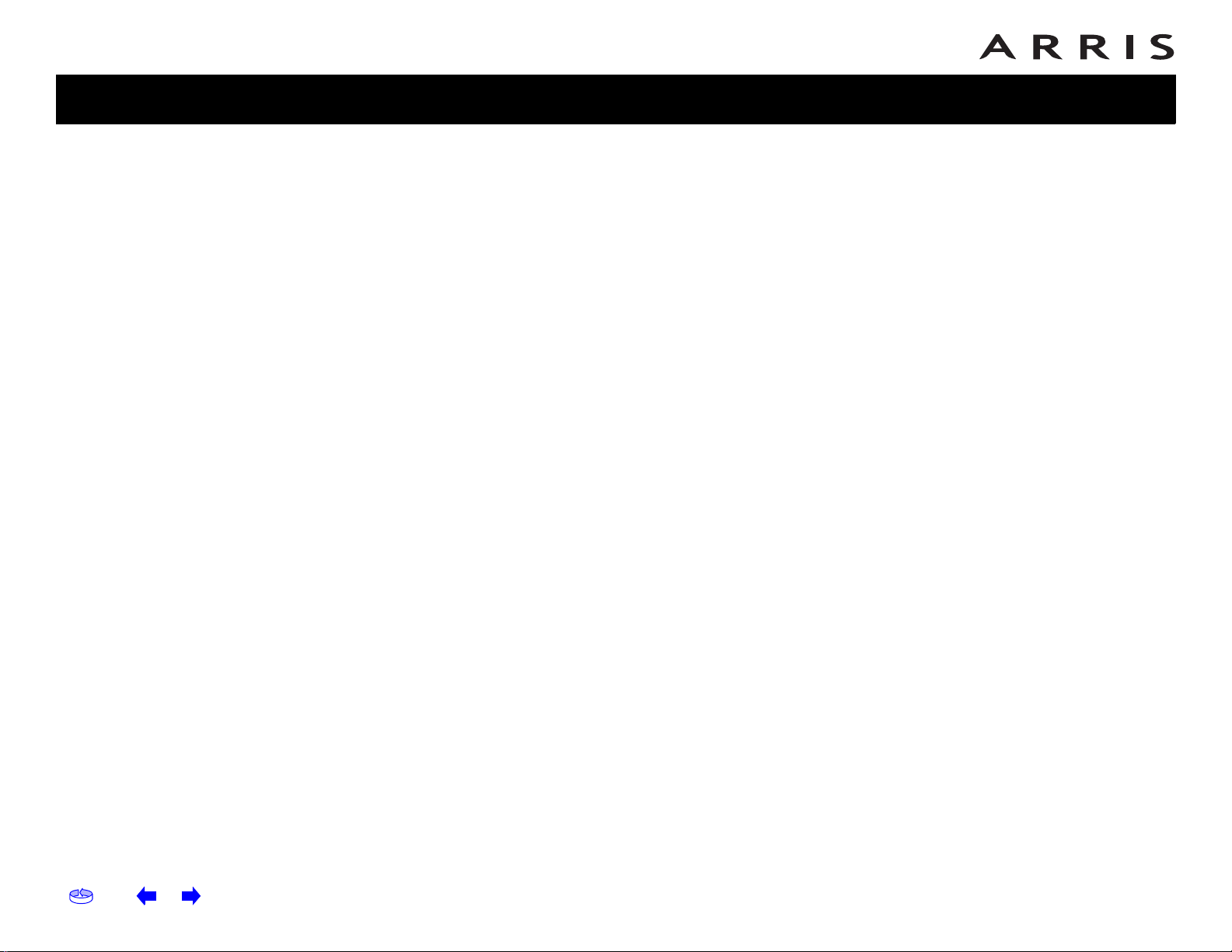
Safety
Getting Started
Battery
Installation
Modem
Installation
Handset
Installation
Ethernet
Configuration
Usage
About the
Handset
Troubleshooting
Glossary
Getting Started
About Your New Telephony Modem
The Touchstone DTM602G Telephony Modem is DOCSIS® compliant with the
following features:
• Speed: much faster than dialup or ISDN service
• Convenience: supports Ethernet
• Flexibility: provides two independent lines of telephone service as well as
high speed data
• Compatibility: supports tiered data services (if offered by your cable
company)
• Embedded DECT 6.0 cordless telephone
What’s in the Box?
Make sure you have the following items before proceeding. Call y our cable company
for assistance if anything is missing.
• Telephony Modem
•Power Cord
• Quick Install Guide
•Ethernet Cable
•CD-ROM
• DECT 6.0 Cordless Handset
•Charger
• Power Adapter for Handset Charger
•Battery (optional)
• Battery Compartment Cover
Home Prev Next Touchstone DTM602G Telephony Modem Setup Guide 7
Page 9

Safety
Getting
Started
Battery
Installation
Modem
Installation
Handset
Installation
Ethernet
Configuration
Usage
About the
Handset
What’s on the CD?
The CD provides the following items:
• DTM602G Handset User Guide
• Touchstone® DTM602G Telephony Modem Setup Guide
Troubleshooting
Glossary
Home Prev Next Touchstone DTM602G Telephony Modem Setup Guide 8
Page 10

Safety
Getting
Started
Coax Cable
Battery
Installation
Modem
Installation
Handset
Installation
Ethernet
Configuration
Usage
About the
Handset
Troubleshooting
Glossary
Items You Need
If you are installing the Telephony Modem yourself, make sure you have the following items on hand before continuing:
elephony modem package: see What’s in the Box? for a list of items in
• T
the package.
•
Coaxial cable (coax): as shown in the image to the left, this is a thin cable
with a connector on each end. It is the
to your television for cable TV. Y ou can buy coax from any electronics retailer
and many discount stores; make sure it has connectors on both ends. There
are two types of connectors, slip-on and screw-on; the screw-on connectors
are best for use with your Telephony Modem. The coax should be long
enough to reach from your Telephony Modem to the nearest cable outlet.
• Phone Cable: as shown in
the image to the left, this is a standard phone
cable with standard phone connectors (RJ11 type) on both ends. You can
buy phone cables from any electronics retailer and many discount stores.
• Splitter (opt
ional): provides an extra cable connection by splitting a single
outlet into two. Y ou ma y need a splitter if y ou hav e a TV already connected
to the cable outlet that you want to use. You can buy a splitter from any
electronics retailer and most discount stores; you may also need a short
piece of coax cable (with connectors); use it to connect the splitter to the
cable outlet and then connect the Telephony Modem and TV to the splitter.
Note: A
splitter effectively cuts the signal in half and sends each half to its
two outputs. Using several splitters in a line may deteriorate the quality of
your television, telephone, and/or internet connection.
• Information packet: y
our cable company should furnish you with a packet
containing information about your service and how to set it u p. Read this
information carefully and contact your cable company if you have any questions.
same kind of wire used to connect
Phone Cable
Home Prev Next Touchstone DTM602G Telephony Modem Setup Guide 9
Page 11
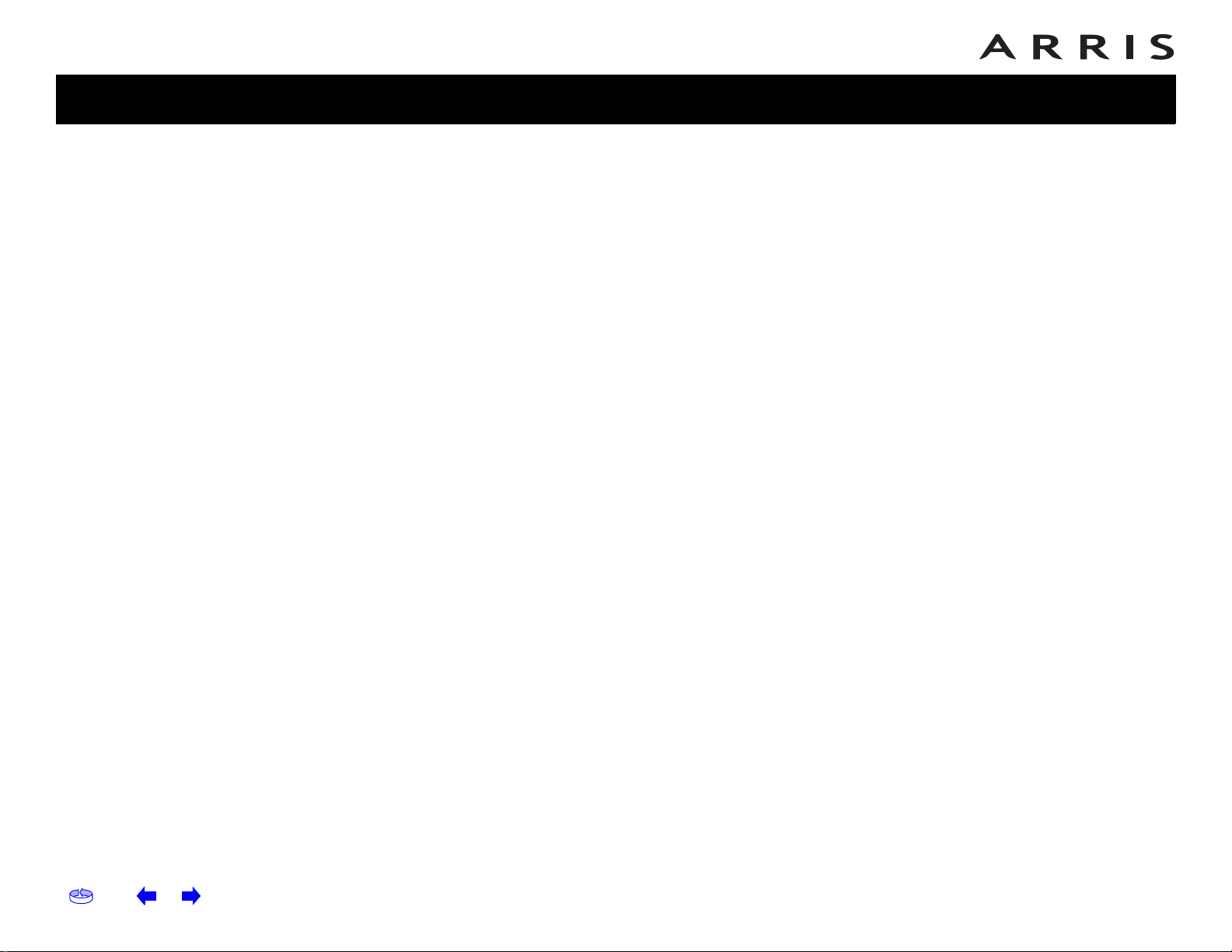
Safety
Getting
Started
Battery
Installation
Modem
Installation
Handset
Installation
Ethernet
Configuration
Usage
About the
Handset
Troubleshooting
Glossary
Getting Service
Before trying to use your new Telephony Modem, contact your local cable company
to establish an Internet account and telephone service. When y ou call, have the fol
lowing information ready:
• the T elephon y Modem serial number and MAC addres ses of the unit (printed
on a sticker on the bottom of the Telephony Modem)
• the model number of the Telephony Modem
Save this information for future use. In addition, you should ask your cable company the following questions:
• Do you have any special system requirements or files that I need to download after I am connected?
• When can I start using my Telephony Modem?
• Do I need a user ID or password to access the Internet or my e-mail?
• Will my phone number(s) change?
• What new calling features will I have and how do I use them?
-
Home Prev Next Touchstone DTM602G Telephony Modem Setup Guide 10
Page 12

Safety
Getting
Started
Battery
Installation
Modem
Installation
Handset
Installation
Ethernet
Configuration
Usage
About the
Handset
Troubleshooting
Glossary
System Requirements
The Touchstone Telephony Modem operates with most computers. The following
describes requirements for each operating system; see the documentation for your
system for details on enabling and configuring networking.
DANGER
Mains voltages inside this unit.
No user serviceable parts inside.
Refer service to qualified
personnel only!
Tested To Comply
With FCC Standards
FOR HOME OR OFFICE USE
RoHS
2002/95/EC
~
100-240 VAC,50/60 Hz,0.5 A MAX
Patent. 7,100,011, 7,031,453. Other
patents pending. © ARRIS 2008.
All rights reserved. Made in China.
CM
Model: DTM602G
P/N : DT02DHD06
To use the Telephony Modem, you need DOCSIS
high-speed Internet service from
your cable company.
Windows
Ethernet connection: Windows 98, Windows
98 SE (Second Edition), Windows ME,
Windows 2000, Windows XP, or Windows Vista.
MacOS
System 7.5 to MacOS 9.2 (Open Transport recommended) or MacOS X.
Linux/other Unix
Hardware drivers, TCP/IP, and DHCP must be enabled in the kernel.
About this Manual
This manual covers all of the different DTM602 models. Your model may not have
all of the capabilities outlin ed in this manua l. To determine which model you have
purchased, refer to the image at the left. The model number is on the label affixed
to the Telephony Modem.
Model Number
Home Prev Next Touchstone DTM602G Telephony Modem Setup Guide 11
Page 13
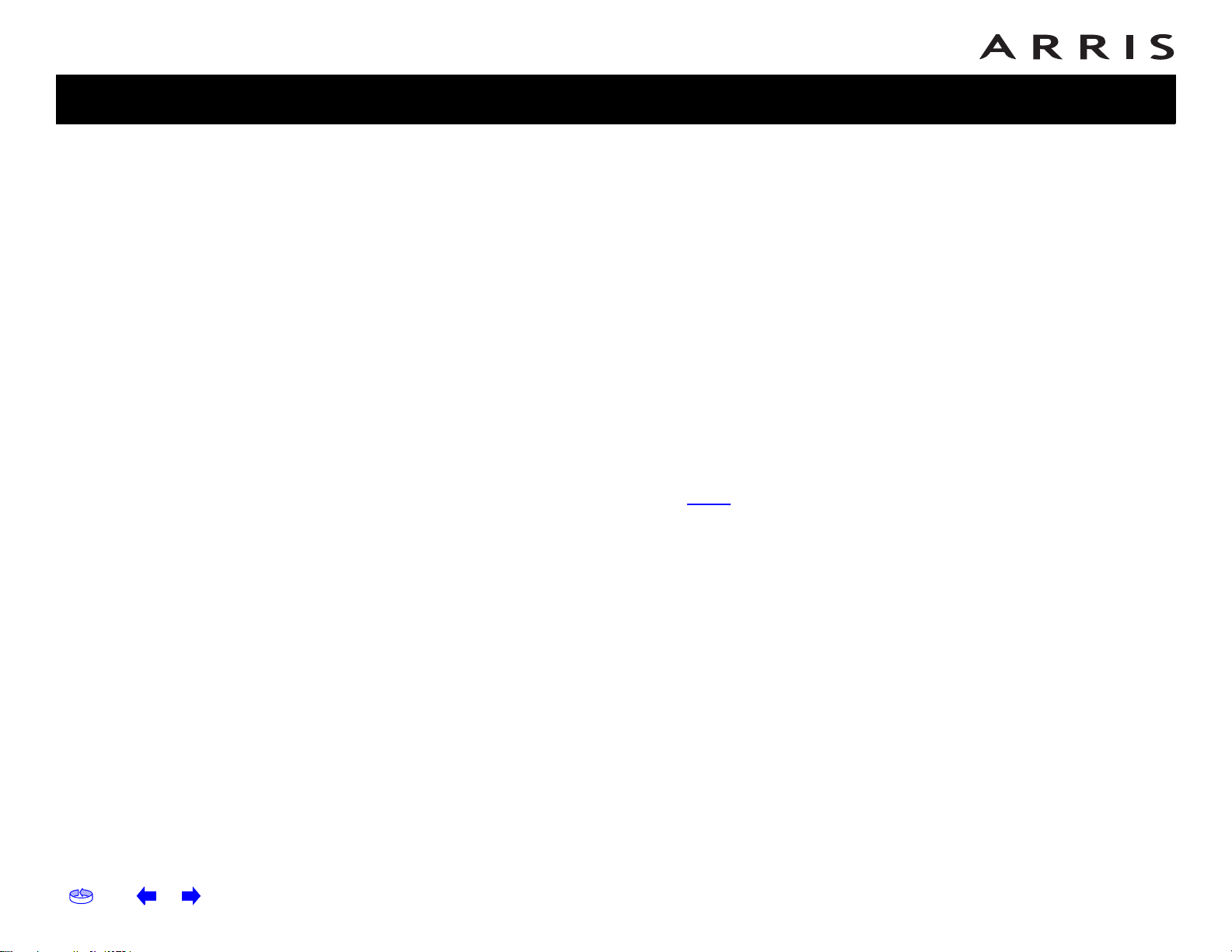
Safety
Getting
Started
Battery
Installation
Modem
Installation
Handset
Installation
Ethernet
Configuration
Usage
About the
Handset
Troubleshooting
Glossary
What about Security?
Having a high-speed, always-on connection to the Internet requires a certain
amount of responsibility to other Internet users—including the need to maintain a
reasonably secure system. While no system is 100% secure, you can use the fol
lowing tips to enhance your system’s security:
• Keep your operating system updated with the latest security patches. Run
the system update utility at least weekly.
• Keep your email program updated with the latest security patches. In addition, avoid opening email containing attachments, or opening files sent
through chat rooms, whenever possible.
• Install a virus checker and keep it updated.
• Avoid providing web or file-sharing services over your Telephony Modem.
Besides certain vulnerability problems, most cable companies prohibit run
ning servers on consumer-level accounts and may suspend your account for
violating your terms of service.
• Use the cable company’s mail servers for sending email.
•Avoid using proxy software unless you are certain that it is not open for
abuse by other Internet users (some are shipped open by default). Criminals can take advantage of open proxi es to hide their identity when breaking
into other computers or sending spam. If you have an open proxy, your ca
ble company may suspend your account to protect the rest of the network.
• If you connect your Telephony Modem to a wireless LAN, make sure you enable security and encryption on the wireless hub (for the same reasons that
you should run only secured proxies). Consult the documentation and tech
nical support of the wireless equipment provider for help.
-
-
-
-
Home Prev Next Touchstone DTM602G Telephony Modem Setup Guide 12
Page 14

Safety
Getting
Started
4-cell Battery
Battery
Installation
Modem
Installation
Handset
Installation
Ethernet
Configuration
Usage
About the
Handset
Troubleshooting
Glossary
Battery Installation and Replacement
For safety and regulatory purposes, batteries are shipped outside of the Telephony
Modem and must be installed.
This model of the T elephony Modem has the abili ty to provide battery backup in the
event of a local power loss. The battery backup is not intended to take the place of
AC power
. Use this procedure to install and to replace the backup batteries.
Actions
ess the tab and slide the door. Pull the door toward the back of the
1. Pr
Telephony Modem until it detaches. Set the door aside in a safe place.
Battery Pull Strap
Battery Slot
Tab
2. Hold the
battery pack so that the guides on the battery align with the slots
on the Telephony Modem and slide the battery into the bay. The diagram on
the left shows the proper orientation.
Note: Bat
teries will not insert completely into the Telephony Modem if not
oriented correctly. The battery should slide into the bay without significant
force. Line up the slots in the battery bay with the guides on the battery and
apply even pressure on both ends of the battery.
Home Prev Next Touchstone DTM602G Telephony Modem Setup Guide 13
Page 15
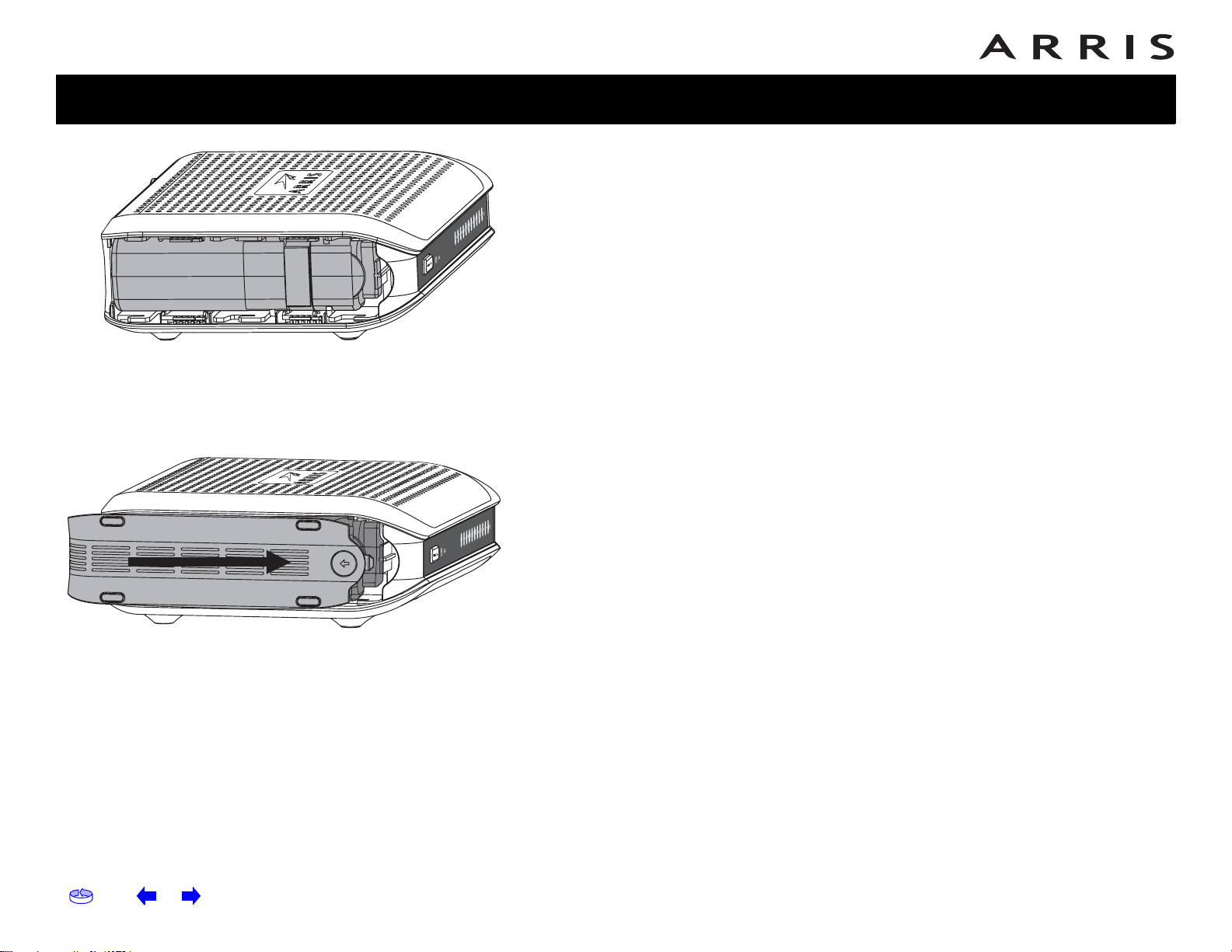
Safety
Getting
Started
Battery
Installation
Modem
Installation
Handset
Installation
Ethernet
Configuration
Usage
About the
Handset
Troubleshooting
3. Push the battery pack into the bay until it seats into place. The following di-
agram shows a T elephony Modem with a
4-cell battery pack installed. If you
are taking the battery out of the unit, use the battery pull strap to
dislodge the battery.
NOTE: The T
elephony Modem will not begin operating until you apply AC
power.
eplace the door. T o do so, place the hi nge tabs of the battery door into the
4. R
receiver slots inside the Telephony Modem battery compartment on the opposite end of the battery opening slot. Slide the door toward the unit until
the lat
NOTE: Please re
ch snaps back into place.
cycle or dispose of the battery responsibly and in accor-
dance with local ordinances.
Glossary
Home Prev Next Touchstone DTM602G Telephony Modem Setup Guide 14
Page 16
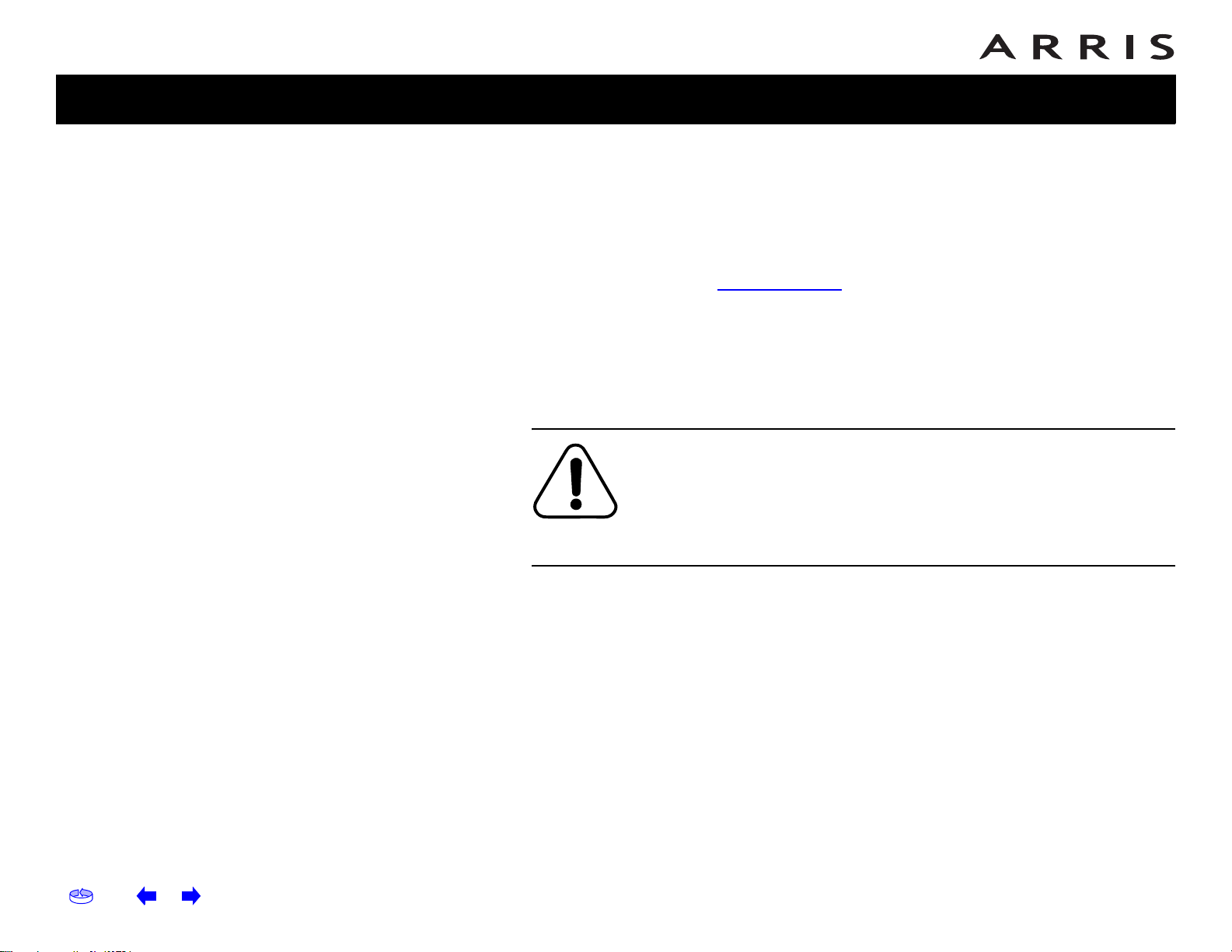
Safety
Getting
Started
Battery
Installation
Modem
Installation
Handset
Installation
Ethernet
Configuration
Usage
About the
Handset
Troubleshooting
Glossary
Installing and Connecting Your Telephony Modem
Before you start, make sure that:
• Y ou hav e contacted your cable company and v erified that they provide data
and telephone service using standard DOCSIS technology.
•You have all the Items You Need.
• Cable, phone, and power outlets are available near the computer. If a cable
outlet is not conveniently located, your cable company can install a new one.
If you have ordered service, your cable company should configure the Telephony
Modem automatically. You need only follow the instructions in this section to install
and connect the Telephony Modem.
CAUTION
Risk of equipment damage
Only qualified installation technicians should connect the T elephony Mo dem to house wiring. Incumbent telephone service must be physically
disconnected at the outside interface box before making any
connections.
Home Prev Next Touchstone DTM602G Telephony Modem Setup Guide 15
Page 17
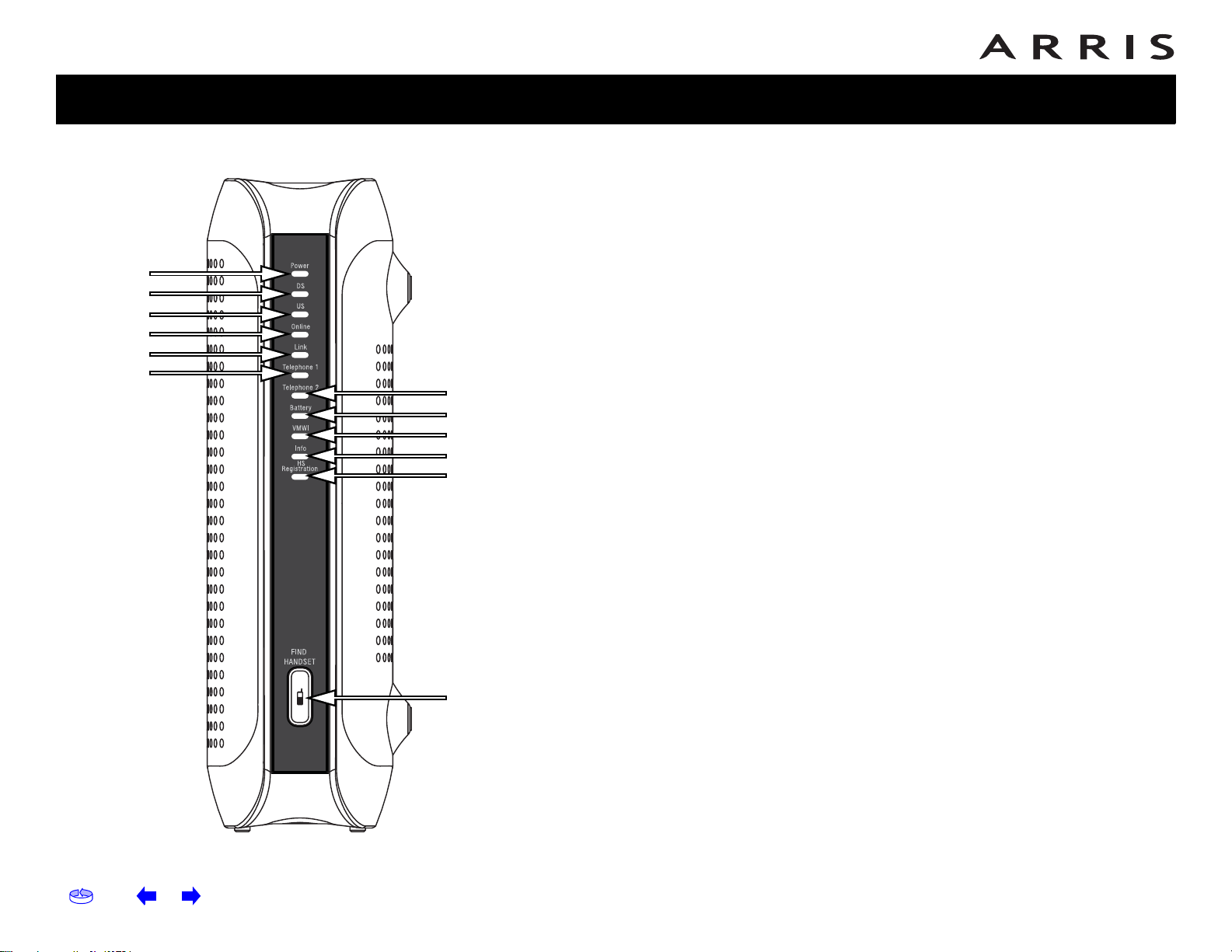
Safety
Getting
Started
Battery
Installation
Modem
Installation
Handset
Installation
Ethernet
Configuration
Usage
About the
Handset
Troubleshooting
Glossary
DTM602G
A
B
C
D
E
F
G
H
I
J
K
Front Panel DTM602G
The front of the Telephony Modem has the following indicators:
APower: indi
BDS:
CUS:
indicates downstream connectivity
indicates upstream connectivity
D Online: i
ELink: indicat
computer
F Telephone 1:
G Telephone 2:
H Battery: indicat
I VMWI:
JInfo: i
KHS Re
LFind Handset: Pres
cates whether AC power is available to the unit
ndicates internet data transmission status
es Ethernet connectivity between the Telephony Modem and
indicates status of line 1
indicates status of line 2
es status of the battery in the Telephony Modem
indicates one or more new voice mail messages
ndicates connectivity with data server
gistration: used during registration of handset
s this button to make the handset ring.
L
Home Prev Next Touchstone DTM602G Telephony Modem Setup Guide 16
Page 18
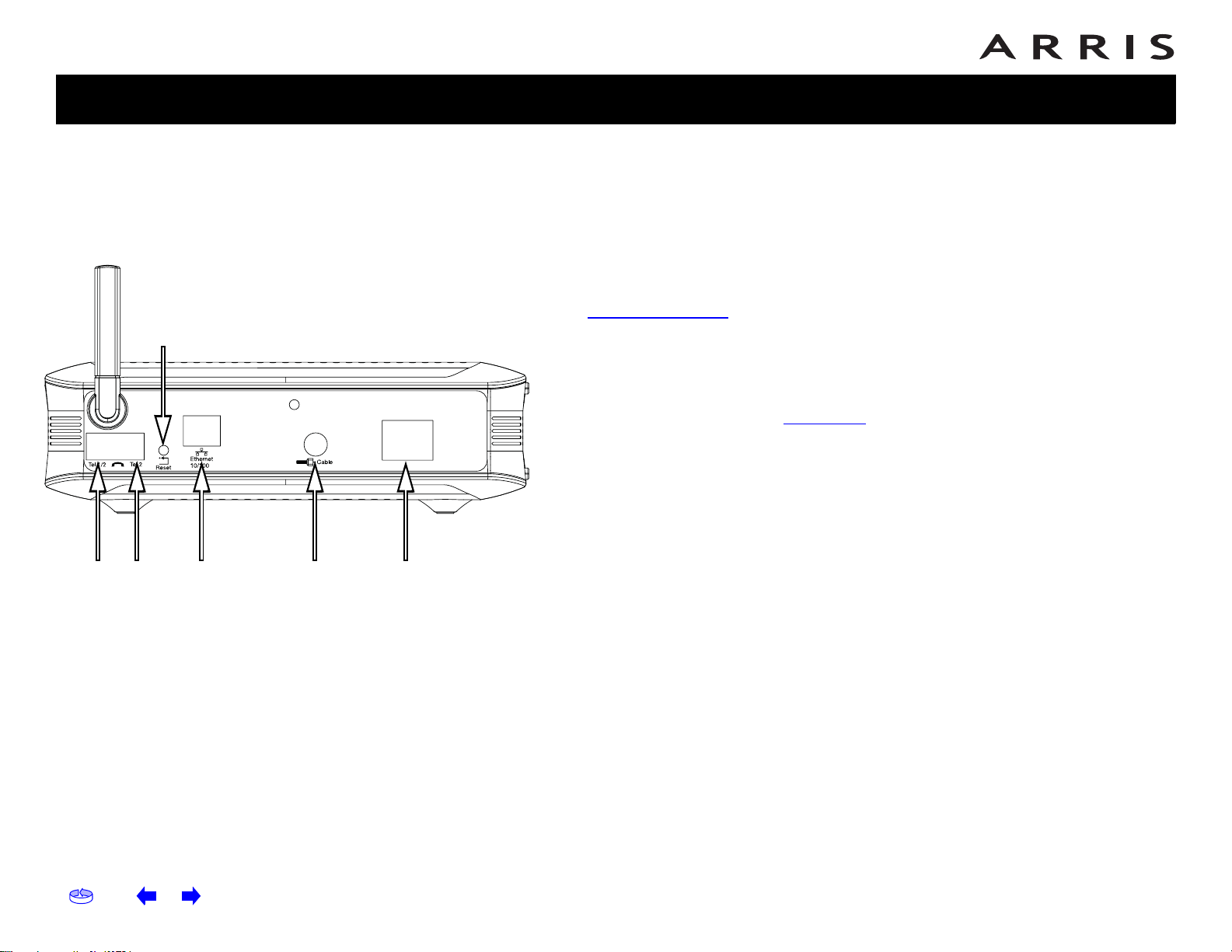
Safety
Getting
Started
Battery
Installation
Modem
Installation
Handset
Installation
Ethernet
Configuration
Usage
About the
Handset
Troubleshooting
Glossary
Rear Panel
The rear of the Telephony Modem has the following connectors and controls:
DTM602G
D
AB C FE
DTM602G Rear Panel
A Tel 1/2: connector for the first phone line (or
el 2: connector for the second phone line.
B T
Ethernet connector (yellow): for use with a computer or home network LAN con-
C
nection
D R
.
eset button: resets the Telephony Modem as if you power cycled the unit.
Use a pointed non-metallic object to press this button.
E Cable: connector
ower: connector for the power cord
F P
for the coax cable.
both lines of a 2-line phone).
Home Prev Next Touchstone DTM602G Telephony Modem Setup Guide 17
Page 19

Safety
Getting
Started
Battery
Installation
Modem
Installation
Handset
Installation
Ethernet
Configuration
Usage
About the
Handset
Troubleshooting
Glossary
Mounting the Telephony Modem
Desktop Mounting Instructions
1. Position the Telephony Modem so that:
• air flows freely around it
• the back faces the nearest wall
• it will not fall to the floor if bumped or moved
2. Proceed to Connecting the Telephony Modem.
Location
Always position the Telephony Modem:
• within reach of an AC outlet. The power cord must reach the outlet without
stretching and without adding extension cords.
• near a cable outlet (to avoid long cable runs).
NOTE: To prevent overheating of the Telephony Modem, do not block the ventila-
tion holes on the sides of the unit.
Home Prev Next Touchstone DTM602G Telephony Modem Setup Guide 18
Page 20

Safety
Getting
Started
Battery
Installation
Modem
Installation
Handset
Installation
Ethernet
Configuration
Usage
About the
Handset
Troubleshooting
Glossary
DTM602G
D
AB C FE
Connecting the Telephony Modem
WARNING: Connecting the Telephony Modem to the home's existing
telephone wiring should only be performed by a professional installer. Physical connections to the previous telephone provider must be
removed and the wiring must be checked; there must not be any
voltage. Cancellation of telephone service is not adequate. Failure
to do so may result in loss of service and/or permanent damage to
the Telephony Modem.
1. Connec
other end to the Telephony Modem’s Cable connector (E). Tighten the con-
nections by hand, then tighten an additi
Note: F
or eliminate splitters between the cable jack and the Telephony Modem.
2. Ins
phony Modem (F)
The Power light on the front of the Telephony Modem light
once (refer to the LED table on page 45). See
light does not turn on.
3. Conne
Telephony Modem labeled “Ethernet 10/100,” (C) and the other end to the
Ethernet port on a computer, hub, or broadband router.
t one end of the coax cable to the cable outlet or splitter, and the
onal 1/8 turn with a wrench.
or best performance, use high-quality RG-6 coax cable and minimize
ert the plug from the power cord into the Power connector on the Tele-
and insert the power cord into a convenient AC outlet.
ct one end of the Ethernet cable to the yellow port on the back of the
s up, then flashes
Troubleshooting if the Power
Note: If
you are connecting to a computer, use the Ethernet cable included
in the Telephony Modem package.
4. Proc
eed to Handset Installation.
Home Prev Next Touchstone DTM602G Telephony Modem Setup Guide 19
Page 21

Safety
Getting
Started
Battery
Installation
Modem
Installation
Handset
Installation
Ethernet
Configuration
Usage
About the
Handset
Troubleshooting
Glossary
Handset Installation
Handset Charger Installation
Plug the power adapter into the power port on the bottom of the charger . R oute the
cord through the slots and plug the other end into the electrical outlet as shown
below. Make sure the electrical outlet is not controlled by a wall switch.
NOTE:
Use only the AC power adapter supplied with this telephone. This power
adapter is intended to be correctly oriented when placed on a horizontal
rface.
su
Home Prev Next Touchstone DTM602G Telephony Modem Setup Guide 20
Page 22

Safety
Getting
Started
Battery
Installation
Modem
Installation
Handset
Installation
Ethernet
Configuration
Usage
About the
Handset
Troubleshooting
Glossary
Install Handset Battery
1. Align the three holes of the battery plug with the socket pins in the handset
battery compartment, matching the red, yellow and black wires of the colorcoded label.
2. Place the battery in the compartment with the wires in the bottom left corner.
3. Position the battery compartment cover and slide it up until it clicks into plac e.
Black
wire
Yellow
wire
Red
wire
Black
wire
Yellow
wire
Red
wire
NOTE: T
o purchase replacement batteries, visit us on the web at
www.yourbroadbandstore.com.
Home Prev Next Touchstone DTM602G Telephony Modem Setup Guide 21
Page 23

Safety
Getting
Started
Battery
Installation
Modem
Installation
Handset
Installation
Ethernet
Configuration
Usage
About the
Handset
Troubleshooting
Glossary
Charge Handset Battery
After battery installation, there may be enough power for some short calls. For
optimal performance, we recommend that you place the handset in the charger and
allow the battery to charge for 16 hours before use. The CHARGE light on the
handset charger will be lit to indicate that the handset is charging. You can keep
the battery charged by returning the handset to the charger after each use. When
the battery power is completely depleted, a full recharge takes about 16 hours. If
the handset will not be used for a long period, remove the battery to prevent
possible leakage.
After the battery is fully charged, you can expect the following performance:
Operation Operating time
While in use (handset/headset) 7 hours
While in use (Speakerphone) 5 hours
While in use (Internet browsing) 3 hours
While not in use (standby*)
* Handset is off the charger but not in use.
# The operation time in standby mode decreases to approximately 50 h
have new voicemail.
100 hours
#
ours if the keypad is blinking to indicate you
The battery needs charging when:
• A new battery is installed in the handset.
• The battery indicator on the handset display is flashing and empty.
Home Prev Next Touchstone DTM602G Telephony Modem Setup Guide 22
Page 24

Safety
Getting
Started
Battery
Installation
Modem
Installation
Handset
Installation
Ethernet
Configuration
Usage
About the
Handset
Troubleshooting
Glossary
Configuring Your Ethernet Connection
If your computer is equipped with a LAN card providing an Ethernet connection, you
may have to configure your computer’s TCP/IP settings. The steps that follow will
guide you through setting your computer’s TCP/IP settings to work with the Tele
phony Modem.
Requirements
Make sure you have the following before attempting to configure your Ethernet
connection:
•Computer with:
— one of: Windows 98SE, Windows 2000, Windows ME, Windows XP,
Windows Vista or MacOS X
—Ethernet interface
• Ethernet cable (supplied)
• IP address, subnet, gateway , and DNS information for installations not using
DHCP
How to use this chapter
The following list shows the procedures for modifying the TCP/IP settings on the
computer. The procedure is slightly different depending on the operating system
that you are using. Please ensure you are using the correct steps for the operating
system on your computer. Follow the links below for instructions to configure your
ethernet connection on your operating system.
-
• TCP/IP Configuration for Windows 98SE
• TCP/IP Configuration for Windows 2000
• TCP/IP Configuration for Windows ME
• TCP/IP Configuration for Windows XP
• TCP/IP Configuration for Windows Vista
• TCP/IP Configuration for MacOS X
Home Prev Next Touchstone DTM602G Telephony Modem Setup Guide 23
Page 25

Safety
Getting
Started
Battery
Installation
Modem
Installation
Handset
Installation
Ethernet
Configuration
Usage
About the
Handset
Troubleshooting
Glossary
TCP/IP Configuration for Windows 98SE
Follow these steps to configure the TCP/IP settings on a Windows 98SE operating
system.
NOTE: Di
alog boxes shown on your computer may differ slightly from those shown
in this procedure.
rom the computer, select Start > Settings > Control Panel.
1. F
2. Do
uble click on the Network icon in the Control Panel.
3. Click the Configuration tab in the Network window to display the list of
Network Adapters.
Home Prev Next Touchstone DTM602G Telephony Modem Setup Guide 24
Page 26

Safety
Getting
Started
Battery
Installation
Modem
Installation
Handset
Installation
Ethernet
Configuration
Usage
About the
Handset
Troubleshooting
Glossary
4. Highlight TCP/IP by clicking on it one time, then click on Properties.
5. Click the IP Address tab, click Obtain an IP address automatically, then
click OK.
Home Prev Next Touchstone DTM602G Telephony Modem Setup Guide 25
Page 27

Safety
Getting
Started
Battery
Installation
Modem
Installation
Handset
Installation
Ethernet
Configuration
Usage
About the
Handset
Troubleshooting
Glossary
6. Click OK to accept the new settings, and OK again to close the Configuration
window.
7. You may have to restart your computer in order for your computer to obtain a
new IP address from the network.
Home Prev Next Touchstone DTM602G Telephony Modem Setup Guide 26
Page 28

Safety
Getting
Started
Battery
Installation
Modem
Installation
Handset
Installation
Ethernet
Configuration
Usage
About the
Handset
Troubleshooting
Glossary
TCP/IP Configuration for Windows 2000
Follow these steps to configure the TCP/IP settings on a Windows 2000 operating
system.
NOTE: Di
alog boxes shown on your computer may differ slightly from those shown
in this procedure.
1. From t
he computer, select Start > Settings > Network and Dial-up
Connections > Local Area Connection.
n the Local Area Connections Pr operties window , highlight TCP/IP by clicking
2. I
on it one time, then click on Properties.
Note: If
your computer has more than one Ethernet card, you may have to
select the appropriate Ethernet card in the Connect using: area of the Local
Area Connection Properties window.
Home Prev Next Touchstone DTM602G Telephony Modem Setup Guide 27
Page 29

Safety
Getting
Started
Battery
Installation
Modem
Installation
Handset
Installation
Ethernet
Configuration
Usage
About the
Handset
Troubleshooting
Glossary
3. Click Obtain an IP address automatically and Obtain DNS server
address automatically, then click OK.
4. Click OK to accept the new settings, and OK again to close the Configuration
window.
ou may have to restart your computer in order for your computer to obtain a
5. Y
new IP address from the network.
—end—
Home Prev Next Touchstone DTM602G Telephony Modem Setup Guide 28
Page 30

Safety
Getting
Started
Battery
Installation
Modem
Installation
Handset
Installation
Ethernet
Configuration
Usage
About the
Handset
Troubleshooting
Glossary
TCP/IP Configuration for Windows ME
Follow these steps to configure the TCP/IP settings on a Wind ows ME operating system.
NOTE: Di
alog boxes shown on your computer may differ slightly from those shown
in this procedure.
rom the computer, select Start > Settings > Control Panel.
1. F
2. Do
uble click on the Network icon in the Control Panel.
3. Clic
k the Configuration tab in the Network window to display the list of
Network Adapters.
Home Prev Next Touchstone DTM602G Telephony Modem Setup Guide 29
Page 31

Safety
Getting
Started
Battery
Installation
Modem
Installation
Handset
Installation
Ethernet
Configuration
Usage
About the
Handset
Troubleshooting
4. Highlight TCP/IP by clicking on it one time, then click on Properties.
5. Click the IP Address tab, then click OK.
Glossary
Home Prev Next Touchstone DTM602G Telephony Modem Setup Guide 30
Page 32

Safety
Getting
Started
Battery
Installation
Modem
Installation
Handset
Installation
Ethernet
Configuration
Usage
About the
Handset
Troubleshooting
Glossary
6. Click OK to accept the new settings, and OK again to close the Configuration
window.
7. You may have to restart your computer in order for your computer to obtain a
new IP address from the network.
—end—
Home Prev Next Touchstone DTM602G Telephony Modem Setup Guide 31
Page 33

Safety
Getting
Started
Battery
Installation
Modem
Installation
Handset
Installation
Ethernet
Configuration
Usage
About the
Handset
Troubleshooting
Glossary
TCP/IP Configuration for Windows XP
Follow these steps to configure the TCP/IP set tings on a Windows XP operating system.
NOTE: Di
alog boxes shown on your computer may differ slightly from those shown
in this procedure.
1. From the c
omputer, select Start > Settings > Control Panel and double click
on the Network Connections icon in the Control Panel.
2. Clic
k the Configuration tab in the Network window to display the list of
Network Adapters.
Home Prev Next Touchstone DTM602G Telephony Modem Setup Guide 32
Page 34

Safety
Getting
Started
Battery
Installation
Modem
Installation
Handset
Installation
Ethernet
Configuration
Usage
About the
Handset
Troubleshooting
Glossary
3. Highlight TCP/IP by clicking on it one time, then click on Properties.
4. Click the IP Address tab, click Obtain an IP address automatically, then
click OK.
Home Prev Next Touchstone DTM602G Telephony Modem Setup Guide 33
Page 35

Safety
Getting
Started
Battery
Installation
Modem
Installation
Handset
Installation
Ethernet
Configuration
Usage
About the
Handset
Troubleshooting
Glossary
5. Click OK to accept the new settings, and OK again to close the Configuration
window.
6. You may have to restart your computer in order for your computer to obtain a
new IP address from the network.
Home Prev Next Touchstone DTM602G Telephony Modem Setup Guide 34
Page 36

Safety
Getting
Started
Battery
Installation
Modem
Installation
Handset
Installation
Ethernet
Configuration
Usage
About the
Handset
Troubleshooting
Glossary
TCP/IP Configuration for Windows Vista
Follow these steps to configure the Ethernet interface for use with T ouchstone products.
1. Open the Vista
Control Panel.
Home Prev Next Touchstone DTM602G Telephony Modem Setup Guide 35
Page 37

Safety
Getting
Started
Battery
Installation
Modem
Installation
Handset
Installation
Ethernet
Configuration
Usage
About the
Handset
2. Double-click Network and Sharing Center.
Troubleshooting
Glossary
Home Prev Next Touchstone DTM602G Telephony Modem Setup Guide 36
Page 38

Safety
Getting
Started
Battery
Installation
Modem
Installation
Handset
Installation
Ethernet
Configuration
Usage
About the
Handset
Troubleshooting
Glossary
3. Click Manage network connections. If prompted for a connection, choose
Local Area Connection.
Home Prev Next Touchstone DTM602G Telephony Modem Setup Guide 37
Page 39

Safety
Getting
Started
Battery
Installation
Modem
Installation
Handset
Installation
Ethernet
Configuration
Usage
About the
Handset
Troubleshooting
4. Double-click the Local Area Connection to open the Status window:
5. If Windows requests permission to continue, click Continue.
Glossary
6. Clic
k Properties.
Home Prev Next Touchstone DTM602G Telephony Modem Setup Guide 38
Page 40

Safety
Getting
Started
Battery
Installation
Modem
Installation
Handset
Installation
Ethernet
Configuration
Usage
About the
Handset
Troubleshooting
Glossary
7. Double-click Internet Protocol Version 4 (TCP/IPv4).
8. Select Obtain an IP address automatically and Obtain DNS server
address automatically, unless instructed otherwise by your cable provider.
9. Clic
k OK to close the Properties windows.
Home Prev Next Touchstone DTM602G Telephony Modem Setup Guide 39
Page 41

Safety
Getting
Started
Battery
Installation
Modem
Installation
Handset
Installation
Ethernet
Configuration
Usage
About the
Handset
Troubleshooting
Glossary
TCP/IP Configuration for MacOS X
Follow these steps to configure the Ethernet interface for use with Touchstone
products.
1. Open S
ystem Preferences, either by choosing System Preferences from the
Apple menu or by clicking the System Preferences icon in the dock.
Home Prev Next Touchstone DTM602G Telephony Modem Setup Guide 40
Page 42

Safety
Getting
Started
Battery
Installation
Modem
Installation
Handset
Installation
Ethernet
Configuration
2. Click the Network icon.
Usage
About the
Handset
Troubleshooting
Glossary
Home Prev Next Touchstone DTM602G Telephony Modem Setup Guide 41
Page 43

Safety
Getting
Started
Battery
Installation
Modem
Installation
Handset
Installation
Ethernet
Configuration
Usage
About the
Handset
Troubleshooting
Glossary
3. Choose Automatic from the Location drop-down menu, and Built-in
Ethernet from the Show drop-down menu.
4. Choose the TCP/IP tab, if necessary.
5. Choose Using DHCP
6. If necessary
7. Close the S
, click the Renew DHCP Lease button.
ystem Properties application.
from the Configure IPv4 menu.
Home Prev Next Touchstone DTM602G Telephony Modem Setup Guide 42
Page 44

Safety
Getting
Started
Battery
Installation
Modem
Installation
Handset
Installation
Ethernet
Configuration
Usage
About the
Handset
Troubleshooting
Glossary
Using the Telephony Modem
This chapter describes the controls and features available on the Touchstone Telephony Modem, and covers basic troubleshooting procedures.
• Setting up Your Computer to Use the Telephony Modem
• Indicator Lights for the DTM602G Models
• Using the Reset Button
Remote software upgrades: Occasionally, we may send upgrades and
enhancements to your phone over the Internet. The upgrade starts at 2 a.m local
time; during the upgrade process, your phone cannot make or receive calls for
about five minutes. A software upgrade does not interfere with an active call.
Setting up Your Computer to Use the Telephony Modem
Follow the instructions in the information packet supplied by your cable company.
Contact your cable company if you need help setting up your computer.
Home Prev Next Touchstone DTM602G Telephony Modem Setup Guide 43
Page 45

Safety
Getting
Started
Battery
Installation
Modem
Installation
Handset
Installation
Ethernet
Configuration
Usage
About the
Handset
Troubleshooting
Glossary
Indicator Lights for the DTM602G Models
The Touchstone Telephony Modem has eleven indicator lights to assist in troubleshooting.
Battery Mismatch
If the Telephony Modem alternates flashing the Batt
tery is incompatible with the Telephony Modem. Remove the battery and install one of the batteries
escribed in
d
Battery Installation and Replacement.
Wiring Problems
If the T elephony Modem flashes all its lights for more
the telephone wiring — the red and green wires may be shorted (touching), or there may be undesired voltage on the lines. If this pattern persi
phone lines from the Telephony Mod
em, then call a wiring technician for assistance.
Indicator Lights: Normal Operation
The following table shows light patterns during normal operation.
ery light and all other lights, the installed bat-
than 10 seconds, this indicates a problem with
sts for more than 10 seconds, disconnect the tele-
Mode Power DS US Online Link Telephone
AC Power
od
Go
No AC Power
attery
B
Installed
No AC Power
No Battery
Firmware
Upgrade
On
Flash Off Off Off Off Off
Off
On Flash Flash On (normal
On =
C
onnected to
the Internet
Flash =
connected
Not
to the Internet
Off Off Off Off Off Off Off Off Off
On =
ected to
Conn
the Internet
Flash =
t connected
No
to the Internet
Internet
On =
Available
Off = Internet
not avai
lable
On =
mputer
Co
Connected
Off =
mputer not
Co
connected
Flash =
mputer
Co
Activity
operation)
On
Flash =
Off-hoo
Off = disabled
On
Flash =
Off-hoo
Off = disabled
(normal
operation)
1/2
On =
-hook
On =
-hook
missi
k
not registered
k
Battery bad
Battery VMWI Info HS
On = B
attery
good or low
Off = Battery
ng or MTA
Flash =
Battery bad
Off = Battery
po
wer
Flash =
(normal
operation)
low
or
Flash = T
new voicemail.
is a new
voicemail.
Off =
here is no
T
(normal
operation)
here
On = Info
service
available
Flash =
nnecting to
Co
Info service.
Off = Info
rvice not
se
available
(normal
operation)
Registration
Reg
Flash =
istering HS
(normal
operation)
Home Prev Next Touchstone DTM602G Telephony Modem Setup Guide 44
Page 46

Safety
Getting
Started
Battery
Installation
Modem
Installation
Handset
Installation
Ethernet
Configuration
Usage
About the
Handset
Troubleshooting
Glossary
Indicator Lights: Startup Sequence
The following table shows the Telephony Modem light patterns during each phase
of the startup sequence. There are two phases of startup; the T elephony phase and
the cable modem phase. Both are outlined below.
Power,
DS, US,
Link
Online
Off Off Off Off Off No power to Cable Modem
Flash Flash Flash Flash Flash Power-on Self Test
On On Flash Off Off
On On Off Flash Off
On On Flash Flash Off Activating telephone service
Telephone
Battery Description
1 2
See “Cable Modem Start Up Sequence” Below
Retrieving telephone network
information
Retrieving telephone line
information
Cable Modem Start Up Sequence
DS US Online Link Description
Flash Off
On Flash Off Off Downstream found; upstream search
On On Flash Off
Off Off Downstream search
Downstream and Upstream found;
retrieving setup information from cable
operator
Home Prev Next Touchstone DTM602G Telephony Modem Setup Guide 45
Page 47

Safety
Getting
Started
Battery
Installation
Modem
Installation
Handset
Installation
Ethernet
Configuration
Usage
About the
Handset
Troubleshooting
Glossary
Using the Reset Button
Use the Reset button, on the back of the Telephony Modem, to reset the modem
as if you power cycled the unit. Y ou may need to reset the Telephony Modem if you
are having problems connecting to the Internet. Using this button will be rare.
Reset button
Use a pointed non-metallic object to press t
the location of the Reset button.
The Reset butt
on is recessed to prevent accidental resets.
his button. The photo to the left shows
Home Prev Next Touchstone DTM602G Telephony Modem Setup Guide 46
Page 48

Safety
CENTER
DOWN
UP
LEFT
RIGHT
Getting
Started
Battery
Installation
Modem
Installation
Handset
Installation
Ethernet
Configuration
Usage
About the Handset
About the
Handset
Troubleshooting
Glossary
1
Handset Layout
1. Earpiece
Audio output for telephone calls.
2. HOME
Press this key to access Internet,
ontacts or telephone menu.
C
2
3. Left softkey
Press this key to select th e ac ti on
shown on the
bottom left of the
screen.
3
8
4.
(speaker)
Press this key to turn the
speak
4
5
9
10
5.
erphone on or off.
Press this key to get a dial tone. After
pre-dialing a number, press this key
11
6
to make a call.
Press this key to answer call waiting.
8. Right softkey
Press this key to select the action
shown on the bottom right of
screen.
9. REDIAL/REMOVE
Press this key to bring up a list of
recent
ly dialed numbers, or to delete
characters when entering text.
10.OFF
Press this key to end a call. Press this
ey from any menu or submenu to
k
return to the idle screen.
11.NavKey (navigation key)
Use this key for navigating menu
reens and for positioning the cursor
sc
when editing text.
While on a call, press the up or down
vKey to adjust the listening
Na
volume.
the
Press the center NavKey/SEL to
select the highlighted item.
7
6. Keypad
These keys are used for dialing phone
number
s, or entering text.
7. Microphone
Audio input for telephone calls.
Home Prev Next Touchstone DTM602G Telephony Modem Setup Guide 47
Page 49

Safety
Getting
Started
Battery
Installation
Modem
Installation
Handset
Installation
Ethernet
Configuration
Usage
About the
Handset
Troubleshooting
Glossary
Making a Call
• To make a standard telephone call, press and then dial the number. If you
want to use the speakerphone, press
and then dial the number.
• T o preview numbers before dialing, enter the numbers first. If you make a mis-
take when dialing, use the left or right NavK ey
the place you want to delete and press REDIAL/REMOVE.
number, press
predial and then press
or the Call softkey. If you want to use the speakerphone,
.
or to move the cursor to
After entering the
Receive a Call
• When the telephone is ringing, press or the Answer softkey to answer the
call. Press
if you want to answer using the speakerphone.
End a Call
•Press OFF to end a call.
Use Standard Telephone Functions
1. From the idle screen, press the Menu softkey to enter the telephone feature
menu.
2. The items on the screen represent different
history , ring tones, phone settings, registr ation settings, date and time. Use the
, , or NavKeys to scroll through the menu. Press the center
NavKey/SEL/
3. Press OF
F to exit the telephone feature menu.
NOTE: See the
to select the highlighted item.
Handset User Guide in the same CD for more instructions on using
the feature menu.
Home Prev Next Touchstone DTM602G Telephony Modem Setup Guide 48
telephone functions such as call
Page 50

Safety
Getting
Started
Battery
Installation
Modem
Installation
Handset
Installation
Ethernet
Configuration
Usage
About the
Handset
Troubleshooting
Glossary
Operating Range of the DECT Handset
The DECT handset operates at the maxi mum power lev el allowed by the Federal
Communications Commission (FCC). The operating range can vary based on the
location of the Telephony Modem and handset, weather conditions, and the layout
of your home or office.
When the handset is out of range, it displays Searching. You can access the
handset directory, and certain parts of the menu system such as handset settings
and registration, but not the time or base settings. The handset displays Not
possible if you try to access disabled functions.
When the handset is out of range, it may not recognize an incoming call; if it rings,
the connection may be noisy or drop. Moving out of range during an active call may
also result in noise or dropping the call. To improve reception, move closer to the
base.
Maintenance of Cordless Handset
Your cordless telephone contains sophisti cated e le ct r on ic parts, so it must be
treated with care. Save the original packing materials to protect y our telephone if
you ever need to ship it to a repair center.
Avoid Rough Treatment
Place the handset down gently. Avoid dropping the handset or leaving it where it
could be damaged.
Avoid Water
Your handset can be damaged if it gets we t. Do not use the handset outdoors in the
rain, or handle it with wet hands. Do not install the Telephony Modem or handset
near a sink, bathtub or shower.
Remember that electrical appl iances can cause serious i njury if used when y ou are
wet or standing in water. If your telephone base should fall into water, do not
retrieve it until you unplug the power cord and telephone line cords from
the wall. Then pull the unit out of the water by the unplugged cords.
Home Prev Next Touchstone DTM602G Telephony Modem Setup Guide 49
Page 51

Safety
Getting
Started
Battery
Installation
Modem
Installation
Handset
Installation
Ethernet
Configuration
Usage
About the
Handset
Troubleshooting
Glossary
Electrical Storms
Electrical storms can cause power surges harmful to electronic equipment. For your
own safety , use caution when using the handset or other elect ric appliances during
storms.
Cleaning Your Telephone
Clean the handset only with a soft cloth slightly dampened with water or a mild
soap. Do not use excess water or cleaning solvents of any kind.
Cordless Telephone Considerations
The same features that make a cordless telephone convenient create some
limitations.
Privacy: Telephone calls are transmitted between the base and the cordless
handset by radio waves, so there is a possibility that your conversations could be
intercepted by radio receiving equipment within range of the cordless handset. For
this reason, you should not think of cordless telephone conversations as being as
private as those on corded telephones.
Electrical Power: The T elephony Modem and handset base must be connected to
a working electrical outlet. The electrical outlet should not be controlled by a wa ll
switch. Frequent loss of power to the Telephony Modem reduces backup battery
life.
Potential TV Interference: Some cordless telephones operate at frequencies
that may cause interference to televisions and VCRs. To minimize or prevent such
interference, do not place the Telephony Modem or the handset near or on top of a
TV or VCR. If interference is experienced, move the handset or Telephony Modem
farther away from the TV or VCR to reduce or eliminate the interference.
Rechargeable Batteries: The Telephony Modem contains a Lithium-Ion
rechargeable battery. The handset contains a Nickel-Metal Hydride rechargeable
battery. Exercise care in handling batteries to avoid shorting the battery with
conducting material such as rings, bracelets, and keys. The battery or conductor
may overheat and cause harm. Observe proper polarity between the battery and
the battery charger.
Recycle all batteries. Do not burn or puncture. Any batt ery, if burned or punctured,
could release caustic material which can cause injury.
Home Prev Next Touchstone DTM602G Telephony Modem Setup Guide 50
Page 52

Safety
Getting
Started
Battery
Installation
Modem
Installation
Handset
Installation
Ethernet
Configuration
Usage
About the
Handset
Troubleshooting
Troubleshooting
Problems and Solutions
The Telephony modem is plugged in, but the Power light is off.
Check all power connections. Is the power cord plugged in firmly at both
ends?
If you plugged the power cord into a power strip, make sure the strip is
switched on.
Avoid using an outlet controlled by a wall switch, if possible.
Check the outlet by plugging in another device (such as a lamp).
Finally, check the fuse or circuit breaker panel.
I’m not getting on the Internet.
It may take over 30 minutes to establ ish a connection the first time you
power up your Telephony Modem, especially when many people are online.
Always leave your Telephony Modem plugged into AC power and connected
to the cable system.
Glossary
Check the front panel lights:
•The Power and Online lights should be on.
•The Link light should be either on or blinking.
•If the Power light blinks for more than 30 minutes, call your cable
company for assistance.
Check your cable connections. Connectors should be finger-tight. The
coax cable
should not be pinched, kinked, or bent sharply —any of these can
cause a break or short in the cable (you may have to replace the cable). If
you have one or more splitters between the Te lephony Modem and CATV
outlet, remove the splitters and connect the Telephony Modem directly to
the outlet.
Proceed to the Configuring Your Ethernet Connection
if necessary.
Home Prev Next Touchstone DTM602G Telephony Modem Setup Guide 51
Page 53

Safety
Getting
Started
Battery
Installation
Modem
Installation
Handset
Installation
Ethernet
Configuration
Usage
I’m not getting on the Internet.
If you are using a hub, is the hub turned on?
About the
Handset
Troubleshooting
Glossary
Are you using the right type of Ethernet Cable
? Use the supplied cable for
direct connection to a computer; use a cross-over cable for connection to a
hub or home router.
Press the Reset button on the back of the Telephony Modem.
I can get on the Internet, but everything is slow.
If the Web site you are visiting is very popular , that site may be having trouble servicing all the requests. If other sites download quickly, wait for a few
minutes and try again. Usage during peak hours may also affect the connection speed.
If your T elephony Modem is connected to a LAN (Local Area Network), either
directly or through a firewall, other communications on the LAN may slow
down your connection.
To test your network speed, try an on lin e test such as
http://reviews.cnet.com/Bandwidth_meter/7004-7254_7-0.html
I have two computers connected to the Telephony Modem, but only one
can get on the Internet.
Check your cable company’s terms of service: they may allow only one computer to connect directly to the Telephony Modem.
I don’t have dial tone when I pick up my phone, why?
In order for telephone service to be functional on the Telephony Modem,
telephone service must have been purchased from the service provider and
configured on your Telephony Modem. The following steps should help in
identifying the source of the problem.
• Is the Power LED lit?
– If not, check to make sure the Telephony Modem is plugged in and
the outlet has power.
– If the LED is lit, go to the next step.
• Is the handset properly installed and fully charged?
Home Prev Next Touchstone DTM602G Telephony Modem Setup Guide 52
Page 54

Safety
Getting
Started
Battery
Installation
Modem
Installation
Handset
Installation
• Is the handset within range of the Telephony Modem? Move close to the
• Is the Online LED lit?
• Is the Telephone (Telephone 1 or Telephone 2) LED lit?
• If you are using an external phone, is the phone plugged directly into the
• Is the Telephony Modem plugged into a wall outlet?
Ethernet
Configuration
Usage
About the
Handset
Troubleshooting
Glossary
Telephony Modem and try again.
– If not, check the coax connection at the Telephony Modem and the
wall. Ensure they are connected and tight. If they are and y ou do not
have dial tone, contact your service provider.
– If the Online LED is lit, go to the next step.
– If not, phone service has not been provisioned on that line. Contact
your service provider.
– If it is blinking, there is a phone off hook somewhere in the house.
Find that phone and hang it up.
– If it is lit, go to the next step
Telephony Modem?
– Make sure the phone is plugged into the port on the back of the Te-
lephony Modem labeled “Tel 1/2” (DTM602G).
– If so, try a different phone. Make sure the new phone is a working
phone.
– If a known good phone is used and you still don’t have dial tone, try
a different phone cable. If a new phone and cable do not restore dial
tone, call your service provider.
– If so, unplug the RJ-11 connector at the back of the Telephony Port
and plug in a known working phone. If you now have dial tone, the
problem is with the house wiring. Contact your MSO or a qualified
wiring technician to correct the house wiring. If you still do not h av e
dial tone, contact your service provider.
Home Prev Next Touchstone DTM602G Telephony Modem Setup Guide 53
Page 55

Safety
Getting
Started
Battery
Installation
Modem
Installation
Handset
Installation
Ethernet
Configuration
Usage
About the
Handset
Glossary
The following is a list of common cable and networking terms.
Amp-hour (Ah)
A measure of battery capacity. For example, a 1.0Ah battery can nominally
supply one Ampere of current for one hour.
Category 5 (Cat5)
A high-quality type of cable, used for Fast Ethernet (100BaseT) connections. When purchasing Ethernet cables, always look for Category 5 cable.
Coaxial cable (coax)
A thin round cable used to connect your television and Telephony Modem to
the cable TV system. You can buy coax from any electronics retailer and
many discount stores.
CPE
Customer Premise Equipment. This is the equipment that is plugged in to
the telephony modem; typically a computer, hub, or router.
Cross-over
An Ethernet cable used to connect two hubs (or a hub and a cable modem)
together. Also, some Ethernet hubs may have built-in cross-over on one or
more ports (which eliminates the need for a cross-over cable).
Troubleshooting
Glossary
DECT
Digital Enhanced Cordless Telecommunications. A standard for portable
telephones. DECT operates on a different frequency band from 2.4GHz
cordless phones, so it does not interfere with other cordless phones or with
wireless LANs (WiFi).
DHCP
Dynamic Host Configuration Protocol. An IP protocol used to provide an IP
address and location of services (such as DNS and TFTP) needed by a
device connecting to the network. DHCP allows the cable company to configure your computer’s networking software for you.
Home Prev Next Touchstone DTM602G Telephony Modem Setup Guide 54
Page 56

Safety
Getting
Started
Battery
Installation
Modem
Installation
Handset
Installation
DNS
Domain Name Service (Server). An IP service that associates a domain
name (such as www.example.com
Downstream
In an HFC network, the direction from the head-end to the subscriber.
Some older cable documentation may refer to this as the forward path.
DOCSIS
Data Over Cable System Interface Spe cification. The interop erability standards used for data communications equipment on an HFC network.
EMTA
Embedded Multimedia Terminal Adapter. An MTA device that is integrated
with a cable modem.
Ethernet
A standard method of connecting two or more computers into a Local Area
Network (LAN).
Event
An informational message used for monitoring network status.
Ethernet
Configuration
Usage
About the
Handset
Troubleshooting
) with an IP address.
Glossary
F-connector
The type of connector used on coax cable. There are two common types of
F-connector, slip-on and screw-on. Use coax with screw-on connectors for
connecting your Telephony Modem.
Gateway
The device, usually a router, that connects devices on a given IP subnet to
other IP subnets.
Headend
The “central office” in an HFC network. The headend houses both video and
data equipment. In larger cable networks, a “master” headend often feeds
several “remote” headends to provide distributed services.
HTTP
HyperText Transfer Protocol.
Home Prev Next Touchstone DTM602G Telephony Modem Setup Guide 55
Page 57

Safety
Getting
Started
Battery
Installation
Modem
Installation
Handset
Installation
Hub
A box with several Ethernet connectors. Hubs provide a common point of
contact for all connected devices.
IP address
A number assigned to your computer by your cable company, used to identify your computer to other systems on the Internet.
ISDN
Integrated Services Digital Network. A digital telephony standard that provides communication speeds about twice as fast as standard dialup.
LAN
Local Area Network. A network that allows computers in a single location
(such as a building) to communicate with one another.
LED
Light Emitting Diode. A semi-conductor diode that emits light when current
is passed through it.
MAC address
A number that uniquely identifies any device connected to a network. Your
cable company uses your Telephony Modem’s MAC address to authorize
access to the Internet. The MAC address is printed on a label on the bottom
of your Telephony Modem.
Ethernet
Configuration
Usage
About the
Handset
Troubleshooting
Glossary
Protocol
A set of rules and formats that determines the communication behavior of
network entities at a given layer.
Proxy
A device or program that stands in between a server (for example, a web
site) and a client (your browser), providing a way to relieve some of the
burden from the server. For example, your cable company may have a web
proxy that keeps copies of popular web pages; the proxy can send you
those pages instead of fetching them directly from the web site, resulting
in faster page loading and less network congestion.
Home Prev Next Touchstone DTM602G Telephony Modem Setup Guide 56
Page 58

Safety
Getting
Started
Battery
Installation
Modem
Installation
Handset
Installation
Configuration
RF
Abbreviation for Radio Frequency. Some literature refers to coax as “RF
cable” and the connectors as “RF connectors.”
RJ-11
A standard 4-pin modular connector, commonly used in North America for
connecting telephones.
RJ-45
A standard 6-pin modular connector, commonly used on Ethernet cable. An
RJ-45 connector looks like a wide RJ-11 (telephone) connector.
Splitter
A small box with three cable connectors: one input and two outputs. You
may need a splitter if you have a TV already connected to the cable outlet
that you want to use for your Telephony Modem. You can buy a splitter
from any electronics retailer and most discount stores.
Switched outlet
A power outlet that may be turned on and off using a wall switch. Usually
intended for lamps. Avoid plugging your computer or Telephony Modem
into a switched outlet to avoid disruptions.
Ethernet
Usage
About the
Handset
Troubleshooting
Glossary
TCP/IP
Transmission Control Protocol/Internet Protocol. The protocols used to
facilitate communications across one or more connected networks.
TDMA
Time Division Multiple Access. A method used by DOCSIS-compliant cable
modems for sending upstream data with minimal interference.
Upstream
The path from a subscriber device to the headend. Some older cable documentation may refer to this as the return path or reverse path.
Home Prev Next Touchstone DTM602G Telephony Modem Setup Guide 57
Page 59

Touchstone
®
DTM602G Telephony Modem
Setup Guide
© 2005–2008 ARRIS.
All rights reserved
All information contained in this document is subject to
change without notice. ARRIS reserves th e right to make
changes to equipment design or program components, as
progress in engineering, manufacturing methods, or
other circumstances may warrant.
ARRIS, Touchstone, and the ARRIS logo are trademarks
or registered trademarks of ARRIS. All other trademarks
and registered trademarks are the property of their
respective holders.
Protected under one or more of the following U.S.
patents: 7,031,453; 7,100,011. Other patents pending.
ARSVD01190
