Page 1
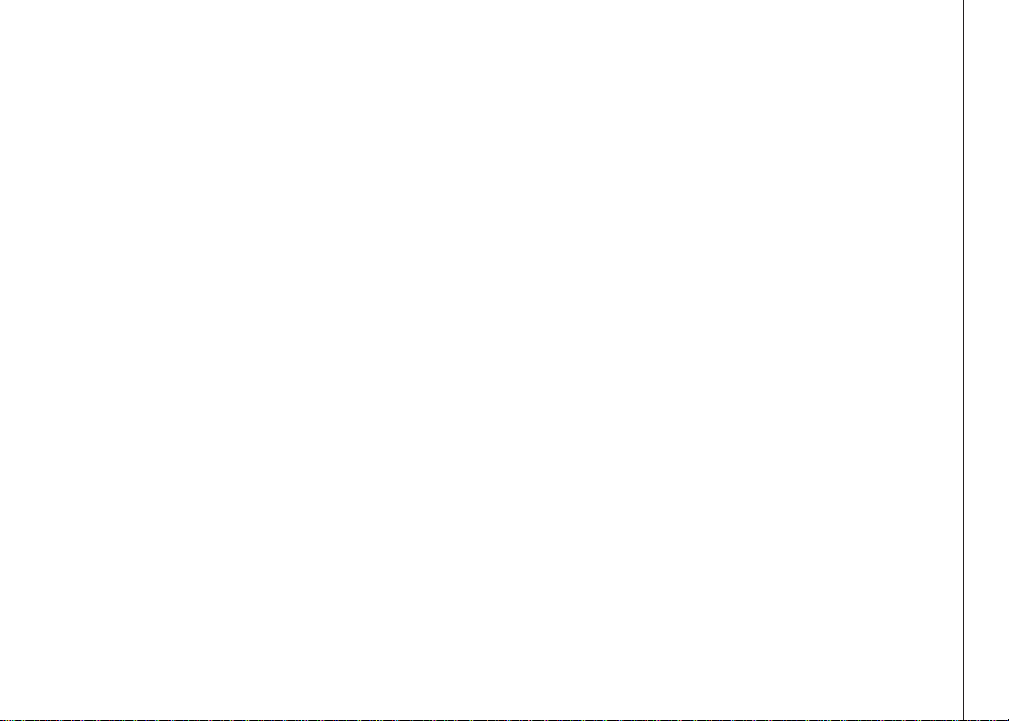
Important! Before using this telephone, you
must read the Important safety
instructions on page 53 of this manual.
NEED HELP?
This manual has all the feature operations and troubleshooting you need to install
and operate your new VTech telephone. Please take the time to review thoroughly
to ensure proper installation of this VTech innovative and feature rich product.
You can also visit our website at www.vtechphones.com for support,
shopping, and everything new at VTech.
In Canada, please visit www.vtechcanada.com.
VTech toll free 1 (800) 595-9511. In Canada, dial 1 (800) 267-7377
www.vtechphones.com
www.vtechphones.com
i
i
Page 2
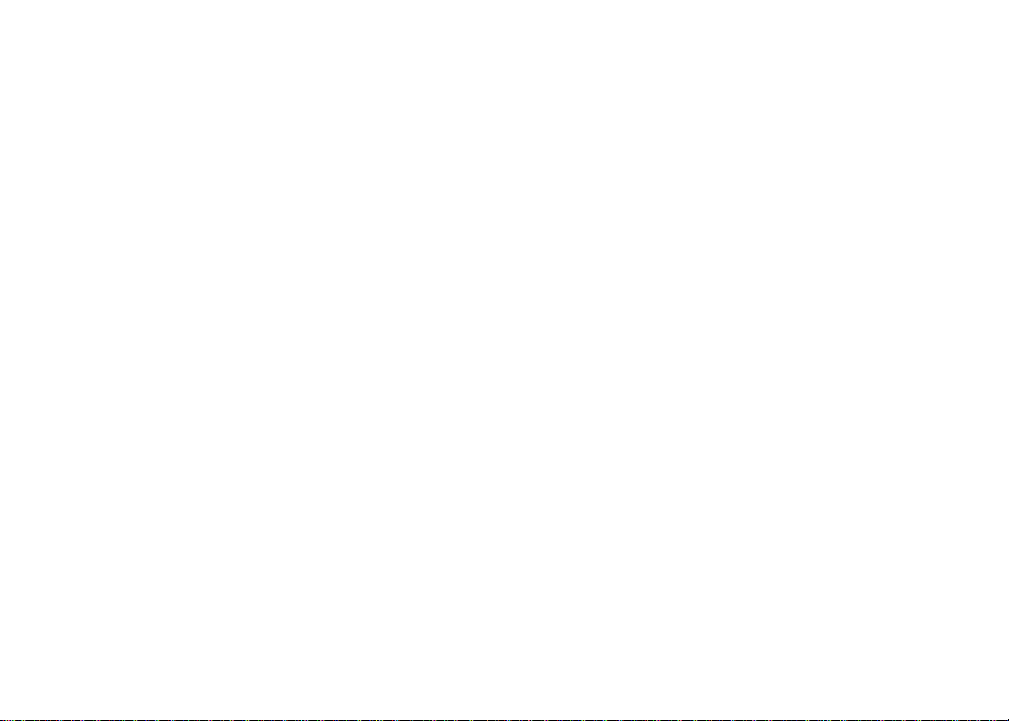
Table of contents
Installation. . . . . . . . . . . . . . . . . . . . . . . . 1
Parts checklist . . . . . . . . . . . . . . . . . . . . . 1
Handset battery installation . . . . . . . . . . . . . . 2
Headset installation (optional) . . . . . . . . . . . . . 3
Dial mode . . . . . . . . . . . . . . . . . . . . . . . 4
About caller ID information. . . . . . . . . . . . . . . 4
Telephone settings . . . . . . . . . . . . . . . . . . . 5
Handset layout . . . . . . . . . . . . . . . . . . . . . 5
Handset screen images . . . . . . . . . . . . . . . . 6
Pictures & animations . . . . . . . . . . . . . . . . . 6
Set a wallpaper image . . . . . . . . . . . . . . . . . 6
Set Ringer volume . . . . . . . . . . . . . . . . . . . 7
Set Ringer melody . . . . . . . . . . . . . . . . . . . 7
Handset sounds . . . . . . . . . . . . . . . . . . . . 7
Handset settings . . . . . . . . . . . . . . . . . . . . 9
Set time . . . . . . . . . . . . . . . . . . . . . . . . 9
Language . . . . . . . . . . . . . . . . . . . . . . . 9
Contrast . . . . . . . . . . . . . . . . . . . . . . . 10
Clear voice mail . . . . . . . . . . . . . . . . . . . 10
Edit handset name . . . . . . . . . . . . . . . . . . 10
Show handset name . . . . . . . . . . . . . . . . . 11
Default settings . . . . . . . . . . . . . . . . . . . 11
Delete registration . . . . . . . . . . . . . . . . . 11
Handset messages . . . . . . . . . . . . . . . . . 12
Play the message . . . . . . . . . . . . . . . . . . 12
Handset messages . . . . . . . . . . . . . . . . . 13
Options during playback . . . . . . . . . . . . . . . 13
Delete all messages . . . . . . . . . . . . . . . . . 13
Basic operation . . . . . . . . . . . . . . . . . . . . 14
Make, answer, and end calls with the handset . . . 14
Make, answer, and end calls at the base unit . . . . 14
Options while on calls . . . . . . . . . . . . . . . . 15
Speakerphone on the handset. . . . . . . . . . . . 15
Hold . . . . . . . . . . . . . . . . . . . . . . . . . 15
Mute . . . . . . . . . . . . . . . . . . . . . . . . . 15
Volume control . . . . . . . . . . . . . . . . . . . . 15
Ringer silencing . . . . . . . . . . . . . . . . . . . 16
Call waiting . . . . . . . . . . . . . . . . . . . . . . 16
Intercom call . . . . . . . . . . . . . . . . . . . . . 17
From one handset to all handsets and base unit . . 17
From one handset to a specic handset or base unit 18
Conference call . . . . . . . . . . . . . . . . . . . 18
Transfer an external call . . . . . . . . . . . . . . . 19
From one handset to the base unit or to another
handset. . . . . . . . . . . . . . . . . . . . . . . . 19
Phone book . . . . . . . . . . . . . . . . . . . . . 21
Store an entry in the phone book . . . . . . . . . . 21
Search the phonebook. . . . . . . . . . . . . . . . 22
Edit a phonebook entry . . . . . . . . . . . . . . . 22
Delete a phonebook entry . . . . . . . . . . . . . . 23
Delete all phonebook entries . . . . . . . . . . . . 23
Advanced operation . . . . . . . . . . . . . . . . . 24
Phonebook . . . . . . . . . . . . . . . . . . . . . . 24
Chart of characters . . . . . . . . . . . . . . . . . 24
Call log . . . . . . . . . . . . . . . . . . . . . . . . 25
Review the call log . . . . . . . . . . . . . . . . . 26
ii
www.vtechphones.com
Page 3
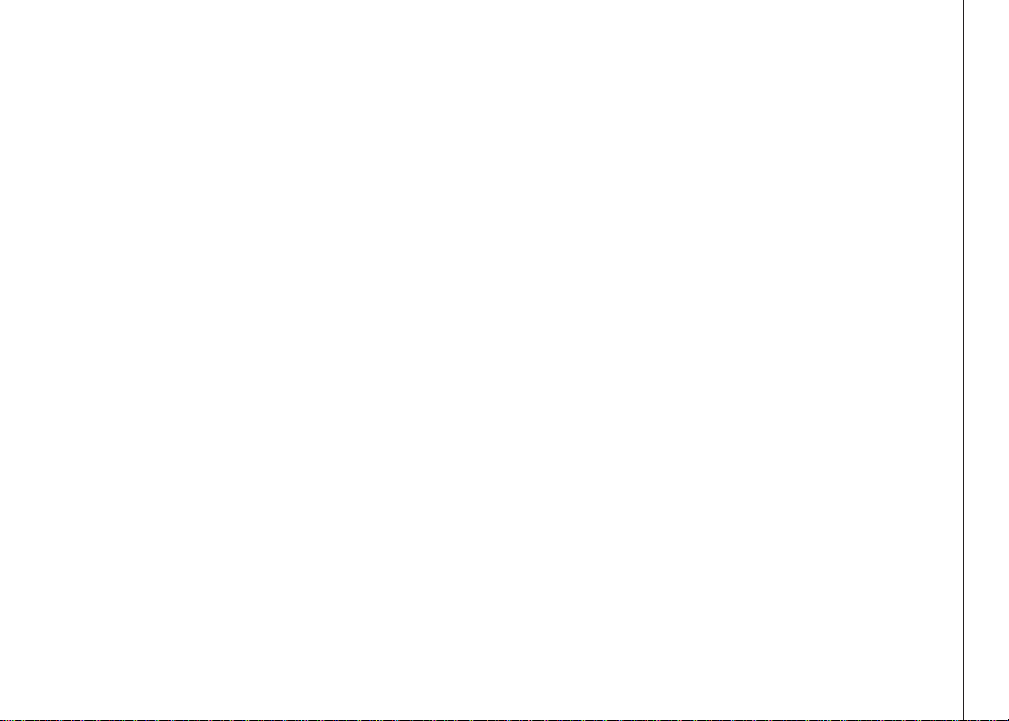
Table of contents
Dial a call log entry . . . . . . . . . . . . . . . . . 26
Save an entry to the handset phonebook . . . . . . 27
Delete an entry . . . . . . . . . . . . . . . . . . . 27
Redial list. . . . . . . . . . . . . . . . . . . . . . . 28
Dial an entry from the redial list . . . . . . . . . . . 28
Save a redial entr y to the phonebook on the handset 29
Delete a redial entry . . . . . . . . . . . . . . . . . 29
WiFi setup . . . . . . . . . . . . . . . . . . . . . . . 30
Network setup . . . . . . . . . . . . . . . . . . . . 30
Connection setup on handset . . . . . . . . . . . 31
Searching for network . . . . . . . . . . . . . . . . 31
Security key setup . . . . . . . . . . . . . . . . 32
PC applications software . . . . . . . . . . . . . . 34
Recordable ringer . . . . . . . . . . . . . . . . . . 34
Record a sound clip by using the audio patch cord . 34
Record a sound clip by using the microphone . . . 35
Special features. . . . . . . . . . . . . . . . . . . . 36
Picture download. . . . . . . . . . . . . . . . . . . 36
Getting started . . . . . . . . . . . . . . . . . . . . 36
One-time software installation . . . . . . . . . . . . 36
Graphics tab functions . . . . . . . . . . . . . . . . 36
Open a graphic le . . . . . . . . . . . . . . . . . . 37
Picture download. . . . . . . . . . . . . . . . . . . 37
To transfer images from the software to the handset 37
Graphic editing . . . . . . . . . . . . . . . . . . . . 38
Phonebook tab functions . . . . . . . . . . . . . . 39
Creating an empty phonebook. . . . . . . . . . . . 39
Edit a phonebook . . . . . . . . . . . . . . . . . . 40
Import contacts into phonebook manager from other PC
applications . . . . . . . . . . . . . . . . . . . . . 41
Exporting contacts to a comma separated text le . 42
Deleting phonebook records from the currently
loaded phonebook . . . . . . . . . . . . . . . . . . 43
Handset icons . . . . . . . . . . . . . . . . . . . . 44
Handset LEDs . . . . . . . . . . . . . . . . . . . . 44
Handset indicators . . . . . . . . . . . . . . . . . . 45
Handset icons . . . . . . . . . . . . . . . . . . . . 45
Add additional headsets . . . . . . . . . . . . . . . 46
Registration of handset . . . . . . . . . . . . . . . 46
Add additional handsets . . . . . . . . . . . . . . . 47
Replace a handset . . . . . . . . . . . . . . . . . . 47
De-register a handset . . . . . . . . . . . . . . . . 47
De-register all handsets . . . . . . . . . . . . . . . 48
Charge spare battery pack . . . . . . . . . . . . . . 49
Power guard feature . . . . . . . . . . . . . . . . . 49
Installation . . . . . . . . . . . . . . . . . . . 49
Batteries . . . . . . . . . . . . . . . . . . . . . . . . 50
Important safety instructions . . . . . . . . . . . . 51
Troubleshooting. . . . . . . . . . . . . . . . . . . . 52
Operating range. . . . . . . . . . . . . . . . . . . . 58
Maintenance . . . . . . . . . . . . . . . . . . . . . . 58
About cordless telephones . . . . . . . . . . . . . 59
Warranty . . . . . . . . . . . . . . . . . . . . . . . . 59
FCC, ACTA and IC regulations. . . . . . . . . . . . 60
Technical specifications . . . . . . . . . . . . . . . 63
Index . . . . . . . . . . . . . . . . . . . . . . . . . . 64
www.vtechphones.com
iii
Page 4
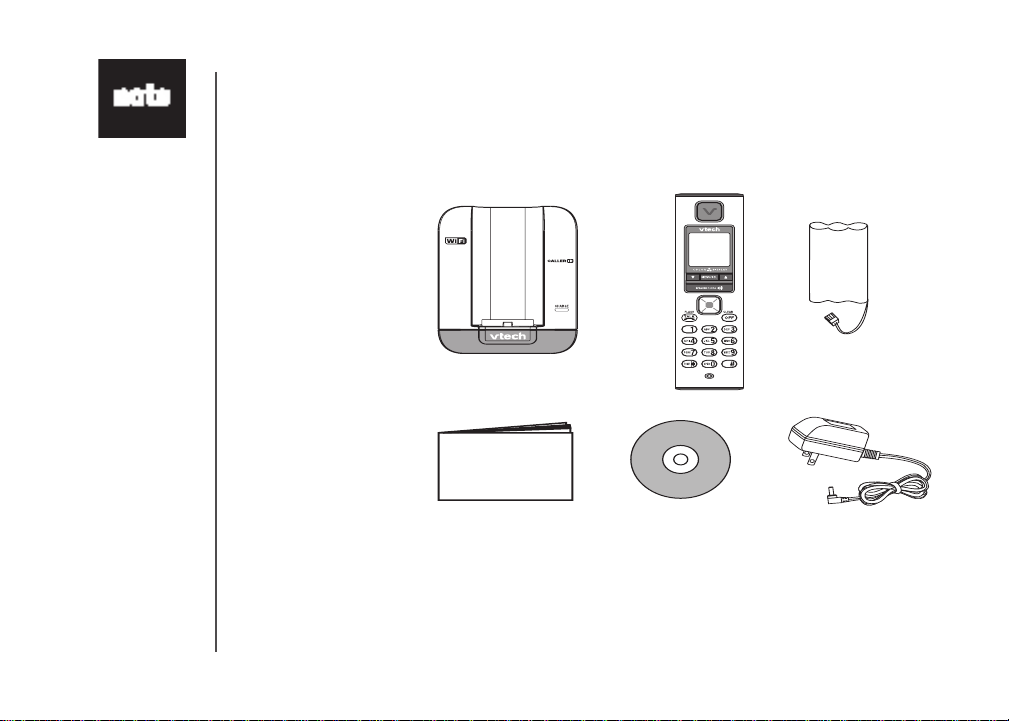
• To p urcha se aTo p ur chase a
new batter y pack
(part number
29-001155- 000 -
000), visit u s on
th e w eb at w ww .
vt ec hp hones .
co m or
call VTech
Communications,
Inc. at 1 (800)
595-9511 in the
United States. In
Canada, call 1
(800) 267-7377.
Installation
Parts checklist:
Remember to save your sales receipt and original packaging in case it is necessary to ship your
telephone for warranty service. Check to make sure the telephone package includes the following:
1. Base unit
2. Handset
3. Batter y
4. User’s manual
5. VTech PC application
CD-ROM
6. Base power adapter
Base unit
Handset
Battery
User’s manual
1
www.vtechphones.com
VTech PC applcation
CD-ROM
Base power
adapter
Page 5
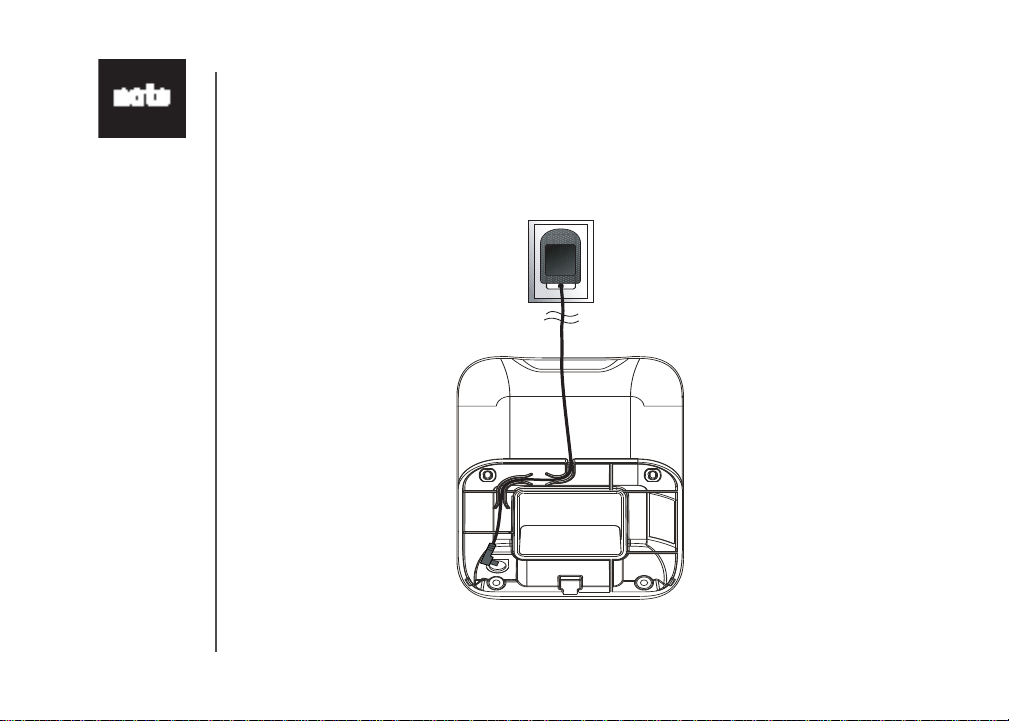
• Use only the AC
power adapter
supplied with
this telephone.
If you need a
replacement,
call VTech
Communications,
Inc. at 1 (800)
595-9511 in the
United States. In
Canada, call 1
(800) 267-7377.
Installation
Charger installation
Install the charger as shown below. Choose a central location within the home, away from any
electronic equipment and appliances such as personal computers, computer routers, television
sets, microwave ovens, and refrigerators. Avoid excessive heat, cold, dust or moisture.
Pl u g th e po w er adapt e r
into an electrical outlet not
controlled by a wall switch.
This power unit is intended to be
correctly orientated in a vertical
or oor mount position.
3
www.vtechphones.com
Page 6
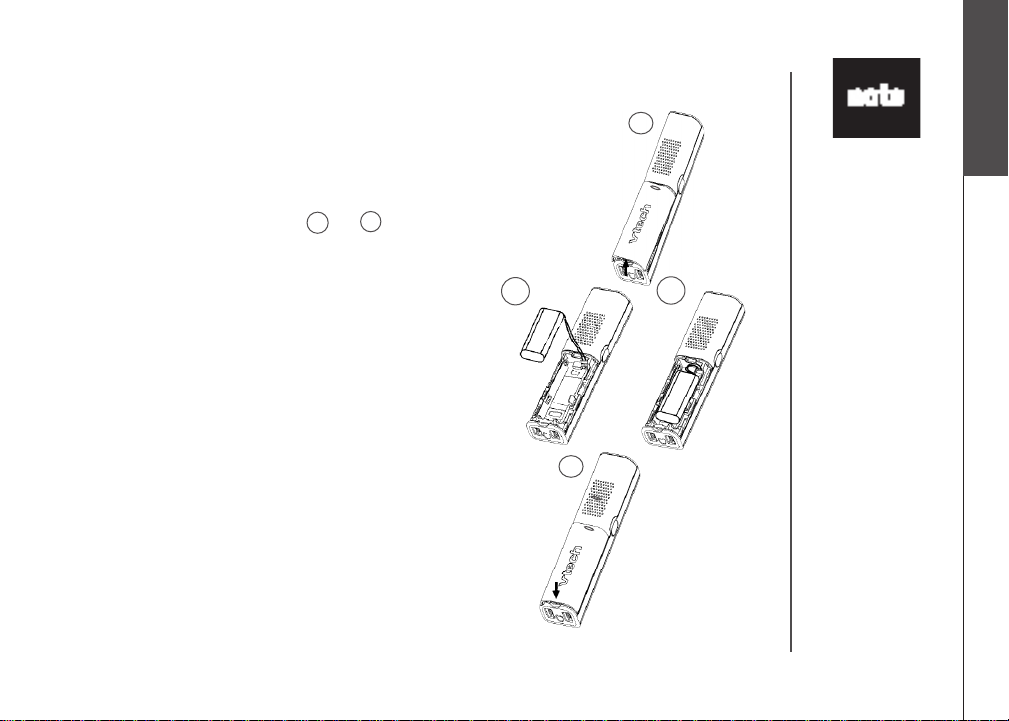
Installation
Handset battery installation
• Press on the tab and remove cover of the battery
compartment.
• Place the battery pack and wires in the compartment
and plug the battery p ack connecto r into the
handset (as shown in diagrams 2a and 2b ).
• Replace the battery compartment cover and slide
it up until it clicks into place.
• Put the handset in the telephone base to start
charging the new battery for at least 16 hours.
You can keep the battery charged by returning the
handset to the telephone base after each use. When
the battery power is fully depleted, a full recharge
takes about 16 hours.
Use only the supplied VTech rechargeable battery.
2a
Installation
1
• Use only the
VTech battery
supplied with
this telephone.
If you need a
new batter y,
visit us on the
2b
web at ww w .
vt ec hp hones .
co m or
call VTech
Communications,
Inc. at 1 (800)
595-9511) in the
United States. In
Canada, call 1
(800) 267-7377.
Basic operation
3
www.vtechphones.com
• If the handset is
not to be used for
a long period of
time, remove the
battery to prevent
possible leakage.
4
Page 7
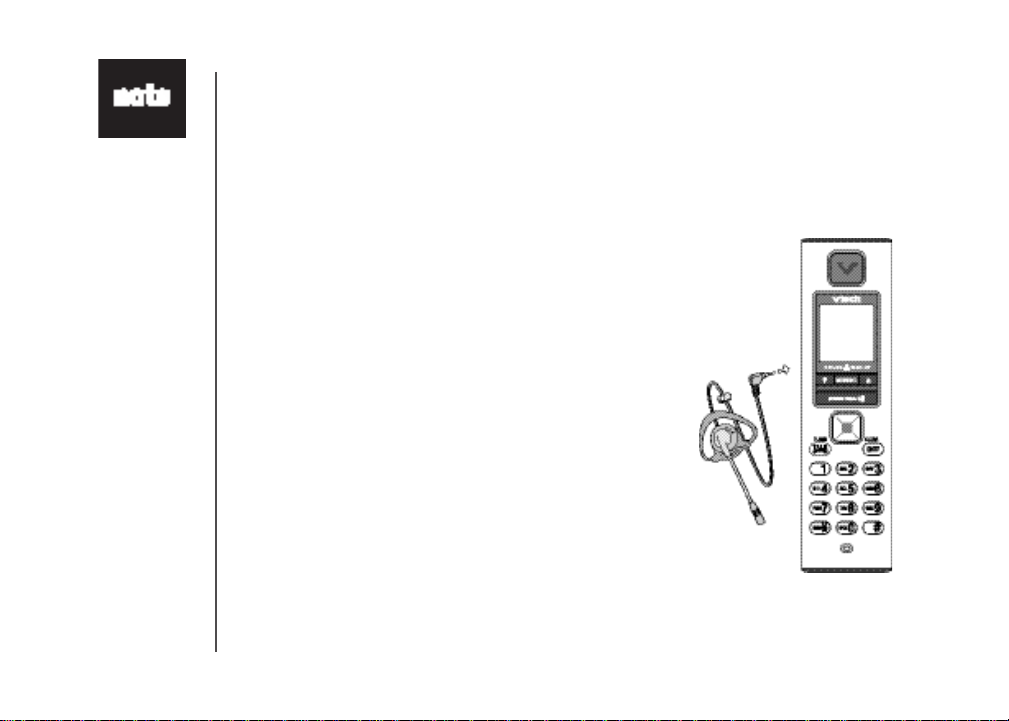
• To purchase
a headset,
visit us on the
web at www.
vtechphones.
com or call
VTech Customer
Service at 1
(800) 595-9511.
In Canada, call 1
(800) 267-7377.
• Whenever a
compatible
headset is
connected to the
cordless handset,
the microphone
on the handset
will be muted.
This is done to
limit the ef fect
of background
noise.
Installation
Headset installation (optional)
For hands-free telephone conversations, use any industry standard 2.5 mm headset (purchased
separately). For best result, use a VTech 2.5 mm headset.
Plug the 2.5 mm headset into the jack on the side
of the handset (beneath the small rubber cap).
5
www.vtechphones.com
Page 8
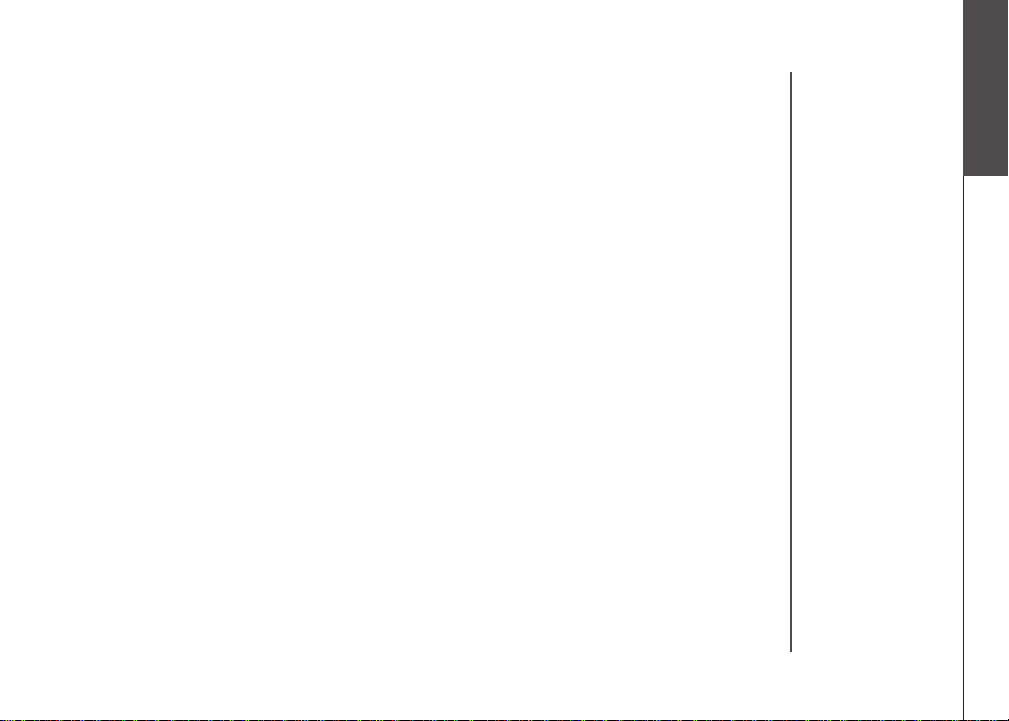
Installation
Dial mode
If you have touch-tone service, your telephone is ready to use as soon as the battery is charged. If
you have pulse (rotary) service, the dial mode must be changed. Press /FLASH and there should be
a dial tone. If not, refer to the Set dial mode section on page 20.
About caller ID information
The caller ID with call waiting features in this telephone let you see who is calling before answering
the call, even when on another call. These features require services provided by your local telephone
company.
Contact your telephone service provider if:
• you have both caller ID and call waiting, but as separate services (you may need combined
service),
• you have only caller ID service, or only call waiting service, or
• you do not subscribe to any caller ID or call waiting services but wish to try them now.
You can use this telephone with regular caller ID ser vice, and you can use its other features without
subscribing to either caller ID or combined caller ID with call waiting service. There may be fees for
these services, and these services may not be available in all areas.
The caller ID features will work only if both you and the caller are in areas offering caller ID service,
and if both telephone companies use compatible equipment.
Installation
Basic operation
www.vtechphones.com
6
Page 9
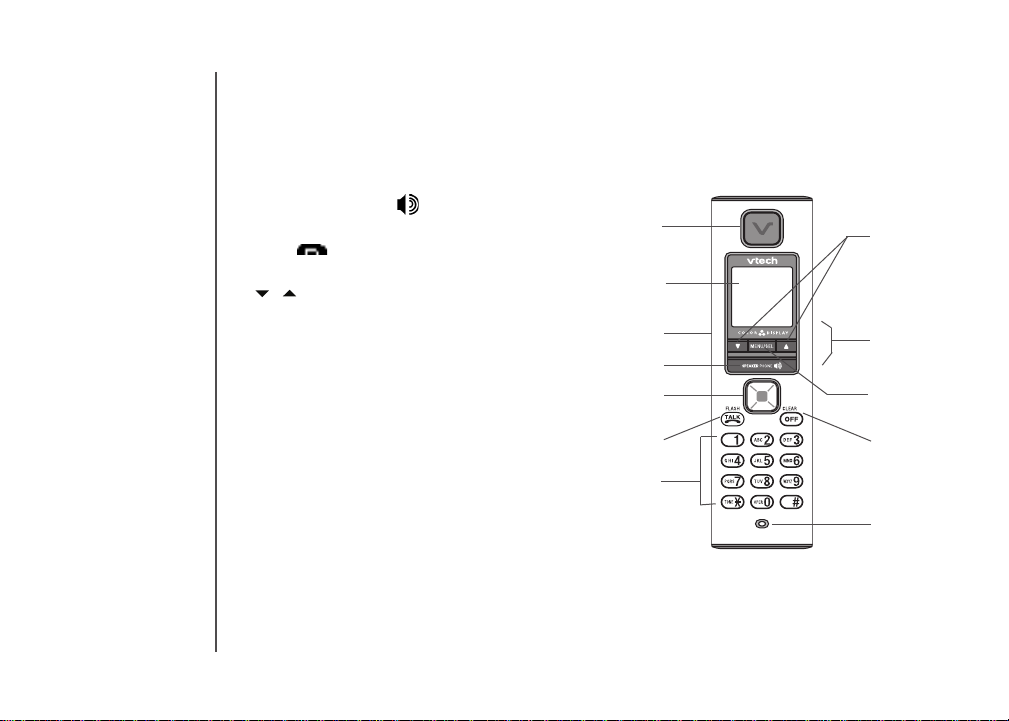
Telephone settings
Handset layout
1. Earpiece
2. LCD display
3. Headset jack (2.5 mm)
4. SPEAKERPHONE
5. NavKeys (four-way)
6. TALK /FLASH
7. Dial pad keys (0-9, *, #)
8. / (down/up) softkeys
9. Volume up/down keys
10. MENU/SEL key
11. OFF/CLEAR
12. Microphone
1
8
2
3
4
5
9
10
6
7
7
www.vtechphones.com
11
12
Page 10
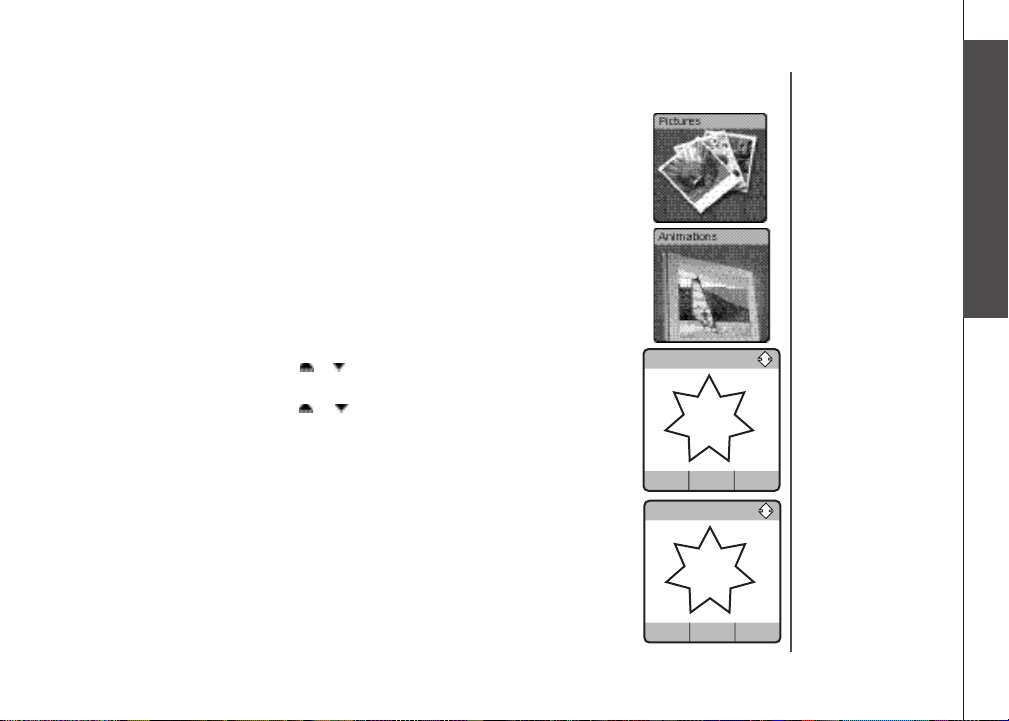
Telephone settings
Animations
Set
Pictures
Set
Handset screen images
Pictures & animations
The handset is preset with 16 pictures and ve animations which can be used
as the background for your idle screen (wallpaper), or a specic picture or
animation can be assigned to a phonebook entry. You can also download your
own pictures for use as a wallpaper or with the phonebook entry (see PC Picture
on page 52).
Set a wallpaper image
• Make sure the handset is in idle mode.
• Press MENU/SEL to display the Phone book menu.
• Press the UP or DOWN NavKey or until reaching Pictures, or Animations,
and press MENU/SEL to select.
• Use the UP or DOWN NavKey or to scroll through the available pictures
or animations.
• Press the softkey SET to conrm the selection of a desired picture or
animation.
• The screen displays Wallpaper set and the handset exits to idle screen.
• Pre ss OFF/CLEAR at any time to exi t the m en u without s aving any
changes.
Telephone settings
Basic operation
www.vtechphones.com
8
Page 11
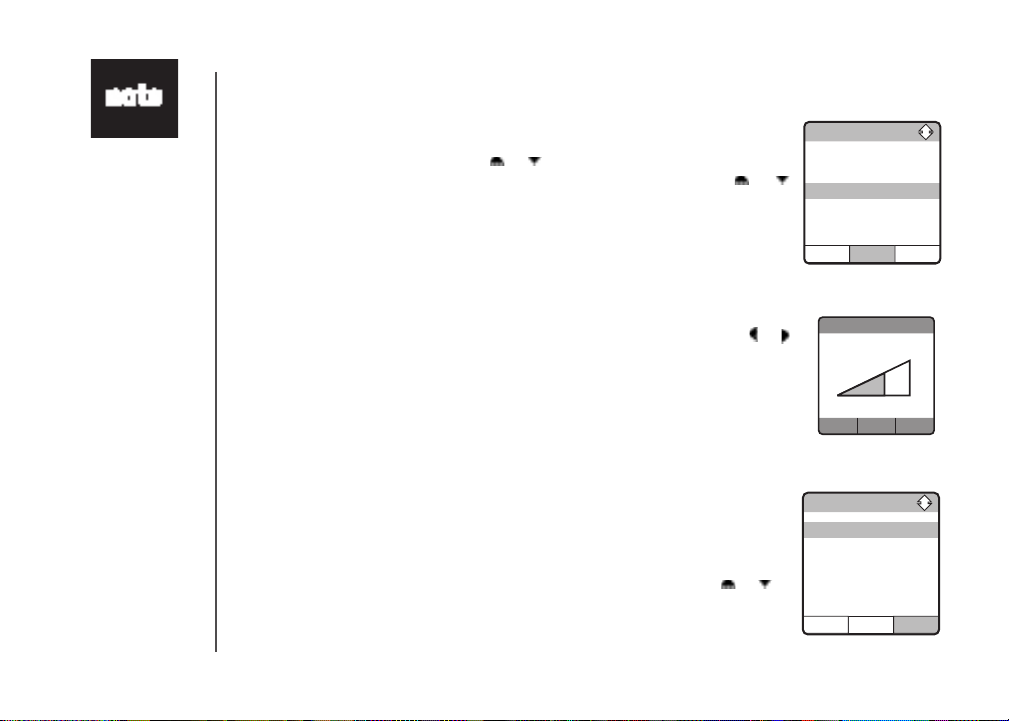
Ringer Volume
Set
• Ringer Off
Ringer Melody
SET
DELETE
v Melody 1
Melody 2
Melody 3
Melody 4
Sound
SELECT
Ringer Volume
Ringer Melody
Record Ringer
Keypad Tone
9
only affects
the incoming
external calls
whereas
minimum ringer
still sounds for
intercom/paging
or calls that ring
back after being
put on hold.
Telephone settings
Handset sounds
• When in idle mode, pressress MENU/SEL to display the menu.
• Press the UP or DOWN NavKey oror until reaching the Sounds menu,
and press MENU/SEL to conrm. Use the UP or DOWN NavKey oror
to scroll through the list of sub-menus (Ringer Volume, Ringer Melody,
Record Ringer and Keypad Tone). Press MENU/SEL to enter the desired
sub-menu.
• PressPress OFF/CLEAR at any time to exit the menu.
Set Ringer volume
There are options for ve levels of ringer volume (including Ringer Off).
• When in the Ringer Volume menu, use the LEFT or RIGHT NavKey or
to adjust the volume. You can also use the volume control on the right edgeo adjust the volume. You can also use the volume control on the right edgeYou can also use the volume control on the right edge
of the handset.
• The current level of ringer volume is shaded in green and a sample of the
ringer volume will be played.
• Press the softkey SET to save your setting.
Set Ringer melody
This feature allows you to assign various ringer melodies for incoming calls.
You can choose from eight preset traditional ringers or 13 preset musical ringers or the ringer melody you have recorded.
• When in the Ringer Melody menu, use the UP or DOWN NavKey or to
scroll through the list of ringer melodies.
www.vtechphones.com
Sounds
Page 12
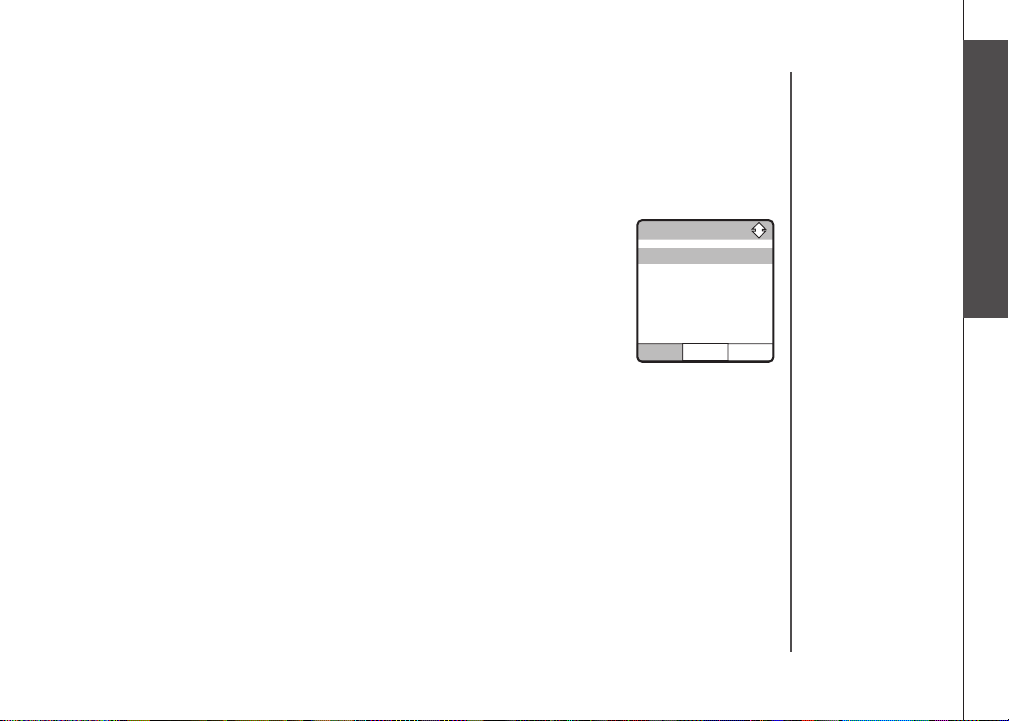
Telephone settings
Keypad Tone
SET
v ON
OFF
Handset sounds
• The current selection is highlighted and there will be a sample of each ringer
melody when scrolling through the choice.
• Press the softkey SET to conrm your setting and the screen displays Choice
saved.
Keypad Tone
The handset is default to beep at each key press (keypad tone on).
• When in theWhen in the Keypad Tone menu, the current setting (On) is shown with a tick
mark on the left. Use the UP or DOWN NavKey (^) or (V) to toggle between
ON or OFF.
• Press the softkeythe softkey SET to conrm your setting.
Telephone settings
Basic operation
www.vtechphones.com
10
Page 13
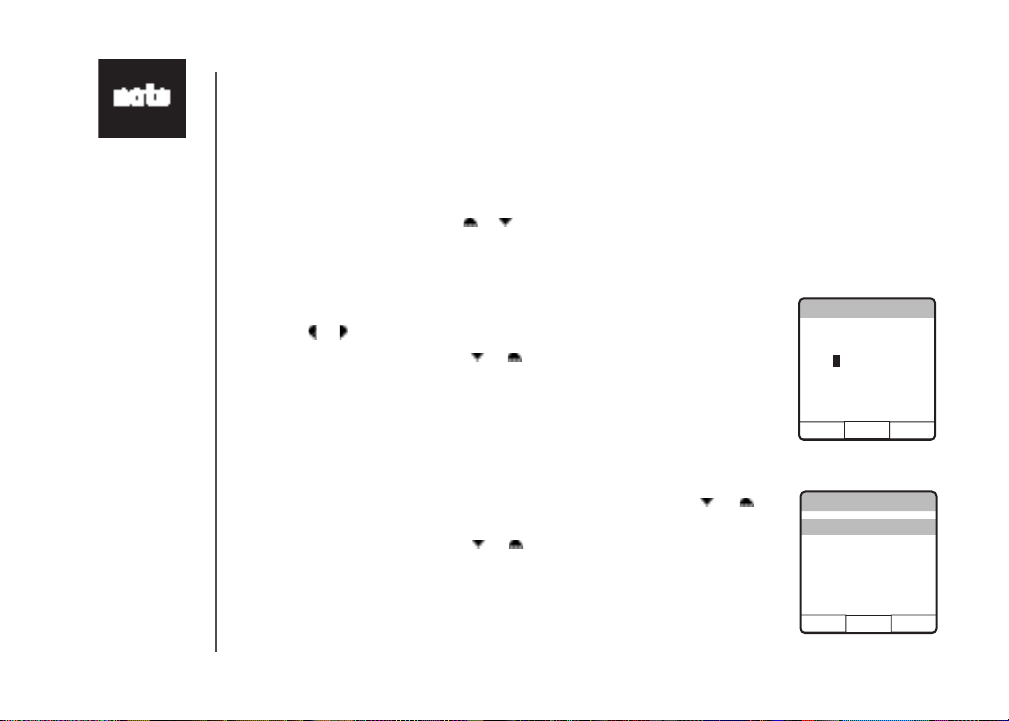
Set Time
SET SET
12:00AM
< >
Languge
SET
v English
Espanol
Francais
• The time is
automatically
set and updated
with incoming
caller ID
information if
you subscribe
this service.
11
Telephone settings
Handset settings
In the Settings menu, you can change the setting of Set Time, Edit Handset
Name, Show Handset Name, Language, Contrast, Clear Voice mail, Default
Settings, Delete Registration, Product ID. To enter the Settings menu:
• Press MENU/SEL in idle mode to display menu.
• Use the UP or DOWN NavKey or to reach the Settings menu, and press
MENU/SEL to choose.
Set time
• When in the Settings menu, press MENU/SEL to choose Set Time.
• Use the dial pad to enter the time digit by digit. Use the LEFT or RIGHT
NavKey or to move to the digit you need to change. to move to the digit you need to change.
• Use the UP or DOWN NavKey or to choose AM or PM.
• Press the softkey SET to conrm your selection. The screen will display
Choice saved and there will be a conrmation tone.
Language
At this menu, you can select the language used in all menus and screen displays.
Choices are English, French and Spanish.
• When in the Settings menu, press the UP or DOWN NavKey or until
reaching Language. Press MENU/SEL to select.
• Use the UP or DOWN NavKey or to choose the language. The current
choice is highlighted.
• Press the softkey SET to conrm. The screen will display Choice saved and
there will be a conrmation tone.
www.vtechphones.com
Page 14
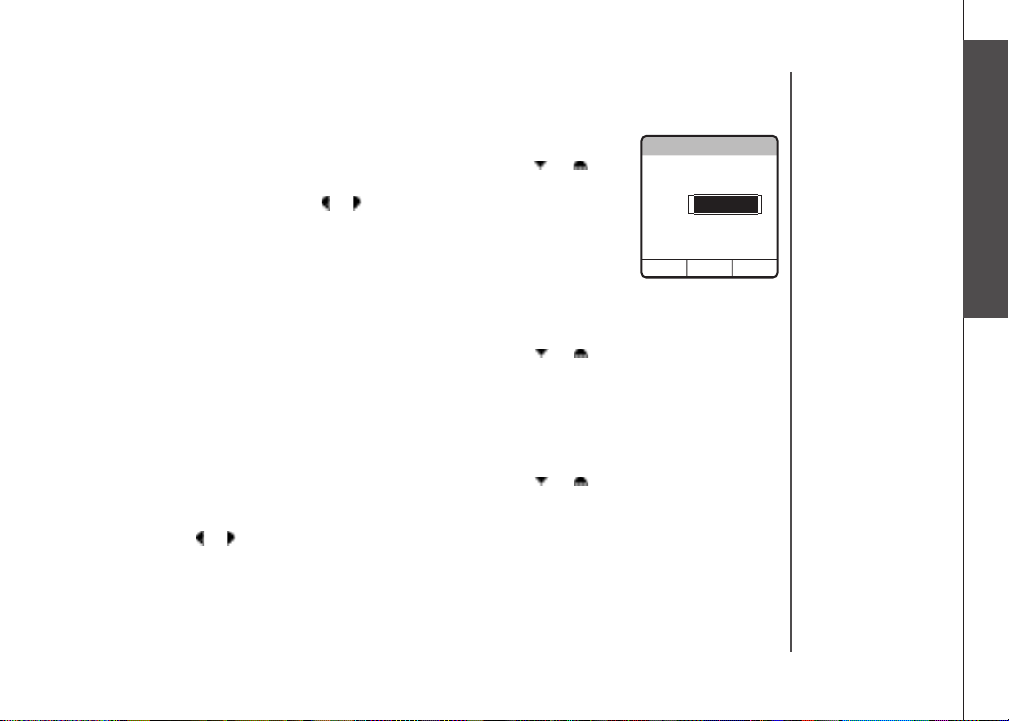
Telephone settings
Contrast
SET
O [ [ [ [ [ [ [ [
Handset settings
Contrast
• When in the Settings menu, press the UP or DOWN NavKey or until
reaching Contrast, and press MENU/SEL to select.
• Use the LEFT or RIGHT NavKey or to adjust the level of contrast on the
LCD screen.
• Press the softkey SET to conrm your setting. The screen will display Choice
saved, and there will be a conrmation tone.
Clear voice mail
This feature allows you to turn off the voice mail indication on the handset.
• When in the Settings menu, press the UP or DOWN NavKey or until
reaching Clear Voice Mail, and press MENU/SEL to select.
• The screen displays Clear Voice Mail Indication Are you sure?
• Press the softkey YES or NO to conrm.
Edit handset name
• When in the Settings menu, press the UP or DOWN NavKey or until
reaching Edit Handset Name, and press MENU/SEL to select.
• Use the dial pad (see page 33) to enter the handset name. Use the LEFT or
RIGHT NavKey or to move the cursor.
• Press the softkey ERASE to backspace and press the softkey SET to conrm
the changes. The screen will display Choice saved and there will be a
conrmation tone.
Telephone settings
Basic operation
www.vtechphones.com
12
Page 15

• Record and
Delete Registration
YES
NO
Delete Handset
Registration
Are you sure?
settings in
Phonebook, Call
log, redial list
and time will not
be affected by
restoring default
setting.
13
Telephone settings
Handset settings
Show handset name
• When in the Settings menu, press the UP or DOWN NavKey or until
reaching Show Handset Name. Press MENU/SEL to select.
• The current selection is marked with a tick. Use the UP or DOWN NavKey
or to toggle between On or Off.
• Press the softkeyPress the softkey SET to save your setting.
Default settings
In this menu, you can reset the setting changed including setting in the Settings
menu, Sounds, Picture, and Animation menu.
• When in the Settings menu, press the UP or DOWN NavKey or until
reaching Default Settings. Press MENU/SEL to select.
• The screen displays Restore Default Settings Are you sure?
• Press the softkey YES or NO to conrm.
Delete registration
In this menu, you can de-register the handset and you will need to register it
again to be able to use it.
• When in the Settings menu, press the UP or DOWN NavKey or until
reaching Delete Registration. Press MENU/SEL to select.
• The screen displays Delete Handset Registration Are you sure?
• Press the softkey YES or NO to conrm.
www.vtechphones.com
Page 16
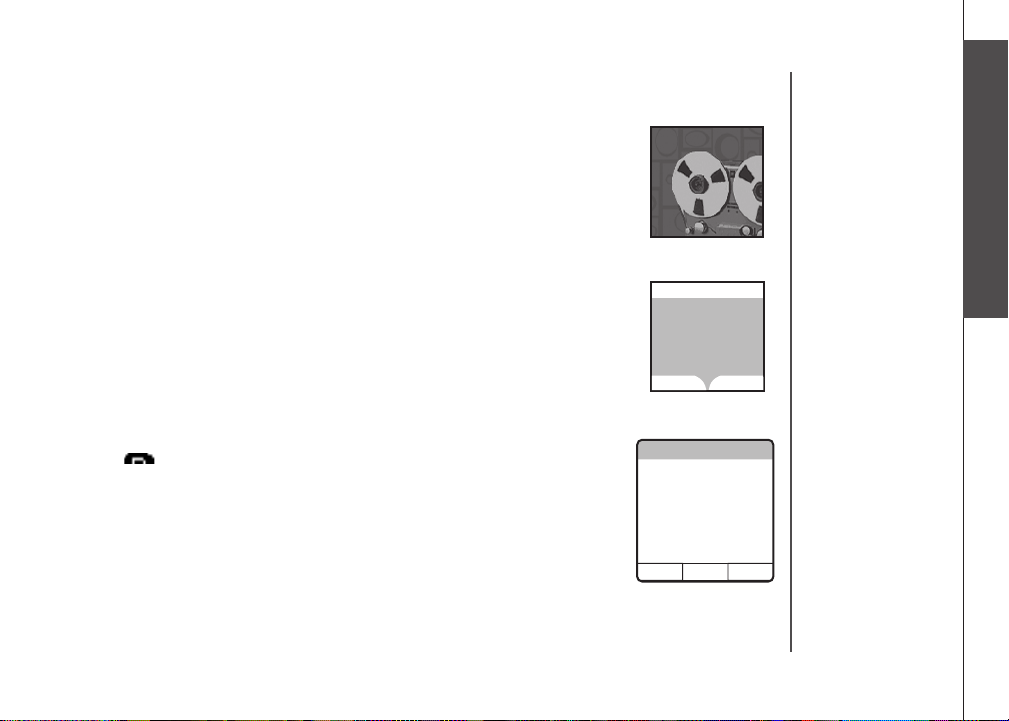
Telephone settings
Messages
PLAY DELECT
1 New Message
20 Old Messages
Handset messages
This feature allows you to access messages on the answering system by using
the handset.
When there are new messages on the answering system, New Message will be
displayed on the handset screen, and the answering system icon will ash on
the handset screen in idle mode.
• The day and time the message was recorded will be announced before
playback.
• If the handset cannot access the answering system, Answering system is
not available will be displayed on the screen.
• The screen on the handset will show the day and time the memo and incoming
messages are recorded, the length of the message, and a diagram of the
NavKey illustrating how to repeat or skip a message.
Play the message
From screensaver mode (if there are new messages):
• Press /CLEAR, and the screen will display New Message. Press MENU/
SEL and the screen displays the number of new and old messages.
• Press the softkey PLAY to play the message.
From idle mode (if there are new messages):
• Press the softkey MESSAGE to access the message menu. The screen
displays the number of new and old messages.
• Press the softkey PLAY to play the message (s).
From the main menu:
• Press MENU/SEL when in idle mode.
www.vtechphones.com
Messages
Messages
3 New Messages
19 Old Messages
PLAY
Telephone settings
Basic operation
DELETE
14
Page 17
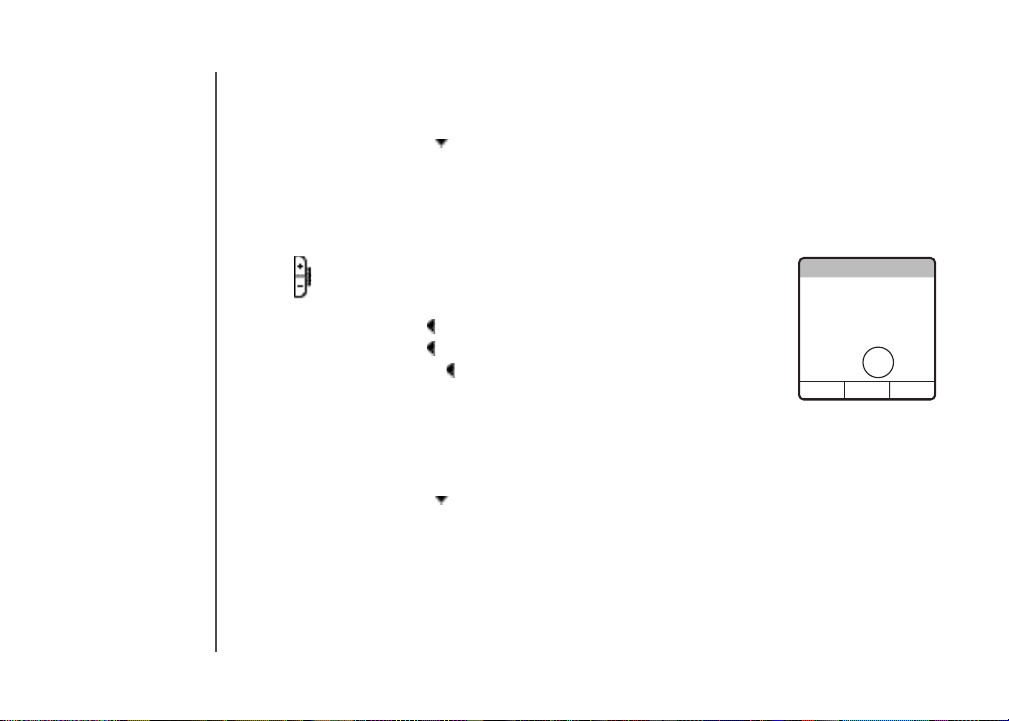
Messages NEW 1
STOP DELETE
VTech
604-273-5131
Aug 31 12:00AM
Duration 0:30
REPEAT < >SKIP
15
Telephone settings
Handset messages
• Press the DOWN NavKey twice to reach Messages. Press MENU/SEL to
select.
• The screen displays number of new and old messages. Press the softkey
PLAY to play the message.
Options during playback
• Press /VOLUME to adjust the speaker volume.
• Press the softkey STOP to stop the message currently playing.
• Press the LEFT NavKey to skip to the next message.
• Press the LEFT NavKey to repeat the currently playing message.
• Press the LEFT NavKey t wi ce (q uickly) to go back to the previous
message.
• Press the softkey DELETE to delete the message currently playing.
Delete all messages
• Press MENU/SEL when in idle mode.
• Press the DOWN NavKey twice to reach Messages. Press MENU/SEL to
select.
• The screen displays the number of new and old messages. Press the softkey
DELETE to delete all messages.
• The screen displays Delete all Messages Are you sure? Press the softkey
YES or NO to conrm.
www.vtechphones.com
Page 18
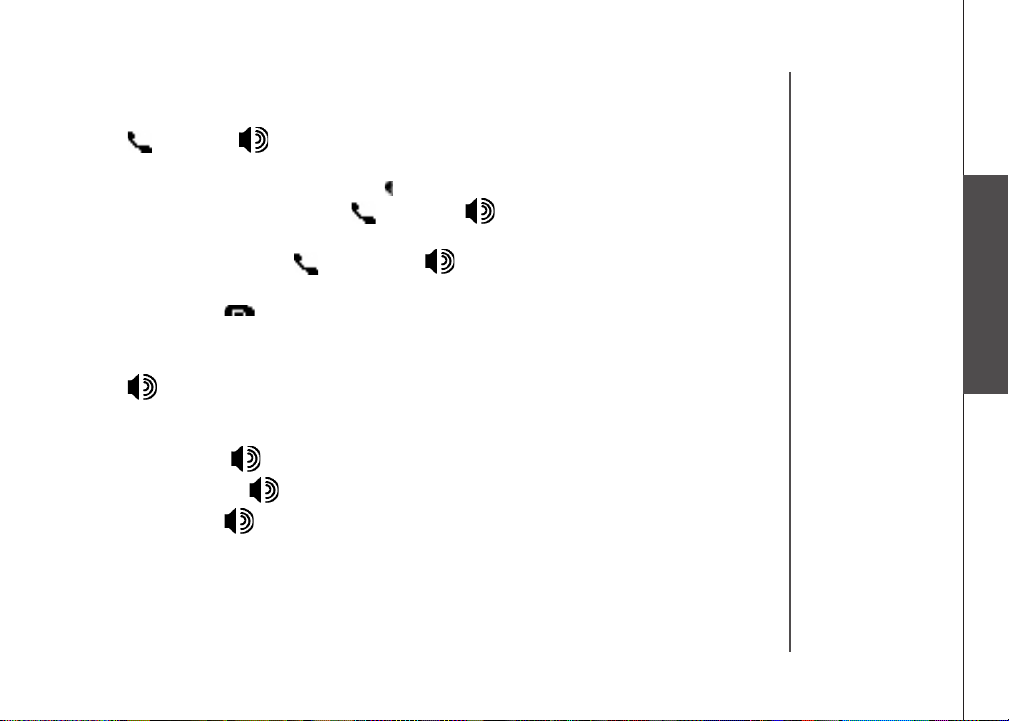
Basic operation
Make, answer, and end calls with the handset
• Press /FLASH or , then dial the number.
-OR-
• Dial the number (use the LEFT NavKey to backspace; use the softkey
PAUSE to insert a pause), then press /FLASH or, if you want to use
speakerphone.
• To a n swer a ca l l , pr e s s / FLASH or, if you want t o us e
speakerphone.
• To end a call, press /CLEAR, or put the handset back to the base unit.
Make, answer, and end calls at the base unit
• Press /SPEAKER, then dial the number.
-OR-
• Dial the number (press CLEAR to backspace; use the softkey PAUSE to insert
a pause), then press /SPEAKER to connect.
• To answer a call, press /SPEAKER.
• To end a call, press /SPEAKER.
Basic operation
www.vtechphones.com
16
Page 19
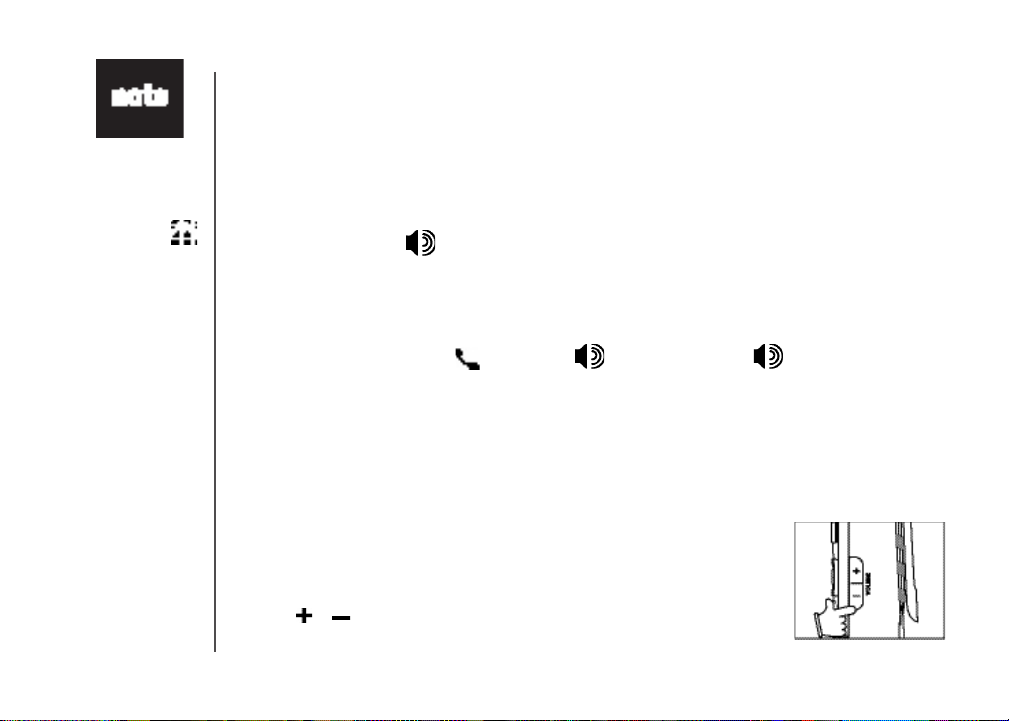
• The handset
will display Call
on Hold when
a call is placed
on hold. A
will ash and
the base unit
will ring as a
reminder that a
call is on hold.
• If a call remains
on hold for one
minute, the
handset and the
base unit will
ring to remind
you the call is on
hold. The screen
will display
Call on Hold
Ringback! You
have 30 seconds
to return to the
call before it is
disconnected.
Basic operation
Options while on calls
There are a few options while on a call, including speakerphone on the
handset, hold, mute, volume control, ringer silencing and call waiting on both
the handset and the base unit.
Speakerphone on the handset
• During a call, press to toggle between speakerphone and normal
handset use.
Hold
• During a call, press the softkey HOLD on the handset or at the base unit to
put a call on hold.
• To return to the call, press /FLASH or at the handset, or
/SPEAKER at the base unit.
Mute
Using the mute function allows you to mute the microphone and the other party
cannot hear you, while you can still hear the other party.
• During a call, press the softkey MUTE on the handset or at the base unit to
mute the microphone.
• Press the softkey UNMUTE to return to normal conversation.
Volume control
• During a call, use the volume control on the right side of the handset, or the
volume control on the base unit, to adjust the listening volume.
• Press or on the volume control key to adjust the volume to a comfortable
level.
17
www.vtechphones.com
Page 20
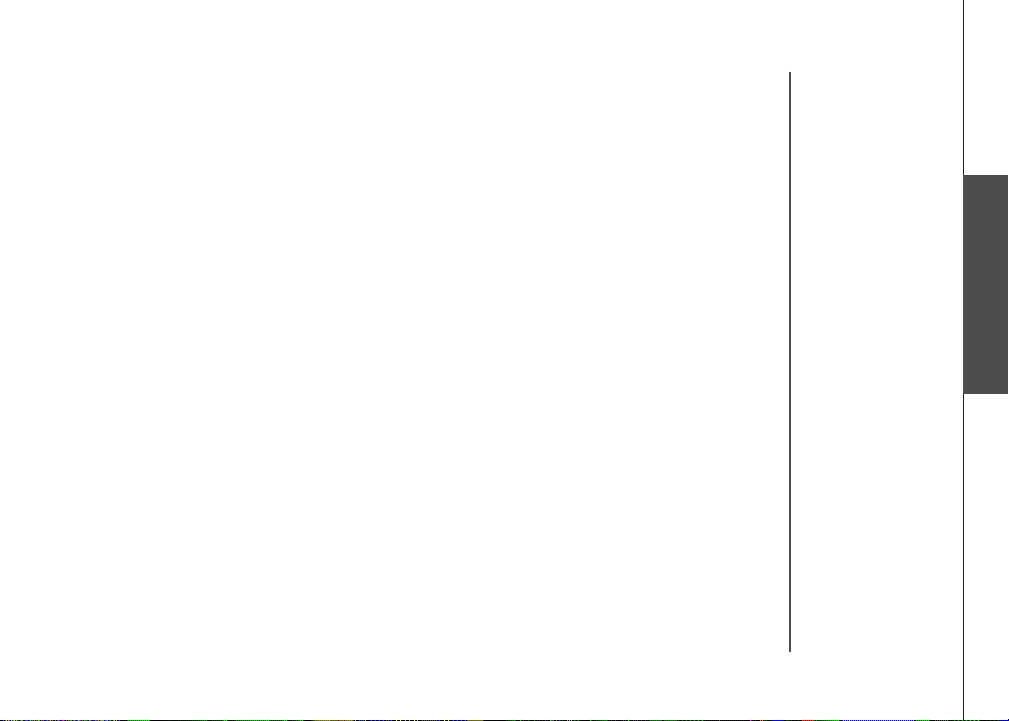
Basic operation
Ringer silencing
This feature allows you to silence the ringer temporarily when the telephone
is ringing.
• Press the softkey SILENCING on the handset or the softkey QUIET on the
base unit to temporarily silence the ringer.
Call waiting
If you subscribe to the call waiting service, press the softkey FLASH on the
handset or at the base unit to answer the new incoming call.
Basic operation
www.vtechphones.com
18
Page 21
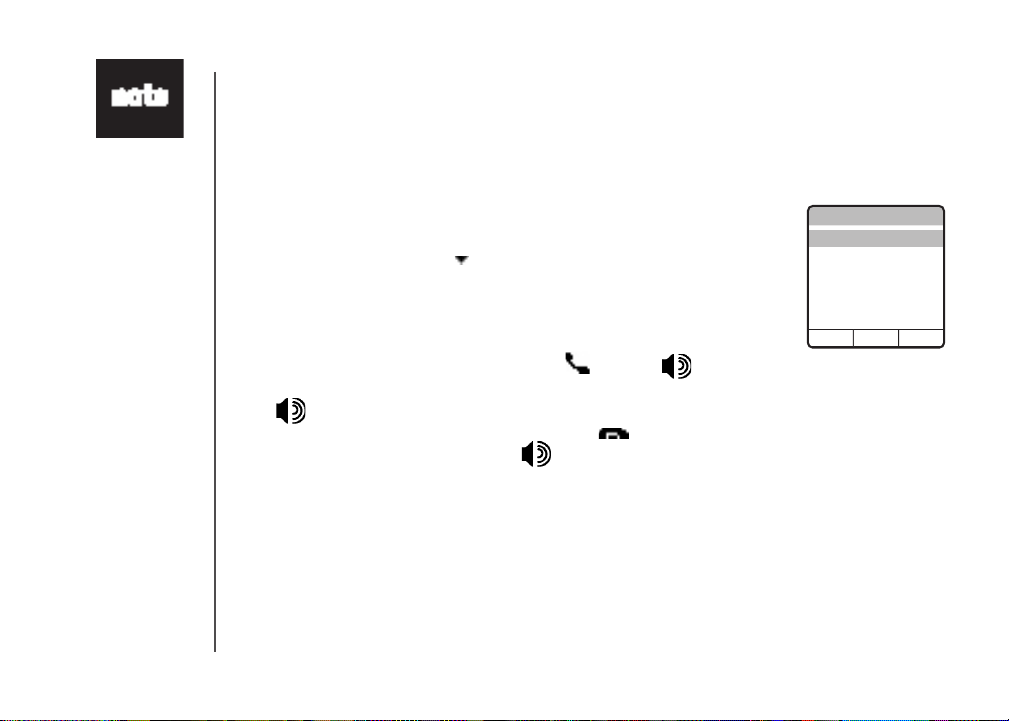
Intercom
SELECT
Global Page
BASE
Bedroom
HANDSET
Kitchen
• You must
have at least
one additional
handset to
intercom call
from one
handset to
another handset.
19
Basic operation
Intercom call
The intercom feature allows a conversation between the handset and the base
unit, or between handsets if additional handsets are registered for use with the
system.
From one handset to all handsets and base unit:
• Press MENU/SEL to display menu when in idle mode.
• Press the DOWN NavKey three times to reach Intercom and press
MENU/SEL to enter the menu.
• Press MENU/SEL and select Global Page.
• The base unit and all handsets will ring, and the screen displays Global
Page from Handset 1 (if the global page is from handset 1).
• To answer the page on any handset, press /FLASH, or any keys
on the dialing pad. To answer the page at the base unit, press INTERCOM
or /SPEAKERPHONE.
• To end an intercom call on any handsets, press /CLEAR. To end it at
the base unit, press INTERCOM or /SPEAKERPHONE at the base
unit.
www.vtechphones.com
Global Pa ge from
HANDSE T 1
Page 22
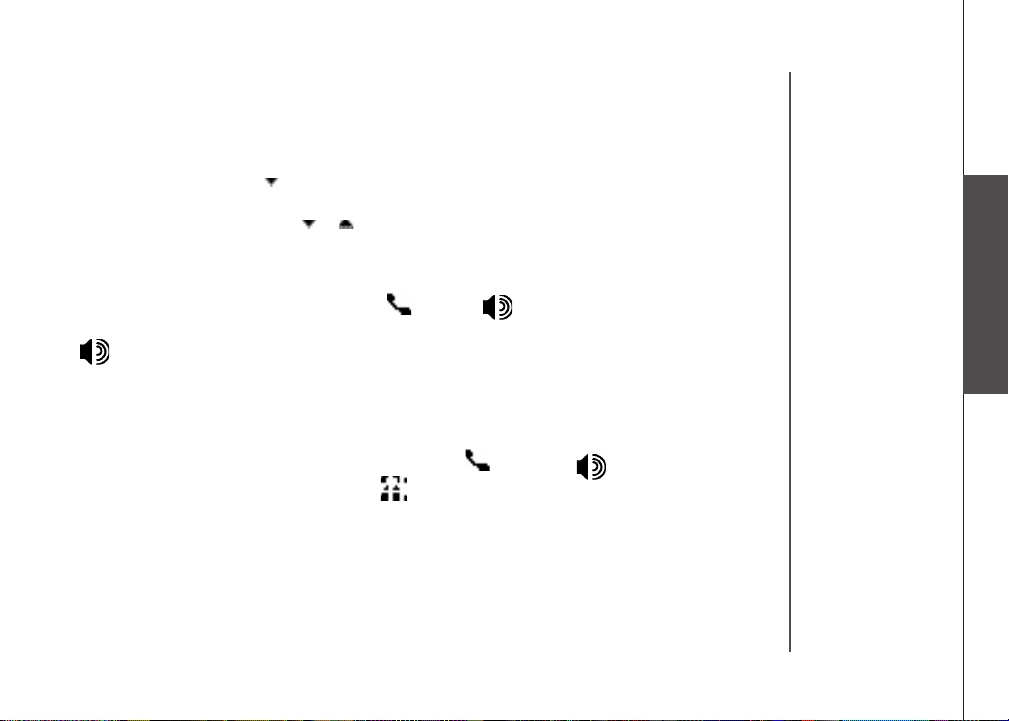
Basic operation
Intercom call
From one handset to a specific handset or base unit
• Press MENU/SEL to display menu when in idle mode.
• Press the DOWN NavKey three times to reach Intercom and press MENU/
SEL to enter the menu.
• Use the UP or DOWN NavKey or to scroll to the destination handset or
base unit, and press MENU/SEL to conrm.
• The destination handset or base unit will ring, and the screen displays
INTERCOM from Handset 1 (if the page is from handset 1).
• To answer the page on any handset, press /FLASH, or any keys on
the dialing pad. To answer the page at the base unit, press INTERCOM or
/SPEAKERPHONE.
Conference call
This feature allows you to have conference calls with up to three registered
handsets and the base unit. To enter a conference call, simply access the line
with up to three handsets and the base unit by pressing /FLASH or
on the handset or at the base unit. The icon will be displayed.
Basic operation
www.vtechphones.com
20
Page 23

• You must
have at least
one additional
handset to
intercom a
call from one
handset to
another handset.
Basic operation
Intercom call
Transfer an external call
This telephone allows you to transfer an external call from the base unit to
any handset, from handset to handset, or from handset to the base unit.
From one handset to the base unit or to another handset
• During a call, press HOLD to put the call on hold on the originating
handset.
• Press MENU/SEL, then use the DOWN NavKey to scroll to Intercom,
and press MENU/SEL to conrm.
• Use the UP or DOWN NavKey or to scroll to the base unit, or
destination handset. Press MENU/SEL to conrm.
• The destination handset or the base unit will ring, press /FLASH or
on the destination handset to answer, or press INTERCOM or
/SPEAKERPHONE to answer at the base unit.
• Press /CLEAR on the originating handset to transfer the call.
• P r e s s /FLASH on t h e de s t i n a t ion ha n d s et or pre s s /
SPEAKERPHONE at the base unit to pick up the call on hold.
21
www.vtechphones.com
Page 24

Basic operation
Intercom call
Answer an incoming call during an intercom call
• During an intercom call, there will be an alert tone which signals an incoming
call.
• To terminate the intercom call without answering the incoming call, press
/CLEAR on the handset, or press INTERCOM at the base unit. The base unit
will ring and the incoming call can be answered normally.
• To connect the incoming call with the intercom call, press /FLASH or
on the handset, or press /SPEAKERPHONE at the base unit to answer
the incoming call.
Basic operation
www.vtechphones.com
22
Page 25

Telephone operation
Phone book
The phonebook on the handset can store up to 100 entries, along with a
distinctive ringer and picture for each entry. The phonebook each consisting
of entry up to 32 digits and 16 characters, .
• The phonebook menu can be assessed in idle mode by pressing the UP
or DOWN NavKey or , or pressing, or pressing MENU/SEL twice.
• Phone book is empty is displayed on the screen when there is no entr y
in the phone book.
• Press OFF to exit the menu without saving any changes.
Store an entry in the phone book
• When in the Phone book menu, press the softkey NEW to create a new
entry.
• The screen displays Enter Name, use the dial pad keys (0-9, *, #) and
refer to the Chart of characters on page 33 for the instructions to enter
the name. Press the softkey DONE to save the name and go to the Enter
Number screen.
• Press the softkey SAVE if you do not wish to assign any distinctive ringer
and picture to this entry (if you wish to assign distinctive ringer and picture,
refer to Customize entries on page 34).
Customize entries
This feature allows you to assign a distinctive ringer and picture/animation
to a specic entry. The distinctive ringer and picture/animation will alert you
when this person calls. You can customize the entries before saving it, either
in the phonebook, call log list, or redial list.
• When in the screen display as shown on the top right, use the UP or DOWN
NavKey or to highlight to highlight Ringer: <Default>, or Picture: <Default>.
23
www.vtechphones.com
Page 26

Telephone operation
Intercom call
• Use the LEFT or RIGHT NavKey or to choose the desired ringer, or
picture/animation.
• When scrolling through the selection, a sample of the ringer will be played,
and a sample of the picture/animation will be displayed.
• Press the softkey SAVE when done. The screen displays Entry has been
saved and there will be a conrmation tone.
Search the phonebook
Entries are sor ted alphabetically, and names beginning with numbers are
presented first. An alphabetical search can be done afte r ente ri ng t he
phonebook.
For example, press 5 (JKL) once to nd Jenny, twice to nd Kristen, or three
times to nd Linda.
• When in the Phonebook menu, press the softkey FIND.
• Use the dial pad to enter the alphabet and press the softkey SET to conrm.
Dial a phonebook entry
• When in the Phonebook menu, use the UP or DOWN NavKey or to
scroll to the desired entry, or use the softkey FIND to search for it.
• Press /FLASH or press to dial the entry.
Edit a phonebook entry
• When in the Phonebook menu, use the UP or DOWN NavKey or to
scroll to the entry to be edited, or use the softkey FIND to search the entry.
Press MENU/SEL to select the entry.
• There are eight
traditional ring
tones and 17
musical ringers.
For Recordable
ringers, see
page 50.
• There are 29
preset pictures
and animations
to choose from.
For Picture
download, see
page 52.
Basic operation
www.vtechphones.com
24
Page 27

Telephone operation
Intercom call
• Press the softkey EDIT and use the UP or DOWN NavKey or to highlight
the item (name, number, distinctive ringer, distinctive picture/animation) to
be edited.
• Use the dial pad and the softkey BACK to edit the name and number, and
use the LEFT or RIGHT NavKey or to choose the desired ringer andto choose the desired ringer and
picture/animation.
• Press the softkey SAVE to save the changes. The screen displays Entry
has been saved and there will be a conrmation tone.
Delete a phonebook entry
• When in the Phonebook menu, use the UP or DOWN NavKey or to
scroll to the entr y to be deleted, or use the softkey FIND to search for it.
Press MENU/SEL to select the entry.
• Press the softkey DELETE, and the screen displays Delete Options menu.
Press MENU/SEL to select Delete Entr y and there will be a conrmation
tone.
Delete all phonebook entries
• When in the Phonebook menu, use the UP or DOWN NavKey or to to
scroll to the entr y to be deleted, or use the softkey FIND to search for it.
Press MENU/SEL to select the entry.
• Press the softkey DELETE, and the screen displays Delete Options menu.
Press DOWN NavKey once and press MENU/SEL to select Delete All
Entries.
• The screen displays Delete entire Directory Are you sure? Press the softkey
YES or NO to conrm, and there will be a conrmation tone.
25
www.vtechphones.com
Page 28

Advanced operation
Phonebook
Chart of characters
Use the dial pad and the chart below to enter a name (up to 16 characters). Each press of a particular
key causes characters to be displayed in the following order:
Number Characters by number of key presses
Key 1 2 3 4 5 6 7 8 9
1 & ’ , . 1 Space
2 A B C a b c 2
3 D E F d e f 3
4 G H I g h i 4
5 J K L j k l 5
6 M N O m n o 6
7 P Q R S p q r s 7
8 T U V t u v 8
9 W X Y Z w x y z 9
0 0
* *
# #
• When editing characters, press the softkey BACK to backspace. Press the LEFT or RIGHT
NavKey or to move the cursor. Press the RIGHT NavKey again to add a space.
• Press and hold the # key to insert a dialing pause.
Advanced operation
www.vtechphones.com
26
Page 29

• Due to regional
service
difference, the
CID information
may not be
available for
every incoming
call. In addition,
the caller may
intentionally
block their name
and/or telephone
number.
Telephone operation
Call log
If you subscribe to the caller ID service, information about each caller will be
displayed after the rst or second ring.
• The handset call log can store up to 100 entries, and the call log in the base
unit can store up to 50 entries.
• You can review, redial, and copy the entry into your phonebook.
• Entries are displayed in reverse chronological order, i.e. from the latest
entry to the earliest entry.
• When the call log is full, the earliest entry is deleted to make room for new
incoming call information.
• New Call will be displayed on both the handset and the base unit if there are
new call log entries, i.e. missed call (including missed call waiting record)
and unreviewed calls.
• You can also listen to messages (if the callers left messages) when reviewing
the call log.
The call log can be accessed on the handset by pressing the softkey CALL
LOG, or pressing MENU/SEL and DOWN NavKey once, and then press
MENU/SEL again. You can also access the call log at the base unit by:
• pressing the softkey MENU to enter the menu, then
• pressing the softkey SELECT to select CALL LOG.
27
www.vtechphones.com
Page 30

Telephone operation
Call log
Review the call log
• When in the call log, use the UP or DOWN NavKey or to scroll through to scroll through
the call log on the handset. Use the softkey or to scroll through the callto scroll through the call
log on the base unit.
• The name, number, date and time of receiving call, and message (if the caller
left a message) are displayed on the screen.
• Press the RIGHT NavKey to play the message on the handset. Press the
softkey SELECT on the base unit twice to play the message at the base
unit.
Dial a call log entry
On the handset:
• When in the call log, use the UP or DOWN NavKey or to scroll to the to scroll to the
desired entry. Press /FLASH or to dial the number.
• Press # or MENU/SEL to display the possible dialing options.
• Use the UP or DOWN NavKey or to scroll through the choices, and to scroll through the choices, and
press the softkey DIAL or /FLASH or to dial the number.
At the base unit:
• When in the call log, use the softkey or to scroll to the desired entry.
Press /SPEAKERPHONE to dial the entry.
• To see the dial options, press the softkey SELECT, use the softkey or
to scroll to DIAL OPTIONS and press SELECT.
• Use the softkey or to scroll through the choice, and press the softkey
DIAL o r /SPEAKERPHONE to dial.
• While reviewing
the call log,
press #
repeatedly to
display the
alternate dialing
options. The
abailable options
are: (1 + area
code + number,
area code +
number, 1 +
number, number
only).
Advanced operation
www.vtechphones.com
28
Page 31

• The time is
automatically
set and updated
with incoming
caller ID
information if
you subscribe to
this service.
• If you have
more than one
handset, setting
the date and
time on one
handset will
automatically
update all other
handsets.
Advanced operation
Call log
Save an entry to the handset phonebook
• When in the call log, use the UP or DOWN NavKey or to scroll through to scroll through
the call log and highlight the entry to be saved. Press the softkey SAVE to
save the entry to the phonebook.
• Use the dial pad to enter the name, and press the softkey SET when
done.
• If you do not wish to customize the entry, press the softkey SAVE to conrm.
The screen displays Entry has been saved and there will be a conrmation
tone.
• If you wish to customize the entr y, see the section Customize entries on
page 34.
Delete an entry
From the handset:
• When in the call log, press the UP or DOWN NavKey or to scroll to to scroll to
the entry to be deleted. Press the softkey DELETE to conrm, and there
will be a conrmation tone.
From the base unit:
• When in the call log, use the softkey or to scroll to the entry to be
deleted. Press the softkey SELECT to select.
• Use the softkey or to scroll to DELETE CALL LOG, and press the
softkey SELECT to conrm.
• Press the softkey THIS if only deleting this entry. Press the softkey ALL if
deleting all entries. Press the softkey YES to conrm, and there will be a
conrmation tone.
29
www.vtechphones.com
Page 32

Advanced operation
Redial list
The handset and the base unit can store the ten most recently dialed numbers in
the redial list. You can review, redial, or save the number into the phonebook.
• When there are already ten entries on the redial list, the earliest entry is
deleted to make room for the new entry.
• Entries are displayed in reverse chronological order, i.e. from the latest entry
to the earliest entry.
• Redial list is empty is displayed on screen if there is no dialed number on
the list.
The redial list can be accessed on the handset and the base unit by pressing
the softkey REDIAL in idle mode.
Dial an entry from the redial list
From the handset:
• When in the redial list, use the UP or DOWN NavKey or to scroll to the to scroll to the
desired number.
• Press /FLASH or to dial.
• To add a pause to the number, press MENU/SEL to select the number, and
press the softkey PAUSE before dialing.
From the base unit:
• When in the redial list, use the softkey or to scroll to the desired
number.
• Press /SPEAKERPHONE to dial.
Advanced operation
www.vtechphones.com
30
Page 33

Advanced operation
Redial list
Save a redial entry to the phonebook on the handset
• When in the redial list, press the UP or DOWN NavKey or to scroll to
the number to be saved.
• Press the softkey SAVE.
• Use the dial pad to enter the name for the entry. Press the softkey SET
when nished.
• If you do not wish to assign a distinctive ringer and picture/animation to the
entry, press the softkey SAVE to conrm. The screen displays Entry has
been saved and there will be a conrmation tone.
• If you wish to assign a distinctive ringer and picture/animation to the entry,
see the section Customize entries on page 34.
Delete a redial entry
From the handset:
• When in the redial list, use the UP or DOWN NavKey or to scroll to to scroll to
the number to be deleted.
• Press the softkey DELETE, and there will be a conrmation tone.
From the base unit:
• When in the redial list, use the softkey or to scroll to the number to
be deleted. Press the softkey SELECT to select.
• Press the softkey DELETE to conrm, and there will be a conrmation
tone.
31
www.vtechphones.com
Page 34

WiFi setup
Computer
Wireless Router or
Router + Access Point
(802.11b or g)
DSL/Cable Modem
WF6972 Handset
Wireless Connection
Wired Connection
In order to enable the WiFi feature to function, you need to setup the network, computer and handset
as told in the following section.
Network setup
Before the handset can access PC application, the correct home network and computer setups
have to be completed.
To connect the handset to the PC application, the computer network will need to have the conguration
as shown below:
In the setup, a wireless router
or a combination of router
and access point is required.
Also, a DHCP (Dynamic Host
Conguration Protocol) server
is to be running either on the
router or PC.
• For the router or
access point, it
has to be 801.11 b
or g compatible.
Advanced operation
www.vtechphones.com
32
Page 35

• The most common
Setup Connection
Warning - While
setting up the
connection you will
not be able to
receive calls
Setup Connection
on this handset.
Do you want to
continue?
NOYES
network IP
addresses look
like 192.168.
X.X. and X.X. will
depend on how
the network has
been set up.
• The computer
can be connected
to the network
through a wired
or wireless
connection.
• Error messages
display on screen
if handset fails
to connect to
access point/
wireless router;
or if handset fails
to connect to PC
application in the
computer.
33
WiFi setup
Connection setup on handset
There are four steps on setting up the connection on handset. Follow the
instruction closely in this section.
Searching for network
• Press MENU/SEL in idle mode to display menu.
• Use the UP or DOWN NavKey (^) or (v) to reach Applications, and press
MENU/SEL to select.
• Use the UP or DOWN NavKey to reach Setup Connection, and press
MENU/SEL to select.
• The screen displays a warning message about not able to receive call during
setting. Press the softkey YES to continue setting. Press the softkey NO if
you do not want to continue.
• After pressing YES, the screen displays Searching for available network...
• The screen displays a list of available networks. If you nd a security lock
symbol ( ) next to the network name, it means that the network is locked
with a security key or password, and you need a security key to unlock it.(go
to the section Secutiy lock on how to unlock)
• You can press the softkey RESCAN to scan again for available networks if
you wish.
• If you choose the network without a secutity lock, use the UP or DOWN
NavKey (^) or (v) to reach the choice, and press MENU/SEL to conrm, and
proceed to the section Enter PC IP address.
www.vtechphones.com
Page 36

Setup Connection
RESCAN HELPSELECT
� VTNCAN
� VIRAL_NET
� DAVINCINET
WEP Code
DELETE HELPSELECT
PC IP Address
DELETE HELPSELECT
IP:
192 108 111 001
Applications
SELECT
View PC Pictures
View Camera
RSS Headlines
PC Data Transfer
Setup Connection
Current Connection
WiFi setup
Security key setup
The security type that the handset supports are WEP (64-bit and 128-bit),
WPA and WPA2-PSK. The secutity code can be up to 64 characters.
• Use the UP or DOWN NavKey (^) or (v) to reach a network connection with
a security lock, and press MENU/SEL to select.
• Use the dial pad (see Chart of character on page ) to enter the security
key. Use the NavKey to reach Setup Connection, and press MENU/SEL to
select. Press the softkey DELETE to delete character.
• Press MENU/SEL to save the security key, and proceed to Enter PC IP
address.
Enter PC IP address
• Use the dial pad to enter the IP address, which is available in PC
application.
• Use the LEFT or RIGHT NavKeys or to move the cursor to the left or
right. Use softkey DELETE to delete the digit where the cursor is on. Press
the MENU/SEL to conrm.
• The screen displays message t hat it is trying to connect. Once the
message of Setup successful is displayed. The WiFi setup is done, and
the Applications menu is displayed.
www.vtechphones.com
• WEP (Wired
Equivalent
Privacy) refers to
a security protocol
for wireless local
networks which
are dened in the
802.11b standard.
• WPA menas Wi-Fi
Protected Access.
• PSK refers to the
pre-shared key,
meaning ever y
user is given the
same passphrase.
Advanced operation
34
Page 37

WiFi setup
Setup connection errors
Incorrect setup may lead to connection errors, and you will be instructed on how
to correct the setup in this section.
Error-Cannot associate to XXX network - select another network?
• For this error, press the softkey YES to to search for another network, and
the screen displays the searching network screen, and refer to the section
Searching network.
• Pressing the softkey NO will prompt you to check the security key. Press the
softkey YES or NO to conrm . Pressing YES will proceed to the security setting
menu. Pressing NO will proceed to next error, or end setup mode.
Error-Cannot connect to VTech PC software make sure it is running on
the PC
• For this error, press the softkey MORE will prompt you to re-check the PC
IP address. Press the softkey YES to conrm and refer to the section PC IP
address. Press the softkey NO to go to next error, or end setup mode.
• Check on your PC to make sure the VTech PC software is running.
Check current setup
You can check your current connection setup, and edit it in this menu.
• Press MENU/SEL in idle mode to display menu.
• Press the UP or DOWN NavKey or to reach Applications, and press
MENU/SEL to select.
• Press the UP or DOWN NavKey or to reach Current Connection, and
press MENU/SEL to select.
• Pressing the DOWN NavKey will proceed from IP address to connection
status, and nally exit the menu.
35
www.vtechphones.com
Page 38

PC applications software
Recordable ringer
Record a sound clip by using the audio patch cord
• Insert the 3.5mm plug (the larger end) into the headset jack of your PC or audio source. Then insert
the 2.5mm plug (the smaller end) into the headset jack on the side of the handset.
• Press MENU/SEL when in idle mode.
• Press the UP NavKey three times to reach Sounds, and press MENU/SEL to select.
• Press the DOWN NavKey once to reach Record Sound Clips, and press MENU/SEL to
select.
• Press the DOWN NavKey once to reach Using Audio Cable, and press MENU/SEL to
select.
• Listen to the music through your handset speaker. Adjust the recording volume at the audio source
to the desired volume level.
• Press the softkey RECORD to start recording, and press the softkey STOP when nished.
• Press the softkey STOP when nished.
• Press the softkey PLAY to play the sound clip recorded. Press the softkey STOP to stop playing
anytime.
• Press the softkey SAVE if you want to save this sound clip.if you want to save this sound clip.
• Use the dial pad to enter the Sound Clip Name.
• The handset
can store a
maximum of 50
sound clips, and
the maximum
recording time
per sound clip is
15 seconds.
• TheThe handset is
preset with 17
musical ringer
options as your
default ringer
or a distinctive
ringer. Four
of the ringers
are protected
and cannot be
deleted. You can
replace the other
ringers with your
own recordings.
• If the memory is
full, the handset
will show Sound
Clip memory
full.
Special features
www.vtechphones.com
36
Page 39

• When you
want to use the
microphone on
the handset to
record ringers,
do not insert the
audio patch cord
into the headset
jack.
PC applications software
• Press the softkey SET when nished. The screen displays Sound Clip saved, and there will be
a conrmation tone.
Record a sound clip by using the microphone
• Press MENU/SEL when in idle mode.
• Press the UP NavKey three times to reach Sounds, and press MENU/SEL to select.
• Press the DOWN NavKey once to reach Record Sound Clips, and press MENU/SEL to
select.
• Press MENU/SEL to select Using Microphone, and the screen displays Record after tone.
• Position your audio source facing the handset microphone and the handset will start recording
after the beep.
• Press the softkey STOP when nished.
• Press the softkey PLAY to listen to the sound clip you just recorded. Press the softkey STOP to
stop playing anytime.
• Press the softkey SAVE to save this sound clip.to save this sound clip.
• Use the dial pad to enter the Sound Clip Name (up to ten characters).
• Press the softkey SET when nished. The screen displays Sound Clip saved, and there will be
a conrmation tone.
37
www.vtechphones.com
Page 40

Special features
Picture download
Getting started
The VTech Phonebook Manager allows you to download pictures and edit your handset phonebook
from your PC. It also allows you to import and export contacts to and from comma separated text
les. This feature allows you to get contacts from your existing PC applications such as Microsoft
Outlook® or Palm® programs.
One-time software installation
• Insert the enclosed VTech Phonebook Manager CD into your personal computer.
• An installation window will open on the monitor giving you three options:
1. Install/Uninstall the Phonebook Manager software.
2. Browse the Installation CD.
3. Visit VTech on the web.
• To install the software, click on the Install/Uninstall the VTech Phonebook Manager icon
and follow the instructions for downloading.
• After the installation is complete, you will nd a VTech Phonebook Manager icon on your PC
desktop.
Graphics tab functions
The VTech Phonebook Manager allows you to open graphic les on your PC and transfer them to
your telephone. Once the graphics are transferred, they can be used for your wallpaper image or to
be assigned to a particular phonebook entry, quickly alerting you to your caller’s identication.
With the phonebook manager, you can also modify the graphic prior to sending it to the handset.
Common graphic editing functions such as zoom, rotate, brightness/contrast adjustment and red/green
color balance adjustments can be adjusted from the VTech phonebook manager.
Special features
www.vtechphones.com
38
Page 41

Special features
Picture download
Open a graphic file
• Open the phonebook manager by double-clicking on the desktop icon:
• Click on the Graphics tab.
• Click on the OPEN IMAGE button.
• A window will open for you to browse through the graphic le on your computer.
• Find the folder containing your graphic le and double-click to open it.
Picture download
Once a graphic le is opened, it can be transferred from your PC to your handset. There are many
images in the phonebook manager software for downloading into your handset, or you can transfer
your own pictures onto the handset. The phonebook manager supports the following graphic formats:
GIF, JPEG, BMP, TIFF and PNG.
To transfer images from the software to the handset:
• Connect one end of the enclosed USB cable to the handset and the other end to your PC.
• If you have the phonebook manager program open, you should see from the status bar in the
bottom right corner update that the PC has detected the telephone. You are now ready to transfer
a graphic to the telephone.
• Following the steps in Open a Graphic File.
• Once you have opened the desired image, click on the Transfer to Handset button.
• The graphic transfer will now begin and complete in approximately four seconds.
• When the graphic transfer is complete, follow the instructions given on the handset display to save
the graphic to your telephone.
39
www.vtechphones.com
Page 42

Special features
Picture download
Graphic editing
The VTech Phonebook Manager allows you to perform basic graphic editing functions such as zoom,
rotate, brightness/contrast and color balance. When using these tools to edit your pictures, you can
see them on the preview panel on the left side of the phonebook manager application.
While in graphic edit mode, there is a red preview box over the center of the main graphic panel. This
preview box contains the image shown in the preview panel on the left side of the application. You
can move the preview box by:
1. Move the mouse pointer inside the red preview box.
2. Press and hold the left mouse button.
3. Use the mouse to move the red preview box to a new location on the graphic.
4. Once the preview box is on the desired graphic, release the mouse button.
• None of the
graphic editing
functions will
alter the actual
graphic le
– they will only
modify how
the graphic
will look once
it has been
downloaded to
the handset.
Special features
www.vtechphones.com
40
Page 43

• The phonebook
manager
application does
not perform any
synchronization
of the phonebook
between the
PC and the
handset. When
the Transfer to
Handset button
is pressed, the
entire phonebook
is transferred
to the handset
replacing
the existing
phonebook on
the handset.
• This operation
will replace the
phonebook on
your handset
with the new
one currently
transferred from
the phonebook
manager.
41
Special features
Phonebook tab functions
The VTech Phonebook Manager can be used to create, modify and backup phonebook les from
your handset. The phonebook manager has many useful functions:
• Export existing contacts from any contact manager (such as Microsoft Outlook®, Palm®, etc.) to
a comma separated text le. Import those contacts into the phonebook manager and transfer the
entire phonebook to your handset.
• Transfer the phonebook from your handset to your PC and save it to disk. Connect a different
handset and transfer the phonebook from your PC to the new handset. This allows you to store
a copy of the phonebook on your PC and transfer it to different handsets.
• Use the phonebook manager to backup your handset phonebook onto your PC. If you need to
restore the phonebook on your handset, there is already a copy stored on your PC.
• Use the phonebook manager to create a phonebook ofine on your PC. When nished editing,
connect your handset and transfer it from the PC to your handset.
Creating an empty phonebook
To create an empty phonebook to input data:
• Double-click on the VTech Phonebook Manager icon on your PC.
• Click on the Phonebook tab.
• Select the CREATE PHONEBOOK button.
• Using the Phonebook Manager application, make any necessary changes to the phonebook.
You can add entries or import contacts from other PC applications such as Microsoft Outlook®
or Palm®.
• When nished editing the phonebook, you must either save the data to your hard drive or transfer
it to your handset:
• Select the SAVE PHONEBOOK button to save the data to your PC’s hard drive.
-OR-
www.vtechphones.com
Page 44

Special features
Phonebook tab functions
• Click on Transfer
Edit a phonebook
You can either open an existing phonebook stored in your PC’s hard drive by pressing the OPEN
PHONEBOOK button using the phonebook manager software, or by transferring the
phonebook from your handset to the phonebook manager software using the supplied USB cable.
To accomplish this:
• Connect your handset to your PC using the USB cable.
• Start the phonebook manager application on your PC.
• Verify the connection by ensuring the green icon on the status bar. (If it is not, re-connect the
handset to the PC with the USB cable.)
• Press the Phonebook tab.
• Press the Transfer button.
• Using the phonebook manager software, edit the phonebook entries. At this time you can also add
new entries or import contacts from other programs such as Microsoft Outlook® or Palm®, etc.
• When nished editing the phonebook, save it to your PC’s hard drive by pressing the SAVE
PHONEBOOK button. To transfer the newly edited phonebook to your handset, use
the transfer phonebook button.
www.vtechphones.com
Special features
42
Page 45

• For rst time
users, tr y the
import operation
on an empty
phonebook
until you have
mastered the
process.
Special features
Phonebook tab functions
Import contacts into phonebook manager from other PC applications
Use this feature to import contacts from a comma separated text le into the VTech phonebook
manager software. The contacts will be merged into the currently loaded phonebook.
1.
Create a comma separated text le containing the contacts for importing into your handset. This is
accomplished by using the export function from your other contact management application (such as
Microsoft Outlook®, Outlook Express® or Palm® applications). The export function in these programs
is normally located under the le menu. Be sure to specify the export le as a text le or comma
separated le (CSV). An example of exporting contacts from Microsoft Outlook® is as follows:
a. Start Microsoft Outlook® on your PC.
b. Select import/export from the le menu.
c. Select export to le and press next.
d. Select a le type of comma separated values (in Windows).
e. Select the folder containing the contacts for export.
f. Once a contact folder has been selected, press next.
g. Enter a le name to save as a contact. This will be the le importing into the phonebook manager program.
Be sure to make note of where on your PC you save the le for later reference.
2. Start the VTech phonebook manager program on your PC. Load the newly created phonebook
into the phonebook manager software using these steps:
• Press the Transfer button.
• Press the CREATE PHONEBOOK button to create an empty phonebook.
• Press the OPEN PHONEBOOK button to load the previously saved phonebook
from your PC’s hard drive.
43
www.vtechphones.com
Page 46

Special features
Phonebook tab functions
• Press the Import/Export button.
• Select Import Contacts and press the next button.
• Use the browse button to locate the comma separated text le saved in step one. Press next.
• The next screen displays how the elds from the comma separated text le will be mapped to the
handset phonebook entries. There are two elds in the VTech phonebook: name and number.
However, most PC contact managers separate names into the rst and last name elds. To allow
import of this type of le, the mapping dialog allows you to decide how the name elds from your
import le will be placed in the VTech phonebook name eld. For example, the following mappings
will import the eld’s rst name and last name into the VTech name eld. The home phone eld
will be imported into the VTech phone number eld.
If the mapping displayed is not what is desired, select one of the rows and press the Change Map
button to correct it. You can only use each of the three elds (VTech name rst, VTech name last
and VTech phone number) once. If you want to change one that has already been mapped, you must
rst select that row and use the Change Map button to remove the association.
• When nished editing the mapping, press the Finish button. The contacts will now be imported
and merged into the currently loaded phonebook.
Exporting contacts to a comma separated text file
This feature allows you to export some or all of your V Tech phonebook entries into a comma
separated text le. This comma separated text le can then be imported into a contact manager
software such as Microsoft Outlook® or Palm® applications.
• Load a phonebook into the phonebook manager.
• If you wish to export only some of your contacts, select the desired contacts on the list of contacts
loaded. You can use your mouse to select to a single row or hold down the CTRL key while using
your mouse to click on the rows to be selected.
• Press the Import/Export button.
www.vtechphones.com
Special features
44
Page 47

Special features
Phonebook tab functions
• Select Export Contacts and press the next button.
• Select whether you want to Export All Contacts or Selected Contacts.
• Enter the name of the le to be exported to. You can use the browse button to locate the folder
and enter a le name.
• Press the Finish button to complete the export operation.
Deleting phonebook records from the currently loaded phonebook
• Start the phonebook manager software on your PC.
• Press the Phonebook tab.
• Load a phonebook into the phonebook manager.
• Select the rows of the phonebook entries to be deleted. Use your mouse to select a single row or
hold down the CTRL key while using your mouse to click on the rows to be selected.
• Press the Delete Selected Contacts button.
• Save the le to disk and/or transfer it to the handset.
45
www.vtechphones.com
Page 48

Handset and base indicators
Handset icons
Handset LEDs
Line in use indicator
• On when an extension handset or parallel set is in use.
Hold indicator
• Flashes when a call is on hold.
Mute indicator
• Flashes when the handset microphone is muted.
Ringer off indicator
• displays when the ringer is turned off.
Battery indicator
• When the handset is removed from the charger, this lets you know the
level of charge in the battery, from FULL( ) to EMPTY ( ).
• Cycles (low, medium, and full) when handset battery is charging.
• Flashes when a low battery condition is detected.
New message indicator
• Flashes when there is a new message in the answer system.
• On when the handset speakerphone is in use.
www.vtechphones.com
Appendix
46
Page 49

Handset indicators
Handset icons
Icon Description
• The microphone is muted.
NEW
• Displayed when viewing a missed call that has not been reviewed.
• The handset ringer is off.
• Low battery indicator or charging indicator.
• Flashes to indicate that there are new voicemail messages. (Service
must be subscribed from your telephone company.)
47
www.vtechphones.com
Page 50

Add additional headsets
Your telephone can accommodate up to eight cordless handsets. You can
add new handsets (VTech i5808, purchased separately) anytime. Up to three
handsets can be on a call at the same time.
The handset provided with your telephone system is automatically registered as
Handset 1 (i5871), or Handset 1 and Handset 2 (for i5873). Additional handsets
will be assigned in numerical order (2, 3, 4, etc.) when they are registered.
Before using a separately purchased handset, it must be registered with the
base unit.
The maximum number of handsets for use at any time is three, and the possible
combinations include:
• Three handsets and the base unit on an external call.
• Two handsets and the base unit on an external call, and one handset
accessing the answering system.
• One handset and the base unit are on an external call, and two handsets
are on intercom.
Registration of handset
• Make sure the additional handset is fully charged before registration.
• On the base unit, press the softkey MENU in idle mode.
• Press the softkey three times to reach REGISTER HANDSET, and press
the softkey SELECT to select.
• The base unit screen displays READY TO REGISTER NEW HANDSET,
press the softkey REGISTER on the handset.
• The handset screen displays Registration in Progress. Within 15- 60
seconds, the screen displays Found Base, and the base unit and handset
will beep.
www.vtechphones.com
Appendix
48
Page 51

Add additional handsets
• The newly registered handset will be assigned the lowest extension number
which has not been previously assigned to another system handset (2
through 8 for model i5871, 3 through 8 for model i5873).
Replace a handset
If you are replacing a handset on a system that has the maximum number of
registered handsets (eight) or wish to change the assigned handset number
of your registered handsets, you must rst de-register the handsets, and then
register all handsets again.
De-register a handset
• On the handset to be de-registered, press MENU/SEL when in idle
mode.
• Press the DOWN NavKey four times to reach Settings, and press
MENU/SEL to select.
• Press the UP NavKey once to reach Reset Settings, and press MENU/
SEL to select.
• Press the UP NavKey twice to reach Clear Registration, and press
MENU/SEL to select.
• The screen displays Clear Handset Registration Are you sure? Press
the softkey YES to conrm, or press the softkey NO if you decide to keep
the registration.
• The screen will then display the instructions for registering a handset.
49
www.vtechphones.com
Page 52

Add additional handsets
De-register all handsets
• On the base unit, press the softkey MENU.
• Press the softkey once to reach BASE SETTINGS, then press the softkey
SELECT to select.
• Press the softkey twice to reach DELETE HANDSETS, and press the
softkey SELECT to select.
• The screen displays DELETE REGISTRATION FOR ALL HANDSETS
ARE YOU SURE? Press the softkey YES to conrm, or press the softkey
NO if you decide to keep the registration.
To re-register a handset, see Registration of handset on page XX.
Appendix
www.vtechphones.com
50
Page 53

• When using your
phone during
power backup
mode, audio
quality may be
compromised
due to
reduced power
availability.
Charge spare battery pack
Power guard feature
Your phone uses a spare battery charger in the base unit to provide power backup in the event of a
power failure or outage. With a fully charged battery in the spare battery charger, you will be able to
make and receive calls for up to 2.5 hours during a power outage.
The spare battery can also be used to replace a depleted handset battery to ensure uninterrupted use.
The spare battery is optional and can be purchased separately.
Installation
1. Open the spare battery compartment by pressing the release button located on the bottom of the
base unit.
2. Remove the battery cover and place the battery in the compartment with the metal contacts aligned,
as shown in the diagram.
3. Replace the compartment cover. The spare battery charger takes 20 hours to fully charge a
depleted battery.
51
www.vtechphones.com
Page 54

Batteries
After the battery is fully charged, you can expect the following performance:
Operation Operating time
While in use (talking) 6 hours
While not in use (standby*) 96 hours (approximately 4 days)
*Handset is off the b ase unit but not in use.
The battery needs charging when:
• A new battery is installed in the handset.
• The telephone beeps twice once taken off the base unit.
• Battery indicator on screen is empty.
CAUTION:
To reduce the risk of re or injury to persons, read and follow these instructions:
1. Use only the battery(ies) specied.
2. Do not dispose of the battery(ies) in a re. They may explode. Check with local waste management codes for special
disposal instructions.
3. Do not open or mutilate the battery(ies). Released electrolyte is corrosive and may cause burns or injury to the eyes or
skin. The electrolyte may toxic if swallowed.
4. Exercise care in handling batteries in order not to short the battery to conductive materials such as rings, bracelets, and
keys. The battery and/or conductor may overheat and cause burns.
5. Charge the battery(ies) provided with or identied for use with this product only in accordance with the instructions and
limitations specied in this manual.
WARNING:
TO PREVENT FIRE OR SHOCK HAZARD, DO NOT EXPOSE THIS PRODUCT TO RAIN OR ANY TYPE OF MOISTURE.
The AC adapter is used as the main disconnect device, ensure that the AC outlet is located/installed near the unit and is easily accessible.
www.vtechphones.com
Appendix
52
Page 55

Important safety instructions
When usi ng your tele phone equ ipment, b asic safet y precau tions sho uld always be f ollowed to r educe th e risk of re, e lectri c shock an d injury, inc luding t he followi ng:
1. Re ad and unde rstand a ll instru ctions.
2. Fo llow all war nings and i nstruc tions mar ked on the pro duct.
3. U nplug thi s produc t from the wal l outlet be fore clean ing. Do not u se liquid o r aerosol c leaners . Use a damp cl oth for cle aning.
4. D o not use thi s produc t near water (for ex ample, near a b athtub, ki tchen sin k, or swimm ing pool).
5. D o not place t his produ ct on an uns table sur face, suc h as a table, s helf or st and. This pr oduct may f all, caus ing serio us damage.
6. S lots and opening s in the b ack or bo ttom of the base unit and handset are provi ded for ve ntilatio n. To protect them fro m overheat ing, the se openi ngs must not be bl ocked
by placin g the prod uct on a sof t surfa ce such as a b ed, sofa or r ug. This p roduct s hould neve r be place d near or over a ra diator or he at registe r. This produ ct shoul d not be
placed i n any area wher e proper ve ntilatio n is not provi ded.
7. T his produc t should be oper ated only from the t ype of power sourc e indicate d on the marking la bel. If you are not sure of the typ e of power supply in your ho me, consult you r
dealer or l ocal powe r company.
8. D o not allow any thing to rest on the p ower cord. D o not insta ll this pro duct whe re the cord m ay be walked on .
9. N ever push obje cts of any kind in to this produ ct throug h slots in the bas e or handset as th ey may touch dang erous volt age point s or short out par ts that could result in a ri sk
of re or ele ctric sh ock. Never s pill liq uid of any kin d on the prod uct.
10. To reduc e the risk of electr ic shock, do not dis assemb le this produc t, but take it to an authorize d service fac ility. Open ing or removing par ts of the base or handse t other than
speci ed acces s doors m ay expose you to d angerou s voltage s or other ri sks. Inco rrect rea ssembl ing can cau se elect ric shoc k when the pr oduct is s ubseque ntly use d.
11. D o not overlo ad wall outl ets and ext ension co rds as thi s can resul t in the risk o f re or elec tric sho ck.
12. U nplug thi s produc t from the wa ll outlet an d refer ser vicing t o an authori zed serv ice facil ity und er the foll owing con ditions:
A. W hen the pow er supply c ord or plug i s damaged o r frayed.
B. If l iquid has b een spill ed onto the p roduct .
C. If th e produc t has been ex posed to ra in or water.
D. If the produc t doe s not o perate normall y by fo llowing the operatin g inst ructio ns. Adj ust onl y thos e cont rols t hat are covered by the oper ation i nstruc tions, as imp roper
adjust ment of othe r control s may result i n damage an d often req uires exte nsive work b y an authori zed techn ician to res tore the pr oduct to n ormal ope ration.
E. If t he produ ct has been d ropped a nd the base a nd/or han dset has be en damage d.
F. If the pro duct exhi bits a dist inct cha nge in per formanc e.
13. Avo id using a te lephone (ot her than co rdless) du ring an ele ctric al storm. Th ere is a remot e risk of ele ctric sh ock from l ightnin g.
14. D o not use the t elephon e to repor t a gas leak in t he vicin ity of the l eak.
15. O nly put th e handset of y our teleph one next to yo ur ear when i t is in norma l talk.
CAUTION: Use only the power adapter provided with this product. To obtain a replacement, call 1 (800) 222-3111. In Canada, call 1 (866) 288-4268.
SAVE THESE INSTRUCTIONS
53
www.vtechphones.com
Page 56

Troubleshooting
If you have difculty operating your telephone, the suggestions below should solve the problem. If you still have difculty
after trying these suggestions, call VTech Communications at 1(800)595-9511. In Canada, call VTech Telecommunications
Canada Ltd. at 1(800)267-7377.
Problem Suggestion
My telephone doesn’t
work at all.
I c a n n o t get a dial
tone.
• Make sure the power adaptor is plugged in.
• Make sure the telephone line cord is plugged rmly into the base unit and the telephone wall
jack.
• Disconnect the power adaptor for a few minutes, and then reconnect it.
• Charge the battery in the handset for 16 hours. For optimum daily performance, return the
handset to its base unit when not in use.
• Reset the base unit. Unplug the electrical power. Wait for 15 seconds then plug it back in. Allow
up to one minute for the handset and base unit to reset.
• You may need to purchase a new batter y, please refer to the Batteries sections in this user’s
manual.
• Try all the suggestions above.
• Move the handset closer to the base unit. You might have moved out of range.
• Make sure the telephone is set to the correct dial mode for the type of service that you have
(pulse or touchtone). Refer to the Installation section of this user’s manual to set the dial
mode.
• Your line cord might be malfunctioning. Try installing a new line cord.
• If the previous suggestions do not work, disconnect the telephone base from the telephone
jack and connect a different telephone. If there is no dial tone on that telephone either, the
problem is in the wiring or local service. Contact your local telephone company.
Appendix
www.vtechphones.com
54
Page 57

Troubleshooting
Problem Suggestion
I cannot dial out. • Make sure there is a dial tone before dialing. It is normal for handset to take a second or two
to nd the base unit and produce a dial tone. Wait an extra second before dialing.
• If the other telephones in your home are having the same problem, the problem is in your wiring
or local service. Contact your local telephone company.
• Eliminate any background noise. Noise from a television, radio or other appliance may cause the
telephone not to dial out properly. If you cannot eliminate the background noise, rst try muting
the handset before dialing, or dialing from another room in your home with less background
noise.
The batter ie s do not
hold a charge.
55
• Charge the battery in the handset for 16 hours. For optimum daily performance, return the
handset to its base unit when not in use.
• You may need to purchase a new battery, please refer to the Batteries section in this user’s
manual.
• Your telephone might be malfunctioning. Please refer to the Warranty section of this user’s
manual for fur ther instruction.
www.vtechphones.com
Page 58

Troubleshooting
Problem Suggestion
I get noise, static, or
weak signal even when
I’m near the telephone
base.
• Other electronic products can cause interference with your cordless telephone. Try installing
your telephone away from these types of electronic devices: wireless routers, radios, radio
towers, pager towers, cell phones, intercoms, room monitors, televisions, personal computers,
kitchen appliances and other cordless telephones.
• Microwave oven operates on the same frequency as your telephone. It is normal to experience
static on your telephone while the microwave oven is running. Do not install this telephone in
the same outlet or near the microwave oven.
• If your telephone is plugged in with a modem or surge protector, plug the telephone (or modem/
surge protector) into a different location. If this solves the problem, re-locate your telephone
or modem farther apart from one another, or use a different surge protector.
• Relocate your base unit to a higher location. The telephone will likely get better reception if
not installed in a lower area.
• If the other telephones in your home are having the same problem, the problem is in your wiring
or local service. Contact your local telephone company (charges may apply).
I h e ar no i s e in t h e
handset, and none of
th e key s or bu t t ons
work.
I hear other calls while
using my telephone.
• Make sure the power cord is plugged in.
• Disconnect your base unit from the telephone jack, and plug in a regular telephone. If you still
hear other calls, the problem is probably in your wiring or local service. Call your local telephone
company.
www.vtechphones.com
Appendix
56
Page 59

Troubleshooting
Problem Suggestion
My handset does not
rin g when I re c eive
a call.
• Make sure you have the ringer activated. Refer to the section(s) on ringer selection in this
user’s manual.
• Make sure the telephone line cord is plugged rmly into the base unit and the telephone jack.
Make sure the power cord is plugged in.
• The handset may be too far from the base unit.
• Charge the battery in the handset for 16 hours. For optimum daily performance, return the
handset to its base unit when not in use.
• You may have too many extension telephones on your telephone line to allow all of them to
ring. Try unplugging some of the other telephones.
• The layout of your home or ofce might be limiting the operating range. Try moving the telephone
base to another location, preferably on an upper oor.
• If the other telephones in your home are having the issue, the problem is in your wiring or local
service. Contact your local telephone company (charges may apply).
• Test a working telephone at the telephone jack. If another telephone has the same problem, the
problem is the telephone jack. Contact your local telephone company (charges may apply).
• Other electronic products can cause interference with your cordless telephone. Try installing
your telephone as far away from these types of electronic devices as possible: wireless routers,
radios, radio towers, pager towers, cell phones, intercoms, room monitors, televisions, personal
computers, kitchen appliances and other cordless telephones
• Your line cord might be malfunctioning. Try installing a new line cord.
57
www.vtechphones.com
Page 60

Troubleshooting
Problem Suggestion
My calls fade or cut in
and out while I’m using
my handset.
M y c al l e r I D i sn ’ t
working.
• Other electronic products can cause interference with your cordless telephone. Try installing
your telephone as far away from these types of electronic devices as possible: wireless routers,
radios, radio towers, pager towers, cell phones, intercoms, room monitors, televisions, personal
computers, kitchen appliances and other cordless telephones.
• Microwave oven operates on the same frequency as your telephone. It is normal to experience
static on your telephone while the microwave oven is running. Do not install this telephone in
the same outlet or near the microwave oven.
• If your telephone is plugged in with a modem or surge protector, plug the telephone (or modem/
surge protector) into a different location. If this solves the problem, re-locate your telephone
or modem farther apart from one another, or use a different surge protector.
• Relocate your telephone base to a higher location. The telephone will get better reception if
not installed in a lower area.
• If the other telephones in your home are having the issue, the problem is in your wiring or local
service.
• Caller ID is a subscription service. You must subscribe to this service for this feature to work
on your telephone.
• Your caller must be calling from an area that supports caller ID.
• Both you and your caller’s telephone companies must use caller ID compatible equipment.
Appendix
www.vtechphones.com
58
Page 61

Troubleshooting
Problem Suggestion
C o m m o n c u r e fo r
electronic equipment
If the unit does not seem to be responding normally, then try putting the handset in its telephone
base. If it does not seem to respond, do the following (in the order listed):
1. Disconnect the power to the telephone base.
2. Disconnect the handset battery, and spare battery, if applicable.
3. Wait a few minutes.
4. Connect power to the telephone base.
5. Re-install the battery(ies).
6. Wait for the handset to re-establish its link with the telephone base. To be safe, allow up to
one minute for this to take place.
59
www.vtechphones.com
Page 62

Operating range
This cordless telephone operates with the maximum power allowed by the Federal Communications Commission (FCC). Even so, this handset and telephone base can communicate over only a
certain distance ----which can vary with the locations of the telephone base and handset, the weather, and the layout of your home or ofce.
When the handset is out of range, the handset will display Searching. The user can access the handset phonebook, and certain parts of the menu system, i.e. handset setting and registration, but
not the time setting and base setting. Not possible will be displayed if access is tried.
If there is a call while the handset is out of range, it might not ring, or if it does ring, the call might not connect well when you press TALK/FLASH. Move closer to the telephone base, then press
TALK/FLASH to answer the call.
If the handset moves out of range during a telephone conversation, there might be interference.
To improve reception, move closer to the base.
Maintenance
Taking care of you r telephone
Your cordles s telephon e contain s sophisti cated electroni c parts, so it must be t reated with c are.
Avoid roug h treatment
Place the h andset dow n gently. Save the o riginal pa cking materials to p rotect your t elephone i f you ever need to ship it.
Avoid water
Your telephon e can be damag ed if it gets wet. Do not us e the handset outdo ors in the rain, or hand le it with wet hands. Do n ot install your base u nit near a sink , bathtub or shower.
Electri cal storms
Electri cal storms can som etimes caus e power surges harmfu l to electronic eq uipment. Fo r your own safet y, use ca ution when u sing electric ap pliance s during sto rms.
Cleanin g your teleph one
Your teleph one has a dur able plastic casing that should r etain its lus ter for many year s. Clean it only with a soft clo th sligh tly dampened with water or a mild soap. Do not use exces s water or
cleanin g solvents of any kind.
Remember that electrical appliances can cause serious injury if used when you are wet or standing in water. If your base unit should fall into water, DO NOT RETRIEVE IT UNTIL YOU UNPLUG
THE POWER CORD AND TELEPHONE LINE CORDS FROM THE WALL. Then pull the unit out by the unplugged cords.
Appendix
www.vtechphones.com
60
Page 63

About cordless telephones
• Privacy: the same featu res that ma ke a cordless ph one conven ient create some limitati ons. Telephon e calls are tran smitted between t he base and the c ordless hands et by radio waves, so
there is a possib ility th at your cor dless pho ne conversation s could be interc epted by radio re ceiving e quipment withi n range of the cord less hand set. For this rea son, you sh ould not t hink of
cordle ss phone co nversatio ns as being as p rivate as those on cor ded phones.
• Electrical Power: The b ase unit of this cordl ess telephone must be conne cted to a work ing electric al outlet. The electrical outlet s hould no t be con trolled by a wa ll switch. Call s cannot be
made from t he cordle ss handset i f the base unit is unpl ugged or switched o ff, or if the el ectric al power is inte rrupted.
• Potential TV Interference: Some cordles s telep hones operat e at frequencies th at may cause interfer ence to televisi ons and VCRs. To minimize or preve nt such interfe rence, do not place the
base unit of th e cor dless telep hone near or on top of a TV or VCR. If inter ference is experie nced, moving the cor dless tele phone fathe r away from the TV or VCR wil l often redu ce or eliminat e
the inter ference. (Applie s to 25 channel c ordless phones o nly).
• Rechargeable Batteries: Thi s produc t contains eit her Nicke l-Cadmi um or Nickel-M etal Hydride re chargeable bat teries. Exerci se care i n handlin g batteries in order not to short the b attery
with con ducting m aterial suc h as rings, bracele ts, and keys. Th e battery or condu ctor may overheat and c ause harm. O bserve pro per polarity bet ween the battery a nd the battery cha rger.
• Nickel-Metal Hydride Rechargeable Batteries: Dis pose of thes e batteries i n a safe manner. Do not burn or punc ture. Like othe r batter ies of this t ype, if burn ed or punctur ed, they coul d
release c austic material whi ch could cause inj ury.
Warranty
What does this limited warranty cover?
The manuf acturer of t his Vtech pr oduct, Vtech Com munications, war rants to the h older of a valid proof of purchas e (“Consu mer” or “ you”) that t he product and all a ccessor ies provided by Vtec h
in the sales p ackage (“ Product ”) are free from materia l defe cts in materi al and workma nship, pursuant to the fo llowing terms and con ditions, when inst alled and used norma lly and in acc ordance
with oper ation instructi ons. This limited war ranty extends on ly to the Cons umer for Products pu rchased and used i n the United S tates of Amer ica.
What will Vtech Communications do if the Product is not free from material defects in materials and workmanship during the limited warranty period (“Materially Defective
Product”)?
During t he limited warra nty peri od, Vtech’s author ized service r epresentative w ill repair or replace at Vte ch’s option, with out charg e, a Materially D efective Product. If we repair this product, we
may use new or refurbis hed replac ement parts. If we choose to r eplace th is produc t, we may replace it wi th a new or refurbis hed produ ct of the sam e or similar design . Vtech will return r epaired
or replac ement products to you in work ing condi tion. Vtech will re tain defec tive parts, mod ules, or equ ipment. Repair or r eplacement of Pro duct, at Vte ch’s option, is your exc lusive remedy. You
should exp ect the repair or rep lacement to take app roximately 3 0 days.
How long is the limited warranty period?
The limite d warranty per iod for the produ ct extends for ONE (1) YEAR from the date of purch ase if we repair or replace a Materi ally Defect ive Product un der the terms of this li mited warranty. This
limited w arranty also appl ies to repaired or replacem ent Products fo r a period of either (a) 90 days fro m the date t he repaired or re placemen t Product is shi pped to you or (b) the time rema ining
on the orig inal one-year warra nty; whichever is lo nger.
What is not c overed by this l imited warr anty?
This limi ted warrant y does not cover
1. Product tha t has been subjected to misuse, acc ident, shipping or other physic al damage, improp er installati on, abnormal ope ration or handling , neglig ent, inundation, re, water or other liquid
intrusi on; or
2. Product t hat has been damage d due to repair, alt eration or mo dication by anyon e other than a n authorize d servic e representative of V tech; or
3. Product t o the extent that the pr oblem expe rienced i s cause by sig nal condi tions, net work reliabilit y or cable or antenna sys tems; or
4. Product t o the extent that the pr oblem is cau sed by use with non-Vte ch electrical ac cessories; or
5. Product w hose warranty/qua lity stickers, Pro duct serial numb ers plates or e lectronic seri al numbers h ave been removed, alter ed or render ed illegi ble; or
6. Product p urchase d, used serv iced, or shipped for re pair from outside the U nited State s, or used for com mercial or in stitutional purp oses (including bu t not limited to Pro ducts used for renta l
purpos es); or
61
www.vtechphones.com
Page 64

Warranty
7. Product r eturned without va lid proof of p urchase (se e 2 below); or
8. Charges fo r installation or se t up, adjustm ent of customer cont rols, and in stallation or repa ir of systems ou tside the unit.
How do you get warranty service?
• To obtain warran ty service in the United States of Americ a, call 1(800)595-9511 for instructio ns regar ding where to return the Product. Before call ing for service, please che ck the user’s manual.
A check of t he Produc t controls a nd features may save you a ser vice call.
• Except as provid ed by applica ble law, you assume the risk of lo ss or damage during tran sit and transport ation and are responsi ble for delivery or han dling charg es incurred in the tran sport of
Product (s) to the ser vice location . VTech will return repaired or replac ed produ ct under this limi ted warran ty to you, transportati on, deliv ery or ha ndling c harges pre paid. VTech assum es no
risk for da mage or loss o f the Product in tran sit.
• If the Produc t failure i s not covere d by this li mited warr anty, or pro of of purch ase does n ot meet the terms o f this lim ited warran ty, Vtech will noti fy you and will requ est that you authorize the
cost of rep air and return shipp ing costs f or the repair o f Products that are no t covered by thi s limited warranty.
What must you return with the Product to get warranty service?
1. Return th e entire orig inal package and co ntents inc luding th e Product to t he Vtech ser vice location a long with a descri ption of the m alfunct ion or dif culty;
2. Includ e “valid pro of or purchase” (sale s receipt) identif ying the Product p urchase d (Product m odel) and th e date of purchase or re ceipt; and
3. Provide yo ur name, comp lete and correct ma iling addr ess, and tele phone number.
Other Limitations
• This warranty is the complete and exclusive agreeme nt between you and Vtech. It supersedes all other written or oral communic ations related to this Product. Vtech provides no other warrantie s
for this pr oduct. Th e warranty exclusi vely descr ibes all of Vte ch’s responsibili ties regarding th e product .
There are no o ther expres s warranties. No one i s authorize d to make modicatio ns to this limited warr anty and you should n ot rely on any su ch modication .
State Law Rights: This warranty gives you specic legal rights, and you may also have other rights, which vary from state to state.
Limitations: Implied warranties, including those of tness for a particular purpose and merchantability (an written warranty that the product is t for ordinary use) are limited to one year from date of
purchase, Some states do not allow limitations on how long an implied warranty lasts, so the above limitation may not apply to you.
• In no event shall Vtech b e liable for any in direct, sp ecial, incident al, consequentia l, or similar da mages (incl uding, but not limited to l ost prots or re venue, inabi lity to use the p roduct, o r other
associ ated equipmen t, the cost of su bstitute equ ipment, and claims by third pa rties) r esulting fro m the use of this product, some st ates do not allow exclusi on or limit ation o f inci dental or
conseq uential da mages, so th e above limit ation or exclusion may n ot apply to you .
FCC, ACTA and IC regulations
FCC Part 15
This device complies with part 15 of the FCC rules. Operation is subject to the following two conditions: 1) This device may not cause harmful interference; and 2) This device must accept any interference received, including interference that may cause undesired operation. Privacy of communications may not be ensured when using this phone.
This equipment has been tested and found to comply with the requirements for a ClassB digital device under Part 15 of the Federal Communications Commission (FCC) rules.These requirements are intended
to provide reasonable protection against harmfulinterference in a residential installation. This equipment generates, uses and can radiateradio frequency energy and, if not installed and used in accordance
with the instructions,may cause harmful interference to radio communications. However, there is no guaranteethat interference will not occur in a particular installation. If this equipment does causeharmful
interference to radio or television reception, which can be determined by turningthe equipment off and on, the user is encouraged to try to correct the interference byone or more of the following measures:
Appendix
www.vtechphones.com
62
Page 65

FCC, ACTA and IC regulations
Reorient or relocate the receiving antenna.
•
Increase the separation between the equipment and receiver.
•
Connect the equipment into an outlet on a circuit different from that to which thereceiver is connected.
•
Consult the dealer or an experienced radio/TV technician for help.
•
Changes or modications to this equipment not expressly approved by the partyresponsible for compliance could void the user’s authority to operate the equipment.
To ensure safety of users, the FCC has established criteria for the amount of radiofrequency energy that can be safely absorbed by a user or bystander according to theintended usage of the product.
This product has been tested and found to comply withthe FCC criteria. The handset may be safely held against the ear of the user. The baseunit shall be installed and used such that parts of the user’s
body other than the handsare maintained at a distance of approximately 20 cm (8 inches) or more. If you choose to use a clipping device, please make sure to only use the supplied VTech belt clip.
FCC Part 68 and ACTA
This equipment complies with Part 68 of the FCC rules and with technical requirementsadopted by the Administrative Council for Terminal Attachments (ACTA). The label onthe back or bottom of this
equipment contains, among other things, a product identierin the format US:AAAEQ##TXXXX. This identier must be provided to your local telephonecompany upon request.
The plug and jack used to connect this equipment to premises wiring and the telephonenetwork must comply with applicable Part 68 rules and technical requirements adoptedby ACTA. A compliant
telephone cord and modular plug is provided with this product. Itis designed to be connected to a compatible modular jack that is also compliant. AnRJ11 jack should normally be used for connecting
to a single line and an RJ14 jack fortwo lines. See Installation Instructions in the user’s manual.
The Ringer Equivalence Number (REN) is used to determine how many devices youmay connect to your telephone line and still have them ring when you are called. TheREN for this product is encoded
as the 6th and 7th characters following the US: in theproduct identier (e.g., if ## is 03, the REN is 0.3). In most, but not all areas, the sum ofall RENs should be ve (5.0) or less. For more information,
please contact your local telephone company.
This equipment may not be used with Party Lines. If you have specially wired alarm dialing equipment connected to your telephone line, ensure the connection of thisequipment does not disable your
alarm equipment. If you have questions about what willdisable alarm equipment, consult your telephone company or a qualied installer.
If this equipment is malfunctioning, it must be unplugged from the modular jack until theproblem has been corrected. Repairs to this telephone equipment can only be made bythe manufacturer or its
authorized agents. For repair procedures, follow the instructionsoutlined under the Limited Warranty.
If this equipment is causing harm to the telephone network, the telephone companymay temporarily discontinue your telephone service. The telephone company is requiredto notify you before inter-
rupting service. If advance notice is not practical, you will benotied as soon as possible. You will be given the opportunity to correct the problemand the telephone company is required to inform you
of your right to le a complaint withthe FCC. Your telephone company may make changes in its facilities, equipment,operation, or procedures that could affect the proper functioning of this product.The
telephone company is required to notify you if such changes are planned.
If this product is equipped with a corded or cordless handset, it is hearing aid compatible.
If this product has memory dialing locations, you may choose to store emergency telephone numbers (e.g., police, re, medical) in these locations. If you do store or testemergency numbers, please:
Remain on the line and briey explain the reason for the call before hanging up.
•
Perform such activities in off-peak hours, such as early morning or late evening.
•
Industry Canada
63
www.vtechphones.com
Page 66

FCC, ACTA and IC regulations
This equipment complies with regulations RSS210 and CS-03 of Industry Canada.Operation is subject to the following two conditions: (1) this device may not causeinterference, and (2) this device must
accept any interference, including interferencethat may cause undesired operation of the device.
The term ‘’IC: ‘’ before the certication/registration number only signies that the IndustryCanada technical specications were met.
The Ringer Equivalence Number (REN) for this terminal equipment is 0.1. The REN isan indication of the maximum number of devices allowed to be connected to a telephoneinterface. The
termination on an interface may consist of any combination of devicessubject only to the requirement that the sum of the RENs of all the devices does not exceed ve.
Appendix
www.vtechphones.com
64
Page 67

Technical specifications
Frequency control
Transmit frequency
Receive frequency
Channels
Nominal effective range
Size
Weight
Power requirements
Memory
65
Crystal controlled PLL synthesizer
Handset: 2400-2483.5 MHz
Handset: 2400-2483.5 MHz
11
Maximum power allowed by the FCC and IC. Actual operating range may vary
according to environmental conditions at the time of use.
Handset: 171mm X 48mm X 32mm
Charger: 108mm X 95mm X 94mm
Handset: 144.2 grams (201.4 grams with batter y)
Charger: 104.8 grams
Handset: 900mAH Ni-MH Battery
Charger: AC 9V @ 300mA
Handset directory: 100 memory locations, up to 32 digits, 16 characters per location
Handset Caller ID log: 100 memory locations, 16 character names, 16 digit phone
numbers
www.vtechphones.com
Page 68

Index
A
About caller ID information 4
About cordless telephones 59
Add additional headsets 46
Advanced operation 24–29
B
Basic operation 14–22
Batteries 50
C
Call log 25
Call waiting 16
Charge spare battery pack 49
Chart of characters 24
Clear voice mail 10
Conference call 18
Connection setup on handset 31
Contrast 10
Creating an empty phonebook 39
D
De-register a handset 47
De-register all handsets 48
Default settings 11
Delete all messages 13
Delete all phonebook entries 23
Delete an entry 27
Delete a phonebook entry 23
Delete a redial entry 29
Delete registration 11
Deleting phonebook records from the
currently loaded phonebook iii
Dial a call log entry 26
Dial an entry from the redial list 28
Dial mode 4
E
Edit a phonebook 40
Edit a phonebook entry 22
Edit handset name 10
Exp o r t i n g c o n t a c t s t o a comma
separated text le 42
F
FCC, ACTA and IC regulations 60 –62
From one handset to all handsets and
base unit 17
From one handset to a specic handset
or base unit 18
From one handset to the base unit or to
another handset 18
G
Getting started 36
Graphic editing 38
Graphics tab functions 36
www.vtechphones.com
H
Handset battery installation 2
Handset icons 44
Handset indicators 45
Handset layout 5
Handset LEDs 44
Handset messages 13
Handset screen images 6
Handset settings 9
Handset sounds 7
Headset installation (optional) 3
Hold 15
I
Important safety instructions 51
Import co n t a c t s i n to ph o n e b o o k
manager from other PC applications
41
Index 64
Installation 1–4, 49
Intercom call 17
L
Language 9
M
Maintenance 58
Make, answer, and end calls at the
66
Page 69

Index
base unit 14
Make, answer, and end calls with the
handset 14
Mute 15
N
Network setup 30
O
One-time software installation 36
Open a graphic le 37
Operating range 58
Options during playback 13
Options while on calls 15
P
Parts checklist 1
PC applications software 34–35
Phone book 21
Phonebook tab functions 39
Picture download 36
Pictures & animations 6
Play the message 12
Power guard feature 49
R
Recordable ringer 34
Record a sound clip by using the audio
67
patch cord 34
Re cor d a s oun d cl ip by us ing the
microphone 35
Redial list 28
Registration of handset 46
Replace a handset 47
Review the call log 26
Ringer silencing 16
S
Save an entry to the handset phonebook
27
Save a redial entry to the phonebook
on the handset 29
Searching for network 31
Search the phonebook 22
Security key setup 32
Set a wallpaper image 6
Set Ringer melody 7
Set Ringer volume 7
Set time 9
Show handset name 11
Speakerphone on the handset 15
Special features 36–44
Store an entry in the phone book 21
T
Technical specications 63
www.vtechphones.com
Telephone settings 5–13
To transfer images from the software to
the handset 37
Transfer an external call 19
Troubleshooting 52–58
V
Volume control 15
W
Warranty 59
WiFi setup 30–32
Page 70

VTECH TELECOMMUNICATIONS LTD.
A member of THE VTECH GROUP OF COMPANIES.
Distributed in the U.S.A. by VTech Communications, Inc. Beaverton, Oregon
Distributed in Canada by VTech Telecommunications Canada, Ltd., Richmond, B.C.
Copyright ©2006 for VTECH TELECOMMUNICATIONS LTD.
Printed in China.
91-000xxx-010-000
Page 71

Model: wf6909
User’s Manual
w w w . vt e c h p h o n e s . co m
