Page 1
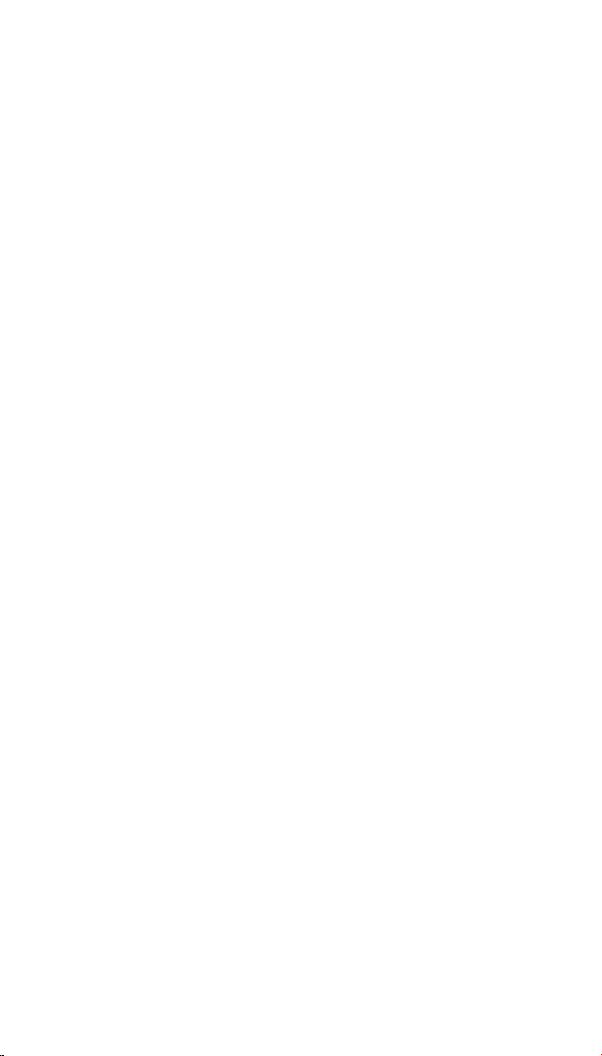
1
NEED HELP?
This book has all the feature operation and
troubleshooting you need to install and operate
your new VTech phone. Please take the time to
review thoroughly to ensure proper installation and
the benefit of this VTech innovative and feature
rich product. You can also visit our website at
www.vtechphones.com for support, shopping, and
everything new at VTech. In Canada, please visit
www.vtechcanada.com.
VTech toll free 1-800-595-9511
In Canada dial 1-800-267-7377
Page 2
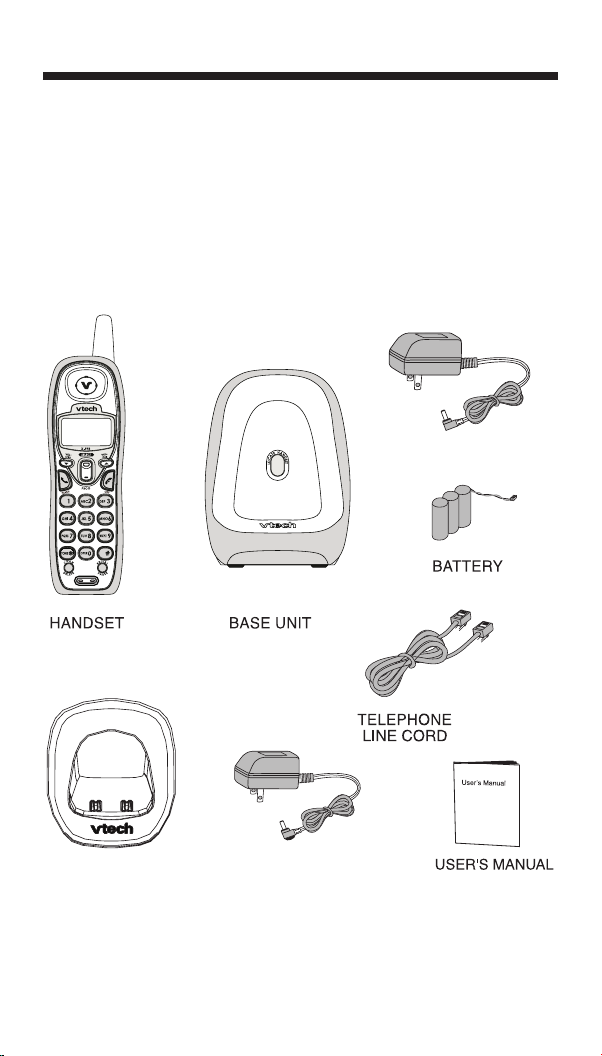
2
Parts Check List:
1. Handset(2)
2. Base Unit
3. Telephone line cord
4. Batteries(2)
Parts Check List
To purchase replacement batteries, visit us on the web at www.vtechphones.
com or call VTech Communications, Inc. at 1-800-595-9511. In Canada,
contact VTech Telecommunications Canada Ltd. at www.vtechcanada.
com or 1-800-267-7377.
5. Base Power Adapter
6. Handset Charger
7. Charger Power Adapter
8. User’s Manual
Page 3
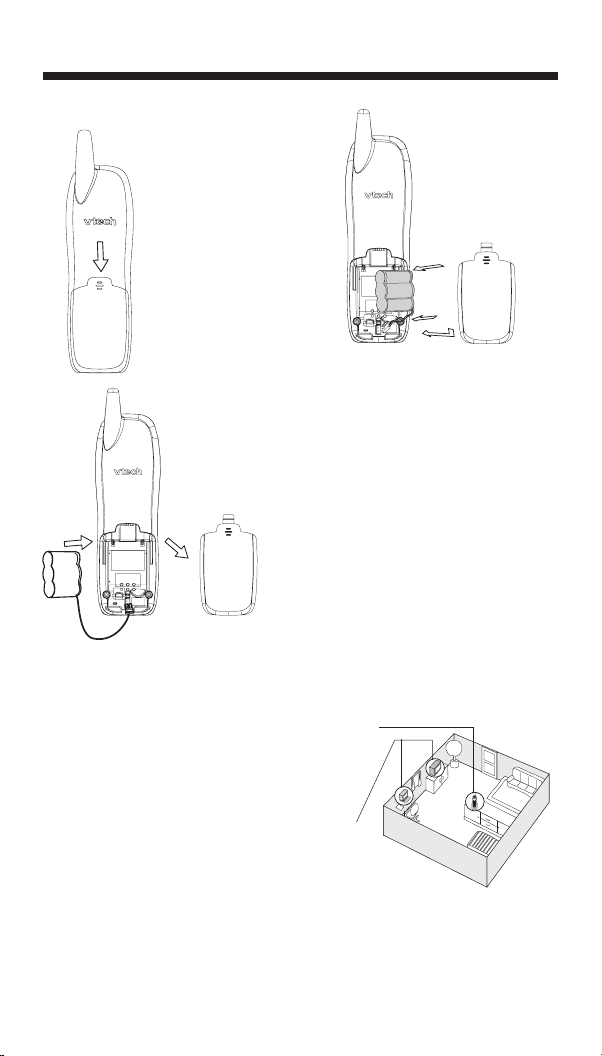
3
Installation
Install Handset Battery
a) R e m o v e b a t t er y
compartment cover
by pressing on the
i n d e n ta ti o n a n d
sliding downwards.
b) Align the two holes in the plug with
the socket pins, then snap the plug
into place.
c) Place the battery in the compartment
with the wires in the lower right corner.
Angle the top of the battery under the
top claws first, then snap the bottom of
the pack in. Place the wires under the
guide, located below the battery.
d) Replace cover by sliding it up into
place.
e) Place the handset in its base when
not in use to ensure maximum daily
performance.
Choose Location
For maximum performance of your cordless
telephone system:
1. Choose a central location for your base
unit.
2. Install your base unit and extension
han d s ets a w a y fr o m elec t r onic
e q u i p m e n t , s u c h a s p e r s o n a l
com p u ter s , tel e v isio n sets a nd
microwave ovens.
3. In locations where there are multiple
cordless telephones, separate base
units as much as possible.
4. Install your telephone equipment away
from heat sources and sunlight.
5. Avoid excessive mo ist ure, dust or
extreme cold.
Page 4
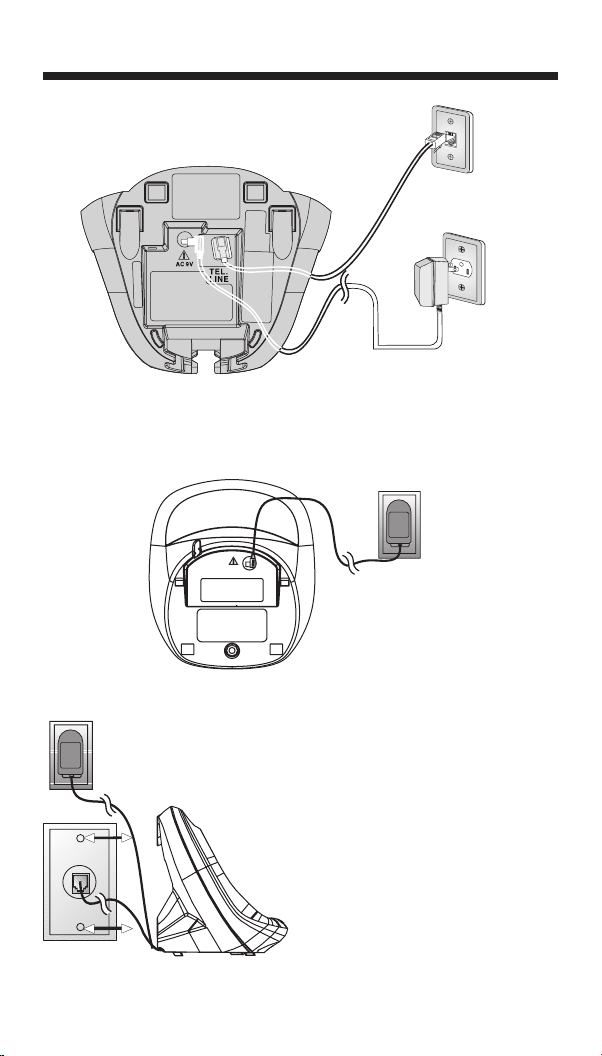
4
Installation
Table/Desk Installation
Wall Mounting
After charging the battery for at least
12 hours, connect the telephone line
cord. Connect the power cord.
1. Run the power and telephone
cords through the slot, then
connect them to the jacks located
on the underside of the base.
2. Plug the AC adapter into an
electrical outlet. If the battery
has not been previously charged,
place the handset in the base,
and allow it to charge for 12
hours (or overnight). Connect
the telephone line cord to the
wall jack.
Page 5
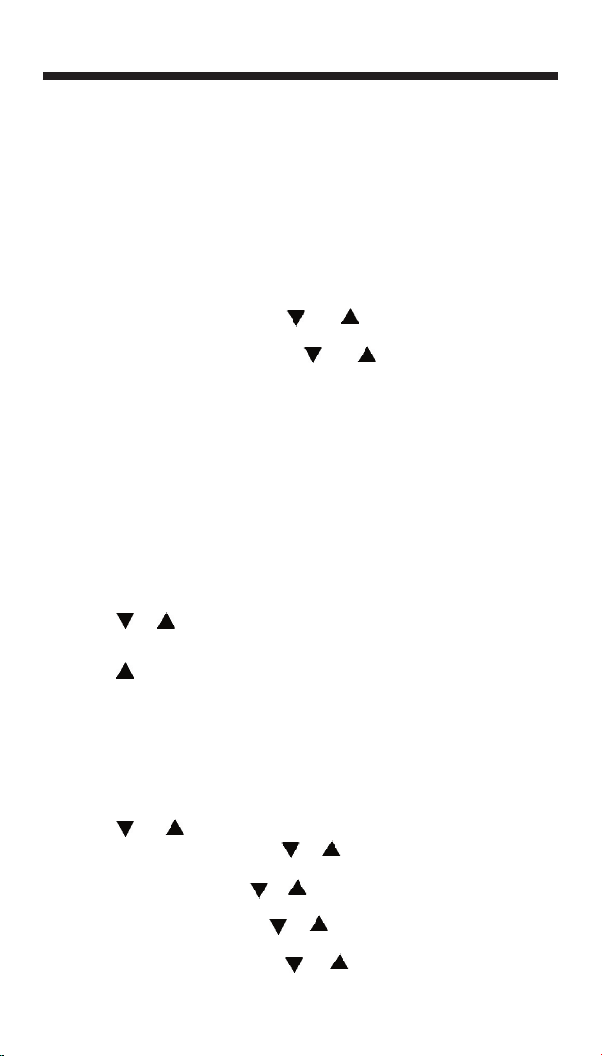
5
Installation
3. Mount the base on the wall. Position the base unit so the mounting
studs will fit into the holes on the wall mount bracket. Slide the base
unit down on the mounting studs until it locks into place.
Charge the Handset Battery
Place the handset in the base. Charge the battery for at least 15 hours
the first time.
Set Language Mode
• Press PROG, and then press or until LANGUAGE is
displayed. Press SELECT.
• The current setting blinks. Press
or until the screen displays
the correct language(
English or Spanish).
• Press SELECT to save the language mode.
Check for Dial Tone
After the batteries are charged, pick up the handset and press PHONE; you
should hear a dial tone. If you do not, try this phone in another phone jack
.
Set the Dial Mode
If you have touch tone service, the phone is ready to use as soon as the
batteries are charged.
If you have dial pulse (rotary) service, you’ll need to change the dial
mode.
• Press PROG on the handset.
• Press or until the screen displays DIAL MODE: and the
currently selected mode.
• Press SELECT. The current setting blinks.
• Press to select TONE or PULSE.
• Press SELECT to save.
Set Handset Date and Time
If you subscrib e to c aller ID service, t he d at e and time will be se t
automatically with the first incoming call.
If you do not have CID service,
you can set the date and time manually.
• Press
PROG on the handset.
• Press
or until DATE/TIME is displayed. Press SELECT.
• The month is flashing. Press
or until the screen displays the
correct month. Press
SELECT.
• The day is flashing. Press or until the screen displays the correct
day. Press
SELECT.
• The hour is flashing. Press
or until the screen displays the
correct hour. Press
SELECT.
• The minute is flashing. Press
or until the screen displays the
Page 6
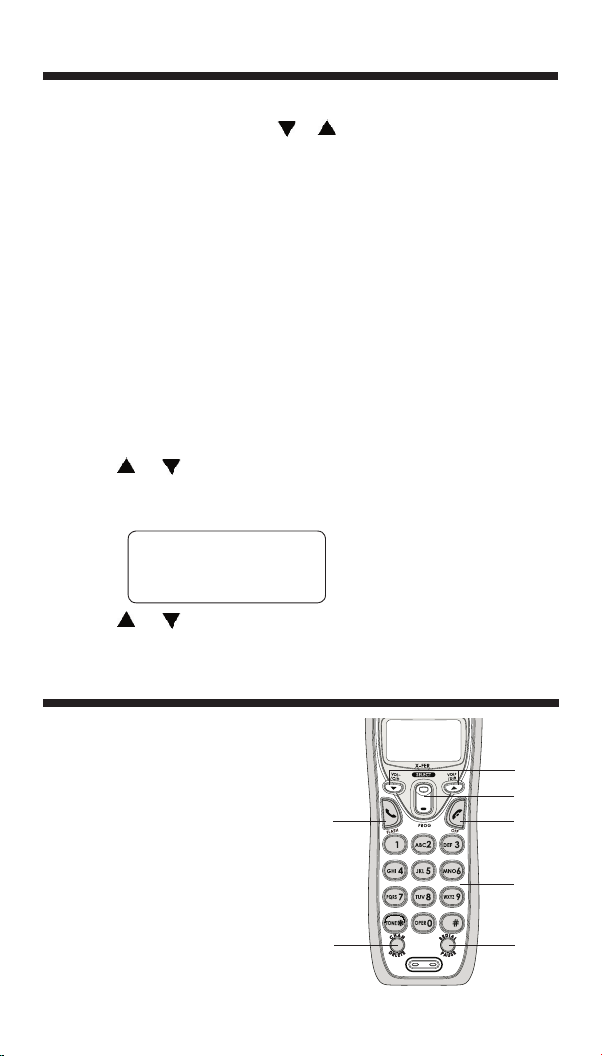
6
Handset Operation
Telephone Operation
correct minute. Press SELECT.
• AM or PM is flashing. Press or to choose between AM or
PM. Press SELECT.
Handset Ringer Style/Battery Save
You can select from four different handset ringer styles, or turn the ringer
off and extend the battery life.
1. With the handset in idle (off)
mode, press PROG.
2. Press
▲
until the screen displays RINGER: and the currently
selected ringer.
3. Press SELECT. The current setting blinks, and you will hear a sample
of the ring.
4. Press
▲ or ▼
to select RINGER: 1, 2, 3, 4 or OFF. You will hear a
sample of each ring tone.
5. Press SELECT to choose the displayed ringer setting.
Clear Message Waiting Alert
• Press PROG.
• Press or until screen displays MESSAGES WAITING.
Press
SELECT.
• MSG ALERT OFF and the current setting will display.
• Press or to change from YES or NO.
• Press SELECT to choose the desired setting.
Installation
MSG ALERT OFF:Y
1. Make a Call
Press before or after dialing
number to place a call.
2. Flash/Call Waiting
Press to begin a call, then dial
a number. During a call, press
to receive an incoming call, if
Call Waiting is activated.
3. Channel
4. Delete
Press to mute microphone.
While reviewing call log, press
Page 7
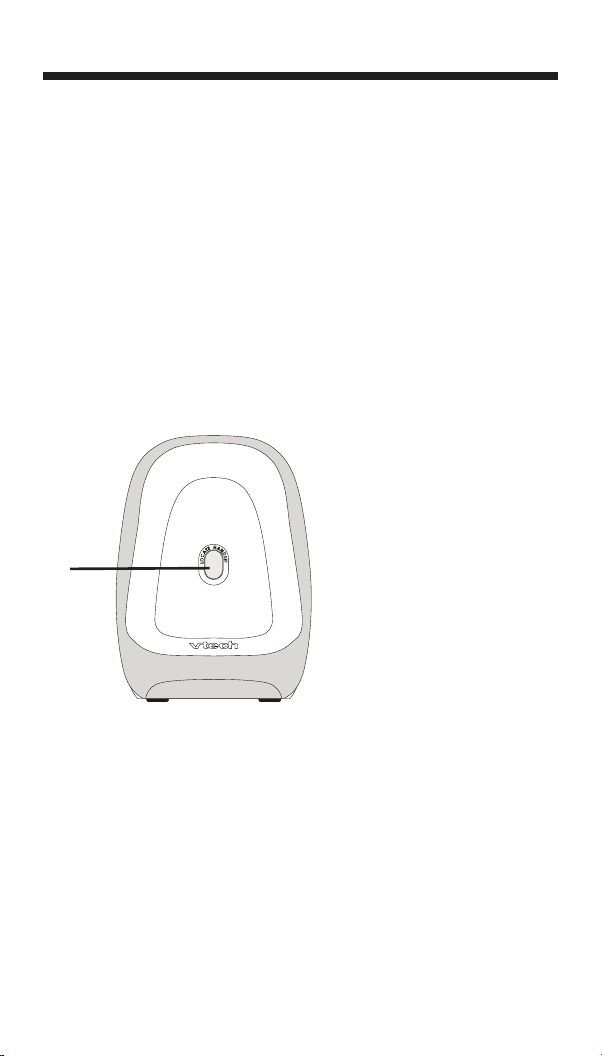
7
Telephone Operation
1. Page Key
• Press the Locate handset
key to page the handset.
• Press it s econd time to
cancel a page.
• Th e bas e will ring t he
ha ndset for one minute
be fo re ending the page
automatically.
• The handset can also cancel
the page by pressing the
OFF key.
Base Operation
�
Temporary Tone Dialing
If you have pulse (rotary) service, you can change from pulse dialing to
touch tone dialing during a call by pressing * TONE. This is useful if you
need to send touch tone signals for access to telephone banking or long
distance services.
1. Dial the number.
2. Press * TONE. Buttons pressed after this send touch tone signals.
3.
After you hang up, the phone automatically returns to pulse service.
and hold to clear Caller ID log.
5. Handset Volume
Use the directional arrows to adjust the volume of the handset
speaker.
6. Select
Press to display menu, or to select highlighted item from menu.
7. Program
8. Off
During a call, press to hang up. While using menus, press to cancel
an operation, back up, or exit the menu display
9. Answer a Call (any key)
Press any key to answer a call.
10. Redial/Pause
Press to view redial memory. While entering numbers, press and
hold to insert a dialing pause.
Call Forward
An external call can be forwarded from one Handset (HS1) to the other
Handset (HS2).
Page 8
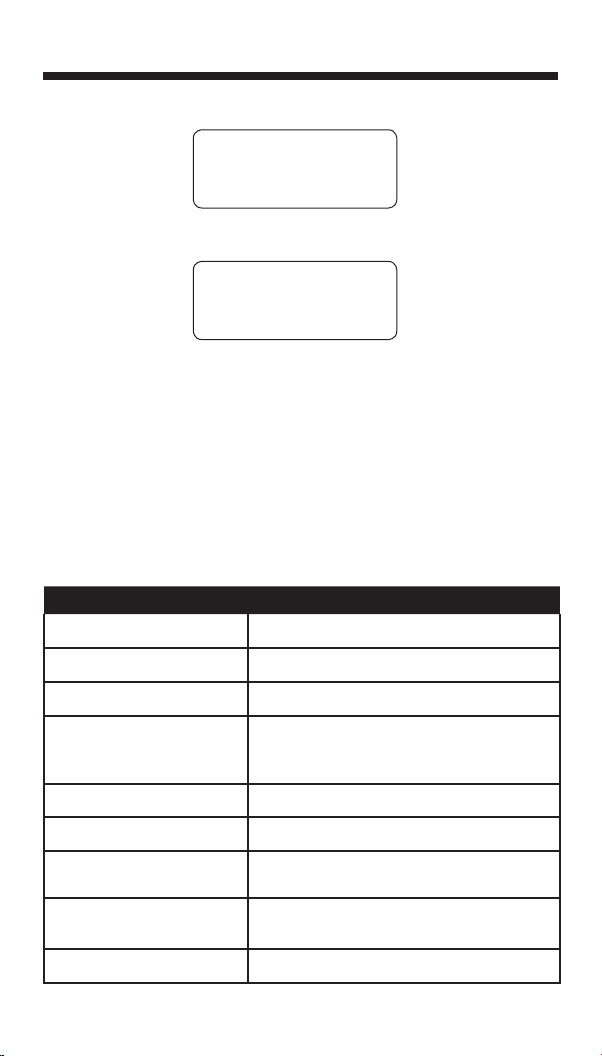
8
Telephone Operation
Display Screen Messages
Screen Displays: When:
** RINGING **
There is a call coming in.
CONNECTING...
The handset is waiting for dial tone.
PHONE ON
The handset is in use.
MESSAGES WAITING
You have been alerted by the telephone
company that you have receieve new
voice mail.
** PAGING **
The base is paging the handset.
BATTERY LOW
The battery needs to be recharged.
SCANNING...
The handset is changing to another of the
30 channels available.
NO CONNECT
Displays and a sad tone sounds when the
base power is off and PHONE is pressed.
RINGER OFF
The handset ringer is turned off.
1. While on a call, press SELECT to forward the call to HS2. HS1
will dis
play:
HS2 will ring and show:
NOTE: If HS2 can not be found, HS1 will generate a sad tone and
continue the call automatically. Before HS2 answers, HS1 can press
PHONE to cancel the forward function and continue the external call.
2. Press any key except
OFF on HS2 to answer the forwarded call.
HS1 will return to the idle screen.
NOTE: If HS1 does not respond within 30 seconds, HS1 will start ringing until you press
PHONE to pick up the returned call. If the returned
call is not answered within another 30 seconds, the external call will end
automatically.
TRANSFERING CALL
CALL TRANSFERING
Page 9
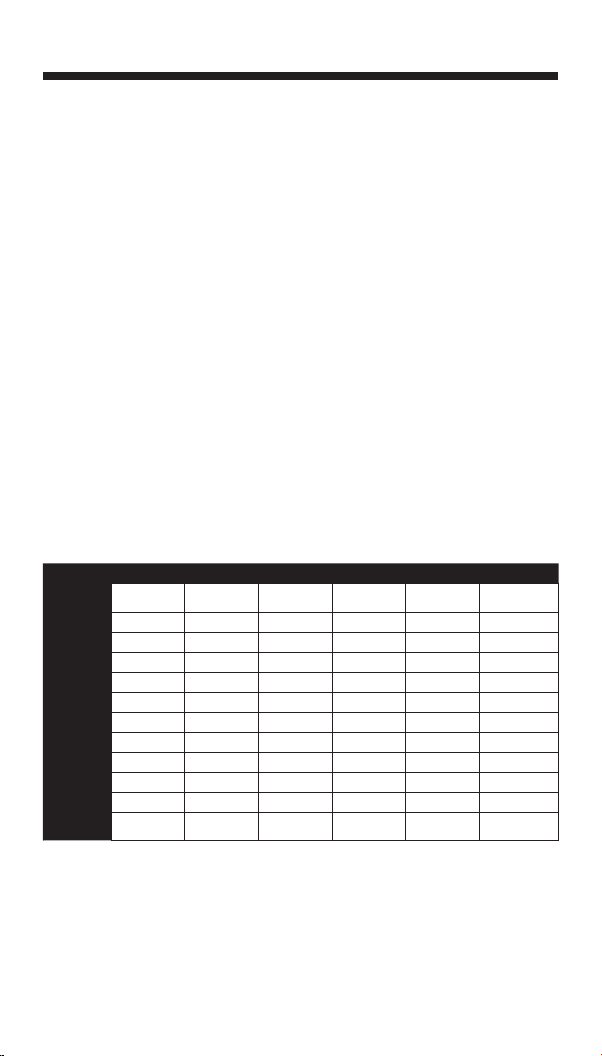
9
You can store telephone numbers you call frequently in two different ways,
as speed dial numbers, or in the directory. Each number can have up to
24 digits. You will program names to go with the numbers, each can have
up to 15 characters.
Up to ten numbers and names can be stored, total. You can store as many
as nine numbers with names into speed dial memory locations you assign
(1 through 9). You can also store numbers with names alphabetically in
the directory. See Telephone Directory for instructions.
Store a Number/Name in Memory:
1. Press PROG on the handset.
2.
Press ▼ or ▲ until the screen displays SPEED DIAL.
3. Press SELECT
. The screen displays ENTER 1-9.
NOTE: When memory is full the screen displays MEMORY FULL,
an error tone sounds,and you cannot store a new number until you
delete a record in speed dial memory or telephone director y.
4. Press the key (1 through 9) for the memory location where you want
to store this entry, the screen displays ENTER NAME
.
NOTE: If the location is not empty, your new entry will be stored in
place of the old and the first entry will be deleted. Take caution to not
save over entries you do not wish to delete from memory.
5. Using the chart below, enter up to 15 characters for the name you’re
storing with the number. Use
▼
to backspace and make corrections;
use
▲
to advance and add a space.
Speed Dialing
6. When you finish entering the name, press SELECT or PROG. The
screen displays
ENTER NUMBER.
7. Enter the telephone number using the number keys. Us
e
▼
to
backspace and make corrections. After at least one digit has been
entere d, press REDIAL/ PAU SE to store paus es in the dialing
sequence, if necessar y.
Press Once Twice 3 Times 4 Times 5 Times 6 Times
1 1
2 A B C 2
3 D E F 3
4 G H I 4
5 J K L 5
6 M N O 6
7 P Q R S 7
8 T U V 8
9 W X Y Z 9
0 0
* *
# & ‘ , - . #
Page 10

10
Speed Dialing
SPEED EDIT ERASE
8005959511
01
SPEED EDIT ERASE
8005959511
01
SPEED EDIT ERASE
8005959511
01
8. Press SELECT or PROG to store your entry. The screen displays
DISTINCT RING? and the current setting.
9.
Press ▼ or ▲ to change the setting. Choose Y (for yes) if you wish
the phone to alert you to calls from this number by changing to a
distinctive ringing pattern after the first ring. Choose N for a normal
ringing pattern.
10. Press SELECT or PROG to confirm your selection. If you chose Y,
a D will be displayed with the directory entry.
Edit a Number/Name Stored in Speed Dial Memory
1. Press and hold the memory location key (1 through 9) of the entry
you wish to edit.
2. When the screen displays the entry you want to edit, press
SELECT.
Then press ▼ or ▲ until EDIT flashes.
3. Press SELECT. The screen displays the name and number. The
cursor appears at the end of the name. Use ▼, ▲ and the dial pad
keys to edit the name. Press SELECT to move on to edit the number.
Use
▼
to backspace and make corrections. Press SELECT to move
to edit the distinctive ring setting. Press SELECT to save.
Delete a Number/Name Stored in Memory
1. Press and hold the memory location key (1 through 9) of the entry
you wish to delete.
2. When the screen displays the entry you want to delete, press SELECT.
Then press
▲ or ▼
until ERASE flashes.
3. Press SELECT. The screen displays
4. Press
▲ or ▼
until YES flashes.
5. Press SELECT. You’ll hear a confirmation beep.
Dial a Memory Number
• Press and hold the memory location key (1 through 9) of the entry you
wish to dial.
Page 11

11
Telephone Directory
Speed Dialing
• Press PHONE to dial the displayed memory number.
Reassign Locations in Memory
1. Press and hold the memory location key (1 through 9) of the entry
you wish to reassign.
2. When the screen displays the entry you want to reassign, press SELECT
.
Then press
▲
until SPEED flashes.
3. Press SELECT. The screen displays ENTER 1-9.
4. Press the keys (1 through 9) to reassign this entry into another memory
location.
Your phone can store 30 (including the nine speed dial entries) numbers
with names (up to 15 characters for the name and 24 digits for the number)
in each handset.
Store a Number/Name in the Directory
1. Press PROG. The screen displays DIRECTORY.
2. Press SELECT. The screen displays ENTER NAME.
3. Using the chart in pg10, enter up to 15 characters for the name you’re
storing with the number. Use
▼
to backspace and make corrections;
us
e
▲
to advance and add a space.
4. Whe n you finish enter ing the name, press SELECT
or PROG.
The screen displays ENTER NUMBER.
5. Enter the telephone number. Use
▼
to backspace and make
corrections.
Press
REDIAL/PAUSE to store a pause in the dialing sequence.
-ORPress REDIAL/PAUSE to display the last number dialed from this phone.
6. Press SELECT or PROG. The screen displays DISTINCT RING?
and the current setting.
7.
Press
▼ or ▲
to change the setting. Choose Y (for yes) if you wish
the phone to alert you to calls from this number by changing to a
distinctive ringing pattern after the first ring. Choose
N for a normal
ringing pattern.
SPEED EDIT ERASE
8005959511
01
Page 12

12
Telephone Directory
Edit a Number/Name Stored in the Directory
1. Press
▲
(DIR). The screen displays DIRECTORY.
2. Press
▼ or ▲
to scroll alphabetically through the entries stored in
the directory.
-OR-
Press the dial pad key for the first letter of the entry you want to edit.
3. When the screen displays the entry you want to edit, press
SELECT.
Then press
▼ or ▲
until EDIT flashes.
4. Press SELECT
. The screen displays the name and number. The cursor
appears at the end of the name. Us
e ▼,
▲
and the dial pad keys to
edit the name. Press
SELECT to move on to edit the number. Use
▼
to back space and make corrections. Press SELECT to move on to
edit the distinctive ring setting.
5. Press SELECT to save the edited information.
Delete a Number/Name Stored in the Directory
1. Press
▲
(DIR). The screen displays DIRECTORY.
2. Pres
s
▼ or ▲
to scroll alphabetically through entries in the
directory.
-OR-
Press the dial pad key for the first letter of the entry you want to
delete.
SPEED EDIT ERASE
8005959511
01
SPEED EDIT ERASE
8005959511
01
8. Press SELECT or PROG to confirm your selection. If you chose Y,
a D will be displayed with the directory entry.
3. When the screen displays the entry you want to delete, press SELECT
.
Then press
▼ or ▲
until ERASE flashes.
4. Press SELECT. The screen displays ERASE NO YES and the number.
The current choice flashes.
5. Press
▼ or ▲
until YES flashes.
6. Press SELECT
. You’ll hear a confirmation beep.
Page 13

13
VTech
L 800-595-9511
5/01 5:40 28
Long distance call
Date of call
Time of call
Position of call
in call history
Pa rty ha s
called two
o r m o r e
times
Caller’s
telehone
number
Caller’s name
PM
OLD
AM
NEW
*
Telephone Directory
Caller ID Operation
SPEED EDIT ERASE
8005959511
01
Dial a Number from the Directory
1. Press
▲
(DIR). The screen displays DIRECTORY.
2. Pres
s
▼ or ▲
to scroll alphabetically through entries stored in
directory.
-OR-
Press the dial pad key for the first letter of the entry you want to dial.
3. When the number you want to dial is displayed, press PHONE
.
Move a Number/Name to the Memory
1. Press
▲
(DIR). The screen displays DIRECTORY.
2. Pres
s
▼ or ▲
to scroll alphabetically through directory.
-OR-
Press the dial pad key for the first letter of the entry you want to move.
3. When the screen displays the entry you want to move, press SELECT.
Then pres
s
▲
until SPEED flashes
4. Press SELECT. The screen displays ENTER 1-9.
5. Press the key (1 through 9) to move this entry from the normal directory
to the speed dial memory and assign the memory location. You’ll hear
a confirmation beep. A memory location number (01 through 09) will
be displayed with this entry. You’ll hear a confirmation beep.
Page 14

14
Caller ID Operation
About Call History (Caller ID)
Your phone can store up to 30 calls in its caller ID memory. The most recent
call will have the highest number. When the memory is full, the oldest call
will be deleted to make room for new incoming call information.
For each call that comes in, the screen displays the following information
between the first and second rings:
• Your caller’s name (15 letters are sent by your telephone company).
• The caller’s area code and telephone number.
• The time and date of the call.
• The repeat tag (
*) in the upper right corner, indicating the party has
called more than once.
If you answer a call before the information appears on the screen, it will
not be in the call history.
Review Call History
1. Press
(CID) to view call history.
2. Use and to scroll through records in call history.
Delete Records from Call History
Delete a Specific Call:
1. Locate the record you want to delete from call history.
2. Press DELETE. You’ll hear a confirmation beep.
Delete All Calls:
1.
With the handset in idle (OFF) mode, press and hold DELETE The
screen displays
ERASE ALL NO YES. The current choice flashes.
2. Press
or until YES flashes.
3. Press SELECT. You’ll hear a confirmation beep.
Dial a Displayed Number
1. Locate the record in call history that you want to dial.
2. If you wish to change how the number is dialed, press #. The screen
displays alternate dialing options:
3. Press SELECT. Press until DIAL flashes.
DIAL PROGRAM
595-9511
1-595-9511
800-595-9511
DIAL PROGRAM
80059 595 11
5/01 5:40
PM OLD28
Page 15

15
Caller ID Operation
Store a Call History Record in the Directory
1. Locate the record in the call history you want to store in the directory.
2. If you wish to change how the number is dialed, press #. The screen
displays alternate dialing options:
3. Press SELECT. then press until PROGRAM flashes.
4. Press SELECT three times. The screen displays:
5. Press
or to select Y or N for distinctive ringer.
6. Press
SELECT.You will hear a confirmation beep.If you choose Y in
step 5 a
D will be displayed with the directory entry.
Display Screen Messages
4. Press SELECT. again. The number is automatically dialed.
-OR When the number is correctly displayed for dialing, press
PHONE.
DIAL PROGRAM
80059 595 11
5/01 5:40
PM OLD28
DIAL PROGRAM
80059 595 11
5/01 5:40
PM OLD28
Screen
Displays:
When:
PRIVATE
The other party is blocking name information.
The other party is blocking name and number
information.
UNKNOWN
Your phone company is unable to receive
information about this caller’s name and/or
number.
Your phone company is unable to receive
information about this caller name and number.
DIAL PROGRAM
595-9511
1-595-9511
800-595-9511
Page 16

16
Battery Care and Maintenance
• A fully charged battery provides an average talk time of about six
hours.
• The battery needs charging when:
— A new battery is installed in the handset.
— The phone beeps twice every five seconds.
— The screen displays BATTERY LOW and the low battery icon.
• Place the handset in the base so the
CHARGING light turns on. The
battery is typically fully charged in 12 hours.
• You can keep the battery fully charged by returning the handset to the
base after each use.
CAUTION: To reduce the risk of fire or injury to
persons or damage to the telephone, read and
follow these instructions carefully: Charge the
battery provided with or identified for use with this
product only in accordance with the instructions and
limitations specified in the User’s Manual.
Replacing the Handset Battery
1. Remove the battery compartment cover on the handset by pressing
on the indentation and sliding the cover downward.
2. Lift out the old battery and disconnect.
3. Align the two holes in the new battery’s plug with the socket pins,
and snap the plug into place. Snap the battery in the compartment,
as described in Installation, on page 5.
4. Replace the cover by sliding it up into place.
5. The new battery must be charged before using the phone. Place the
handset in the base and allow it to charge for at least 12 hours the
first charge. The telephone might operate before that, but for best
performance, let the battery charge fully.
Batteries
Page 17

17
If you have difficulty operating your phone, the suggestions below should
solve the problem. If you still have difficulty after trying these suggestions,
call VTech Communications at 1-800-595-9511. In Canada, call VTech
Telecommunications Canada Ltd. at 1-800-267-7377.
Problem Suggestion
My phone doesn’t
work at all.
• Make sure the power cord is plugged in.
• Make sure the telephone line cord is plugged firmly
into the base unit and the telephone wall jack.
• Charge the battery in the handset for 12 hours. For
optimum daily performance, return the handset to
its base when not in use.
• Reset the base. Unplug the unit’s electrical
power.
Wait for 15 seconds then plug it back in. Allow up to
one minute for the handset and base to reset.
• You may need to purchase a new battery,
please refer to the Batteries section of this
user’s manual.
I cannot get a dial
tone.
• First try all the suggestions above.
• Move the handset closer to the base. You might
have moved out of range.
• Reset the base. Unplug the unit’s electrical power.
Wait for 15 seconds then plug it back in. Allow up
to one minute for the handset and base to reset.
• Your line cord might be malfunctioning. Try installing
a new line cord.
• You may need to pur chase a n ew b attery,
please refer to the Batteries section of this
user’s manual.
• If the previous suggestions don’t work, disconnect
the base unit from the telephone jack and connect
a different phone. If there is no dial tone on that
phone either, the problem is in your wiring or local
service. Contact your local telephone company.
I cannot dial out. • Make sure you have a dial tone before dialing. The
handset may take a second or two to find the base
and produce a dial tone. This is normal. Wait an
extra second before dialing.
• Make sure your phone is set to the correct dial
mode for the type of service that you have (pulse
or touchtone). Refer to the Installation section of
this user’s manual to set the dial mode.
Troubleshooting
Page 18

18
Problem Suggestion
I cannot dial out. • If the other phones in your home are having the
issue, the problem is in your wiring or local service.
Contact your local telephone company (charges
may apply.)
• Eliminate any background noise. Noise from a
television, radio or other appliance may cause
the phone to not dial out properly. If you cannot
eliminate the background noise, first try muting
the handset before dialing, or dialing from another
room in your home with less background noise.
My handset beeps
four times and
isn’t performing
normally.
• Make sure the power cord is securely plugged into
the base. Plug the unit into a different, working
outlet not controlled by a wall switch.
• Move the handset closer to the base. You might
have moved out of range.
• If the handset is in its base and the charging light
does not come on, refer to Charge Light is Off
in this troubleshooting guide.
• Reset the base. Unplug the unit’s electrical power.
Wait for 15 seconds then plug it back in. Allow up
to one minute for the handset and base to reset.
• Other electronic products can cause interference
with your cordless phone. Try installing your phone
as far away from these types of electronic devices
as possible: radios, radio towers, pager towers,
cell phones, intercoms, room monitors, televisions,
personal computers, kitchen appliances and other
cordless phones.
No Connect
displays on my
handset.
• Move the handset closer to the base. You might
have moved out of range.
• If the handset is in its base and the charging light
does not come on, refer to The charge light is
off in this troubleshooting guide.
• Reset the base. Unplug the unit’s electrical power.
Wait for 15 seconds then plug it back in. Allow up
to one minute for the handset and base to reset.
• Other electronic products can cause interference
with your cordless phone. Try installing your phone
as far away from these types of electronic devices
as possible: radios, radio towers, pager towers,
cell phones, intercoms, room monitors, televisions,
personal computers, kitchen appliances and other
cordless phones.
Troubleshooting
Page 19

19
Problem Suggestion
The batteries will
not hold a charge.
• Charge the battery in the handset for 12 hours. For
optimum daily performance, return the handset to
its base when not in use.
• You may need to purchase a new battery, please
refer to the Batteries section of this user’s
manual.
• Your phone might be malfunctioning. Please refer
to the Warranty section of this user’s manual for
further instruction.
I get noise, static,
or weak signal
even when I’m
near the base.
• Press the CHAN button while on a call until the
interference has been eliminated.
• Other electronic products can cause interference
with your cordless phone. Try installing your phone
as far away from these types of electronic devices
as possible: radios, radio towers, pager towers,
cell phones, intercoms, room monitors, televisions,
personal computers, kitchen appliances and other
cordless phones.
• Microwaves operate on the same frequency as
your phone. It is normal to experience static on
your phone while the microwave is running. Do
not install this phone in the same outlet or near
the microwave.
• If your phone is plugged in with a modem or
surge protector, plug the phone (or modem/surge
protector) into a different location. If this solves the
problem, re-locate your phone or modem farther
apart from one another, or use a different surge
protector.
• Relocate your phone to a higher location. The
phone will likely get better reception not installed
in a low area.
• If the other phones in your home are having the
issue, the problem is in your wiring or local service.
Contact your local telephone company (charges
may apply.)
My handset does
not ring when I
receive a call.
• Make sure you have the ringer activated. Refer
to the section(s) on ringer selection in this User’s
Manual.
• Make sure the telephone line cord is plugged firmly
into the base unit and the telephone jack. Make sure
the power cord is plugged in.
Troubleshooting
Page 20

20
Problem Suggestion
My handset does
not ring when I
receive a call.
• You may be too far from the base unit.
• Charge the battery in the handset for 12 hours.
For optimum daily performance, return the
handset to its base when not in use.
• You may have too many extension phones on
your telephone line to allow all of them to ring. Try
unplugging some of the other phones.
• The layout of your home or office might be limiting
the operating range. Try moving the base to
another location, preferably on an upper floor.
• If the other phones in your home are having
the issue, the problem is in your wiring or local
service. Contact your local telephone company
(charges may apply.)
• Test a working phone at the phone jack. If another
phone has the same problem, the problem is
the phone jack. Contact your local telephone
company (charges may apply.)
• Other electronic products can cause interference
with your cordless phone. Try installing your
phone as far away from these types of electronic
devices as possible: radios, radi o towers,
pager towers, cell phones, intercoms, room
monito rs, televisions, pe rsonal computers,
kitchen appliances and other cordless phones
• Your line cord might be malfunctioning. Try
installing a new line cord.
My calls fade or
cut in and out
while I’m using my
handset.
• Press the CHAN button while on a call until the
interference has been eliminated.
• Other electronic products can cause interference
with your cordless phone. Try installing your
phone as far away from these types of electronic
devices as possible: radios, radi o towers,
pager towers, cell phones, intercoms, room
monito rs, televis ions, pe rsonal c omputers,
kitchen appliances and other cordless phones
• Microwaves operate on the same frequency as
your phone. It is normal to experience static on
your phone while the microwave is running. Do
not install this phone in the same outlet or near
the microwave.
Troubleshooting
Page 21

21
Problem Suggestion
My calls fade or
cut in and out
while I’m using my
handset.
• If your phone is plugged in with a modem or
surge protector, plug the phone (or modem/surge
protector) into a different location. If this solves
the problem, re-locate your phone or modem
farther apart from one another, or use a different
surge protector.
• Relocate your phone to a higher location. The
phone will get better reception not installed in
a low area.
• If the other phones in your home are having
the issue, the problem is in your wiring or local
service. Contact your local telephone company
(charges may apply.)
I hear other calls
while using my
phone.
• Disconnect your base unit from the telephone
jack, and plug in a regular telephone. If you still
hear other calls, the problem is probably in your
wiring or local service. Call your local
telephone company.
I hear noise in
the handset, and
none of the keys
or buttons work.
• Make sure the power cord is plugged in.
The charge light
is off.
• Clean the handset and base charging contact
each month using a pencil eraser or cloth.
• Make sure the power and line cords are
plugged in correctly and firmly.
• Reset the base. Unplug the unit’s electrical
power. Wait for 15 seconds then plug it back
in. Allow up to one minute for the handset and
base to reset.
• Your phone might be malfunctioning. Please refer
to the Warranty section of this user’s manual for
further instruction.
My Caller ID isn’t
working.
• Caller ID is a subscription service. You must
subscribe to this service for this feature to work
on your phone.
• Your caller must be calling from an area that
supports caller ID.
• Both you and your caller’s telephone companies
must use caller ID compatible equipment.
Troubleshooting
Page 22

22
Problem Suggestion
Common cure
for electronic
equipment.
If the unit does not seem to be responding
normally, then try putting the handset in its base.
If it does not seem to respond, do the following
(in the order listed):
1. Disconnect the power to the base.
2. Disconnect the handset battery, and spare
battery, if applicable.
3. Wait a few minutes.
4. Connect power to the base.
5. Re-install the battery (ies).
6. Wait for the handset to re-establish its link with
the base. To be safe, allow up to one minute for
this to take place.
Troubleshooting
Taking care of your telephone
Your cordless telephone contains sophisticated electronic parts, so it must be treated with care.
Avoid rough treatment
Place the handset down gently. Save the original packing materials to protect your telephone if you ever need to
ship it.
Avoid water
Your telephone can be damaged if it gets wet. Do not use the handset outdoors in the rain, or handle it with wet hands.
Do not install your base unit near a sink, bathtub or shower.
Electrical storms
Electrical storms can sometimes cause power surges harmful to electronic equipment. For your own safety, use caution
when using electric appliances during storms.
Cleaning your telephone
Your telephone has a durable plastic casing that should retain its luster for many years. Clean it only with a soft cloth
slightly dampened with water or a mild soap. Do not use excess water or cleaning solvents of any kind.
Maintenance
Warranty Statement
Remember that electrical appliances can cause serious injury if used when you are wet or standing in water.
If your base unit should fall into water, DO NOT RETRIEVE IT UNTIL YOU UNPLUG THE POWER CORD
AND TELEPHONE LINE CORDS FROM THE WALL. Then pull the unit out by the unplugged cords.
What does this limited warranty cover?
• The manufacturer of this VTech prod uct, V Tech C ommunicat ions, warran ts to th e hold er of a valid proof of
purchas e (“Consumer ” or “you”) that t he product and all accessor ies provided by V Tech in the sales p ackage
(“Pro duct” ) are free from material defects in material an d workma nship, pursua nt to t he follow ing terms a nd
conditions , when i nstalled and u sed normally and in accordance with operation instructions. This limited warranty
extends o nly to the Consumer for P roducts pu rchased an d used in the Uni ted States of Americ a.
What will VTech Communicati ons do if the Pr oduct is n ot free fro m materi al defec ts in materials an d
workmanship during the limited warranty period (“Materially Defective Product”)?
• Durin g the limited warrant y period, VTech’s autho rized serv ice represe ntative will repair o r replace at V Tech’s
option , w ithout charge, a Materially Def ective Produc t. If we repair this produc t, we may use new or refurbis hed
replace ment parts. I f we choo se to repl ace this product, we may replace it with a new or refurbis hed product
of the sam e or similar d esign. VTech will re turn repair ed or replac ement products to you in work ing condit ion.
Page 23

23
Warranty Statement
VTech will retai n defecti ve parts, modul es, or equipment. Repai r or replacemen t of Product, at V Tech’s option,
is your exclu sive remedy. You shoul d expect the repair or r eplacement to take a pproximatel y 30 days.
How long is the limited warranty period?
• The limi ted warranty period for th e product ex tends for ONE (1) YEAR from the date of purcha se if we repair or
replace a Materially Defect ive Pr oduct under the terms of this limited warranty. This limited warranty also applies
to repaired or repla cement Products for a period of either (a) 90 days from the date the rep aired or replacement
Product i s shipped to you or (b) the t ime remaining on the o riginal one-year w arranty; wh ichever is longer.
What is not covered by this limited warranty?
This limited warranty does not cover
1. Product that has be en subjected to misus e, accident , shipping or other phys ical damage, improper ins tallation,
abnorma l operation or hand ling, negle ct, inundat ion, fire, water or ot her liquid intrusi on; or
2. Produc t that has been damaged due to repa ir, altera tion or modification by anyone
other than an au thorized
servi ce represen tative of VTech; o r
3. Produc t to the extent that the pro blem experi enced is caused by signal co nditions, networ
k reliab ility or ca ble
or antenna sy stems; or
4. Product to t he extent that t he problem is c aused by use with non -VTech elect rical accessor ies; or
5. Produc t whose warranty/q uality stickers, Produ ct serial numbers plate s or electro nic serial numbe rs have been
removed, a ltered or rend ered illegible; o r
6. Produc t purchased, used, servi ced, or s hipped for repair from outside the United States, or used for commerci al
or instit utional pur poses (inc luding but no t limited to Prod ucts used for renta l purposes ); or
7. Product re turned with out valid proof of purc hase (see 2 below); or
8. Char ges for installati on or set up, adjustment of cust omer controls , and installatio n
or repair of systems outsi de
the unit.
How do you get warranty service?
• To obtain warranty servic e in the United States of America, call 1-800 -595-9511 for i nstructio ns regarding where
to return the Product. Before callin g for servic e, please check the user’s manual. A check of the Product contro ls
and feature s may save you a service c all.
• Except as provided by applicable law, you assume the r isk of l oss or damage during transit and transport ation and
are respon sible for delivery or ha ndling char ges incurre d in the transpor t of Product (s) to the servi ce location.
VTech w ill retu rn repa ired or replaced product un der thi s limite d warran ty to you, transport ation, d elivery or
handlin g charges pre paid. VTech assumes n o risk for damag e or loss of the Produc t in transit.
• If the Produc t f ailure is not covered by this limited warranty, or proof of purcha se does not meet the terms of this
limited wa rranty, VTech wi ll notify yo u and will req uest that you author ize the cost of repa ir prior to any f urther
repair ac tivity. You must pay for the c ost of repair a nd return shi pping costs for the repair of Prod ucts that are
not covere d by this limite d warranty.
What must you return with the Product to get warranty service?
1. Return the enti re original package an d contents in cluding the Produc t to the VTech servic e locatio n along with
a descri ption of the ma lfunction o r difficulty;
2. Incl ude
“valid proof of purchas e” (sales receipt) identif ying the Product purch ased (Product model) and the date
of purcha se or receipt ; and
3. Provide your n ame, comple te and correc t mailing address, a nd telephone numb er.
Other Limitations
• This warran ty is the complete and exclu sive agreement between you and VTech. It super sedes all other written
or oral c ommunic ations related to t his Pro duct. VTech provides no ot her warranties for t his pro duct. The
warrant y exc lusively describe s all of VTech’s responsib ilities regarding the produ ct. There are no other express
warranti es. No one is aut horized to make modi fications to t his limited warrant y and you should not r ely on any
such mod ification.
State Law Right s: This warranty gives you specific legal righ ts, and y ou may also have other righ ts whi ch var y
from state t o state.
Limi tations: Implied warranti es, i ncluding those of fi tness for a particu lar purpose and merchantabil ity (an
unwrit ten warrant y that the prod uct is fit for or dinary use) are lim ited to one year from dat e of purchase. Some
states do not allow limitat ions on how long an implied warranty l asts, so the above limitation may no t apply to
you.
• In no event shal l VTech be l iable for any indirect, special, incidental, consequential, or similar damages (including,
but not limited to lost profits or revenue, inabili ty to use the product, or other assoc iated equipmen t, the co st
of substitu te equipme nt, and claims by thir d parties) resu lting from the use of this produ ct. Some states do not
allow th e exclusion or l imitation of in cidental or c onsequential d amages, so the above limitatio n or exclus ion
may not appl y to you.
Page 24

24
When using your telephone equipment, basic safety precautions should always be followed to reduce the risk of fire,
electric shock and injury, including the following:
1. Read and understand all instructions.
2. Follow all warnings and instructions marked on the product.
3. Unplug this product from the wall outlet before cleaning. Do not use liquid or aerosol cleaners. Use a damp cloth
for cleaning.
4. Do not use this product near water (for example, near a bath tub, kitchen sink or swimming pool).
5. Do not place this product on an unstable surface, such as a table, shelf or stand. The product may fall, causing
serious damage.
6. Slots and openings in the back or bottom of the base unit and handset are provided for ve ntilation . To protect
them from ove rheati ng, th ese openi ngs must not be blocked by placing the product on a soft surface such as
a bed, sofa or rug. This product should never be placed near or over a radiator or heat register. This product should
not be placed in any area where proper ventilation is not provided.
7. This product should be operated only from the type of power source indicated on the marking label. If you are not
sure of the type of power supply in your home, consult your dealer or local power company.
8. Do not allow anything to rest on the power cord. Do not install this product where the cord may have anyone walking
on it.
9. Never push objects of any kind into this product through slots in the base or handset as they may touch dangerous
voltage points or short out parts that could result in a risk of fire or electric shock. Never spill liquid of any kind on
the product.
10. To reduce the risk of electric shock, do not disassemble this product, but take it to an authorized service facility.
Opening or removing parts of the base or handset other than specified access doors may expose you to
dangerous voltages or other risks . Incor rect re assembl ing ca n cau se elec tric sh ock whe n the p roduct is
subsequently used.
11. Do not overload wall outlets and extension cords as this can result in the risk of fire or electric shock.
12. Unp lug this produ ct from the wall outlet and refer ser vicing t o an aut horize d ser vice facility und er the
following conditions:
A. When the power supply cord or plug is damaged or frayed.
B. If liquid has been spilled onto the product.
C. If the product has been exposed to rain or water.
D. If the product does not operate normally by following the operating instructions. Adjust only those controls
that are covered by the operating instructions, as improper adjustment of other controls may result in
damage and often requires extensive work by an authorized technician to restore the product to normal
operation.
E. If the product ha s be en d ropped and the base and/or handset has been damaged.
F. If the product exhibits a distinct change in performance.
13. Avoid using a telephone (other than cordless) during an electrical storm. There is a remote risk of electric
shock from lightning.
14. Do not use the telephone to report a gas leak in the vicinity of the leak.
15. Only p ut the handset of your telephone next to your ear when it is in normal talk.
Important Safety Instructions
FCC, ACTA and IC Regulations
FCC Part 15
This equipment has been tested and found to comply with the requirements for a Class B digital
device under Part 15 of the Federal Communications Commission (FCC) rules. These require
ments are intended to provide reasonable protection against harmful interference in a residential
installation. This equipment generates, uses and can radiate radio frequency energy and, if not
installed and used in accordance with the instructions, may cause harmful interference to radio
communications. However, there is no guarantee that interference will not occur in a particular in
stallation. If this equipment does cause harmful interference to radio or television reception, which
can be determined by turning the equipment off and on, the user is encouraged to try to correct
the interference by one or more of the following measures:
• Reorient or relocate the receiving antenna.
• Increase the separation between the equipment and receiver.
• Connect the equipment into an outlet on a circuit different from that to which the receiver is
connected.
• Consult the dealer or an experienced radio/TV technician for help.
Page 25

25
FCC, ACTA and IC Regulations
Changes or modifications to this equipment not expressly approved by the party responsible for
compliance could void the user’s authority to operate the equipment.
To ensure safety of users, the FCC has established criteria for the amount of radio frequency
energy that can be safely absorbed by a user or bystander according to the intended usage of the
product. This product has been tested and found to comply with the FCC criteria. The handset
may be safely held against the ear of the user. The base unit shall be installed and used such
that parts of the user’s body other than the hands are maintained at a distance of approximately
20 cm (8 inches) or more.
FCC Part 68 and ACTA
This equipment complies with Part 68 of the FCC rules and with technical requirements adopt
-
ed by the Administrative Council for Terminal Attachments (ACTA). The label on the back o
r
bottom of this equipment contains, among other things, a product identifier in the format US:
AAAEQ##TXXXX. This identifier must be provided to your local telephone company upon re
-
quest.
The plug and jack used to connect this equipment to premises wiring and the telephone net
work must comply with applicable Part 68 rules and technical requirements adopted by ACTA.
A compliant telephone cord and modular plug is provided with this product. It is designed to be
connected to a compatible modular jack that is also compliant. An RJ11 jack should normally be
used for connecting to a single line and an RJ14 jack for two lines. See Installation Instructions
in the user’s manual.
The Ringer Equivalence Number (REN) is used to determine how many devices you may connect
to your telephone line and still have them ring when you are called. The REN for this product is
encoded as the 6th and 7th characters following the US: in the product identifier (e.g., if ## is 03,
the REN is 0.3). In most, but not all areas, the sum of all RENs should be five (5.0) or less. For
more information, please contact your local telephone company.
This equipment may not be used with Party Lines. If you have specially wired alarm dialing equip
ment connected to your telephone line, ensure the connection of this equipment does not disable
your alarm equipment. If you have questions about what will disable alarm equipment, consult
your telephone company or a qualified installer.
If this equipment is malfunctioning, it must be unplugged from the modular jack until the problem
has been corrected. Repairs to this telephone equipment can only be made by the manufacturer
or its authorized agents. For repair procedures, follow the instructions outlined under the Limited
Warranty.
If this equipment is causing harm to the telephone network, the telephone company may tempo
rarily discontinue your telephone service. The telephone company is required to notify you before
interrupting service. If advance notice is not practical, you will be notified as soon as possible.
You will be given the opportunity to correct the problem and the telephone company is required
to inform you of your right to file a complaint with the FCC. Your telephone company may make
changes in its facilities, equipment, operation, or procedures that could affect the proper functioning of this product. The telephone company is required to notify you if such changes are planned.
If this product is equipped with a corded or cordless handset, it is hearing aid compatible.
If this product has memory dialing locations, you may choose to store emergency telephone num
bers (e.g., police, fire, medical) in these locations. If you do store or test emergency numbers,
please:
• Remain on the line and briefly explain the reason for the call before hanging up.
• Perform such activities in off-peak hours, such as early morning or late evening.
Industry Canada
This equipment complies with regulations RSS210 and CS-03 of Industry Canada. Operation is
subject to the following two conditions: (1) this device may not cause interference, and (2) this
Page 26

26
FCC, ACTA and IC Regulations
The RBRC Seal
The RBRC Seal on the nickel-cadmium battery indicates that VTech Communications, Inc. is
voluntarily participating in an industry program to collect and recycle these batteries at the end
of their useful lives, when taken out of service within the United States and Canada.
The RBRC program provides a convenient alternative to placing used nickel-cadmium batteries
into the trash or municipal waste, which may be illegal in your area.
VTech’s participation in RBRC makes it easy for you to drop off the spent battery at local retailers
participating in the RBRC program or at authorized VTech product service centers. Please call
1-800-8-BATTERY™ for information on Ni-Cd battery recycling and disposal bans/restrictions
in your area. VTech’s involvement in this program is part of its commitment to protecting our
environment and conserving natural resources.
RBRC is a registered trademark of Rechargeable Battery Recycling Corporation.
device must accept any interference, including interference that may cause undesired operation
of the device.
The term ‘’IC: ‘’ before the certification/registration number only signifies that the Industry Canada
technical specifications were met.
The Ringer Equivalence Number (REN) for this terminal equipment is 0.1. The REN is an indication
of the maximum number of devices allowed to be connected to a telephone interface. The termina
-
tion on an interface may consist of any combination of devices subject only to the require
ment that the sum of the RENs of all the devices does not exceed five.
Page 27

27
Enhanced 2.4GHz Technology–Your phone operates on a dual band
transmission that combines the best of 2.4GHz and 900MHz technologies,
providing enhanced performance over standard cordless telephones.
Frequency Control Crystal controlled
PLL synthesizer
Transmit Frequency Base: 2410.2–2418.9 MHz
Handset: 912.75–917.10 MHz
Receive Frequency Base: 912.75–917.10 MHz
Handset: 2410.2–2418.9 MHz
Channels 30
Nominal Effective Range Maximum power allowed FCC and
IC. Actual operating range may vary
according to environmental conditions
at the time of use.
Size Handset: 185.5mm X 53.4mm X 41mm
Base: 122.5mm X 107.5mm X 88.6mm
Charger: 81mm X 76mm X 52mm
Weight Handset: 117.6 grams
Base: 125 grams
Charger: 39.2 grams
Power Requirements Handset: 3.6V 300mAH Ni-Cd Battery
Base: AC 9V @ 250mA
CHARGER: DC 6V @200mA
Memory Speed Dial: 9 Memory locations, 24
digits per location
Directory: 10Memory locations, 24 digits
per location
CID: 30 Memory locations
Technical Specifications
Page 28

28
VTECH TELECOMMUNICATIONS LTD.
A member of THE VTECH GROUP OF COMPANIES.
Distrubuted in the U.S.A. by VTech Communications, Inc.
Beaverton, Oregon.
Distributed in Canada by VTech Communications Canada Ltd.,
Richmond, B.C. V6X 1Z9.
Copyright ©2005 for VTECH TELECOMMUNICATIONS LTD.
Printed in China.
91-XXXXXX-010-000
