Page 1
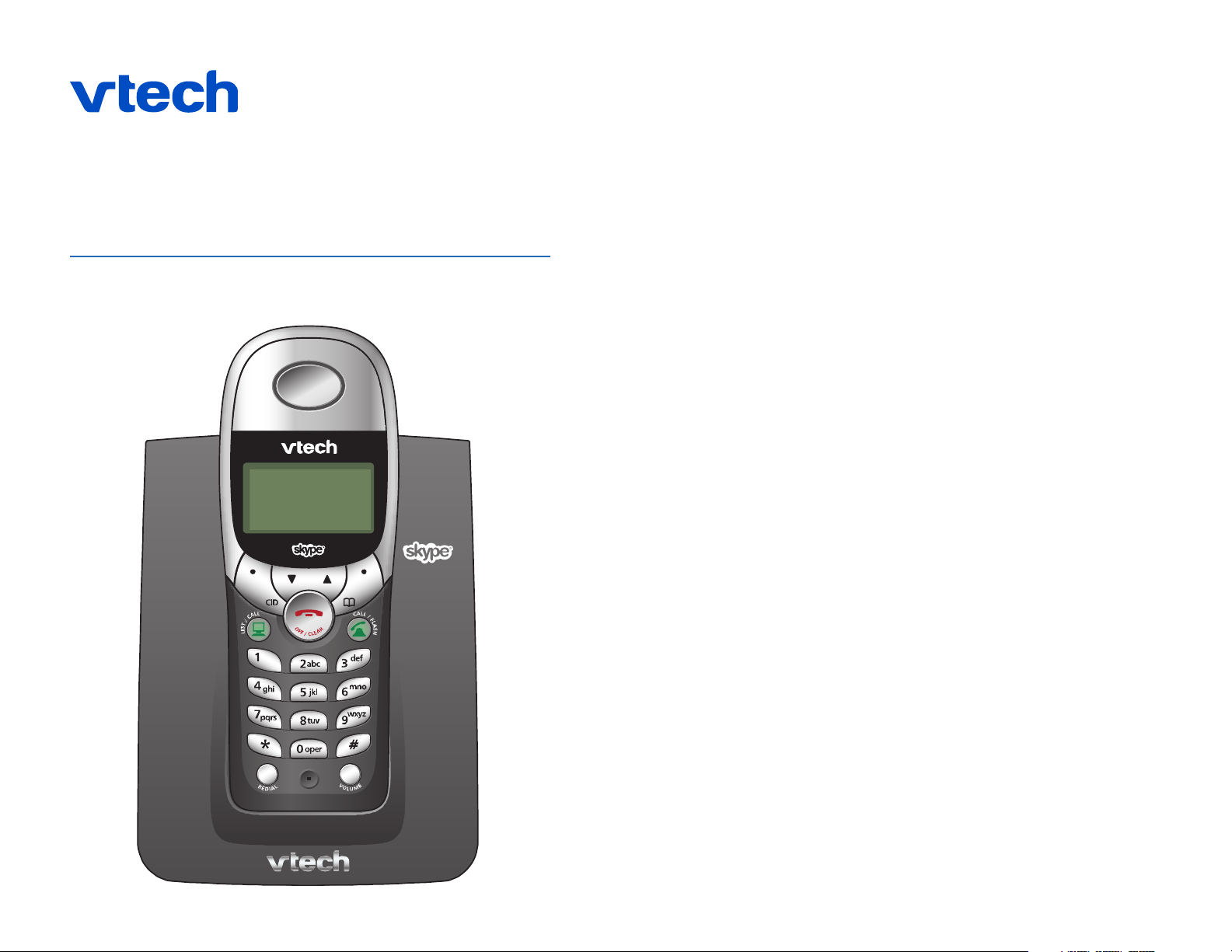
USB 7100
Dual Line Cordless USB Telephone
Page 2

1
Table of contents
© 2005 VTech Telecommunications Ltd. All rights reserved.
VTech brand and logo are trademarks of VTech Telecommunications Ltd.
GGeettttiinngg SSttaarrtteedd
Quick reference guide ..................2
Parts checklist...............................3
Before you begin...........................4
Telephone base installation ..........5
Wall mounting ..............................6
Battery installation & charging......7
Belt clip & optional headset..........8
Software installation .....................9
TTeelleepphhoonnee OOppeerraattiioonn
Basic operation ...........................10
Options while on calls ................11
Intercom & call transfers ............12
Handset settings..........................13
PPhhoonneebbooookk
About the phonebook.................16
New phonebook entries .............17
Phonebook search ......................18
To dial, change or delete entries ..19
CCaalllleerr IIDD LLooggss
How Caller ID works ..................20
To review your call log ...............21
AAppppeennddiixx
Screen icons & indicator lights ...22
Adding new handsets..................23
In case of difficulty .....................24
Technical specifications .............26
Index...........................................27
Important
Before using this telephone, you must:
Install and charge batteries ......................................................................See page 7
Install software ........................................................................................See page 9\
System requirements:
• PC with Windows
®
2000 or XP
• 400 MHz processor
• 128 MB RAM
• 15 MB free disk space on your hard drive
• Internet connection (at least 33.6 Kbps)
Add new handsets to make your phone more versatile
Your telephone can accommodate up to 4 cordless handsets. You can add new
handsets (sold separately) at any time (see page 23).
Handset 2 Handset 3 Handset 4
USB 7100
Dual Line Cordless
USB Telephone
Page 3
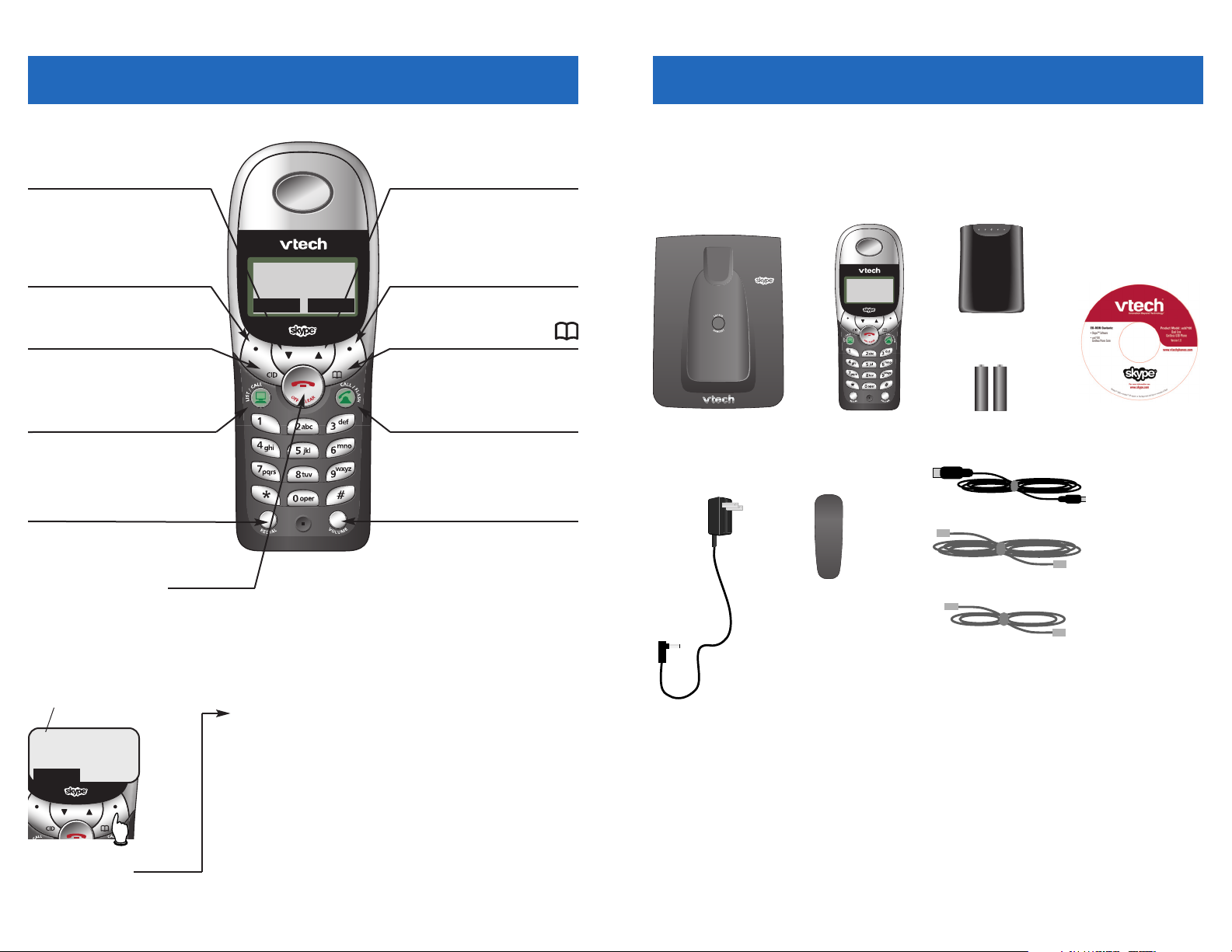
3
Getting Started
2
Getting Started
Call/Flash
Press to make or answer a telephone
call. During a call, press to receive an
incoming call, if Call Waiting is activated.
Quick reference guide
V
Press to scroll down in menus.
While entering names, press to move
the cursor to the left.
Redial
Press to view redial memory.
CID
Press when phone is not in use to display
Caller ID log.
OPTION BUTTON
Press to select option displayed above.
OPTION BUTTON
Press to select option displayed above.
^
Press to scroll up in menus. While
entering names, press to advance cursor.
Press when phone is not in use to display
Phonebook entries. While entering
names, press to advance cursor.
List/Call
Press to make or answer an Internet call.
Handset
Volume
Press to adjust ringer or listening volume.
Feature menu
Menu
Feature Menu
1 Sounds ................See page 13
2 Handset name ....See page 13
3 Auto answer ........See page 14
4 Language ............See page 14
5 Registration..........See page 14
6 Time & date ........See page 14
7 Net status ............See page 15
8 Country ................See page 15
* Key lock................See page 15
Press ^or Vto scroll
through menu items.
Press OK to select or modify a
highlighted item.
Press OFF to cancel an operation, back up to the previous
menu, or exit the menu display.
Off/Clear
During a call, press to hang up. While using menus, press to cancel an
operation, back up to the previous menu, or exit the menu display.
> shows highlighted item
Parts checklist
Remember to save your sales receipt and original packaging in case you ever need
to ship your telephone for warranty service. Check to make sure the telephone
package includes the following:
Telephone base
Belt clip
Battery compartment cover
Batteries (2)Telephone handset CD-ROM
AC adapter
USB cable
Long telephone line cord
Short telephone line cord
OPTION OPTION
1 > SOUNDS
2 HANDSET NAME
OK
Page 4

5
Getting Started
4
Getting Started
Before you begin
Internet calling
To make and receive Internet calls,
you must install software provided
on the enclosed CD-ROM (see page
00). You may also be required to
establish a Skype™ account to make
Internet calls to standard telephones.
There may be fees for this service.
For more information, please visit
www.skype.com.
Telephone operating range
This cordless telephone operates
with the maximum power allowed
by the Federal Communications
Commission (FCC). Even so, this
handset and base can communicate
over only a certain distance —
which can vary with the locations of
the base and handset, the weather,
and the construction of your home
or office.
IIff yyoouu rreecceeiivvee aa ccaallll wwhhiillee yyoouu aarree
oouutt ooff rraannggee
, the handset might not
ring — or if it does ring, the call
might not connect when you press
CALL. Move closer to the base, then
press CALL to answer the call.
IIff yyoouu mmoovvee oouutt ooff rraannggee dduurriinngg aa
pphhoonnee ccoonnvveerrssaattiioonn
, you might hear
noise or interference. To improve
reception, move closer to the base.
IIff yyoouu mmoovvee oouutt ooff rraannggee wwiitthhoouutt
pprreessssiinngg
OFF, your phone will be left
“off the hook.” To hang up properly,
walk back toward the telephone
base, periodically pressing OFF until
the call is disconnected.
About Caller Identification
Caller ID with Call Waiting features
let you see who’s calling before you
answer the phone, even when
you’re on another call. These
features require services provided by
your local telephone company.
Contact your telephone service
provider if:
• You have both Caller ID and Call
Waiting, but as separate services
(you may need combined service)
• You have only Caller ID service,
or only Call Waiting service
• You don’t subscribe to any Caller
ID or Call Waiting services.
You can use this phone with regular
Caller ID service, and you can use its
other features without subscribing to
either Caller ID or combined Caller
ID with Call Waiting service. There
may be fees for these services, and
they may not be available in all areas.
Caller ID features will work only if
both you and the caller are in areas
offering Caller ID service, and if both
telephone companies use compatible equipment.
See Caller ID Operation, beginning
on page 20, for more details about
how these features work.
Telephone base installation
Install the base as shown below. Choose a location away from electronic
equipment, such as television sets or microwave ovens. Avoid excessive heat,
cold, dust or moisture.
Plug base power cord
transformer into
electrical outlet not
controlled by a wall
switch
Plug long telephone
line cord into
telephone jack
NOTE:
Use only the power cord supplied with this product. If you need a replacement, call 1-800-222–3111.
Plug USB cable into a
USB port in your computer
Underside of telephone base
Computer
Route wires under strainrelief tabs as shown
Page 5
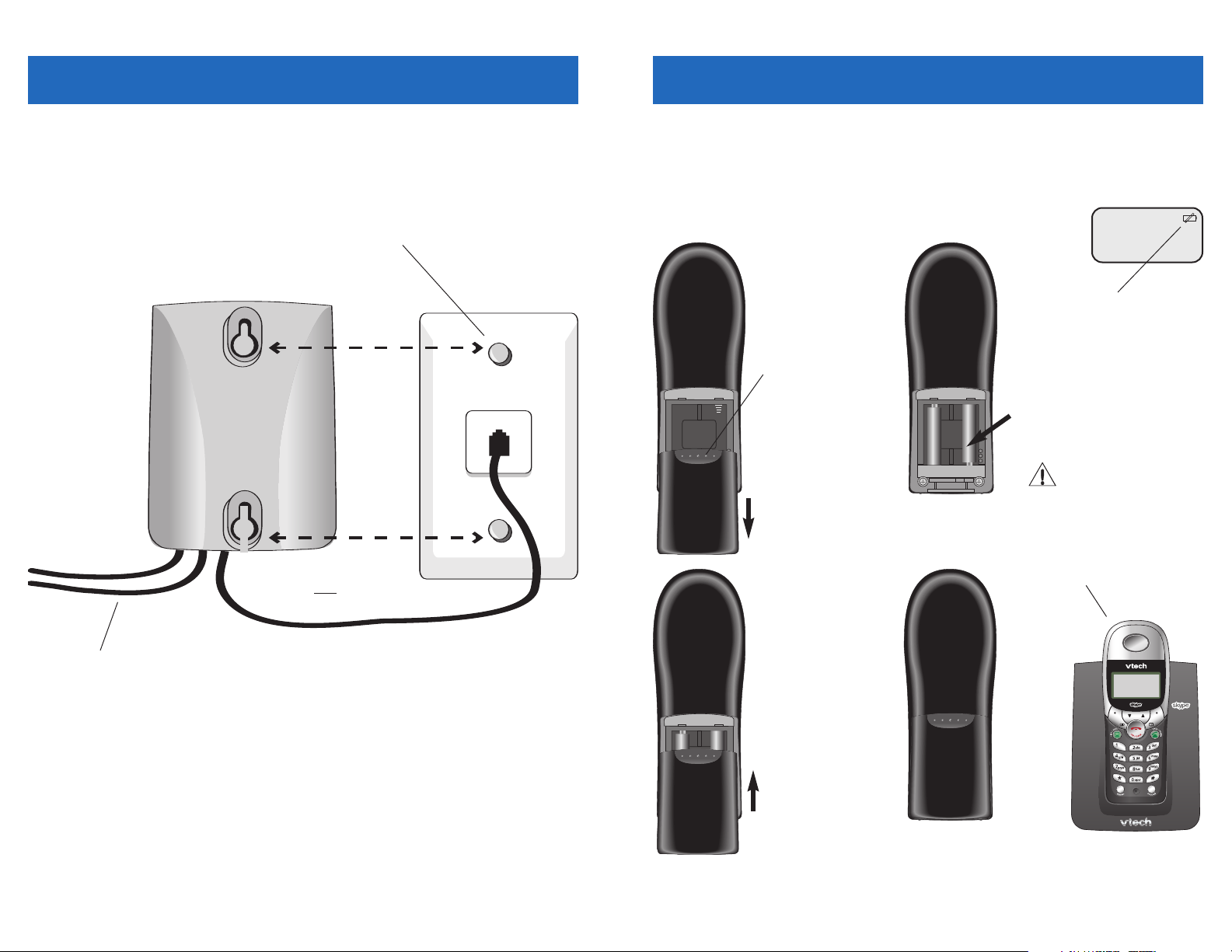
7
Getting Started
6
Getting Started
Battery installation & charging
After installation, place the handset in the base and allow to charge for 12 hours
before use. You can keep batteries charged by placing the handset in the base after
each use. When batteries are fully depleted, a full recharge takes about 10 hours.
Grasp here and pull
down to remove cover
Insert supplied
batteries
Place handset in base to charge
for 12 hours before first use.
Low battery indicator
Return handset to base or charger
when this symbol appears. (Handset
will beep when battery is low.)
Caution: Use only AAA NiMH
rechargeable batteries. Do not
use alkaline batteries.
Replace cover
Wall mounting
The telephone base can be installed on any standard wall-phone outlet as shown
below. Choose a location away from electronic equipment, such as television sets
or microwave ovens. Avoid excessive heat, cold, dust or moisture.
Connect AC adapter and USB
cable as shown on page 5
Plug short telephone line
cord into telephone jack
Connect cords as shown on page 5, then press and slide
down firmly so base is held securely on outlet mounting pegs
BATTERY LOW
PLACE IN CHARGER
Page 6

9
Getting Started
8
Getting Started
Belt clip & optional headset
Install belt clip as shown below if desired.
For hands-free telephone conversations, you can use any industry standard 2.5 mm
headset (purchased separately).
Insert belt clip tabs into
notches on back of handset, then rotate to snap in
place
Plug 2.5 mm headset
into jack on side of
handset (beneath
small rubber cap)
Software installation
To make and receive Internet calls, you must install Vtech™and Skype™software
provided on the CD-ROM included with your telephone. Before you begin, make
sure your system meets the following minimum specifications:
• PC with Windows®2000 or XP
• 400 MHz processor
• 128 MB RAM
• 15 MB free disk space on your hard drive
• Internet connection (at least 33.6 Kbps)
Insert CD-ROM and
wait for opening screen
to be displayed
Click to begin installation
Page 7

11
Telephone Operation
10
Telephone Operation
Basic operation
Making and answering calls
To answer incoming calls, press the CALL button that
is flashing. If Auto Answer is activated, the call will be
answered when you lift the handset from the base
(see page 14).
To make calls:
• To make a normal telephone call, press
CALL/FLASH, then dial a number. Or enter
numbers first, then press CALL/FLASH to dial.
• To call a Skype™user, press LIST/CALL to see a list
of contacts. Press ^ or V to find the person you
want to call, then press LIST/CALL to dial.
• To make an Internet call to a standard phone,
enter the number, then press LIST/CALL to dial.
• If you make a mistake while entering numbers,
press CLEAR to erase digits one by one, or press
and hold CLEAR to delete all and begin again.
• To hang up after your call, press OFF (or return
the handset to the base).
Last number redial
Press REDIAL to display the most recently called
number. If the number called is in your phonebook or
Internet contact list, the person’s name will be
displayed. If not, the number called will be displayed.
You can use the ^V buttons to view the 10 most
recently called numbers.
• Press a CALL button to redial any number as it is
displayed.
• Press DELETE to delete the displayed number from
the redial memory.
• Press STORE to add the displayed number to your
phonebook (see page 17 to edit).
Elapsed timeType of call
Options while on calls
Volume control
Press the VOLUME button to adjust listening volume.
Each button press raises volume by one level. The
next press after maximum volume returns to minimum volume.
Call waiting
If you have Call Waiting service, you will hear a beep
if someone calls while you are already on a call. Press
FLASH to put your current call on hold and take the
new call. You can press FLASH at any time to switch
back and forth between calls.
NNoottee::
This feature applies only to standard telephone
calls, and cannot be used during Internet calls.
Mute
Press MUTE to silence the microphone during a call.
You will be able to hear, but your caller will not be
able to hear you until you press MUTE again to
resume speaking.
Ring volume and silencing
Press VOLUME while the phone is ringing to adjust
ringer volume. Press OFF while the phone is ringing to
silence the ringer.
Switching between two calls
During a conversation you can press the non-active
CALL button to put your existing call on hold and
make or answer a call on the other line. Press either
CALL button to switch back and forth between calls.
Volume
Flash
Mute
IN USE 0:01:23
INTERCM MUTE
Press to make
or answer
Internet call
Press to make
or answer
telephone call
PAT WILLIAMS
02/14 12:34
STORE DELETE
MICROPHONE MUTED
IN USE 0:01:23
INTERCM MUTE
333-555-9876 > ON
PAT JONES HELD
INTERCM MUTE
Press to
switch to
Internet
call
Press to
switch to
telephone call
Page 8

13
Telephone Operation
12
Telephone Operation
Intercom and call transfers
Intercom calls
The intercom allows you to communicate with
optional expansion handsets without using an
outside line.
Press the INTERCM button to see a list of active
handsets. Press the ^V buttons to select the set you
want, then press OK to page the other handset.
To answer a page, press INTERCM. When your
intercom call is finished, press OFF to end the call.
Call transfer
During a conversation you can press INTERCM to
transfer the call to another handset. You can wait to
talk to the person at the remote handset before transferring the call, or press OFF to transfer the call without talking to the other person.
To answer the transferred call, press INTERCM at the
remote handset.
If the remote handset does not respond in about 30
seconds, the call will be returned to your handset. If
you do not press INTERCM to answer within 30 seconds, the external call will be terminated.
Handset locator
If you lose a handset, press LOCATE HANDSET at the
base. All registered handsets will ring for 60 seconds
to help you locate them. To stop the ringing, press
OFF at the handset, or press LOCATE HANDSET at the
base.
Handset settings
At the feature menu you can change settings to
customize how your handset works.
Press MENU, then use the ^V buttons to scroll to
the feature you want to change. As you scroll
through the menu, the top menu item is always
highlighted with a >>character. Press OK to select the
highlighted item.
Press OFF at any time to cancel an operation, back up
to the previous menu, or exit the menu display.
1 Sounds
11 RRiinngg lleevveell::
Press ^V to set ringer volume, then
press OK to save the current volume level. You can
turn the ringer off, or select one of five volume levels.
22 RRiinngg ppaatttteerrnn::
Select type of call (Net or External),
press OK, then press ^V to choose a ringing style.
You can choose a different ringing style for each
type of call. Press OK to save the current style.
33 KKeeyy cclliicckk::
The handset is factory programmed to
click at each keypress. Press OK to toggle key clicks
on or off (a checkmark appears when on). Press OFF
to save & exit.
44 OOnnlliinnee ttoonnee::
This tone alerts you when someone
on your Internet contact list is online. Press OK to
toggle this tone on or off (a checkmark appears
when on). Press OFF to save & exit.
2 Handset name
At this menu you can customize the name that
appears on the handset screen when the phone is
idle. The name will also appear in intercom call lists.
See page 17 to learn how to enter letters. If you
make a mistake, press CLEAR to erase letters. Press
OK to save the name and exit.
2 > LIVING ROOM
3 BEDROOM
OK
Select handset, then press OK
to page
READY
INTERCM MENU
1> SOUNDS
2 HANDSET NAME
OK
Highlighted
menu item
RINGER LEVEL
* * * _ _ _
OK
1 > NET
2 EXTERNAL
OK
3 > KEY CLICK
4 ONLINE TONE
OK
4 > ONLINE TONE
1 RING LEVEL
OK
HANDSET NAME
PAT _
OK
Press MENU to begin
Page 9

15
Telephone Operation
14
Telephone Operation
Handset settings
3 Auto answer
When on, incoming calls will be answered automatically when you lift the handset from the base. Press
OK to toggle Auto Answer on or off (a checkmark
appears when on). Press OFF to save & exit.
4 Language
At this menu you can select the language used in all
menus and screen displays. Use the ^V buttons to
select English, Spanish or French, then press OK to
save your preference.
5 Registration
Use this feature to add a new handset, or re-register
your original handset if necessary. Use the ^V
buttons to select Register or Deregister, then press
OK. See page 00 for further information.
6 Time & date
You can choose to set the time and date manually, or
have it updated automatically if the USB cable is
connected to an operating computer.
Use the ^V buttons to select Automatic or
Manual, then press OK to save your preference. If
you select Manual, you will be prompted to enter the
time and day.
3 > AUTO ANSWER
4 LANGUAGE
OK
1 > ENGLISH
2 SPANISH
OK
1 > REGISTER
2 DEREGISTER
OK
1 > AUTOMATIC
2 MANUAL
OK
Handset settings
7 Net status
At this menu you can check the current status of
your Internet connection, or change how you are
identified to the network of other Skype™users
when you are online.
Use the ^V buttons to select one of the status
options listed below, then press OK to save your
preference.
11 OOfffflliinnee::
You are not currently logged in.
22 OOnnlliinnee::
You are logged in and available for calls.
33 AAwwaayy::
Your status is changed to Away when you
are logged in, but have not used your computer for a
short while.
44 NNoott aavvaaiillaabbllee::
Your status is changed to Not
Available when you are logged in, but have not used
your computer for an extended period of time.
55 DDoo nnoott ddiissttuurrbb::
You can activate this status if you
are busy and do not want to receive incoming calls.
66 IInnvviissiibbllee::
You can activate this status if you want to
make but not receive Internet calls. Other users will
see you listed as “Offline.”
8 Country
This feature adjusts your telephone to operate properly with the network used in your country. Use the
^V buttons to select USA or Canada, then press OK.
* Key lock
This feature locks your telephone keypad to prevent
accidental button-presses. Press OK to lock the
keypad. To unlock, press MENU, then * in quick
succession.
1 > OFFLINE
2 ONLINE
OK
> USA
CANADA
OK
* > KEY LOCK
1 TONE
OK
READY
INTERCM MENU
Appears when keypad is locked
Page 10

17
Phonebook
16
Phonebook
Shared phonebook directory
The phonebook directory is stored in the base, and is
shared by all handsets. Changes made at any handset
will be reflected in all handsets.
Only one handset at a time can use the phonebook.
If a second handset attempts to use the phonebook,
an error message will be displayed.
The phonebook can store up to 160 entries. Each
entry can contain a number up to 32 digits, and a
name up to 16 letters long. A convenient search feature can help you find and dial numbers quickly (see
page 18).
Timeouts and error messages
If you pause for too long while making an entry the
procedure will time out and you will have to begin
again.
If all memory locations are in use, an error message
will be displayed. You will not be able to store a new
number until you delete an existing one.
160 entries shared by all
handsets
PAT WILLIAMS
555-1234
EDIT DELETE
New phonebook entries
To create a new phonebook entry
Press the PHONEBOOK button, then press NEW to add
a new entry. Use the dial pad to enter up to 32 digits,
then press OK. You will be notified if the number is
already in your phonebook.
See page 10 to add a number from your redial list.
• Press CLEAR to erase numbers if you make a
mistake.
• Press PAUSE to enter a 3-second dialing pause.
To enter a name
Press dial pad buttons once for the first letter, twice
for the second, three times for the third. Continue
for lower-case letters or numerals.
The cursor moves to the right when you press
another dial pad button or the ^ button.
• Press 1 repeatedly to enter a space, ampersand
(&), apostrophe ('), comma (,), period (.) or the
digit “1”.
• Press V to erase letters if you make a mistake.
• Press and hold CLEAR to erase all letters.
Storing the entry
Press OK to store your new phonebook entry. To
change it later, see page 18.
Press once
to enter “A” (5 times for “a”)
Press twice
to enter “B” (6 times for “b”)
Press 3 times to enter “C” (7 times for “c”)
Press 4 times
to enter “2”
2
READY
INTERCM MENU
NEW PREVIEW
EDIT NUMBER
555-1234_
OK PAUSE
EDIT NAME
PAT WILLIAMS_
OK
NEW PREVIEW
Phonebook button
Page 11

18
Phonebook
19
Phonebook
Phonebook search
Press the PHONEBOOK button, then press PREVIEW to
display the first entry in the phonebook. You can
then use the up/down arrows to browse through the
phonebook, or search to find a specific entry. Press
OFF at any time to exit the directory.
To browse through the directory
To browse, press ^ or V to scroll through all
entries one by one. Entries will be displayed alphabetically by the first letter in the name.
To search by name
When any entry is displayed, you can press a dial pad
button to display the first name beginning with a letter associated with that key.
Press dial pad buttons once for the first letter, twice
for the second, three times for the third, as shown
on the previous page.
For example, press 5 (JKL) once to find Jennifer,
twice to find Kevin, or three times to find Linda.
To call a displayed number
When you find the entry you want, press CALL to
dial. Or press EDIT to modify the entry (see next
page).
NEW PREVIEW
ANDREW
555-6789
EDIT DELETE
V
BARBARA
555-9876
EDIT DELETE
5
JENNIFER
555-4321
EDIT DELETE
7
PAT
555-1234
EDIT DELETE
To dial, change or delete entries
To dial a number
When any phonebook entry is displayed, press
CALL/FLASH to dial the displayed number (or press
LIST/CALL to make an Internet call to this number).
To delete an entry
When any phonebook entry is displayed, press
DELETE to delete the displayed entry from the
phonebook. Once deleted, an entry cannot be
recovered.
To change a listing
When any phonebook entry is displayed, press EDIT
to modify the entry. (See page 17 for help in editing
the name or number.)
Change the number as needed, then press OK.
Change the name as needed, then press OK to save
the entry. The modified entry will be displayed for
your review.
NEW PREVIEW
ANDREW
555-6789
EDIT DELETE
EDIT NUMBER
555-6789_
OK PAUSE
EDIT NAME
ANDREW & JANE_
OK
ANDREW & JANE
555-6789
EDIT DELETE
READY
INTERCM MENU
Phonebook button
READY
INTERCM MENU
Phonebook button
Page 12

20 21
Caller ID Logs
Caller ID Logs
How Caller ID works
If you subscribe to Caller ID service provided by
your local phone company, information about each
caller will be displayed after the first ring.
Calls received by all handsets are stored in a shared
call log that can store 50 entries. You can review the
log to find out who has called, return the call without dialing, or copy the caller’s name and number
into your phonebook.
When the call log is full, the oldest entry is deleted to
make room for new entries.
If you answer a call before the information appears
on the screen, it will not be saved in your call log.
About names
Names of callers will be displayed only if this information is provided by your local telephone company.
If the telephone number of the person calling matches a number in your phonebook, the name that
appears on screen will match the name as you
entered it into your phonebook.
(Example: If “Christine Smith” calls, her name will
appear as “Chris” if this is how you entered it into
your phonebook.)
08:15AM 02/14
34 OF 34
PAT WILLIAMS
555-1234
NEW
Time & date of call
Caller’s number
New or
old call
Type of call:
Caller’s name
Entry number
Telephone call
Internet call
08:15AM 02/14
PAT WILLIAMS
555-1234
NEW
READY
34 CALLS / 1 NEW
NEW
INTERCM MENU
Screen shows number
of calls when new call is
received
To review your call log
To review your call log
Press CID to review your call log. The most recent
call is displayed first. Use the arrow buttons to scroll
through the list as shown at left.
To return a call
Press a CALL button to call the person currently
displayed. Press # to see a list of dialing options
(you can choose to dial with or without the area
code or “1” prefix).
Other options
• Press DELETE to delete the displayed entry from
your call log.
• Press and hold DELETE to delete all entries from
your call log. When asked to confirm, press YES to
clear your call log of all entries, or NO to exit and
leave all call log entries intact.
• Press STORE to copy this entry into your phone-
book. If the name or number are not provided,
you will be prompted to enter them.
NNoottee::
Only calls received on your telephone
line
can be copied into the phonebook. You cannot
copy calls received on your Internet line.
V
V
08:15AM 02/14
34 OF 34
PAT WILLIAMS
555-1234
NEW
STORE DELETE
08:09AM 02/14
33 OF 34
CHRIS THOMPSON
555-4321
DELETE
05:22PM 02/13
32 OF 34
JEFFREY ADAMS
555-6789
STORE DELETE
READY
INTERCM MENU
Call log button
Page 13

22
Appendix
23
Appendix
Screen icons and indicator lights
Handset screen icons
Telephone line
Internet line
Low battery (place handset in base or charger to recharge)
Keypad locked (press
MENU
+ *to unlock)
Menu item selected
MUTE
Microphone is muted (press
MUTE
to resume conversation)
NEW
New calls (press
CID
to review call log)
Indicator lights
INTERNET LINE
On
when Internet line is in use.
Flashes slowly when call is on hold.
Flashes quickly when line is ringing.
MUTE NEW
TELEPHONE LINE
On
when telephone line is in use.
Flashes slowly when call is on hold.
Flashes quickly when line is ringing.
Adding new handsets
Your telephone can accommodate up to 4 cordless
handsets. You can add new handsets (sold separately)
at any time.
Before using a new handset, you must first install and
charge the batteries (see page 7).
When the batteries are fully charged, follow the
steps below to register the handset with the base.
11
Press MENU, then press V until “Registration” is
displayed.
22
Press OK when “Register” is highlighted.
33
After a few seconds, you will be prompted to
enter a name for the new handset (see page 17 for
help in entering names).
44
Press OK to save the new handset name. The name
you enter will be displayed on screen when the
handset is idle, and in intercom paging lists.
1> SOUNDS
2 HANDSET NAME
OK
Press MENU to begin
1 > REGISTER
2 DEREGISTER
OK
5 > REGISTRATION
6 TIME & DATE
OK
Press Vto display Registration
HANDSET NAME
PAT_
OK
Page 14

25
Appendix
24
Appendix
In case of difficulty
If you have difficulty with your phone, please try the suggestions below. For
customer service, please visit our Web site at
wwwwww..vvtteecchhpphhoonneess..ccoomm
, or call
1-800-595-9511 (USA) or 1-800-267-7377 (Canada).
Problems with
telephone line
• Make sure batteries are installed and charged correctly (see page 7).
• Make sure the AC adapter is firmly plugged into an outlet not
controlled by a wall switch.
• Make sure the telephone line cord is plugged firmly into the base and
the modular jack.
• If these suggestions do not work, unplug the base, remove and
re-insert the batteries, then follow the steps on page 25 to re-register
the handset.
Phone does
not ring
• Make sure the ringer is on (see page 13).
• Make sure the telephone line cord and AC adapter are plugged in
properly (see page 5).
• Move the handset closer to the base.
• You might have too many extension phones on your telephone line to
allow all of them to ring. Try unplugging some of them.
Problems with
Internet line
• Make sure the USB cable is plugged firmly into the base and a
working USB port in your computer (see page 5).
• Make sure your computer meets minimum requirements and all
software has been properly installed (see page 9). You must
establish a Skype™account before using the Internet line.
• Launch your browser and check to see if you can connect to the
Internet. You must establish an Internet connection to make calls.
• Check your Net Status to make sure you are online with the Skype
™
network (see page 15).
• Unplug the base, remove and re-insert the batteries, then follow the
steps on page 25 to re-register the handset.
• If these suggestions do not work, visit www.skype.com/help to check
for other solutions. Or call VTech Customer Service at the numbers
listed above.
If you hear
noise or
interference
during a call
• You may be out of range. Move closer to the base.
• Appliances plugged into the same circuit as the base can cause
interference. Try moving the appliance or base to another outlet.
• The layout of your home or office might be limiting the operating
range. Try moving the base to another location, preferably on an
upper floor.
• If the buttons don’t work, try placing the handset in the base for at
least 15 seconds.
• Disconnect the base from the modular jack and plug in a corded telephone. If calls are still not clear, the problem is probably in your
wiring or local service. Call your local telephone service company.
In case of difficulty
To re-register
the handset
If the error message “Handset Not Registered” is displayed, return the
handset to the base. After 60 seconds the handset should beep to
indicate that registration is completed.
If registration fails, follow the steps below to re-register your handset:
1 Press and hold the LOCATE HANDSET button on the base for at
least 5 seconds.
2 Press menu.
3 Press V until “Registration” is displayed, then press OK.
4 Press OK to display “Searching for base,” then wait a few seconds. If
registration is successful, you will be prompted to enter a handset
name.
If you still receive the “Handset Not Registered” message, call VTech
Customer Support at the numbers listed on page 24.
Page 15

27
Appendix
26
Appendix
Technical specifications
RF Frequency Band
(Handset to Base)
2400 MHz — 2483 MHz
Output Power 20 dBm
Sensitivity -96 dBm
Modulation GFSK
RF Frequency Band
(Base to Handset)
2400 MHz — 2483 MHz
Channels 95
Channel Spacing 864 KHz
Operating Temperature 32°F — 122°F
0°C — 50°C
Base Unit Voltage
(AC Voltage, 60Hz)
96 — 130 Vrms
Base Unit Voltage
(AC Adapter Output)
7 — 13 Vdc @400 mA
Handset Voltage 3.2 — 4.7 Vdc @600 mAh
AA
AC adapter, 00
Alert tones, 00
Answering calls, 00
BB
Battery charging, 00
Battery installation, 00
Belt clip, 00
CC
Call logs, 00
Caller ID, 00
add entries to phone directory, 00
delete entries, 00
dial entries, 00
CID, 00
Conference calls, 00
DD
Delete Call Log entries, 00
Delete redial entries, 00
Dialing,
manual dialing, 00
phonebook dialing, 00
EE
Elapsed time, 00
Ending calls, 00
FF
Flash (switchhook flash), 00
HH
Hands-free use, 00
Headphone, 00
II
Incoming call log, 00
Incoming calls, answering, 00
Indicator lights, 00
Intercom, 00
LL
Last number redial, 00
Low battery, 00
MM
Making calls, 00
Menus, 00
Mute, 00
NN
Names,
enter into phonebook, 00
search for, 00
OO
Operating range, 00
PP
Paging, 00
Phonebook,
dial number, 00
edit entries, 00
name search, 00
new entries, 00
Problems, 00
QQ
Quick reference guide, 00
RR
Receiving calls, 00
Recharging, 00
Redial, 00
Ring silencing, 00
Ring tone options, 00
SS
Search for name, 00
Speakerphone, 00
TT
Technical specifications, 00
Troubleshooting, 00
VV
Volume controls, 00
Index
PAGE REFERENCES PENDING
APPROVAL OF FINAL DRAFT
PENDING INFORMATION ON
TECHNICAL SPECIFICATIONS
Page 16

© 2005 VTech Telecommunications Ltd. All rights reserved.
VTech brand and logo are trademarks of VTech Telecommunications Ltd.
Printed in China. Issue 1.1 VTech 03/01/05.
Distributed in the U.S.A. by
VTech Communications, Inc.
Beaverton, Oregon, 97008
1-800-595-9511
Distributed in Canada by
VTech Telecommunications Canada Ltd.
200-7671 Alderbridge Way, Richmond, B.C. V6X 1Z9
1-800-267-7377
www.
vtechphones
.com
