Page 1
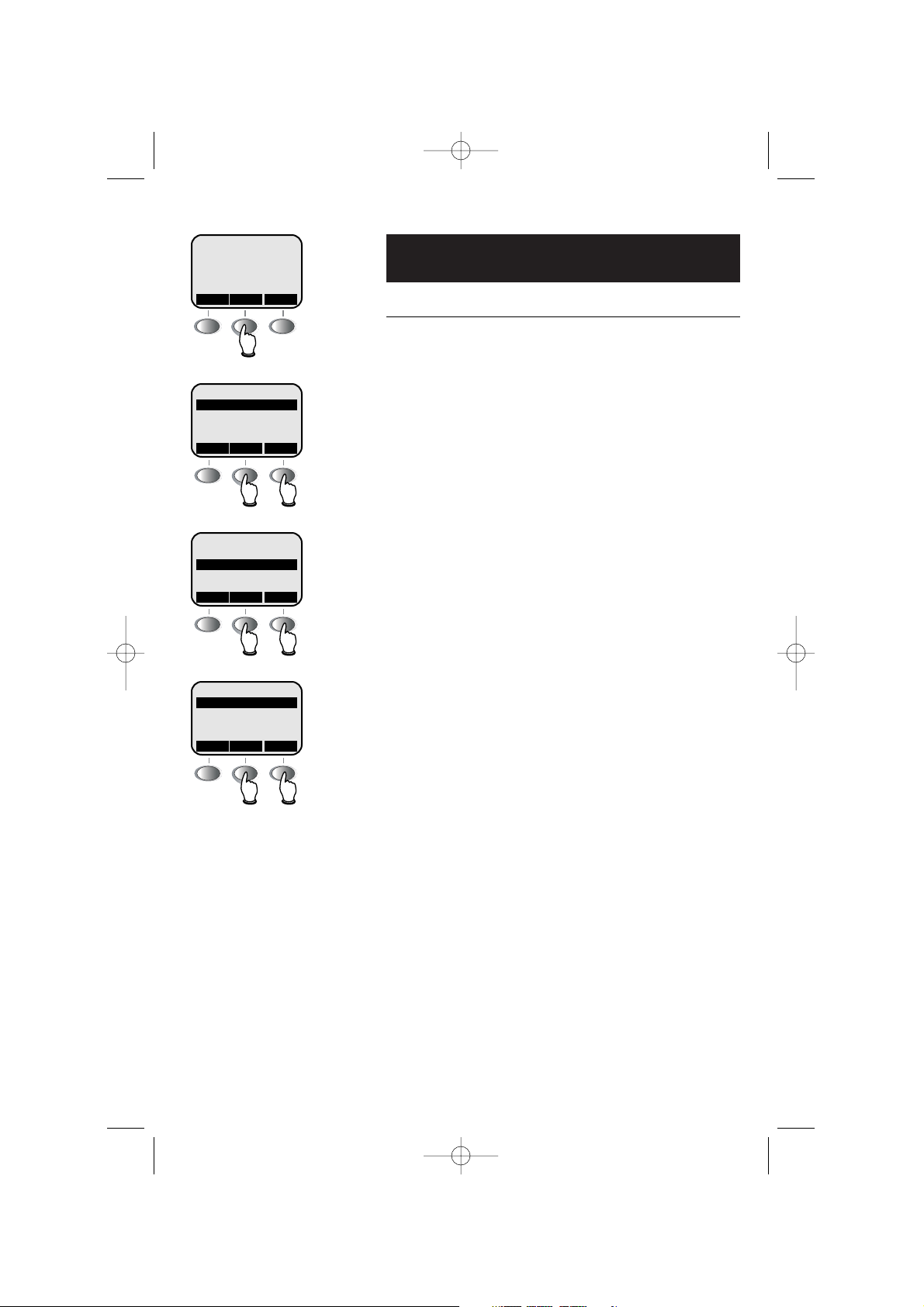
25
Answering System Operation
Day and time announcements
To set day and time
Before playing each message, the answering system
announces the day and time the message was received.
Before using the answering system, you should follow
the steps at left to set the day and time, so messages
are dated correctly.
To set the day, scroll to a day of the week, then click
SET. Scroll to the correct day, then click OK.
To set the time, scroll to the current time setting, then
click SET. Use the dial pad to enter four digits (08:15),
then press 2 for “AM” or 7 for “PM”). Press SAVE
when time is entered correctly.
RDL MEMMENU
MAILBOXES
CALL HISTORY
^ V
OK
Select MAILBOXES
MAILBOX 2
MAILBOX 1
MAILBOX 1 SETUP
MAILBOX 2 SETUP
^ V
OK
Select mailbox to modify
SUNDAY
# OF RINGS: 4
12:00AM
AUD ALERT OFF
^ V
SET
Select and modify day & time
91-000302-010-000_EP5962Englishmanual_r0Mar1605.qxd 3/16/2005 5:20 PM Page 25
Page 2
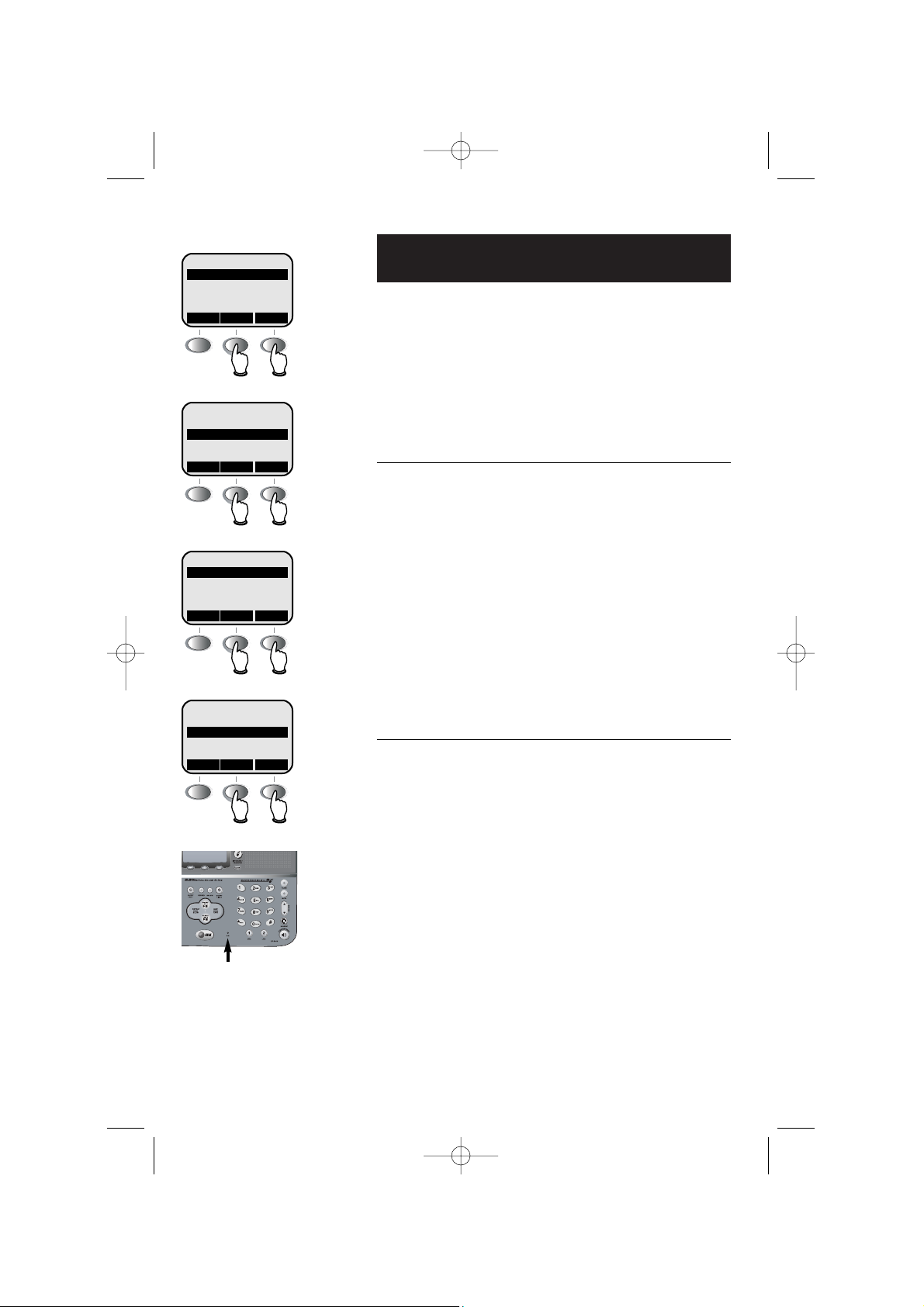
26
Answering System Operation
Outgoing announcements
Outgoing announcements are the messages callers hear
when calls are answered by the answering system.
The phone is pre-programmed with an announcement
that answers calls with “Hello. Please leave a message
after the tone.” You can use this announcement, or
replace it with a recording of your own voice.
To record your outgoing announcement
Follow the steps at left to select RECORD NEW OGA,
then press OK. At the screen prompt, begin speaking.
Speak facing the telephone base from about 9 inches
away. Press STOP when you are finished to hear the
message you just recorded.
You can record an announcement up to 4 minutes long.
Announcements less than 3 seconds long will not be
recorded.
Shortcut (base only): Press and hold RECORD, then
press MAILBOX LINE1/LINE2 to record an outgoing
announcement for the selected line.
To review or delete your announcement
Follow the steps at left to select LISTEN TO OGA or
DELETE OGA. If you delete your outgoing announce-
ment, calls will be answered with the pre-programmed
announcement described above.
MAILBOXES
CALL HISTORY
^ V
OK
Select MAILBOXES
MAILBOX 2
MAILBOX 1
MAILBOX 1 SETUP
MAILBOX 2 SETUP
^ V
OK
Select mailbox to modify
REVIEW/CHNG OGA
ANSWER + RECORD
SEC. CODE: 5000
# OF RINGS: 2
^ V
SET
Select REVIEW/CHNG OGA
DELETE OGA
LISTEN TO OGA
RECORD NEW OGA
^ V
OK
Select RECORD NEW OGA
Speak into microphone
Microphone
91-000302-010-000_EP5962Englishmanual_r0Mar1605.qxd 3/16/2005 5:21 PM Page 26
Page 3
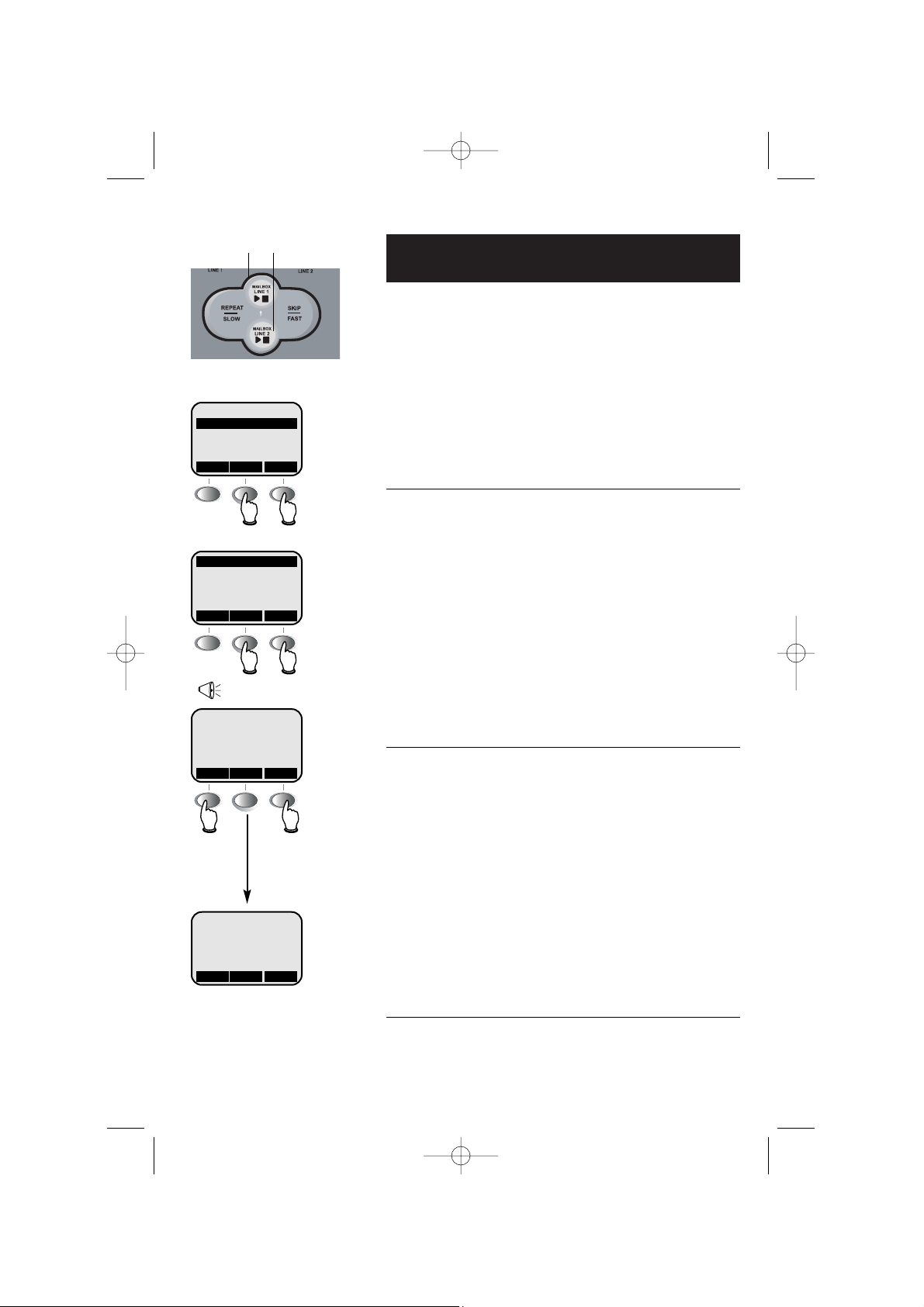
27
Answering System Operation
Message playback
At the base, press a mailbox button to hear messages.
At the handset, select MAILBOXES, then choose a mailbox.
If you have new messages waiting, you will hear only the
new messages (oldest first). If there are no new messages,
the system will play back all messages (oldest first).
NOTE: Only one station (handset or base) can access the
answering system at a time.
Announcements
• During playback, the memo or message number,
NEW or OLD, date & time and its length will be dis-
played on screen (with Caller ID information if available).
• Before each message, you will hear the day and time
it was received.
• After the last message, you will see “End of mailbox 1
or 2 Messages!” on the screen. If the system has less
than 5 minutes of recording time left, you will hear
time remaining.
Options during playback
• Press VOLUME button to adjust speaker volume.
• Press REPEAT or BACK to repeat message currently
playing. Press twice to hear previous message.
• Press
DELETE or ERASE to delete message being
played back.
• Press
MENU for more options:
• Press 5 to pause or resume playback.
• Press
6 to skip to next message.
• Press
CLEAR or any mailbox button to stop playback.
To delete all messages
To delete all messages, press DELETE at the base while
the phone is idle. Select a mailbox, then press ERASE to
confirm.
Base: Press mailbox button
CHRIS THOMPSON
NEW MSG 1 OF 4
888-883-2445
11:29 A Oct4 14s
BACK ERASEMENU
PLAY (1)
PAUSE/RESUME (5)
SKIP (6)
^ V
OK
“Sunday, 12 am...”
MAILBOXES
CALL HISTORY
^ V
OK
Handset: Select MAILBOXES
MAILBOX 2
MAILBOX 1
MAILBOX 1 SETUP
MAILBOX 2 SETUP
^ V
OK
Select mailbox
Hear
previous
message
Delete
message
Numbers following commands
are keyboard shortcuts (i.e.,
press 6 to skip)
91-000302-010-000_EP5962Englishmanual_r0Mar1605.qxd 3/16/2005 5:21 PM Page 27
Page 4
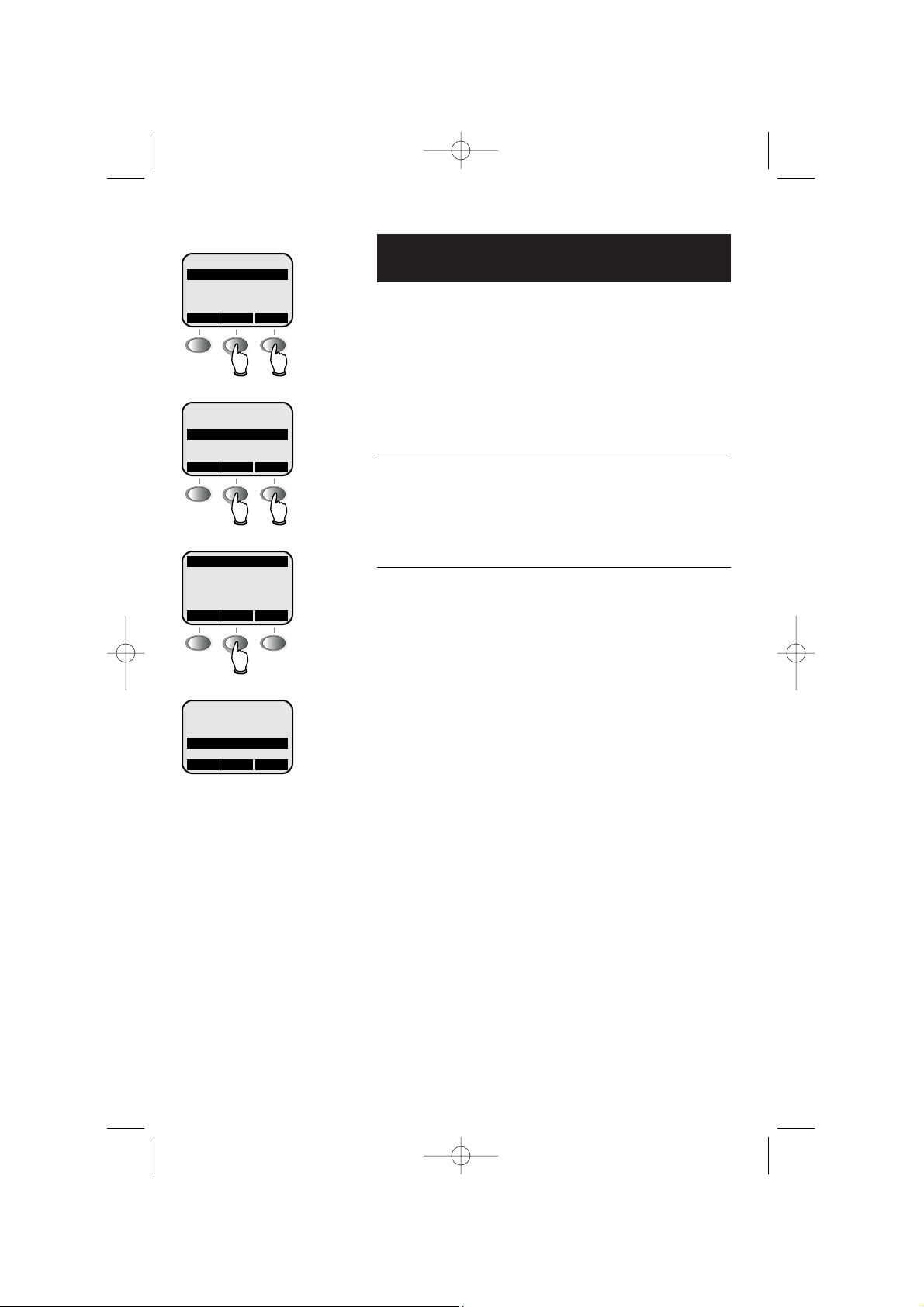
28
Answering System Operation
Answering mode
In Answer + Record mode, callers are asked to leave a
message. In Answer Only mode, callers hear an
announcement but cannot leave messages. This option
is useful, for example, to notify callers that you will be
away for an extended period and request that they call
back after a certain date.
To select answering mode
Follow the steps at left to select the answering mode for
each mailbox. Use the ^V buttons to highlight a
selection, then press OK.
Answer Only announcement
When Answer Only is turned on, calls are answered
with a pre-recorded announcement that says “We’re
sorry, messages to this number cannot be accepted.”
You can use this announcement, or replace it with a
recording of your own voice.
After turning on the Announce Only feature, follow the
steps on page 26 to record your announcement. Callers
will hear this announcement only when the Announce
Only feature is turned on. Otherwise they will hear the
standard announcement asking them to leave a message.
MAILBOXES
CALL HISTORY
^ V
OK
Select MAILBOXES
MAILBOX 2
MAILBOX 1
MAILBOX 1 SETUP
MAILBOX 2 SETUP
^ V
OK
Select mailbox to modify
REVIEW/CHNG OGA
ANSWER + RECORD
SEC. CODE: 5000
# OF RINGS: 2
^ V
SET
Select current answer mode
SET TO
L1 MAILBOX IS
ANSWER + RECORD
ANSWER ONLY
^ V
OK
Choose desired answer mode
91-000302-010-000_EP5962Englishmanual_r0Mar1605.qxd 3/16/2005 5:21 PM Page 28
Page 5
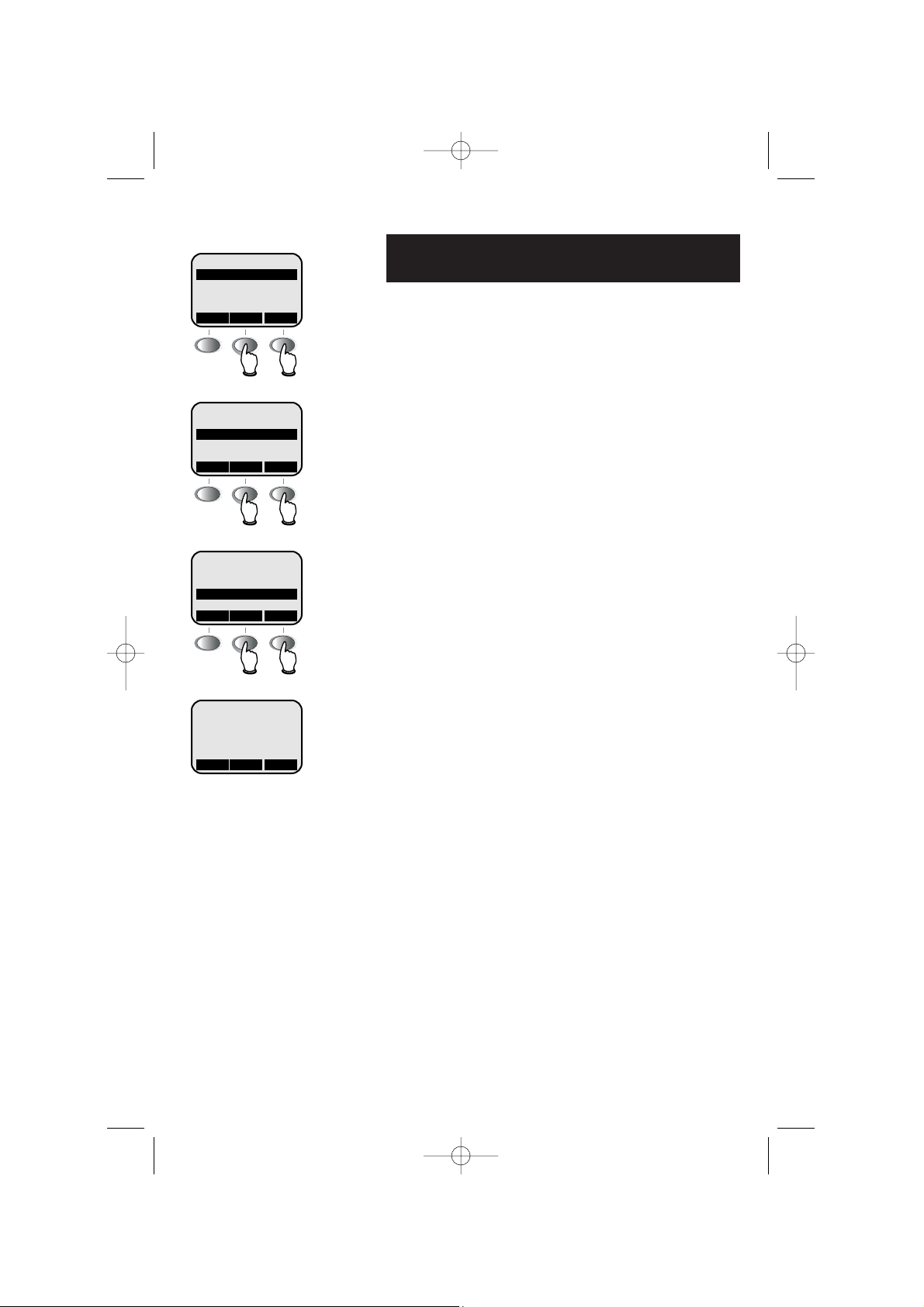
29
Answering System Operation
Number of rings before answer
At this menu you can select how the answering system
answers incoming calls. Press the - or + buttons to
select one of four options:
• Answer calls after 2 rings
• Answer calls after 4 rings (default)
• Answer calls after 6 rings
• Toll Saver (system answers after 2 rings if you have
new messages, and after 4 rings if you have no new
messages)
Press SAVE to confirm your choice.
See page 24 to turn one or both mailboxes off, so that
incoming calls are never answered.
MAILBOXES
CALL HISTORY
^ V
OK
Select MAILBOXES
MAILBOX 2
MAILBOX 1
MAILBOX 1 SETUP
MAILBOX 2 SETUP
^ V
OK
Select mailbox to modify
REVIEW/CHNG OGA
ANSWER + RECORD
SEC. CODE: 5000
# OF RINGS: 2
^ V
SET
Select # OF RINGS
L1 ANSWER MODE:
AFTER 4 RINGS
— +SAVE
Choose number of rings
91-000302-010-000_EP5962Englishmanual_r0Mar1605.qxd 3/16/2005 5:21 PM Page 29
Page 6
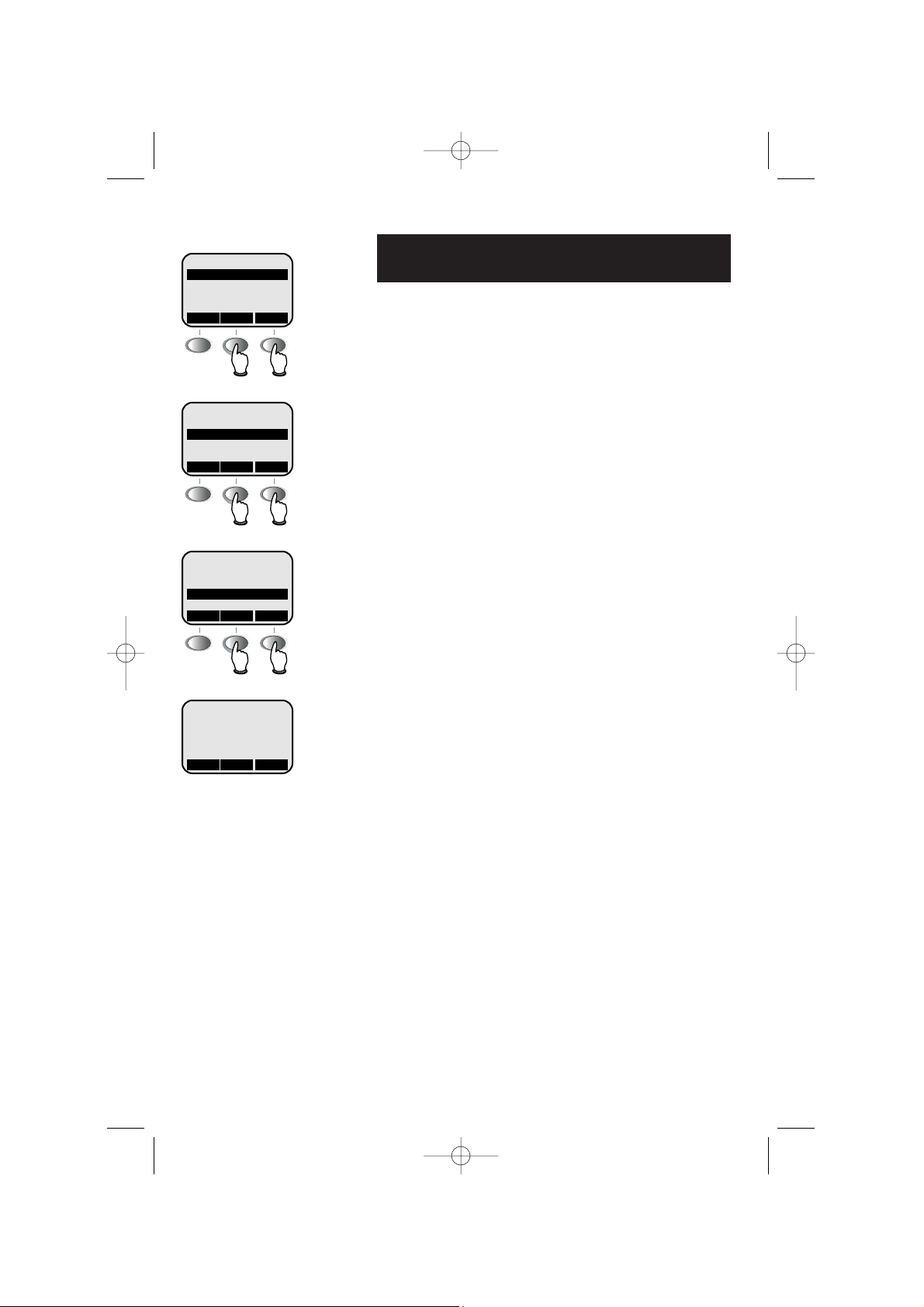
30
Answering System Operation
Audible message alert
At this menu you can choose whether you want to be
alerted when you have new messages waiting.
When the audible message alert is on, the telephone
will beep every 10 seconds to alert you when there are
new messages waiting.
Press OFF or ON buttons, then press OK to select.
MAILBOXES
CALL HISTORY
^ V
OK
Select MAILBOXES
MAILBOX 2
MAILBOX 1
MAILBOX 1 SETUP
MAILBOX 2 SETUP
^ V
OK
Select mailbox to modify
SUNDAY
# OF RINGS
12:00AM
AUD ALERT OFF
^ V
SET
Select # OF RINGS
AUDIBLE ALERT IS
OFF
OFF ONOK
Choose setting
ON
91-000302-010-000_EP5962Englishmanual_r0Mar1605.qxd 3/16/2005 5:21 PM Page 30
Page 7
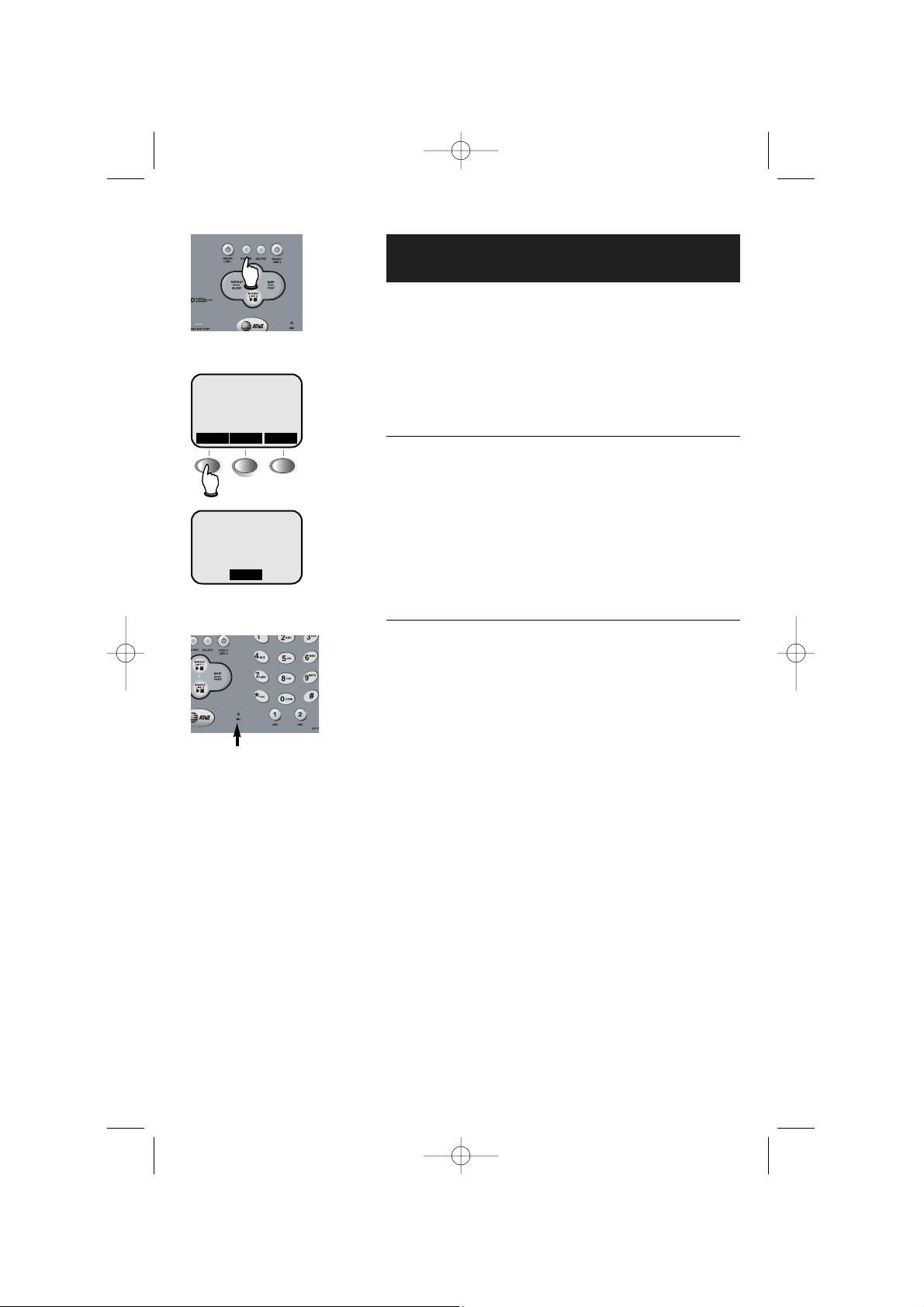
31
Answering System Operation
Recording and playing memos
Memos are messages you record yourself. They are
saved, played back and deleted exactly like incoming
messages. You can record a memo as a reminder to
yourself, or leave a message for someone else if others
in your household use the answering system.
To record a memo
Follow the steps at left to record a memo. Press STOP
to stop recording.
You can record a memo up to 4 minutes long. Memos
less than 1 second long will not be recorded.
Shortcut: Press RECORD, then press MAILBOX
LINE1/LINE2 to record a memo in the selected mailbox.
To play back a memo
Press a mailbox button to hear messages and memos
(see page 27 for other options).
MAILBOX FOR MEMO
PLEASE SELECT
M1 M2ABORT
IN MAILBOX 1
RECORDING MEMO
STOP
Select mailbox
Speak into microphone
Microphone
91-000302-010-000_EP5962Englishmanual_r0Mar1605.qxd 3/16/2005 5:21 PM Page 31
Page 8

32
Answering System Operation
Change security code
You must enter a security code for remote access to
the answering system from another telephone.
The security code is factory programmed to 5000, but
you should change it to a number known only to you.
To change the code, follow the steps at left. Enter a
four-digit number, then press SAVE. The number you
enter must not begin with 1 or 2.
The security number you enter will be applied to both
mailboxes.
MAILBOXES
CALL HISTORY
^ V
OK
Select MAILBOXES
MAILBOX 2
MAILBOX 1
MAILBOX 1 SETUP
MAILBOX 2 SETUP
^ V
OK
Select mailbox to modify
REVIEW/CHNG OGA
ANSWER + RECORD
SEC. CODE: 5000
# OF RINGS: 2
^ V
SET
Select SEC. CODE
SECURITY CODE
5000
< >
SAVE
Enter 4-digit security code
91-000302-010-000_EP5962Englishmanual_r0Mar1605.qxd 3/16/2005 5:21 PM Page 32
Page 9

33
Answering System Operation
1
Dial your telephone number from
any touch-tone phone
2
When system answers, enter 4digit Remote Access Code (“5000”
unless you have changed it)
3
Enter remote commands
(see list at right)
4
Hang up to end call and save all
undeleted messages
If you enter no commands, the
system will play new messages
(or prompt you to enter 5 to hear
the help menu if there are no new
messages).
If you enter no commands after
playback, you will be prompted to
press 5 to hear the help menu.
If you continue to enter no
commands, the call will end.
Remote access
A 4-digit security code is required to access your
answering system from any touch-tone phone. This
code is “5000” by default; see page 32 to change it.
Play messages
1
or 2+ mailbox (1 or 2)
Repeat or go back
4
Skip to next message
6
Stop
#
Delete message
3
Delete all messages
3
+ mailbox (1 or 2)
Review announcement
7
+ mailbox (1 or 2)
Record announcement
8
+ mailbox (1 or 2) to begin
5
to stop recording
Change answer mode
9
+ mailbox (1 or 2)
Turn mailbox off
0
+ mailbox (1 or 2)
Turn mailbox on
0
+ mailbox (1 or 2)
Exit
*
Help menu
5
All messages: Press 1 + mailbox number.
New messages: Press 2 + mailbox number.
Press to repeat current message. Press
twice to hear previous message.
Press to skip current message and
advance to next message.
Press to stop any operation
(stop playback, stop recording).
Press during playback to delete current
message.
Press 3 + mailbox number after playback
of all messages to clear selected mailbox.
Press 7 + mailbox number to review
current outgoing announcement.
Press 8, enter mailbox number, then
speak after tone. Press 5 to stop recording.
Press 9 + mailbox number to toggle
(Answer+Record or Answer Only mode).
Press 0 + mailbox number to toggle
mailbox on or off.
If off, system answers after 10 rings. Enter
access code, then 0 + mailbox number.
End remote access call (or hang up).
Press while not listening to messages to
hear voice help menu.
91-000302-010-000_EP5962Englishmanual_r0Mar1605.qxd 3/16/2005 5:21 PM Page 33
Page 10

34
Appendix
Display screen status icons
Status icons
1-8
Line in use (line number shown in phone icon)
Handset or Base using answering system (handset or base number
followed by “T”)
Phone in use (intercom call); flashes when handset or base is
being paged
Battery power level (see below); Battery charging (animated display). (This icon is only on handset screen.)
Handset identification number
M
Microphone is muted
H
Call is on hold
E
Enhanced mode is activated
P
No AC power
R
Handset is not yet registered, or searching for base
Battery power levels
Battery fully charged
Approximately half power remaining
Battery power is low; should be recharged soon
(flashing) Battery power is very low and must be recharged
HANDSET 1
RDL MEMMENU
1T
BASE
RDL MEMMENU
1
91-000302-010-000_EP5962Englishmanual_r0Mar1605.qxd 3/16/2005 5:21 PM Page 34
Page 11

35
Appendix
“Beep”
(Single beep)
Handset registration or programming
command successfully completed.
“Beeeeeeeeep”
(1 long beep)
The handset is out of range. Move closer
to the base.
“Beeeeeeeeep”
(1 long beep)
Error tone (current operation has been
unsuccessful; try again).
Alert tones and indicator lights
“Beep-Beep-Beep-Beep-Beep”
(5 quick beeps)
Handset battery is low. Place handset in
base to charge the battery.
Alert tones
Indicator lights
MUTE
On when base
microphone is muted.
HEADSET
On when headset is
in use
SPEAKERPHONE
On when speakerphone
is in use
ON/OFF
Steady: Both mailboxes on
Flashing: One mailbox turned off
Off: Both mailboxes turned off
L1/L/2
Steady: Line in use
Slow flash: Line on hold
Quick flash: Line ringing
MAILBOX LINE 1/2
Steady: Old messages
Flashing: New messages
SPARE BATTERY
Steady: Spare battery is charging
Flashing: AC power is off. Spare
battery is in use.
Handset light flashes to
announce new messages
91-000302-010-000_EP5962Englishmanual_r0Mar1605.qxd 3/16/2005 5:21 PM Page 35
Page 12

ENTER BASE ID
123456789012345
<
OK
HANDSET 2
RDL MEMMENU
36
Appendix
Adding new handsets
Your telephone can accommodate up to eight cordless handsets. You can add new handsets (sold separately) at any time, but each must be registered with the base before use.
Before using a new handset, you must register it with the
base. During registration, you must enter the 15-digit ID
number of the telephone base. To find this number, go to
the base, press
MENU, scroll down to select DISPLAY
BASE ID, then press OK.
Follow the instructions provided with your new handset
to register it for use with your telephone.
The handset provided with your telephone is automatically
registered as Handset 1. Additional handsets will be
assigned numbers in the order they are registered (2, 3, 4,
etc.) up to a maximum of eight handsets.
R
Handset 1 Handset 2 Handset 3
NOTE:
If you select DEREGISTER ALL in the Handset
Settings menu, all handsets will be unusable until each has been
re-registered (see page 15).
91-000302-010-000_EP5962Englishmanual_r0Mar1605.qxd 3/16/2005 5:21 PM Page 36
Page 13

37
Appendix
Charging spare batteries
An optional spare battery (AT&T 2401 or 2403, sold separately) can be kept charged
in the base, for quick replacement when the handset battery becomes depleted.
In the event of a power failure, the charged battery in the base will allow you to make
and receive calls for up to one hour.
A spare battery requires at least 24 hours to reach full charge.
Caution: Use only supplied
rechargeable battery. Replace
only with AT&T Model 2401
battery (SKU 26820).
Press latch on side of phone to
open drawer, insert battery, then
close drawer.
Insert battery with contacts facing
up and to the right, as shown.
91-000302-010-000_EP5962Englishmanual_r0Mar1605.qxd 3/16/2005 5:21 PM Page 37
Page 14

38
Appendix
In case of difficulty
If you have difficulty with your phone, please try the suggestions below. For Customer
Service, visit our web site at www.telephones.att.com, or call 1 800 222–3111.
Telephone does
not work at all
• Make sure the battery is installed and charged correctly (see page 8).
• Make sure the AC adapter is plugged into an outlet not controlled by a
wall switch.
• Make sure the telephone line cord is plugged firmly into the base unit
and the modular jack.
• If these suggestions do not work, unplug the base, remove and reinsert the battery, then place the handset in the charger to re-initialize.
Phone does not
ring
• Make sure the ringer is on (see pages 14-15).
• Make sure the telephone line cord and AC adapter are plugged in
properly (see pages 6-7).
• Move the handset closer to the base.
• You might have too many extension phones on your telephone line to
allow all of them to ring. Try unplugging some of them.
If you hear
noise or
interference
during a call
• You may be out of range. Move closer to the base.
• Appliances plugged into the same circuit as the base can cause
interference. Try moving the appliance or base to another outlet.
• The layout of your home or office might be limiting the operating
range. Try moving the base to another location, preferably on an
upper floor.
• If the buttons don’t work, try placing the handset in the charger for at
least 15 seconds.
• Disconnect the base from the modular jack and plug in a corded telephone. If calls are still not clear, the problem is probably in your
wiring or local service. Call your local telephone service company.
91-000302-010-000_EP5962Englishmanual_r0Mar1605.qxd 3/16/2005 5:21 PM Page 38
Page 15

39
Appendix
Incomplete
messages
• If a caller leaves a very long message, part of it may be lost when the
system disconnects the call after 4 minutes.
• If the caller pauses for more than 7 seconds, the system stops
recording and disconnects the call.
• If the system’s memory becomes full during a message, the system
stops recording and disconnects the call.
Difficulty hearing messages
• Press ^ to increase speaker volume.
System does
not answer
after correct
number of rings
• Make sure that the answering system is on.
• If Toll Saver is activated, the number of rings changes to two when
you have new messages waiting (see page 29).
• In some cases, the system may be affected by the ringing system
used by the local telephone company.
• If the memory is full or the system is off, the system will answer after
10 rings.
Announcement
message is not
clear
• When you record your announcement, make sure you speak in a
normal tone of voice, about 9 inches from the base.
• Make sure there is no “background” noise (TV, music, etc.) while you
are recording.
On/Off button
is flashing
• The On/Off button on the base flashes when one mailbox is turned
off. To stop the flashing, press ON/OFF, then set both mailboxes to
“On” (see page 24).
System does
not respond
to remote
commands
• Be sure to enter your Remote Access Code correctly (see pages 32-33).
• Make sure you are calling from a touch-tone phone. When you dial a
number, you should hear tones. If you hear clicks, the phone is not a
touch-tone telephone and cannot activate the answering system.
• The answering system may not detect the Remote Access Code
while your announcement is playing. Try waiting until the announcement is over before entering the code.
• There may be noise or interference on the phone line you are using.
Press dial-pad buttons firmly.
In case of difficulty
91-000302-010-000_EP5962Englishmanual_r0Mar1605.qxd 3/16/2005 5:21 PM Page 39
Page 16

40
Appendix
A
AC adapter, 6, 7
Access code, 32, 33
Alert tones, 35
Answering calls, 10, 11
Answering system, 24
answer only, 28
audible message alert, 30
delete messages, 27
outgoing announcement, 26
memos, 31
play messages, 27, 33
remote access, 33
rings before answer, 29
security code, 32, 33
B
Battery charging, 8, 37
Battery installation, 8
Belt clip, 9
C
Call history, 20
Caller ID, 5, 20
add entries to phone directory, 21
delete entries, 21
dial entries, 22
Call screening, 15
CID, 20
Conference calls, 13
D
Day/time, 25
Delete Call Log entries, 21
Delete redial entries, 10, 11
Dialing,
manual dialing, 10, 11
phonebook dialing, 19
E
Ending calls, 10, 11
Error tones, 35, 16
F
Flash (switchhook flash), 12
H
Hands-free use, 10, 11
Headphone, 9
Hold, 10, 11
I
Incoming call log, 20
Incoming calls, answering, 10, 11, 13
Incoming messages, 23, 24
Indicator lights, 35
Intercom, 13
L
Last number redial, 10, 11
Low battery, 8
M
Making calls, 10, 11
Memos, 31
Menus, 2, 14-16
Message alert, 30
Messages, 24-33
Microphone, 26, 31
Mute, 10, 11
Index
91-000302-010-000_EP5962Englishmanual_r0Mar1605.qxd 3/16/2005 5:21 PM Page 40
Page 17

41
Appendix
N
Names,
enter into phonebook, 17
search for, 18
New handsets, 36
Number of rings before answer, 29
O
On/off button, 24
Operating range, 5
Outgoing announcement, 26
Out of range, 5, 14
P
Paging, 13
Phonebooks,
dial number, 19
edit entries, 19
name search, 18
new entries, 17
Playback (messages), 27
Problems, 38
Q
Quick reference guide, 2-3
R
Receiving calls, 10, 11
Recharging, 8, 37
Redial, 10, 11
Repeat, 27
Ring silencing, 12
Ring tone options, 14, 15
S
Search for name, 18
Security codes, 32, 33
Skip, 27
Spare battery, 37
Speakerphone, 10, 11
T
Technical specifications, 42
Time, 25
Tones,
base tones & alerts, 35
handset tones & alerts, 35
send tones during call, 12
Troubleshooting, 38
V
Voice mail, 24-33
Volume controls, 12
Index
91-000302-010-000_EP5962Englishmanual_r0Mar1605.qxd 3/16/2005 5:21 PM Page 41
Page 18

42
Appendix
Technical specifications
RF Frequency Band 5744 MHz - 5825 MHz
Base Unit Voltage
(AC Voltage, 60Hz)
96 — 144 Vrms
Base Unit Voltage
(AC Adapter Output)
8.61 Vdc
Handset Voltage 2-3 Vdc
Channels 95
Channel Spacing 864 KHz
Sensitivity -93 dBm
91-000302-010-000_EP5962Englishmanual_r0Mar1605.qxd 3/16/2005 5:21 PM Page 42
Page 19

Appendix
Your package includes a handy wallet card to help you remember access commands
you can use to control your answering system from any touch-tone telephone.
If you misplace this card, just clip and save the card below.
Remote access wallet card
Action Remote Command
Voice help menu ................5
Play messages ........................1+mailbox (all) 2 +mailbox (new)
Repeat message..................4
Skip message ......................6
Stop ......................................#
Save messages ....................
Hang up
Delete message ..................3 (current) 3 + mailbox (all)
Review announcement ....7 +mailbox number
Record announcement ....8 +mailbox number
5 to stop
Change answer mode ......9 +mailbox number
End remote access call ....* (or hang up)
Turn mailbox off ................0 +mailbox number
Turn mailbox on ................If off, system answers after 10 rings.
Enter access code, then press 0 +
mailbox number
Call your phone number, then enter your
4-digit access code (preset to 5000).
5.8 GHz 2-Line Telephone/Answering System EP5962
Cut along dotted line
Fold card here
91-000302-010-000_EP5962Englishmanual_r0Mar1605.qxd 3/16/2005 5:21 PM Page 43
Page 20

91-000302-010-000_EP5962Englishmanual_r0Mar1605.qxd 3/16/2005 5:21 PM Page 44
Page 21

91-000302-010-000_EP5962Englishmanual_r0Mar1605.qxd 3/16/2005 5:21 PM Page 45
Page 22

Copyright © 2005 Advanced American Telephones. All Rights Reserved.
AT&T and the Globe Design are trademarks of AT&T Corp.,
licensed to Advanced American Telephones.Printed in China. Issue 1 AT&T 03/05.
91-000302-010-000
www.telephones.att.com
91-000302-010-000_EP5962Englishmanual_r0Mar1605.qxd 3/16/2005 5:21 PM Page 46
