Page 1
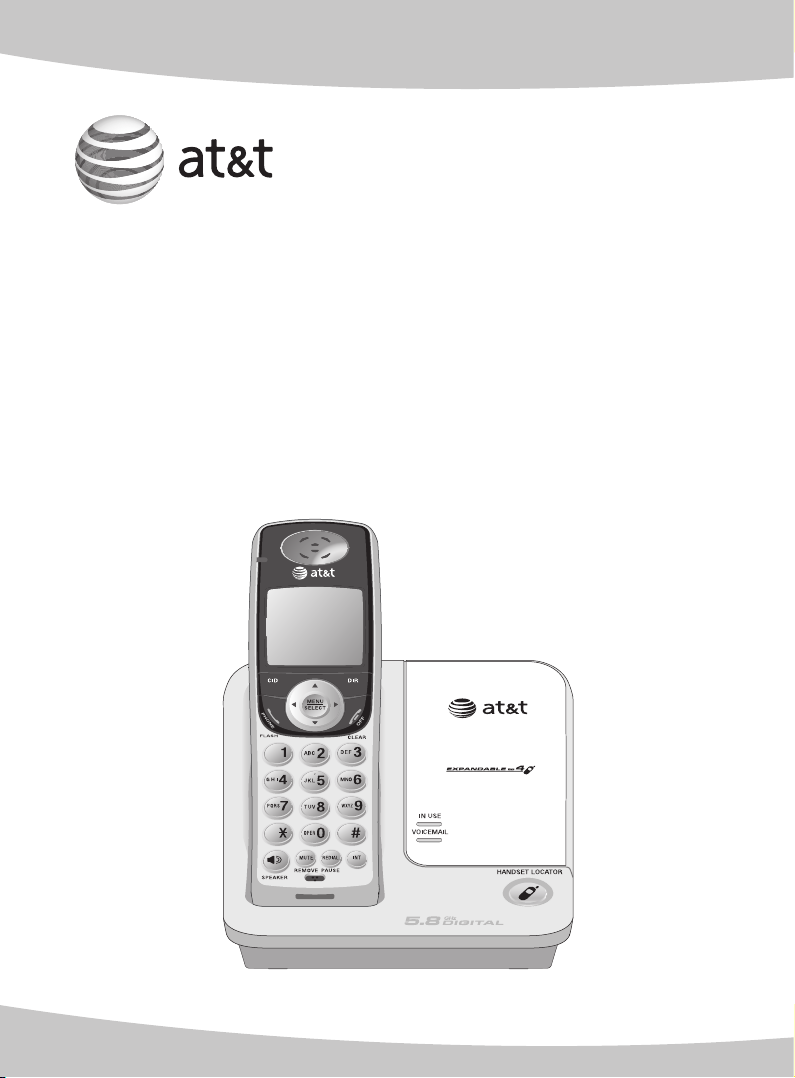
User’s manual
TL71108/TL71208/TL71308
5.8 GHz cordless
telephone with caller ID/
call waiting
Page 2
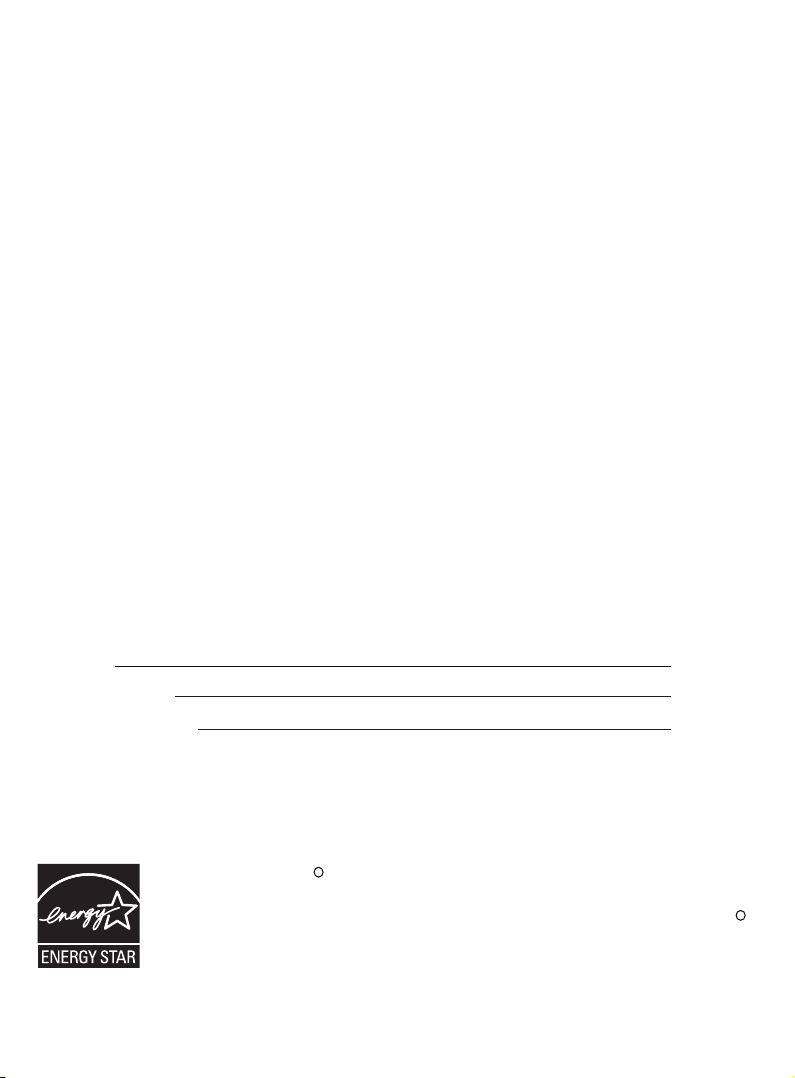
Congratulations
on your purchase
of this AT&T product.
Before using this AT&T product, please
read the Important safety information
on pages 58-60 of this manual.
Please thoroughly read this user’s
manual for all the feature operations
and troubleshooting information necessary
to install and operate your new
AT&T product. You can also visit our
website at www.telephones.att.com or call
1 (800) 222-3111.
In Canada, dial 1 (866) 288-4268.
Model #: TL71108 (single handset)/TL71208 (bundle handset)/
TL71308 (triple handset)
Type: 5.8 GHz cordless telephone
Serial #:
Purchase date:
Place of purchase:
Both the model and serial number of your AT&T product can be found on the
bottom of the telephone base.
Save your sales receipt and original packaging in case it is necessary to return
your telephone for warranty service.
The ENERGY STARR program (www.energystar.gov) recognizes and
encourages the use of products that save energy and help protect our
environment. We are proud to mark this product with the ENERGY STARR
label indicating it meets the latest energy efficiency guidelines.
© 2007 Advanced American Telephones. All rights reserved.
AT&T and the AT&T logo are trademarks of AT&T Knowledge Ventures,
licensed to Advanced American Telephones. Printed in China.
Page 3
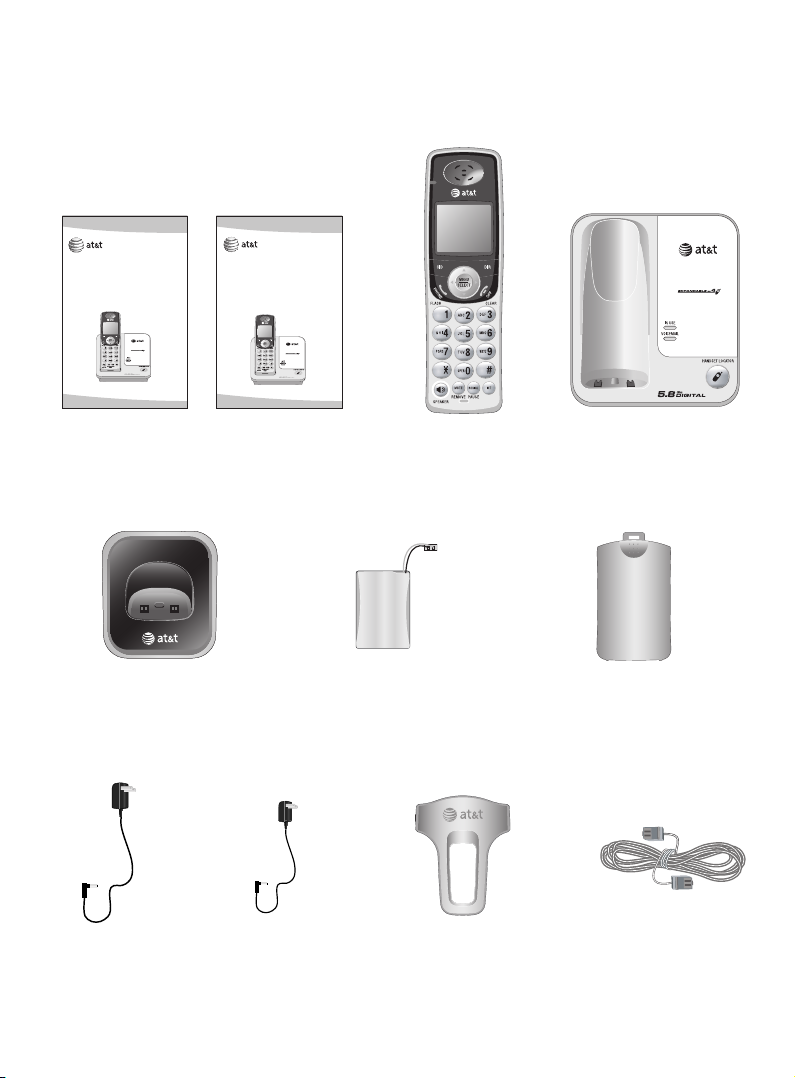
Parts checklist
Your telephone contains the following items. Save your sales receipt and
original packaging in the event warranty service is necessary.
User’s manual
TL71108/TL71208/TL71308
5.8 GHz cordless
telephone with caller ID/
call waiting
Quick start guide
TL71108/TL71208/TL71308
5.8 GHz cordless
telephone with caller ID/
call waiting
User's manual Quick start guide
Charger for cordless handset
(1 for TL71208)
(2 for TL71308)
Cordless handset
(1 for TL71108)
(2 for TL71208)
(3 for TL71308)
Battery for cordless handset
(1 for TL71108)
(2 for TL71208)
(3 for TL71308)
Telephone base with
mounting bracket
installed
Battery compartment cover
(1 for TL71108)
(2 for TL71208)
(3 for TL71308)
telephone base
Power adapter for
handset charger
(1 for TL71208)
(2 for TL71308)
Belt clip for cordless handset
(1 for TL71108)
(2 for TL71208)
(3 for TL71308)
Telephone line cordPower adapter for
Page 4
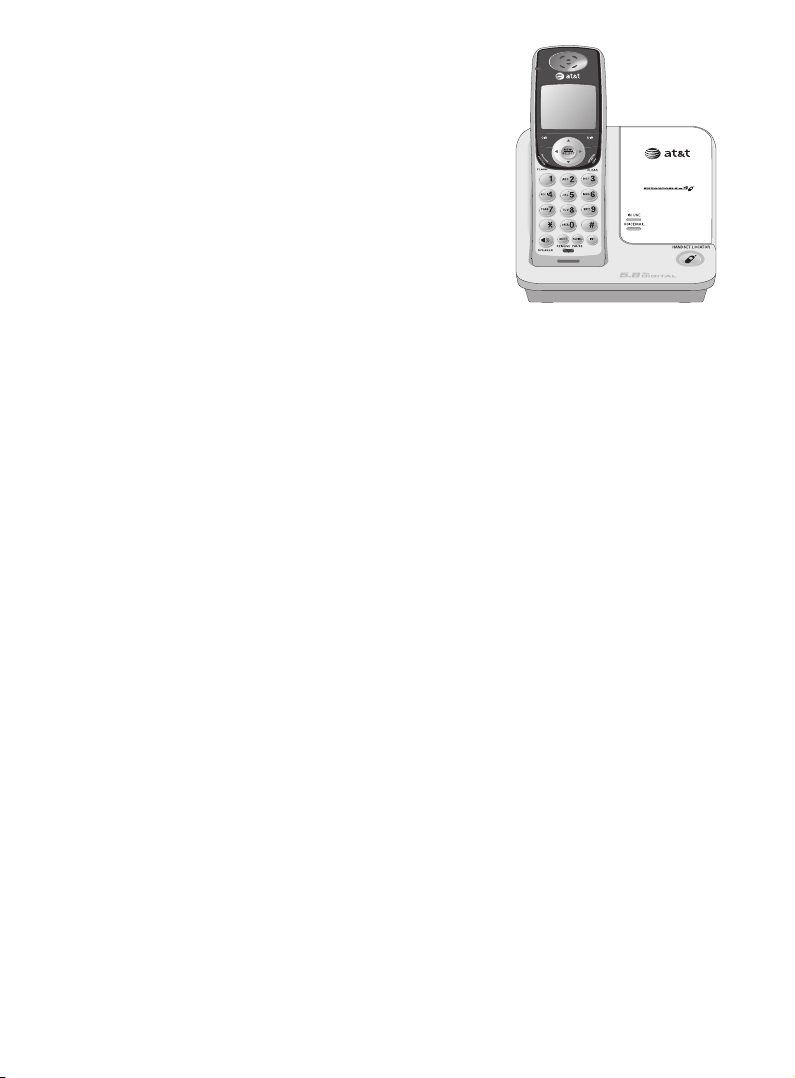
User’s manual
TL71108/TL71208/TL71308
5.8 GHz cordless
telephone with caller ID/
call waiting
Table of contents
Getting started
Quick reference guide ......................2
Installation setup ................................4
Telephone base installation ...........5
Charger installation ........................... 6
Battery installation & charging ....7
Belt clip & optional headset ...............9
Installation options ................................10
Telephone operation
Handset operation ...........................12
Options while on calls ................... 15
Intercom ............................................... 18
Intercom call transfer .................... 20
Handset settings .............................. 22
Directory
Directory ...............................................28
New directory entries .................... 29
Directory review ............................... 31
Directory search ............................... 32
To dial, delete or
edit entries ...................................... 33
Caller ID operation
Caller ID operation ..........................35
To review the call log ....................38
Appendix
Screen icons and alert tones ........40
Indicator lights .............................................41
Handset display screen
messages .............................................42
Adding and registering
handsets ...............................................45
Replacing a handset .......................47
Troubleshooting ................................ 49
Maintenance ....................................... 57
Important safety instructions ..... 58
FCC Part 68 and ACTA .................. 61
FCC Part 15.........................................63
Limited warranty .............................. 64
Technical specifications ................67
Index .......................................................68
1
Page 5
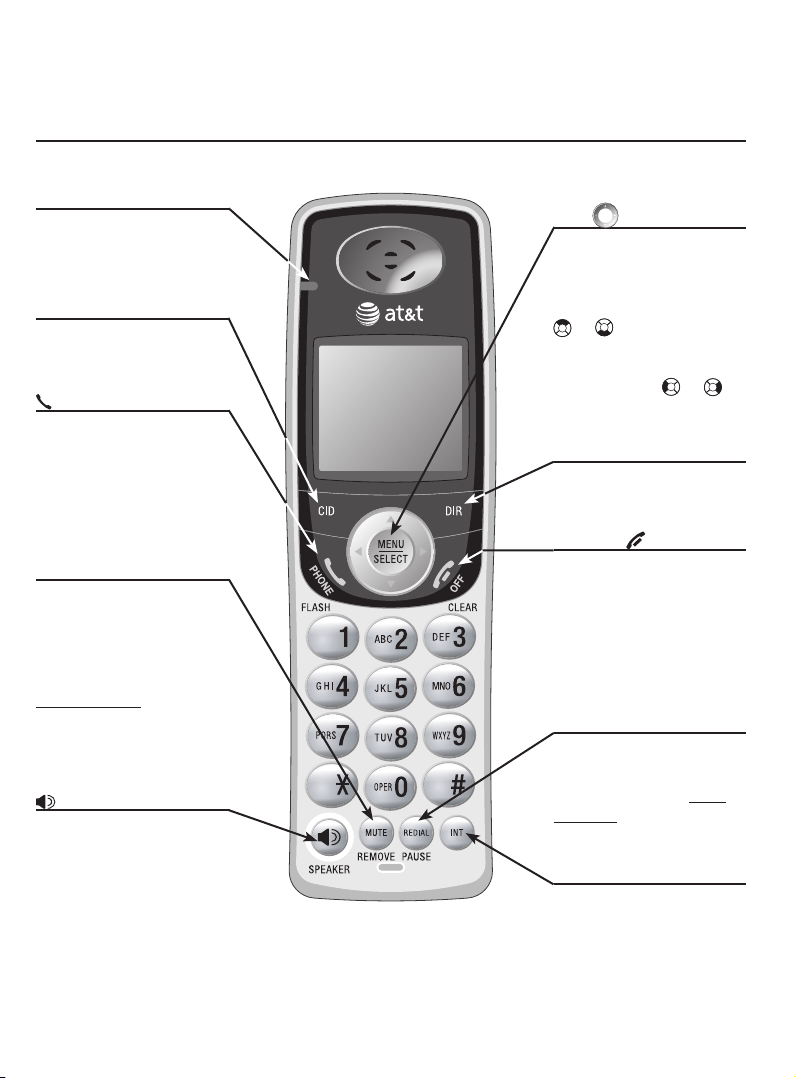
Getting started
Quick reference guide
Handset
CHARGE
On when the handset is
charging in the telephone
base or charger.
CID
Press to display caller ID
information (page 38).
PHONE/FLASH
Press to make or answer
a call.
During a call, press to
receive an incoming call
if call waiting is activated
(page 15).
MUTE/REMOVE
While on a call, press to
mute microphone (page
16). While reviewing the
call log, press to delete
an individual entry, or
press and hold to clear
the caller ID log (page 39).
While predialing, press to
delete digits (page 12).
SPEAKER
Press to activate handset
speakerphone. Press again
to resume normal handset
use (page 10).
MENU/SELECT
Press to enter the menu.
While in the menu, press
to select an item or save
an entry or setting. Press
or to scroll up or
down while in menus.
While entering names or
numbers, press or to
move the cursor to the left
or right.
DIR
Press to display directory
entries (page 31).
OFF/CLEAR
During a call, press to hang
up.
While using menus, press
to cancel an operation,
back up to the previous
menu, or exit the menu
display.
REDIAL/PAUSE
Press to view redial
memory (page 13). While
entering numbers, press
and hold to insert a
dialing pause (page 29).
INT
Press to initiate an
intercom conversation
or transfer a call (pages
18-21).
2
Page 6

Getting started
Quick reference guide
> Shows a highlighted item
<DIRECTORY
CALL LOG
Telephone base
IN USE
On when handset is in
•
use, or when you are
registering a handset.
Flashes when another
•
telephone is in use
on the same line, or
you are deregistering
a handset from the
telephone base.
Flashes quickly when
•
there is an incoming
call.
Feature menu
DIRECTORY ..............Page 28
CALL LOG ................. Page 35
RINGER VOLUME ... Page 22
RINGER TONE ......... Page 23
KEY TONE .................Page 24
LANGUAGE .............. Page 24
CLR VOICE MAIL .... Page 26
DIAL TYPE.................Page 27
Using menus
Press or to scroll
through menu items.
Press MENU/SELECT to select
or modify a highlighted item.
Press OFF/CLEAR to
cancel an operation, back up
to the previous menu, or exit
the menu display.
VOICEMAIL
Flashes when you have
new voice mail. This
service is provided by
your local telephone
company, (different from
the answering system on
the telephone base).
HANDSET LOCATOR
Press to initiate beeping
to locate misplaced
handsets (page 14).
3
Page 7

Getting started
Installation setup
You must install and charge
the battery before using the
telephone.
Your product may be shipped with a protective sticker covering the handset or
telephone base display - remove it before use.
For customer service or product information, visit our website at
STOP!
See pages 7-8
for easy instructions.
www.telephones.att.com or call 1 (800) 222-3111. In Canada, dial
1 (866) 288-4268.
Avoid placing the telephone base too close to:
• Communication devices such as: television sets, VCRs, or other cordless
telephones.
• Excessive heat sources.
• Noise sources such as a window with traffic outside, motors, microwave ovens,
refrigerators, or fluorescent lighting.
• Excessive dust sources such as a workshop or garage.
• Excessive moisture.
• Extremely low temperature.
• Mechanical vibration or shock such as on top of the washing machine or work
bench.
4
Page 8

Getting started
Telephone base installation
Install the telephone base as shown below. Make sure that the electrical
outlet is not controlled by a wall switch. Also, if you receive high speed
internet through your telephone line (commonly referred to as DSL), install
a DSL filter to the telephone line between the telephone base and the
telephone wall jack. Contact your DSL service provider for more information
about DSL filters.
1. Plug the small end
of the larger power
adapter into the power
jack at the bottom of
the telephone base.
5. Plug the other end
of the telephone line
cord into a telephone
jack.
Telephone
line cord
DSL filter
(not included)
2. Plug one end of the
telephone line cord into
the telephone jack at the
bottom of the telephone
base.
3. Route cords
through slots.
4. Plug the large end of
the larger power adapter
into an power outlet
not controlled by a wall
switch.
Power
adapter
5
Page 9

Getting started
Charger installation
1. Plug the small end of
the smaller power adapter
into the jack on the
underside of the charger,
then route the cord
through the slot as shown.
2. Plug the large end of
the smaller power adapter
into an electrical outlet.
IMPORTANT INFORMATION
Use only the power adapter supplied with this product. To order a replacement
1.
power adapter, visit our website at www.telephones.att.com, or call
1 (800) 222-3111. In Canada dial 1 (866) 288-4268.
The power adapter is intended to be correctly oriented in a vertical or floor mount
2.
position.
6
Page 10

Getting started
Battery installation & charging
Install the battery as shown below. After installing the battery, you can make
and receive short calls, but replace the handset in the telephone base or
additional charger when not in use. For optimal performance, charge the
handset battery for at least 16 hours before use. When fully charged, the
handset battery provides approximately five hours of talk time and three days
of standby time.
Step 1
Plug the battery
securely into the plug
inside the handset
battery compartment,
matching the colorcoded label.
Step 2
Insert the supplied
battery as indicated.
Insert the top edge
(contacts and tab)
in first, then push
downwards on the lower
portion of the battery.
7
Step 3
Align the cover flat
against the battery
compartment cover,
then slide it upwards
until it clicks into
place
Page 11

Getting started
Battery installation & charging
Step 4
Charge the handset, by placing the handset
face up in the telephone base or in the
additional charger. The CHARGE light will be on
when charging.
IMPORTANT INFORMATION
Use only the battery supplied with this product. To order a replacement or spare
1.
battery (AT&T model 27910, part number 89-0099-00-00) or equivalent, visit our
website at www.telephones.att.com, or call 1 (800) 222-3111. In
Canada dial 1 (866) 288-4268.
See the Troubleshooting section on page 48 for charging issues.
2.
8
Page 12

Getting started
Belt clip & optional headset
Installation
Snap belt clip
into notches on
both sides of
handset.
Removal
Pull and unlock one
flap from the notch first
before detaching the
whole belt clip from
handset.
For handsfree headset conversations, use any industry standard 2.5 mm
headset (purchased separately). For best results, use an AT&T 2.5 mm
headset. To purchase a headset, visit our website at
www.telephones.att.com or call 1 (800) 222-3111. In Canada, dial
1 (866) 288-4268.
Lift the rubber
flap here.
Plug a 2.5 mm
headset into the
jack on the side
of the handset.
Side of handset.
9
Page 13

Getting started
Installation options
NOTE: The mounting bracket must be used for both tabletop use and wall mounting positions
The telephone base comes with the mounting bracket already installed for
desktop use. If wall mounting is desired, a telephone outlet wall mounting
plate with mounting studs is required. This mounting plate with studs may be
available for purchase from any handware or consumer electronics retailers
and may require professional installation.
Desktop to wall mount installation
To install the telephone base in the wall mount position, make sure that you
first unplug all cords connected to the telephone base before you begin.
1. Press the bracket upwards until
the bracket clicks into place and
is secure.
2. Plug the telephone line cord
and power adapter plug into the
telephone base and place the
cords in the bracket grooves.
3. Plug the power adapter and
telephone line cord into the wall
outlets, then align the mounting
studs on the telephone outlet
plate with the mounting holes on
the bracket.
4. Place the telephone base
mounting holes just above the
mounting studs, then slide the
telephone base down until it is
secure.
10
Page 14

Getting started
Installation options
Wall mount to desktop installation
To change the telephone base from the wall mount position to desktop
position, make sure that you first unplug the power adapter and telephone
line cord from the wall outlets before you begin.
1. Slide the telephone base
upwards, then pull the telephone
base away from the wall off of
the mounting studs.
2. Remove the telephone line cord
and power adapter plug from the
telephone base.
3. Press the bracket downwards
until the bracket clicks into place
and is secure.
4. Plug the telephone line cord
into the telephone base and
telephone wall jack, then plug
the power adapter plug into
the telephone base and to
an electrical wall outlet not
controlled by a wall switch (see
page 5).
11
Telephone
line cord
DSL filter
Telephone wall
jack
Power
adapter
Electrical outlet
not controlled by
a wall switch
Page 15

Telephone operation
PHONE 0:00:30
NOTE:
Pressing
PHONE/FLASH to
access services from
your local telephone
service provider will
not affect the
elapsed time.
SPEAKER 0:00:30
Elapsed
time
Elapsed
time
Handset operation
Making a call
To make a call:
• Press PHONE/FLASH or SPEAKER, then enter
the telephone number.
To end a call:
• Press OFF/CLEAR or return the handset in the
telephone base or charger.
On-hook dialing
• Enter the telephone number, then press
PHONE/FLASH or SPEAKER. Press
MUTE/REMOVE or OFF/CLEAR at any time to
make corrections as you are entering numbers.
The screen displays the elapsed time as you talk
(in hours, minutes and seconds).
Handset speakerphone
During a call you can press SPEAKER to
alternate between hands-free speakerphone and
normal handset use. Press OFF/CLEAR to hang
up.
NOTE: If a headset is plugged into the handset, you will
not be able to use the handset speakerphone.
12
