Page 1
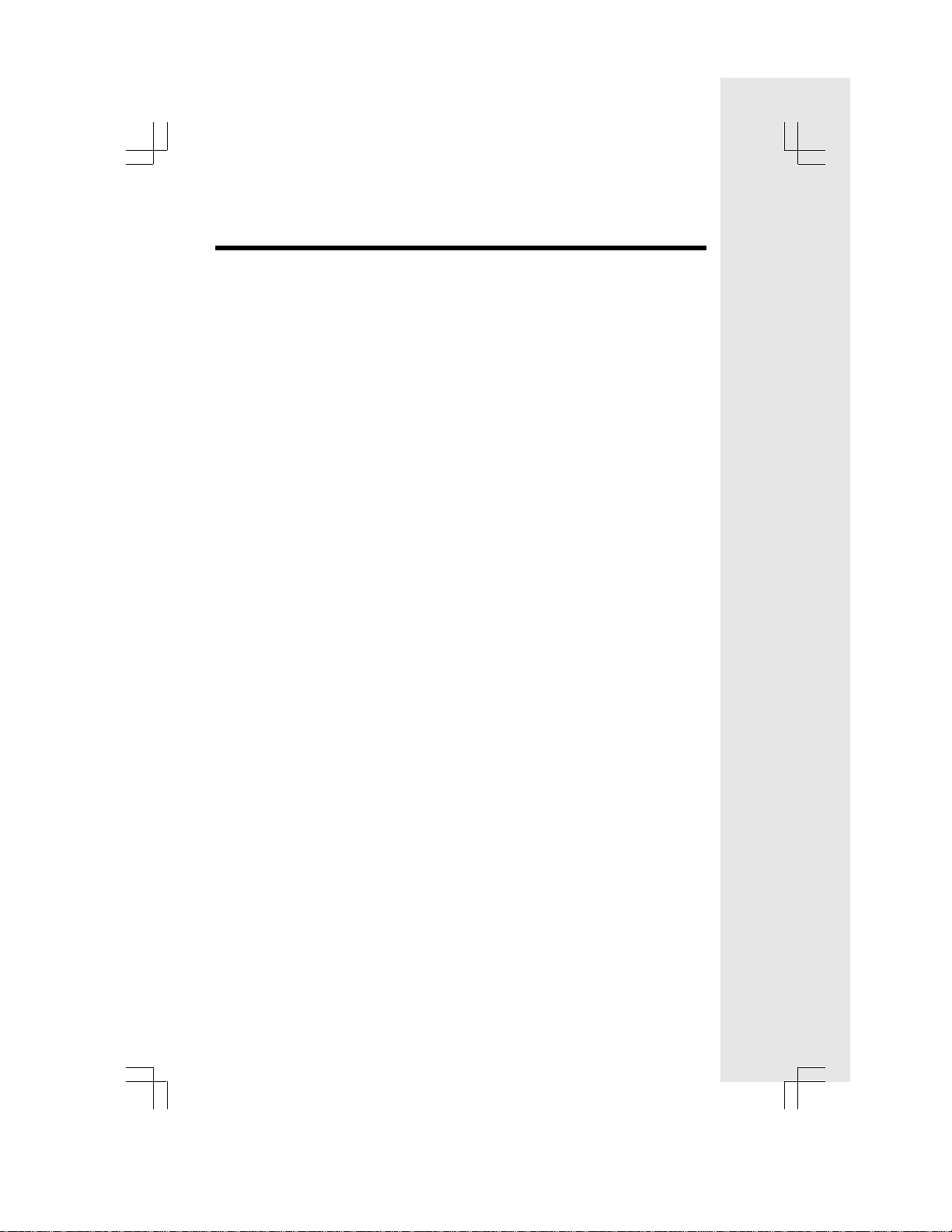
Important Safety Instructions
When using your telephone equipment, basic safety precautions should always be
followed to reduce the risk of fire, electric shock and injury, including the following:
1. Read and understand all instructions.
2. Follow all warnings and instructions marked on the product.
3. Unplug this product from the wall outlet before cleaning. Do not use liquid
cleaners or aerosol cleaners. Use a damp cloth for cleaning.
4. Do not use this product near water (for example, near a bath tub, kitchen
sink, or swimming pool).
4. Do not place this product on an unstable cart, stand, or table. The
product may fall, causing serious damage to the product.
5. Do not place this product on an unstable cart, stand, or table. The
product may fall, causing serious damage to the product.
6. Slots and openings in the cabinet and the back or bottom are provided for
ventilation. To protect it from overheating, these openings must not be blocked
by placing the product on the bed, sofa, rug, or other similar surface. This
product should never be placed near or over a radiator or heat register. This
product should not be placed in a built-in installation where proper ventilation is
not provided.
7. This product should be operated only from the type of power source
indicated on the marking label. If you are not sure of the type of power supply
to your home, consult your dealer or local power company.
8. Do not allow anything to rest on the power cord. Do not locate this product
where the cord will be abused by persons walking on it.
9. Never push objects of any kind into this product through cabinet slots as they
may touch dangerous voltage points or short out parts that could result in a
risk of fire or electric shock. Never spill liquid of any kind on the product.
10. To reduce the risk of electric shock, do not disassemble this product, but take
it to an authorized service facility. Opening or removing cabinet parts other
than specified access doors may expose you to dangerous voltages or other
risks. Incorrect reassembling can cause electric shock when the appliance is
subsequently used.
11. Do not overload wall outlets and extension cords as this can result in the risk
of fire or electric shock.
12. Unplug this product from the wall outlet and contact VTECH under the following
conditions:
A. When the power supply cord or plug is damaged or frayed.
B. If liquid has been spilled into the product.
C. If the product has been exposed to rain or water.
D . If the product does not operate normally by follo wing the oper ating instructions.
Adjust only those controls that are covered by the operating instructions,
because improper adjustment of other controls may result in damage
and will often require extensive work to restore the product to normal operation.
E. If the product has been dropped and the cabinet has been damaged.
F. If the product exhibits a distinct change in performance.
1
Page 2
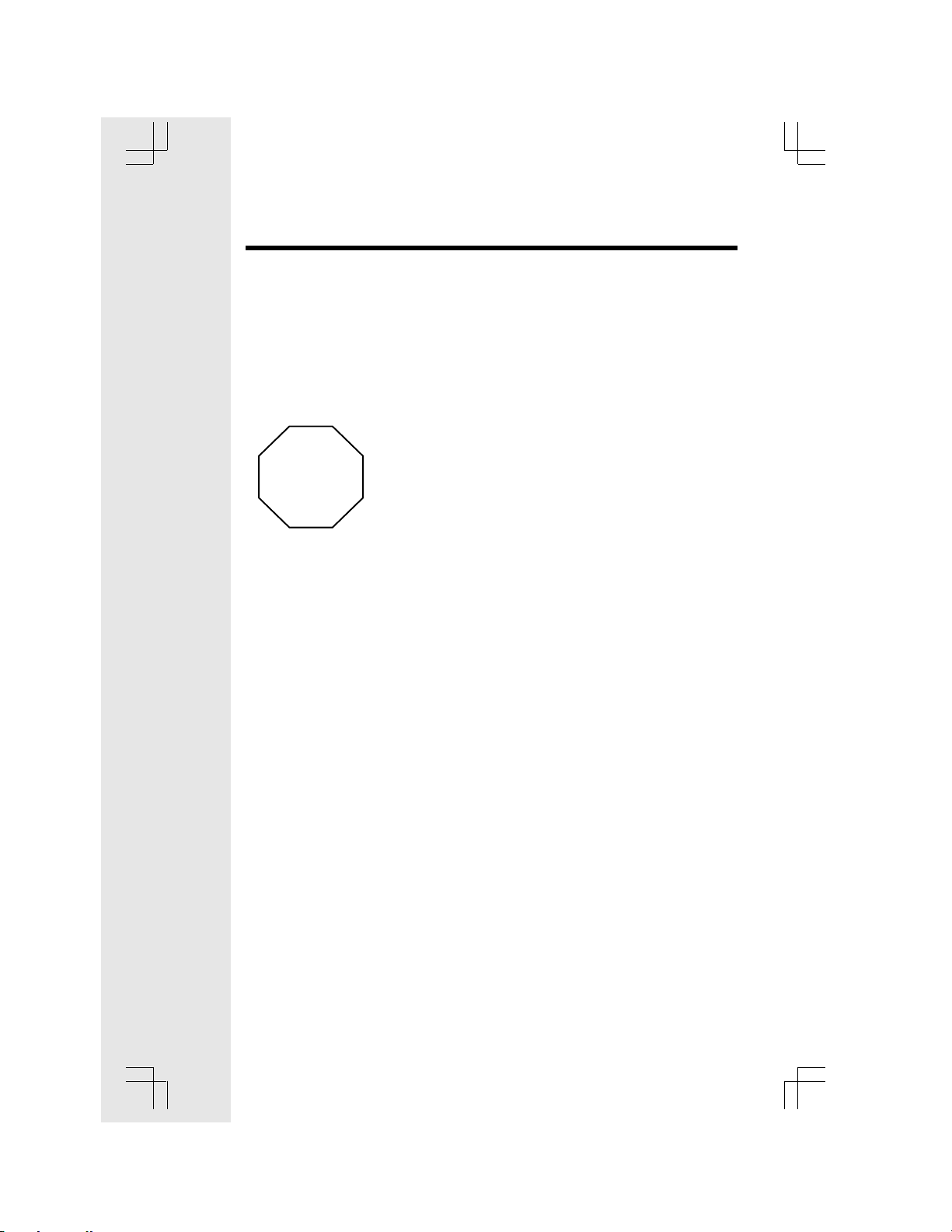
Important Safety Instructions
13. Avoid using a telephone (other than a cordless type) during an electrical
storm. There may be a remote risk of electric shock from lightning.
14. Do not use this or any cordless telephone to report a gas leak in the vicinity of
the leak.
If you have questions about this product, or if
you're having difficulty with setup or operation,
do not return your phone to the store. Call our
STOP!!
Customer Support Center at
1-800-595-9511
In Canada, call
1-800-267-7377
SAVE THESE INSTRUCTIONS
2
Page 3
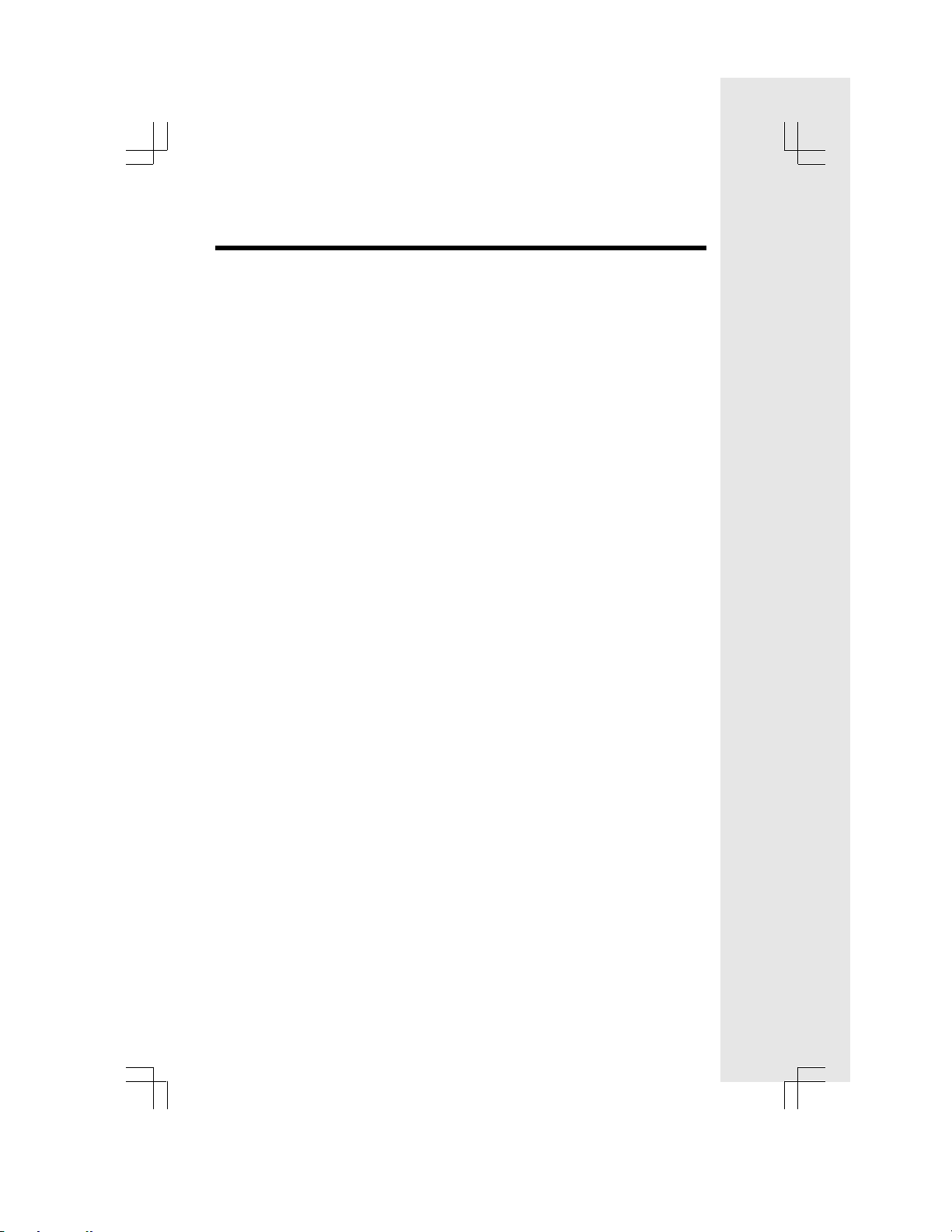
Introduction
This is an advanced cordless telephone, capable of supporting 2 Handsets.
This manual is designed to familiarize you with this cordless telephone. We strongly
recommend you read the manual before using your phone.
STOP!!
If you have questions about this product, or if you’re having difficulty with
setup or operation, do not return your phone to the store. Call our Customer
Support Center at 1-800-595-9511 In Canada, call 1-800-267-7377
3
Page 4
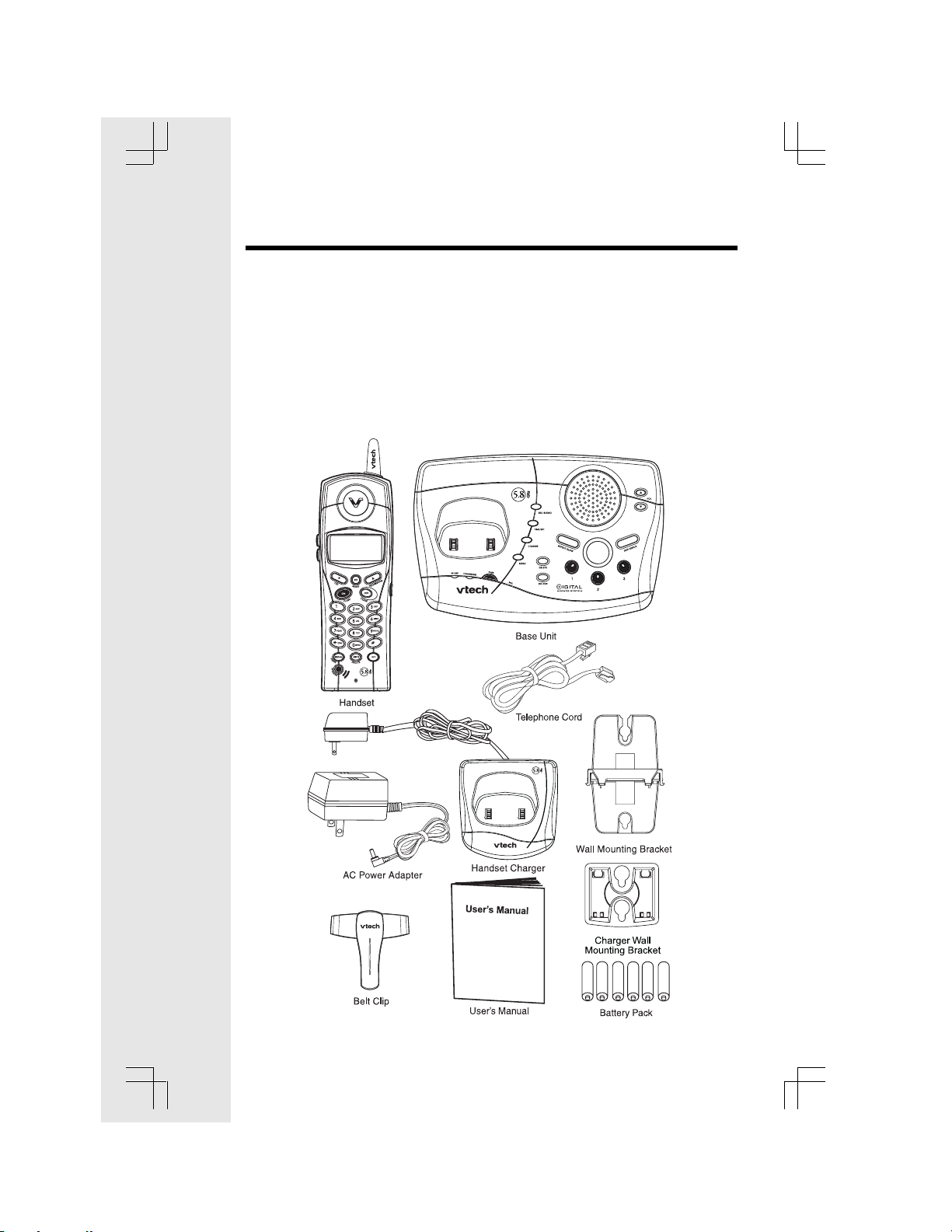
Parts Check List
1. Base Unit
2. Handset
3. Handset Charger
4. Base AC Power Adapter
5. Telephone Line Cord
To purchase replacement battery cells, call VTech Communications, Inc. at
1-800-595-9511. In Canada, call VTech Telecommunications Canada Ltd. at
1-800-267-7377.
Note: Use only VTech batter ies P/N 80-5380-00-00 or equivalent AAA NiMH
rechargeable batteries.
6. Belt Clip
7. Base Wall Mounting Bracket
8. Charger Wall Mounting Bracket
9. Owner’s Manual
10. 6 AAA Cells
4
Page 5
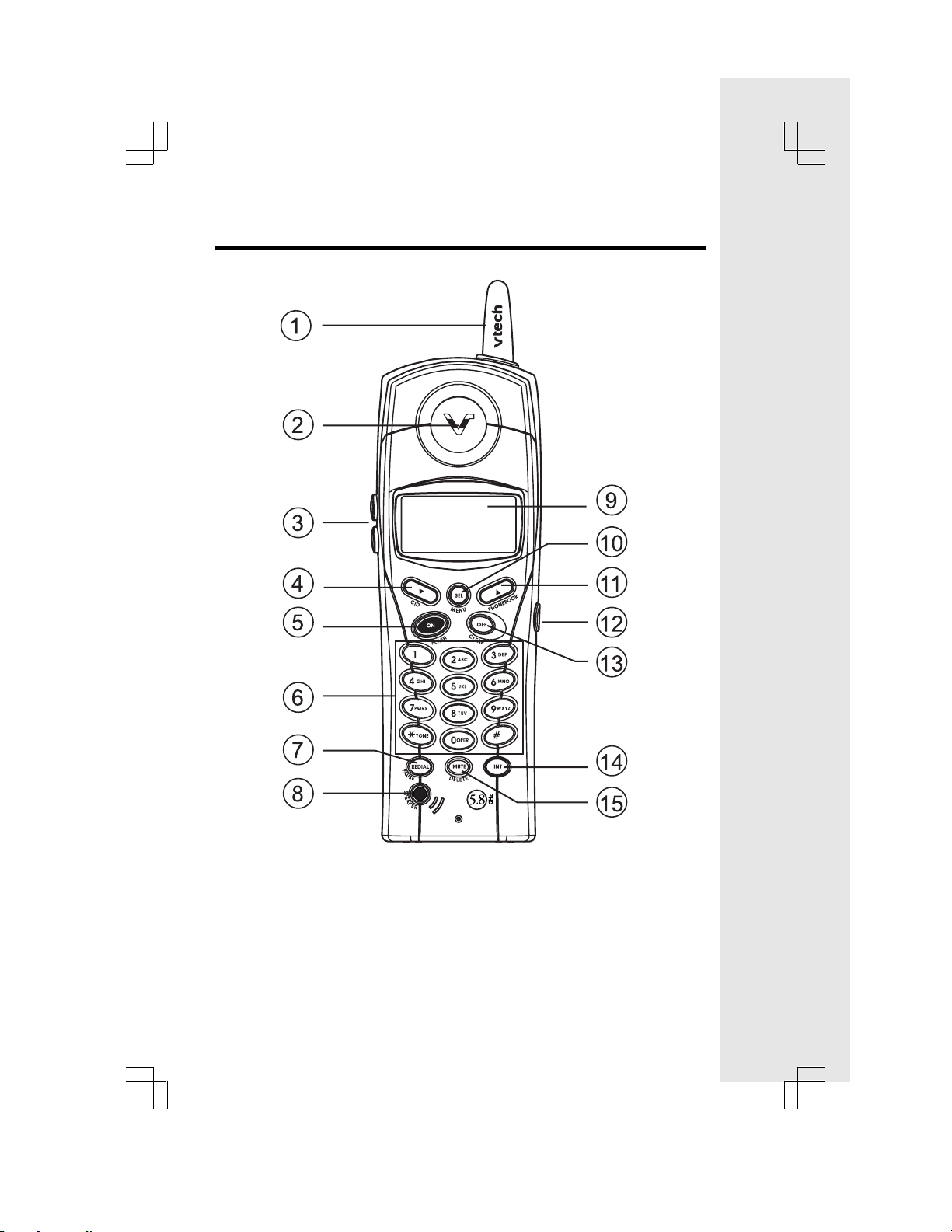
The Handset Layout
1. Antenna
2. Earpiece
3. V olume Control
4. CID
5. On (Flash)
6. Dialing Keys (0-9, *, #)
7. Redial (Pause)
8. Speakerphone
9. LCD Display
10. Select (Menu)
11. Phonebook
12. Headset jack (2.5mm)
13. Off (Clear)
14. Intercom
15. Mute (Delete)
5
Page 6
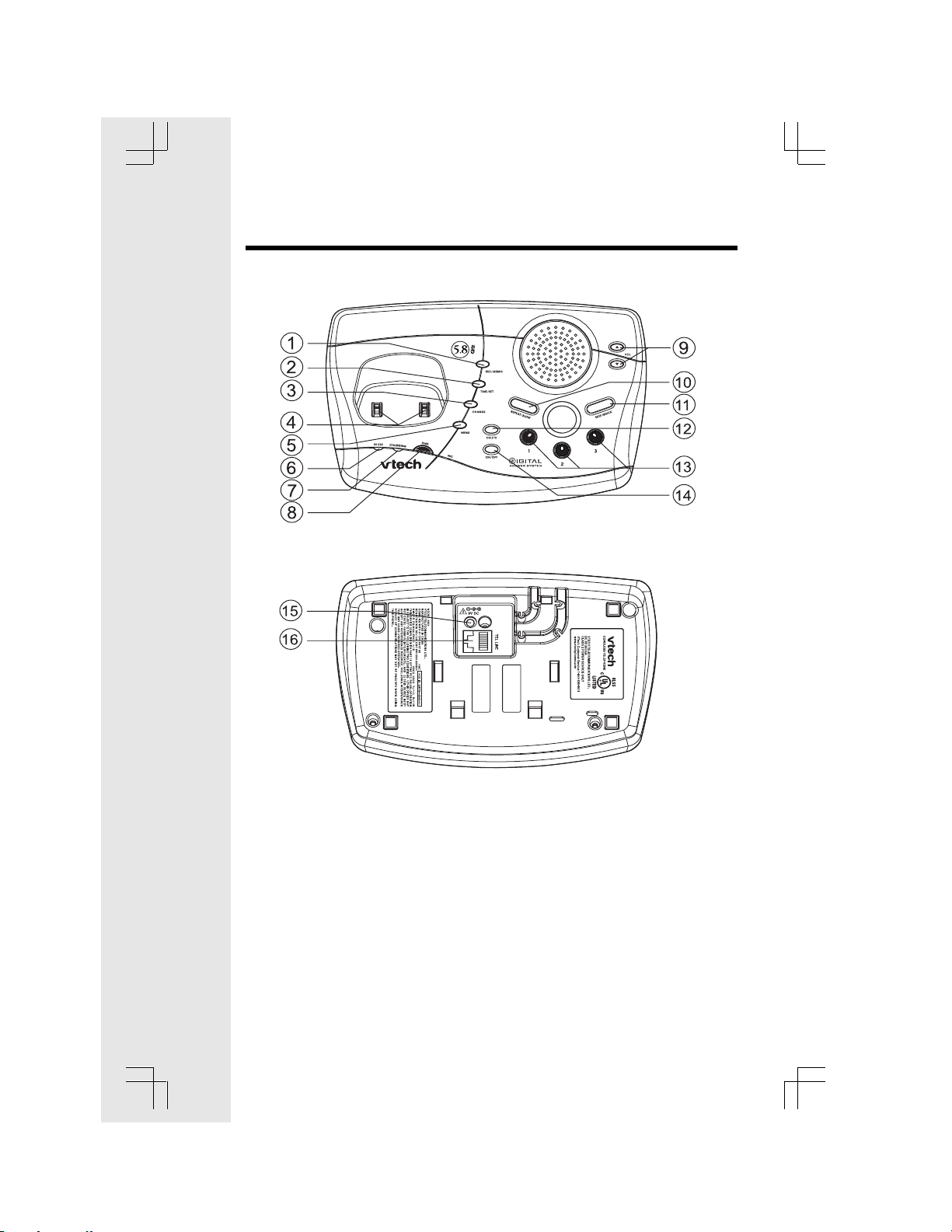
The Base Unit Layout
1.
2.
3.
4.
5.
6.
7.
8.
9.
10.
11.
12.
13.
14.
15.
6
Page 7
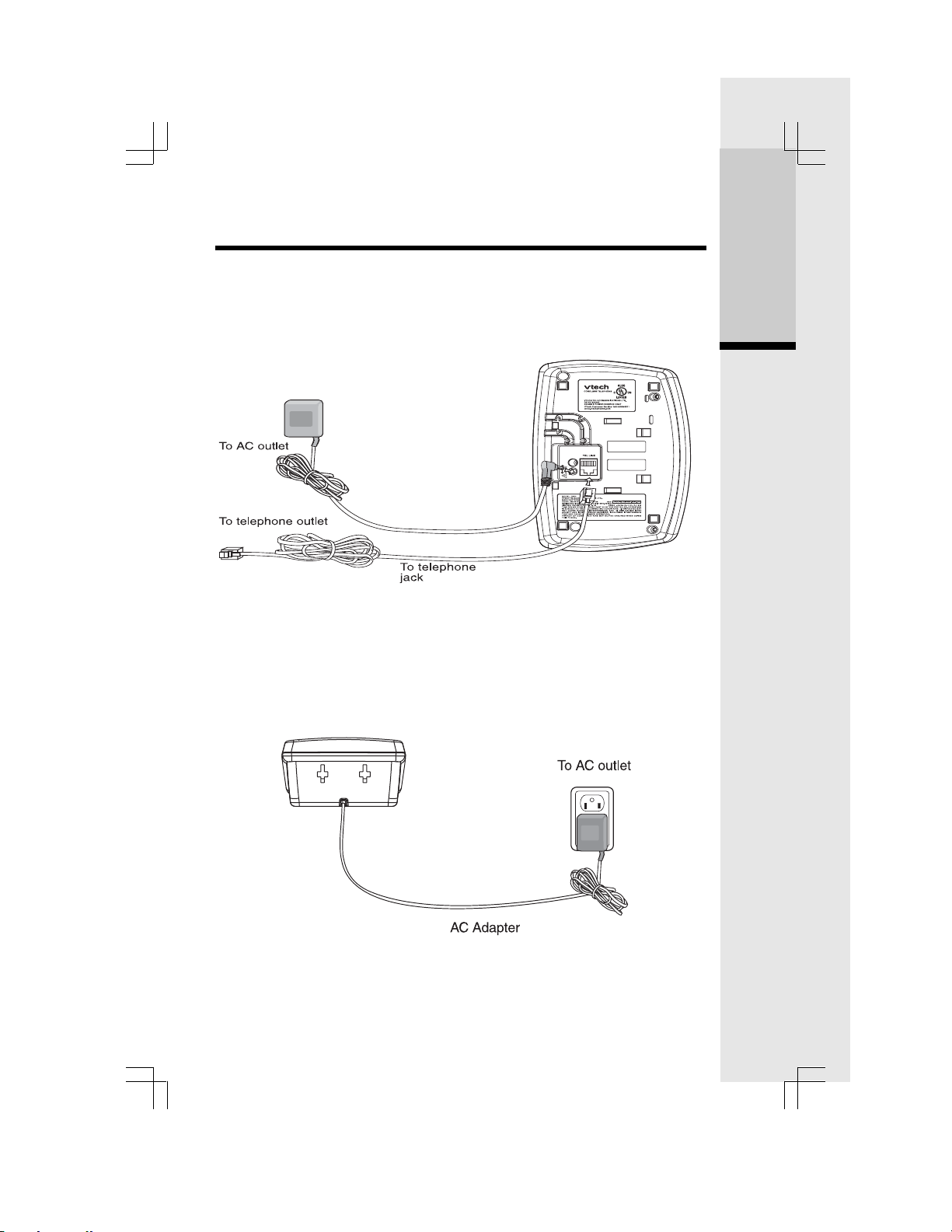
Setup
Connecting power to Base Unit/Handset Charger
1. Plug the AC power adapter into an electrical outlet, and the DC connector into
the bottom of the Base Unit.
2. Choose the location f or your Handset Charger, and plug its power supply into
an electrical outlet.
Getting Started
7
Page 8
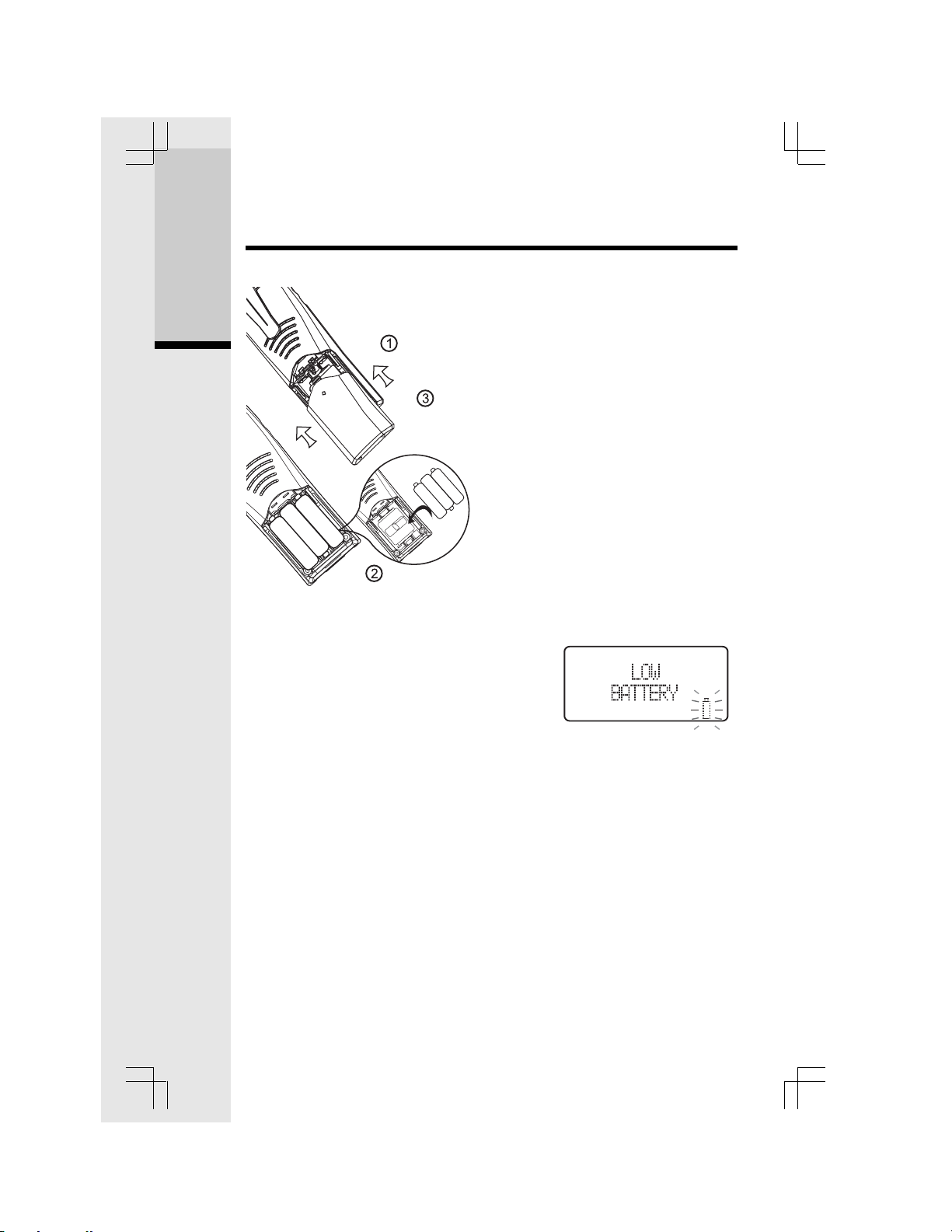
Installation of Battery Cells in Handset
Follow the steps below:
Setup
Getting Started
1. Remove the battery cover by pressing
on the indent and sliding downward.
2. Place the new battery cells in the
Handset with the positive and
negative poles aligned in the
battery compartment.
3. Replace the battery cover by sliding
it upwards.
4. If the new battery cells are not
already charged, place the
Handset in its Charger, and allow it
to charge for 12 hours. After initial
charge, a maintenance charge of 8
hours should be sufficient.
Charging of the Handset Battery Cells
The Handset of your cordless telephone is powered by rechargeable battery
cells. It charges automatically whenever the Handset is in its charger.
Y ou should charge the battery pack for 12 hours
when you first receive your phone. You’ll know
the battery pack needs charging when:
• The low battery message is displayed :
• The Handset seems completely dead, the LCD is completely clear and does
not activate when you press the keys.
IMPORTANT:
1. Do not dispose of battery cell in a fire, the cell may explode.
2. Do not open or mutilate the battery cell. Toxic substances may be released,
causing harm to eyes or skin.
3. Exercise care in handling battery cell in order to prevent an accidental short
of the charge contacts, potentially causing the battery pack to overheat.
4. Do not dispose of this battery cell into household garbage. Please refer to the
information concerning proper battery recycling.
8
Page 9
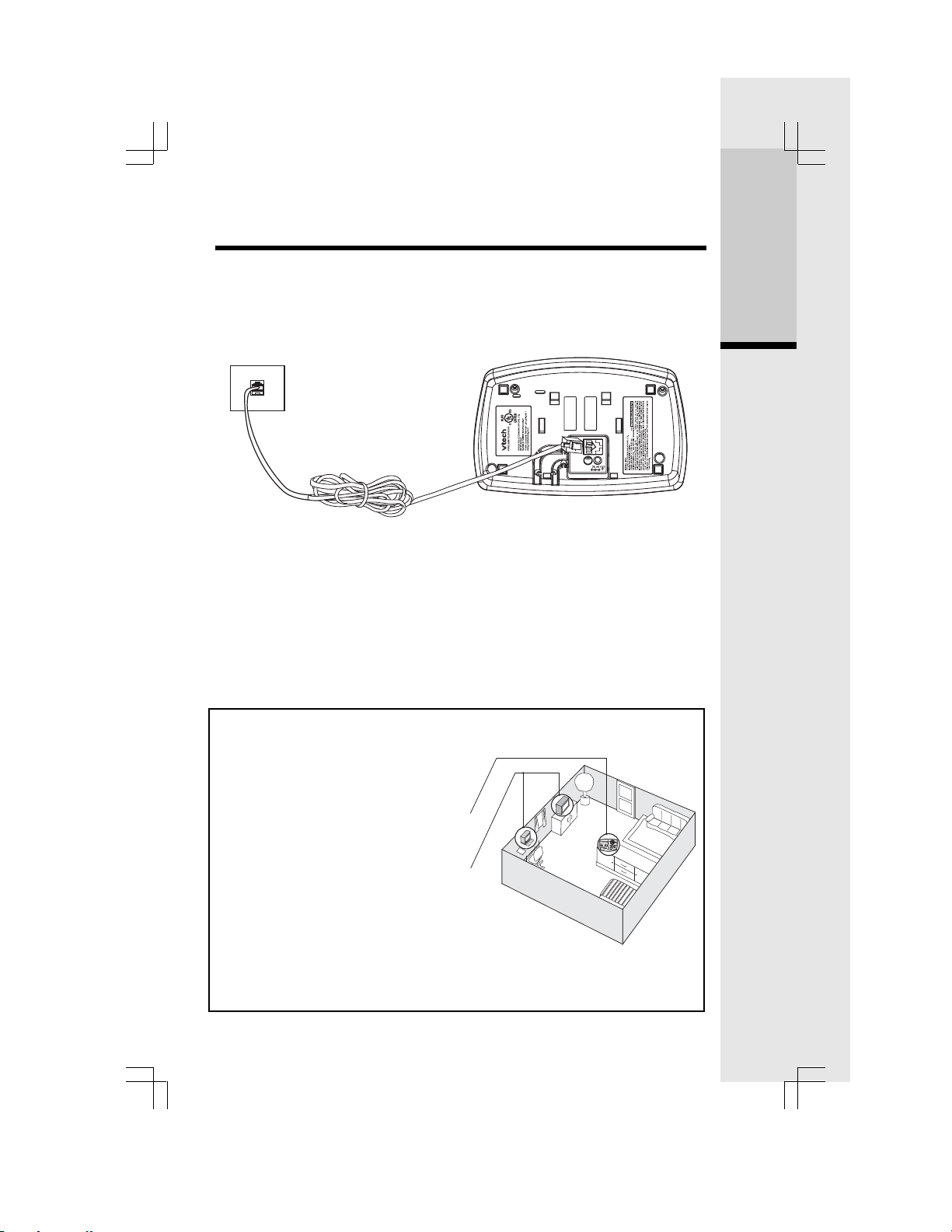
Setup
5. Do not charge the battery cell with other electrical device.
Connecting to phone line
Plug one end of the telephone line cord into the jack on the back of the Base
Unit. Plug the other end of this cord into the wall
jack.
Checking for dial tone
After the battery is charged, press ON on the Handset. The Phone icon will
appear on the Handset display, and you will hear dial tone. If not, see In Case of
Difficulty.
T one/Pulse selection
Your phone is preset for tone dialing. See B ASE SETTINGS for details .
CAUTION: Use only the VTech power supply provided with your telephone.
Getting Started
IMPORTANT:
FOR MAXIMUM PERFORMANCE OF
YOUR
CORDLESS TELEPHONE SYSTEM:
1. Choose a central location for your Base
Unit.
2. Install your Base Unit and Extension
Handsets way from electronic equipment,
such as personal computers, television
sets and microwave ovens.
3. In locations where there are multiple
cordless telephones, separate base
units as much as possible.
4. Install your telephone equipment away
from heat sources and sunlight.
5. Avoid excessive moisture, dust or
extreme cold.
9
Page 10
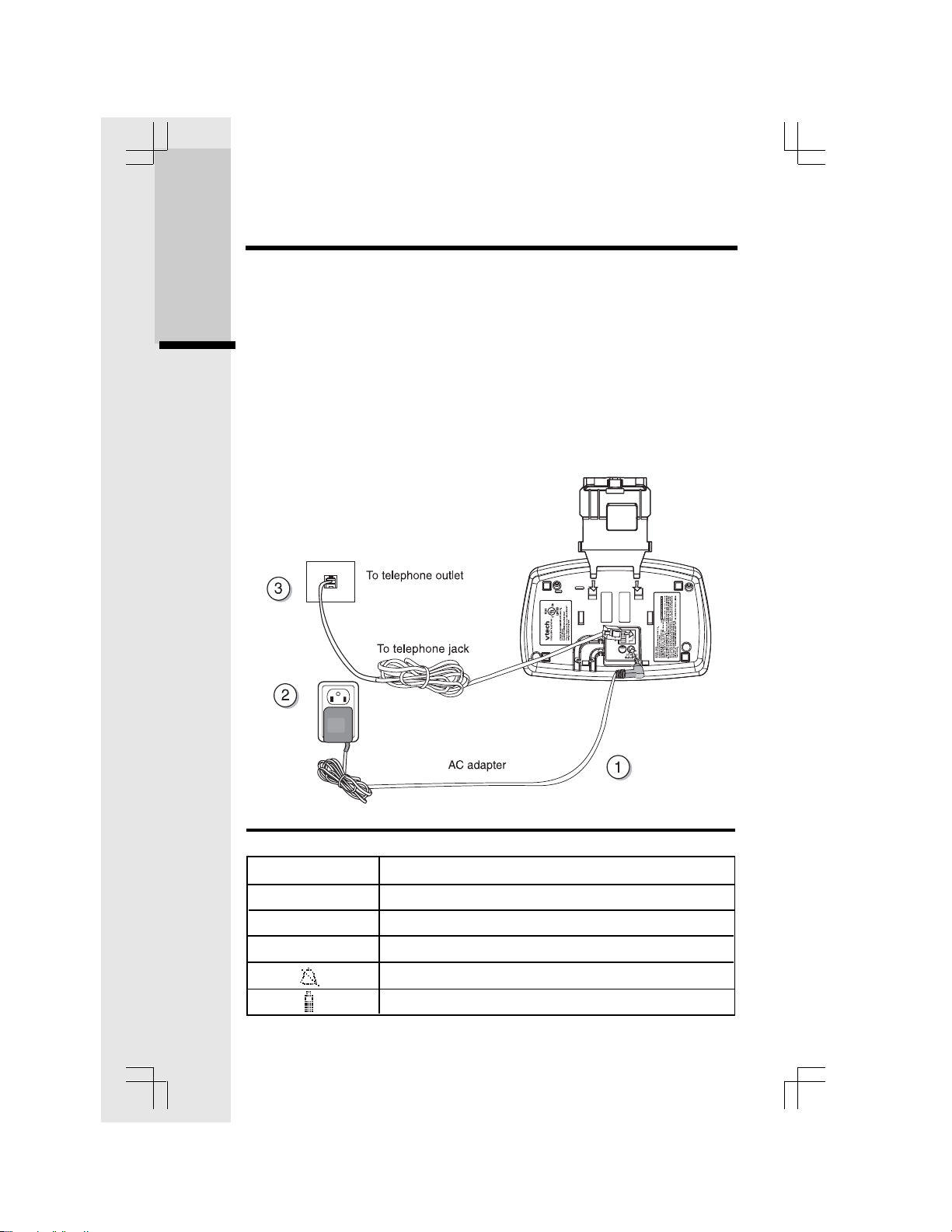
Wall Mounting
The Wall Mount brackets are designed for use on standard wall mount plates
only. Wall mounting is optional.
1. Plug the AC adapters into an electrical outlet, and the DC connector to the
bottom of the Base Unit.
Getting Started
2. Connect the telephone line cord to the jack on the bottom of the Base Unit,
and the other end to the wall jack.
3. Line up the tabs on the wall mount adapters with the holes on the bottom of
the Base Unit/back of the Handset Charger. Snap the wall mount bracket
firmly in place.
4. Mount the Base Unit/Handset Charger on the wall. Position the Base Unit/
Handset Charger so the mounting studs will fit into the holes on the wall
mount bracket. Slide Base Unit/Handset Charger down on the mounting studs
until it locks into place.
Handset and Base Indicators
Handset Icons
Icon Description
MUTE
NEW
18/8818:88PM
• Turns on when the microphone is muted
• Turns on when there are new call log entries.
• CID date and time information
• Turns on when the ringer is muted.
• Low battery indicator and charging indicator
10
Page 11

Handset and Base Indicators
Handset LEDs
LED Description
• Speaker LED (Orange)
.
Base Unit Icons
Icon Description
Base LEDs
LED Description
IN USE
CHARGING
PAGE
MAILBOX
1,2,3
VOLUME^/v
MENU
CHANGE
TIME/SET
REC/MEMO
DELETE
REPEAT/
SLOW
SKIP/
QUICK
• LED is on when in a handsfree mode.
• On when the phone is off hook.
• Flashes when an extension phone or the TAD is off hook.
• On when the handset is charging in the cradle.
• Will perform a global page.
• Flashes when new messages are in the appropriate
mailbox. On when only old messages are in the
appropriate mailbox. Off when no messages are in
the appropriate mailbox.
• Adjusts the IT AD speaker v olume. There are 7 volume
levels.
• This key is used to scroll through the ITAD menu
options
• This k e y is used to select the v arious menu options .
• When pressed in idle mode, the current time will be
announced. When pressed in menu mode, the
current setting will be confirmed or reviewed.
• This ke y will put the ITAD into record mode to record
the OGM or a memo.
• This k ey will cause the ITAD to erase the ICM, OGM
or memo. One or all messages can be erased.
• This key is used to repeat a message or play a message slowly. If the key is pressed and released, the
message will be repeated. If the key is held, the
message will play back at half the normal speed.
• This ke y is used to skip a message or pla y a mesage
quickly. If the key is pressed and released, the
message will be skipped. If the key is held, the
message will play back at twice the normal speed.
Basic Operation
11
Page 12

Making Calls
• Press ON (or, SPEAKERPHONE to use the
Handset Speakerphone feature). Dial the
phone number.
-OR-
• Dial the phone number first; then press ON
(or SPEAKERPHONE).
• Press OFF to end your call
Answering Calls
From the Handset
• Press any key except OFF and the softkeys.
• Press OFF to end your call.
Basic Operation
Intercom Call
Pressing INT key when the handset is idle initiates an intercom call.
• Press INT
The call is performed and when the other
handset answers, the display will change to:
Handset Operation
If the other handset is out of range, turned off or
on an external call, the display will show and a
busy tone will be heard on the earpiece, or
through the speaker if in handsfree mode.
An intercom call is terminated by:
• Pressing OFF or INT,
• Placing the handset in the charger
After terminating an INTERCOM CALL, the
display on both handsets will show:
On the handset that did not terminate the call,
a busy tone will be heard, indicating the other
handset has ended the call. After several
seconds the display will return to idle and the
busy tone will stop.
12
Page 13

Phone Book Operation
The handsets share a common phone book, which is stored in the base station.
This means that entries inserted by one handset are available for both handsets,
and if one deletes a phone book entry, it will disappear from both handsets.
The phone book size will hold 50 entries, with names of a maximum length of 16
characters and a 32-digit maximum phone number.
The phone book entries are sorted and presented to the user in alphabetical
order.
Names are entered using the numerical keys. Multiple key presses of the dialing
digit keys is used to generate characters , see the tab le belo w. The cursor mo v es
to the next position if another numerical key is pressed or by pressing the key .
The last entered character is deleted by pressing DELETE or . The entire
name is cleared by holding down DELETE.
Key Characters by number of key presses
3
4
2
1
W
1
B
A
D
G
J
M
P
T
0
*
#
C
E
F
H
I
K
L
N
O
Q
R
U
V
X
Y
?
!
‘
,
space
1
2
3
4
5
6
7
8
9
0
*
#
5
a
2
d
3
g
4
j
5
m
6
7
S
t
8
9
Z
(
/
.
-
6
b
e
h
k
n
p
u
w
)
&
7 8 9
c
f
i
l
o
q r s
v
x y z
Basic Operation
The phone book is entered via the menu, as described below or by pressing the
/\ key in idle (quick access k e y) whereby the handset jumps directly to the phone
book search menu.
The phone book is accessed as follows:
1) Press SEL, to enter the menu.
2) SEL, to enter the Phone book sub-menu.
13
Page 14

Storing a new entry
1) Press the key in idle, or scroll through the
sub-menu with the and keys and press
SEL with “STORE” in the first line.
2) If the phone book is full the screen will show ,
3) If the phone book is not full, the user will be
prompted to enter the phone number to be stored
as shown below:
Basic Operation
4) Enter the number, up to 32 digits. Press
DELETE to backspace.
In cases the number exceeds 16 digits, the top
line will be used to show the entire number.
Phone Book Operation
5) Press SEL to confirm the number. If there is
duplicate number in the phone book, the
screen will show:
and the Handset will return to the ‘STORE
NUMBER’ screen. If the n umber is unique , y o u
will move to the name entry screen,
6) Enter the associated name. Use 1 to add a
space and DELETE to backspace.
7) Press SEL to confirm the name. A name must
be entered, or you cannot proceed to the next
step. Unlike phone numbers, duplicate
names are allowed. The new record will be
stored in the phone book.
14
Page 15

The user can press CLEAR to return to the phone
book operation screen, which will show the last
operation:
Dialing from the phone book
A number can be recalled and dialed from the
phone book by:
1) Press the
menu with the
with “REVIEW” in the first line. The first phone
book entry will be shown.
2) Scroll through the phone book entries using
and keys or enter first character of the
name to be searched (using the dial digit keys)
and continue navigating using the or as
scroll keys, until you reach the entry to be dialed.
3) Press ON or SPK, to dial the number.
key in idle, or scroll through the
& keys and press SEL
Editing a phone book entry
1) Press the key in idle, or scroll through the
menu with the & keys and press SEL
with “REVIEW” in the first line.
Phone Book Operation
Basic Operation
2) Scroll through the phone book entries using
and keys or enter first character of the
name to be searched (using the dialing keys)
and continue navigating using the or as
scroll keys, until you reach the entry to be edited.
3) Press SEL to enter number edit mode
4) Edit the number as required, using the following
options:
When editing or storing a number, you may do
any of the following:
• Enter a digit by pressing 0-9,
15
Page 16

• Enter a pause by holding REDIAL,
• Delete a digit by pressing DELETE,
• Delete the entire string by holding
DELETE,
• Position the cursor to another location
by pressing or ,
• Insert a number from the redial list by
pressing REDIAL.
5) Press SEL to confirm the number and enter
name edit mode.
6) Edit the name as required, using the following
options:
Basic Operation
• Enter characters using the keys 0-9, * and
# (See the key/characters table),
• Press DELETE to delete the character
under the cursor, or to the left if at the
end of the string.
• Hold DELETE to delete the entire string,
• Press
another character.
7) Press SEL to confirm change.
and to position move to
Phone Book Operation
Delete a phone book entry
1) Press the key in idle, or scroll through the
sub-menu with the & keys and press SEL
with “REVIEW” in the first line.
2) Scroll through the phone book entries using
and keys or enter first character of the
name to be searched (using the dial digit
keys) and continue navigating using the
or as scroll keys, until you reach the entry
to be removed.
3) Press DELETE to delete the entry. The phone
returns to the previous entry, or the ne xt entry
if the first entry was the entry that was
deleted.
16
Page 17

Phone Book Operation
Additional note on long phone numbers.
When reviewing the phone book the second line
of the display will display phone number up to 16
digits. For numbers larger than 16 digits only the
last 13 digits will be displayed, as shown in the
following example:
The “<*” indicates there are additional digits to
the left, and the * key can be pressed to scroll the
display over to see them.
“<“ and “>” indicate additional digits of the left or
right side respectively, and the keys “*” or “#” can
be used to scroll the phone number to see the
additional digits,
Calls Log (Caller ID - Call W aiting)
All incoming calls with valid caller ID number are
stored in a call log. Name and time/date information is
also stored in the call log if the central office sends it
out.
The number of entries stored in the call log is
indicated in idle mode:
Basic Operation
The number of unanswered calls (new), if any, is
indicated:
The new call indication is removed when all calls
in the call log have been reviewed. The NEW
icon indicates, in all screens, that there are new
calls log entries that have not been reviewed.
The call log is entered via the menu, as
described below or by pressing the key in idle
(quick access key) whereby the handset jumps
directly to the call log review.
The call log is reviewed as follows:
1) Press SEL, to enter the menu.
17
Page 18

Calls Log (Caller ID - Call Waiting)
2) Press to get to the call log option
3) SEL, to enter the CALL LOG menu.
4) The caller name is shown in the first line of the
display, and the number in the second line. If
time and date information is contained in the
CID and there are three lines in the display, it is
shown in the third line.
The name contained in the received CID is
replaced by the name in the phone book, if the
phone book contains a matching number, i.e.
the phone book name takes precedence.
5) Scroll through the Call Log entries using
and keys.
The following actions are possible from the
Call Log:
• Dialing the caller displayed by pressing
the ON or SPK keys.
• Deleting the caller displayed by pressing
the DELETE key. The phone returns to
call log review.
• Deleting all entries in the call log by
pressing and holding DELETE. After
this, you will be asked for confirmation
by either accepting the deletion with SEL
(= yes) or canceling it with OFF (= no).
If you press SEL, all entries in the call log will
be deleted and the handset indicates the call
log is empty and then returns to the idle state.
If you select OFF, the phone returns to the last
viewed entry.
• Storing the caller displayed in the phone
book by pressing the SEL key. If the call
log entry has a name and a number it
will be added to the phone book and
the screen will show:
before returning the call log entry.
If the phone number already exists in the phone
18
Page 19

Calls Log (Caller ID - Call Waiting)
book, the entry will not be stored, and the
screen will show:
If there is no room in the phone book for the
new entry, the display will show:
If the call log entry is missing a name or
number, you will be prompted to enter one
before the item is stored in the phone book.
If both a name and number is missing, for
example as in a private listing, the request will be
rejected with the message:
• Exit the Call Log review by pressing
the OFF key .
• ‘!’-character in the right hand side of
the first line indicates that the call has
not previously been reviewed. The ‘!’character is cleared when stepping to
the next entry in the log or when leaving
the call log.
• The maximum length of the name
shown in the first line is 16 characters. If
the name as received is longer, only the
first 16 characters will be seen.
• The incoming calls are sorted by the
order of arrival; the latest is shown first.
Calls from the same number will each
have separate call log entries.
If the call log is full, the oldest entry is deleted to
make room for the new call. If the call log is empty
when the user tries to enter to Call log review, a
message the following message is displayed:
It is possible to change the number format in the
call log before storing the name/number in the phone
book or dialing the caller. Pressing the ‘#’ key will
toggle the number format. The available number
formats depend on the number of digits received
number.
19
Page 20

Up to 10 ‘quick dial ‘numbers may be entered
into each handset. It is possible to ‘quick dial’
numbers with just a single key press.
The quick dial list in each handset is unique to
that handset and is not shared with the other
handset.
Entering a Quick Dial number
1) Press SEL when the handset is idle to enter
the menu system.
2) Move down to the quick dial option by
pressing the key.
Basic Operation
3) Then press SEL to enter the quick dial sub
menu.
4) Select a quick dial key location using the 0-9
keys. If that location is empty the screen will
show:
Quick Dialing
where ‘x’ is the location that was selected
(0-9). At this point pressing OFF will return
you to the quick dial select screen as shown
in Step 2, or pressing SEL will allow you
enter a phone number into the selected
location. The user will then be prompted to
enter a phone number to be dialed, as shown,
A phone number can be entered in much the
same way as the phonebook. The following
options are also available, if the displayed
number has no digits:
• Press to select an entry from the
phone book.
You are presented with the phone book review
screen. You can navigate to a desired entry as
20
Page 21

described in the phone book section. Pressing
SEL will copy the stored number to the quick dial
number.
• Press
log.
You are presented with the call log review
screen. You can navigate to a desired entry
as describe in the call log section. Pressing
SEL will copy the phone number shown into
the quick dial number.
• Press RDL to select an entry from the
redial list.
You are presented with the call log review
screen. You can navigate to a desired entry
as describe in the call log section. Pressing
SEL will copy the phone number shown into
the quick dial number.
If all cases, while reviewing phone book, call log
or redial list to copy to the quick dial, pressing
OFF will return the user to the quick dial number
entry screen.
to select an entry from the call
Quick Dialing
Basic Operation
5) The user presses SEL to confirm the number.
Once confirmed, a quick dial number cannot be
edited, only dialed or deleted.
Reviewing quick dial numbers
1) Press SEL when the handset is idle to enter
the menu system
2) Move down to the quick dial option by pressing
the key,
21
Page 22

3) Then press SEL to enter the quick dial sub
menu.
4) Select a quick dial key location using the 09 keys. If that location has a number assigned
to it, it will be displayed as follows:
or
Basic Operation
At this point, you have the following options:
• Press OFF to return to the main menu.
• Press 0-9 to review another quick dial
location.
• Press SEL to edit the currently shown
location. The procedure to edit the
number is the same as for editing a
phone book number.
• Press DEL to delete the currently shown
location. The following will be shown:
Quick Dialing
Where x is the quick dial location number.
Pressing OFF will return to the quick dial review
as shown above. Pressing SEL will confirm the
deletion an d
will be shown, indicating the location
has been deleted.
• Press ON or SPK to dial the displayed
number.
Dialing a Quick Dial number
A quick dial number can be dialed in two ways.
1. While reviewing the quick dial numbers as
previously shown.
22
Page 23

2. While the handset is idle or in pre-dial, as
follows:
While the handset is idle the user can perform
a quick dial by holding down the desired quick
dial location key (0-9). If the location is empty
then
will be shown for a few seconds before returning to
the idle or pre-dial screen.
If the location does have an entry, then that
number will be added to any pre-dialed digits
and the phone will go off-hook and begin dialing.
Handset Settings
Audio V olume
Audio volume is adjusted during an active call by
the following key sequence:
Pressing the volume or ke ys on the side of
the unit. Separate volume settings are
maintained for normal, handsfree and headset
modes. When the volume keys are pressed
during a call the screen will show:
As the volume is increase the number of bloc ks
shown will increase. As the volume is decreased
fewer blocks will be shown.
Ring V olume
The volume of the ringer signal can be adjusted by
the following key sequence:
1) Press SEL
2) Press the key until the following is shown
on the display.
3) Press SEL to enter the ring volume submenu.
Basic Operation
4) Enter volume 0 - 6, or adjust using and
keys. The current ring tone/melody is played
23
Page 24

each time the setting is adjusted.
5) Press SEL to confirm the setting.
With no bars displayed (V olume Lev el 0), the ringer
has been turned OFF.
A “ringer off ” ICON is shown in the display
when the ringer has been switched off.
Basic Operation
Ring tone
The ring tone of an incoming external/intercom call
can be changed by the following key sequence:
1) Press SEL
2) Press the or keys until the RING TONE
option is shown as follows:
Handset Settings
3) Press SEL, to enter the ring pattern menu.
4) Press the & keys followed by the SEL key
to choose either OUTSIDE or INTERCOM ring
tone setting.
or
5) Enter setting 0 - 9, or adjust using and
keys. When changed the indicated ring tone
will be played in the speaker.
6) Press SEL, to confirm the setting.
24
Page 25

Key Click (preset to ON)
When you press a key on the Handset, you hear a
confirmation ‘click’. You can turn this feature Off
and On by doing the following:
1) Press SEL
2) Press the or key until the KEY CLICK
option is shown as follows:
3) Press SEL, to enter the key click sub-menu.
4) Enable key click by pressing 1 or , or disable key click by pressing the 0 or key.
5) Press SEL, to confirm the setting.
Handset Settings
Basic Operation
Handset Name
It is possible to gives each handset its own unique
name. The name is shown in the first line during
idle replacing the “VTECH”, normally shown
when the Handset is idle.
The name can be a maximum of 16 characters
in length.
The handset naming procedure is as follows:
1) Press SEL
2) Press the or keys until the HANDSET
NAME option is shown as follows:
25
Page 26

3) Press SEL, to enter the handset name submenu.
4) Enter Handset name (characters are entered
in the same way as f or the phone book).
5) Press SEL, to confirm the setting.
Basic Operation
When returning to idle the display shows:
Language (preset to English)
You can change the language on the Handset
display:
1) Press SEL
Handset Settings
2) Press the or key until the
LANGUAGE option is shown as follows:
3) Press SEL, to enter the language selection
menu. The current language is shown in the
second line. Select Spanish, French or
English by pressing or key.
4) Press SEL, to confirm the setting. The phone
returns to the previous menu.
26
Page 27

Message Waiting
Your telephone can detect a Visual Message
Waiting signal, generated by many telephone
service providers. If you subscribe to Voice Mail
service from your local telephone company (fee
required), and a Visual Message Waiting signal is
provided, the Handset will display MESSAGES
WAITING, alerting you to new messages.
Once you have reviewed all new messages,
the Messages Waiting alert will automatically be
turned off.
Handset Settings
Clear Message Waiting
If, after reviewing all new voice mail messages,
the Messages W aiting alert still remains on the screen,
the Messages Waiting indication can be manually
removed from the display by the following sequence:
1) Press SEL
2) Press the or keys until the CLR MSG
WAITING option is sho wn as f ollo ws:
3) Press SEL, to enter the message menu.
4) Confirm clearing of the message waiting
indication by pressing SEL (= yes), or cancel
clearing by pressing OFF (= no). After this the
phone returns to the previous menu.
Dial Method (preset to DTMF-T one)
It is possible to change the method of dialing between DTMF (Tone) and pulse dialing, if your local
phone company requires pulse dialing in your area:
Basic Operation
27
Page 28

1) Press SEL
2) Press the or keys until the DIAL TYPE
option is shown as follows:
3) Press SEL, to enter the dial sub-menu.
Basic Operation
4) Press or to choose the method of dialing
, the display looks like the one below
5) Alternately the user can select pulse
dialing by pressing 1 or . Select DTMF
dialing by pressing 0 or .
6) Press SEL to confirm the setting.
Handset Settings
Temporary T one
When the phone is set for pulse dial mode, it is
possible to switch to temporary DTMF-Tone
mode during an ongoing call by pressing * .
Once pressed, DTMF will be used for the rest of
the call. After you hang up, the phone will return
to pulse dialing for the next call.
Call Forward & Call T ransf er
An external call can be forwarded or transferred
from one handset to the other handset. The
difference between forward and transfer depends
on if the sending handset needs to talk with the
receiving handset, before the external call is
actually sent to the other handset.
28
Page 29

Call Forward
A handset on an external call can forward it to the
other handset by holding down the INT key.
The display will initially show:
If the base can connect to the other handset,
the display will change to:
And then return to the idle display.
Handset Settings
If the base cannot find the other handset as a
result of it being out of range or powered off,
the display will show:
And the external will ‘call bac k’ to the handset.
Call Transfer
An external call is transferred by:
1. Press INT key (the external call is put on
hold)
2. Destination handset will ring, showing an
intercom call.
3. Pressing the ON key on the destination
handset will answer the intercom call.
4. Inform the person using the destination
handset that they have a call on hold.
5. Press OFF, on the first handset, to transfer
external call to other handset.
If there is no answer on the destination handset,
the first handset can reconnect to the held call by
pressing INT to reconnect to the external call.
Call Back
After forwarding a call, a CALL BACK is
generated in the forwarding handset if the
forwarded call is not answered within 30
seconds. When a call is returned to a
handset, it will show the following while
ringing:
Basic Operation
29
Page 30

Handset Settings
If the returned call is not answered within 30 seconds, the phone automatically goes
on hook, dropping the external call.
Conference
It is possible to establish a conference between two handsets and the external line.
If a handset already has a connection to the external line, and another handset goes
off-hook, a conference is immediately established. Both handsets will show:
Both handsets connected to the external line are allowed to transmit DTMF digits /
Basic Operation
dialing pulses to the line.
If a handset is on the process of transferring a call to the other handset it is
possible to conference with both calls by holding down the INT key. Holding INT
when connected to either party, when transferring, or call toggling, will
immediately conference both handsets and external line.
A handset can leave the conference by going on-hook, by pressing OFF, or
placing the handset on the base or charging cradle. The connection continues
between the remaining handset and the external party.
Redial at On-Hook state
Pressing REDIAL while the handset is idle or pre-dialing will access the last
dialed number. Subsequent presses of REDIAL will access previously dialed
numbers. After the fifth n umber the redial list will cycle bac k to the most recently
dialed number. Alternately, you can use the and keys to scroll through the
5 previously dialed numbers.
Pressing OFF will cancel the redial list review.
Pressing ON or SPK will add the shown redial number to any pre-dialed digits,
go off-hook and start dialing.
Pressing SEL add just add the shown redial to any pre-dialed digits.
Redial at Off-Hook state
Pressing REDIAL when on an external call will display the last dialed number.
After two second the shown number will be automatically dialed. If during this
time, REDIAL is pressed again the display will return to the external call
presentation, and the number will not be dialed.
30
Page 31

Handset Settings
Flash
During an ongoing external call, press the FLASH/ON key to flash the line (to
respond to a Call Waiting signal, for example).
Mute
It is possible to mute the microphone during a conversation by pressing the DELETE/
MUTE key. The microphone is un-muted by pressing DELETE/MUTE again.
In case the external line is muted, when establishing an intercom connection,
the line is un-muted automatically after the intercom call is terminated. The line
is also un-muted after the FLASH feature is used.
A text message in the display indicates
when the microphone is first muted.
The MUTE icon will also be shown whenever the microphone is muted.
When mute is disabled, this message will
briefly be shown:
And the MUTE icon will turn off.
Advanced Operation
31
Page 32

Page
The page function is used as an aid to locate the
handsets. It can be only done from the Base.
To activate paging the user presses the PAGE
button on the base.
All handsets not currently active on a call will
show:
and start the paging sound.
Either handset can cancel the page by pressing
any of the PHONE, 0-9, *, # or SPK keys.
Or, press PAGE at the Base to cancel the page.
Handset Settings
Advanced Operation
32
