Page 1

Complete user’s manual
TL96276/TL96456
DECT 6.0 cordless telephone/
answering system with
BLUETOOTH® wireless technology
Page 2
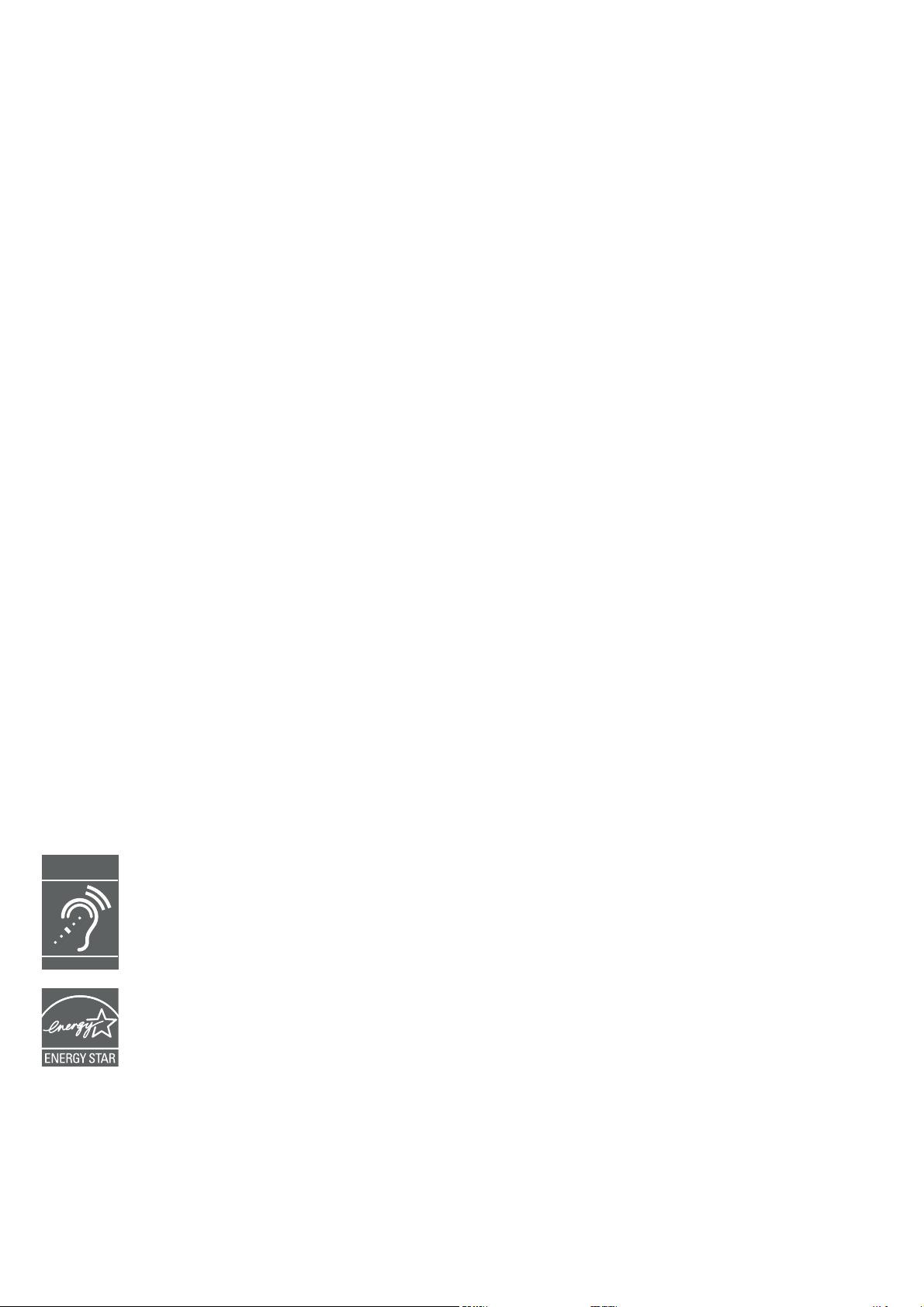
Congratulations
on purchasing your new AT&T product. Before using this AT&T product, please
read the Important safety information section on pages 160-162 of this manual.
Please thoroughly read this Complete user’s manual for all the feature operations
and troubleshooting information necessary to install and operate your new AT&T
product. You can also visit our website at
www.telephones.att.com or call
1 (800) 222-3111. In Canada, dial 1 (866) 288-4268.
This telephone meets the California Energy Commission regulations for energy
consumption. Your telephone is set up to comply with the energy–conserving
standards right out of the box. No further action is necessary.
This telephone system is compatible with certain AT&T DECT 6.0 cordless
headsets and speakerphones. Visit
for a list of compatible cordless headsets and speakerphones.
Model number: TL96276 (two handsets)
TL96456 (four handsets)
Type: DECT 6.0 cordless telephone/answering system with
BLUETOOTH® wireless technology
Serial number: ____________________________________________________________
Purchase date: ____________________________________________________________
www.telephones.att.com/accessories
Place of purchase: ________________________________________________________
Both the model and serial numbers of your AT&T product can be found on the
bottom of the telephone base.
Save your sales receipt and original packaging in case it is necessary to
return your telephone for warranty service.
Compatible with
Hearing Aid T-Coil
TIA-1083
The Bluetooth® word mark and logos are owned by Bluetooth SIG, Inc. and any use of such marks
by Advanced American Telephones and its parent, VTech Holdings Limited, is under license. VTech
Holdings Limited is a member of Bluetooth SIG, Inc. Other trademarks and trade names are those
of their respective owners.
Telephones identified with this logo have reduced noise and interference when
used with most T-coil equipped hearing aids and cochlear implants. The TIA-1083
Compliant Logo is a trademark of the Telecommunications Industry Association.
Used under license.
T
The ENERGY STAR® program (www.energystar.gov) recognizes and encourages the
use of products that save energy and help protect our environment. We are proud to
mark this product with the ENERGY STAR® label indicating it meets the latest energy
efficiency guidelines.
© 2016 Advanced American Telephones. All Rights Reserved. AT&T and
the AT&T logo are trademarks of AT&T Intellectual Property licensed to
Advanced American Telephones, San Antonio, TX 78219. Printed in China.
Page 3
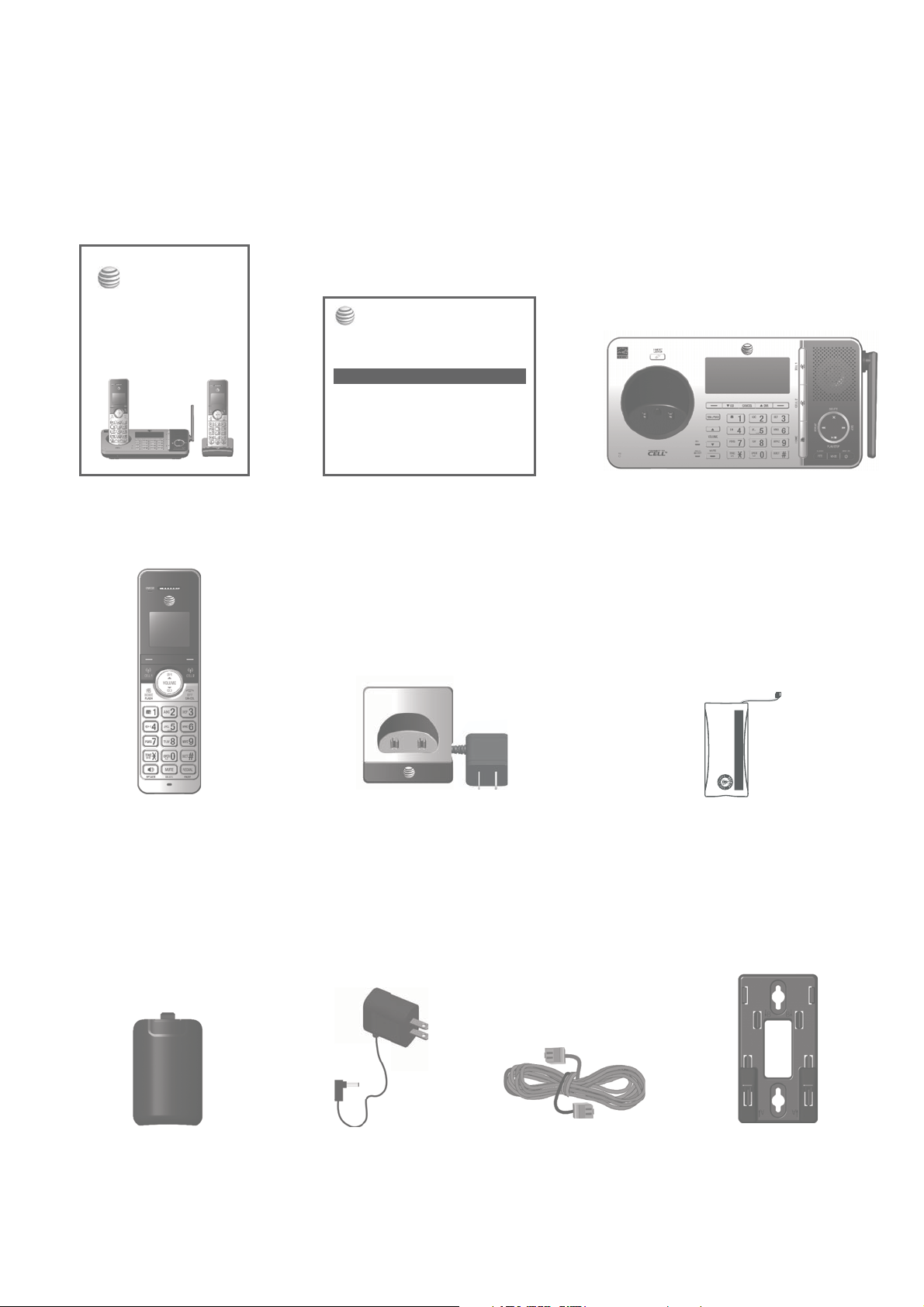
Parts checklist
Your telephone package contains the following items. Save your sales receipt
and original packaging in the event warranty service is necessary.
Abridged user’s manual
TL96276/TL96456
DECT 6.0 cordless telephone/
answering system with
BLUETOOTH® wireless technology
Quick start guide
TL96276/TL96456
This quick start guide provides you with basic instructions only.
For more complete instructions, refer to the Abridged user’s
manual provided in the package, or see the Complete user’s
manual at www.telephones.att.com/manuals.
Parts checklist
Your p ackag e conta ins:
Cordless handset
•
(2 for TL96276)
(4 for TL96 456)
Charger w ith power adapter
•
(1 for TL96 276)
(3 for TL96 456)
Telep hone ba se
•
Telep hone lin e cord
•
Telephone base power adapter
•
Battery compartment cover
•
(2 for TL96276)
(4 for TL96 456)
Battery
•
(2 for TL96276)
(4 for TL96 456)
Wall-mount bracket
•
Abridged user’s manual
•
Quick start guide
•
Abridged user’s manual Quick start guide
Telephone base
Battery Pack / Bloc-piles :
BT183342/BT283342 (2.4V 400mAh Ni-MH)
WARNING / AVERTISSEMENT :
DO NOT BURN OR PUNCTURE BATTERIES.
NE PAS INCINÉRER OU PERCER LES PILES.
Made in China / Fabriqué en chine CR1349
THIS SIDE UP / CE CÔTÉ VERS LE HAUT
Cordless handset
(2 for TL96276)
(4 for TL96456)
Battery compartment cover
(2 for TL96276)
(4 for TL96456)
Charger for cordless handset
with power adapter installed
(1 for TL96276)
(3 for TL96456)
Telephone line cordPower adapter for
telephone base
Battery for cordless handset
(2 for TL96276)
(4 for TL96456)
Wall-mount bracket
Page 4
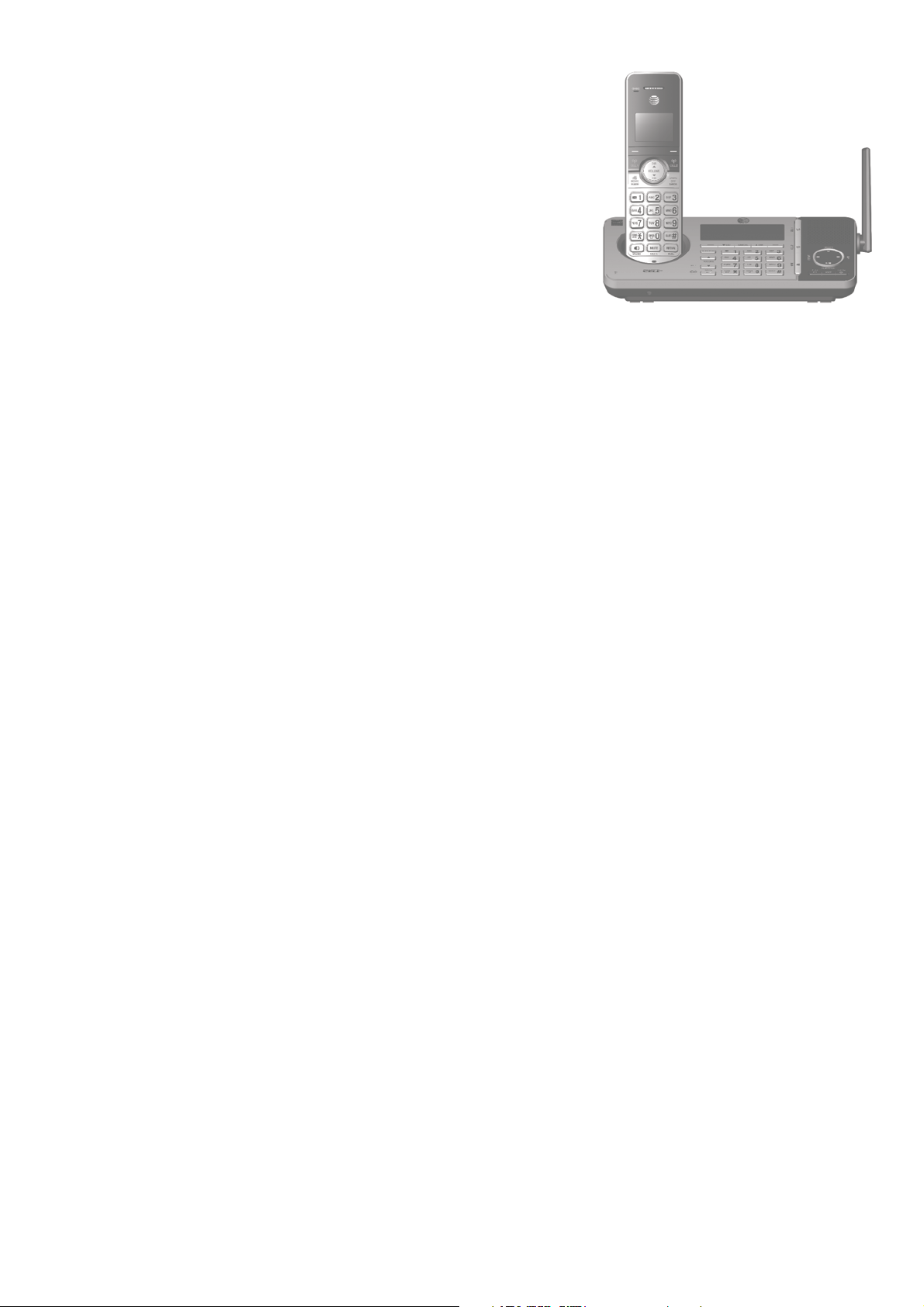
Complete user’s manual
TL96276/TL96456
DECT 6.0 cordless telephone/
answering system with
BLUETOOTH® wireless technology
Table of contents
Getting started
Installation ..................................................... 1
Quick reference guide - telephone
base ................................................................... 2
Quick reference guide - handset ........ 6
Telephone base and charger
installation ..................................................... 9
Telephone base installation ............ 9
Charger installation ...........................10
Battery installation and charging .....11
Battery backup mode .............................14
To activate the mode .......................14
Operation ................................................14
Installation options ..................................15
Tabletop to wall-mount
installation .............................................15
Wall-mount to tabletop
installation .............................................16
Review the device list ......................25
Connect/disconnect an active
device .......................................................25
Remove a device .................................26
Replace an active device ................27
Download directory ...........................28
Interruption to directory
download ................................................30
View the directory download
information ............................................30
Change PIN ............................................31
Cell ringer ...............................................31
Remote voice control .............................32
Activate remote voice control......33
Telephone settings
Handset and telephone base
settings ..........................................................35
Ringer volume ......................................36
Bluetooth
Introducing Bluetooth ............................17
TM
Connect to Cell
Glossary of terms .....................................20
Bluetooth setup ........................................21
Add a cell phone ................................21
Add a headset ......................................23
Auto connection ..................................24
Bluetooth connection from
idle mode ................................................24
Device list and connection ............25
application .......19
Ringer tone ............................................37
LCD language .......................................38
Set date and time ...............................39
Caller ID announce ............................40
Set speed dial voicemail
number.....................................................41
Voicemail (visual message
waiting) indicator ................................42
Clear voicemail indicator/
indication ................................................42
Key tone ..................................................43
Page 5

Use caller ID to automatically
set date and time ...............................44
Home area code ..................................45
Cell area code ......................................46
Dial mode ...............................................47
Web address .........................................47
QUIET mode ..........................................48
No line alert ..........................................49
Cell alert ................................................49
Multiple handset use
Join a call in progress ...........................68
Intercom ........................................................69
Initiate an intercom call ..................69
Answer an intercom call .................71
End an intercom call .........................71
Answer an incoming call
during an intercom call ...................72
Call transfer using intercom ...............73
Telephone operation
Telephone operation...............................50
Make, answer or end a
home call ................................................50
Make, answer or end a cell call ....52
Silence the ringer ...............................53
Call waiting on the home line .....53
Call waiting on the cell line ..........53
Cell phone voicemail ........................54
Answer an incoming cell call
while on a home call ........................54
Answer an incoming home call
while on a cell call ............................55
Conference calls .......................................56
Conference home and cell calls ...56
Options while on calls ...........................58
Handset speakerphone ....................58
Volume control ....................................58
Mute ..........................................................59
Temporary tone dialing ...................59
Hold ...........................................................60
Equalizer ..................................................60
Chain dialing .........................................61
Redial..............................................................63
Last number redial .............................63
Dial a redial entry ...............................63
Insert the area code to
the redial number ...............................64
Save a redial entry to
the directory .........................................65
Delete a redial entry .........................66
Push-to-talk (PTT) ....................................76
Turn PTT incoming signal
on or off ..................................................76
PTT call to a single device .............77
PTT call to multiple devices ..........79
Answer a PTT call ...............................81
Change a one-to-one PTT call
to an intercom call ............................82
Answer an incoming call
during PTT ..............................................82
Make an outgoing call
during PTT ..............................................83
End or leave a PTT call ....................83
Directory
About the directory .................................84
Create and review entries ....................85
Create a new entry in the
home directory ....................................85
Add a predialed telephone
number to the directory ..................88
Review the directory .........................89
Search by name...................................90
Dial a directory entry ........................90
Edit or delete entries .............................91
Edit a directory entry ........................91
Edit the label of
a directory entry .................................93
Delete a directory entry ..................93
Remove a downloaded
directory ..................................................93
Handset locator .........................................67
Page 6
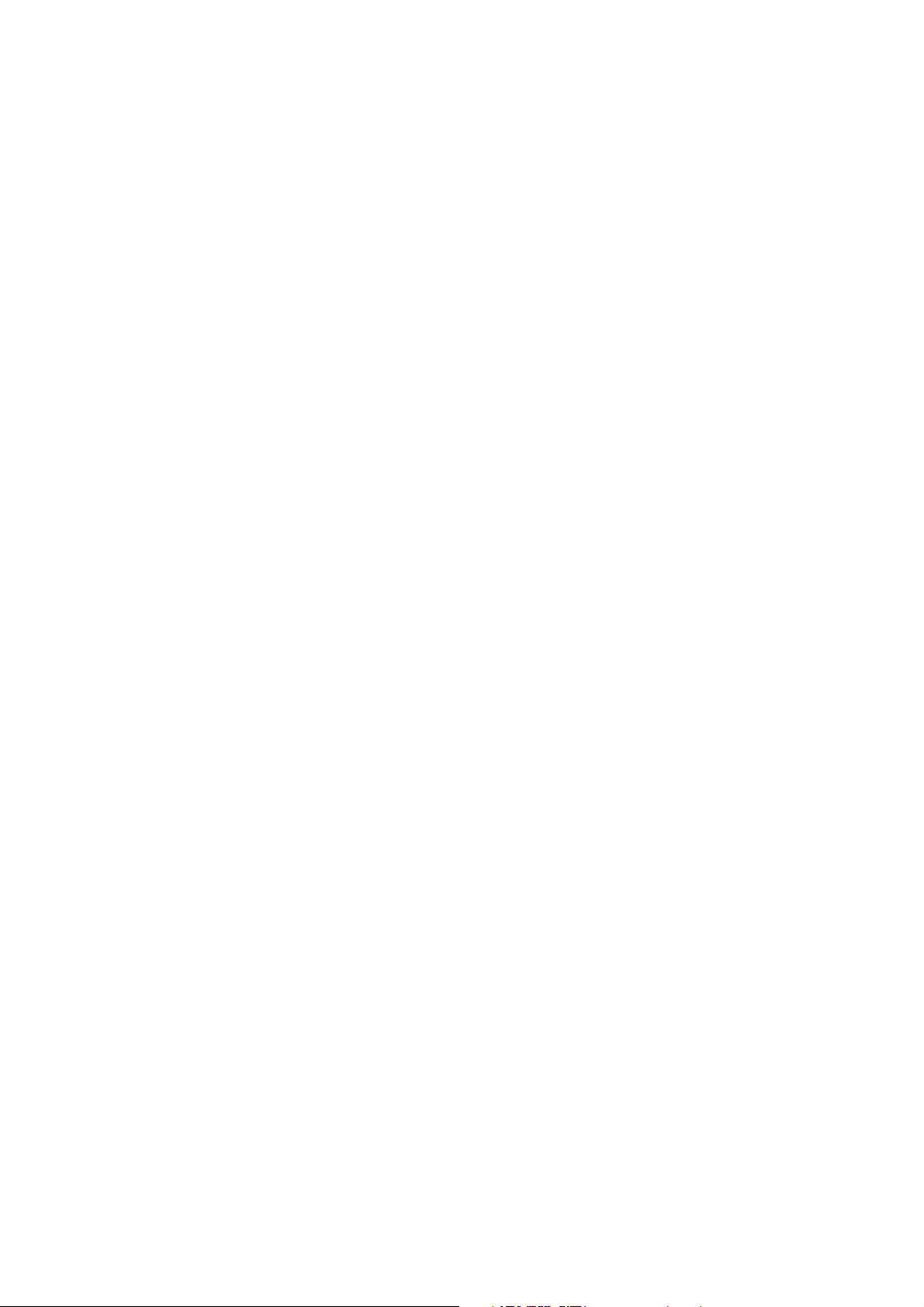
Caller ID
About caller ID ..........................................94
Information about caller ID
with call waiting ..................................94
Caller ID operation ..................................95
How the caller ID log works .........95
Missed (new) call indicator ............95
Memory match .....................................95
Review the caller ID log ..................96
View dialing options ..........................97
Dial a caller ID log entry ................97
Save a caller ID log entry
to the directory....................................98
Delete caller ID log entries ........100
Reasons for missing caller ID
information ...............................................101
Use the answering system
and voicemail together ................118
Message capacity ............................119
Voice prompts ...................................119
Call screening ....................................120
Call intercept .....................................121
Temporarily turn off the
message alert tone .........................121
Message playback .................................122
Options during playback ..............123
Delete all old messages ...............125
Record and play memos ....................126
Record a memo ................................126
Playback a memo ............................126
Remote access ........................................127
To remotely access the
answering system ............................127
Call block
Call block ..................................................102
Add a call block entry ...................103
Review the call block list ............105
Save a caller ID log entry
to call block list ................................105
Edit a call block entry ...................107
Delete a call block entry .............108
Block calls without number .......108
Mute first ring ....................................108
Answering system
Answering system settings ...............109
Announcement .................................109
Answer on/off ...................................111
Voice guide .........................................112
Call screening ....................................113
Number of rings ...............................114
Remote access code ......................115
Message alert tone .........................116
Message recording time ...............117
About the answering system...........118
Answering system
and voicemail ....................................118
Appendix
Add and register handsets/
headsets/speakerphones ..................129
Register a handset to your
telephone base .................................129
Deregister handsets .............................131
Deregister all handsets from
the telephone base ........................131
Screen icons.............................................132
Handset screen icons ....................132
Telephone base screen icons ....133
Alert tones ................................................134
Handset alert tones ........................134
Telephone base alert tones ........135
Lights ...........................................................136
Handset indicator lights ...............136
Telephone base indicator
lights ......................................................136
Screen messages ...................................137
Troubleshooting .....................................142
Maintenance.............................................159
Important safety information ..........160
Safety information ...........................160
Page 7
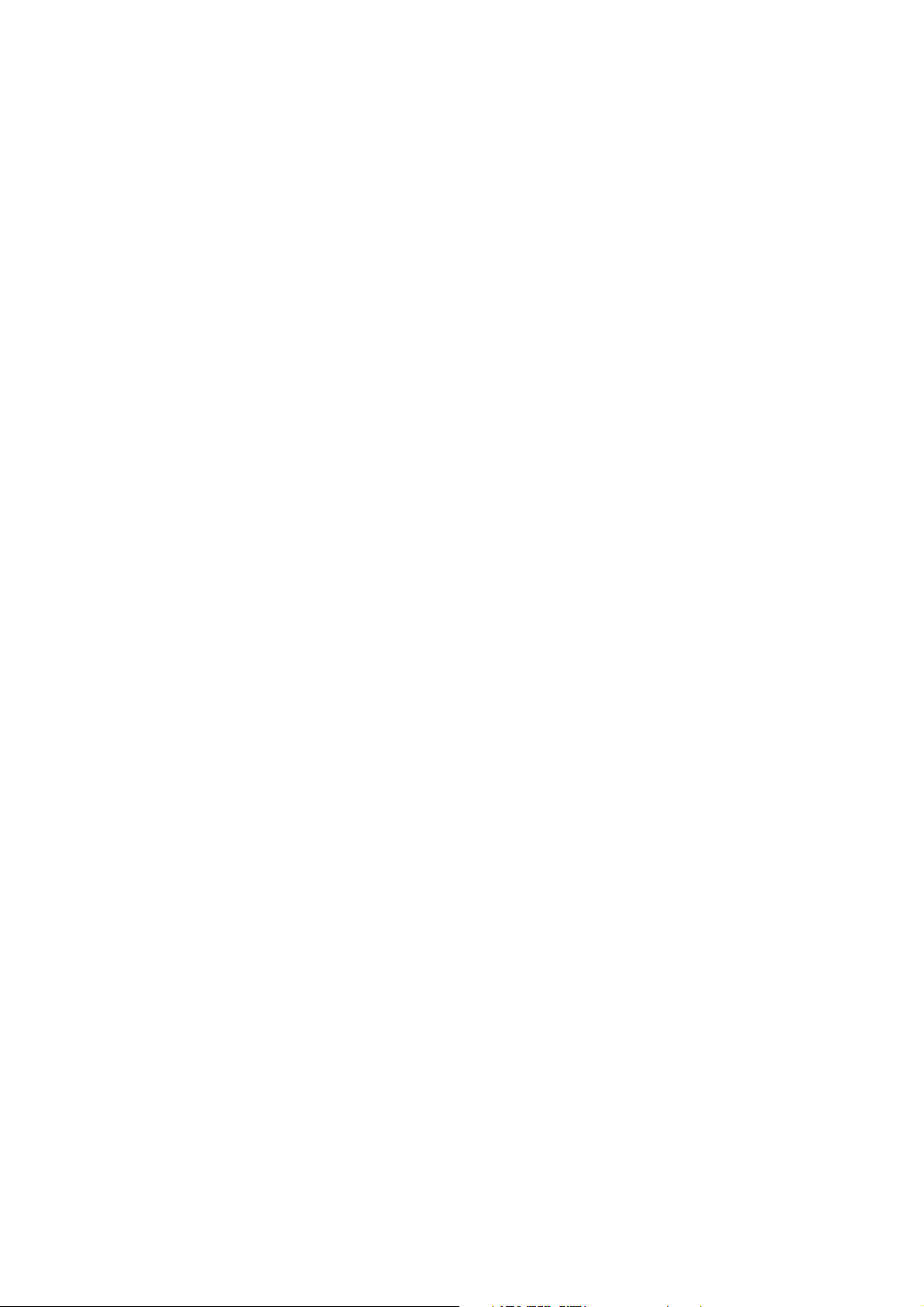
Especially about cordless
telephones ..........................................161
Precautions for users of
implanted cardiac pacemakers ...162
ECO mode ...........................................162
Especially about telephone
answering systems ..........................162
FCC Part 68 and ACTA........................163
FCC Part 15 ..............................................164
California Energy Commission
battery charging testing
instructions ...............................................165
Limited warranty ....................................166
Technical specifications .....................168
DECT 6.0 digital technology .......168
Telephone operating range ........168
Redefining long range
coverage and clarity ......................168
HD audio ..............................................168
Simulated full-duplex handset
and base speakerphones .............168
Index
Index ............................................................169
Page 8
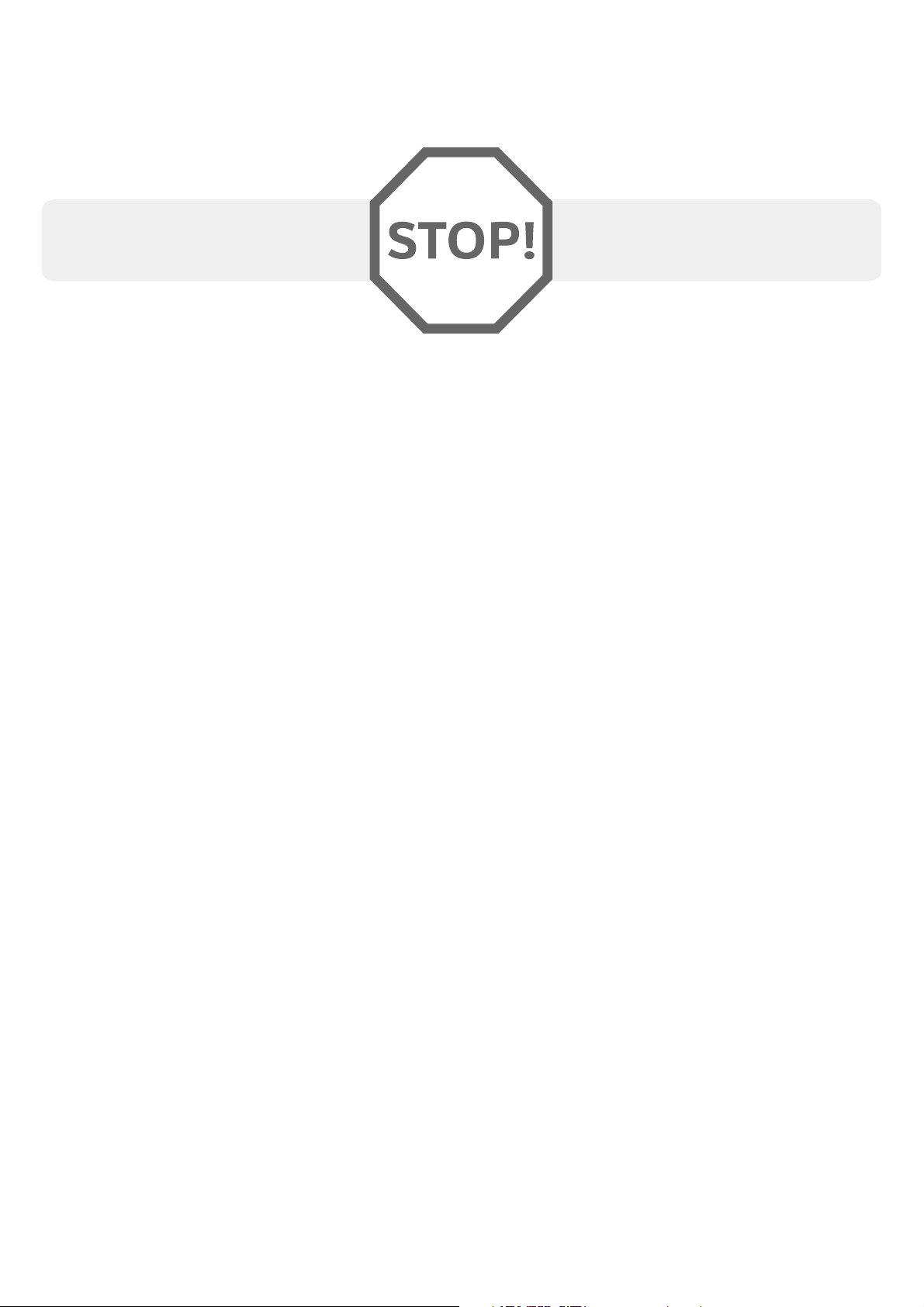
Getting started
Installation
You must install and charge
the battery before using the
cordless handset.
See pages 11-13 for easy
instructions.
Install the telephone base close to a telephone jack and a power outlet not
controlled by a wall switch. The telephone base can be placed on a flat surface
or vertically mounted on the wall (page 15). For optimum range and better
reception, place the telephone base in a central and open location.
You may hear interference if your cellular phone is too close to the telephone
base during a CELLULAR call. Make sure that your Bluetooth enabled cellular
phone is within 15 feet of the telephone base in order to maintain a clear and
consistent connection between your Bluetooth cell phone, telephone base and
cell tower.
If you subscribe to high-speed Internet service (DSL - digital subscriber line)
through your telephone line, you must install a DSL filter between the
telephone line cord and the telephone wall jack (page 9). The filter prevents
noise and caller ID problems caused by DSL interference. Please contact your
DSL service provider for more information about DSL filters.
Your product may be shipped with a protective sticker covering the handset or
telephone base display - remove it before use.
For customer service or product information, visit our website at
www.telephones.att.com or call 1 (800) 222-3111. In Canada, dial
1 (866) 288-4268.
Avoid placing the telephone base and charger too close to:
Communication devices such as television sets, VCRs, or other
•
cordless telephones.
Excessive heat sources.
•
Noise sources such as a window with traffic outside, motors, microwave
•
ovens, refrigerators, or fluorescent lighting.
Excessive dust sources such as a workshop or garage.
•
Excessive moisture.
•
Extremely low temperature.
•
Mechanical vibration or shock, such as on top of washing machine or
•
workbench.
1
Page 9
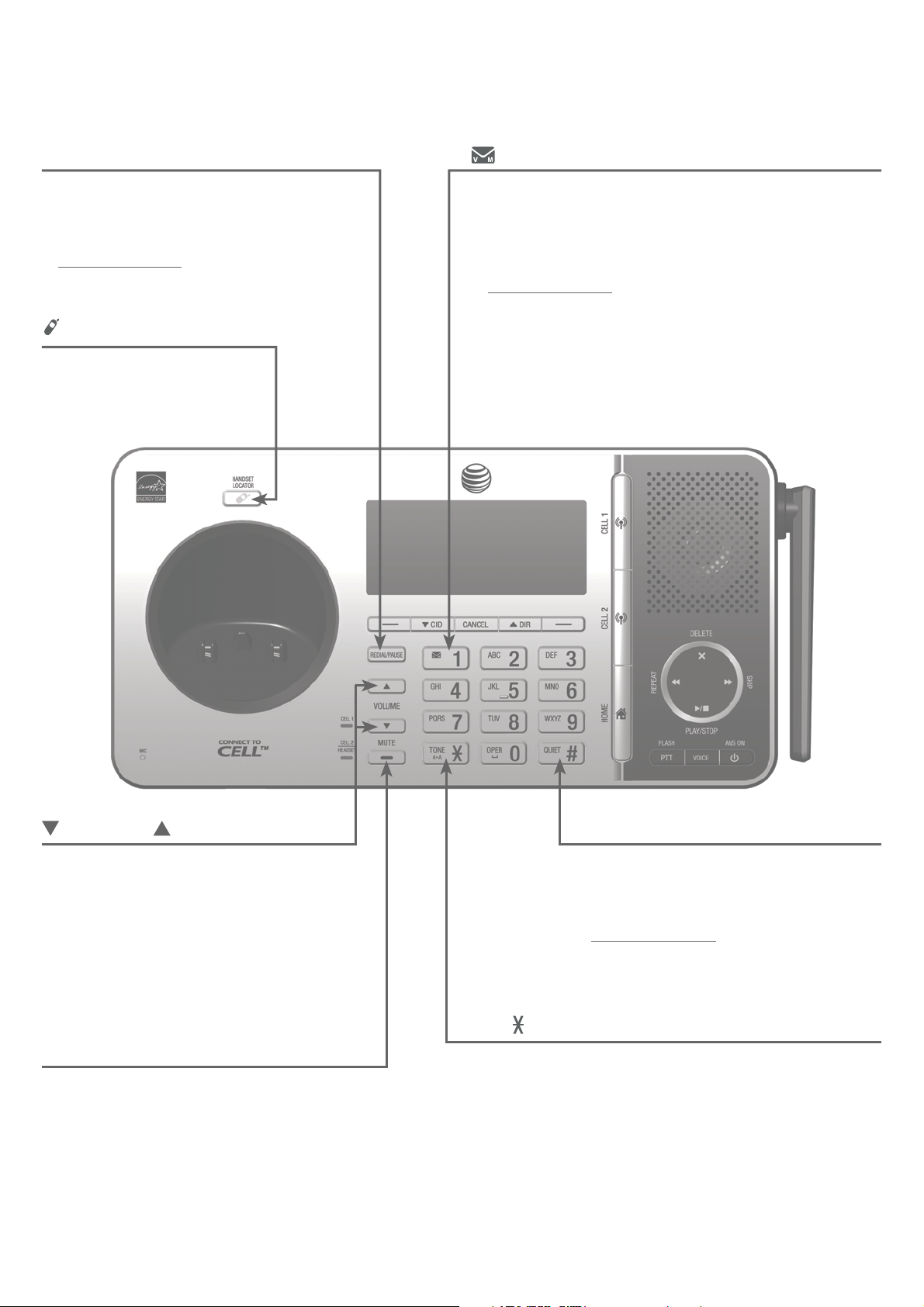
Getting started
Quick reference guide - telephone base
REDIAL/PAUSE
Press repeatedly to view the last
•
10 numbers dialed (page 63).
While entering numbers,
•
press and hold to insert a dialing
pause (page 50).
/HANDSET LOCATOR
Press the button
•
to page all system
handsets (page 67).
1
While reviewing a caller ID log entry, press
•
repeatedly to add or remove 1 in front of the
telephone number before dialing or saving it
in the directory (page 97).
Press and hold to set (page 41) or dial your
•
voicemail number.
/VOLUME/
Press to adjust the volume during
•
message playback (page 123).
Press to adjust the volume during
•
a call (page 58).
•
When the phone is not in use, press
to adjust the telephone base ringer
volume for all lines (page 36).
MUTE
During a call, press to mute the
•
microphone (page 59).
While the telephone base is ringing,
•
press to silence the ringer temporarily
(page 53).
QUIET # (pound key)
•
Press repeatedly to display other
dialing options when reviewing a
caller ID log entry (page 97).
•
Press and hold to enter the
QUIET mode setting screen, or to
deactivate QUIET mode (page 48).
TONE
•
•
2
/a>A
Press to switch to tone dialing temporarily
during a call if you have pulse service (page 59).
Switch between upper case and lower case
while entering characters (page 86).
Page 10
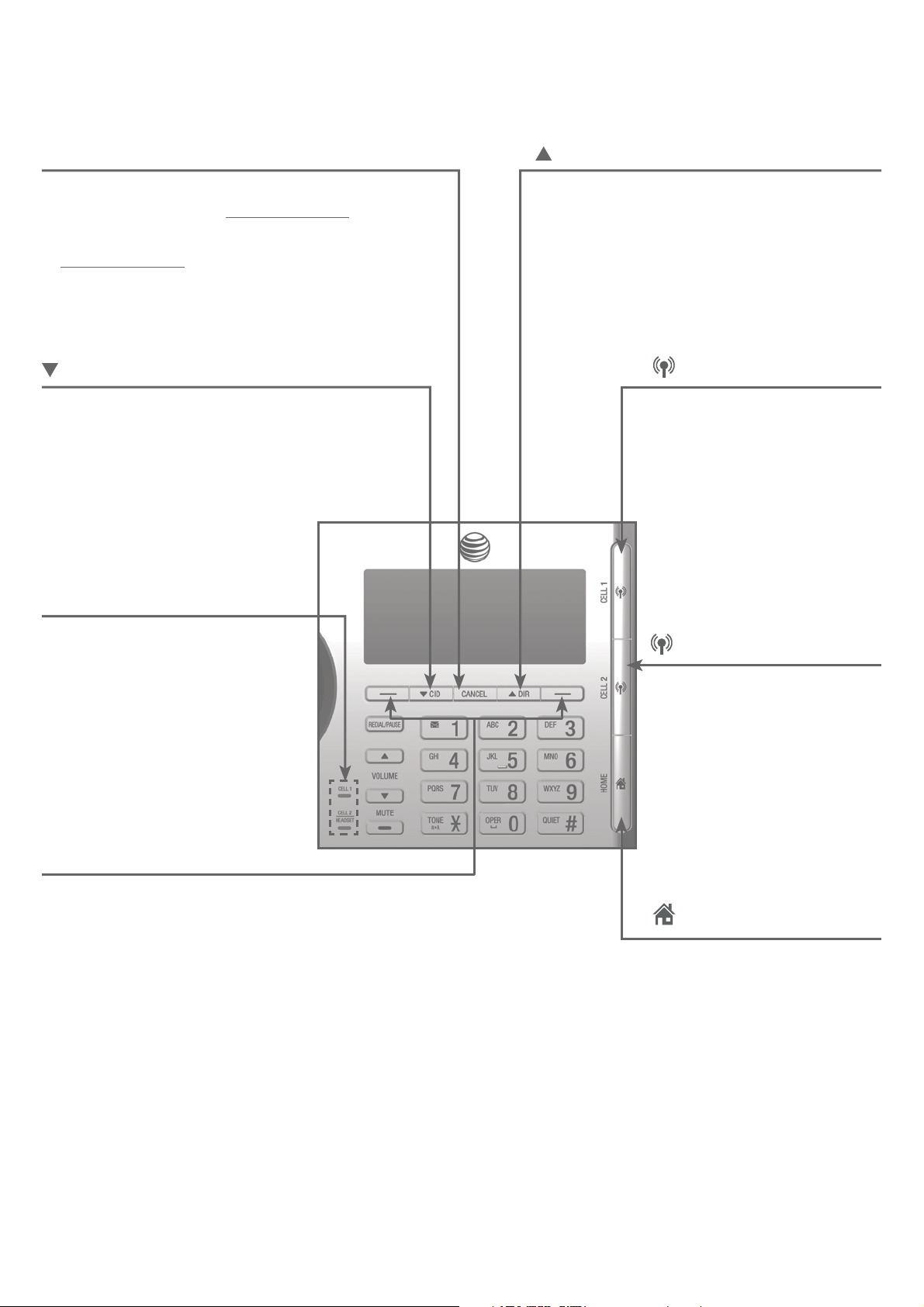
Getting started
Quick reference guide - telephone base
CANCEL
While in a menu, press to exit without
•
making changes or press and hold to
return to idle mode.
Press and hold while the telephone
•
is not in use to erase the displayed
messages (XX Missed calls, page 95).
CID
Press to scroll down while in a menu.
•
Press to review the caller ID log when
•
the telephone is not in use (page 96).
While entering names or numbers,
•
press to move the cursor to the left.
CELL 1/
CELL 2/HEADSET lights
DIR
Press to scroll up while in a menu.
•
Press to show directory entries when
•
the telephone is not in use (page 89).
While entering names or numbers,
•
press to move the cursor to the right.
CELL 1
•
Press to make, answer
or end a cell call on
CELL 1 line (page 52).
•
During a call, press to
answer an incoming call
on CELL 1 line when
you hear a call waiting
alert (page 53).
On when the telephone base
•
is paired and connected with
a Bluetooth device.
Flash alternately while
•
pairing a Bluetooth device.
Flashes quickly when there
•
is an incoming cell call.
Softkeys (2)
•
Press to select the menu item displayed above
the key (page 5).
•
While in a menu, press to select an item or
save an entry or setting, cancel an operation,
or back up to the previous menu.
CELL 2
•
Press to make, answer
or end a cell call on
CELL 2 line (page 52).
•
During a call, press to
answer an incoming call
on CELL 2 line when you
hear a call waiting alert
(page 53).
HOME (Speakerphone)
•
Press to make or answer
a home call using the
speakerphone (page 50).
•
Flashes quickly when
there is an incoming
home call.
•
Flashes slowly when a
home call is on hold.
3
Page 11
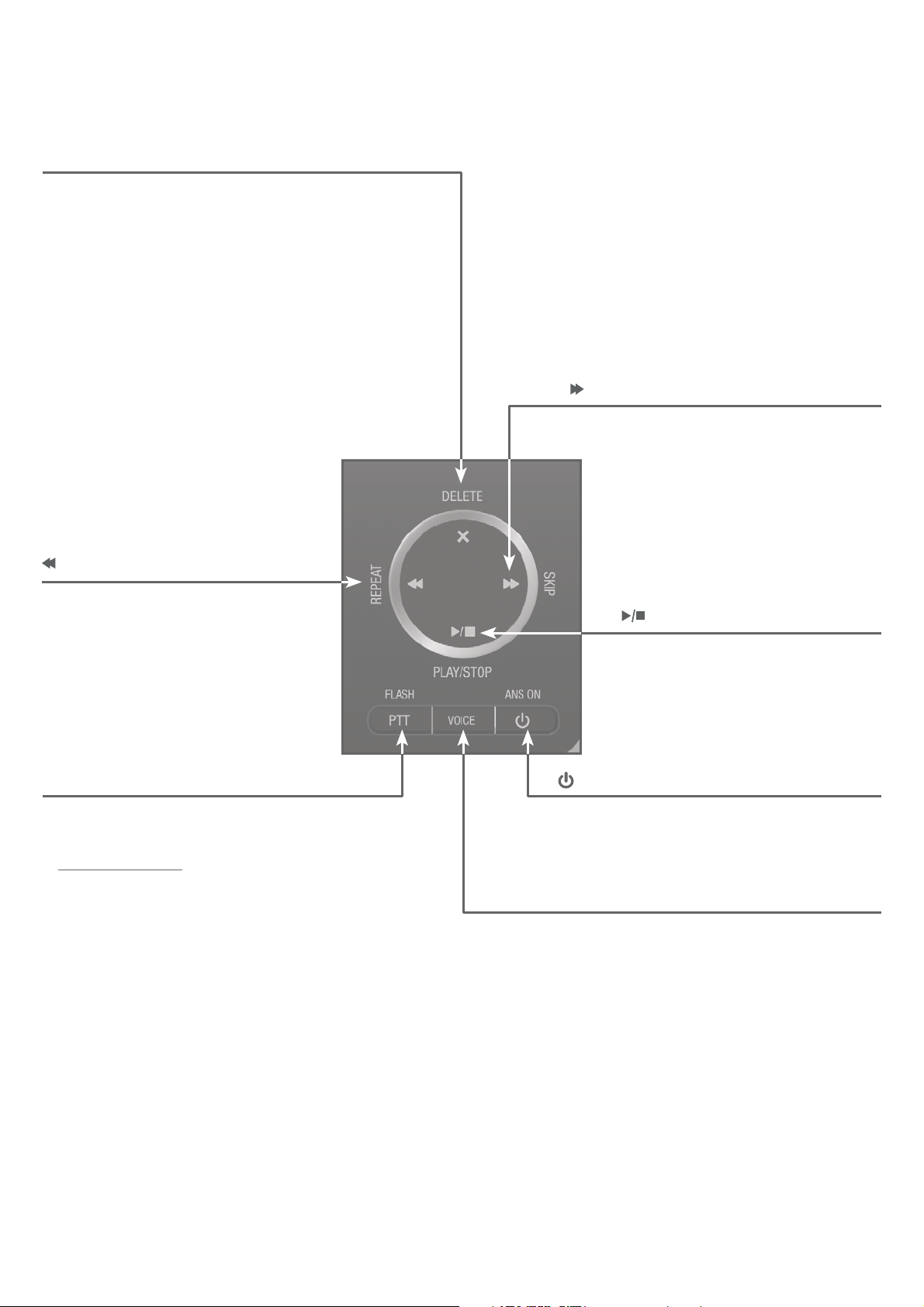
Getting started
Quick reference guide - telephone base
X/DELETE
Press to delete the message currently playing
•
(page 123).
When the phone is not in use, press twice to
•
delete all previously reviewed messages
(page 125).
While entering names or numbers, press to
•
delete a digit or a character.
While reviewing the redial list, directory, caller
•
ID log or call block list, press to delete an
individual entry (pages 66, 93, 100 and 108).
•
While predialing, press to delete a digit
(page 50).
•
/SKIP
Press to skip to the next message
(page 123).
/REPEAT
Press to repeat a message
•
(page 123).
Press twice to play the previous
•
message (page 123).
PTT/FLASH
Press to display the PTT menu to
•
begin a PTT call (page 78).
Press and hold to begin a
•
one-to-group broadcast (page 80).
/PLAY/STOP
Press to play messages
•
(page 122).
Press to stop message
•
playback (page 123).
/ANS ON
Press to turn the answering system
•
on or off (page 111).
VOICE
Press to activate the voice-controlled
•
application of connected cell phone
(pages 32-34).
4
Page 12
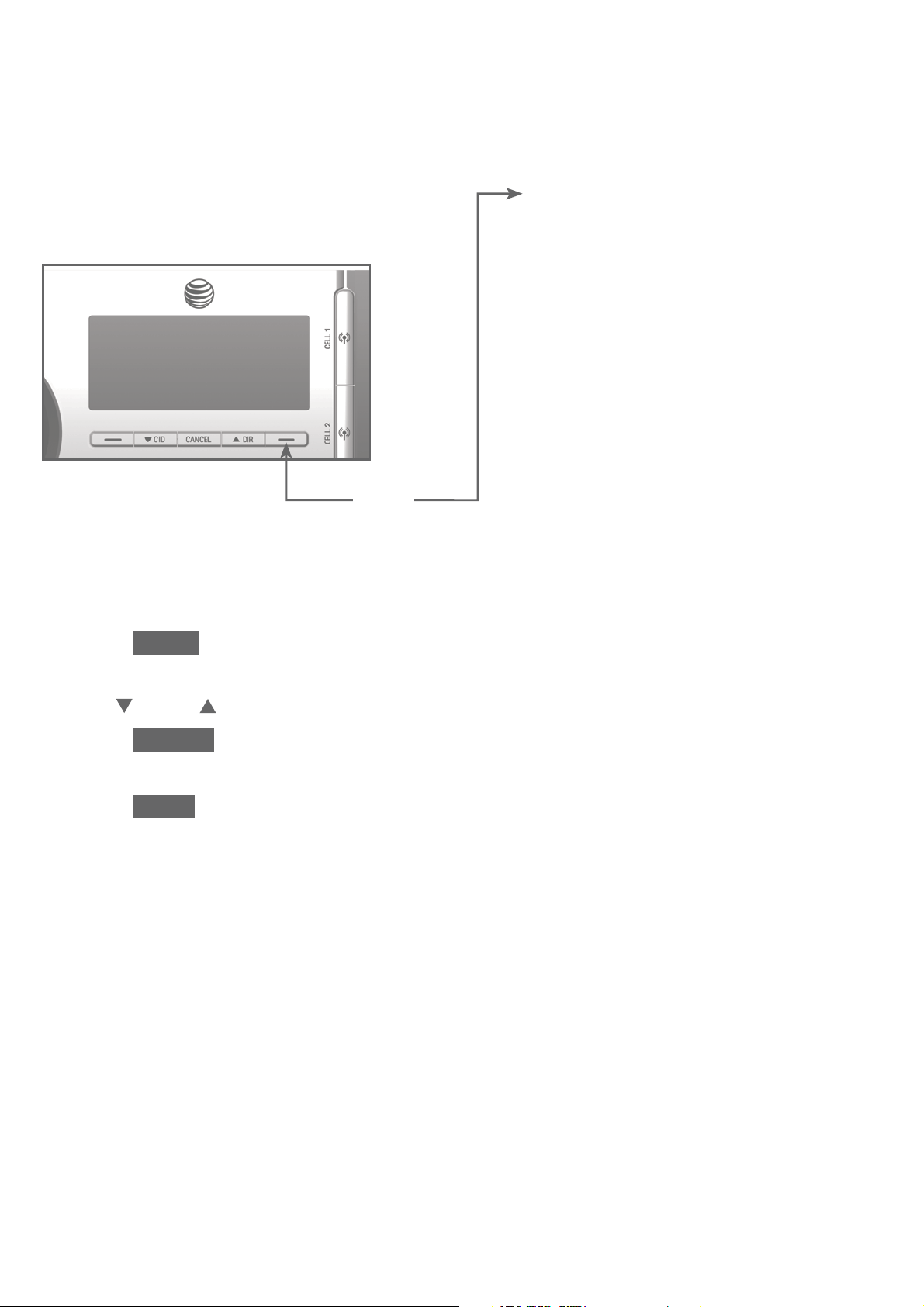
Getting started
Quick reference guide - telephone base
Main menu
The selected menu item is highlighted.
Menu
Feature menu
Answering sys (page 109)
•
Directory (page 84)
•
Caller ID log (page 94)
•
Intercom (page 69)
•
Call block (page 102)
•
Bluetooth (page 21)
•
Ringers (page 36)
•
Set date/time (page 39)
•
Caller ID annc (page 40)
•
Settings (page 38)
•
Web address (page 47)
•
Using menus
1.
Press MENU in idle mode (when the telephone is not in use) to enter the
main menu.
2.
Use
Press SELECT to select or save the highlighted item.
3.
CID or DIR to scroll through menu items.
-OR-
Press BACK or CANCEL to cancel an operation, back up to the previous
menu, or exit the menu display.
5
Page 13

Getting started
Quick reference guide - handset
CHARGE light
On when the handset is charging in the telephone base
•
or charger (page 12).
Softkeys (2)
Press to select the menu item displayed above the key (page 8).
•
While in a menu, press to select an item or save an entry or
•
setting, cancel an operation, or back up to the previous menu.
CELL 1 /
Press to make or answer a cell call (page 52).
•
During a call, press to answer an incoming CELL 1/2 call
•
when you hear a call waiting alert (page 53).
HOME/FLASH
Press to make or answer a home call (page 50).
•
CELL 2
During a call, press to answer an incoming home call when you
•
hear a call waiting alert (page 53).
During message playback, press to call back the caller if the
•
caller’s number is available (page 124).
1
While reviewing a caller ID log entry, press repeatedly to add
•
or remove 1 in front of the telephone number before dialing or
saving it in the directory (page 97).
Press and hold to set (page 41) or dial your voicemail number.
•
TONE
•
•
•
/a>A
Press to switch to tone dialing temporarily during a call if you
have pulse service (page 59).
While entering names, press to change the next letter to upper
or lower case.
/SPEAKER
Press to make or answer a home call using the speakerphone
(page 50).
•
Press to answer a cell call using the speakerphone (page 53).
•
Press to switch between the speakerphone and the handset
(page 58).
REDIAL/PAUSE
•
Press repeatedly to view the last 10 numbers dialed (page 63).
•
While entering numbers, press and hold to insert a dialing pause
(page 50).
6
Page 14
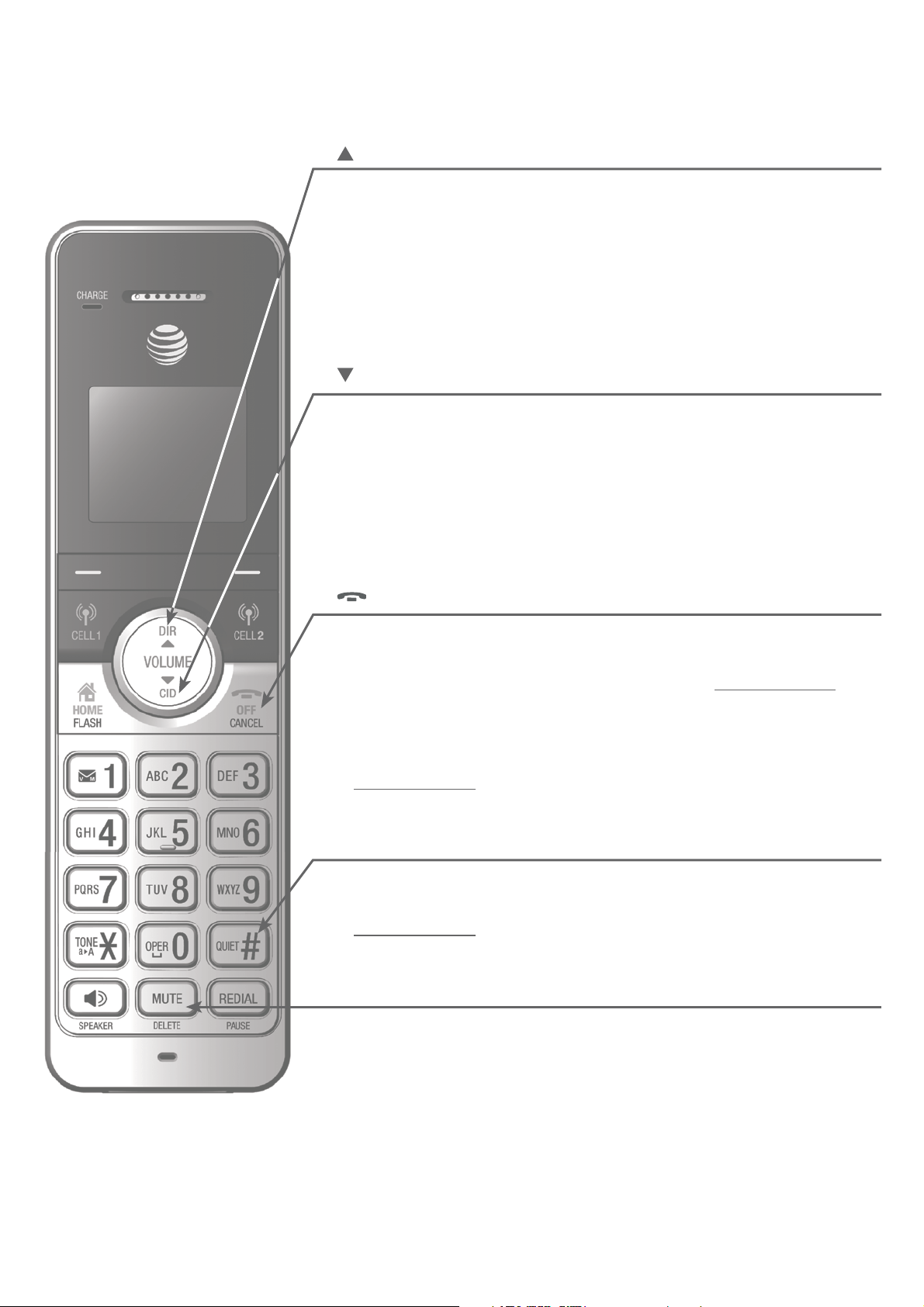
Getting started
Quick reference guide - handset
DIR/VOLUME
Press to show directory entries when the telephone is not
•
in use (page 89).
Press to scroll up while in menus.
•
Press to increase the listening volume when on a call (page 58),
•
or increase the message playback volume (page 124).
While entering names or numbers, press to move the cursor
•
to the right.
CID/VOLUME
Press to show caller ID log when the telephone is not
•
in use (page 96).
Press to scroll down while in menus.
•
Press to decrease the listening volume when on a call (page 58),
•
or decrease the message playback volume (page 124).
While entering names or numbers, press to move the cursor
•
to the left.
OFF/CANCEL
During a call, press to hang up (pages 50 or 52).
•
While in a menu, press to cancel an operation, back up to the
•
previous menu, or exit the menu display; or press and hold to
exit to idle mode.
When the handset is ringing, press to mute the ringer
•
temporarily (page 53).
Press and hold while the telephone is not in use to erase the
•
missed call indicator (page 95).
QUIET # (pound key)
Press repeatedly to display other dialing options when
•
reviewing a caller ID log entry (page 97).
Press and hold to enter the QUIET mode setting screen, or to
•
deactivate QUIET mode (page 48).
MUTE/DELETE
During a call, press to mute the microphone (page 59).
•
When the handset is ringing, press to mute the ringer
•
temporarily (page 53).
While reviewing the redial list, directory, caller ID log or call
•
block list, press to delete an individual entry (pages 66, 93, 100
and 108).
•
While predialing, press to delete a digit (page 50).
•
During message or announcement playback, press to delete a
message or announcement (page 124).
7
Page 15
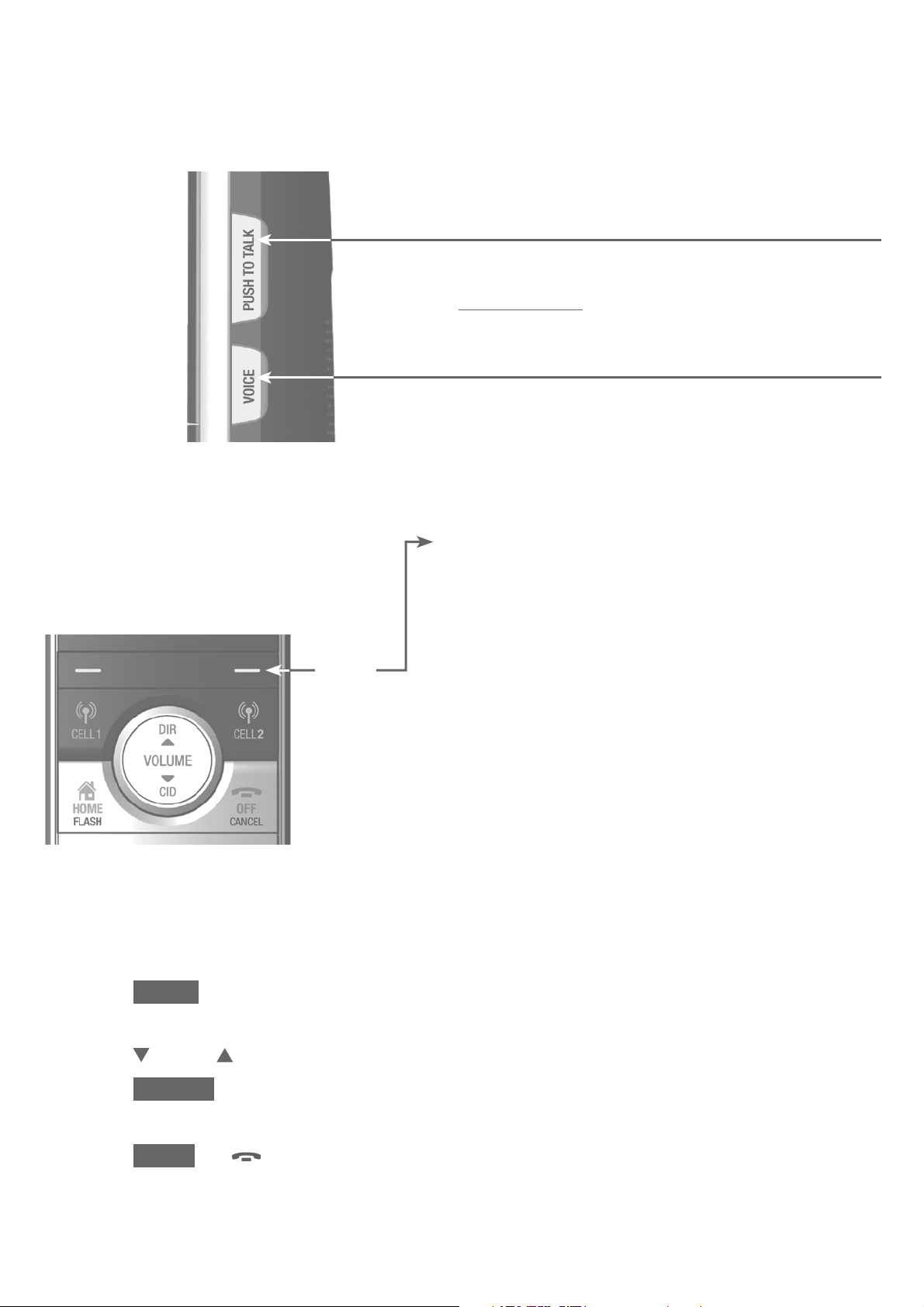
Getting started
Quick reference guide - handset
Handset
side view
Main menu
The selected menu
item is highlighted.
PUSH TO TALK
Press to initiate a one-to-one (page 77) or
•
one-to-group broadcast (page 79).
Press and hold to broadcast to a group of system
•
devices (page 79).
VOICE
Press to activate the voice-controlled application
•
of connected cell phone (pages 32-34).
Feature menu
•
Play messages (page 122)
•
Answering sys (page 109)
•
Directory (page 84)
Menu
•
Caller ID log (page 94)
•
Intercom (page 69)
•
Call block (page 102)
•
Ringers (page 36)
•
Set date/time (page 39)
•
Caller ID annc (page 40)
•
Settings (page 38)
Web address (page 47)
•
Using menus:
Press MENU in idle mode (when the telephone is not in use) to enter the
1.
main menu.
Press
2.
Press SELECT to select or save the highlighted item.
3.
CID or DIR to scroll through menu items.
-OR-
Press BACK or
OFF/CANCEL to cancel an operation, back up to the
previous menu, or exit the menu display.
8
Page 16
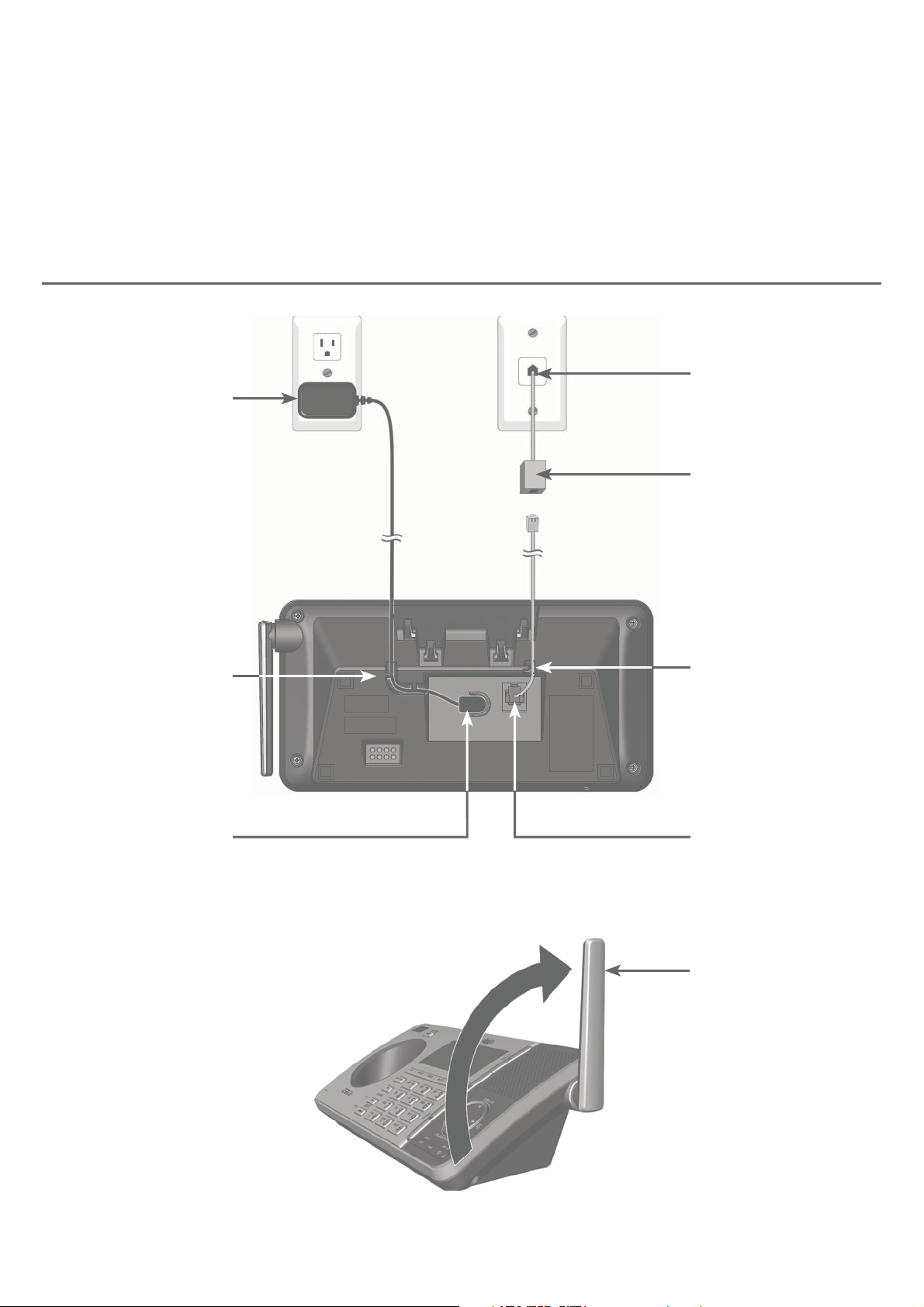
Getting started
Telephone base and charger installation
Install the telephone base and charger, as shown below.
The telephone base is ready for tabletop use. If you want to change to
wall-mounting, see Installation options on page 15 for details.
Telephone base installation
Plug the large end
of the telephone
base power adapter
into a power outlet
not controlled by a
wall switch.
Route the power
adapter cord through
this slot.
Plug the small end
of the telephone
base power
adapter into the
power adapter jack
on the back of the
telephone base.
Plug one end of the
telephone line cord
into a telephone
jack or a DSL filter.
If you have DSL
high-speed Internet
service, a DSL filter
(not included) is
required.
Route the
telephone line cord
through this slot.
Plug the other end
of the telephone
line cord into the
telephone jack on
the back of the
telephone base.
Raise the antenna.
9
Page 17
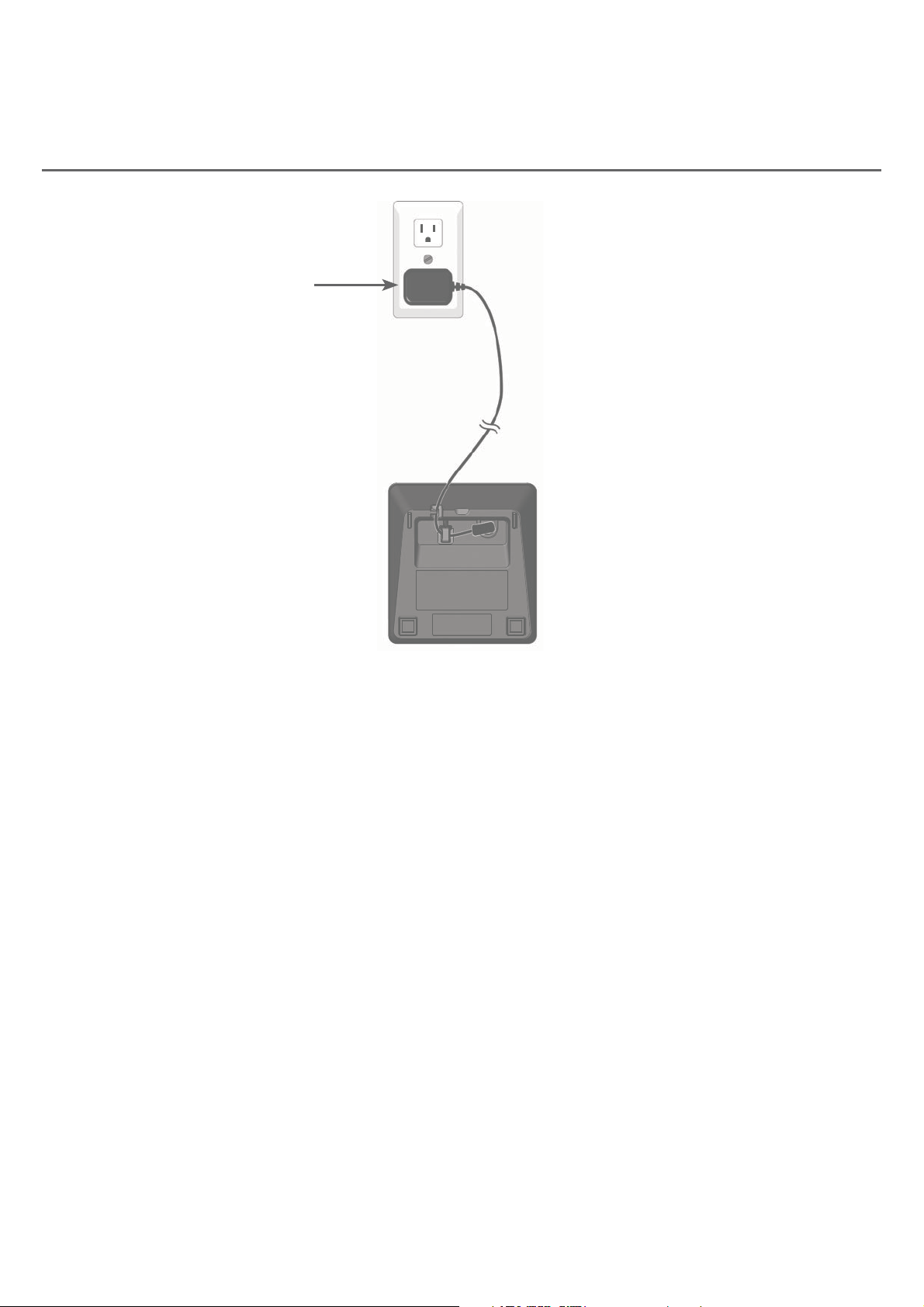
Getting started
Telephone base and charger installation
Charger installation
Plug the power adapter into
an power outlet not controlled
by a wall switch.
IMPORTANT INFORMATION
Use only the power adapter(s) provided with this product. To obtain a
•
replacement, visit our website at
www.telephones.att.com or call
1 (800) 222-3111. In Canada, dial 1 (866) 288-4268.
The power adapters are intended to be correctly oriented in a vertical or
•
floor mount position. The prongs are not designed to hold the plug in place
if it is plugged into a ceiling, under-the-table or cabinet outlet.
10
Page 18
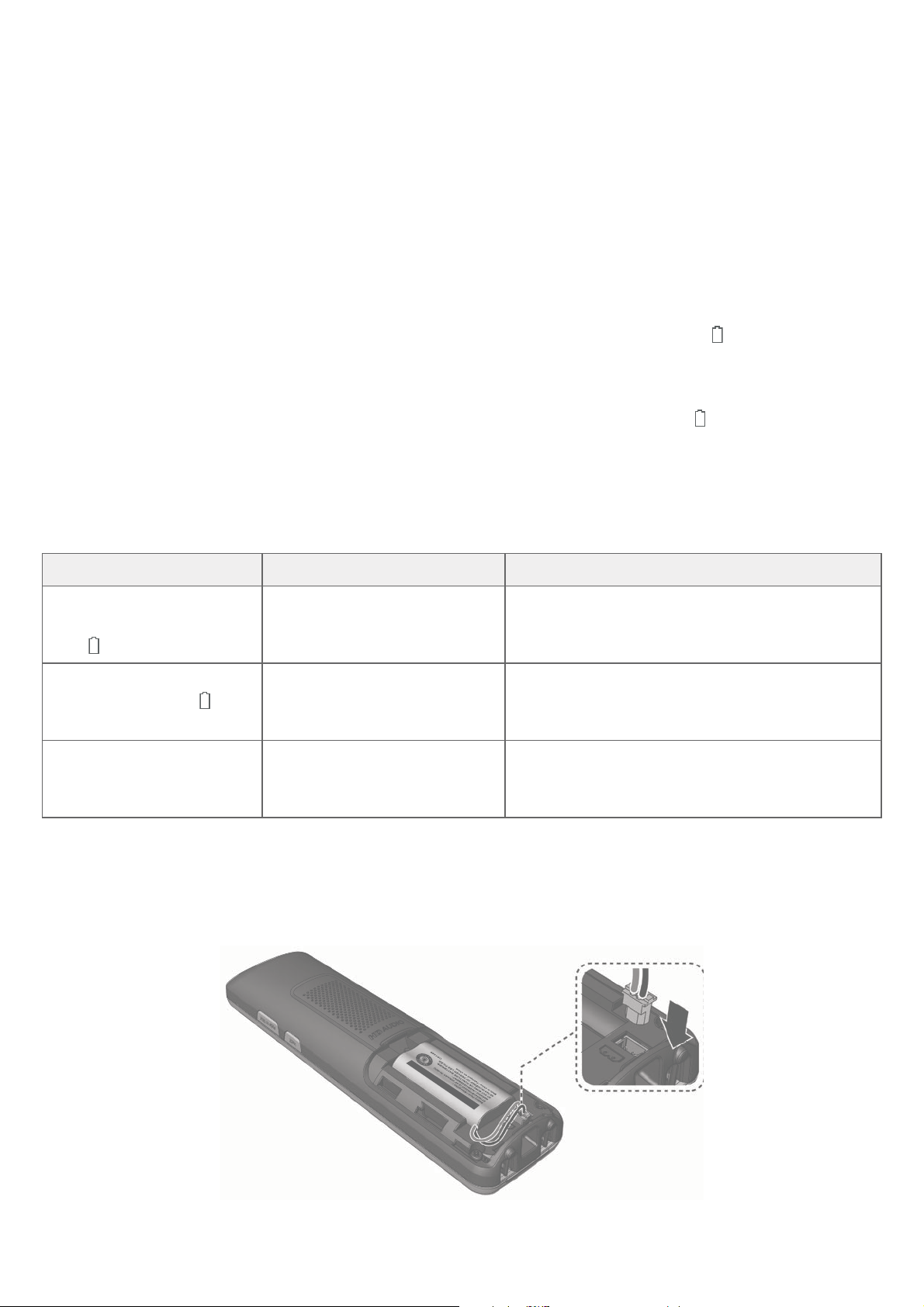
Getting started
Battery installation and charging
Install the battery, as shown below. Once you have installed the battery, the
screen indicates the battery status (see the following table). If necessary, place
the handset in the telephone base or charger to charge the battery. For best
performance, keep the handset in the telephone base or charger when not in
use. The battery is fully charged after 11 hours of continuous charging. See the
table on page 168 for battery operating times.
If the screen is blank or shows Place in charger and a flashing
, you need
to charge the handset without interruption for at least 30 minutes to give
the handset enough charge to use the telephone for a short time. When the
battery is low, the handset shows Low battery and a flashing
. If you are on a
call in low battery mode, the handset beeps every minute.
The following table summarizes the battery charge indicators and actions
to take.
Battery indicators Battery status Action
The screen is blank or
shows Place in charger
and
The screen shows
Low battery and
flashes.
The screen shows
HANDSET X.
flashes.
The battery has no or very
little charge. The handset
cannot be used.
Battery has enough
charge to be used for a
short time.
Battery is charged. To keep the battery charged, place it in
Charge without interruption (at least
30 minutes).
Charge without interruption (at least
30 minutes).
the telephone base or charger when not
in use.
Plug the battery connector securely into the socket inside the handset
1.
battery compartment. Insert the supplied battery with the label
THIS SIDE UP facing up, as indicated.
UT
VERS LE HA
TÉ
CÔ
THIS SIDE UP / CE
11
Page 19
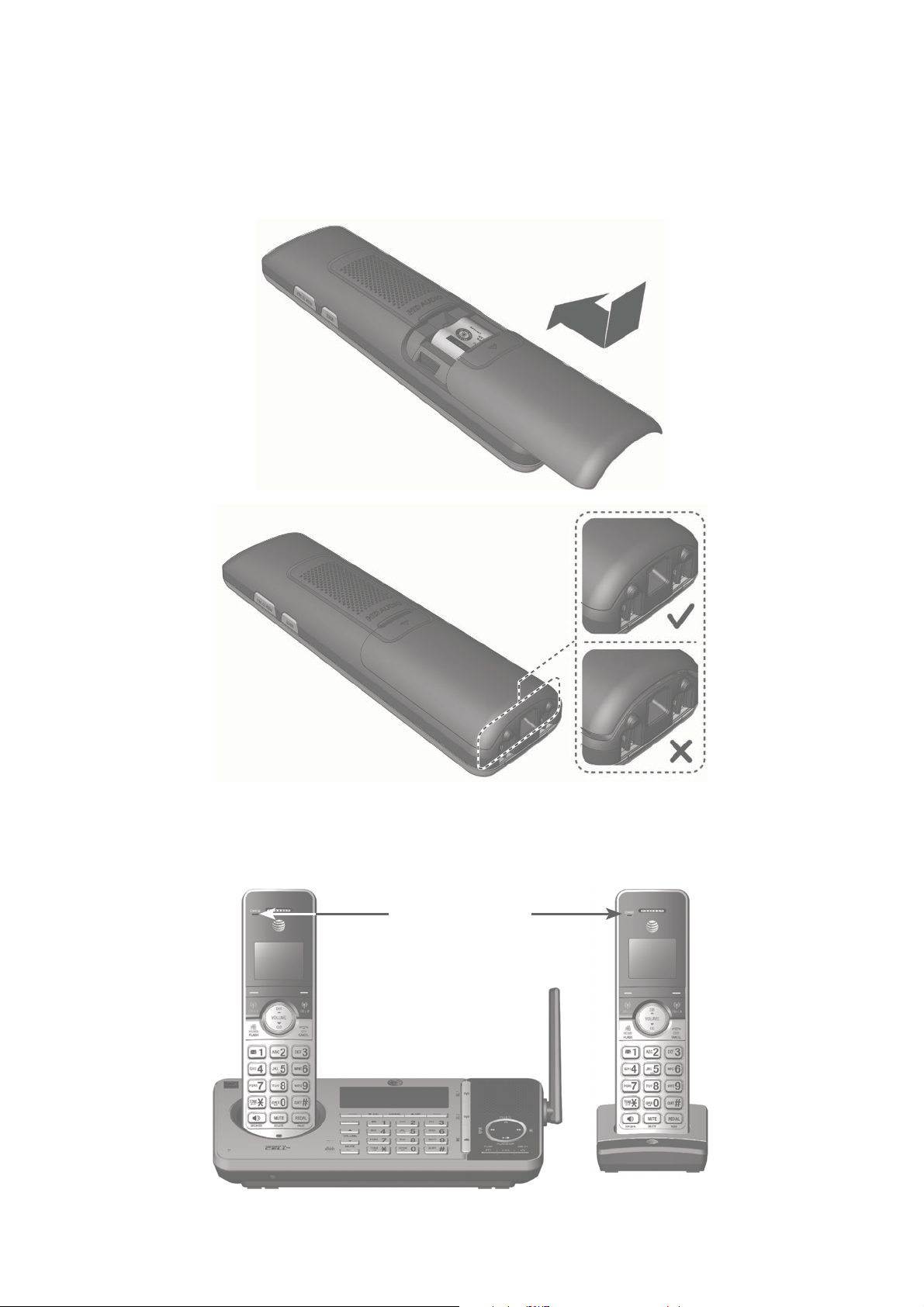
Getting started
Battery installation and charging
Align the cover flat against the battery compartment, then slide it upwards
2.
until it clicks into place.
Charge the handset by placing it face forward in the telephone base or
3.
charger. The CHARGE light on the top of the handset is on during charging.
CHARGE light
12
Page 20
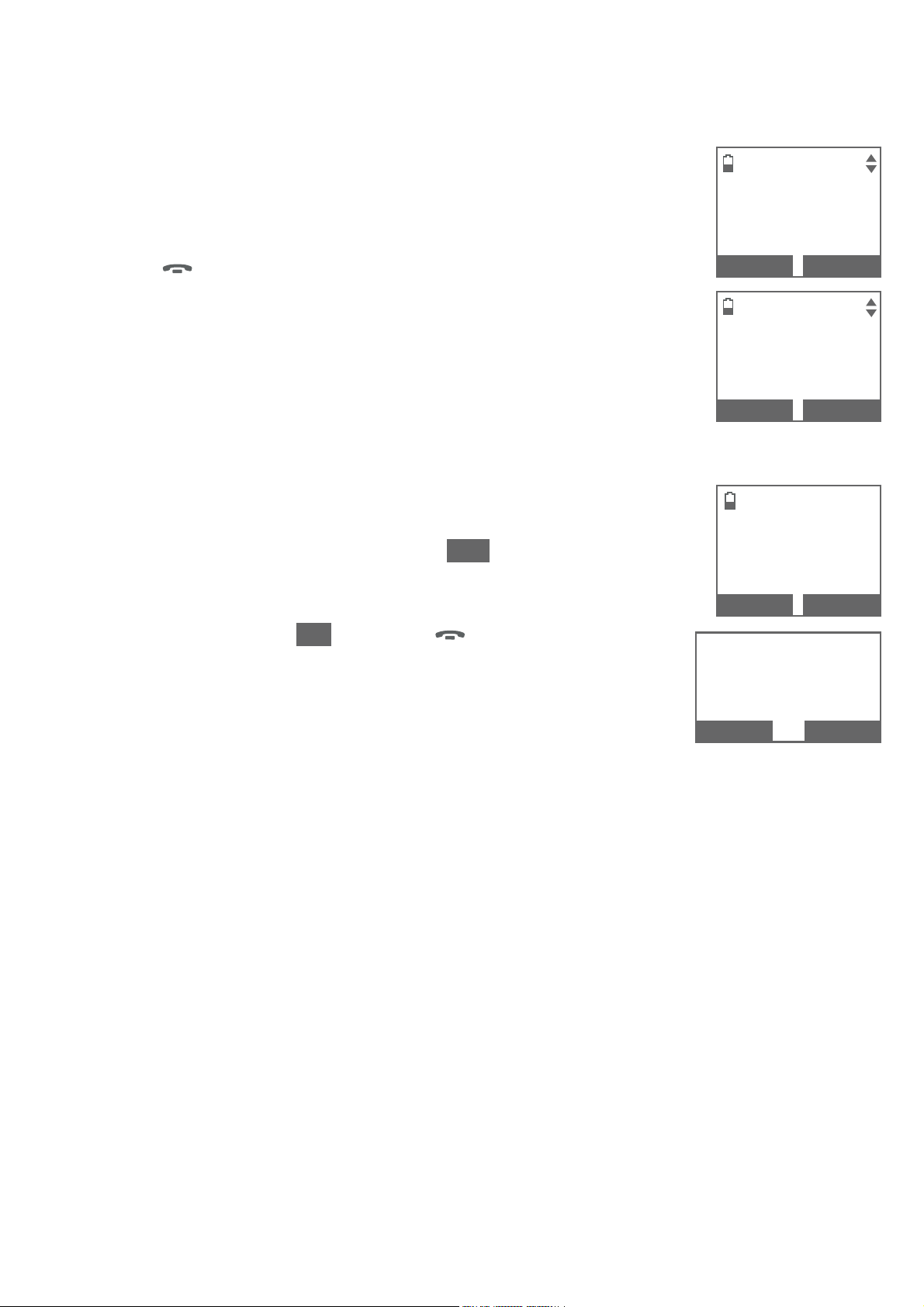
Getting started
Battery installation and charging
After you install your telephone or power returns following
a power outage, the handset and telephone base will
prompt you to set the date and time. For instructions, see
Set date/time on page 39. To skip setting the date and
time, press
OFF/CANCEL on the handset or CANCEL on
the telephone base.
After the date and time setting is done or skipped, the
handset and the telephone base will prompt if you want
to set up the answering system. Press YES on the handset
or telephone base to start the answering system setup via
voice guide. For more details, see Voice guide on page 112.
SET DATE
09/30/16
MM/DD/YY
SET TIME
NO
BACK
05:41PM
BACK
Sta rt voice
guide to set
up Answering
system now?
NEXT
SAVE
YES
To skip the setup, press NO, or press
the handset or CANCEL on the telephone base.
OFF/CANCEL on
Sta rt v oice
guide to set
up Answering
system now?
NO
IMPORTANT INFORMATION
•
Use only the supplied rechargeable battery or replacement battery
(model BT183342/BT283342). To order, visit our website at
www.telephones.att.com or call 1 (800) 222-3111.
In Canada, dial
•
If you do not use the handset for a long time, disconnect and remove the
battery to prevent possible leakage.
1 (866) 288-4268.
YES
13
Page 21
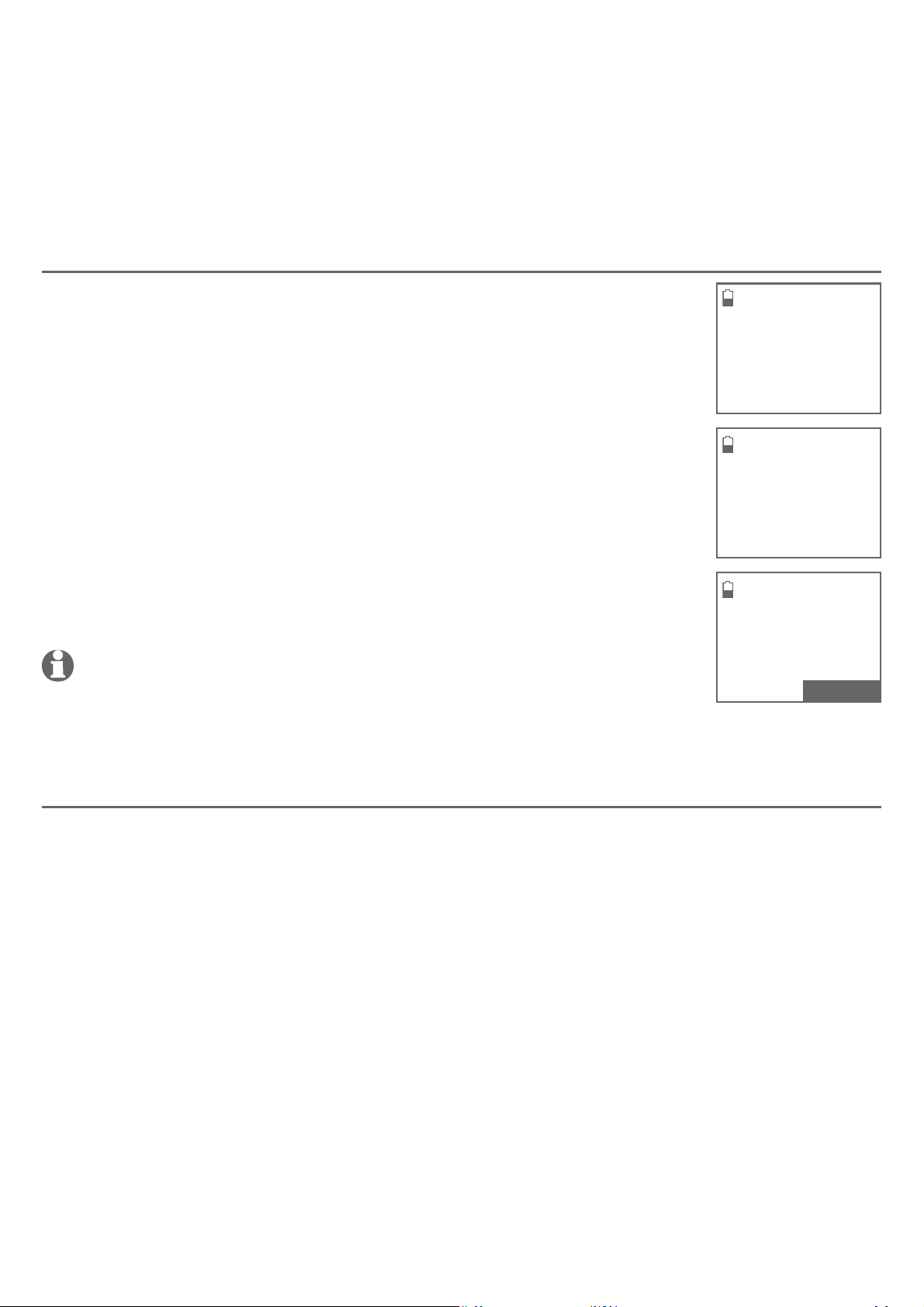
Getting started
Battery backup mode
Battery backup mode allows your telephone system to function in the event of
a power outage. The telephone system uses stored power from the handset’s
battery to operate.
To activate the mode
After the power goes out, if there is already a handset with
enough charge placed in the telephone base, the telephone
system enters battery backup mode automatically. That
handset screen shows Powering base... Don’t pick up. All
other handset screens show Battery backup mode.
-OR-
If there is no handset placed in the telephone base after the
power goes out, all handsets show Out of range OR no power
at base and Put HS on base to power base, alternately.
Place any handset with enough charge in the telephone base.
Its screen shows Powering base... Don’t pick up. All other
handset screens show Battery backup mode.
NOTE: A handset which does not have enough charge to power up the
base, its screen shows Out of range OR no power at base and Not
enough battery to power base, alternately, after the power goes out.
Find another system handset that has enough charge to activate the mode.
Out of range OR
Base no power
Put HS on base
to power base
Powering base...
Don’t pick up
MENU
Operation
During battery backup mode, the telephone base, answering system and all
Bluetooth related features will be disabled. The operating time is subject to the
battery level of the handset placed in the telephone base and the actual usage.
For optimal performance, we recommend that you do not use the handset
placed in the telephone base when this mode is on.
Using other system handsets (Recommended):
Operate the handsets the same way as usual, except the answering system and
all Bluetooth related features which will be disabled.
Using the handset placed in the telephone base:
To maximize the operating time, you are not advised to use this handset. If
you do have to use it, make sure you do not lift it from the telephone base. All
operations should be done with the handset placed in the telephone base. In
this case, calls can only be made and received using the speakerphone.
14
Page 22
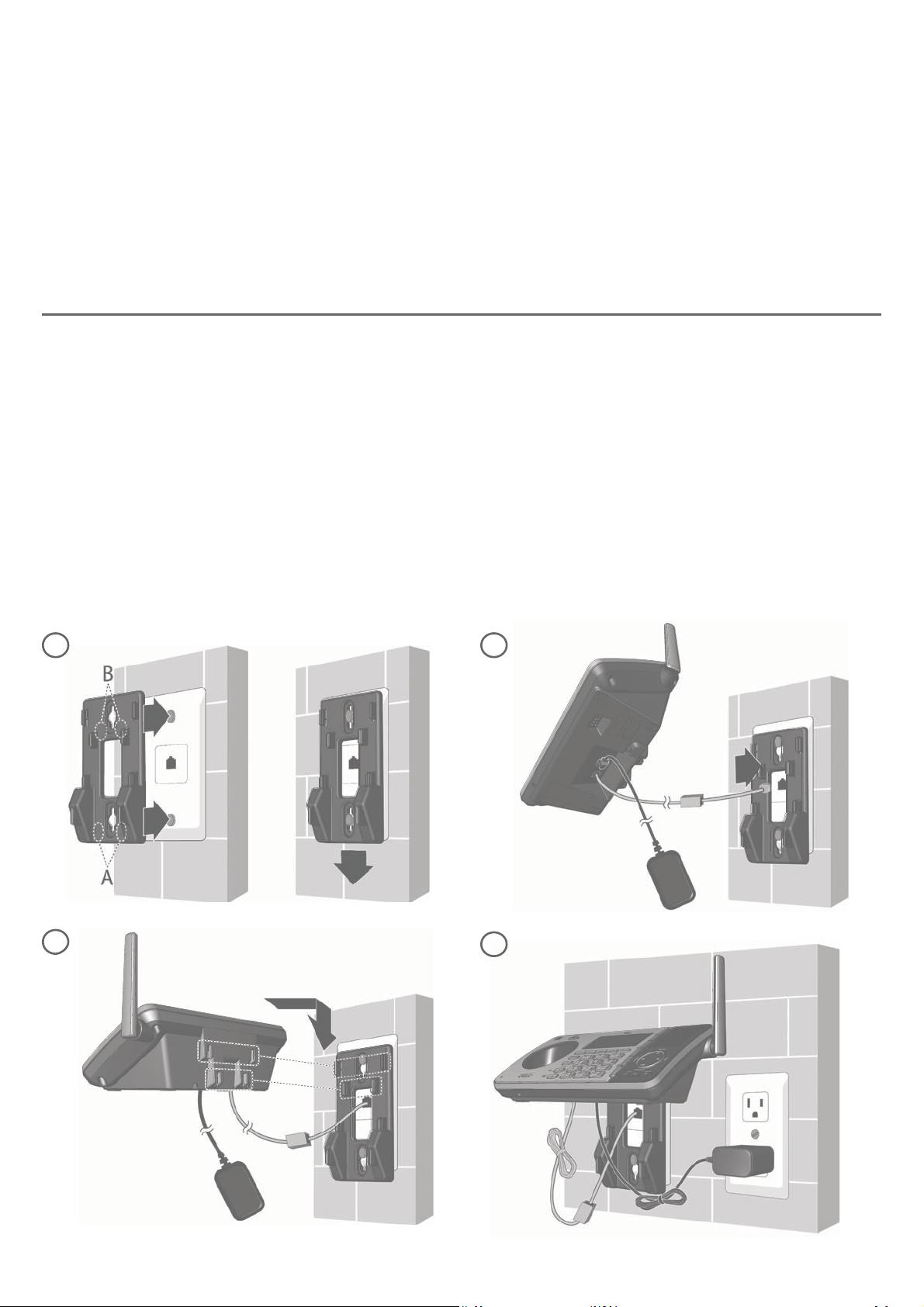
Getting started
Installation options
Your telephone base is ready for tabletop use. If you want to mount your
telephone on a wall, use the provided wall-mount bracket to attach to a standard
dual-stud telephone wall-mounting plate. If you do not have this wall-mounting
plate, you can purchase one from many hardware or consumer electronics
retailers. You may need a professional to install the wall-mounting plate.
Tabletop to wall-mount installation
1.
Unplug the power adapter from the power outlet. Unplug the telephone
line cord from the wall jack (or DSL filter). Align the holes on the wall-mount
bracket with the standard wall plate and slide the wall-mount bracket down
until it locks securely.
2.
Plug the telephone line cord (or DSL filter) into the wall jack.
3.
Align the slots on the back of the telephone base with the extended tabs
of the wall-mount bracket, as shown below. Push the telephone base down
until it is securely in place.
Plug the power adapter into a power outlet not controlled by a wall switch.
4.
Bundle the telephone line cord and power adapter cord neatly with twist ties,
if necessary.
1
3
2
4
15
Page 23

Getting started
Installation options
Wall-mount to tabletop installation
To change the telephone base from the wall-mount position to tabletop
position, follow the steps, as mentioned below.
Unplug the large end of the power adapter from the electrical outlet.
1.
If the telephone line cord and power adapter cord are bundled, untie
2.
them first. Slide the wall-mount bracket up and remove it from the
wall-mounting plate.
Unplug the telephone line cord or the DSL filter from the telephone wall
3.
jack. Push the telephone base up and away from the wall-mount bracket to
detach it from the wall-mount bracket.
See Telephone base installation on page 9.4.
16
Page 24
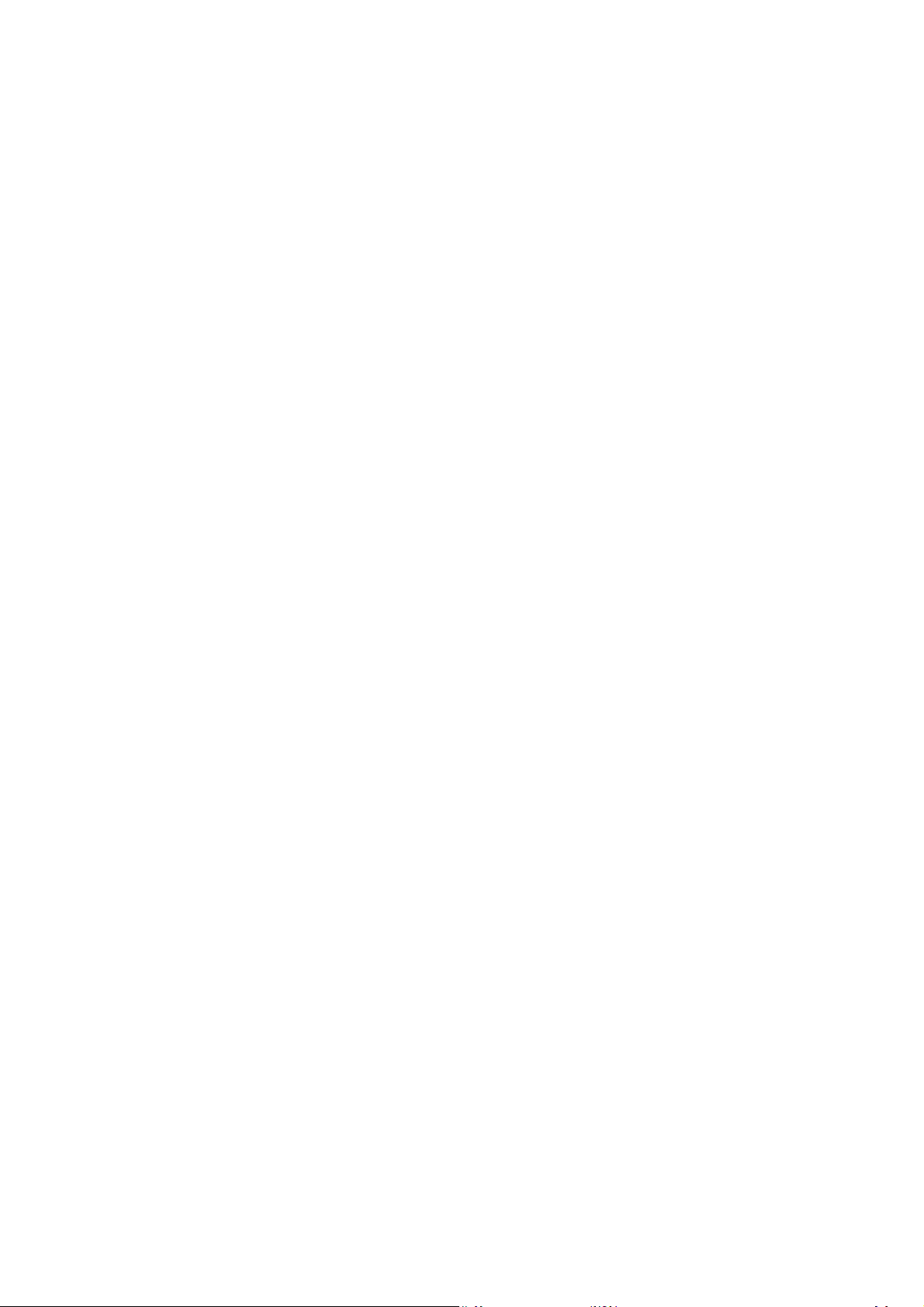
Bluetooth
Introducing Bluetooth
Your new AT&T TL96276/TL96456 telephone system with Bluetooth wireless
technology has the following features:
•
Pair up to four Bluetooth enabled devices (cell phones or headsets) with the
telephone base.
•
Connect a maximum of two Bluetooth enabled devices to make and receive
cell calls. Both cell phones can be active on a call at a time.
•
Connect a Bluetooth enabled headset for making and receiving home calls.
•
Conference any combination of cell and home call.
•
Make and receive calls using your cell phone service with your telephone
base or system handsets.
•
Download phonebook entries from your cell phone.
•
Ringtone share feature allows you to set your telephone to play your
iPhone
®
(iOS 4.1 or later) ringtone.
IMPORTANT INFORMATION
•
After plugging in the telephone base, wait at least 20 seconds before
connecting a Bluetooth device. The screen shows Bluetooth system busy
if you try to connect too soon.
•
Refer to the user’s manual of your Bluetooth enabled cell phone or headset
for more information about how that device uses Bluetooth connectivity.
•
Bluetooth wireless technology operates within a short range (up to 30 feet)
from the telephone base. Keep connected cell phones and headsets within
this range.
If your cell phone has poor reception in your home, the TL96276/TL96456
•
cannot improve the reception. However, if there is a location in your house
with better reception, you can leave your cell phone at that location while
you use the TL96276/TL96456 cell line. For optimal performance, the cell
phone must be within 15 feet of the telephone base.
iPhone® is a registered trademark of Apple, Inc.
17
17
Page 25
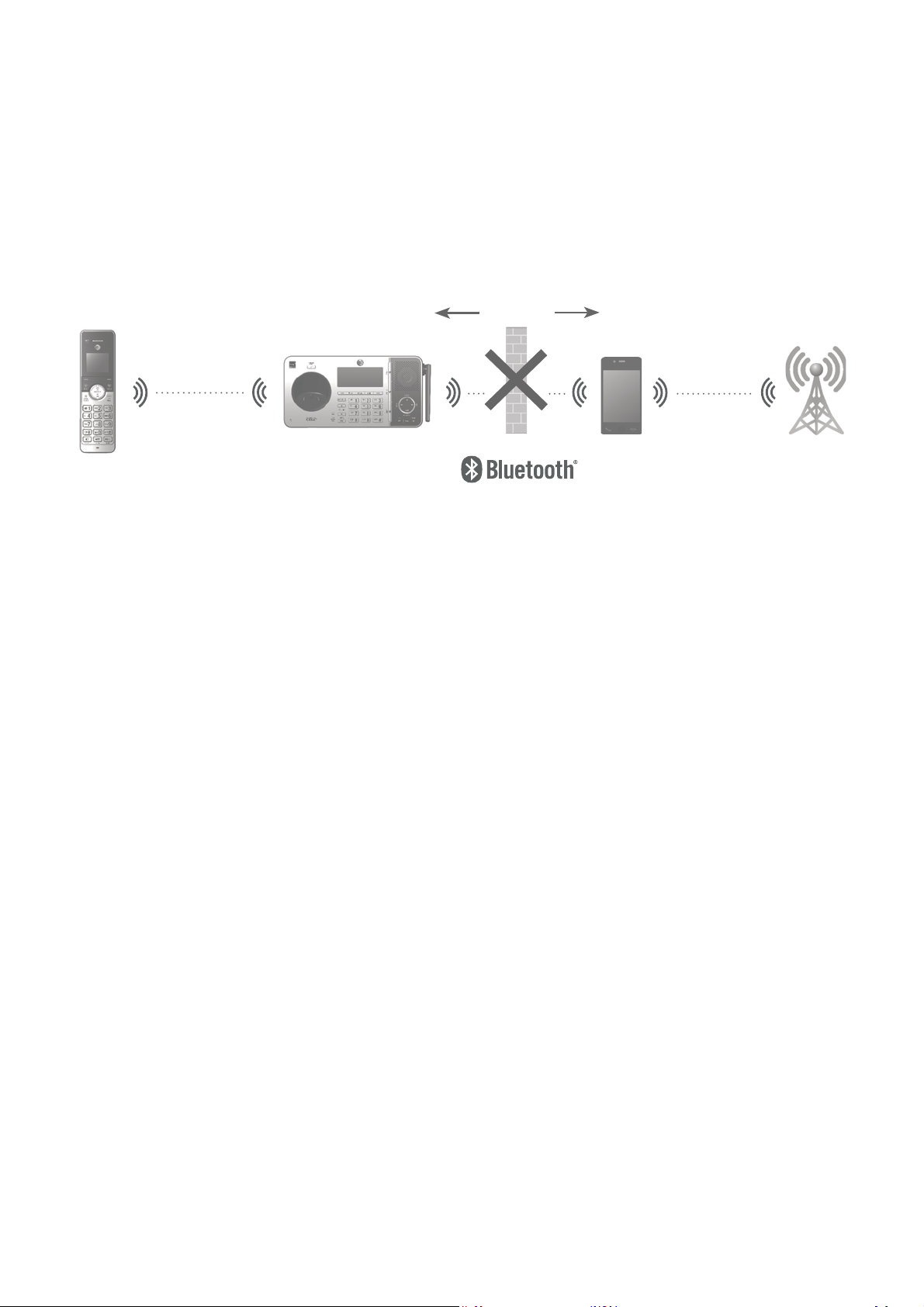
Bluetooth
Introducing Bluetooth
If you experience poor sound quality, it may be caused by the distance
•
between your cell phone and the telephone base. To improve the
performance, place your cell phone closer to the telephone base (within
15 feet) and make sure that there are no physical obstacles such as large
furniture or thick wall in between.
15 feet
DECT 6.0
Charge your cell phone while it is connected to the telephone base. Your
•
Cellular
signal
cell phone's battery discharges faster while it is connected to the telephone
base via Bluetooth wireless technology.
Monitor your cell phone's usage, because minutes may be deducted from
•
your cellular plan for the duration of all cell calls, depending on the terms of
your plan.
Refer to the Bluetooth setup section (pages 21-31) to learn how to set up
your Bluetooth device. Refer to the Telephone operation section (pages 50-67)
on how to operate your Bluetooth devices with your new TL96276/TL96456
AT&T telephone system with Bluetooth wireless technology. Refer to the
Troubleshooting section (pages 142-158) if you experience difficulty when
using the telephone system.
The Bluetooth® word mark and logos are owned by Bluetooth SIG, Inc. and any use of such marks
by Advanced American Telephones and its parent, VTech Holdings Limited, is under license. VTech
Holdings Limited is a member of Bluetooth SIG, Inc. Other trademarks and trade names are those
of their respective owners.
18
Page 26
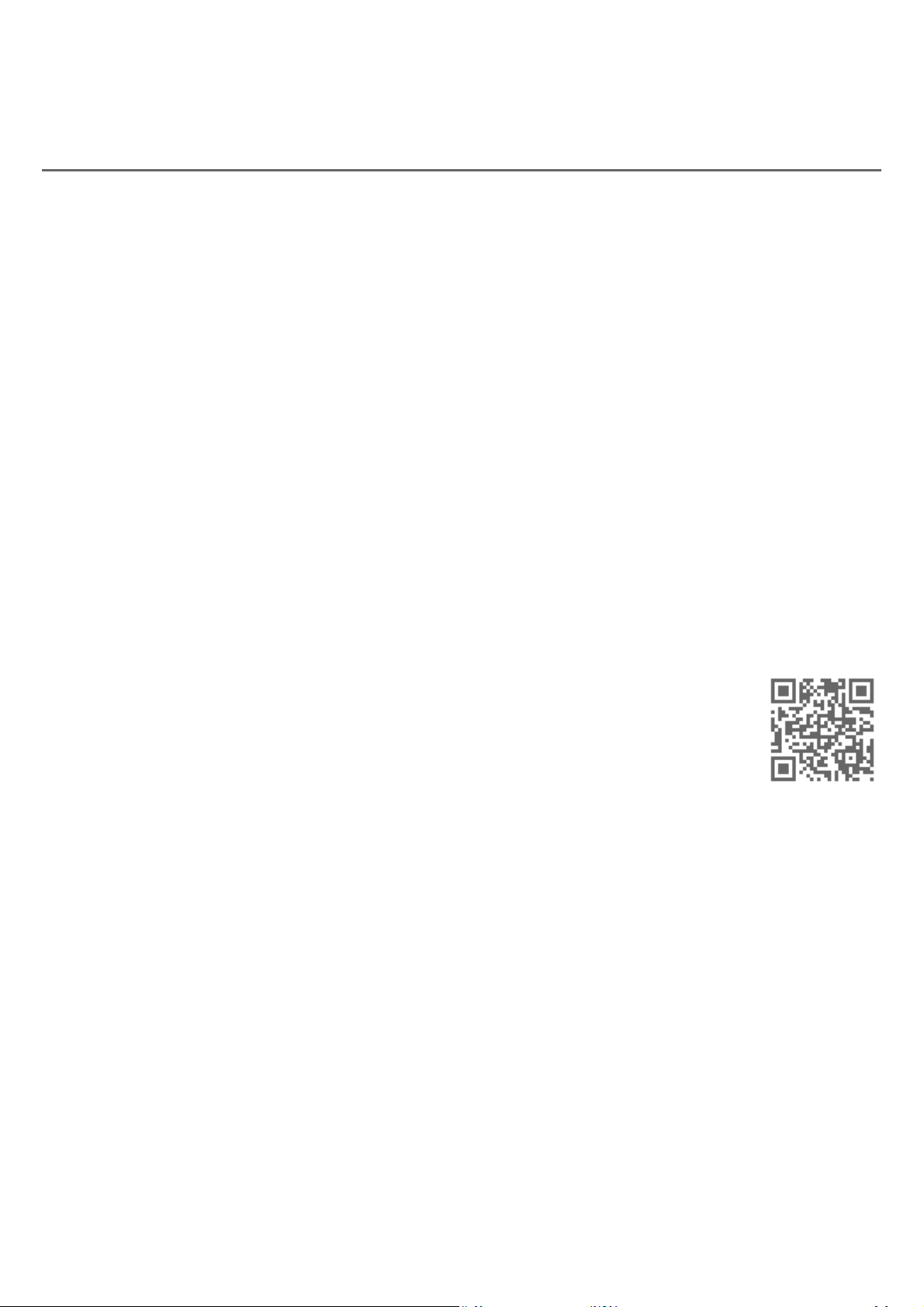
Bluetooth
Introducing Bluetooth
Connect to CellTM application
If you are using Bluetooth-enabled cell phones with Android® OS 2.3 or above,®OS2.3orabove, OS 2.3 or above,
you can further extend the flexibility of your telephone system with use of the
free Connect to Cell application.
Connect to Cell comprises Caller ID manager and Alerts manager that help
integrate your cell phone with the AT&T telephone system.
Caller ID manager (Caller ID share) allows you:
To view your AT&T phone’s caller ID log on your Android cell phone;
•
To use your Android cell phone to call back or send messages to individuals
•
who have called your home line on the AT&T telephone;
To store callers’ names and numbers to your Android phone’s directory for
•
future use.
Alerts manager (Mobile notification) allows you to extend your Android
phone’s alerts to your AT&T telephone system. Your AT&T telephone will notify
you whenever you receive certain text messages, e-mails or social media
updates on your Android phone, so you will always be kept up to date.
To use Caller ID manager and Alerts manager, you must first
download Connect to Cell to your Android cell phone using
the Google Play® Store app. Scan the QR code on the right to
download the application.
Connect to CellTM is a trademark of Advanced American Telephones.
Android® and Google Play® are registered trademarks of Google Inc.
19
Page 27
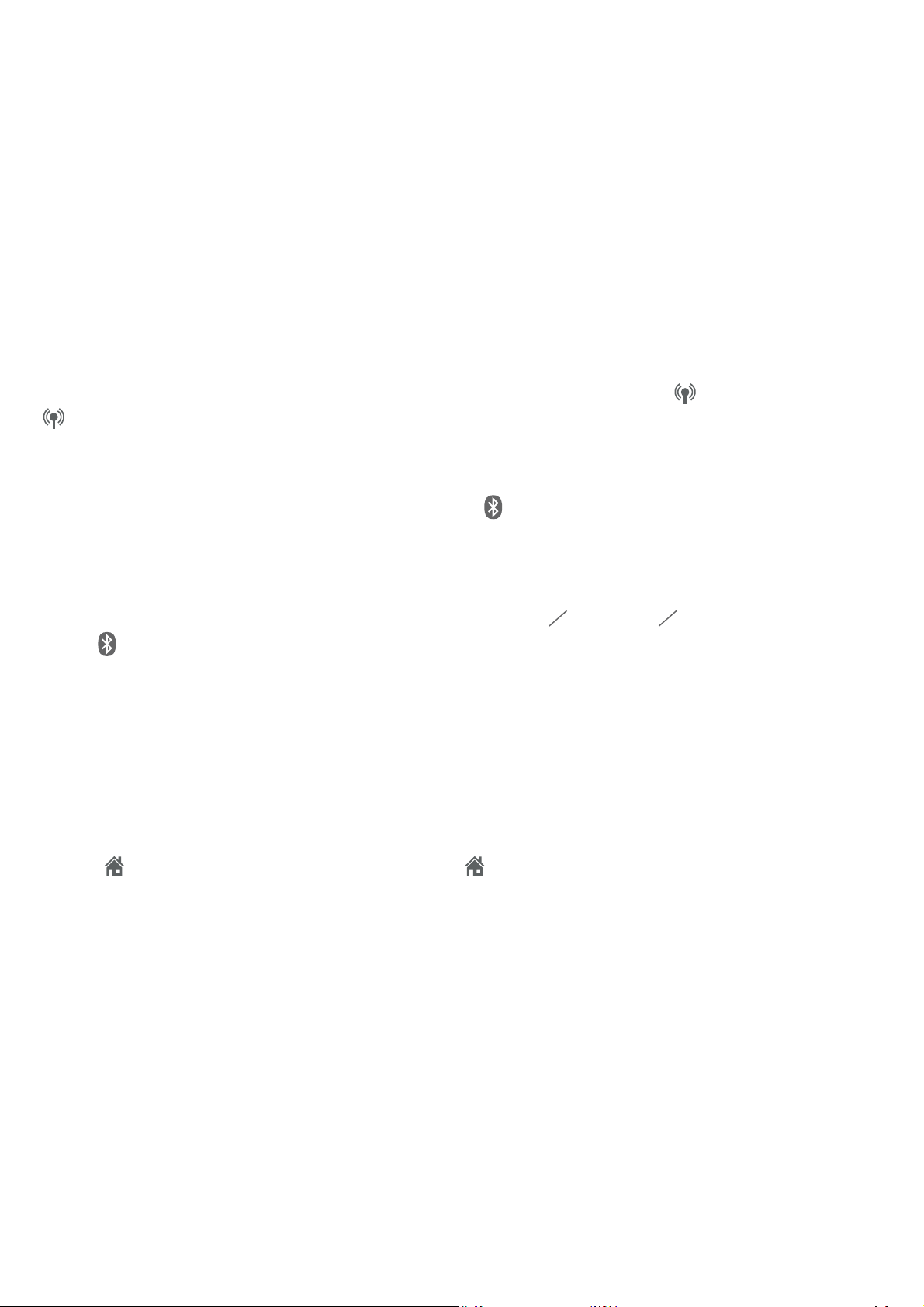
Bluetooth
Glossary of terms
Below are some terms used in this user’s manual to help you become familiar
with using your Bluetooth devices and your new AT&T telephone system.
Active device slots - the Device list has two active slots for two cell phones,
or one cell phone and one headset. When a device in the list is active it will
have a D1: or D2: in front of the device name. In order to use a Bluetooth
device on a call, it must be in an active slot and be connected.
Bluetooth cell phone - refers to a mobile Bluetooth enabled cellular telephone.
CELL line - the telephone line associated with your cell phone service. On
your TL96276/TL96456 handset or telephone base, press
CELL 2 to use the cell line.
Connected - when you pair a Bluetooth device to the TL96276/TL96456,
it is placed in an active slot and automatically connected. When a device is
connected, a 1 and/or 2 will display after
base screen. Also, the CELL 1 and/or CELL 2/HEADSET light on the telephone
base will be on. If a device loses its connection to the telephone base, it must
be reconnected before you can use the device with the telephone system.
on the handset and telephone
CELL 1 or
1
Disconnected - when a device is disconnected,
after
CELL 2/HEADSET light on the telephone base is/are off.
Discoverable mode - before a Bluetooth enabled device can be paired, it must
be set to this mode. When pairing your cell phone, the telephone base is in
this mode. When pairing a headset, the headset must be set to this mode.
Depending on the manufacturer, this mode is sometimes referred to as Find Me
or Visibility.
HOME line - your conventional telephone land line. On your TL96276/TL96456,
press
the home line.
Paired devices - Bluetooth enabled devices (cell phone or headset) that
have shared registration information with the telephone base. A total of four
Bluetooth enabled devices can be paired with the telephone base. However,
only two paired devices can be connected to the base at a time.
Pairing - sometimes refers to as bonding. The process of sharing registration
information between two Bluetooth enabled devices. Your Bluetooth enabled
cell phone or headset must first be paired to the telephone base in order to
use it with this cordless phone system.
on the handset and telephone base screen. The CELL 1 and/or
HOME/FLASH on the handset or HOME on the telephone base to use
and/or 2 displays
PIN - by default, the PIN is 0000 for the telephone base and for most Bluetooth
devices. PIN information must be exchanged between Bluetooth devices before
they can be used. This is also known as a Passkey or Passcode.
20
Page 28
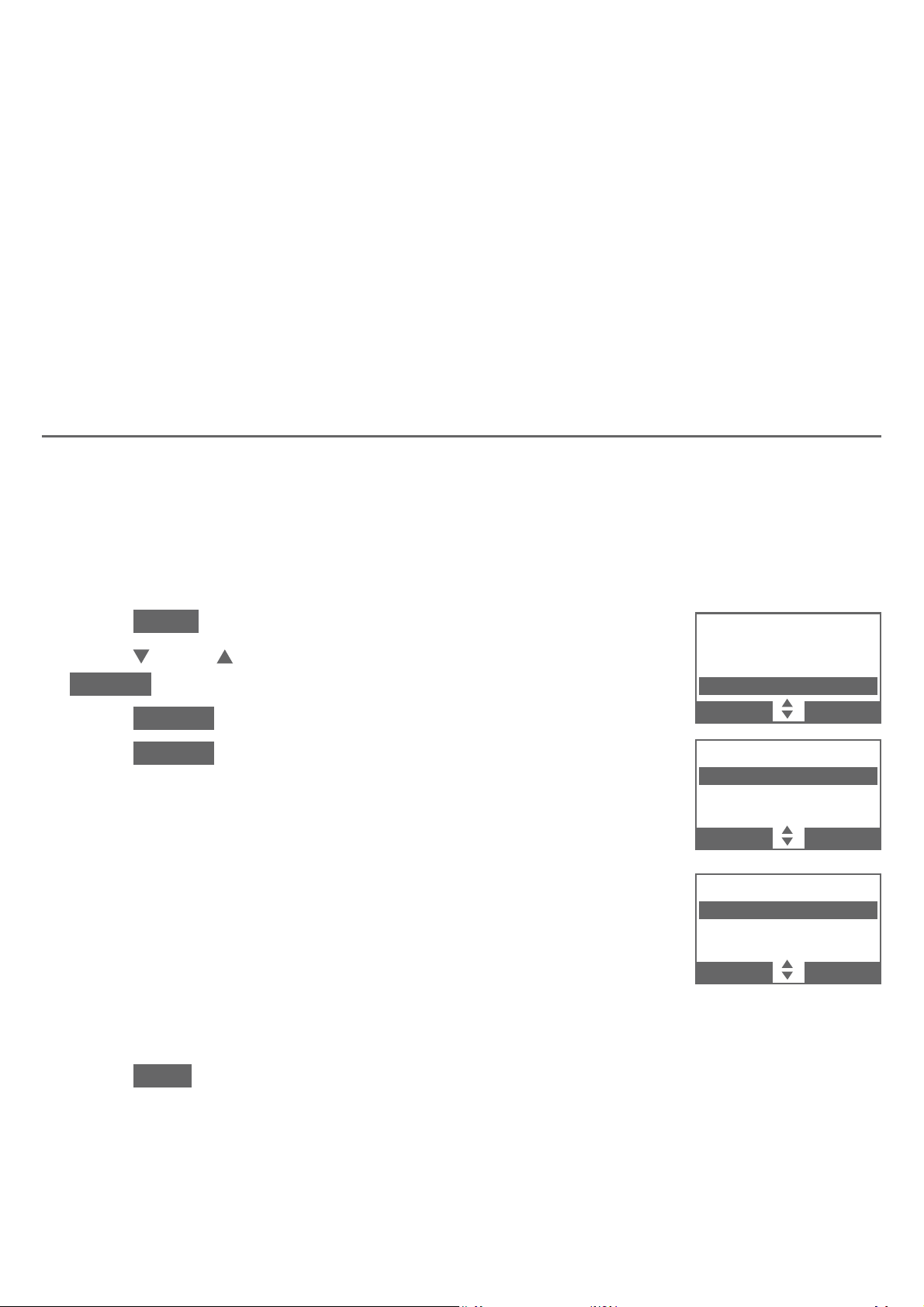
Bluetooth
Bluetooth setup
To use a Bluetooth enabled cellular phone or headset with your telephone, you
must first pair and connect your Bluetooth cellular phone or headset with the
telephone base. Then, the TL96276/TL96456 can be used to make or answer
calls on the cell phone line.
Bluetooth wireless technology operates within a short range (up to 30 feet).
When you pair a Bluetooth cell phone or Bluetooth headset to the
telephone base, keep the device within 15 feet of the telephone base for
optimal performance.
Add a cell phone
Before you begin, make sure that you have cellular coverage and your
Bluetooth enabled cell phone is not connected to any other Bluetooth device.
Refer to your cell phone user’s manual to learn how to search for or add new
Bluetooth devices.
To pair and connect a cell phone:
Press MENU on the telephone base in idle mode.
1.
2.
Press
CID or DIR to highlight Bluetooth, then press
SELECT.
Press SELECT to choose Add device.
3.
Press SELECT to choose Add cellular. The screen
4.
displays Please wait... followed by 1. If cell is
connected to BT device, please disconnect it.
If there are already four paired devices on the device
•
list, the fourth one on the list will be automatically
removed, regardless of whether the pairing of the new
device is successful or not.
If there are already two active devices on the list with
•
prefix D1: or D2:, the telephone base shows
Caller ID log
Intercom
Call block
Bluetooth
BACK SELECT
BLUETOOTH
Add device
Device list
Download dir
BACK SELECT
ADD DEVICE
Add cellular
Add headset
BACK SELECT
Cell Phone X is deactivated for adding a new device
(Cell Phone X represents the device name of the active cell phone).
Press NEXT. The screen displays 2. Place cell phone next to base.
5.
All devices that are connected to the telephone base are disconnected
•
until the pairing process completes.
21
Page 29
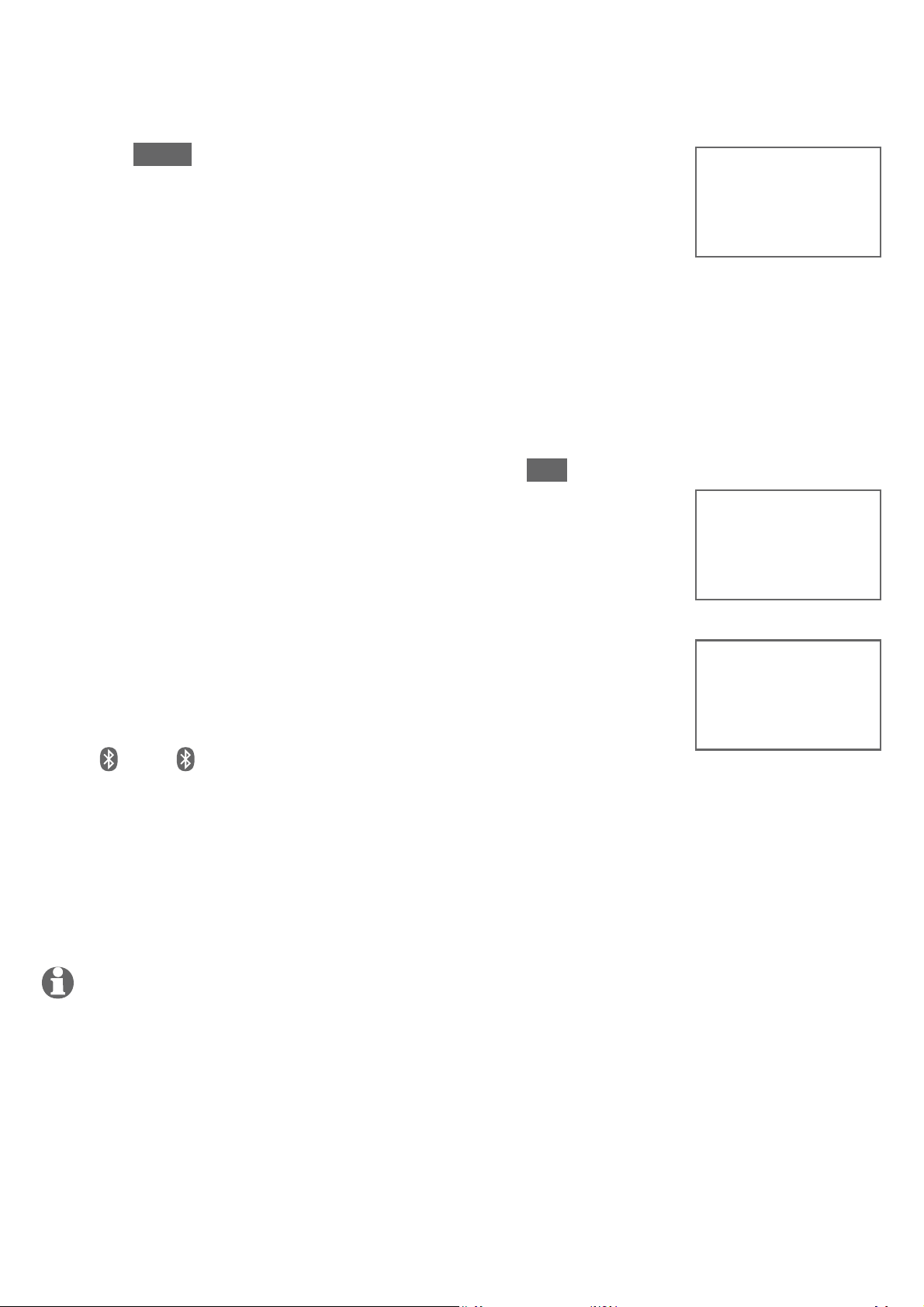
Bluetooth
Bluetooth setup
Press NEXT to turn on the telephone base discoverable
6.
mode. The screen displays Set cell to search base:
AT&T DECT 6.0 PIN: 0000.
Promptly turn on the Bluetooth feature of your cell
7.
phone and search for or add new devices. Once your cell
phone finds your AT&T phone (AT&T DECT 6.0), press
the appropriate key on your cell phone to continue the
pairing process.
Your cell phone may require a passcode. In this case,
•
the telephone base displays Check cellular. ENTER
PASSCODE. Enter the cell phone passcode (typically
0000) into the telephone base and press SET.
Set cell to
search base:
AT&T DECT 6.0
PIN:0000
Enter the PIN of the telephone base (the default PIN
•
is 0000) into your cell phone to continue the pairing
process, if required. The telephone base displays
Cell Phone Y
Ad ding
Adding Cell Phone Y (Cell Phone Y represents the
device name of your cell phone).
When a device is successfully connected, the telephone base
displays Cell Phone Y is added and connected to base. and
you hear a confirmation tone (Cell Phone Y represents the
device name of your cell phone). The corresponding status
icon (
1 or 2) displays on the handset and telephone
Cell Phone Y
and connected
is added
to base.
base. The corresponding device light on the telephone base
(CELL 1 or CELL 2/HEADSET) turns on.
If you have trouble pairing your cell phone, it may not be compatible
with your TL96276/TL96456. Check the Bluetooth compatibility list at
www.telephones.att.com/bluetooth.
NOTES:
•
The pairing process may take up to one minute. If the pairing process fails, try again.
•
The steps for the pairing process may vary for different cell phones. If this happens, follow the
prompts on your cell phone and your TL96276/TL96456 to complete the pairing process.
•
Refer to the user’s manual of your cell phone on how to search for or add a new
Bluetooth device.
22
Page 30
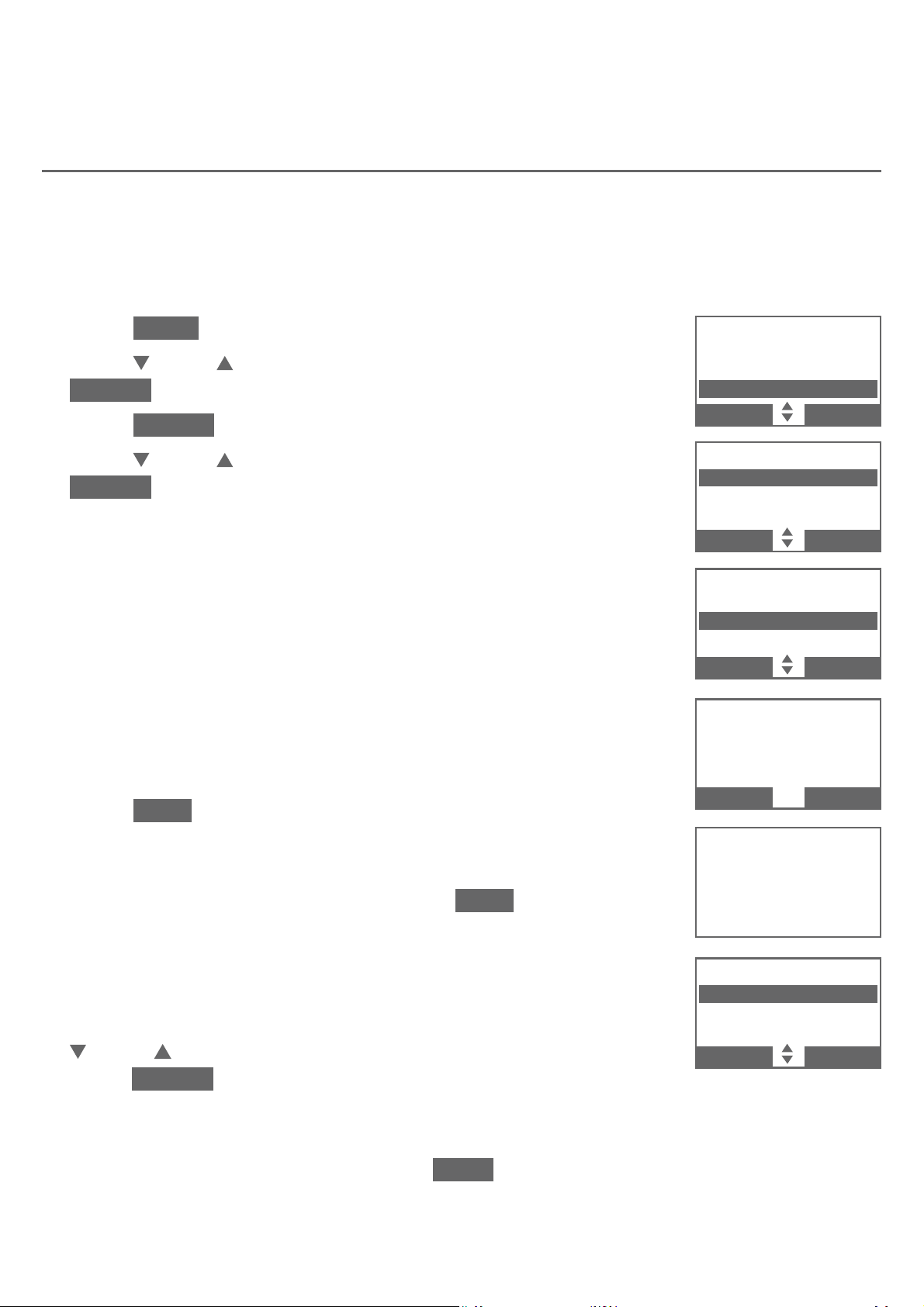
Bluetooth
Bluetooth setup
Add a headset
Before you begin, make sure that your Bluetooth enabled headset is not
connected to any other Bluetooth device. Refer to your headset user’s manual
to learn how to search for or add new Bluetooth devices.
To pair and connect a headset:
Press MENU on the telephone base in idle mode.
1.
2.
Press
CID or DIR to highlight Bluetooth, then press
SELECT.
Press SELECT to choose Add device.
3.
Caller ID log
Intercom
Call block
Bluetooth
BACK SELECT
4.
Press
CID or DIR to highlight Add headset, then press
SELECT. The screen displays Please wait... followed by
If headset is connected to cell, please disconnect it..
If there are already four paired devices on the device
•
list, the fourth device on the device list will be
automatically removed, regardless of whether the new
device pairing is successful or not.
If there is another headset already active, the screen
•
will show Only the BT headset in slot 2 can be ready
for connection and then Headset X is deactivated
(Headset X represents the device name of the active
Bluetooth headset).
Press NEXT. The screen displays Pls set headset to
5.
discoverable mode.
Set your headset to discoverable mode (refer to the user’s
6.
manual of your headset), then press NEXT. The screen
BLUETOOTH
Add device
Device list
Download dir
BACK SELECT
ADD DEVICE
Add cellular
Add headset
BACK SELECT
Pls set headset
to discoverable
mode
BACK NEXT
Searching for
Bluetooth
headsets...
displays Searching for Bluetooth headsets....
All devices that are connected to the telephone base
•
are temporarily disconnected.
When the screen displays the found devices, press
7.
CID or DIR to highlight your headset, if necessary, then
press SELECT.
Enter the PIN of your headset, if required. The PIN for
•
most Bluetooth devices is 0000 (refer to the user’s
manual of your headset). Press NEXT to continue.
23
FOUND DEVICES
Headset Y
Headset Z
BACK SELECT
Page 31

Bluetooth
Bluetooth setup
The screen displays Adding Headset Y when the base is
connecting to your headset (Headset Y represents the
device name of your Bluetooth headset).
Ad ding
Headset Y
When a device is successfully connected, the telephone
base displays Headset Y is added and connected to
base. and the corresponding status icon
2 (Headset Y
represents the device name of your Bluetooth headset). You
hear a confirmation tone. The CELL 2/HEADSET light on the
and connected
Headset Y
is added
to base.
telephone base turns on.
If you have trouble pairing your headset, it may not be compatible
with your TL96276/TL96456. Check the Bluetooth compatibility list at
www.telephones.att.com/bluetooth.
NOTES:
The pairing process may take up to one minute. If the pairing process fails, try again.
•
When a connected headset is charging, it may disconnect from the telephone base and the
•
CELL 2/HEADSET light on the telephone base turns off. For some headset models, you may
need to turn on the headset and reconnect it to the telephone base again.
Auto connection
When an active device moves within Bluetooth range of the telephone base,
or is turned on within range, the telephone base tries to connect to the device.
When the device moves out of range, it is disconnected. Your device might
make a connect or disconnect sound.
A connected device could also be disconnected by:
•
Turning off the Bluetooth device.
•
Turning off the Bluetooth feature of the device.
•
Disconnecting through the telephone base Device list. If you disconnect
through the Device list, the telephone base will not attempt to reconnect
until your device is moved out of range and then moves back in range again.
Bluetooth connection from idle mode
When you have active devices that are not connected, CONNECT appears on
idle handsets and telephone base. Press CONNECT to start connecting an
active device. When there are two active devices, the handset will prompt you
to choose one before connection.
24
Page 32

Bluetooth
Bluetooth setup
Device list and connection
Up to four devices can be paired to the telephone base. All paired devices are
shown on the device list. To use a paired device, it must be connected and in
an active slot (D1: or D2:) on the device list. Both active devices can be on a
call at a time.
Once you have paired a device with the telephone base, you do not need
to repeat the pairing procedure again unless you delete the device from the
device list.
NOTE:
temporarily disconnected until the procedure is complete. It may take up to two minutes
to reconnect.
When connecting a Bluetooth device to the device list, all connected devices will be
Review the device list
Press MENU on the telephone base in idle mode.
1.
Press
2.
CID or DIR to highlight Bluetooth, then
press SELECT.
Press
3.
CID or DIR to highlight Device list, then
DEVICE LIST
D1:Cell Phone X
D2:Headset Y
Cell Phone Z
BACK OPTION
press SELECT.
Connect/disconnect an active device
While in the active device list, you may connect or disconnect your
active device.
1.
Press MENU on the telephone base in idle mode.
2.
Press
CID or DIR to highlight Bluetooth, then
Cell Phone X
Disconnect
Remove
press SELECT.
3.
Press
CID or DIR to highlight Device list, then
BACK SELECT
press SELECT.
4.
5.
Press
Press
CID or DIR to highlight a device, then press OPTION.
CID or DIR
to highlight Connect/Disconnect (whichever is
applicable), then press SELECT to confirm. The telephone base displays
Device connected/Device disconnected. You hear a confirmation tone.
NOTE: When your active device is connected, you are prompted to select Disconnect. When
your active device is disconnected, you are prompted to select Connect.
25
Page 33

Bluetooth
Bluetooth setup
Remove a device
When you already have the maximum of four paired devices on the device list
and you want to add another device, you must first remove a device from the
device list.
To remove a device:
Cell Phone X
1.
Press MENU on the telephone base in idle mode.
2.
Press
CID or DIR to highlight Bluetooth, then
Disconnect
Remove
press SELECT.
3.
Press
CID or DIR to highlight Device list, then
press SELECT.
4.
Press
CID or DIR to highlight the desired device, then
press X/DELETE.
BACK SELECT
Remove
Cell Phone X
?
NO YES
-OR-
Press
press OPTION.
•
Press
CID or DIR to highlight the desired device, then
CID or DIR to highlight Remove, then
Device removed
fr o m
de vice list.
press SELECT.
5.
The handset displays Remove Cell Phone X? (Cell Phone X represents the
device name of your cell phone). Press YES to confirm. The handset displays
Device removed from device list. and you hear a confirmation tone.
26
Page 34

Bluetooth
Bluetooth setup
Replace an active device
If you already have two active devices on the device list and you want to
activate a different device, you must deactivate one of the two active devices.
To replace an active device:
Press MENU on the telephone base in idle mode.
1.
Press
2.
CID or DIR to highlight Bluetooth, then
press SELECT.
3.
Press
CID or DIR to highlight Device list, then
DEVICE LIST
D1:Cell Phone X
D2:Headset X
Cell Phone Y
BACK OPTION
press SELECT.
4.
Press
CID or DIR
to highlight the device you want to
activate without a prefix D1: or D2:, then press OPTION.
5.
Press
CID or DIR
to highlight Connect, then press
SELECT. The handset displays Only BT devices in slot 1 or
2 can be ready for connection and then a list of devices
for deactivation.
6.
Press
CID or DIR
to highlight the device to be
deactivated, then press NEXT. The screen displays
Cell Phone X is deactivated and you hear a confirmation
tone. Then, the screen displays Connecting Cell Phone Y
to the base...
the device names of your cell phones)
Depending on your cell phone settings, you may need to
7.
(Cell Phone X and Cell Phone Y represent
.
press a key on your cell phone to confirm the connection.
When the new device is successfully activated and
Only BT devices
in slot 1 or 2
can be ready
for connectio n
DEACTIVATE
D1:Cell Phone X
D2:Headset X
BACK NEXT
Connecting
Cell Phone Y
to the base...
DEVICE LIST
D1:Cell Phone Y
D2:Headset X
Cell Phone X
BACK OPTION
connected, the handset displays Device connected. You hear a confirmation
tone.
NOTE:
temporarily disconnected until the procedure is complete. It may take up to two minutes to
reconnect.
When connecting a Bluetooth device to the device list, all connected devices will be
27
Page 35

Bluetooth
Bluetooth setup
Download directory
You can download up to four cell phone directories (phonebooks) to your
TL96276/TL96456 telephone system via Bluetooth wireless technology. Each
downloaded directory can store up to 1,500 entries with up to 30 digits for
each phone number and 15 characters for each name.
Before downloading a directory, make sure the cell phone is paired, active, and
connected to your TL96276/TL96456.
Place your cell phone next to the telephone base when you download a cell
phone directory to your TL96276/TL96456.
To download a cell phone directory:
1.
Press MENU on the telephone base in idle mode.
2.
Press
CID or DIR to highlight Bluetooth, then
press SELECT.
3.
Press
CID or DIR to highlight Download dir, then
press SELECT.
•
If there is no cell phone paired to the system, the
handset displays Device list is empty. Press OK to
return to the Bluetooth menu.
•
If there are two active devices on the device list,
press
CID or DIR to highlight the desired device,
then press SELECT .
•
If the selected device is active but disconnected, the
handset displays Cellular phone not connected..
Press CONNECT.
4.
Press
CID or DIR to highlight one of the following
options:
•
Phone memory - download all contacts stored in your
BLUETOOTH
Add device
Device list
Download dir
BACK SELECT
DOWNLOAD DIR
D1:Cell Phone X
D2:Cell Phone Y
BACK SELECT
DOWNLOAD FROM
Phone memory
SIM card only
Phone and SIM
BACK SELECT
Cell Phone X
Do wnloading
entry #0001...
STOP
phone memory.
•
SIM card only - download all contacts stored in your SIM card.
•
Phone and SIM - download all contacts stored in both your phone
memory and SIM card.
Press SELECT to continue. During the download, the telephone base displays
the progress. All other idle system handsets display Downloading....
28
Page 36

Bluetooth
Bluetooth setup
Your cell phone may require you to press a key to confirm the directory
•
download.
Your cell phone may require a passcode. In this case the screen displays
•
Check cellular. ENTER PASSCODE.. Enter the cell phone passcode into
the telephone base and press SET to save.
•
If the selected device’s directory has already been downloaded to
TL96276/TL96456 before, the handset displays the date of the last
download from your cell phone. The directory stored on the
TL96276/TL96456 for that cell phone will be erased and replaced with
the current cell phone directory. If you have edited the downloaded
entries, those changes will be lost. Press NEXT to start the download, the
screen displays Erasing directory....
•
If you already have four downloaded directories, the handset displays
Memory is full. Replace existing directory?. Press YES if you want to
replace an existing directory. Highlight the cell phone directory to be
replaced and press SELECT. The screen displays Replace Cell Phone X
directory? (Cell Phone X represents the device name of your cell phone).
Press YES to confirm.
5.
When the downloading process completes, the telephone
base displays Download ended XXXX entries saved.
(XXXX represents the total number of the downloaded
entries). You hear a confirmation tone. Press OK to return
Download ended
XXXX
entries saved.
BACK OK
to the Bluetooth menu.
NOTES:
With certain cell phones, downloading from the SIM card is not supported. If this is the case, try
•
transferring the contacts from your SIM card to your cell phone memory first, then download
from your cell phone memory. For more information on how to transfer contacts from your SIM
card to your cell phone memory, see the user’s manual of your cell phone.
If Phone memory is chosen but with no entries saved, the handset displays No entries found.
•
Download from SIM only?. Press YES to confirm. If SIM card only is chosen but with no entries
saved, the handset displays No entries found. Download from Phone only?. Press YES to
confirm. If Phone and SIM are chosen but with no entries saved in either or both directories,
the handset display No entries found. Download from Phone only?. Press YES to confirm.
•
When downloading the directory from your Bluetooth enabled cell phone, some data may not
transfer. For example, if you have home, mobile and work numbers for a particular contact, the
three categories may not transfer to your TL96276/TL96456.
29
Page 37

Bluetooth
Bluetooth setupsetup
Interruption to directory download
If you are downloading a directory from a cell phone and the phone receives
a call, the download process stops. The telephone base displays Download
failed and all the handsets display Download fail. When you try to view the
downloaded directory, the telephone base and handset displays Last Download
failed: MM/DD/YY. You need to download the directory again (see pages 28-29).
When you are downloading a directory from a cell phone and you wish to
stop the download process, you may press STOP. The telephone base displays
Download directory cancelled. The telephone base displays Download failed
when it returns to idle mode.
NOTE: During the download process, do not attempt to make changes to your cell
phone directory.
View the directory download information
Press MENU on the telephone base in idle mode.
1.
Press
2.
CID or DIR to highlight Directory, then press
SELECT.
Press
3.
CID or DIR to choose the desired downloaded
directory, then press OPTION.
4.
Press
CID or DIR to highlight Last update, then
press SELECT.
The telephone base displays Cell phone X Last
•
update: MM/DD/YY Total #XXXX.
-OR-
•
The telephone base displays Cell phone X Last
Download failed: MM/DD/YY if there was an
interruption during that directory download.
(Cell Phone X represents the device name of your
cell phone. XXXX represents the total number of the
downloaded entries.)
5.
Press OK to exit.
Answering sys
Directory
Caller ID log
Intercom
BACK SELECT
DIRECTORY
Home
Cell phone X
OPTION RE VIEW
CELL PHONE X
Cell area code
Last update
Remove DIR
BACK SELECT
CELL PHONE X
Last update:
12/12/09
Tot al # 0159
BACK OK
NOTE: If a handset tries to access the directory while a Bluetooth directory download is in
progress, the screen shows Not available at this time.
30
Page 38

Bluetooth
Bluetooth setup
Change PIN
You are required to enter a PIN when establishing a Bluetooth connection. The
default PIN of your telephone base is 0000.
To change the PIN:
Press MENU on the telephone base in idle mode.
1.
Press
2.
CID or DIR to highlight Bluetooth, then
press SELECT.
BLUETOOTH
Device list
Download dir
Change PIN
3.
Press
CID or DIR to highlight Change PIN, then press
SELECT. The screen displays ENTER NEW PIN and the
BACK SELECT
ENTER NEW PIN
existing PIN.
Use the dialing keys to enter a new 4-digit code.
4.
•
Press
CID or DIR to move the cursor to the right
BACK SET
0000
or left.
•
Press X/DELETE to erase a digit.
•
Press and hold X/DELETE to erase all digits.
5.
Press SET to save. You hear a confirmation tone.
Cell ringer
If this feature is on and you have connected an iPhone device (iOS 4.1 or later)
to your telephone system, the telephone plays your iPhone ringtone when
there is an incoming call.
To turn on or off the cell ringer feature:
1.
Press MENU on the telephone base in idle mode.
2.
Press
CID or DIR to highlight Bluetooth, then
press SELECT.
3.
Press
CID or DIR to highlight Cell ringer, then
press SELECT.
•
If there is more than one paired device on the device
list, press
CID or DIR to highlight the desired device,
then press SELECT.
4.
Press
NOTE: The quality of ringtone played on your telephone is subject to individual ringtone
characteristics.
CID or DIR to choose On or Off, then press SET.
31
BLUETOOTH
Download dir
Change PIN
Cell ringer
BACK SELECT
CELL RINGER
3On
3Off
Cell ringer
BACK SET
Page 39

Bluetooth
Remote voice control
If you have connected a cell phone to the TL96276/TL96456 telephone
system, you can activate the voice-controlled application (voice app) of the
cell phone, such as Siri®, Google Now
telephone base.
The remote voice control feature works with:
TM
or S Voice®, using your handset or
Voice-controlled
Siri Google Now S Voice
application
Operation System
(Versions supported)
iOS
(8 or above)
Android
(4 or above)
Android
(4 or above)
Before using the remote voice control feature, make sure you checked
the following:
Your cell phone is paired and connected to your telephone system
•
via Bluetooth.
No Bluetooth applications are running in the background of your cell phone.
•
•
Keep your cell phone within 15 feet of the telephone base.
•
Do not lock up your cell phone’s screen or set passcode for activating the
voice app.
•
Make sure you have turned on or logged in to the applications on your cell
phone that you will be sending your voice commands, such as GPS, e-mail
and social networking accounts.
Your cell phone’s data or Wi-Fi signal is in full strength and your cell phone
•
can connect to the Internet.
Try to activate the voice app on your cell phone to ensure it is in place.
•
Siri® is a registered trademark of Apple Inc.
Google Now
S Voice® is a registered mark of Samsung Electronics Co., Ltd.
TM
is a trademark of Google Inc.
32
Page 40

Bluetooth
Remote voice control
Activate remote voice control
Press VOICE on the handset or
1.
telephone base.
If you have connected two cell phones
•
to the telephone, the telephone shows
Activate remote voice control ...
1: Cell Phone X 2: Cell Phone Y
(Cell Phone X and Cell Phone Y
represent the device names of your
cell phones). Press CELL 1 or CELL 2.
The telephone then shows Activating remote
2.
voice control....
If the activation fails, the telephone displays
•
Connection timeout. Please check cell status..
Press OK and try again.
Handset Telephone base
VOICE
1 2
Activate remote
voice control ...
1: Cell Phone X
2: Cell Phone Y
CELL 1 CELL 2
3.
When the telephone base or handset plays the
confirmation tone as forwarded by the cell phone’s voice
app, start speaking toward the telephone base or handset,
and then wait for feedback. Make reply to the voice app’s
feedback, if necessary.
You can press
•
/SPEAKER on the handset to turn off
the speakerphone and listen to the feedback through
the handset earpiece.
To end the current remote voice control session, press
4.
END on the telephone base or handset. The screen shows
Remote voice control ended. briefly. You can restart by
following Steps 1-3 mentioned above.
1 2
Activating
remote voice
c o n t r ol...
END
1 2
Cell Phone X
00:00:01
END
33
Page 41

Bluetooth
Remote voice control
NOTES:
Once you have activated the remote voice control feature, you are using your cell phone’s voice
•
app to operate your cell phone.
Please check the cell phone user’s manual and the voice app’s help topics to find out what
•
commands you can use and any limitations of the voice app.
Some cell phone manufacturers or network carriers may customize the phone’s operating
•
system and implement their own voice app. If you want to use Google Now, you need to
manually set it as your default voice app. For detailed instructions, refer to your cell phone
user’s manual, or contact your cell phone’s manufacturer or network carrier. You may also go to
“Google Product Forums” on the Internet and check the corresponding help topics.
Due to the settings of certain cell phones and voice apps, your cell phone may not support
•
the remote voice control feature. Contact your cell phone’s manufacturer or network carrier, or
check the voice app’s help topics if you encounter any problems.
During the remote voice control activation, if your Android cell phone comes with both a
•
dedicated voice app and Google Now, it may prompt you to select which voice app to use, and
whether use it for just once or always. Select the desired options. If you do not respond to your
cell phone’s prompt in time, the telephone displays Connection timeout. Please check cell
status.. Press OK and try again.
If the cell phone is in use, the telephone displays Bluetooth system busy.
•
If you receive a landline or cell line incoming call when you have activated remote voice control
•
on a connected cell phone, the remote voice control operation will be ended.
The feature may be ended automatically by your cell phone. For example, a cell call has been
•
established via the remote voice control feature and the call has just ended.
If you need to press dialing keys (0-9, TONE
•
using the cell lines of your telephone system instead of using the voice app via the remote
voice control feature (see Make, answer or end a cell call on page 52).
, QUIET#) during a cell call, please make the call
34
Page 42

Telephone settings
Handset and telephone base settings
Use the menu to change the cordless handset or telephone base settings.
1.
Press MENU on the handset or telephone base when it is not in use to enter
the main menu.
2.
Press CID or DIR on the handset or telephone base to scroll to the feature
to be changed. When scrolling through the menu, the selected menu item is
highlighted.
Press SELECT to select the highlighted item.
3.
NOTE: Press
cancel an operation, back up to the previous menu or exit the menu display. Press and hold
OFF/CANCEL on the handset, or press CANCEL on the telephone base to return to
idle mode.
OFF/CANCEL on the handset, or press CANCEL on the telephone base to
35
Page 43

Telephone settings
Handset and telephone base settings
Ringer volume
You can select the ringer volume for incoming calls on all lines. A ringer off
icon
shows when the volume is set to off.
To set the ringer volume:
1.
Press MENU in idle mode.
2.
Press
Press SELECT to select Ringer volume.
3.
Press
4.
CID or DIR to highlight Ringers, then press SELECT.
CID or DIR to sample each ringer volume for
all lines.
Press SET to save. You hear a confirmation tone and the
5.
screen returns to the previous menu.
-OR-
1.
Press
/VOLUME/ on the telephone base in idle mode
to set the ringer volume of the telephone base.
Press SET to save. You hear a confirmation tone and the
2.
screen returns to the previous menu.
RINGERS
Ringer volume
Ringer tone
Ringer volume
Ringer tone
BACK SELECT
RING ER V OLUM E
BACK
RING ER VOLU ME
BACK
RINGERS
SELECT
SET
NOTES:
Changing the handset ringer volume does not affect base ringer volume.
•
If the ringer volume is set to off, that handset is silenced for all
•
incoming calls.
The ringer volume level also determines the ringer levels of
•
intercom calls.
If the ringer is set to off, the caller ID will not be announced and the
•
screen displays Caller ID won’t be announced briefly.
BACK SET
36
Page 44

Telephone settings
Handset and telephone base settings
Ringer tone
You can select the ringer tones for incoming home and cell calls.
To select the ringer tone:
Press MENU in idle mode.
1.
Press
2.
CID or DIR to highlight Ringers, then
press SELECT.
Press
3.
CID or DIR to highlight Ringer tone, then
press SELECT.
4.
Press
CID or DIR to highlight All lines, Home, Cell 1
or Cell 2, then press SELECT.
5.
Press
CID or DIR to sample each ringer tone. A sample of
each ringer tone plays as you scroll through the choices.
Press SELECT to save. You hear a confirmation tone and
6.
the screen returns to the previous menu.
NOTE: When you turn off the ringer volume, you will not hear ringer
tone samples.
RING ER TONE
All lin es
Home
Cell 1
32
3
4
BACK SELECT
All lin es
Home
Cell 1
BACK SELECT
31
2
3
BACK SELECT
BACK
RING ER TONE
RING ER TONE
RING ER TONE
SELECT
37
Page 45

Telephone settings
Handset and telephone base settings
LCD language
You can select English, French, or Spanish to be used for all screen displays.
To select the LCD language:
Press MENU in idle mode.
1.
Press
2.
CID or DIR to highlight Settings, then
press SELECT.
Press SELECT to select LCD language.
3.
Press
4.
CID or DIR to highlight English, Français or
Español, then press SELECT. The screen prompts
Set English/Français/Español as LCD language?.
5.
Press YES to confirm. You hear a confirmation tone and
the screen returns to the previous menu.
NOTE: If you accidentally change the LCD language to French or
Spanish, you can reset it back to English without going through the
French or Spanish menus. Press MENU in idle mode, then enter 364#.
There is a confirmation tone.
SETTINGS
LCD language
Voicemail #
Clr voicemail
3English
Fran
Espanol
LCD Language
Voicemail #
Clear voicemail
BACK SELECT
3English
Fran
Espa
BACK SELECT
BACK
LCD LANGUAGE
BACK
SETTINGS
LCD LANGUAGE
cais
,
nol
c
,
ais
SELECT
SELECT
38
Page 46

Telephone settings
Handset and telephone base settings
Set date and time
The answering system announces the day and time of each message prior
to playing it. Before using the answering system, set the date and time as
follows. If you subscribe to caller ID service, the day, month and time are set
automatically with each incoming call. If you do not want to set the date and
time automatically with caller ID information, turn this feature off (see Use
caller ID to automatically set date and time on page 44). However, the year
must be correct so that the day of the week can be calculated from the caller
ID information.
After handset registration or a power failure, the handset or telephone base
will prompt you to set the date and time.
To set the date and time manually:
Press MENU in idle mode.
1.
2.
Press
CID or DIR to highlight Set date/time, then
press SELECT.
Press
3.
CID or DIR to select the month, then press NEXT, or
enter the 2-digit number using the dialing keys.
4.
Press
CID or DIR to select the day, then press NEXT,
or enter the 2-digit number using the dialing keys.
5.
Press
CID or DIR to select the year, or enter the 2-digit
number using the dialing keys, then press NEXT to move
on to set the time.
6.
Press
CID or DIR to select the hour, then press SAVE, or
enter the 2-digit number using the dialing keys.
7.
Press
CID or DIR to select the minute, then press SAVE,
or enter the 2-digit number using the dialing keys.
8.
Press
CID or DIR to highlight AM or PM, or press
SET DATE
09/30/16
MM/DD/YY
SET TIME
SET DATE
BACK NEXT
SET TIME
BACK
05:41PM
BACK
09/30/16
MM/DD/YY
0 5:41 P M
NEXT
SAVE
2 for AM or 7 for PM, then press SAVE to confirm. You
hear a confirmation tone and the screen returns to the
BACK SAVE
previous menu.
NOTE: If the date and time are not set when a message is recorded, the system announces,
“Time and day not set,” before each message plays.
39
Page 47

Telephone settings
Handset and telephone base settings
Caller ID announce
The caller ID announce feature lets you know who’s calling without having to
look at the display. When you have an incoming call, the handset and/or base
announces “Call from...” and the name of the caller based on the directory
or caller ID information. If the caller’s name is private or unknown, the phone
number up to the last 11 digits will be announced. If the caller’s phone number
is also private or unknown, no information will be announced. By default, the
caller ID announce feature is On.
To turn on or off the caller ID announce feature:
Press MENU in idle mode.
1.
Press
2.
CID or DIR to highlight Caller ID annc, then
Call block
Ring ers
Set date/time
Caller ID annc
BACK
SELECT
press SELECT.
Press
3.
You hear a confirmation tone and the screen shows
CID Annc ON/OFF on all HS & BS briefly before returning
to the previous menu.
NOTES:
To use the caller ID announce feature, you must subscribe to caller ID
•
service from your telephone service provider.
If you have paired an AT&T TL80133 DECT 6.0 cordless speakerphone
•
to the telephone base, the caller ID announce setting for all devices
also applies to the cordless speakerphone. When the setting is On, the
cordless speakerphone speaks “Call from...” and the name of the caller
based on the directory or caller ID information during an incoming call.
If the caller’s name is unavailable, the phone number up to the last 11
digits will be announced.
When there are up to five handsets registered, the telephone system supports caller ID
•
announce for all handsets. If six or more handsets are registered, the system supports caller ID
announce for the first four registered handsets only.
This feature does not announce information for call waiting calls.
•
When this feature is on, the telephone plays both the caller ID information and the ringer at the
•
same time when there is an incoming call.
It takes at least two rings for the phone to receive caller ID information and announce it. If the
•
phone is answered before the end of the second ring, the phone will not have time to announce
the caller’s information.
Pronunciation of names may vary with this feature. Not all names may be pronounced correctly.
•
Caller ID announce is available in English only.
•
CID or DIR to select On or Off, then press SELECT.
CALLER ID ANNC
Off
3On
Bluetooth
Ring ers
Set date/time
Caller ID annc
BACK SELECT
CALLER ID ANNC
3Off
On
BACK SELECT
BACK
SELECT
40
Page 48

Telephone settings
Handset and telephone base settings
Set speed dial voicemail number
This feature lets you save your voicemail number for quick access when you
press and hold the
1 key.
To set your voicemail number:
1.
Press MENU in idle mode.
2.
Press
CID or DIR to highlight Settings, then
press SELECT.
3.
Press
CID or DIR to highlight Voicemail #, then
press SELECT.
4.
Use the dialing keys to enter the voicemail access
number provided by your telephone service provider
(up to 30 digits) when prompted.
Press
•
CID or DIR to move the cursor to the left
or right.
•
Press
MUTE/DELETE on the handset, or press
X/DELETE on the telephone base to erase a digit.
•
Press and hold
MUTE/DELETE on the handset, or
press and hold X/DELETE on the telephone base to
SETTINGS
LCD language
Voicemail #
Clr voicemail
VOICEMAIL #
-
BACKSP
LCD language
Voicemail #
Clear voicemail
BACK SELECT
BACK
SETTINGS
SELECT
SAVE
erase all digits.
•
Press and hold
REDIAL/PAUSE to enter a three-second
dialing pause (a p appears).
5.
Press SAVE to confirm. You hear a confirmation tone and
the screen shows Voicemail # saved briefly, then returns
to the previous menu.
VOICEMAIL #
Active devices
-
BACKSP SAVE
41
Page 49

Telephone settings
Handset and telephone base settings
Voicemail (visual message waiting) indicator
If you subscribe to a voicemail service offered by your telephone service
provider, New voicemail and the
icon appear on the handset and telephone
base screen when you have new voicemail messages. Contact your service
provider for more information and assistance about using your voicemail service.
NOTES:
•
This feature does not indicate new messages recorded on your phone’s built-in answering system.
•
For more information about the difference between your answering system and voicemail,
see page 118.
Clear voicemail indicator/indication
Use this feature when the telephone indicates there is new voicemail but there
is none. For example, when you have accessed your voicemail while away from
home. This feature only turns off the displayed New voicemail and the
icon;
it does not delete your voicemail messages. As long as you have new voicemail
messages, your telephone service provider continues to send the signal to turn
on the indicator.
To manually turn off the new voicemail indicator:
1.
Press MENU in idle mode.
2.
Press
CID or DIR to highlight Settings, then
press SELECT.
3.
Press
CID or DIR to highlight Clr voicemail on the
handset or Clear voicemail on the telephone base, then
press SELECT. The screen shows Reset Voicemail
Indicator? or Reset Voicemail indication?.
4.
Press YES to turn the voicemail indicator off. You hear
a confirmation tone and the screen returns to the
previous menu.
NOTES:
Your telephone service provider voicemail might alert you to new
•
messages with a stutter (broken) dial tone. Contact your telephone
service provider for more details.
For information about using your voicemail service, contact your
•
telephone service provider.
SETTINGS
LCD language
Voicemail #
Clr voicemail
NO
LCD language
Voicemail #
Clear voicemail
BACK SELECT
#
Reset Voicemail
NO YES
BACK
Reset Voicemail
Indicat o r?
SETTINGS
indication?
SELECT
YES
42
Page 50

Telephone settings
Handset and telephone base settings
Key tone
The handset and telephone base are set to beep with each
key press. You can adjust the key tone volume or turn it off.
If you turn off the key tone, there are no beeps when you
press keys.
To set the key tone:
Press MENU in idle mode.
1.
Press
2.
CID or DIR to highlight Settings, then
press SELECT.
3.
Press
CID or DIR to highlight Key tone, then
press SELECT.
Press
4.
Press SET to confirm. You hear a confirmation tone and
5.
CID or DIR to select the desired volume or Off.
the screen returns to the previous menu.
SETTINGS
Voicemail #
Clr voicemail
Key tone
Voicemail #
Clear voicemail
Key tone
BACK SELECT
BACK
KEY TONE
BACK
SETTINGS
KEY TONE
SELECT
SET
BACK SET
43
Page 51

Telephone settings
Handset and telephone base settings
Use caller ID to automatically set date and time
The CID time sync feature is preset to On. If you subscribe to
caller ID service, the date and time will be set automatically by
the caller ID information. You can turn off this feature if you
want to set the date and time manually.
To turn on or off the CID time sync feature:
Press MENU in idle mode.
1.
2.
Press
CID or DIR to highlight Settings, then
press SELECT.
3.
Press
CID or DIR to highlight CID time sync, then
press SELECT.
4.
Press
CID or DIR to select On or Off, then press
SELECT to save. You hear a confirmation tone and the
screen returns to the previous menu.
SETTINGS
Clr voicemail
Key tone
CID time sync
3On
Off
Clear voicemail
Key tone
CID time sync
BACK SELECT
CID TIME SYNC
3On
Off
BACK
CID TIME SYNC
BACK
SETTINGS
SELECT
SELECT
BACK SELECT
44
Page 52

Telephone settings
Handset and telephone base settings
Home area code
If you dial seven digits to make a local call (no area code required), enter your
area code into the telephone as the home area code. When you receive a call
from within your home area code, the caller ID log only displays the seven
digits of the telephone number.
This feature makes it easy for you to place a call from the caller ID log. If you
dial 10 digits to make a local phone call, do not use this home area code
feature. If you do, you cannot place local calls from your caller ID log, as they
will have only seven digits.
To set the home area code:
Press MENU in idle mode.
1.
Press
2.
CID or DIR to highlight Directory, then press SELECT.
When Home is highlighted, press OPTION.
3.
Press
4.
SELECT. The screen briefly shows Only for 7 digits dialing
CID or DIR to highlight Home area code, then press
HOME AREA CODE
from Caller ID log.
Use the dialing keys to enter a three-digit home area code.
5.
•
Press
CID or DIR to move the cursor to the left
or right.
•
Press
MUTE/DELETE on the handset, or press
X/DELETE on the telephone base to erase a digit.
Press and hold
•
MUTE/DELETE on the handset, or
---
BACKSP
HOME AREA CODE
---
BACKSP SAVE
press and hold X/DELETE on the telephone base to erase all digits.
Press SAVE to confirm. You hear a confirmation tone and the screen shows
6.
Area code will not show in Caller ID log briefly before returning to the
previous menu.
---
SAVE
NOTE:
a local call (area code + telephone number), you will need to delete your home area code.
With the home area code displayed, press and hold
press and hold X/
press SAVE. The home area code is now restored to its default setting of _ _ _ (empty).
If, in the future, your telephone service provider requires you to dial 10 digits to make
DELETE
MUTE/
on the telephone base until the digits are deleted, and then
45
DELETE
on the handset or
Page 53

Telephone settings
Handset and telephone base settings
Cell area code
Most cell phone entries are stored in a 10-digit format. If all of your cell phone
entries are stored this way, you do not need to program your cell area code.
If your cell phone stores entries in a 7-digit format, we recommend that you
program your cell area code so that your 7-digit directory entries can be dialed
correctly using your home line.
To set the cell area code:
Press MENU in idle mode.
1.
2.
3.
Press
Press
CID or DIR to highlight Directory, then press SELECT.
CID or DIR to highlight a desired downloaded directory, then
press OPTION.
4.
Press SELECT to choose Cell area code. The screen briefly
shows Only for 7 digits dialing from Caller ID log.
5.
Use the dialing keys to enter the desired cell area code.
•
Press
•
Press MUTE/DELETE on the handset, or press
CID or DIR to move the cursor to the left or right.
X/DELETE on the telephone base to erase a digit.
•
Press and hold
MUTE/DELETE on the handset, or
press and hold X/DELETE on the telephone base to
erase all digits.
6.
Press SAVE to confirm. You hear a confirmation tone and the screen shows
CELL AREA CODE
---
BACKSP
CELL AREA CODE
---
BACKSP SAVE
Area code will not show in Caller ID log briefly before returning to the
previous menu.
---
SAVE
46
Page 54

Telephone settings
Handset and telephone base settings
Dial mode
The dial mode is preset to tone dialing. If you have pulse
(rotary) service, you must change the dial mode to pulse
dialing before using the telephone.
To set the dial mode:
Press MENU in idle mode.
1.
Press
2.
CID or DIR to highlight Settings, then
press SELECT.
3.
Press
CID or DIR to highlight Dial mode, then
press SELECT .
4.
Press
CID or DIR to choose Touch-tone or Pulse,
then press SELECT. The screen shows DIAL MODE is
touch-tone/pulse. You hear a confirmation tone and the
screen returns to the previous menu.
SETTINGS
Key tone
CID time sync
Dial mode
3To u ch - to n e
Pulse
Key tone
CID time sync
Dial mode
BACK SELECT
3To u c h -t o n e
Pulse
BACK
DIAL MODE
BACK
SETTINGS
DIAL MODE
SELECT
SELECT
Web address
You can use this feature to view the AT&T website address.
1.
Press MENU in idle mode.
2.
Press
CID or DIR to highlight Web address, then press
SELECT. The screen shows the AT&T website address.
Press OK to return to the main menu.
3.
BACK SELECT
www.telephones
.att.com
OK
www.telephones
.att.com
BACK OK
47
Page 55

Telephone settings
Handset and telephone base settings
QUIET mode
When QUIET mode is turned on, the telephone silences all
sounds during the set period of time (1-12 hours). However,
the handset locator paging tone and any sound-generating
operations initiated by users, such as making calls using
the speakerphone or setting ringer volume, will sound as
normal. After you turn on QUIET mode, this feature activates
immediately and the answering system turns on automatically.
When QUIET mode is on, the answering system takes calls
and records messages without broadcasting them.
To turn QUIET mode on:
Press and hold QUIET
1.
in idle mode to enter the QUIET
#
mode setting screen. The screen shows SET QUIET MODE
DURATION (1 to 12 hours)_ _.
Use the dialing keys to enter the desired number of hours
2.
(1-12) you would like to turn on QUIET mode, then press
SELECT. The screen briefly shows Answering sys is ON
during quiet mode and then Quiet mode on on
idle screen.
SET QUIET MODE
DURATION
(1 to 12 hours)
SET QUIET MODE
(1 to 12 hours)
BACK SELECT
BACK
Answering sys
is ON d uring
quiet mode
Quiet mode
is off
DURATION
--
SELECT
--
To turn QUIET mode off:
While QUIET mode is on, press and hold QUIET
•
. Then,
#
the screen shows Quiet mode is off and you hear a
confirmation tone.
NOTES:
If you change the base ringer, handset ringer, ringer volume, key tone,
•
or caller ID announce features when QUIET mode is on, the sample
plays but the feature is still muted after saving the setting.
After QUIET mode is turned off or the set period of time has expired,
•
all muted features will be activated again.
The PTT function is not available when QUIET mode is on.
•
Answering sys
is ON d uring
quiet mode
Quiet mode
is off
48
Page 56

Telephone settings
Handset and telephone base settings
No line alert
If there is no telephone line connected to the telephone base, the screens
show No home line. If you do not want to display this message on the screens
(for example, if you use the cell phone only), you can turn the no line alert off
using the code, as described below.
To turn off the no line alert:
Press MENU in idle mode, then enter *662#. You hear a confirmation tone.
•
To turn the no line alert back on:
Press MENU in idle mode, then enter *661#. You hear a confirmation tone.
•
Cell alert
If you have downloaded the Connect to Cell application and use the Alerts
manager (page 19), there are message notification sent to your telephone
system. Your telephone system beeps once when your Android cell phone
receives text messages, e-mails or social media updates. You can turn the alert
tone on or off using the code, as described below.
To turn the alert tone off:
Press MENU in idle mode, then enter *252#. You hear a confirmation tone.
•
To turn the alert tone back on:
Press MENU in idle mode, then enter *251#. You hear a confirmation tone.
•
49
Page 57

Telephone operation
Telephone operation
Telephone operation
Make, answer or end a home call
Using a handset:
To make a home call:
•
Press
HOME/FLASH or /SPEAKER, then enter the telephone number.
To predial a home call:
Enter the telephone number, then press
•
To answer a home call:
Press
•
(0-9 or TONE
HOME/FLASH, /SPEAKER, CELL 1, CELL 2 or any dialing key
).
To end a home call:
•
Press
OFF/CANCEL, or put the handset in the telephone base or charger.
Using the telephone base:
To make a home call:
•
Press
HOME, then enter the telephone number.
To predial a home call:
HOME/FLASH or /SPEAKER.
•
Enter the telephone number, then press
HOME.
To answer a home call:
•
Press
HOME, CELL 1, CELL 2 or any dialing key (0-9 or TONE ).
To end a home call:
•
Press
NOTES:
•
The screen shows the elapsed time as you talk (in hours, minutes and seconds).
•
When predialing (preview numbers before dialing), press
X/DELETE on the telephone base to backspace and delete; press and hold
insert a dialing pause (a p appears).
•
You cannot answer a home call using your connected cell phone.
HOME.
MUTE/DELETE on the handset or
REDIAL/PAUSE to
50
Page 58

Telephone operation
Telephone operation
Using a Bluetooth headset:
You can use a Bluetooth headset for home calls. However, you need to keep
the device within 15 feet of the telephone base for optimal performance.
Please see the user’s manual of your Bluetooth headset for more information.
If you make or answer a home call on the telephone base, you can transfer
the call to your headset. The telephone base remains active, but the telephone
base speaker and microphone are muted. If you end the call on the telephone
base, the call on the headset ends.
To answer or end a home call using a Bluetooth headset:
Press the call key on your headset.
•
To transfer a call from the telephone base to a Bluetooth headset:
Press OPTION during a home line call.
•
•
Press
CID or DIR to highlight Use BT Headset, then press SELECT
twice. The screen displays Transferring audio to Headset A, the message
disappears if the call is successfully transferred to the Bluetooth headset.
To transfer a call from the Bluetooth headset back to the telephone base:
•
Press OPTION, then press
CID or DIR to highlight Use base and
press SELECT.
To end a call that started at the telephone base:
•
Press
NOTES:
If you answer a call from the headset, that call cannot be transferred to a handset.
•
You will not see Use BT Headset when the Bluetooth headset is already in use, or there are no
•
active Bluetooth headsets in the device list.
While using the cell line, you cannot choose Use BT Headset.
•
If you answer a call using a headset, and you lose the Bluetooth connection or the battery is
•
depleted, the call is lost.
If you are using a headset for a call which is transferred from a TL96276/TL96456 telephone
•
base, and you lose the Bluetooth connection or the battery of the headset is depleted, the call
is lost.
HOME on the telephone base.
51
Page 59

Telephone operation
Telephone operation
Make, answer or end a cell call
The TL96276/TL96456 can be used to make or answer calls on the cell line.
You can connect a maximum of two Bluetooth enabled cell phones to the
telephone base. Both cell phones can be used on cell calls at the same time.
Using a handset:
To make a cell call:
•
Press
CELL 1 or CELL 2. Enter the telephone number, then press DIAL.
To predial a cell call:
•
Enter the telephone number, then press
To answer a cell call:
•
Press
(0-9 or TONE
HOME/FLASH, /SPEAKER, CELL 1, CELL 2 or any dialing key
).
To end a cell call:
•
Press
OFF/CANCEL, or put the handset in the telephone base or charger.
Using the telephone base:
To make a cell call:
•
Press
CELL 1 or CELL 2. Enter the telephone number, then press DIAL.
To predial a cell call:
•
Enter the telephone number, then press
CELL 1 or CELL 2.
CELL 1 or CELL 2.
To answer a cell call:
•
Press
HOME, CELL 1, CELL 2 or any dialing key (0-9 or TONE ).
To end a cell call:
•
Press
NOTES:
•
You can also use your cell phone to answer the call. If you answer with your cell phone, it
disconnects from the telephone base.
•
If you do not want to answer the call, press REJECT.
•
When you try to make a cell call but your cell phone is not connected to the base, the
telephone base displays Cellular phone not connected. Please connect to proceed.. Refer to
Bluetooth connection from idle mode on page 24 and Connect/disconnect an active device
on page 25.
•
Make a cell call using the cell lines of your telephone system instead of the remote voice
control feature, if you need to press dialing keys (0-9, TONE
CELL 1 or CELL 2.
52
, QUIET
#) during a call.
Page 60

Telephone operation
Telephone operation
Silence the ringer
When the telephone is ringing, you can temporarily silence the ringer of the
handset or telephone base without disconnecting the call. The next call rings
normally at the preset volume.
To silence the handset ringer:
Press MUTE (for home calls), SILENCE (for cell calls),
•
MUTE/
DELETE or QUIET
on the handset. The handset screen shows
#
Ringer muted.
To silence the base ringer:
OFF/CANCEL,
Press MUTE (for home calls), SILENCE (for cell calls), MUTE or QUIET
•
#
on
the telephone base. The telephone base screen shows Ringer muted.
Call waiting on the home line
If you subscribe to call waiting service from your telephone service provider,
and someone calls while you are already on a call on the home line, you hear
two beeps.
•
Press
HOME/FLASH on the handset, or press PTT/FLASH on the telephone
base to put your current call on hold and take the new call.
Press the same key at any time to switch back and forth between calls.
•
Call waiting on the cell line
If you subscribe to call waiting service from your cell phone service provider,
and someone calls while you are already on a call on the cell line, you hear
two beeps.
Using a handset:
•
Press
CELL 1 or CELL 2 to put your current call on hold and take the
new call.
•
Press
CELL 1 or CELL 2 at any time to switch back and forth
between calls.
-OR-
Press SWAP to switch. To switch back, press
•
CELL 1 or CELL 2.
Using the telephone base:
Press SWAP on the telephone base. The original call is put on hold and you
•
take the new call.
To switch back, press OPTION on the telephone base. Press
•
CID or DIR to
highlight Swap Cell 1 or Swap Cell 2. Press SELECT to resume the original
call. The other incoming cell call is put on hold.
53
Page 61

Telephone operation
Telephone operation
Cell phone voicemail
If you have voicemail service active on your cell phone, and you do not answer
the incoming cell call, the call is answered by your cell phone’s voicemail.
Contact your cell phone service provider for more information about voicemail
service.
Answer an incoming cell call while on a home call
If you are on a home call and you receive an incoming cell call, you hear two
beeps and
1 or 2 displays on the handset or telephone base you are
using. The telephone base and all other handsets ring.
To answer the incoming cell call:
Using a handset:
•
Press
CELL 1 or CELL 2 on the handset or telephone base. The home
call is automatically placed on hold. All other handsets and the telephone
base display Home call on hold and Cell 1/2 line in use, alternately.
To end the cell call:
Using a handset:
•
Press
OFF/CANCEL on the handset. The home line is still on hold. All
devices display Home call on hold.
Using the telephone base:
•
Press
CELL 1 or CELL 2 on the telephone base. The home line is still on
hold. All devices display Home call on hold.
To resume the home call on hold:
•
Press
HOME/FLASH on the handset, or press HOME on the telephone base.
54
Page 62

Telephone operation
Telephone operation
Answer an incoming home call while on a cell call
If you are on a cell call and you receive an incoming home call, you hear two
beeps and
displays on the handset or telephone base you are using. The
telephone base and all other handsets ring.
To answer the incoming home call:
Press HOME/
•
FLASH
on the handset or
HOME
on the telephone base
to answer the incoming home call. The cell call is automatically placed on
hold and all devices display Cell 1/2 call on hold and Home line in use,
alternately.
To end the home call:
•
Press
OFF/CANCEL
on the handset or
HOME
on the telephone base
The cell line is still on hold. All devices display Cell 1/2 call on hold.
To resume the cell call on hold:
•
Press
NOTE: If you have turned on your answering system and you do not answer the incoming
home call, the call is answered by your answering system.
CELL 1 or CELL 2.
.
55
Page 63

Telephone operation
Conference calls
Conference home and cell calls
When you have calls established on the home and cell lines, you can create a
3-way conference.
To conference both home and cell calls:
Press OPTION on the handset or telephone base.
1.
Press CID or DIR to highlight Conference, then press SELECT.
2.
The conferencing device’s screen displays Conf.
To select an option while on a conference call:
Press OPTION on the handset or telephone base.
1.
Press CID or DIR to highlight one of the following options:
2.
End Home line
•
End Cell 1/2 line
•
Equalizer
•
Caller ID log
•
Directory
•
Press SELECT .
3.
To end a conference call:
Using a handset:
Press
•
OFF/CANCEL or put the handset back in the telephone base
or charger. The call continues until all people hang up.
Using the telephone base:
•
Press
HOME, CELL 1 or CELL 2. The call continues until all people
hang up.
56
Page 64

Telephone operation
Conference calls
Using the home and cell lines together:
You can be on two different calls at the same time using the cell line and
•
home line and two handsets.
You can be on a call using the cell line and a Bluetooth headset via the
•
home line at the same time.
•
If you are on a call using the cell line, you cannot join the call using your
paired cell phone. However, you can join the call using another TL96276/
TL96456 device. Your cell phone is being used for the phone call so only
features that are normally available during a call can be used.
57
Page 65

Telephone operation
Options while on calls
Handset speakerphone
During a call, press
/SPEAKER to switch between the speakerphone and
normal handset use.
Press
OFF/CANCEL, or return the handset to the telephone base or charger
to hang up.
Volume control
While on a call, you can adjust the listening volume on the handset or
telephone base.
If it is a cell call and the volume is too loud, too quiet or drops out, try
changing the volume on your cell phone. On some cell phones, changing
the volume on the cell phone affects your cell call volume on the TL96276/
TL96456 handsets and telephone base.
To adjust the listening volume of a handset:
Press
•
/VOLUME/ on the handset while on a call.
To adjust the listening volume of the telephone base:
•
Press
/VOLUME/ on the telephone base while on a call.
58
Page 66

Telephone operation
Options while on calls
Mute
Use the mute function to turn off the microphone. You can hear the caller, but
the caller cannot hear you.
Using a handset:
To mute a call:
While on a call, press MUTE/
•
DELETE. When mute is on, the handset screen
shows Muted for a few seconds and the MUTE icon appears until you end
mute the call.
To end mute a call:
Press MUTE/
•
DELETE again
and resume speaking. When mute is off,
Microphone ON appears temporarily on the handset.
Using the telephone base:
To mute a call:
While on a call, press MUTE. When mute is on, the telephone base shows
•
Muted for a few seconds. The MUTE light turns on and MUTE icon appears
until you end mute the call.
To end mute a call:
Press MUTE again
•
appears temporarily on the telephone base.
and resume speaking. When mute is off, Microphone ON
The MUTE light turns off.
Mute is automatically canceled when you end the call.
Temporary tone dialing
If you have pulse (rotary) service only, you can switch from pulse to touch-tone
dialing temporarily during a call. This is useful if you need to send touch-tone
signals to access your telephone banking or long distance services.
During a call:
1.
Press TONE
Use the dialing keys to enter the relevant number. The telephone sends
2.
on the handset or telephone base.
touch-tone signals.
The telephone automatically returns to pulse dialing after you end the call.
3.
59
Page 67

Telephone operation
Options while on calls
Hold
You can place any call on hold. You hear an alert tone at the telephone base
if you have not taken the call off hold after 14 minutes. You hear another alert
tone at the telephone base 30 seconds later. At 15 minutes on hold, the call on
hold automatically disconnects.
To place a home call on hold:
Press HOLD on the handset or telephone base. Home call
•
on hold appears on the handsets and telephone base.
HOME/FLASH flashes on the handsets and HOME flashes
on the telephone base.
To resume a home call on hold:
Press
•
HOME/FLASH on the handset or HOME on the
telephone base.
To place a cell call on hold:
•
Press HOLD on the handset or telephone base. Cell 1/2
call on hold appears on the handsets and telephone base.
CELL 1 or CELL 2 flashes on the handsets. CELL 1
or
CELL 2 flashes on the telephone base.
To resume a cell call on hold:
•
Press
CELL 1 or CELL 2 on the handset or telephone base.
Equalizer
The equalizer feature enables you to change the audio quality to best suit
your hearing.
1.
While on a home call or cell call, press OPTION.
2.
Press
CID or DIR to highlight Equalizer, then press SELECT.
Press
3.
CID or DIR to select Natural (the default setting), Treble 1,
Treble 2 or Bass, then press SELECT. There is a confirmation tone and the
screen returns to the previous menu.
NOTES:
If you switch the call between the handset and speakerphone by pressing
•
audio setting remains unchanged.
The current equalizer setting remains unchanged until a new setting is selected.
•
60
/SPEAKER, the
Page 68

Telephone operation
Options while on calls
Chain dialing
Use this feature to initiate a dialing sequence from numbers stored in the
directory, caller ID log or redial list while you are on a call.
Chain dialing is useful if you wish to access other numbers (such as bank
account numbers or access codes) from the directory, caller ID log or redial list.
Using a handset:
To access a number in the directory while on a call:
1.
Press OPTION .
2.
3.
4.
Press
Press
Press
CID or DIR to highlight Directory, then press SELECT .
CID or DIR to highlight the desired directory, then press REVIEW .
CID or DIR to scroll to the desired entry or perform an alphabetical
search (page 90).
5.
Press DIAL to dial the displayed number.
To access a number in the caller ID log while on a call:
1.
Press OPTION .
2.
Press
3.
Press CID or DIR to scroll to the desired entry.
4.
Press CALL to dial the displayed number.
CID or DIR to highlight Caller ID log, then press SELECT .
To access the redial list while on a call:
1.
Press REDIAL
2.
Press
CID, DIR, or REDIAL/PAUSE until the desired number displays.
/PAUSE.
3.
Press DIAL to dial the displayed number.
61
Page 69

Telephone operation
Options while on calls
Using the telephone base:
To access a number in the directory while on a call:
1.
2.
3.
Press
Press
Press
DIR .
CID or DIR to highlight the desired directory, then press REVIEW .
CID or DIR to scroll to the desired entry or perform an alphabetical
search (page 90).
Press DIAL to dial the displayed number.
4.
To access a number in the caller ID log while on a call:
Press
1.
2.
Press
Press CALL to dial the displayed number.
3.
CID .
CID or DIR to scroll to the desired entry.
To access the redial list while on a call:
Press REDIAL
1.
2.
Press
Press DIAL to dial the displayed number.
3.
CID, DIR, or REDIAL/PAUSE until the desired number displays.
/PAUSE.
NOTES:
You cannot edit a directory entry while on a call. For more details about the directory, see
•
pages 84-93.
You cannot copy a caller ID log entry into the directory while on a call. For more details about
•
caller ID log, see pages 94-101.
You can only view the numbers in the directory, caller ID log or redial list while on a call and
•
cannot edit, delete or save entries.
Press
•
list, directory or caller ID log while on a call.
OFF/CANCEL on the handset or press CANCEL on the telephone base to exit redial
62
Page 70

Telephone operation
Redial
Last number redial
The telephone base and each handset store the last 10 dialed numbers (up
to 30 digits each) in the redial list. The redial entries of each handset and the
telephone base are independent.
To view the 10 most recently dialed numbers:
Using a handset:
Press REDIAL/
1.
2.
Press
CID, DIR
until the desired number displays.
PAUSE in idle mode.
or REDIAL/PAUSE repeatedly to browse
The handset beeps
twice at the end of the list.
3.
Press
OFF/CANCEL to exit.
Using the telephone base:
Press REDIAL/
1.
2.
Press
CID, DIR
PAUSE in idle mode.
or REDIAL/PAUSE repeatedly to browse
until the desired number displays. The telephone base
beeps twice at the end of the list.
Press BACK or CANCEL to exit.
3.
Dial a redial entry
Using a handset:
Press REDIAL/
1.
PAUSE in idle mode.
1/2
REDIAL
888-883-2445
1/2
REDIAL
888-883-2445
BACK SAVE
SAVE
2.
Press
CID, DIR
or REDIAL/PAUSE repeatedly to browse until the desired
number displays. The handset beeps twice at the end of the list.
3.
Press
HOME/
FLASH
or /SPEAKER to dial using the home line,
CELL 1 or CELL 2 to dial using the cell line.
-OR-
1.
Press
HOME/
FLASH
or
/SPEAKER
to dial using the home line, or press
CELL 1 or CELL 2 to dial using the cell line, then press
to enter the redial list.
2.
Press
CID, DIR
or REDIAL/PAUSE
repeatedly to browse until the desired
number displays. The handset beeps twice at the end of the list.
If you are using the cell line, press INSERT to select the desired number.
•
Press DIAL to dial the number displayed.
3.
63
or press
REDIAL/PAUSE
Page 71

Telephone operation
Redial
Using the telephone base:
Press REDIAL/
1.
2.
Press
CID, DIR
PAUSE in idle mode.
or REDIAL/PAUSE repeatedly to browse until the desired
number displays. The telephone base beeps twice at the end of the list.
Press HOME to dial using the home line, or press CELL 1 or CELL 2
3.
to dial using the cell line.
-OR-
Press
1.
to dial using the cell line, then press
Press
2.
HOME to dial using the home line, or press CELL 1 or CELL 2
CID, DIR
or REDIAL/PAUSE
REDIAL/PAUSE
repeatedly to browse until the desire
to enter the redial list.
number displays. The handset beeps twice at the end of the list.
•
If you are using the cell line, press INSERT to select the desired number.
3.
Press DIAL to dial the number displayed.
Insert the area code to the redial number
You can insert the area code to the redial number before dialing.
1.
Enter the area code in idle mode, then press
2.
Press
CID, DIR
or REDIAL/PAUSE
repeatedly to browse until the desire
REDIAL/PAUSE
.
number displays, then press INSERT. The area code will be added in front of
the selected redial number.
3.
Press
HOME to dial using the home line, or press CELL 1 or CELL 2
to dial using the cell line.
64
Page 72

Telephone operation
Redial
Save a redial entry to the directory
Using a handset:
Press REDIAL/
1.
2.
Press
CID, DIR
number displays.
3.
Press SAVE.
4.
The screen displays EDIT NUMBER. Use the dialing keys to edit the number,
if necessary.
PAUSE in idle mode.
or REDIAL/PAUSE repeatedly to browse until the desired
•
Press
•
Press BACKSP or
•
Press and hold
•
Press and hold REDIAL/PAUSE to insert a three-second dialing pause
CID or DIR to move the cursor to the left or right.
MUTE/DELETE to erase a digit.
MUTE/DELETE to erase all digits.
(a p appears).
5.
Press NEXT.
6.
The screen displays SELECT LABEL. Press
CID or DIR to select one of the
following label:
•
Home
•
Cell
•
Work
•
Other
7.
The screen displays ENTER NAME. Use the dialing keys to enter a name
(up to 15 characters). Press a key repeatedly until the desired character
shows on the screen (see Character chart on page 87).
•
Press
•
Press 0 to add a space.
•
Press BACKSP or
•
Press and hold
•
Press a>A to change the next letter to upper or lower case.
8.
Press SAVE and then Saved displays. You hear a confirmation tone.
CID or DIR to move the cursor to the left or right.
MUTE/DELETE to erase a character.
MUTE/DELETE to erase all characters.
65
Page 73

Telephone operation
Redial
Using the telephone base:
Press REDIAL/
1.
2.
Press
CID, DIR
PAUSE in idle mode.
or REDIAL/PAUSE repeatedly to browse until the desired
number displays.
Press SAVE.
3.
The screen displays EDIT NUMBER. Use the dialing keys to edit the number,
4.
if necessary.
Press
•
Press BACKSP or X/DELETE to erase a digit.
•
Press and hold X/DELETE to erase all digits.
•
Press and hold
•
CID or DIR to move the cursor to the left or right.
REDIAL/PAUSE to insert a three-second dialing pause
(a p appears).
Press NEXT.
5.
The screen displays SELECT LABEL. Press
6.
CID or DIR to select one of the
following label:
Home
•
Cell
•
Work
•
Other
•
The screen displays ENTER NAME. Use the dialing keys to enter a name
7.
(up to 15 characters). Press a key repeatedly until the desired character
shows on the screen (see Character chart on page 87).
Press
•
•
Press 0 to add a space.
Press BACKSP or
•
Press and hold
•
Press a>A to change the next letter to upper or lower case.
•
Press SAVE and then Saved displays. You hear a confirmation tone.
8.
CID or DIR to move the cursor to the left or right.
MUTE/DELETE to erase a character.
MUTE/DELETE to erase all characters.
Delete a redial entry
Press REDIAL/
1.
PAUSE in idle mode.
2.
Press
CID, DIR
or REDIAL/PAUSE repeatedly to browse until the desired
number displays.
Press MUTE/DELETE on the handset or X/DELETE on the telephone base to
3.
delete the displayed number. You hear a confirmation tone.
66
Page 74

Telephone operation
Handset locator
This feature helps you find a misplaced handset.
To start paging:
•
Press
/HANDSET LOCATOR on the
telephone base when it is not in use.
All idle handsets ring and display
Paging **.
**
To mute the paging tone on a cordless handset:
Press
•
MUTE
, MUTE/DELETE,
OFF/CANCEL,
or QUIET#.
To stop paging to all handsets:
•
Press /HANDSET LOCATOR,
STOP
on the telephone base.
CANCEL
or
-OR-
•
Press
dialing key
NOTES:
HOME/FLASH, /SPEAKER,
(0-9, TONE )
on the handset.
or any
If the handset ringer volume is set to off, the handset still rings when paged.
•
If there is no response after 60 seconds, the paging ends.
•
67
Page 75

Multiple handset use
Join a call in progress
Another handset or the telephone base can join you on an outside call. The
call continues until all people hang up. You can share an outside call with the
telephone base and up to four system handsets.
To join a home call:
Using a handset:
Press
•
Using the telephone base:
Press
•
To join a cell call:
Using a handset:
•
Press
Using the telephone base:
•
Press
HOME/FLASH or /SPEAKER on another handset to join the call.
HOME to join the call.
CELL 1 or CELL 2 on another handset to join the call.
CELL 1 or CELL 2 to join the call.
68
Page 76

Multiple handset use
Intercom
Use the intercom feature for conversations between two handsets, a handset
and the telephone base, or a handset/telephone base and a cordless headset/
speakerphone (sold separately).
You can buy additional expansion handsets (AT&T model TL90076, sold
separately), cordless headsets and speakerphones for this telephone system.
You can register up to 12 handsets or 10 cordless handsets and two cordless
headsets/speakerphones to the telephone base.
Initiate an intercom call
Using a handset:
1.
Press MENU in idle mode.
2.
Press
SELECT .
•
CID or DIR to highlight Intercom, then press
If you have one handset and no other registered device,
your handset displays Calling base.
Answering sys
Directory
Caller ID log
Intercom
BACK
SELECT
If you have other registered device(s) or more than one
•
handset, your handset displays INTERCOM TO: and a
list of registered devices.
Press
CID or DIR to highlight a destination device
INTERCOM TO:
BASE 0
HANDSET 2
All
BACK
SELECT
or all devices, then press SELECT.
-ORUse the dialing keys to enter a specific device number (0 for the
telephone base, or 1-9 for handset 1-9, TONE
followed by 0-2 for
handset 10-12, or # for a single headset/speakerphone, # followed by
1 or 2 for headset/speakerphone 1 or 2, or TONE
followed by # for
all devices).
Your handset displays Calling HANDSET X, Calling BASE 0, Calling headset
or Calling all.
HANDSET X is calling
The destination device(s) rings and shows
or
HANDSET X is calling all (HANDSET represents
HANDSET is calling
the handset name, X represents the handset number).
,
69
Page 77

Multiple handset use
Intercom
Using the telephone base:
1.
Press MENU in idle mode.
2.
Press
•
If you have one handset and no other registered device, the telephone
base displays Calling HANDSET 1.
•
If you have other registered device(s) or more than one handset, the
telephone base displays INTERCOM TO: and a list of registered devices.
CID or DIR to highlight Intercom, then press SELECT .
Press
CID or DIR to highlight a destination device or all devices, then
press SELECT.
-OR-
Use the dialing keys to enter a specific device number (1-9 for
handset 1-9, TONE
followed by 0-2 for handset 10-12, or # for a
single headset/speakerphone, # followed by 1 or 2 for headset/
speakerphone 1 or 2, or TONE
followed by # for all devices).
The telephone base displays Calling HANDSET X, Calling headset or
Calling all.
The destination handset(s) rings and shows
Base 0 is calling
Base 0 is calling all (HANDSET represents the handset name, X represents
the handset number).
NOTES:
You can cancel the intercom call before it is answered by pressing
•
handset, or by pressing END or CANCEL on the telephone base.
If you are calling all handsets, only the first handset to pick up can answer the intercom call.
•
If the destination device does not answer the intercom call within 100 seconds, or if the device
•
is in use, on a call, or out of range, the initiating device displays No answer. Try again. and
returns to idle mode.
To temporarily silence the intercom ringer, press MUTE,
•
the handset, or press MUTE, CANCEL or MUTE on the telephone base.
You can only use one pair of devices at a time to make intercom calls.
•
OFF/CANCEL or MUTE/DELETE on
OFF/CANCEL on the
or
70
Page 78

Multiple handset use
Intercom
Answer an intercom call
Using a handset:
•
Press
(0-9 or TONE
HOME/FLASH, /SPEAKER, CELL 1, CELL 2 or any dialing key
)
. Both devices show Intercom.
Using the telephone base:
•
Press
HOME, CELL 1, CELL 2 or any dialing key (0-9 or TONE )
Both devices show Intercom.
End an intercom call
Using a handset:
Press END or
•
OFF/CANCEL, or place the handset back in the telephone
base or charger. The other party hears four beeps. Both devices display
Intercom ended.
Using the telephone base:
Press END. The other party hears four beeps. Both devices display
•
Intercom ended.
.
NOTE: For cordless headsets and speakerphones, refer to the corresponding user’s manual on
how to answer and end an intercom call.
71
Page 79

Multiple handset use
Intercom
Answer an incoming call during an intercom call
When you receive an incoming home call or cell call during an intercom call,
the two devices on the intercom call hear an alert tone, and their screens
display Incoming call and then the caller ID. The telephone base and all other
handsets ring.
To answer a home call during an intercom call:
Using a handset:
•
Press
HOME/FLASH to answer the home call and the intercom call
ends automatically.
•
Press
OFF/CANCEL, or press BACK and then END to end the intercom call
without answering the incoming call. The telephone continues to ring.
Using the telephone base:
•
Press
HOME to answer the home call and the intercom call
ends automatically.
Press BACK and then END to end the intercom call without answering the
•
incoming call. The telephone continues to ring.
To answer a cell call during an intercom call:
Using a handset:
•
Press
CELL 1 or CELL 2 to answer the cell call and the intercom call
ends automatically.
•
Press
OFF/CANCEL, or press BACK and then END to end the intercom call
without answering the incoming call. The telephone continues to ring.
Using the telephone base:
•
Press
CELL 1 or CELL 2 to answer the cell call and the intercom call
ends automatically.
Press BACK and then END to end the intercom call without answering the
•
incoming call. The telephone continues to ring.
NOTE: For cordless headsets and speakerphones, refer to the corresponding user’s manual on
how to answer an incoming call during an intercom call.
72
Page 80

Multiple handset use
Call transfer using intercom
Use the intercom feature to transfer an outside call to another system handset
or the telephone base. You can also share an outside call with another system
handset or the telephone base.
To transfer or share an outside call using intercom:
Using a handset:
When on an outside call, press OPTION.
1.
Press SELECT to choose Intercom. The call is automatically
2.
put on hold.
If you have one handset and no other registered device,
•
your handset displays Calling base.
If you have other registered device(s) or more than one
•
handset, your handset displays INTERCOM TO: and a list
of registered devices.
Press
CID or DIR to highlight a destination device,
Intercom
Use BT Headset
Equalizer
Caller ID log
BASE 0
HANDSET 2
BACK
INTERCOM TO:
SELECT
then press SELECT.
-OR-
Use the dialing keys to enter a specific device number
(0 for the telephone base, or 1-9 for handset 1-9, TONE
by 0-2 for handset 10-12, or # for a single headset/speakerphone,
# followed by 1 or 2 for headset/speakerphone 1 or 2, or TONE
followed by # for all devices).
The call is automatically put on hold. Your handset displays Calling
HANDSET X or Calling BASE 0.
HANDSET is calling
or
HANDSET X is calling (HANDSET represents the
The destination device(s) rings and shows
handset name, X represents the handset number).
3.
To answer the intercom call on the other device, press
HOME/FLASH,
/SPEAKER, CELL 1, CELL 2 or any dialing key (0-9 or TONE )
destination handset or press
the telephone base.
Both handsets show Intercom and t
HOME or any dialing key (0-9 or TONE )
he outside call is
still on hold.
BACK
SELECT
followed
on the
on
73
Page 81

Multiple handset use
Call transfer using intercom
From this intercom call, you have the following options:
4.
You can transfer the call. Press OPTION and then press SELECT to select
•
Transfer on the calling handset. Your screen shows Call transferred. The
other handset automatically connects to the outside call.
•
You can let the other device join you on the outside call in a 3-way
conversation. Press OPTION, highlight Share call, and press SELECT.
•
You can end the intercom call and continue the outside call with your
handset. To continue a home call, press
To continue a cell call. press
You can press
•
OFF/CANCEL or END to hang up the intercom call
CELL 1 or CELL 2 on your handset.
HOME/
FLASH
on your handset.
(the outside call will automatically go off hold and reconnect with
your handset).
NOTES:
If you want to cancel an intercom call and reconnect to the outside call before the destination
•
handset answers, press
•
If the called device does not answer the intercom call within 100 seconds, or if the device is in
use, on a call or out of range, the calling handset shows No answer. Try again. and returns to
the outside call.
OFF/CANCEL on the originating handset.
Using the telephone base:
1.
When on an outside call, press OPTION.
2.
Press SELECT to choose Intercom. The call is automatically put on hold.
•
If you have one handset, the outside call is put on hold and your
telephone base displays Calling HANDSET. The destination handset rings
and displays BASE is calling.
•
If you have more than one handset, your telephone base displays
INTERCOM TO: and a list of registered handsets.
Press
CID or DIR to select a destination handset and then press
SELECT. Your telephone base displays Calling HANDSET X. The
destination handset rings and displays BASE 0 is calling.
-OR-
Press 1-9 for HANDSET 1-9, TONE
TONE
and 1 for HANDSET 11 or TONE and 2 for HANDSET 12.
and 0 for HANDSET 10,
The destination handset rings and displays BASE 0 is calling.
74
Page 82

Multiple handset use
Call transfer using intercom
To answer the intercom call on any destination handset, press
3.
HOME/FLASH, /SPEAKER, CELL 1, CELL 2 or any dialing key
(0-9 or TONE
he outside call is still on hold.
t
4.
From this intercom call, you have the following options:
•
You can transfer the call. Press OPTION and then press SELECT to select
). Both the handset and telephone base show Intercom and
Transfer on the telephone base. Your screen shows Call transferred. The
other handset automatically connects to the outside call.
•
You can let the handset join you on the outside call in a 3-way
conversation. Press OPTION, highlight Share call, and press SELECT.
•
You can end the intercom call and continue the outside call with your
telephone base. To continue a home call, press
base. To continue a cell call, press
CELL 1 or CELL 2 on your
HOME
telephone base.
•
You can press CANCEL or END to hang up the intercom call
(the outside call will automatically go off hold and reconnect with
on your telephone
your telephone base).
NOTES:
If you want to cancel an intercom call and reconnect to the outside call before the destination
•
handset answers, press CANCEL or END on the telephone base.
If the other handset does not answer the intercom call within 100 seconds, or if the other
•
handset is in use, on a call or out of range, the initiating device shows No answer. Try again.
and returns to the outside call.
75
Page 83

Multiple handset use
Push-to-talk (PTT)
You can directly broadcast messages to the speakerphone of any
device. Press and hold PUSH TO TALK on a handset or PTT/
FLASH
on the telephone base to begin two-way communication.
Only one device can talk at a time. While talking to another
•
device, press and hold PUSH TO TALK on the handset or
PTT/
You must release PUSH TO TALK on the handset or PTT/
•
FLASH on the telephone base.
FLASH
on the telephone base, so the other person can respond.
Only one PTT session can be active at a time.
•
While PTT is in use between two devices, other devices cannot
•
use the intercom feature but can access the answering system.
When you attempt to place a PTT call to another device which is accessing
•
the answering system or on an intercom call or outside call, your device
screen shows Not available at this time.
NOTE: The PTT function is not available when QUIET mode is on.
Turn PTT incoming signal on or off
You can turn PTT incoming signal on or off on each handset or the telephone base.
When PTT incoming signal is on, the handset can begin and
•
receive PTT calls.
•
When PTT incoming signal is off, the handset can begin PTT
calls but will not receive PTT calls from other handset(s).
PUSH TO TALK
HANDSET 3
Group
PTT On/Off
BACK
SELECT
The idle handset displays No Incoming PTT. The idle
telephone base displays No PTT call.
INC OMING PTT
To turn on or off the PTT incoming signal:
1.
Press PUSH TO TALK on the handset or press PTT/
on the telephone base in idle mode.
2.
3.
Press
Press
CID or DIR to highlight PTT On/Off, then press SELECT .
CID or DIR to highlight On or Off, then press SELECT.
FLASH
3On
Off
BACK
SELECT
NOTE: When you attempt to place a PTT call to handsets or telephone base that have the PTT
incoming signal turned off, the screen displays Not available at this time.
76
Page 84

Multiple handset use
Push-to-talk (PTT)
PTT call to a single device
Using a handset:
There are a few ways to begin a PTT call to a single device. When the
1.
handset is not in use:
If you have one handset, press and hold PUSH TO TALK in idle mode.
•
If you have more than one handset, press PUSH TO TALK in idle mode:
•
Use the dialing keys to enter the destination device number (0 for
telephone base, 1-9 for handsets 1-9, TONE
TONE
and 1 for handset 11 or TONE and 2 for handset 12).
and 0 for handset 10,
-OR-
Press CID or DIR to scroll to the destination device, then press
SELECT or PUSH TO TALK.
The handset displays Connecting to HANDSET X... (HANDSET represents
the handset name, X represents the destination handset number) or
Connecting to BASE 0... (BASE represents the base name) for a few
seconds. When the connection is made, both the initiating handset and the
destination device display Press and hold [PTT] to talk and beep once.
Press and hold PUSH TO TALK. A chirp indicates your microphone is on.
2.
Speak towards the handset. Your voice is broadcast to the destination
device. While you are speaking, the handset displays PTT To HANDSET X
(X represents the destination handset number) or PTT To BASE 0.
3.
Release PUSH TO TALK after speaking. Both devices beep once again and
the screens show Press and hold [PTT] to talk, then you can press and hold
PUSH TO TALK to continue speaking or the destination handsets can respond
(see Answer a PTT call on page 81).
4.
To end the PTT call, press
OFF/CANCEL or END, or place the handset in
the telephone base or charger. The handset shows Push to talk Ended for a
few seconds.
NOTE: After PUSH TO TALK is released, the PTT call remains open for a short time. If no one
presses PUSH TO TALK within 10 seconds, the PTT call ends automatically.
77
Page 85

Multiple handset use
Push-to-talk (PTT)
Using the telephone base:
There are a few ways to begin a PTT call to a single handset. When the
1.
telephone base is not in use:
If you have one handset, press and hold PTT/
•
If you have more than one handset, press PTT/
•
Use the dialing keys to enter the destination handset number (1-9 for
handsets 1-9, TONE
11 or TONE
and 2 for handset 12).
and 0 for handset 10, TONE and 1 for handset
FLASH in idle mode.
FLASH in idle mode:
-OR-
Press
SELECT or PTT/
CID or DIR to scroll to the destination device, then press
FLASH.
Your telephone base displays Connecting to HANDSET X... (HANDSET
represents the handset name, X represents the destination handset number)
for a few seconds. When the connection is made, both the telephone base
and the destination handset display Press and hold [PTT] to talk and beep
once.
2.
Press and hold
PTT/FLASH
. A chirp indicates your microphone is on. Speak
towards the telephone base. Your voice is broadcast to the destination
handset. While you are speaking, the telephone base displays PTT To
HANDSET X (X represents the destination handset number).
3.
Release
PTT/FLASH
after speaking. Both devices beep once again and the
screens show Press and hold [PTT] to talk, then you can press and hold
PTT/FLASH
to continue speaking or the destination handsets can respond (see
Answer a PTT call on page 81).
4.
To end the PTT call, press CANCEL or END. The telephone base shows Push
to talk Ended for a few seconds.
NOTE: After PTT/FLASH is released, the PTT call remains open for a short time. If no one
presses PTT/
FLASH within 10 seconds, the PTT call ends automatically.
78
Page 86

Multiple handset use
Push-to-talk (PTT)
PTT call to multiple devices
When there are multiple handsets registered to the phone system, PTT supports
one-to-group calls. PTT supports a maximum of one-to-four calls when two to
five handsets are registered, and a maximum of one-to-three calls when six or
more handsets are registered. The first four registered handsets will be eligible
to use this feature. Other handsets can only use PTT for one-to-one calls.
To call multiple devices:
Using a handset:
You have two ways to call multiple devices. When the handset is not in use:
1.
Press and hold PUSH TO TALK until the handset shows Connecting
•
to group....
-OR-
Press PUSH TO TALK in idle mode. Press
•
CID or DIR to highlight Group,
then press SELECT or PUSH TO TALK. Your handset shows Connecting
to group....
When the connection is made, the initiating handset and all destination
devices display Press and hold [PTT] to talk and beep once.
2.
Press and hold PUSH TO TALK on your handset. A chirp indicates your
microphone is on. Speak towards the handset. Your voice is broadcast to
all devices.
Release PUSH TO TALK after speaking. All devices beep once again
3.
and
the screens show Press and hold [PTT] to talk, then you can press and hold
PUSH TO TALK
to continue speaking
or the destination devices can respond
(see Answer a PTT call on page 81).
4.
To end the PTT call, press
OFF/CANCEL or END, or place the handset in
the telephone base or charger. The handset shows Push to talk Ended for a
few seconds.
NOTE: After PUSH TO TALK is released, the PTT call remains open for a short time. If no one
presses PUSH TO TALK within 10 seconds, the PTT call ends automatically.
79
Page 87

Multiple handset use
Push-to-talk (PTT)
Using the telephone base:
1.
You have two ways to call multiple handsets. When the telephone base is
not in use:
•
Press and hold PTT/
FLASH until the telephone base shows Connecting to
group....
-OR-
•
Press PTT/
press SELECT or PTT/
FLASH in idle mode. Press CID or DIR to highlight Group, then
FLASH.
Your telephone base displays Connecting to group... for a few seconds.
When the connection is made, the telephone base and all destination
handsets display Press and hold [PTT] to talk and beep once.
2.
Press and hold PTT/FLASH on the telephone base. A chirp indicates your
microphone is on. Speak towards the telephone base. Your voice is broadcast
to all devices.
3.
Release PTT/
telephone base beeps, you can press and hold PTT/
FLASH after speaking. All devices beep once again. After the
FLASH to continue
speaking or the destination handsets can respond (see Answer a PTT call
on page 81).
4.
Press
CANCEL
or END to end the PTT call. All devices display Push to talk
Ended for a few seconds.
NOTE: After PTT/FLASH is released, the PTT call remains open for a short time. If no one
presses PTT/
FLASH within 10 seconds, the PTT call ends automatically.
80
Page 88

Multiple handset use
Push-to-talk (PTT)
Answer a PTT call
You can respond to a PTT call, as described below.
When your device receives a PTT call, it beeps and shows Press and hold
1.
[PTT] to talk.
When the other party is speaking, your speakerphone light is on, and your
2.
device shows:
PTT From HANDSET X To devices: X (the first X represents the initiating
•
handset number, and the second X represents your handset number; a
maximum of four handset numbers appear).
-OR-
PTT From Base 0 To devices: X (the X represents your handset number;
•
a maximum of four handset numbers appear).
When your speakerphone light is off (the screen shows Press and hold
3.
[PTT] to talk), press and hold PUSH TO TALK on your handset or PTT/
on your telephone base. You will hear a chirp. Speak towards the device.
While you are speaking, your device shows PTT To BASE 0 or PTT to
•
HANDSET X (X represents the destination handset number) or PTT To
devices: X (X represents the handset numbers of one or more destination
handsets; a maximum of four handset numbers appear).
Your voice is broadcast to all destination devices.
•
After speaking, release PUSH TO TALK on your handset or PTT/
FLASH
on your telephone base. Your device will beep. After the beep, if your
speakerphone light is off, you can press and hold PUSH TO TALK on your
handset or PTT/
FLASH on your telephone base to continue speaking, or the
destination device can respond.
FLASH
81
Page 89

Multiple handset use
Push-to-talk (PTT)
Change a one-to-one PTT call to an intercom call
You can convert a one-to-one PTT conversation to an intercom call.
When your device displays Press and hold [PTT] to talk, press INTCOM. The
1.
screen displays Switch to Intercom?.
Press SELECT to confirm. Your device displays Calling BASE 0 or Calling
2.
HANDSET X. The destination device briefly shows Push to talk Ended and
then HANDSET X is calling or BASE 0 is calling. The destination device rings.
Press
3.
handset, or press
HOME/FLASH or any dialing key (0-9 or TONE ) on the destination
HOME or any dialing keys (0-9 or TONE ) on the
telephone base to answer the intercom call. Both devices now show
Intercom.
To end the intercom call, press
4.
place the handset in the telephone base or charger, or press
OFF/CANCEL or
END
on your handset or
END
on the
telephone base. Both screens show Intercom ended.
Answer an incoming call during PTT
When you receive an incoming outside call during PTT, there is an alert tone.
The caller ID is displayed with PTT screen, alternately.
During a one-to-one PTT call:
To answer an incoming home call, press
•
destination handset, or press
To answer an incoming cell call, press
•
HOME on the telephone base.
HOME/FLASH on the initiating or
CELL 1 or CELL 2 on the
initiating or destination handset or the telephone base.
The PTT call ends automatically and the outside call is answered.
During a one-to-group PTT call:
To answer an incoming home call, press
•
handset, or press
To answer an incoming cell call, press
•
HOME on the telephone base.
HOME/FLASH on the initiating
CELL 1 or CELL 2 on the
initiating handset or the telephone base.
The PTT call ends automatically and the outside call is answered.
82
Page 90

Multiple handset use
Push-to-talk (PTT)
During a one-to-group PTT call:
•
To answer an incoming home call, press
destination handsets, or press
•
To answer an incoming cell call, press
HOME on the telephone base.
HOME/FLASH on any one of the
CELL 1 or CELL 2 on any one of
the destination handsets or the telephone base.
That handset or telephone base answers the outside call. The PTT call
continues for the rest of the PTT participants.
To leave the PTT call without answering the incoming call:
•
Press
OFF/CANCEL on the handset, or press CANCEL on the telephone
base. The telephone continues to ring.
Make an outgoing call during PTT
During a one-to-one PTT call, press
•
press
HOME on the telephone base to get a dial tone. The PTT call ends
HOME/FLASH on your handset or
automatically.
During a one-to-group PTT call, press
•
handset, or press
HOME on the telephone base. The PTT call ends
HOME/FLASH on the initiating
automatically and you get a dial tone.
During a one-to-group PTT call, press
•
destination handsets, or press
HOME on the destination telephone base.
HOME/FLASH on any one of the
That handset or telephone base gets a dial tone. The PTT call continues for
the rest of the PTT participants.
End or leave a PTT call
For a one-to-one PTT call, both the initiating and destination devices can end
the PTT call. For one-to-group PTT calls, the initiating devices can end the PTT
call for the group of devices on that PTT call. If any one of the destination
devices leaves the PTT call, the call continues until all participants or the
initiator hangs up.
•
Press
OFF/CANCEL or END on the handset, or press CANCEL or END on
the telephone base. The screen shows Push to talk Ended.
-OR-
Place the handset in the telephone base or charger, then the handset return
•
to idle mode.
NOTE: After PUSH TO TALK on the handset or PTT/FLASH on the telephone base is released,
the PTT call remains open for a short time. If no one presses PUSH TO TALK on the handset
or PTT/
FLASH on the telephone base within 10 seconds, the PTT call ends automatically.
83
Page 91

Directory
About the directory
The home directory stores up to 200 entries with up to 30 digits for each
phone number and 15 characters for each name. Each of the downloaded
directories stores up to 1,500 entries with up to 30 digits for each phone
number and 15 characters for each name.
Directory entries are stored at the telephone base and shared by all system
•
handsets. Any changes made on one handset apply to all.
Only one handset can review the directory at a time. If another handset tries
•
to enter the directory, its screen shows Not available at this time.
When there are no records in the directory, the screen shows
•
Directory empty.
When the directory is full and you try to save an entry, the screen shows
•
Directory full.
When you try to save a number already stored in the directory, the screen
•
shows Number already saved.
You cannot create new entries in your downloaded directories from the
TL96276/TL96456 handset. Entries must be downloaded from your cell phone
(see Download directory on pages 28-29).
84
Page 92

Directory
Create and review entries
Create a new entry in the home directory
Using a handset:
Press MENU in idle mode.
1.
Press
2.
When Home is highlighted, press OPTION.
3.
Press SELECT to choose Add contact.
4.
The screen displays ENTER NUMBER. Use the dialing keys to enter a
5.
CID or DIR to highlight Directory, then press SELECT .
telephone number (up to 30 digits).
Press
•
Press BACKSP or
•
Press and hold
•
Press and hold
•
CID or DIR to move the cursor to the left or right.
MUTE/DELETE to erase a digit.
MUTE/DELETE to erase all digits.
REDIAL/PAUSE to insert a three-second dialing pause
(a p appears).
-OR-
When the screen displays ENTER NUMBER, press
a number from the redial list.
Press
CID or DIR
repeatedly to locate the desired number. Press
REDIAL/
PAUSE
, or press REDIAL/
INSERT
to copy the
displayed number.
Press NEXT.
6.
to copy
PAUSE
The screen displays SELECT LABEL. Press
7.
CID or DIR to highlight one of
the following label:
Home
•
Cell
•
Work
•
Other
•
Press NEXT to move on to the name.
8.
The screen displays ENTER NAME. Use the dialing keys to enter a name
9.
(up to 15 characters). Press a key repeatedly until the desired character
shows on the screen (see Character chart on page 87).
Press
•
Press 0 to add a space.
•
Press BACKSP or
•
Press and hold
•
Press a>A to change the next letter to upper or lower case.
•
CID or DIR to move the cursor to the left or right.
MUTE/DELETE to erase a character.
MUTE/DELETE to erase all characters.
Press SAVE to store your new directory entry. There is a confirmation tone
10.
and the screen shows Saved. To change the entry later, see pages 91-93.
85
Page 93

Directory
Create and review entries
Using the telephone base:
Press MENU in idle mode.
1.
Press
2.
When Home is highlighted, press OPTION.
3.
Press SELECT to choose Add contact.
4.
The screen displays ENTER NUMBER. Use the dialing keys to enter a
5.
CID or DIR to highlight Directory, then press SELECT .
telephone number (up to 30 digits).
Press
•
Press BACKSP or X/DELETE to erase a digit.
•
Press and hold X/DELETE to erase all digits.
•
Press and hold
•
CID or DIR to move the cursor to the left or right.
REDIAL/PAUSE to insert a dialing pause (a p appears).
-OR-
When the screen displays ENTER NUMBER, press
a number from the redial list.
Press
repeatedly to locate the desired number. Press
CID or DIR
, or press REDIAL/
INSERT
REDIAL/
PAUSE
to copy the
displayed number.
Press NEXT .
6.
to copy
PAUSE
The screen displays SELECT LABEL. Press
7.
CID or DIR to highlight one of
the following label:
Home
•
Cell
•
Work
•
Other
•
Press NEXT to move on to the name.
8.
The screen displays ENTER NAME. Use the dialing keys to enter a name (up
9.
to 15 characters). Press a key repeatedly until the desired character shows
on the screen (see Character chart on page 87).
Press
•
Press BACKSP or X/DELETE to erase a character.
•
Press and hold X/DELETE to erase all characters.
•
Press 0 to add a space.
•
Press a>A to change the next letter to upper or lower case.
•
CID or DIR to move the cursor to the left or right.
Press SAVE to store your new directory entry. There is a confirmation tone
10.
and the screen shows Saved. To change the entry later, see pages 91-93.
86
Page 94

Directory
Create and review entries
Character chart:
Characters by number of key presses
Dialing
keys
1 1.-
2 ABCabc 2
3 DEFde f3
4 GH I g h i 4
5 JKLjkl 5
6 MNO mn o 6
7 PQR S pq r s 7
8 TUVtuv8
1234567891011
,
()*#&/,
9 WX Y Zw x y z 9
0
*
#
NOTES:
•
When entering a name in the directory, the first letter of each word is automatically capitalized.
You cannot create new entries in your downloaded directories from your TL96276/TL96456
•
handsets. Entries must be downloaded from your cell phone (see Download directory on
pages 28-29).
Space
0
87
Page 95

Directory
Create and review entries
Add a predialed telephone number to the directory
You can save a predialed telephone number to the directory.
1.
Enter the telephone number in idle mode (up to 30 digits).
2.
Press SAVE
3.
The screen displays SELECT LABEL. Press
to move on to edit the number and then press NEXT.
CID or DIR to select one of the
following label:
•
Home
•
Cell
•
Work
•
Other
4.
Press NEXT to move on to the name.
The screen displays ENTER NAME. Use the dialing keys to enter the name
5.
(up to 15 characters).
Press
•
Press 0 to add a space.
•
Press BACKSP,
•
CID or DIR to move the cursor to the left or right.
MUTE/DELETE on the handset, or X/DELETE on the
telephone base to erase a character.
Press and hold
•
MUTE/DELETE on the handset or X/DELETE on the
telephone base to erase all digits.
Press a>A to change the next letter to upper or lower case.
•
Press SAVE and the screen shows Saved. You hear a confirmation tone.
6.
88
Page 96

Directory
Create and review entries
Review the directory
Entries are sorted alphabetically.
1.
Press
Press CID or DIR to highlight a directory, then press REVIEW.
2.
Press
3.
DIR in idle mode.
CID or DIR to browse.
-OR-
Press MENU in idle mode.
1.
2.
3.
4.
Press
Press
Press
CID or DIR to highlight Directory, then press SELECT.
CID or DIR to highlight a directory, then press REVIEW.
CID or DIR to browse.
-OR-
Press OPTION while on call.
1.
2.
3.
4.
Press
Press
Press
CID or DIR to highlight Directory, then press SELECT.
CID or DIR to highlight a directory, then press REVIEW.
CID or DIR to browse.
NOTES:
When the desired entry displays, press # repeatedly to show different dialing options.
•
Only one handset or the telephone base can review the directory at time. If another handset
•
tries to enter the directory, caller ID log or call block list, it shows Not available at this time.
89
Page 97

Directory
Create and review entries
Search by name
You can use the enhanced 3-character search to find your contacts quickly
and efficiently.
1.
Follow the steps in Review the directory on the previous page to enter
the directory.
2.
When an entry appears, use the dialing keys to enter the letters associated
with the name (see page 87). You can enter up to three letters for the
search. The letters will show at the top left hand corner of the screen. After
you have entered one to three letters, the system starts searching in the
directory. If there is no name matching the letter(s) entered, the next closest
match in alphabetical order appears. If necessary, press
CID or DIR to
browse.
NOTE:
a letter. If you do not enter another letter in the coming two seconds, the system starts
searching in the directory.
The cursor automatically moves to the next position two seconds after you enter
Dial a directory entry
You can dial a directory entry on either a home or cell line.
1.
Search for the desired entry in the directory (see Review the directory on
page 89 and Search by name on this page).
2.
When the desired entry appears, press # (pound key) repeatedly to show
different dialing options, if necessary.
When the displayed number is in the correct format, press
3.
HOME/FLASH or
/SPEAKER on the handset or HOME on the telephone base to dial with
.
the home line
Press CELL 1 or CELL 2 on the handset or telephone
base to dial with the cell line.
90
Page 98

Directory
Edit or delete entries
Edit a directory entry
You can edit any directory entry. However, be aware that if you download a
directory from a cell phone again, the directory is erased and replaced with
the current cell phone directory. If you have edited the downloaded entries on
the TL96276/TL96456, those changes are lost. To avoid losing changes made
to the downloaded directory, we suggest that you edit numbers in your cell
phone, then download the directory.
Using a handset:
Search for the desired entry in the directory (see Review the directory on
1.
page 89 and Search by name on page 90).
When a desired directory entry displays, press EDIT.
2.
The screen displays EDIT NUMBER. Use the dialing keys to edit the number.
3.
Press
•
Press BACKSP or
•
•
Press and hold
Press and hold
•
CID or DIR to move the cursor to the left or right.
MUTE/DELETE to erase a digit.
MUTE/DELETE to erase all digits.
REDIAL/PAUSE to insert a three-second dialing pause
(a p appears).
Press NEXT.
4.
The screen displays SELECT LABEL. Press
5.
CID or DIR to highlight one of
the following label:
Home
•
Cell
•
Work
•
Other
•
Press NEXT to move on to the name.
6.
7.
The screen displays EDIT NAME. Use the dialing keys to edit the name.
•
Press
•
Press 0 to add a space.
•
Press BACKSP or
•
Press and hold
•
Press a>A to change the next letter to upper or lower case.
8.
Press SAVE to confirm. There is a confirmation tone and the screen
CID or DIR to move the cursor to the left or right.
MUTE/DELETE to erase a character.
MUTE/DELETE to erase all characters.
shows Saved.
91
Page 99

Directory
Directory
Using the telephone base:
Search for the desired entry in the directory (see Review the directory on
1.
page 89 and Search by name on page 90).
When the desired directory entry displays, press EDIT.
2.
The screen displays EDIT NUMBER. Use the dialing keys to edit the number.
3.
Press
•
Press BACKSP or X/DELETE to erase a digit.
•
Press and hold X/DELETE to erase all digits.
•
•
Press and hold
CID or DIR to move the cursor to the left or right.
REDIAL/PAUSE to insert a three-second dialing pause
(a p appears).
Press NEXT.
4.
The screen displays SELECT LABEL. Press
5.
CID or DIR to highlight one of
the following label:
Home
•
Cell
•
Work
•
Other
•
Press NEXT to move on to the name.
6.
7.
The screen displays EDIT NAME. Use the dialing keys to edit the name.
•
Press
•
Press 0 to add a space.
•
Press BACKSP or X/DELETE to erase a character.
•
Press and hold X/DELETE to erase all characters.
•
Press a>A to change the next letter to upper or lower case.
8.
Press SAVE to confirm. There is a confirmation tone and the screen
CID or DIR to move the cursor to the left or right.
shows Saved.
92
Page 100

Directory
Directory
Edit the label of a directory entry
If you only want to edit the label of a directory entry:
1.
Search for the desired entry in the directory
(see Review the directory on page 89 and
Search by name on page 90).
When the desired entry appears, press LABEL.
2.
Enter the corresponding shortcut keys shown
3.
on the screen.
SELECT LABEL
:
Home 2 : Cell
1
:
Work 4 : Other
3
CLEAR
SELECT LABEL
1
:
Home 2 : Cell
:
Work 4 : Other
3
-OR-
CLEAR
Press CLEAR to erase the assigned label.
Delete a directory entry
Search for the desired entry in the directory (see Review the directory on
1.
page 89 and Search by name on page 90).
When the desired entry displays, press
2.
MUTE/DELETE on the handset or
X/DELETE on the telephone base. The screen displays Delete contact? and
the name of the entry. Press YES to confirm.
The screen displays Contact deleted and then the next alphabetical entry in
3.
the directory. You hear a confirmation tone.
NOTE: Once a directory entry is deleted, it cannot be retrieved.
Remove a downloaded directory
Search for the desired downloaded directory in the directory menu (see
1.
Review the directory on page 89).
When the desired downloaded directory is highlighted, press OPTION.
2.
Press
3.
The screen displays Directory Cell Phone X will be erased.. Press YES to
4.
CID or DIR to highlight Remove dir, then press SELECT.
confirm (Cell Phone X represents the device name of your cell phone).
The screen displays Erasing directory.... You hear a confirmation tone.
5.
93
