Page 1

User’s Manual
LEARN & GO
LIGHTNING MCQUEEN
TM
Printed in China
91-001613-000-000
© 2011 VTech
美
© Disney/Pixar; FIAT™;
©Volkswagen AG; Jeep
®
Visit disney.com/cars
Page 2
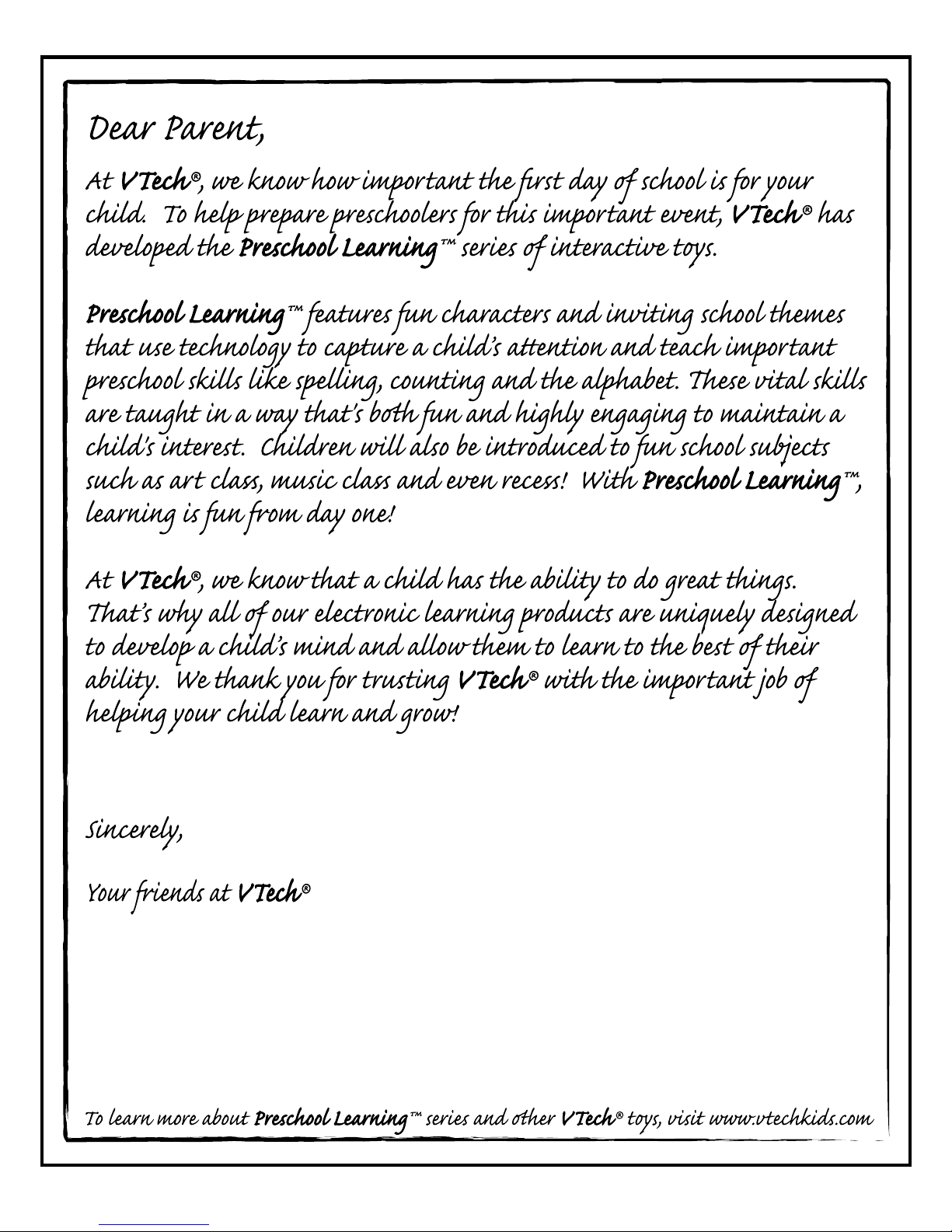
Page 3

2
INTRODUCTION
On/Off
Button
LCD Screen
Letter
Buttons
INTRODUCTION
Thank you for purchasing the VTech® Lightning McQueen Learn &
Go. Explore letters, numbers and games in the Learning mode, and
experience fun racing games in the Racing mode. Join the adventure
with Lightning McQueen and his friends through 20 activities that are
sure to help accelerate learning!
Category
Buttons
Progress
Button
Music
On/Off
Button
Cursor
Buttons
ESC
Button
Number
Buttons
Help
Button
Fun
Button
Enter
Button
Home
Button
Answer
Button
Page 4
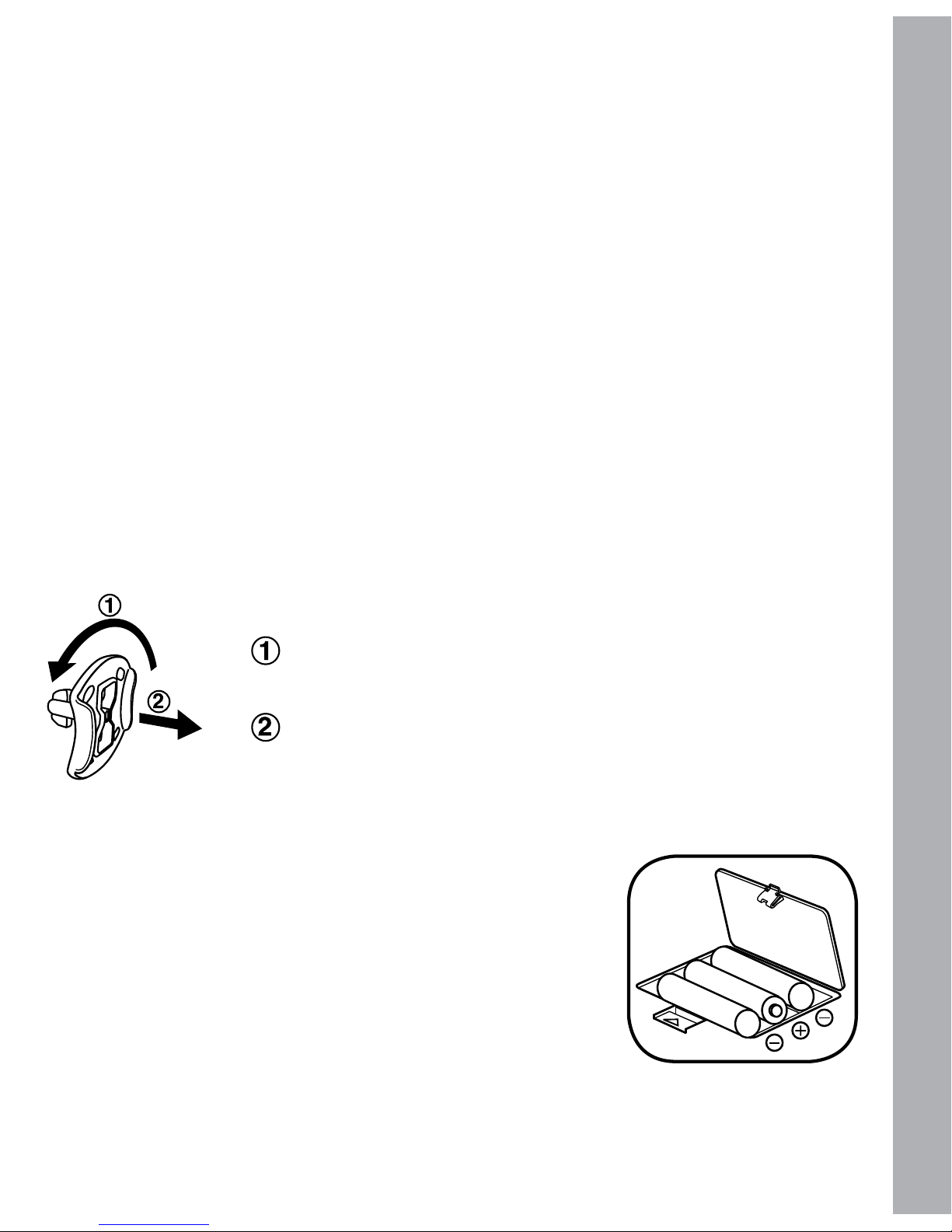
3
INCLUDED IN THIS PACKAGE
• One VTech
®
Lightning McQueen™ Learn & Go
One user’s manual•
WARNING: All packing materials, such as tape, plastic sheets, packaging
locks and tags are not part of this toy, and should be discarded for your
child’s safety.
ATTENTION : Pour la sécurité de votre enfant, débarrassez-vous de tous les
produits d’emballage tels que rubans adhésifs, feuilles de plastique, attaches
et étiquettes. Ils ne font pas partie du jouet.
NOTE: Please keep the user’s manual as it contains important
information.
Unlock the packaging locks:
GETTING STARTED
BATTERY INSTALLATION
Make sure the unit is turned 1. OFF.
Locate the battery cover on the bottom of the unit and 2.
open it.
Install 3 new “AA” batteries (AM-3/ LR6) as 3.
illustrated.
Close the battery cover.4.
GETTING STARTED
Rotate the packaging locks 90 degrees
counter-clockwise.
Pull out the packaging locks.
Page 5
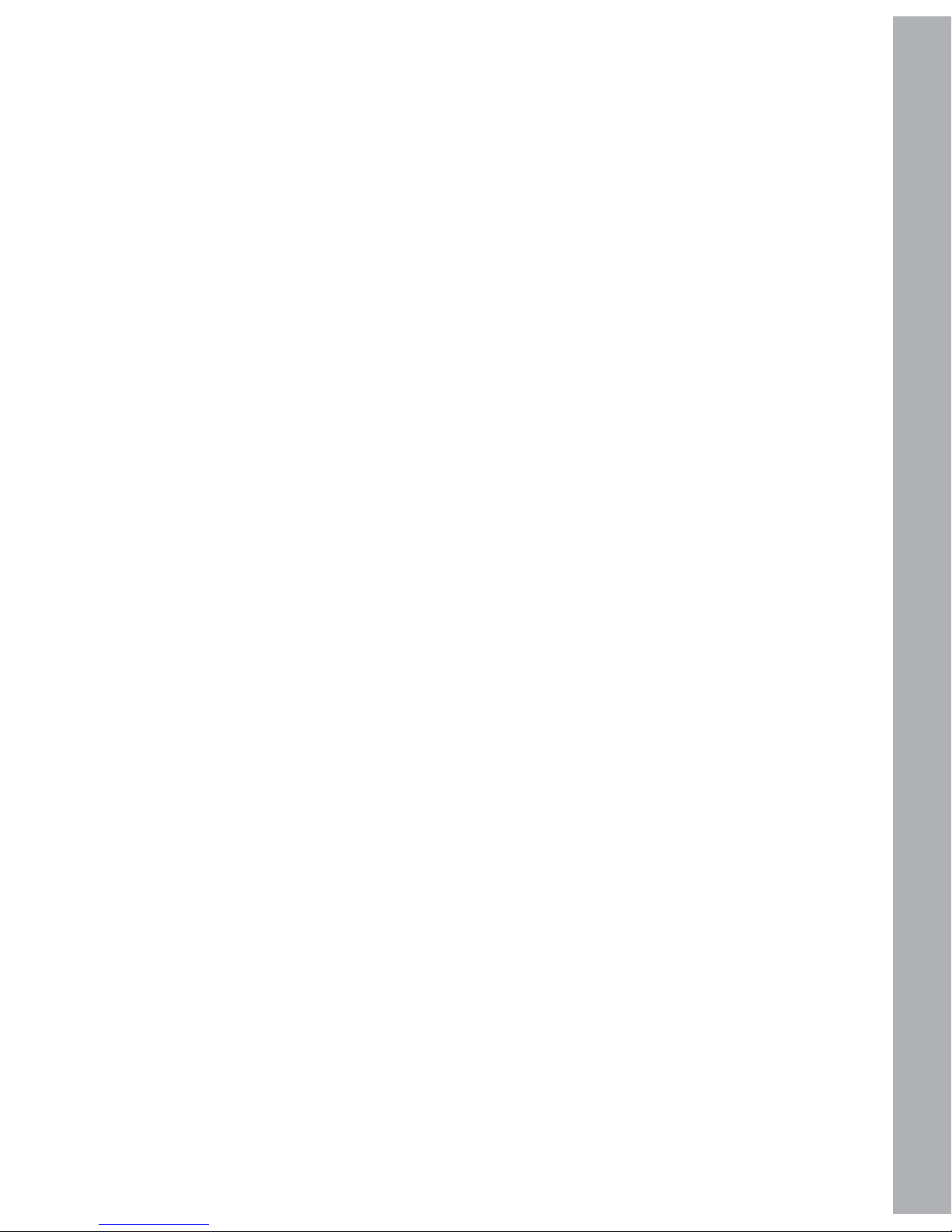
4
BATTERY NOTICE
The use of new alkaline batteries is recommended for maximum performance.•
Non-rechargeable batteries are not to be recharged.•
Rechargeable batteries are to be removed from the toy before being charged •
(if removable).
Rechargeable batteries are only to be charged under adult supervision (if •
removable).
Do not mix old and new batteries.•
Do not mix batteries of different types: alkaline, standard (carbon-zinc) or •
rechargeable (nickel-cadmium).
Only batteries of the same or equivalent type as recommended are to be used.•
Batteries are to be inserted with the correct polarity.•
Exhausted batteries are to be removed from the toy.•
The supply terminals are not to be short-circuited.•
The toy is not to be connected to more than the recommended number of power •
supplies.
Do not dispose of batteries in fire•
.
WE DO NOT RECOMMEND THE USE OF RECHARGEABLE
BATTERIES.
BATTERY NOTICE
Page 6

Q
W
E
R
T
Y
U
O
P
A
S
D
F G
H
J
K L
Z
X
C
V B
N
M
I
5
PRODUCT FEATURES
The Lightning McQueen Learn & Go features two switchable modes of play.
Vertical: Racing Mode
The player can enjoy four racing games in vertical mode. Choose one of the four
World Grand Prix race tracks and use the left and right cursor buttons to guide
Lightning McQueen to victory. Watch out for the obstacles and other racers!
Horizontal: Learning Mode
By sliding out the QWERTY keyboard, the player can explore sixteen fun learning
activities spread across three categories: Letters, Numbers, and Games.
1. ON/OFF BUTTON
To turn the unit ON, press the ON/OFF BUTTON.
Press the ON/OFF BUTTON again to turn the unit OFF.
2. HOME BUTTON
Press this key while playing a game to exit to the main menu of the current mode.
3. LETTER BUTTONS
Press the letter buttons to learn letters or to answer letter related questions.
4. NUMBER BUTTONS
Press the number buttons to learn numbers or to answer number related questions.
PRODUCT FEATURES
1
2
3
5
6
7
8
0
Page 7

6
5. ANSWER BUTTON
The answer will be revealed after all chances are lost or when this button is pressed.
6. ENTER BUTTON
Press this key to confirm a selection.
7. PROGRESS BUTTON
Progress
In the Learning Mode you can press this button to review your progress. The
current game will be interrupted and the progress report will be displayed.
There are twelve photos but they are split into pieces. When you successfully complete
a round of a game in the Learning Mode, the screen will show Guido putting a piece of
a picture in the album. When the player presses the Progress Button, they can review
the pictures that have been completed.
8. HELP BUTTON
Press this button to repeat the current question or instruction, or give help in some
activities.
9. CURSOR BUTTONS
Press these buttons to select and press the Enter Button to
confirm the choice.
10. ESC BUTTON
Press the ESC button and exit to previous screen.
11.FUN BUTTON
Press this button to interrupt the current game and display a fun animation. After
the animation, the program will return to the previous game.
12. MUSIC ON/OFF BUTTON
Press this key to turn the background music on or off.
PRODUCT FEATURES
Page 8

7
13. AUTOMATIC SHUT-OFF
To preserve battery life, the Lightning McQueen™ Learn & Go will
automatically turn off after several minutes of inactivity. The unit can be turned on
again by pressing the On/Off button.
The unit will also automatically turn off when the batteries are very low. A warning
will be displayed on screen as a reminder to change the batteries.
TO BEGIN PLAY
When the keyboard is closed, press the On/Off button to turn the
unit on.
The screen will display a short animation, and then it will enter the Racing 1.
Mode activity menu automatically.
Use the cursor buttons to select an activity and press Enter to confirm your 2.
choice and start a racing game.
Slide out the keyboard to switch from Racing Mode to Learning Mode.3.
When the keyboard is open, press the On/Off button to turn the unit
on.
The screen will display a short animation, and then it will enter the Learning 1.
Mode activity menu automatically.
Use the cursor buttons to select an activity in the main menu and press Enter 2.
to confirm your choice. Or, press a category button to select the learning games
directly.
Slide in the keyboard to switch from Learning Mode to Racing Mode.3.
TO BEGIN PLAY
Page 9

8
ACTIVITIES
The VTech® Lightning McQueen Learn & Go offers a total of 20 activities
to play.
Learning Mode
Category 1: Letters
01. Learn the Letters
Join Team Lightning McQueen round the TV and press
any letter button to learn about letters, objects and
characters from the world of Cars.
02. Letter Matching
Press any letter button to learn the capital and lowercase
forms of letters.
03. Pick a Tire
Team McQueen needs to upgrade Lightning McQueen’s
tires to help him go faster and Guido is picking them
out. 3 tires with letters on them will be shown on the
screen and the player has to pick a suitable tire for Lightning McQueen. Use
the cursor buttons to select and press the Enter Button to confirm.
04. Lighting Things Up
Lightning McQueen is really pleased with his new
headlights and he is testing them out by trying to
recognize things in the dark. Use the cursor buttons to
find each required object, then press the Enter Button
to confirm.
05. Tug of War Typing
Mater challenges Lightning McQueen to a ‘tug of war’
game. Some letters will be shown on the screen. Type the
letters as fast as you can to help Lightning McQueen.
ACTIVITIES
Page 10

9
06. Super Fuel
Lightning McQueen needs to fill up his fuel tank so
he can continue with the race. Hurry up! There are 2
letters shown on the screen. Use the cursor buttons to
select matching capital and lowercase letters, and press the Enter Button
to confirm
07. Letter Race
Lightning McQueen and Francesco race to see who is
the fastest. A word is shown on the screen with its first
letter missing. Type the correct beginning letter of each
word to help Lightning McQueen win.
CATEGORY 2: Numbers
08. Number Identification
Lightning McQueen’s team need to prepare some parts
for the next race of the World Grand Prix. Help Guido
decide how many screws or tires Team McQueen needs
to take to the race. Press a number and the corresponding number of screws
or tires will be shown on the screen one by one.
09. Fuel Pump Number
Lightning McQueen needs to fill up his fuel tank so he can
continue with the race. Choose the fuel pump with the
number that matches the one Lightning McQueen needs.
Use the cursor buttons to select and press the Enter Button to confirm.
10. Bigger and Smaller
Lightning McQueen is in the workshop getting checked
out before racing, but Team McQueen have found that
some parts are missing or broken. Use the cursor buttons
to select the correct part and press the Enter Button to confirm.
ACTIVITIES
Page 11

10
11. Count the Parts
Lightning McQueen is in the workshop getting checked
out before racing, but Team McQueen have found that
some bolts are missing and they’ll need to be replaced.
Use the cursor buttons to select the correct number of bolts and press the
Enter Button to confirm.
12. Oil Supply
Lightning McQueen needs to have regular oil changes to
keep him running smoothly. Lightning McQueen needs
to have his oil changed to help him run more smoothly,
so they need to select some new oil. Help Team McQueen order the correct
amount of oil according to the instructions. Use the cursor buttons to select
and press the Enter Button to confirm.
CATEGORY 3: Games
13. Fix the Headset
To ensure the communication is clear between Lightning
McQueen and Mater, Team McQueen have updated their
headset receivers and they are checking that they work
properly. Listen to a short melody, then select one of three melodies that
matches the first one heard.
14. Match the Shadows
Racers need sharp eyes for the race track, so Lightning
McQueen needs some special training. A car will be
shown on the right side of the screen. Find the shadow
that matches that car. Use the cursor buttons to select and press the Enter
Button to confirm.
15. Tire Change
Mater and Lightning McQueen are training for the Grand
Prix season but suddenly Lightning McQueen gets a flat
tire. Choose the right set of tires by matching the tire
tread pattern with Lightning McQueen’s tracks. Use the cursor buttons to
select and press the Enter Button to confirm.
ACTIVITIES
Page 12

11
16. Find the Way
Team Lightning McQueen have installed a new GPS
system but they need to set it up to make sure it’s
working correctly. Help Lightning McQueen get through
the maze to set up his GPS. Use the cursor buttons to select and press the
Enter Button to confirm.
Racing Mode
17. Warm Up Laps
Lightning McQueen is practicing for the World Grand Prix back
home in Radiator Springs. Guide him to the finish line using the
cursor buttons to avoid the obstacles and other racers. During the
race you can press the Enter button to hear Lightning McQueen
voice and sounds.
18. Tokyo Grand Prix
Lightning McQueen is racing in Tokyo. Guide him to the finish line
using the cursor buttons to avoid the obstacles and other racers.
During the race you can press the Enter Button to hear Lightning
McQueen voice and sounds.
19. Porta Corsa Grand Prix
Lightning McQueen is racing in Porta Corsa. Guide him to the finish
line using the cursor buttons to avoid the obstacles and other racers.
During the race you can press the Enter Button to hear Lightning
McQueen voice and sounds.
20. London Grand Prix
Lightning McQueen is racing in London. Guide him to the finish line
using the cursor buttons to avoid the obstacles and other racers.
During the race you can press the Enter Button to hear Lightning
McQueen voice and sounds.
ACTIVITIES
Page 13

12
CARE & MAINTENANCE
Keep the unit clean by wiping it with a slightly damp cloth.1.
Keep it out of direct sunlight and away from direct sources of heat.2.
Remove the batteries when not using it for an extended period of time.3.
Do not drop the unit on a hard surface and do not expose the unit to 4.
excess moisture.
TROUBLESHOOTING
If for some reason the program/activity stops working or malfunctions, please
follow these steps:
Please turn the unit OFF.1.
Interrupt the power supply by removing the batteries.2.
Let the unit stand for a few minutes, then replace the batteries.3.
Turn the unit ON. The unit should now be ready to play again.4.
If the product still does not work, replace with an entire set of new 5.
batteries.
If the problem persists, please call our Consumer Services Department on
1-800-521-2010 in the U.S. or 1-877-352-8697 in Canada, and a service
representative will be happy to help you.
CARE & MAINTENANCE / TROUBLESHOOTING
Page 14

13
TECHNICAL SUPPORT
If you have a problem that cannot be solved by using this manual, we
encourage you to visit us online or contact our Consumer Services Department
with any problems and/or suggestions that you might have. A support
representative will be happy to assist you.
Before requesting support, please be ready to provide or include the
information below:
The name of your product or model number (the model number is typically •
located on the back or bottom of your product).
The actual problem you are experiencing.•
The actions you took right before the problem started.•
Internet: www.vtechkids.com
Phone: 1-800-521-2010 in the U.S. or 1-877-352-8697 in Canada
TECHNICAL SUPPORT
IMPORTANT NOTE
Creating and developing VTech® Preschool Learning products is accompanied
by a responsibility that we at VTech® take very seriously. We make every effort
to ensure the accuracy of the information, which forms the value of our products.
However, errors sometimes can occur.
It is important for you to know that we stand behind our products and encourage
you to call our Consumer Services Department at 1-800-521-2010 in the U.S.
or 1-877-352-8697 in Canada with any problems and/or suggestions that you
might have. A service representative will be happy to help you.
Page 15

14
NOTE:
This equipment has been tested and found to comply with the limits for a
Class B digital device, pursuant to Part 15 of the FCC Rules. These limits
are designed to provide reasonable protection against harmful interference
in a residential installation. This equipment generates, uses and can radiate
radio frequency energy and, if not installed and used in accordance with
the instructions, may cause harmful interference to radio communications.
However, there is no guarantee that interference will not occur in a particular
installation.
If this equipment does cause harmful interference to radio or television
reception, which can be determined by turning the equipment off and on,
the user is encouraged to try to correct the interference by one or more of
the following measures:
Reorient or relocate the receiving antenna.•
Increase the separation between the equipment and receiver.•
Connect the equipment into an outlet on a circuit different from that to •
which the receiver is connected.
Consult the dealer or an experienced radio/TV technician for help.•
Caution : changes or modifications not expressly approved by the party
responsible for compliance could void the user’s authority to operate the
equipment.
COPYRIGHT NOTICES
Copyright 2011 VTech® Electronics North America, L.L.C. All Rights
Reserved. VTech® and the VTech® logo are registered trademarks of VTech®
Electronics North America, L.L.C. All other trademarks are property of their
respective owners.
COPYRIGHT NOTICES
