Page 1

Parent's Guide
91-003220-004
US
Page 2

1
INTRODUCTION
Thank you for purchasing the Explore & Write Activity Desk™!
The Explore & Write Activity Desk™ features an interactive desktop with
activity cards that introduce letters, music, colors and more. Extend playtime
with additional activity packs that each focus on a specific curriculum (each
sold separately). The writing pad with a light-up display teaches how to
write letters and numbers stroke by stroke. Flip up the desktop and create a
masterpiece by using the art station or chalkboard. For more fun, play with
the toy cell phone or listen to tunes on the music player.
INCLUDED IN THIS PACKAGE
• One Explore & Write Activity Desk™ (touch panel, base, four legs)
• Two Ready, Set, Learn double-sided activity cards
• One stool (seat, four legs)
• One parent’s guide
WARNING:
All packing materials such as tape, plastic sheets, packaging
locks, removable tags, cable ties and packaging screws are not part of this
toy, and should be discarded for your child’s safety.
NOTE: Please keep this parent’s guide as it contains important information.
ATTENTION : Pour la sécurité de votre enfant, débarrassez-vous de tous les
produits d’emballage tels que rubans adhésifs, feuilles de plastique, attaches,
étiquettes et vis d’emballage. Ils ne font pas partie du jouet.
NOTE : Il est conseillé de conserver ce guide des parents car il comporte des
informations importantes.
Page 3

4
17
6
7
18
11
16
14
15
13
5
2
3
1
Power Button
2
Volume Buttons
3
Photo Frame
4
Toy Cell Phone
Number Buttons
5
Toy Cell Phone
Game Mode Buttons
6
LED Display
(Writing Pad)
7
Activity Page
Area
8
Writing Pad
Release Button
9
Letter and Number
Selection Buttons
10
Stylus
11
Cartridge Slot
12
Music Player Controls
13
Desk Legs
17
Activity Card Slot
18
Cartridge for Expansion
Pack (Sold Separately)
14
Stool Seat
15
Stool Legs
16
Activity Page
Mode Icons
2
1
PRODUCT FEATURES
8
9
10
12
Page 4

FEATURES ACTION
Power Button Press the Power Button to turn the unit ON.
Press the button again to turn the unit OFF.
Volume Buttons Press the
the volume. There are five volume levels.
Toy Cell Phone Number Buttons Press the Number Buttons to learn and
explore numbers.
Toy Cell Phone Game Press the
Mode Buttons
LED Display / Writing Pad Watch images and simple animations appear
Activity Page Area Listen to the game instructions and touch the
Writing Pad Release Button Press the Release Button to release the LED
Letter and Number Selection Press buttons to select the letters or
Buttons
It Mode.
Press the
Call A Friend Mode.
on the LED Display. Transform it into a
Writing Pad and learn how to write letters
and numbers with proper stroke order.
correct objects on the activity page to play.
Display and transform it into a Writing Pad.
numbers you would like to write.
buttons to decrease or increase
button to learn numbers in Learn
button to meet new friends in
Stylus (only works with writing pad) Practice writing letters and numbers by using
the Stylus to trace the blinking lights.
Cartridge Slot Each expansion pack (sold separately) comes
with a cartridge. To play an expansion pack,
insert the cartridge into the Cartridge Slot,
and then insert one of the pack’s activity
cards into the Activity Card Slot.
Note: The Ready, Set, Learn activity cards that
come with the desk do not require a cartridge.
Music Player Controls Press the
and press the buttons to hear the
previous or next song.
Activity Page Mode Icons Use your finger to touch any of the Mode
Icons on the activity page to play.
Activity Card Slot Insert one of the activity cards into the
Activity Card Slot to play.
WARNING:
Please do not use a stylus, pencil or other pointed object on the Activity Page
Area or activity cards.TTING STARTED
button to play or stop the music,
3
Page 5

1
Touch Panel
Shoulder
Shoulder
Base
For the Stool
Insert the four stool legs into the slots on the bottom of
the stool seat. Please make sure to fully insert the legs into
the seat to ensure the stool is stable. Always make sure
all four legs are fully inserted before your child sits on the
seat. The recommended weight limit of the stool should
not exceed 75 pounds.
4
ASSEMBLY INSTRUCTIONS
With the Explore & Write Activity Desk™ safety comes first.
To ensure your child’s safety, adult assembly is required.
For the Desk
1. Support the base by placing it on the floor. Insert the touch panel into
the base and press firmly down on the shoulders until you hear a click.
Caution: Do not place too much pressure on the touch panel itself.
2
2. Fully insert the four desk legs into the
slots on the bottom of the base.
Page 6

Easily Transforms from an Activity Desk to an Art
Station and Chalkboard.
To use the Activity Desk as an Art Station, flip up the touch panel and use
the clip to hold paper on the chalkboard surface. You can also draw directly
on the Chalkboard surface by using chalk.
Art Station Chalkboard
Use a cloth to erase the chalk and wipe away any remaining chalk dust on
the desk or activity cards.
CAUTION: Keep fingers away from the hinges or underneath the desk before
lowering the touch panel or closing the desk.
Activity Card Holder
Flip up the touch panel to store your activity cards in the activity card holder.
5
Page 7

6
How to Return the Writing Pad
1. Lift up the writing pad.
2. Push the writing pad back into place until you hear a click sound indicating
it has been securely returned.
GETTING STARTED
BATTERY INSTALLATION
• Make sure the main unit is turned OFF.
• Locate the battery cover on the back of the touch panel. Use a coin or
screwdriver to open the battery cover.
• Install 4 new AA (AM-3/LR6) batteries following the diagram inside
the battery box. (The use of new alkaline batteries is recommended for
maximum performance.)
• Replace the battery cover and tighten the screw to secure.
Page 8

7
BATTERY NOTICE
• Use new alkaline batteries for maximum performance.
• Use only batteries of the same or equivalent type as recommended.
• Do not mix different types of batteries: alkaline, standard (carbon zinc) or
rechargeable (Ni-Cd, Ni-MH), or new and used batteries.
• Do not use damaged batteries.
• Insert batteries with the correct polarity.
• Do not short-circuit the battery terminals.
• Remove exhausted batteries from the toy.
• Remove batteries during long periods of non-use.
• Do not dispose of batteries in fire.
• Do not charge non-rechargeable batteries.
• Remove rechargeable batteries from the toy before charging (if
removable).
• Rechargeable batteries are only to be charged under adult supervision.
TO BEGIN PLAY
Press the Power Button to turn on the main unit.
Activity Page Area
Touch any object on the activity page to explore. Touch any of the Mode
Icons in the upper right area of the page to play additional activities. Voice
instructions are included for each activity. The Activity Page Area will not be
responsive to touch if the writing pad is down.
Music Player
There are 11 playful and 10 classical music melodies in the Music Player.
The Music Player will play all the songs one by one. It will stop after every
song has played. You can change the song by using the Music Player Controls.
Page 9

Writing Pad
Press the release button on the LED Display to transform it into an interactive
writing pad. Press the arrow buttons to select which letter or number you
would like to write.
When the Stylus is not in use, place it back in the stylus holder. Be careful not
to pull on the stylus wire too firmly.
NOTE:
• The Stylus only works when the desk is on.
• If the LED Display is covered, do not use the Stylus to draw on it. The
sensitivity of the Stylus may be affected, and it may not work properly.
• Direct sunlight may impact the sensitivity of the Stylus.
Toy Cell Phone
Learn It Mode
Touch the number buttons to learn numbers, counting and number
order. Then test your knowledge by answering questions.
Call A Friend Mode
Follow the instructions and press the correct number buttons to
meet some new friends.
Some activity cards in the expansion packs (sold separately) will
ask the player to use the number buttons on the Toy Cell Phone to
answer questions.
Battery Status
When the batteries are almost exhausted, the unit will show an empty battery
icon
power off. New batteries should be inserted before further use.
on the LED Display for a few seconds and then may automatically
Automatic Shut Off
To preserve battery life, the main unit will automatically turn off after about
two minutes without operation.
8
Page 10
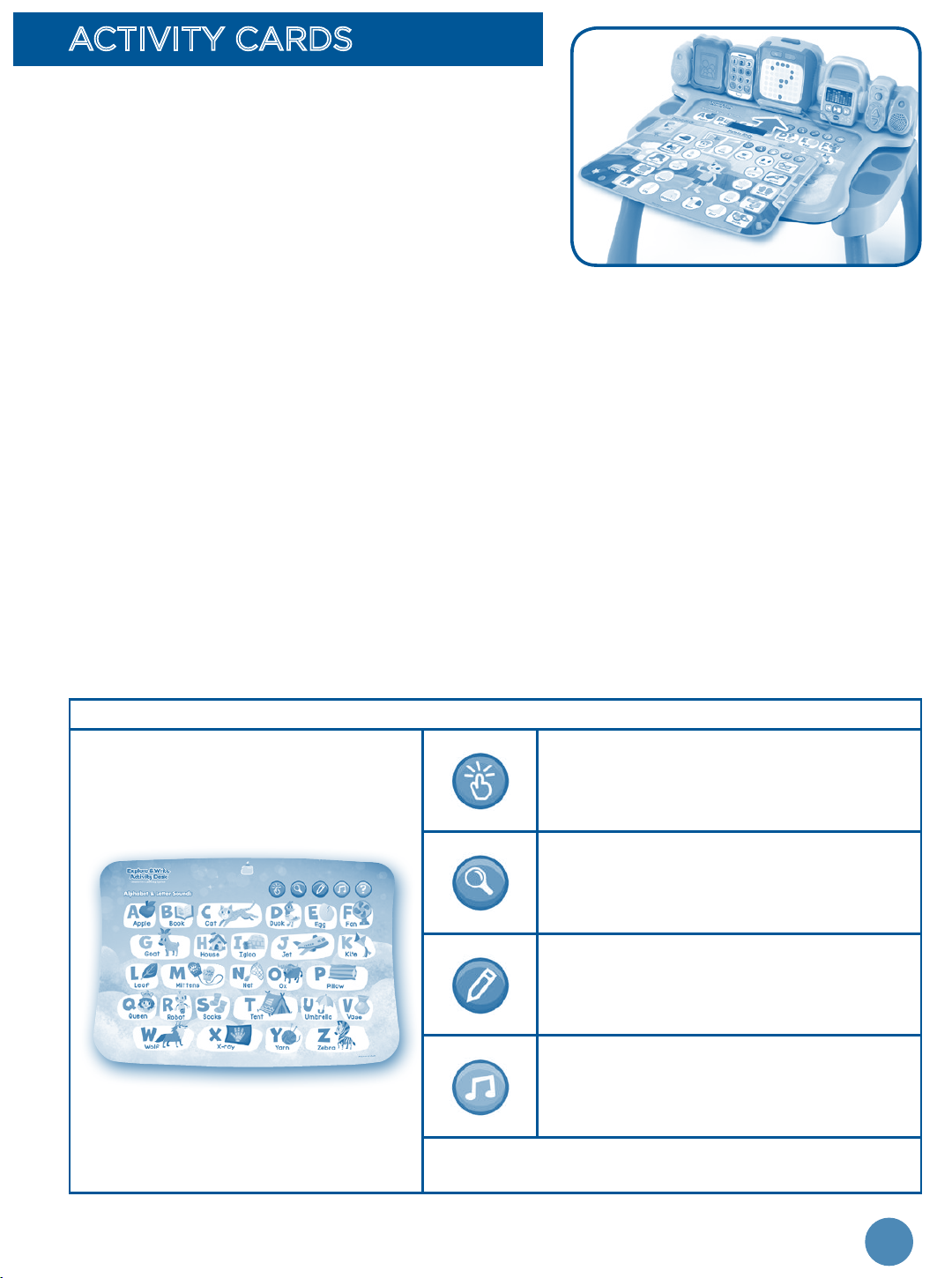
ACTIVITY CARDS
To play an activity card, insert it into
the Activity Card Slot. If the card was
purchased with a separate expansion
pack, you must insert the expansion pack
cartridge before you can play.
• Please insert only one activity card at a
time. Inserting more than one activity card may damage the card or the
desk and may also result in incorrect card detection.
• Do not try to insert anything other than the activity card into the Activity
Card Slot. To avoid any interference, please keep the slot area clean and
free from debris.
• Keep the activity cards on a flat surface when not in use. Do not bend or
fold the activity cards.
• Please wipe away any dust or chalk residue from the activity card before
inserting it into the Activity Card Slot.
Ready, Set, Learn Activity Cards
The Explore & Write Activity Desk™ comes with five fun interactive pages that
cover fundamental skills such as letters, colors, body parts, music and more.
Refer to the table below for details.
Alphabet & Letter Sounds
Touch & Learn
Touch the letters and objects to
learn the alphabet, words and letter
sounds.
Searching Fun
Listen to the clues and find the
correct letters on the page.
Letter Writing
Select a letter and the game will
show you how to write it on the
LED display.
The Alphabet Song
Play the Alphabet Song game. When
the music stops, touch the next letter
to continue the song.
Teaches: Letters, Letter Sounds, Letter Order,
Letter Stroke Order, Vocabulary
9
Page 11

Fruits & Colors
Human Body
Touch & Learn
Touch the page to learn about fruits
and colors.
Searching Fun
Listen to the clues and find the
correct fruit on the page.
Coloring Game
Listen to what the painter needs and
find the correct color.
Teaches: Colors, Fruits, Vocabulary
Touch & Learn
Touch the page to learn about body
parts, clothing and accessories.
Searching Fun
Listen to the clues and find the
correct body parts and objects on
the page.
Dressing Game
Listen to what the boy needs and
help him find the correct clothing.
Head, Shoulders, Knees and Toes
Play the song. When the music
stops, touch the correct body part
to continue the song.
Teaches: Body Parts, Clothes & Accessories,
Vocabulary
10
Page 12

Music Jammer
Teaches: Creativity, Instruments, Music Styles,
Vocabulary
Preview Our Collection of Expansion Packs
Explore the page to learn more about our
collection of expansion packs (each sold
separately). Scan the QR code to visit our
website for more details.
Touch & Learn
Touch the page to learn about
instruments and different music
styles.
Searching Fun
Listen to the clues and find the
correct instrument on the page.
Jam Session
Play along and create your own
music. Touch to select a music
style for the backing track, and
touch an instrument in the second
row to change the sound of the
keyboard.
11
Page 13

12
EXPAND THE LEARNING
Purchase additional expansion packs for even more learning fun! Each
expansion pack includes eight pages that focus on developing key skills.
Expansion Packs Subject Age
Preschool Super Skills Multi-Curriculum
2 - 4 Years
(Pre-K)
Get Ready for Preschool Multi-Curriculum
Phonics Fun Language Arts
Nursery Rhymes Language Arts
Numbers & Shapes Math
Animals, Bugs & Critters Science
Page 14
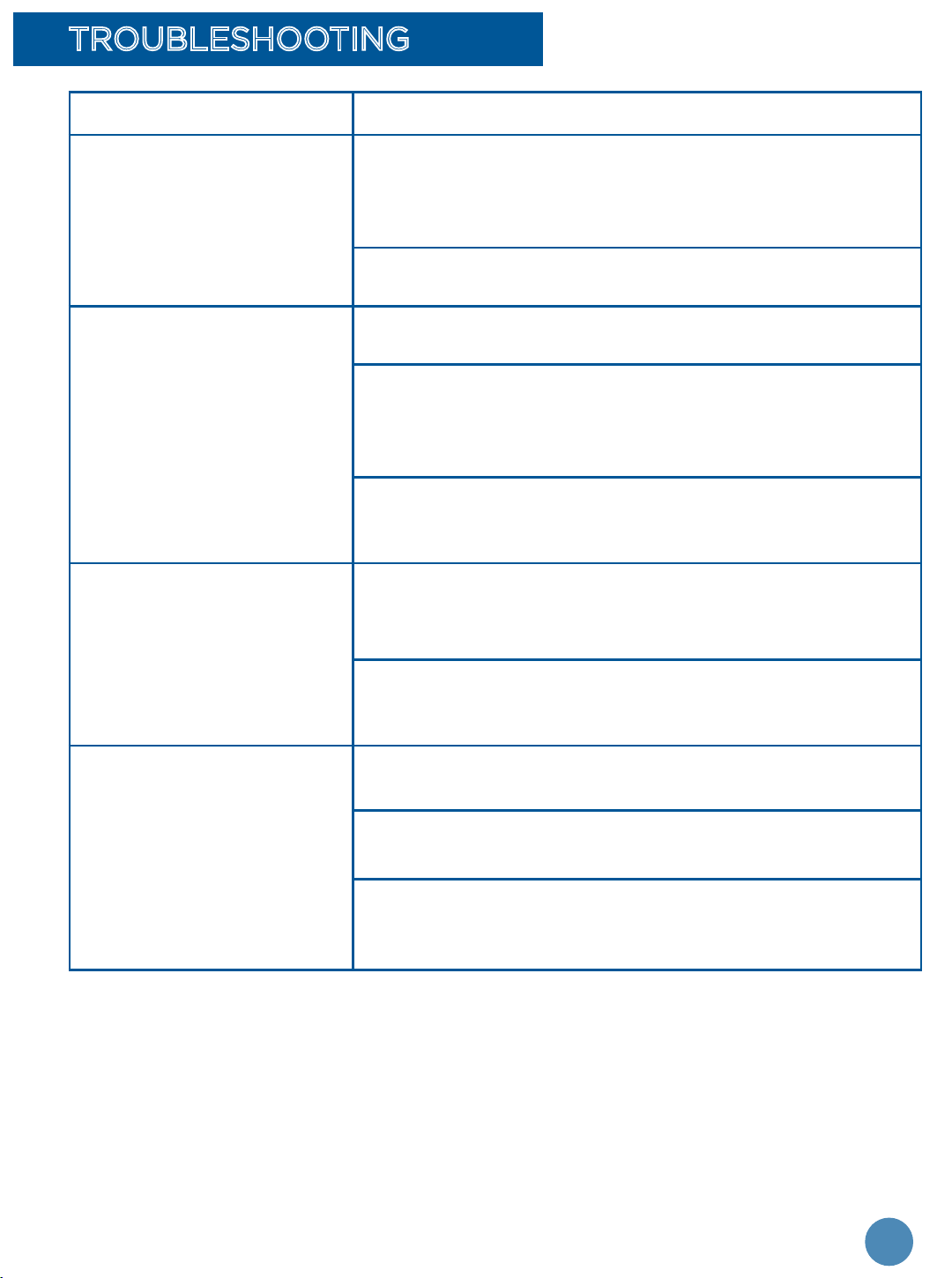
13
TROUBLESHOOTING
Problem Possible Solution(s)
The main unit does not
turn ON.
Reload the batteries to reset the Explore &
Write Activity Desk™. Please refer to the Battery
Installation section for instructions.
Batteries may be exhausted. Please replace with
a new set of batteries.
The activity card
inserted is not
recognized.
Make sure that only one activity card is inserted
into the slot.
Make sure the activity card is the only object
in the slot, and that it is fully inserted. It should
be firmly placed in the recessed Activity Page
Area.
If the activity card belongs to an expansion
pack, make sure the expansion pack cartridge is
inserted.
The main unit is ON but
the Activity Page Area
does not respond.
Make sure the LED Display is not ejected. The
Activity Page Area only works when the LED
Display is securely attached to the main body.
Make sure you are touching the Activity Page
Area with your finger and are not using the
Stylus or other objects.
The main unit gives an
incorrect response.
Reload the batteries to reset the Explore &
Write Activity Desk™.
Batteries may be exhausted. Please replace with
a new set of batteries.
Humidity may cause interference with the
Explore & Write Activity Desk™. Please be sure
the desk is in a dry area.
If the Explore & Write Activity Desk™ does not respond to an inserted cartridge,
carefully try the following:
- Remove all batteries.
- Use a cotton swab dipped in rubbing alcohol or an alcohol-based window
cleaner to gently clean the contact area of the Cartridge Slot.
- If necessary, dry the now clean contact areas with a soft, lint-free cloth.
- Make sure that all parts are completely dry before restoring electricity.
Page 15

14
IMPORTANT NOTE:
Creating and developing VTech® products is accompanied by a
responsibility that we at VTech® take very seriously. We make every
effort to ensure the accuracy of the information, which forms the value
of our products. However, errors sometimes can occur. It is important for
you to know that we stand behind our products and encourage you to
contact our Consumer Services Department with any problems and/or
suggestions that you might have.
CARE & MAINTENANCE
1. Please store and use in dry areas.
2. Keep the unit clean by wiping it with a slightly damp cloth.
3. Keep the unit out of direct sunlight and away from any direct heat sources.
4. Remove the batteries when the unit is not in use for an extended period
of time.
5. Do not drop the unit on a hard surface and do not expose the unit to
excess moisture.
6. Keep the activity cards placed on a flat surface when not in use. Do not
bend or fold the activity cards.
7. Keep the activity cards clean by wiping them with a slightly damp cloth.
TECHNICAL SUPPORT
If you have a problem that cannot be solved by using this manual, we
encourage you to visit us online or contact our Consumer Services
Department with any problems and/or suggestions that you might have. A
support representative will be happy to assist you.
Before requesting support, please be ready to provide or include the
information below:
• The name of your product or model number (the model number is typically
located on the back or bottom of your product).
• The actual problem you are experiencing.
• The actions you took right before the problem started.
Internet: Visit our website at vtechkids.com and fill out the Contact Us form
located under the Customer Support link.
Phone: 1-800-521-2010 in the U.S. or 1-877-352-8697 in Canada
Page 16

NOTE:
This equipment has been tested and found to comply with the limits for
a Class B digital device, pursuant to Part 15 of the FCC Rules. These limits
are designed to provide reasonable protection against harmful interference
in a residential installation. This equipment generates, uses and can radiate
radio frequency energy and, if not installed and used in accordance with
the instructions, may cause harmful interference to radio communications.
However, there is no guarantee that interference will not occur in a particular
installation.
If this equipment does cause harmful interference to radio or television
reception, which can be determined by turning the equipment off and on,
the user is encouraged to try to correct the interference by one or more of
the following measures:
• Reorient or relocate the receiving antenna.
• Increase the separation between the equipment and receiver.
• Connect the equipment into an outlet on a circuit different from that
to which the receiver is connected.
• Consult the dealer or an experienced radio/TV technician for help.
Caution: Changes or modifications not expressly approved by the
party responsible for compliance could void the user’s authority
to operate the equipment.
Supplier’s Declaration of Conformity
Trade Name: VTECH
Model: 1958
Responsible Party: VTech Electronics North America, LLC
Address: 1156 W. Shure Drive, Suite 200, Arlington Heights, IL 60004
Telephone Number: 847-400-3600
THIS DEVICE COMPLIES WITH PART 15 OF THE FCC RULES.
OPERATION IS SUBJECT TO THE FOLLOWING TWO CONDITIONS:
(1) THIS DEVICE MAY NOT CAUSE HARMFUL INTERFERENCE, AND
(2) THIS DEVICE MUST ACCEPT ANY INTERFERENCE RECEIVED,
INCLUDING INTERFERENCE THAT MAY CAUSE UNDESIRED
OPERATION.
CAN ICES-3 (B)/NMB-3(B)
15
Page 17
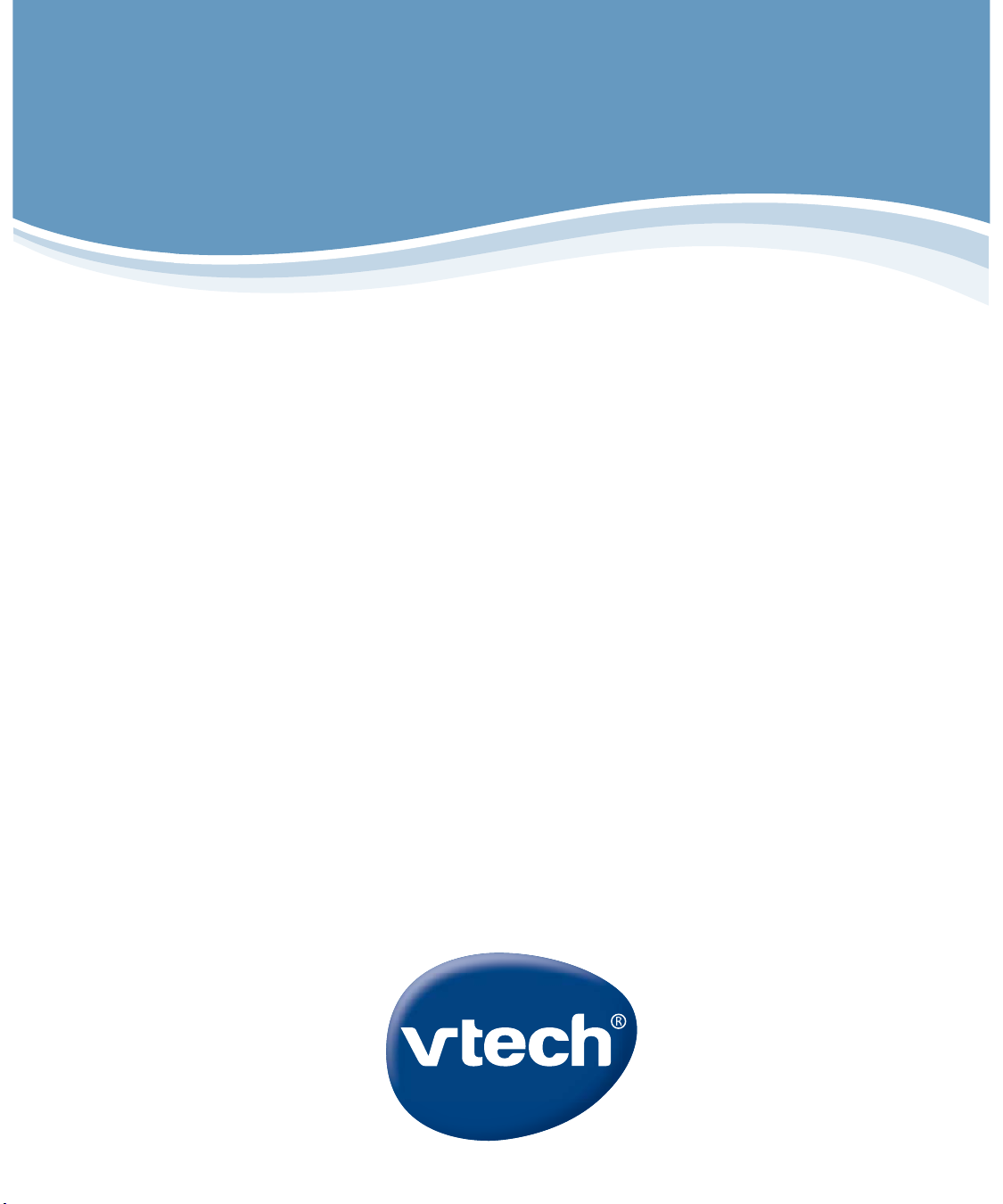
Visit our website for more
information about our products,
downloads, resources and more.
vtechkids.com
Read our complete warranty policy online at
vtechkids.com/warranty
Page 18

Use the picture template below to determine the correct size for the
photograph or art you would like to display. Once the image is properly
sized, place it in the Photo Frame.
Photo Size: 2.5 x 3.5 inches
TM & © 2018 VTech Holdings Limited.
All rights reserved.
Printed in China.
91-003220-004
US
