Page 1

ht tp://hk phones.v tec h.com
Model: ES1610A
ES1610-0A
User’s manual
Page 2
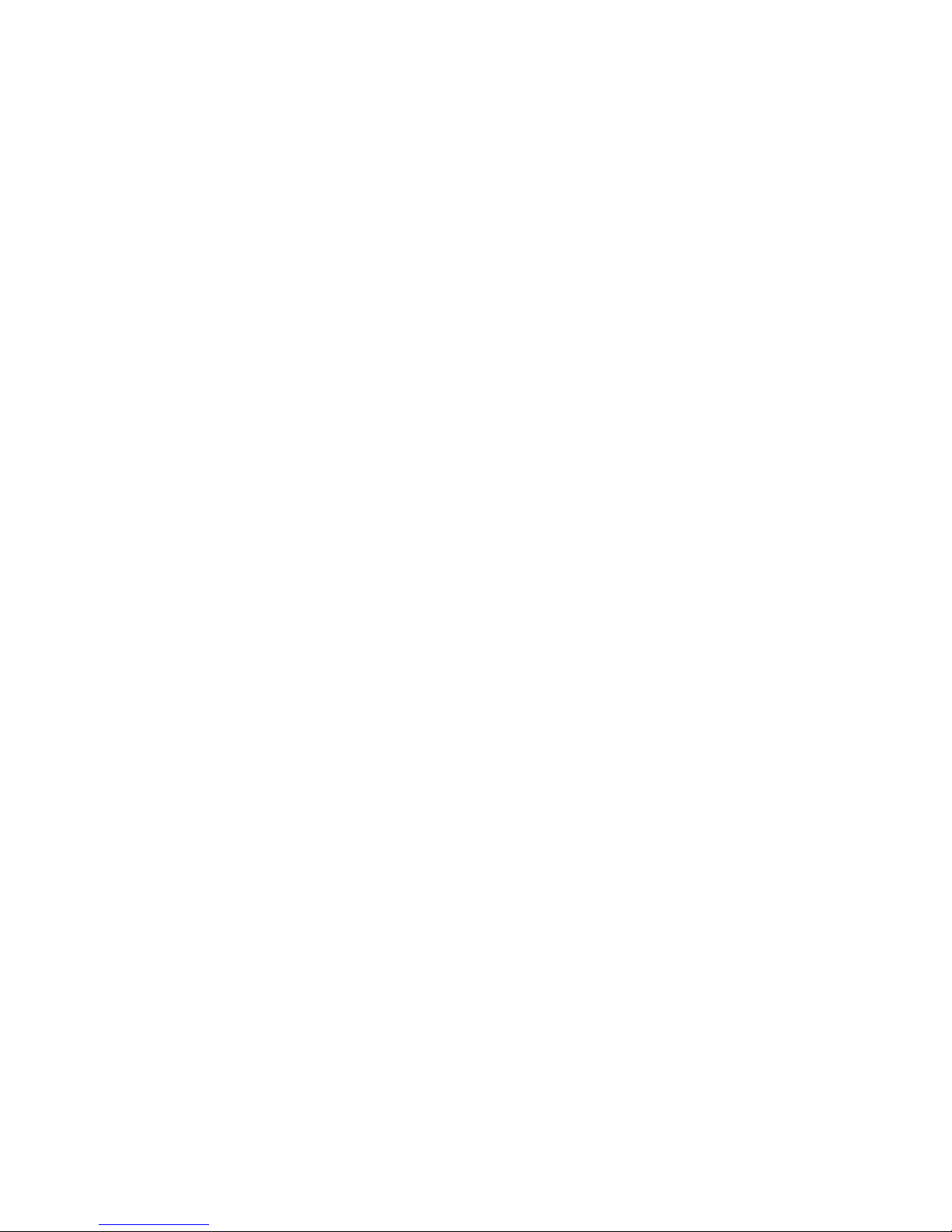
TABLE OF CONTENTS
1. IMPORTANT SAFETY INSTRUCTIONS.....................1
2. SET UP THE TELEPHONE ........................................3
2.1 Package Contents................................................................... 3
2.2 Location .................................................................................. 3
2.3 Connect the Base Station ....................................................... 4
2.4 Install and Charge the Handset Battery .................................. 5
2.5 Connect the Charger (For ES1610A Twin or ES1610-0A only) ...5
3. GET TO KNOW YOUR PHONE ...................................6
3.1 Overview of the Handset......................................................... 6
3.2 Overview of the Base Station.................................................. 9
3.3 Handset LCD Display Icons and Symbols ............................ 10
3.4 Menu Structure ..................................................................... 12
3.5 Text and Digit Entry Table ..................................................... 13
3.5.1 English Character Set.............................................13
4. USE YOUR PHONE..................................................14
4.1 Introducing Bluetooth ............................................................ 14
4.2 Bluetooth Setup .................................................................... 15
4.2.1 Setup Mobile..........................................................15
4.2.2 Replace a paired device..........................................16
4.2.3 Paired Devices........................................................17
4.3 Make a Call ........................................................................... 18
4.3.1 Preparatory Dialling.................................................18
4.3.2 Direct Dialing...........................................................18
4.3.3 Call from the Phonebook........................................19
4.3.4 Call from the Call List..............................................19
4.3.5 Call from the Redial List.........................................19
4.3.6 Call timer.................................................................20
4.4 Answer a Call ........................................................................ 20
4.5 Adjust Earpiece and Speakerphone Volume ........................ 20
4.6 Mute a Call ............................................................................ 21
4.7 End a Call ............................................................................. 21
4.8 Set the Silent Mode............................................................... 21
Page 3

4.9 Turn the Keypad Lock ON/OFF ............................................ 21
4.10 Redial the Last number ......................................................... 22
4.10.1 Redial a Number from the Redial List.....................22
4.10.2 Store a Redial Number into the Phonebook...........22
4.10.3 Delete a Redial Number..........................................23
4.10.4 Delete the Entire Redial List...................................23
4.11 Find the Handset (PAGING) .................................................. 23
4.12 Make an Internal Call ............................................................ 23
4.12.1 Call Another Handset..............................................24
4.12.2 Call All Handsets.....................................................24
4.12.3 Transfer an External Call to Another Handset.........24
4.12.4 Make a 3-way Conference Call...............................25
5. PRIVATE PHONEBOOK...........................................26
5.1 Store a Number Entry in the Phonebook .............................. 26
5.1.1 Entering Names......................................................26
5.1.2 Writing Tips.............................................................27
5.2 Review a Phonebook Entry................................................... 27
5.3 Dial a Phonebook Entry ........................................................ 27
5.3.1 Search a Phonebook Entry Alphabetically..............27
5.4 Edit a Phonebook Entry ........................................................ 27
5.5 Delete a Phonebook Entry .................................................... 28
5.6 Delete the Entire Phonebook Entries .................................... 28
5.7 Check Phonebook Status ..................................................... 28
6. PHONE SETTINGS....................................................29
6.1 Date and Time Settings......................................................... 29
6.1.1 Set the Date Format................................................29
6.1.2 Set the Time Format................................................29
6.1.3 Set the Date............................................................30
6.1.4 Set the Time............................................................30
6.2 Handset Settings................................................................... 30
6.2.1 Alarm......................................................................30
6.2.2 Set the Ringer Melody for External Calls................32
6.2.3 Set the Ringer Melody for Internal Calls.................32
6.2.4 Set the Ringer Volume............................................33
6.2.5 Set Alert Tones........................................................33
Page 4
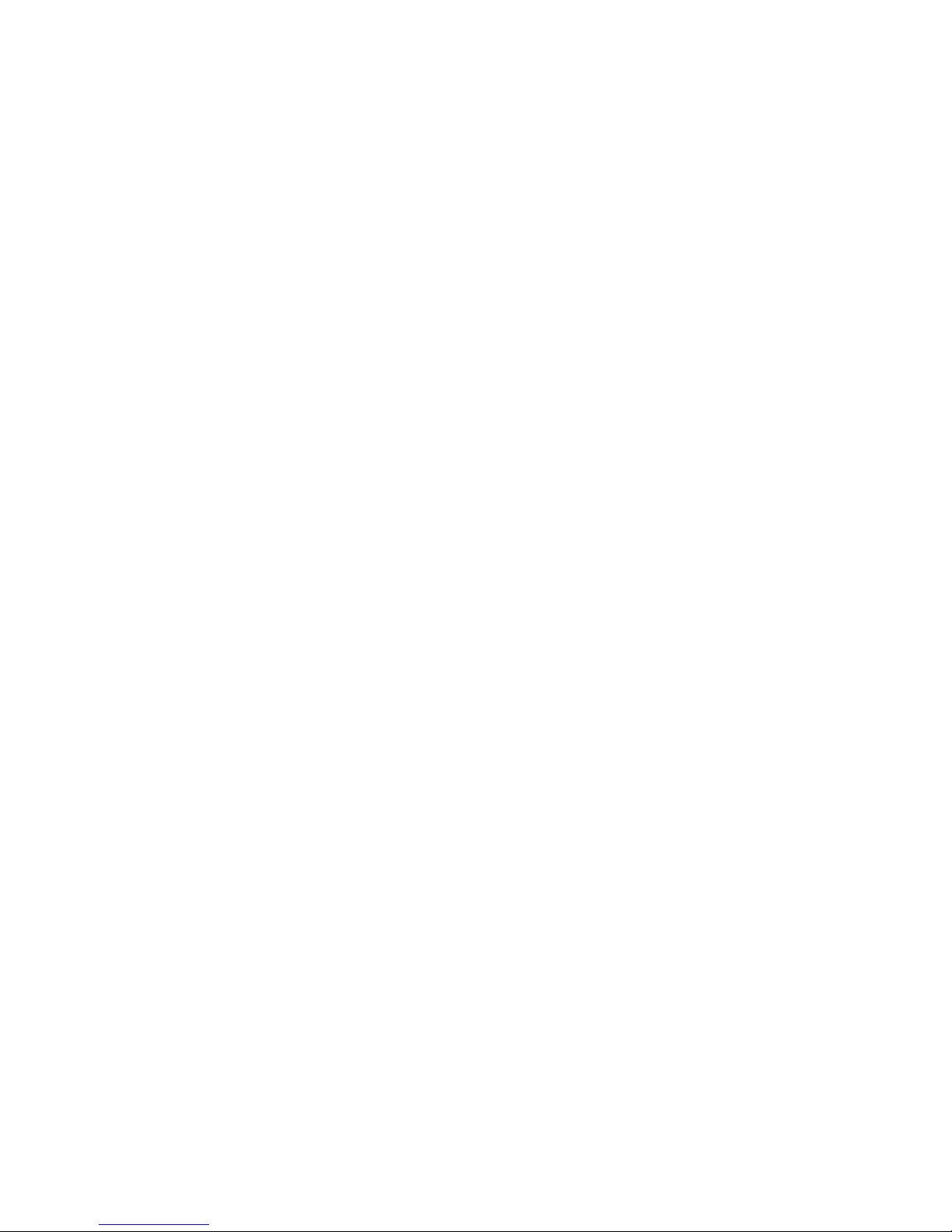
4 1
6.2.6 Set the Handset Language......................................33
6.2.7 Rename the Handset..............................................34
6.2.8 Choose the Information to be Displayed in Idle......34
6.2.9 Set the Auto Answer................................................34
6.3 Base Settings ........................................................................ 34
6.3.1 Set the Base Ringer Melody (Optional)..................34
6.3.2 Set the Base Ringer Volume (optional)...................35
6.3.3 Set the Dial Mode...................................................35
6.3.4 Set the Flash Time..................................................35
6.3.5 Change the System PIN Code................................36
6.4 Reset Your Phone ................................................................. 36
6.5 Register a Handset ............................................................... 37
6.6 Deregister a Handset ............................................................ 38
7. CALLER DISPLAY (NETWORK DEPENDENT).................................39
7.1 Call List ................................................................................. 39
7.2 View the Call List .................................................................. 39
7.3 Store a Call List Number into the Phonebook .........................40
7.4 Delete an Entry in the Call List.............................................. 40
7.5 Delete the Entire List of the Call List ..................................... 40
7.6 View the Details of the a Call Entry ....................................... 40
8. VOICE MAIL (NETWORK DEPENDENT)............................................41
8.1 Access Voice Mail Messages ................................................ 41
8.2 Delete VMWI Entries............................................................. 42
9. TROUBLESHOOTING..........................................................................43
10. TECHNICAL SPECIFICATIONS..............................................................48
11. CARE AND MAINTENANCE INSTRUCTIONS....................................49
Page 5
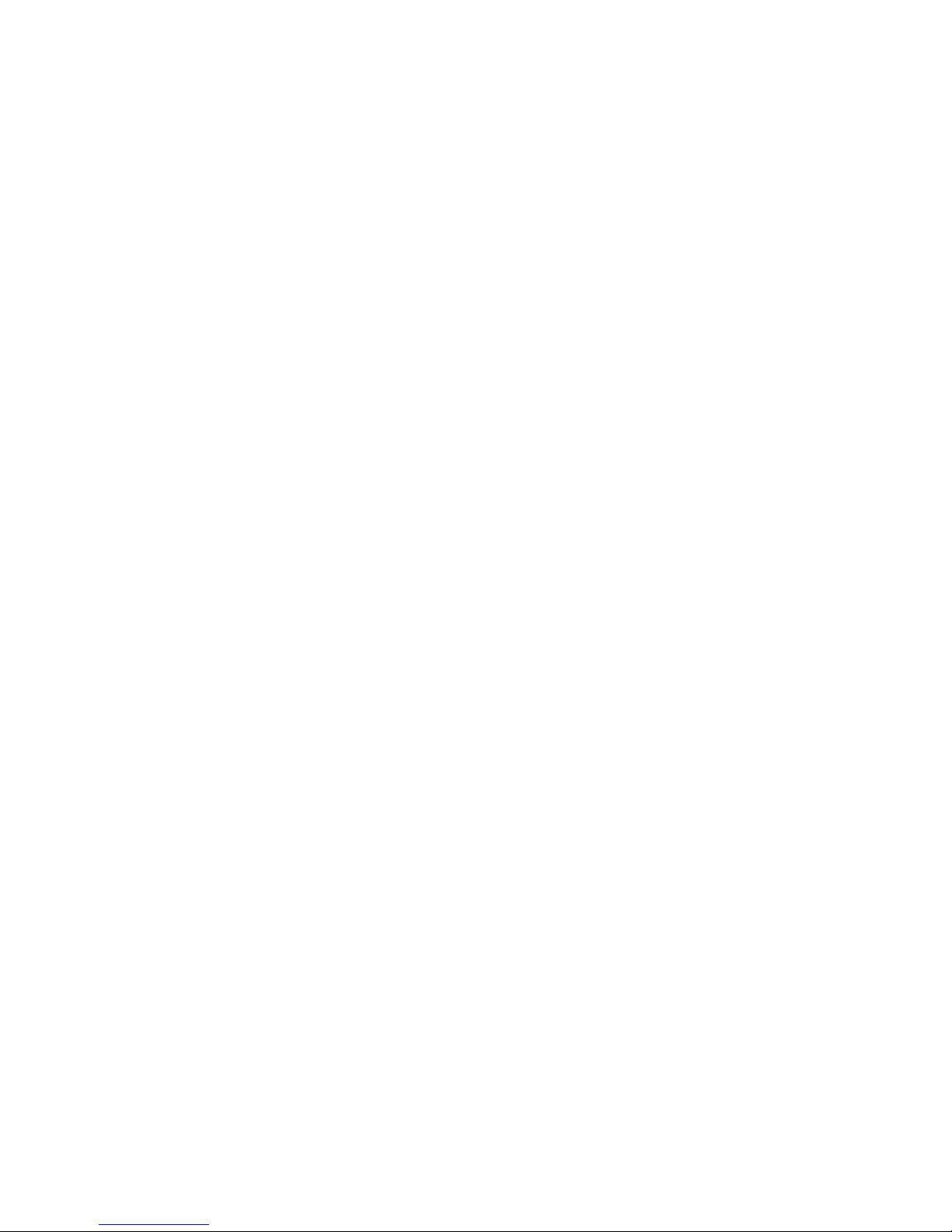
1. IMPORTANT SAFETY INSTRUCTIONS
When using your telephone equipment, basic safety precautions
should always be followed to reduce the risk of re, electric shock
and injury, including the following:
Read and understand all the instructions.
Follow all warnings and instructions marked on the product.
Unplug this product from the wall outlet before cleaning. Do not
use liquid cleaners or aerosol cleaners. Use a damp cloth for
cleaning.
Do not use this product near water (for example, near a bath
tub, kitchen sink, swimming pool).
Do not expose the telephone to direct sunlight or extreme cold
environment. Do not put the telephone close to heating sources
such as radiators, cookers, etc.
Do not overload wall outlets and extension cords as this can
result in the risk of re or electric shock.
Unplug this product from the wall outlet and refer servicing to
VTech under the following conditions:
When the power supply cord or plug is damaged or frayed.
If the product does not operate normally by following the
operating instructions.
If the product has been dropped and the cabinet has been
damaged.
If the product exhibits a distinct change in performance.
Avoid using a telephone (other than a cordless type) during an
electrical storm. There may be a remote risk of electric shock
from lightning.
Do not use the telephone to report a gas leak in the vicinity of
the leak.
Use only the supplied NiMH (Nickel Metal Hydride) batteries!
The operation periods for the handsets are only applicable with
the default battery capacities.
1.
2.
3.
4.
5.
6.
7.
•
•
•
•
8.
9.
10.
Page 6

2 3
The use of other battery types or non-rechargeable
batteries/primary cells can be dangerous. These may cause
interference and/or unit damages. The manufacturer will not
be held liable for damage arising from such non-compliance.
Do not use third party charging bays. The batteries may be
damaged.
Please note the correct polarity while inserting the batteries.
Do not immerse batteries in water, do not place in re.
DISPOSAL WARNING
When this crossed-out wheeled bin symbol is
attached to a product, it means the product is
covered by the European Directive 2002/96/EC.
All electrical and electronic products/battery
should be disposed of separately from the
municipal waste stream via designated collection
facilities appointed by the government or the
local authorities.
The correct disposal of your old appliance/battery will help
prevent potential negative consequences for the environment
and human health.
For more detailed information about disposal of your old
appliance/battery, please contact your city ofce, waste disposal
service or The Shop where you purchased the product.
If you have questions about this product, or having difculty with
setup or operation, call or Customer Service Centre.
Customer Service Hotline: (852) 2666 5558
Technical Inquiry Hotline: (852) 2667 7433
11.
12.
13.
14.
1.
2.
3.
Page 7
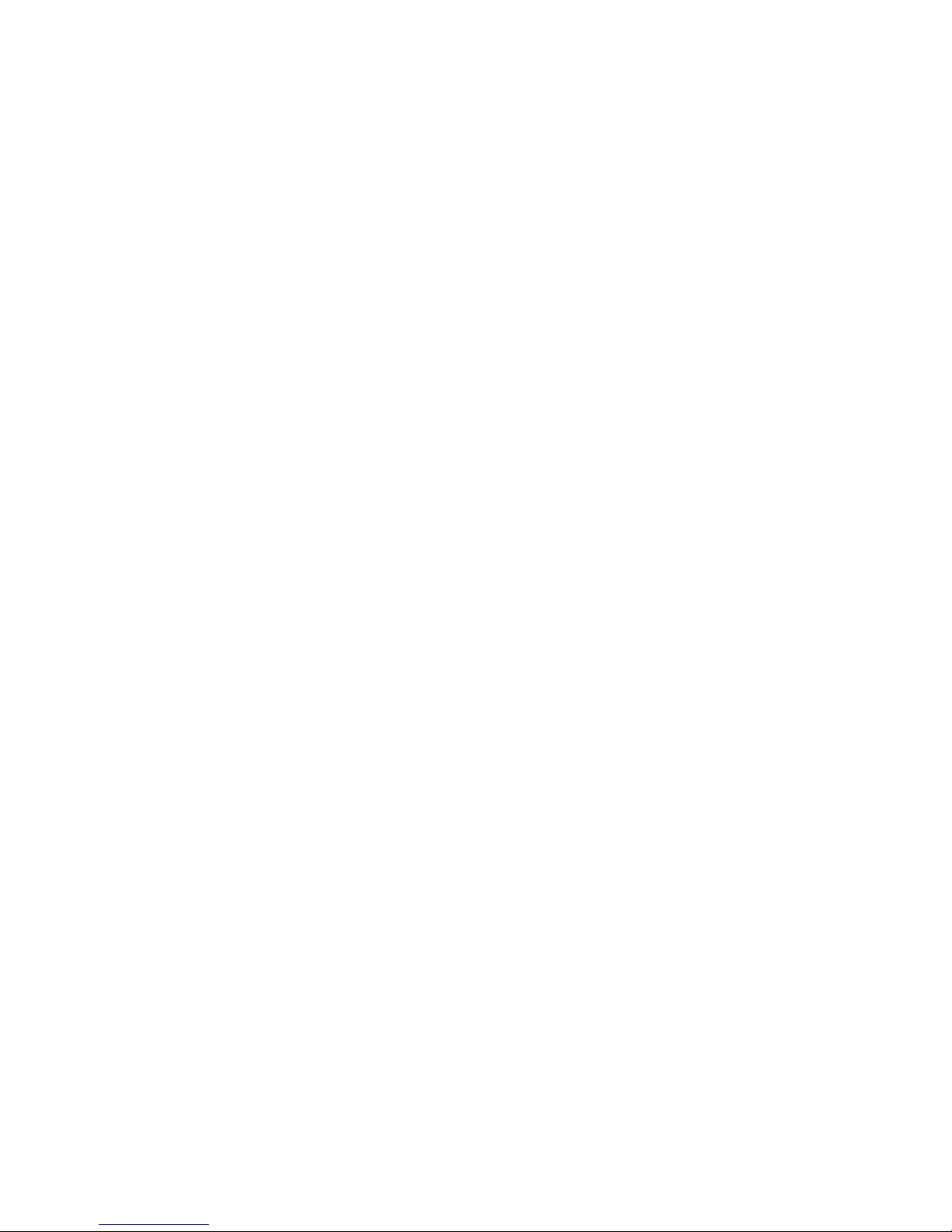
2. SET UP THE TELEPHONE
2.1 Package Contents
The package contains the following items:
Handset (1 for ES1610A or ES1610-0A, 2 for ES1610A Twin)
1 Base station
1 Power adapter for Base
Charger (1 for ES1610A Twin or ES1610-0A)
2 Telephone line cords
AAA NiMH rechargeable batteries (2 for ES1610A or
ES1610-0A, 4 for ES1610A Twin)
User’s Manual (English and Traditional Chinese)
Warranty Card
2.2 Location
Place your ES1610A/ES1610-0A within 2 metres of the mains
power socket and telephone socket so that the cables will reach.
Make sure it is at least 1 metre away from other electrical
appliances to avoid interference. Your ES1610A/ES1610-0A
works by sending radio signals between the handset and base.
The strength of the signal depends on where you locate the
base. Putting it as high as possible ensures the best signal.
The maximum range between the base station and the handset
is approximately 300 meters. Depending on the surrounding
conditions as well as spatial and structural factors, the range may
be reduced. The range indoors is normally less than outdoors.
•
•
•
•
•
•
•
•
Page 8
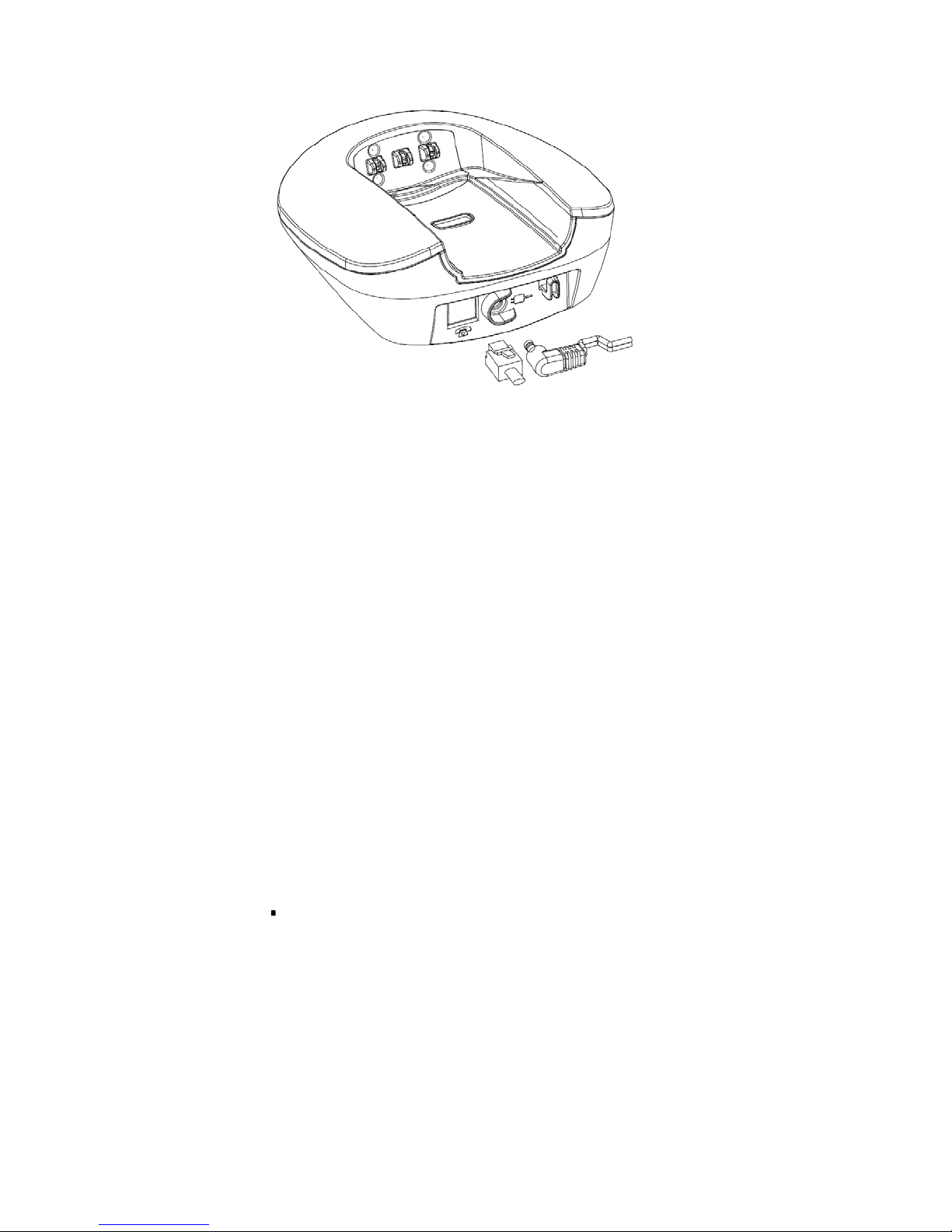
4 5
2.3 Connect the Base Station
Plug the power cable into the base station, plug the other
end of the power adapter into the wall outlet not controlled by
a wall switch.
Plug one end of the telephone line cord into the base station
and the other end into a telephone wall jack. If you have
DSL high speed internet service, a DSL lter (not included)
is required.
NOTEs
Always use the cables supplied with the product.
Use only the power adapter supplied with the base station.
Ensure power cord is fed through the slot on base so unit sits
ush with the desk.
1.
2.
•
•
•
Page 9

2.4 Install and Charge the Handset Battery
Slide open the battery compartment cover.
Place the two AAA batteries as indicated following the polarity
signs.
Slide the battery compartment cover back in position.
4. Put the handset on the base or charger to charge for at least
14 hours for the rst time. A beep sounds when the handset is
properly placed on the base or charger.
NOTEs
Use only the AAA, 1.2V, 400mAh, NiMH rechargeable batteries.
Ensure power cord is fed through the slot on the base so unit
sits ush with the desk.
2.5 Connect the Charger (For ES1610A Twin or
ES1610-0A only)
Plug the power cable into the charger base.
Plug the other end into the power wall socket and switch the
power on.
NOTE
Ensure power cord is fed through the slot on the base so unit sits
ush with the desk.
1.
2.
3.
•
•
1.
2.
Page 10
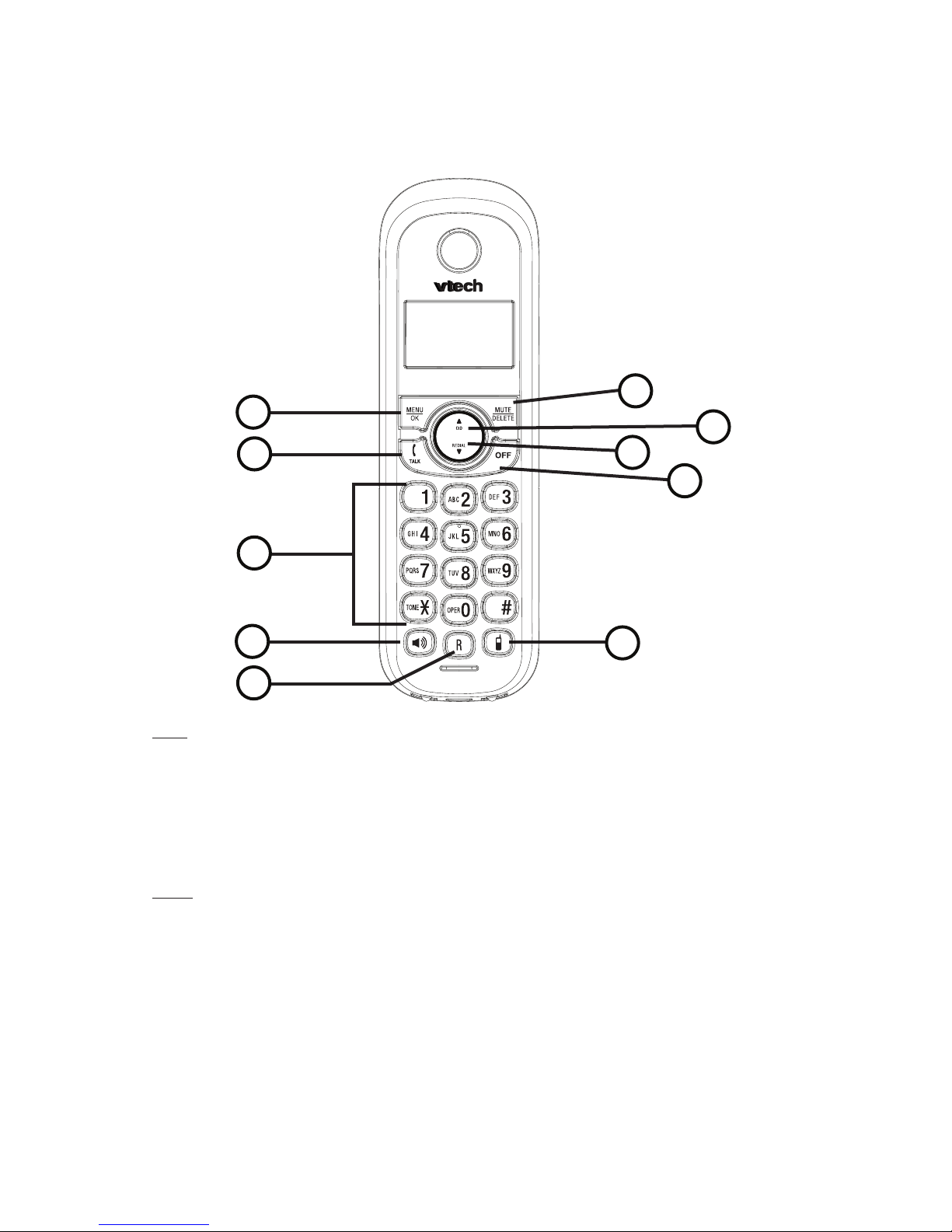
6 7
3.1 Overview of the Handset
1.
MENU
OK
In idle mode: Press to access the main menu.
In sub-menu mode: Press to conrm the selection.
During a call: Press to access Intercom/ Phonebook/ Redial List/
Call List.
2.
MUTE
DELETE
In main menu mode: Press to go back to idle screen.
In sub-menu mode: Press to go back to previous level.
In sub-menu mode: Press and hold to go back to idle screen.
In editing / predialing mode: Press to clear a character / digit.
In editing / predialing mode: Press and hold to delete all the
characters / digits.
During a call: Press to mute / unmute the microphone.
In idle mode: Press to intercom another handset.
3. GET TO KNOW YOUR PHONE
1
2
5
3
6
7
9
10
4
8
Page 11
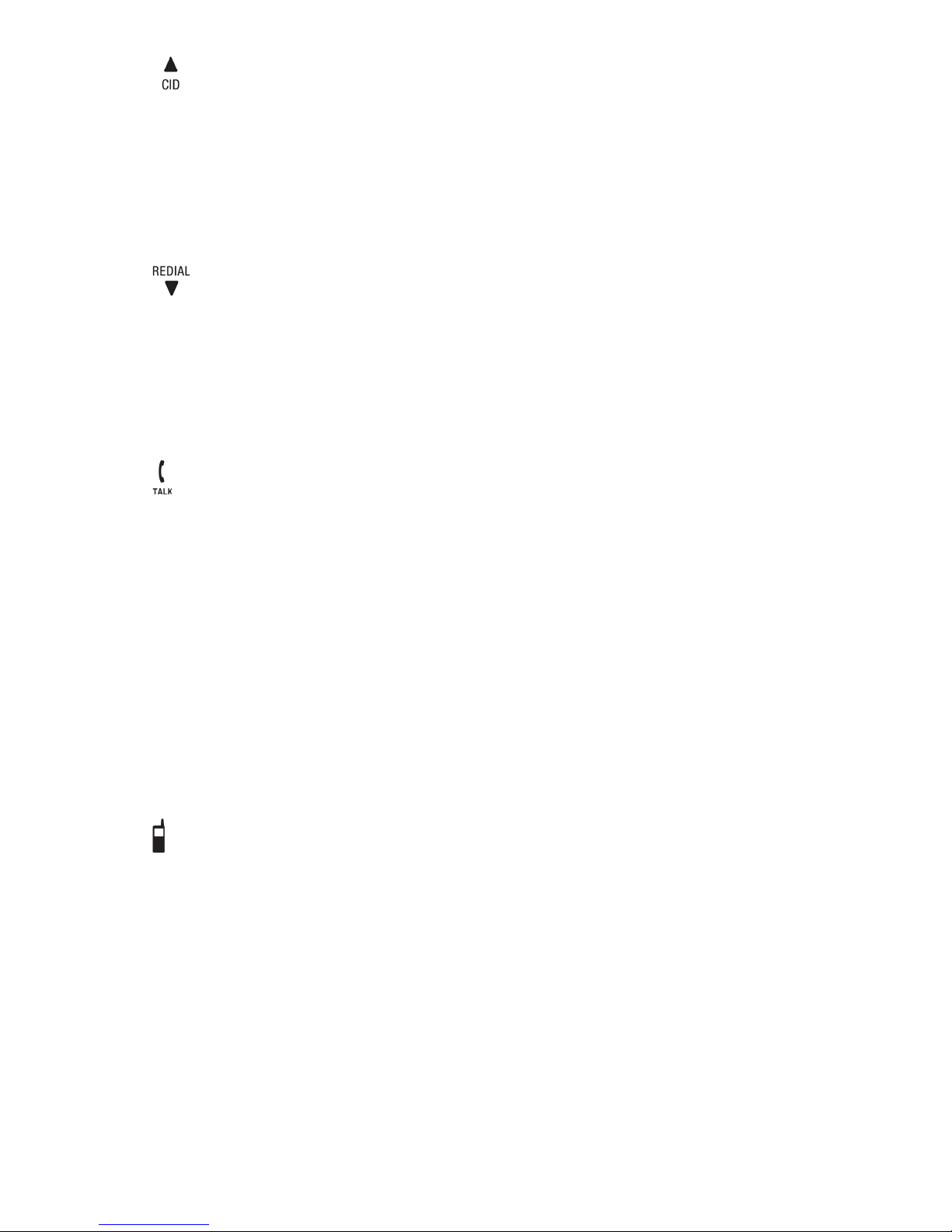
3.
In idle mode: Press to access the call list.
In menu mode: Press to scroll up the menu items.
In Phonebook list/Redial list/Call List: Press to scroll up the list.
During a call: Press to increase the volume.
In ringing: Press to increase the ringer volume.
4.
In idle mode: Press to access the redial list.
In menu mode: Press to scroll down the menu items.
In Phonebook list/Redial list/Call List: Press to scroll down the list.
During a call: Press to decrease the volume.
In ringing: Press to decrease the ringer volume.
5.
In idle/predialing mode: Press to make a call.
In Redial list/Call List/Phonebook entry: Press to make a call to the
selected entry in the list.
During ringing: Press to answer a call.
6.
OFF
During a call: Press to end a call and go back to idle screen.
In menu/editing mode: Press to go back to previous menu.
In menu/editing mode: Press and hold to go back to idle screen.
In idle mode: Press and hold to power off the handset.
In idle mode: Press and hold to power on the handset.
7.
In idle mode: Press to predial with mobile line if only one mobile is
connected or show the mobile list if two mobiles are connected.
In predial mode: Press to dial to the number with mobile line or show
the mobile list for selection rst if two mobiles are connected.
During ringing in mobile line: Press to answer the mobile line call.
In Call List / Redial List: Press to dial the selected number with
mobile line or show the mobile list for selection rst if two mobiles are
connected.
Page 12

8 9
8. ALPHANUMERIC KEYPAD,
, #
Press to insert a digit / character /
/ #
1 key in idle mode: Press and hold to access the voice mail.
key in idle mode: Press and hold to enable or disable the keypad lock.
key during a call (in Pulse mode): Press to switch to tone mode.
# key in Idle mode: Press and hold to turn on / off the ringer.
0 key in idle / predialing / number editing mode: Press and hold to
insert a pause.
# key in Call List mode: Press to review caller’s number if
applicable.
9.
During a call: Press to turn on/off the speakerphone.
In Idle mode/Predialing mode/Redial list/Call List/Phonebook entry:
Press to make a call using speakerphone.
During ringing: Press to answer a call using speakerphone.
10. R
In idle / predialing mode: Press to insert a ash.
During a call: Press to dial a ash.
Page 13
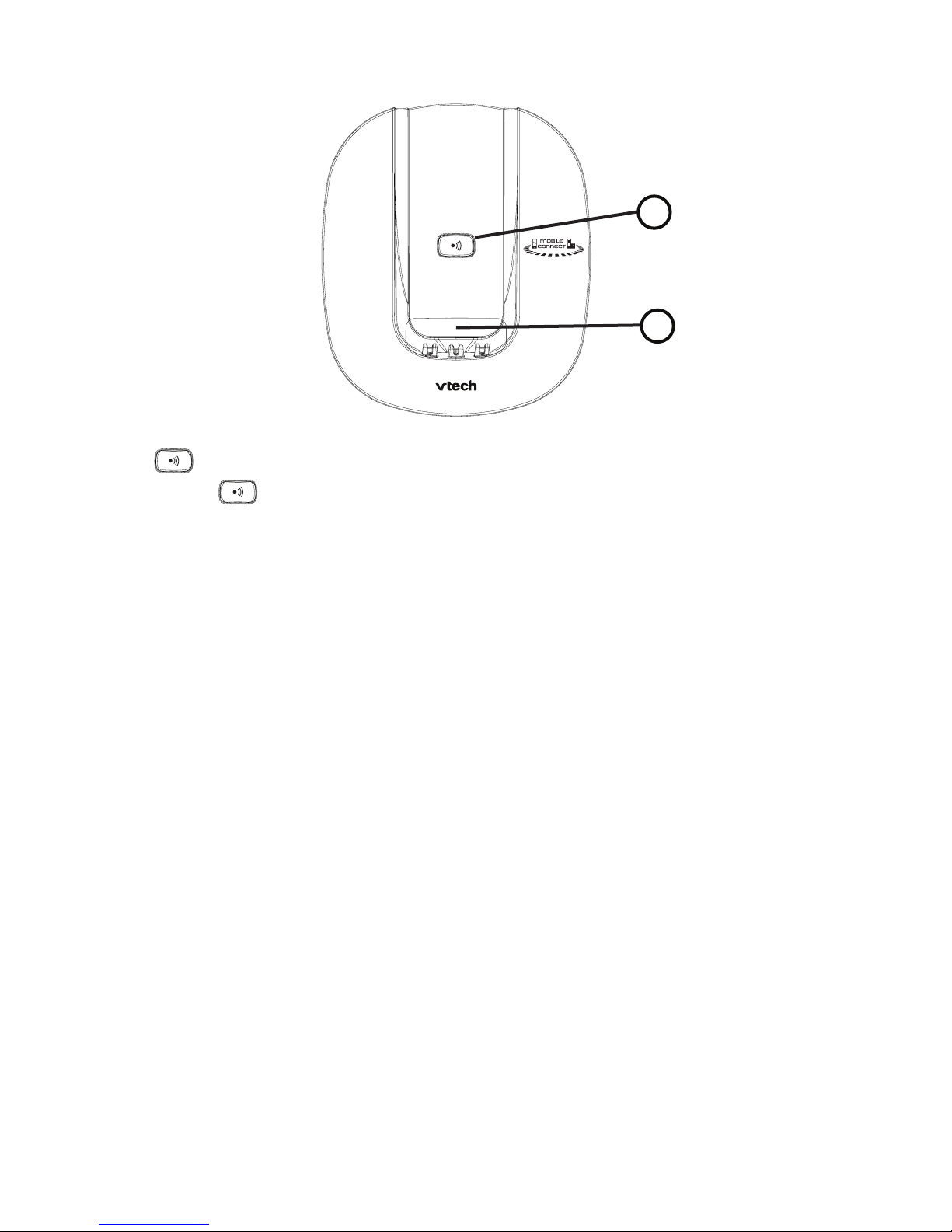
3.2 Overview of the Base Station
Press on the base station to page your handset. It will ring for
approximately 60 seconds.
2. CHARGING CRADLE
For charging the handset.
1.
1
2
Page 14

10 11
3.3 Handset LCD Display Icons and Symbols
The LCD display gives you information on the current status of
the telephone.
Steadily on when the handset is in range of the base.
Flash when out of range of the base or not registered to
the base.
Steady when an intercom is in progress.
Flashes when there is an incoming intercom call.
Indicates a call is in progress.
Flashes when a home call is on hold.
Indicates that handsfree is being used.
Indicates that the ringer is switched off.
Steadily on when an alarm is set.
Flashes when the alarm time set before reaches.
Indicates that the keypad is locked.
Indicates when there are received new Voice Message
Waiting (VMWI) not yet read.
Disappears when all the voice messages have been read.
Indicates when the battery is fully charged.
Whole icon ashes when the battery performs initial charging.
Internal block ashes when the battery is in nal charging stage.
Page 15

Indicates when the battery needs charging.
Flashes when low battery power level is detected.
Indicates when a mobile call is in progress.
Flashes when a mobile call is on hold.
Indicates there is (are) Bluetooth device(s) paired.
Flashes when Bluetooth device is being paired.
Indicates when Bluetooth device #1 or #2 is connected
with the telephone base.
Indicates when more characters are existed before the
text currently displayed.
Indicates when more characters are existed after the text
currently displayed.
(BACK)
Press to select more menu options if applicable
Press to conrm the current selection if applicable.
Indicates when new call.
Turn off when new call has been read.
Scroll up / down the menu items / Phonebook list / Redial
list / Call List.
(INT)
Press to conduct Intercom call when idle.
(BACK)
Press to go back to previous menu level or cancel the
current action if applicable.
Press to clear a character or stop the alarm if applicable,
press to mute / unmute during a call.
Page 16

12 13
3.4 Menu Structure
When the handset is switched on and in idle mode:
Press
MENU
OK
to enter the main menu.
Press
p
q
to move through the available options.
Press
MENU
OK
to select a menu option or
MUTE
DELETE
to return to
the previous screen, or press and hold
MUTE
DELETE
to return to
standby mode.
1.
2.
3.
HS SETTINGS REGISTRATION DEFAULT
ALARM
RING SETUP
TONE SETUP
LANGUAGE
RENAME HS
HS DISPLAY
AUTO ANSWER
DATE & TIME
PIN?
CALL LIST PHONEBOOK BS SETTINGS
Review Call List
Under a selected
Call List entry:
ADD TO PB
DELETE
DELETE ALL
DETAILS
Review Phonebook
list
Under a Phonebook
entry:
ADD
VIEW
EDIT
DELETE
DELETE ALL
PB STATUS
DELETE HS
DIAL MODE
FLASH TIME
CHANGE PIN
Page 17

3.5 Text and Digit Entry Table
The following table shows you where each letter and punctuation
character can be found. Respective character table will be used
when corresponding menu language is selected. This will be helpful
when storing a name in the phonebook and renaming your handset.
In editing mode, a cursor is displayed to indicate the current text entry
position. It is positioned at the right of the last character entered.
Writing Tips:
Once a character is selected, the cursor will move to the next
position after a short pause.
You can move the cursor by pressing
p
q
.
Press
MUTE
DELETE
to delete the last character.
Press and hold
MUTE
DELETE
to delete all characters.
3.5.1 English Character Set
Key Alphanumeric Editing (For phonebook
name editing and renaming handset)
Number Editing (For phone
number and date/time editing)
Key press 1st
2nd 3rd 4th 5th 6th
1
Space - 1 1
2
A B C 2 2
3
D E F 3 3
4
G H I 4 4
5
J K L 5 5
6
M N O 6 6
7
P Q R S 7 7
8
T U V 8 8
9
W X Y Z 9 9
0
0 0, P, (pause)
*
* ? / \ ( ) *
# #
‘ , - . & #
1.
2.
3.
4.
Page 18

14 15
4. USE YOUR PHONE
4.1 Introducing Bluetooth
Your new telephone system with Bluetooth wireless technology
has the following features:
Pairing a Bluetooth enabled mobile phone with the telephone
base. Two Bluetooth devices can be paired up and connected.
Connecting a Bluetooth enabled mobile phone to make and
receive MOBILE calls. Two mobile phones can be connected
but only one of them can be used at a time.
Making and receiving calls using your Bluetooth enabled mobile
phone plan while beneting from the ease and comfort of your
home telephone system.
Glossary of terms
Below are some terms used in this User’s Guide to help you
become familiar with using your Bluetooth devices and your new
telephone system.
Bluetooth mobile phone - Refers to a Bluetooth enabled
mobile telephone.
MOBILE line - The communications service provided through your
Bluetooth enabled mobile phone.
HOME line - Your conventional telephone landline.
Pairing - This refers to the process of two Bluetooth devices
registering device information with each other. The telephone base
must be paired with a Bluetooth enabled mobile phone before the
Bluetooth device can be used.
IMPORTANT INFORMATION
Refer to your mobile phone user’s guide for more information
about its Bluetooth function.
•
•
•
•
Page 19

Make sure that your Bluetooth enabled mobile phone is
between one to twelve feet away from the telephone base in
order to maintain a clear and consistent connection between
your Bluetooth mobile phone, telephone base and cell tower.
Make sure that your Bluetooth enabled mobile phone has
sufcient signal strength. You may need to move the Bluetooth
enabled mobile phone and telephone base to a location where
the mobile signal may be stronger.
Charge your Bluetooth mobile phone while it is connected
to the telephone base because your mobile phone’s battery
will discharge faster while it is connected wirelessly to the
telephone base.
Monitor your mobile phone’s usage because airtime is deducted
from your mobile plan for the duration of the MOBILE calls.
4.2 Bluetooth Setup
4.2.1 Setup Mobile
To pair and connect a Bluetooth enabled mobile phone:
Place your cell phone near the handset and base unit.
Press
MENU
OK
and then
p
q
to select MOBILE SETUP.
Press
MENU
OK
and display will show “READY?”.
Press
MENU
OK
and display will show “DISCOVERING”. The
Bluetooth feature of system is activated.
Using your Bluetooth enabled mobile phone, turn on the
Bluetooth feature and search for a new device.
Once your Bluetooth enabled mobile phone has found the
device ES1610A BT, select it.
Using your Bluetooth enabled mobile phone, enter the PIN
code of the telephone (the default PIN code is 0000) to
continue the pairing process.
Pairing will be conrmed when you hear a tone and the
Bluetooth icon appears on the handset.
•
•
•
•
1.
2.
3.
4.
5.
6.
7.
8.
Page 20

16 17
Refer to the user’s manual of your Bluetooth enabled mobile
phone to learn how to search for or add new Bluetooth devices.
NOTEs:
Paired device(s) will be connected automatically and stored
into the Paired Devices list.
When a device is successfully connected, corresponding
device icon will be displayed on screen and Bluetooth device
LED on base will be on.
If you would like to pair up another Bluetooth device, please
repeat the steps as above.
4.2.2 Replace a paired device
If you have already paired up two Bluetooth devices, you will
need to replace one of them if you would like to pair up
another device. Follow the below steps to replace and pair up
a new device.
Press
MENU
OK
and then
p
q
to select MOBILE SETUP.
Press
MENU
OK
and the display will show the already paired
devices and then you are requested to select the device to
be replaced.
Press
p
q
to select the desired device.
Press
MENU
OK
to conrm. Display will show “REPLACE?”.
Press
MENU
OK
to conrm, and the device will be removed from
paired list.
You will be requested to pair up the new Bluetooth device.
Refer to section 4.2.1 to proceed with the next steps.
•
•
•
1.
2.
3.
4.
5.
6.
Page 21

4.2.3 Paired Devices
The mobile(s) paired up will be displayed in the paired devices
list, no matter it(they) is(are) connected or not. You can choose to
connect, or remove the mobile from this menu.
Press
MENU
OK
and then
p
q
to select PAIRED UNITS.
Display will show the mobile name of paired device(s).
Press
MENU
OK
and then
p
q
to select the desired
mobile device.
NOTE
Display will show “EMPTY” if there is no device paired.
For the connected mobile device:
4. Press
MENU
OK
to remove the mobile device.
5. Press
MENU
OK
to conrm.
For the mobile phone that is not connected:
4. Press
MENU
OK
and then
p
q
to select CONNECT or REMOVE.
5. Press
MENU
OK
to conrm. If you select REMOVE, press
MENU
OK
again to
conrm.
NOTE
When the connected mobile is removed, corresponding Bluetooth
device icon and LED on base will be off. When the disconnected
mobile is connected, corresponding device or will be on. When the
mobile is removed, the device name will be removed and EMPTY
will be displayed instead in the paired device list.
1.
2.
3.
Page 22

18 19
4.3 Make a Call
4.3.1 Preparatory Dialling
Using the home line:
Enter the phone number and press or
to dial the number
with home line.
Using the mobile line:
Enter the phone number and press to dial the number with
mobile line. If there are two mobile devices connected, you have
to select one device from the list.
NOTE
If no mobile device connected, display will show “NO MOBILE”
and then back to idle.
4.3.2 Direct Dialing
Using the home line:
Press or
to take the home line and enter the phone
number.
Using the mobile line:
Press and then enter the phone number.
Press to dial with mobile line. If there are two mobile
devices connected, you have to select one device from the list.
NOTE
If no mobile device connected, display will show “NO MOBILE”
and then back to idle.
1.
2.
Page 23

4.3.3 Call from the Phonebook
Press
MENU
OK
then
p
q
to select PHONEBOOK. Press
MENU
OK
.
Press
p
q
to select the desired phonebook entry.
Using the home line:
3. Press or
to dial the selected phonebook entry with home
line.
Using the mobile line:
3. Press to dial the selected phonebook entry with mobile line.
4.3.4 Call from the Call List
In idle, press
to access the call list.
OR
Press
MENU
OK
then
p
q
to select CALL LIST.
Press
p
q
to select the desired call list entry.
Using the home line:
3. Press or
to dial the selected call list entry with home line.
Using the mobile line:
3. Press to dial the selected call list entry with mobile line.
4.3.5 Call from the Redial List
In idle, press
to access the redial list.
Press
p
q
to select the desired redial number.
Using the home line:
3. Press or
to dial the selected redial list entry with
home line.
Using the mobile line:
3. Press
to dial the selected redial list entry with mobile line.
1.
2.
1.
2.
1.
2.
Page 24

20 21
4.3.6 Call timer
Your handset automatically times the duration of every call. The
call timer will display a few seconds after the call ends. It is shown
in hours, minutes and seconds format (HH:MM:SS).
4.4 Answer a Call
Answering a home call:
If handset is not on the charging cradle:
When the phone rings, press or
to answer the call.
Answering a mobile call:
If handset is not on the charging cradle:
When the phone rings, press or
to answer the call.
If the handset is on the base or charger and if AUTO ANSWER is
set to ON:
When the phone rings, pick up the handset to answer a call.
If you wish to switch AUTO ANSWER Off, see page 34. The
default setting is ON.
4.5 Adjust Earpiece and Speakerphone Volume
There are 5 levels (VOLUME 1 to VOLUME 5) to choose from for
each of earpiece and speakerphone volume.
During a call:
Press
p
q
to select from VOLUME 1 to VOLUME 5. The current
setting is shown. When you end the call, the setting will remain at
the last selected level.
Page 25

4.6 Mute a Call
You can mute the microphone so that you can talk to someone
nearby without letting the caller hear you during a call.
During a call:
Press
MUTE
DELETE
to mute the microphone and “MUTED” will display
on the LCD. Your caller cannot hear you.
Press
MUTE
DELETE
again to unmute the microphone.
4.7 End a Call
During a call connection, press
OFF
to end the call.
OR
Put the handset on the base or charger to end the call.
4.8 Set the Silent Mode
In idle, press and hold # to turn off the handset ringer.
“RINGER OFF” icon is displayed on the LCD.
In silent mode, press and hold # to turn on the handset ringer.
“RINGER OFF” icon will disappear.
4.9 Turn the Keypad Lock ON/OFF
You can lock the keypad so that it cannot be used accidentally
while carrying it around.
In idle, press and hold
to turn on the keypad lock. The
“KEYPAD LOCKED” icon is displayed on the LCD.
To unlock the keypad, press and hold
.
1.
2.
1.
2.
Page 26

22 23
4.10 Redial the Last number
You can redial up to 5 of the last numbers called. If you have
stored a name in the phonebook to go with the number, the name
will be displayed instead. The most recent last number will display
at the top of the redial list.
4.10.1 Redial a Number from the Redial List
In idle mode, press to access the redial list.
Remarks: If redial entry with name, press # to view the number.
2 Press
p
q
to browse the redial list.
Using the home line:
3. Press or
to dial to the selected redial number.
Using the mobile line:
3. Press to dial the selected redial list entry with mobile line.
NOTE
If there are no numbers in the redial list, the display shows
“EMPTY”.
4.10.2 Store a Redial Number into the Phonebook
Follow Steps 1 and 2 in the section of Redial a Number
from the Redial List.
Press
MENU
OK
and
p
q
to select ADD TO PB.
Press
MENU
OK
and
use the keypad to enter the name.
Press
MENU
OK
and use the keypad to edit the number if necessary.
Press
MENU
OK
and then
p
q
to select the melody. The respective
melody will be played when browsing the
melody list.
Press
MENU
OK
to conrm.
1.
1.
2.
3.
4.
5.
6.
Page 27

4.10.3 Delete a Redial Number
Follow Steps 1 and 2 in the section of Redial a Number from
the Redial List.
Press
MENU
OK
and
p
q
to select DELETE.
Press
MENU
OK
to conrm.
4.10.4 Delete the Entire Redial List
Follow Steps 1 and 2 in the section of Redial a Number from
the Redial List.
Press
MENU
OK
and
p
q
to select DELETE ALL.
Press
MENU
OK
to conrm
Press
MENU
OK
to conrm again.
4.11 Find the Handset (PAGING)
Paging is a useful way for nding lost handset(s).
Press on the base station. All the registered and available
handsets will produce the paging tone and “PAGING” is
displayed on the LCD.
Press /
OFF
/
MUTE
DELETE
on any handset or on the base station
again to stop paging.
NOTE
If there is an incoming call during paging, the phone will ring with
the incoming call instead of paging.
4.12 Make an Internal Call
This feature is only applicable when there are at least two
registered handsets. It allows you to make internal calls, transfer
external calls from one handset to another handset and make
conference calls. If the called handset is not answered within
60 seconds, the called handset will stop ringing and the calling
handset will return to standby mode.
1.
2.
3.
1.
2.
3.
4.
1.
2.
Page 28

24 25
4.12.1 Call Another Handset
In idle mode, press
MUTE
DELETE
and the screen displays all registered
handsets except the calling handset.
Enter the desired handset number to intercom with.
The called handset rings and press on the called handset to
establish the internal call.
NOTEs
If only one handset is registered to the base station, press
MUTE
DELETE
and it will display “NOT POSSIBLE”.
If only two handsets are registered to the base station, press
MUTE
DELETE
will connect to another handset immediately.
4.12.2 Call All Handsets
In idle mode, press
MUTE
DELETE
and the screen displays all registered
handsets..
Press 9 to ring to all registered handsets.
4.12.3 Transfer an External Call to Another Handset
During an external call:
Press
MENU
OK
and
p
q
to select INTERCOM.
Press
MENU
OK
and
p
q
to select the desired handset to intercom
with.
The external call is put on hold automatically and the called
handset rings.
Press on the called handset to establish an internal call.
Press
OFF
on the calling handset or put the calling handset on
the charging cradle to end the current call with the external
party.
The external call is transferred to the called handset.
1.
2.
3.
•
•
1.
2.
1.
2.
3.
4.
5.
6.
Page 29

4.12.4 Make a 3-way Conference Call
The conference call feature allows one external call to be shared
with two handsets (in intercom). The three parties can share the
conversation and no network subscription is required.
During an external call:
Follow Steps 1 to 4 in the section of Transfer an External Call
to Another Handset on page 24.
Press and hold
on the calling handset to establish the 3-way
conference call.
NOTE
Any handset hangs up during a conference call will leave the other
one still in connection with the external call.
1.
2.
Page 30

26 27
5. PRIVATE PHONEBOOK
Your phone can store up to 20 private phonebook entries
with names and numbers. Each phonebook entry can have a
maximum of 20 digits for the phone number and 12 characters
for the name. You can also select different melodies for your
phonebook entries. The entries are store alphabetically.
5.1 Store a Number Entry in the Phonebook
Press
MENU
OK
and
p
q
to select PHONEBOOK. Press .
NOTE
The rst entry in the phonebook will be displayed. If there is no
entry stored in the phonebook, it will show “EMPTY” .
2. Press
MENU
OK
to select ADD.
3. Press
MENU
OK
and enter the name.
4. Press
MENU
OK
and enter the number.
5. Press
MENU
OK
and
p
q
to select the desired melody.
6. Press
MENU
OK
to save.
5.1.1 Entering Names
Use the keypad letters to enter names, e.g. to store Tom :
Press 8 once to enter T.
Press 6 three times to enter o.
Press 6 once to enter m .
1.
Page 31

5.1.2 Writing Tips
Press
MUTE
DELETE
to delete the last character or digit.
Press and hold
MUTE
DELETE
to delete all characters or digits.
Press
p
q
to move backward or forward through the characters / digits.
Press and hold 0 to insert to pause (will appear as P)
5.2 Review a Phonebook Entry
In idle mode, press
MENU
OK
then
p
q
to select PHONEBOOK.
Press
MENU
OK
then
p
q
to browse the phonebook entries.
Press
MENU
OK
then
p
q
to select VIEW.
Press
MENU
OK
to review the details of the selected entry.
5.3 Dial a Phonebook Entry
While in the phonebook list, press
p
q
to select the entry you
want, or search alphabetically using the alphanumeric keypad.
Press or
to dial the selected entry.
5.3.1 Search a Phonebook Entry Alphabetically
While in the phonebook list, enter the rst character of the name by multi-tap.
5.4 Edit a Phonebook Entry
In idle mode, press
MENU
OK
then
p
q
to select PHONEBOOK.
Press
MENU
OK
then
p
q
to select the entry you want to edit.
Press
MENU
OK
then
p
q
to select EDIT.
Press
MENU
OK
then use the keypad to edit the name (if applicable).
Press
MENU
OK
then use the keypad to edit the number (if applicable).
Press
MENU
OK
then
p
q
to edit the melody (if applicable).
Press
MENU
OK
to save.
1.
2.
3.
4.
1.
1.
2.
3.
4.
5.
6.
7.
Page 32

28 29
5.5 Delete a Phonebook Entry
Press
MENU
OK
and
p
q
to select PHONEBOOK. Press
MENU
OK
.
Press
p
q
to select the desired phonebook entry.
Press
MENU
OK
and
p
q
to select DELETE.
Press
MENU
OK
to conrm.
5.6 Delete the Entire Phonebook Entries
Press
MENU
OK
and
p
q
to select PHONEBOOK. Press
MENU
OK
.
Press
p
q
to select the desired phonebook entry.
Press
MENU
OK
and
p
q
to select DELETE ALL.
Press
MENU
OK
to conrm and
MENU
OK
to conrm again.
5.7 Check Phonebook Status
You can check how many entries have been occupied in your
phone and how many phonebook entries are available for you to
store in the phonebook.
Press
MENU
OK
and
p
q
to select PHONEBOOK. Press
MENU
OK
.
Press
MENU
OK
then
p
q
to select PB STATUS.
Press
MENU
OK
to view the Memory Status.
1.
2.
3.
4.
1.
2.
3.
4.
1.
2.
3.
Page 33

6. PHONE SETTINGS
Your phone comes with a selection of settings that you can change
to personalize your phone the way you like it to work.
6.1 Date and Time Settings
You will need to set the correct time and date so that you know
when you received answering machine (applicable to model with
answering machine) or call list entries.
6.1.1 Set the Date Format
Press
MENU
OK
and
p
q
to select HS SETTINGS.
Press
MENU
OK
and
p
q
to select DATE & TIME.
Press
MENU
OK
and
p
q
to select DATE FORMAT.
Press
MENU
OK
and
p
q
to select your desired date format
(DD-MM-YY or MM-DD-YY).
Press
MENU
OK
to conrm.
6.1.2 Set the Time Format
Press
MENU
OK
and
p
q
to select HS SETTINGS.
Press
MENU
OK
and
p
q
to select DATE & TIME.
Press
MENU
OK
and
p
q
to select TIME FORMAT.
Press
MENU
OK
and
p
q
to select your desired time format
(12 HR or 24 HR).
Press
MENU
OK
to conrm.
1.
2.
3.
4.
5.
1.
2.
3.
4.
5.
Page 34

30 31
6.1.3 Set the Date
Press
MENU
OK
and
p
q
to select HS SETTINGS.
Press
MENU
OK
and
p
q
to select DATE & TIME.
Press
MENU
OK
and
p
q
to select SET DATE.
Press
MENU
OK
then enter the date according to DD-MM-YY or
MM-DD-YY format. The date will be in the format you set.
Press
MENU
OK
to conrm.
6.1.4 Set the Time
Press
MENU
OK
and
p
q
to select HS SETTINGS.
Press
MENU
OK
and
p
q
to select DATE & TIME.
Press
MENU
OK
and
p
q
to select SET TIME.
Press
MENU
OK
then enter the time information according to 12 HR
or 24 HR format.The time will be in the format you set.
Press
MENU
OK
to conrm.
6.2 Handset Settings
6.2.1 Alarm
You can use this phone to set an alarm clock. When an alarm is
set, displays on the LCD. When the alarm time is reached,
and “ALARM ON” ash on the screen. The handset also rings for
45 seconds.
NOTEs
You can press any key to turn off the alarm. If, however, the
snooze function is activated, the alarm will sound again at
the end of the snooze period of seven minutes until you go
into alarm settings and turn it off. Your may also press
to
terminate the snooze function
Key press is still applicable if handset keypad is locked and
when the alarm time is reached.
1.
2.
3.
4.
5.
1.
2.
3.
4.
5.
•
•
Page 35

The alarm volume level is the same as the settings of the
handset ringer volume. If the handset ringer is set to
VOLUME OFF, the alarm still sounds at VOLUME 1 level.
During an external call or an internal call, if an alarm is set and
when the alarm time is reached, “ALARM ON” will still ash. An
alarm tone will be emitted from the earpiece to notify you the
alarm time is reached. Once you press any key or press and
hold
OFF
to disable the alarm, it will revert to the call duration
screen.
During paging or ringing, the alarm will not sound when the
alarm time is reached. However, if snooze function is enabled,
the alarm will sound again at the end of the snooze period
provided that it’s not ringing or in paging mode at the end of the
snooze period.
Press
MENU
OK
and
p
q
to select HS SETTINGS.
Press
MENU
OK
and
p
q
to select ALARM.
Press
MENU
OK
and
p
q
to select ON/OFF.
Press
MENU
OK
to conrm.
If ON is selected:
Press
MENU
OK
then use the keypad to enter the time.
Press
MENU
OK
to conrm. The display shows the current time and
date, and you are prompted to set the snooze function.
Press
MENU
OK
then
p
q
to select ON or OFF.
Press
MENU
OK
to conrm.
•
•
•
1.
2.
3.
4.
1.
2.
3.
4.
Page 36

32 33
6.2.2 Set the Ringer Melody for External Calls
You can set the melody to personalize your internal ringer. A
total of 10 melodies are provided for your selection.
Press
MENU
OK
and
p
q
to select HS SETTINGS.
Press
MENU
OK
and
p
q
to select RING SETUP.
Press
MENU
OK
and
p
q
to select EXT RING.
Press
MENU
OK
and
p
q
to select the desired ringer melody.
NOTE
The respective ringer melody will be played while you are scrolling
through the melody list.
5. Press
MENU
OK
to conrm.
6.2.3 Set the Ringer Melody for Internal Calls
You can set the melody to personalize your external ringer. A
total of 10 melodies are provided for your selection.
Press
MENU
OK
and
p
q
to select HS SETTINGS.
Press
MENU
OK
and
p
q
to select RING SETUP.
Press
MENU
OK
and
p
q
to select INT RING.
Press
MENU
OK
and
p
q
to select the desired ringer melody.
NOTE
The respective ringer melody will be played while you are scrolling
through the melody list.
5. Press
MENU
OK
to conrm.
1.
2.
3.
4.
1.
2.
3.
4.
Page 37
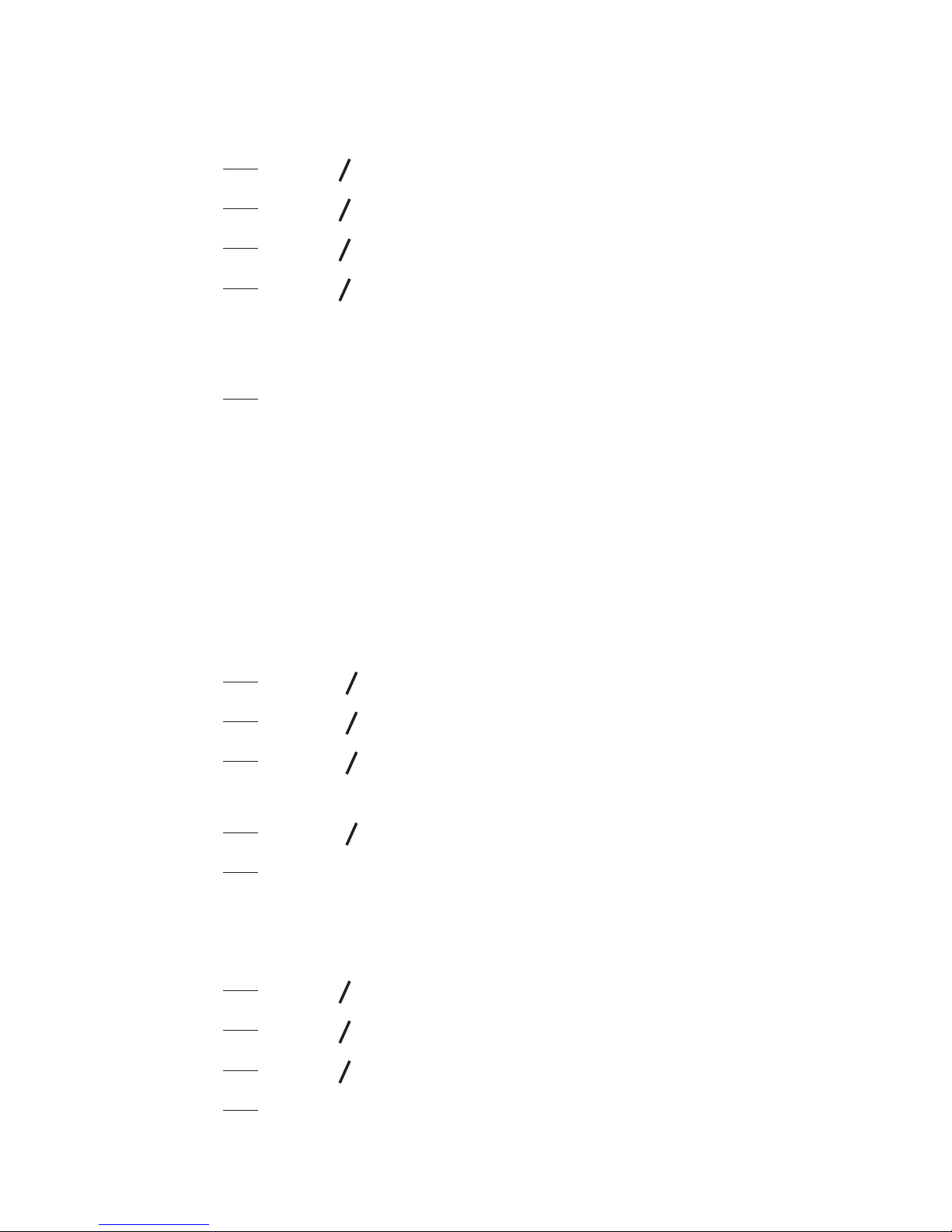
6.2.4 Set the Ringer Volume
You can set the ringer volume level. A total of 6 ringer volume
levels including VOLUME OFF are provided for your selection.
Press
MENU
OK
and
p
q
to select HS SETTINGS.
Press
MENU
OK
and
p
q
to select RING SETUP.
Press
MENU
OK
and
p
q
to select RING VOLUME.
Press
MENU
OK
and
p
q
to select the ringer volume
NOTE
The respective ringer volume will be played during your selection.
5. Press
MENU
OK
to conrm.
6.2.5 Set Alert Tones
A single beep is emitted when you press a key. You can turn on
or off the key tone. You can also turn on the alert tones when low
battery and out of range are detected. Low battery tone will be
emitted while you are talking with the phone to alert you that you
need to charge your battery.
Press
MENU
OK
then
p
q
to select HS SETTINGS.
Press
MENU
OK
then
p
q
to select TONE SETUP.
Press
MENU
OK
then
p
q
to select KEY TONE, BATTERY TONE
or OUT OF RANGE.
Press
MENU
OK
then
p
q
to turn on or off these tones.
Press
MENU
OK
to conrm.
6.2.6 Set the Handset Language
Press
MENU
OK
and
p
q
to select HS SETTINGS.
Press
MENU
OK
and
p
q
to select LANGUAGE.
Press
MENU
OK
and
p
q
to select the desired language.
Press
MENU
OK
to conrm.
1.
2.
3.
4.
1.
2.
3.
4.
5.
1.
2.
3.
4.
Page 38

34 35
6.2.7 Rename the Handset
Press
MENU
OK
and
p
q
to select HS SETTINGS.
Press
MENU
OK
and
p
q
to select RENAME HS.
Press
MENU
OK
and enter the name of your handset.
Press
MENU
OK
to conrm.
6.2.8 Choose the Information to be Displayed in Idle
You can choose to display time or handset name in your idle screen.
Press
MENU
OK
and
p
q
to select HS SETTINGS.
Press
MENU
OK
and
p
q
to select HS DISPLAY.
Press
MENU
OK
and
p
q
to select HANDSET NAME or TIME.
Press
MENU
OK
to conrm.
6.2.9 Set the Auto Answer
If you turn on the Auto Answer, you can pick up the call without
pressing any key.
Press
MENU
OK
and
p
q
to select HS SETTINGS.
Press
MENU
OK
and
p
q
to select AUTO ANSWER.
Press
MENU
OK
and
p
q
to turn on or off the auto answer feature.
Press
MENU
OK
to conrm.
6.3 Base Settings
6.3.1 Set the Base Ringer Melody (Optional)
Press
MENU
OK
and
p
q
to select BS SETTINGS.
Press
MENU
OK
and
p
q
to select BS RINGER.
Press
MENU
OK
and
p
q
to select the desired ringer melody (a
total of 5 melodies for your selection).
4. Press
MENU
OK
to conrm.
1.
2.
3.
4.
1.
2.
3.
4.
1.
2.
3.
4.
1.
2.
3.
Page 39

6.3.2 Set the Base Ringer Volume (optional)
Press
MENU
OK
and
p
q
to select BS SETTINGS.
Press
MENU
OK
and
p
q
to select RING VOLUME.
Press
MENU
OK
and
p
q
to select the desired ringer volume (a
total of 6 ringer volume levels including VOLUME OFF).
4. Press
MENU
OK
to conrm.
6.3.3 Set the Dial Mode
Press
MENU
OK
and
p
q
to select BS SETTINGS.
Press
MENU
OK
and
p
q
to select DIAL MODE.
Press
MENU
OK
and
p
q
to select TONE or PULSE
Press
MENU
OK
to conrm.
6.3.4 Set the Flash Time
The ash time settings is country dependent. Please contact your
local service provider for the correct settings.
Press
MENU
OK
and
p
q
to select BS SETTINGS.
Press
MENU
OK
and
p
q
to select FLASH TIME.
Press
MENU
OK
and
p
q
to select SHORT, MEDIUM, or LONG.
Press
MENU
OK
to conrm.
1.
2.
3.
1.
2.
3.
4.
1.
2.
3.
4.
Page 40

36 37
6.3.5 Change the System PIN Code
A 4-digit system PIN code is used for changing the system
settings of the base station. It is used to protect your phone
against unauthorized use. The default system PIN code is 0000.
Press
MENU
OK
then
p
q
to select BS SETTINGS.
Press
MENU
OK
then
p
q
to select CHANGE PIN.
Press
MENU
OK
.
Enter the old system PIN.
Press
MENU
OK
then enter the new system PIN.
Press
MENU
OK
then enter the new system PIN again.
NOTE
If the new PIN entered in Step 6 is not matched with the new
system PIN entered in Step 5, you are requested to enter the
valid system PIN again in Step 5.
7. Press
MENU
OK
to conrm.
6.4 Reset Your Phone
You can reset your phone to the default settings. After reset, all
your personal settings, call list entries and redial list entries will
be deleted, but your phonebook remains unchanged.
Press
MENU
OK
and
p
q
to select DEFAULT.
Press
MENU
OK
and you are requested to enter the 4-digit system
PIN.
Enter the 4-digit system PIN.
Press
MENU
OK
to conrm
Press
MENU
OK
to re-conrm.
1.
2.
3.
4.
5.
6.
1.
2.
3.
4.
5.
Page 41

6.5 Register a Handset
Your handset is pre-registered to the base station. Up to ve
handsets can be registered to a a single base station.
If for some reason, the handset is not registered to the base
station, ashes even when the handset is near the base station.
Register your handset following the process below.
Press and hold on the base station for about ve seconds,
the base station is entered into registration mode.
Press
MENU
OK
and
p
q
to select REGISTRATION.
Press
MENU
OK
and you are requested to enter the 4-digit
system PIN.
Enter the 4-digit system PIN
Press
MENU
OK
to conrm.
If the handset registration is successful, the handset will
automatically be allocated the next available handset number. This
handset number is shown in the handset display in standby mode.
If the handset registration is unsuccessful, the will still ash.
1.
2.
3.
4.
5.
Page 42

38 39
6.6 Deregister a Handset
You may need to deregister your handsets if you wish to change
the designated handset number of your registered handsets.
You are requested to enter the 4-digit PIN in order to de-register a
handset from the base station.
NOTE
You cannot deregister the handset that you are currently using.
Press
MENU
OK
and
p
q
to select BS SETTINGS.
Press
MENU
OK
and
p
q
to select DELETE HS.
Press
MENU
OK
.
Enter the 4-digit system PIN.
Press
MENU
OK
. A list of registered handsets is displayed.
Press
p
q
to select one of the handsets that you want to
de-register.
Press
MENU
OK
to conrm.
1.
2.
3.
4.
5.
6.
7.
Page 43

7. CALLER DISPLAY
(NETWORK DEPENDENT)
7.1 Call List
This feature is available if you have subscribed to the Caller Line
Identication service from your telephone company. Your phone
can store up to 10 received calls with date/time information in
the Call List. The number will be shown on the LCD when the
phone is ringing. If the number matches with one of the entries in
your Private Phonebook, the caller’s name stored in the private
phonebook will be displayed with the number. The handset will ring
with melody associated with that phonebook entry.
If the caller number is disabled to send caller information,
“WITHHELD” will display.
If the caller number is not provided, “OUT OF AREA” will display.
In standby, if three unanswered calls are received, “3 NEW
CALLS” will be displayed.
7.2 View the Call List
All received calls are saved in Call List with the latest call putting
at the top of the list. When the call list is full, the oldest call will
be replaced by a new call. The unanswered call which has not
been read is marked with a at the centre of the bottom line of
the display.
Press to access the call list.
OR
Press
MENU
OK
and
p
q
to select CALL LIST. Press
MENU
OK
.
2. Press
p
q
to select the desired entry.
3 Press # to view the caller’s number if applicable.
1.
Page 44

40 41
7.3 Store a Call List Number into the Phonebook
Follow Steps 1 and 2 in the section of View the Call list on
page 39.
Press
MENU
OK
and
p
q
to select ADD TO PB.
Press
MENU
OK
to enter the name. (See Entering Names on
page 26)
Press
MENU
OK
and the selected call list number is displayed.
Edit the number if necessary. (See Writing Tips on page 27)
Press
MENU
OK
and
p
q
to select the melody, and
MENU
OK
to conrm.
7.4 Delete an Entry in the Call List
Follow Steps 1 and 2 in the section of View the Call list on
page 39.
Press
MENU
OK
and
p
q
to select DELETE.
Press
MENU
OK
to conrm.
7.5 Delete the Entire List of the Call List
Follow Steps 1 and 2 in the section of View the Call list on
page 39.
Press
MENU
OK
and
p
q
to select DELETE ALL.
Press
MENU
OK
to conrm, and
MENU
OK
again to re-conrm.
7.6 View the Details of the a Call Entry
Follow Steps 1 and 2 in the section of View the Call list on
page 39.
Press
MENU
OK
and
p
q
to select DETAILS.
Press
MENU
OK
, and the date and time of the desired entry is
displayed.
Press
MENU
OK
to go back to the previous screen.
1.
2.
3.
4.
5.
6.
1.
2.
3.
1.
2.
3.
1.
2.
3.
4.
Page 45

8. VOICE MAIL
(NETWORK DEPENDENT)
Voice Mail Waiting Indication (VMWI)
is an indication given
to you when a new voice mail message is waiting on the network
service provider. This feature is available if you have subscribed
to the voicemail service from you network service provider. You
can press and hold 1 to dial out to the voice mail number directly to
listen to your voice mail messages.
8.1 Access Voice Mail Messages
will display and the VMWI entry is stored in the Call List when
you have new message in your voice mailbox.
Press
MENU
OK
and
p
q
to select CALL LIST.
OR
Press p in idle to access the call list.
Press
p
q
to select the desired VMWI entry.
Press to dial out to the voice mail server.
NOTE
If a more recent VMWI entry is received from the same network
server number of an existing VMWI entry, the new VMWI will not
be stored but the date/time of the VMWI will be updated on the
existing VMWI entry. After you have accessed to all new voice
mail messages, VMWI will turn off automatically. When the call list
is full, the new VMWI entry will replace the oldest non-VMWI entry
in the call list.
1.
2.
3.
Page 46

42 43
8.2 Delete VMWI Entries
To delete a single VMWI entry from the call list:
Press
MENU
OK
and
p
q
to select CALL LIST.
OR
Press p in idle to access the call list.
Press
p
q
to select the desired VMWI entry.
Press
MENU
OK
and
p
q
to select DELETE.
Press
MENU
OK
to conrm.
To delete all VMWI entries from the call list:
Press
MENU
OK
and
p
q
to select CALL LIST.
OR
Press p in idle to access the call list.
Press and hold 4 to delete all VMWI entries.
The
will disappear.
NOTE
If you choose DELETE ALL function in the call list, the handset will
also delete all VMWI entries and CID entries.
1.
2.
3.
4.
1.
2.
Page 47

If you have difculty with your phone, please try the suggestion
listed below.
Problem Solutions
My telephone does
not work at all.
Make sure the batteries are installed
and charged correctly. For optimum
daily performance, return the
handset to the telephone base after
use.
Make sure the power adapter is
securely plugged into an outlet not
controlled by a wall switch.
Make sure the telephone line cord
is plugged rmly into the telephone
base and the telephone wall jack.
Unplug the electrical power to
the telephone base. Wait for
approximately 15 seconds, then plug
it back in. Allow up to one minute for
the handset and telephone base to
synchronize.
Remove and re-insert the batteries.
If that still does not work, it might
be necessary to purchase new
batteries.
Disconnect the telephone base
from the telephone wall jack and
plug in a working telephone. If the
other telephone does not work, the
problem is probably in the wiring
or the telephone service. Call your
telephone service provider.
•
•
•
•
•
•
9. TROUBLESHOOTING
Page 48

44 45
Low battery shows
on screen.
Place the handset in the telephone
base for recharging.
Remove and re-install the batteries
and use it until fully depleted,
then recharge the handset in the
telephone base.
If the above measures do not solve
the problem, replace the batteries.
•
•
•
The batteries do
not charge in the
handset or the
handset batteries
do not accept
charge.
Make sure the handset is placed in
the telephone base correctly.
Remove and reinstall the batteries,
then charge for up to 14 hours.
Purchase new batteries.
•
•
•
Page 49

There is
interference
during a telephone
conversation.
My calls fade out
when I am using
the handset.
The handset may be out of range.
Move it closer to the telephone base.
If you subscribe to high-speed
Internet service (digital subscriber
line - DSL) through your telephone
line, you must install a DSL lter
between the telephone base
and the telephone wall jack. The
lter prevents noise and caller
ID problems caused by DSL
interference. Please contact your
DSL service provider for more
information about DSL lters.
Appliances or other cordless
telephones plugged into the same
circuit as the telephone base can
cause interference. Try moving
the appliance or telephone base to
another outlet.
Other electronic products may
cause interference to your cordless
telephone. Install your telephone
as far away as possible from the
following electronic devices: wireless
routers, radios, radio towers,
pager towers, cellular telephones,
digital telephones, intercoms,
room monitors, televisions, VCRs,
personal computers, kitchen
appliances, and other cordless
telephones.
•
•
•
•
Page 50

46 47
There is
interference
during a telephone
conversation.
My calls fade
out when I am
using the handset
(continued).
If your telephone is plugged in with
a modem or a surge protector, plug
the telephone (or modem/surge
protector) into a different location.
If this doesn’t solve the problem,
re-locate your telephone or modem
farther apart from each other, or use
a different surge protector.
The location of your telephone
base can impact the performance
of your cordless phone. For better
reception, install the telephone
base in a centralized location
within your home or ofce, away
from walls or other obstructions. In
many environments, elevating the
telephone base improves overall
performance.
Disconnect the telephone base from
the telephone wall jack and plug in a
corded telephone. If calls are still not
clear, the problem is probably in the
wiring or telephone service. Contact
your telephone service provider
(charges might apply).
If the other telephones in your home
are having the same problem, the
problem is in the wiring or telephone
service. Contact your telephone
service provider (charges may
apply).
•
•
•
•
Page 51

Common cure
for electronic
equipment.
If the telephone is not responding
normally, put the handset in the
telephone base. If it does not respond,
try the following (in the order listed):
Disconnect the power to the
telephone base.
Disconnect the batteries on the
handset.
Wait a few minutes before
connecting power to the telephone
base.
Re-install the batteries and place
the handset in the telephone base.
Wait for the handset to synchronize
with the telephone base. Allow up
to one minute for this to take place.
•
•
•
•
•
Please contact the technical support of the network provider
for further information. This telephone is not equipped with a
grounding function! Therefore some of the functions may be
limited when used in PBX systems.
Technical Support
For technical support, please call VTech Technical Inquiry
Hotline 852-2667 7433. Please read out the serial number of this
telephone to Technical Center. The serial number can be found
in the battery compartment after having the batteries removed.
Page 52

48 49
10. TECHNICAL SPECIFICATIONS
Free Field Range Up to 300 metres*
Indoor Range Up to 50 metres*
Handset Battery Life
(average values)
10 hours talk time**
100 hours standby**
Number of Handsets Up to 5
Electrical Connection/
Base Mains Adaptor/
Charger
Base mains adaptor:
Model No.:
VT04EUK06045 / S003IB0600045
Input: 100-240 V/50-60 Hz/150 mA
Output: 6 V DC/450 mA
Charger adaptor:
VT04EUK06045 / S003IB0600045
Input: 100-240 V/50-60 Hz/150 mA
Output: 6 V DC/450 mA
Only use the adaptors supplied with
the telephone
Batteries Corun - Ni-MHAAAJ400 - 1.2V 400mAh
x 2 Ni-MH battery
GPI - VT40AAAHC - 1.2V 400mAh x 2
Ni-MH battery
Only use the batteries supplied with the
telephone.
Use any other type of battery presents
a risk of explosion.
Used batteries must be disposed of in
compliance with current environmental
protection regulations.
Operating
Temperature
From 5°C to 40°C
* Values may vary according to environment.
** Depending on initial battery charge.
Page 53

Take care of your telephone
Your cordless telephone contains sophisticated electronic parts,
so you must treat it with care.
Avoid rough treatment.
Place the handset down gently.
Save the original packing materials to protect your telephone if
you ever need to ship it.
Avoid water
You can damage your telephone if it gets wet. Do not use the
handset in the rain, or handle it with the wet hands. Do not
install the telephone base near a sink, bathtub or shower.
Electrical storms
Electrical storms can sometimes cause power surges harmful to
electronic equipment. For your own safety, take caution when
using electric appliances during storms.
Cleaning your telephone
Your telephone has a durable plastic casing that should retain
its luster for many year. Clean it only with a soft cloth slightly
dampened with water or a mild soap.
Do not use excess water or cleaning solvents of any kind.
NOTE
Remember that electrical appliances can cause serious injury
if used when you are wet or standing in water. If the telephone
base should fall into water. DO NOT RETRIEVE IT UNTIL YOU
UNPLUG THE POWER CORD AND TELEPHONE LINE CORDS
FROM THE WALL. Then pull the unit out by the unplugged cords.
CAUTION
DISCONNECT ALL TELEPHONE LINE FROM THE
WALL-OUTLET BEFORE REPLACING BATTERY.
RISK OF EXPLOSION IF BATTERY IS REPLACED BY
AN INCORRECT TYPE.
DISPOSE OF USED BATTERIES ACCORDING TO
THE INSTRUCTIONS.
•
•
•
•
•
•
•
•
11. CARE AND MAINTENANCE
INSTRUCTIONS
Page 54

50 50
Customer Service Centre
Suite 1601, Lever Tech Centre, 69-71 King Yip Street,
Kwun Tong, Kowloon, Hong Kong.
Customer Service Hotline: (852) 2666 5558
Technical Inquiry Hotline: (852) 2667 7433
VTECH TELECOMMUNICATIONS LTD.
A member of THE VTECH GROUP OF COMPANIES.
© 2013 VTech Telecommunications Ltd. All Rights Reserved.
