Page 1

w w w.vtech.c om /hk / tel
Models: ES1210/
ES1210-2/ES1210-3
User’s manual
Page 2
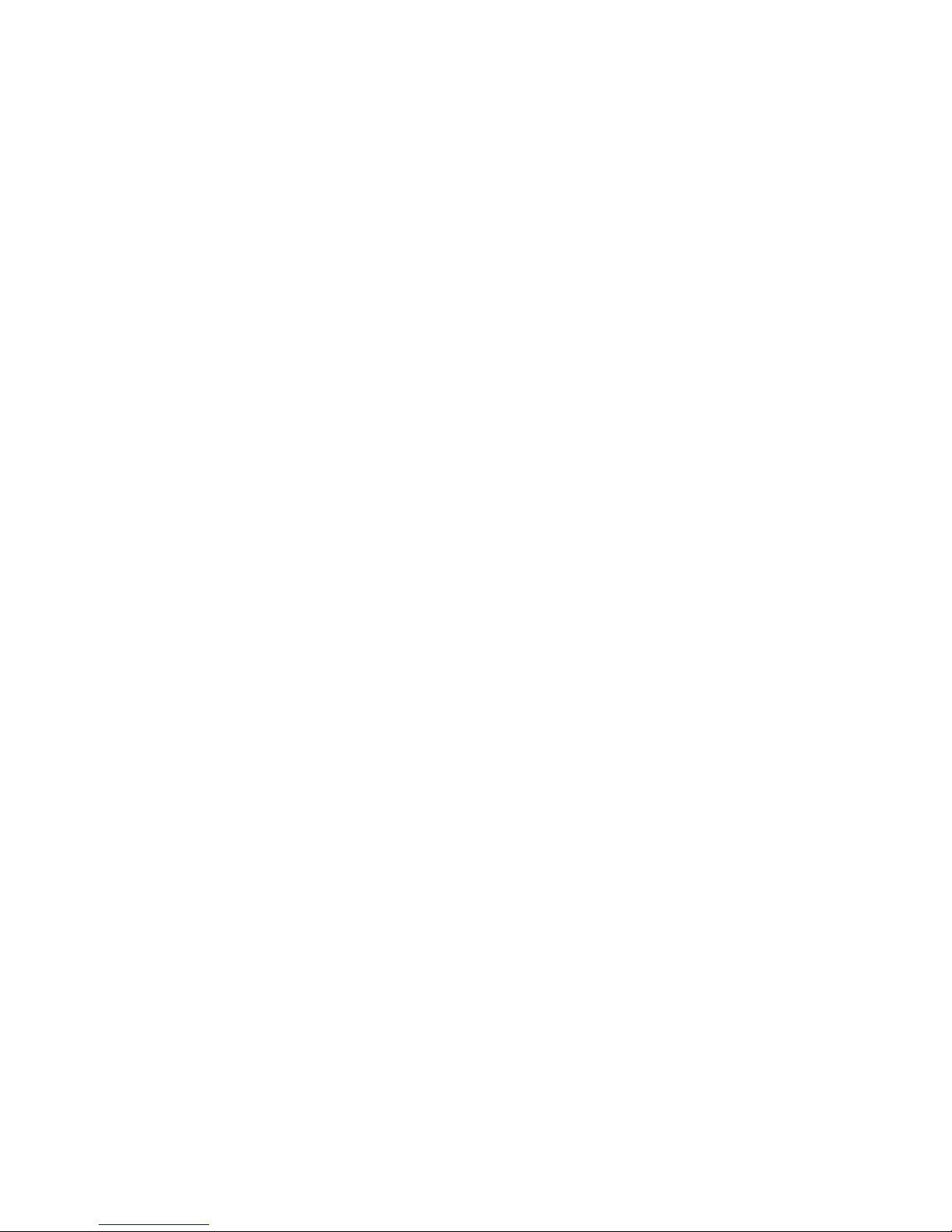
TABLE OF CONTENTS
1. IMPORTANT SAFETY INSTRUCTIONS ................................................ 1
2. SET UP THE TELEPHONE .................................................................... 3
2.1 Package Contents ......................................................................................3
2.2 Location ......................................................................................................3
2.3 Connect the Base Station ..........................................................................4
2.4 Connect the Charger ..................................................................................4
2.5 Install and Charge the Handset Batteries ..................................................5
3. GET TO KNOW YOUR PHONE .............................................................. 6
3.1 Overview of the Handset ............................................................................6
3.2 Overview of the Base Station .....................................................................8
3.3 Handset LCD Display Icons and Symbols .................................................8
3.4 Menu Structure .........................................................................................10
3.5 Text and Digit Entry Table .........................................................................11
3.5.1 English Character Set .................................................................11
4. USE YOUR PHONE .............................................................................. 12
4.1 Make a Call ..............................................................................................12
4.1.1 Preparatory Dialling ....................................................................12
4.1.2 Direct Dialing...............................................................................12
4.1.3 Call from the Phonebook ............................................................12
4.1.4 Call from the Call List ..................................................................12
4.1.5 Call from the Redial List ..............................................................12
4.1.6 Call Timer ....................................................................................12
4.2 Answer a Call ..........................................................................................12
4.3 End a Call .................................................................................................13
4.4 Adjust Earpiece and Hands Free Volume ................................................13
4.5 Mute a Call ...............................................................................................13
4.6 Set the Silent Mode ..................................................................................13
4.7 Turn the Keypad Lock On/Off ...................................................................13
4.8 Redial the Last Number ...........................................................................13
4.8.1 Redial a Number from the Redial List .........................................14
4.8.2 Store a Redial Number into the Phonebook ...............................14
4.8.3 Delete a Redial Number..............................................................14
4.8.4 Delete the Entire Redial List .......................................................14
4.9 Find the Handset ......................................................................................14
4.10 Make an Internal Call ...............................................................................15
4.10.1 Call Another Handset ..................................................................15
4.10.2 Call All Handsets .........................................................................15
4.10.3 Transfer an External Call to Another Handset.............................15
4.10.4 Make a 3-way Conference Call ...................................................16
5. PRIVATE PHONEBOOK ....................................................................... 17
5.1 Add a New Phonebook Entry ...................................................................17
5.2 Search a Phonebook Entry ......................................................................17
Page 3
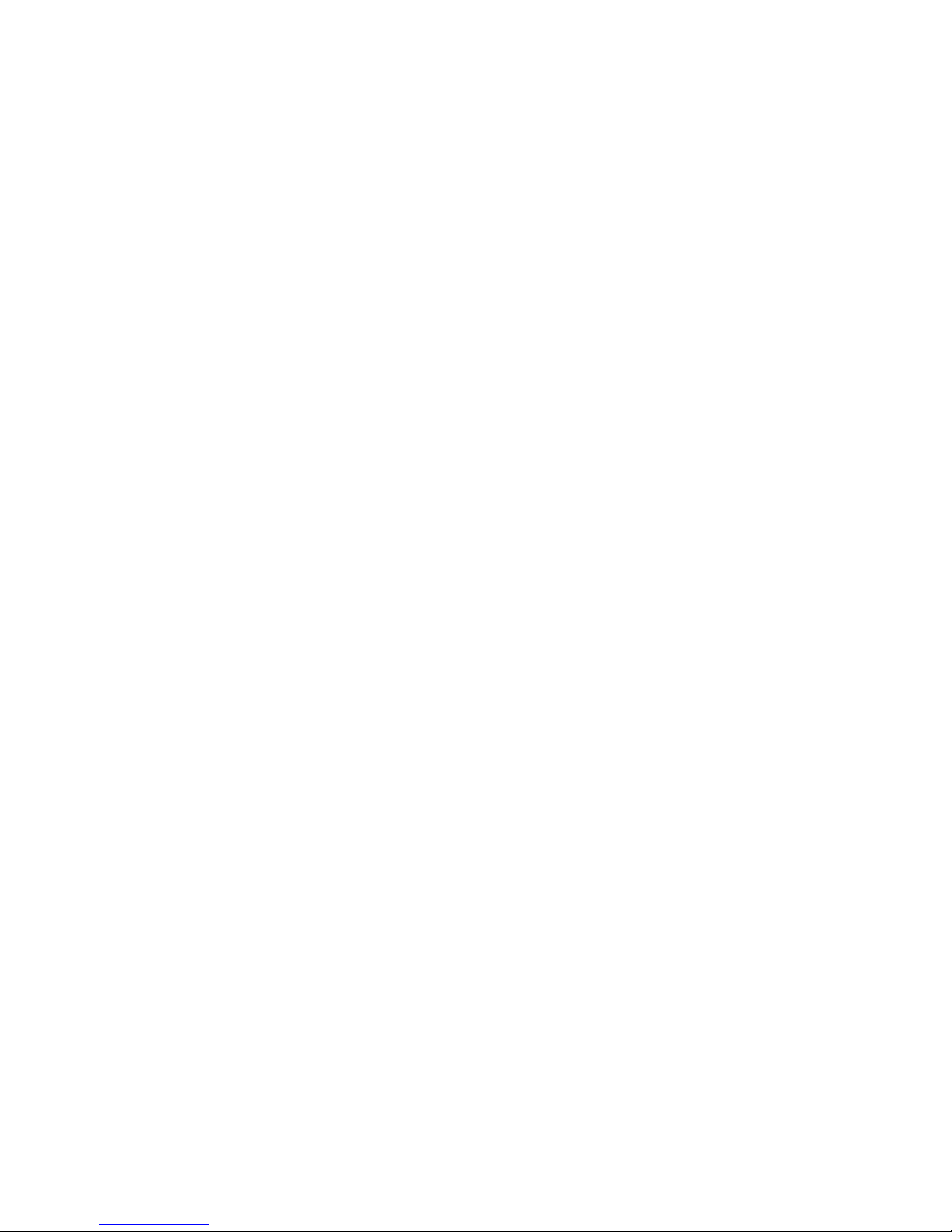
5.3 View a Phonebook Entry ..........................................................................17
5.4 Edit a Phonebook Entry ...........................................................................18
5.5 Delete a Phonebook Entry .......................................................................18
5.6 Delete the Entire Private Phonebook .......................................................18
5.7 Check the Phonebook Usage ..................................................................18
6. CALLER DISPLAY (NETWORK DEPENDENT) ................................... 19
6.1 View the Call List ......................................................................................19
6.2 Store a Call List Number into the Phonebook ..........................................19
6.3 Delete an Entry in the Call List .................................................................19
6.4 Delete the Entire List of the Call List ........................................................20
6.5 View the Details of the Call List Entry ......................................................20
7. PHONE SETTINGS ............................................................................... 21
7.1 Date and Time Settings ............................................................................21
7.1.1 Change the Date Format ............................................................21
7.1.2 Change the Time Format ............................................................21
7.1.3 Set the Time ................................................................................21
7.1.4 Set the Date ................................................................................21
7.2 Alarm Settings ..........................................................................................22
7.2.1 Turn On/Off the Alarm .................................................................22
7.2.2 Set the Alarm Time (If the Alarm is Set to be ON).......................22
7.3 Handset Settings ......................................................................................23
7.3.1 Set the Ringer Melody for Internal Calls .....................................23
7.3.2 Set the Ringer Melody for External Calls ....................................23
7.3.3 Set the Ringer Volume ................................................................23
7.3.4 Set Alert Tones ............................................................................24
7.3.5 Rename the Handset ..................................................................24
7.3.6 Choose the Information to be Displayed in Idle ..........................24
7.3.7 Set the Auto Answer....................................................................24
7.4 Base Settings ...........................................................................................25
7.4.1 De-register a Handset .................................................................25
7.4.2 Change the Dial Mode ................................................................25
7.4.3 Change the Flash Time ...............................................................25
7.4.4 Change the System PIN Code ....................................................26
7.4.5 ECO Mode Setting ......................................................................26
7.5 Registration ..............................................................................................26
7.6 Reset Your Phone ....................................................................................27
8. DEFAULT SETTINGS ........................................................................... 28
9. TROUBLESHOOTING .......................................................................... 29
10. TECHNICAL SPECIFICATIONS ........................................................... 32
11. CARE AND MAINTENANCE INSTRUCTIONS .................................... 33
Page 4
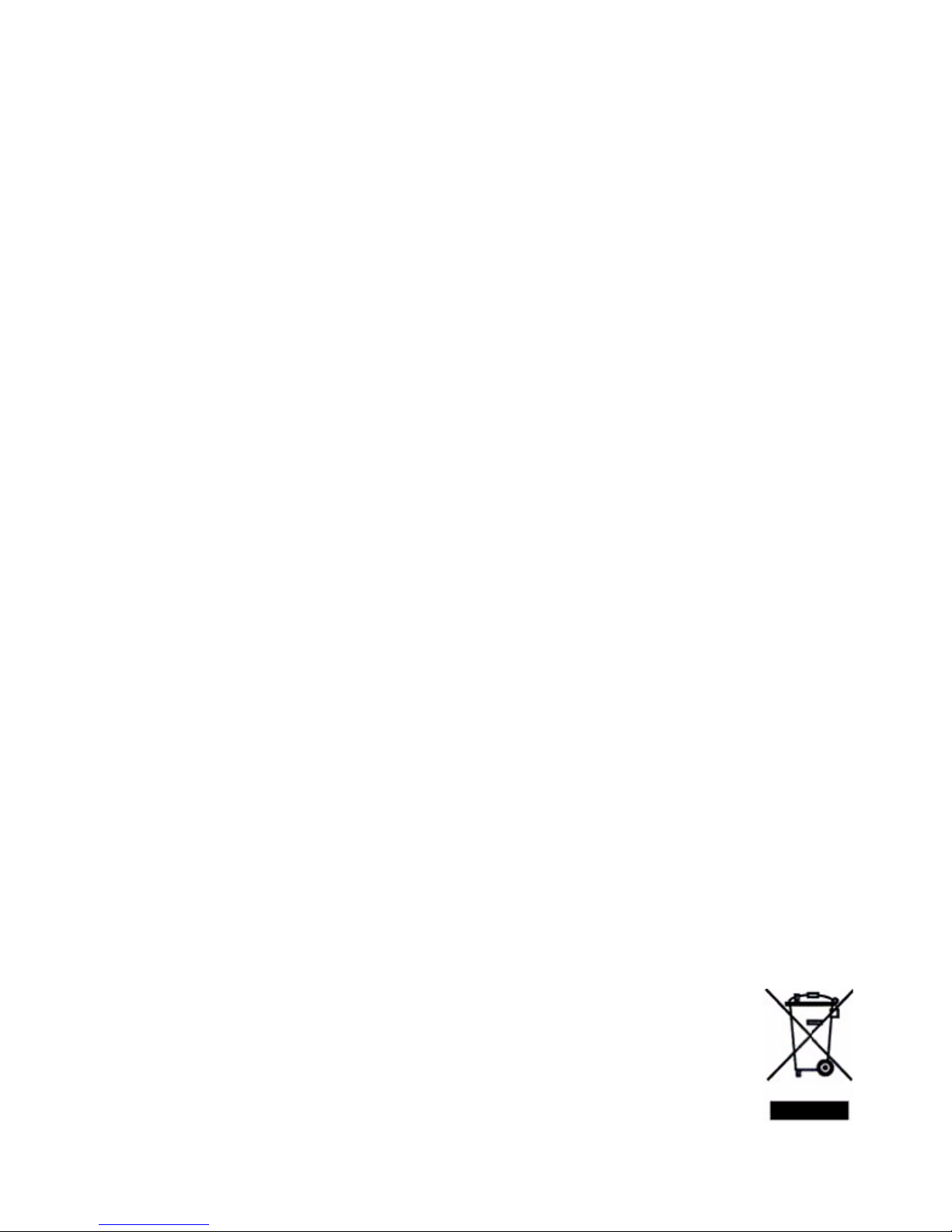
1
1. IMPORTANT SAFETY INSTRUCTIONS
When using your telephone equipment, basic safety precautions should always be
followed to reduce the risk of re, electric shock and injury, including the following:
Read and understand all the instructions.
Follow all warnings and instructions marked on the product.
Unplug this product from the wall outlet before cleaning. Do not use liquid cleaners
or aerosol cleaners. Use a damp cloth for cleaning.
Do not use this product near water (for example, near a bath tub, kitchen sink,
swimming pool).
Do not expose the telephone to direct sunlight or extreme cold environment. Do not
put the telephone close to heating sources such as radiators, cookers, etc.
Do not overload wall outlets and extension cords as this can result in the risk of re
or electric shock.
Unplug this product from the wall outlet and refer servicing to VTech under the
following conditions:
When the power supply cord or plug is damaged or frayed.
If the product does not operate normally by following the operating instructions.
If the product has been dropped and the cabinet has been damaged.
If the product exhibits a distinct change in performance.
Avoid using a telephone (other than a cordless type) during an electrical storm.
There may be a remote risk of electric shock from lightning.
Do not use the telephone to report a gas leak in the vicinity of the leak.
Use only the supplied NiMH (Nickel Metal Hydride) batteries! The operation periods
for the handsets are only applicable with the default battery capacities.
The use of other battery types or non-rechargeable batteries/primary cells can be
dangerous. These may cause interference and/or unit damages. The manufacturer
will not be held liable for damage arising from such non-compliance.
Do not use third party charging bays. The batteries may be damaged.
Please note the correct polarity while inserting the batteries.
Do not immerse batteries in water, do not place in re.
DISPOSAL WARNING
When this crossed-out wheeled bin symbol is attached to a product, it
means the product is covered by the European Directive 2002/96/EC.
All electrical and electronic products/battery should be disposed of
separately from the municipal waste stream via designated collection
facilities appointed by the government or the local authorities.
1.
2.
3.
4.
5.
6.
7.
•
•
•
•
8.
9.
10.
11.
12.
13.
14.
1.
2.
Page 5
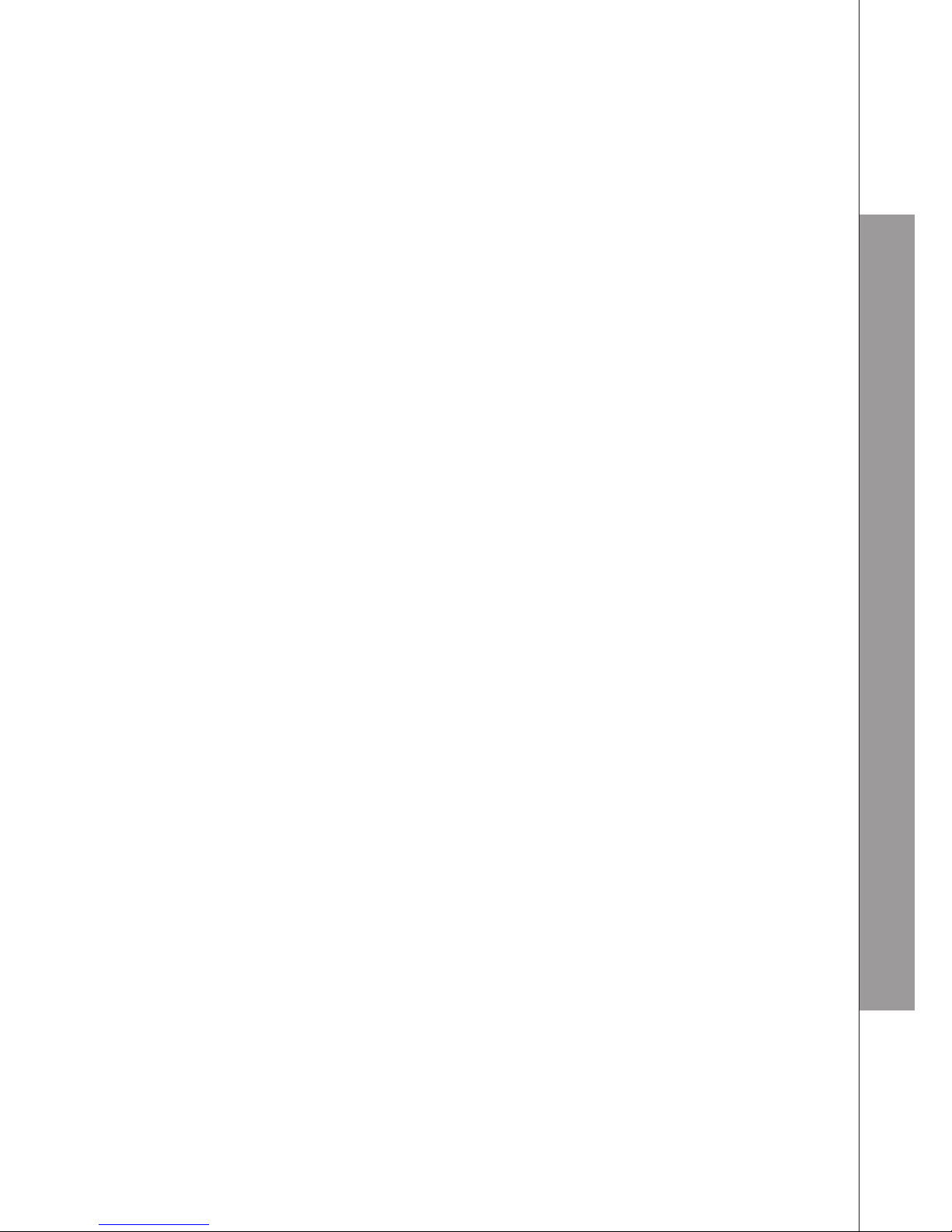
2
IMPORTANT SAFETY INSTRUCTIONS
The correct disposal of your old appliance/battery will help prevent potential
negative consequences for the environment and human health.
For more detailed information about disposal of your old appliance/battery, please
contact your city ofce, waste disposal service or The Shop where you purchased the
product.
If you have questions about this product, or having difculty with setup or operation, call
or Customer Service Centre.
Customer Service Hotline: (852) 2666 5558
Technical Inquiry Hotline: (852) 2667 7433
3.
Page 6
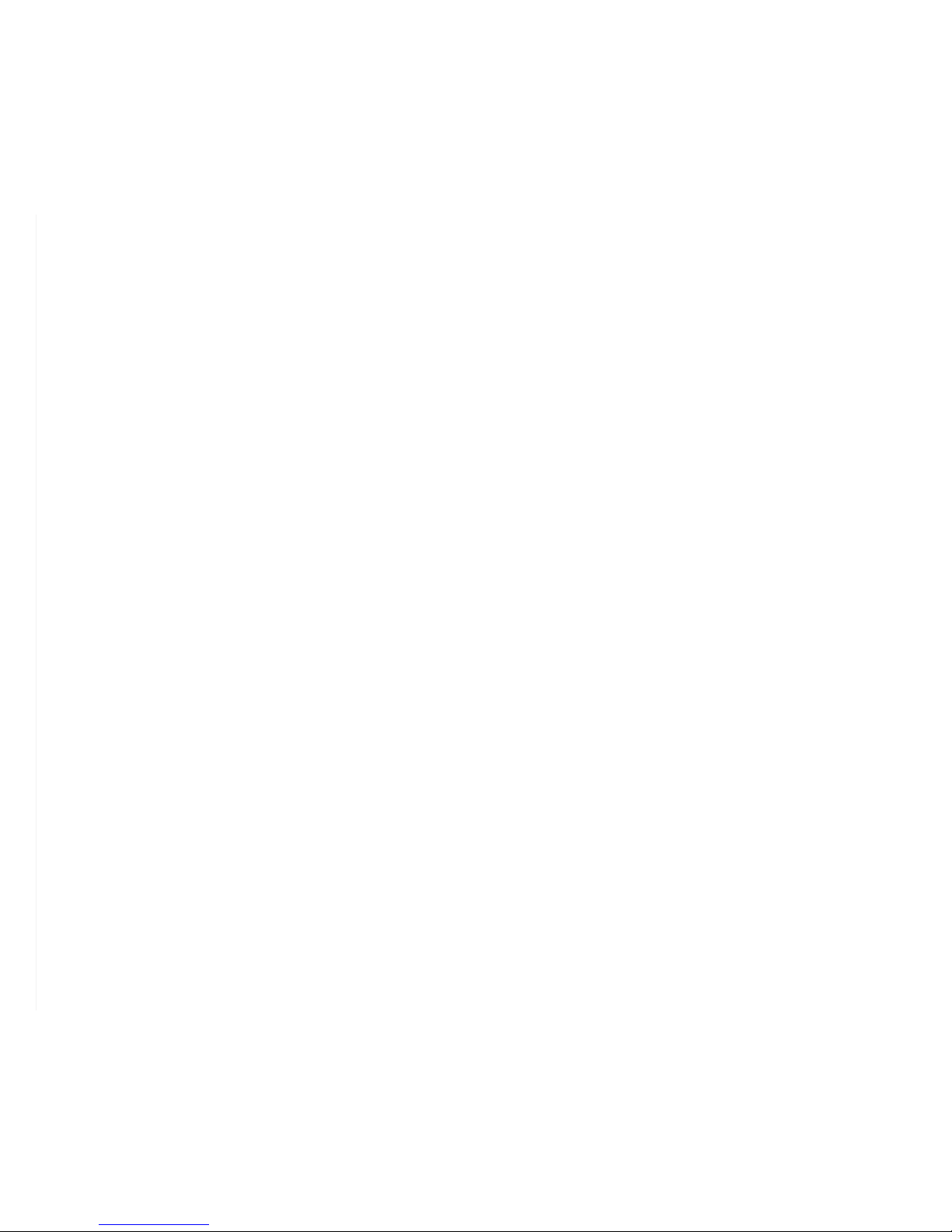
3
2. SET UP THE TELEPHONE
2.1 Package Contents
The package contains the following items:
Handset (1 for ES1210, 2 for ES1210-2, 3 for ES1210-3)
1 Base station
1 AC power adapter
Charger (1 for ES1210-2, 2 for ES1210-3)
2 Telephone line cords
AAA Rechargeable batteries (2 for ES1210, 4 for ES1210-2 and 6 for ES1210-3)
User’s manual
Warranty card
2.2 Location
For maximum coverage and reduce the interference, here are some guidelines you
should consider when you place the base unit:
place it at a convenient, high, and central location with no obstructions between the
handset and base unit in an indoor environment.
place it away from electronic appliances such as televisions, microwave ovens,
radios, personal computers, wireless devices or other cordless phones.
avoid facing radio frequency transmitters, such as external antennas of mobile phone
cell stations.
avoid plugging it into the same circuit as other major household electrical appliances
because of the potential interference. Try moving the appliance or the base unit to
another power outlet.
The maximum range between the base station and the handset is approximately
300 meters.
If the reception for a base unit location is not satisfactory, move it to another location for
better reception.
Depending on the surrounding conditions as well as spatial and structural factors, the
range may be reduced. The range indoors is normally less than outdoors.
•
•
•
•
•
•
•
•
-
-
-
-
Page 7
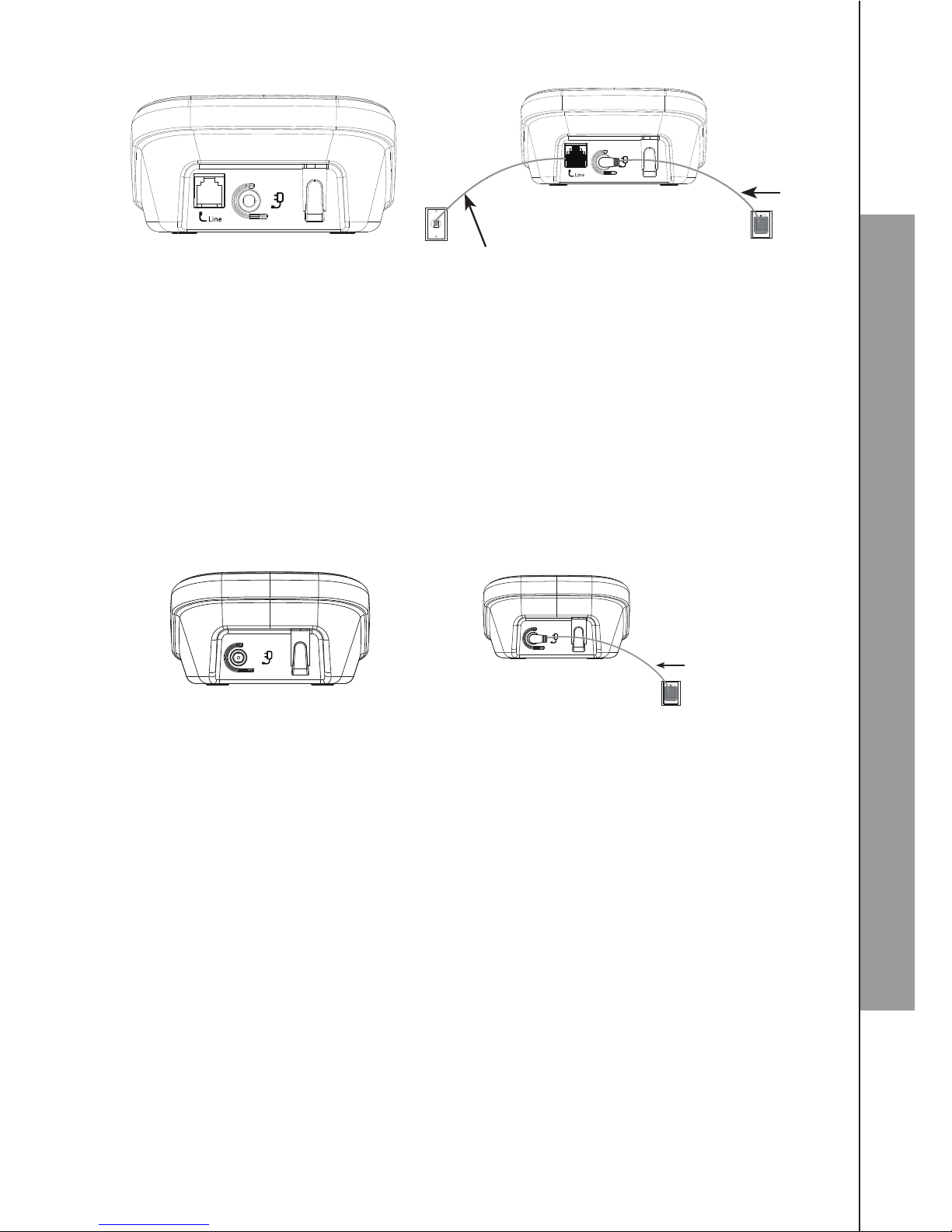
4
SET UP THE TELEPHONE
2.3 Connect the Base Station
Insert the DC plug of the power adapter and the telephone line cord into the base
station, as shown above.
Insert the other end of the power adapter into the wall outlet not controlled by a wall
switch and the telephone line cord into a telephone wall jack. If you have DSL high
speed internet service, a DSL lter (not included) is required.
NOTES
Always use the cables supplied with the product.
Use only the power adapter supplied with the base station.
2.4 Connect the Charger
Plug the power cable into the charger base.
Plug the other end into a power wall socket not controlled by a wall switch.
1.
2.
1.
2.
1.
2.
/LQH&RUG
/LQH&RUG
Power
adapter
cable
Line Cord
Power adapter cable
Page 8
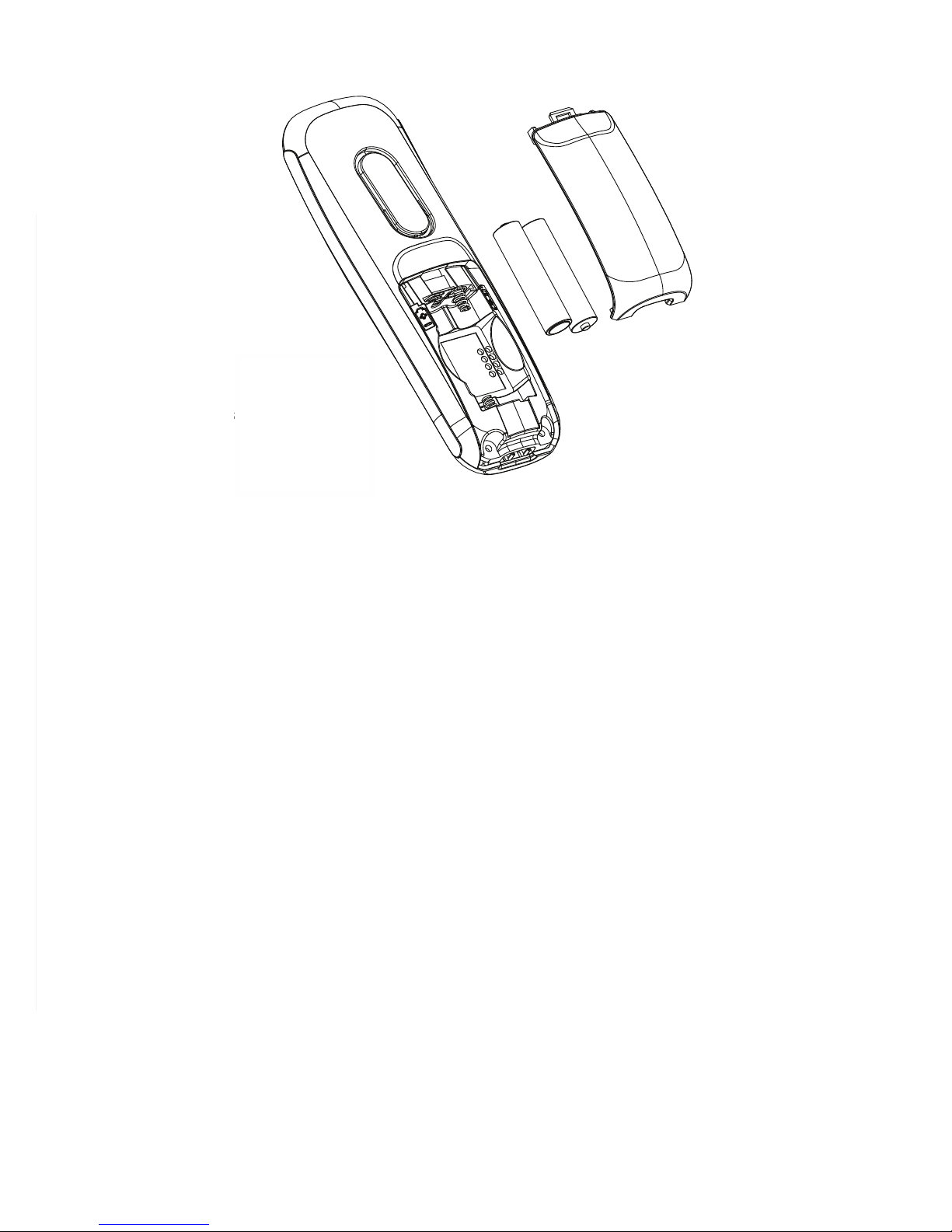
5
2.5 Install and Charge the Handset Batteries
Slide open the battery compartment cover.
Place the two batteries as indicated. Check that the polarity is correct.
Slide the battery compartment cover back.
Put the handset on the base and charge for 14 hours for the rst charge. A beep
indicates that the handset is properly placed on the base or charger.
NOTES
Use only the supplied NiMH rechargeable batteries.
If you do not use the handset for a long time, disconnect and remove the batteries to
prevent possible leakage.
1.
2.
3.
4.
1.
2.
Page 9
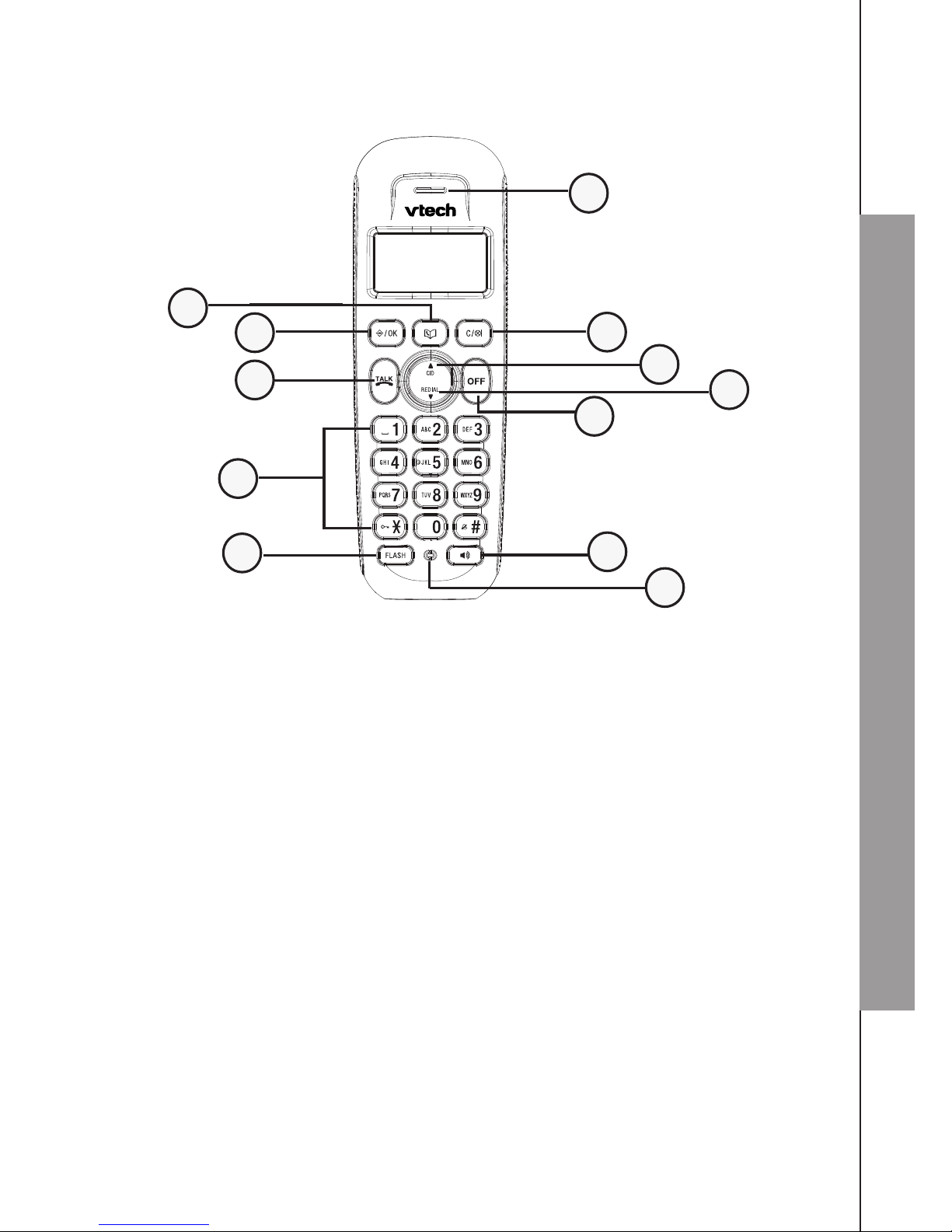
6
GET TO KNOW YOUR PHONE
3. GET TO KNOW YOUR PHONE
3.1 Overview of the Handset
LEFT SOFT KEY (MENU/OK)
In idle mode: Press to access the main menu.
In sub-menu mode: Press to conrm the selection.
During a call: Press to access Intercom / Phonebook / Redial List / Call list.
RIGHT SOFT KEY (CLEAR / BACK / MUTE / INTERCOM)
In main menu mode: Press to go back to idle screen.
In sub-menu mode: Press to go back to previous level.
In sub-menu mode: Press and hold to go back to idle screen.
In editing / pre-dialling mode: Press to clear a character/ digit.
In editing / pre-dialling mode: Press and hold to delete all the characters / digits.
During a call: Press to mute / unmute the microphone.
In idle mode: Press to intercom another handset.
UP
In idle mode: Press to access the call list.
In menu mode: Press to scroll up the menu items.
In Phone book list / Redial list / Call List: Press to scroll up the list.
During a call: Press to increase the volume.
In ringing: Press to increase the ringer volume.
1.
2.
3.
12
11
10
9
8
7
6
5
1
4
3
2
Page 10
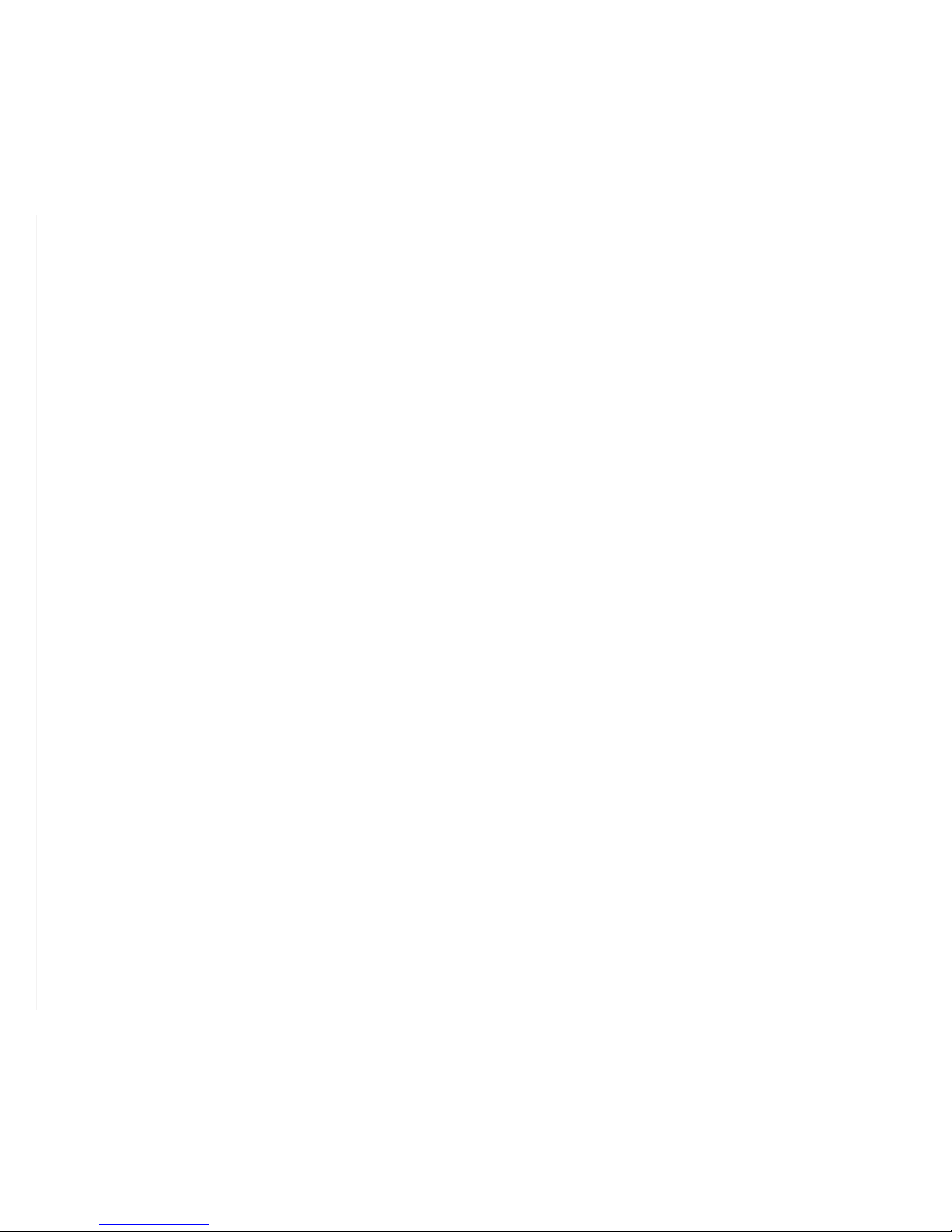
7
DOWN
In idle mode: Press to access the redial list.
In menu mode: Press to scroll down the menu items.
In Phonebook list / Redial list / Call list: Press to scroll down the list.
During a call: Press to decrease the volume.
In ringing: Press to decrease the ringer volume.
TALK
In idle / pre-dialling mode: Press to make a call.
In Redial list / Call list / Phonebook entry: Press to make a call to the selected entry
in the list.
During ringing: Press to answer a call.
OFF
During a call: Press to end a call and go back to idle screen.
In menu / editing mode: Press to go back to previous menu.
In menu / editing mode: Press and hold to go back to idle screen.
In idle mode: Press and hold to power off the handset.
In idle mode (when the handset is powered off): Press and hold to power on the
handset.
ALPHANUMERIC KEYPAD, *(STAR), #(HASH)
Press to insert a digit / character / * / #.
1 key in idle mode: Press and hold to access the voice mail.
* key in idle mode: Press and hold to enable or disable the keypad lock.
* key during a call (in Pulse mode): Press to switch to tone mode.
# key during a call ( in Pulse mode): Press to switch to tone mode.
0 key in idle / pre-dialling / number editing mode: Press and hold to insert a pause.
# key in Call List mode: Press to review caller’s number if applicable.
SPEAKERPHONE
During a call : Press to turn on / off the speakerphone.
In Idle mode / pre-dialling mode / Redial list / Call List / Phonebook entry: Press to
make a call with speakerphone.
During ringing: Press to answer a call with speakerphone.
PHONEBOOK
In idle mode: Press to access the phonebook list.
FLASH
In idle / pre-dialing mode: Press to insert a ash.
During a call : Press to dial a ash.
MICROPHONE
EARPIECE
4.
5.
6.
7.
8.
9.
10.
11.
12.
Page 11
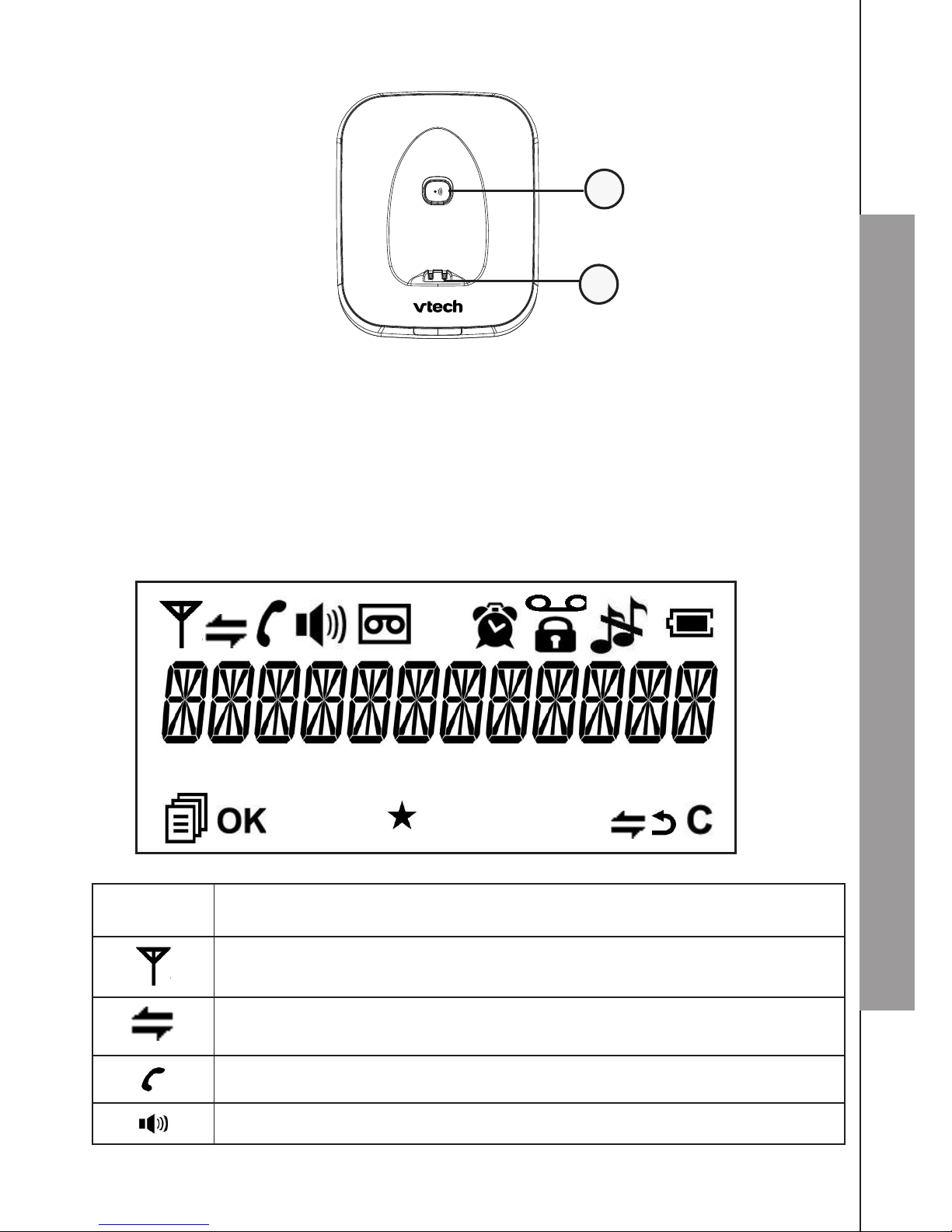
8
GET TO KNOW YOUR PHONE
3.2 Overview of the Base Station
PAGE
Press the Page on the base station to page your handset. It will ring for
approximately 60 seconds.
CHARGING CRADLE
3.3 Handset LCD Display Icons and Symbols
The LCD display gives you information on the current status of the telephone.
p
q
Scroll up/ down the menu items/ Phonebook list/ Redial list/ Call list
On steadily when the handset is in range of the base. Flashes when
out of range of the base or not registered to the base.
On steadily when an intercom is in progress.
Flashes when there is an incoming internal call.
Indicates a call is in progress.
Indicates that the speakerphone is turned on.
1.
2.
1
2
p
q
p
q
Page 12
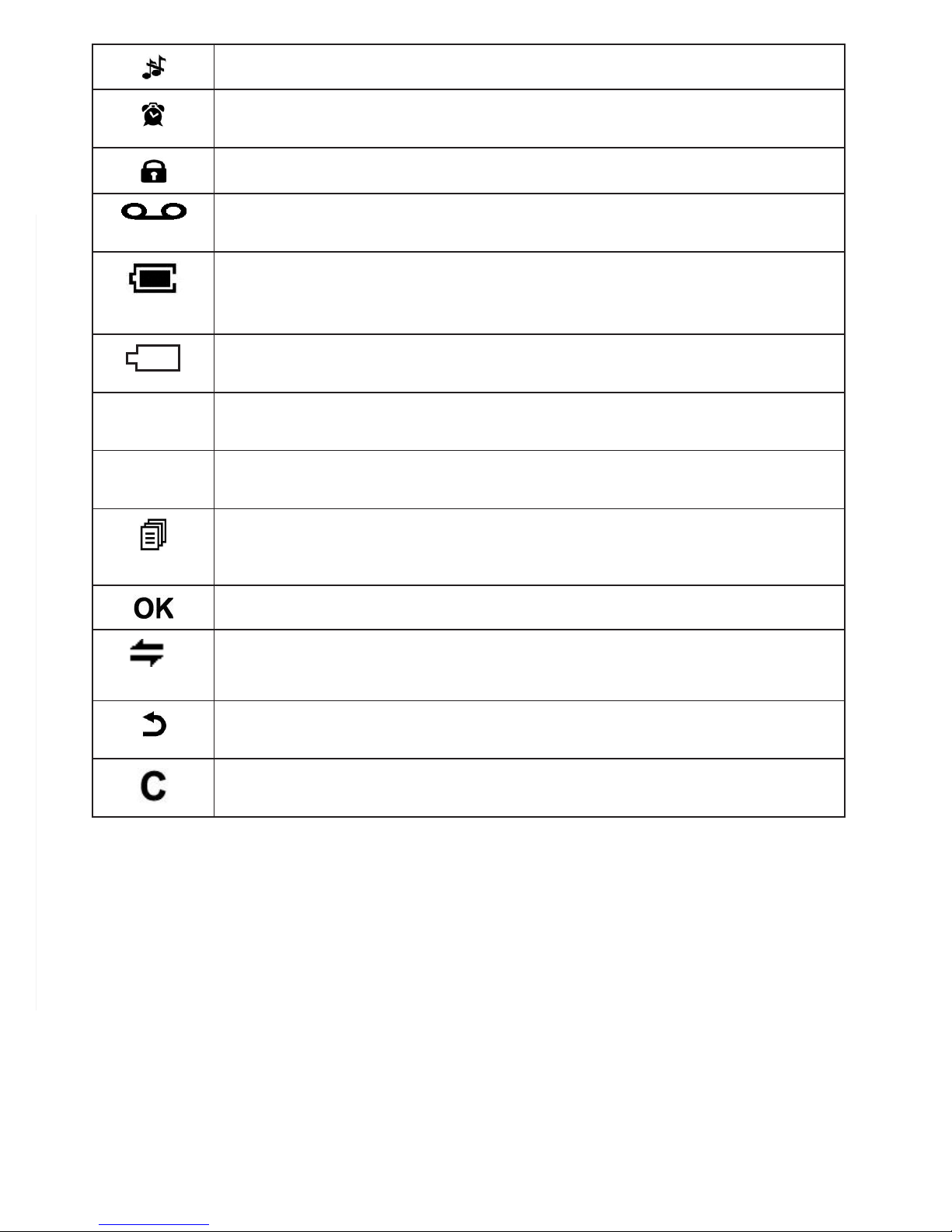
9
Indicates that the ringer is switched off.
On steadily when an alarm is set. Flashes when the alarm time set
before reaches.
Indicates that the keypad is locked.
Indicates when there are unreviewed new messages. Off when all the
messages have been read.
Indicates when the battery is fully charged.
The whole icon ashes when the battery performs initial charging.
Internal block icon ashes when the battery is in nal charging stage.
Indicates when the battery needs charging.
Flashes when the battery level is low.
p
Indicates when more characters are existed before the text currently
displayed.
q
Indicates when more characters are existed after the text currently
displayed.
(MENU)
Press to select more menu options if applicable.
Press to conrm the current selection if applicable.
(INT)
Press to initiate an intercom call when idle.
Press to go back to previous menu level or cancel the current action if
applicable.
Press to clear a character or stop the alarm if applicable, press to
mute/unmute during a call.
Page 13

10
GET TO KNOW YOUR PHONE
3.4 Menu Structure
In idle mode, press to enter the menu. Refer to the following table for the menu
structure.
Key Press
Main Menu CALL LIST PHONEBOOK BS SETTINGS
Sub menu Review Call List
Under a
selected Call
List entry:
ADD TO PB
DELETE
DELETE ALL
DETAILS
Review
phonebook list
Under a
phonebook
entry:
ADD
VIEW
EDIT
DELETE
DELETE ALL
PB STATUS
DELETE HS
DIAL MODE
FLASH TIME
CHANGE PIN
ECO MODE
HS SETTINGS REGISTRATION DEFAULT
ALARM
RING SETUP
TONE SETUP
LANGUAGE
RENAME HS
HS DISPLAY
AUTO ANSWER
DATE & TIME
PIN?
p
q
p
q
p
q
p
q
p
q
p
q
p
q
Page 14

11
3.5 Text and Digit Entry Table
The following table shows you where each letter and punctuation character can be
found. Respective character table will be used when corresponding menu language is
selected. This will be helpful when storing a name in the phonebook and renaming your
handset.
In editing mode, a cursor is displayed to indicate the current text entry position. It is
positioned at the right of the last character entered.
NOTES
Once a character is selected, the cursor will move to the next position after a short
pause.
You can move the cursor within the text by pressing
p
q
to amend the text entry.
Press to delete the last character.
Press and hold to delete the entire text string.
3.5.1 English Character Set
Key Alphanumeric Editing
(For phonebook name editing and renaming
handset)
Number Editing
(For phone
number editing,
date / time
editing)
Key
press
1st 2nd 3rd 4th 5th 6th 7th 8th 9th 10th
1 space - 1 1
2 A B C 2 2
3 D E F 3 3
4 G H I 4 4
5 J K L 5 5
6 M N O 6 6
7 P Q R S 7 7
8 T U V 8 8
9 W X Y Z 9 9
0 0 0, P (Pause)
* * ? / \ ( ) *
# # ‘ , - . & #
1.
2.
3.
4.
Page 15

12
USE YOUR PHONE
4. USE YOUR PHONE
4.1 Make a Call
4.1.1 Preparatory Dialling
Enter the phone number and press or to dial the number. Press to clear the
entry.
4.1.2 Direct Dialing
Press or to take the line and enter the phone number.
4.1.3 Call from the Phonebook
Press to access the phonebook and press
p
q
to select the desired phonebook
entry. Press or to dial the selected phonebook entry. Alternatively, press to
access the phonebook to get the desired phonebook entry.
4.1.4 Call from the Call List
Press CID to access the Call List and press
p
q
to select the desired Call List entry.
Press or to dial the selected Call List entry. Alternatively, press to access
the Call List from the main menu.
4.1.5 Call from the Redial List
Press REDIAL to access the redial list and press
p
q
to select the desired redial
number. Press or to dial the selected redial number.
4.1.6 Call Timer
Your handset automatically times the duration of every call. The call timer will display a
few seconds after the call has made. It is shown in hours, minutes and seconds format
(HH:MM:SS).
4.2 Answer a Call
If the handset is not on the charging cradle:
When the phone rings, press or to answer a call.
If the handset is on the charging cradle or the base station and if AUTO ANSWER is
set to ON:
When the phone rings, pick up the handset to answer a call.
Page 16

13
4.3 End a Call
During a call connection, press to end the call.
OR
Put the handset on the base station to end the call.
4.4 Adjust Earpiece and Hands Free Volume
There are 5 levels (VOLUME 1 to VOLUME 5) to choose from earpiece and
speakerphone volume.
During a call:
Press
p
q
to select volume 1-5. The current setting is shown. When you end the call,
the setting will remain at the last selected level.
4.5 Mute a Call
You can talk to someone nearby without letting the caller hear you during a call.
During a call:
Press to mute the microphone and “MUTED” will display on the LCD. Your caller
cannot hear you. Press again to unmute the microphone.
4.6 Set the Silent Mode
In idle mode, press and hold to turn off the handset ringer. The icon is displayed
on the screen.
In silent mode, press and hold to turn on the handset ringer. The icon will
disappear.
4.7 Turn the Keypad Lock On/Off
In idle mode, press and hold to turn on the keypad lock. The icon is displayed on
the LCD.
In keypad lock mode, press and hold to turn off the keypad lock. The icon will
disappear.
4.8 Redial the Last Number
You can redial up to 5 of the last numbers called. If you have stored a name in the
phonebook to go with the number, the name will be displayed instead. The most recent
last number will display at the top of the redial list.
Page 17

14
USE YOUR PHONE
4.8.1 Redial a Number from the Redial List
In idle mode, press REDIAL to access the redial list.
Remark: If redial entry with name, press to view the number.
Press
p
q
to browse the redial list.
Press / to dial to the selected redial number.
NOTE
If there are no numbers in the redial list, the display shows “EMPTY”.
4.8.2 Store a Redial Number into the Phonebook
Follow Steps 1 and 2 in section 4.8.1.
Press and
p
q
to select ADD TO PB.
Press to enter the name.
Press to store the redial number into the phonebook.
Press to select phonebook melody.
Press
p
q
to browse the melody list. The respective melody will be played when
browsing the melody list.
Press to conrm.
4.8.3 Delete a Redial Number
Follow Steps 1 and 2 in section 4.8.1.
Press and
p
q
to select DELETE.
Press to conrm.
4.8.4 Delete the Entire Redial List
Follow Steps 1 and 2 in section 4.8.1.
Press and
p
q
to select DELETE ALL.
Press to conrm.
Press to conrm again.
4.9 Find the Handset
You can locate the handset by pressing on the base station. All the handsets
registered to the base will produce the paging tone and “PAGING” is displayed on the
LCD. You can stop the paging by pressing / / / on any handset or on
the base again.
NOTE
If there is an incoming call during paging, the phone will ring with the incoming call
instead of paging.
1.
2.
3.
1.
2.
3.
4.
5.
6.
7.
1.
2.
3.
1.
2.
3.
4.
Page 18

15
4.10 Make an Internal Call
This feature is only applicable when there are at least two registered handsets. It allows
you to make internal calls, transfer external calls from one handset to another handset
and make conference calls. If the called handset is not answered within 60 seconds, the
called handset will stop ringing and the calling handset will return to standby mode.
NOTE:
If only one handset is registered to the base station, press will display “NOT
POSSIBLE”.
4.10.1 Call Another Handset
In idle mode, press and the registered handsets will display except the calling
handset.
Enter the desired handset number to intercom with.
The called handset rings. Press on the called handset to establish the internal call.
NOTE
If there are only two handsets are registered to the base station, press will connect
to another handset immediately.
4.10.2 Call All Handsets
In idle mode, press and the registered handsets will display.
Press to ring to all registered handsets.
4.10.3 Transfer an External Call to Another Handset
During an external call:
Press and
p
q
to select INTERCOM.
Press to select the desired handset to intercom with.
The external call is put on hold automatically and the called handset rings.
Press on the called handset to establish an internal call.
Press on the calling handset or put the calling handset on the charging cradle to
end the current call with the external party.
The external call is transferred to the called handset.
1.
2.
3.
1.
2.
1.
2.
3.
4.
5.
6.
Page 19

16
USE YOUR PHONE
4.10.4 Make a 3-way Conference Call
The conference call feature allows one external call to be shared with two handsets (in
intercom). The three parties can share the conversation and no network subscription is
required.
During an external call:
Follow Steps 1 to 4 in section 4.10.3.
Press and hold on the calling handset to establish the conference call.
If one of the handsets hangs up during a conference call, the other handset will remain
on the call with the external party.
1.
2.
Page 20

17
5. PRIVATE PHONEBOOK
Your phone can store up to 20 private phonebook entries with names and numbers.
Each phonebook entry can have a maximum of 20 digits for the phone number and 12
characters for the name. You can also select different ringtones for your phonebook
entries. Phonebook entries are stored alphabetically by name.
5.1 Add a New Phonebook Entry
In idle:
Press to access the phonebook.
OR
Press and
p
q
to select PHONEBOOK main menu item and then press
to access the phonebook.
Press to select ADD.
Press to enter the name.
Press to enter the number.
Press and
p
q
to select the desired ringtone for your phonebook entry.
Press to store the phonebook entry.
5.2 Search a Phonebook Entry
In idle:
Press to access the phonebook.
Enter the rst character of the name by multi-tap.
5.3 View a Phonebook Entry
In idle:
Press to access the phonebook.
Press
p
q
to select the desired phonebook entry.
Press and
p
q
to select VIEW.
Press and
p
q
to review the name, number and melody of the selected
phonebook entry.
NOTE
If a number is more than 12 digits, press or to reviw the remaining digits.
1.
1.
2.
3.
4.
5.
6.
1.
2.
1.
2.
3.
4.
Page 21

18
PRIVATE PHONEBOOK
5.4 Edit a Phonebook Entry
In idle:
Press to access the phonebook.
Press
p
q
to select the desired phonebook entry.
Press and
p
q
to select EDIT.
Press and the current contents of the selected phonebook entry displays.
Edit the name and press .
Edit the number and press .
Press
p
q
to select the ringtone and press to conrm.
5.5 Delete a Phonebook Entry
In idle:
Press to access the phonebook.
Press
p
q
to select the desired phonebook entry.
Press and
p
q
to select DELETE.
Press to conrm.
5.6 Delete the Entire Private Phonebook
Press to access the phonebook.
Press and
p
q
to select DELETE ALL.
Press to conrm.
Press to re-conrm.
5.7 Check the Phonebook Usage
You can check how many entries have been occupied in your phone and how many
phonebook entries are available for you to store in the phonebook.
Press to access the phonebook.
Press and
p
q
to select PB STATUS.
Press to conrm.
1.
2.
3.
4.
5.
6.
7.
1.
2.
3.
4.
1.
2.
3.
4.
1.
2.
3.
Page 22

19
6. CALLER DISPLAY
(NETWORK DEPENDENT)
This feature is available if you have subscribed to the Caller Line Identication service
from your telephone company. Your phone can store up to 10 received calls with date/
time information in the Call List. The number will be shown on the LCD when the phone
is ringing. If the number matches with one of the entries in your Private Phonebook, the
caller’s name stored in the private phonebook will be displayed alternatively with the
number. The handset will ring with melody associated with that phonebook entry.
If the caller number is disabled to send caller information, “WITHHELD” will display.
If the caller number is not provided, “OUT OF AREA” will display.
In standby, if three unanswered calls are received, “3 NEW CALLS” will be displayed.
6.1 View the Call List
All received calls are saved in Call List with the latest call putting at the top of the list.
When the call list is full, the oldest call will be replaced by a new call. The unanswered
call which has not been read is marked with a at the centre of the bottom line of the
display.
Press CID to access the call list.
OR
Press and
p
q
to select CALL LIST.
Press
p
q
to select the desired entry.
Press to view the caller’s number if applicable.
6.2 Store a Call List Number into the Phonebook
Follow Steps 1 and 2 in Section 6.1.
Press and
p
q
to select ADD TO PB.
Press to enter the name.
Press and the selected call list number is displayed.
Edit the number if necessary.
Press and
p
q
to select the melody.
Press to conrm.
6.3 Delete an Entry in the Call List
Follow Steps 1 and 2 in Section 6.1.
Press and
p
q
to select DELETE.
Press to conrm.
1.
1.
2.
3.
1.
2.
3.
4.
5.
6.
7.
1.
2.
3.
Page 23

20
CALLER DISPLAY (NETWORK DEPENDENT)
6.4 Delete the Entire List of the Call List
Follow Steps 1 and 2 in Section 6.1.
Press and
p
q
to select DELETE ALL.
Press to conrm.
Press to re-conrm.
6.5 View the Details of the Call List Entry
Follow Steps 1 and 2 in Section 6.1.
Press and
p
q
to select DETAILS.
Press to display the date and time of the selected call list entry.
Press to go back to the previous screen.
1.
2.
3.
4.
1.
2.
3.
4.
Page 24

21
7. PHONE SETTINGS
Your phone comes with a selection of settings that you can change to personalize your
phone the way you like it to work.
7.1 Date and Time Settings
You will need to set the correct time and date so that you know when you received calls.
7.1.1 Change the Date Format
Press and
p
q
to select HS SETTINGS.
Press and
p
q
to select DATE & TIME.
Press and
p
q
to select DATE FORMAT.
Press
p
q
to select your desired date format (DD-MM-YY or MM-DD-YY).
Press to conrm.
7.1.2 Change the Time Format
Press and
p
q
to select HS SETTINGS.
Press and
p
q
to select DATE & TIME.
Press and
p
q
to select TIME FORMAT.
Press
p
q
to select your desired time format (12 HR or 24 HR).
Press to conrm.
7.1.3 Set the Time
Press and
p
q
to select HS SETTINGS.
Press and
p
q
to select DATE & TIME.
Press and
p
q
to select SET TIME.
Press to enter the time information. The time entered will be in the format you
set in Section 7.1.2.
Press to conrm.
NOTE
If time has been set before, the current time will display, otherwise, “HH:MM” will
display.
7.1.4 Set the Date
Press and
p
q
to select HS SETTINGS.
Press and
p
q
to select DATE & TIME.
Press and
p
q
to select SET DATE.
1.
2.
3.
4.
5.
1.
2.
3.
4.
5.
1.
2.
3.
4.
5.
1.
2.
3.
Page 25

22
PHONE SETTINGS
Press to enter the date information. The date entered will be in the format you
set in Section 7.1.2.
Press to conrm.
NOTE
If date has been set before, the current date will display, otherwise, “DD-MM-YY” will
display.
7.2 Alarm Settings
You can use this phone to set an alarm clock. When an alarm is set, the displays on
the LCD. When the alarm time is reached, the and “ALARM ON” ashes on the LCD
ringing with the alarm melody for a duration of 45 seconds. You can press any key to
disable the alarm. If snooze function is activated, the alarm will sound again at the end
of the snooze period of seven minutes.
NOTES
Key press is still applicable if handset keypad is locked and when the alarm time is
reached.
The alarm volume level is the same as the setting of the handset ringer volume.
If the handset ringer is set to VOLUME OFF, the alarm still sounds at VOLUME 1
level.
During an external call or internal call, if an alarm is set and when the alarm time is
reached, the and “ALARM ON” will still ash. An alarm tone will be emitted from
the earpiece to notify user the alarm time is reached. Once user press any key or
press and hold to disable the alarm, it will revert to the call duration screen.
During paging or ringing, the alarm will not sound when the alarm time is reached.
However if snooze function is enabled, the alarm will sound again at the end of
the snooze period provided that it’s not ringing or in paging mode at the end of the
snooze period.
7.2.1 Turn On/Off the Alarm
Press and
p
q
to select HS SETTINGS.
Press and
p
q
to select ALARM.
Press and
p
q
to select ON/OFF.
Press to conrm.
NOTE
If ON is selected, you will be asked to set the alarm time.
7.2.2 Set the Alarm Time (If the Alarm is Set to be ON)
Follow Steps 1 to 4 in Section 7.2.1.
Enter the alarm time.
4.
5.
a.
b.
c.
d.
1.
2.
3.
4.
1.
2.
Page 26

23
Press to set the snooze function.
Press and
p
q
to select ON or OFF.
Press to conrm.
7.3 Handset Settings
7.3.1 Set the Ringer Melody for Internal Calls
Press and
p
q
to select HS SETTINGS.
Press and
p
q
to select RING SETUP.
Press and
p
q
to select INT RING.
Press and
p
q
to select the desired ringer melody (a total of 5 melodies for
your selection).
Press to conrm.
NOTES
The respective ringer melody will be played while browsing the melody list.
A total of 10 melodies for selection in speakerphone model.
7.3.2 Set the Ringer Melody for External Calls
Press and
p
q
to select HS SETTINGS.
Press and
p
q
to select RING SETUP.
Press and
p
q
to select EXT RING.
Press and
p
q
to select the desired ringer melody (a total of 10 melodies for
your selection).
Press to conrm.
NOTE
The respective ringer melody will be played while browsing the melody list.
7.3.3 Set the Ringer Volume
Press and
p
q
to select HS SETTINGS.
Press and
p
q
to select RING SETUP.
Press and
p
q
to select RING VOLUME.
Press and
p
q
to select the desired ringer volume (a total of 6 ringer volume
levels including VOLUME OFF) .
Press to conrm.
NOTE
The respective ringer volume will be played during your selection. If VOLUME OFF is
selected, the icon will be displayed.
3.
4.
5.
1.
2.
3.
4.
5.
1.
2.
1.
2.
3.
4.
5.
1.
2.
3.
4.
5.
Page 27

24
PHONE SETTINGS
7.3.4 Set Alert Tones
A single beep is emitted when you press a key. You can also turn on the alert tones
when the handset battery is low or the handset is out of range. Low battery tone will
be emitted while you are talking on the phone to alert you that you need to charge the
battery.
Press and
p
q
to select HS SETTINGS.
Press and
p
q
to select TONE SETUP.
Press and
p
q
to select KEY TONE/BATTERY TONE/ OUT OF RANGE.
Press and
p
q
to turn on or off these tones.
Press to conrm.
7.3.5 Rename the Handset
Press and
p
q
to select HS SETTINGS.
Press and
p
q
to select RENAME HS.
Press and enter the name of your handset.
Press to conrm.
7.3.6 Choose the Information to be Displayed in Idle
You can choose to display time or handset name on the idle screen.
Press and
p
q
to select HS SETTINGS.
Press and
p
q
to select HS DISPLAY.
Press and
p
q
to select HANDSET NAME or TIME.
Press to conrm.
7.3.7 Set the Auto Answer
If you turn on the Auto Answer, you can pick up the call from the cradle without pressing
any key.
Press and
p
q
to select HS SETTINGS.
Press and
p
q
to select AUTO ANSWER.
Press and
p
q
to turn on or off the auto answer feature.
Press to conrm.
1.
2.
3.
4.
5.
1.
2.
3.
4.
1.
2.
3.
4.
1.
2.
3.
4.
Page 28

25
7.4 Base Settings
The current settings are marked an asterisk which is displayed at the rightmost of the
menu item.
7.4.1 De-register a Handset
You need to enter a 4-digit PIN to de-register a handset from the base station. The
icon on the de-registered handset will blink.
NOTE
You cannot de-register the handset that you are currently using.
Press and
p
q
to select BS SETTINGS.
Press and
p
q
to select DELETE HS.
Press .
Enter the 4-digit system PIN.
Press . The screen displays a list of all registered handsets.
Press
p
q
to select the handset you want to de-register from the base.
Press to conrm.
7.4.2 Change the Dial Mode
Press and
p
q
to select BS SETTINGS.
Press and
p
q
to select DIAL MODE.
Press and
p
q
to select TONE or PULSE.
Press to conrm.
7.4.3 Change the Flash Time
The ash time settings are country dependent. Please contact your local service provider
for the correct settings.
Press and
p
q
to select BS SETTINGS.
Press and
p
q
to select FLASH TIME.
Press and
p
q
to select your desired ash time (SHORT, MEDIUM, LONG).
Press to conrm.
1.
2.
3.
4.
5.
6.
7.
1.
2.
3.
4.
1.
2.
3.
4.
Page 29

26
PHONE SETTINGS
7.4.4 Change the System PIN Code
A 4-digit system PIN code is used for changing the system settings of the base station.
It is used to protect your phone against unauthorized use. The default system PIN code
is 0000.
Press and
p
q
to select BS SETTINGS.
Press and
p
q
to select CHANGE PIN.
Press .
Enter the old system PIN.
Press and enter the new system PIN.
Press and enter the new system PIN again.
NOTE
If the PIN you entered in Step 6 doesn’t match with the one entered in Step 5, you will
need to enter the PIN again in Step 5.
Press to conrm.
7.4.5 ECO Mode Setting
Press and
p
q
to select BS SETTINGS.
Press and
p
q
to select ECO MODE.
Press and
p
q
to select ON or OFF.
Press to conrm.
7.5 Registration
Your handset is pre-registered to the base station. Up to ve handsets can be
registered to a single base station. If for some reason, the handset is not registered to
the base station ( ) ashes even when the handset is near the base station), register
your handset to the base station again using the steps below.
Press and hold on the base station for about ve seconds, the base station is
entered into registration mode.
Press and
p
q
to select REGISTRATION on the handset.
Press and select the destination base you would like to register to.
Press .
Enter the 4-digit system PIN.
Press to conrm.
If the handset registration is successful, you will hear a conrmation tone and the
icon will stop ashing. The handset will automatically be allocated the next available
handset number. This handset number is shown on the handset screen in idle mode. If
the handset registration is unsuccessful, the icon will still ash.
1.
2.
3.
4.
5.
6.
7.
1.
2.
3.
4.
1.
2.
3.
4.
5.
6.
Page 30

27
7.6 Reset Your Phone
You can reset your phone to the default settings. After reset, all your personal settings
and call list entries will be deleted, but your phonebook entries remain in the system.
Press and
p
q
to select DEFAULT.
Press .
Enter the 4-digit system PIN.
Press to conrm.
Press to re-conrm.
1.
2.
3.
4.
5.
Page 31

28
DEFAULT SETTINGS
8. DEFAULT SETTINGS
ITEMS Default Values
Default Settings of Handset
LANGUAGE ENGLISH
EXT RING MELODY 1
INT RING MELODY 2
INT RING VOLUME VOLUME 5
EXT RING VOLUME VOLUME 5
EARPIECE VOLUME VOLUME 5
SPEAKER VOLUME VOLUME 5
HANDSET NAME VTECH
KEY TONE ON
LOW BATTERY BEEP ON
OUT OF RANGE BEEP ON
AUTO ANSWER ON
DATE FORMAT DD--MM--YYYY
TIME FORMAT 24 HR
SET DATE 01--01--2012
SET TIME 00--00
ALARM OFF
Default Settings of Base
FLASH TIME LONG
DIAL MODE TONE
ECO MODE ON
Page 32

29
9. TROUBLESHOOTING
If you have difculty with your phone, please try the suggestion listed below.
Problem Solutions
My telephone does
not work at all.
Make sure the batteries are installed and charged
correctly. For optimum daily performance, return the
handset to the telephone base after use.
Make sure the power adapter is securely plugged into
an outlet not controlled by a wall switch.
Make sure the telephone line cord is plugged rmly
into the telephone base and the telephone wall jack.
Unplug the electrical power to the telephone base.
Wait for approximately 15 seconds, then plug it
back in. Allow up to one minute for the handset and
telephone base to synchronize.
Remove and re-insert the batteries. If that still does not
work, it might be necessary to purchase new batteries.
Disconnect the telephone base from the telephone
wall jack and plug in a working telephone. If the other
telephone does not work, the problem is probably in
the wiring or the telephone service. Call your telephone
service provider.
•
•
•
•
•
•
Low battery shows on
screen.
Place the handset in the telephone base for
recharging.
Remove and re-install the batteries and use it until fully
depleted, then recharge the handset in the telephone
base.
If the above measures do not solve the problem,
replace the batteries.
•
•
•
The batteries do not
charge in the handset
or the handset
batteries do not
accept charge.
Make sure the handset is placed in the telephone base
correctly.
Remove and reinstall the batteries, then charge for up
to 16 hours.
Purchase new batteries.
•
•
•
Page 33

30
TROUBLE SHOOTING
There is interference
during a telephone
conversation. My
calls fade out when I
am using the handset.
The handset may be out of range. Move it closer to the
telephone base.
If you subscribe to high-speed Internet service (digital
subscriber line - DSL) through your telephone line, you
must install a DSL lter between the telephone base
and the telephone wall jack. The lter prevents noise
and caller ID problems caused by DSL interference.
Please contact your DSL service provider for more
information about DSL lters.
Appliances or other cordless telephones plugged into
the same circuit as the telephone base can cause
interference. Try moving the appliance or telephone
base to another outlet.
Other electronic products may cause interference to
your cordless telephone. Install your telephone as far
away as possible from the following electronic devices:
wireless routers, radios, radio towers, pager towers,
cellular telephones, digital telephones, intercoms,
room monitors, televisions, VCRs, personal computers,
kitchen appliances, and other cordless telephones.
If your telephone is plugged in with a modem or a
surge protector, plug the telephone (or modem/surge
protector) into a different location. If this doesn’t solve
the problem, re-locate your telephone or modem
farther apart from each other, or use a different surge
protector.
The location of your telephone base can impact
the performance of your cordless phone. For better
reception, install the telephone base in a centralized
location within your home or ofce, away from walls or
other obstructions. In many environments, elevating
the telephone base improves overall performance.
Disconnect the telephone base from the telephone
wall jack and plug in a corded telephone. If calls are
still not clear, the problem is probably in the wiring or
telephone service. Contact your telephone service
provider (charges might apply).
If the other telephones in your home are having
the same problem, the problem is in the wiring or
telephone service. Contact your telephone service
provider (charges may apply).
•
•
•
•
•
•
•
•
Page 34

31
Common cure for
electronic equipment.
If the telephone is not responding normally, put the
handset in the telephone base. If it does not respond, try
the following (in the order listed):
Disconnect the power to the telephone base.
Disconnect the batteries on the handset.
Wait a few minutes before connecting power to the
telephone base.
Re-install the batteries and place the handset in the
telephone base.
Wait for the handset to synchronize with the telephone
base. Allow up to one minute for this to take place.
•
•
•
•
•
Please contact the technical support of the network provider for further information. This
telephone is not equipped with a grounding function! Therefore some of the functions
may be limited when used in PBX systems.
Technical Support
For technical support, please call VTech Technical Inquiry Hotline 852-2667 7433.
Please read out the serial number of this telephone to Technical Center. The serial
number can be found in the battery compartment after having the batteries removed.
Page 35

32
TECHNICAL SPECIFICATIONS
10. TECHNICAL SPECIFICATIONS
BASIC INFORMATION
Dimensions Handset: width / depth / height = 51 X 33 X 154 mm
Charger: width / depth / height = 92 X 52 X 108 mm
Base: width / depth / height = 102 X 53 X 118 mm
Weight Handset: 90g
Base: 130g
Valid range Indoor: 50m
Outdoor: 300m
Handset Operating
Time
Standby time: 100Hours approx.
Talk time: 10Hours approx.
RF Parameter
Frequency 1.88GHz to 1.9GHz
Number of Channels 10
Power Supply
Base Input 100-240V 50/60Hz; output 6V 300mA adapter
Charger Input 100-240V 50/60Hz; output 6V 300mA adapter
Handset 2 x NIMH; 1.2V; 500mAH rechargeable batteries
Page 36

33
Take care of your telephone
Your cordless telephone contains sophisticated electronic parts, so you must treat it
with care.
Avoid rough treatment.
Place the handset down gently.
Save the original packing materials to protect your telephone if you ever need to
ship it.
Avoid water
You can damage your telephone if it gets wet. Do not use the handset in the rain, or
handle it with the wet hands. Do not install the telephone base near a sink, bathtub
or shower.
Electrical storms
Electrical storms can sometimes cause power surges harmful to electronic
equipment. For your own safety, take caution when using electric appliances during
storms.
Cleaning your telephone
Your telephone has a durable plastic casing that should retain its luster for many
year. Clean it only with a soft cloth slightly dampened with water or a mild soap.
Do not use excess water or cleaning solvents of any kind.
NOTE
Remember that electrical appliances can cause serious injury if used when you are wet
or standing in water. If the telephone base should fall into water. DO NOT RETRIEVE
IT UNTIL YOU UNPLUG THE POWER CORD AND TELEPHONE LINE CORDS
FROM THE WALL. Then pull the unit out by the unplugged cords.
•
•
•
•
•
•
•
•
CAUTION
RISK OF EXPLOSION IF BATTERY IS REPLACED
BY AN INCORRECT TYPE.
DISPOSE OF USED BATTERIES ACCORDING
TO THE INSTRUCTIONS.
11. CARE AND MAINTENANCE
INSTRUCTIONS
Page 37

34
Customer Service Centre
Suite 1601, Lever Tech Centre, 69-71 King Yip Street,
Kwun Tong, Kowloon, Hong Kong.
Customer Service Hotline: (852) 2666 5558
Technical Inquiry Hotline: (852) 2667 7433
VTECH TELECOMMUNICATIONS LTD.
A member of THE VTECH GROUP OF COMPANIES.
© 2012 VTech Telecommunications Ltd. All Rights Reserved.
