Page 1

TM
2008 VTech
Printed in China
91-002329-000-000
Page 2
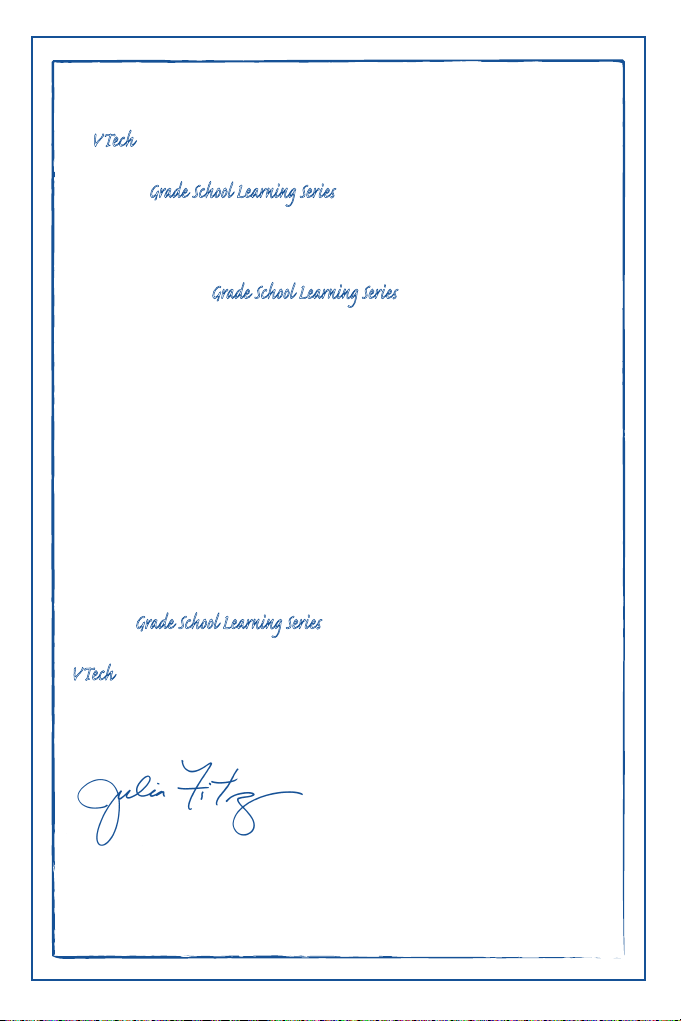
Dear Parent,
At VTech®, we know that in order to effectively reach kids, today’s learning tools
have to be plugged into the fast-paced world around them. at’s why we
created the Grade School Learning Series – an engaging set stylized,
interactive computers specially designed to get grade-school kids up to speed
with their fast-paced, tech-savvy world.
Every product in the Grade School Learning Series covers a wide range school
basics – math, language, social studies, science, and even an intro to basic
Spanish, French and German. Activities are presented in a fast-paced,
arcade-game style that kids will recognize and enj. Each learning machine
is loaded with hi-tech features such as word proceors, electronic addre books,
plug-in acceories, and PC uplinks – tools that go hand-in-hand with the way
kids learn, play and use information.
As a bonus, each Grade School Learning product includes a ee 1-year
membership to www.planetvtech.com. Here kids can play, learn and hang out,
all within a safe and secure web environment that’s fun for play and approved
by Mom.
With the Grade School Learning Series, kids can acce a way to learn that
closely matches the way th already live and play. We thank you for trusting
VTech® with the important job helping your child learn and succeed. We
hope to help your child discover that “It’s Cool to Be Smart!”
Sincerely,
Julia Fitzgerald
Vice President, Marketing
VTech Electronics, NA
To learn more about the Electronic Learning Series™ and other VTech®toys, visit www.vtechkids.com
Page 3
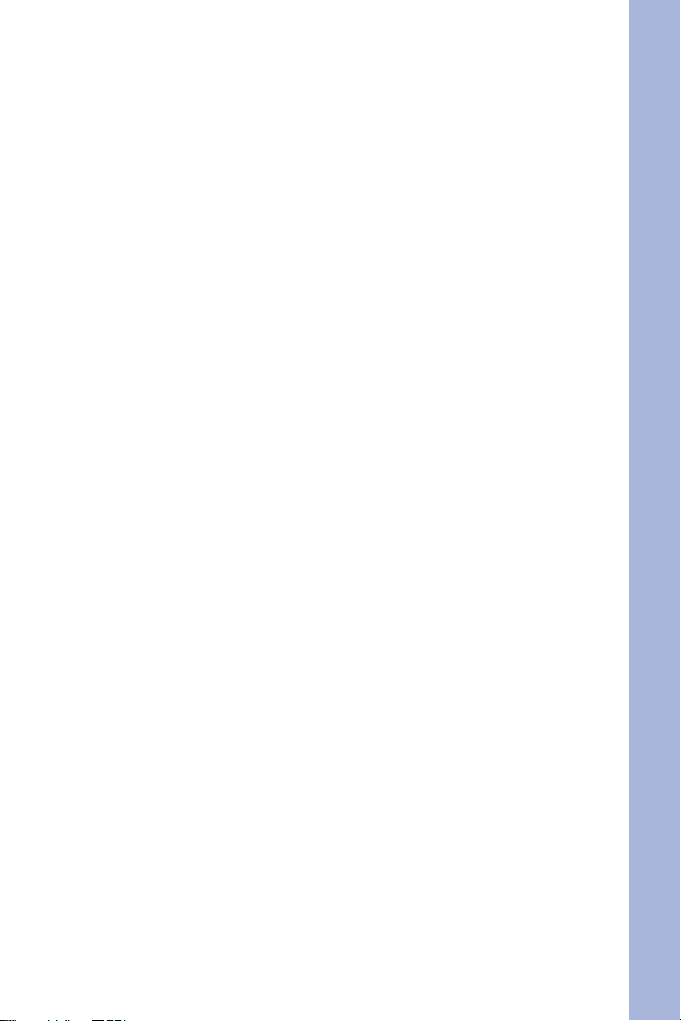
CYBER SPY NOTEBOOK™ USER’S MANUAL
TABLE OF CONTENTS
SECTION 1 INTRODUCTION
CHAPTER 1 INTRODUCTION
CHAPTER 2 INCLUDED IN THIS PACKAGE
SECTION 2 SET-UP
CHAPTER 1 GETTING STARTED
CHAPTER 2 PRODUCT FEATURES
SECTION 3 ACTIVITIES
CHAPTER 1 MAIN UNIT
CHAPTER 2 MISSION KEY 1: ENGLISH MISSION - TOP SECRET
CHAPTER 3 MISSION KEY 2: SPANISH MISSION - COVERT OPERATION
CHAPTER 4 MISSION KEY 3: GERMAN MISSION - ELITE ESPIONAGE
CHAPTER 5 MISSION KEY 4: FRENCH MISSION - VETERAN SPY
SECTION 4 INTERNET CONNECTIVITY
CHAPTER 1 SOFTWARE INSTALLATION
CHAPTER 2 ACCOUNT REGISTRATION
CHAPTER 3 LOGGING IN
CHAPTER 4 FEATURES IN PLANET VTECH
CONTENTS
SECTION 5 CYBER SPY HEADQUARTERS
CHAPTER 1 CONNECTING TO CYBER SPY HEADQUARTERS
CHAPTER 2 NAVIGATING AROUND
CHAPTER 3 LAUNCHING MISSIONS
SECTION 6 CARE AND MAINTENANCE
CHAPTER 1 CARE AND MAINTENANCE
CHAPTER 2 TROUBLESHOOTING
CHAPTER 3 TECHNICAL SUPPORT
CHAPTER 4 OTHER INFORMATION
1
Page 4
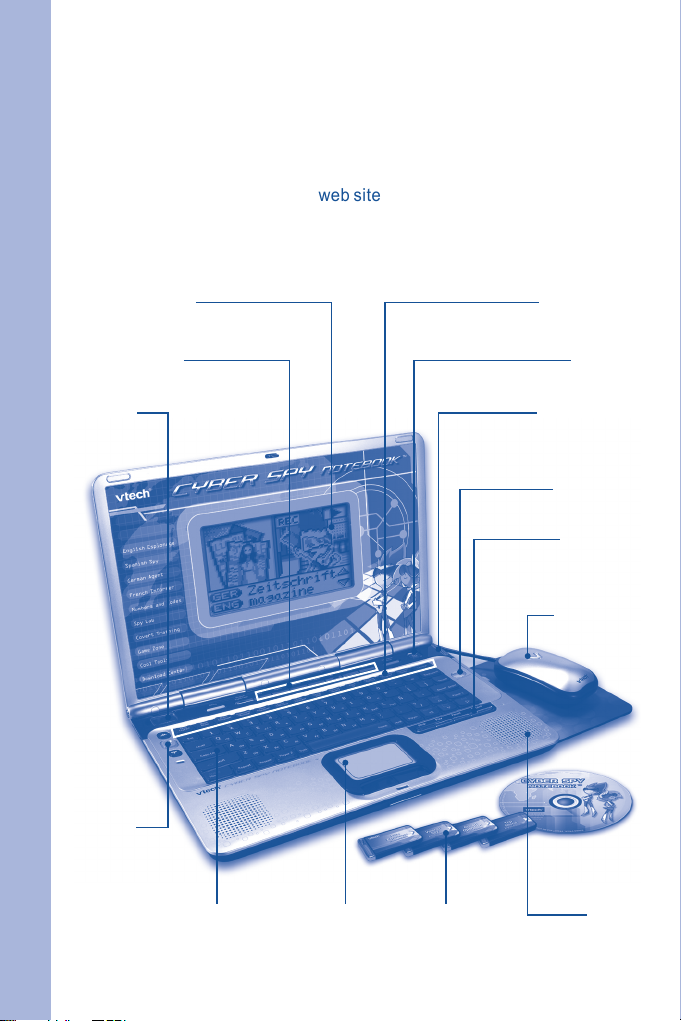
INTRODUCTION
CYBER SPY NOTEBOOK™
Thank you for purchasing the VTech® Cyber Spy Notebook™.
Your Cyber Spy Notebook™ is an electronic learning laptop that you can
take on the go, or connect to our web site to play interactive games online in
vivid color! Cyber Spy Notebook™ challenges young minds with over 100
activities in different categories as diverse as English, Spanish, German,
French, math, logic, science, history, geography, music and more.
High Resolution
LCD Screen
Quick Access:
Shortcut to Categories
Mission
Key
Slot
INTRODUCTION
Volume
and Contrast
Control
Quick Access:
Shortcut to Activities
Main Unit
On/Off Button
USB / Mouse /
9V Adaptor
Connection Area
Web Access
Indicator
Voice Mate
Recording and
Playback System
Real Mouse
and Mouse
Pad
Full QWERTY
Keyboard
Cursor
Pad
4 Bonus Activity
Mission Keys
Built-in
Speaker
2
Page 5
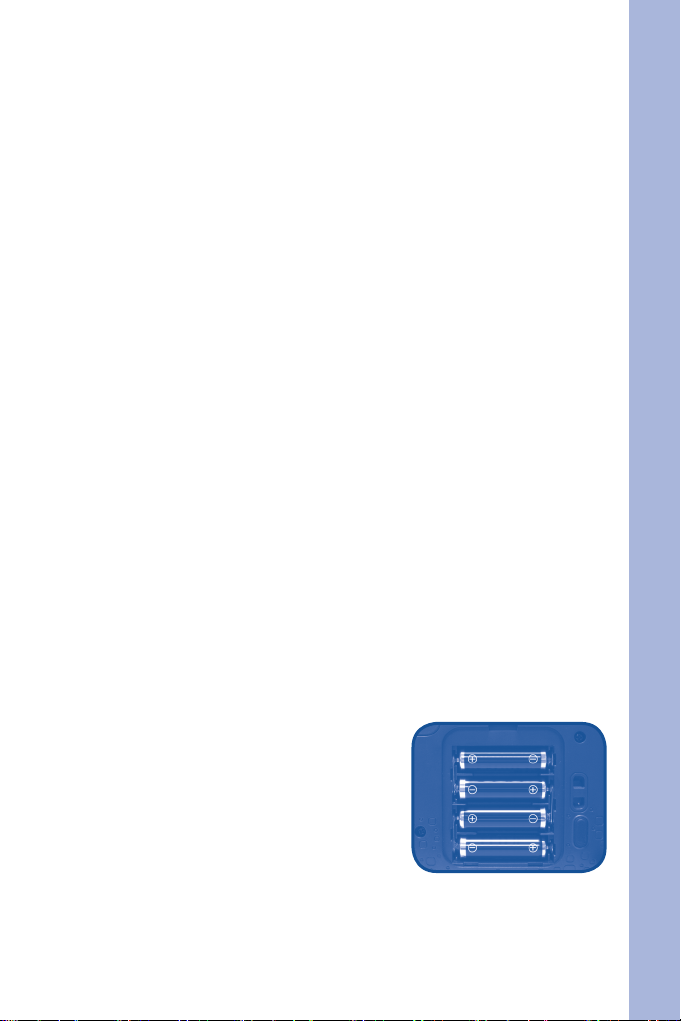
INCLUDED IN THIS PACKAGE
• Cyber Spy Notebook™ console
Real mouse
•
Mouse pad
•
PC connection cable
•
PC desktop software CD-ROM
•
4 bonus activity mission keys
•
2 instruction manuals
•
Planet VTech Membership Card
•
WARNING:
All packing materials such as tape, plastic sheets, wire ties and tags
are not part of this toy and should be discarded for your child’s safety.
SET-UP
GETTING STARTED
Before playing for the rst time, please insert 4 new “AA” sized alkaline
batteries. (The “AA” sized batteries included in the unit are for demo
purpose only and are not long-life batteries.) Or use a VTech 9V AC
(300mA center positive) power supply adaptor (sold separately).
If you are using a power supply adaptor, please remember to empty
the battery slot rst. Before playing, please make sure the plastic
strip is removed from the bottom of the unit.
BATTERY INSTALLATION
Cyber Spy Notebook™ operates on 4 “AA” sized batteries or a VTech®
(300mA center positive) power supply adaptor (sold separately).
Make sure the unit is turned OFF.
1.
Locate the battery cover on the bottom of
2.
the unit and open it.
Insert 4 “AA” sized batteries as illustrated.
3.
Close the battery cover.
4.
NOTE: For best performance, replace with
new, alkaline batteries.
RECHARGEABLE BATTERIES ARE NOT RECOMMENDED.
INTRODUCTION / SET-UP
3
Page 6
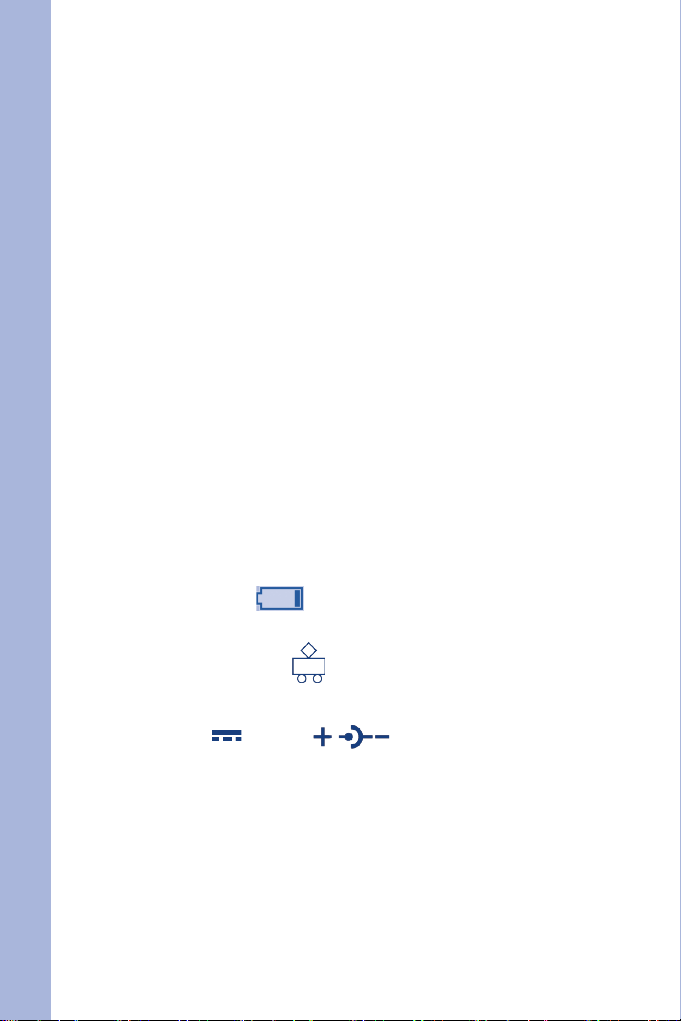
BATTERY NOTICE
The use of new alkaline batteries is recommended for maximum
•
performance.
Do not try to recharge non-rechargeable batteries.
•
Rechargeable batteries are to be removed from the toy before being
•
charged.
Rechargeable batteries are only to be charged under adult supervision.
•
Do not mix different types of batteries: alkaline, standard (carbon-
•
zinc) or rechargeable (nickel-cadmium).
Do not mix new and used batteries.
•
Only use batteries of the recommended or equivalent type.
•
Install batteries correctly observing the polarity (+, -) signs to avoid
•
leakage.
Batteries that have run out of energy must be removed from the toy.
•
Do not short circuit the supply terminals.
•
Do not use more batteries than recommended.
•
Remove batteries from the toy if it will not be used for an extended
•
period of time.
Do not dispose of batteries in re.
•
SET-UP
Notice: When Cyber Spy Notebook™ is on, you may see this icon
appear on the screen . This indicates that battery power is low,
and you should replace the batteries soon.
AC-DC ADAPTOR
Use a VTech® adaptor or any other standard adaptor that complies with
EN61558 DC 9V 300mA center-positive adaptor.
CONNECTING THE ADAPTOR
Make sure the unit is OFF.
1.
Locate the adaptor jack on the right side of the unit.
2.
Insert the adaptor plug into the unit’s adaptor jack.
3.
Plug the adaptor into a wall outlet.
4.
Turn the unit ON.
5.
NOTE: When the toy is not going to be in use for an extended period of
time, unplug the adaptor.
4
Page 7
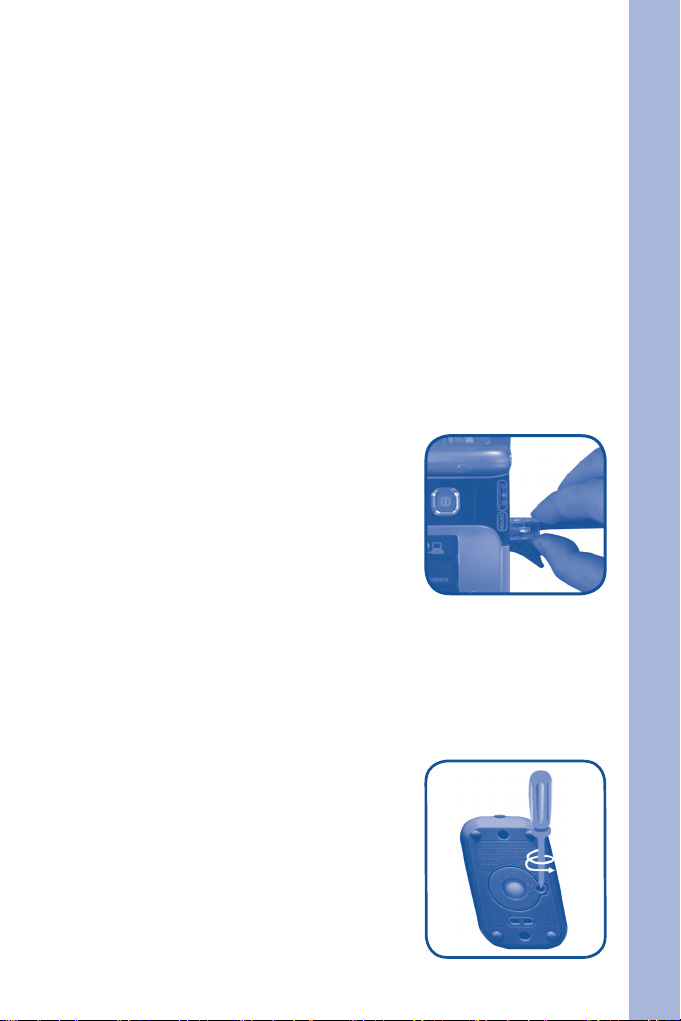
ADAPTOR NOTICE
The toy is not intended for use by children under 3 years old.
•
Only use the recommended adaptor with the toy.
•
The adaptor is not a toy.
•
Never clean a plugged-in toy with liquid.
•
Never use more than 1 adaptor.
•
Do not leave toy or adaptor plugged in for extended periods of time.
•
NOTICE TO PARENTS
Regularly examine the adaptor, checking for damage to the cord, plug,
transformer or other parts. Do not use the adaptor if there is any damage
to it.
USING THE MOUSE
CONNECTING THE MOUSE
Use the mouse only on the supplied mouse pad
so that the roller ball is not damaged and the
cursor moves freely across the screen. Only
use a mouse that is compatible with VTech®
products.
Make sure the unit is OFF.
1.
Locate the mouse jack on the right side of
2.
the unit.
Plug the mouse into the mouse jack.
3.
SET-UP
USING THE MOUSE
Move the mouse in the direction you want the cursor to move.
1.
Click the mouse button to make a selection.
2.
CLEANING THE MOUSE
Following the arrows, use a screwdriver
1.
to open the cover on the bottom of the
mouse.
Take the ball out of the mouse and use a dry
2.
cloth to clean the mouse and the ball.
Place the ball back in the mouse, replace the
3.
mouse cover and screw the cover closed.
5
Page 8
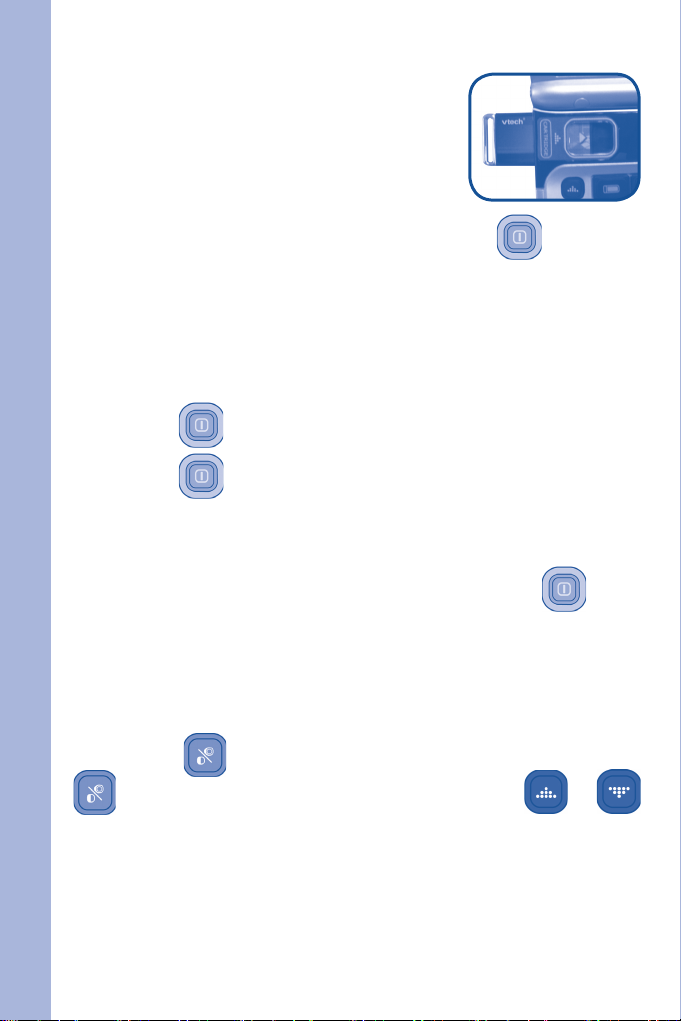
INSERTING MISSION KEYS
Make sure the unit is turned OFF.
1.
Insert the mission key into the mission key
2.
slot on the left side of the unit. The mission
key should lock into place. Please use care
when removing the mission key from the
slot.
Turn Cyber Spy Notebook™ ON by pressing the button.
3.
PRODUCT FEATURES
THE UNIT
TURNING THE UNIT ON AND OFF
Pressing the button will turn the unit ON.
Pressing the button again will turn the unit OFF.
AUTOMATIC POWER OFF
To save power, Cyber Spy Notebook™ automatically shuts down if it
does not receive any input after several minutes. Press the button
to wake your unit. We recommend that you turn off the unit when
nished playing. Remove the batteries and unplug the adaptor if your
Cyber Spy Notebook™ will not be used for an extended period of time.
SET-UP / PRODUCT FEATURES
VOLUME AND CONTRAST CONTROL
Pressing the button will switch to Volume control. Pressing the
button again will switch to Contrast control. Press or
to adjust the Volume or Contrast.
6
Page 9
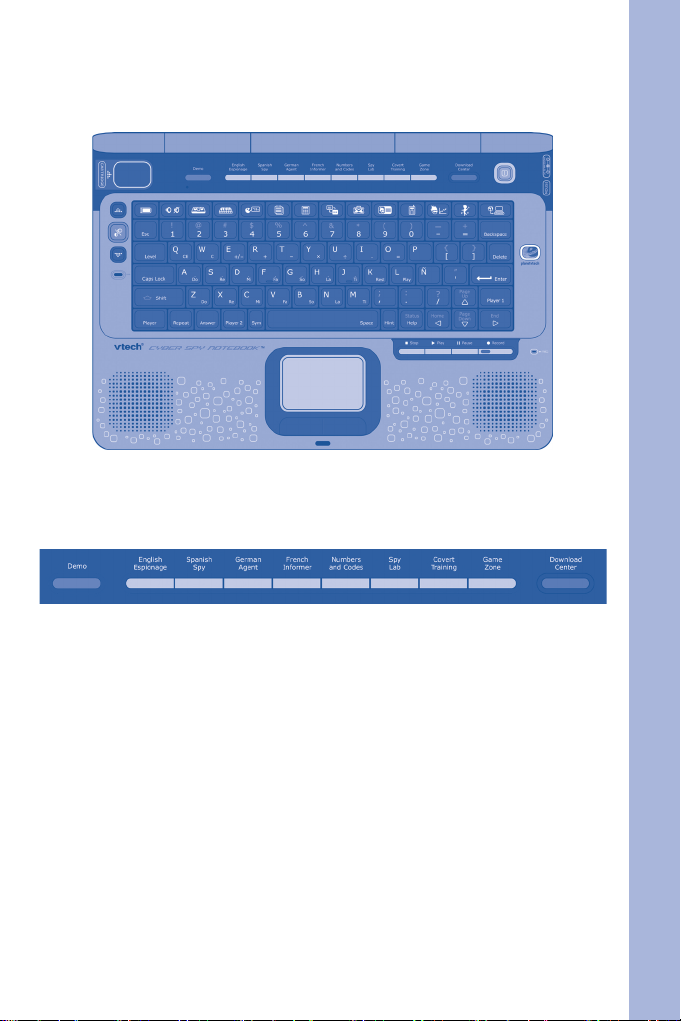
KEYBOARD LAYOUT
In addition to a full QWERTY keyboard, you will also nd the function
keys described below:
HOT KEYS (1)
Press one of the following buttons to jump to the sub menu of the chosen
category.
Demo: Press this key to enter the Demo program.
English Espionage: Press this key to enter the English category.
Spanish Spy: Press this key to enter the Spanish category.
German Agent: Press this key to enter the German category.
French Informer: Press this key to enter the French category.
Numbers and Codes: Press this key to enter the Math category.
Spy Lab: Press this key to enter the Science category.
Covert Training: Press this key to enter the Social Studies category.
Game Zone: Press this key to enter the Games category.
Download Center: Press this key to enter the Download Center Menu.
PRODUCT FEATURES
7
Page 10
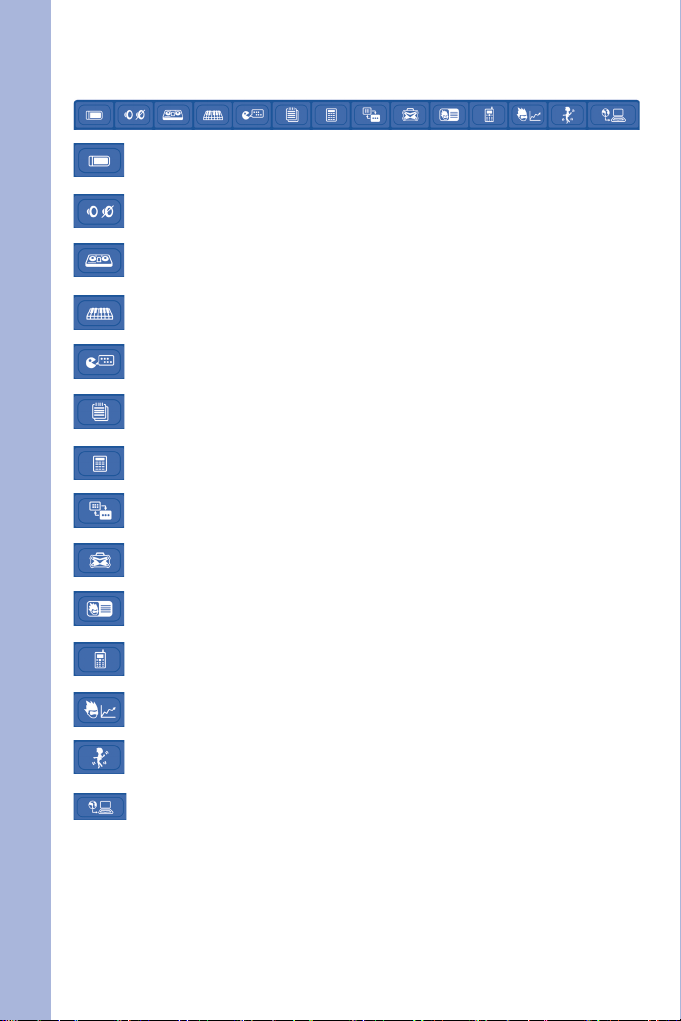
HOT KEYS (2)
Press one of the following buttons to jump directly to the activity.
Press this key to enter the Mission Key Menu.
Press this key to switch ON/OFF the Background Music.
Press this key to enter the Music Mixer activity.
Press this key to enter the Music Composer activity.
Press this key to enter the Supersonic Message activity.
Press this key to enter the Word Processor activity.
Press this key to enter the Agent Calculator activity.
Press this key to enter the Cool Translator activity.
Press this key to enter the Reward Vault activity.
Press this key to enter the Personal Identity activity.
PRODUCT FEATURES
Press this key to enter the Agent Phonebook activity.
Press this key to enter the Progress Tracking activity.
Press this key to enter the Dance Disguise activity.
Press this key to enter the Download Center Menu.
FUNCTION KEYS:
Press one of the following buttons to perform the indicated action:
Esc: Press this key to exit the current activity.
Caps Lock: Press this key to type capital letters. Press it again to
type lowercase letters.
8
Page 11

Shift: Press and hold this key to capitalize letters. This key
can also access the alternate function of another key,
when both are pressed at the same time.
Status: Press this key with the Shift key to get the status of the
current game.
Help: Press this key to see helpful instructions for the current
activity.
Level: Press this key to select an activity’s level of difculty.
Answer: Press this key to see the correct answer to a question.
You will not receive points if this key is pressed.
Sym: Press this key to access the symbol menu. Use the
mouse to select and insert a symbol.
Space Bar: When typing, use this key to insert a space between
words, letters or numbers. Press it in the dancing activity
to perform your dance.
Hint: Press this key to get helpful hints about the activity
you’re playing.
Player: Press this key to switch between one-player and two-
player modes.
Player 1: Press this key when Player 1 wants to answer a question
in two-player mode.
Player 2: Press this key when Player 2 wants to answer a question
in two-player mode.
Enter: Press this key after choosing your answer to conrm
your selection.
Delete: Press this key to delete the current character or space
to the right of the cursor or above the underscore.
Repeat: Press this key to repeat a question or pronunciation.
Backspace: Press this key to erase the character to the left of the
cursor.
Reset: Press this button to reset the unit. (The button is located
on the front of the unit.)
Arrow Keys: Press the arrow keys to move the cursor up, down, left
or right. Press one of these keys and the shift key to use
the Page Up, Page Down, Home and End functions.
PRODUCT FEATURES
9
Page 12

Cursor Pad: You can control the mouse cursor with your nger just by
touching the cursor pad on the keyboard.
Record: Press the button in the foreign language
learning activity to record your own voice and compare
pronunciations.
Stop / Pause: Press the / button to stop voice recording.
Play:
Press the button to listen to your recorded voice.
ACTIVITY SELECTION
With the Cyber Spy Notebook™ you can choose from different categories
of play and learning:
English Espionage
•
Spanish Spy
•
German Agent
•
French Informer
•
Numbers and Codes
•
Spy Lab
•
Covert Training
•
Game Zone
•
Cool Tools
•
PRODUCT FEATURES
Progress Tracking
•
Download Center (When an activity is downloaded from our web site.)
•
Mission Key (When a mission key is inserted.)
•
MAIN MENU:
When the unit is turned ON, you will see a short opening scene before
entering the Main Menu. Icons representing the different categories will
be shown in the menu. You can choose a category in one of these ways:
1) Use the arrow keys to select the category icon. Then press the
key to conrm selection.
2) Or use the cursor pad to select the category icon. Then press the
ENTER key to conrm selection.
3) Alternatively, you can use the mouse to select the category icon by
clicking the mouse once to conrm selection.
10
Page 13

SUB MENU:
After category selection, you will see a list of activities for you to choose
from. You can choose an activity in one of these ways:
1) Use the arrow keys to select the activity you like. Then press
the key to conrm selection.
2) Or use the cursor pad to select the activity on screen. Then press the
ENTER key to conrm selection.
3) Alternatively, you can use the mouse to select the activity by clicking
the mouse once to conrm selection.
MISSION KEY:
Make sure the unit is turned OFF before inserting a mission key. Insert
a mission key into the mission key slot on the left side of the notebook.
Then turn the notebook ON. You will see a short opening scene before
entering the Main Menu. In the Main Menu you will see an icon for the
mission key. Click the mission key icon to enter the mission key menu.
A list of activities will be shown in the menu. You can choose an activity
in one of these ways:
1) Use the arrow keys to select the activity you like. Then press
the key to start the activity.
2) Or use the cursor pad to select the activity icon. Then press the
ENTER key to start the activity.
3) Alternatively, you can use the mouse to select the activity icon by
clicking the mouse once to start the activity.
LEVEL SELECTION:
PRODUCT FEATURES
Press the key to go to the level selection screen. Use the arrow
keys or mouse to select a level. When a level is selected, the current
activity will start from the beginning.
PLAYER MODE SELECTION:
Press the key on the keyboard to switch between one-player
and two-player modes. When player mode is changed, the current
activity will start from the beginning.
ANSWER:
In most activities, the answer will be provided after a certain number of tries.
11
Page 14

ACTIVITIES
Your Cyber Spy Notebook™ offers a total of 100 activities including 8
activities from bonus mission keys.
MAIN UNIT
Activity
No.
1 Spanish Letter
2 Number Chip Spanish Spy Here you can hear and
ACTIVITIES
3 Word Trainer Spanish Spy Select a word to learn it
4 Spanish Spy
5 Spanish Spy
Activity Name Category
Name
Spanish Spy Here you can hear and learn
Scan
Spanish Spy Choose a topic to start a
Chat
Spanish Spy Choose the correct phrase
Chat Quiz
Activity Description
Spanish letters. You can also
press the Record button to
record your own voice and
compare pronunciations.
learn Spanish numbers.
You can also press the
Record button to record
your own voice and
compare pronunciations.
in Spanish. You can also
press the Record button to
record your own voice and
compare pronunciations.
conversation in Spanish.
You can also press the
Record button to record your
own voice and compare
pronunciations.
to complete the Spanish
conversation.
12
Page 15

6 What’s Missing? Spanish Spy Headquarters is missing
a system code. Find the
correct letter that completes
the code.
7 Number
Detector
8 Spanish Word
File
9 German Letter German
10 German
Number
11 German Word German
Spanish Spy Listen to the Spanish
pronunciation carefully, and
then choose the correct
number.
Spanish Spy Choose the picture that
describes the Spanish word.
Here you can hear and
Agent
German
Agent
Agent
learn German letters. You
can also press the Record
button to record your
own voice and compare
pronunciations.
Here you can hear and
learn German numbers.
You can also press the
Record button to record
your own voice and
compare pronunciations.
Select a word to learn it
in German. You can also
press the Record button to
record your own voice and
compare pronunciations.
ACTIVITIES
12 German Gossip German
Agent
Choose a topic to start a
conversation in German.
You can also press the
Record button to record
your own voice and
compare pronunciations.
13
Page 16

13 Gossip Quiz German
14 Reach a Letter German
15 Word Strike German
16 Spy Speak German
17 French Letter French
18 French Number French
19 French Word French
ACTIVITIES
20 French
Communication
21 Communication
Quiz
22 French Spy File French
Agent
Agent
Agent
Agent
Informer
Informer
Informer
French
Informer
French
Informer
Informer
Choose the correct phrase
to complete the German
conversation.
Find the letter that completes
the word.
Type in the word as fast as
you can before the entire
word appears on screen.
Collect the correct letter
that completes the word.
Here you can hear and learn
French letters. You can also
press the Record button to
record your own voice and
compare pronunciations.
Here you can hear and
learn French numbers.
You can also press the
Record button to record
your own voice and
compare pronunciations.
Select a word to learn it
in French. You can also
press the Record button to
record your own voice and
compare pronunciations.
Choose a topic to start a
conversation in French.
You can also press the
Record button to record
your own voice and
compare pronunciations.
Choose the correct phrase
to complete the French
conversation.
Choose the picture that
describes the French word.
14
Page 17

23 Hit a Word French
Informer
24 French
Interpreter
French
Informer
Type in the word as fast as
you can before the entire
word appears on screen.
Collect the correct letter
that completes the word.
25 Letter Catcher English
Espionage
26 Letter Collector English
Espionage
27 Vocabulary
Clues
28 Message
Marker
29 Object Sorting
Pair
30 Antonym Pairs English
English
Espionage
English
Espionage
English
Espionage
Espionage
Move the robot arm to catch
the letters to complete a word.
Collect the letter to complete
the word.
Read the clue, and then
collect letters to form a
word.
Look for incorrect
capitalization or punctuation
and then mark the mistakes.
Match the objects in pairs
according to their meaning.
Try to match the words that
have the opposite meaning.
ACTIVITIES
31 Synonym Match English
Espionage
Try to match the words that
have the same meaning.
15
Page 18

32 Homonym
Match
33 Equation
Encrypted
34 Odd & Even
Collector
35 Math Machine Numbers
36 Math Challenge Numbers
37 Number Filer Numbers
38 Sign Detector Numbers
ACTIVITIES
39 Number Spy Numbers
40 Addition Mania Numbers
41 Subtraction
Mania
42 Multiplication
Mania
English
Espionage
Numbers
and Codes
Numbers
and Codes
and Codes
and Codes
and Codes
and Codes
and Codes
and Codes
Numbers
and Codes
Numbers
and Codes
Try to match the words that
sound the same.
Collect the number or sign to
complete the math problem.
Collect the odd or even
number according to the
requirement.
Read the math question, and
then type in your answer.
Read the math question, and
then type in your answer.
Collect the correct le according
to the math problem at the
bottom of the screen.
Select the math sign that
completes the equation.
Read the math question,
and then type in your
answer.
Collect the number that
answers the math problem.
Read the math question,
and then choose the correct
answer.
Read the math question, and
then choose the correct answer.
16
Page 19

43 Division Mania Numbers
and Codes
44 Fraction Force Numbers
and Codes
45 Sign Collector Numbers
and Codes
46 Math Generator Numbers
and Codes
47 Math in Pairs Numbers
and Codes
48 Robot Factory Numbers
and Codes
49 Fingerprint
Identity
50 Shape Finder Numbers
Numbers
and Codes
and Codes
Read the math question,
and then choose the correct
answer.
Read the question on
the left and choose the
answer as fast as you can.
Collect the math sign to
complete the math problem.
Select the correct math
sign to complete the math
equation.
Match the equation by
selecting the upper or
lower half of the gate.
Re-create the robot on
the left by using the robot
parts on the right.
ACTIVITIES
Choose a ngerprint from
the right that matches the
ngerprint on the left.
Count the total number of
shapes.
51 Number
Decoder
Numbers
and Codes
Read the word on the
screen, then type in the
number.
17
Page 20

52 Password
Memory
53 Agent Match Numbers
Numbers
and Codes
and Codes
Memorize the numbers
on the screen, then type
the numbers within the
time limit.
Memorize the face displayed
and then choose the face that
matches.
54 Formula
Stabilizer
55 Pattern
Password
56 Number Value Numbers
ACTIVITIES
57 Multiple Mania Numbers
58 Treasure Find Numbers
59 Multiply Grid Numbers
Numbers
and Codes
Numbers
and Codes
and Codes
and Codes
and Codes
and Codes
Select the equation that
completes the math problem.
Collect the correct symbol
that completes the symbol
series.
Listen to the question
about place value. Type
the answer as quickly as
you can.
Collect the number that
completes the number
series.
Mark the spot on the map
according to the math
problem on the right side.
Mark the spot on the map
according to the math
problem on the right side.
18
Page 21

60 Time Telling Numbers
and Codes
61 Money Counting Numbers
and Codes
62 Nature
Challenge
63 Spy Science Spy Lab Read the question and
64 Interrogation
Trainer
65 Earth Operation Spy Lab
66 Lab Quiz Mix Spy Lab Read the question and
67 International
Spy
68 World Missions Covert
69 History Expert Covert
70 History
Surveillance
71 Social Expert
Mix
Spy Lab Read the question and
Spy Lab Read the question and
Covert
Training
Training
Training
Covert
Training
Covert
Training
Read the clock and then
select the right time.
Collect the amount of cyber
money that is required.
then choose the answer
as quickly as you can.
then type in your answer
before the word appears.
then choose the answer
as quickly as you can.
Read the question and then
type in the correct answer
as quickly as you can.
select the answer before
time runs out.
Read the question and then
type in the answer before it
appears completely.
Read the question and
select the answer before
time runs out.
Read the question and
then choose your answer
as fast as you can.
Read the question and
then type in the correct
answer as fast as you can.
Read the question and
then select your answer
as fast as you can.
ACTIVITIES
19
Page 22

72 Dance Disguise Game Zone Dance with the instructor.
Remember the instructor’s
dance moves and then
repeat the dance.
73 Database
Gathering
74 Typing Tutor Game Zone Hone your typing skills by
75 Shooting Star Game Zone Count the space objects
Game Zone Collect as much data as
you can in order to gain
more points within the
time limit.
typing as many words as
you can.
indicated and then type in
the answer.
ACTIVITIES
76 Instrument
Expert
77 Follow the
Notes
78 Music
Composer
Game Zone Listen to the music and
then select the instrument
that played the music.
Game Zone
Game Zone Here you can compose and
Listen carefully to the notes
and then replay them in order.
listen to your own music.
20
Page 23
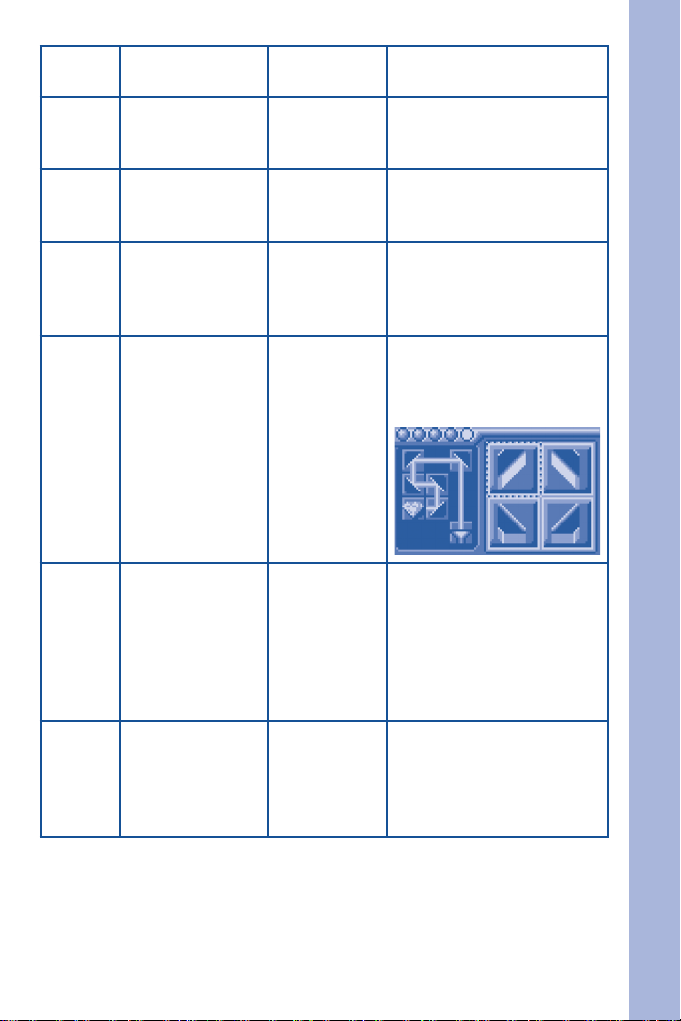
79 Music Mixer Game Zone Choose an instrument to
mix into the melody.
80 Odd One Out Game Zone Find out which bar code
is different from the other
three.
81 Password Match Game Zone Memorize the password
and then select the same
one on the right side.
82 What’s the
Code?
83 Power Up Game Zone Hone your logic skills
Game Zone Memorize the password at
the rst screen, and then
select the same password
at the second screen.
by selecting the correct
mirror to reect light to its
destination.
84 Personal
Identity
85 Agent
Phonebook
Cool Tools Here you can create your
own prole by lling in
specic information in the
elds.
Remember: all the information
will be auto-saved to your
notebook.
Cool Tools A place for agents to store
other spy contacts.
Remember: all the information
will be auto-saved to your
notebook.
ACTIVITIES
21
Page 24

86 Supersonic
Message
Cool Tools A cool device for agents
to record and play back a
secret voice message.
87 Progress
Tracking
88 Word Processor Cool Tools Here you can type secret
89 Agent Calculator Cool Tools This is a simple calculator
90 Download
Center
91 Cool Translator Cool Tools Select a word and translate
ACTIVITIES
92 Reward Vault Cool Tools In here you can check out
Mission Key 1: English Mission – Top Secret
93 Letter
Space
94 Word
Interpreter
Cool Tools Check your score and
your progress here. Click
the Recycle bin to clear
your score.
messages and then save
them to read later.
for solving math problems.
Cool Tools All activities downloaded
from the web will be stored
here.
it into 3 different languages.
all your rewards.
English Mission:
Top Secret
English Mission:
Top Secret
Our lighting system has
been shut down! Help
nd the secret code to
activate the system.
Try to match the objects
according to how they
are related.
22
Page 25

Mission Key 2: Spanish Mission – Covert Operation
95 Crack a
Code
96 Spanish
Decoder
Mission Key 3: German Mission – Elite Espionage
97 German
Figures
98 German
Expression
Mission Key 4: French Mission – Veteran Spy
99 Scope a
Letter
100 French
Digit
Spanish
Mission: Covert
Operation
Spanish
Mission: Covert
Operation
German
Mission: Elite
Espionage
German
Mission: Elite
Espionage
French Mission:
Veteran Spy
French Mission:
Veteran Spy
Challenge the computer!
Type in the entire word
before it appears on the
screen completely.
Collect the correct letter
to complete the word.
Listen to the German
pronunciation carefully,
and then choose the
correct number.
Choose the picture that
describes the German
word.
Find the correct letter to
complete the word.
Listen to the French
pronunciation carefully,
and then choose the
correct number.
INTERNET CONNECTIVITY FEATURES
MINIMUM SYSTEM REQUIREMENTS
Hardware Requirements:
CPU: Pentium® 4, 1 GHz or above
Memory: 256MB
Video Adaptor: Graphic card with 1024 x 768 at 16 or 32 bit color
Monitor Resolution: 1024 x 768
USB 1.1 or higher
100MB Hard disk space
Windows® compatible sound card and speakers
Note: Home internet connection required for online access.
Note: USB hubs are not supported.
ACTIVITIES / INTERNET CONNECTIVITY
23
Page 26

Software Requirements:
Microsoft® Windows® 2000(SP4), XP or Windows Vista® Operating System
Internet Explorer® version 6 or above
Adobe® Flash® Player 9 (To acquire the latest version of Flash player,
please visit www.adobe.com)
Note: Windows® 98/Windows® ME/Windows® NT are not supported.
Microsoft, Windows® is a registered trademark of Microsoft Corporation
in the United States and other countries. Adobe®, the Adobe logo, Flash®
are either registered trademarks or trademarks of Adobe Systems
Incorporated in the United States and/or other countries. Intel®, Pentium®,
are trademarks of Intel Corporation in the United States and other
countries. All other trademarks are the property of their respective owners.
THIS PRODUCT IS NOT ENDORSED OR SPONSORED BY ADOBE
SYSTEMS INCORPORATED, PUBLISHER OF FLASH.
Software Installation
Installing from CD-ROM:
Insert the CD-ROM that comes with your Cyber
Spy Notebook™ and follow on-screen instructions
to proceed with software installation.
If the installation program does not initiate
automatically when you insert the CD, you
can start the installation manually by doing the
following:
Double click on “My Computer” (located on your desktop).
1.
Find the CD-ROM drive that has the Cyber Spy Notebook™
2.
installation CD.
Right click on the drive and choose “Explore”.
3.
INTERNET CONNECTIVITY
Locate and run “Setup.exe” on the explorer to begin the installation
4.
process.
Account Registration
Once you have successfully installed the
software, locate the USB cord on your
product and plug the device into your
computer’s USB port. This will take you
automatically to the Planet VTech web site.
Alternatively, you can open your internet
browser and enter the following URL:
www.planetvtech.com
Click on the “Sign In” button and follow the on-screen instructions to
proceed with the account registration process.
24
Page 27

Logging In
After account registration, you can go to www.planetvtech.com anytime
and click the “Sign In” button to log in using your screen name and
password.
Features in Planet VTech
There are many fun activities and features to be found in Planet VTech.
For details, please refer to the separate Planet VTech User’s Manual.
Accessing Parents’ Center
You can track your child’s progress online and edit your account
information via the online Parents’ Center. To access the Parents’
Center, please navigate to www.planetvtech.com, click the Parents’
Center button and log in to your account.
CYBER SPY HEADQUARTERS
CONNECTING TO CYBER SPY HEADQUARTERS
Install the Cyber Spy NotebookTM PC program. The rst time you connect
•
the Cyber Spy NotebookTM to the PC, you will be taken to the login
page of Planet VTech. Log in to play games at Cyber Spy Headquarters,
or explore Planet VTech and nd other exciting games and surprises!
Once you have successfully logged in, you will be taken to the entrance
•
of Cyber Spy Headquarters.
Entrance of Cyber Spy Headquarters
Enter Cyber Spy
Headquarters
You can also type the web site into your browser’s URL to go to Planet
VTech directly: http:// www.planetvtech.com
Note: In order to play games at Planet VTech, your PC must be connected
to the Internet.
Note: The web site screenshots in this manual may be different from
those seen on the actual web site.
INTERNET CONNECTIVITY
25
Page 28

NAVIGATING AROUND
Cyber Spy Lobby
Play Sample
Missions
Cyber Spy Brieng Room
Cyber Spy
Arcade
Enter Store
Area
You can download additional missions to your Cyber Spy NotebookTM
•
for free at Cyber Spy Headquarters.
INTERNET CONNECTIVITY
Click on the area shown above to download new games.
•
Cyber Spy Store
Enter Cyber
Spy Brieng
Room
Exit to Planet
VTech
Download
New Missions
Exit to Lobby
26
Cyber Spy
Store
Exit to Cyber
Spy Brieng
Room
Console
Scoreboard
Page 29

You can purchase Cyber Spy NotebookTM related items with your
•
V.Points by clicking on the area shown above.
You can also view your Cyber Spy NotebookTM game scores and
•
rank by clicking on the area shown above.
Cyber Spy Arcade
Mission Launcher
View Mission
Rankings
Exit to Cyber Spy
Brieng Room
Online Tour Guide
Should you have any questions on Planet VTech, look for avatars with
names beginning with “Tour Guide”. They will be able to help you out!
LAUNCHING MISSIONS
Mission Launcher
View Mission
Rankings
Click on the mission launcher.
•
You can select different missions and start playing.
•
Click to Launch
Mission Menu
Exit to Cyber Spy
Brieng Room
CARE & MAINTENANCE
Keep your Cyber Spy Notebook™ clean by wiping it with a slightly
1.
damp cloth. Never use solvents or abrasives.
Keep it out of direct sunlight and away from direct sources of heat.
2.
Remove the batteries when not using it for an extended period of time.
3.
Avoid dropping it. Never try to dismantle it.
4.
Always keep Cyber Spy Notebook™ away from water.
5.
INTERNET CONNECTIVITY / CARE & MAINTENANCE
27
Page 30

WARNING:
A very small percentage of the public, due to an existing condition, may
experience epileptic seizures or momentary loss of consciousness when
viewing certain types of ashing colors or patterns.
While the Cyber Spy Notebook™ does not contribute to any additional
risks, we do recommend that parents supervise their children while
they play games. If your child experiences dizziness, altered vision,
disorientation, or convulsions, discontinue use immediately and consult
your physician.
Please note that focusing on a screen at close range and handling a
keyboard for a prolonged period of time may cause fatigue or discomfort.
We recommend that children take a 15 minutes break for every hour of play.
TROUBLESHOOTING
1. If your Cyber Spy Notebook™ stops working or does not turn on:
Check your batteries. Make sure the batteries are fresh and properly
•
installed.
Insert the tip of a paper clip (or a similar object without a sharp tip) into
•
the small hole on the back of the unit labeled “Reset.”
If you are still having problems, visit our web site at
•
www.vtechkids.com for troubleshooting tips.
2. If when pressing the On/Off button, nothing happens:
Make sure your unit is plugged in.
•
If you are using batteries, check to see that they are aligned correctly.
•
3. If you turn the unit on, but cannot see anything on the screen:
Adjust the contrast switch to adjust the darkness of the screen.
4. If you can’t hear any sound:
Adjust the volume switch to adjust the sound level of the speaker.
5. If the screen is frozen and not responding to any input:
Use the tip of a paper clip (or a similar object without a sharp tip) to
gently press the Reset button.
CARE & MAINTENANCE / TROUBLESHOOTING
6. If a Windows® pop-up for formatting disk appears:
Click cancel to abort the action.
7. If the PC does not auto-launch to Cyber Spy Headquarters after
plugging in the Cyber Spy Notebook™:
• Make sure that the software included on the installation CD was
properly installed onto the PC.
• Check the USB connection. Make sure the cable ends are connected
correctly.
28
Page 31

8. If the PC cannot access www.planetvtech.com or failed to load:
Make sure you have the latest version of Adobe Flash Player® and
make sure your rewall or router is properly set up to accept the
incoming connection on Port 3030.
TECHNICAL SUPPORT
If you have a problem that cannot be solved by using this manual, we
encourage you to visit us online or contact our Consumer Services
Department with any problems and/or suggestions that you might have.
A support representative will be happy to assist you. Before requesting
support, please be ready to provide or include the information below:
The name of your product or model number (the model number is
•
typically located on the back or bottom of your product).
The actual problem you are experiencing.
•
The actions you took right before the problem occurred.
•
Internet: www.vtechkids.com
Phone: 1-800-521-2010 in the U.S. or 1-877-352-8697 in Canada
OTHER INFO
DISCLAIMER AND LIMITATION OF LIABILITY
VTech® Electronics North America, L.L.C. and its suppliers assume
no responsibility for any damage or loss resulting from the use of this
handbook. VTech® Electronics North America, L.L.C. and its suppliers
assume no responsibility for any loss or claims by third parties that
may arise through the use of this software. VTech® Electronics North
America, L.L.C. and its suppliers assume no responsibility for any
damage or loss caused by deletion of data as a result of malfunction,
dead battery, or repairs. Be sure to make backup copies of important
data on other media to protect against data loss.
Company: VTech® Electronics North America, L.L.C.
Address: 1155 West Dundee Rd., Suite 130, Arlington Heights, IL
60004 USA
Phone: 1-800-521-2010 in the U.S. or 1-877-352-8697 in Canada
TROUBLESHOOTING / OTHER INFO
29
Page 32

NOTE: This equipment has been tested and found to comply with
the limits for a Class B digital device, pursuant to Part 15 of the FCC
Rules. These limits are designed to provide reasonable protection
against harmful interference in a residential installation. This equipment
generates, uses and can radiate radio frequency energy and, if not
installed and used in accordance with the instructions, may cause
harmful interference to radio communications. However, there is no
guarantee that interference will not occur in a particular installation. If
this equipment does cause harmful interference to radio or television
reception, which can be determined by turning the equipment off and on,
the user is encouraged to try to correct the interference by one or more
of the following measures:
•
Reorient or relocate the receiving antenna.
•
Increase the separation between the equipment and receiver.
•
Connect the equipment into an outlet on a circuit different from that to
which the receiver is connected.
•
Consult the dealer or an experienced radio/TV technician for help.
COPYRIGHT NOTICES:
Copyright(c) 2008 VTech® Electronics North America, L.L.C. All Rights
Reserved. VTech® and the VTech® logo are registered trademarks
of VTech® Electronics North America, L.L.C. All other trademarks are
property of their respective owners.
OTHER INFO
IMPORTANT NOTE
Creating and developing Electronic Learning product is accompanied
by a responsibility that we at VTech® take very seriously. We make
every effort to ensure the accuracy of the information, which forms
the value of our products. However, errors sometimes can occur.
It is important for you to know that we stand behind our products
and encourage you to call our Consumer Services Department at
1-800-521-2010 in the U.S. or 1-877-352-8697 in Canada with
any problems and/or suggestion that you might have. A services
representative will be happy to help you.
Caution: Changes or modications not expressly approved by the
party responsible for compliance could void the user’s authority to
operate the equipment.
30
