Page 1
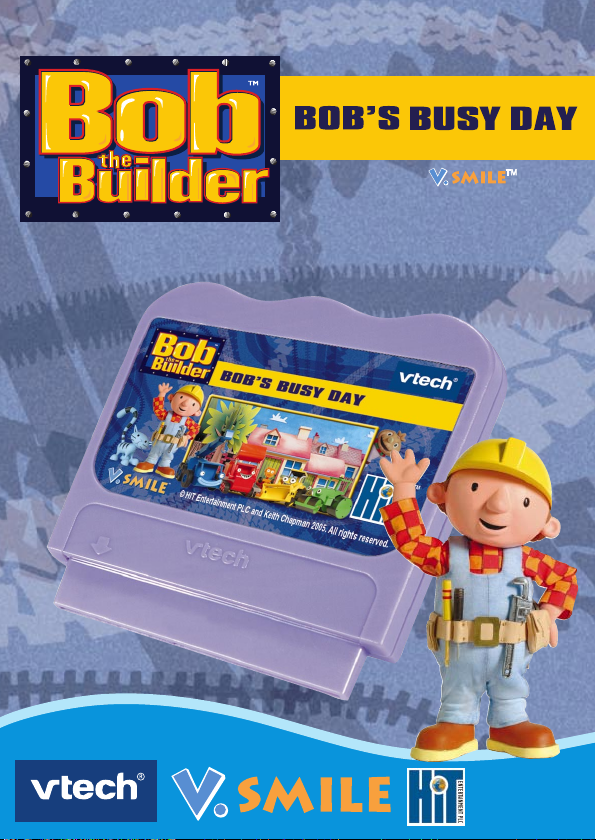
For use with
TV Learning System
User's Manual
For use with
© HIT Entertainment
PLC and Keith
Chapman 2005. All
rights reserved.
www.bobthebuilder.com
Page 2
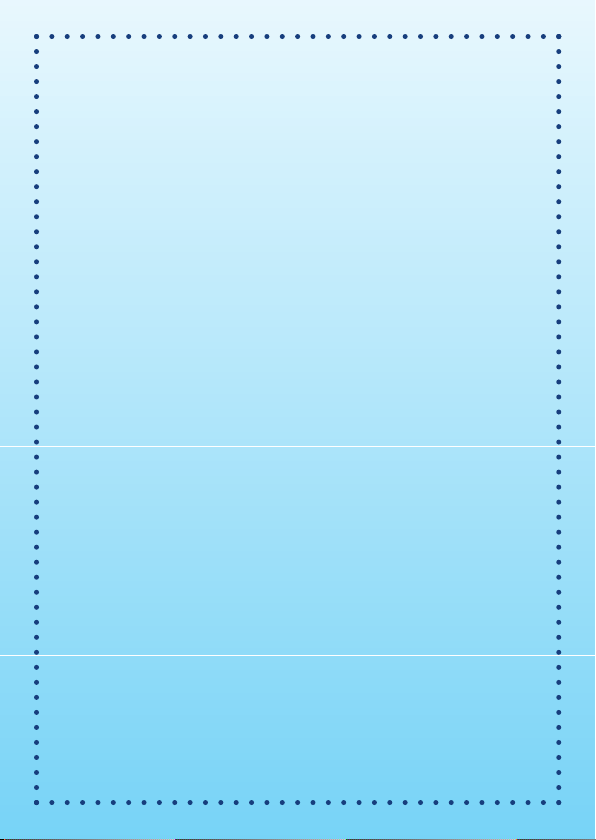
Dear Parent,
At VTech®, we know that every year, children are asking to play video
games at younger and younger ages. At the same time, we understand the
hesitation of most parents to expose their children to the inappropriate
content of many popular video games. How can you feel condent in
allowing your childen to play these games, and still educate and entertain
them in a healthy, age-appropriate manner?
Our solution to this on-going debate is the V.Smile™ TV Learning
System – a unique video game system created especially for children
aged 3 to 7. The V.Smile™ TV Learning System combines a kid-friendly
design, age-appropriate curriculum, entertaining graphics, and fun
game
play into a unique experience that your child will love and you can
sup
port. The V.Smile™ TV Learning System engages your child with two
modes of play: the Learning Adventure – an exciting exploratory journey
in which learning concepts are seamlessly integrated, and the Learning
Zone – a series of games designed to focus on specic school skills in a
fun, engaging way. Both of these educational modes offer your child hours
of learning fun.
As part of the V.Smile™ TV Learning System, VTech® offers a library of
game Smartridges™ based on popular children’s characters that engage
and encourage your child to play while learning. The library is organized
into three levels of educational play – Early Learners (ages 3 - 5),
Junior Thinkers (ages 4 - 6) and Master Minds (ages 5 - 7) – so that the
educational content of the system grows with your child.
At VTech®, we are proud to provide you with a much-needed solution
to the video game dilemma, as well as another innovative way for your
child to learn while having fun. We thank you for trusting VTech® with the
important job of helping your child explore a new world of learning!
Sincerely,
Your Friends at VTech
®
To learn more about the V.Smile™ TV Learning System and other
VTech® toys, visit www.vtechkids.com
Page 3

INTRODUCTION
Bob the BuilderTM is always willing to lend a hand to people in the town.
Today Bob is having a very busy day and he needs your help to fulll
his tasks by completing fun and educational games. Learn important
school skills along the way and see why Bob’s assistance is always in
such great demand!
GETTING STARTED
Choose Your Play Mode
Move the joystick up or down to choose the play mode you want. Press
ENTER when you are nished.
Learning Adventure
Learning Zone
Options
1. Learning Adventure
In this play mode, you can join Bob while he makes repairs or looks for
tools to do his jobs.
Continue Game: Choose this to keep playing
the game you started. Your old game settings
will be kept.
New Game: Choose this to start a new game
from the beginning.
2. Learning Zone
In this play mode, you can play one of four fun games that each focuses
on a specic learning skill. To change the level between Easy/Difcult,
move the joystick left or right to highlight Easy or Difcult. Press ENTER
to choose. Move the joystick to highlight the Learning Zone Game you
wish to play, then press ENTER to start.
3. Options
To turn the background music On or Off, move the joystick left or right
to highlight “On” or “Off”. Press ENTER to choose.
INTRODUCTION / GETTING STARTED
2
Page 4
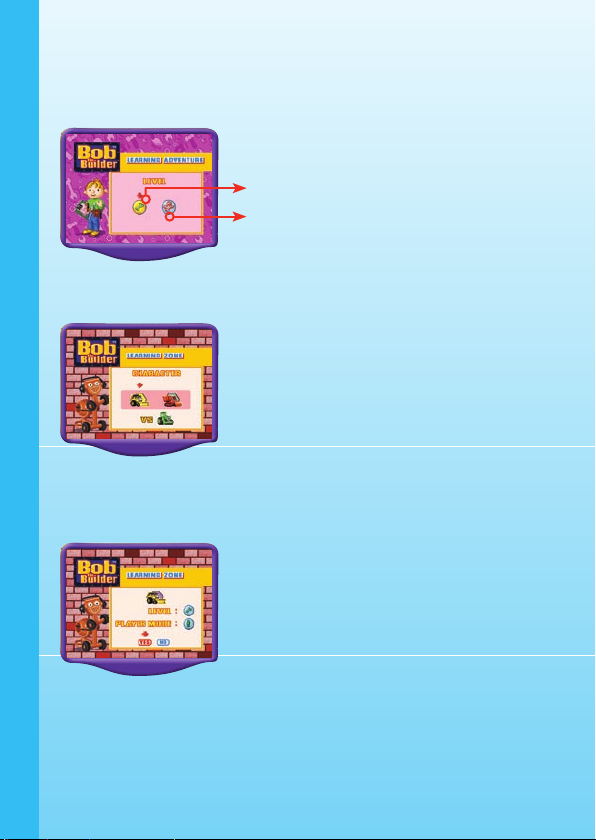
Choose Your Game Settings
1. Follow the voice instructions to choose your game settings.
2. Move the joystick left and right and press ENTER to conrm. Press
the EXIT button to cancel the settings and begin again.
Easy Level
Difcult Level
3. In Learning Zone, move the joystick to select the vehicle you want
to play with.
4. If you are OK with the current settings in Learning Zone, move the
joystick to YES to start the game or NO to select your vehicle again.
GETTING STARTED
Press ENTER to conrm.
Start Your Game
• For Learning Adventure, please go to the “Activities – Learning
Adventure” section.
• For Learning Zone, please go to the “Activities – Learning Zone”
section.
3
Page 5
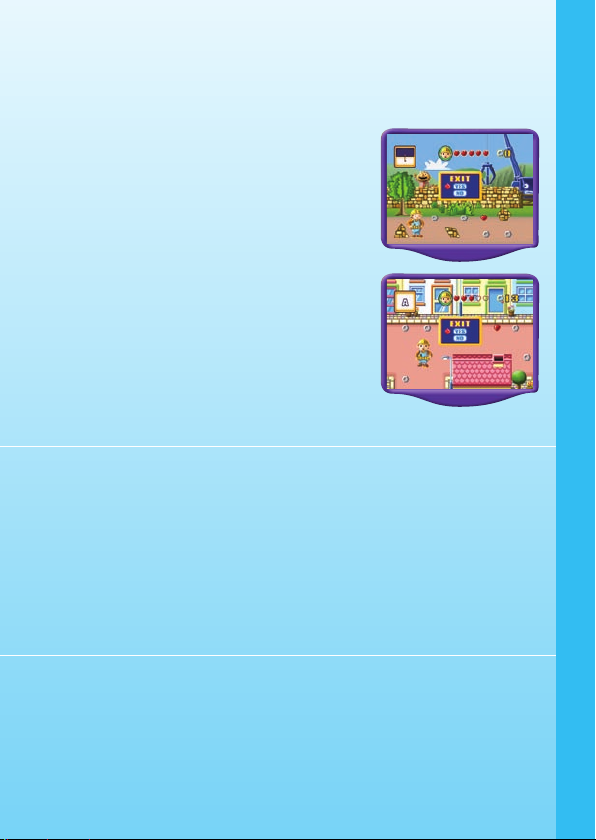
FEATURES
Help Button
When you press the Help button, you will hear the instructions for that
game.
Exit Button
When you press the EXIT button, the game will
pause. Use the joystick to select YES to quit
the game or NO to continue the game. Press
ENTER to conrm.
Learning Zone Button
The LEARNING ZONE button is a shortcut that
takes you to the LEARN
When you press the LEARNING ZONE button,
the game will pause. An Exit box will pop up to
make sure you want to quit. Use the joystick
to select YES to quit the game or NO to keep
playing the game. Press ENTER to conrm.
ING ZONE menu screen.
ACTIVITIES
Educational Curriculum
Learning Adventure Curriculum
Game 1. Mending the Walls Shapes
• Bonus Game: Catch the Eggs Hand-Eye Coordination
Game 2. Search Around Town Letters
Game 3. Looking for Tools Object Identication
Game 4. Paint the Pipes Colors
• Bonus Game: Repeat the Sequence Patterns
Learning Zone Curriculum
Zone 1. Shape Matching Shapes
Zone 2. Number Counting Counting
Zone 3. Find A Path Colors
Zone 4. Goal! Goal! Goal! Letter Sequence
ACTIVITIES
4
Page 6

Learning Adventure
Basic Operation
(
)
)
(
( )
( )
ENTER button Select
Learning Adventure Game Menu Screen
The Learning Adventure play mode has four different adventure games
and two bonus games. Use the joystick to select the games and press
ENTER to start one adventure game.
Move to the left
Move to the right
Move up
Move down
Search Around Town
ACTIVITIES
5
Looking for Tools
Paint the Pipes
Mending the Walls
Learning Adventure Game Status Bar
In each adventure game, the status bar stays
on the top of the screen to show the player’s
respective icons, chances and score.
Mending the Walls
Game Play
Farmer Pickles’ wall has been broken by mischievous
Spud! Bob mends the wall by collecting the bricks
and tting them in the correct holes with Lofty’s help.
Move the joystick left or right, up or down to walk
in each direction. Be careful of the animals, rolling
wheels, Spud and fallen bricks on the road, and
collect as many nuts as possible along the way to
increase your score.
Page 7

Curriculum: Shapes
Easy Level: Fill up 5 holes on the walls in each scene.
Difcult Level: Fill up 5 holes on the walls in each scene; includes
some incorrect pieces.
Bonus Game: Catch the Eggs
Keep an eye on the time and catch as many eggs
as possible. The more eggs you catch, the higher
your score will be.
Search Around Town
Game Play
Trix has lost the lettered materials around the
town and Bob is going to help JJ retrieve them.
Move the joystick up, down, left or right to collect
the correct box which shows the same letter as
the one indicated at the top left of the screen.
Be careful and watch out for the rolling wood,
Pilchard, Spud and the mice! Be sure to pick up
the extra chances as you explore the town.
Curriculum: Letters
Easy Level: Collect 12 uppercase letters.
Difcult Level: Collect 12 lowercase letters.
Looking for Tools
Game Play
Mrs. Percival wants to x the school building and
asks for Bob’s assistance, but Spud has hidden
Bob’s tools all over the place! See if you can nd
each of the tools shown at the top of the screen.
Move the joystick left or right to walk left or right.
Move the joystick up or down to climb up or
down. Be careful of the falling books and collect
as many nuts as possible along the way.
ACTIVITIES
6
Page 8
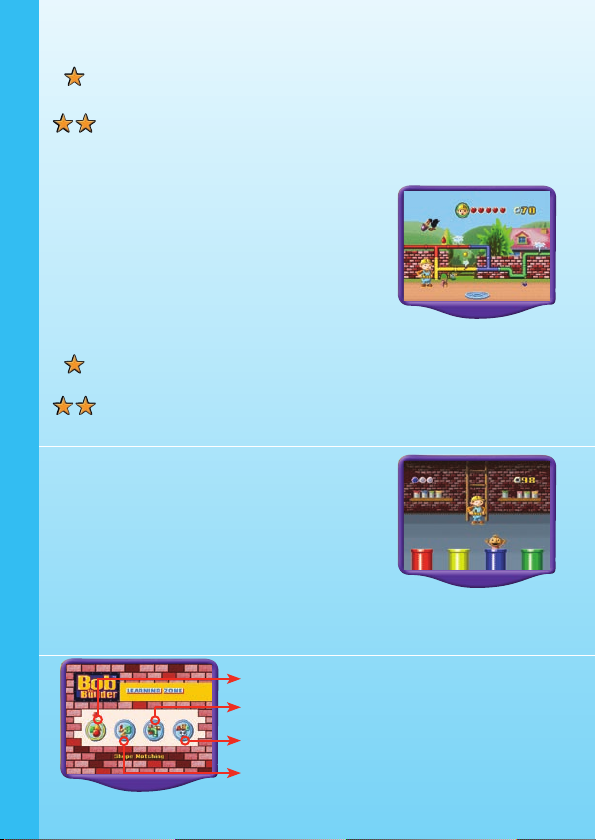
Curriculum: Object Identication
Easy Level: Follow the tool’s picture to nd 10 tools hidden in
the school building.
Difcult Level: Follow the tool’s outline to nd 10 tools hidden
in the school building.
Paint the Pipes
Game Play
Water is leaking out from the water pipes in
the town. Bob helps re-paint the old pipes to
repair them and stop them from rusting. Move
the joystick left or right to collect the drops of
correctly colored paint. Be sure and pick up the
extra chances along the way!
Curriculum: Colors
Easy Level: 7 pipes need to be re-painted using 4 basic colors
in each scene.
Difcult Level: 7 pipes need to be re-painted using 4 colors in
each scene.
Bonus game: Repeat the Sequence
After Bob has nished painting over the old pipes,
ACTIVITIES
he needs to go underground! Spud will
out from pipes of different colors. Remem
sequence in which Spud appears and repeat
the pattern using the four colored buttons. The
more you can remember, the more time you will
be given to collect the nuts.
Learning Zone
Learning Zone Game Menu Screen
come
ber the
Shape Matching
Find a Path
Goal! Goal! Goal!
Number Counting
7
Page 9

The Learning Zone play mode features four different learning games. Use
the joystick to select the games and press ENTER to start one.
Learning Zone Game Status Bar
In all four games, the status bar will stay on the top
of the screen to show the character you’re playing
with as well as your current game status.
Shape Matching
Game Play
Play with Scoop, Muck or Roley to match objects
shown on the top of the screen with the shapes
below. Move the joystick up, down, left or right
and then press ENTER to conrm your choice.
Curriculum: Shapes
Easy Level: Match 6 shapes with the 2-dimensional target
shape.
Difcult Level: Match 6 shapes with the 3-dimensional target
shape.
Number Counting
Game Play
Observe the number of objects shown on the
top of the screen and control your vehicle to
collect the correct amount of each object. Move
the joystick left or right to steer and move the
joystick up to speed up your vehicle. Avoid the
wrong objects and obstacles on the road or they
will lower your speed.
Curriculum: Counting
Easy Level: Collect 8-9 objects.
Difcult Level: Collect 12-15 objects and avoid the wrong objects
on the road.
ACTIVITIES
8
Page 10

Find A Path
Game Play
Follow the color shown on the top of the screen
to nd the correct path to an exit. Move the
joystick left, right, up or down to control your
direction.
Curriculum: Colors
Easy Level: There is one correct path to the exit for each
question.
Difcult Level: More than one path will appear but one path will
reach the exit.
Goal! Goal! Goal!
Game Play
Play with Scoop, Muck or Roley to kick balls into
the correct goals and ll in the letter sequence.
Move the joystick left or right to aim at different
goals and then press ENTER to kick your ball.
Curriculum: Letter Sequence
Easy Level: 6 questions using uppercase letters.
Difcult Level: 6 questions using either lower or uppercase
letters.
OPTIONS MENU
Music On/Off Selection
ACTIVITIES / OPTIONS MENU
To turn the background music On or Off, move
the joystick left or right to highlight “On” or “Off”.
Press ENTER to conrm your selection.
9
Page 11

CARE & MAINTENANCE
1. Keep your V.Smile™ clean by wiping it with a slightly damp cloth.
Never use solvents or abrasives.
2. Keep it out of direct sunlight and away from direct sources of heat.
3. Remove the batteries when not using it for an extended period of
time.
4. Avoid dropping it. Never try to dismantle it.
5. Always keep the V.Smile™ away from water.
WARNING
A very small percentage of the public, due to an existing condition, may
experience epileptic seizures or momentary loss of consciousness when
v
iewing certain types of ashing colors or patterns, especially on televi
While the V.Smile™ TV Learning System does not contribute to any
additional risks, we do recommend that parents supervise their children
while they play video games. If your child experiences dizziness, altered
vision, disorientation, or convulsions, discontinue use immediately and
consult your physician.
Please note that focusing on a television screen at close range and
handling a joystick for a prolonged period of time may cause fatigue
or discomfort. We recommend that children take a 15 minute break for
every hour of play.
sion.
TROUBLESHOOTING
Please note that if you try to insert or remove a Smartridge™ without rst
turning the unit OFF, you may experience a malfunction. If this happens,
and the unit does not respond to pressing the ON / OFF / RESTART
buttons, disconnect the AC adaptor from the main unit or remove the
batteries. Then, reconnect the adaptor, or reinstall the batteries. If the
unit still does not respond, press the RESET button at the bottom of the
unit, using a pen.
CARE & MAINTENANCE / TROUBLESHOOTING
10
Page 12

TECHNICAL SUPPORT
If you have a problem that cannot be solved by using this manual, we
encourage you to visit us online or contact our Consumer Services
Department with any problems and/or suggestions that you might have.
A support representative will be happy to assist you.
Before requesting support, please be ready to provide or include the
information below:
• The name of your product or model number (the model number is
typically located on the back or bottom of your product).
• The actual problem you are experiencing.
• The actions you took right before the problem occurred.
If you wish to buy additional joysticks for your V.Smile™ TV Learning
System, please visit us online, or contact our Consumer Services
Department.
Internet: www.vtechkids.com
Phone: 1-800-521-2010 in the U.S. or 1-877-352-8697 in Canada
OTHER INFO
DISCLAIMER AND LIMITATION OF LIABILITY
VTech® Electronics North America, L.L.C. and its suppliers assume
no responsibility for any damage or loss resulting from the use of this
handbook. VTech® Electronics North America, L.L.C. and its suppliers
assume no responsibility for any loss or claims by third parties that may
arise through the use of this software. VTech® Electronics North America,
L.L.C. and its suppliers assume no responsibility for any damage or loss
caused by deletion of data as a result of malfunction, dead battery, or
repairs. Be sure to make backup copies of important data on other media
TECHNICAL SUPPORT / OTHER INFO
to protect against data loss.
COMPANY : VTech® Electronics North America, L.L.C.
ADDRESS : 1155 West Dundee, Suite 130, Arlington Heights, IL 60004
USA
TEL NO.: 1-800-521-2010 in the U.S. or 1-877-352-8697 in Canada.
11
Page 13

NOTE:
This equipment has been tested and found to comply with the limits for
a Class B digital device, pursuant to Part 15 of the FCC Rules. These
limits are designed to provide reasonable protection against harmful
interference in a residential installation. This equipment generates, uses
and can radiate radio frequency energy and, if not installed and used in
accordance with the instructions, may cause harmful interference to radio
communications. However, there is no guarantee that interference will
not occur in a particular installation. If this equipment does cause harmful
interference to radio or television reception, which can be determined by
turning the equipment off and on, the user is encouraged to try to correct
the interference by one or more of the following measures:
• Reorient or relocate the receiving antenna.
• Increase the separation between the equipment and receiver.
• Connect the equipment into an outlet on a circuit different from that
to which the receiver is connected.
• Consult the dealer or an experienced radio/TV technician for help.
NOTE
12
Page 14
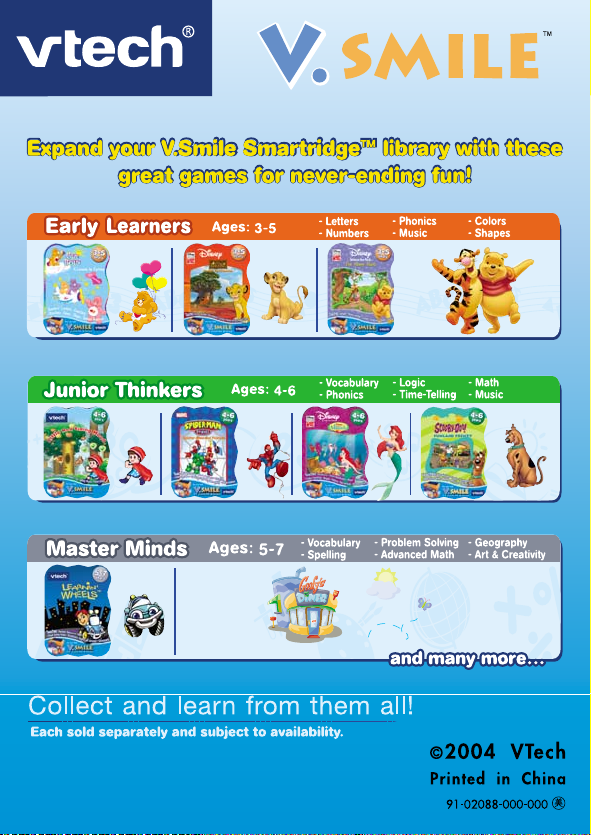
