Page 1

®
Safe & Sound
Video and audio monitor
User guide
Models:
BM3100/
BM3100 Twin
For product support
please call: 1 300 369 193
Page 2

Congratulations
on purchasing your new VTech product. Before using this product, please
read Important safety instructions on pages iii and iv of this manual.
This manual has all the feature operations and troubleshooting necessary
to install and operate your new VTech product. Please review this manual
thoroughly to ensure proper installation and operation of this innovative and
feature rich VTech product.
i
Page 3

Product introduction
BM3100 is a video and audio monitor which consists of one parent unit
(BM3100 PU) and one baby unit (BM3100 BU).
BM3100 Twin is a video and audio monitor which consists of one parent unit
(BM3100 Twin PU) and two baby units (BM3100 Twin BU).
The parent unit may be shipped with a protective sticker covering the display.
Remove the protective sticker before use.
ii
Page 4

iii
Important safety instructions
When using your equipment, basic safety precautions should always be followed to
reduce the risk of re, electric shock and injury, including the following:
Follow all warnings and instructions marked on the product.
Adult setup is required.
This product is intended as an aid. It is not a substitute for responsible and proper
adult supervision and should not be used as such.
This product is not intended for use as a medical monitor.
Do not use this product near water. For example, do not use it next to a bath tub, wash
bowl, kitchen sink, laundry tub or swimming pool, or in a wet basement or shower.
CAUTION: Use only the batteries indicated in this manual. There may be a risk
of explosion if a wrong type of battery is used for the parent unit. Use only the
supplied rechargeable battery for the parent unit. Do not dispose of batteries in a
re. They may explode.
Use only the adapters included with this product. Incorrect adapter polarity or
voltage can seriously damage the product.
Baby unit power adapter: Input 100-240V AC 50/60 Hz; output: 6V DC 800 mA;
Parent unit power adapter: Input 100-240V AC 50/60 Hz; output: 6V DC 800 mA.
The power adapters are intended to be correctly oriented in a vertical or oor
mount position. The prongs are not designed to hold the plug in place if it is
plugged into a ceiling, under-the-table or cabinet outlet.
Unplug this product from the wall outlet before cleaning. Do not use liquid or
aerosol cleaners. Use a damp cloth for cleaning.
Unplug the power cords before replacing batteries.
Do not cut off the power adapters to replace them with other plugs, as this causes
a hazardous situation.
Do not allow anything to rest on the power cords. Do not install this product where
the cords may be walked on or crimped.
This product should be operated only from the type of power source indicated on
the marking label. If you are not sure of the type of power supply in your home,
consult your dealer or local power company.
Do not overload wall outlets or use an extension cord.
Do not place this product on an unstable table, shelf, stand or other unstable surfaces.
This product should not be placed in any area where proper ventilation is not
provided. Slots and openings in the back or bottom of this product are provided for
ventilation. To protect them from overheating, these openings must not be blocked
by placing the product on a soft surface such as a bed, sofa or rug. This product
should never be placed near or over a radiator or heat register.
Never push objects of any kind into this product through the slots because they
may touch dangerous voltage points or create a short circuit. Never spill liquid of
any kind on the product.
1.
2.
3.
4.
5.
6.
7.
8.
9.
10.
11.
12.
13.
14.
15.
16.
17.
Page 5

iv
Important safety instructions
To reduce the risk of electric shock, do not disassemble this product, but take it to
an authorized service facility. Opening or removing parts of the product other than
specied access doors may expose you to dangerous voltages or other risks. Incorrect
reassembling can cause electric shock when the product is subsequently used.
You should test the sound reception every time you turn on the units or move one
of the components.
Periodically examine all components for damage.
Be aware of possible loss of privacy while using public airwaves. Conversations
may be picked up by other nursery monitors, cordless phones, scanners, etc.
Children should be supervised to ensure that they do not play with the product.
The product is not intended for use by persons (including children) with reduced
physical, sensory or mental capabilities, or lack of experience and knowledge,
unless they have been given supervision or instruction concerning use of the
appliance by a person responsible for their safety.
SAVE THESE INSTRUCTIONS
Cautions
Use and store the product at a temperature betw
een 0oC and 40oC.
Do not expose the product to extreme cold, heat or direct sunlight. Do not put the
product close to a heating source.
Batteries should not be exposed to excessive heat such as bright sunshine or re.
Make sure the baby unit(s) and the adapter cord(s) are always out of reach of the
baby, at least 1 metre away from the baby or crib, to avoid a possible strangulation
hazard.
Never place the baby unit(s) inside the baby’s crib or playpen.
Never cover the baby unit(s) or parent unit with anything such as a towel or a blanket.
Other electronic products may cause interference with your video and audio
monitor. Try installing your video and audio monitor as far away from these
electronic devices as possible: wireless routers, radios, cellular telephones,
intercoms, room monitors, televisions, personal computers, kitchen appliances
and cordless telephones.
18.
19.
20.
21.
22.
23.
1.
2.
3.
4.
5.
6.
7.
Page 6
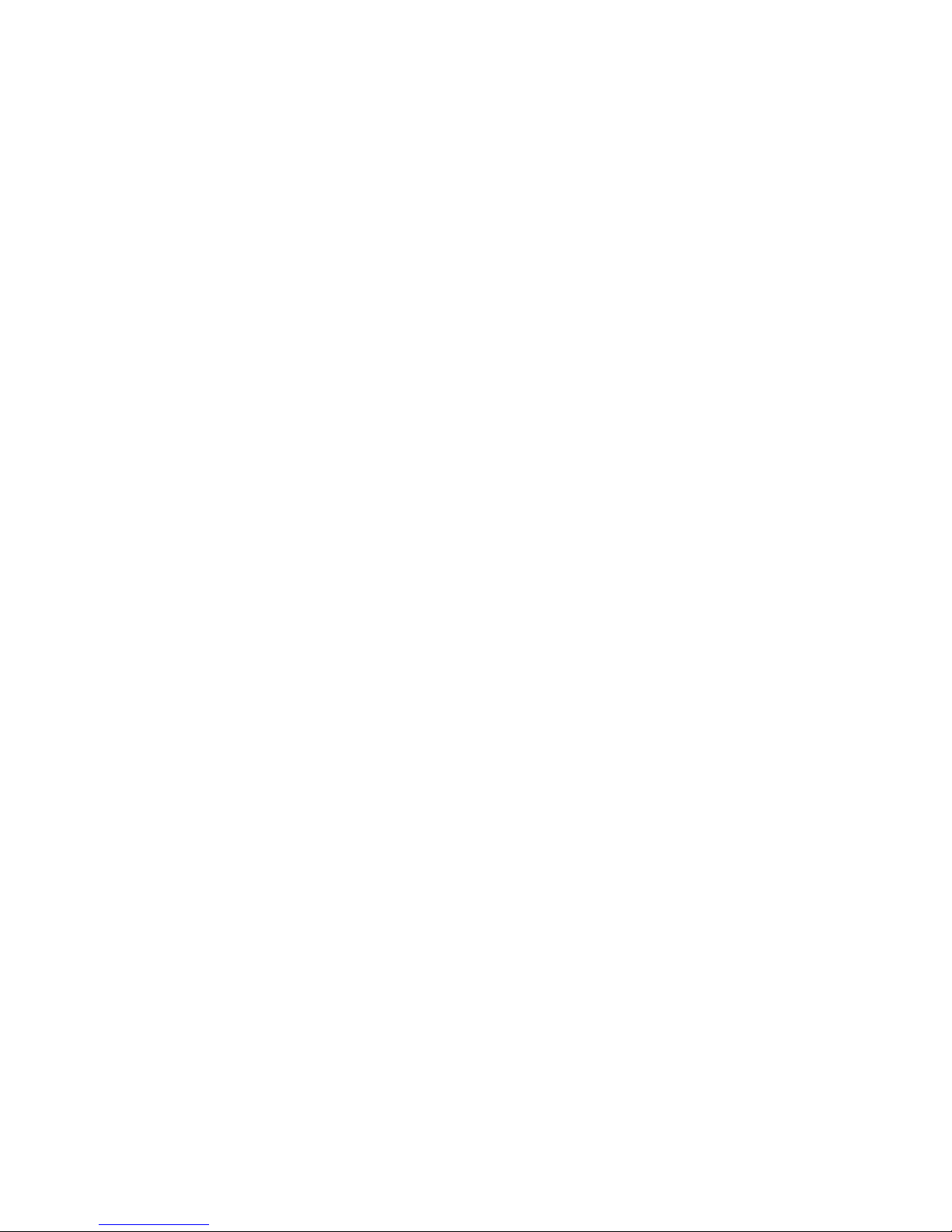
v
Table of contents
Getting started ........................ 1
Parts checklist ................................1
Baby unit battery installation...........2
Baby unit installation.......................4
Parent unit battery installation ........5
Parent unit installation ....................7
Parent unit battery charging ........... 8
Baby unit overview .........................9
Baby unit lights .............................10
Parent unit overview ..................... 11
Parent unit lights ..........................13
Parent unit screen icons ............... 13
Positioning and operating range ...15
Test your video and audio monitor
before use .................................16
Parent unit settings .............. 17
Using the menu ............................17
Alert tone ......................................17
Sensitivity .....................................19
Temperature ................................. 19
Sound-activated screen ................22
LCD brightness .............................22
Pair/unpair CAM ...........................23
Language......................................24
Baby unit operation .............. 25
Power on or off the baby unit........25
Speaker volume............................25
Play lullabies.................................25
Night vision ................................... 25
Parent unit operation ........... 26
Power on or off the parent unit .....26
Speaker volume............................26
Zoom ............................................26
View .............................................. 27
Talk to the baby unit .....................27
Appendix ............................... 28
Parent unit screen messages ....... 28
Parent unit battery ........................29
Troubleshooting ............................ 30
Operating range............................34
Maintenance ................................. 34
Technical specications................37
Index ...................................... 38
Page 7

1
To purchase replacement batteries or power adapters, please call VTech
on 1 300 369 193..
Getting started
Parts checklist
Check to make sure the package contains the following items. Save
your sales receipt and original packaging in the event warranty service
is necessary.
User’s manual
Baby unit
(BM3100 BU/
BM3100 Twin BU)
(1 fo r B M3100)
(2 for BM3100 Twin)
Parent unit
(BM3100 PU/
BM3100 Twin PU)
Baby unit
power adapter
(1 for B M310 0)
(2 for BM310 0 Twin)
Parent unit battery
compar tment cover
Battery for
parent unit
Parent unit
power adapter
Baby unit bat tery
compar tment cover
(1 for B M310 0)
(2 for BM310 0 Twin)
User’s manual
Page 8

2
Getting started
Baby unit battery installation
You can power up the baby unit by connecting it to AC power or to four
AA alkaline batteries. Even if the baby unit is connected to AC power, we
recommend you also install four AA alkaline batteries. This guarantees
continual operation in case of a power outage.
To install batteries:
Install four AA alkaline batteries (not supplied) into the battery
compartment, matching the polarity markings (+ and -) inside the
battery compartment.
Replace the battery compartment cover.
1.
2.
Page 9

3
Getting started
Baby unit battery installation
To replace batteries:
Insert a at and blunt object into the slot at the bottom of the baby unit,,
such as a at-blade screwdriver..
Push on the tab of the compartment cover to release it from the baby unit.
Then detach the compartment cover.
Follow the steps on page 2 to install batteries.
Do not mix old and new batteries. Do not mix alkaline and standard
(carbon-zinc) batteries.
The operating time for using AA batteries is short, only for a few hours. If
you want to monitor your baby for a long time, we recommend you connect
your baby unit to AC power.
If the baby unit will not be used for a long time, disconnect and remove the
batteries to prevent possible leakage.
You can use rechargeable AA batteries for the baby unit, but the baby unit
cannot charge rechargeable batteries.
1.
2.
3.
•
•
•
•
Page 10
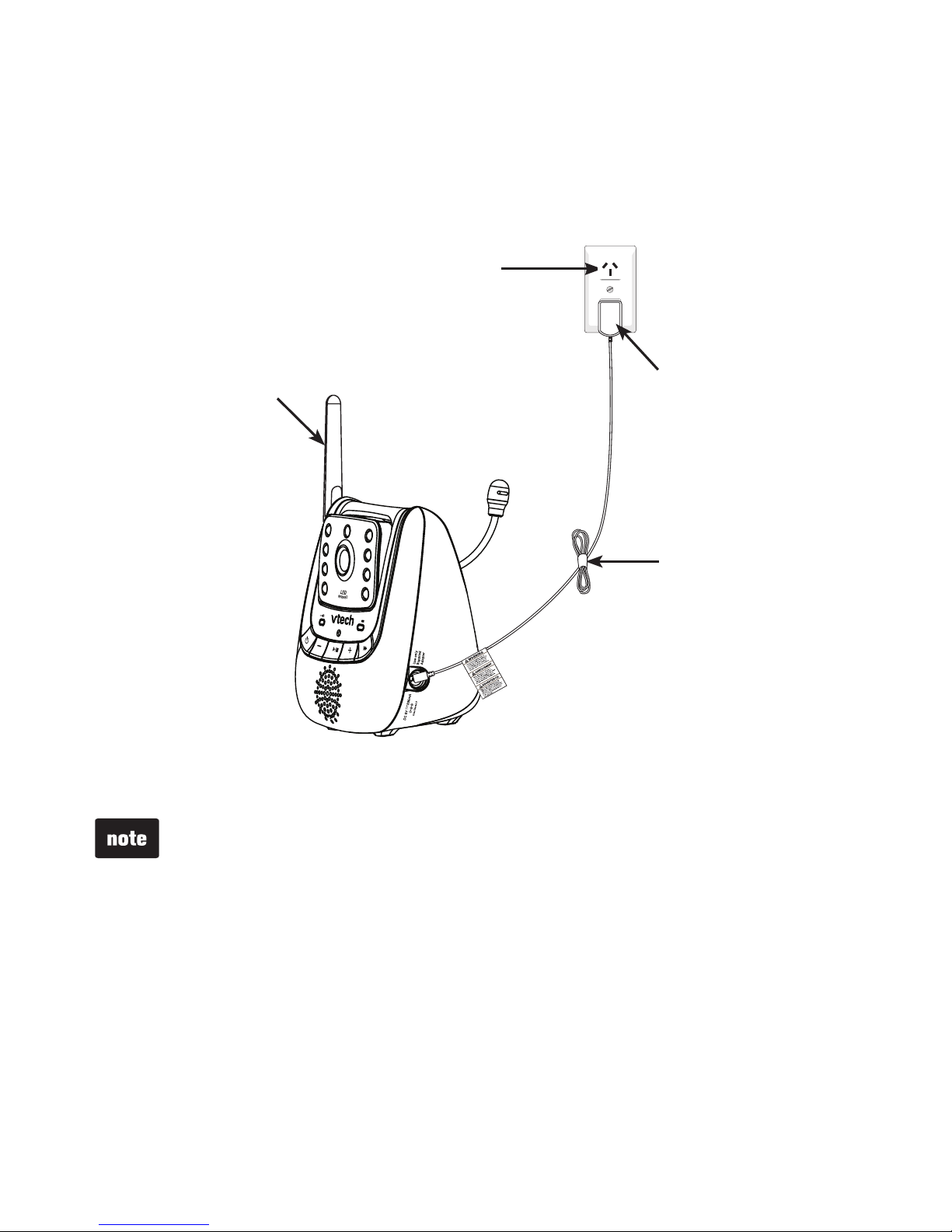
4
Getting started
Baby unit installation
Install the baby unit as shown below.
Make sure that the power outlet is not controlled by a wall switch. Bundle the
power cord neatly with the self-adhesive strap.
Use only the baby unit power adapters supplied with this product. To order a
replacement, contact VTech on 1 300 369 193.
The baby unit power adapters are intended to be correctly oriented in a
vertical or oor mount position. The prongs are not designed to hold the plug
in place if it is plugged into a ceiling, under-the-table or cabinet outlet.
Make sure the baby units and the power adapter cords are out of reach
of children.
•
•
•
Power outlet not
controlled by a
wall switch
Baby unit
power adapter
Self-adhesive strap
Raise the antenna for
better reception.
Baby unit
Page 11

5
Getting started
Parent unit battery installation
You can power up the parent unit by connecting it to AC power or to the
rechargeable battery provided. Even if the parent unit is connected to
AC power, we recommend you also install the battery. This guarantees
continual operation in case of a power outage.
Install the battery as shown below.
With the label THIS SIDE UP facing up, insert the small tabs of the battery
into the slots inside the battery compartment. Make sure the metallic contact
is correctly oriented as shown below. Push the battery into the battery
compartment until it clicks securely into place.
Align the battery compartment cover at against the battery compartment,
then slide it towards the center of the parent unit until it clicks into place.
1.
2.
Metallic
contact
Page 12
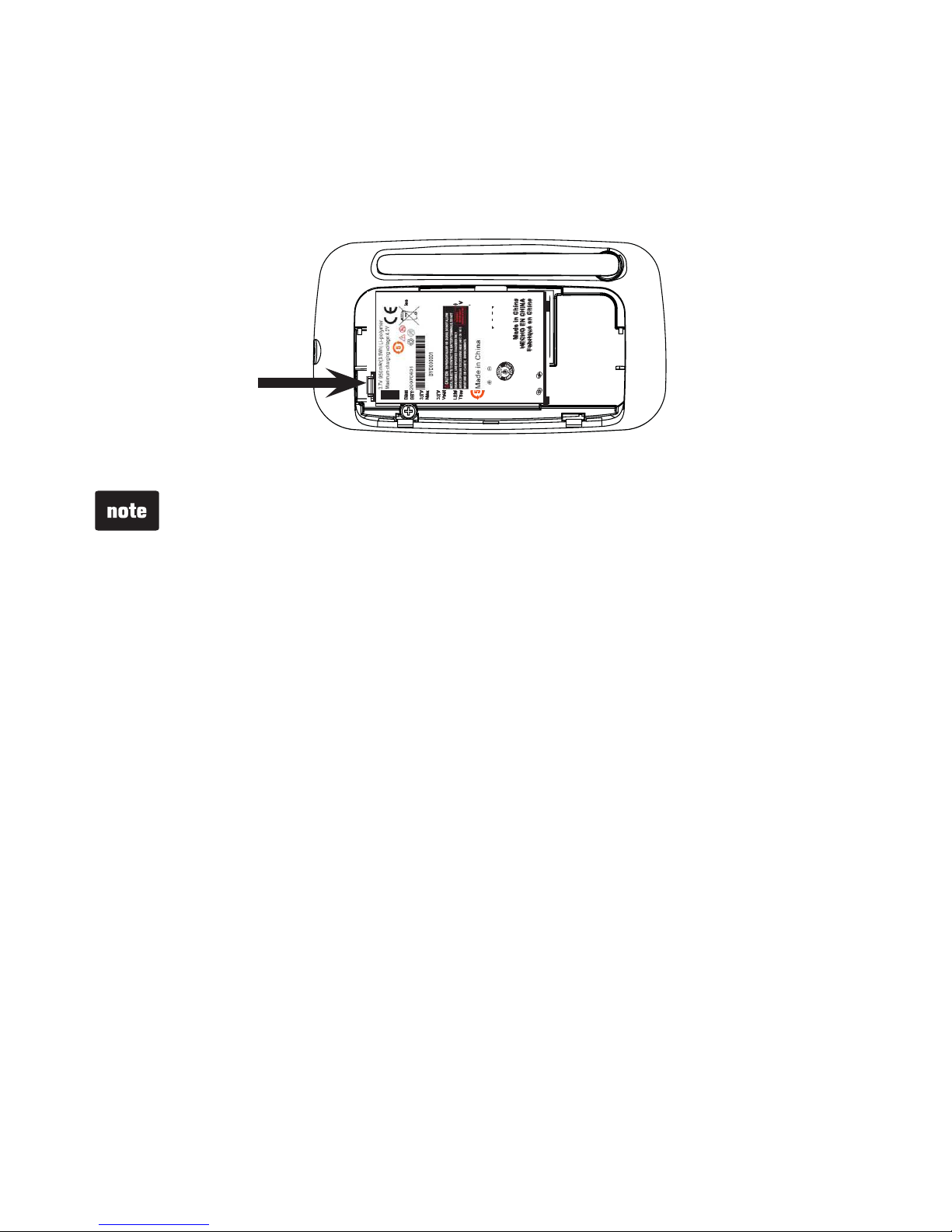
6
Getting started
Parent unit battery installation
To replace the battery, press down on the large tab of the battery and lift
it out of the battery compartment, then follow the steps on page 5 to install
the battery.
The operating time for using the rechargeable battery is short. If you want
to monitor your baby for a long time, we recommend you connect the
parent unit to AC power.
If the parent unit will not be used for a long time, disconnect and remove
the battery to prevent possible leakage.
Use only the battery supplied with this product. To purchase a replacement
battery, contact VTech on 1300 369 193.
•
•
•
Page 13
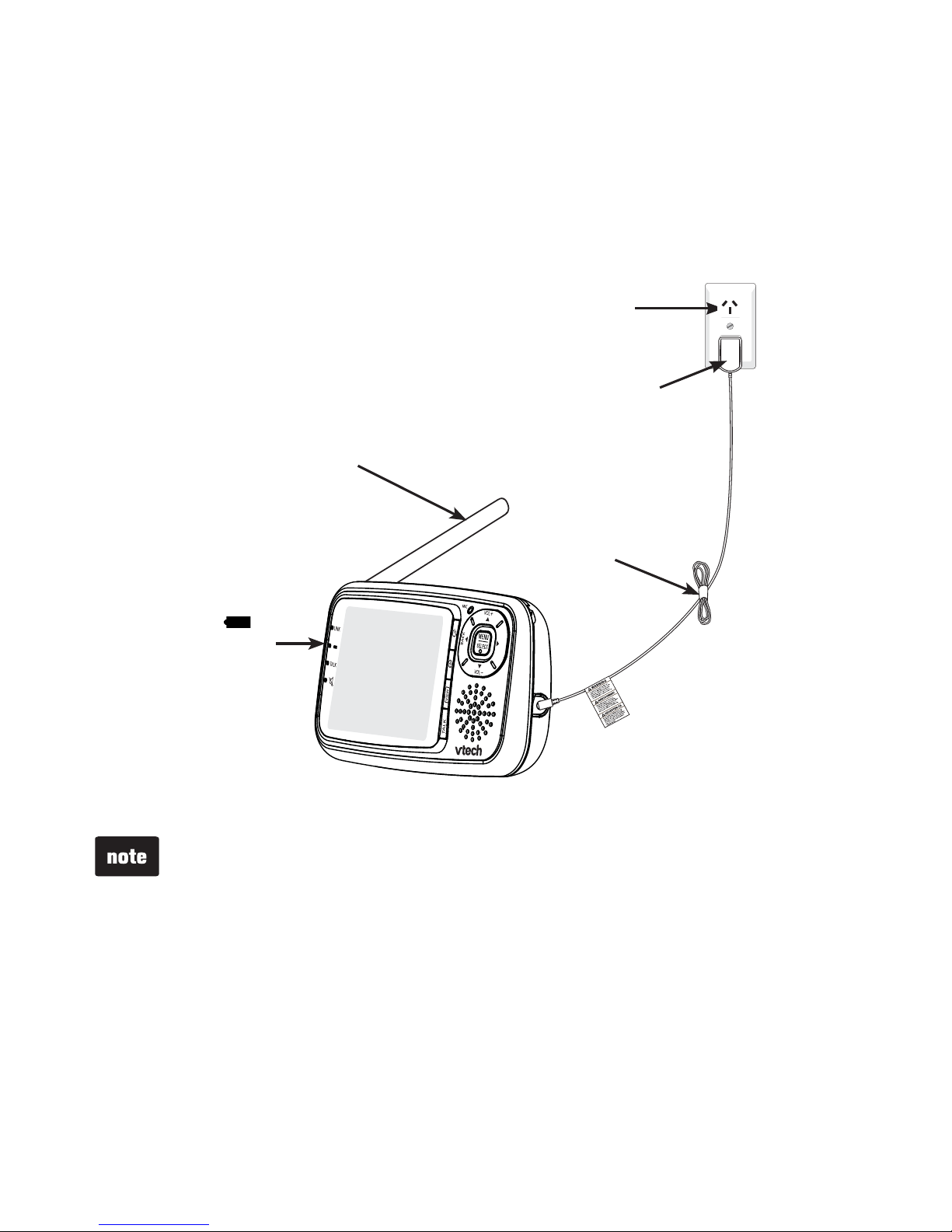
7
Getting started
Parent unit installation
Install the parent unit as shown below.
Make sure that the power outlet is not controlled by a wall switch. Bundle the
adapter cord neatly with the attached self-adhesive strap.
Parent unit
Use only the parent unit power adapter supplied with this product.
To order a replacement, contact VTech on 1300 369 193.
The parent unit power adapter is intended to be correctly oriented in a
vertical or oor mount position. The prongs are not designed to hold the
plug in place if it is plugged into a ceiling, under-the-table or cabinet outlet.
Make sure the parent unit and the power adapter cord are out of reach
of children.
•
•
•
Power outlet not
controlled by a
wall switch
Parent unit
power adapter
Self-adhesive
strap
If the battery is
installed, the
light on the parent
unit turns on while
charging.
Raise the antenna
for better reception.
Page 14
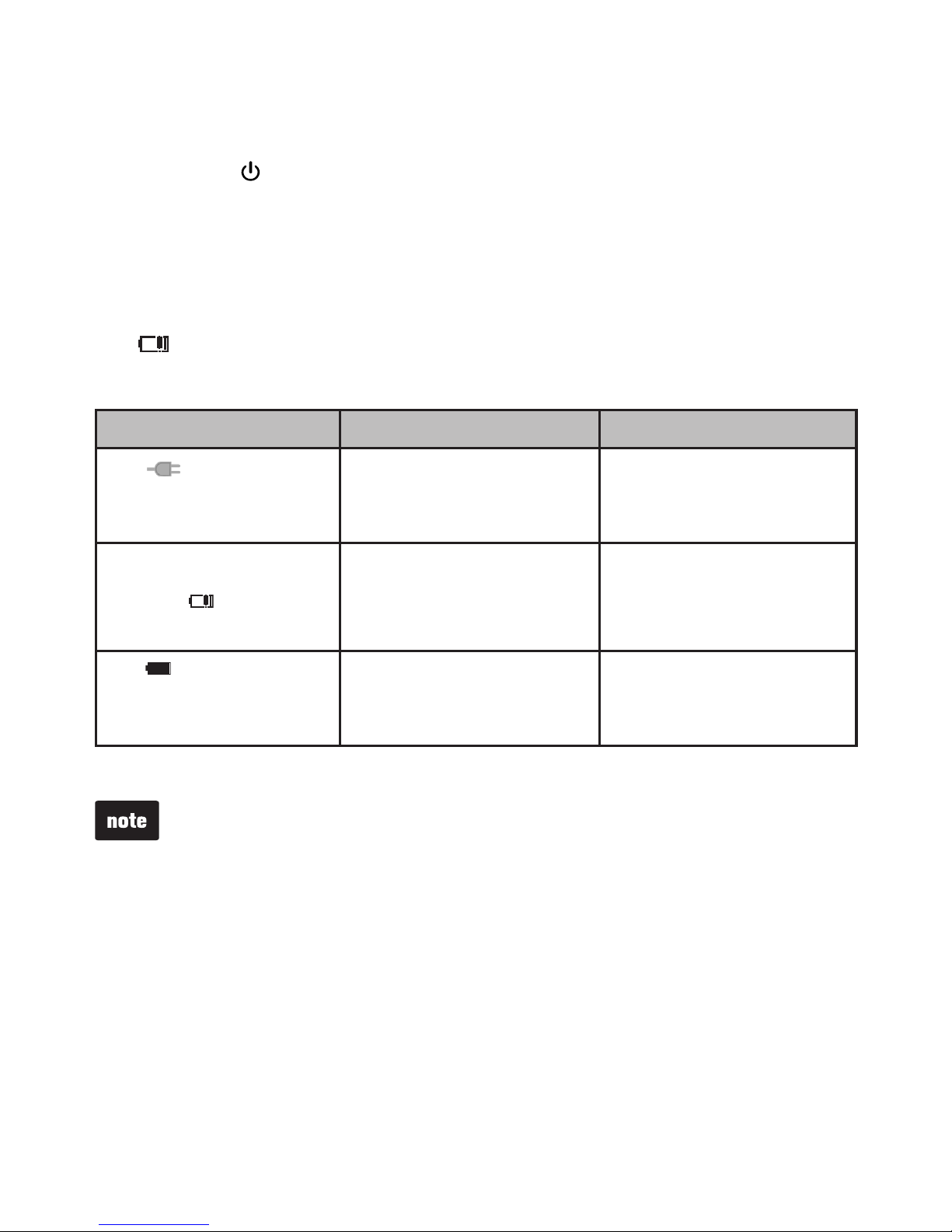
8
Getting started
Parent unit battery charging
Once you have installed the parent unit (see page 7) and its battery (see
page 5), press to turn it on. The battery icon indicates the battery status
(see the table below). The parent unit battery is fully charged after 12 hours of
continuous charging.
When the parent unit is operating in battery mode and the battery is low, you
need to charge the parent unit without interruption for at least 30 minutes to
give the parent unit enough charge to use for a short time. When operating
in low battery condition, the parent unit displays Battery low at Parent Unit
and . Parent unit plays short beeps to alert you.
The following table summarizes the battery charge indicators and actions to take.
Battery indicators Battery status Action
The
icon displays.
No battery is installed but
operates using AC power,
or the battery has been
installed incorrectly.
Install the parent unit
battery. Charge without
interruption (at least
30 minutes).
The screen displays
Battery low at Parent
Unit and
.
The battery is very low and
may be used for only a
short time.
Charge without interruption
(about 30 minutes).
The
icon is solid.icon is solid. The battery is fully charged. To keep the battery
charged, connect it to
AC power when not in use.
When you charge the battery initially or it is not used for a long period of time,
charge it for 12 hours continuously. It takes longer to charge the battery when
the parent unit is turned on. To shorten the charging time, turn the parent unit
off while charging.
Page 15

9
Getting started
5
1
2
3
4
6
9
8
7
Baby unit overview
1 _ Camera lens
2 _ Infrared LEDs
Backup light for night vision
(page 25).
3 _ AC power indicator light
4
_
(On/off)
Turn on and off the baby unit
(page 25).
5
_
-
(Volume down)
Decrease the listening volume
(page 25).
6 _
(Play/stop)
Play or stop lullabies (page 25).
7 _ Battery indicator light
8 _
(Skip)
Skip to the next lullaby
(page 25).
9
_
+ (Volume up)
Increase the listening volume
(page 25).
10 _ Antenna
11 _ Light sensor
12 _ Microphone
13 _ Speaker
14 _ Camera lens angle
adjustment tab
Tilt to adjust camera angle.
15 _ Temperature sensor
16 _ Power jack
17
14
15
16
11
13
12
10
Page 16

10
Getting started
Baby unit lights
(AC power indicator light)
On in red when the baby unit is
on and powered by AC power.
Off when the baby unit is
off or powered by batteries.
(Battery indicator light)
On in green when the baby unit
is on and powered by batteries.
Flashes in green when the
baby unit battery is low.
Off when the baby unit is off or
powered by AC power.
Page 17

11
Getting started
1 _ Antenna
2 _
(On/Off)
Turn on or off (page 26).
3 _
(Zoom)
Zoom in or out while viewing in
single-CAM mode (page 26).
4 _
(View)
Choose to view an individual
camera or all cameras at the
same time (page 27).
Turn on or off the screen (page 27).
5 _ TALK
Talk to the selected baby unit
while viewing in single-CAM
mode (page 27).
6 _ MIC (Microphone)
7 _ MENU/SELECT
Enter the menu (page 17).
Choose an item, or save a
setting while in a menu
(page 17).
Select a desired camera while
viewing in multi-CAM mode
(page 26).
8
_
Speakerphone
Broadcast the sounds
transmitted
from the baby unit.
Parent unit overview
5
1
2
3
4
6
8
7
Page 18

12
Getting started
9 _ /BACK
Return to the previous menu
while in a menu ((page 17).
Move leftward while viewing in
mode (mode ( (page 26).
Move left or right to highlight a
desired camera while viewing in
multi-CAM mode ( (page 26).
10 _
/VOL
+
Increase the speaker volume
(page 26).
Scroll up while in a menu while in a menu
(page 26).
Move upward while viewing in
mode ( (page 26).
Scroll up or down to highlight a
desired camera while viewing in
multi-CAM mode ( (page 26).
11 _
Move rightward while viewing in
mode (page 26).
Choose an item while in a menu
(page 17).
Move right or left to highlight a
desired camera while viewing in
multi-CAM mode (page 26).
12 _
/VOL
-
Decrease the speaker volume
(page 26).
Scroll down while in a menu
(page 26).
Move downward while viewing in
mode (page 26)
Scroll up or down to highlight a
desired camera while viewing in
multi-CAM mode (page 26).
Parent unit overview
11
10
12
9
Page 19

13
Getting started
Parent unit lights
LINK On when strong signal strength is detected between the parent
unit and the selected baby unit.
Flashes when the parent unit cannot link to the selected baby unit.
Off when the parent unit is turned off.
When the parent unit is powered by AC power:
On in red when the parent unit is being charged.
On in red when no battery is installed.
Off when the parent unit has nished charging.
When the parent unit is powered by the battery:
On in red when the parent unit is turned on.
Off when the parent unit is turned off.
TALK On in blue when the parent unit is talking to the baby unit.
On in orange when the speaker volume of the parent unit is turned
off, or when the parent unit is in multi-CAM mode.
Off when the speaker volume of the parent unit is turned on.
Parent unit screen icons
Connection status
-
displays when strong signal strength is detected between the
baby unit and the parent unit.
- or displays when moderate signal strength is detected
between the baby unit and the parent unit.
- displays when the link between the baby unit and the parent
unit is lost.
Zoom
- Displays when the camera at the selected baby unit is zoomed in.
Lullaby
- Displays when a lullaby is playing at the selected baby unit.
Page 20

14
Getting started
Parent unit screen icons
Temperature alert
- Displays when the temperature alert is set to on.
20 oC
Real-time temperature
- Displays the real-time temperature of the selected baby unit.
Sound level indicators
- Displays the sound level according to the scales of loudness
when there is sound transmitted from the baby unit.
Speaker volume
- Displays the speaker volume level while adjusting.
Speaker volume off
- Displays when speaker volume is set to off.
CAM 1 or
CAM 2 or
CAM 3 or
CAM 4
Current view status
- Displays the number of the baby unit that is being viewed when in
single-CAM mode.
- Displays the highlighted baby unit when in multi-CAM mode.
Battery status
-
animates when the battery is charging.
- displays solid when the battery is fully charged.
-
displays when the battery is low and needs charging.
-
displays when no battery is installed but operates using
AC power, or the battery has been installed incorrectly.
Page 21

15
Getting started
Positioning and operating range
Position the video and audio monitor
Place the parent unit within the operating range (see below) of the baby unit.
We recommend the parent unit is at least 1 metre away from the baby unit to
avoid audio feedback. If you still experience audio feedback, move the parent
unit and the baby unit farther apart. Place the baby unit at least 1 metre away
from the baby or crib.
For better image quality, do not place the baby unit too far away from
your baby.
Audio settings
The baby unit may not detect sounds when the sensitivity level is set below a
certain level. You may need to increase the sensitivity level (see page 19).
You may need to turn the speaker volume louder on the parent unit to hear
the sounds transmitted from the baby unit (see page 26).
It is the caregiver’s responsibility to stay close enough to take care of
any eventuality.
Page 22

16
Getting started
Test your video and audio monitor before use
It is important to test the video and audio monitor when it is installed initially,
and at regular times thereafter. Test your parent unit and baby units if they
have not been used for a long time or you suspect they are defective.
To test your video and audio monitor:
Place the parent unit and the baby units in the same room to test the product.
Make sure the baby units are at least 1 metre away from the parent unit.
Press
on the baby units until the AC power indicator light turns on when
the baby unit is powered by AC power, or until the Battery indicator light
turns on when the baby unit is powered by batteries.
Press on the parent unit until the screen displays Waiting for linking...
Press repeatedly on the parent unit to view images from all baby units.
If you have only one baby unit, the parent unit displays an image from the
baby unit. Your video and audio monitor is now ready for use.
If no connection can be established, the parent unit displays
No link to CAM # briey. Then it displays Waiting for linking... and
.
1.
2.
3.
4.
Page 23

17
Parent unit settings
Using the menu
To enter the parent unit menu:
Press
MENU when the parent unit is not in use.
Press
or until the desired feature is highlighted on the left side. Press
SELECT or to enter that feature menu.
Press
or until the desired feature or option is highlighted on the right
side. Press SELECT or to enter that feature menu, or press SELECT
to conrm your selection. You hear a conrmation tone.
To return to the previous menu, press BACK.
If you do not press any button within 10 seconds, the menu will close automatically.
Alert tone
Low battery tone alert
You can set whether the parent unit beeps whenever the parent
unit or the baby unit operates in low battery condition. The low
battery tone alert is preset to On.
To set the low battery tone alert:
Press
MENU when the parent unit is not in use.
Press or to choose ALERT TONE, then press SELECT or .
Press SELECT or again to choose Low Battery Tone.
Press or to choose On or Off, then press SELECT to conrm your
selection. You hear a conrmation tone.
The low battery tone alert of the baby unit only works while viewing that
particular baby unit in single-CAM mode or in multi-CAM mode.
1.
2.
3.
•
1.
2.
3.
4.
Page 24

Parent unit settings
18
Alert tone
No link alert
You can set whether the parent unit beeps whenever the link
between the parent unit and the baby unit is lost. The no link alert
is preset to On.
To set the no link alert of the parent unit:
Press
MENU when the parent unit is not in use.
Press or to choose ALERT TONE, then press SELECT or .
Press or to choose No Link Alert, then press SELECT or .
Press or to choose On or Off, then press SELECT to conrm your
selection. You hear a conrmation tone.
The no link alert only works while viewing that particular baby unit in
single-CAM mode or in multi-CAM mode.
1.
2.
3.
4.
Page 25

Parent unit settings
19
Sensitivity
You can use the parent unit to change the sound sensitivity level of
the baby units from Level 1 to Level 5 (Maximum). The higher the
sound sensitivity level is set, the more sensitive the baby unit is in
detecting sounds for transmitting to the parent unit. The sensitivity
level is preset to Level 3.
If you want the baby unit to be very sensitive in detecting sounds, you may
set the sensitivity level to Level 5 (Maximum), so that the baby unit will
always detect any sounds including background noises for transmitting to the
parent unit. If you want the baby unit to be less sensitive in detecting sounds,
you may set the sensitivity level to a lower level (Level 1 to Level 4), so that
the baby unit will transmit sounds to the parent unit only when your baby is
very noisy or crying loudly.
To set the sound sensitivity level of the baby unit:
Press
MENU when the parent unit is not in use.
Press or to choose SENSITIVITY, then press SELECT or .
Press or to choose a desired baby unit or all baby units, then press
SELECT or .
Press or to scroll through the choices, then press SELECT to conrm
your selection. You hear a conrmation tone.
Temperature
Minimum temperature
You can set the desired minimum room temperature of the baby
unit. The minimum temperature can be set between
11oC
and 20oC.
The minimum temperature is preset to 14oC.
To set the minimum temperature of the baby unit:
Press MENU when the parent unit is not in use.
Press
or to choose TEMPERATURE, then press SELECT or .
Press SELECT or again to choose Minimum.
Press
or to choose a desired baby unit or all baby units, then press
SELECT or .
Press or to choose the desirable temperature, then press SELECT
to conrm your selection. You hear a conrmation tone.
1.
2.
3.
4.
1.
2.
3.
4.
5.
Page 26

Parent unit settings
20
Temperature
Maximum temperature
You can set the desired maximum room temperature of the baby
unit. The maximum temperature can be set between 21oC and
30oC. The maximum temperature is preset to 30oC.
To set the maximum temperature of the baby unit:
Press
MENU when the parent unit is not in use.
Press or to choose TEMPERATURE, then press SELECT or .
Press or to choose Maximum, then press SELECT or .
Press or to choose a desired baby unit or all baby units, then press
SELECT or .
Press or to choose the desirable temperature, then press SELECT to
conrm your selection. You hear a conrmation tone.
Temperature alert
You can set whether the parent unit beeps whenever the temperature is out
of the preset temperature range. The temperature alert is preset to Off.
To set the temperature alert of the baby unit:
Press MENU when the parent unit is not in use.
Press
or to choose TEMPERATURE, then press SELECT or .
Press or to choose Alert, then press SELECT or .
Press or to choose a desirable baby unit or all baby units, then press
SELECT or .
Press or to choose On or Off, then press SELECT to conrm your
selection. You hear a conrmation tone.
The temperature alert only works while viewing that particular baby unit in
single-CAM mode or in multi-CAM mode.
1.
2.
3.
4.
5.
1.
2.
3.
4.
5.
Page 27

Parent unit settings
21
Temperature
Temperature format
You can set the temperature scale of the baby unit. The
temperature scale is preset to Celsius.
To change the temperature scale:
Press
MENU when the parent unit is not in use.
Press or to choose TEMPERATURE, then press SELECT or .
Press or to choose Format, then press SELECT or .
Press or to choose Fahrenheit or Celsius, then press SELECT to
conrm your selection. You hear a conrmation tone.
1.
2.
3.
4.
Page 28

Parent unit settings
22
Sound-activated screen
When the parent unit screen is turned off manually (see page 27),
you can set the screen to be turned on automatically whenever
there are sounds detected from the baby units after 20 seconds of
silence. The parent unit screen will turn off automatically when no
sounds are detected from the baby units within 50 seconds.
The sound-activated screen is preset to Off.
To turn the sound-activated screen on or off:
Press MENU when the parent unit is not in use.
Press
or to choose SOUND-ACTIVATED SCREEN, then press
SELECT or .
Press or to choose On or Off, then press SELECT to conrm your
selection. You hear a conrmation tone.
If you set the sensitivity level to Level 5 (Maximum) (see page 19), the baby
unit will be very sensitive and detect any sounds including background
noises. These background noises may disrupt the silence and prevent the
sound-activated screen feature to work properly.
The parent unit will turn on only if the sounds detected are from the last
viewed camera.
LCD brightness
You can change the brightness of the parent unit screen from
Level 1 to Level 5. The LCD brightness is preset to Level 3.
To set the brightness of the parent unit screen:
Press MENU when the parent unit is not in use.
Press
or to choose LCD BRIGHTNESS, then press SELECT or .
Press or to choose the desirable brightness.
Press SELECT to conrm your selection. You hear a conrmation tone.
1.
2.
3.
•
•
1.
2.
3.
4.
Page 29

Parent unit settings
23
Pair/unpair CAM
Pair new CAM
The baby units and parent unit provided are already paired. You
can add or replace baby units (BM3110, purchased separately) to
your video and audio monitor system.
You can pair a maximum of four baby units to your parent unit.
Each new baby unit must be paired to the parent unit before use.
Make sure you power on the baby unit (see page 25) and the parent unit
(see page 26) before pairing.
To pair a baby unit:
On the idle parent unit, press
MENU.
Press or to choose PAIR/UNPAIR CAM, then press SELECT or .
Press SELECT or again to choose Pair new CAM.
Press or to choose a desired baby unit slot, then press SELECT. If
you choose an occupied baby unit slot, the new baby unit will replace the
existing baby unit.
Make sure the new baby unit is turned on. On the new baby unit,
immediately press and hold + for 8 seconds when the parent unit screen
displays Please press [+] key on CAM unit until POWER indicator
ashes Red and Green light.
When pairing is successful, the screen displays the image from the newly
paired baby unit. The AC power indicator light on the new baby unit turns
red when it is powered by AC power, or the Battery indicator light turns
green when it is powered by battery.
If pairing fails, the screen displays Pairing failed. Try the pairing
process again.
Only one baby unit can be paired at a time.
1.
2.
3.
4.
5.
6.
•
•
Page 30

Parent unit settings
24
Pair/unpair CAM
Unpair CAM
Make sure you power on the baby unit and the parent unit before
unpairing the baby unit.
To unpair a baby unit:
On the idle parent unit, press MENU.
Press
or to choose PAIR/UNPAIR CAM, then press SELECT or .
Press or to choose Unpair CAM, then press SELECT or .
Press or to choose a desired baby unit, then press SELECT.
Press when the screen displays To unpair CAM # from the system,
press [zoom] key.
Press SELECT when the screen displays Press [MENU/SELECT] key
to conrm.
When unpairing is successful, the screen displays the image of the next
paired baby unit. If there is no paired baby unit, the screen displays
No CAM paired.
Language
You can select a language (English, French or Spanish) to be
used in all screen displays. The screen display language is preset
to English.
To change the language:
Press MENU when the parent unit is not in use.
Press
or to choose LANGUAGE (LANGAGE if French is set, or
IDIOMA if Spanish is set), then press SELECT or .
Press or to choose English, Français or Español, then press
SELECT to conrm your selection. You hear a conrmation tone.
1.
2.
3.
4.
5.
6.
7.
1.
2.
3.
Page 31

25
Baby unit operation
Power on or off the baby unit
Press
to turn on the baby unit. The AC power
indicator light turns on when it is powered by
AC power, or the Battery indicator light turns on
when it is powered by batteries.
Press and hold
for 2 seconds to turn off the
baby unit. The corresponding light turns off.
Speaker volume
You can change the speaker volume from Level 1 to
Level 5. The preset volume is Level 3. Changing the
speaker volume also changes the lullaby
playback volume.
When adjusting the speaker volume, you will hear
two beeps when the maximum or minumum volume
is reached.
To adjust the speaker volume:
Press + or
-
on the baby unit at any time.
Play lullabies
There are 5 lullabies to choose from, and the chosen
lullaby plays repeatedly for about 20 minutes.
To play lullabies:
Press u/n on the baby unit.
To skip to the next lullaby:
Press
on the baby unit to skip to the next lullaby.
To stop playing lullabies:
Press u/n on the baby unit to stop.
Lullaby playback is paused when the parent unit is talking to the baby unit.
Lullaby playback resumes when the parent unit nishes using the TALK feature.
Night vision
To help you monitor your baby even at night, the baby
unit automatically uses the light from its infrared LEDs
for transmitting images to the parent unit when it is
turned on in a dark room. However, it only transmits
black-and-white images.
•
•
•
•
•
•
Baby unit operation
+
-
Page 32

26
Power on or off the parent unit
Press to turn on the parent unit. The display
screen turns on.
Press for 2 seconds to turn off the parent
unit. The display screen turns off.
Speaker volume
You can change the speaker volume from Volume 1
to Volume 7, or turn it off. The speaker volume is
preset to Volume 3. When the maximum or minimum
volume is reached, you will hear two short beeps.
When the speaker volume is set to off,
appears
on the screen and the light turns on.
To adjust the speaker volume:
Press VOL+ or VOL
-
when the parent unit is not
in use.
Zoom
You can zoom in or out while viewing images from
any baby unit.
To zoom in or out while in single-CAM mode:
Press
to zoom in. Press , , or to move
the zoomed image upward, downward, leftward
or rightward correspondingly.
Press again to zoom out.
To zoom in or out while in multi-CAM mode:
Press , , or to choose the desired baby
unit, then press or SELECT. Press again
to zoom in. Press , , or to move the
zoomed image upward, downward, leftward or
rightward correspondingly.
Press
again to zoom out.
•
•
•
•
•
•
•
Parent unit operation
Page 33

27
Parent unit operation
View
You can change the screen to view images from
different baby units, or you can turn off the screen.
To view different baby units:
Press
to scroll to the desired baby units.
They are shown in chronological order: CAM 1,
CAM 2, CAM 3, CAM 4 and multi-CAM.
When there is only one paired baby unit,
multi-CAM mode is not available.
To turn the screen on or off:
Press and hold
for 2 seconds to turn off the screen.
When the screen is turned off, press any key to turn it on.
Talk to the baby unit
You can broadcast messages from the parent unit to
any one of the baby units.
To talk to the baby unit:
Press
to choose a desired baby unit.
Press and hold TALK when the parent unit is
in single-CAM mode. Speak towards the MIC
(microphone) on the parent unit. The TALK light
is on in blue when the voice connection to the
baby unit is made. Your voice is broadcast to the
baby unit.
The TALK feature does not work in multi-CAM mode.
If the speaker volume of the parent unit is set to OFF, it will be reset to the
default volume after you press and hold TALK.
Lullaby playback is paused when the parent unit is talking the baby
unit. Lullaby playback resumes when the parent unit nishes using the
TALK feature.
•
•
•
1.
2.
•
•
•
Page 34

28
Parent unit screen messages
Appendix
Battery low at CAM # When the baby unit is powered by batteries,
the stated baby unit batteries need to be
changed. It will be powered off after
30 seconds automatically.
Battery low at Parent Unit When the parent unit is powered by the
rechargeable battery and the battery level is
low, it needs to be recharged.
Battery empty at Parent
Unit
When the parent unit is powered by the
rechargeable battery and it is almost depleted,
it needs to be recharged. The parent unit will
be powered off after 10 seconds.
Battery empty
Powering off ...
The parent unit battery is depleted and the
parent unit is turning off.
No link to CAM # The selected camera slot is not linked to the
parent unit.
Only one camera paired.
View switching requires
additional cameras.
You try to view in multi-CAM mode but you
have only one paired baby unit.
Sound detected at CAM # There are sounds detected from the selected
baby unit while viewing in multi-CAM mode.
Temperature too low at
CAM #
The temperature detected from the selected
baby unit is below the set minimum
temperature.
Temperature too high at
CAM #
The temperature detected from the selected
baby unit is above the set maximum
temperature.
Waiting for linking... The link between the parent unit and the
selected baby unit is lost, or the selected baby
unit is out of range, or the selected camera
slot is empty.
When you have only one paired baby unit and
the link is lost, or you have multiple paired
baby units and the links are lost, Waiting for
linking... displays for 10 seconds and then the
screen turns off.
Page 35

29
Appendix
Parent unit battery
It takes up to 12 hours for the battery to be fully charged.
The standby time varies depending on the sensitivity level you set, your actual use and
the age of the battery.
The battery needs charging when:
A new battery is installed in the parent unit.
The parent unit beeps.
The battery is properly installed and no battery icon displays on the screen.
Battery low at Parent Unit and displays on the parent unit.
The light ashes on the parent unit.
CAUTION:
To reduce the risk of re or injury, read and follow these instructions:
Use only the battery provided or equivalent. To order a replacement, contact VTech
on 1 300 369 193.
Do not dispose of the battery in a re. Check with local waste management codes
for special disposal instructions.
Do not open or mutilate the battery. Released electrolyte is corrosive and may
cause burns or injury to the eyes or skin. The electrolyte may be toxic if swallowed.
Exercise care in handling the battery in order not to create a short circuit with
conductive materials.
Charge the battery provided with or identied for use with this product only in
accordance with the instructions and limitations specied in this manual.
Observe proper polarity orientation between the battery and metallic contacts.
To prevent re or shock hazard, do not expose this product to water or any type
of moisture.
•
•
•
•
•
•
•
•
•
•
•
•
Page 36

30
Appendix
Troubleshooting
If you have difculty with your video and audio monitor, please try the
suggestions below. For customer service, contact VTech on 1 300 369 193.
My video and audio monitor does not work at all.
Make sure the baby units, parent unit and the batteries are installed and charged
correctly (pages 2 to 8). For optimum daily performance, charge the parent unit
when it is not in use.
Make sure the power adapters are securely plugged into the outlet not controlled by
a wall switch.
Make sure the adapter cords are plugged rmly into the baby units and parent unit.
Make sure the baby units and the parent unit are turned on.
The parent unit may be too far away from the baby units. Move the parent unit closer
to the baby units (but not less than 1 metre).
Unplug the electrical power to the baby units and parent unit. Wait for approximately
15 seconds, then plug it back in. Turn on the baby units and the parent unit. Allow up
to one minute for the baby units and the parent unit to synchronize.
Install the correct type of batteries in the baby units and follow the proper
polarity orientation between the battery and metallic contacts inside the battery
compartment.
Charge the battery in the parent unit for up to 12 hours.
If the parent unit battery is completely depleted, it may take up to 30 minutes to
charge the parent unit before it can be used for a short time (page 8).
Remove the battery and then install it again. If that still does not work, it may be
necessary to purchase new batteries.
Large obstructions may impact the reception. Try to relocate the baby units, away
from large obstructions such as walls and doors.
Other electronic products may cause interference with your video and audio monitor.
Try installing your video and audio monitor as far away from these electronic devices
as possible: wireless routers, radios, cellular telephones, intercoms, room monitors,
televisions, personal computers, kitchen appliances and cordless telephones.
The video and audio monitor produces high-pitched noise.
The parent unit may be too close to the baby units. Make sure the parent unit and
the baby units are at least 3 feet away from one another.
You may be too close to the baby unit when you press and hold TALK. Make sure
the parent unit and the baby units are at least 3 feet away from one another.
You may have set the sensitivity level too high. You may need to adjust the
sensitivity level to a lower level to avoid audio feedback (page 19).
•
•
•
•
•
•
•
•
•
•
•
•
•
•
•
Page 37

31
Appendix
Troubleshooting
The parent unit plays any sounds from the baby unit and I think it is
too noisy.
You may have set the sensitivity level to Level 5 (Maximum). If you do so, the baby
unit will transmit any sounds detected to the parent unit. You may need to adjust the
sensitivity level to a lower level (page 19).
You may need to adjust the speaker volume on the parent unit (page 26).
The parent unit does not play any sound when there is noise from the
baby unit.
Make sure the parent unit is powered up by connecting it to AC power (page 7) or to
the rechargeable battery provided (page 5).
Make sure the parent unit is turned on (page 26) and the speaker volume is not set to
off (page 26).
Make sure the parent unit is not monitoring in multi-CAM mode.
The parent unit may be too far away from the baby unit. Move the parent unit closer
to the baby unit (but not less than 1 metre).
If the parent unit is powered by the provided battery, make sure there is sufcient
charge. Charge the battery in the parent unit for up to 12 hours.
You may have set the sensitivity level to a very low level. If you do so, the baby unit
will not detect sounds that is too soft or light. You may need to adjust the sensitivity
level to a higher level (page 19).
Large obstructions may impact the reception. Try to relocate the baby unit, away from
large obstructions such as walls and doors.
Remove the battery and then install it again. Turn on the baby unit and the parent
unit. Allow up to one minute for the parent unit and the baby unit to synchronize..
Other electronic products may cause interference with your video and audio monitor.
Try installing your video and audio monitor as far away from these electronic devices
as possible: wireless routers, radios, cellular telephones, intercoms, room monitors,
televisions, personal computers, kitchen appliances and cordless telephones.
Battery low at the Parent Unit and display on the parent unit.
Charge the battery in the parent unit for up to 12 hours.
Remove the battery and then install it again. Use it until fully depleted, then
recharge it in the parent unit for up to 12 hours.
If the above measures do not correct the problem, replace the battery.
•
•
•
•
•
•
•
•
•
•
•
•
•
•
Page 38

32
Appendix
Troubleshooting
The battery does not charge in the parent unit or the parent unit
battery does not accept charge.
Make sure the battery is installed in the parent unit battery compartment correctly.
The light on the parent unit should be on when charging.
Remove the battery and then install it again, then charge for up to 12 hours.
If the battery icon and the light on the parent unit are not on, refer to The
light on the parent unit is off below.
If the battery is completely depleted, it may take up to 30 minutes to charge the
parent unit before it can be used for a short time (page 8).
Purchase a new battery. Refer to Parent unit battery installation (pages 5-6) and
Parent unit battery charging (page 8).
The
light on the parent unit is off.
Make sure the parent unit battery is installed (page 5) and charged (page 8) correctly.
The
light is off when the battery is fully charged even if it is also powered by
AC power.
The parent unit beeps and is not performing normally.
Move the parent unit closer to the baby units (but not less than 1 metre). The baby(but not less than 1 metre). The baby. The baby
units may be out of range.
If the parent unit is powered by the provided battery, it may not have enough charge
for the parent unit to perform normally. Charge the battery in the parent unit for up
to 12 hours.
Reset the parent unit and the baby units by turning them off and unplugging the
electrical power to the parent unit and the baby units. Wait for 15 seconds and plug
them back in again. Turn on the parent unit and the baby units. Allow up to one
minute for the parent unit and the baby units to synchronize.
Other electronic products may cause interference with your video and audio
monitor. Try installing your video and audio monitor as far away from these
electronic devices as possible: wireless routers, radios, cellular telephones,
intercoms, room monitors, televisions, personal computers, kitchen appliances
and cordless telephones.
•
•
•
•
•
•
•
•
•
•
•
Page 39

33
Appendix
The link between the baby unit and the parent unit is lost every now and
then, and I’m experiencing sound interruptions.
Move the parent unit closer to the baby unit (but not less than 1 metre). The baby
units may be out of range.
Reset the parent unit and the baby unit by turning them off. Unplug the electrical
power to the parent unit and the baby unit. Wait for 15 seconds and plug them back
in again. Turn on the baby unit and the parent unit. Allow up to one minute for the
parent unit and the baby units to synchronize.
Other electronic products may cause interference with your video and audio monitor.
Try installing your video and audio monitor as far away from these electronic devices
as possible: wireless routers, radios, cellular telephones, intercoms, room monitors,
televisions, personal computers, kitchen appliances and cordless telephones.
Common cure for electronic equipment.
If the video and audio monitor is not responding normally, try the following (in the
order listed):
Disconnect the power to the baby units and the parent unit.
Remove the batteries in the baby units and the parent unit. Then install the
batteries again.
Wait a few minutes before connecting power back to the baby units and the
parent unit.
Turn on the baby units and the parent unit.
Wait for the parent unit to synchronize with the baby units. Allow up to one minute
for this to take place.
•
•
•
•
1.
2.
3.
4.
5.
Page 40

34
Appendix
Operating range
This baby unit and parent unit can communicate over only a certain distance - which
can vary with the locations of the baby unit, the parent unit, the weather, and the layout
of your home.
When the parent unit is out of range, the parent unit displays Waiting for linking...
To improve reception, move closer to the baby unit (but not less than 1 metre).
Maintenance
Taking care of your video and audio monitor
Your video and audio monitor contains sophisticated electronic parts, so it must be
treated with care.
Avoid rough treatment
Place the baby unit and parent unit down gently. Save the original packing materials to
protect your video and audio monitor if you ever need to ship it.
Avoid water
Your video and audio monitor can be damaged if it gets wet. Do not use the parent
unit and/or baby unit outdoors in the rain, or handle it with wet hands. Do not install the
video and audio monitor near a sink, bathtub or shower.
Electrical storms
Electrical storms can sometimes cause power surges harmful to electronic equipment.
For your own safety, take caution when using electrical appliances during storms.
Cleaning your video and audio monitor
Your video and audio monitor has a durable plastic casing that should retain its luster
for many years. Clean it only with a soft cloth slightly dampened with water or mild soap.
Do not use excess water or cleaning solvents of any kind.
Remember that electrical appliances can cause serious injury if used when you are wet
or standing in water. If the baby units and/or parent unit should fall into water, DO NOT
RETRIEVE IT UNTIL YOU UNPLUG THE POWER CORDS FROM THE WALL. Then pull the
units out by the unplugged cords.
Page 41

35
Appendix
Customer service and product warranty
IMPORTANT
Please retain this booklet with your sales receipt as proof of the date of
purchase.
Customer Service
If you require assistance in operating this product, please call the TecHelp
Information Line on 1300 369 193 or contact VTech by e-mail at:
tcpsupport_au@vtech.com.
Voluntary Product Warranty
In addition to your Statutory Rights and subject to the conditions below,
VTech warrants that this product will be free from any defect in materials or
workmanship under conditions of normal use for a period of 24 months from
date of purchase.
VTech does not warrant that the product will be free from defects if defects
are caused by an accident, misuse, abuse, improper installation or operation,
vermin infestations, lack of reasonable care, unauthorised modication, loss
of parts, tampering or attempted repair by a person not authorised by VTech;
or where the product has been damaged by lightning or a mains power surge.
To make a claim under this Voluntary Product Warranty you must call the
TecHelp Information Line on 1300 369 193 or contact VTech by e-mail at:
tcpsupport_au@vtech.com where a Customer Service Representative will
inform you of the product return process. You will need to ensure that:
You provide proof of purchase;
Your product is suitably packaged (original packaging is not required); and
You have included all components from the original purchase.
For your records
Date of purchase:
_______________________________
Place of purchase:
_______________________________
Serial number:
_______________________________
•
•
•
Page 42

36
Appendix
Customer Service and Product warranty (continued)
For Voluntary Product Warranty purposes, proof of purchase is required so
please keep your receipt.
The benets conferred by this Voluntary Product Warranty are in addition to
other rights and remedies that are available to you under law, which cannot
be excluded. The processes for this Voluntary Product Warranty in no way
limit your rights which arise as a result of your Statutory Rights.
This Voluntary Product Warranty is given by:
VTech Telecommunications (Australia) Pty Ltd ABN 70 136 672 627
Address: 24 Gilby Road, Mount Waverley 3149
IMPORTANT NOTE: THIS IS NOT A PRODUCT RETURN OR SERVICE
ADDRESS – PLEASE CONTACT TECHELP BY PHONE OR EMAIL
FOR PRODUCT AND WARRANTY SUPPORT. NO LIABILITY WILL BE
ACCEPTED BY VTECH FOR PRODUCTS RETURNED TO THIS ADDRESS
UNDER THIS VOLUNTARY PRODUCT WARRANTY.
Phone number: 1300 369 193
Email address: tcpsupport_au@vtech.com
Statutory Rights
Our goods come with guarantees that cannot be excluded under the
Australian Consumer Law. You are entitled to a replacement or refund for a
major failure and compensation for any other reasonably foreseeable loss or
damage. You are also entitled to have the goods repaired or replaced if the
goods fail to be of acceptable quality and the failure does not amount to a
major failure.
Page 43

37
Appendix
Technical specications
Frequency control Crystal controlled PLL synthesizer
Transmit frequency Baby unit: 2402 - 2478.5 MHz
Parent unit: 2402 -2478.5 MHz
Channels 50
LCD 2.8” Color LCD (QVGA 320x240 pixel)
Nominal effective range Maximum power allowed by FCC and IC. Actual
operating range may vary according to environmental
conditions at the time of use.
Power requirements Use only adaptor listed below:
Electrical power:
Baby unit: Ten Pao - S006MS0600080
Input: 100-240VAC 50/60Hz 300mA
Output: 6VDC 800mA
Parent unit: Ten Pao - S006MS0600080
Input 100-240VAC 50/60Hz 300mA
Output 6VDC 800mA
Use only battery listed below:
Battery Information:
Baby unit: AA Size 1.5V x 4 Alkaline battery
Parent unit: BYD - SCD530-1 3.7V 950mA
Lithium Polymer Rechargeable Battery Pack
Page 44

38
Index
A
Add a baby unit 23
Alert 17, 18, 20
Alert tone 17–18
Audio settings 15
B
Baby unit battery installation 2–3
Baby unit installation 4
Baby unit lights 10
Battery 29
Battery charging 8
Battery installation 2–3, 5–6
Brightness 22
C
Charging 8
D
Deregister a baby unit 24
Display screen messages 28
I
Important safety instructions iii–iv
Installation 2–3, 4, 5–6, 7
L
Language 24
LCD brightness 22
LCD language 24
Lights 10, 13
Limited warranty 35–36
Low battery tone alert 17
Lullabies 25
M
Maintenance 34
Maximum temperature 20
Menu 17
Minimum temperature 19
Multi-CAM mode 26
N
Night vision 25
No link alert 18
O
Operating range 15, 34
Operation 25, 26–27
P
Pair a baby unit 23
Pair CAM 23
Parent unit battery 29
Parent unit battery charging 8
Parent unit battery installation 5–6
Parent unit installation 7
Parent unit lights 13
Parent unit overview 11–12
Parent unit screen icons 13–14
Parent unit screen messages 28
Play lullabies 25
Positioning 15
Power off the baby unit 25
Power off the parent unit 25
Power on the baby unit 25
Power on the parent unit 25
R
Range 15, 34
Register a baby unit 23
Remove a baby unit 24
S
Safety instructions iii–iv
Screen icons 13–14
Screen messages 28
Self-adhesive strap 4, 7
Sensitivity 19
Settings 17–24
Single-CAM mode 26
Sound-activated screen 22
Speaker volume 25, 26
Page 45

39
Index
T
Talk to the baby unit 27
Technical specications 37
Temperature 19–21
Test your video and audio monitor 16
Turn off the baby unit 25
Turn off the parent unit 25
Turn on the baby unit 25
Turn on the parent unit 25
Turn the parent unit screen on or off 27
U
Unpair a baby unit 24
Unpair CAM 24
Using the menu 17
V
Volume 25, 26
W
Warranty 35–36
Z
Zoom 26
Page 46

VTech is the registered trademark of VTech Holdings Limited.
Copyright © 2013 for VTECH TELECOMMUNICATIONS LTD.
All rights reserved. Printed in China.
