Page 1

User's Manual
Learning Laptop
2003 © VTech
Printed in China
91-01256-043
Page 2
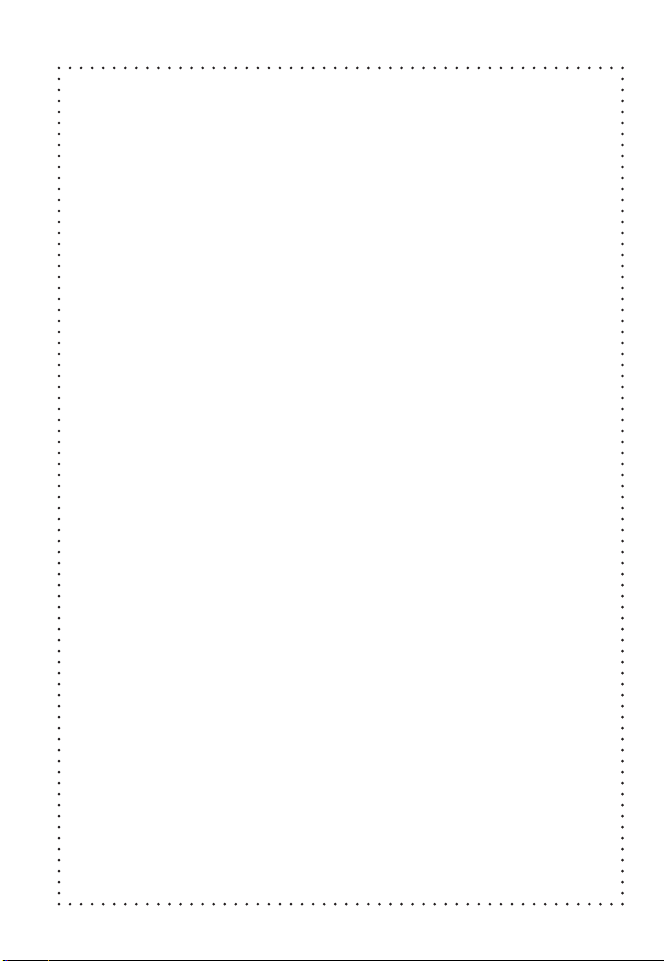
Dear Parents,
At VTech
®
, we know that young kids are eager to get started
learning and exploring tools that their older counterparts are already
familiar with. That’s why we created the
Series
– an engaging set of stylized, interactive computers that
Electronic Learning™
have been especially designed for children aged 3 and up.
Packed with loads of fun, every product in the
Series
covers a variety of subjects including English, math, science,
Electronic Learning™
and geography. The learning is cleverly disguised in age-appropriate
games that kids love to play and master.
The
Electronic Learning™ Series
features the Progressive Learning
System, a technique proven to help children learn. If the child answers
a question incorrectly, the program will randomly repeat the question
until a correct answer is entered. This intuitive technology automatically
adjusts skill levels in order to build knowledge and confidence in
a fun environment.
At VTech
®
, we are committed to creating fun learning toys that foster
a child’s intellectual and social development. We thank you for trusting
®
VTech
‚ with the important job of helping your child learn and
succeed!
Sincerely,
Your Friends at VTech
®
To learn more about
Electronic Learning Series
toys,visit www.vtechkids.com
and other
VTech
®
Page 3
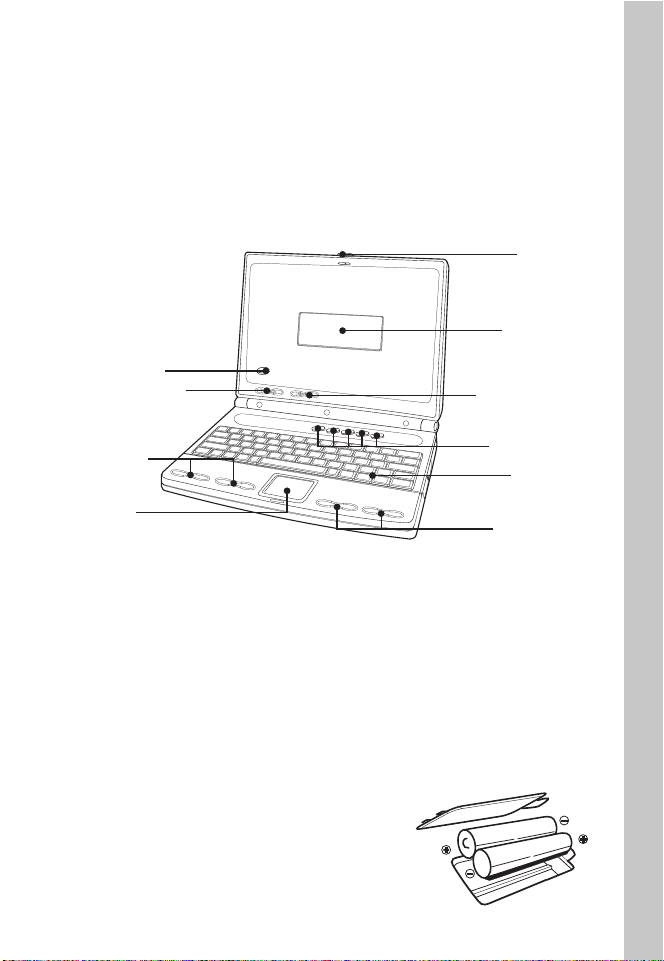
INTRODUCTION
Thank you for purchasing the VTech® Learning Laptop®!
The Learning Laptop
®
is an exciting electronic learning aid. It
offers 40 exciting, educational activities for children to learn. With
these activities, your child will discover that learning can be fun.
LOCK KEY
LCD SCREEN
POWER BUTTON
CONTRAST BUTTON
LIGHT-UP KEY
TOUCH PAD
VOLUME BUTTON
FUNCTION KEY
KEYBOARD
LIGHT-UP KEY
GETTING STARTED
BATTERY INSTALLATION
1. Make sure the unit is turned OFF.
2. Locate the battery covers of the two battery boxes on the bottom
of the unit.
3. Install 2 new “AA” batteries (UM-3 /
LR6) in each battery box following the
diagram inside the battery box. (The use
of new alkaline batteries is recommended
for maximum performance.)
Introduction
RM
1
Page 4
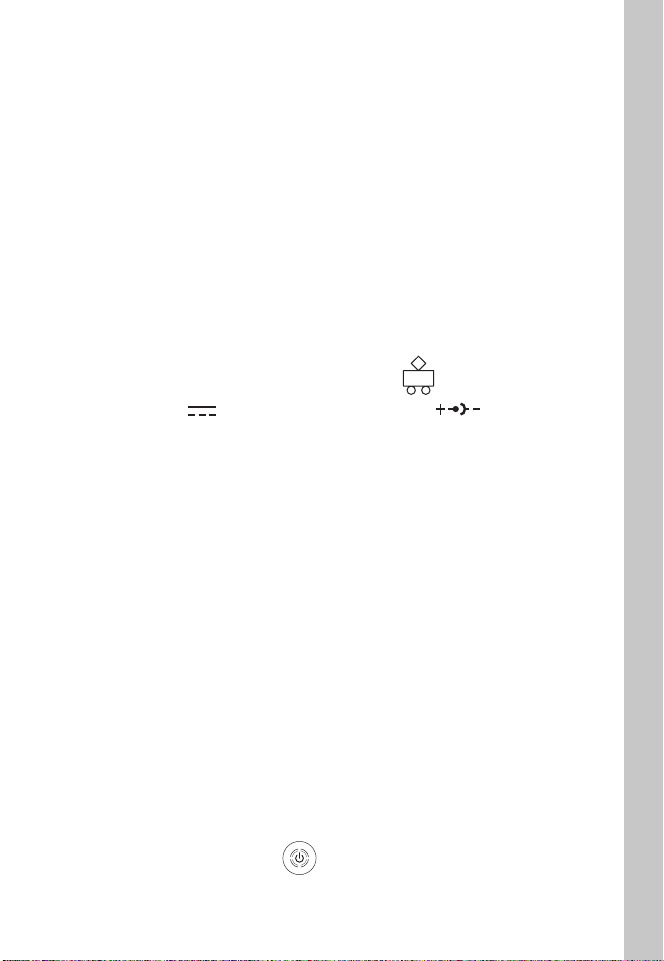
4. Replace the battery covers and make sure that they are
secured.
• Install batteries correctly observing the polarity (+, -) signs to
avoid leakage.
• Do not mix old and new batteries.
• Do not use batteries of different types.
• Remove batteries from equipment when the unit will not be in
use for a long time.
• Do not dispose of batteries in fire.
• Do not attempt to recharge ordinary batteries.
• Do not short-circuit supply terminals.
USING AN AC ADAPTOR
Use VTech® 9V 300mA AC center-positive adaptor. (sold
separately).
1. Make sure the unit is turned OFF.
2. Locate the adaptor jack on the left side of the unit.
3. Insert the adaptor plug into the unit’s adaptor jack.
4. Plug the adaptor into a wall outlet.
5. Turn the unit ON. If the unit cannot be turned on, unplug the
adaptor, remove all batteries and wait for 15 seconds. Plug the
adaptor in and try again.
Do not leave the adaptor plugged in for long periods of time
if the unit is not in use.
Instructions & Activities
PRODUCT FEATURES
1. ON/OFF BUTTON
Press the power button ( ) to turn the unit on and press
it again to turn the unit off.
LM
2
Page 5
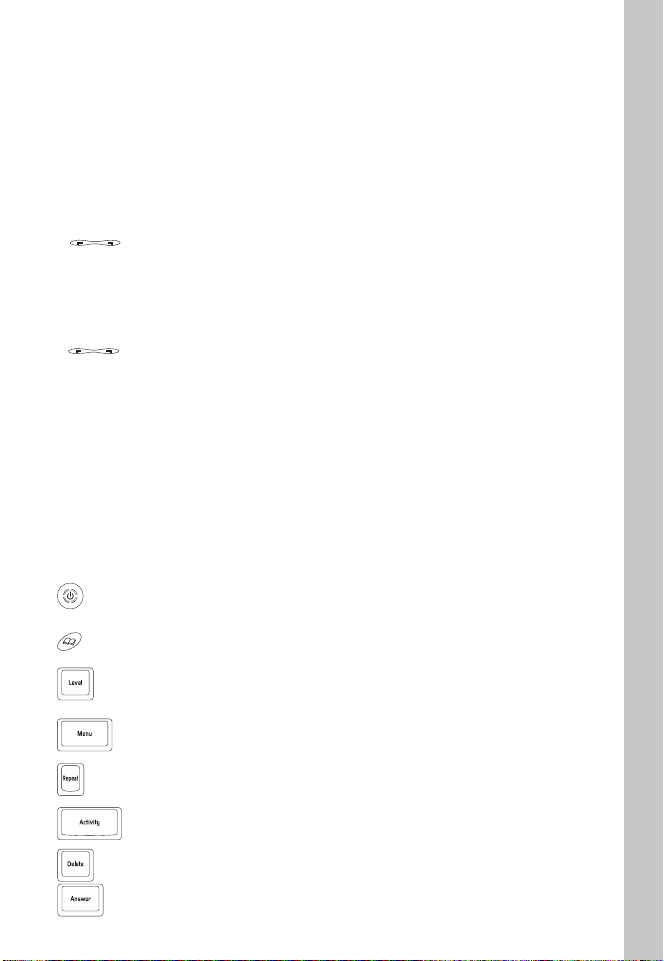
2. AUTOMATIC SHUT-OFF
If there is no user input to the unit for about 5 minutes, it will
automatically shut off to save the power.
3. VOLUME CONTROL SWITCH
To adjust the volume control, slide the volume control switch
( ) to the left for lower volume or to the right for higher volume.
4. CONTRAST SWITCH
To adjust the contrast of the LCD screen, slide the contrast switch
( ) to the left for lightness or to the right for darkness.
5. MOUSE INSTALLATION
Locate the mouse port on the back of the unit and plug the mouse
into it.
6. KEYBOARD DESCRIPTION AND
FUNCTIONS
Press this key to turn the unit on and press it again to
turn the unit off.
Press this key to launch the Challenge Yourself activity.
Press this key to select the level of an activity. There are
two levels for most activities and one level for all games.
Press this key to go to the main menu screen for selecting
a category.
Press this key to repeat a question in an activity.
Press this key to enter the activity screen to select an
activity.
Press this key to delete the input.
Press this key to see the correct answer.
Instructions & Activities
RM
3
Page 6

Press this key to get help.
Press this key to switch between 1-player mode and 2player mode.
Press this key for Player A to answer a question.
Press this key for Player B to answer a question.
Press this key to launch the Freeze Dance activity.
Press the corresponding light-up keys to answer questions
in most activities.
Press these keys to move the cursor left/right/up and
down.
7. PROGRESSIVE LEARNING SYSTEM
The Progressive Learning System in our unit is designed to help
you retry those questions in which you received wrong answers.
When answering a question, the system will remember the questions
with wrong answers and these questions will reappear so that you
have an opportunity to practice them again.
8. AUTO-LEVELING
The leveling feature can be applied in the 1-Player mode only.
When you answer five questions correctly in two consecutive rounds
in Level 1, you will be promoted to Level 2. If you answer no questions
correctly after two consecutive rounds, you will decline to a lower
level. Then the activity will return to Level 1.
Activities
ACTIVITIES
CHOOSING A CATEGORY
1. Turn the unit ON.
2. After the opening animation and welcome screen, it will go to
the main menu screen with categories.
LM
4
Page 7

3. Use the mouse or press the left/right keys to select a category.
4. Press the ENTER key or mouse button to confirm your selection.
5. You can also press the MENU button on the keyboard to enter
the main menu screen and select a category directly.
6. Use the mouse or press the up/down keys to select an activity
and then press the ENTER key to confirm the selection.
7. You can also press the ACTIVITY button on the keyboard to
go to the activity screen.
8. In the activity screen, input the number of the activity with the
number keys or select the number with the mouse or left/right
arrow keys.
9. Then press the ENTER key to go to the game opening screen
of your selected activity.
WORD FUN
LETTER SOUNDS
Input the letter displayed on the LCD screen by pressing the letter
keys. If you input correctly, the screen will show you a corresponding
animation and the letter will be announced.
ODD ONE OUT
Select the odd one from the lowercase letters on screen. Then use
the mouse or left/right arrow keys to select the different one. Then
press the ENTER key to confirm the answer. You can also press
the corresponding flash keys to answer.
Activities
WRITE THE WORD
Spell the word correctly according to the picture of the word provided.
Use the mouse or left/right arrow keys to move the cursor, then
input a letter. Once you have finished typing, press the ENTER
key to confirm the answer.
KEYBOARD CHALLENGE
A letter appears on the screen. You will be asked to input the
displayed letter by pressing letter keys.
RM
5
Page 8

REMEMBER IT
Input a letter according to the voice of the letter you hear.
CAPITAL ORDER
Sort capital letters into alphabetical order. Use the mouse or left/
right arrow keys to move the cursor and then input the letter. Once
you finish typing, press the ENTER key to confirm the answer.
To sort letters quickly, press the corresponding light-up keys.
LOWERCASE ORDER
Sort lowercase letters into alphabetical order. For the details of
this activity, please refer to Capital Order.
CAPITAL PICK
Pick out the capital letter from the letters on the screen. For the
details of this activity, please refer to Odd One Out.
LOWERCASE PICK
Pick out the lowercase letter from the letters on the screen. For
the details of this activity, please refer to Odd One Out.
WORD MATCH
A word will appear on the screen and you must select a picture
that matches the word from different pictures supplied. Use the
mouse or left/right arrow keys to select a picture. Then press
ENTER to confirm the answer.
PICTURE IT
The name of an object will appear on the screen. Then a picture
of the object with four parts facing down are displayed. You must
face up all parts by pressing the corresponding light-up keys within
a time limit. Use the arrow keys to change the picture of the cards.
Also, you can use the mouse to face up parts one by one.
FIRST LETTER
A picture of a word will appear on the screen. Then the word
with its first letter missing is shown. The objective is to complete
Activities
LM
6
Page 9

the word that matches the picture. Type letters with the letter keys
and press the ENTER key to confirm the answer.
PICK A VOWEL
Complete a word with a vowel missing so it matches the picture
that is shown. For the details of this activity, please refer to First
Letter.
MISSING LETTER
Complete a word with one or two letters missing so it matches
the picture that is shown. Press the left/right arrow keys to move
the cursor and then input the letter. Once you have finished typing,
press the ENTER key to confirm the answer.
MATH MANIA
PERFECT 10
Choose the pair whose sum is equal to 10 from the pairs of
numbers displayed on the screen. Use the mouse or left/right
arrow keys to select a pair. Then press the ENTER key to confirm
the answer. To select quickly, you may press the corresponding
light-up keys.
COUNT OUT
Some objects will appear on the screen one by one. Your task
is to count the number of the objects displayed. Select the correct
answer with the mouse or left/right arrow keys. Then press the
ENTER key to confirm the answer.
ADD IT
An addition equation will appear on the screen and you must input
the sum of the numbers by pressing the correct number key. To
confirm your answer, press the ENTER key.
SUBTRACT IT
A subtraction equation will appear on the screen and you are
expected to input the correct answer. For the details of this activity,
please refer to Add It.
Activities
RM
7
Page 10

FIND THE NUMBER
One card with a number appears on the screen and then faces
down and mixes with three other cards. Your task is to find the
card with the number. Use the mouse or left/right arrow keys to
select a card. Then press the ENTER key to confirm your answer.
NUMBER ORDER
Numbers will appear on the screen and you are required to sort
these numbers into the correct number order. Use the mouse or
left/right arrow keys to move the cursor and then input the number.
Once you have finished typing, press the ENTER key to confirm
your answer. To sort the numbers quickly, press the corresponding
light-up keys.
MISSING NUMBER
A sequence of numbers with one or two numbers missing will
appear on the screen and you are asked to input the missing
numbers in ascending order. Use the mouse or left/right arrow keys
to move the cursor and then input the number. Once you have
finished typing, press the ENTER key to confirm the answer.
GREATER THAN
Choose the greater number from two numbers appearing on
screen. Use the left/right keys to select the number. Press the
ENTER key to confirm the answer. Also you can press the two
left light-up keys to select the number in the left or press the two
right light-up keys to select the number in the right.
LESS THAN
Choose the lesser number from two numbers appearing on screen.
For the details of this activity, please refer to Greater Than.
FLASH COUNT
The light-up keys on the keyboard will flash randomly. You must
count how many times the keys flashed. Select the correct answer
with the left/right arrow keys. Then press the ENTER key to confirm
the answer.
Activities
LM
8
Page 11

WHICH IS MORE?
Different groups of objects will appear on each side of the screen
and you must choose which side has more objects. For the details
of this activity, please refer to Greater Than.
WHICH IS LESS?
Different groups of objects will appear on each side of the screen
and you must choose which side has less objects. For the details
of this activity, please refer to Greater Than.
NAME THAT SHAPE
One picture shape will appear on the screen. You must select
the shape’s name from three choices. Use the mouse or left/right
keys to choose a selection. Then press the ENTER key to confirm
the answer.
SHAPE MATCH
One picture shape will appear on the screen and you must find
a shape which matches the original shape. For the details of this
activity, please refer to Name that Shape.
BIGGER SHAPE
Select the bigger shape from two pictures of shapes appearing
on the screen. For the details of this activity, please refer to
Greater Than.
SMALLER SHAPE
Select the smaller shape from two pictures of shapes appearing
on the screen. For the details of this activity, please refer to
Greater Than.
Activities
WHAT TIME IS IT?
A clock will appear on the screen and you must select the correct
time from the three choices provided. Use the mouse or left/right
keys to select an answer. Then press the ENTER key to confirm
the answer.
RM
9
Page 12

BIG HAND, LITTLE HAND
Time is shown on the screen and you need to select the correct
clock from the three choices provided to match the time. For the
details of this activity, please refer to What Time is It?
CREATIVE ARCADE
MEMORY CHALLENGE
Some cards will appear on the screen facing up and are then turned
over. Your task is to find all cards with the same pattern within
a time limit. Use the mouse or left/right/up/down arrow keys to
select a card. Then press the ENTER key to confirm.
MUSIC BOX
Select a favorite song from the music list in this activity. Press
the up/down arrow keys to select song. Then press the ENTER
key to confirm your choice.
PIANO PLAY
Piano Artist allows you to play music freely. To make songs, press
the keys with musical notes.
FOLLOW THE NOTES
Try to follow the tones that are played on the piano keyboard.
To follow them, press the keys with musical notes.
Activities
FOLLOW THE LIGHT
The light-up keys on the keyboard will quickly flash on and off.
You need to press the light-up keys when they are flashing.
FREEZE DANCE
Have fun with music and animation. Press the key on the keyboard
to launch the activity and then the songs in the Music Box will
be played randomly with animations.
LM
10
Page 13

MY FILE
CHALLENGE YOURSELF
Test yourself with the questions randomly generated from other
activities. You can select answers with the mouse or arrow keys,
and then press the ENTER key to confirm. You can also press
the light-up keys to answer.
PERSONAL PROFILE
Personal Profile is an activity where you get to keep your own
personal information. Once you are in Personal Profile, to go to
the next profile screen, press the ENTER key. When you have
finished typing, you can select to save details by pressing the left/
right arrow keys.
SCORING
1-PLAYER MODE
There are five questions per round in most of the activities. You
have three chances to answer a question. If you input an incorrect
answer or press the Help key, one chance will be deducted. Each
question has only one chance to use the Help key.
Total possible points for a round 100 points
Correct answer on the first try 20 points
Correct answer on the second try 10 points
Correct answer on the third try 5 points
Incorrect answer or Answer key passed 0 point
11
Scoring
Activities
11
Page 14

2-PLAYER MODE
Press the Player key on the keyboard to switch between the 1player mode and 2-player mode. There are five questions per round
in most of the activities and each player has only one chance to
answer a question. If the first player fails to answer correctly, the
second player has a chance to answer.
Total possible points for a round 100 points
Correct answer on the first try for player A or B 20 points
Correct answer on the second try for player A or B
Incorrect answer or Answer key passed 0 point
Note: The Help key cannot work in the 2-Player Mode.
10 points
THERE IS NO SCORING SYSTEM IN THE
FOLLOWING ACTIVITIES:
• Find the Number
• Music Box
• Piano Play
• Follow the Notes
• Memory Challenge
• Follow the Light
Activities
CARE & MAINTENANCE
1. Keep the unit clean by wiping it with a slightly damp cloth.
2. Keep the unit out of direct sunlight and away from direct sources
of light.
3. Remove batteries when the unit will not be in use for a long
period of time.
4. Do not drop the unit on hard surfaces or try to dismantle it.
5. Do not immerse the unit in water or get the unit wet.
LM
12
Page 15

TROUBLESHOOTING
1. If sound becomes weak or the unit suddenly stops working,
turn the unit OFF for 15 seconds, then turn it back on. If the
problem persists it may be caused by weak batteries. Please
install a new set of batteries and try the unit again.
2. If the unit suddenly stops working or the sound seems weak,
it may be the result of the adaptor connection. Turn the unit
OFF and unplug the adaptor for 15 seconds. Next, plug the
adaptor back in and turn the unit ON. If the problem persists,
it may be the result of the adaptor’s wiring or the unit.
IMPORTANT NOTE:
Creating and developing Electronic Learning™ products is
accompanied by a responsibility that we at VTech® take very
seriously. We make every effort to ensure the accuracy of the
information which forms the value of our products. However,
errors sometimes can occur. It is important for you to know
that we stand behind our products and encourage you to call
our Consumer Services Department on 1-800-521-2010 in the
U.S., or 1-800-267-7377 in Canada with any problems and/
or suggestions that you might have. A service representative
will be happy to help you.
Care & Maintenance / Troubleshooting
RM
13
Page 16

NOTE: This equipment generates and uses radio frequency
energy and if not installed and used properly, that is, in
strict accordance with the manufacturer’s instructions, it
may cause interference to radio and television reception.
It has been type tested and found to comply within the
limits for a class B computing device in accordance with
the specifications in Sub-part J of Part 15 FCC Rules,
which are designed to provide reasonable protection
against such interference in a residential installation.
However, there is no guarantee that interference will not
occur in a particular installation. If this equipment does
cause interference to radio or television reception, which
can be determined by turning the equipment off and on,
you are encouraged to try to correct the interference by
one or more of the following measures:
• Reorient the receiving antenna
• Relocate this product with respect to the receiver
• Move this product away from the receiver
Other Information
LM
14
