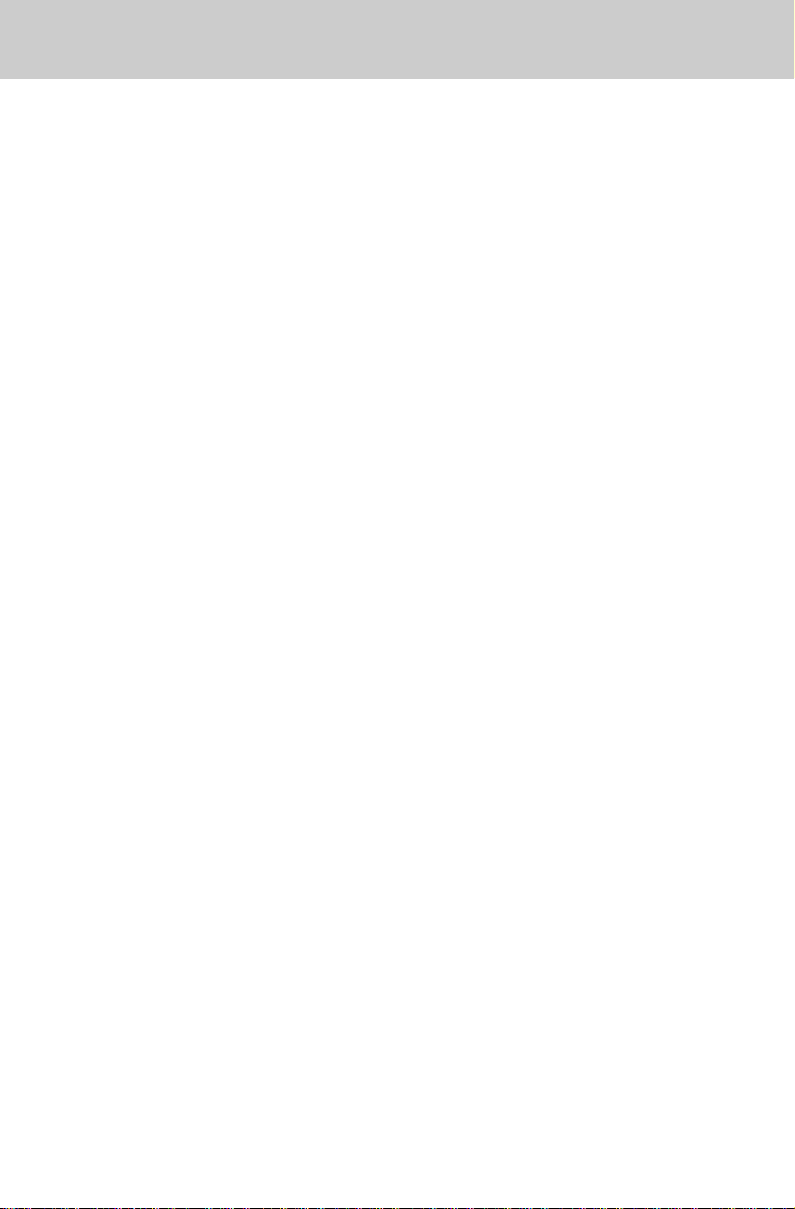
TABLE OF CONTENTS
INTRODUCTION..............................2
Parts Check List:.............................3
IMPORTANT SAFETY INSTRUCTIONS...
HANDSET BATTERIES...................6
Charging the Handset Batteries......6
Replacing The Handset Batteries...7
GETTING STARTED........................8
Setting Up Your
WALL MOUNTING...........................10
QUICK REFERENCE GUIDE..........11
INITIAL POWER-UP......................11
VTech 900i
VTech
900i Integrated Telephone
Answering Device (ITAD)..............12
CORDLESS PHONE OPERA TION...
Making Calls...................................13
Disconnecting..................................13
To Put A Call On Hold..................13
The Mute Feature...........................13
Changing Channels........................14
Temporary Tone.............................14
Programming the Ringer Type......14
Turning Off The Ringer..................15
Checking the Ringer.......................15
Memory Dialing..............................15
To Store a Number into Memory..15
To Dial a Number From Memory..16
To Change or Replace a Stored Number
Storing Pauses in Memory............16
Using Redial...................................16
Storing a Redial Number in Memory Dial
The Page Feature..........................17
Tone Definitions.............................17
VTech 900i
Cordless Telephone...11
4
...........8
13
.16
.17
INTEGRATED TELEPHONE ANSWERING
DEVICE (ITAD) OPERATION................
LCD DISPLAY................................18
LCD Display lcons..........................18
LCD Display Digits.........................19
BASE KEYPAD FUNCTIONS......19
Main Function Keys........................19
Message Playback Keys...............22
INITIAL SET-UP............................23
Ring Type Programmi...................23
Security Code Programming..........23
Time and Day Setup...................24
Mailbox Programming..................24
Selecting the Announcement........25
Recording the Announcement......25
Leaving a Message.....................26
Recording a Memo......................26
Listening to Messages...................27
REMOTE OPERATION OF ITAD......
ACTIVATING REMOTE OPERATION
To activate remote operation from your
cordless handset...........................29
To activate remote operation from a
different telephone line.................29
VOICE PROMPTS........................30
Listening to Messages.................31
Changing the Announcement......31
Recording a Memo......................31
REMOTE COMMANDS.................32
MAINTENANCE...............................
OUT OF RANGE INDICATION.......
IN CASE OF DIFFICULTY..............
WARRANTY STATEMENT..............
FCC AND IC REGULATIONS........
TECHNICAL SPECIFICATIONS.....
18
29
..29
35
36
37
39
40
43
1
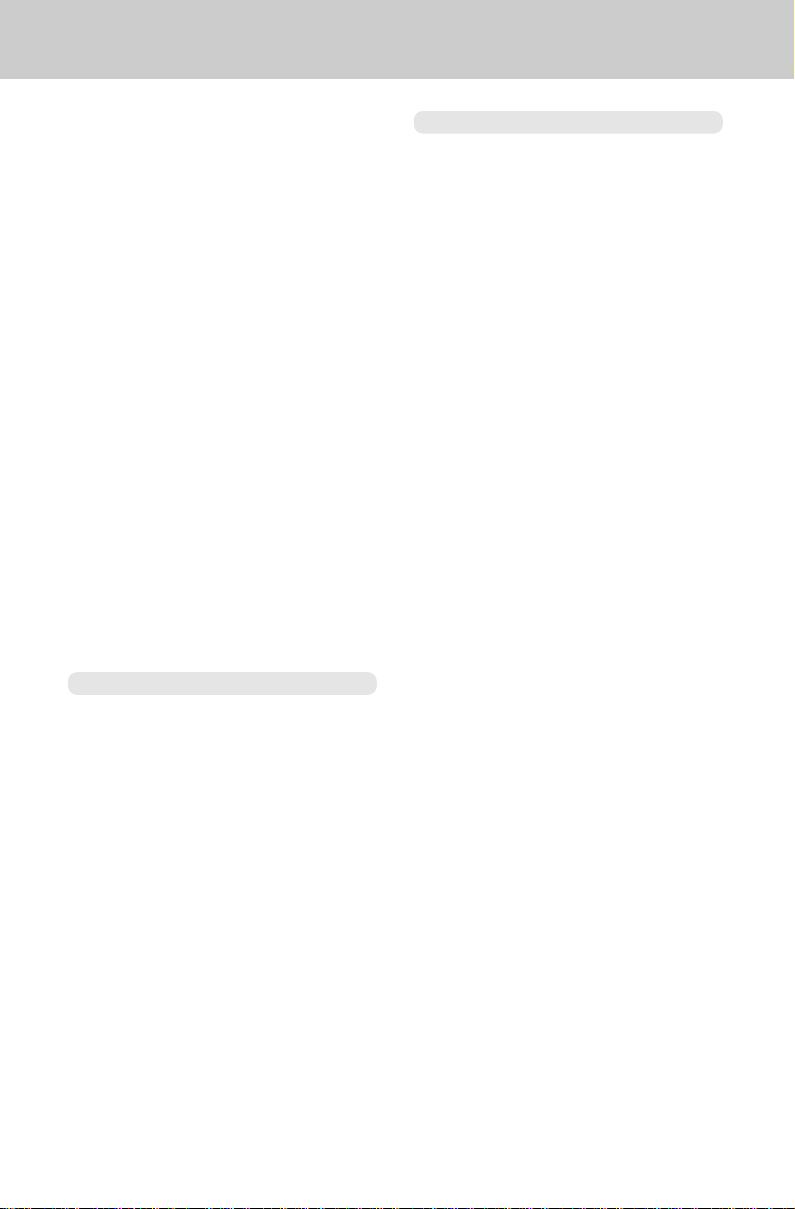
INTRODUCTION
Congratulations! You have purchased
one of the most sophisticated cordless
telephones on the market! The
900i
has been designed to offer a new
standard in cordless telephone
technology.
Unlike most other cordless phones, the
VTech 900i
the minimum amount of noise. In most
conditions you will not be able to tell
you are using a cordless phone. Gone
are the annoyances of static,
interference and having to listen to other
people’s conversations on your cordless
phone.
The
voice before it transmits it. This allows
you the security of knowing that no
one can tune in and eavesdrop on
your conversations. The phone will
also alert you when you are “Out of
Range” even when you're not using the
phone! In this way you will not miss
an incoming call just because you were
not close enough to the base unit.
Cordless Telephone Features:
• 10 Number Speed Dial Memory
• 10 Channels of Operation
• Automatic Channel Selection
• 65,000 security code combinations
Page
• HOLD, REDIAL, MUTE and FLASH
features
• Programmable Ringer Types
• Digital Volume Adjust
• Temporary Tone Dialing
The
Integrated Telephone Answering
Device (ITAD). It uses digital memory
to record messages, eliminating the
need for cassette tapes.
You can access your messages from
the base unit, the handset or from a
remote location.
digitizes your voice to give
VTech 900i
VTech 900i
scrambles your
base unit includes an
VTech
ITAD Features:
• Up to 30 minutes standard record
time.
• Base LCD display for ease and clarity
of operation.
• Time and day stamp for incoming
messages.
• Digital message counter indicates
number of messages received.
• Auto disconnect stops ITAD from
answering call when an extension is
picked up.
• Skip messages, scan forwards or
backwards through your messages
instantly.
• Selective message delete allows you
to keep important messages.
•Message length control; stops
recording after 5 seconds of silence in
recorded message.
• Memory backup to protect against
power failure.
• Ring pick-up selection; unit can be set
to pick-up and record messages after
2 rings, 4 rings or play announcement
only with no message recorded.
• Toll saver for remote operation.
• Memo record capability.
• Programmable security code for
remote operation.
• Volume control with 4 levels for the
ITAD speaker.
•4 individual mailboxes for
personalized message storage and
retrieval.
This manual is designed to familiarize
you with the
most use out of your
VTech 900i
VTech 900i
. To get the
, we
strongly recommend you read the
manual before using your phone.
2
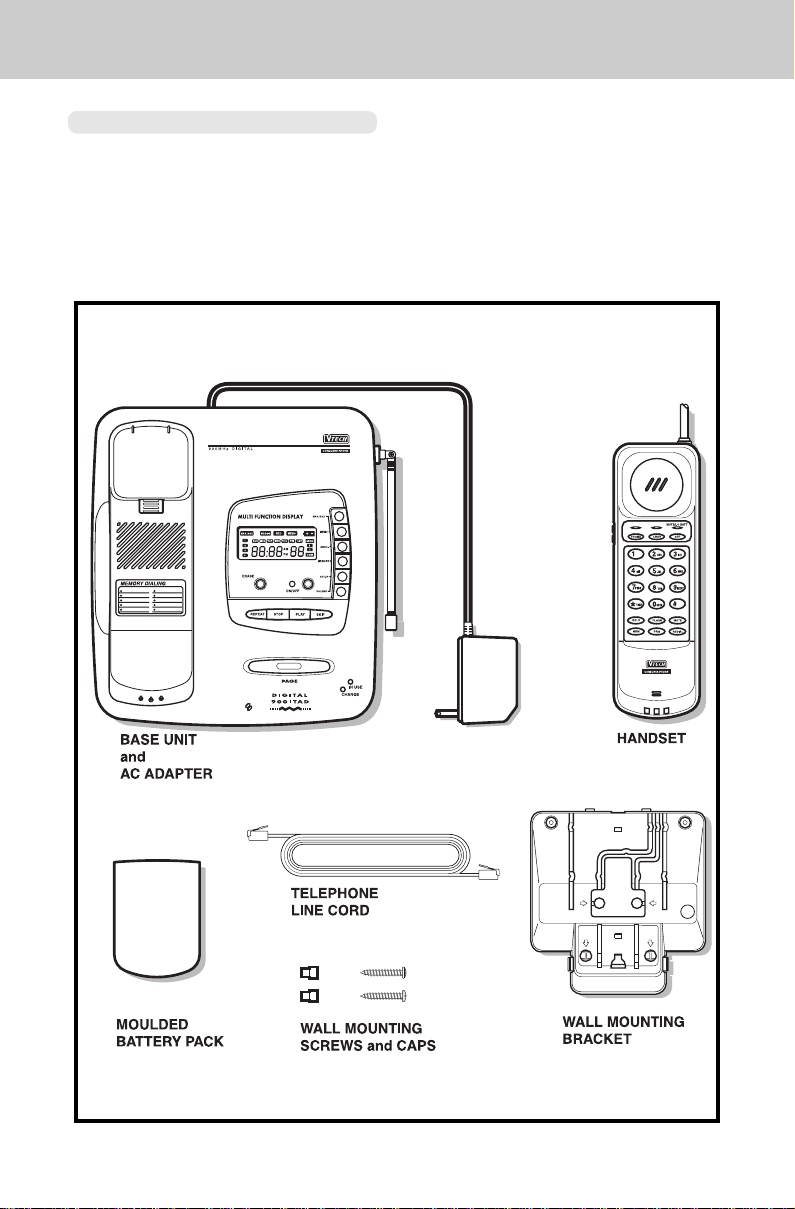
INTRODUCTION
Parts Check List:
1. Handset
2. Base unit and AC adapter
3. Telephone line cord
4. Molded Battery pack
5. Wall mounting screws and caps
6. Wall mounting bracket
3
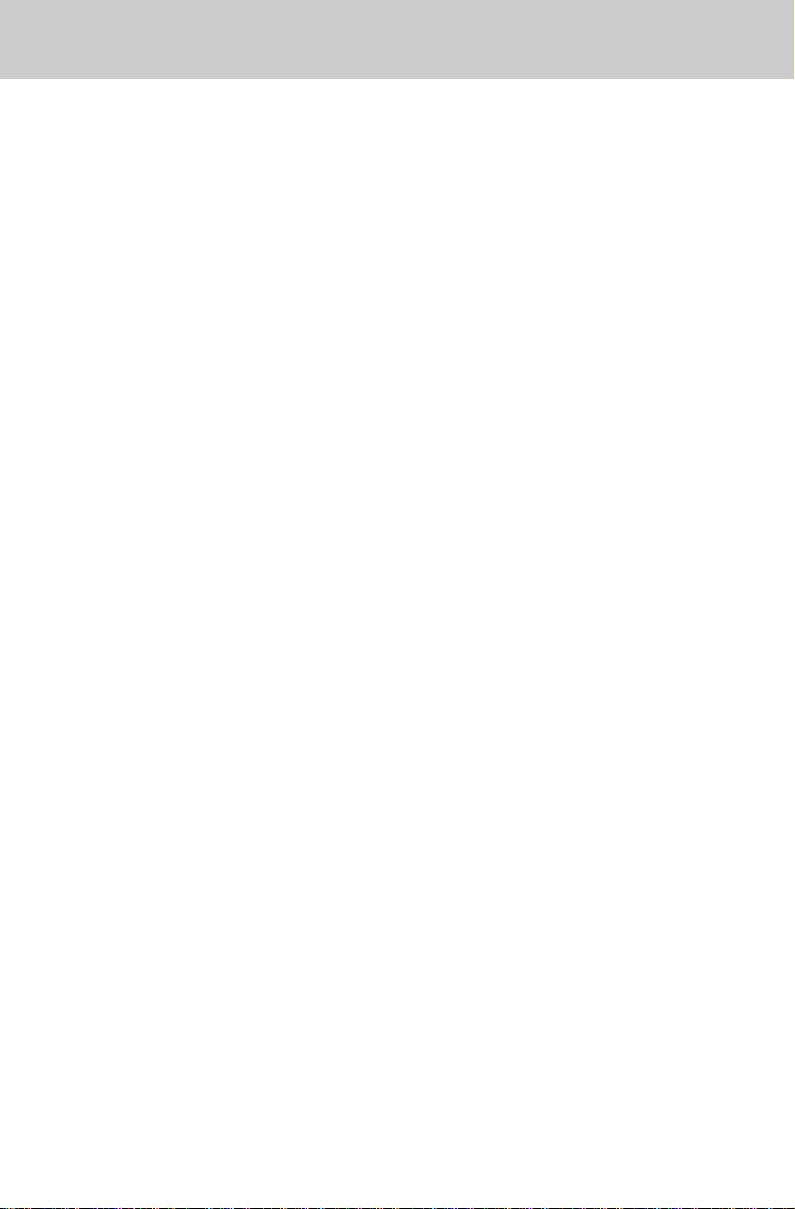
IMPORTANT SAFETY INSTRUCTIONS
When using your telephone equipment,
basic safety precautions should always
be followed to reduce the risk of fire,
electric shock and injury to persons,
including the following:
1. Read and understand all
instructions.
2. Follow all warnings and instructions
marked on the product.
3. Unplug this product from the wall
outlet before cleaning. Do not use
liquid cleaners or aerosol cleaners.
Use a damp cloth for cleaning.
4. Do not use this product near water
(for example, near a bath tub,
kitchen sink, or swimming pool).
5. Do not place this product on an
unstable cart, stand, or table. The
product may fall, causing serious
damage to the product.
6. Slots and openings in the cabinet
and the back or bottom are provided
for ventilation. To protect it from
overheating, these openings must
not be blocked by placing the
product on the bed, sofa, rug, or
other similar surface. This product
should never be placed near or
over a radiator or heat register.
This product should not be placed
in a built-in installation where proper
ventilation is not provided.
7. This product should be operated
only from the type of power source
indicated on the marking label. If
you are not sure of the type of
power supply to your home, consult
your dealer or local power company.
8. Do not allow anything to rest on the
power cord. Do not locate this
product where the cord will be
abused by persons walking on it.
9. Never push objects of any kind into
this product through cabinet slots
as they may touch dangerous
voltage points or short out parts
that could result in a risk of fire or
electric shock. Never spill liquid of
any kind on the product.
10. To reduce the risk of electric shock,
do not disassemble this product,
but take it to a qualified serviceman
when some service or repair work is
required. Opening or removing
cabinet parts other than specified
access doors may expose you to
dangerous voltages or other risks.
Incorrect reassembling can cause
electric shock when the appliance
is subsequently used. In addition,
attempting to service the unit
yourself may void your warranty.
11. Do not overload wall outlets and
extension cords as this can result in
the risk of fire or electric shock.
4
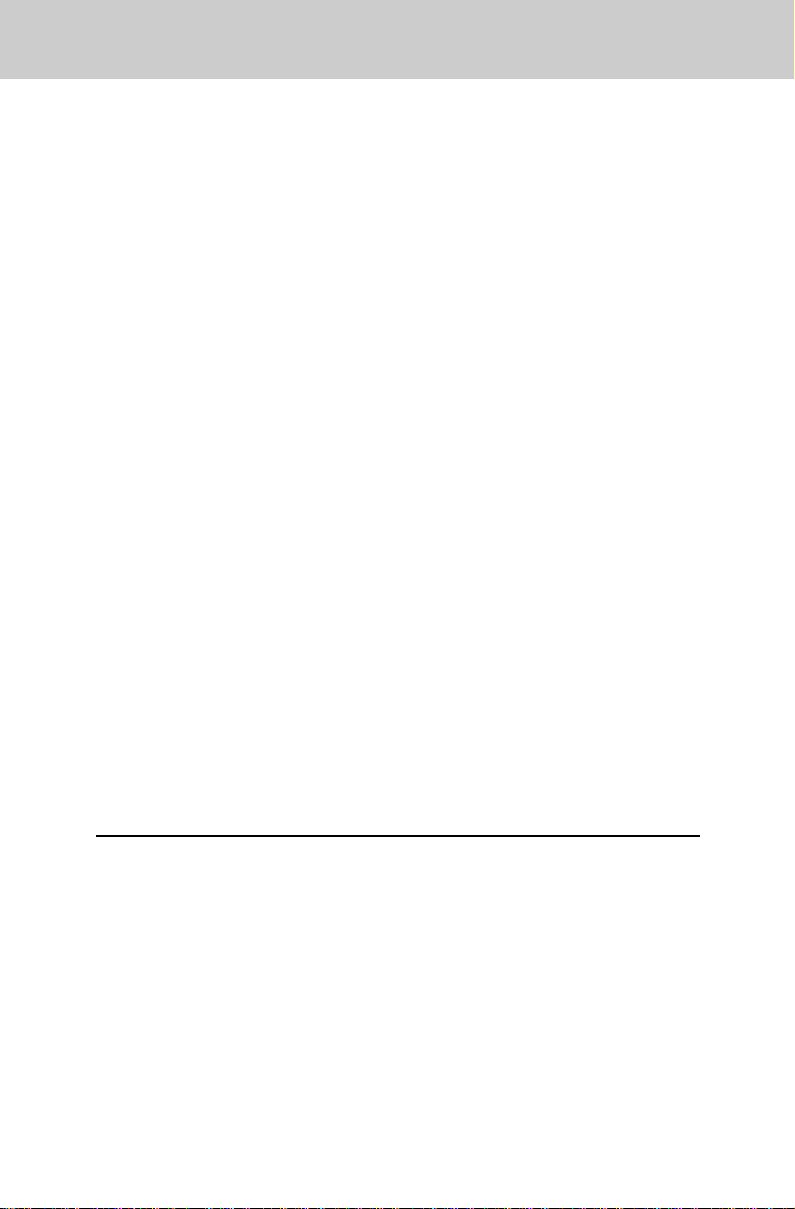
IMPORTANT SAFETY INSTRUCTIONS
12.Unplug this product from the wall
outlet and refer servicing to qualified
service personnel under the
following conditions:
A. When the power supply cord or
plug is damaged or frayed.
B. If liquid has been spilled into the
product.
C. If the product has been exposed to
rain or water.
D. If the product does not operate
normally by following the operating
instructions. Adjust only those
controls that are covered by the
operating instructions because
improper adjustment of other
controls may result in damage and
will often require extensive work by
a qualified technician to restore the
product to normal operation.
E. If the product has been dropped
and the cabinet has been damaged.
F. If the product exhibits a distinct
change in performance.
13. Avoid using a telephone (other than
a cordless type) during an electrical
storm. There may be a remote risk
of electric shock from lighting.
14.Do not use the telephone to report
a gas leak in the vicinity of the leak.
SAVE THESE INSTRUCTIONS
5
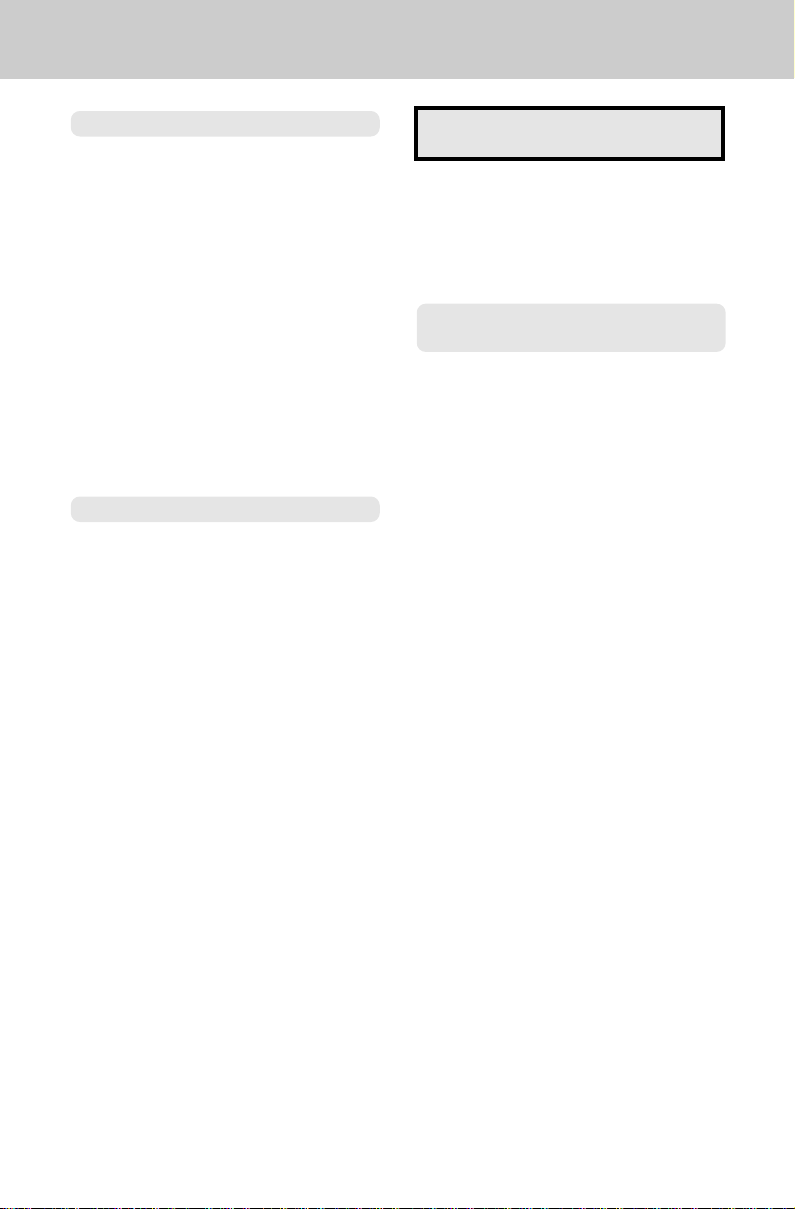
HANDSET BATTERIES
Charging the Handset Batteries
The handset of your
cordless telephone is powered by
rechargeable batteries. They charge
automatically whenever the handset is
in the base. You should charge the
batteries for 24 hours when you first
receive your phone. You’ll know the
batteries need charging when:
• The phone beeps when you press the
PHONE key.
• The LOW BAT / MUTE LED is
flashing.
• The handset seems completely dead
and does not beep when you press
the keys.
To Charge The Batteries
Place the handset in the base unit. The
CHARGE indicator will light to show
the handset is seated properly and the
batteries are charging. The CHARGE
indicator will flash if the handset battery
is not charged enough for the handset
to operate. Once the battery reaches
the minimum level needed to operate,
the CHARGE indicator will illuminate
steadily and the battery will continue to
charge up to its full potential.
VTech 900i
IT IS IMPOSSIBLE TO OVERCHARGE THE BA TTERIES
If the Batteries Don’t Recharge
The battery pack can be recharged
many times, but if you get a low-battery
signal even after 24 hours of charging,
the battery pack should be replaced.
Optional Accessory Battery and
Charger
Your 900i uses a molded battery pack
which may need to be replaced at some
point in the future. VTech offers an
accessory battery, as well as a battery
and charger (model# TBC-900) which
is compatible with your 900i. Please
contact your local VTech dealer, or call
VTech directly.
To purchase replacement battery packs
and other accessories:
In the US call:
VTECH Communications at
1-800-624-5688
In Canada call:
VTECH Electronics at
1-800-267-7377
It is recommended that the battery be
charged for 24 hours. You can use
your telephone before that with
diminished capacity, but it is best to let
them charge fully. To maximize the
charge capacity of the NiCad battery
pack, recharge the battery for several
cycles. Once you have properly
conditioned the rechargeable battery,
the maximum battery life should be 6
hours of continuous talk time or 5 days
of standby.
6
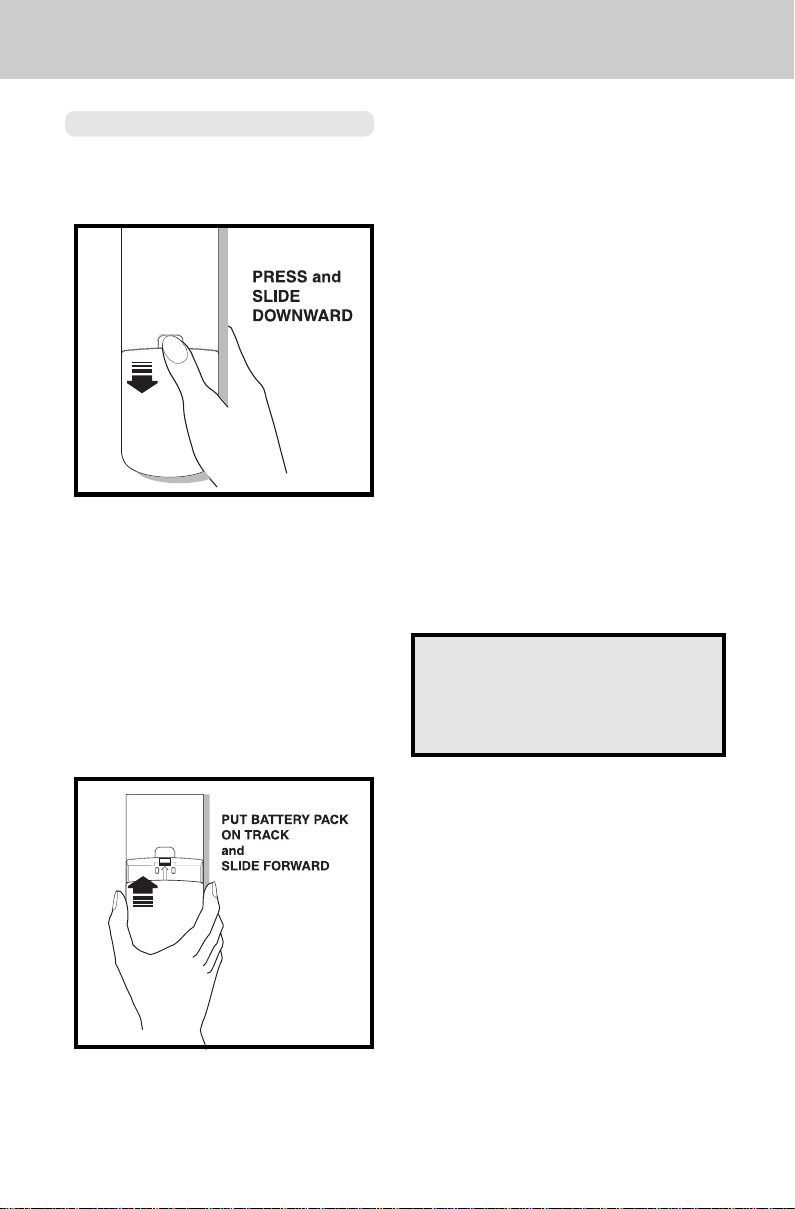
HANDSET BATTERIES
Replacing The Handset Batteries
1. Remove the old molded battery
pack by pressing on the battery
release button and slide the battery
downward.
2. Discard the old battery pack. Don’t
put the old battery pack in a trash
compactor or a fire - it could burst.
3. Slide the new molded battery pack
on its track, until it is firmly in place.
4. The new molded battery pack must
be charged before using your
telephone. Place the handset in
the cradle of the base unit to allow
it to charge for 24 hours.
CAUTION:
To Reduce the Risk of Fire or Injury to
Persons, Read and Follow the
Instructions
1. Use only Vtech battery, part number:
80-4016-00-00.
2. Do not open or mutilate the battery.
Released electrolyte is corrosive
and may cause damage to the eyes
or skin. It may be toxic if swallowed.
3. Exercise care in handling batteries
in order not to short the battery with
conducting materials such as rings,
bracelets, and keys. The battery or
conductor may overheat and cause
burns.
4. Do not dispose of the battery in a
fire. The cell may explode.
IMPORTANT: Do not dispose of this
battery into household garbage. For
information on recycling or proper
disposal, consult your local solid waste
collection or disposal organization.
7
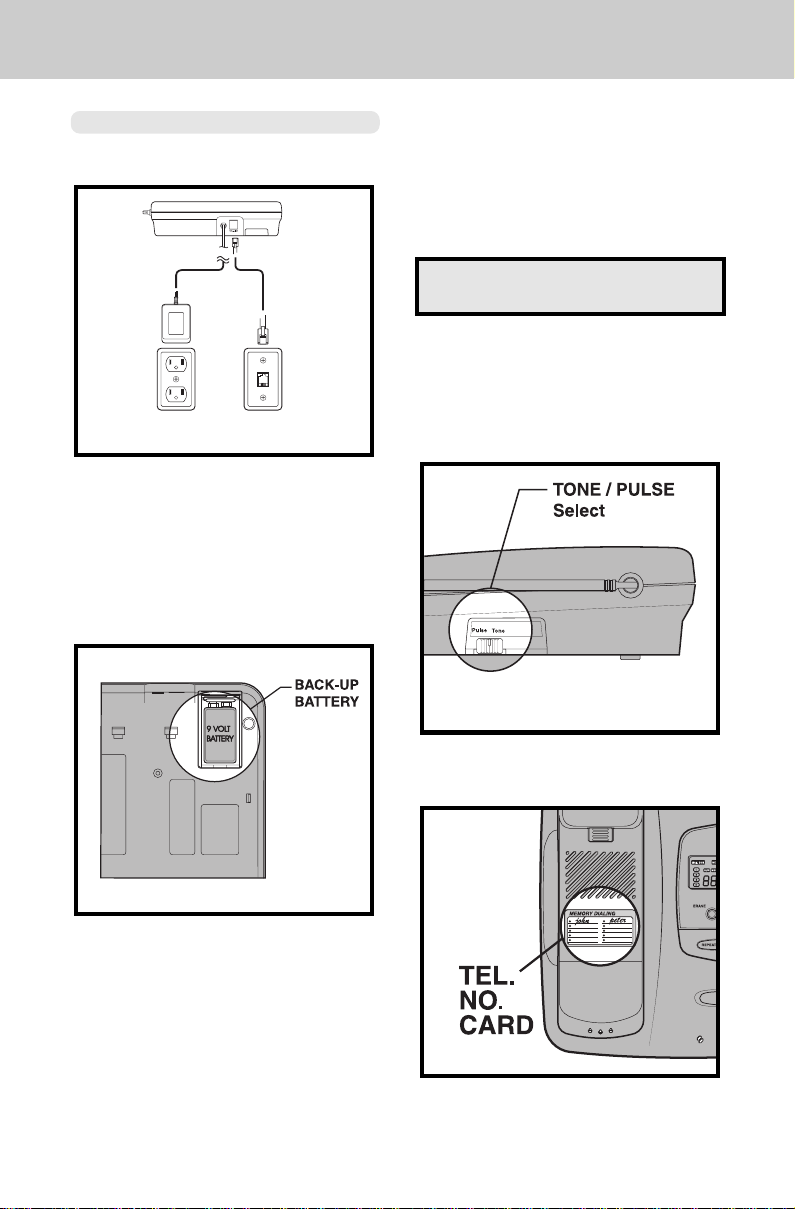
GETTING STARTED
Setting Up Your
VTech 900i
1. Choose an area near an electrical
outlet and a telephone wall jack.
AC
ELECTRICAL
OUTLET
TELEPHONE
WALL
JACK
2. Install optional 9V back-up battery
in compartment located on
underside of
900i
base unit. This
battery retains memory in the event
of a power outage. VTech
recommends the use of an alkaline
battery.
4. Plug the AC power adapter into an
electrical outlet. The ON/OFF LED
will flash during initialization for
about 20 seconds. After initialization
of the ITAD, the LCD clock display
will flash until it is set.
NOTE: Connect power to the base unit
before placing the handset in the cradle.
4. Set the TONE/PULSE switch on
the base unit. If you have touch
tone service on your phone line, set
the switch to TONE. If you have
rotary service, set the switch to
PULSE.
3. Connect the telephone line cord.
Insert one end of the telephone line
cord into the jack at the rear of the
base unit. Plug the other end into a
telephone wall jack. Make sure the
plugs snap securely into place.
5. Fill in the telephone number card
on the base unit.
8
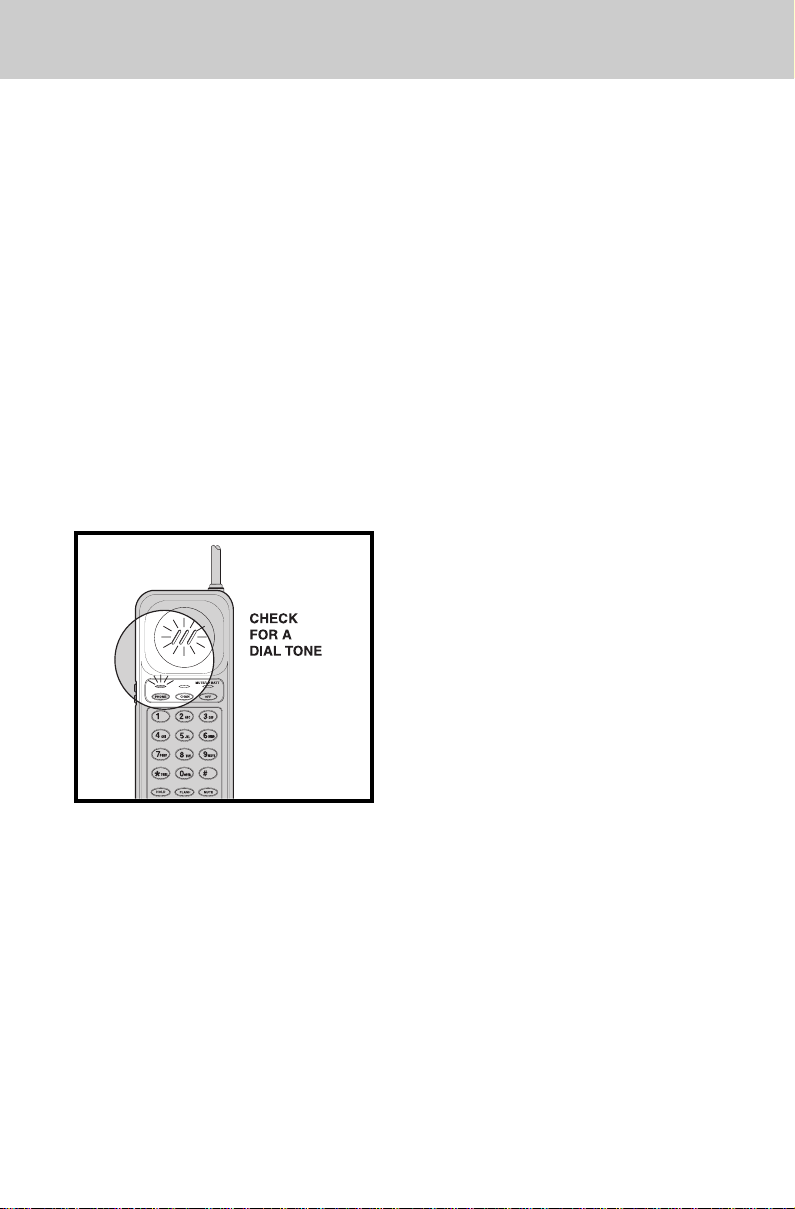
GETTING STARTED
6. CHARGE THE HANDSET
BATTERIES BEFORE USE.
The batteries recharge
automatically whenever the handset
is in the base unit cradle. The
batteries must be charged for 24
hours before using your phone for
the first time. The CHARGE LED
will flash until the handset is placed
in the base cradle and the batteries
are charged.
7. CHECK FOR A DIAL TONE.
After the batteries are charged, pick
up the handset and press the
PHONE key. The PHONE indicator
should light up, and you should
hear a dial tone. If not, see IN
CASE OF DIFFICULTY.
CAUTION:
1. Never install telephone wiring during
a lightning storm.
2. Never install telephone jacks in wet
locations unless the jack is
specifically designed for wet
locations.
3. Never touch uninsulated telephone
wires or terminals unless the
telephone line has been
disconnected at the network
interface.
4. Use caution when installing or
modifying telephone lines.
9
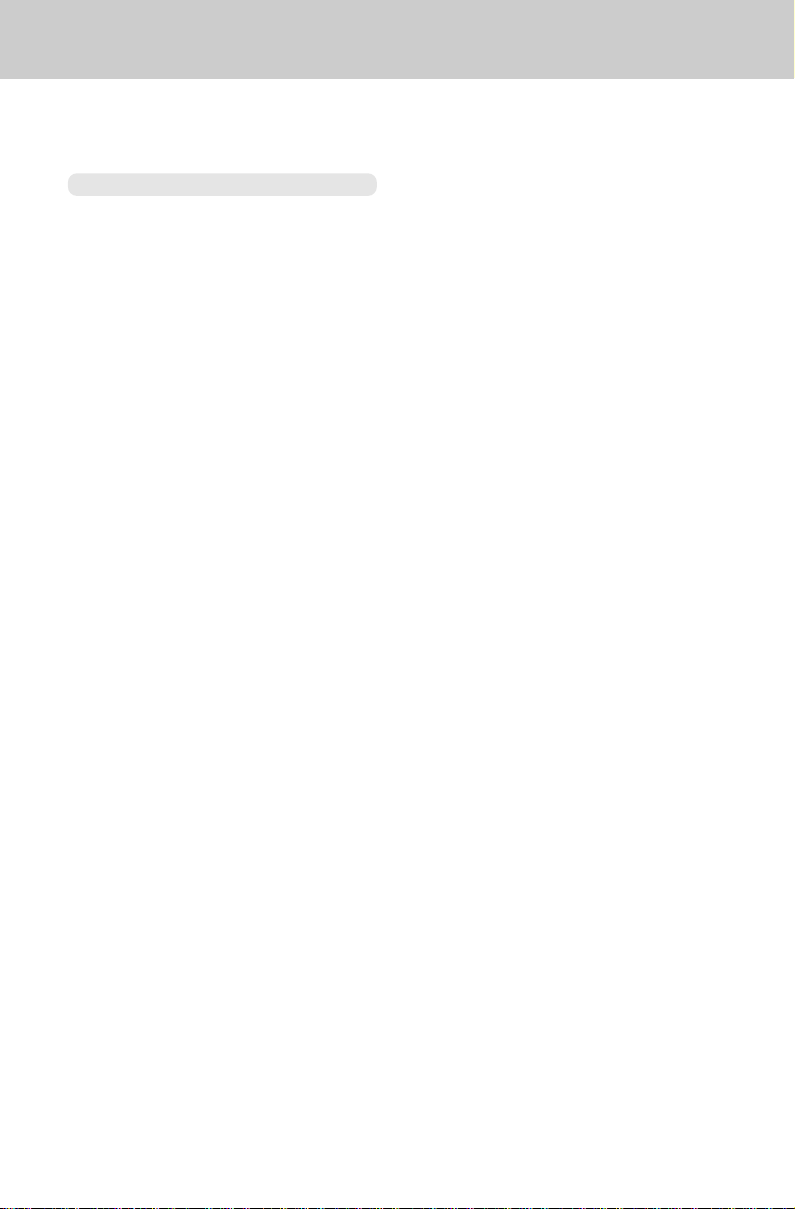
WALL MOUNTING
Wall Installation Using Mounting Screws
Provided
Tools You Will Need:
A hammer, a nail, a pencil or ball-point
pen, a Phillips head (+) screwdriver,
and the Wall Mounting Template
included in the back of this booklet.
1. Choose a spot near an electrical
outlet and a telephone jack.
Your phone requires a modular
telephone jack and a standard
electrical outlet (120v AC). The
power cord is six feet long; make
sure there is an electrical outlet
within reach of the base. The outlet
should not be controlled by a wall
switch. If the switch is ever turned
off, the phone will not operate.
2. Choose and mark the mounting
position.
The mounting screws should screw
into a wooden stud within the wall they will not hold securely in
wallboard alone. Locate a wall stud
in the area where you want to install
your telephone. Use the Wall
Mounting Template and a pencil to
mark the screw positions on the
wall over the stud. Put the template
aside.
3. Install the mounting sleeves and
screws.
Start the screw holes by lightly
tapping a nail into the marks you
made on the wall. Remove the nail
from the wall. Now slip the mounting
sleeves onto the screws as shown,
with the smaller end of the sleeve
toward the screw head. Insert the
screws into the holes you started.
Tighten the screws until the large
end of the mounting sleeve is flat
against the wall.
4. Position the wall mount adapter
on the base.
Line up the tabs on the wall mount
adapter with the holes on the bottom
of the base. Snap the wall mount
adapter firmly in place.
5. Mount the base on the wall.
Position the base so the mounting
studs will fit into the holes on the
bottom of the base. Position the
power cord to extend down the wall
the phone is to be mounted on.
Slide the base down on the
mounting studs until it locks into
place.
6. Connect the telephone cord.
The telephone line cord has a
snap-in plug at each end. Insert
one of the plugs into the jack on the
bottom of the base. Insert the other
end of the plug into the wall jack.
7. Plug the AC adapter on the power
cord into an electrical outlet.
8. Set the dial mode switch on the
base unit.
If you have touch tone service on
your phone line, set the switch to
TONE. If you have rotary service,
set the switch to PULSE.
10
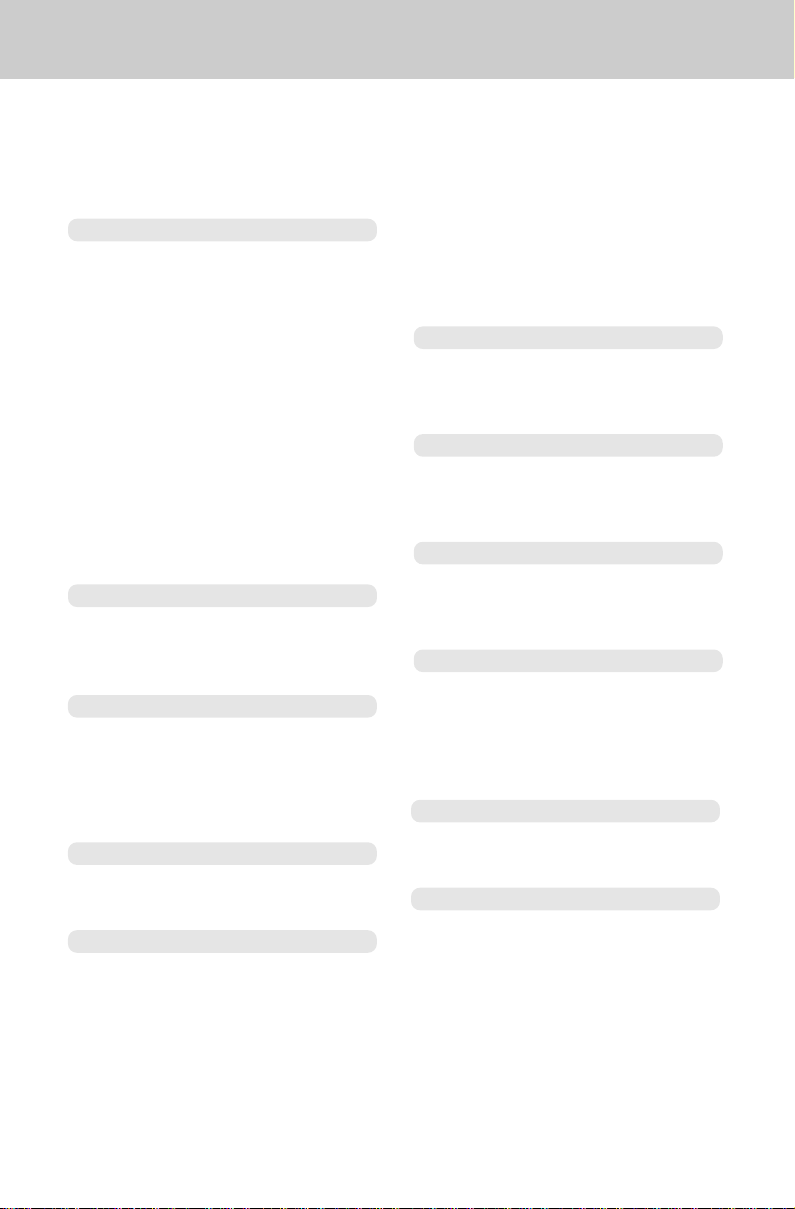
QUICK REFERENCE GUIDE
Here’s a brief guide to the features and
functions of your
telephone and Integrated Telephone
Answering Device (ITAD):
INITIAL POWER-UP
• Connect telephone line cord to base
unit and telephone jack.
• Plug AC adapter into a standard
electrical outlet. The ON/OFF LED
will flash during initialization and the
LCD clock display will flash on
completion (approx. 20 seconds).
• Set Dial Mode switch to PULSE or
TONE.
• The CHARGE LED will flash until
handset is placed in base and the
batteries are charged (charge
batteries 24 hours before first use).
VTech 900i
MAKING CALLS
• Press PHONE key on the handset.
When the PHONE indicator lights and
you hear a dial tone, dial the number.
ANSWERING CALLS
• If the handset is in the base unit
cradle, just pick up the handset.
• If the handset is away from the base
unit, press any key other than OFF on
the handset.
HANGING UP
• Press the OFF key on the handset, or
place the handset in the base cradle.
MEMORY DIALING
Numbers can be stored in memory
using the handset unit.
VTech 900i
Cordless Telephone
cordless
• Enter the phone number you wish to
store (up to 16 digits).
• Press MEM. The phone number is
now stored.
To dial a number from memory using
the handset unit:
• Press PHONE.
• Press MEM and the number key you
assigned (0..9).
USING REDIAL
• Press PHONE, then REDIAL to
automatically redial the last number
you dialed.
HOLD
• When using the handset press HOLD
to put a call on hold.
• To return to the call, press PHONE.
CHANGING CHANNELS
• If you experience noise or interference
during a conversation, press CHAN
to switch to a clear channel.
FLASH
• You can use your
telephone with services such as Call
Waiting and Call Forwarding. Instead
of pressing the switch-hook, press
FLASH on the handset.
PAGE
• From the base unit, press PAGE to
signal the person at the handset.
MUTE
• When using the handset, press MUTE
to temporarily turn off the microphone.
To return to two-way operation, press
MUTE again.
VTech 900i
cordless
To store a number in memory:
• Press PRG.
• Enter the memory location (0..9).
11
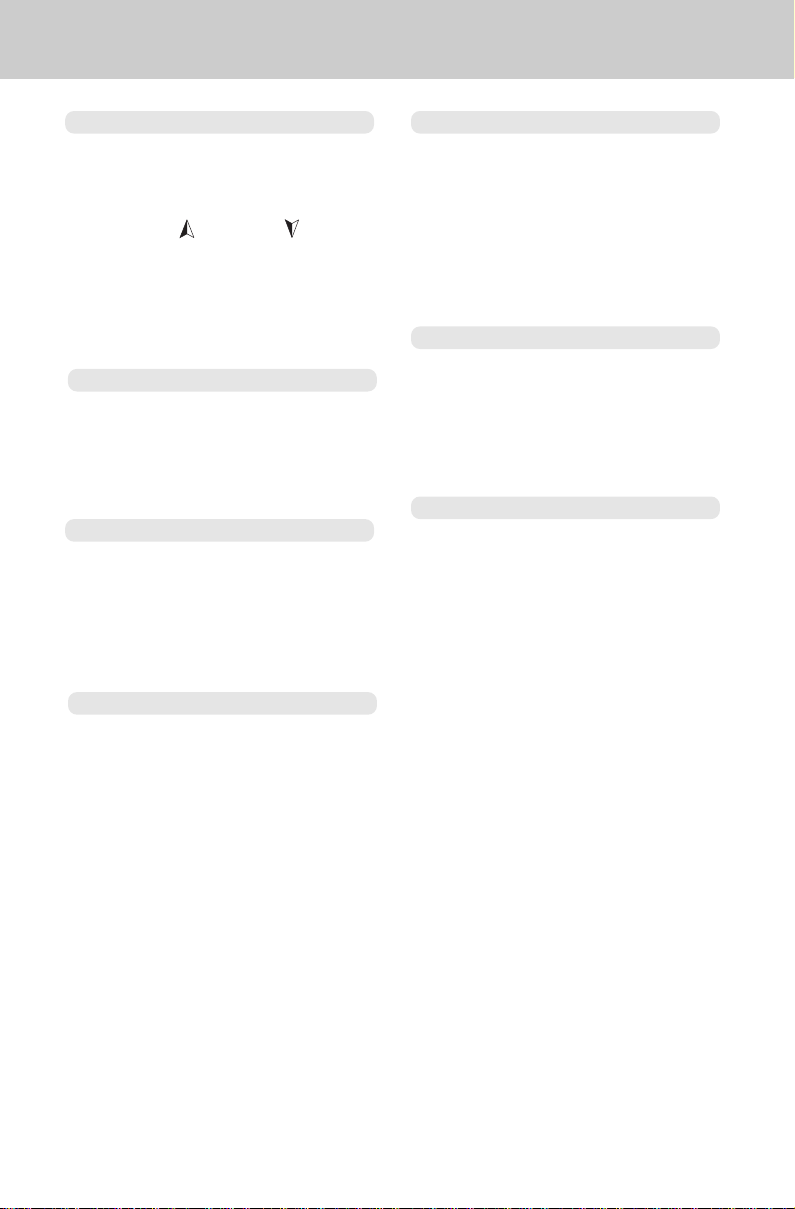
QUICK REFERENCE GUIDE
VOLUME CONTROLS
• The handset has digital volume
controls.
• The volume controls for the handset
are located on the side of the unit.
Press the (up) or (down)
keys to increase or decrease the
volume.
VTech 900i
Answering Device (ITAD)
SETTING THE RING TYPE
• Press and hold SETUP until you hear
a beep.
• Use REPEAT and SKIP keys to select
ring type (2, 4 or toll saver).
• Press STOP to exit.
SETTING THE SECURITY CODE
• Press and hold SETUP until you hear
a beep.
• Press SETUP again briefly.
• Use REPEAT and SKIP keys to select
security code (0-99).
• Press STOP.
Integrated Telephone
SETTING THE MAILBOXES
• Press and hold SETUP until you hear
a beep.
• Press SETUP 5 times until the
MAILBOX icon is illuminated.
• Use REPEAT and SKIP keys until
you've reached the desired mailbox
selection.
• Press STOP.
RECORDING THE ANNOUNCEMENT
• Press ANNC until you've reached
the desired Announcement (1 or 2).
• Press and hold ANNC until you hear
a beep.
• Record your Announcement.
• Press ANNC or STOP.
LISTENING TO MESSAGES
• Press MAILBOX key until the desired
mailbox appears on the display.
• Press PLAY.
• REPEAT and SKIP keys can be used
to scan forwards or backwards through
messages.
• Press STOP to exit.
SETTING THE CLOCK
• Press and hold SETUP until you hear
a beep.
• Press SETUP briefly 2 times.
• Use REPEAT and SKIP keys to select
the correct day.
• Each press of SETUP allows you to
skip to the next step, in the order: day,
hour, minute.
• Press STOP once clock is set.
12
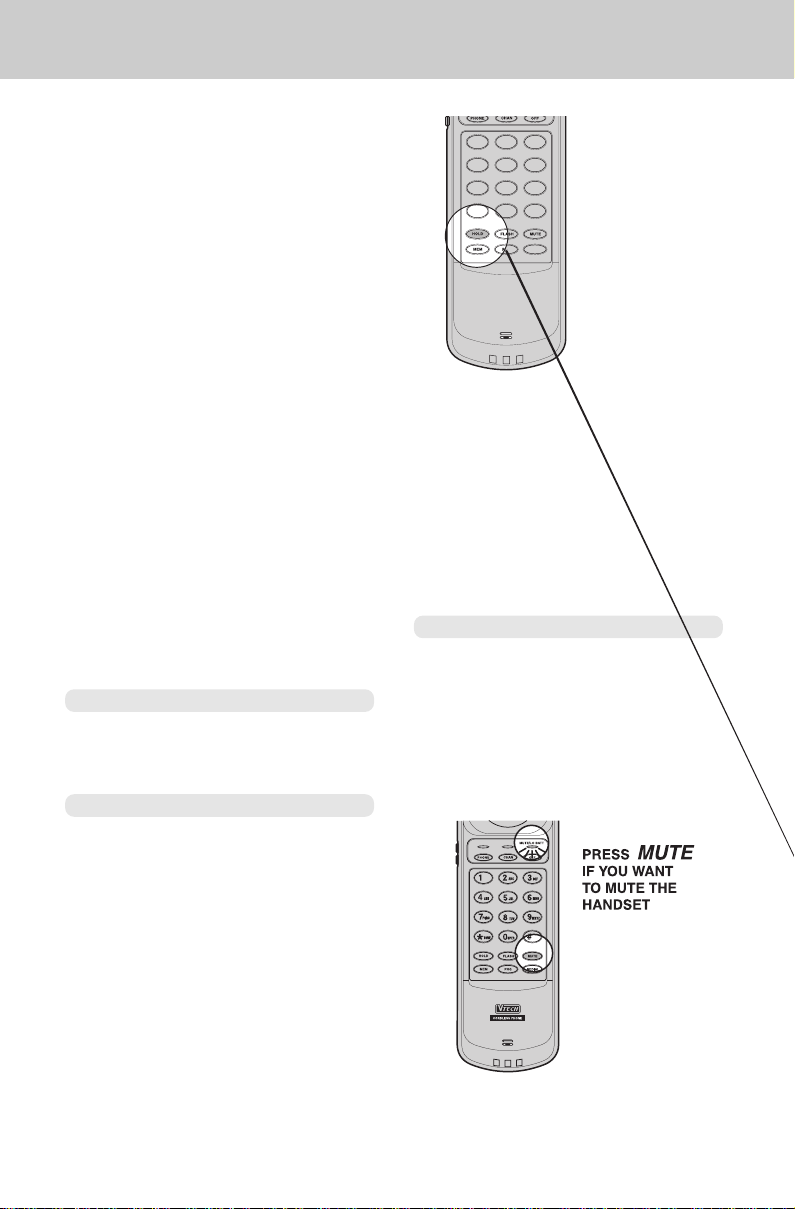
13
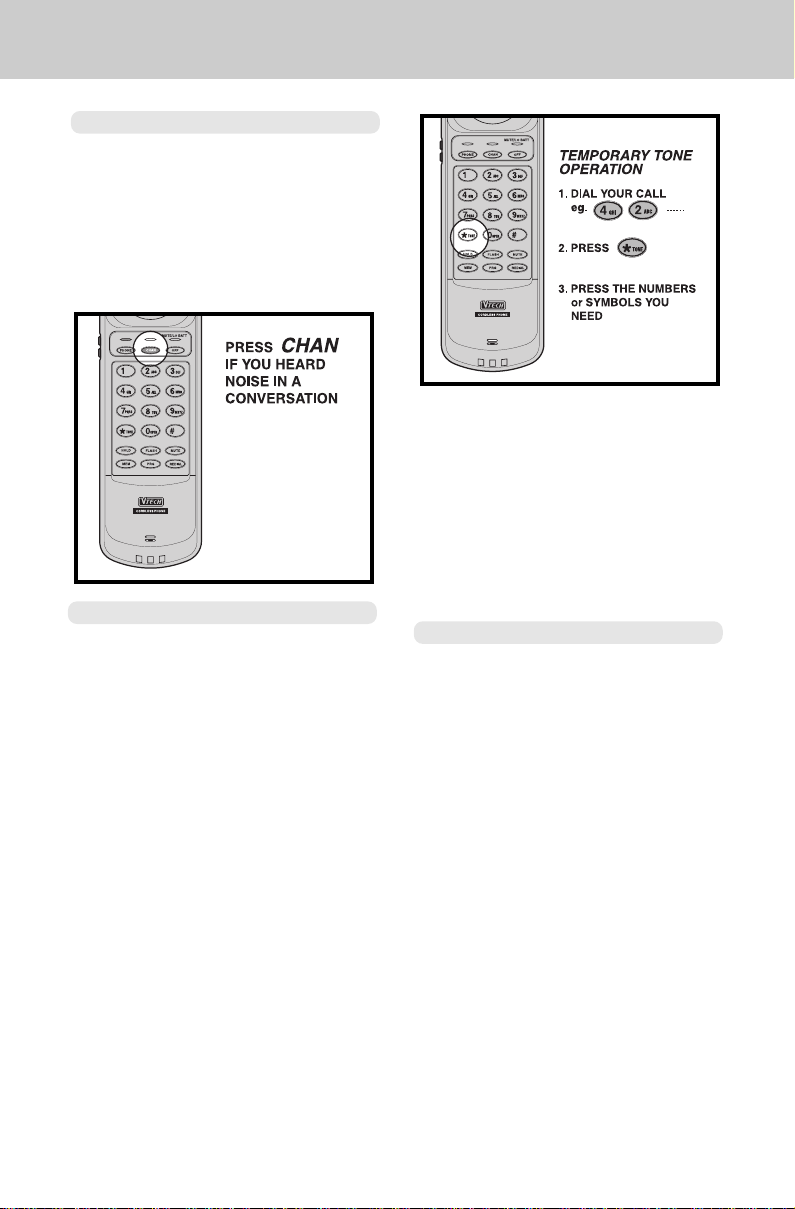
CORDLESS PHONE OPERATION
Changing Channels
In the unlikely event you notice
interference when using your handset,
press CHAN to switch to a clear
channel. Using this key to change
channels is only available when you
are on a call. When the call is on HOLD
or if you are in STANDBY mode, the
CHAN key is inactive.
To end the call, press OFF or place the
handset back in the base. The phone
will automatically go back to rotary (dialpulse) service.
If you have touch-tone service, (TONE/
PULSE switch set to TONE), just enter
the codes normally. This feature is only
for rotary service telephone lines.
Temporary Tone
If you have rotary (dial-pulse) telephone
service, (TONE/PULSE switch is set to
PULSE), this feature allows you to enter
special codes and tones to operate
answering machines, use electronic
banking services, calling cards, or other
special services.
First, dial the call normally. Then
activate the Temporary Tone feature
by pressing TONE (the * key). You can
then press the numbers or symbols you
need, and your phone will send the
proper signals.
Programming the Ringer Type
The handset ringer is capable of four
different types of ringing tones. The
following sections detail how to change
the different tones and to turn off the
ringer on the handset.
To program, the handset must be OFF.
To select a different ringer type do the
following:
• Press PR G
• Press the # key.
•Press a key 1..4 to select a
ringer type.
• Press OFF to exit.
14

CORDLESS PHONE OPERATION
Turning Off The Ringer
To turn off the ringer on the handset,
do the following:
• Press PRG
• Press the # key
• Press 5 to turn off the ringer
• Press OFF to exit
• To turn ringer on again, see
Programming the Ringer Type.
Checking the Ringer
To check the ringer which is currently
programmed, do the following:
• Press PRG
• Press the # key
• Press 0
• Press OFF to exit
The phone will ring once to show the
ringer selected.
Memory Dialing
The
VTech 900i
different phone numbers that you can
dial just by pressing MEM and one of
the number keys.
To Store a Number into Memory
The handset must be OFF.
1. Press PRG
2. Press the number of the memory
location you wish to store the
number in (0..9).
3. Using the dial pad, dial the number
you want to store. The number can
be up to 16 digits long.
4. Press MEM. That assigns the phone
number to the key you selected.
can store up to 10
15

CORDLESS PHONE OPERATION
If you hear a long buzzing tone, press
OFF, then PRG, and store the number
again. Follow the steps for each number
you want to store. Assign each phone
number to a different key (0..9).
To Dial a Number From Memory
1. Press PHONE to get the dial tone.
2. Press MEM and the number key
(0..9).
For example, to dial the number you
assigned to key '8', you would press
PHONE, MEM, 8.
To Change or Replace a Stored
Number
To change or replace a stored number
simply enter the new number and store
it in the memory location you wish to
change.
If your phone is connected to a
PBX you can store the PBX access
number and a pause before the
phone number. For example, to store
9-PAUSE-555-1234 in memory
location 8, do the following:
1. Press PRG
2. Press 8
3. Press 9
4. Press HOLD
5. Dial 555-1234
6. Press MEM
Using Redial
To REDIAL the last number you dialed
out, press PHONE then press REDIAL.
The phone will automatically dial out
the number.
Storing Pauses in Memory
To insert a pause in a phone number,
press HOLD at the appropriate point
when storing the number. This inserts
a 1.5 second pause. For longer pauses,
press HOLD two or more times. Each
press makes the pause 1.5 seconds
longer and is treated as a stored digit.
16

Storing a Redial Number in Memory
Dial
To store the last number you dialed as
a regular Speed Dial number, press
PRG, a number key (0..9), REDIAL,
MEM.
The Page Feature
From the base unit, press PAGE to
signal the person at the handset. To
end the page at the base, press PAGE
again. To end the page at the handset,
press OFF.
17

INTEGRATED TELEPHONE ANSWERING DEVICE (ITAD) OPERATION
LCD DISPLAY
LCD Display Icons
MAILBOX
• The
MAILBOX
Number
the ITAD is set-up for 1 or more
mailboxes. Otherwise they remain off
for zero mailboxes. See Mailbox
programming.
Mailbox Number
• The
conjunction with
indicate new messages designated
for specific mailboxes. New messages
for the
Generic
the
MAILBOX
icon and the
icons remain on steadily if
MESG'S
mailbox do not cause
icons to flash.
Mailbox
icons flash (in
icon) to
MESG'S
• MESG'S
to indicate new messages and/or
memos.
•
MESG'S
message/memo is present,
independent of the current mailbox
selection.
• MESG'S
are messages in memory, but no new
messages.
(the Messages icon) flashes
will always flash if a new
remains on steadily if there
REC
•
REC
(the Record icon) flashes when
either of the two outgoing
announcements (Announcement 1 or
2), or a memo is being recorded.
MEMO
• The
MEMO
icon remains on steadily
during memo playback.
•
MEMO
also remains on steadily during
recording of a memo.
ANNC
• The Announcement icon,
illuminates steadily in conjunction with
one of the
icons (1,2 or OGM) to indicate which
outgoing announcement has been
selected.
•
ANNC
Announcement Number
and the corresponding
Announcement Number
illuminate steadily when the
announcement is being recorded.
ANNC
icon also
DAY
• The
Day
icons (
SUN-SAT
the current day by steadily illuminating
the corresponding day icon when the
ITAD is not in use. If the clock has not
been set the
• The
Day
message/memo was recorded by
steadily illuminating the corresponding
day icon for the duration of the
message/memo playback.
• All of the
is full.
SUN
day icon will flash.
icon also indicates the day a
Day
icons flash when memory
) indicates
BATTERY
• The
Battery
icon will flash when the
back-up battery is in need of
replacement.
• This will only function when power is
applied to the unit; it will not function
when the back-up battery is in use.
,
18

INTEGRATED TELEPHONE ANSWERING DEVICE (ITAD) OPERATION
LCD Display Digits
CLOCK/TIME STAMP DISPLAY
• The four digits on the left of the display,
including the colon and the am/pm
icons, display current time of day when
the ITAD is not in use.
• If the clock has not been set it will
remain flashing until it is properly set
(See Time and Day Setup).
• During message/memo playback, the
clock will steadily display the time
stamp for that message/memo.
• During the recording of either memos
or outgoing announcements, the clock
will display the elapsed time in
minutes:seconds.
• In the Volume Setting mode, the
message counter will display an
the first digit, followed by a
in the second digit corresponding to
the current volume level setting.
BASE KEYPAD FUNCTIONS
1,2,3,
' L'
or
in
4
MESSAGE COUNTER
• The two digits on the right hand side
of the display form the message
counter. They display the total number
of messages (old and new) in the
current mailbox selection (the default
selection is All Mailboxes).
Main Function Keys
ON/OFF
• This key is used to turn ON and OFF
the ITAD. While in the OFF state, the
cordless phone will still operate
normally.
• When the ITAD is ON, the power LED
beside the ON/OFF key is illuminated.
19

INTEGRATED TELEPHONE ANSWERING DEVICE (ITAD) OPERATION
• Regardless of whether the ITAD is on
or off, the message counter, and
current time/day are still displayed.
•When OFF, the ITAD can be
reactivated remotely by 10 successive
rings on an incoming call.
• The ITAD is activated whenever the
cordless handset is used to access
the 900i by pressing PHONE, *, #
(see Activating Remote Operation).
MAILBOX
• The ITAD stores the messages into
different mailboxes for retrieval by the
corresponding mailbox user. For
example, mailbox 1 is for John,
mailbox 2 is for Jane, etc.
• Use the MAILBOX key to select the
current mailbox, either for message/
memo playback or for memo
recording.
•
MAILBOX
on the LCD indicate the current
mailbox selection. Each press of the
MAILBOX key selects the next
mailbox option in the following order:
All>Generic>1>2>3>4>All>...
• If no keys are pressed for 5 seconds,
the ITAD will return to standard
operation mode, and the default
selection is All Mailboxes.
and
Mailbox Number
icons
MEMO
• The MEMO key is used to record
memos at the base unit into the current
mailbox selection.
• Press and hold the key for 2 seconds
to begin recording.
• Stop recording by either: pressing
the MEMO key again, pressing the
STOP key or automatically after 5
seconds of silence.
ANNC
• The Announcement key, ANNC, is
used to select and record the outgoing
announcement or outgoing message.
• Press ANNC briefly to select the next
announcement option in the following
order:Announcement1,
Announcement 2,
OutGoing Message
(see Selecting the
20
Announcement).

INTEGRATED TELEPHONE ANSWERING DEVICE (ITAD) OPERATION
• Press and hold ANNC for 2 seconds
to begin announcement recording
(see Recording the Announce-
ment).
MEMORY
• The MEMORY key is used to check
the amount of memory still available
for new messages/memos.
• After pressing the MEMORY key, a
voice message will inform you of the
number of available minutes
remaining in memory.
• To make more available Memory,
delete old messages and/or record
shorter outgoing message(s).
SETUP
• The SETUP key is used to access the
set-up menu by pressing and holding
it for more than 2 seconds (until a
beep is heard).
• To see the different set-up options,
keep pressing SETUP key briefly
(1 press per option).
• To terminate Set-up mode, either
press STOP or it is done automatically
by not pressing any keys for a 5
second period.
VOLUME
• The VOLUME key is used to select
the volume level of the base unit
speaker.
• 4 volume levels are available.
• The volume level setting is displayed
on the LCD
2 seconds after this key is pressed
(L1, L2, L3, or L4 - L1 is the lowest
volume level; L4 is the highest).
• Each press of the VOLUME key
selects the next volume level.
• Note that the first press of this key
doesn't change the volume level but
just displays the current volume.
• The volume level always decreases
towards the lowest level before
increasing.
• You can adjust the volume key during
message playback and call screening.
Call screening is when you wait for
the caller to start leaving a message
before you decide if you will take the
call.
• The volume key is not active while in
set-up mode.
21
Message Counter
for

INTEGRATED TELEPHONE ANSWERING DEVICE (ITAD) OPERATION
Message Playback Keys REPEAT
• The REPEAT key is used to return to
the beginning of a message during
message playback.
• If this key is pressed prior to a
message, the previous message will
begin.
• The previous message will also begin
if this key is pressed twice quickly
during message playback.
ERASE
• The ERASE key is used to delete old
messages (previously reviewed) from
the ITAD.
• Pressing ERASE during message
playback deletes that message.
• If this key is pressed and held for more
than 2 seconds, all old (previously
reviewed) messages in the current
mailbox selection will be deleted (This
feature works only when the
answering machine is idle; it does not
work during message playback).
• To prevent accidental deletion of new
messages, you are not able to delete
a message unless it has been listened
to first!
STOP
• The STOP key is used to exit the
current mode of operation and return
to the ITAD
• Use STOP to stop message playback,
stop memo or announcement
recording, or exit the set-up mode.
Standard operation
mode.
22

INTEGRATED TELEPHONE ANSWERING DEVICE (ITAD) OPERATION
PLAY if there are new messages/
• The PLAY key is used to begin
playback of all messages/memos
(new and old) in the current mailbox
selection (the default mailbox
selection is
• This key is also used to play the
current announcement message by
pressing and holding it for more than
2 seconds.
SKIP
• The SKIP key advances to the
beginning of the next message during
message playback.
All
).
To change ring type setting:
1. Press and hold the SETUP key for
2 seconds. The ITAD will beep and
the LCD will display
and the current ring type setting.
2. Use the REPEAT and SKIP keys to
scroll to the desired ring type.
Forward selection is in the following
order 2 rings, 4 rings, Toll saver.
3. Press the SETUP key to exit ring
type programming mode, and
advance to security code
programming, or press the STOP
key to exit the set-up mode, and
return to standard operation mode.
memos present in
memory; otherwise,
answers call after 4 rings.
Thus, if Toll Saver is active
and your ITAD rings 3
times when you call, you
can hang-up to avoid any
long distance charges.
"rt"
(ring type)
INITIAL SET-UP
Press the SETUP key for more than 2
seconds to enter the set-up mode or
until it beeps once. Here you can set
the ring type, security code, time/day
and mailbox programming as follows.
Ring Type Programming
The ITAD has 3 ring type settings:
2 rings The incoming call is
answered after 2 rings.
4 rings The incoming call is
answered after 4 rings.
Toll Saver The incoming call is
answered after 2 rings only
Security Code Programming
The security code programmed into
the ITAD is used to gain access to the
functions from remote locations.
The security code default setting is 99.
23

INTEGRATED TELEPHONE ANSWERING DEVICE (ITAD) OPERATION
To change security code:
1. Press and hold SETUP until it
beeps.
2. Press SETUP briefly. The LCD will
display "SC" (Security Code) and
the current security code setting.
3. Use REPEAT and SKIP to scroll to
desired code, between 00 and 99.
4. Press SETUP to exit security code
programming mode, and advance
to time/day programming, or press
STOP to exit.
To change the time display on the LCD:
1. Press and hold SETUP for 2
seconds or until it beeps.
2. Press SETUP 2 times until clock is
displayed and the
flashing.
3. Use REPEAT and SKIP keys to
select correct day.
4. Press SETUP to advance to hour
programming. Use REPEAT and
SKIP keys to select correct hour
and am/pm.
DAY
icon is
Note: When accessing the ITAD
remotely, the security code is preceded
by the * key.
Time and Day Setup
The Time and Day default is set to
12:00 pm
clock has not been set.
. This will flash to indicate
SUN
5. Press SETUP to advance to minute
programming. Use REPEAT and
SKIP keys again.
6. Press SETUP to exit time/day
programming mode, and advance
to mailbox programming, or press
STOP to exit.
Mailbox programming
The ITAD has the ability to be
programmed for up to 4 individual
mailboxes. In addition, there is also a
Generic
storage. On initial power-up, only the
Generic
24
mailbox for general messages
mailbox is enabled.


INTEGRATED TELEPHONE ANSWERING DEVICE (ITAD) OPERATION
3 . Speak into the microphone on
the base. Announcement can be
no more than 2 minutes in length.
More than 5 seconds of silence
will automatically stop
recording.
4. Press ANNC key or STOP to
stop the recording.
5.
To review a recorded
announcement, press and hold the
PLAY key for 2 or more
seconds.
any one of us press 0 or just stay
on the line and record after the
beep. Thank you.
Example for Announcement 2:
Hi. You've reached Jack and Jill.
We will be back after 1 pm. Please
call us back then. Thank you.
Leaving a Message
The ITAD will answer the call (according
to the current ring selection), play the
current announcement followed by a
beep tone to signify the start of
recording.
• Messages can be a maximum of 5
minutes in length; anything longer will
be cut-off. The ITAD will automatically
stop recording if there is more than 5
seconds of silence.
• To select a specific destination
mailbox for the message, press the
number corresponding to the desired
mailbox. For the Generic mailbox
press 0 or just wait for the beep.
Example Announcements:
Example for Announcement 1 with zero
mailboxes (acts as standard answering
machine):
Hello. You've reached 555-1234, I
can't come to the phone right now.
Please leave a message after the beep.
Thank you
Example for Announcement 1 (with all
mailboxes on):
Hi! We can't come to the phone right
now. If you have a message for John
press 1, if you have a message for Jane
press 2, if you have a message for Jack
press 3, if you have a message for Jill
press 4. If you have a message for
NOTE: Mailboxes must be enabled
before they can be used (see Mailbox
Programming).
Recording a Memo
To record a memo at the base unit:
1. Press MAILBOX key to select the
mailbox where you want to record
the memo. If current mailbox setting
is
All
, the memo will be stored in the
Generic Mailbox
2. Press and hold the MEMO key for 2
seconds until a beep is heard.
The
MEMO, MAILBOX
corresponding
icons will illuminate, the
26
.
Mailbox Number
REC
and
icon

INTEGRATED TELEPHONE ANSWERING DEVICE (ITAD) OPERATION
will flash, and the clock display
will start incrementing from
0:00
.
3 . Speak into the base microphone
to record the memo.
4. Press the MEMO key again or press
the STOP key to stop the recording.
Listening to Messages
When new messages and/or memos
are in the ITAD,
icon) will flash. If the messages or
memos have been sent to a specific
mailbox, the corresponding
number
To playback messages:
• Press MAILBOX to reach the mailbox
icon will also flash.
from which messages will be played.
The message counter will indicate the
total number of messages (new and
old) present in the current mailbox
selection. A voice prompt will
indicate the number of new
messages present in the current
mailbox selection.
MESG'S
(messages
Mailbox
• Press PLAY (for less than 2 seconds)
to begin playback of messages and/
or memos in current mailbox selection.
The clock will display the time and day
that the current message was
recorded.
• REPEAT and SKIP keys can be used
to scan forward and backwards
through messages during playback.
• Press STOP at any time during
message playback to exit.
To delete messages:
• Press ERASE button at any time
during message or corresponding time
and day stamp to delete current
message.
• When all messages have been heard,
all messages within that mailbox can
be deleted by pressing the ERASE
key for more than 2 seconds. New
messages that still exist in that mailbox
will be saved, only the old messages
will be deleted.
27

INTEGRATED TELEPHONE ANSWERING DEVICE (ITAD) OPERATION
The time and day stamp is announced
after each message is played.
After all messages and memos have
been played, the final voice prompt will
Message/memo playback begins with
a voice prompt indicating the total
number of messages present in the
current mailbox selection. It then
proceeds to play the messages; the
most recently recorded messages are
heard first. New messages are
preceeded with the voice prompt
message"
with the voice prompt
memos are preceeded by
memo"
and memos are preceeded
"Memo"
).
"New
(new
"New
"End of messages"
be
NOTE: If the phone rings while you are
playing messages at the ITAD base,
you can stop message playback by
pressing STOP at the base.
.
28

29

REMOTE OPERATION OF ITAD
4. Once the security code is received,
you are in remote operation mode.
You will hear a series of voice
prompts and you can control the
ITAD functions with the numbered
keypad.
NOTE: If you want to hang up the
phone while you are in the middle of
playing messages, you must press 4 to
STOP message playback. If you do not
press this key the ITAD will continue to
play message(s) and tie up your phone
line after you have hung up!
If no command is entered for
approximately 20 seconds (the ITAD
will repeat the voice prompts at the
current level twice during this time) the
ITAD will automatically terminate
remote access mode from a different
telephone line.
VOICE PROMPTS
Upon entering the remote access mode
you will be greeted with a series of
voice prompts. The first voice prompt
will be either
"No new messages"
total number of new messages present
in
All
mailboxes.
"X new messages"
, indicating the
, or
In addition, the voice prompt
Full"
will be added if the ITAD has no
more space for new messages, and the
voice prompt
added if the back-up battery in the
ITAD is low on charge.
There are 3 different levels of voice
prompts.
The 1st or top level voice prompts are:
"Press 1 to play messages"
"Press 6 to select mailbox"
"Press * for other functions"
If the * key is pressed, the 2nd level of
voice prompts are:
"Press 7 to play announcement"
"Press 8 to select announcement"
"Press 9 to record announcement"
"Press 0 to record memo"
"Press # to turn answering machine
off"
"Press * for other functions"
If the * key is pressed at level 2, the 3rd
level of voice prompts are:
"During message playback"
"Press 2 to repeat message"
"Press 3 to skip message"
"Press 4 to stop playback"
"Press 5 to delete message"
"Press * for other functions"
If the * key is pressed at this level, voice
prompting returns to level 1 (top level).
Note that this 3 level menu structure
does not restrict you to operating the
ITAD functions in the above order. For
example, pressing 7 will play the current
announcement at any time.
"Low Battery"
"Memory
will be
30

REMOTE OPERATION OF ITAD
The more you use the ITAD in remote
operation, the more familiar you will
become with the various functions on
the numbered keypad. Soon you may
be able to access all functions with little
or no help from the voice prompts!
Listening to Messages
1. Press 6 to enter mailbox selection.
2. Press 1-4 for the corresponding
mailbox or 0 for
You could also press 5 for
mailboxes or skip steps 1 & 2 (as
mailboxes is the default).
3. Press 1 to play messages from the
chosen mailbox.
4. Use the keys 2 (repeat) & 3 (skip) to
scan forwards and backwards
through messages.
5. Press 5 at any time during or
immediately following a message
to delete.
Generic
mailbox.
All
All
Changing the Announcement
1. Press 7 to check the current
announcement.
2. Press 8 until the desired
Announcement is reached (1, 2 or
OGM).
3. If Announcement 1 or 2 is chosen,
press 9 to record. If OGM is chosen
skip steps 3-5.
4. Record Announcement after the
beep.
5. Press 4 to stop recording.
Recording a Memo
1. Press 6 for mailbox selection.
2. Choose mailbox 1-4, 0 for Generic
mailbox, or 5 for All mailboxes. You
can also skip steps 1 & 2 if you
choose All mailboxes - the memo
will be stored in the Generic mailbox
(this is the default).
3. Press 0 to record a memo to the
currently selected mailbox.
4. Record memo after the tone.
5. Press 4 to stop recording.
31

REMOTE OPERATION OF ITAD
• If you want to listen to messages from
REMOTE COMMANDS
You can access almost all of the ITAD
functions in remote mode. By pressing
keys on the numbered keypad you can
access these functions. Below is a
diagram of the numbered keypad with
the related commands labeled. A
description of each key follows.
1 MESSAGE PLAYBACK
• Press 1 to playback all the messages
and memos in the currently selected
mailbox.
a particular mailbox, press 6 for
Mailbox
messages from
the default in remote operation).
• Before message playback, you will
hear either:
"Message playback mailbox X",
"Message playback generic
"Message playback all mailboxes",
depending on the current mailbox
selection. If the ITAD is set up for zero
mailboxes, the voice prompt will simply
say:
"
• If the current mailbox selection is
Mailboxes
voice prompts indicating which
mailbox a message came from.
• A voice prompt indicating the total
number of messages (new and old)
that are present in the current mailbox
selection is heard next.
• Message playback begins with new
messages with the most recent
messages heard first. Each message
is preceded by "
"
• Message playback continues in the
same fashion with old messages.
Memos are preceeded with "
• The time and day stamp is announced
after each message. You can bypass
the time/day information and skip to
the next message by pressing 3, the
Skip
• A tone is played after the time and day
stamp to separate the messages.
• After all messages and memos have
been played, you will hear the final
voice prompt "
. Otherwise you will hear
All Mailboxes
where X is 1-4,
mailbox", or
Message playback
, there will be NO further
New message
New memo
key.
".
End of messages
".
Select
(this is
" or
Memo
All
".
".
32

REMOTE OPERATION OF ITAD
2 REPEAT
• Press 2 while listening to message to
repeat the current message.
• To repeat the previous message,
press 2 while listening to message
introduction or press 2 twice quickly
during message playback.
• This key has no function if ITAD is not
in
Playback
3 SKIP
• While listening to messages (
mode), press 3 to terminate the
present message and skip to the next
message.
• SKIP can also be used to bypass
voice prompts (e.g. before recording
a memo).
4 STOP
• While in
stop playback of the message.
• If no other keys are pressed within 20
seconds, remote operation mode will
be terminated, and the base unit will
hang-up the line (This only occurs if
you are in remote access mode on a
different telephone line).
• During memo or announcement
recording, press 4 to stop the
recording.
5 DELETE
•Press 5 at any time during, or
immediately following message
(during time/day stamp); this will delete
the message.
• The voice prompt,
confirm deletion",
more chance to decide.
• Press 5 again to delete.
• You will hear
mode.
Playback
mode, press 4 to
"Press 5 to
gives you one
"Message deleted"
Playback
.
6 SELECT MAILBOX
• Press 6 to select the current mailbox.
All Mailboxes
• You will hear the voice prompt
mailbox number"
the ITAD for zero mailboxes, this key
will have no function. The voice prompt
in this case will be
• Valid mailbox numbers are 1-4 for
mailboxes 1-4 (only mailbox numbers
which were defined in the set-up will
be accepted), 0 for
and 5 for
• After a valid mailbox number is
entered, you will hear either
X"
, where X is 1-4,
mailbox"
depending on the selection made.
• After the voice message indicates the
current mailbox selection, an
additional voice prompt of either
new messages",
messages"
total number of new messages present
in the new mailbox selection.
7 PLAY ANNOUNCEMENT
• Press 7 to play back the current
announcement, this will be preceded
by a voice prompt of either
is the default setting.
. If you have set
"No mailboxes"
All
mailboxes.
Generic
mailbox,
"Mailbox
"Generic
, or
"All mailboxes"
or
"No new
will occur, indicating the
"Enter
"X
"Announcement 1",
"Announcement 2",
"Outgoing message"
depending on the current
announcement selection.
or
,
.
,
33

REMOTE OPERATION OF ITAD
8 SELECT ANNOUNCEMENT
• Press 8 to toggle between available
announcements.
•After each press, you hear
"Announcement 1",
"Announcement 2",
"Outgoing message".
• The first time the key is pressed, the
voice prompt will indicate the current
selection.
9 RECORD ANNOUNCEMENT
• Press 9 to record a new
announcement.
•You will hear
announcement X after tone, press
4 to end recording",
either 1 or 2, depending on the current
announcement selection.
• If your current selection is
Message,
record outgoing message".
• Press 4 to complete announcement
recording.
you will hear
or
"Record
where X is
Outgoing
"Cannot
0 RECORD MEMO
• Press 0 to record a new memo to the
currently selected mailbox. If the
current mailbox selection is
Mailboxes,
recorded into the
• You will hear either
for mailbox X after tone, press 4 to
end recording",
"Record memo for generic mailbox
after tone, press 4 to end
recording".
• If you have set the ITAD for zero
mailboxes, you will hear
memo after tone, press 4 to end
recording".
• Press 4 to STOP recording
• You can press 3 (skip) to bypass the
voice prompt, and youíll hear the beep
to start recording.
# OFF
• Press # to switch the ITAD off.
• You will hear
off".
• Now the ITAD will only be reactivated
to answer an incoming call if the caller
lets it ring 10 times.
then the message is
Generic
where X is 1-4, or
"Answering machine
mailbox.
"Record memo
All
"Record
34

MAINTENANCE
TAKING CARE OF YOUR
TELEPHONE.
Your
VTech 900i
contains sophisticated electronic
parts so it must be treated with care.
Avoid rough treatment
Place the handset down gently. Save
the original packing materials to protect
your telephone if you ever need to ship
it.
Avoid water
Your telephone can be damaged if it
gets wet. Do not use the handset
outdoors in the rain, or handle it with
wet hands. Do not install your base unit
near a sink, bathtub or shower.
Remember that electrical appliances
can cause serious injury if used when
you are wet or standing in water. If your
base unit should fall into water,
NOT RETRIEVE IT UNTIL YOU
UNPLUG THE POWER CORD AND
TELEPHONE LINE CORDS FROM
THE WALL.
the unplugged cords.
cordless telephone
DO
Then pull the unit out by
Electrical storms
Electrical storms can sometimes cause
power surges harmful to electronic
equipment.
For your own safety, use caution when
using electric appliances during storms.
Cleaning your telephone
Your telephone has a durable plastic
casing that should retain its luster for
many years. Clean it only with a soft
cloth slightly dampened with water or a
mild soap. Do not use excess water or
cleaning solvents of any kind.
35

OUT OF RANGE INDICATION
NOISE OR INTERFERENCE
Your
VTech 900i
has auto-channel scan circuitry which
will detect excess noise and change
the channel of the phone to reduce it.
This is done automatically.
Since the
phone it does not suffer from noise
associated with regular cordless
phones. At times you may experience
occasional “drop outs” especially at the
extreme edges of the phone’s range.
Simply move closer to the base unit
and this will disappear.
AUTOMATIC SECURITY CODING
Every time you place the handset in the
base, your
picks one of 65,000 possible security
codes. This allows your handset and
base to recognize each other, and
minimizes the possibility of another
cordless phone usings your telephone
line.
OUT OF RANGE INDICATION
If the handset is moved to a point where
the base and handset can no longer
communicate, the handset will make a
quick series of beeps to signal “Out of
Range.” It will continue to make the
beeps at 10-30 second intervals.
cordless telephone
VTech 900i
VTech 900i
is a fully digital
phone randomly
OUT OF RANGE WHEN PHONE IS
OFF
If the phone is OFF, the handset and
base still monitor each other to make
sure that they can communicate. If the
handset is moved out of range, the
handset will make a series of beeps at
10-30 second intervals. This tells you
that the handset may not ring for
incoming calls.
If you wish to stop the "Out of Range"
tones, simply press and hold any
number key on the handset until the
handset beeps an acknowledgment.
The handset will not work until the
handset is brought closer to the base.
The base unit will continue to function
during this time.
When the base unit is unplugged
from the power supply, the handset
will begin to give the "Out of Range"
warning beeps. This will continue until
the base is powered again and the
handset is placed into the base cradle
for re-initialization. If you wish to turn
off the "Out of Range" beeping, simply
press any key on the handset and
hold until the handset beeps an
acknowledgment.
OUT OF RANGE WHEN PHONE IS
ON
If you are presently engaged in a phone
conversation move closer to the base.
If the base unit does not communicate
with the handset within 30 seconds of
losing contact it will automatically hang
up.
36

IN CASE OF DIFFICULTY
If you have difficulty operating your
phone, the suggestions below should
solve the problem. If you still have
difficulty after trying these suggestions,
In the US call:
VTECH Communications
at 1-800-624-5688.
In Canada call:
VTECH Electronics
at 1-800-267-7377
THE PHONE DOESN’T WORK AT
ALL.
• Make sure the power cord is plugged
in.
• Make sure the telephone line cord is
plugged firmly into the base unit and
the telephone wall jack.
• Make sure the batteries are properly
charged. If the MUTE/LOW BAT
indicator is on, the battery needs
charging. If the IN USE and PHONE
indicators do not light when you
press PHONE, you must charge the
batteries.
• If you recently installed a new battery
pack, make sure it is installed correctly.
Follow the procedure:
1. Remove battery from handset.
2. Disconnect power supply from base
unit.
3. Wait a few minutes.
4. Re-connect power supply to base
unit.
5. Replace battery in handset.
6. Place the handset in the charge
cradle. Wait 60 seconds.
NO DIAL TONE.
• First check all the suggestions above.
• If you still don’t hear a dial tone,
disconnect the base unit from the
telephone jack and connect a different
phone. If there is no dial tone on that
phone either, the problem is in your
wiring or local service. Call your local
telephone company.
YOU GET NOISE, STATIC, OR A
WEAK SIGNAL EVEN WHEN
YOU’RE NEAR THE BASE UNIT.
• Place the handset in the base
momentarily to re-set the security
code. Then press PHONE to get a
line.
Household appliances plugged into the
same circuit as the base unit can
sometimes cause interference. Try
moving the appliance or the base unit
to another outlet.
YOU GET NOISE, STATIC, OR A
WEAK SIGNAL WHEN YOU’RE
AWAY FROM THE BASE UNIT.
• You may be out of range. Either move
close to the base, or relocate the base
unit.
• The layout of your home may be
limiting the range. Try moving the
base unit to the second or third floor.
Pick up the handset and press
PHONE.
37

IN CASE OF DIFFICULTY
THE HANDSET DOES NOT RING
WHEN YOU RECEIVE A CALL.
• Make sure you have the handset ringer
activated.
• Make sure the telephone line cord is
plugged firmly into the base unit and
the telephone jack. Make sure the
power cord is plugged in.
• You may be too far from the base unit.
• You may have too many extension
phones on your telephone line to allow
all of them to ring. Try unplugging
some of the other phones.
YOUR CALLER FADES IN AND OUT .
You may be nearly out of range. Move
closer, or relocate the base.
YOU HEAR OTHER CALLS WHILE
USING Y OUR PHONE.
• Replace the handset in the base
cradle, wait a few moments and try
again.
• Disconnect your base unit from the
telephone jack, and plug in a regular
telephone. If you still hear other calls,
the problem is probably in your wiring
or local service. Call your local
telephone company.
YOU HEAR NOISE IN THE
HANDSET, AND NONE OF THE
KEYS OR BUTTONS WORK.
• Make sure the power cord is plugged
in.
• Your base unit and handset may not
be operating on the same channel or
security code. Place the handset in
the cradle for a few moments to reload
the security code and reset the
channel.
COMMON CURE FOR ELECTRONIC
EQUIPMENT
Electronics, like people, can sometimes
get confused. If the unit does not seem
to be responding normally, then try
putting the handset in the cradle to reinitialize the unit. If it still does not seem
to respond after doing this a few times,
do the following (in the order listed):
1. Disconnect the power to the base.
2. Disconnect the handset battery.
3. Wait a few minutes.
4. Connect power to the base.
5. Connect the handset battery.
6. Put the handset in the base to
reinitialize.
38

WARRANTY STATEMENT
WHAT DOES OUR WARRANTY
COVER?
• Any defect in material or workmanship.
FOR HOW LONG AFTER THE
ORIGINAL PURCHASE?
• One Year.
WHA T WILL VTECH DO?
• At our option, repair or replace your
unit.
HOW DO I SEND MY UNIT, IN OR
OUT OF WARRANTY?
•In the US, call VTECH
Communications customer service for
Return Authorization at:
1-800-624-5688
IF YOU PURCHASED YOUR
TELEPHONE IN CANADA
Please call: 1-800-267-7377
• Properly pack your unit. Include any
cables & accessories which were
originally provided with the product.
We recommend using the original
carton and packing materials.
• Include in the package a copy of the
sales receipt or other evidence of
date of original purchase (if the unit
was purchased within the last twelve
months).
• Print you name and address, along
with a description of the defect, and
include this in the package.
• Include payment for any service or
repair not covered by warranty, as
determined by VTECH Communications or VTECH Electronics Canada
Ltd.
• In the US, ship the unit via UPS
Insured, or equivalent to:
VTECH COMMUNICATIONS
8770 SW Nimbus Avenue
Beaverton, Oregon 97008
Ship to: VTECH ELECTRONICS
200-7671 Alderbridge Way
Richmond, BC V6X 1Z9
VTECH ASSUMES NO
RESPONSIBILITY FOR UNITS
RETURNED
WITHOUT PRIOR RETURN
AUTHORIZATION.
WHA T DOES OUR W ARRANTY NOT
COVER?
• Batteries
• Damage from misuse, neglect, or acts
of nature (lightning, floods, power
surges, etc.)
• Products which may have been
modified or incorporated into other
products
• Products purchased outside the USA
• Products serviced by the owner or
a service facility not expressly
authorized by VTECH Communications
• Products purchased more than 12
months from current date
39

FCC and IC REGULATIONS
This equipment complies with Parts 15
and 68 of the Federal Communications
Commission (FCC) rules for the United
States. It also complies with regulations
RSS-210 and CS-03 of Industry
Canada (IC).
A label is located on the underside of
the base unit containing either the FCC
registration number and Ringer
Equivalence Number (REN) or the IC
registration number and Load Number
(LN). You must, upon request, provide
this information to your local telephone
company.
This equipment is compatible with
inductively coupled hearing aids.
Should you experience trouble with
this telephone equipment, please
contact:
In the United States:
VTECH COMMUNICATIONS
1-800-624-5688
In Canada:
VTECH ELECTRONICS
1-800-267-7377
for repair/warranty information. The
telephone company may ask you to
disconnect this equipment from the line
network until the problem has been
corrected.
Your
VTech 900i
at the maximum power allowed by the
FCC and IC. This means your handset
and base unit can communicate only
over a certain distance - which will
depend on the location of the base unit
and handset, weather, and the
construction and layout of your home
or office.
is designed to operate
If you move the handset out of range
during a phone conversation, you will
hear an ‘Out of Range’ tone to tell you
to move closer to the base. If you do not
move within range within 30 seconds
the call is automatically disconnected.
If you move out of range when the
handset is in standby mode, it will give
an ‘Out of Range’ tone to tell you that
the handset will not be able to receive
or place calls. You may terminate the
‘Out of Range’ tone by pressing any
number key on the handset.
FCC Part 15
Warning: Changes or modifications to
this unit not expressly approved by the
party responsible for compliance's could
void the user’s authority to operate the
equipment.
The equipment has been tested and
found to comply with part 15 of the FCC
rules. These limits are designed to
provide reasonable protection against
harmful interference in a residential
installation. This equipment generates,
uses and can radiate radio frequency
energy and, if not installed and used in
accordance with the instructions, may
cause harmful interference to radio
communications. However, there is no
guarantee that interference will not
occur in a particular installation. If this
equipment does cause harmful
interference to radio or television
reception, which can be determined by
turning the equipment off and on, the
user is encouraged to try and correct
the interference by one or more of the
following measures:
40

FCC and IC REGULATIONS
- Reorient or relocate the receiving
antenna.
- Increase the separation between
the equipment and receiver.
- Connect the equipment into an
outlet or on a circuit different from
that to which the receiver is
connected.
- Consult the dealer or an
experienced radio/TV technician for
help.
FCC Part 68
The FCC requires that you connect
your cordless telephone to the
nationwide telephone network through
a modular telephone jack (USOC
RJ11C or RJ11W).
Your telephone company may
discontinue your service if your
equipment causes harm to the
telephone network. They will notify you
in advance of disconnection, if possible.
During notification, you will be informed
of your right to file a complaint with the
FCC.
Occasionally, your telephone company
may make changes in its facilities,
equipment, operation, or procedures
that could affect the operation of your
equipment. If so, you will be given
advance notice of the change to give
you an opportunity to maintain
uninterrupted service.
The base unit contains no user
serviceable parts. The handset
contains a user replaceable battery
pack.
If it is determined that your telephone
equipment is malfunctioning, the FCC
requires that it not be used and that it be
unplugged from the modular jack until
the problem has been corrected.
Repairs to this telephone equipment
can only be made by the manufacturer
or its authorized agents or by others
who may be authorized by the FCC.
For repair procedures, follow the
instructions outlined under the VTECH
Limited Warranty.
This equipment may not be used on
coin service lines provided by the phone
company or on party lines.
The REN is useful in determining the
number of devices you may connect to
your telephone line and still enable the
devices to ring when you receive a call.
The general rule is that the REN value
should not exceed 5.0A total; however,
contact your local telephone company
for the specific number in your area.
41

FCC and IC REGULATIONS
IC (Industry Canada)
This telephone is registered for use in
Canada.
Notice: The Industry Canada label
identifies certified equipment. This
certification means that the equipment
meets certain telecommunications
network, protective, operational and
safety requirements. Industry Canada
does not guarantee the equipment will
operate to the user’s satisfaction.
Before installing this equipment, users
should ensure that it is permissible to
be connected to the facilities of the
local telecommunications company.
The equipment must also be installed
using an acceptable method of
connections. The customer should be
aware that compliance with the above
conditions may not prevent degradation
of service in some situations.
Repairs to certified equipment should
be made by an authorized Canadian
maintenance facility designated by the
supplier. Any repairs or alterations
made by the user to this equipment, or
equipment malfunctions, may give the
telecommunications company cause to
request the user to disconnect the
equipment.
Caution: Users should not attempt to
make such connections themselves,
but should contact the appropriate
electric inspection authority, or
electrician, as appropriate.
The Load Number (LN) assigned to this
device denotes the percentage of the
total load to be connected to a telephone
loop which is used by the device to
prevent overloading. The termination
on a loop may consist of any
combination of devices subject only to
the requirement that the total of the
load numbers of all the devices does
not exceed 100.
This device complies with RSS-210 of
Industry Canada. Operation is subject
to the following two conditions: (1) this
device may not cause interference, and
(2) this device must accept any
interference, including interference that
may cause undesired operation of the
device.
Users should ensure for their own
protection that the electrical ground
connections of the power utility,
telephone lines and internal metallic
water pipe system, if present, are
connected together. This precaution
may be particularly important in rural
areas.
42

TECHNICAL SPECIFICATIONS
FREQUENCY CONTROL
Crystal Controlled Dual PLL
Synthesizer
TRANSMIT FREQUENCY
Handset : 925.05 MHz to 927.75 MHz
(All ten channels within this
range)
Base : 902.3 MHz to 905.0 MHz
(All ten channels within this
range)
RECEIVE FREQUENCY
Handset : 902.3 MHz to 905.0 MHz
(All ten channels within this
range)
Base : 925.05 MHz to 927.75 MHz
(All ten channels within this
range)
NOMINAL EFFECTIVE RANGE
Maximum power allowed by FCC and
IC. Actual operating range may vary
according to environmental conditions
at the time of use.
WEIGHT
Handset : 345 grams (with battery)
Base : 1075 grams(with AC
adapter)
SIZE
Handset : 20.0cm x 6.2cm x 4.3cm
(L x W x T) maximum
(antenna excluded)
Base : 22.0cm x 19.5cm x 6.1cm
(L x W x T) maximum
(antenna excluded)
POWER REQUIREMENTS
Handset : Self-contained nickel-
cadmium rechargeable
battery supply, 6.0V
nominal, 600mAh
capacity.
Power Adapter:12VDC@500mA
SPECIFICATIONS ARE TYPICAL
AND MAY CHANGE WITHOUT
NOTICE.
The range quoted for this phone is
based on open field measurements
under ideal conditions.
43

Tropez 900i
Cordless
Telephone
Wall Mounting
Template
Use this template when wall
mounting your base unit. To mark
the positions of the mounting
screws, hold this template against
the wall, and press a pencil or pen
point through the center of each
crossmark.
NOTE:
Select a spot where you can
screw into a wooden stud within
the wall. The mounting screws will
not hold securely in plaster or
wallboard alone.

VTECH COMMUNICATIONS LTD.
Distributed in the U.S.A. by VTECH Communications, 8770 SW Nimbus Avenue /
Beaverton, Oregon, 97005
Distributed in Canada by VTECH Electronics Canada Ltd., 200-7671 Alderbridge Way,
Richmond, B.C.
Copyright 1996 for VTECH COMMUNICATIONS LTD.
91-4010-12-00
ISSUE 0
