VTech LS6113-WT, 80-6113-00 - AT&T E5812B - 5.8 GHz Dual Handset Answering System User Manual
Page 1

www.vtechphones.com
i
This manual has all the feature operations and troubleshooting necessary to install
and operate your new VTech telephone. Please review this manual thoroughly to
ensure proper installation and operation of this innovative and feature rich VTech
product. For support, shopping, and everything new at VTech, visit our website at
www.vtechphones.com. In Canada, go to www.vtechcanada.com.
Congratulations
on purchasing your new VTech product.
Before using this telephone, please read the
Important safety instructions
on page 29 of this manual.
The ENERGY STARR program (www.energystar.gov) recognizes and encourages
the use of products that save energy and help protect our environment. We are
proud to mark this product with the ENERGY STARR label indicating it meets
the latest energy efficiency guidelines.
Page 2
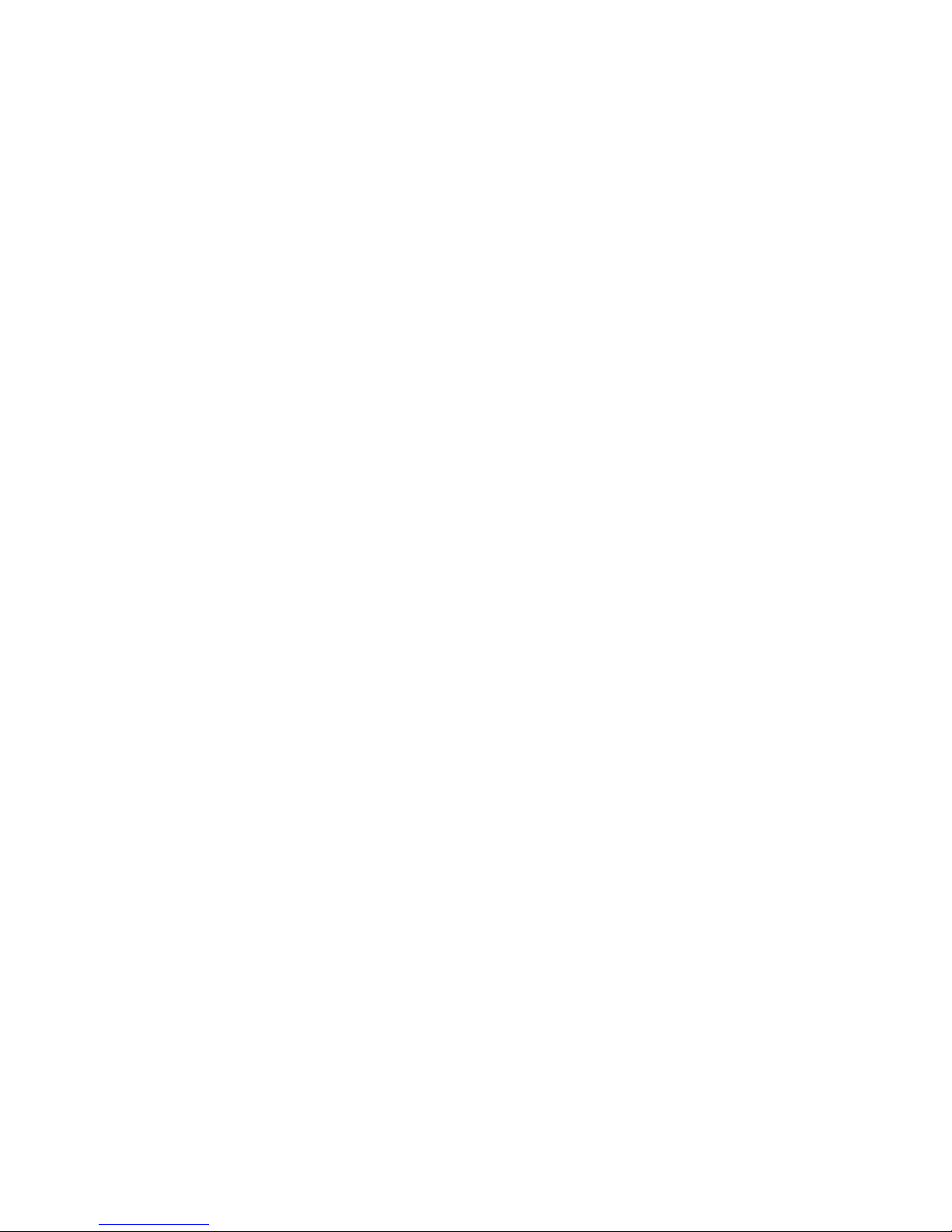
www.vtechphones.com
ii
Installation . . . . . . . . . . . . . . . . . . . . . . . . 1
Parts checklist . . . . . . . . . . . . . . . . . . . . . . 1
Install handset battery . . . . . . . . . . . . . . . . . . 2
Telephone base installation . . . . . . . . . . . . . . . 3
DSL lter . . . . . . . . . . . . . . . . . . . . . . . . . 4
Telephone settings . . . . . . . . . . . . . . . . . . . . 5
Handset layout . . . . . . . . . . . . . . . . . . . . . . 5
Telephone base layout . . . . . . . . . . . . . . . . . . 6
Date and time . . . . . . . . . . . . . . . . . . . . . . . 7
Ring melody . . . . . . . . . . . . . . . . . . . . . . . 7
Ring volume . . . . . . . . . . . . . . . . . . . . . . . 8
Battery low tone . . . . . . . . . . . . . . . . . . . . . 8
Out of range tone . . . . . . . . . . . . . . . . . . . . . 9
Key tone . . . . . . . . . . . . . . . . . . . . . . . . . 9
Edit handset name . . . . . . . . . . . . . . . . . . . 10
Language . . . . . . . . . . . . . . . . . . . . . . . . 10
Dial type . . . . . . . . . . . . . . . . . . . . . . . . 11
Clear voicemail . . . . . . . . . . . . . . . . . . . . . 11
Reset to default settings . . . . . . . . . . . . . . . . 12
Basic operation . . . . . . . . . . . . . . . . . . . . . 13
Make, answer and end calls . . . . . . . . . . . . . . 13
Mute . . . . . . . . . . . . . . . . . . . . . . . . . . 13
Call waiting . . . . . . . . . . . . . . . . . . . . . . . 13
Temporary tone dialing . . . . . . . . . . . . . . . . . 14
Find handset . . . . . . . . . . . . . . . . . . . . . . 14
Advanced operation . . . . . . . . . . . . . . . . . . 15
Directory . . . . . . . . . . . . . . . . . . . . . . . . 15
Search the directory . . . . . . . . . . . . . . . . . . 15
Character chart . . . . . . . . . . . . . . . . . . . . . 16
Store a directory entry . . . . . . . . . . . . . . . . . 17
Dial a directory entry . . . . . . . . . . . . . . . . . . 17
Edit an entry in the directory . . . . . . . . . . . . . 18
Delete from the directory . . . . . . . . . . . . . . . . 18
About caller ID . . . . . . . . . . . . . . . . . . . . . 19
Call log . . . . . . . . . . . . . . . . . . . . . . . . . 20
Review the call log . . . . . . . . . . . . . . . . . . . 20
Dial a call log number . . . . . . . . . . . . . . . . . 21
Store a call log number. . . . . . . . . . . . . . . . . 21
Delete from the call log . . . . . . . . . . . . . . . . . 22
Redial . . . . . . . . . . . . . . . . . . . . . . . . . 23
Review redial . . . . . . . . . . . . . . . . . . . . . . 23
Store a redial number to the directory . . . . . . . . . 23
Dial from redial . . . . . . . . . . . . . . . . . . . . . 24
Delete from redial. . . . . . . . . . . . . . . . . . . . 24
Handset and telephone base indicators . . . . . . . . 25
Telephone base lights . . . . . . . . . . . . . . . . . 25
Handset icons . . . . . . . . . . . . . . . . . . . . . 25
Handset display screen messages. . . . . . . . . . . 26
Call log display screen messages . . . . . . . . . . . 27
Battery . . . . . . . . . . . . . . . . . . . . . . . . . 28
Important safety instructions . . . . . . . . . . . . . . 29
Troubleshooting . . . . . . . . . . . . . . . . . . . . 30
Operating range . . . . . . . . . . . . . . . . . . . . 38
Maintenance . . . . . . . . . . . . . . . . . . . . . . 38
Table of contents
Page 3

www.vtechphones.com
iii
Table of contents
About cordless telephones . . . . . . . . . . . . . . . 39
Warranty . . . . . . . . . . . . . . . . . . . . . . . . 39
FCC, ACTA and IC regulations . . . . . . . . . . . . . 41
The RBRC® seal . . . . . . . . . . . . . . . . . . . . 42
Technical specications . . . . . . . . . . . . . . . . 43
Index . . . . . . . . . . . . . . . . . . . . . . . . . . 44
Page 4

www.vtechphones.com
1
Installation
Basic operation
Installation
Parts checklist (LS6113-WT/LS6113-BK)
Remember to save your sales receipt and original packaging in case it is necessary to ship your
telephone for warranty service. Check to make sure the telephone package includes the following:
For re placeme nt
ba tte ries or power
adapter, visit our
website a t www.
vt ech phon es.com
or call
1 (800) 595-9511.
In Canada, go to
www.vtechcanada.
com or call
1 (800) 267-7377.
•
1. Telephone base
2. Handset
3. Base power adapter
4. Battery
5. Telephone line cord
6. User’s manual
1. Telephone base
2. Handset
5. Telephone line cord
3. Base power adapter
4. Battery
6. User’s manual
Page 5

www.vtechphones.com
2
Install handset battery
• Remove battery compartment cover by pressing on the indentation and sliding it downwards.
• Align the two holes in the plug with the socket pins according to the color-coded label in the battery
compartment, then snap the plug into place.
• Place the battery into the compartment and press down the wired side until the battery securely
snaps into place.
Neatly tuck the wires inside the battery compartment.
• Position the battery compartment cover and slide it upwards until it clicks into place.
• Put the handset in the telephone base to charge the new battery for at least 16 hours.
You can keep the battery charged by returning the handset to the telephone base after each use.
When the battery power is fully depleted, a full recharge takes about 16 hours.
For further information on batteries, please see the
Battery
section on page 28.
•
Installation
If the handset will
not be used for a
long period of time,
remove the battery
to prevent possible
leakage.
To pu rcha se
re pla ceme nt
ba tte ries , v isit
our website
at www .
vt ech phon es. com
or call
1 (800) 595-9511.
In Canada, go to
www.vtechcanada.
com or call
1 (800) 267-7377.
•
•
CLICK
Page 6

www.vtechphones.com
3
Installation
Basic operation
Installation
Install the telephone base and the charger as shown below. Choose a location away from any electronic
equipment and appliances such as personal computers, computer routers, television sets, microwave
ovens, and refrigerators. Avoid excessive heat, cold, dust or moisture.
Use only the
VTech batteries
and power adapter
(or equivalent)
supplied with
this telephone.
To obtain a
replacement, visit
our website at
www.vtechphones.
com or call
1 (800) 595-9511.
In Canada, go to
www.vtechcanada.
com or call
1 (800) 267-7377.
This power unit
is intended to be
correctly oriented
in a vertical or oor
mount position.
The prongs are not
designed to hold
the plug in place if
it is plugged into a
ceiling, under-thetable or cabinet
outlet.
•
•
2. Plug the power adapter into an
electrical outlet not controlled
by a wall switch.
1. Plug the telephone line cord
into a telephone wall jack.
Telephone base installation
3. Route cords through the
slots on the telephone base
Page 7

www.vtechphones.com
4
If you subscribe to DSL service
If you receive high speed internet through your telephone line (commonly referred to as DSL), and
you are experiencing interference during telephone conversations and/or your caller ID features are
not functioning properly, install a DSL lter on the telephone line between the telephone base and
the telephone wall jack. Contact your DSL provider for a DSL lter.
Installation
Noise lter (For
DSL users)
To si n g l e tele p h one ja c k
(RJ11C)
Telephone
line cord
Page 8

www.vtechphones.com
5
Installation
Basic operation
Telephone settings
1. Earpiece
2. CID/ (caller ID/volume)
3. /FLASH
4. Dialing keys (0-9,*,#)
5. REDIAL/PAUSE
6. Microphone
7. Handset display
8. MENU/SELECT
9. / (directory/volume)
10. OFF/CLEAR
11. REMOVE
12. MUTE
Handset layout
1
7
9
3
4
2
5
6
8
10
11
12
Page 9

www.vtechphones.com
6
Telephone settings
Telephone base layout
1. FIND HANDSET
2. CHARGE light
3. IN USE light
4. VOICEMAIL light
1
2
3
4
Page 10
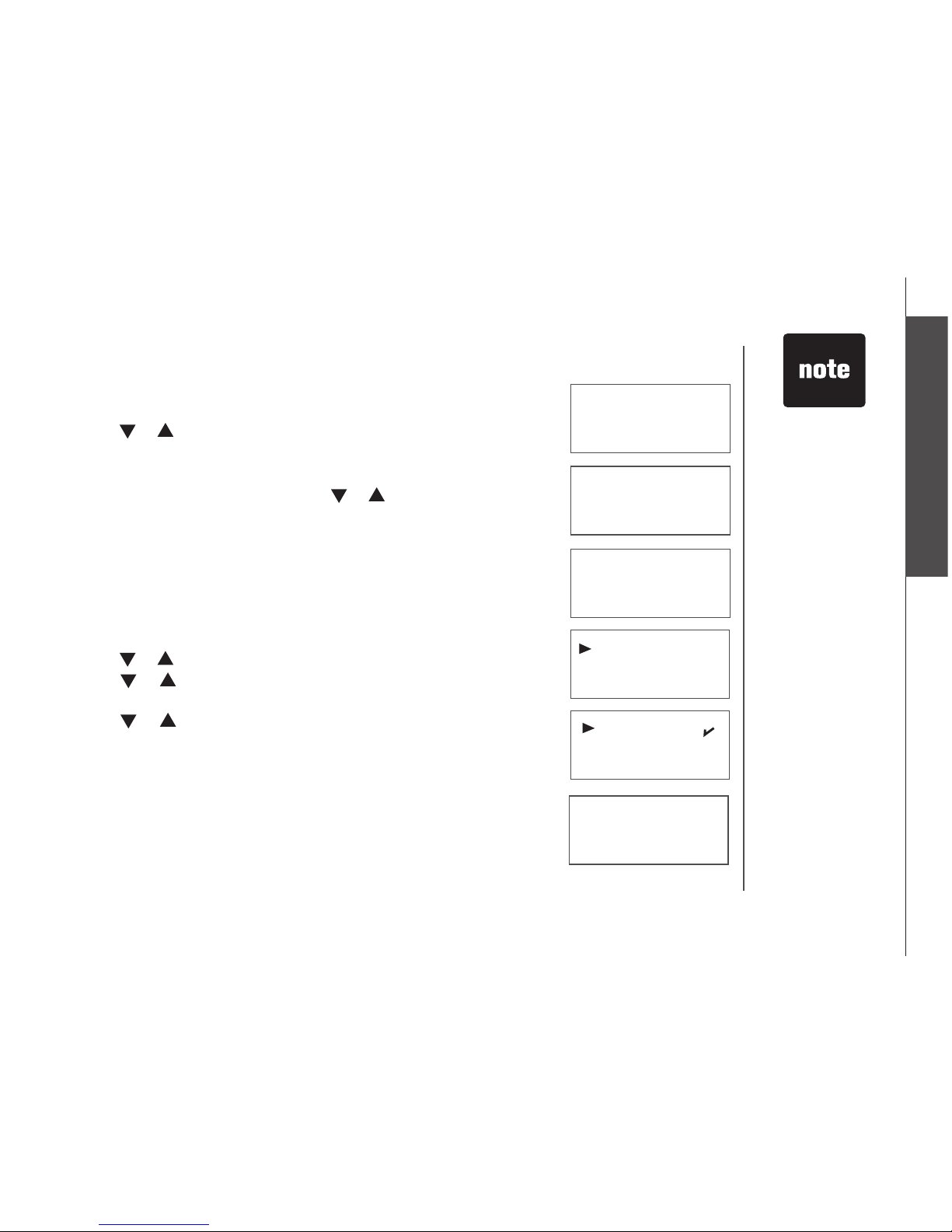
www.vtechphones.com
7
Basic operation
Telephone settings
Telephone settings
Date and time
• Press MENU/SELECT to display menu when in idle mode.
• Press or to reach DATE/TIME. Press MENU/SELECT.
• Use the keypad to set the year. Press MENU/SELECT.
• Use the keypad to set the date. Press MENU/SELECT.
•
Use the keypad to set the time. Press or to select a.m. or p.m.
Press MENU/SELECT.
• The screen displays STORED and you’ll hear a conrmation beep.
Ring melody
To choose a ringer melody:
• Press MENU/SELECT to display menu when in idle mode.
• Press or to reach SETUP HS. Press MENU/SELECT.
• Press or to reach RING MELODY. Press MENU/SELECT, a
checkmark is shown next to the current ring melody.
• Press or to scroll through the choices and a sample of each
ring melody will be played. Press MENU/SELECT.
• The screen displays STORED and you’ll hear a conrmation beep.
Stored
YeAr 200\
dAte \1/01
tIMe \2:12AM
MelodY 1
MelodY 2
rING MelodY
rING voluMe
When entering
the date or time, if
the digit is single,
a zero must be
entered rst (i.e.
if the time is 6:08,
you must enter
0608).
•
Page 11

www.vtechphones.com
8
The handset will
not ring when the
ringer volume is at
the lowest setting.
A ringer off icon
will be displayed.
While the
telephone is
ringing, you can
temporarily silence
the ringer by
pressing
OFF/CLEAR or
MUTE. A ringer
off icon will
be displayed. The
next call will ring
normally.
•
•
Battery low tone
The handset is preset to beep when the battery level is low.
• Press MENU/SELECT to display the menu when in idle mode.
• Press or to reachto reach SETUP HS. Press MENU/SELECT.
• Press or to reachto reach TONES. Press MENU/SELECT.
• Press or to reachto reach BATTERY LOW. Press MENU/SELECT.
• A checkmark is shown next to the current selection. Press or
to choose ON or OFF. Press MENU/SELECT.
• The screen displays STORED and you’ll hear a conrmation beep.
BAtterY low
out of rANGe
oN
off
Ring volume
The handset ringer volume can be adjusted from ve available levels.
• Press MENU/SELECT to display menu when in idle mode.
• Press or to reach SETUP HS. Press MENU/SELECT.
• Press or to reach RING VOLUME. Press MENU/SELECT.
• Press or to scroll through the choices and a sample of each ring
volume will be played.
• Press MENU/SELECT to conrm. The screen displays STORED and
you’ll hear a conrmation beep.
toNeS
HANdSet NAMe
Telephone settings
Page 12
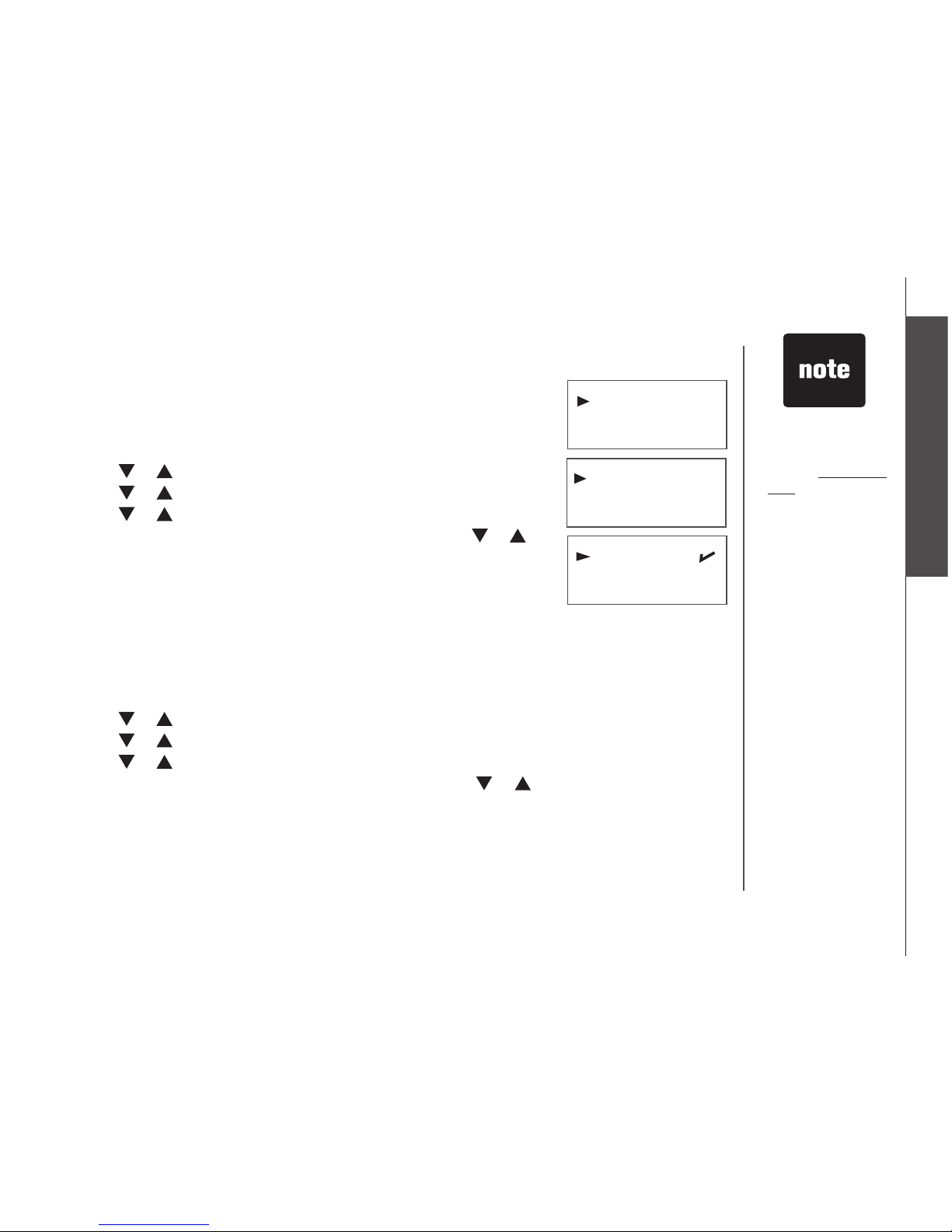
www.vtechphones.com
9
Basic operation
Telephone settings
Out of range tone
The handset will beep during a conversation when it is out of range from
the telephone base. This tone is preset to ON.
• Press MENU/SELECT to display the menu when in idle mode.
• Press or to reachto reach SETUP HS. Press MENU/SELECT.
• Press or to reachto reach TONES. Press MENU/SELECT.
• Press or to reachto reach OUT OF RANGE. Press MENU/SELECT.
• A checkmark is shown next to the current selection. Press or toto
choose ON or OFF. Press MENU/SELECT.
• The screen displays STORED and you’ll hear a conrmation beep.
Key tone
The handset is preset to beep whenever any button is pressed. To change
this setting:
• Press MENU/SELECT to display the menu when in idle mode.
• Press or to reach SETUP HS. Press MENU/SELECT.
• Press or to reach TONES. Press MENU/SELECT.
• Press or to reach KEY BEEPS. Press MENU/SELECT.
• A checkmark is shown next to the current selection. Press or to
select ON or OFF. Press MENU/SELECT.
• The screen displays STORED and you’ll hear a conrmation beep.
Telephone settings
out of rANGe
KeY BeePS
oN
off
toNeS
HANdSet NAMe
Press OFF/CLEAR
at anytime to return
to the previous
screen.
Press and
hold OFF/CLEAR
at anytime to exit
the menu.
•
Page 13
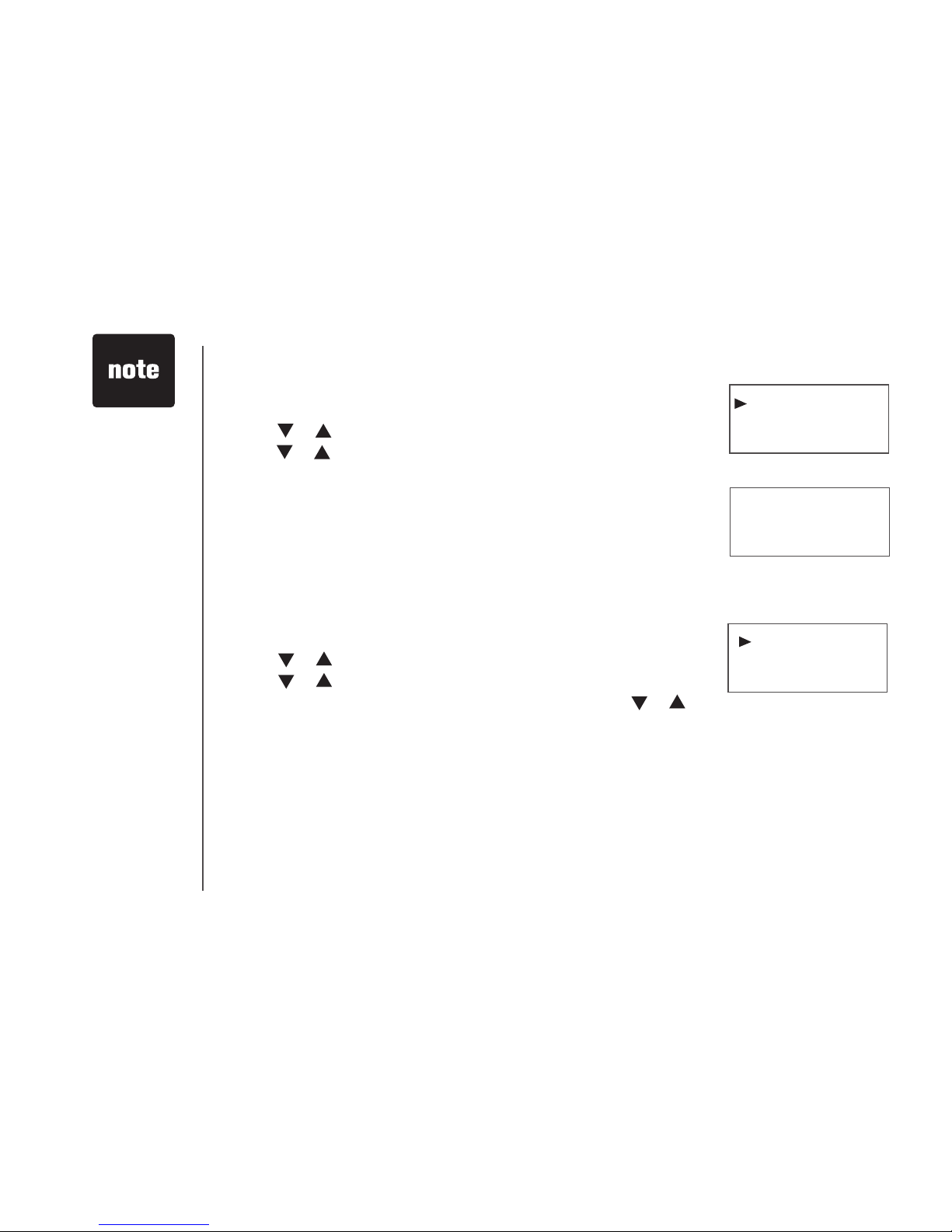
www.vtechphones.com
10
Telephone settings
Edit handset name
• Press MENU/SELECT to display the menu when in idle mode.
• Press or to reach SETUP HS. Press MENU/SELECT.
•
Press or to reach HANDSET NAME. Press MENU/SELECT.
Press REMOVE to backspace and erase characters.
• Use the keypad to enter characters (see the chart on page 16). Press
MENU/SELECT.
• The screen displays STORED and you’ll hear a conrmation beep.
•
HANdSet NAMe
lANGuAGe
eNter NAMe
HANdSet\
a
Language
To change the language for all screen displays:
• Press MENU/SELECT to display menu when in idle mode.
• Press or to reach SETUP HS. Press MENU/SELECT.
• Press or to reach LANGUAGE. Press MENU/SELECT.
• A checkmark is shown next to the current selection. Press or
to choose the desired language.
• Press MENU/SELECT.
• The screen displays STORED and you’ll hear a conrmation beep.
lANGuAGe
reSet
A handset name
can be up to 14
characters only.
Only handset
display screens
are affected by
the language
setting.
•
•
Page 14

www.vtechphones.com
11
Basic operation
Telephone settings
Clear voicemail
If you subscribe to voicemail services provided by your local telephone
company, NEW VOICEMAIL will appear on the handset display and the
VOICEMAIL light on the telephone base will ash when you have a new
voicemail message. This feature allows you to turn off these indicators.
• Press MENU/SELECT to display the menu when in idle mode.
• Press or to reach SETUP BS. Press MENU/SELECT.
•
Press or to reachto reach CLR VOICEMAIL. Press MENU/SELECT.
• The screen displays INDICATOR OFF? Press MENU/SELECT.
• The screen displays STORED and you’ll hear a conrmation beep.
INdIcAtor off?
clr voIceMAIl
reSet
Telephone settings
Dial type
The dial type is preset to touch tone. If you have pulse (rotary) service,
the dial type must be changed.
• Press MENU/SELECT to display menu when in idle mode.
• Press or to reach SETUP BS. Press MENU/SELECT.
• Press or to reach DIAL TYPE. Press MENU/SELECT.
• A checkmark is shown next to the current selection. Press or to
choose between TONE and PULSE. Press MENU/SELECT.
• The screen displays STORED and you’ll hear a conrmation beep.
toNe
PulSe
dIAl tYPe
clr voIceMAIl
The clear voicemail
feature only turns off
the displayed NEW
VOICEMAIL message
and VOICEMAIL
light on the telephone
base. It does not
delete your voicemail
message(s). Use
this feature when the
telephone indicates
there is voicemail
when you have none
or you have accessed
your voicemail from a
remote location (while
away from home). If
there is actually a new
voicemail message,
your local telephone
company will continue
to send a signal which
will cause the NEW
VOICEMAIL message
in the handset and
the telephone base
VOICEMAIL light to
ash.
•
Page 15

www.vtechphones.com
12
Telephone settings
Reset to default settings
The handset and the telephone base can be individually reset to their
default settings by selecting RESET in the SETUP HS or SETUP BS
menus respectively.
• Press MENU/SELECT to display menu when in idle mode.
• Press or to reach SETUP HS or SETUP BS.
Press MENU/SELECT.
• Press or to reach RESET. Press MENU/SELECT.
• The screen displays RESET? Press MENU/SELECT to conrm or
OFF/CLEAR to exit to the previous screen or press and hold
OFF/CLEAR to exit the menu.
• If selection is conrmed, the screen displays STORED and you’ll hear
a conrmation beep.
reSet
rING MelodY
reSet?
When the default
settings are reset,
all the previously
stored settings
cannot be
retrieved.
•
Page 16
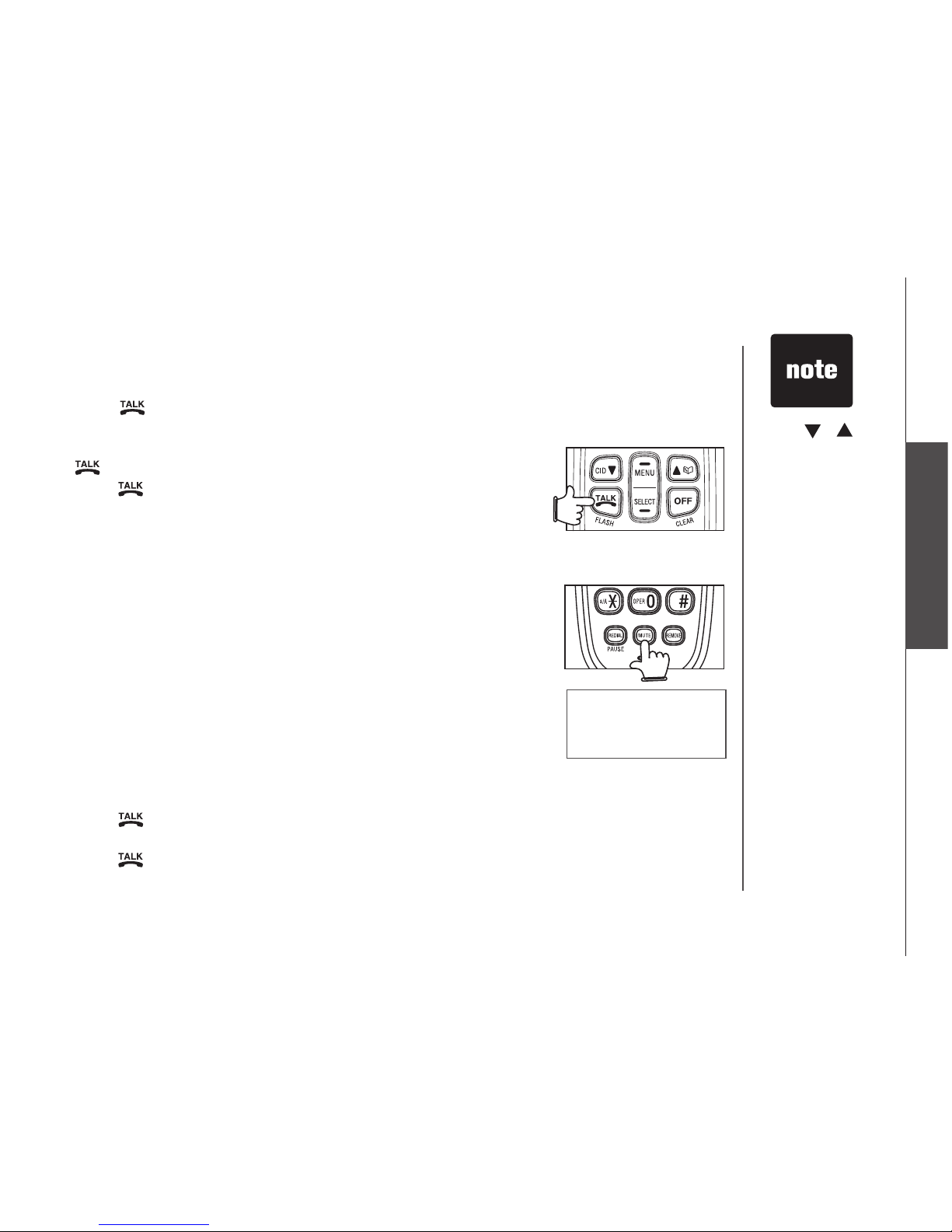
www.vtechphones.com
13
Basic operation
Basic operation
Mute
• Press MUTE on the handset to silence the microphone during
a conversation. You can still hear the caller but the caller cannot
hear you.
• The screen displays MUTE.
• Press MUTE again to resume conversation.
Make, answer and end calls
• Press /FLASH, then use the keypad to dial a number.
-OR-
•
Dial a number (press REMOVE to make corrections) and then press
/FLASH.
• Press /FLASH or any dialing key (0-9, * or #) to answer an
incoming call.
• Press OFF/CLEAR or put the handset back in the telephone base
to end a call.
• The call timer will be activated during a call to show call duration.
PHoNe 00:00:10
595-9511
MUTE
Press or to
adjust the listening
volume during a
conversation.
•
Call waiting
If you subscribe to call waiting service and you are on a call when
a new call comes in, you will hear a beep. The caller ID information
will be displayed if you subscribe to caller ID service from your local
telephone company.
• Press /FLASH on the handset to answer the incoming call and
put the current call on hold.
• Press /FLASH at anytime to alternate between calls.
Page 17
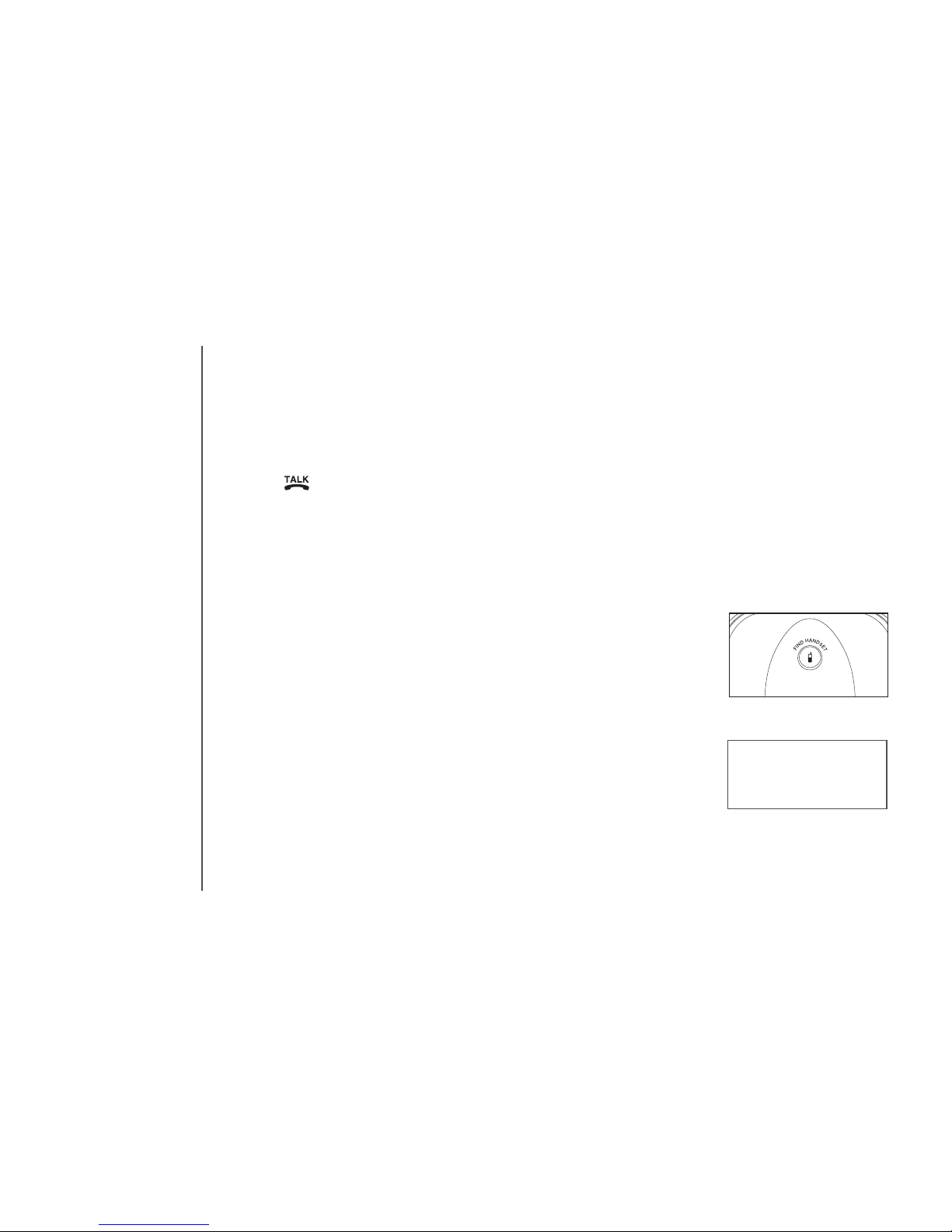
www.vtechphones.com
14
Find handset
• Press FIND HANDSET on the telephone base to locate the handset
when in idle mode. The handset will ring and PAGING will ash on
its screen.
• Press FIND HANDSET again or put the handset back to the
telephone base to stop the paging tone.
Basic operation
PAGING
Temporary tone dialing
If you have pulse (rotary) service, you can change from pulse to touch
tone dialing during a call by pressing *TONE. This is useful if you need
to send touch tone signals for access to telephone banking or long
distance services.
1. Press /FLASH.
2. Press *. Buttons pressed after this send touch tone signals.
3. Dial the number.
4. After hanging up, the telephone will automatically return to pulse
dial service.
Page 18
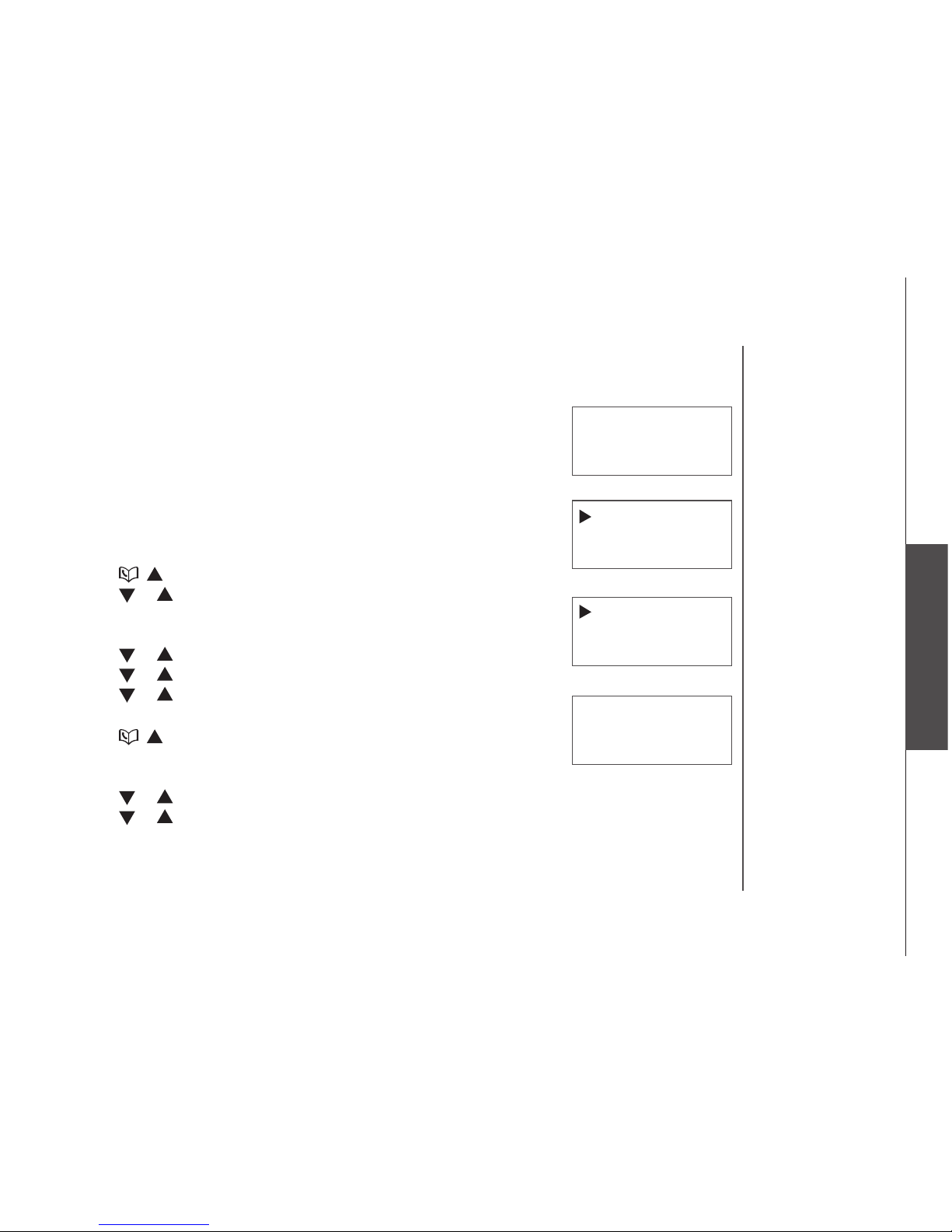
www.vtechphones.com
15
Advanced operation
Advanced operation
eMPtY
vtecH
1-595-9511
Directory
The directory can store up to 50 entries. Each entry may consist of a
number up to 24 digits and a name up to 15 characters.
• The screen displays EMPTY if there is no record in the directory.
• The screen displays FULL if the directory is full.
Search the directory
The directory entries are sorted alphabetically and names beginning with
numbers are listed rst.
To search in alphabetical order:
• Press / to enter the directory.
• Press or to browse and press OFF/CLEAR to exit.
-OR-
• Press MENU/SELECT to display menu when in idle mode.
• Press or to reach DIRECTORY. Press MENU/SELECT.
• Press or to reach REVIEW. Press MENU/SELECT.
• Press or to browse and press OFF/CLEAR to exit.
To start a quick name search:
• Press / to enter the directory.
-OR-
• Press MENU/SELECT to display menu when in idle mode.
• Press or to reach DIRECTORY. Press MENU/SELECT.
• Press or to reach REVIEW. Press MENU/SELECT.
Enter a name using the dial pad (see Character chart on page 16).
The rst name beginning with that letter will be displayed.
For example, press 5 (JKL) once to nd Jenny, twice to nd Kristen,
or three times to nd Linda.
•
revIew
Store
dIrectorY
cAll loG
Page 19

www.vtechphones.com
16
Advanced operation
Character chart
Use the keypad and the chart below to enter a name (up to 15 characters). Each press of a particular
key causes the characters to be displayed in the following order:
• Press REMOVE to backspace and erase a single character.
• Press and hold REMOVE to delete the entire entry.
• Press and hold REDIAL/PAUSE to insert a dialing pause (P will be displayed) when entering a
telephone number.
Press
*
repeatedly to
alternate between
uppercase
and lowercase
when entering
characters.
•
Number key
Characters by number of key presses
1 2 3 4 5 6 7 8 9
1 space 1 * ? ! / ( )
2 A B C 2
3 D E F 3
4 G H I 4
5 J K L 5
6 M N O 6
7 P Q R S 7
8 T U V 8
9 W X Y Z 9
0 0
*
Uppercase/lowercase
# #
,
, - . &
Page 20

www.vtechphones.com
17
Advanced operation
Advanced operation
Store a directory entry
• Press MENU/SELECT twice to enter the DIRECTORY.
• Press or to reach STORE and then press MENU/SELECT.
• The screen displays ENTER NUMBER. Use the keypad to enter the
number and then press MENU/SELECT.
• The screen displays ENTER NAME. Use the keypad to enter the
characters (see Character chart on page 16) and then press
MENU/SELECT.
• The screen displays STORED and you’ll hear a conrmation beep .
Dial a directory entry
• Press / to enter the directory.
• Press or to scroll to the desired entry, or use the alphabetical
search to nd it.
• Press /FLASH to dial.
-OR-
• Press MENU/SELECT to display menu when in idle mode.
• Press or to reach DIRECTORY. Press MENU/SELECT.
• Press or to reach REVIEW. Press MENU/SELECT.
• Press or to scroll to the desired entry, or use the alphabetical
search to nd it.
• Press /FLASH to dial.
eNter NuMBer
eNter NAMe
Store
revIew
Stored
a
Page 21
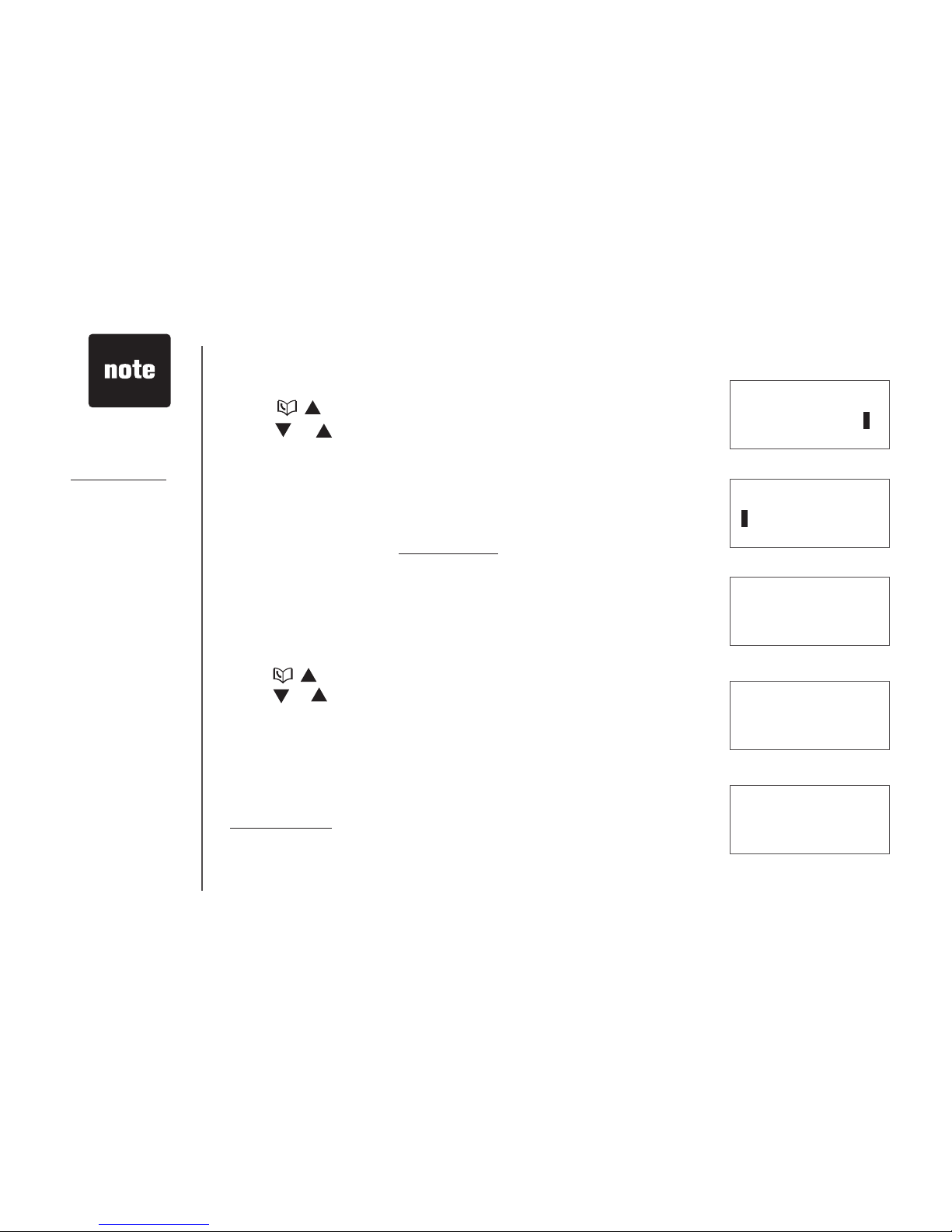
www.vtechphones.com
18
Advanced operation
Delete from the directory
• Press / or MENU/SELECT three times to enter the directory.
• Press or to scroll to the desired entry and then press
MENU/SELECT.
To delete an entry
• Press REMOVE. The screen displays DELETED and you’ll hear a
conrmation beep.
To delete all entries
• Press and hold REMOVE.
• The screen displays DELETE ALL? Press MENU/SELECT.
• The screen displays DELETED and you’ll hear a conrmation beep.
Edit an entry in the directory
• Press / or MENU/SELECT three times to enter the directory.
• Press or to scroll to the desired entry or use the alphabeticalto scroll to the desired entry or use the alphabetical
search to nd the number. Press MENU/SELECT.
• The screen displays ENTER NUMBER. Press REMOVE to backspace
and erase a number. Use the keypad to edit the number and pressthe keypad to edit the number and presspress
MENU/SELECT.
• The screen displays ENTER NAME. Press REMOVE to backspace
and erase a character or press and hold REMOVE to delete the entire
name, and then use the keypad to edit the name (see Character chart
on page 16) and then press MENU/SELECT.
• The screen displays STORED and you’ll hear a conrmation beep.
delete All?
deleted
eNter NuMBer
eNter NAMe
Stored
a
Press OFF/CLEAR
to return to the
previous screen.
Press and hold
OFF/CLEAR to
exit the menu at
anytime.
•
Page 22

www.vtechphones.com
19
Advanced operation
About caller ID
If you subscribe to caller ID service from your local telephone company, this feature displays the
name and telephone number of the caller before answering a call (even when you are on another
call). The caller ID features of this product will work only if you subscribe to caller ID service and
both you and the caller are in areas offering caller ID service, and if both telephone companies use
compatible equipment.
Contact your local telephone company if:
•
you have both caller ID and call waiting, but as separate services (you may need combined service),
• you have only caller ID service, or only call waiting service,
• you do not subscribe to caller ID or call waiting services but wish to try them.
There may be fees for these services, and they may not be available in all areas.
This product can be used without subscribing to either caller ID or combined caller ID with call waiting
service, although the caller ID features of this product will not function.
Advanced operation
Page 23

www.vtechphones.com
20
Advanced operation
Call log
The information of the caller will be displayed if you subscribe to caller
ID service from your local telephone company.
• The call log can store up to 50 entries.
• Each entry may consist of a number up to 20 digits and a name up
to 15 characters. If the number consists of more than 20 digits, the
last 20 digits will be displayed and stored. If the name consists of
more than 15 characters, the rst 15 characters will be displayed
and stored.
• Entries are displayed in chronological order with the newest
entry rst.
• When the call log is full, the oldest entry will be deleted to make
room for new incoming call information.
• The screen displays EMPTY if there is no record in the call log.
• The screen displays NEW if there are new call log entries (missed
and unread calls).
Review the call log
• Press CID/ to enter the call log.
-OR-
Press MENU/SELECT. Press or to select CALL LOG.
• Press MENU/SELECT and then press or to browse through
the entries.
• The name (if available), number, date and time of the incoming call
are displayed on the screen.
•
Due to regional
service
differences,
the caller ID
information may
not be available
for every incoming
call. In addition,
the callers may
intentionally
block their names
and/or telephone
numbers.
•
The time is
automatically set
and updated with
incoming caller ID
information if you
subscribe to this
service.
•
JoHNNY fu
2-345-6789
New 05:27PM 11/23
eMPtY
Page 24

www.vtechphones.com
21
Advanced operation
Advanced operation
Store a call log number
• Press Press CID/ to enter the call log.
-OR-
Press MENU/SELECT. Press or to select CALL LOG.
• Press MENU/SELECT and then press or to scroll to the
desired entry.
• Press Press MENU/SELECT and the screen displays ENTER NAME.
• Use the keypad to enter the name and then press Use the keypad to enter the name and then press MENU/SELECT.
• The screen displays The screen displays STORED and you’ll hear a conrmation beep.
•
While reviewing
the call log, press
# repeatedly to
display the other
dialing options.
The available
options are: (1
+ area code +
number, area code
+ number, 1 +
number, number
only). The various
dialing options are:
•
eNter NAMe
Stored
595-9511
1-595-9511
800-595-9511
1-800-595-9511
Dial a call log number
• Press CID/ to enter the call log.
-OR-
Press MENU/SELECT. Press or to select CALL LOG.
• Press MENU/SELECT and then press or to scroll to the
desired entry.
• Press /FLASH to dial.
•
a
Page 25

www.vtechphones.com
22
Advanced operation
Delete from the call log
• Press CID/ to enter the call log.
-OR-
Press MENU/SELECT. Press or to select CALL LOG, then
press MENU/SELECT.
To delete one entry
•
Press or to scroll to the desired entry and then
press REMOVE
.
• The screen displays DELETED and you’ll hear a conrmation beep.
To delete all entries
• Press and hold REMOVE when in the CALL LOG.
• The screen displays DELETE ALL? Press MENU/SELECT.
• The screen displays DELETED and you’ll hear a conrmation beep.
•
deleted
delete All?
Press OFF/CLEAR
to return to the
previous screen.
Press and hold
OFF/CLEAR to
exit the menu at
anytime.
•
Page 26
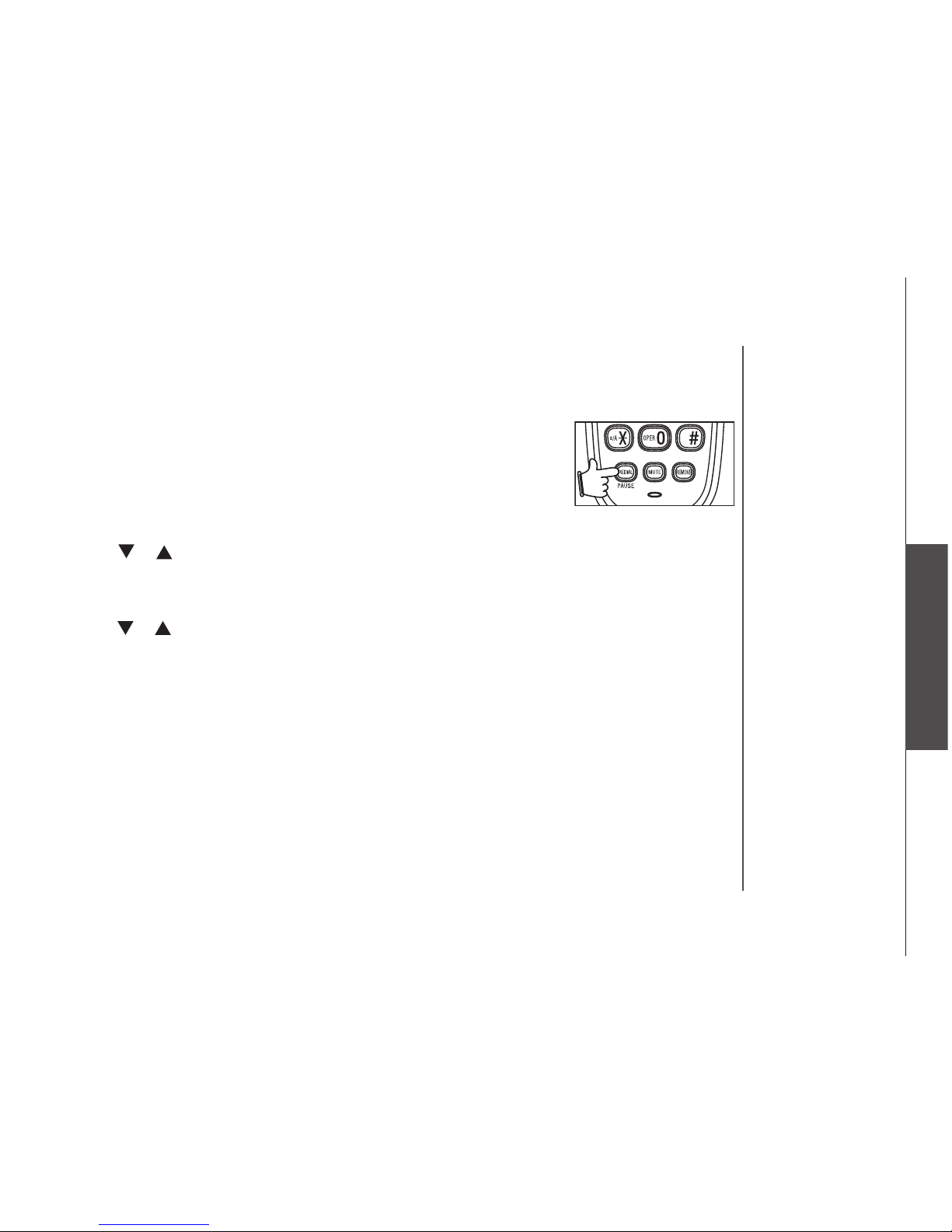
www.vtechphones.com
23
Advanced operation
Advanced operation
Redial
The redial list can store up to 10 of the most recently dialed numbers.
• When there are already 10 entries in the redial list, the oldest entry will
be deleted to make room as you place additional calls.
• The screen displays EMPTY if there are no records in the list.
Review redial
• Press REDIAL/PAUSE to enter the redial list.
• Press or to browse through the entries.
Store a redial number to the directory
• Press Press REDIAL/PAUSE to enter the redial list.
•
Press or to scroll to the desired entry. Press MENU/SELECT.
• The screen displays The screen displays ENTER NAME.
•
Use the keypad to enter the name (see Character chart on page 16) and
then press MENU/SELECT.
• The screen displays The screen displays STORED and you’ll hear a conrmation beep.
Page 27
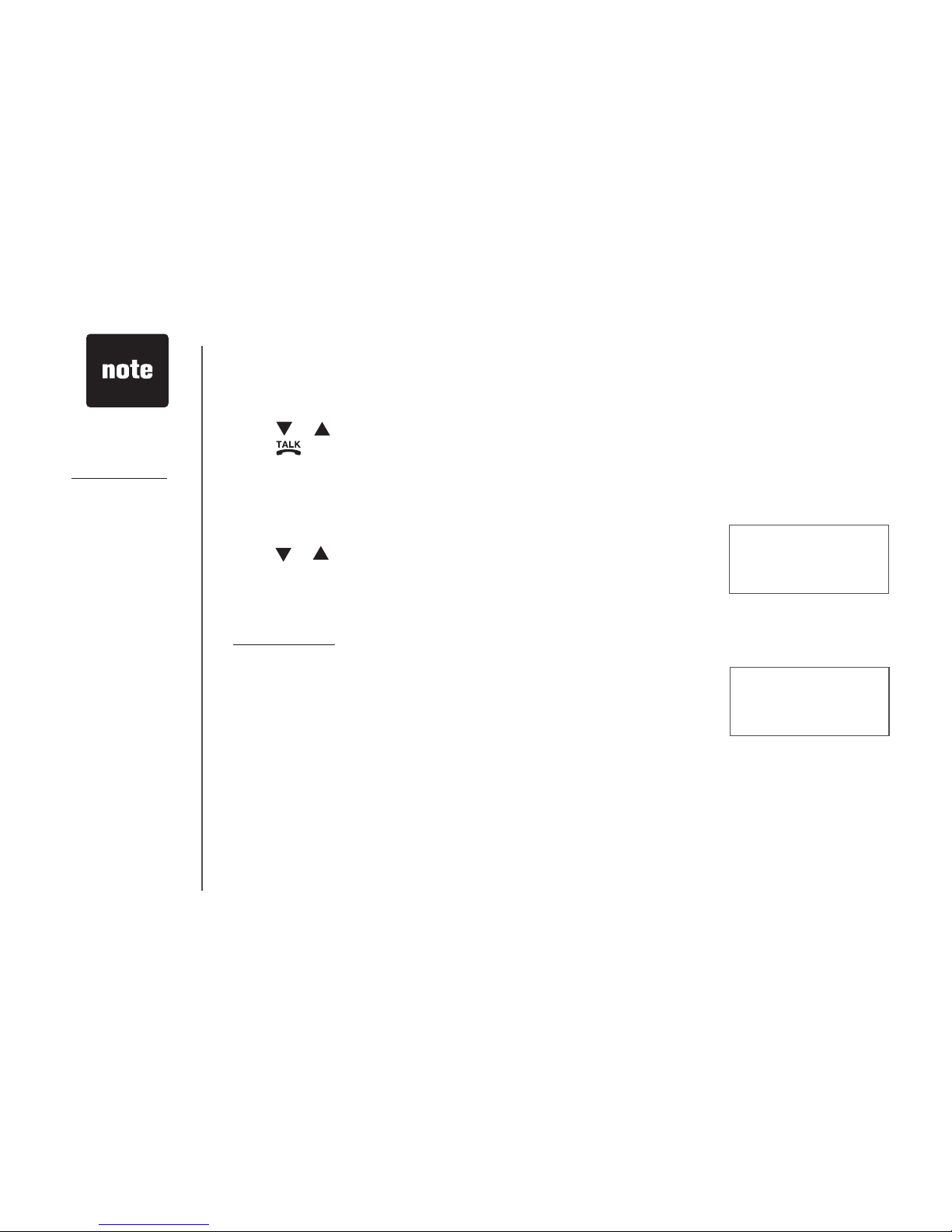
www.vtechphones.com
24
Dial from redial
• Press REDIAL/PAUSE to enter the redial list.
• Press or to scroll to the desired entry.
• PressPress /FLASH to dial.
Delete from redial
• Press REDIAL/PAUSE to enter the redial list.
To delete one entry
•
Press or to scroll to the desired entry and then
press REMOVE.
• The screen displays DELETED and you’ll hear a conrmation beep.
To delete all entries
• Press and hold REMOVE while in the redial list.
• The screen displays DELETE ALL? Press MENU/SELECT.
• The screen displays DELETED and you’ll hear a conrmation beep.
delete All?
deleted
Advanced operation
Press OFF/CLEAR
to return to the
previous screen.
Press and hold
OFF/CLEAR to
exit the menu at
anytime.
•
Page 28

www.vtechphones.com
25
Appendix
Handset and telephone base indicators
Handset icons
Telephone base lights
• Ringer off.
(Battery indicator)
• Cycles (low, medium, and full) when handset battery is charging.
• Flashes when the battery is low.
IN USE • Flashes when there is an incoming call.
Flashes when another handset connected to the same line is in use.
• On when the handset is in use.
•
VOICEMAIL • Flashes when there is a new network message (A subscription service
from your local telephone company is required).
CHARGE • On when the handset is in the telephone base.
Page 29
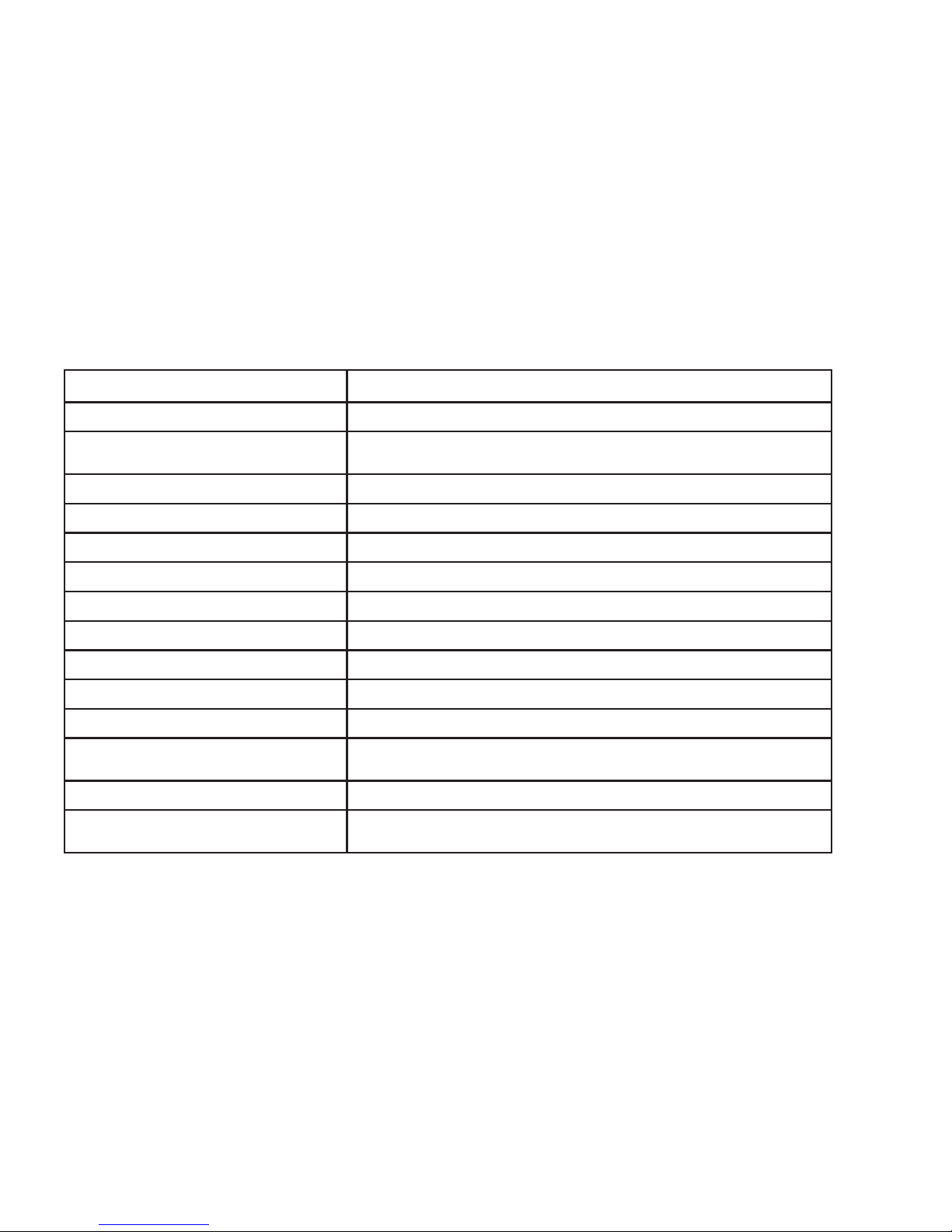
www.vtechphones.com
26
Handset display screen messages
Display: When:
cAll
There is an incoming call.
cHArGING
A handset with low battery has been placed on the telephone base to
recharge.
coNNectING...
The cordless handset is searching for the telephone base.
eMPtY
There are no entries in the call log, directory, or redial list.
eNded
You have just ended a call.
full
The directory is full.
lINe IN uSe
Another handset connected to the same line is in use.
low BAtterY
The battery needs to be recharged.
Mute
The microphone is muted temporarily during a conversation.
New
There are un-reviewed calls in the call log.
New voIceMAIl
There is new voicemail message.
Not AvAIlABle
Access is denied when there is no line or the handset is out of range
from the telephone base.
No lINe
There is no telephone line connected.
PlAce IN cHArGer
The battery is very low. The handset should be placed on the telephone
base to recharge.
Page 30
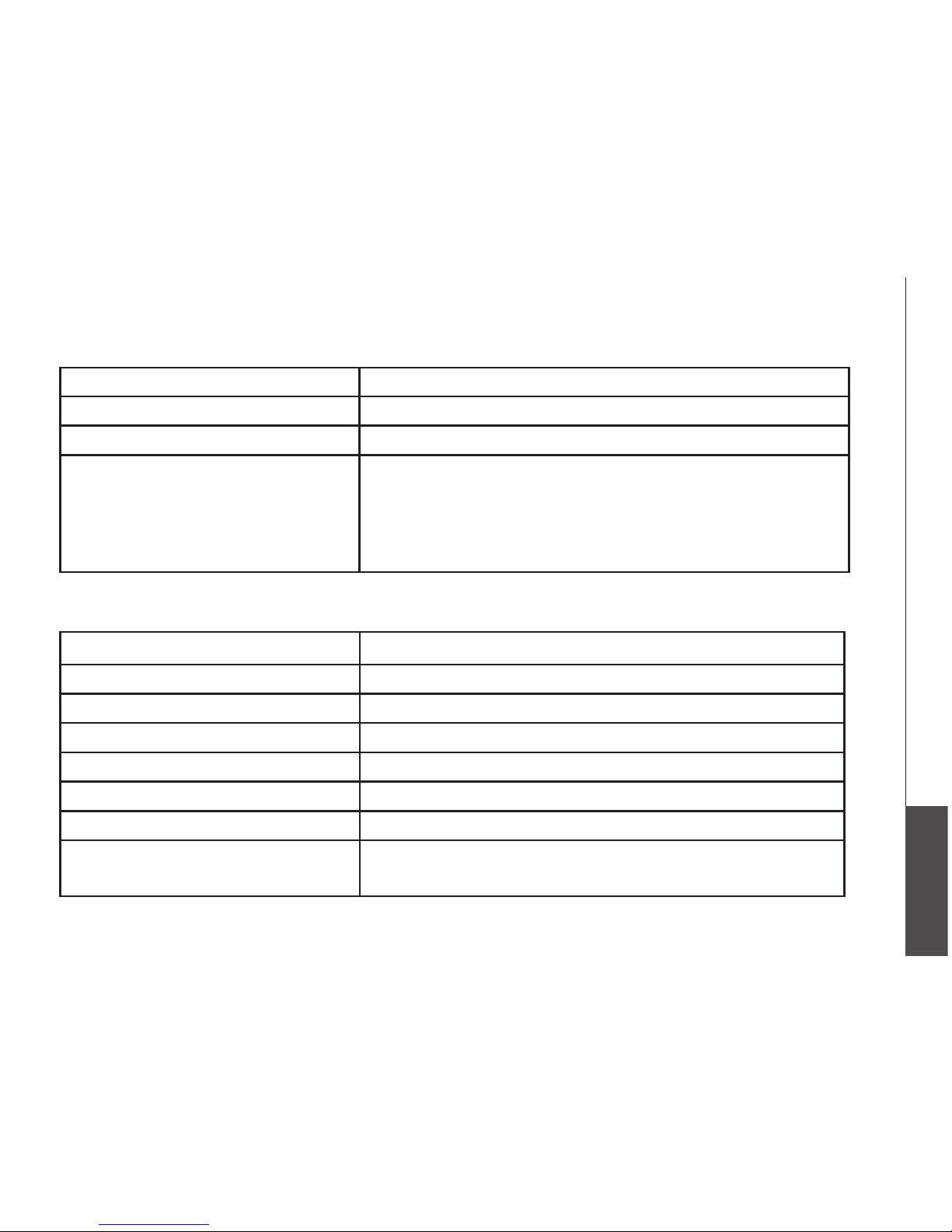
www.vtechphones.com
27
Appendix
Handset display screen messages
Display: When:
PAGING
The handset locator has been activated or the handset is being paged.
PHoNe
The handset is in use.
wArNING
cHecK BAtterY!
The battery is not installed or not installed properly in the handset.
-OR -
The battery needs to be replaced.
-OR -
An incorrect battery has been installed by mistake. Use only the
supplied VTech battery, or equivalent.
Display: When:
PrIvAte NAMe
The caller is blocking name information.
PrIvAte NuMBer
The caller is blocking telephone number information.
PrIvAte cAller
The caller is blocking name and number information.
uNKNowN NAMe
This caller’s name is unavailable.
uNKNowN NuMBer
This caller’s number is unavailable.
uNKNowN cAller
No call information is available about this caller.
loNG dIStANce or
l (before caller’s number)
This is a long distance call.
Call log display screen messages
Page 31
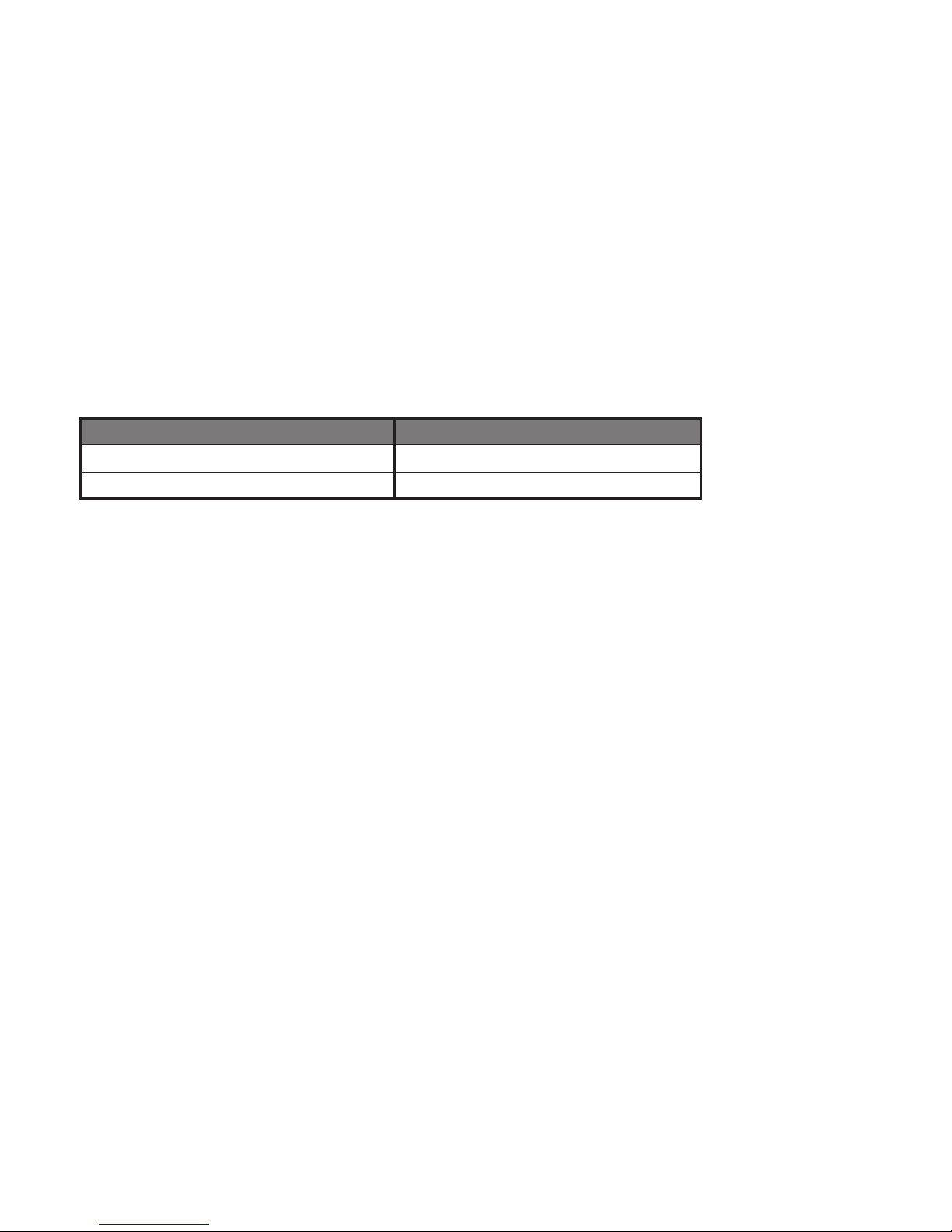
www.vtechphones.com
28
Battery
After the battery is fully charged for 16 hours, you can expect the following performance:
Operation Operating time
While in use (talking) 10 hours
While not in use (standby*) 100 hours
*Handset is off the telephone base but not in use.
The battery needs charging when:
• A new battery is installed in the handset.
• Battery indicator on screen is ashing.
The telephone beeps when taken off the telephone base.
CAUTION:
1. Use only the supplied battery (part number 89-1326-00-00) or equivalent. To order a replacement, visit our website at
www.vtechphones.com or call 1 (800) 595-9511. In Canada, go to www.vtechcanada.com or call 1 (800) 267-7377.
2. Do not dispose of the battery in a re. Check with local waste management codes for special disposal instructions.
3. Do not open or mutilate the battery(ies). Released electrolyte is corrosive and may cause burns or injury to the eyes or
skin. The electrolyte may be toxic if swallowed.
4. Exercise care in handling batteries in order not to create a short circuit by letting them come into contact with conductive
materials such as rings, bracelets, and keys. The battery and/or conductor may overheat and cause burns.
5. Charge the battery(ies) provided with or identied for use with this product only in accordance with the instructions and
limitations specied in this manual.
WARNING:
TO PREVENT FIRE OR SHOCK HAZARD, DO NOT EXPOSE THIS PRODUCT TO WATER OR ANY TYPE OF MOISTURE.
•
Page 32
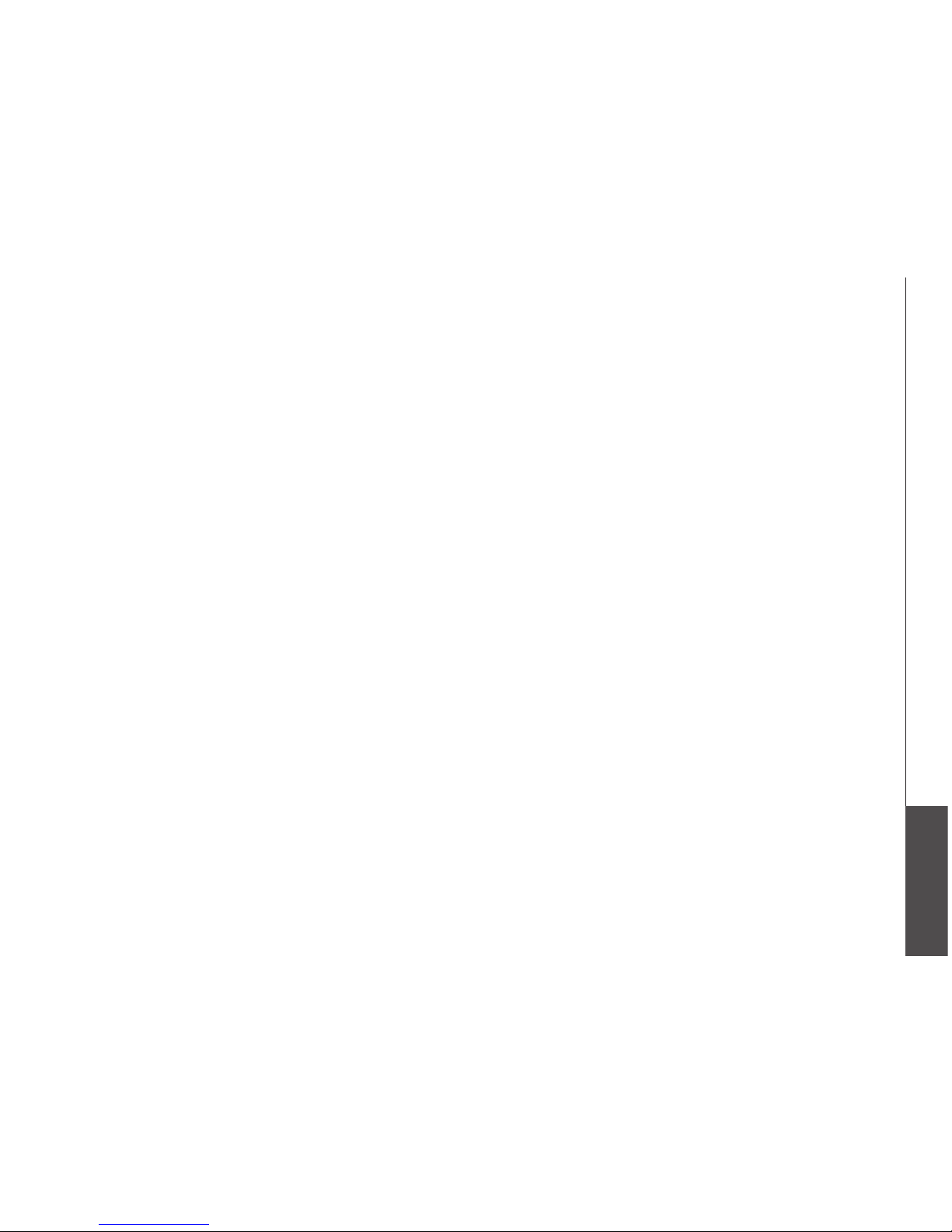
www.vtechphones.com
29
Appendix
Important safety instructions
When using your telephon e equipment, ba sic safety prec autions shoul d always be followed:
1. Read and understand all instructions.
2. Follow all warnings and instructions marked on the pr oduct.
3. Unplug this produ ct from the wall ou tlet before cleaning. Do not use liquid or aerosol cleaners. Use a damp cloth for cleaning.
4. Do n ot use this produ ct near water (for example, near a bathtub, kitchen sink, or swimming pool).
5. Do n ot place this pro duct on an unstable sur face such as a table, shel f or stand. This product may fall, causing serious damage.
6. Sl ots and openings in the back or b ottom of the telephone base and handset are provided for ventilation. To pr otect them from overheating, these openings must not be
blocked by placing the product on a soft sur face such as a bed, sofa or rug. This product should never be placed near or over a radi ator or heat register. This pro duct should
not be placed in an area where proper ventilation is not provided.
7. This product should be operated only from the type of power sourc e indicated on the marking label. If you are not sure of the type of power supply in your home, consult your
dealer or local p ower company.
8. Do n ot allow anything to rest on the power c ord. Do not install this product where the cord may be walked on.
9. Never push objects of any kind into this product through slots in the telephone base or handset as they may touch dangerous voltage points or create a short circuit that could
result in a risk of re or elec tric shock. Never spill liquid of any kind on the product.
10.
To reduce the risk of electric shock, do not disassemble this product , but take it to an authorized ser vice facility. Opening or removing parts of the telep hone base or hand set other
than specied acces s doors may expose you to dangerous voltages or other risks. Incorrect reassembling can cause electric shock when the product is subse quently used.
11. Do not overload wall outlets and extension cords as this can result in the risk of re or electric shock.
12. Unplug this product from the wall outlet and refer servicing to an authorized service facilit y under the following conditions:
A. When the power supply cord or plug is damaged or frayed.
B. If liquid has been spilled onto the produ ct.
C. If the product has been exposed to rai n or water.
D. If the product does not operate normally by following the operating instructions. Adjust only those controls that are covered by the operation instructions, as improper
adjustment of other c ontrols may result in damage and of ten requires extensive work by an authorized techni cian to restore the produ ct to normal operation.
E. If the pr oduct has been droppe d and the telepho ne base and/or handset has been damaged.
F. If the product exhibits a distinct change in performance.
13. The power unit is intended to be correctly oriented in a vertical or oor mount position. The prongs are not designed to hold the plug in place if it is plugged into a ceiling,
under-the-table or cabinet outlet.
14. Avoid using a telephone (other than cordless) during an electrical storm. There is a remote risk of electric shock from lightning.
15. Do not use the telephone to report a gas leak i n the vic inity of the leak.
16. Only put the hand set of your telephone next to your ear when it is in normal talk mode.
CAUTION: Use only the power adapter provi ded with this produ ct. To obtain a rep lacement, vi sit our website at ww w.vtechphones.com or c all 1 (800) 595 -9511. In Canada, go
to www.vtechcanada.c om or dial 1 (800) 267-7377.
SAVE THESE INSTRUCTIONS
Page 33

www.vtechphones.com
30
Troubleshooting
Problem Suggestion
My telephone does not
work at all.
• Make sure the batter y is installed and charged correctly (page 2). For optimum daily
performance, return the cordless handset to the telephone base after use.
• Make sure the power adapter is securely plugged into an outlet not controlled by a wall
switch.
•
Make sure the telephone line cord is plugged rmly into the telephone base and the wall jack.
• Unplug the unit’s electrical power. Wait for approximately 15 seconds, then plug it back in.
Allow up to one minute for the cordless handset and telephone base to synchronize.
• Charge the battery in the cordless handset for at least 16 hours.
• Remove and re-insert the battery. If that still does not work, it may be necessary to purchase
a new battery.
• Disconnect the telephone base from the jack and plug in a working telephone. If this telephone
does not work, the problem is probably in the wiring or the local service. Call the local telephone
company.
LOW BATTERY is
displayed on screen.
• Place the handset in the telephone base for recharging.
• Remove and re-install the battery and use it normally until fully discharged, then recharge the
handset on the telephone base for 16 hours.
• If the above measures do not correct the problem, the battery may need to be replaced.
If you have difculty with your telephone, please try the suggestions below. For Customer Service, visit our website at www.
vtechphones.com, or call 1 (800) 595-9511; in Canada, call 1 (800) 267-7377.
Page 34

www.vtechphones.com
31
Appendix
Problem Suggestion
The battery does not
charge in the handset
or the handset battery
does not accept
charge.
• Make sure the handset is placed in the telephone base correctly. The CHARGE light on the
telephone base should be on.
• Remove the battery from the handset and then re-install it in the handset. Put the handset
back to the telephone base and charge for 16 hours.
• If the cordless handset is in the telephone base but the CHARGE light is not on, see The
CHARGE light is off in this section.
• It may be necessary to purchase a new battery. Please see the Battery section of this user’s
manual (page 28).
• The telephone might be malfunctioning. Please see the Warranty section of this user’s manual
(page 39) for further instruction.
The CHARGE light is
off.
• Clean the charging contacts on the cordless handset(s) and telephone base each month using
a pencil eraser or a dry non-abrasive fabric.
•
Make sure the power adapter and telephone line cords are plugged in correctly and securely
.
• Unplug the power adapter. Wait for 15 seconds before plugging it back in. Allow up to one
minute for the cordless handset and telephone base to reset.
• The telephone might be malfunctioning. Please see the Warranty section of this user’s manual
(page 39) for further instruction.
Troubleshooting
Page 35

www.vtechphones.com
32
Troubleshooting
Problem Suggestion
There is no dial tone. • First, try all the above suggestions. First, try all the above suggestions.
• Move the cordless handset closer to the telephone base. It might be out of range. Move the cordless handset closer to the telephone base. It might be out of range.
• The telephone line cord might be malfunctioning. Try installing a new telephone line cord. The telephone line cord might be malfunctioning. Try installing a new telephone line cord.
• Disconnect the telephone base from the telephone jack and connect a different telephone. If Disconnect the telephone base from the telephone jack and connect a different telephone. If
there is no dial tone on the other telephone either, the problem is in your wiring or local service.
Contact your local telephone company.
My handset displays
CONNECTING...
Move the handset closer to the telephone base. You might have moved out of range.•
Page 36

www.vtechphones.com
33
Appendix
Troubleshooting
Problem Suggestion
The telephone does
not ring when there is
an incoming call.
• Make sure the ringer is on (page 8). Make sure the ringer is on (page 8).
• Make sure the telephone line cord and power adapter are plugged in properly (page 3). Make sure the telephone line cord and power adapter are plugged in properly (page 3).
• The cordless handset may be too far from the telephone base. Move it closer to the telephone The cordless handset may be too far from the telephone base. Move it closer to the telephone
base.
• There may be too many extension telephones on the telephone line to allow all of them to ring There may be too many extension telephones on the telephone line to allow all of them to ring
simultaneously. Try unplugging some of them.
• If the other telephones in your home are having the same problem, the problem is in the wiring If the other telephones in your home are having the same problem, the problem is in the wiring
or local service. Contact the local telephone company (charges may apply).
• Other electronic products can cause interference to your cordless telephone. Try installing your Other electronic products can cause interference to your cordless telephone. Try installing your
telephone as far away as possible from the following electronic devices: wireless routers, radios,
radio towers, pager towers, cellular telephones, digital telephones, intercoms, room monitors,
televisions, VCRs, personal computers, kitchen appliances, and other cordless telephones.
•
Test a working telephone at the telephone jack. If another telephone has the same problem, the
problem is in the telephone jack. Contact your local telephone company (charges may apply)
.
• The telephone line cord might be malfunctioning. Try installing a new telephone line cord. The telephone line cord might be malfunctioning. Try installing a new telephone line cord.
• Remove and re-insert the battery and place the cordless handset in the telephone base. Remove and re-insert the battery and place the cordless handset in the telephone base.
• Wait for the cordless handset to synchronize with the telephone base. Allow up to one minute Wait for the cordless handset to synchronize with the telephone base. Allow up to one minute
for this to take place.
Page 37

www.vtechphones.com
34
Troubleshooting
Problem Suggestion
I cannot dial out. • First, try all the above suggestions.
• Make sure there is a dial tone before dialing. It is normal if the cordless handset takes a second
or two to synchronize with the telephone base before producing a dial tone. Wait an extra
second before dialing.
•
Make sure the telephone is set to the correct dial type (pulse dial or tone dial) for the service in
your area. See Dial type on page 11 to set the dial type.
• If the other telephones in your home are having the same problem, the problem is in the wiring If the other telephones in your home are having the same problem, the problem is in the wiring
or local service. Contact your local telephone company (charges may apply).
• Eliminate any background noise. Noise from a television, radio, or other appliances may cause Eliminate any background noise. Noise from a television, radio, or other appliances may cause
the telephone not to dial out properly. If you cannot eliminate the background noise, rst try
muting the cordless handset before dialing, or dialing from another room in your home with
less background noise.
Page 38

www.vtechphones.com
35
Appendix
Troubleshooting
Problem Suggestion
There is noise
or interference
during a telephone
conversation.
My calls cut in and out
when I am using the
cordless handset.
• The handset may be out of range. Move it closer to the telephone base. The handset may be out of range. Move it closer to the telephone base.
• Appliances or other cordless telephones plugged into the same circuit as the telephone base Appliances or other cordless telephones plugged into the same circuit as the telephone base
can cause interference. Try moving the appliance or telephone base to another outlet.
• Other electronic products can cause interference to your cordless telephone. Try installing your Other electronic products can cause interference to your cordless telephone. Try installing your
telephone as far away as possible from the following electronic devices: wireless routers, radios,
radio towers, pager towers, cellular telephones, digital telephones, intercoms, room monitors,
televisions, VCRs, personal computers, kitchen appliances, and other cordless telephones.
• Microwave ovens operate on the same frequency as your telephone. It is normal to experience Microwave ovens operate on the same frequency as your telephone. It is normal to experience
static on your telephone while the microwave oven is operating. Do not install this telephone
in the same outlet or near a microwave oven.
• If your telephone is plugged in with a modem or a surge protector, plug the telephone (or If your telephone is plugged in with a modem or a surge protector, plug the telephone (or
modem/surge protector) into a different location. If this solves the problem, re-locate your
telephone or modem farther apart from each other, or use a different surge protector.
• The layout of your home or ofce might be limiting the operating range. Try moving the telephone The layout of your home or ofce might be limiting the operating range. Try moving the telephone
base to another location, preferably a higher location for better reception.
• Disconnect the telephone base from the modular jack and plug in a corded telephone. If calls Disconnect the telephone base from the modular jack and plug in a corded telephone. If calls
are still not clear, the problem is probably in the wiring or local service. Contact the local
telephone company (charges may apply).
• If the other telephones in your home are having the same problem, the problem is in the wiring If the other telephones in your home are having the same problem, the problem is in the wiring
or local service. Contact the local telephone company (charges may apply).
• Do you have DSL service If yes, you need to have a DSL lter installed at every telephone jack Do you have DSL service If yes, you need to have a DSL lter installed at every telephone jack
that has a telephone connected to it. Contact your DSL service provider for lter information.
Page 39
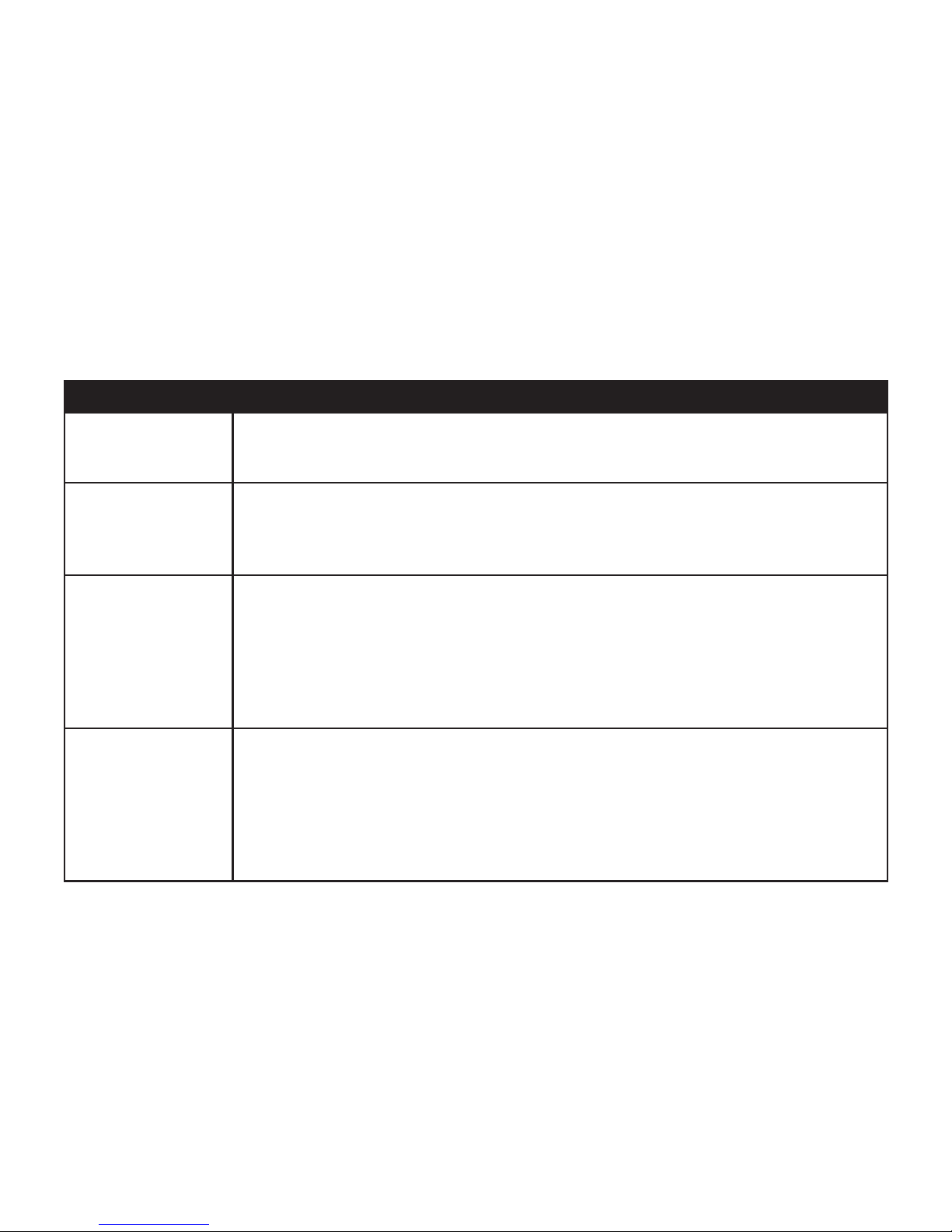
www.vtechphones.com
36
Troubleshooting
Problem Suggestion
I hear other calls when
using the telephone.
• Disconnect the telephone base from the telephone jack. Plug in a different telephone. If thereare Disconnect the telephone base from the telephone jack. Plug in a different telephone. If there are
still other calls, the problem is probably in the wiring or local service. Call your local telephone
company.
I hear noise in the
cordless handset, and
none of the keys or
buttons work.
• Make sure the telephone line cord is plugged in securely. Make sure the telephone line cord is plugged in securely.
My caller ID features are
not working properly
• Caller ID is a subscription service. You must subscribe to this service from your local telephone Caller ID is a subscription service. You must subscribe to this service from your local telephone
company for this feature to work on your telephone.
• The caller may not be calling from an area which supports caller ID. The caller may not be calling from an area which supports caller ID.
• Both you and the caller’s telephone companies must use equipment which are compatible with Both you and the caller’s telephone companies must use equipment which are compatible with
caller ID service.
• If you subscribe to DSL service, install a DSL lter to the telephone line between the telephone If you subscribe to DSL service, install a DSL lter to the telephone line between the telephone
base and the telephone line jack. Contact your DSL service provider for lter information.
The system does
not receive caller ID
or the system does
not display caller ID
during call waiting.
• Make sure you subscribe to caller ID with call waiting features provided by the local telephone Make sure you subscribe to caller ID with call waiting features provided by the local telephone
company.
• The caller may not be calling from an area which supports caller ID. The caller may not be calling from an area which supports caller ID.
• Both you and the caller’s telephone companies must use equipment which are compatible with Both you and the caller’s telephone companies must use equipment which are compatible with
caller ID service.
• If you subscribe to DSL service, install a DSL lter to the telephone line between the telephone If you subscribe to DSL service, install a DSL lter to the telephone line between the telephone
base and the telephone line jack. Contact your DSL service provider for lter information.
Page 40

www.vtechphones.com
37
Appendix
Troubleshooting
Problem Suggestion
My cordless handset
beeps and is not
performing normally.
• Make sure the power cord is securely plugged into the telephone base. Plug the unit into a Make sure the power cord is securely plugged into the telephone base. Plug the unit into a
different working electrical outlet not controlled by a wall switch.
• Move the cordless handset closer to the telephone base. It may be out of range. Move the cordless handset closer to the telephone base. It may be out of range.
• Reset the telephone base by unplugging the unit’s electrical power. Wait for 15 seconds and Reset the telephone base by unplugging the unit’s electrical power. Wait for 15 seconds and
plug it back in again. Allow up to one minute for the cordless handset and the telephone base
to synchronize.
• Other electronic products can cause interference to your cordless telephone. Try installing Other electronic products can cause interference to your cordless telephone. Try installing
your telephone as far away from these electronic devices as possible: wireless routers, radios,
radio towers, pager towers, cellular telephones, intercoms, room monitors, televisions, personal
computers, kitchen appliances and other cordless telephones.
Common cure for
electronic equipment
• If the unit is not responding normally, try putting the cordless handset in the telephone base.
If it does not seem to respond, try the following (in the order listed):
• Disconnect the power to the telephone base. Disconnect the power to the telephone base.
• Disconnect the battery on the cordless handset. Disconnect the battery on the cordless handset.
• Wait a few minutes before connecting power to the telephone base. Wait a few minutes before connecting power to the telephone base.
• Re-install the battery and place the cordless handset into the telephone base. Re-install the battery and place the cordless handset into the telephone base.
• Wait for the cordless handset to synchronize its connection with the telephone base. Allow up Wait for the cordless handset to synchronize its connection with the telephone base. Allow up
to one minute for this to take place.
Page 41
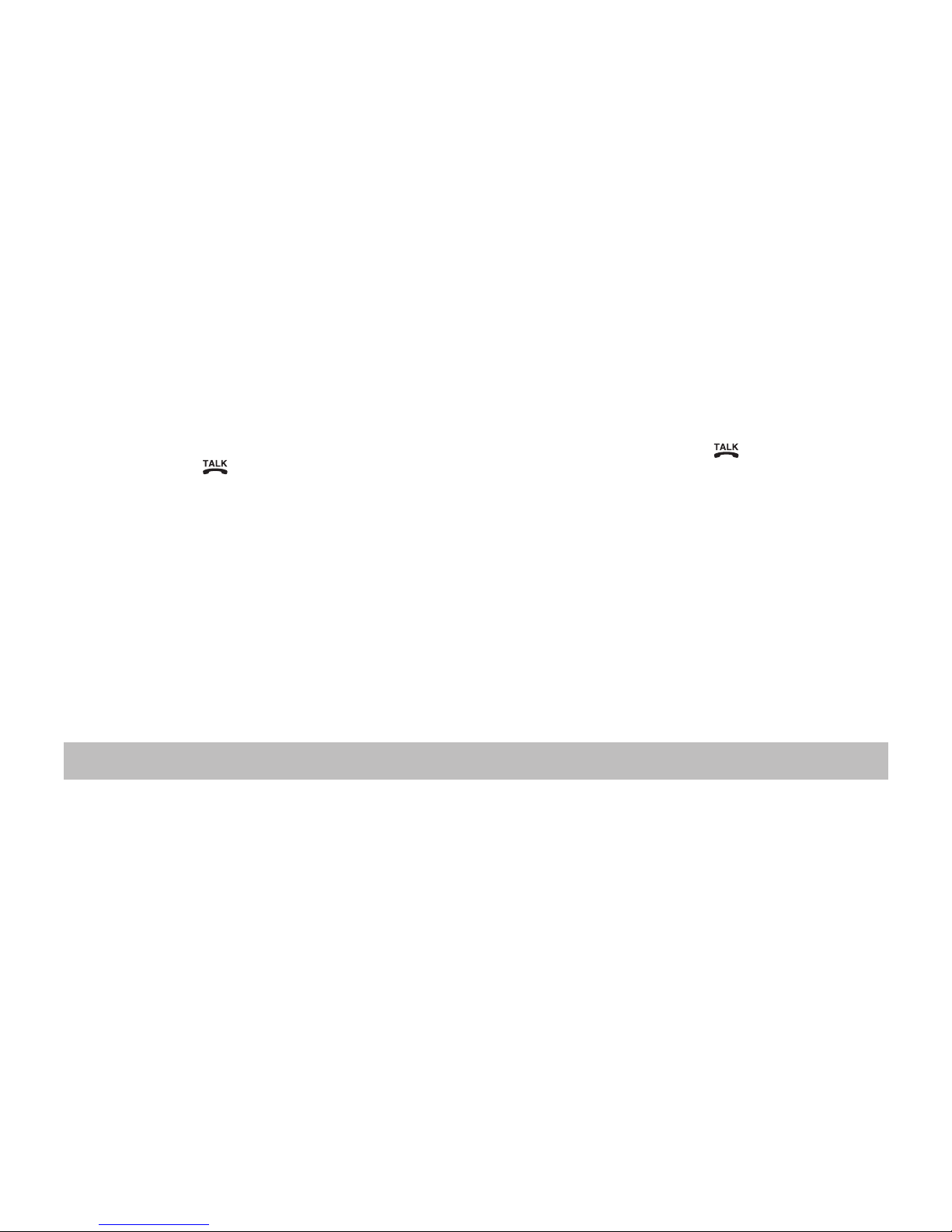
www.vtechphones.com
38
Operating range
This cordless telephone operates with the maximum power allowed by the Federal Communications Commission (FCC). Even so, this handset and telephone base can
communicate over only a certain distance ----which can vary with the locations of the telephone base and handset, the weather, and the layout of your home or ofce.
When the handset is out of range, the handset will display CONNECTING. The user can access the handset directory, and certain parts of the menu system, i.e.
handset setting, but not the time setting and telephone base setting. NOT AVAILABLE will be displayed if access is denied.
If there is a call while the handset is out of range, it might not ring, or if it does ring, the call might not connect well when you press /FLASH. Move closer to the
telephone base, then press /FLASH to answer the call.
If the handset moves out of range during a telephone conversation, there might be interference.
To improve reception, move closer to the telephone base.
Maintenance
Taking care of your telephone
Your cordless telephone contains sophisticated electronic parts, so it must be treated with care.
Avoid rough treatment
Place the handset down gently. Save the original packing materials to protect your telephone if you ever need to ship it.
Avoid water
Your telephone can be damaged if it gets wet. Do not use the handset outdoors in the rain, or handle it with wet hands. Do not install the telephone base near a
sink, bathtub or shower.
Electrical storms
Electrical storms c an sometimes cause power surges harmful to electronic equipment. For your own safety, take caution when using electric appliances during storms.
Cleaning your telephone
Your telephone has a durable plastic casing that should retain its luster for many years. Clean it only with a soft cloth slightly dampened with water or a mild soap.
Do not use excess water or cleaning solvents of any kind.
Remember that electrical appliances can cause serious injury if used when you are wet or standing in water. If the telephone base should fall into water, DO NOT
RETRIEVE IT UNTIL YOU UNPLUG THE POWER CORD AND TELEPHONE LINE CORDS FROM THE WALL. Then pull the unit out by the unplugged cords.
Page 42

www.vtechphones.com
39
Appendix
About cordless telephones
Privacy: The same features that make a cordless telephone convenient create some limitations. Telephone calls are transmitted between the telephone base and
the cordless handset by radio waves, so there is a possibility that the cordless telephone conversations could be intercepted by radio receiving equipment within
range of the cordless handset. For this reason, you should not think of cordless telephone conversations as being as private as those on corded telephones.
Electrical Power: The telephone base of this cordless telephone must be connected to a working electrical outlet. The electrical outlet should not be controlled
by a wall switch. Calls cannot be made from the cordless handset if the telephone base is unplugged or switched off, or if the electrical power is interrupted.
Potential T V Interference: Some cordless telephones operate at frequencies that may cause interference to televisions and VCRs. To minimize or prevent
such inter ference, do not place the telephone base of the cordless telephone near or on top of a TV or VCR. If interference is experienced, moving the cordless
telephone far ther away from the TV or VCR will often reduce or eliminate the inter ference.
Rechargeable Batteries: This product contains either Nickel-Cadmium or Nickel-Metal Hydride rechargeable batteries. Exercise care in handling batteries in
order not to create a short circuit with conducting material such as rings, bracelets, and keys. The batter y or conductor may overheat and cause harm. Observe
proper polarity between the battery and the battery charger.
Nickel-Metal Hydride Rechargeable Batteries: Dispose of these batteries in a safe manner. Do not burn or puncture. Like other batteries of this type, if
burned or punctured, they could release caustic material which could cause injury.
•
•
•
•
•
Warranty
What does this limited warranty cover?
The manufacturer of this VTech Product warrants to the holder of a valid proof of purchase (“Consumer” or “you”) that the Product and all accessories provided
in the sales package (“Product ”) are free from defects in material and workmanship, pursuant to the following terms and conditions, when installed and used
normally and in accordance with the Product operating instructions. This limited warranty extends only to the Consumer for Products purchased and used in the
United States of America and Canada.
What will VTech do if the Product is not free from defects in materials and workmanship during the limited warranty period (“Materially D efective Product”)?
During the limited warranty period, VTech’s authorized service representative will repair or replace at VTech’s option, without charge, a Materially Defective Product. If
we repair the Product, we may use new or refurbished replacement parts. If we choose to replace the Product, we may replace it with a new or refurbished Product of
the same or similar design. We will retain defective parts, modules, or equipment. Repair or replacement of the Product, at VTech’s option, is your exclusive remedy.
VTech will return repaired or replacement Products to you in working condition. You should expect the repair or replacement to take approximately 30 days.
How long is the limited warranty period?
The limited warrant y period for the Product extends for ONE (1) YEAR from the date of purchase. If VTech repairs or replaces a Materially Defective Product under
the terms of this limited warranty, this limited warrant y also applies to repaired or replacement Product for a period of either (a) 90 days from the date the repaired
or replacement Product is shipped to you or (b) the time remaining on the original one-year warranty; whichever is longer.
What is not covered by this limited warranty?
This limited warranty does not cover:
1. Product that has been subjected to misuse, accident, shipping or other physical damage, improper installation, abnormal operation or handling, neglect,
inundation, re, water or other liquid intrusion; or
2. Product that has been damaged due to repair, alteration or modication by anyone other than an authorized service representative of VTech; or
3. Product to the extent that the problem experienced is caused by signal conditions, network reliability, or cable or antenna systems; or
Page 43
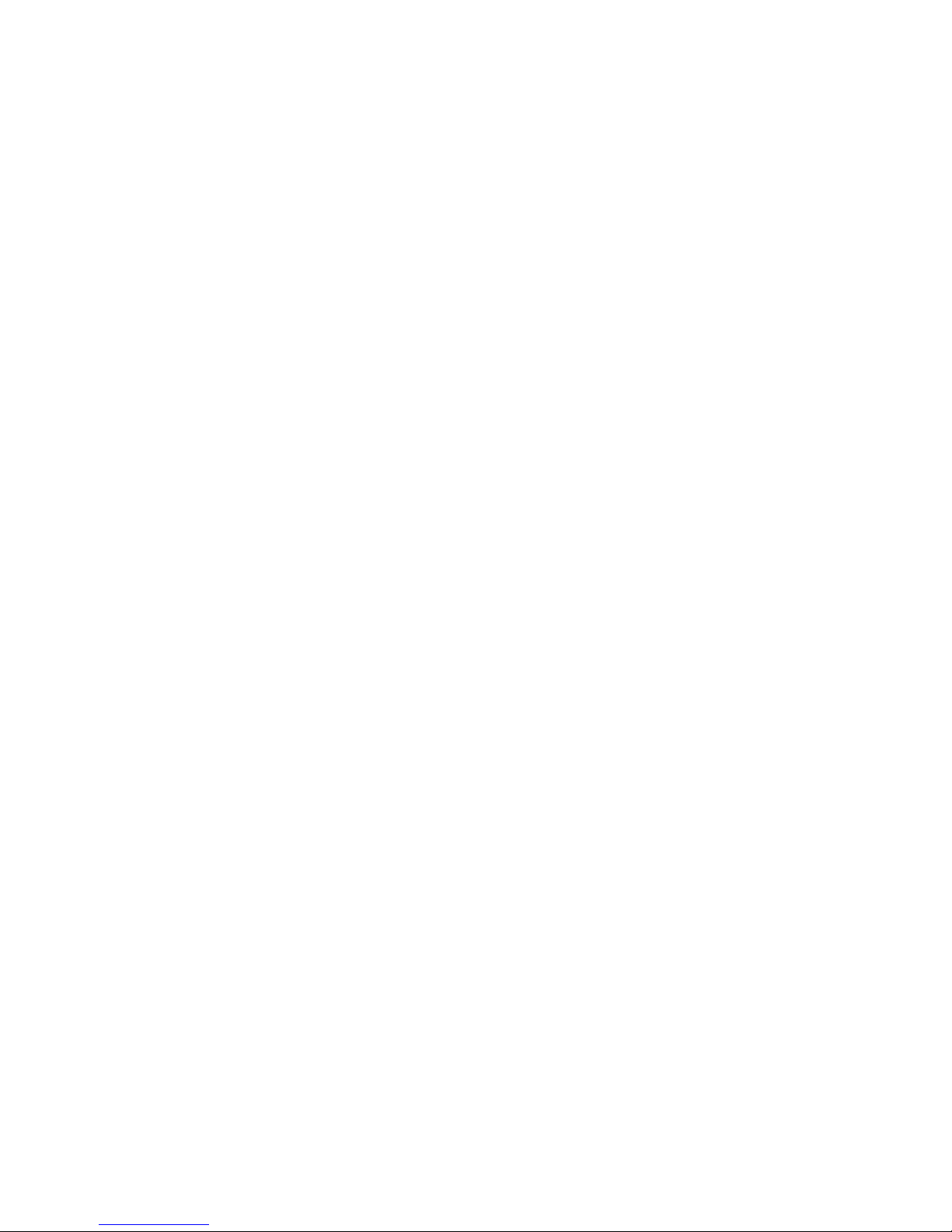
www.vtechphones.com
40
Warranty
4. Product to the extent that the problem is caused by use with non-VTech accessories; or
5. Product whose warranty/quality stickers, product serial number plates or electronic serial numbers have been removed, altered or rendered illegible; or
6. Product purchased, used, serviced, or shipped for repair from outside the United States of America or Canada, or used for commercial or institutional purposes
(including but not limited to Products used for rental purposes); or
7. Product returned without valid proof of purchase (see item 2 below); or
8. Charges for installation or set up, adjustment of customer controls, and installation or repair of systems outside the unit.
How do you get warranty service?
To obtain warranty ser vice in the United States of America, please call 1 (800) 595-9511; in Canada, please call 1 (800) 267-7377. NOTE: Before calling for service,
please review the user’s manual - a check of the Product controls and features may save you a service call.
Except as provided by applicable law, you assume the risk of loss or damage during transit and transportation and are responsible for deliver y or handling charges
incurred in the transport of the Product(s) to the service location. VTech will return repaired or replaced Product under this limited warranty to you, transportation,
delivery or handling charges prepaid. VTech assumes no risk for damage or loss of the Product in transit. If the Product failure is not covered by this limited warranty,
or proof of purchase does not meet the terms of this limited warranty, VTech will notify you and will request that you authorize the cost of repair prior to any further
repair activity. You must pay for the cost of repair and return shipping costs for the repair of Products that are not covered by this limited warranty.
What must you return with the Product to get warranty ser vice?
1.
Return the entire original package and contents including the Product to the VTech service location along with a description of the malfunction or difculty; and
2. Include “valid proof of purchase” (sales receipt) identifying the Product purchased (Product model) and the date of purchase or receipt; and
3. Provide your name, complete and correct mailing address, and telephone number.
Other Limitations
This warranty is the complete and exclusive agreement between you and VTech. It supersedes all other written or oral communications related to this Product.
VTech provides no other warranties for this Product. The warrant y exclusively describes all of VTech’s responsibilities regarding the Product. There are no other
express warranties. No one is authorized to make modications to this limited warrant y and you should not rely on any such modication.
State/Provincial Law Rights: This warranty gives you specic legal rights, and you may also have other rights, which vary from state to state or province to province.
Limitations: Implied warranties, including those of tness for a particular purpose and merchantability (an unwritten warranty that the Product is t for ordinary
use) are limited to one year from date of purchase. Some states/provinces do not allow limitations on how long an implied warrant y lasts, so the above limitation
may not apply to you. In no event shall VTech be liable for any indirect, special, incidental, consequential, or similar damages (including, but not limited to lost
prots or revenue, inability to use the Product or other associated equipment, the cost of substitute equipment, and claims by third parties) resulting from the use
of this Product. Some states/provinces do not allow the exclusion or limitation of incidental or consequential damages, so the above limitation or exclusion may
not apply to you.
Please retain your original sales receipt as proof of purchase.
Page 44

www.vtechphones.com
41
Appendix
FCC, ACTA and IC regulations
FCC Part 15
This equipment has been tested and found to comply with the requirements for a Class B digital device under Part 15 of the Federal Communications Commission
(FCC) rules. These requirements are intended to provide reasonable protection against harmful interference in a residential installation. This equipment generates, uses
and can radiate radio frequency energy and, if not installed and used in accordance with the instructions, may cause harmful interference to radio communications.
However, there is no guarantee that interference will not occur in a particular installation. If this equipment does cause harmful interference to radio or television reception, which can be determined by turning the equipment off and on, the user is encouraged to try to correct the interference by one or more of the following measures:
Reorient or relocate the receiving antenna.
Increase the separation between the equipment and receiver.
Connect the equipment into an outlet on a circuit different from that to which the receiver is connected.
Consult the dealer or an experienced radio/TV technician for help.
Changes or modications to this equipment not expressly approved by the party responsible for compliance could void the user’s authority to operate the equipment.
To ensure safety of users, the FCC has established criteria for the amount of radio frequency energy that can be safely absorbed by a user or bystander according to the intended usage of the product. This product has been tested and found to comply with the FCC criteria. The handset may be safely
held against the ear of the user. The telephone base shall be installed and used such that parts of the user’s body other than the hands are maintained at a
distance of approximately 20 cm (8 inches) or more. If you choose to use a clipping device, please make sure to only use the supplied VTech belt clip.
This device complies with part 15 of the FCC rules. Operation is subject to the following two conditions: (1) This device may not cause harmful interference; and (2)
This device must accept any interference received, including interference that may cause undesired operation.
Privacy of communications may not be ensured when using this telephone.
FCC Part 68 and ACTA
This equipment complies with Part 68 of the FCC rules and with technical requirements adopted by the Administrative Council for Terminal Attachments (ACTA). The
label on the back or bottom of this equipment contains, among other things, a product identier in the format US:AAAEQ##TXXXX. This identier must be provided to
your local telephone company upon request.
The plug and jack used to connect this equipment to premises wiring and the telephone network must comply with applicable Part 68 rules and technical requirements
adopted by ACTA. A compliant telephone cord and modular plug is provided with this product. It is designed to be connected to a compatible modular jack that is also
compliant. An RJ11 jack should normally be used for connecting to a single line and an RJ14 jack for two lines. See Installation Instructions in the user’s manual.
The Ringer Equivalence Number (REN) is used to determine how many devices you may connect to your telephone line and still have them ring when you are called.
The REN for this product is encoded as the 6th and 7th characters following the US: in the product identier (e.g., if ## is 03, the REN is 0.3). In most, but not all areas,
the sum of all RENs should be ve (5.0) or less. For more information, please contact your local telephone company.
This equipment may not be used with Party Lines. If you have specially wired alarm dialing equipment connected to your telephone line, ensure the connection of this equip-
ment does not disable your alarm equipment. If you have questions about what will disable alarm equipment, consult your telephone company or a qualied installer.
If this equipment is malfunctioning, it must be unplugged from the modular jack until the problem has been corrected. Repairs to this telephone equipment can only
be made by the manufacturer or its authorized agents. For repair procedures, follow the instructions outlined under the Limited Warranty.
•
•
•
•
Page 45

www.vtechphones.com
42
FCC, ACTA and IC regulations
If this equipment is causing harm to the telephone network, the telephone company may temporarily discontinue your telephone service. The telephone company is
required to notify you before interrupting service. If advance notice is not practical, you will be notied as soon as possible. You will be given the opportunity to correct
the problem and the telephone company is required to inform you of your right to le a complaint with the FCC. Your telephone company may make changes in its
facilities, equipment, operation, or procedures that could affect the proper functioning of this product. The telephone company is required to notify you if such changes
are planned.
If this product is equipped with a corded or cordless handset, it is hearing aid compatible.
If this product has memory dialing locations, you may choose to store emergency telephone numbers (e.g., police, re, medical) in these locations. If you do store or
test emergency numbers, please:
Remain on the line and briey explain the reason for the call before hanging up.
Perform such activities in off-peak hours, such as early morning or late evening.
Industry Canada
This equipment complies with regulations RSS-213 and CS-03 of Industry Canada. Operation is subject to the following two conditions: (1) this device may not cause
interference, and (2) this device must accept any interference, including interference that may cause undesired operation of the device.
The term ‘’IC: ‘’ before the certication/registration number only signies that the Industry Canada technical specications were met.
The Ringer Equivalence Number (REN) for this terminal equipment is 0.1. The REN is an indication of the maximum number of devices allowed to be connected to
a telephone interface. The termination on an interface may consist of any combination of devices subject only to the requirement that the sum of the RENs of all the
devices does not exceed ve.
This Class B digital apparatus complies with Canadian ICES-003.
•
•
The RBRC® Seal on the nickel-metal-hydride battery indicates that VTech Communications, Inc. is voluntarily participating in an
industry program to collect and recycle these batteries at the end of their useful lives, when taken out of service within the
United States and Canada.
The RBRC® program provides a convenient alternative to placing used nickel-metal-hydride batteries into the trash or municipal
waste, which may be illegal in your area.
VTech’s par ticipation in RBRC® makes it easy for you to drop of f the spent battery at local retailers participating in the RBRC® program
or at authorized VTech product service centers. Please call 1-800 -8 -BATTERYTM for information on Ni-MH batter y recycling and
disposal bans/restrictions in your area. VTech’s involvement in this program is part of its commitment to protecting our environment
and conserving natural resources.
RBRC® is a registered trademark of Rechargeable Battery Recycling Corporation.
The RBRC® seal
Page 46

www.vtechphones.com
43
Appendix
Technical specications
Frequency control Crystal controlled PLL synthesizer
Frequency Handset: 1921.536 - 1928.448 MHz
Telephone base: 1921.536 - 1928.448 MHz
Channels Five
Nominal effective range Maximum power allowed by FCC and IC. Actual operating range may vary according to
environmental conditions at the time of use.
Size Handset: 160.0mm X 50.0mm X 31.0mm
Telephone base: 117.0mm X 107.5mm X 87.0mm
Weight Handset: 113.2 grams (including battery)
Telephone base: 156.0 grams
Power requirements Handset: 2.4V DC 600mAh NiMH battery
Telephone base: 6V DC @ 300mAh
Memory Directory: 50 memory locations, 15 characters and 24 digits each.
Call log: 50 memory locations, 15 characters and 20 digits each.
Page 47

www.vtechphones.com
44
Index
A
About cordless telephones 39
Advanced operation 15
B
Basic operation 13
Battery 28
Battery low tone 8
C
Caller ID 19
Call log 20, 27
Call waiting 13
Character chart 16
Clear voicemail 11
D
Date and time 7
Delete from redial 24
Delete from the call log 22
Delete from the directory 18
Dial a call log number 21
Dial a directory entry 17
Dial from redial 24
Dial type 11
Directory 15
DSL lter 4
E
Edit an entry in the directory 18
Edit handset name 10
F
FCC, ACTA and IC regulations 41
Find handset 14
H
Handset and telephone base indicators 25
Handset display screen messages 26
Handset icons 25
Handset layout 5
I
Important safety instructions 29
Index 44
Installation 1
Install handset battery 2
K
Key tone 9
L
Language 10
Page 48
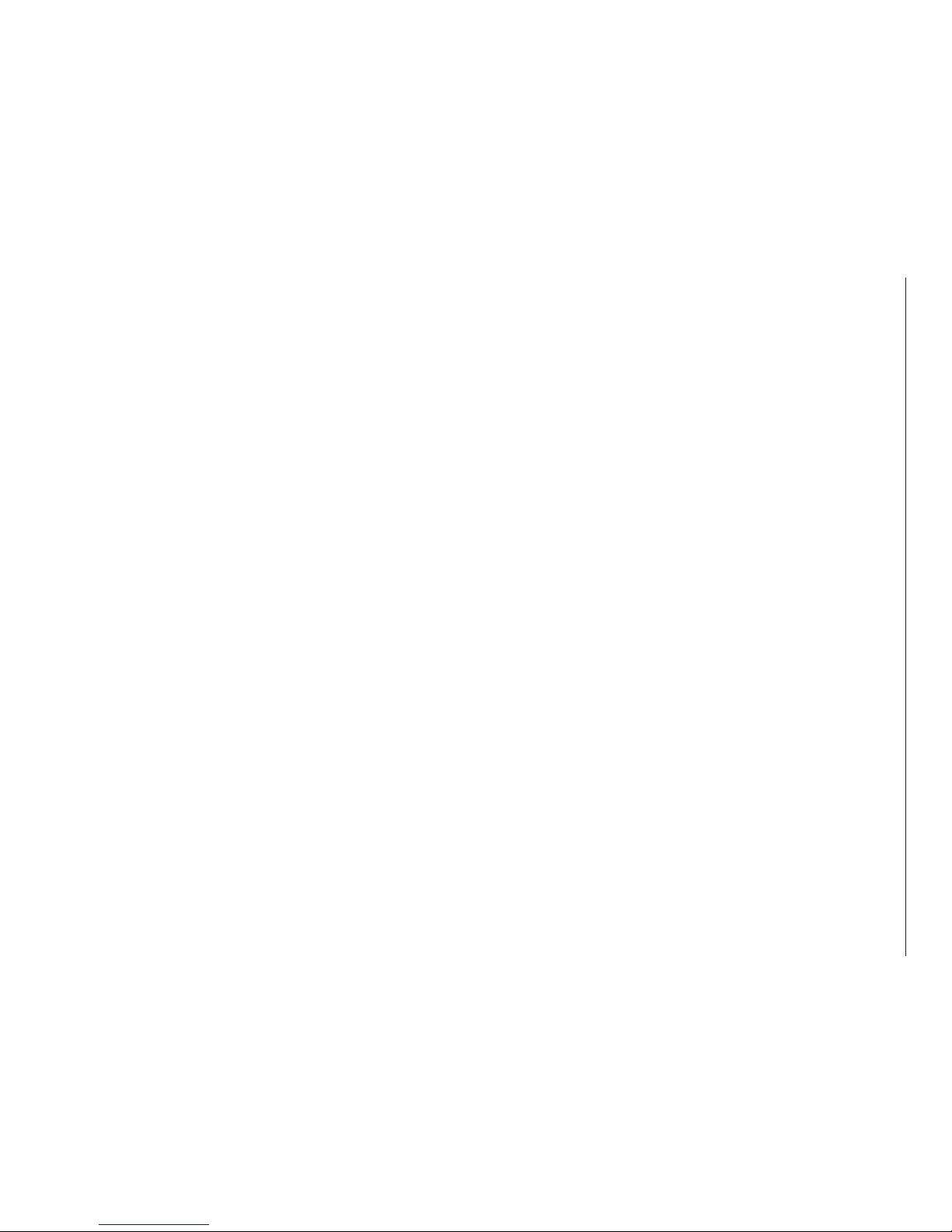
www.vtechphones.com
45
M
Maintenance 38
Make, answer and end calls 13
Mute 13
O
Operating range 38
Out of range tone 9
P
Parts checklist 1
R
Redial 23
Reset to default settings 12
Review redial 23
Review the call log 20
Ring melody 7
Ring volume 8
S
Search the directory 15
Store a directory entry 17
Store a redial number to the directory 23
Store a call log number 21
T
Technical specications 43
Telephone base 3, 6
Telephone base lights 25
Telephone settings 5
Temporary tone dialing 14
The RBRC® seal 42
Troubleshooting 30
V
Volume 8
W
Warranty 39
Page 49

VTECH TELECOMMUNICATIONS LTD.
A member of THE VTECH GROUP OF COMPANIES.
Distributed in the U.S.A. by VTech Communications, Inc. Beaverton, Oregon
Distributed in Canada by VTech Telecommunications Canada, Ltd., Richmond, B.C.
Copyright ©2007 for VTECH TELECOMMUNICATIONS LTD.
Printed in China.
91-001062-010-100
Page 50

User’s manual
w w w . v t e c h p h o n e s . c o m
Model : LS6113-WT/
LS6113-BK
