Page 1
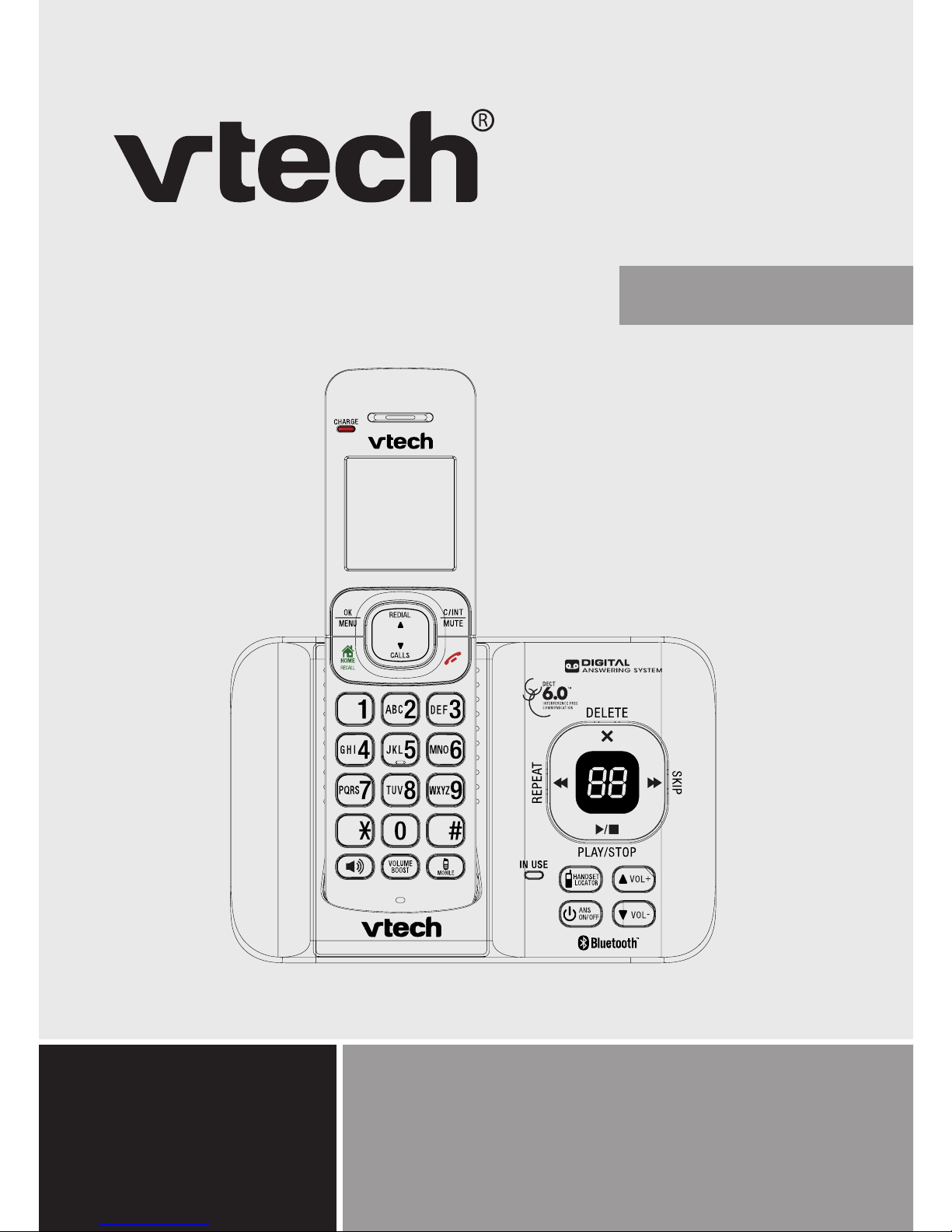
For product support
please call: 1 300 369 193
Models:
VTech 15500
VTech 15550
User Guide
Page 2

2
INTRODUCTION
To your VTech 15500/15550 DECT6.0 Cordless Phone
with Bluetooth
Phonebook –The home phonebook stores up to
100 entries.
Calling Number Display* lets you see who’s calling.
Your phone stores details of the last 10 callers in the
Call List.
Answering machine, with up to 27 minutes digital
recording time and helpful voice prompts.
* IMPORTANT
You need to subscribe to a Network Calling Number
Display service to be able to see the caller’s number or
name when called, or in the Calls List. See page 64 for
more details.
This User Guide provides you with all the information
you need to get the most from your phone. Before you
make your rst call, you will need to set up your phone.
Follow the simple instructions on the next few pages.
NEED HELP?
PLEASE LOOK IN THE HELP SECTION AT THE END
OF THE USER GUIDE IF YOU EXPERIENCE ANY
OPERATIONAL DIFFICULTIES WITH YOUR VTECH
PRODUCT, OR PLEASE CONTACT THE TECHELP
INFORMATION LINE 1300 369 193 OR CONTACT US BY
EMAIL AT: tcpsupport_au@vtech.com
•
•
•
Page 3

3
GOT EVERYTHING?
The package contains the following items:
VTech 15500/15550 handset
VTech 15500 base unit/VTech 15550 answering
machine unit
Power adaptor
Telephone line cord and adaptor
Battery compartment cover
NiMH rechargeable battery pack
Wall mount bracket
User guide
If you have purchased multi-handset pack there will
be an extra handset, charger, power adaptor, battery
compartment cover and NiMH rechargeable battery pack
for each additional handset.
•
•
•
•
•
•
•
•
Page 4

4
IN THIs GUIDE
Important safety instructions 8
Getting started 10
Location 10
Setting up 11
Battery low warning 19
Battery performance 20
Using your VTech 15500/15550 phone on a
broadband ADSL line? 21
Date and time 21
Getting to know your phone 22
Handset overview 22
Telephone base overview (VTech 15500) 25
Telephone base overview (VTech 15550) 26
Navigating the menus 28
Handset menu layout 28
Keystroke table 29
Handset display icons 30
Bluetooth 32
Introducing Bluetooth 32
Important information 32
Bluetooth setup 34
Add a mobile phone 34
Replace a paired mobile phone 35
Delete a paired mobile phone 36
Page 5

5
Connect the paired mobile phone 37
Using the phone 38
Make, answer or end a home call 38
Redial, answer or end a mobile call 39
Speakerphone 39
Volume boost 39
Volume control 40
Mute 40
Temporary ringer silencing 40
Redial 41
Chain dialing 42
Find handset 43
Multiple handsets (if you have purchased a
VTech 15500/15550 multi-handset pack) 44
Power Fail Back-up 47
Phonebook 50
Add a phonebook entry 50
Review phonebook entries 50
Alphabetical search 51
Edit a phonebook entry 51
Delete a phonebook entry 52
Delete all phonebook entries 52
Check the phonebook usage 52
Handset settings 53
Using the menu 53
Page 6

6
Set date and time 53
Direct call 55
Alarm settings 56
Ringer volume 56
Ringer melody 57
Key tone 58
Low battery tone 59
Out of range tone 59
Auto answer 60
Rename handset 60
Base settings 61
Ringer volume 61
Ringer melody 61
Flash time 62
Change system PIN code 62
ECO mode 63
Telephone Network Services* 64
Calling Number Display 64
Memory match 65
Call list display screen message 66
Missed call indicator 66
Review the call list 67
Dial from the call list 67
Save a call list entry to the phonebook 68
Delete an entry in the call list 68
Delete the entire call list 69
Page 7
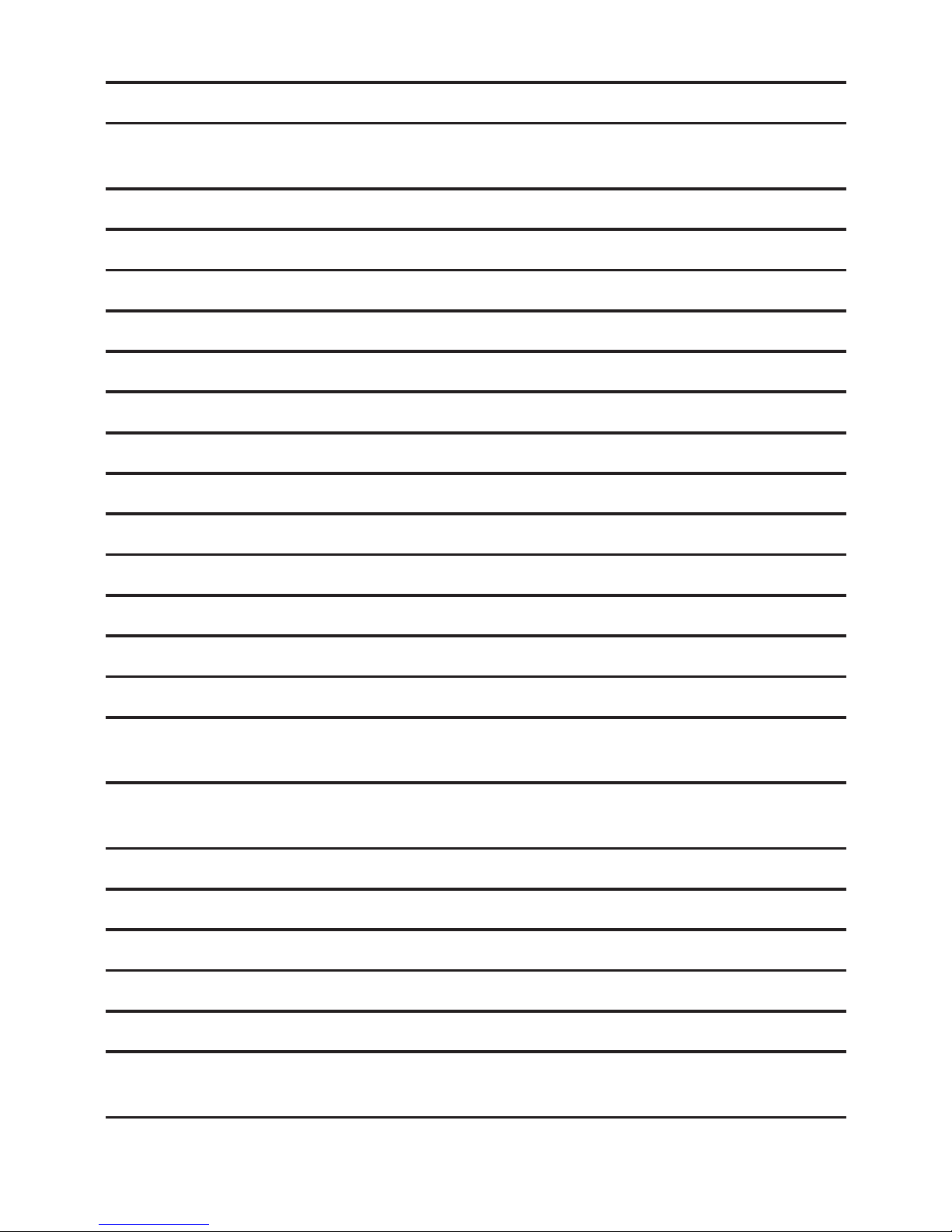
7
Set the category for call list entries 69
Network Voicemail 70
Answering machine (for 15550 only) 71
Answer on/off 71
Message playback 72
Delete all messages 74
Record, play or delete memos 75
Answer mode 75
Announcement 76
Number of rings 77
Recording time 77
Call screening setting 78
Call screening 80
Call intercept 80
Message window displays 81
Remote access 83
Help 85
General information 97
Replacing the handset batteries 97
Safety 97
Cleaning 98
Environmental 99
How many telephones can you have? 99
Customer service & Product warranty 100
Page 8
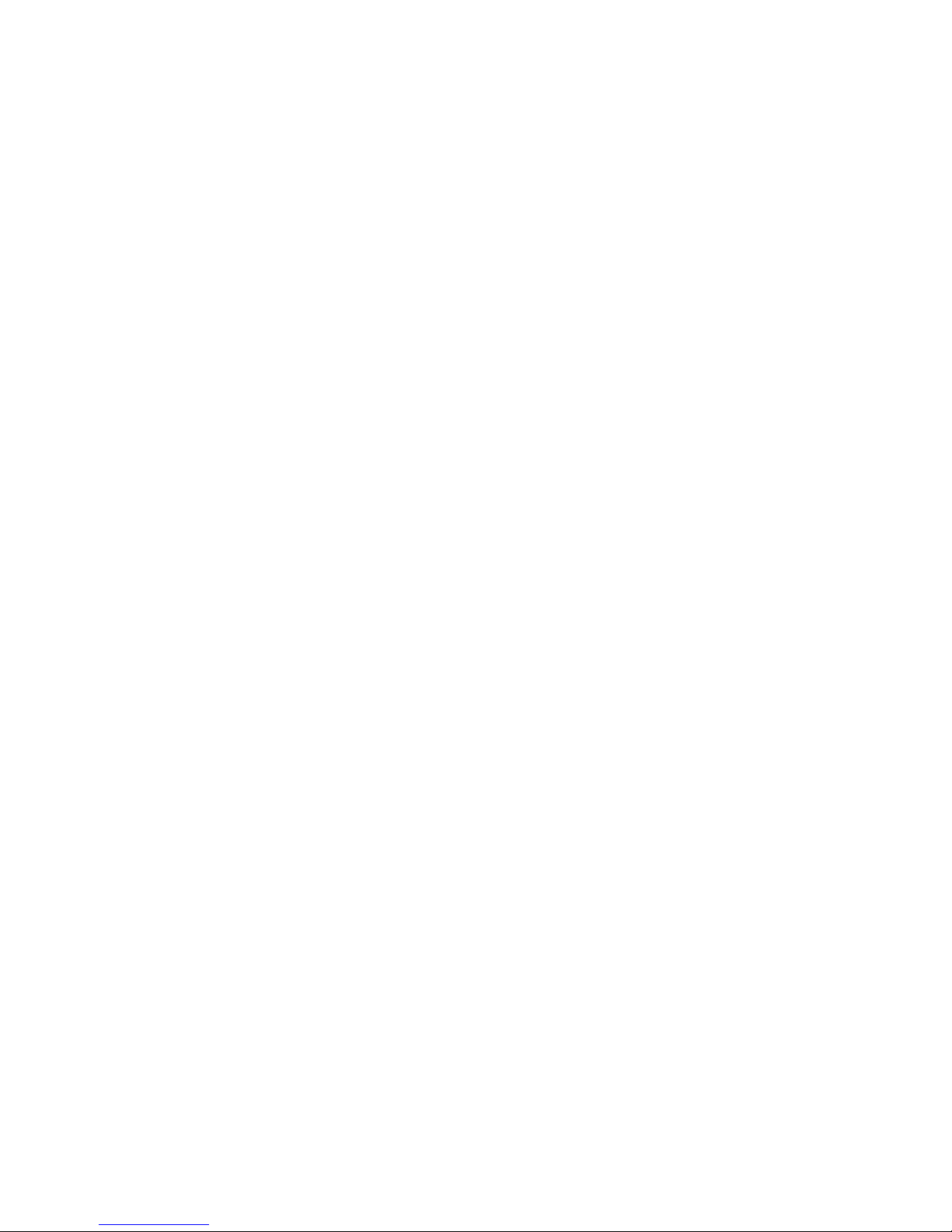
8
IMPORTANT sAfETY INsTRUCTIONs
When using your telephone equipment, basic safety
precautions should always be followed to reduce the risk
of re, electric shock and injury, including the following:
Read and understand all the instructions.
Follow all warnings and instructions marked on the
product.
Unplug this product from the wall outlet before
cleaning. Do not use liquid or aerosol cleaners. Use a
damp cloth for cleaning.
Do not use this product near water (for example, near
a bath tub, kitchen sink, swimming pool) or in humid
areas.
Do not overload wall outlets and extension cords as
this can result in the risk of re or electric shock.
Unplug this product from the wall outlet and contact
TecHelp on 1300 369 193 under the following
conditions:
When the power supply cord or plug is damaged
or frayed.
If the product does not operate normally by
following the operating instructions.
If the product has been dropped and the outer
casing has been damaged.
If the product exhibits a distinct change in
performance.
1.
2.
3.
4.
5.
6.
•
•
•
•
Page 9

9
Avoid using a telephone during an electrical storm.
There may be a remote risk of electric shock from
lightning.
Do not use the telephone to report a gas leak in the
vicinity of the leak.
Use only the supplied NiMH (Nickel Metal Hydride)
rechargeable batteries. The operation periods for the
handsets are only applicable with the default battery
capacity.
The use of other battery types or non rechargeable
batteries/primary mobile batteries can be
dangerous. These may cause interference and/or
unit damage. VTech will not be held liable for damage
arising from such noncompliance.
Use only the power adaptors supplied with this
product. Please contact TecHelp on 1300 369 193 for
replacement adaptors.
Please ensure that the batteries are inserted
according to the correct polarity as indicated on the
re-chargeable batteries and the internal markings
inside the handset battery compartment.
Do not immerse the batteries in water, and do not
place them in a re.
Telephone receivers produce magnetic elds that
can attract small metallic objects such as pins or
staples. To avoid injury, do not place the handset
where such objects can be picked up.
7.
8.
9.
10.
11.
12.
13.
14.
Page 10

10
LOCATION
Place your VTech 15500/15550 within 2 metres of the
mains power socket and telephone socket so that the
cables will reach.
Make sure it is at least 1 metre away from other
electrical appliances to avoid interference. Your VTech
15500/15550 works by sending radio signals between
the base and handset. The strength of the signal
depends on where you locate the base. Putting it as high
as possible ensures the best signal.
The maximum range between the base station and the
handset is approximately 300 meters.
GETTING sTARTED
Page 11

11
sETTING UP
Telephone base installation
Install the telephone base as shown below.
If you subscribe to digital subscriber line (DSL)
high-speed Internet service through your telephone line,
you must install a DSL lter between the telephone line
cord and telephone wall jack. Contact your DSL service
provider for more information about DSL lter.
Telephone base
Mains power
wall socket
Telephone base
power adapter
Telephone line cord
Telephone wall jack
A DSL lter (not
included) is required
if you have DSL
high-speed Internet
service.
The DSL lter must
be plugged into the
telephone wall jack.
Page 12
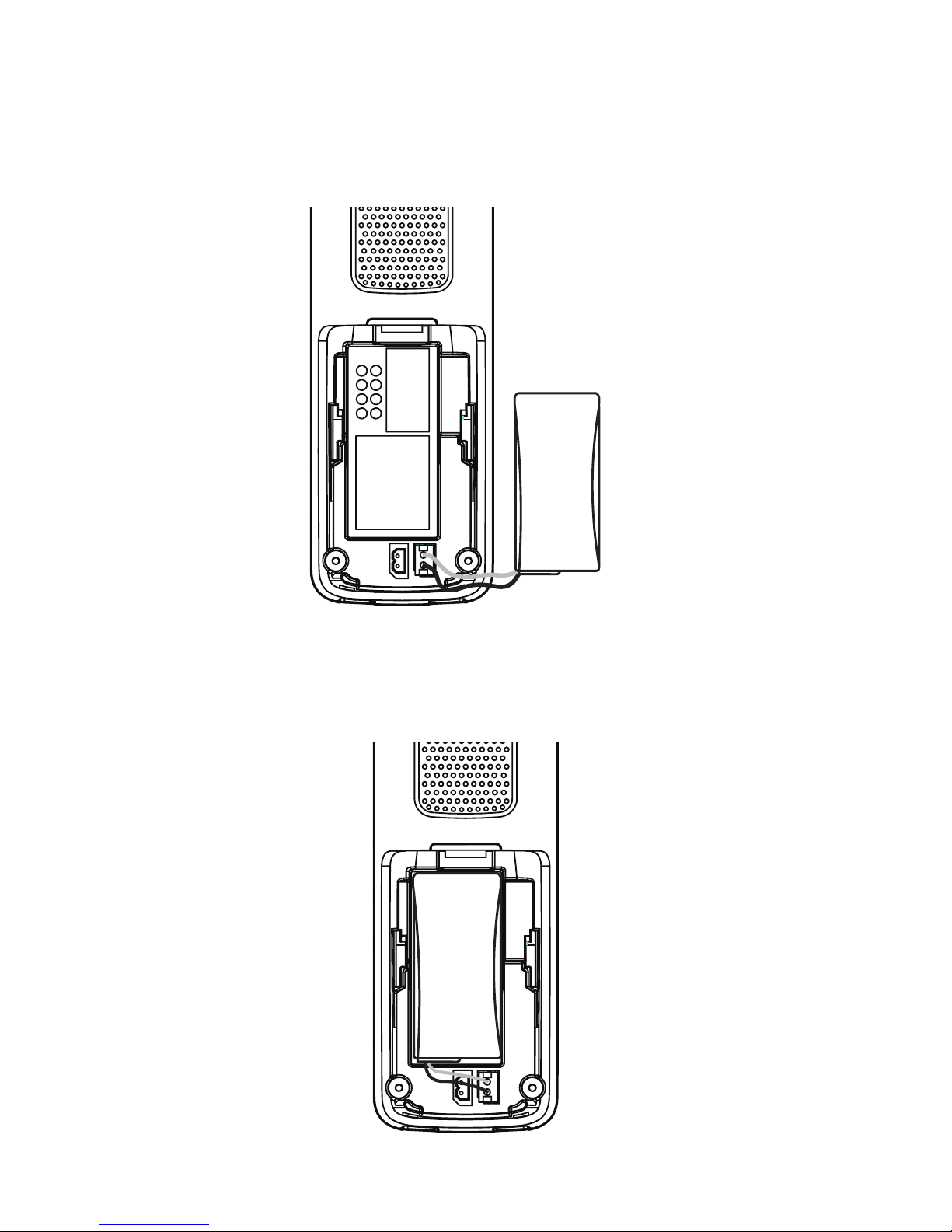
12
Handset batteries installation
Install the battery as shown below.
Place the battery the wires inside the battery
compartment.
2.
Plug the battery connector securely into the socket.1.
Page 13
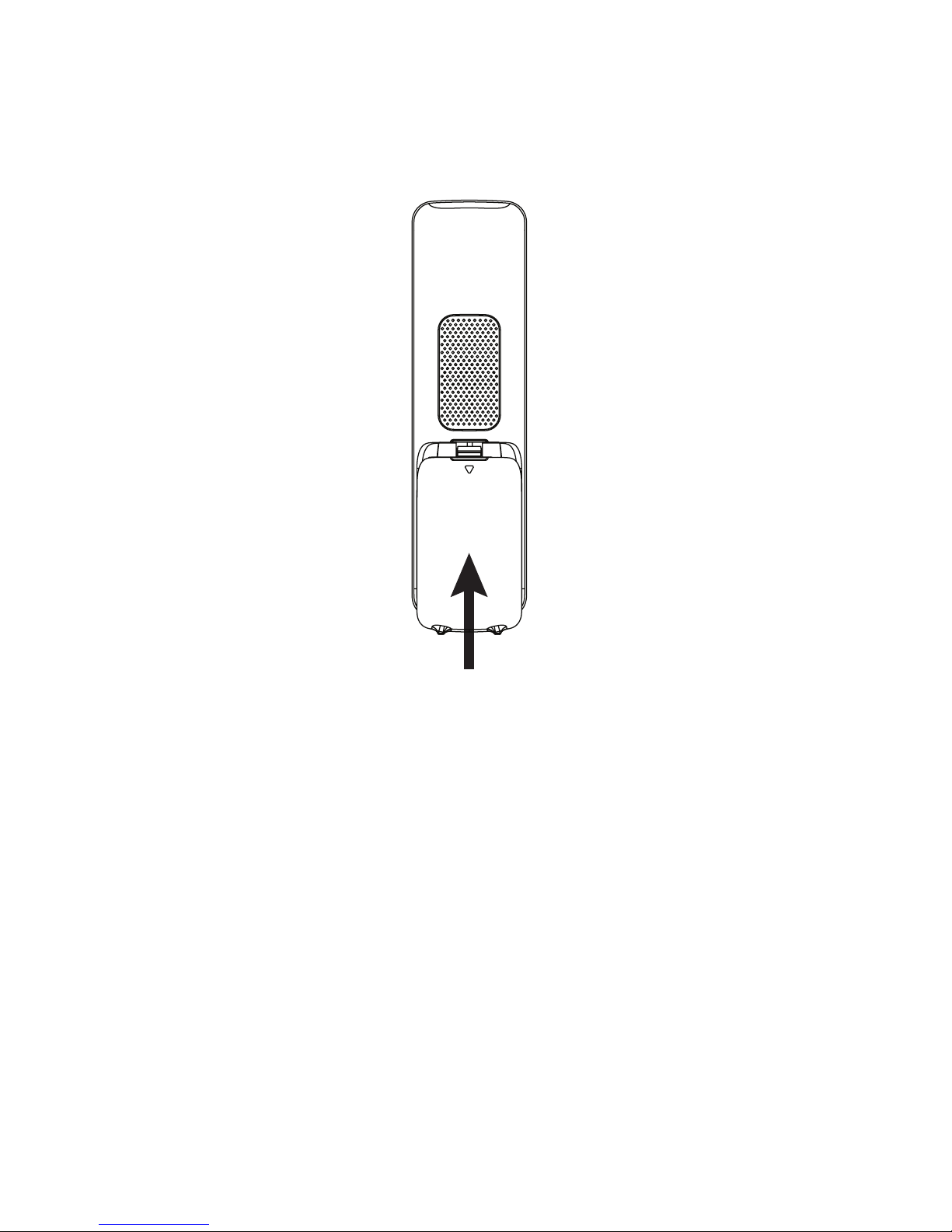
13
Handset batteries installation
Slide the battery compartment cover towards the
center of the handset until it clicks into place.
3.
Place the handset in the telephone base or charger
to charge.
4.
Page 14

14
Additional handset charger installation
Plug the power cable into the charger base.
Plug the other end into the power wall socket and
switch the power on.
1.
2.
Charger
Charger
adapter
Mains power wall socket
Notes:
Use only the power adapters supplied with this
product.
The power adapters are intended to be correctly
oriented in a vertical or oor mount position. The
prongs are not designed to hold the plug in place
if it is plugged into a ceiling, under-the-table or
cabinet outlet.
•
•
Page 15

15
Wall Mounting
INSTALLATION OPTIONS
The telephone comes ready for tabletop use. If you
want to mount your telephone on a wall, use the
provided wall mount bracket to connect with a standard
dual-stud telephone wall mount plate. If you do not have
this wall mount plate, you can purchase one from many
hardware or consumer electronics retailers. You may
need a professional to install the wall mount plate.
TABLETOP TO WALL MOUNT INSTALLATION
Remove the telephone line cord from the telephone
wall jack, and the telephone base power adapter
from the electrical outlet (if necessary).
1.
Page 16

16
Wall Mounting
Position the telephone base against the wall mount
bracket with the extended tabs marked B on top.
Insert the extended tabs marked B on the wall mount
bracket into the slots marked B on the back of the
telephone base. Push the telephone base down until
it clicks securely.
2.
3. Route the telephone line cord through the hole on
the wall mount bracket and plug it into the telephone
wall jack. Route the power cord out of the telephone
base and plug it into a mains power wall socket.
Page 17

17
4. Align the holes on the bracket with the standard
wall plate and slide the bracket down until it locks
securely. Bundle the telephone line cord and power
adapter cord neatly with twist ties.
Wall Mounting
Page 18
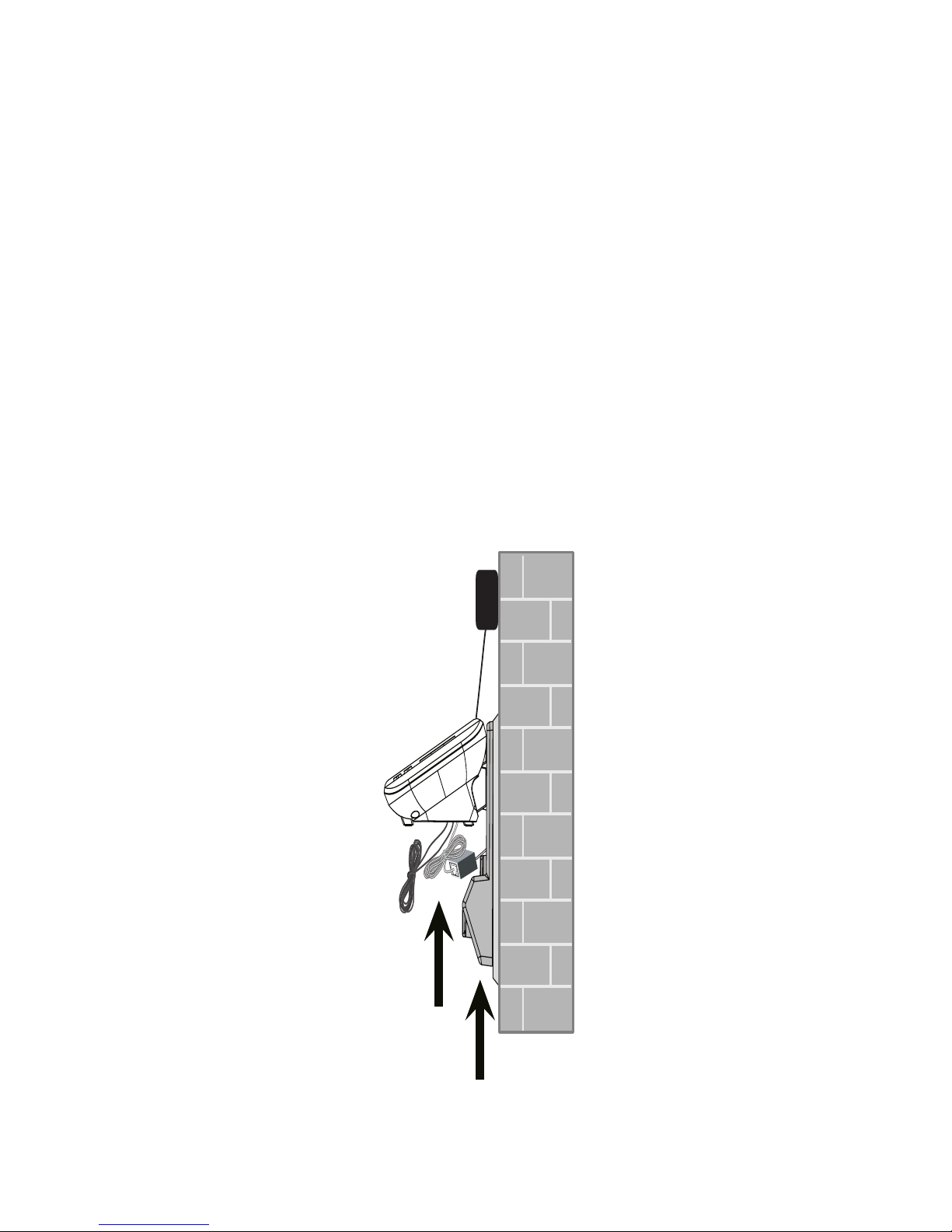
18
Wall Mounting
WALL MOUNT TO TABLETOP INSTALLATION
If the telephone line cord and power adapter cord are
bundled, untie them rst.
Slide the wall mount bracket up and remove it from
the wall mount plate. Unplug the telephone line cord
(or DSL lter) from the telephone wall jack. Unplug
the power adapter from the power outlet.
Slide the telephone base up and remove it from the
wall mount bracket.
See Telephone base installation on page 11.
1.
2.
3.
4.
Page 19

19
IMPORTANT
Check for a dial tone by pressing or . If you hear a
dial tone, the installation is successful.
WARNING
Do not place your VTech 15500/15550 in the bathroom or
other humid areas.
IMPORTANT
The base station must be plugged into the mains power
socket at all times. Do not connect the telephone line
until the handset is fully charged. Only use the power
adaptor, telephone cables and NiMH rechargeable
batteries supplied with the product.
BATTERY LOw wARNING
If the icon ashes in the handset display you will
need to recharge the handset before you can use it again.
During charging, the icon will appear to be lling in
the display.
Page 20
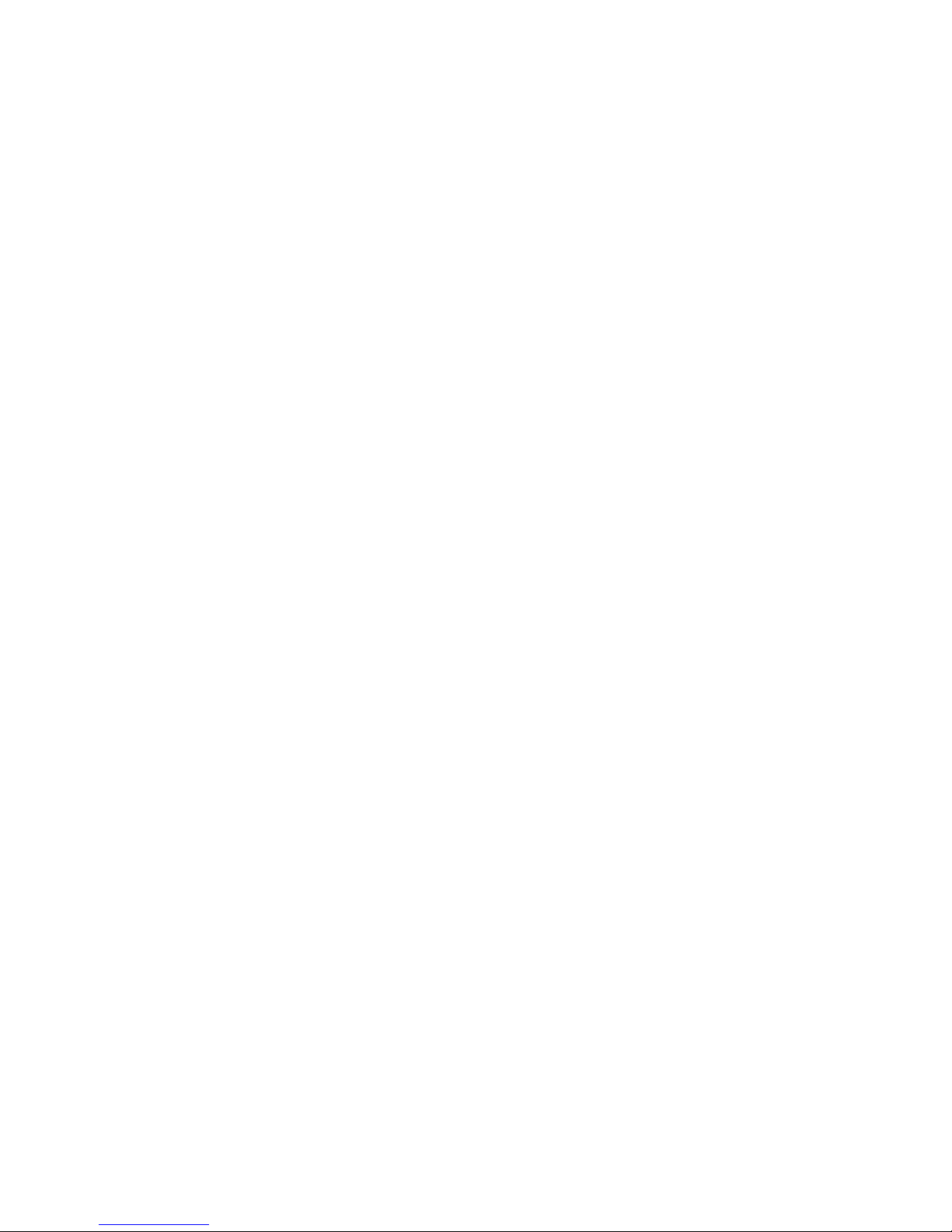
20
BATTERY PERfORMANCE
In ideal conditions, the fully charged battery should give
up to 12 hours talk time, or 160 hours standby time, on a
single charge. Note that a new battery will not reach full
capacity until it has been in normal use for several days.
To keep the batteries in the best condition, leave the
handset off the base for a few hours at a time. Running
the battery right down at least once a week will help
it last as long as possible. The charge capacity of the
rechargeable battery will reduce with time as it wears
out, giving the handset less talk / standby time.
Eventually it will need to be replaced. A replacement
battery can be obtained by contacting TecHelp on
1300 369 193 or from your local electrical retailer.
After charging your handset for the rst time,
subsequent charging time is about 6–8 hours a day. The
battery and handset may become warm during charging,
however, this is normal.
Page 21
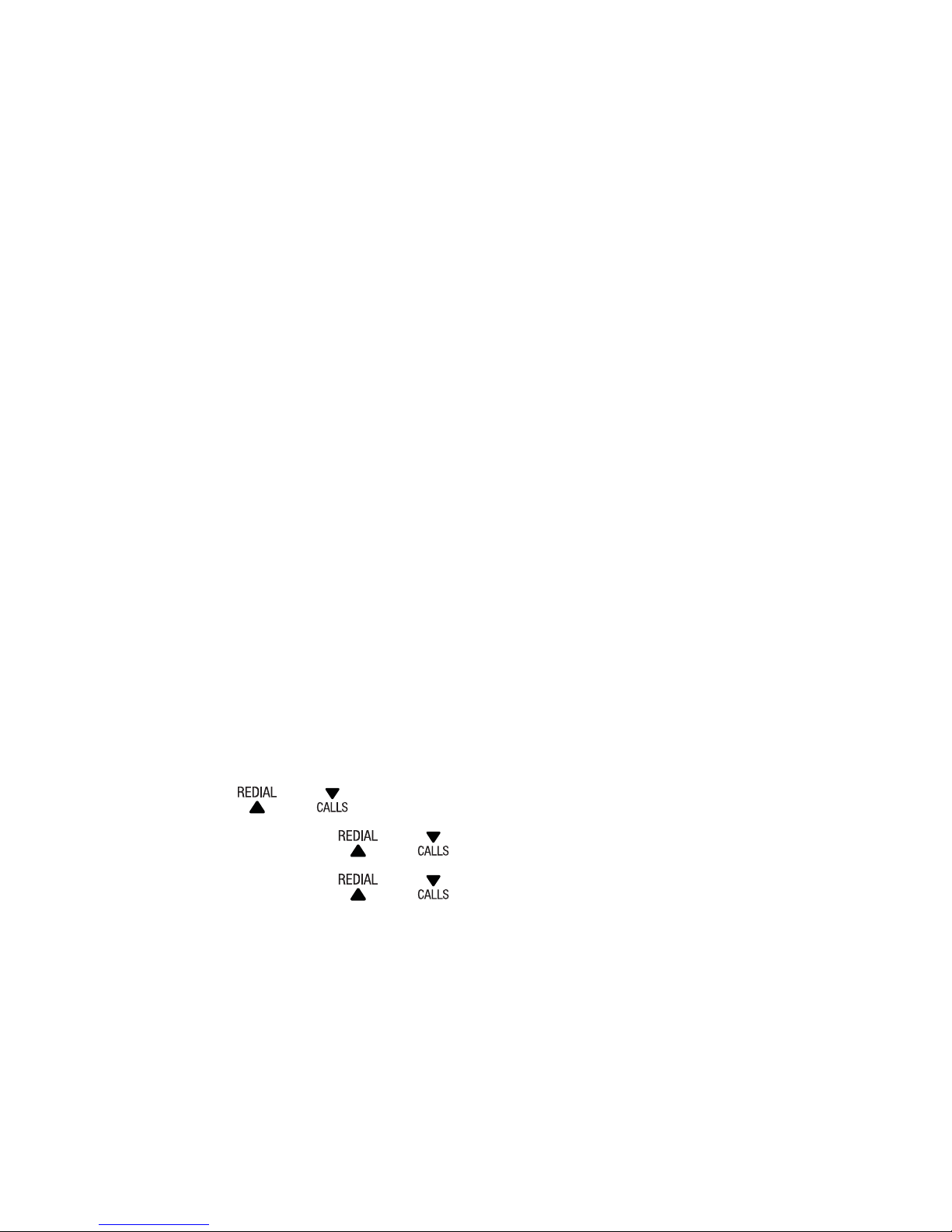
21
UsING YOUR VTECH 15500/15550 PHONE ON
A BROADBAND ADsL LINE?
If this product is to be used on a broadband ADSL line,
then you must ensure that it is connected via an ADSL
lter. Using this product on a Broadband line without an
ADSL lter may cause problems with this product and
your Broadband service.
DATE AND TIME
If you have subscribed to a Network Calling Number
Display service, the date and time are set automatically
with each incoming call.
The date and time is recorded with each answering
machine message you receive. If you have not subscribed
to a Network Calling Number Display Service you can set
the date and time manually.
Set the date and time manually
Press MENU when the handset is not in use.
Press or to scroll to HS SETTINGS.
Press OK and or to scroll to DATE & TIME.
Press OK and or to scroll to SET TIME.
Press OK and use the dialing keys to enter the hour
and minute.
Press OK to save the settings. You hear a
conrmation tone.
1.
2.
3.
4.
5.
6.
Page 22

22
HANDsET OVERVIEw
CHARGE light
On when the handset is charging in the telephone
base or charger.
OK/MENU
Press to show the menu.
Press to select a highlighted item, or save an entry
or setting while in a menu.
1.
•
2.
•
•
GETTING TO kNOw YOUR PHONE
10
6
5
3
2
1
7
8
9
4
11
Page 23

23
C/INT/MUTE
Press to mute or unmute the microphone while on
a call.
Press to delete digits or characters while using the
dialing keys.
Press to make an internal call.
Press to review the redial list when the phone is
not in use.
Press to increase the listening volume during a call
or message playback.
Press to scroll up while in a menu, or reviewing the
phonebook, call list or redial list.
Press to move the cursor to the left while entering
numbers or names in the phonebook.
Press to review the call list when the phone is not in
use.
Press to decrease the listening volume during a call
or message playback.
Press to scroll down while in a menu, or reviewing
the phonebook, call list or redial list.
Press to move the cursor to the right while entering
numbers or names in the phonebook.
Press to make or answer a call.
3.
•
•
•
4.
•
•
•
•
5.
•
•
•
•
6.
•
Page 24

24
Press to activate Recall for use with Telephone
Network Services such as Call Waiting during a call.
Press to hang up during a call.
Press to silence the ringer temporarily while the
handset is ringing.
Press to return to the previous menu.
ALPHANUMERIC KEY PAD/ *(star) /#(hash)
Press to enter numbers or characters.
Press and hold # to turn on or turn off the ringer.
Press and hold * to lock or unlock the keypad.
Press and hold 1 to access Network Voicemail.
Press and hold 0 to insert a dialing pause while
pre-dialing.
/SPEAKERPHONE
Press to make or answer a call using the handset
speakerphone.
Press to switch between the handset speakerphone
and the handset earpiece during a call.
VOLUME BOOST
Press to enhance the clarity and loudness of the
caller’s voice during a call.
11.
Press to redial the last number dialed on the
mobile.
Press to answer a mobile call.
•
7.
•
•
•
8.
•
•
•
•
•
9.
•
•
10.
•
•
•
Page 25

25
TELEPHONE BAsE OVERVIEw (VTECH 15500)
/HANDSET LOCATOR
Press to locate the handset(s).
CHARGING CRADLE
3. IN USE LIGHT
On when the telephone is in use.
1.
•
2.
•
1
2
3
Page 26

26
TELEPHONE BAsE OVERVIEw (VTECH 15550)
X/DELETE
Press to delete the playing message.
When the phone is not in use, press and hold to
delete all previously reviewed messages.
ANS ON/OFF
Press to turn the answering system on or off.
/HANDSET LOCATOR
Press to locate the handset(s).
Press to decrease the volume during message
playback.
1.
•
•
2.
•
3.
•
4.
•
4
3
2
1
5
7
6
10
8
9
Page 27
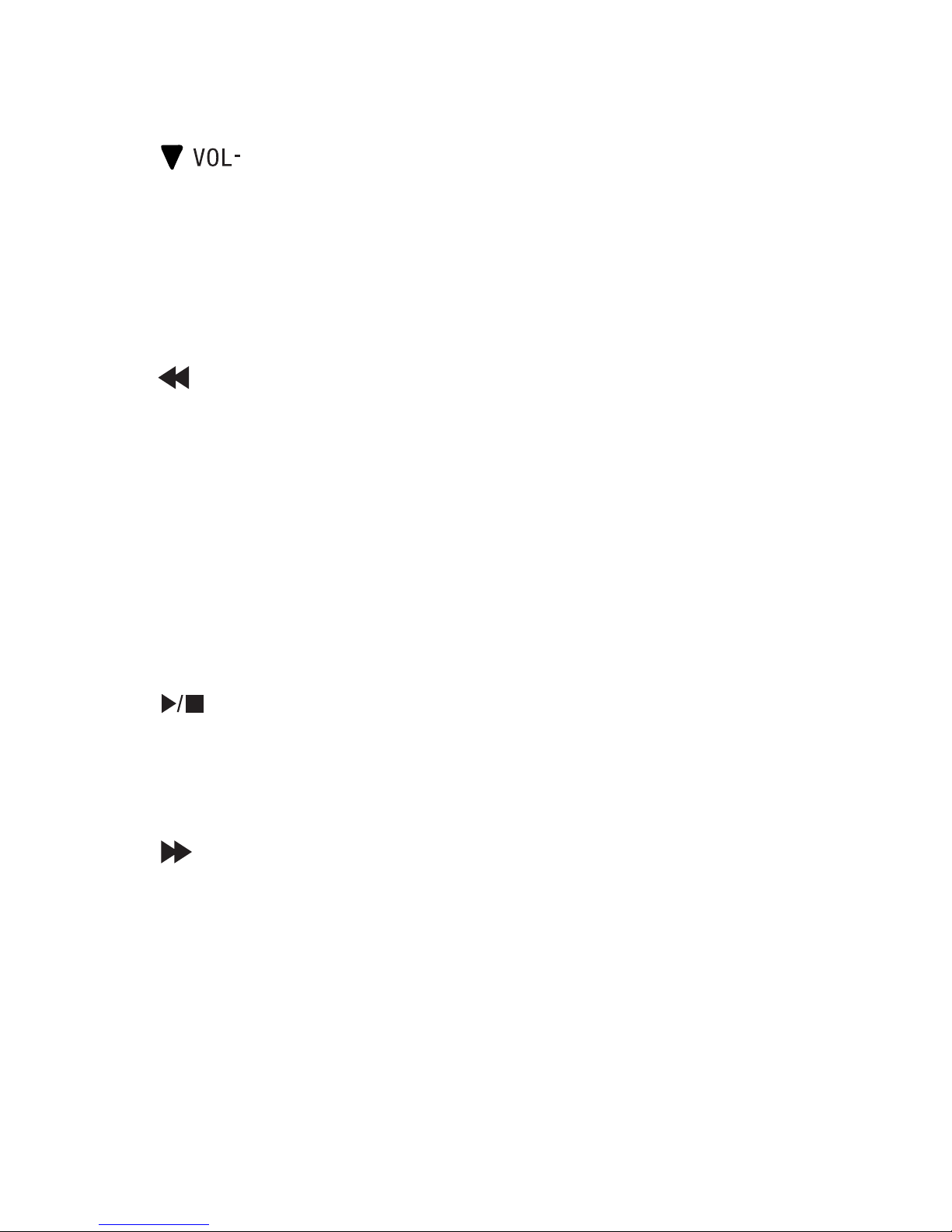
27
Press to decrease the telephone base ringer volume
during ringing.
Press to increase the volume during message
playback.
Press to increase the telephone base ringer volume
during ringing.
Press to repeat the playing message.
Press twice to play the previous message.
IN USE LIGHT
On when the telephone is in use.
Flashes when there is an incoming call or the
phone has new voicemail message.
Press to play messages.
Press to stop message playback.
Press to skip to the next message.
10. Message window
Shows the number of messages, and other
information of the answering system or telephone
base.
•
5.
•
•
6.
•
•
7.
•
•
8.
•
•
9.
•
•
Page 28
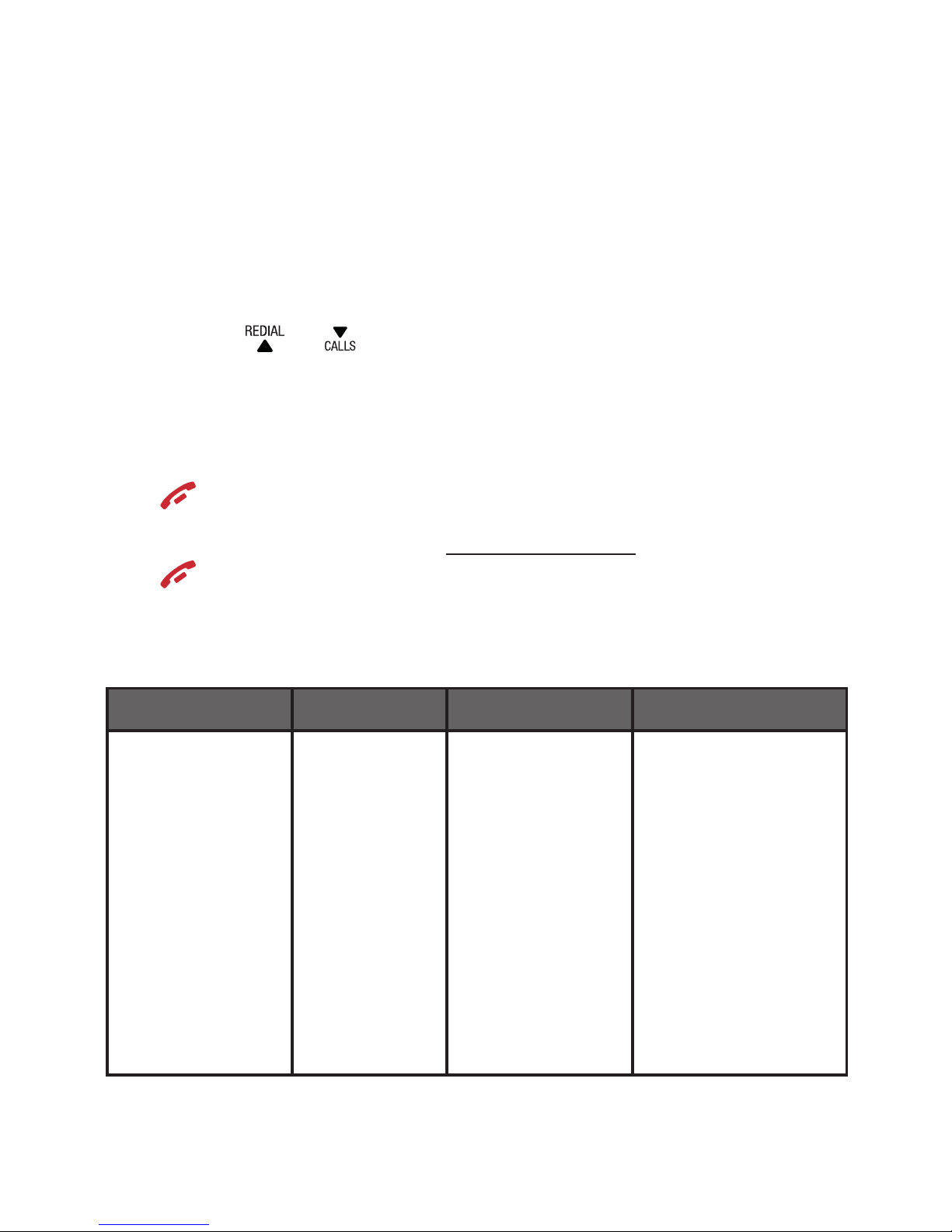
28
NAVIGATING THE MENUs
Your VTech 15500/15550 has an easy to use menu
system. Each menu has a list of options, as outlined on
the following page.
To enter the main menu of the handset
Press MENU when the phone is not in use.
Press or until the handset displays the
desired feature menu.
Press OK to enter that menu.
To return to the previous menu, press C/INT/MUTE or
.
To return to idle mode, press and hold C/INT/MUTE or
(except in the DEFAULT menu).
HANDsET MENU LAYOUT
PHONEBOOK CALL LIST BS SETTINGS HS SETTINGS
ADD
VIEW
EDIT
DELETE
DELETE ALL
PB STATUS
DETAILS
ADD TO PB
DELETE
DELETE
ALL
CATEGORY
BS RINGER
RING
VOLUME
DELETE HS
FLASH TIME
CHANGE PIN
ECO MODE
DIRECT CALL
ALARM
RING SETUP
TONE SETUP
RENAME HS
AUTO ANSWER
DATE & TIME
SELECT BASE
POWER OUTAGE
1.
2.
3.
•
•
Page 29
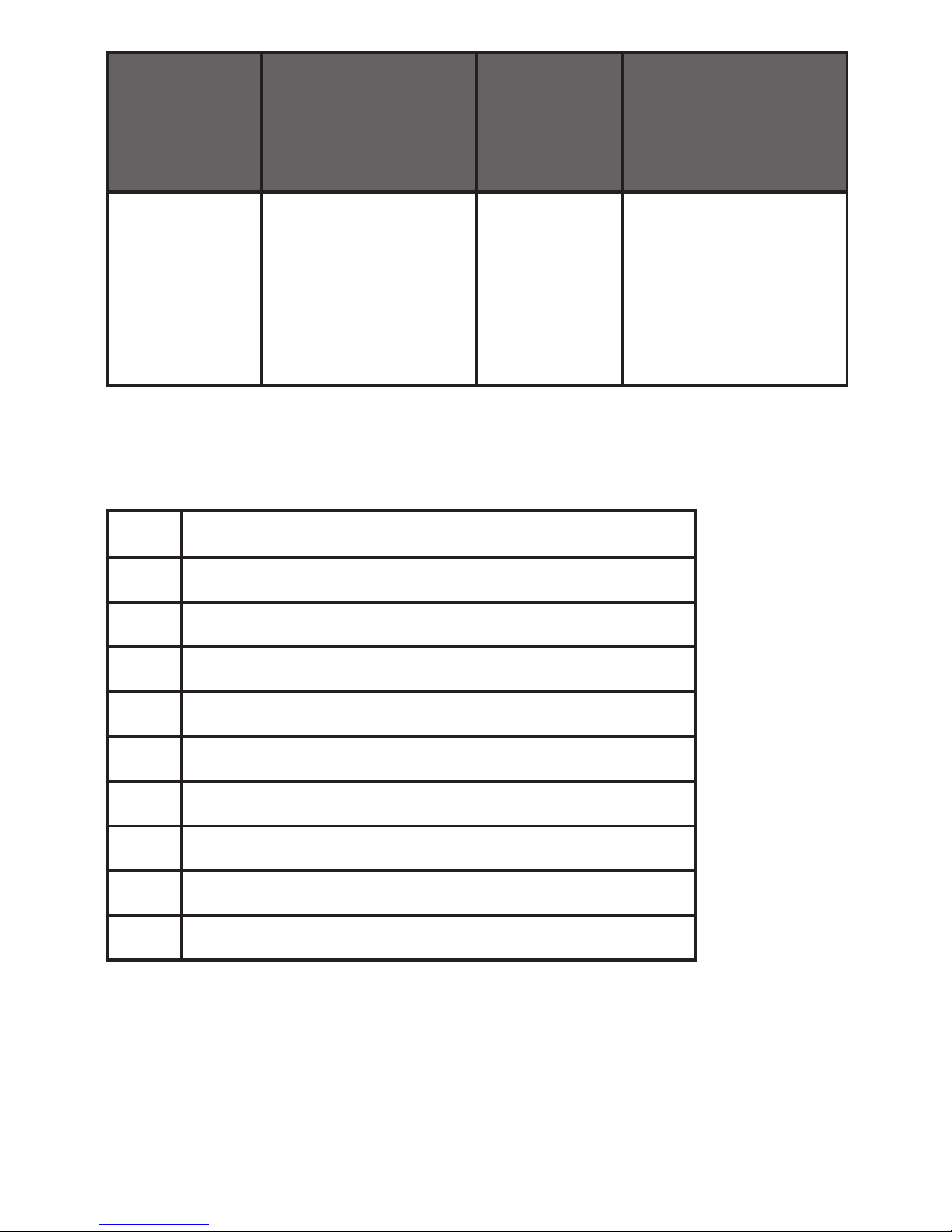
29
PAIR
MOBILE
REGISTRATION DEFAULT ANS. MACHINE
(For 15550 only)
READY? BASE 1
BASE 2
BASE 3
BASE 4
PIN?---- MSG PLAYBACK
DEL ALL OLD
MEMO
TAM ON/OFF
TAM SETTINGS
kEYsTROkE TABLE
1
1 . - ' ( ) ﹡ ﹟ ﹠ / ,
2 A B C a b c 2
3 D E F d e f 3
4 G H I g h i 4
5 J K L j k l 5
6 M N O m n o 6
7 P Q R S p q r s 7
8 T U V t u v 8
9 W X Y Z w x y z 9
0 space 0
Page 30
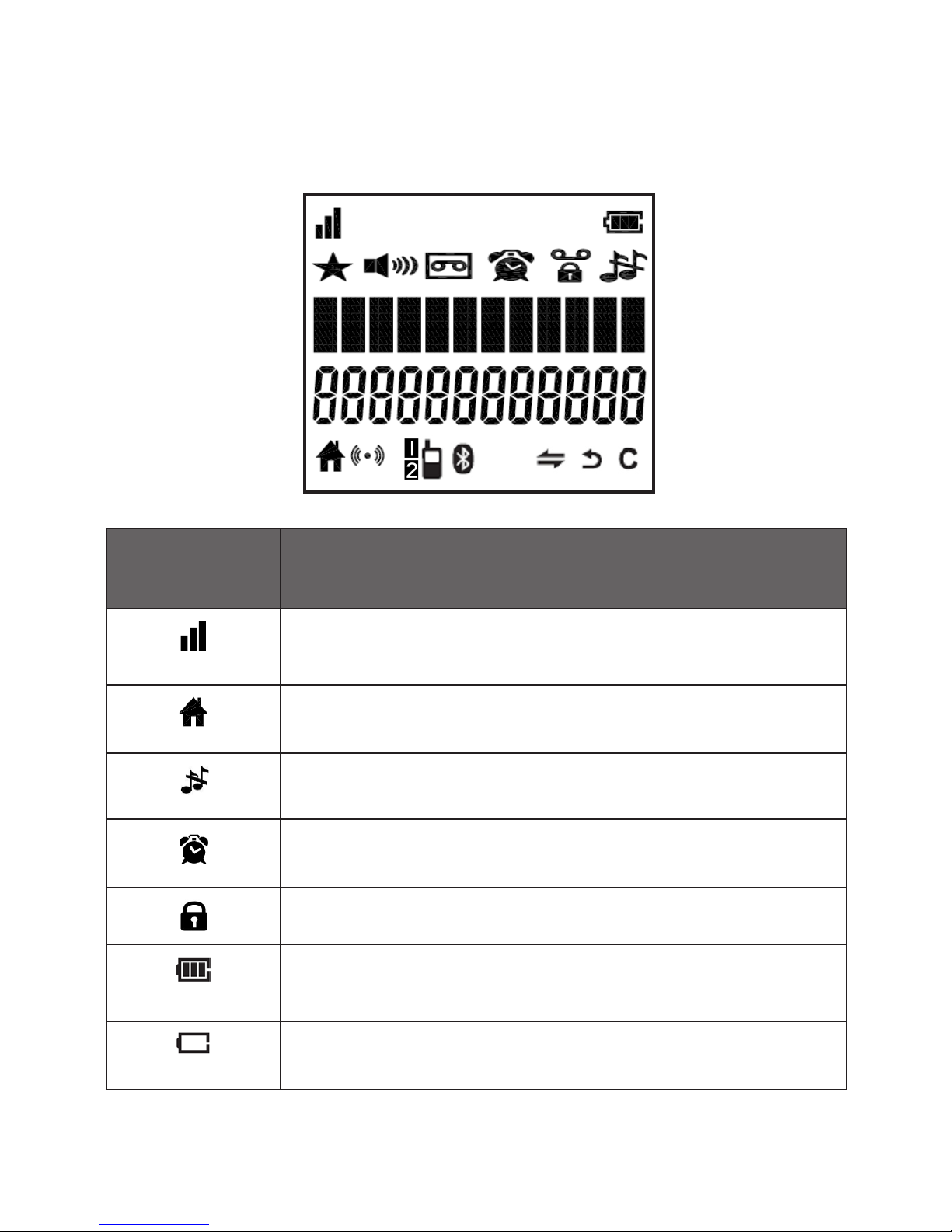
30
HANDsET DIsPLAY ICONs
The LCD display gives you information on the current
status of the telephone.
Display
icons
Icons can be Steadily on (visible),
Flashing or Off (not visible)
More blocks indicate a stronger reception signal.
Less blocks indicate a weaker reception signal.
Steadily on when a home call is in progress.
Steadily on when the ringer is switched off.
Steady when an alarm is set. Flashes when the alarm
time set before reaches.
Steadily on when the keypad is locked.
Steadily on when the battery is fully charged.
Animates when the battery is charging.
Flashes when low battery is detected, indicating that it
needs charging.
Page 31
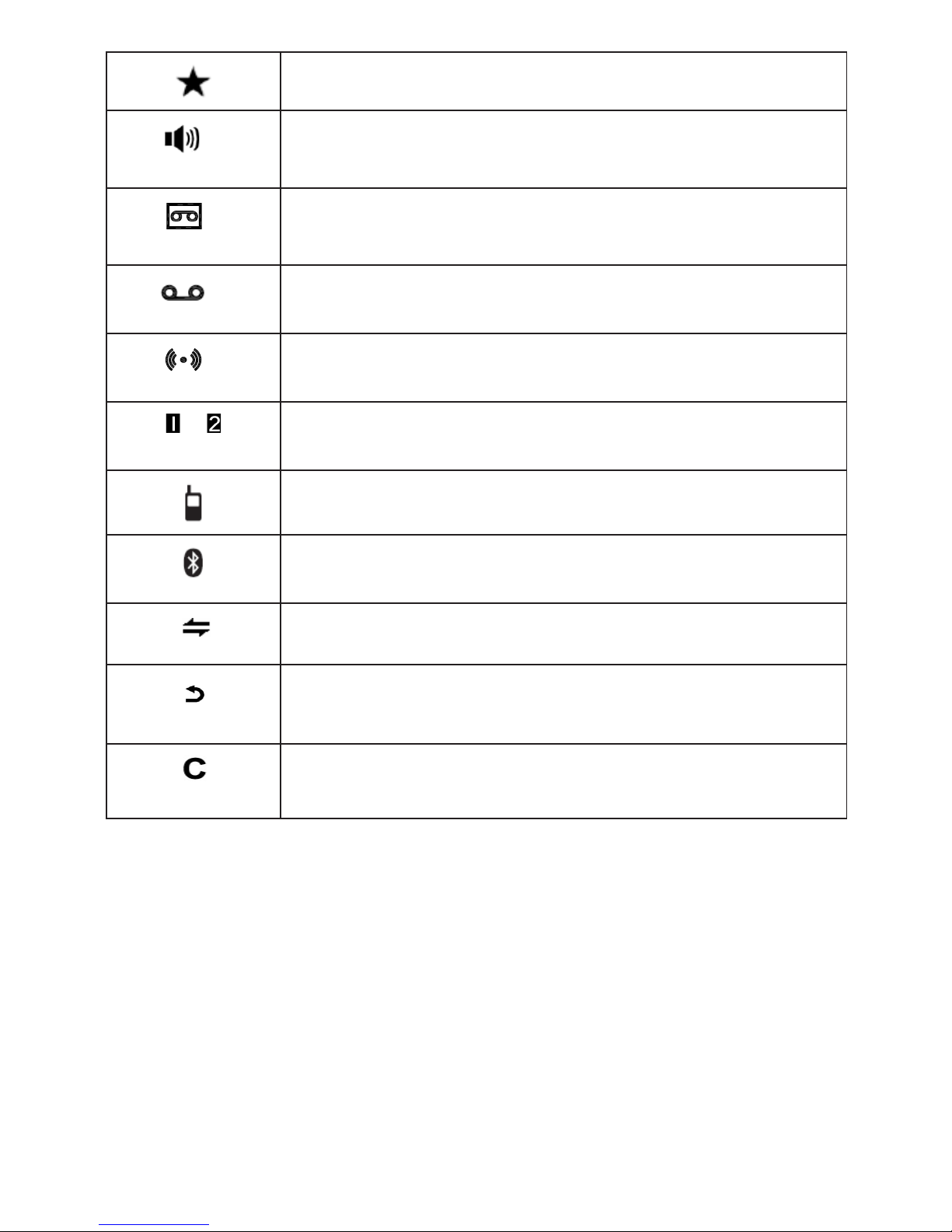
31
Steadily on when you have received missed calls.
Steadily on when the speakerphone is turned on.
Steadily on when the answering machine (TAM) is
turned on.
Steadily on when there are new and unread voicemail
messages.
Steadily on when the handset booster is activated.
or
Steadily on when a mobile phone is paired and
connected.
Steadily on when a mobile call is in progress.
Steadily on when a Bluetooth mobile phone is paired
and connected.
(INT)
Press to initial an intercom call when idle.
(BACK)
Press to go back to previous menu level or cancel the
current action if applicable.
Press to clear a character or stop the alarm if
applicable, press to mute / unmute during a call.
Page 32
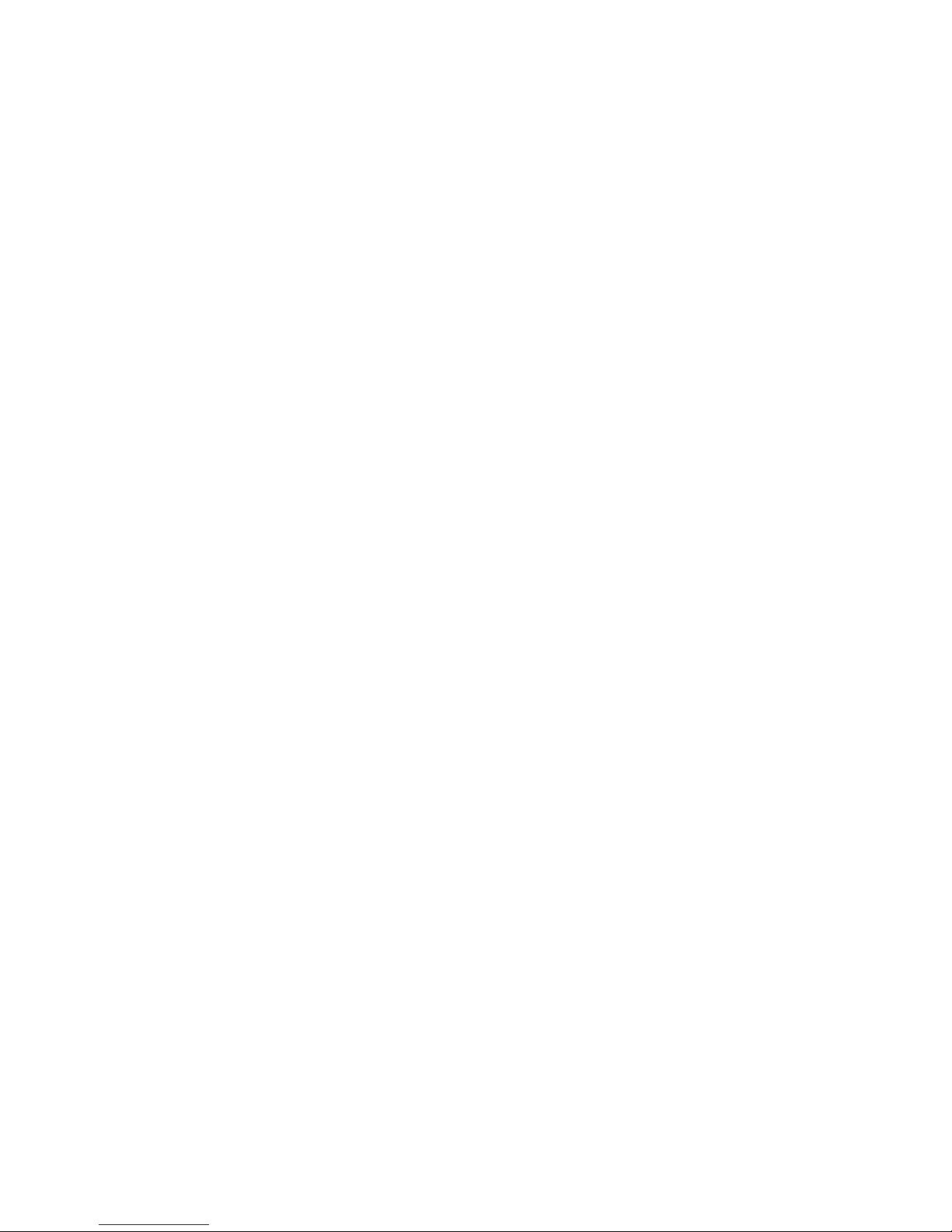
32
BLUETOOTH
INTRODUCING BLUETOOTH
Your VTech 15500/15550 telephone system with
Bluetooth wireless technology has the following
features:
Pairing a Bluetooth enabled mobile phone with the
telephone base. One Bluetooth enabled mobile phone
can be paired up and connected.
Connecting a Bluetooth enabled mobile phone to
receive mobile calls. Only one mobile phone can be
connected and active on a call at a time.
IMPORTANT INfORMATION
After plugging in the telephone base, wait at least
20 seconds before connecting a Bluetooth device.
The screen shows Bluetooth system busy if you try to
connect too soon.
Refer to the User Guide of your Bluetooth enabled
mobile phone for more information about how that
device uses Bluetooth connectivity.
Bluetooth wireless technology operates within a
short range (up to 9 metres ) from the telephone base.
Keep connected mobile phones within this range.
•
•
•
•
•
Page 33
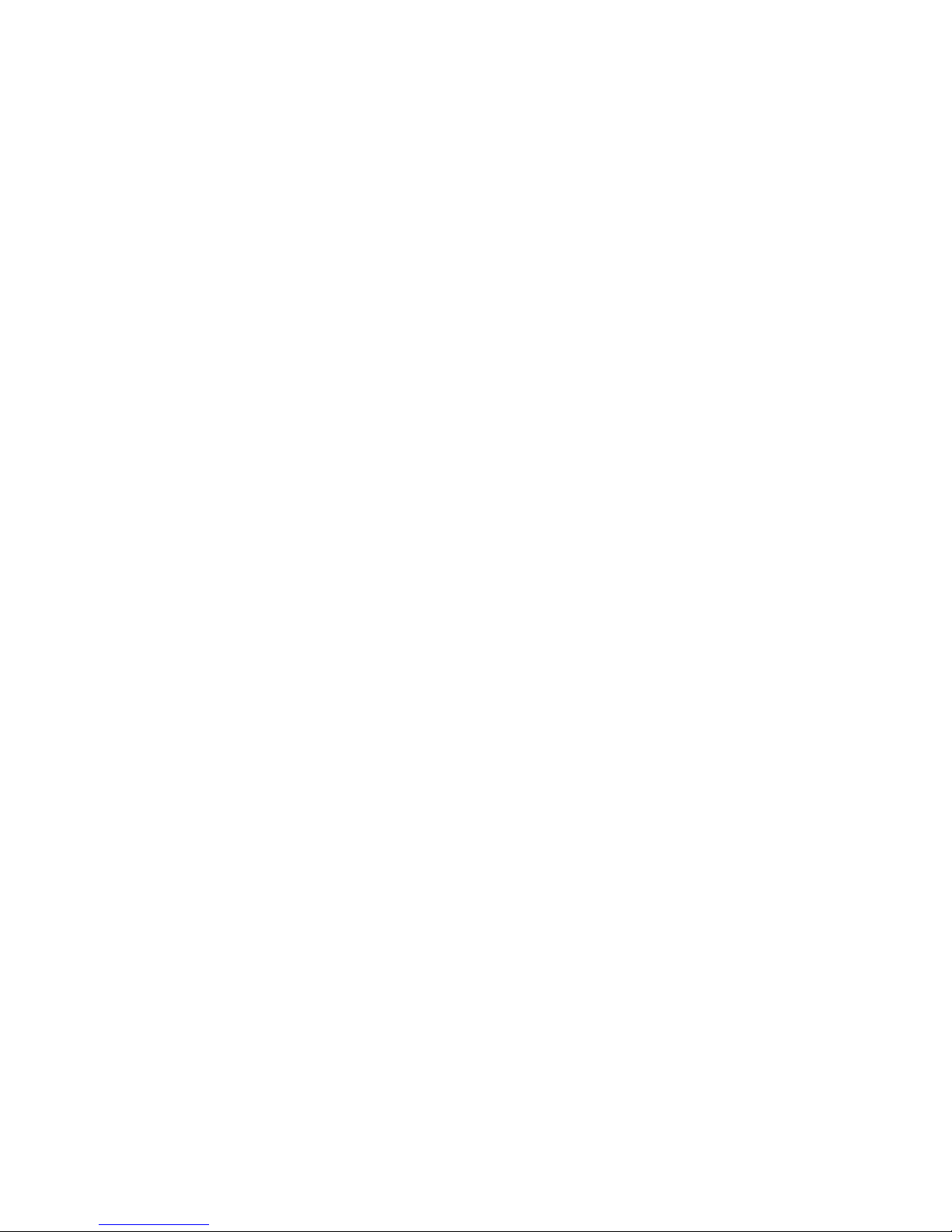
33
If your mobile phone has poor reception in your
home, the VTech 15500/15550 cannot improve the
reception. However, if there is a location in your
house with better reception, you can leave your
mobile phone at that location while you use the VTech
15500/15550 mobile line. For optional performance,
the mobile phone must be within 4.5 metres of the
telephone base.
Charge your mobile phone while it is connected to
the telephone base, Your mobile phone’s battery
discharges faster while it is connected to the
telephone base via Bluetooth wireless technology.
Monitor your mobile phone’s usage because minutes
may be deducted from your mobile plan for the
duration of all mobile calls, depending on the terms
of your plan.
Refer to the BLUETOOTH SETUP section to learn how to
set up your Bluetooth device, Refer to the USING THE
PHONE section on how to operate your Bluetooth devices
with your VTech 15500/15550 telephone system with
Bluetooth wireless technology. Refer to the HELP section
if you experience difculty when using the telephone
system.
The Bluetooth® word mark and logos are owned by Bluetooth
SIG, Inc.
•
•
•
Page 34

34
BLUETOOTH sETUP
To use a Bluetooth enabled mobile phone with your
telephone, you must rst pair and connect your
Bluetooth mobile phone with the telephone base. The
VTech 15500/15550 can then be used to answer calls on
the mobile phone line.
Bluetooth wireless technology operates within a short
range (up to 9 metres). When you pair a Bluetooth mobile
phone to the telephone base, keep the device within 4.5
metres of the telephone base or optimal performance.
ADD A MOBILE PHONE
Before you begin, make sure that you have mobile
coverage and your Bluetooth enabled mobile phone is
not connected to any other Bluetooth device. Refer to
your mobile phone’s user guide to learn how to search for
or add new Bluetooth devices.
To pair and connect a mobile phone:
Press MENU on the handset in idle mode to enter the
main menu.
Press or to scroll to PAIR MOBILE.
Press OK, the handset screen displays “READY?”.
Press OK, the handset screen displays
“DISCOVERING”. The Bluetooth feature of system is
activated.
Using your Bluetooth enabled mobile phone, turn on
the Bluetooth feature and search for a new device.
1.
2.
3.
4.
5.
Page 35

35
Once your Bluetooth enabled mobile phone has
found the VTech 15500/15550 telephone, select it
and continue the pairing process.
When the Bluetooth enabled phone is successfully
paired, the screen will display “COMPLETED” with
a conrmation tone and the icon appears on the
handset.
Notes:
The pairing process may take up to one minute. If
the pairing process fails, try again.
The steps for the pairing process may vary for
different mobile phones. If this happens, follow
the prompts on your mobile phone and your VTech
15500/15550 to complete the pairing process.
Refer to the User’s manual of your Bluetooth
enabled mobile phone to learn how to search for
or add new Bluetooth devices.
•
•
•
REPLACE A PAIRED MOBILE PHONE
If you have already paired up a Bluetooth enabled phone,
you will need to remove it if you would like to pair up
another device. Follow the below steps to replace and
pair up a new device.
Press MENU on the handset in idle mode to enter the
main menu.
Press or to scroll to PAIR MOBILE.
1.
2.
1.
2.
Page 36

36
Press OK and or to scroll to REPLACE.
Press OK and the handset screen displays “READY?”.
Press OK, the handset screen displays
“DISCOVERING”. The Bluetooth feature of system is
activated.
Using your Bluetooth enabled mobile phone, turn on
the Bluetooth feature and search for a new device.
Once your Bluetooth enabled mobile phone has
found the VTech 15500/15550 telephone, select it
and continue the pairing process.
When the Bluetooth enabled phone is successfully
paired, the screen will display “COMPLETED” with a
conrmation tone.
DELETE A PAIRED MOBILE PHONE
Press MENU on the handset in idle mode to enter the
main menu.
Press or to scroll to PAIR MOBILE.
Press OK and or to scroll to REMOVE.
Press OK and the handset screen displays
“REMOVE?”.
Press OK, the handset screen displays “REMOVING”.
When the device is deleted, you will hear a
conrmation tone and “REMOVED” will be displayed
on the screen.
3.
4.
5.
6.
7.
8.
1.
2.
3.
4.
5.
6.
Page 37

37
CONNECT THE PAIRED MOBILE PHONE
The icon will be display on the handset screen when a
mobile has been paired up, no matter it is connected or
not. You can connect the paired mobile phone from the
menu.
Press MENU on the handset in idle mode to enter the
main menu.
Press or to scroll to PAIR MOBILE.
Press OK and or to scroll to CONNECT.
Press OK and the handset screen displays
“CONNECTING”.
Using your Bluetooth enabled mobile phone, turn on
the Bluetooth feature.
When the Bluetooth enabled mobile phone is
successfully connected, there will be a conrmation
tone and the screen will display “CONNECTED”.
Note: The screen will show “FAILED” if the Bluetooth of
the mobile phone is turn off.
1.
2.
3.
4.
5.
6.
Page 38

38
UsING THE PHONE
MAkE, ANswER OR END A HOME CALL
To make a home call:
Press or on the handset.
When you hear a dial tone, dial the number with the
dialing keys (0-9, * or #).
To predial a home call:
Enter the number with the dialing keys (0-9).
Press or to dial.
To answer a home call:
If the handset is not on the base station or charger:
Press or .
If the handset is on the base station or charger, and if
AUTO ANSWER is set to ON:
When the phone rings, lift the handset to answer a call.
To end a home call:
Press or place the handset in the telephone base or
charger.
1.
2.
1.
2.
Page 39

39
REDIAL, ANswER OR END A MOBILE CALL
To redial the last number dialed on the mobile:
Press on the handset. The handset displays
REDIAL MOBI.
Press again or press OK to redial the last number
dialed on the mobile.
To answer a mobile call:
Press .
To end a mobile call:
Press or place the handset in the telephone base or
charger.
sPEAkERPHONE
Handset speakerphone:
During a call, press to switch between speakerphone
and normal handset use.
When the speakerphone is active, the handset displays
SPEAKER ON and .
VOLUME BOOsT
Use the VOLUME BOOST feature to enhance the clarity
and loudness of the voice on handset earpiece.
To turn on VOLUME BOOST on the handset:
While you are on a call using the handset earpiece,
press VOLUME BOOST on the handset.
Press VOLUME BOOST again to turn off.
1.
2.
•
•
Page 40

40
VOLUME CONTROL
During a call, press or to adjust the
listening volume.
The handset earpiece and speakerphone volume settings
are independent.
MUTE
The mute function allows you to hear the other party
but the other party cannot hear you.
During a call, press MUTE. The handset displays
SECRECY ON until the mute function is turned off.
Press MUTE again to resume the conversation. The
handset displays LINE IN USE.
TEMPORARY RINGER sILENCING
When the telephone is ringing, you can temporarily
silence the ringer of the handset or the telephone base
without disconnecting the call. The next call rings
normally at the preset volume.
To silence the ringer temporary on a handset:
Press .
To silence the ringer temporary at the telephone base:
Press repeatedly until the ringer is silent.
Each handset and the base ring when there is an
incoming call unless the ringer volume of that device is
turned off.
•
•
Page 41
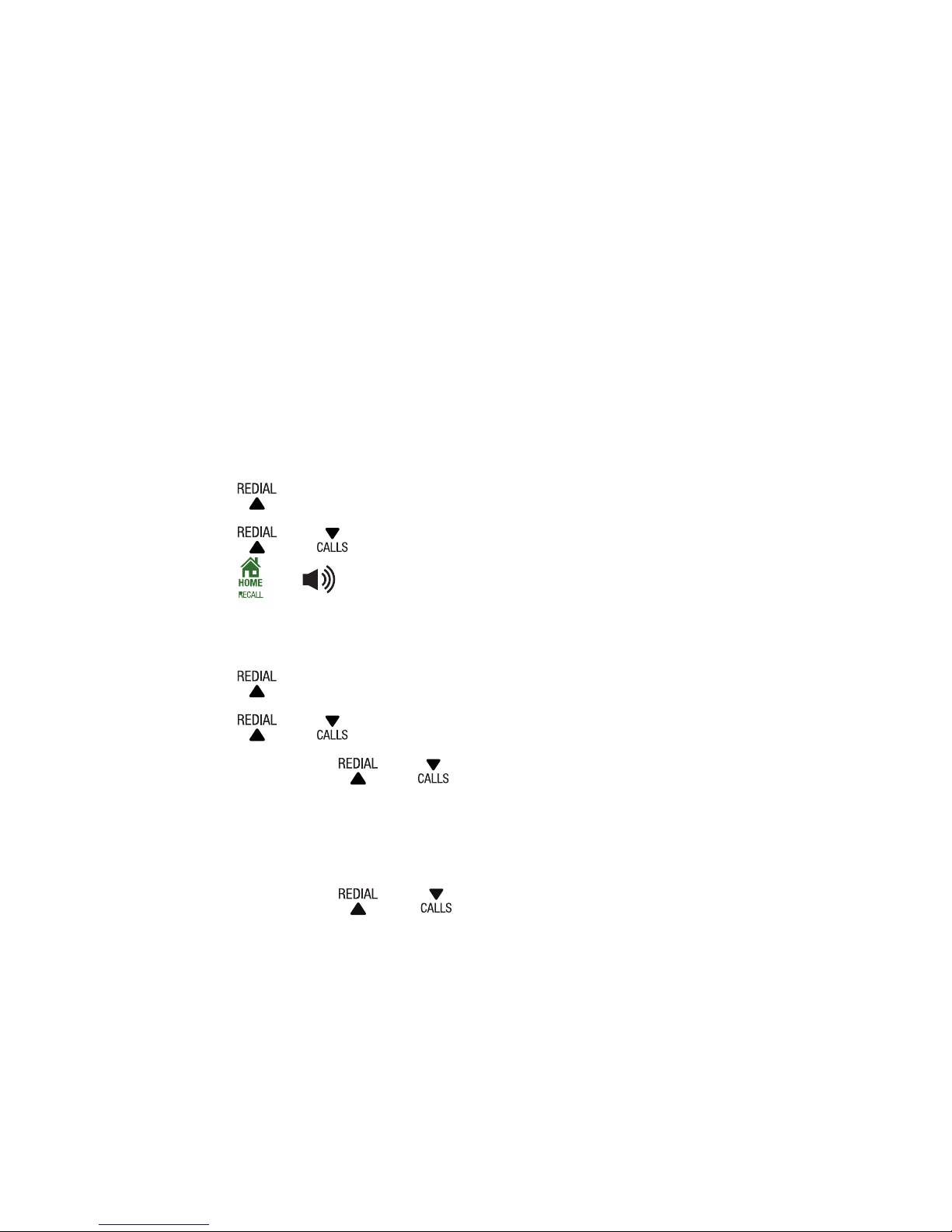
41
REDIAL
The last 5 telephone numbers dialed (up to 24 digits)dialed (up to 24 digits) (up to 24 digits)
are stored in the system memory.
When there are already 5 entries, the oldest entry is
deleted to make room for the new entry.
Entries are in reverse chronological order.
The handset plays two beeps when you reach the
end or beginning of the redial list, or when you
access the redial list with no records.
To review and dial a redial entry:
Press when the phone is not in use.
Press or to scroll to the desired entry displays.
Press or to dial.
To save a redial entry to phonebook:
Press when the handset is not in use.
Press or to scroll to the desired entry displays.
Press OK and or to scroll to ADD TO PB.
Press OK and then enter the name.
Press OK and then edit the number if necessary.
Press OK and or to choose a desired melody.
The respective melody will be played when browsing
the melody list (a total of 10 melodies for your
selection).
Press OK to conrm. You hear a conrmation tone.
•
•
•
1.
2.
3.
1.
2.
3.
4.
5.
6.
7.
Page 42

42
To delete a redial entry:
Press when the handset is not in use.
Press or to scroll to the desired entry displays.
Press OK and or to scroll to DELETE.
Press OK. The screen displays “CONFIRM?”.
Press OK. You hear a conrmation tone.
To delete the entire redial list:
Press when the handset is not in use.
Press or to scroll to the desired entry displays.
Press OK and or to scroll to DELETE ALL.
Press OK. The screen displays “CONFIRM?”.
Press OK. You hear a conrmation tone.
CHAIN DIALING
Use this feature on the cordless handsets to initiate a
dialing sequence from numbers stored in the phonebook,
call list or redial list while you are on a call.
To access a number in the directory:
Press MENU while on a call.
Press or to scroll to PHONEBOOK.
Press OK and or to scroll to desired entry.
Press OK or to dial the displayed number.
1.
2.
3.
4.
5.
1.
2.
3.
4.
5.
1.
2.
3.
4.
Page 43
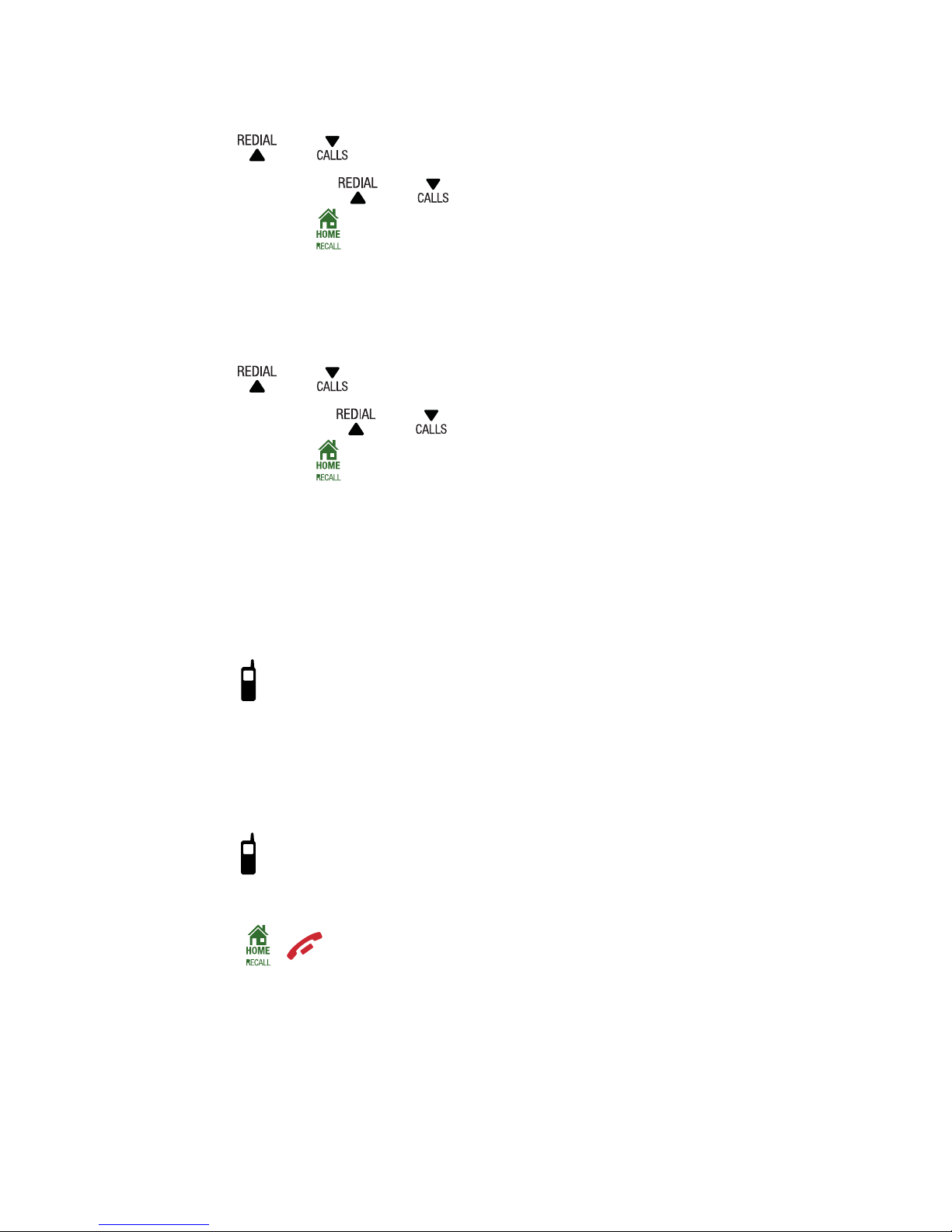
43
To access a number in the call list:
Press MENU while on a call.
Press or to scroll to CALL LIST.
Press OK and or to scroll to desired entry.
Press OK or to dial the displayed number.
To access a number on the redial list:
Press MENU while on a call.
Press or to scroll to REDIAL LIST.
Press OK and or to scroll to desired entry.
Press OK or to dial the displayed number.
fIND HANDsET
Use this feature to nd all system handsets.
To start paging:
Press /HANDSET LOCATOR on the telephone base
when not in use. All idle handsets ring and display
PAGING.
To end paging:
Press /HANDSET LOCATOR on the telephone base.
-ORPress , or DELETE on the handset.
-OR-
Place the handset in the telephone base.
1.
2.
3.
4.
1.
2.
3.
4.
•
•
•
•
Page 44
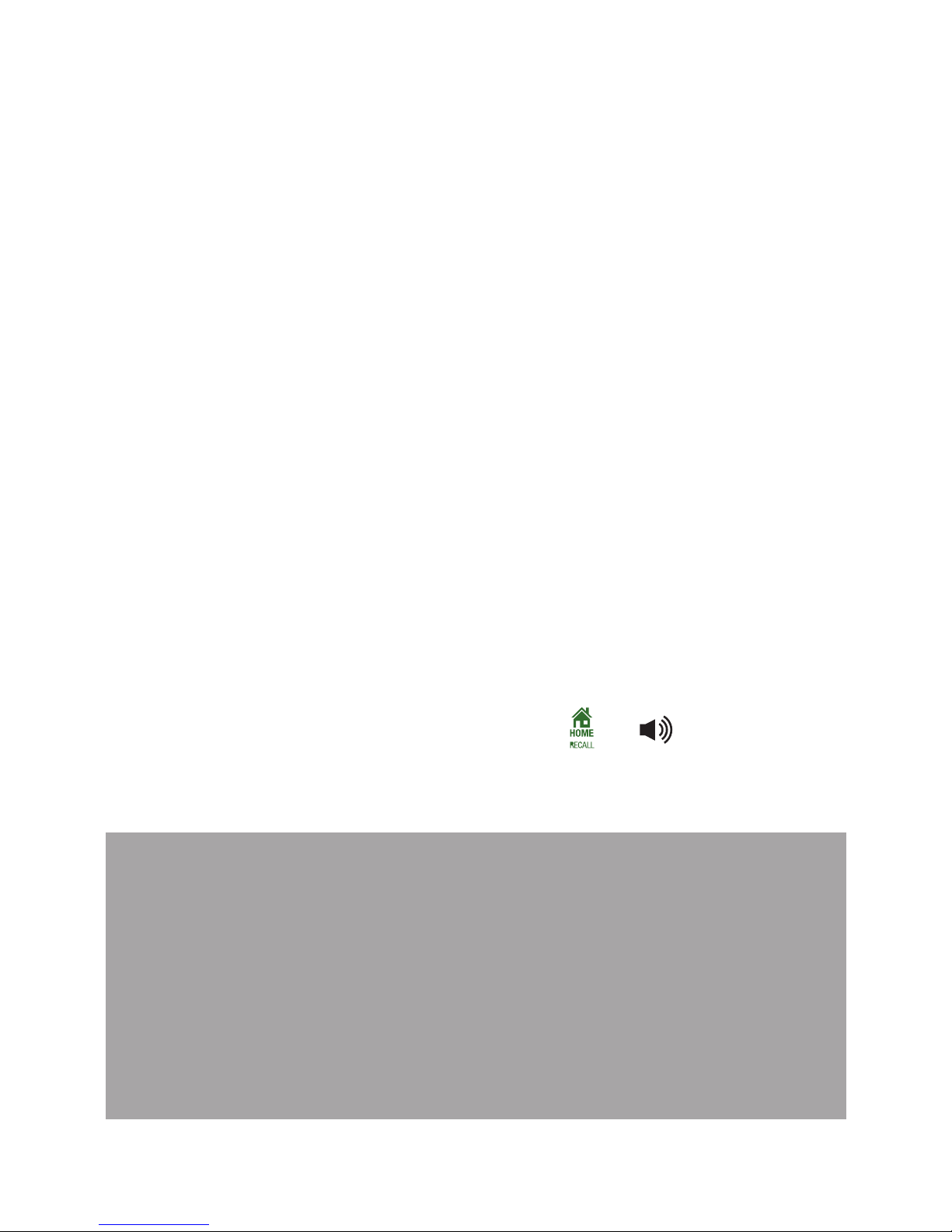
44
MULTIPLE HANDsETs (If YOU HAVE
PURCHAsED A VTECH 15500/15550
MULTI-HANDsET PACk)
Multiple handsets allow you to make internal calls, transfer
external calls from one handset to another handset
and make conference calls. If the called handset is not
answered within 60 seconds, the called handset will stop
ringing and the calling handset will return to idle mode.
To call another handset:
In idle mode, press MUTE.
If you have two handsets, the screen displays
CALLING HS X.
If you have three or more handsets, the screen
displays all registered handsets except the calling
handset. Enter the desired handset number to
intercom with.
2. The called handset rings. Press or , or lift the
called handset from the base or charger to establish
the internal call.
Notes:
If only one handset is registered to the base
station, press MUTE and it will display “NOT
POSSIBLE”.
If only two handsets are registered to the base
station, press MUTE will connect to another
handset immediately.
•
•
1.
•
•
Page 45

45
To call all handsets:
In idle mode, press MUTE and the screen displays all
registered handsets.
Press or to select ALL to ring all registered
handsets.
To transfer an external call to another handset:
During an external call:
Press MENU and then or to select INTERCOM.
Press OK.
If you have two handsets, the screen displays
CALLING HS X.
If you have three or more handsets, the screen
displays all registered handsets except the calling
handset. Enter the desired handset number to
intercom with.
3. The external call is put on hold automatically and the
called handset rings.
4. Press , , or lift the called handset to establish an
internal call.
5. Press on the calling handset or put the calling
handset on the charging cradle to end the current
call with the external party.
6. The external call is transferred to the called handset.
1.
2.
1.
2.
•
•
Page 46

46
To make a 3-way conference call:
The conference call feature allows one external call to be
shared with two handsets (in intercom). The three parties
can share the conversation and no network subscription
is required.
During an external call::
Follow Steps 1 to 4 in “To transfer an external call to
another handset:” .
Press and hold on the calling handset to establish
the 3-way conference call.
Note: If either handset hangs up during a conference
call it will leave the other handset still in connection
with the external call.
1.
2.
Page 47

47
Power Fail back-up system lets you make calls during
a mains power interruption with your cordless phone.
During a mains power interruption, you can supply the
power stored in your handset battery to the base unit, so
you can make calls even when the power is out.
Notes:
Power Fail Back-Up mode will not work if the
handset battery power is not sufcient (usually
not lower than level 2).
Do not pick up the power supplying handset from
base when Power Fail Back-Up mode is activated.
Do not touch the charging contacts of the power
supplying handset during Power Fail Back-Up
mode.
In Power Fail Back-Up mode none of the base
functions, including the answering machine will
operate.
It may take up to 90 seconds to transition through
the Power Fail Back-Up activation process as the
base and handset(s) synchronise with each other.
•
•
•
•
•
To make a call using Power Fail Back-Up mode
If there is only one handset registered to the base:
Once the handset is placed onto the main base unit,
enter the telephone number, and then press or
.The speakerphone will be turned on automatically
and call is made.
1.
POwER fAIL BACk-UP
Page 48

48
-OR-
Lift up the handset and enter the telephone number.
Place the handset back onto the main base unit
within 30 seconds. The speakerphone will be turned
on automatically and call is made.
To end the call, press .
Notes:
If there is more than one handset registered to the
base, the handset on the main base unit should be
left as a power supply of the base and you can use
the other handset(s) to make calls like normal.
The handset should always remain on the main
base unit for the entire length of the call.
•
•
To answer a call using Power Fail Back-Up mode
If there is only one handset registered to the base:
When the phone rings, keep the handset on the main
base unit and press or to answer the call. The
speakerphone will be turned on automatically and
call is made.
To end the call, press .
Notes:
If there is more than one handset registered to the
base, the handset on the main base unit should be
left as a power supply of the base and you can use
the other handset(s) to receive calls like normal.
The power supplying handset should always be placed
on the main base unit for the entire length of the call.
The range of the base unit is limited during Power Fail
Back-Up mode. Keep the handset close to the base unit.
•
•
•
1.
2.
3.
1.
2.
Page 49

49
The feature is preset to AUTO. You may also manually
change the power fail back-up setting.
Press MENU when the handset is not in use.
Press or to scroll to HS SETTINGS.
Press OK and or to scroll to POWER OUTAGE.
Press OK and or to select MANUAL, AUTO or
OFF.
Press OK to save your selection. You hear a
conrmation tone.
Notes:
If OFF is selected, Power Fail Back-Up mode will
not be enabled.
If AUTO is selected, the registered handset(s) will
display Put on BS to power outage for about
2 seconds, followed by PWR OUTAGE NO PICK UP
when mains power interruption occurs. Place the
handset with sufcient battery power (usually
not lower than level 2) onto the main base unit
to activate Power Fail Back-Up and start up the
base. If handset is already on the main base unit it
will automatically activate the Power Fail Back-Up
mode (if it has sufcient battery power) and start
up the base. If AUTO is selected and handset is
not returned to base unit within approximately
2 minutes the handset will temporarily revert to
Manual mode to converse battery power.
If MANUAL is selected, the registered handset(s)
will display TO PWR UP HOLD OFF KEY when mains
power interruption occurs. Press and hold and
then place the handset onto the main base unit to
activate the Power Fail Back-Up mode and start up
the base.
•
•
•
1.
2.
3.
4.
5.
Page 50

50
A phonebook entry can be up to 24 digits for each phone
number and 12 characters for each name.
ADD A PHONEBOOk ENTRY
Press MENU when the telephone is not in use, and
then press or to scroll to PHONEBOOK. Press
OK.
Press OK and or to scroll to ADD, and then
press OK.
Enter a name, and then press OK.
Enter a number, and then press OK.
Press or to scroll to the desired ringer melody
for your phonebook entry (a total of 10 melodies for
your selection).
Press OK to conrm. You hear a conrmation tone.
REVIEw PHONEBOOk ENTRIEs
Phonebook entries appear alphabetically.
Press MENU when the telephone is not in use, and
then press or to scroll to PHONEBOOK.
Press OK.
Press or to scroll to the desired entry.
Press OK and or to scroll to VIEW.
Press OK and or to view the detail of the
selected entry.
1.
2.
3.
4.
5.
6.
1.
2.
3.
4.
PHONEBOOk
Page 51

51
ALPHABETICAL sEARCH
Press MENU when the telephone is not in use, and
then press or to scroll to PHONEBOOK.
Press OK to show the rst entry in the phonebook.
Use the dialing keys to enter the letter associated
with the name. For example, if you have the entries
named Jennifer, Jessie, Kevin and Linda in your
phonebook, press 5 (JKL) once to see Jennifer
(when Jennifer displays, press to see Jessie),
twice to see Kevin, or three times to see Linda. If
necessary, press or to browse.
EDIT A PHONEBOOk ENTRY
Search for the desired entry in the phonebook
(see Review phonebook entries on page 50 or
Alphabetical search on page 51).
Press MENU and or to scroll to EDIT, and then
press OK.
Edit the name, and then press OK.
Edit the number, and then press OK.
Press or to scroll to the desired ringer melody
for your phonebook entry.
Press OK. You hear a conrmation tone.
1.
2.
3.
1.
2.
3.
4.
5.
6.
Page 52

52
DELETE A PHONEBOOk ENTRY
Press MENU when the telephone in idle, and then
press or to scroll to PHONEBOOK. Press OK.
Press or to scroll to the desired entry.
Press OK and or to scroll to DELETE, and then
press OK. The screen will display “CONFIRM?”.
Press OK to conrm.
DELETE ALL PHONEBOOk ENTRIEs
Press MENU when the telephone in idle, and then
press or to scroll to PHONEBOOK. Press OK.
Press OK and or to scroll to DELETE ALL, and
then press OK. The screen will display “CONFIRM?”.
Press OK to conrm.
CHECk THE PHONEBOOk UsAGE
You can check how many entries have been stored
in your phone and how many phonebook entries are
available for you to store in the phonebook.
Press MENU when the telephone in idle, and then
press or to scroll to PHONEBOOK. Press OK.
Press or to scroll to the desired entry.
Press OK and or to scroll to PB STATUS, and
then press OK. The screen will display
XX/100 USED.
1.
2.
3.
4.
1.
2.
3.
1.
2.
3.
Page 53

53
UsING THE MENU
You can use the menu of the handset to change the
telephone settings.
Press MENU when idle.
Press or until the screen displays the desired
feature menu.
Press OK to enter the menu.
To return to the previous menu, press C/INT/MUTE
or .
To return to idle mode, press and hold C/INT/MUTE or
(except in the DEFAULT menu).
sET DATE AND TIME
The answering system records the date and time of
each message you receive. Before using the answering
system or alarm, set the date and time as follows. If you
subscribe to a Network Calling Number Display service,
the date and time are set automatically with each
incoming call. Make sure the settings are correct so that
the alarm feature works properly.
To set the date format:
Press MENU when the handset is not in use.
Press or to scroll to HS SETTINGS.
Press OK and or to scroll to DATE & TIME.
Press OK and or to scroll to DATE FORMAT.
1.
2.
3.
•
•
1.
2.
3.
4.
HANDsET sETTINGs
Page 54

54
Press OK and or to select your desired date
format (DD-MM-YY or MM-DD-YY).
Press OK to conrm. You hear a conrmation tone.
To set the time format:
Press MENU when the handset is not in use.
Press or to scroll to HS SETTINGS.
Press OK and or to scroll to DATE & TIME.
Press OK and or to scroll to TIME FORMAT.
Press OK and or to select your desired time
format (12 HR or 24 HR).
Press OK to conrm.
To set the time:
Press MENU when the handset is not in use.
Press or to scroll to HS SETTINGS.
Press OK and or to scroll to DATE & TIME.
Press OK and or to scroll to SET TIME.
Press OK and use the dialing keys to enter the hour
and minute.
Press OK to save the settings. You hear a
conrmation tone.
5.
6.
1.
2.
3.
4.
5.
6.
1.
2.
3.
4.
5.
6.
Page 55

55
DIRECT CALL
You can turn on the direct call function and set a number
for direct call. If this function is turned on, you can press
any key in idle mode except MENU to dial the direct call
number.
To turn on/off the direct call function
Press MENU when the handset is not in use.
Press or to scroll to HS SETTINGS.
Press OK twice to choose DIRECT CALL.
Enter the system PIN (default: 0000).
Press OK and or to scroll to ON or OFF.
Press OK to conrm.
Note: If ON is selected, you will be asked to set the direct
call number.
To set the direct call number (if direct call is set to ON)
Follow Steps 1 to 5 in the section To turn on/off the
direct call function.
Enter the direct call number.
Press OK to conrm.
WARNING: WHEN DIRECT CALL IS SET TO ON THE
DISPLAY SHOWS DIRECT CALL AND YOUR PHONE
IS ONLY CAPABLE OF DIALLING THE NUMBER YOU
PROGRAM UNDER THE DIRECT CALL FEATURE. TO
RETURN TO NORMAL DIALLING THE DIRECT CALL
FEATURE MUST BE TURNED OFF.
1.
2.
3.
4.
5.
6.
1.
2.
3.
Page 56

56
ALARM sETTINGs
You can use this phone to set an alarm clock.
To turn on/off the alarm
Press MENU when the handset is not in use.
Press or to scroll to HS SETTINGS.
Press OK and or to scroll to ALARM.
Press OK and or to scroll to ON or OFF.
Press OK to conrm.
Note: If ON is selected, you will be asked to set the alarm
time.
To set the alarm time (if the alarm is set to ON)
Follow Steps 1 to 5 in the section To turn on /off the
alarm.
Enter the time.
Press OK to conrm.
RINGER VOLUME
You can adjust the ringer volume or turn the ringer off on
each handset. When the ringer is turned off, the handset
displays .
Press MENU when the handset is not in use.
Press or to scroll to HS SETTINGS.
Press OK and or to scroll to RING SETUP.
Press OK and or to scroll to RING VOLUME.
1.
2.
3.
4.
5.
1.
2.
3.
1.
2.
3.
4.
Page 57

57
Press OK and or to sample each ringer volume
level (a total of 6 levels for your selection, including
VOLUME OFF).
Press OK to save your selection. You hear a
conrmation tone.
RINGER MELODY
To set the ringer melody for external calls:
You can choose from different ringer tones on each
handset.
Press MENU when the handset is not in use.
Press or to scroll to HS SETTINGS.
Press OK and or to scroll to RING SETUP.
Press OK and or to scroll to EXT. RING.
Press OK and or to select the desired ringer
melody (a total of 10 melodies for your selection).
Press OK to conrm. You hear a conrmation tone.
To set the ringer melody for internal calls:
You can choose from different ringer tones on each
handset.
Press MENU when the handset is not in use.
Press or to scroll to HS SETTINGS.
Press OK and or to scroll to RING SETUP.
Press OK and or to scroll to INT. RING.
5.
6.
1.
2.
3.
4.
5.
6.
1.
2.
3.
4.
Page 58
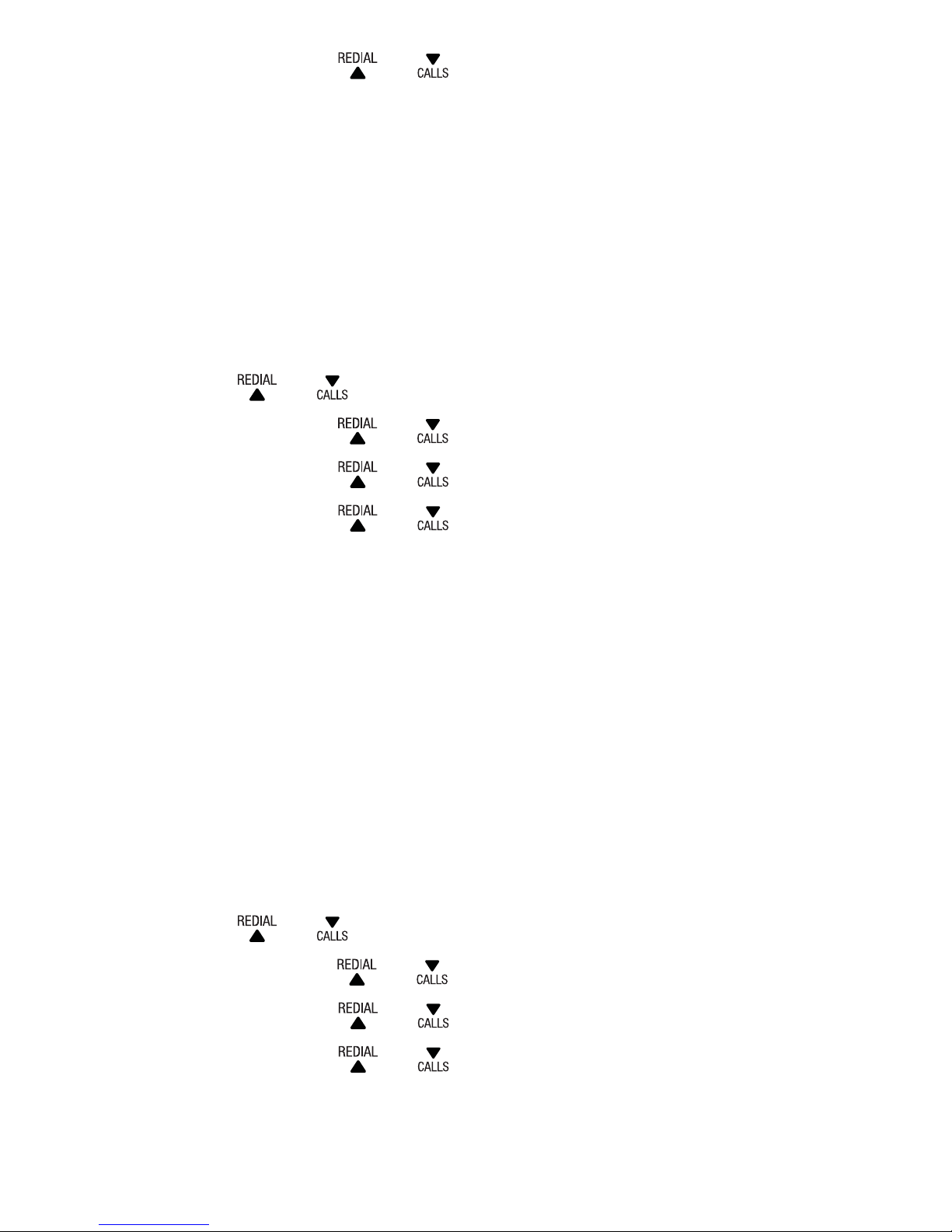
58
Press OK and or to select the desired ringer
melody (a total of 10 melodies for your selection).
Press OK to conrm. You hear a conrmation tone.
To set the ringer melody for mobile calls:
You can choose from different ringer tones for mobile
calls.
Press MENU when the handset is not in use.
Press or to scroll to HS SETTINGS.
Press OK and or to scroll to RING SETUP.
Press OK and or to scroll to MOBILE RING.
Press OK and or to select the desired ringer
melody (a total of 10 melodies for your selection).
Press OK to conrm. You hear a conrmation tone.
kEY TONE
The handset is set to beep with each key press. If you turn
off the key tone, there are no beeps when you press keys.
To set the key tone:
Press MENU when the handset is not in use.
Press or to scroll to HS SETTINGS.
Press OK and or to scroll to TONE SETUP.
Press OK and or to scroll to KEY TONE.
Press OK and or to select ON or OFF.
Press OK to save your selection. You hear a
conrmation tone.
5.
6.
1.
2.
3.
4.
5.
6.
1.
2.
3.
4.
5.
6.
Page 59

59
LOw BATTERY TONE
When low battery tone is set to ON and low battery is
detected, an alert tone will be emitted while you are
talking with the handset to alert you that you need to
charge up your battery.
To set the low battery tone:
Press MENU when the handset is not in use.
Press or to scroll to HS SETTINGS.
Press OK and or to scroll to TONE SETUP.
Press OK and or to scroll to BATTERY TONE.
Press OK and or to select ON or OFF.
Press OK to save your selection. You hear a
conrmation tone.
OUT Of RANGE TONE
When a handset is out of range of the telephone base, an
alert tone will be emitted if no coverage tone is set to ON,
You need to move the handset closer to the telephone base.
To set the out of range tone:
Press MENU when the handset is not in use.
Press or to scroll to HS SETTINGS.
Press OK and or to scroll to TONE SETUP.
Press OK and or to scroll to BATTERY TONE.
Press OK and or to select ON or OFF.
Press OK to save your selection. You hear a
conrmation tone.
1.
2.
3.
4.
5.
6.
1.
2.
3.
4.
5.
6.
Page 60

60
AUTO ANswER
This feature allows you to answer a call by lifting the
handset off the base if you have set the auto answer to ON.
To reset the auto answer:
Press MENU when the handset is not in use.
Press or to scroll to HS SETTINGS.
Press OK and or to scroll to AUTO ANSWER.
Press OK and or to select ON or OFF.
Press OK to save your selection. You hear a
conrmation tone.
RENAME HANDsET
You can change the name of each device. The new name
of each device cannot exceed 10 characters.
To rename the handset:
Press MENU when the handset is not in use.
Press or to scroll to HS SETTINGS.
Press OK and or to scroll to RENAME HS.
Press OK and use the dialing keys to edit the name. use the dialing keys to edit the name.dialing keys to edit the name. to edit the name.
Press OK to save your selection. You hear a
conrmation tone.
1.
2.
3.
4.
5.
1.
2.
3.
4.
5.
Page 61

61
RINGER VOLUME
Using the telephone:
Press or on the telephone base to adjust
the message playback volume when the phone is not in use.
Press or on the telephone base to adjust
the base ringer volume during ringing.
Using the handset:
Press MENU when the handset is not in use.
Press or to scroll to BS SETTINGS.
Press OK and or to scroll to RING VOLUME.
Press OK and or to sample each ringer volume
level (a total of 6 levels for your selection, including
VOLUME OFF).
Press OK to save your selection. You hear a
conrmation tone.
RINGER MELODY
Press MENU when the handset is not in use.
Press or to scroll to BS SETTINGS.
Press OK and or to scroll to BS RINGER.
Press OK and or to select the desired ringer
melody (a total of 5 melodies for your selection).
Press OK to conrm. You hear a conrmation tone.
1.
2.
3.
4.
5.
1.
2.
3.
4.
5.
BAsE sETTINGs
Page 62

62
fLAsH TIME
The ash time settings are country dependent. Please
contact your local service provider for the correct
settings.
Press MENU when the handset is not in use.
Press or to scroll to BS SETTINGS.
Press OK and or to scroll to FLASH TIME.
Press OK and or to select the SHORT,
MEDIUM, or LONG.
Press OK to conrm. You hear a conrmation tone.
CHANGE sYsTEM PIN CODE
A 4-digit system PIN code is used for changing the
system settings of the base station. It is used to protect
your phone against unauthorized use. The default
system PIN code is 0000.
Press MENU when the handset is not in use.
Press or to scroll to BS SETTINGS.
Press OK and or to scroll to CHANGE PIN.
Press OK and enter the old system PIN.
Press OK and enter the new system PIN.
Press OK and enter the new system PIN again.
Press OK to conrm. You hear a conrmation tone.
1.
2.
3.
4.
5.
1.
2.
3.
4.
5.
6.
7.
Page 63
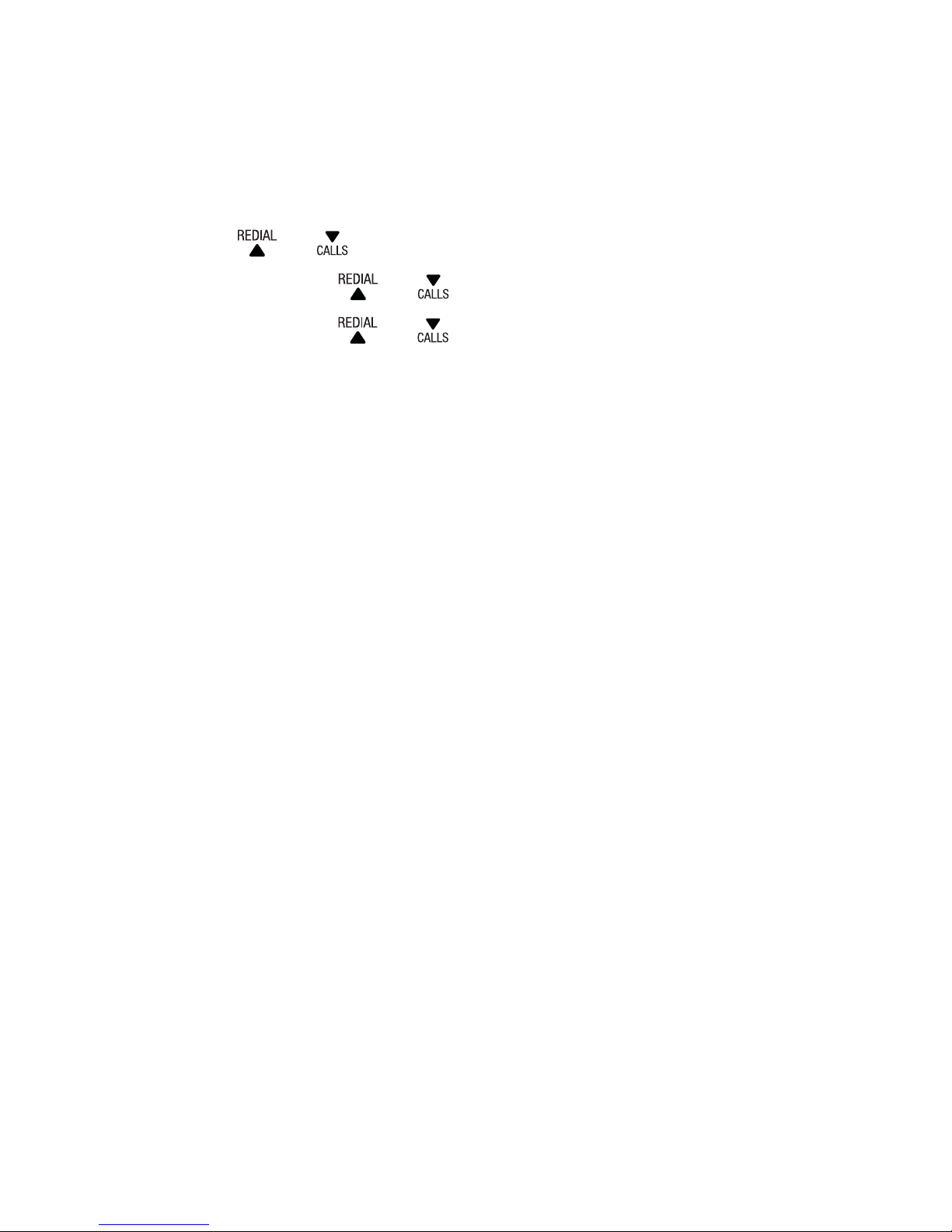
63
ECO MODE
When ECO mode is set to ON, the radiation, as well as
the transmission range, will be halved.
Press MENU when the handset is not in use.
Press or to scroll to BS SETTINGS.
Press OK and or to scroll to ECO MODE.
Press OK and or to select the ON or OFF.
Press OK to conrm. You hear a conrmation tone.
1.
2.
3.
4.
5.
Page 64

64
*Subscription and/or usage charges may apply to use
these services. Some features may not operate as
described. Call your Network Service Provider for more
information.
CALLING NUMBER DIsPLAY
If you have subscribed to a Network Calling Number
Display service, you will be able to see your caller’s
number on your handset display (provided it is not
blocked) prior to answering the call. If your caller’s name
is stored in the phonebook and a number match is found,
you will see the caller’s name on the display instead.
Calling Number Display from the home line allows you
to see the name, number, date and time of the incoming
calls. The Calling Number Display may appear differently
if the caller is matched to a phonebook entry (see
Memory match on page 65).
When a Network Calling Number Display is active on
your service, incoming numbers will be saved in the
telephone’s Call list. The number will be shown on
the display when the phone is ringing. If the number
matches with one of the entries in your phonebook, the
caller’s name stored in the phonebook will be displayed
with the number. The phone deletes the oldest entry
when the log is full to make room for new calls. This
information is common to all handsets, so changes
made using any handset are reected in all other
handsets. If you answer a call before the information
TELEPHONE NETwORk sERVICEs*
Page 65

65
appears on the screen, it does not show in the call list
history.
Note: If the phone number has more than 24 digits,
only the last 24 digits will be saved in the call list.
Missed calls are marked with XX NEW CALL(S). Each
time you review a call list entry marked with , the
number of missed calls decreases by one. When you
have reviewed all the missed calls, the missed calls
indicator no longer shows. You can review, redial, and
copy an entry into the phonebook. Entries appear in
reverse chronological order. The call list information
might not be available for every missed call. The
callers might intentionally block their names and / or
telephone numbers.
MEMORY MATCH
If the incoming telephone number matches the last
7 digits telephone number in your phonebook, the name
that appears on the screen matches the corresponding
name in your phonebook.
For example, if Christine Smith calls, her name
appears as Chris if this is how you entered it into your
phonebook.
Note: The number you see on your Calling Number
Display is in the format sent by the telephone service
provider. It usually delivers 10-digit telephone
numbers.
Page 66

66
CALL LIsT DIsPLAY sCREEN MEssAGE
With some incoming calls, if the telephone number is not
available, the handset may display one of the following
explanations:
UNAVAILABLE This caller’s number is unavailable.
WITHHELD The caller is blocking the telephone number.
When the list is full, and a new call is received, the oldest
entry will be deleted automatically.
IMPORTANT
To use a Network Calling Number Display you must rst
subscribe to the service from your service provider. For
more information on Network Services call your service
provider. To ensure the caller’s name is displayed, make
sure you have stored the full telephone number in the
phonebook.
MIssED CALL INDICATOR
When there are calls that have not been reviewed in the
call list, the screens display XX NEW CALL(S). When
you have reviewed all the missed calls, the missed call
indicator goes away.
Each time you review a call list entry marked on the
handset, the number of missed calls decreases by one.
Page 67

67
REVIEw THE CALL LIsT
Review the call list to nd out who called, to return the
call, or to copy the caller’s name and number into your
phonebook.
Press when the telephone is not in use.
-OR-
Press MENU when the telephone is not in use, and
then press or to scroll to CALL LIST. Press OK.
Press or to scroll to the desired entry.
Press OK and or to scroll to DETAILS.
Press OK to review the details of the selected entry.
DIAL fROM THE CALL LIsT
Press when the telephone is not in use.
-OR-
Press MENU when the telephone is not in use, and
then press or to scroll to CALL LIST. Press OK.
Press or to scroll to the desired entry.
Press or to dial the selected entry.
1.
2.
3.
4.
1.
2.
3.
Page 68

68
sAVE A CALL LIsT ENTRY TO THE
PHONEBOOk
Press when the telephone is not in use.
-OR-
Press MENU when the telephone is not in use, and
then press or to scroll to CALL LIST. Press OK.
Press or to scroll to the desired call log entry.
Press OK and or to scroll to ADD TO PB.
Press OK to edit the name.
Press OK to edit the number.
Press OK and or to scroll to the desired
melody.
Press OK to conrm. You hear a conrmation tone.
DELETE AN ENTRY IN THE CALL LIsT
Press when the telephone is not in use.
-OR-
Press MENU when the telephone is not in use, and
then press or to scroll to CALL LIST. Press OK.
2. Press or to scroll to the desired entry.
3. Press OK and or to scroll to DELETE.
4. Press OK and the screen display CONFIRM?.
5. Press OK to conrm. You hear a conrmation tone.
1.
2.
3.
4.
5.
6.
7.
1.
Page 69

69
DELETE THE ENTIRE CALL LIsT
Press when the telephone is not in use.
-OR-
Press MENU when the telephone is not in use, and
then press or to scroll to CALL LIST. Press OK.
Press or to scroll to the desired entry.
Press OK and or to scroll to DELETE ALL.
Press OK and the screen display CONFIRM?.
Press OK to conrm. You hear a conrmation tone
and the screen displays EMPTY.
sET THE CATEGORY fOR CALL LIsT ENTRIEs
You can the call type to be displayed in the call list.
Press when the telephone is not in use.
-OR-
Press MENU when the telephone is not in use, and
then press or to scroll to CALL LIST. Press OK.
2. Press or to scroll to the desired entry.
3. Press OK and or to scroll to CATEGORY.
4. Press OK and or to scroll to ALL CALLS or
MISSED CALLS.
5. Press OK to conrm. You hear a conrmation tone.
1.
2.
3.
4.
5.
1.
Page 70

70
NETwORk VOICEMAIL
You can get messages from your xed home phone
when you are away from the phone, busy on another
call or using the Internet. Callers will hear a standard
greeting inviting them to leave a message.
To call Network Voicemail
While the handset is in idle mode, press and hold .
The handset will dial 125101.
-OR-
Press or then press and hold . The handset will
dial 125101.
Page 71

71
Use the answering system menu of a cordless handset
to turn on or off the answering system or call screening,
set up the announcement message, or change the
answer mode, OGM settings, number of rings, message
recording time, remote access code, compression rate,
or system PIN.
You may also turn on or off the answering system at the
telephone base.
ANswER ON/Off
The answering system must be turned on to answer and
record messages.
When the answering system is turned on, the icon
displays on the handset.
To turn on or off with the telephone base:
Press to turn the built-in answering system on or
off when the phone is not in use.
•
ANswERING MACHINE (fOR
15550 ONLY)
Note: Your answering machine will answer calls after
14 rings, even when it is turned off. This allows the
remote access feature to work.
Page 72

72
To turn on or off with a handset:
Press MENU when the phone is not in use.
Press or to scroll to ANS. MACHINE, and then
press OK.
Press or to scroll to TAM ON/OFF, and then
press OK.
Press or to choose ON or OFF, and then
press OK to conrm your selection. You hear a
conrmation tone.
MEssAGE PLAYBACk
If you have new messages, the telephone plays the new
messages, and then the old messages.
If there are no new messages, the telephone plays back
all messages (oldest rst).
To play messages at the telephone base:
Press when the telephone is not in use.
Options during playback:
Press or to adjust the speaker volume.
Press to skip to the next message.
Press to repeat the playing message. Press twice
to listen to the previous message.
Press X to delete the playing message.
Press to stop the playback.
1.
2.
3.
4.
•
•
•
•
•
Page 73

73
To play messages with a handset:
Press MENU when the telephone is not in use. And
then press or to scroll to ANS. MACHINE.
Press OK and or to scroll to MSG PLAYBACK.
Press OK.
When there is no message in the answering system,
the handset displays TAM EMPTY and prompts “You
have no messages”.
Options during playback:
Press or to adjust the speaker volume.
Press to switch between the speakerphone and
the handset earpiece.
Press 6 to skip to the next message.
Press 4 to repeat the playing message. Press 4 twice
to listen to the previous message.
Press 2 to delete the current message.
Press 5 to stop the playback, or to exit message
playback and return to idle.
1.
2.
3.
•
•
•
•
•
•
•
Page 74
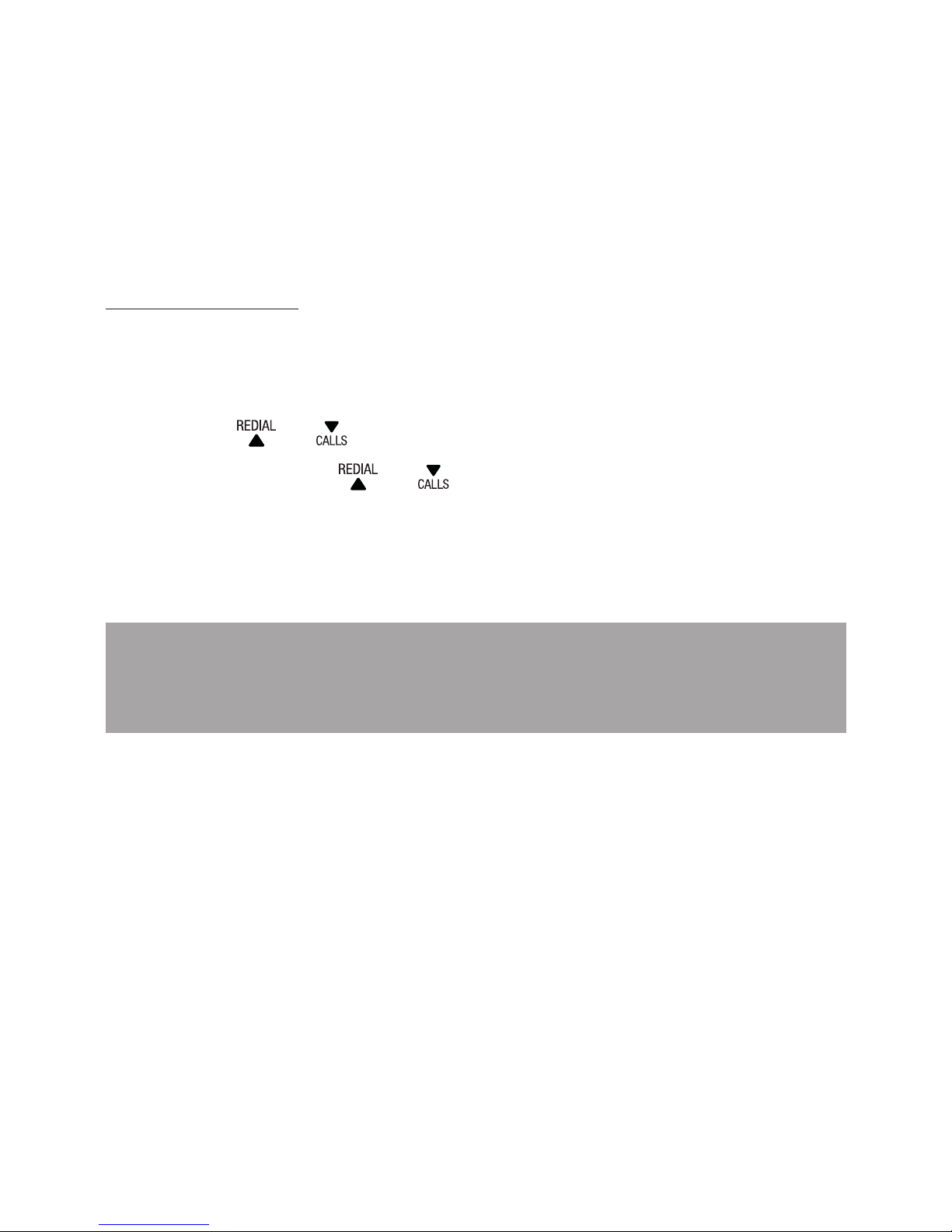
74
DELETE ALL MEssAGEs
You can only delete old (reviewed) messages. You cannot
delete new messages until you review them. You cannot
retrieve deleted messages.
To delete all messages with the telephone base:
Press and hold X when the phone is not in use.
To delete all messages with a handset:
Press MENU when the phone is not in use. And then
press or to scroll to ANS. MACHINE.
Press OK and or to scroll to DEL ALL OLD.
Press OK. The handset displays CONFIRM?.
Press OK to conrm your selection.
1.
2.
3.
4.
Note: You can only delete old message, which are
messages you have played.
Page 75

75
RECORD, PLAY OR DELETE MEMOs
Memos are your own recorded messages used as
reminders for yourself or others using the same
answering system. You can record your own memos
using a system handset. Playback and delete them in the
same way as incoming messages.
To record a memo:
Press MENU when the phone is not in use. And then
press or to scroll to ANS. MACHINE.
Press OK and or to scroll to MEMO.
Press OK and the handset displays RECORDING.
Now speak into handset to record your message.
Press OK to conrm.
ANswER MODE
Press MENU when the phone is not in use. And then
press or to scroll to ANS. MACHINE.
Press OK and or to scroll to TAM SETTINGS.
Press OK and or to scroll to ANSWER MODE.
Press OK and or to choose ANS & REC or
ANSWER ONLY.
Press OK to conrm your selection. You hear a
conrmation tone.
1.
2.
3.
4.
1.
2.
3.
4.
5.
Page 76

76
ANNOUNCEMENT
The announcement is the message a caller rst hear
when the answering machine answers their call. There
is a pre-recorded announcement message or you can
record your own.
To record your own announcement:
Press MENU when the phone is not in use. And then
press or to scroll to ANS. MACHINE.
Press OK and or to scroll to TAM SETTINGS.
Press OK and or to scroll to OGM SETTINGS.
Press OK and or to scroll to ANS & REC or
ANSWER ONLY.
Press OK and or to scroll to RECORD MESS.
Press OK. The handset displays RECORDING. Now
speak into handset to record your message.
Press OK to conrm.
To play the announcement:
Press MENU when the phone is not in use. And then
press or to scroll to ANS. MACHINE.
Press OK and or to scroll to TAM SETTINGS.
Press OK and or to scroll to OGM SETTINGS.
Press OK and or to scroll to ANS & REC or
ANSWER ONLY.
Press OK twice. The handset displays
PLAYING OGM.
1.
2.
3.
4.
5.
6.
7.
1.
2.
3.
4.
5.
Page 77

77
NUMBER Of RINGs
You can set the answering system to answer an incoming
call after two, four, six or eight rings; or time saver. With
toll saver selected, the answering system answers after
two ring when you have new messages, or after four rings
when you have no new messages. This enables you to
check for new messages and avoid paying unnecessary
long distance charges if you are calling from outside your
local area.
Press MENU when the phone is not in use. And then
press or to scroll to ANS. MACHINE.
Press OK and or to scroll to TAM SETTINGS.
Press OK and or to scroll to ANSWER DELAY.
Press OK and or to choose 2 RINGS,
4 RINGS, 6 RINGS, 8 RINGS or TIME SAVER.
Press OK to conrm your selection. You hear a
conrmation tone.
RECORDING TIME
You can set the recording time limit for each incoming
message.
Press MENU when the phone is not in use. And then
press or to scroll to ANS. MACHINE.
Press OK and or to scroll to TAM SETTINGS.
Press OK and or to scroll to RECORD TIME.
Press OK and or to choose 60 S, 120 S, 180 S,
or UNLIMITED.
Press OK to conrm your selection. You hear a
conrmation tone.
1.
2.
3.
4.
5.
1.
2.
3.
4.
5.
Page 78

78
CALL sCREENING sETTING
Use this feature to choose whether incoming messages
can be heard while they are being recorded.
To turn this feature on or off:
Press MENU when the phone is not in use. And then
press or to scroll to ANS. MACHINE.
Press OK and or to scroll to TAM SETTINGS.
Press OK and or to scroll to BS SCREENING.
Press OK and or to choose ON or OFF.
Press OK to conrm your selection. You hear a
conrmation tone.
REMOTE ACCEss sETTING
You can turn on or off the remote access feature.
Press MENU when the phone is not in use. And then
press or to scroll to ANS. MACHINE.
Press OK and or to scroll to TAM SETTINGS.
Press OK and or to scroll to REMOTE ACC..
Press OK and or to choose ON or OFF.
Press OK to conrm your selection. You hear a
conrmation tone.
1.
2.
3.
4.
5.
1.
2.
3.
4.
5.
Page 79
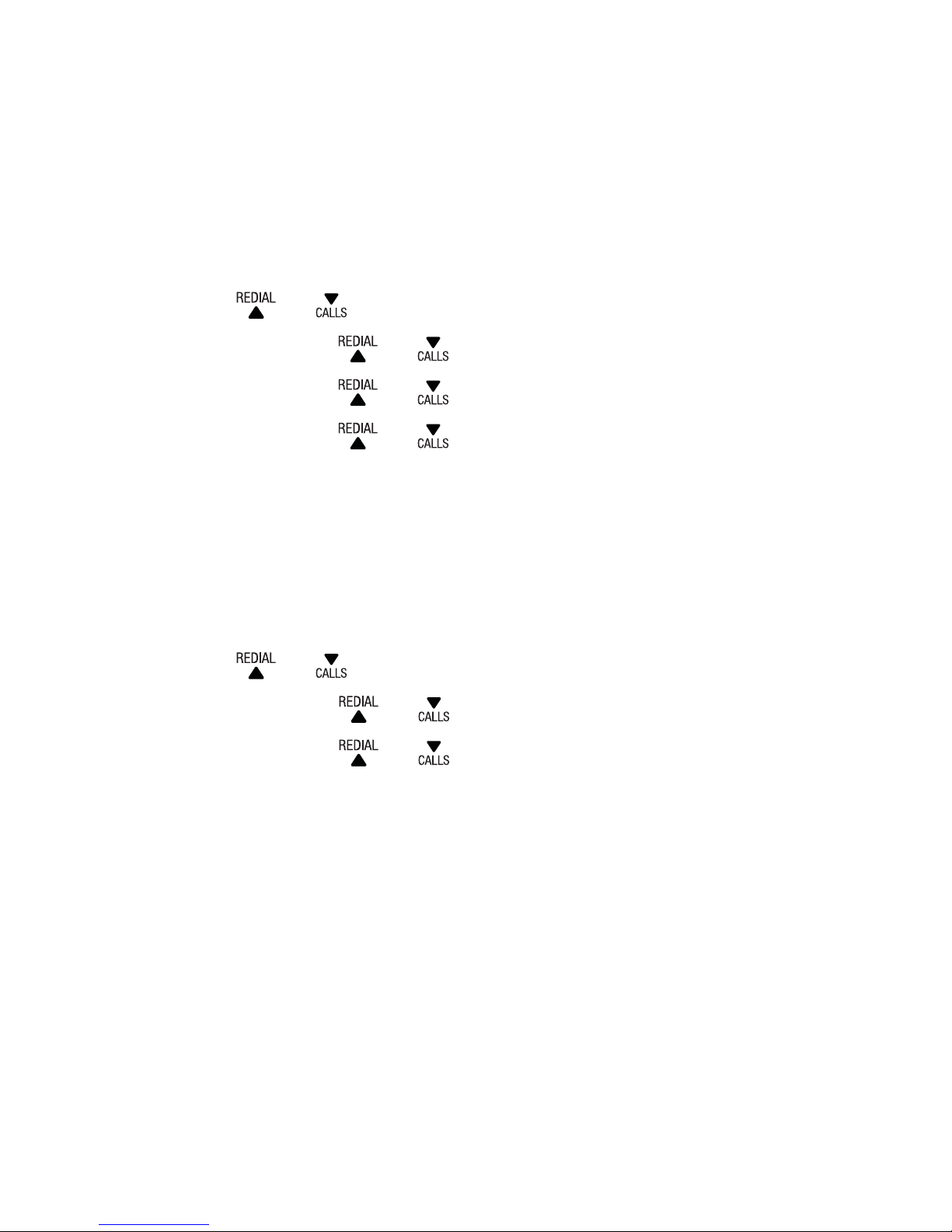
79
COMPREssION RATE
Three different compression rates (HIGH, MID, and LOW)
are provided for you to select different quality levels of
recording incoming message. The lower the compression
rate, the higher the recording quality level attained.
Press MENU when the phone is not in use. And then
press or to scroll to ANS. MACHINE.
Press OK and or to scroll to TAM SETTINGS.
Press OK and or to scroll to COMPRESSION.
Press OK and or to choose HIGH, MID, or OFF.
Press OK to conrm your selection. You hear a
conrmation tone.
CHANGE PIN
Press MENU when the phone is not in use. And then
press or to scroll to ANS. MACHINE.
Press OK and or to scroll to TAM SETTINGS.
Press OK and or to scroll to CHANGE PIN.
Press OK and enter the old system PIN (default:
0000).
Press OK and enter the new system PIN.
Press OK and enter the new system PIN again.
Press OK to conrm. You hear a conrmation tone.
1.
2.
3.
4.
5.
1.
2.
3.
4.
5.
6.
7.
Page 80

80
CALL sCREENING
To screen a call at the telephone base:
If the answering system and call screening are on
(see CALL SCREENING SETTING on page 78), the
announcement and the incoming message broadcast
at the telephone base while the call is answered by the
answering system.
Options while a message is being recorded:
Press or to adjust the call screening
volume.
To screen a call at a handset:
If the answering system is on and your answering
system is recording a message, the handset displays
SCREENING ?. Press OK to screen the call on your
handset.
Options while a message is being recorded:
Press or to adjust the call screening volume.
Press to switch between the handset
speakerphone and the handset earpiece.
CALL INTERCEPT
If you want to talk to the person whose message is being
recorded, press on the handset.
•
•
•
Page 81

81
MEssAGE wINDOw DIsPLAYs
Window
display
Description
0F->--
When answering machine if OFF.
On-> XX
When answering machine is On where XX
is number of messages in TAM memory.
00
Steadily ON: No voice messages in TAM.
XX
Flashing: There are XX new voice messages
received where XX is from 1 to 59.
ZZ
Steadily ON: There are ZZ old voice
messages kept in the TAM memory (no
new voice messages).
X X / F
Flashing XX alternatively with F: There are
XX new voice messages received where XX
is from 1 to 59 and the TAM memory is full.
F F
Steadily ON: TAM memory is full and there
are no new messages, only old messages
are kept in TAM memory.
- - / X X
Flashing XX alternatively with --:Time is not
set and there are XX new voice messages
received where XX is from 1 to 59.
- -
Flashing--: Time is not set and there
are old voice messages kept in the TAM
memory only (no new voice messages)
Page 82

82
X X
Steadily ON: Playing the current XX
incoming old message.
Flashing: Playing the current XX incoming
new message.
A 1 / A 2
Flashing: Playing the current outgoing
message (OGM) where A1 is the ANSWER
& RECORD OGM and A2 is the ANSWER
ONLY OGM.
X X / A n
Flashing XX alternatively with An: XX
new incoming message is now recording.
“An” denotes that the incoming message
recording is in progress.
r A
Flashing: Remote access is in progress
or you are using the answering machine
from the handset
L X
Steadily ON: Indicate the current volume
level where X is from 1 to 8 (non-cyclic).
Page 83

83
REMOTE ACCEss
A four-digit security code is required to access the
answering system remotely from any touch-tone
telephone. The preset code is 0000.
Note: Remote access can only be used if this function
is activated.
Dial your telephone number from any touch-tone
telephone.
When the answering system answers, press * and
then enter the four-digit remote access code.
Then you can enter one of the following remote
commands.
Command Description
1 Main menu.
2 Play all messages.
4 Repeat the current message or press
twice for the previous message.
5 Delete the message currently being
played.
6 Skip to the next message.
7 Turn on the answering machine.
9 Turn off the answering machine.
1.
2.
3.
Page 84

84
Notes:
After 5 seconds of key inactivity, the answering
machine automatically cuts off communication.
When the answering machine is turned off, the
telephone answers after 14 rings, and plays
the recording corresponding to the answering
machine only mode.
•
•
Page 85
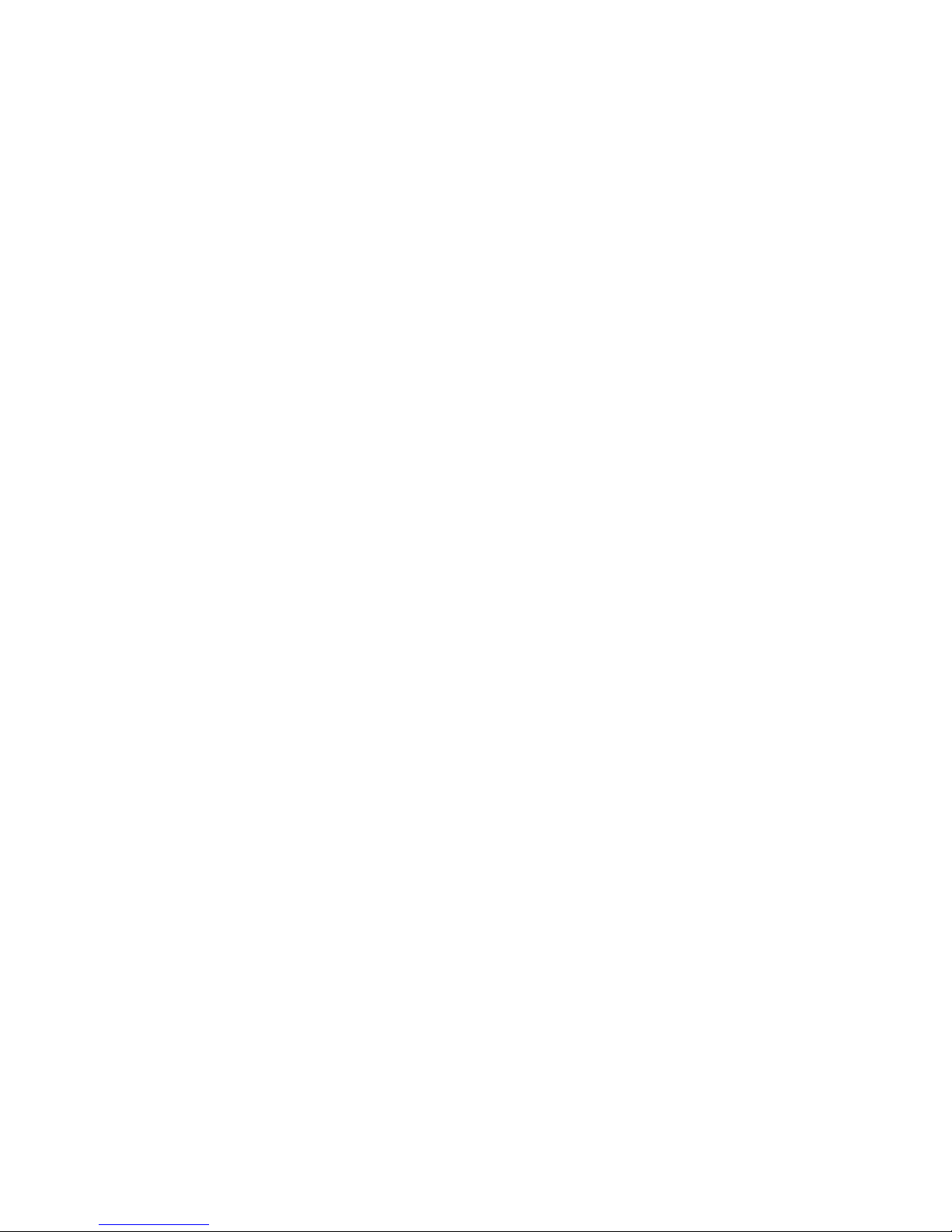
85
My telephone doesn’t work at all.
Make sure the power cord is securely plugged in.
Make sure you plug the battery connector securely
into the handset.
Make sure you plug the telephone line cord
securely and rmly into the telephone base and the
telephone wall jack.
Charge the battery in the handset for at least
16 hours. For optimum daily performance, return
the handset to the handset charger when not in use.
Make sure you turn the pendant on before use.
Reset the telephone base. Unplug the electrical
power. Remove the handset battery. Wait for
approximately 15 seconds, then plug the power
cord back in, and re-install the batteries. Allow up
to one minute for the handset and telephone base
to reset.
You may need to purchase a new handset battery.
I cannot get a dial tone.
Try all the suggestions above.
Move the handset closer to the telephone base. You
may have moved out of range.
If the previous suggestions do not work, disconnect
the telephone base from the telephone jack and
connect to a different phone. If there is no dial
tone on that phone either, the problem is in your
•
•
•
•
•
•
•
•
•
•
HELP
Page 86

86
wiring or telephone service. Contact your telephone
service provider.
Your line cord may be defective. Try installing a new
line cord.
I cannot dial out.
Try all the suggestions above.
Make sure you have a dial tone before dialing.
The handset may take a second or two to nd the
telephone base and produce a dial tone. This is
normal. Wait an extra second before dialing.
Eliminate any background noise. Noise from a
television, radio or other appliances might cause
the phone to not dial out properly. If you cannot
eliminate the background noise, rst try muting the
handset before dialing, or dial from another room
with less background noise.
If other phones in your home are having the same
problem, contact your telephone service provider
(charges may apply).
If you have changed your telephone service to
digital service from a cable company or a VoIP
service provider, the telephone line may need to be
rewired to allow all existing telephone jacks to work.
Contact your service provider for more information.
My handset isn’t performing normally.
Make sure you plug the power cord securely into
the telephone base. Plug the power adaptor into a
different, working mains power wall socket.
•
•
•
•
•
•
•
Page 87

87
Move the handset closer to the telephone base. You
may have moved out of range.
Reset the telephone base. Unplug the electrical
power. Remove the handset battery. Wait for
15 seconds then plug the power cord back in, and
reinstall the batteries. Allow up to one minute for
the handset and telephone base to reset.
Other electronic products can cause interference
with your phone. Try installing your phone as far
away as possible from these types of electronic
devices.
Out of range OR Base no power appears on my
handset.
Ensure you plug the telephone base in properly and
the power is on.
Place the handset closer to the telephone base for
synchronization.
Move the handset closer to the telephone base. You
may have moved out of range.
Reset the telephone base. Unplug the electrical
power. Remove the handset battery. Wait for
15 seconds then plug the power cord back in, and
re-install the batteries. Allow up to one minute for
the handset and telephone base to reset.
Other electronic products can cause interference
with your phone. Try installing your phone as far
away as possible from these types of electronic
devices.
•
•
•
•
•
•
•
•
Page 88

88
The handset battery does not accept charge while in
the handset charger.
If the handset is in the handset charger and the
charge light is not on, refer to The charge light is off
on page 92.
Charge the battery in the handset for at least
16 hours. For optimum daily performance, return
the handset to the handset charger when not in use.
If the battery is completely depleted, charge the
handset for at least 30 minutes before use.
You may need to purchase a new battery.
I get noise, static, or weak signals even when I’m near
the telephone base.
If you subscribe to high-speed Internet service (DSL
- digital subscriber line) through your telephone
line, you must install a DSL lter between the
telephone line cord and the telephone wall jack. The
lter prevents noise and Calling Number Display
problems as a result of DSL interference. Contact
your DSL service provider for more information
about DSL lters.
You may be able to improve the performance of
your phone by installing your new telephone base
as far as possible from any other existing telephone
system that may already be installed.
Other electronic products can cause interference
with your phone. Try installing your phone as far
away as possible from these types of electronic
devices.
•
•
•
•
•
•
•
Page 89

89
Do not install this phone near a microwave oven or
on the same electrical outlet. You may experience
decreased performance while the microwave oven
is operating.
If you plug your phone in with a modem or a surge
protector, plug the phone (or modem/surge
protector) into a different location. If this does not
solve the problem, relocate your phone or modem
farther apart from one another, or use a different
surge protector.
Relocate your phone to a higher location. The phone
may have better reception in a high area.
If other phones in your home are having the same
problem, contact your telephone service provider
(charges may apply).
I experience poor sound quality when using the
handset speakerphone.
For increased sound quality while using the
handset speakerphone, place the handset on a at
surface with the dialing keys facing up.
I hear other calls while using my phone.
Disconnect the telephone base from the telephone
jack, and plug in a different telephone. If you still
hear other calls, call your telephone service provider.
•
•
•
•
•
•
Page 90

90
The telephone does not ring when there is an incoming
call.
Make sure that the ringer is not off.
Make sure you plug in the telephone line cord
securely into the telephone base and the telephone
jack.
Make sure you plug in the power cord securely.
Make sure the batteries are correctly installed if
necessary.
The handset may be too far from the telephone
base.
Charge the battery in the handset for at least
16 hours. For optimum daily performance, return
the cordless handset to the handset charger when
not in use.
You may have too many extension phones on
your telephone line to allow all of them to ring
simultaneously. Try unplugging some of the other
phones.
The layout of your home might be limiting the
operating range. Try moving the telephone base to
another location, preferably to a higher location.
If other phones in your home are having the same
problem, contact your telephone service provider
(charges may apply).
Test a working phone at the phone jack. If another
phone has the same problem, contact your
telephone service provider (charges may apply).
Other electronic products can cause interference
•
•
•
•
•
•
•
•
•
•
•
Page 91

91
with your phone. Try installing your phone as far
away as possible from these types of electronic
devices.
Remove and install the handset battery again. Place
the handset in the handset charger. Wait for the
cordless handset to reestablish its connection with
the telephone base. Allow up to one minute for this
to take place.
Your line cord may be defective. Try installing a new
line cord.
My calls cut in and out while I’m using my handset.
Other electronic products can cause interference
with your phone. Try installing your phone as far
away as possible from these types of electronic
devices.
Do not install this phone near a microwave oven or
on the same electrical outlet. You may experience
decreased performance while the microwave oven
is operating.
If you plug your phone in with a modem or surge
protector, plug the phone (or modem/surge
protector) into a different location. If this does not
solve the problem, relocate your phone or modem
farther apart from one another, or use a different
surge protector.
Relocate your telephone base to a higher location.
The phone may have better reception when
installed in a high area.
•
•
•
•
•
•
Page 92

92
If other phones in your home are having the same
problem, contact your telephone service provider
(charges may apply).
The charge light is off.
Make sure you plug the power and line cords in
correctly and securely.
Reset the telephone base. Unplug the electrical
power. Remove the handset battery. Wait for 15
seconds then plug the power cord back in, and
reinstall the batteries. Allow up to one minute for
the cordless handset/pendant and telephone base
to reset.
Clean the charging contacts on the handset and the
handset charger each month with a pencil eraser or
cloth.
Make sure that the handset battery is installed
properly.
My Calling Number Display isn’t working properly.
Calling Number Display is a subscription service.
You must subscribe to this service from your
telephone service provider for this feature to work
on your phone.
The caller must be calling from an area that
supports Calling Number Display.
Both your and your caller’s telephone service
providers must use Calling Number Display
compatible equipment.
•
•
•
•
•
•
•
•
Page 93
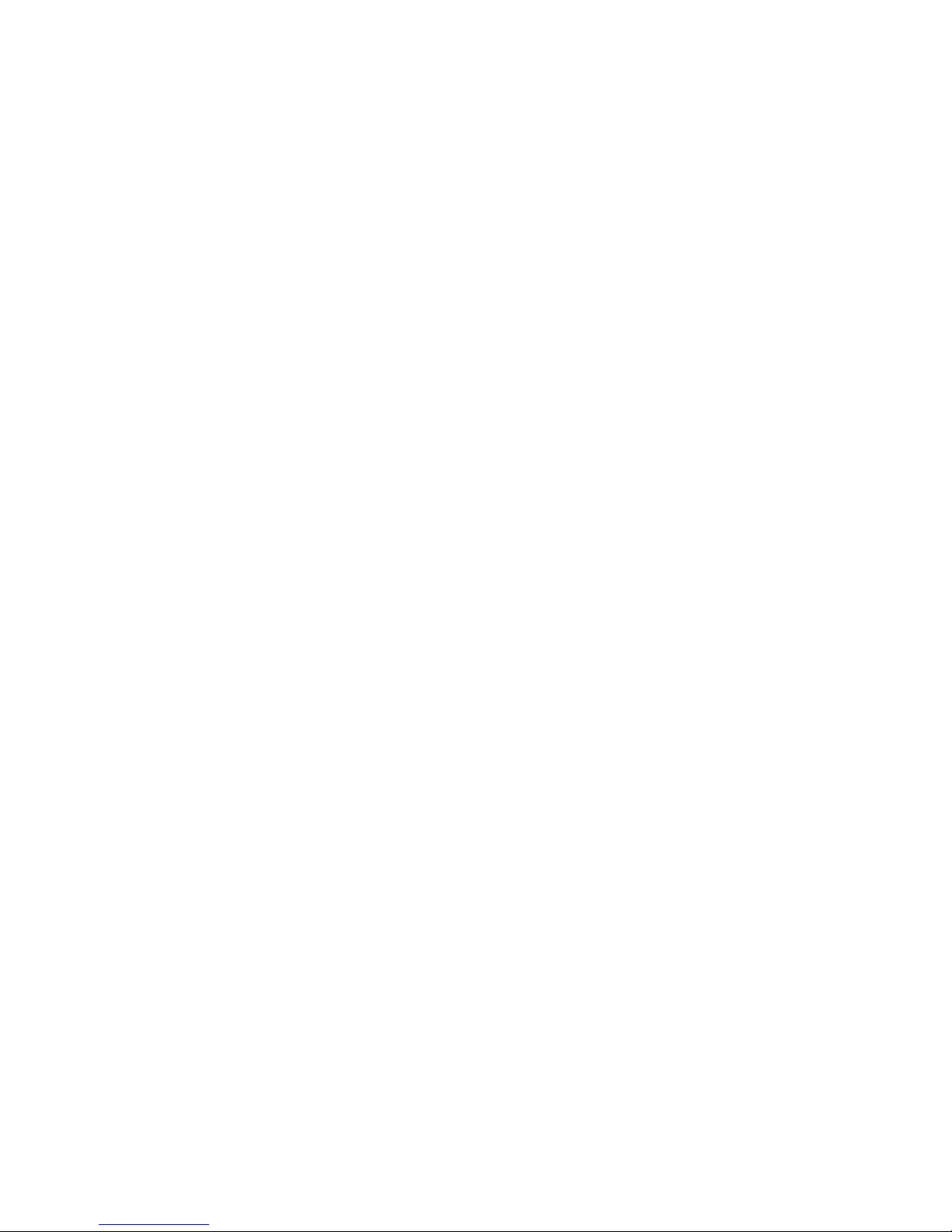
93
If you subscribe to high-speed Internet service (DSL
- digital subscriber line) through your telephone
line, you must install a DSL lter between the
telephone line cord and the telephone wall jack. The
lter prevents noise and Calling Number Display
problems resulting from DSL interference. Contact
your DSL service provider for more information
about DSL lters.
My telephone does not receive Calling Number
Display when on a call.
Make sure you subscribe to Calling Number Display
with call waiting features from your telephone service
provider. Calling Number Display feature works only
if both you and the caller are in areas offering Calling
Number Display service, and if both telephone service
providers use compatible equipment.
The messages on the answering machine are
incomplete (For 15550) .
If a caller leaves a very long message, part of it may
be lost when the answering machine disconnects
the call after the preset recording time.
If the caller pauses for too long, the answering
machine stops recording and disconnects the call.
If memory on the answering machine becomes full
during a message, the answering machine stops
recording and disconnects the call.
If the caller’s voice is very soft, the answering
machine may stop recording and disconnect the call.
•
•
•
•
•
Page 94

94
The messages are very difcult to hear (For 15550).
Press on the telephone base, or on the
cordless handset to increase the listening volume.
The answering machine does not answer after the
correct number of rings.
Make sure that the answering machine is on.
should show on the cordless handset and
light on the telephone base should be on.
If toll saver is activated, the number of rings
changes to two when you have new messages
stored.
If the memory is full or the machine is off, the
machine will answer after 14 rings.
In some cases, the answering machine is affected
by the ringing system used by your telephone
service provider.
If you subscribe to voicemail service, change the
number of rings so that your answering machine
answers before your voicemail answers. To
determine how many rings activate your voicemail,
contact your telephone service provider.
If there is a fax machine connected to the same
telephone line, try disconnecting the fax machine. If
that solves the problem, consult your
fax machine documentation for information on
compatibility with answering machine.
•
•
•
•
•
•
•
Page 95
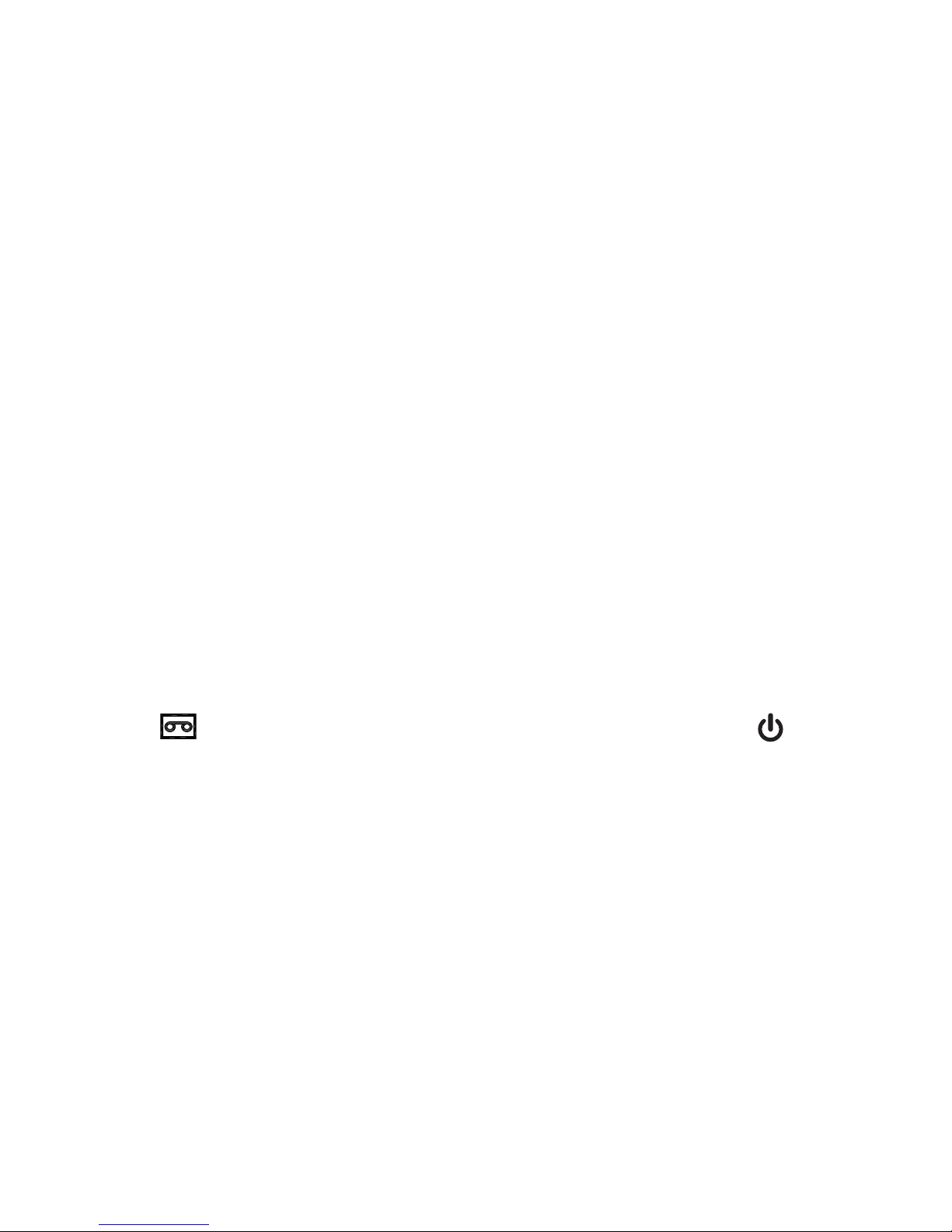
95
The telephone does not respond to remote
commands.
Make sure you enter your remote access code
correctly.
Make sure you are calling from a touch-tone phone.
When you dial a number, you should hear tones.
If you hear clicks, the phone is not a touch-tone
telephone and cannot activate the answering
machine.
The answering machine may not detect the remote
access code while your announcement is playing.
Try waiting until the announcement is over before
entering the code.
There may be interference on the phone line you are
using. Press dialing keys rmly.
The answering machine does not record messages.
Make sure that the answering machine is on.
should show on the cordless handset and
light on the telephone base should be on.
Make sure the memory of the answering machine is
not full.
If you subscribe to voicemail service, change the
number of rings so that your answering machine
answers before your voicemail answers. To
determine how many rings activate your voicemail,
contact your telephone service provider.
•
•
•
•
•
•
•
Page 96

96
If there is a fax machine connected to the same
telephone line, try disconnecting the fax machine.
If that solves the problem, consult your
fax machine documentation for information on
compatibility with answering machine.
The outgoing announcement is not clear.
When you record your announcement, make sure
you speak in a normal tone of voice, about
20 centimeters from the handset or telephone base.
Make sure there is no background noise (TV, music,
etc.) while recording.
Common cure for electronic equipment:
If the telephone is not responding normally, try resetting
the telephone. Do the following in the order listed:
Disconnect the power to the telephone base.
Disconnect the handset battery.
Wait a few minutes.
Connect power to the telephone base.
Re-install the battery and place the handset into
the cordless charger.
Wait for the handset to reestablish its connection
with the telephone base. Allow up to one minute for
this to take place.
TecHelp line 1300 369 193
Call TecHelp:
if you are having difculties using your VTech
15500/15550.
if you need replacement batteries or mains power lead.
•
•
•
1.
2.
3.
4.
5.
6.
•
•
Page 97

97
REPLACING THE HANDsET BATTERIEs
After a time, you may nd that the handset batteries
are running out of charge more quickly.
This is a standard sign of wear and the batteries will
need replacing. Replacement rechargeable NiMH
batteries can be purchased from TecHelp line on
1300 369 193 your local electrical retailer. Slide off
the battery compartment cover and remove existing
batteries. Insert the new batteries and replace the
compartment cover until it clicks into place.
sAfETY
Only use the power supply included with the
product. Using an unauthorised power supply will
invalidate your guarantee and may damage the
telephone.
Use only the approved rechargeable batteries
supplied. Spare rechargeable batteries can be
purchased from TecHelp on 1300 369 193 or your
local electrical retailer.
Do not open the handset (except to replace the
handset batteries) or the base. This could expose
you to high voltages or other risks.
Radio signal transmitted between the handset and
base may cause interference to hearing aids.
•
•
•
•
GENERAL INfORMATION
Page 98

98
It is recommended that advice from a qualied
expert be sought before using this product in the
vicinity of emergency / intensive care medical
equipment.
Your product may interfere with other electrical
equipment, e.g. TV and radio sets clock / alarms and
computers if placed too close. It is recommended
that you place your product at least one metre
away from such appliances to minimise any risk of
interference.
Please note
VTech accepts no responsibility for damage caused to
your VTech 15500/15550 handset by using any other
type of batteries.
Never dispose of batteries in a re. There is a
serious risk of explosion and/or the release of highly
toxic chemicals.
Dispose of batteries as per local / state
requirements.
CLEANING
Simply clean the handset and base with a damp (not wet)
cloth, or an anti-static wipe.
Never use household polish as this will damage the
product. Never use a dry cloth as this may cause a
static shock.
•
•
•
•
Page 99

99
ENVIRONMENTAL
Do not expose to direct sunlight.
The product may heat up when the batteries are
being recharged or during prolonged periods of
use. This is normal. However, we recommend that
to avoid damage you do not place the product on
antique / veneered wood.
Do not stand your product on carpets or other
surfaces which generate bres, or place it in locations
preventing the free ow of air over its surface.
Do not submerge any part of your product in water
and do not use it in damp or humid conditions, such
as bathrooms.
Do not expose your product to re, explosive or
other hazardous conditions.
There is a slight chance that your phone could be
damaged by an electrical storm. We recommend
that you unplug the power and telephone line cord
from the base for the duration of the storm.
HOw MANY TELEPHONEs CAN YOU HAVE?
All items of telephone equipment have a Ringer
Equivalence Number (REN), which is used to calculate
the number of items which may be connected to any
other telephone line. Your VTech 15500/15550 has
a REN of 0.1. A total REN of 3 is allowed, if the total
REN of 3 is exceeded, the telephone may not ring. With
different telephone types there is not guaranteed of
ringing, even when the REN is less than 3.
•
•
•
•
•
•
Page 100

100
IMPORTANT
Please retain this booklet with your sales receipt as
proof of the date of purchase.
Customer Service
If you require assistance in operating this product
please call the TecHelp Information Line on
1300 369 193 or contact VTech by e-mail at:
tcpsupport_au@vtech.com.
If you are trying to access a Telephone Network
Service and require assistance specically related to
the network service or would like to subscribe to the
service, contact your service provider.
Voluntary Product Warranty
In addition to your Statutory Rights and subject to the
conditions below, VTech warrants that this product will
be free from any defect in materials or workmanship
under conditions of normal use for a period of
12 months from date of purchase.
CUsTOMER sERVICE &
PRODUCT wARRANTY
