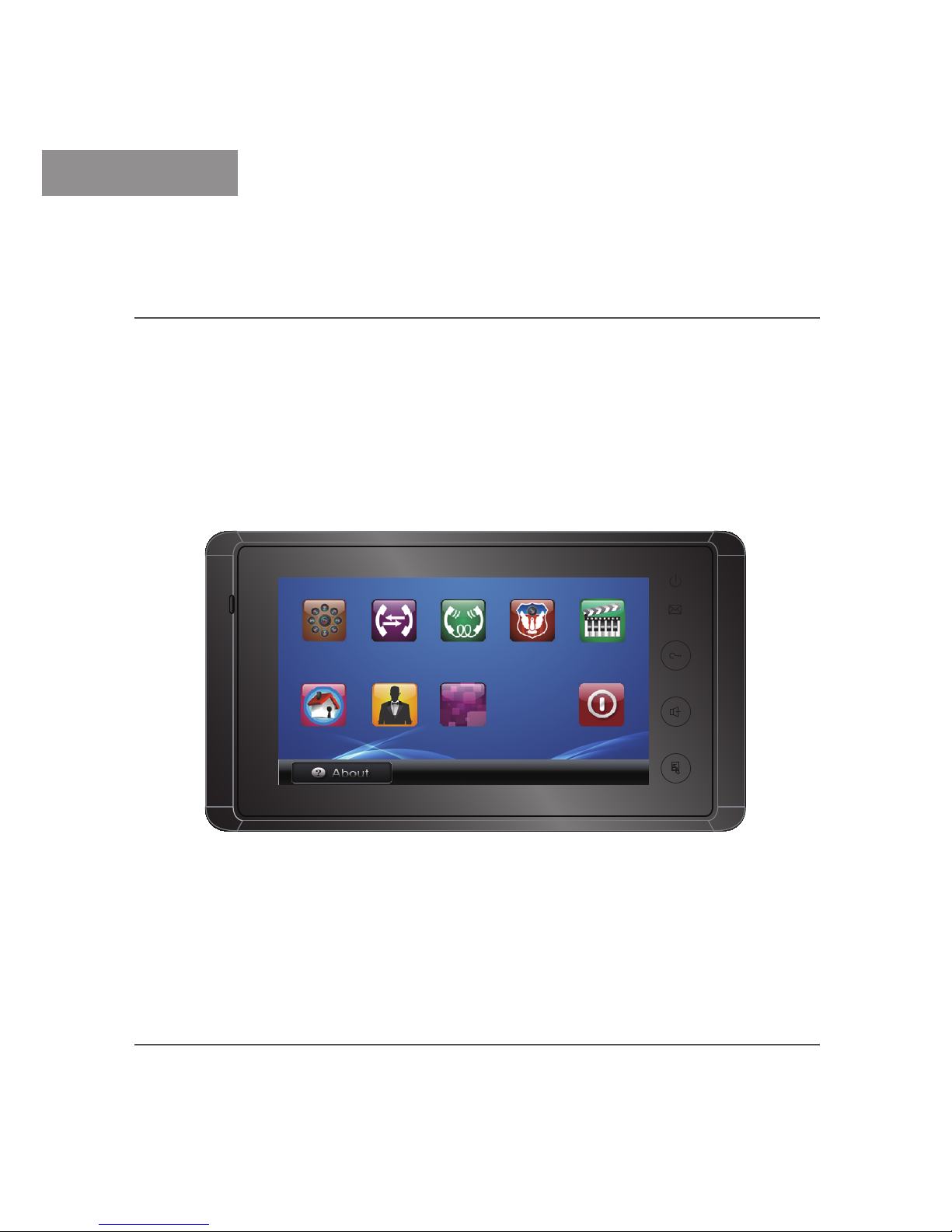
ENGLISH
VIDEO DOOR PHONE SYSTEM
USER MANUAL
C5-ENG-AT27SDTD7-V1
1
2
3
4
09/08/2011 Tue. 09:58
Monitor
User Setup Estate
Management
Intelligent
Home
Close
Manual
Intercom
Direct Call
Guard Unit
Alarm
Security
Multimedia
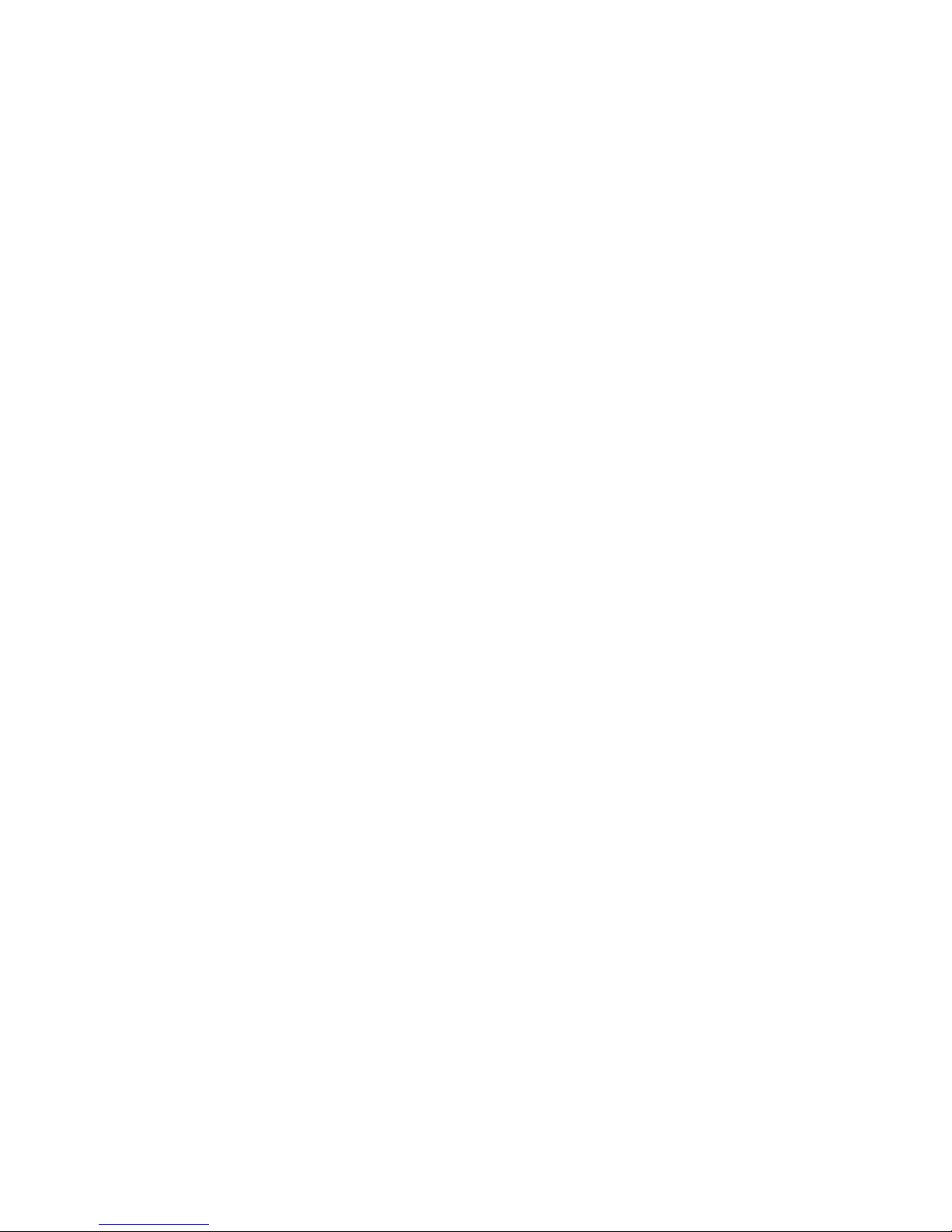
●●Slots●or●openings●in●the●back●of●the●monitor,●are●provided●for●
ventilation●and●to●ensure●reliable●operation●of●the●video●monitor●
or●equipment●and●to●protect●if●from●overheating.●These●openings●
must●not●be●blocked●or●covered.●The●monitor●●should●never●be●
placed●near●or●over●a●radiator●or●heat●register●and●should●not●be●
placed●in●a●built-in●installation●such●as●a●bookcase●unless●proper●
ventilation●is●provided.
●●All●parts●should●be●protected●from●violence●vibration.●And●not●
allow●be●impacting,●knocking●and●dropping.
●●For●clean●the●LCD●screen,●using●hands●or●wet●cloth●is●forbidden.
●●Please●do●the●cleanness●with●soft●cotton●cloth,●please●do●not●use●the●
organic●or●chemical●clean●impregnate.●If●necessary,●please●use●pure●
water●or●dilute●soap●water●to●clean●the●dust.
●●Image●distortion●may●occur●if●the●video●door●phone●is●mounted●
too●close●to●magnetic●field●e.●g.●Microwaves,●TV,●computer●etc.
●●Please● keep●away● the● video●door●monitor●from●wet,● high●
temperature,●dust,●and●caustic●and●oxidation●gas●in●order●to●avoid●
any●unpredictable●damage.
●●Do●NOT●open●the●device●in●any●condition,●call●the●administrator●
for●help●if●there●is●any●problem●or●mulfunction●happens.●
Precautions
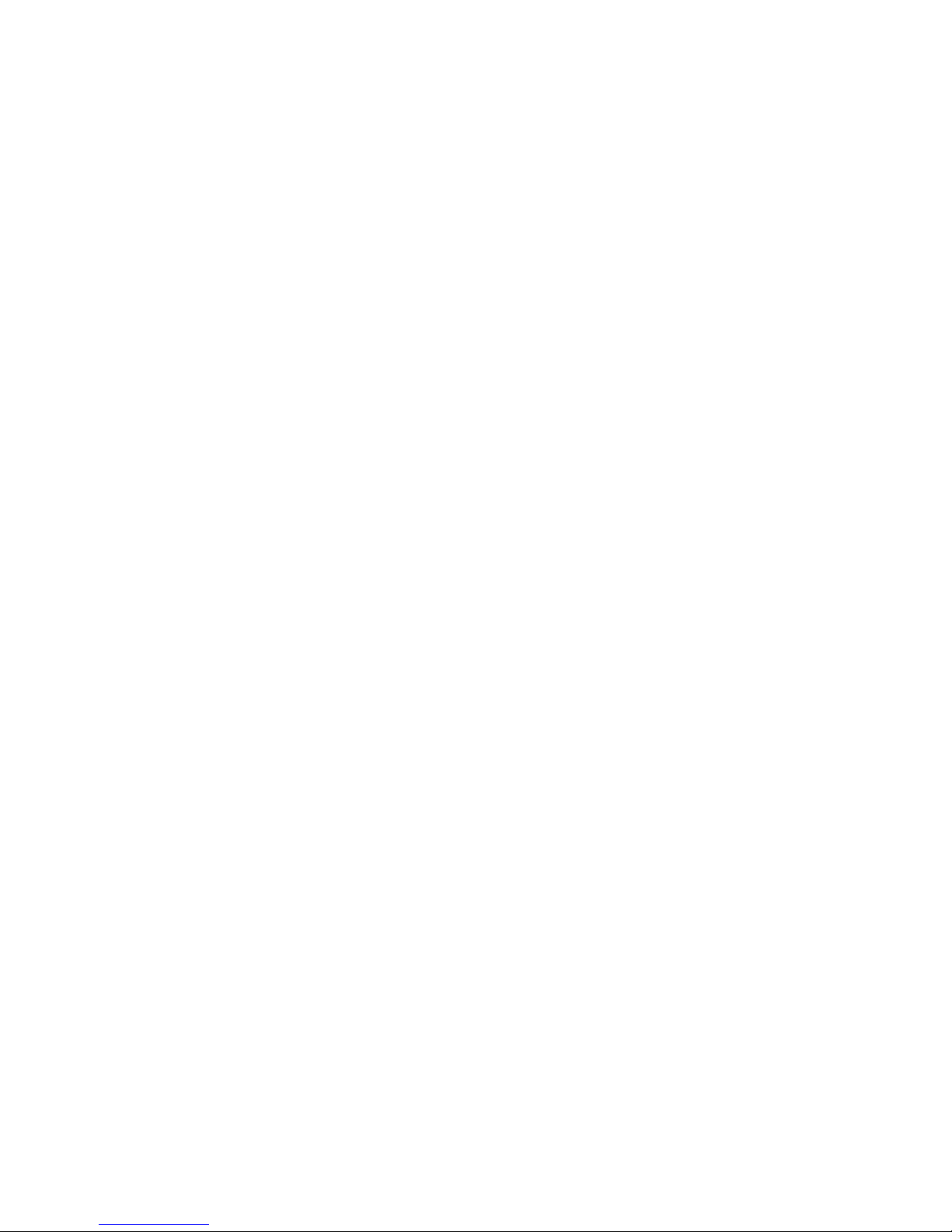
Contents
The●model●you●purchase●maybe●haven't●all●functions●mentioned●here,●but●
the●functions●contained●in●your●product●can●be●found●in●this●manual.
1. Parts and Functions ....................................................................... 1
2. Basic Door Release Operation ...................................................... 2
3. About Home screen ....................................................................... 2
4. Basic Setup Instructions ................................................................ 3
5.Memory SD card ............................................................................ 7
6.Intercom function ........................................................................... 9
7. Defense Alarm Operation(optional) .............................................. 10
8. Remote Control Function(optional) .............................................. 11
9. Estate Management ....................................................................... 12
10. Intelligent Home ......................................................................... 12
11. Specications .............................................................................. 12
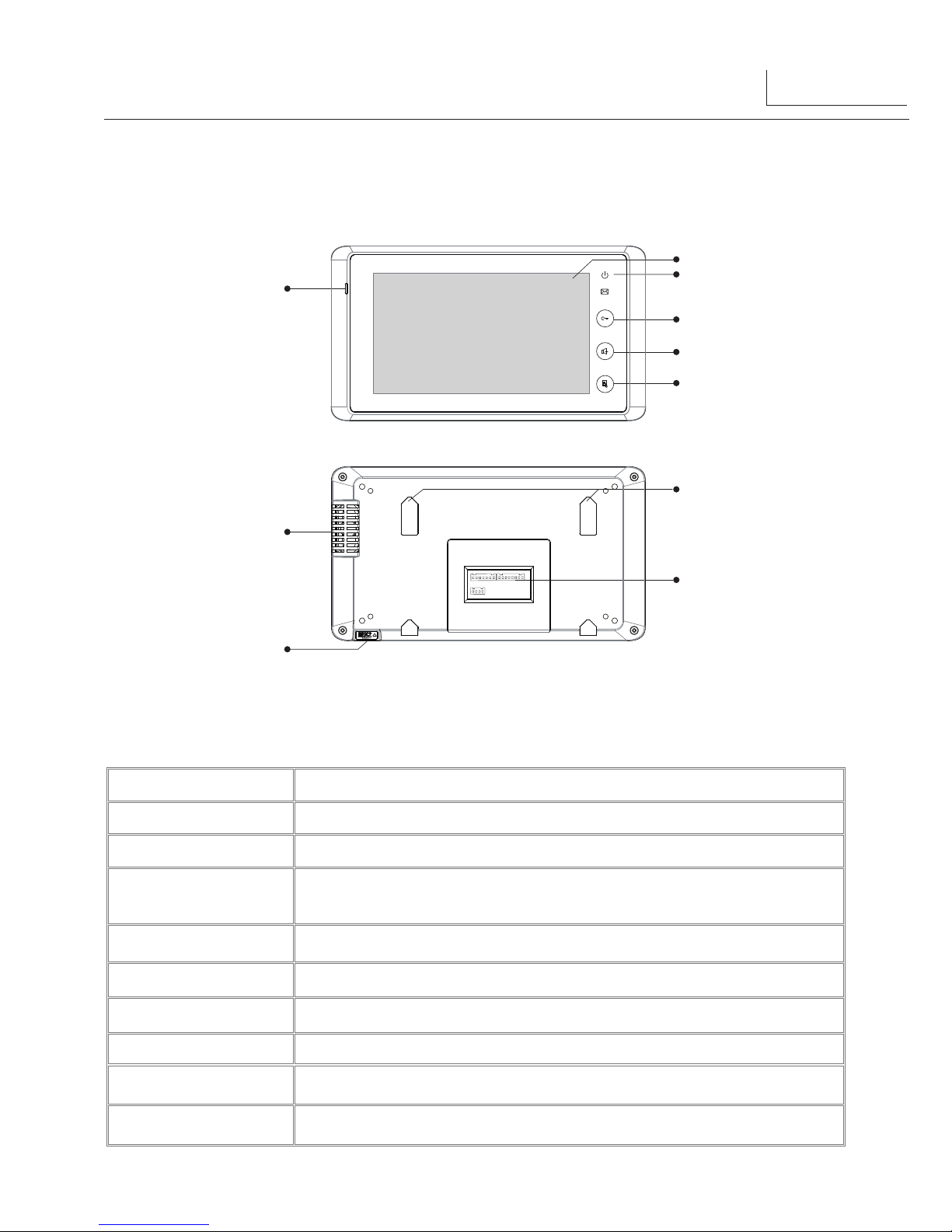
1. Parts and Functions
1
Key Functions
1.●LCD●screen
●●Display●the●images●from●outdoor●station.Touch●operation.
2.●LED●indicator
●●Normally●light●on●when●in●use
3.●Unlock●key
●●Press●to●release●the●door●for●visitors●during●talking●or●monitoring.
4.●Mon/Talk●key
●●Press●to●view●the●outside●condiction.
●●Press●to●talk●with●the●visitors●while●receiving●a●call.
5.●Menu●key
●●Press●to●open●a●list●of●actions●available●on●the●current●screen.
6.●Microphone
●●Receives●sound●from●the●user.
7.●Speaker
●●Output●sound●from●the●outdoor.
8.●Mounting●Hook
●●Used●to●hang●up●the●monitor●unit
9.●Connection●Port
●●Bus●line●terminal
10.SD●card●slot
●●Press●to●activate●the●intercom●function●page.
1
2
3
4
5
8
9
10
6
7
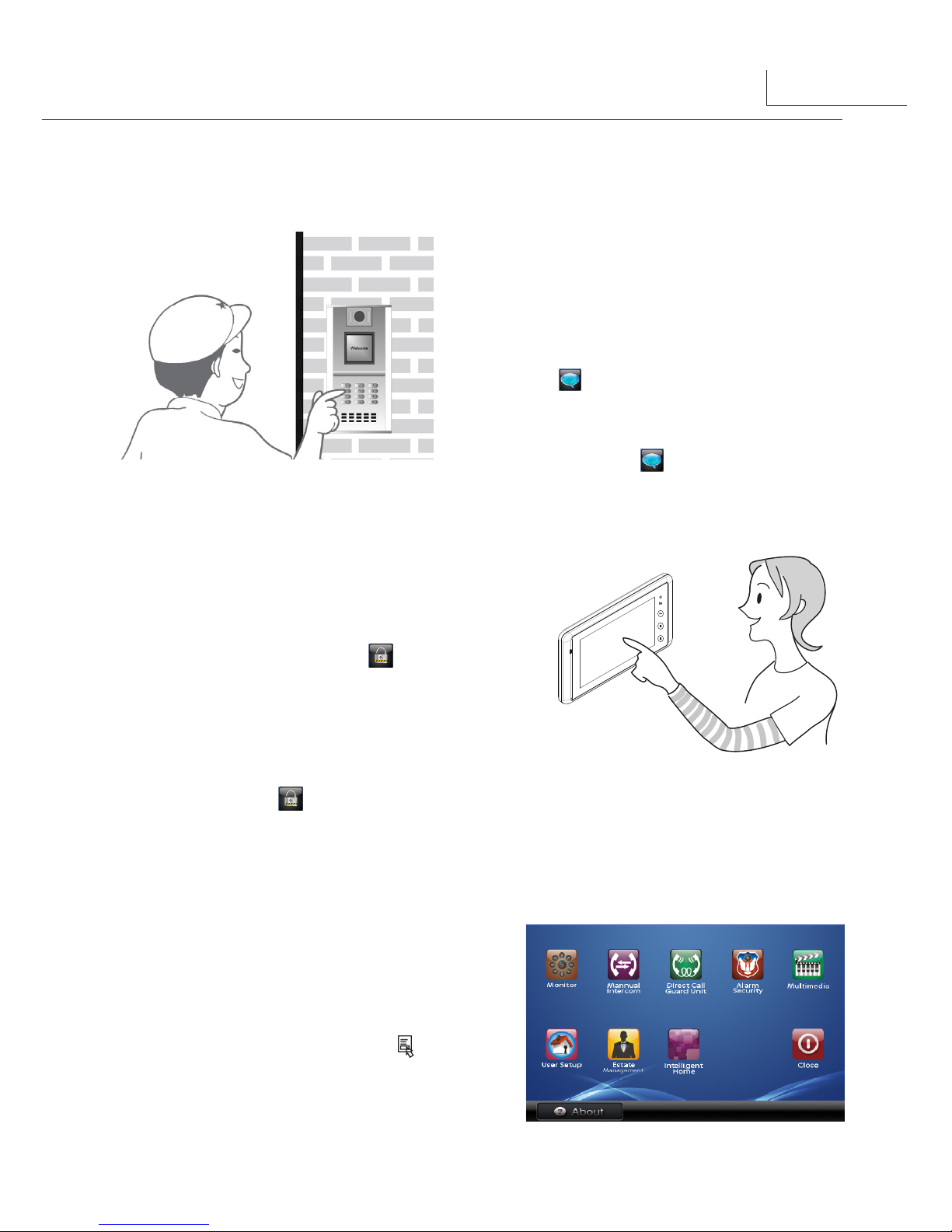
2. Basic Door Release Operation
1.● Input●room●numbers●on●Door●Station●of●
the●building●or●main●entrance,●the●Monitor●
rings,●at●the●same●time,●the●screen●displays●
the●visitor's●image.
2.● Press●
Mon/TALK
●Button● on●monitor●or●
touch ●icon● on● screen,●you●can●talk●
with● the●visitor● for●90●seconds.●During●
com muni cat ion, ● pre s s●
M o n /TA LK
●
Button●or●touch ●icon●again●to●end●the●
conversation.●If●nobody●answers●the●phone,●
the●screen●will●be●turned●off●automatically●
after●30●seconds.●
3.● During●calling● or●talking● state,● Press●
UNLOCK
Button●●or●touch●● ●icon●to●open●
the●door●for●the●visitor.
4.● When●the●monitor●is●in●standby●mode,●press●
Mon/TALK
●Button,●you●can●see●the●outside●
view.During●monitoring,pressing●
UNLOCK
Button●or●touch●● ●icon●can●open●the●door.
2
3. About Home screen
The● Home●screen● is●your● starting●point● for●
using●all●the●applications●on●your●monitor.●You●
can●customize● your●Home●screen●to●display●
applications,●logos,●and●languages.
To●open●the●home●screen●page,●tap●●
Menu
●key●
twice●on●the●monitor●or●press●the●LCD●screen●
anywhere●twice.

4. Basic Setup Instructions
Ring Tone Settings
Total●12●pieces●ring●tones●can●be●selected.
You●can● set● different●ring●tones● to● identify●
different●calls●from●Door●Station●call,Intercom●
call●or●Door●Bell●call.
To●open●ring●tone●setting●page:
1.●On●the●home●screen,●touch●
User Setup
● ●
icon.
2.●Touch●
Door Station call tone/Intercom call
tone/Door Bell call tone.
3.●Choose●a●ring● tone● you●want●,● then●touch●
●icon●to●save●and●exit,● the●ring●tone●will●be●
performed●immediately.●Or●touch ●icon●to●
unsave●and●exit.
3
Ring Volume Setting
You● can●set●a●ring●volume●for●day●time,6:00●
AM~18:00●PM●is●the●day●time●by●default.
To●open●ring●volume●setting●page:
1.●On●the●home●screen,●touch●
User Setup
● ●
icon.
2.●Touch●
Ring Volume
●item.
3.●Touch●
Adjust+
●to● increase●the●volume●or●
touch●
Adjust-
●to●decrease●the●volume.
4.●Touch ●icon●to●save●and●exit,●the●setting●
will●be●performed●immediately.

4
Night Ring Volume Setting
You● can●activate● a● ring●volume● for● night●
time,18:00●PM~6:00●AM● is●the●night●time●by●
default.
To●open●night●ring●volume●setting●page:
1.●On●the●home●screen,●touch●
User Setup
● ●
icon.
2.●Touch●
Night●Ring Volume
●item.
3.●Touch●
Adjust+
●to● increase●the●volume●or●
touch●
Adjust-
●to●decrease●the●volume.
4.After●you●set●a●appropriate●value,you●should●
touch●
Night Ring
●icon●to●activate●the●function.●
5.●Touch● ●icon●to●save●and●exit,●the●setting●will●
be●performed●immediately.
Note:●If●you●adjust●the●volume●to●0,●
mute function
●will●be●activated.●It's●very●useful●when●
you●don't●want●to●be●disturbed.
Monitor Time Setting
90●seconds●is●the●default●monitor●time.But●you●
can●change●the●value●at●any●time.
To●open●monitor●time●setting●page:
1.●On●the●home●screen,●touch●
User Setup
● ●
icon.
2.●Touch●
Monitor Time
●item.
3.●A●digital●keypad●will●be●shown,input●the●value●
by●touching●the●keypad.
4.●Touch● key●to●cancel●the●input,and●touch●
key●to●save●the●setting.
5.●Touch●
Cancel
● ●button●to●return●last●page.
Monitor time set:
min:[01] sec:[30]

5
Date and Time setting
You●can●reset●the●date●and●time●shown●on●the●
calendar●page.●Note●that●the●date/time●won't●
lose●even●if●the●power●is●off.
To●open●clock●setting●page:
1.●On●the●home●screen,●touch●
User Setup
● ●
icon.
2.●Touch●
Clock
●item.
3.●Touch●the●digital●keypad●to●input●the●correct●
time.
4.●Touch● key●to●cancel●the●input,and●touch●
key●to●save●the●setting.
5.●Touch●
Cancel
● ●button●to●return●last●page
Restore to default setting
The●restore●to●default●function●allows●the●user●to●
recover●the●settings●to●factory●setting.Note●that●
this●operation●is●irreversible●and●will●not●change●
the●time●setting.
To●open●restore●to●default●setting●page:
1.●On●the●home●screen,●touch●
User Setup
● ●
icon.
2.●Touch●
Restore to default
●item,a●message●of●
"Restore●to●default?"●will●be●asked.
3.● T o u c h ●
R es t o re to de f au l t
● button●
again,restore●to●default●setting●will●be●performed.
2011-08-09 16:22
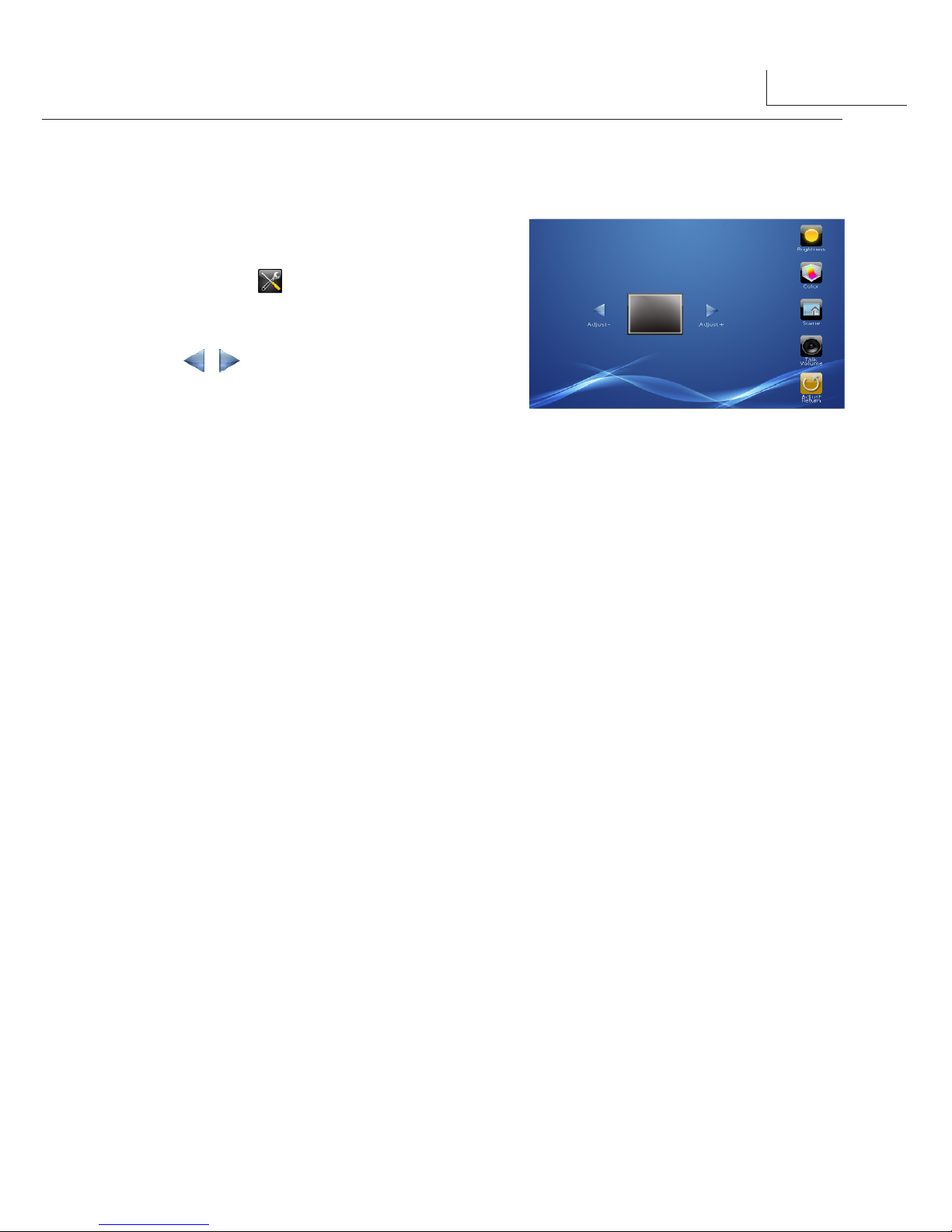
Screen Setting
To●open●screen●setting●page:
1.●When●the●Monitor●is●in●monitoring●or●talking●
state,●Press●
Adjust
● ●icon.
2.● Touch●
Brig htnes s /Colo r/Sce n e/Tal k
volume
●item.
3.●Touch● ●/● ●icon●to●decrease●or●increase●the●
value.Settings●will●be●performed●immediately.
6
1.● ●Scene●mode●selection:●Total●4●screen●modes●can●be●selected●in●sequence:●
Normal, User,
Soft
●and●
Bright.
Note●that●only●at●
User mode
that●you●can●modify●
Brightness
●or●
colour.
whenever●you●modify
Brightness
or●
colour
●item, the
Scene mode
item●will●be●set●to●
User
●
mode●automatically.●
2.● The●
Brightness
●and●
Colour
●item●is●for●the●image●quality●setting,●adjust●the●value●to●get●the●
best●image●you●like.
3.● The●●
Talk Volume
●item●is●talking●volume●adjustment.
4.● Note●that●all●the●modifications●will●be●done●immediately●after●the●operation.●

5.Memory SD card
7
Your●video●phone●comes●with●a●removable●microSD●memory●card●where●you●can●store●
multimedia●files,●such●as●digital●photos●,images●and●so●on.
To●install●the●memory●card:
1.●●Insert●the●memory●card●with
the●gold●contacts●facing●up.
2.●Push●the●card●in●until●it●clicks.
To●remove●the●memory●card,
press●the●card●in●and●release.
1
2
3
4
Micro SD card
Note:
1.● The●monitor●has●been●equipped●with●a●built-in●memory●(about●120●MB)●together●with●a●
microSD●card.●Maximum●16●GB●microSD●card●can●be●supported.●
2.● Photo●frame●function,●each●photo●playing●will●last●for●5●seconds,●More●pictures●in●the●
SD●card,●longer●time●for●triggering●the●function,●●800●pictures●is●supported●in●inner●
memory.●With●2G●SD●card,more●than●30000●pictures●can●be●supported.
3.● Must●use●T-views●album●software●tool●to●transform●the●JPG●format●photos●●took●by●
digital●camera●to●TVS●format●photos●that●can●be●viewed●on●Monitor.
4.● The●captured●pictures●will●be●saved●in●a●folder●named●by●date,note●that●the●pictures●
recording●every●day●will●be●saved●in●different●folders●which●automatically●generated●
every●day.
5.● The●captured●pictures●in●the●built-in●memory●can●be●copied●to●the●microSD●card,●and●●
you●should●use●T-views●●memo●software●tool●to●convert●the●pictures●to●JPG●format●that●
can●be●seen●on●the●computer.●(select●the●pictures(press●Ctrl+A●to●select●all)->>click●the●
right●key●of●the●mouse●->>choose●transfer●selected●to●JPG●item->>save●the●pictures●on●
computer)
6.● When●the●built-in●memory●is●full,the●oldest●picture●will●be●deleted●to●make●room●for●
new●record●.
7.● The●built-in●memory●can●be●formatted●by●the●Monitor,but●microSD●card●cannot,you●
should●format●the●microSD●card●on●computer.●
8.● Avoid●to●plug●in/out●the●SD●card●when●the●monitor●is●under●operation.
9.● Playing●will●be●interrupted●by●the●calling●from●outdoor●station.

8
Picture Recording
Both●Auto-Recording●and●Manual-Recording●are●available.but●Auto-Recording●is●default.●If●
receive●a●Call●,●after●3s,●the●monitor●will●record●automatically.●or●you●can●touch●●
Capture
●
icon●to●record●the●visitor's●image●manually.
Record times setting:
You●can●setup●Memo●Options●to●choose●1/4/8●
pictures●memo.●If●4/8●was●chosen,●you●will●have●
4/8●shots●for●each●recording●operation,●and●every●
1.5●seconds●catch●a●picture.●
To●open●record●times●setting●page:
1.●On●the●home●screen,●touch●
Multimedia
●
icon.
2.●Touch●
Memory Option
●item.
3.●Touch●the●digital●keypad●to●set●record●times.
4.●Touch● key●to●cancel●the●input,and●touch
● key●to●save●the●setting.
5.●Touch●
Cancel
● ●button●to●return●last●page.
Picture playback:
The●recording●pictures●can●be●previewed●on●
monitor,4●pictures●will●be●displayed●in●the●memo●
for●each●page.●
To●open●picture●playback●page:
1.●On●the●home●screen,●touch●
Multimedia
●
icon.
2.●Touch●
Memory palyback
●item.
3.●Touch●
Full screen
● ●icon,you●can●preview●
each●picture●on●full●screen.
Record times: 1
Picture 4
2011-7-30 004 2011-7-30 003
2011-7-30 0012011-7-30 002
Picture 3
Picture 1Picture 2

Photo frame
Playing photos:
On●the●home●screen,●touch●
Multimedia
●icon,then●touch ●
Album
icon●to●play●the●
photos(must●plug●in●SD●card).it●can●be●played●both●manually●and●automatically,use●your●
fingers●to●slide●right●or●left●on●screen●to●play●last/next●photo.
Playing time setting:
1.On●the●home●screen,●touch●
Multimedia
●
icon
2.Touch●
Album Option
●item.
3.●Input●playing●time●by● touching●the●digital●
keypad●.
4.●Touch● key●to●cancel●the●input,and●touch
● key●to●save●the●setting.
5.●Touch●
Cancel
● ●button●to●return●last●page.
Album time set:
min:[10] sec:[00]
CELL ROOM
001 1004
9
6.Intercom function
Direct Call Guard Unit:
●On●the●home●screen●page,touching●
Direct Call Guard Unit
icon●will●dail●the●guard●center●immediately.●If●the●guard●person●answers●the●call,intercom●
talking●is●available●.
Manual Intercom:
you●can●call●the●other●users●
in●the●same●network●with●you.●Just●input●the●
building●code●and●room●number●by●touching●
the●digital●keypad.●After●finish,touch
key●to●activate●the●calling,●a●call●message●will●be●
sent●out,●if●the●system●is●free,●you●can●hear●the●
callback●rings,●you●can●talk●with●someone●who●
answers●the●call.
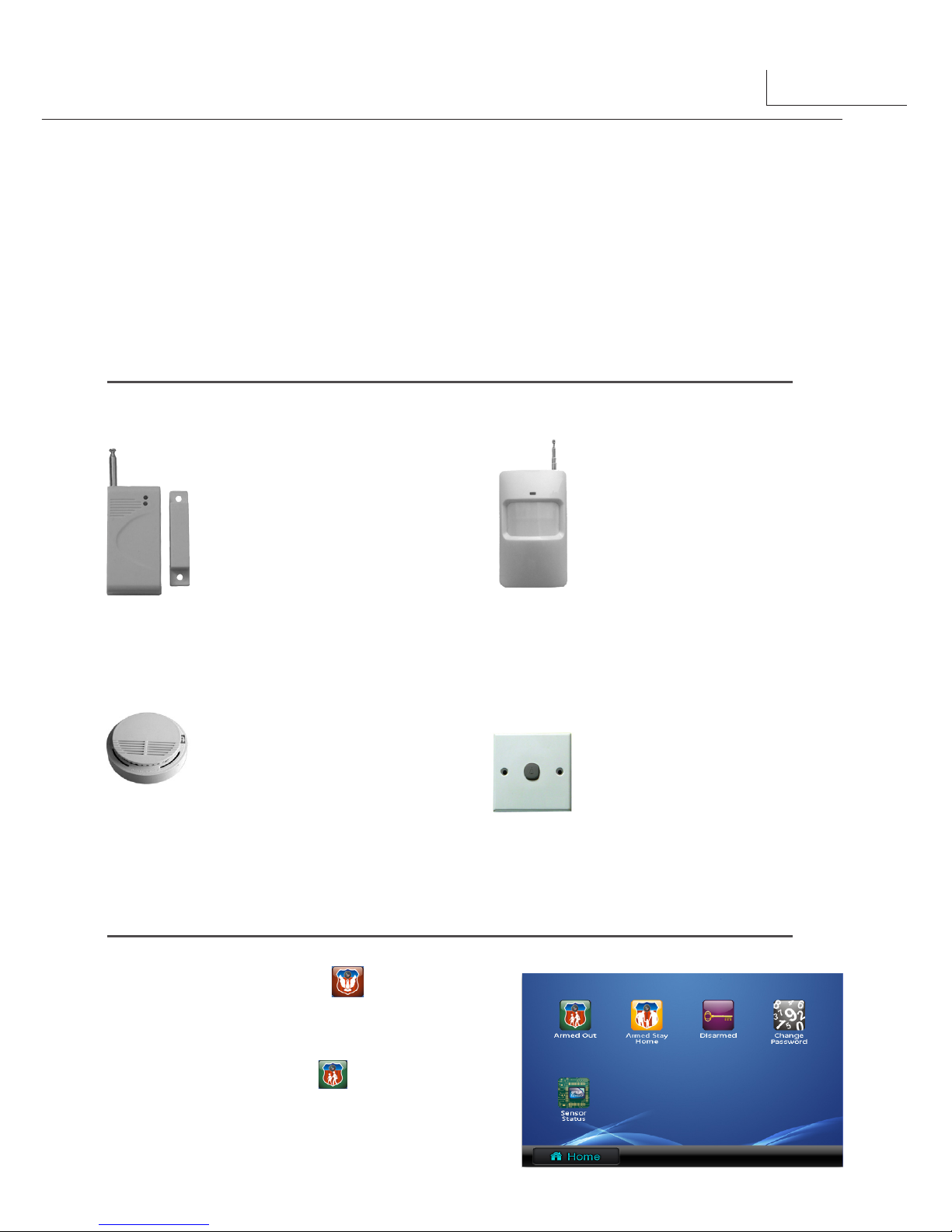
10
7. Defense Alarm Operation(optional)
This●system●have●auto-alarm●function●to●ensure●the●security●for●the●house●owner.●Total●
4●different●sensors●were●placed●to●protect●different●defense●area.●When●the●sensor●was●
triggered,●the●monitor●will●send●out●alarm●sound●immediately●and●will●send●the●alarm●signal●
to●the●guard●center●at●the●same●time.●Note●that●your●system●may●not●have●all●the●4●sensors●
according●to●the●system●configuration.
Motion Sensor
Delay●sensor,●normally●it●will●be●
placed● on●doors●or●windows.●
If●the● sensor●is●set,●when●the●
door●or●window● is● opened,●
the●monitor●will●sent●out●alarm●
sound●and●sent●the●alarm●signal●
to●the●guard●center.●
Smoke Sensor
24-hour● sensor,● this● sensor●
is●opened● by●the● system●by●
default.● It● can● be●placed● on●
living●room●or●kitchens.●if●any●
fire●happened●in●the●area,●the●
monitor●will●sent●out●alarm●
sound●and●sent●the●alarm●signal●
to●the●guard●center.
Infrared Sensor
Delay● sensor,● can● be●placed●on●
living●room●or●bedrooms.●When●the●
sensor●is●set,●if●some●body●invade●
into●the●defence●area,●the●monitor●
will● sent● out● alarm● sound● and●
sent● the●alarm● signal●to●the●guard●
center.●You●can●set●this●sensor●when●
nobody●at●home.
Emergency Help Button
24-hour● sensor,● this● sensor●is●
opened●by●the●system●by●default.●
It● can●be● placed● any● where●
suitable.●if●any●fire●happened●in●
the●area,●the●monitor● will●sent●
out●the●emergency●help●signal●to●
the●guard●center.●
1.● Select●
Alarm Security
item●on●main●
menu●page●to●enter●alarm●function●page●as●
show●on●the●right.
2.● Touch●
Armed Out
●icon● to●trigger●
defense●function,If● the●armed●function●
is ● ac tiv ated, the ● s tat us● bar● w ill● be●
shown"Status:Been-Armed".●

8. Remote Control Function(optional)
The●remote●control●function●can●be●supported●for●this●monitor,you●can●add●or●delete●remote●
controller●flexibly.But●you●should●customize●this●function●by●yourself.
D A
B C
[A] Button:
●Work●as●Emergency●Help●Button,●press●
and●hold●this●button●for●3s,●the●monitor●will●sent●out●the●
emergency●help●signal●to●the●guard●center.
[B] Button:
●Arm●button,●press●and●hold●this●button●for●
1s●will●arm●the●system(the●same●result●as●entering●Home●
screen●-->●Alarm●security●menu,●select● Out● Armed●
3.● If● you● stay● at●home,● and● you●want●
to● activate●the●defense● function,● you●
should●touch●
Armed Stay Home
icon●to●trigger●all● defense● function●
except●
Infrared defense
,If●the●armed●
function●is●activated,the●status●bar●will●be●
shown"Status:Been-Armed".●
4.●
Out-Delay Period:
●If●you●activate●armed●
function●for●the●system,●you●will●get●into●
Out●Delay●Period,●monitor●will●sent●out●short●“Di”●every●3●seconds;●you●will●hear●
a●long●“Di~”●at●the●end●of●●the●Out●Delay●Period,●and●the●system●is●gotten●into●the●
protecting●status.●The●Out●Delay●Period●is●40●seconds●by●default,●users●must●get●out●off●
the●room●within●40●seconds.●Otherwise,●the●system●will●treat●the●user●as●a●invader●and●
sent●out●the●alarm●signal.
5.●
In-Delay Period:
The●In-Delay●Period●is●the●time●that●you can●disarm●the●alarms●when●the●
system●is●armed.●●Once●you●come●into●the●armed●area,●you●have●90●seconds(by●default)●
to●cancel●the●sensors(by●enter●home●screen●-->●Alarm●Security●menu,●select●Disarmed●
item,a●password●will●be●asked,input●the●password●of●1234(by●default)●by●touching●the●
digital●keypad,then●touch ●●key●to●confirm●and●disarm●the●defense●function);●if●you●
can't●finish●the●disarmed●operation●within●90●seconds,●the●monitor●will●alarm●and●send●
the●alarm●signal●to●the●Guard●Unit.
6.● Please●note●that●the●in/out●delay●time●can●be●changed●by●the●administrator●at●any●time.
11

With●this●function,it●is● convenient● for● users●to●tell● the●Guard●Unit●for●maintenance.
Including●Message,Host●Services,Electricity●Maintenance,Water●Maintenance,Network●
Maintenance,TV●Maintenance.●
Totally●have●6●modes:●All●Close●Mode,Home●Mode,Out●Mode,Sleep●Mode,Entertainment●
Mode,Romantic●Mode.
11. Specications
9. Estate Management
10. Intelligent Home
1.● Remote●control●distance●is●normally●up●to●50●meters,●and●will●extend●if●the●built-in●
telescopic●antenna●is●taken●out.
2.● If●the●controlled●distance●is●becoming●shorter,●or●LED●doesn't●light●on●while●pressing●
any●button,●open●the●remote●control●unit●and●replace●the●battery●with●a●new●one.
NOTE:
●●Power●supply●for●indoor●monitor:●● ● DC●24V●(supplied●by●system)
●●Power●consumption:● ●● Standby●1W;●Working●status●5W
●●Monitor●screen:● ● 7●Inch●color●LCD
●●Display●Resolutions:● ● 800●x●480●pixels
●●Video●signal:● ● 1Vp-p,●75Ω,●CCIR●standard
●●Wiring:● ● CAT5●cable,●polarity
●●Dimensions:● ● 125(H)×225(W)×23(D)mm
item).
[C] Button:
●Disarm●button,●press●and●hold●this●button●for●1s●will●disarm●the●system(the●same●
result●as●entering●Home●screen●-->●Alarm●security●menu,●select●Disarmed●item).
[D] Button:
●Use●this●button●to●release●the●door.(the●same●result●as●pressing●the●Unlock●
button●on●●monitor).
12

Please●read●this●manual●carefully●before●using●the●product●you●purchase,●and●keep●it●
well●for●future●use.We●reserve●the●right●to●modify●the●specification●in●this●manual●at●
any●time●without●notice.
C5-ENG-AT27SDTD7-V1
