
ENGLISH
2-WIRE INTERCOM SYSTEM
USER MANUAL
DT-ENG-DT16D3AL-V1
TALK
MENU
MONITOR
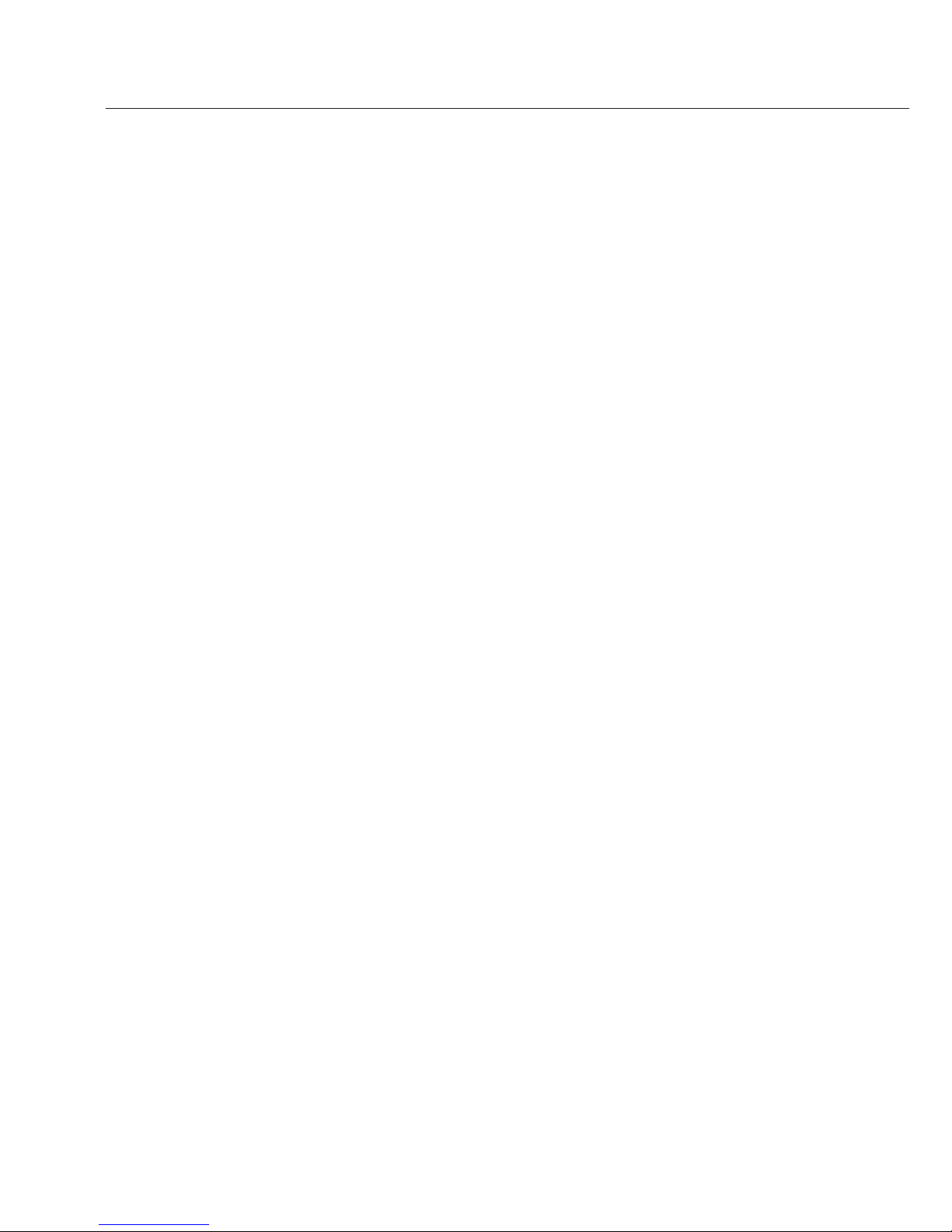
Please read this manual carefully before using the product, and keep it well.
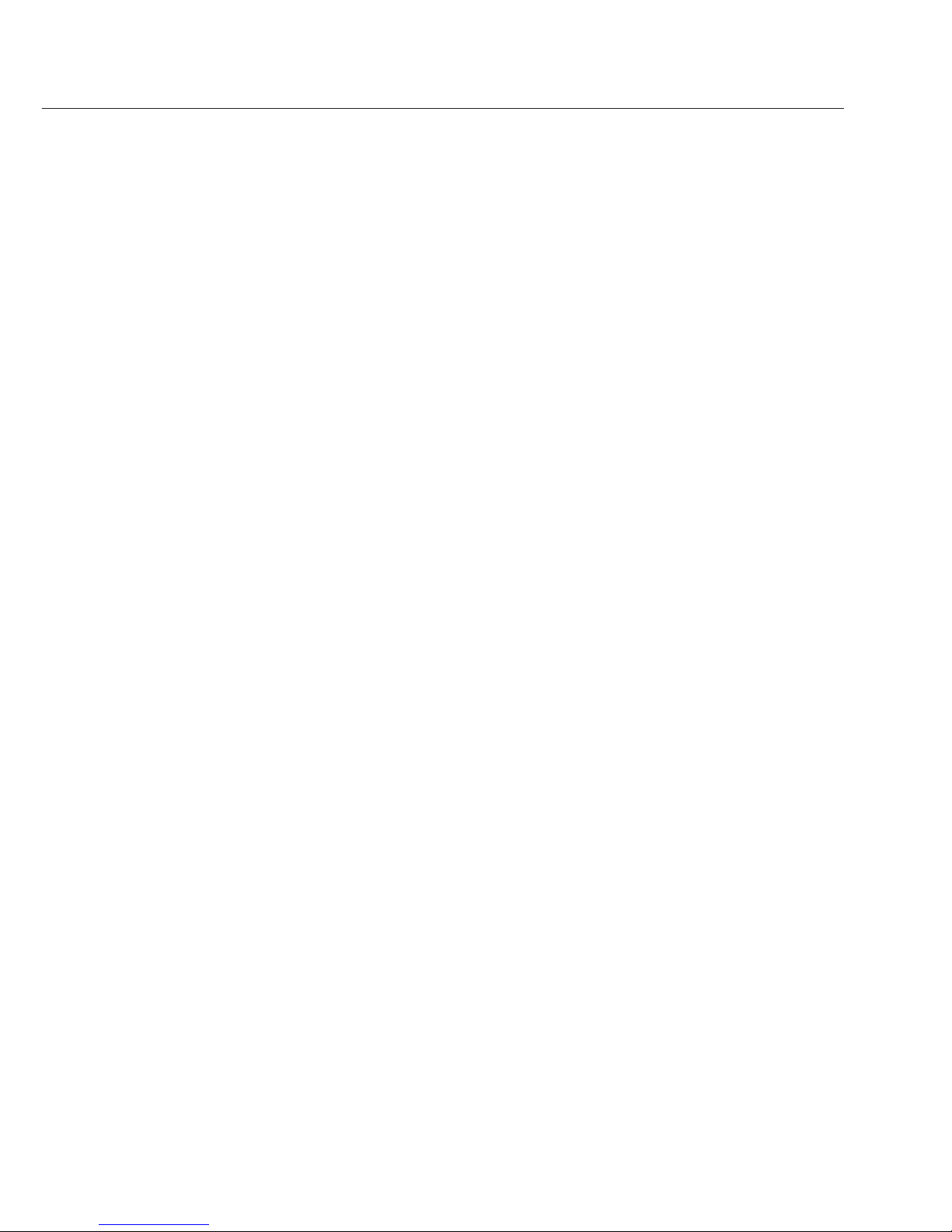
●Slots or openings in the back of the monitor, are provided for
ventilation and to ensure reliable operation of the video monitor
or equipment and to protect if from overheating. These openings
must not be blocked or covered. The monitor should never be
placed near or over a radiator or heat register and should not be
placed in a built-in installation such as a bookcase unless proper
ventilation is provided.
●All parts should be protected from violence vibration. And not
allow be impacting, knocking and dropping.
●For clean the LCD screen, using hands or wet cloth is forbidden.
●Please do the cleanness with soft cotton cloth, please do not use the
organic or chemical clean impregnate. If necessary, please use pure
water or dilute soap water to clean the dust.
●Image distortion may occur if the video door phone is mounted
too close to magnetic field e. g. Microwaves, TV, computer etc.
●Please keep away the video door monitor from wet, high
temperature, dust, and caustic and oxidation gas in order to avoid
any unpredictable damage.
●Do NOT open the device in any condition, call the administrator
for help if there is any problem or mulfunction happens.
Precautions
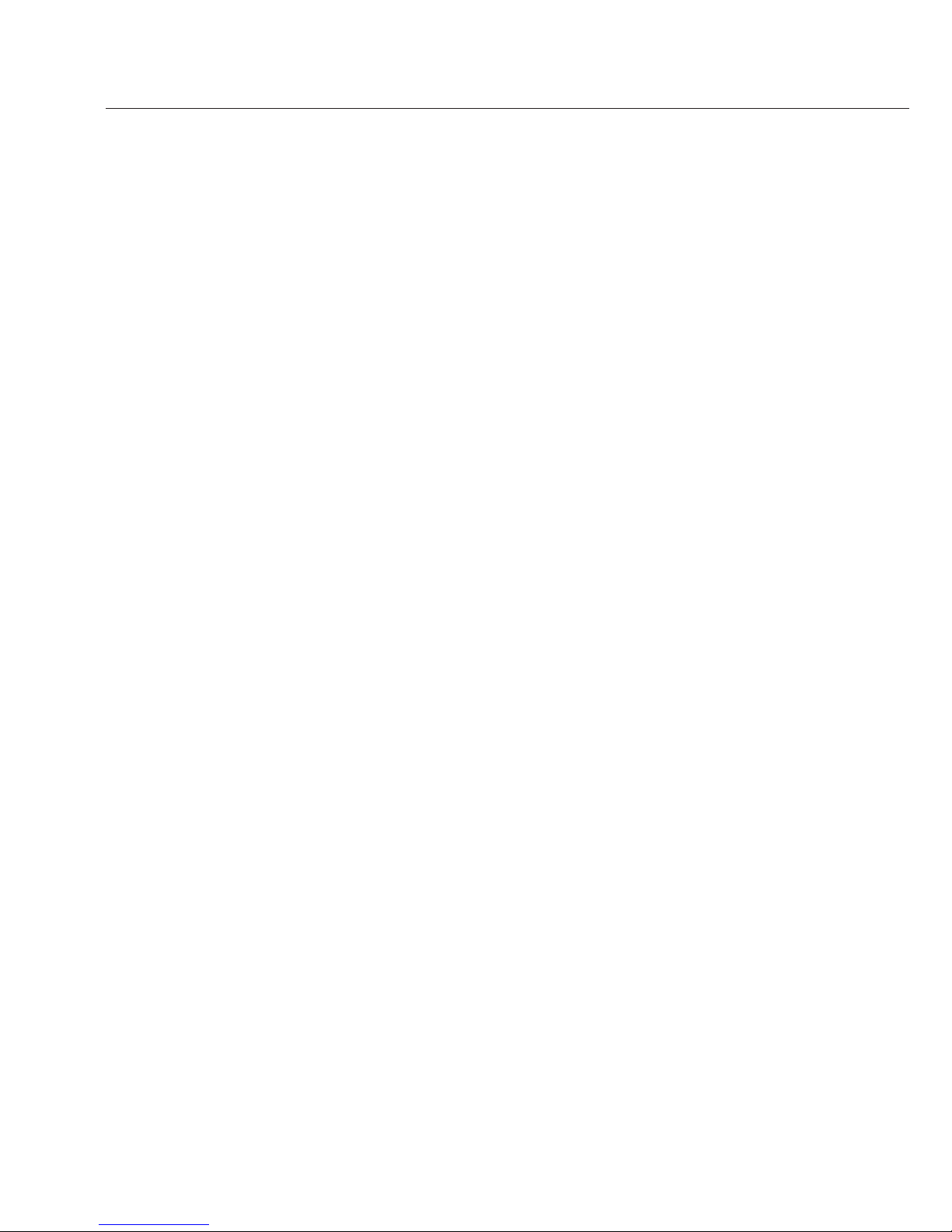
Contents
The model you purchased may not have all the functions mentioned here,
but the operation is similar.
1.Parts and Functions ........................................................................ 1
2.Monitor Mounting .......................................................................... 1
3. Basic Door Release Operation ...................................................... 2
4.Intercom Function .......................................................................... 2
5.Basic Setup Instructions ................................................................. 3
5.1 How to Enter Main Menu Page .................................................. 3
5.2 Ring Tone Settings ...................................................................... 3
5.3 Date and Time Setting ................................................................. 4
5.4 Slave Address and Guard Unit .................................................... 4
5.5 Restore to Default ....................................................................... 4
5.6 Unlock Parameter Setting ........................................................... 5
6.Screen and Volume Adjustment ..................................................... 6
7. Specications ................................................................................ 6

1.Parts and Functions
2.Monitor Mounting
1
Microphone
LCD Screen
LED Indicator
CALL Button
MONITOR Button
Direction Button
UNLOCK Button
TALK Button
MENU Button
Speaker
Mounting Hook
Connection Port
Extend Port
DIP Switches
1 2 3 4 5 6
ON
TALK
MENU
MONITOR
1. Use the screws to fix the Mounting Bracket on the mounting box.(fitting accesories
includes a Bracket (Two pieces of 4X25 screws are needed for fastening the Mounting
Bracket), Special 2 wire cables to connect with Monitor)
2. Wire the system correctly(see the later connection chapter) then hang the Monitor on
the Mounting Bracket firmly.
145~160 cm

3. Basic Door Release Operation
4.Intercom Function
1. Press CALL button on outdoor station
, the
Monitor rings, at the same time, the screen
displays the visitor image.
2. Press TALK Button on monitor,
you can
communicate hands free with the visitor for 90
seconds.After finishing communication,press
"TALK" button again to end the communication
. If
nobody answers the phone, the screen will be
turned off automatically after 40 seconds.
3. During talking state, Press UNLOCK Button to open the door for the visitor.
4. When the monitor is in standby mode, press MONITOR Button(or select item on
main menu page), The screen will show the icon
1
2
3
4
, if multi door stations are installed.
press ▲ button to choose the first camera,the screen will display the image from the
first door camera.Similarly, Press button to choose the second one,Press ▼ button
to choose the third one, Press button to choose the fourth one.
Press"MONITOR"
button again to end monitoring.
When the monitor is in standby mode, press CALL
Button to enter Intercom Function page(or select
item on main menu page). Use ▲ / ▼ Button to
move upward / downward to select the item you want,
press MENU Button to enter.
Intercom Function
Intercom Call
Inner Call
Direct Dial Guard Unit
Exit
2
- Name List -
[01] Mr A
[02] Mr B
[03] Mr C
[04] Mr D
[05] Mr E
1.
Intercom Call
: User in one apartment can call
other apartments in the system. the namelist will
be created automatically by the system. Selete a
name on the screen then press CALL Button to
call.(Note:1. Press "CALL" button again to redial.
2. Press "TALK" button to cancel the call. 3.The
DIP switches code of the monitors are not the
same.)

5.Basic Setup Instructions
5.1 How to Enter Main Menu Page
5.2 Ring Tone Settings
1. Press MENU Button in standby mode, the date/time page will be showed. (the
date/time page will be closed in 3 munite if no operation)
2. Press MENU Button again, main menu page will be showed.
Select
setup
item on main menu page to enter setup page.There are 12 pieces ring tones
can be selected.use
/ Button to select last/next ring tone,it will perform
immediatelly.
Outdoor Tone
:set the ring tone calling from outdoor
station.
Intercom Tone
:set the ring tone calling from other
apartments.
Outdoor Tone -- 01
Intercom Tone -- 05
Monitor Time -- 1min
Advanced Set...
Auto Record -- OFF
Exit
3
2.
Inner Call
: If multi Monitors are installed in the same apartment, select Inner Call,
all the other Monitors will ring at the same time, whichever Monitor answers the call,
conversation is started.and the other monitors will stop ringing at the same time.(note:the
DIP switches setting of all monitors must be same. )
3.
Direct Dial Guard unit
: A Monitor can be assigned as Guard Unit Monitor; when the
Guard Unit Monitor answers the call, conversation with the guard person is started..

5.3 Date and Time Setting
5.4 Slave Address and Guard Unit
5.5 Restore to Default
1. Select
setup
item on main menu page to enter setup
page,then use ▲ / ▼ button to select
Advanced set...
item. A password will be asked before enter next sub
menu.the password is 2008, use ▲ / ▼ Button to
increase / decrease the value; use
/ Button to
select last/next digital. After inputing,press MENU
Button to confirm and enter the sub menu page.
2. Select
Date and Time Set...
item. Input date and
time by pressing the ▲ / ▼ Button to increase /
decrease the value and
/ Button to select last/
next digital,After finishing,press MENU Button to
confirm.
Time
Date
2 0 1 0 0 3 3 1
1 0 3 2
:
Slave Addr Set -- 0
Guard Unit Set -- 0
Date/Time Set...
Other Settings...
Information...
Exit
According to 5.3 , select
Information...
item, this item
will show the
hardware/software
version and voltage
information of the Monitor. Select
Restore to default
item
,then press MENU button. All settings will be restored
to default.(Note that the restore to default operation will
not change the time setting and the datas.)
Hardware ver 0302
Software ver 0168
Voltage 22.4V
Manufacture 00.0T
Restore to default
Exit
4
1. According to 5.3. The
Slave Addr Set
item is for the master and slave user code
setting, it is set by installer.
2.
Guard Unit Set:
if the item is set to 1, the Monitor is assigned as a Guard Unit
Monitor, for normal users, it should be set to 0.

5.6 Unlock Parameter Setting
Note:
1.When the
Unlock Menu
is set to 1, you can only release one lock.
2.When the
Unlock Menu
is set to 0, you can release two locks.at this mode,press UNLOCK
button,two unlock icons will be showed. Use ▲ / ▼ button to select the item you want, and
press UNLOCK or MENU button to release the corresponding door.
3.The restore to default operation will not change the
Unlock Menu
setting.
5
monitor
intercom
setup
exit
Outdoor Tone -- 01
Intercom Tone -- 05
Monitor Time -- 1min
Advanced Set...
Auto Record -- OFF
Exit
0
* * *
Password:
Slave Addr Set -- 0
Guard Unit Set -- 0
Date/Time Set...
Other Settings...
Information...
Exit
Hardware ver 0302
Software ver 0168
Voltage 22.4V
Manufacture 00.0T
Restore to default
Exit
Unlock Time 3
Unlock Mode 0
Unlock Menu 1
Exit
1.Press
setup
item on main
menu page.
2.Select Advanced Set...item and
press MENU button to enter,a
password will be asked.
4.Select Information...item and
press MENU button.
5.Press UNLOCK button and
hold for 2s.
6.Use ▲ / ▼ button to select the
item, use / Button to decrease /
increase the value of the item.settings
will be performed immediatelly.select
Exit item to exit.
3.The default password is 2008.
Af ter f ini shi ng, pre ss ME NU
button to enter next sub menu.
1
2
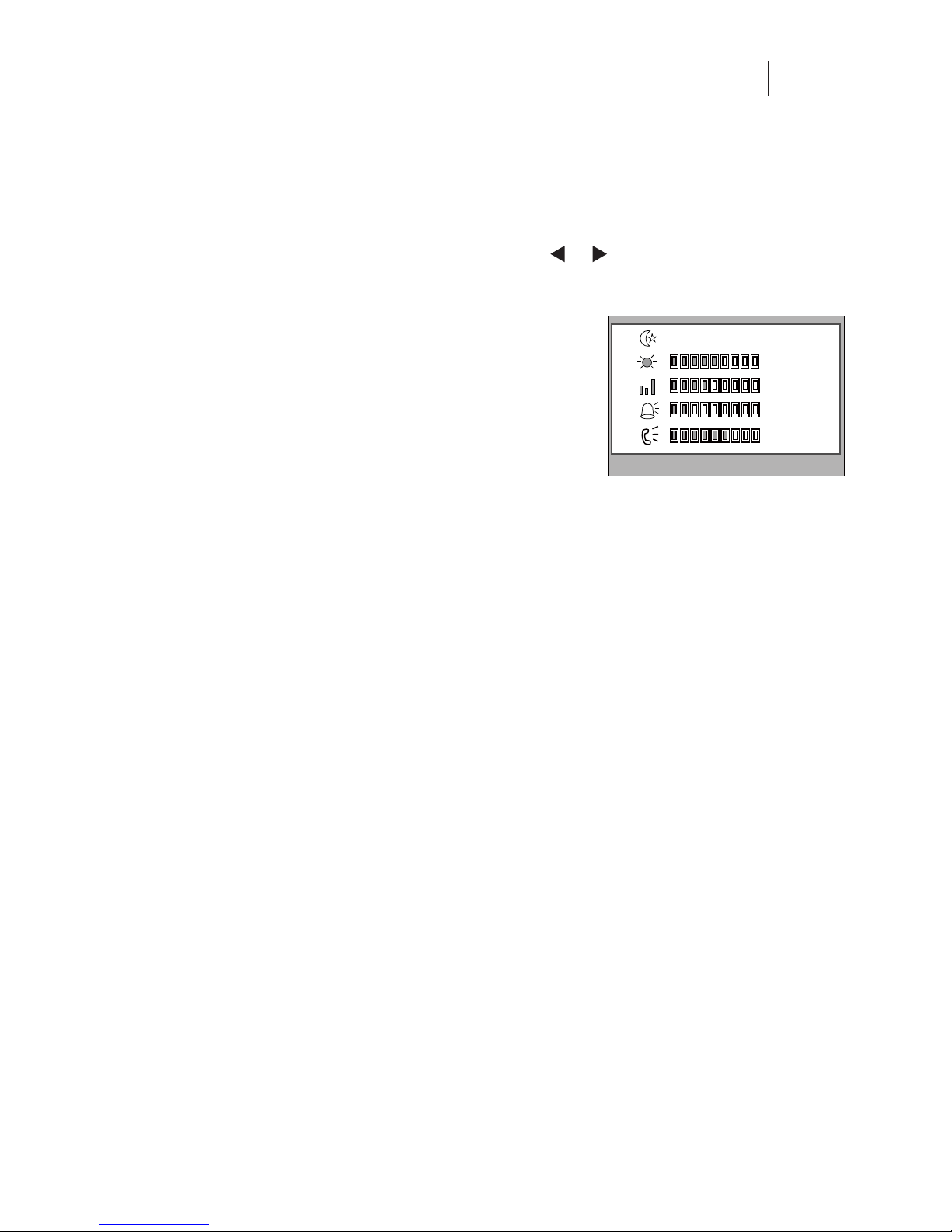
6
7. Specications
●●Power●supply●for●indoor●monitor:●● ● DC●24V●
●●Power●consumption:● ●● Standby●2W;●Working●status●5W
●●Monitor●screen:● ● 3.5●Inch●color●LCD
●●Display●Resolutions:● ● 320(R,●G,●B)●x●240●pixels
●●Video●signal:● ● 1Vp-p,●75Ω,●CCIR●standard
●●Wiring:● ● 2●wires,●nonpolarity
●●Monitor●time:● ● 40●seconds
●●Talking●time:● ● 90●seconds
●●Dimensions:● ● 220(H)×105(W)×20(D)mm
6.Screen and Volume Adjustment
During monitoring or talking, press MENU Button,the
ADJUST MENU
will be displayed.
Use ▲ / ▼ Button to select the adjustment item; use / Button to decrease / increase
the value.
RGB
5
4
2
6
scene
user
Brightness
Colour
Ring Volume
Talk Volume
1. The first item is Scene mode selection: Total 4
screen modes can be selected in sequence:
Normal,
User, Soft
and
Bright.
Whenever you modify
Brightness
or
colour, Scene
item will be set to
User
mode automatically.
2. The
Brightness
and
Colour
item is for the image
quality setting, adjust the value to get the best image
you like.
3. The
Ring Volume
and
Talk Volume
items are ring tone and talking volume adjustment.
4. Note that all the modifications will be done immediately after the operation. Press
"MENU" button to quit the adjust page.

7
Note
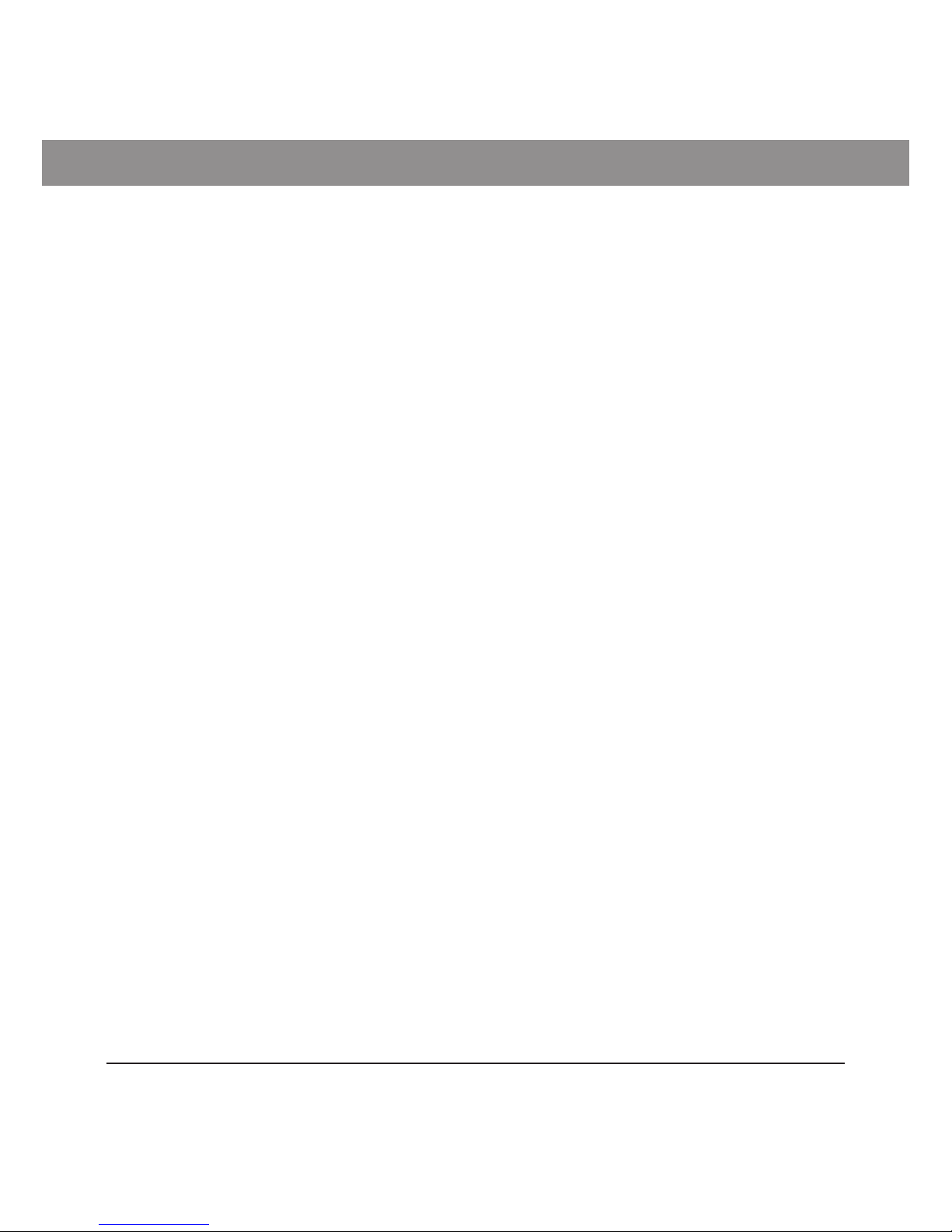
The design and specifications can be changed without notice to the user. Right to
interpret and copyright of this manual are preserved.
DT-ENG-DT16D3AL-V1
