vSync 924, 0924i, 1624i User Manual
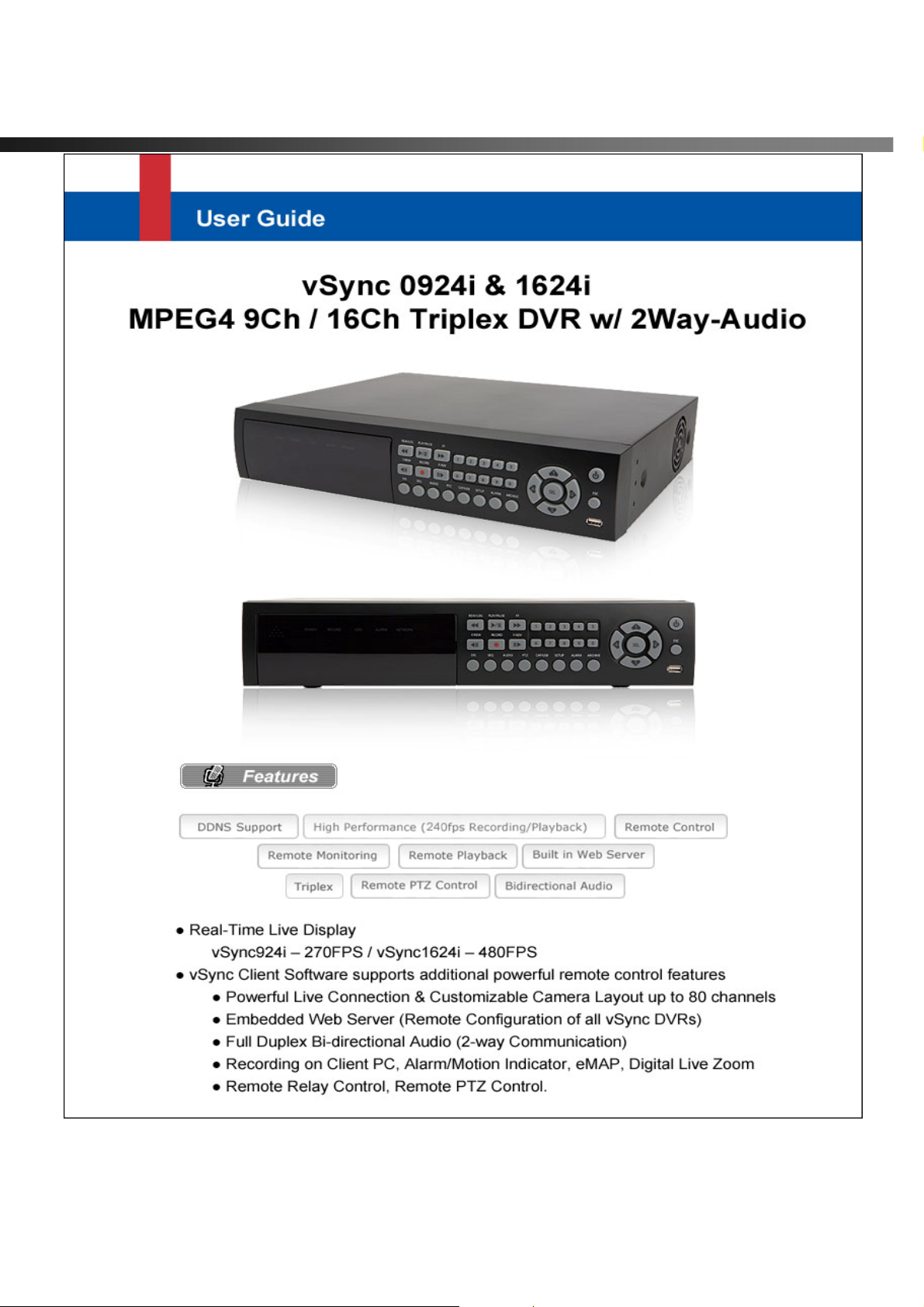
vSync924 & 1624i User Guide © vSync DVR December 2007
Rev A. December 2007
Specifications and content are subject to change without notice.
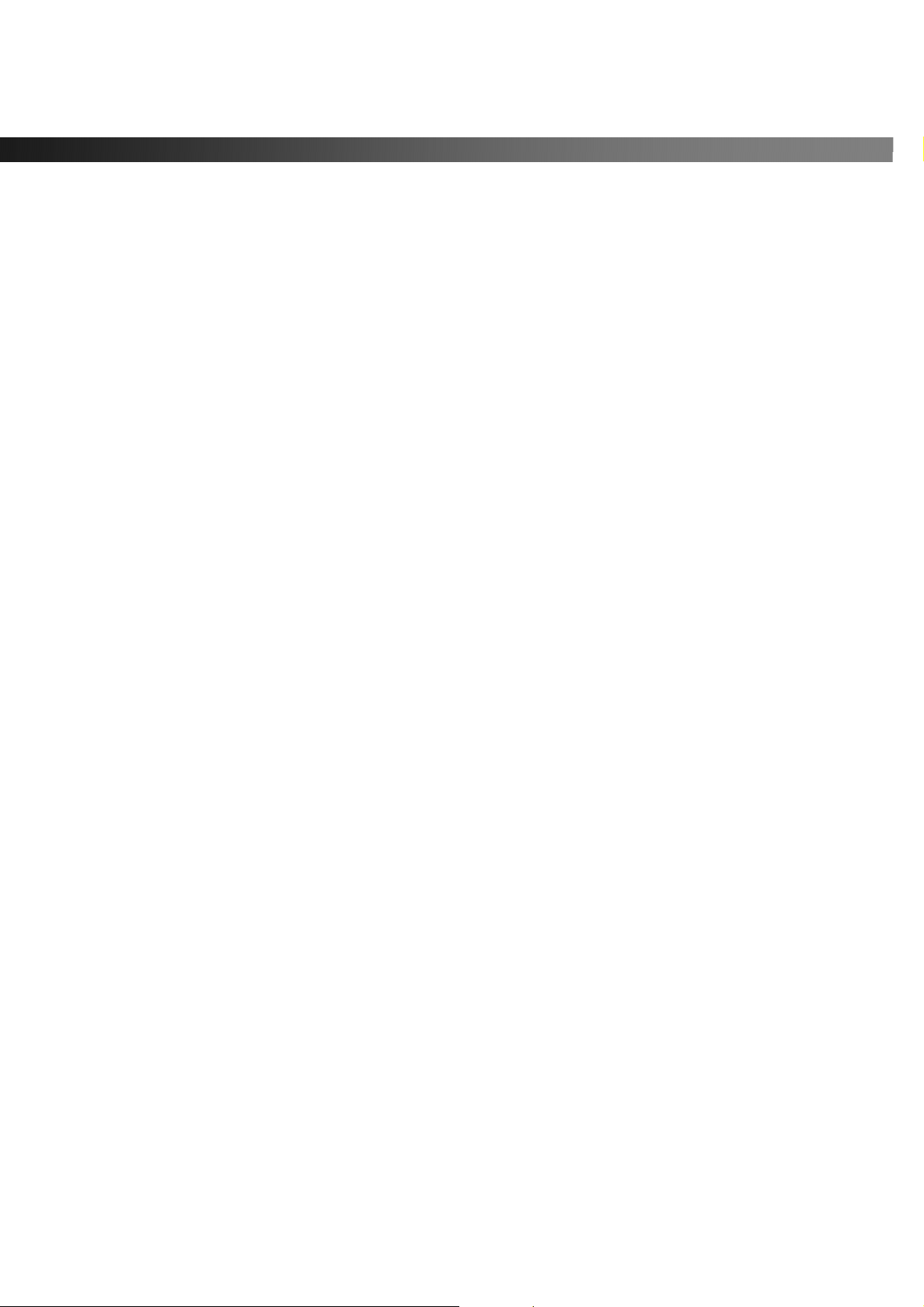
vSync924 & 1624i User Guide © vSync DVR December 2007
TABLE OF CONTENTS
1. Introduction............................................................................................................... ..7
1.1. Overview........................................................................................... ..................7
1.2. Summary of the Specifications of VSync924i & 1624i ......................................9
1.3. Packing List ......................................................................................................10
2. Product Description ................................................................................................. 11
2-1. Front Panel..................... ..... ... .. ...... .. ... ..... ... ... ..... ... .. ...... .. ...... .. ... ..... ... ... ..... ... ..11
2-2. Rear Panel ..... ..... ... .. ...... .. ...... .. ... ..... ... ..... ... ... ..... ... ..... ... .. ...... .. ...... .. ... ..... ... .....13
2-3. Remote Controller....................... ... ..... ... .. ...... .. ...... .. ... ..... ... ..... ... ... ..... ... ..... ... ..15
2-3-1. Alphabet Input with Remote Controller ............................................16
3. Getting Started – Setting Up the DVR ....................................... .............................17
3-1. Setup – Main Screen ............................. ........................................ ..................17
3-2. Setup – Live ............................. ........................................ ................................18
3-3. Setup – Recording Mode............................................ .....................................19
3-3-1. Motion Zone Set Up.............................................................................21
3-3-2. Record Schedule.................................................................................21
3-4. Setup – Device Mode.......................... ........................................ .....................23
3-4-1. ALARM-OUT......................... ................................................................24
3-4-2. PTZ Control............................................................................. .............25
3-4-3. SPOT-OUT .................................................................................... ........26
3-5. Setup – System Mode......................................................................................27
3-6. Setup – Security Mode.....................................................................................30
3-7. Setup – Network Mode.................................... ........................................ ........31
3-7-1. Ports......................... ........................................... ..................................33
3-7-2. Network Types............................. ........................................................33
3-8. Setup - Storage Mode......................................................................................35
3-9. Saving Setup.................................................. .. ...... .. ...... .. ... ..... ... ..... ... ... ..... ... ..36
4. Local Viewing............................................................................................ ................37
4-1. Live Window................................................... ..... ... .. ...... .. ...... .. ... ..... ... ..... ... ... ..37
4-2. SEARCH Window ............................................ ... ..... ... ..... ... ... ..... ... ..... ... .. ...... ..39
4-3. Play mode ........................................ ... ..... ... ... ..... ... ..... ... .. ...... .. ...... .. ... ..... ... .....44
4-4. PTZ Control...................................................... ... ..... ... ... ..... ... ..... ... .. ...... .. ...... ..45
Rev A. December 2007
Specifications and content are subject to change without notice.
2
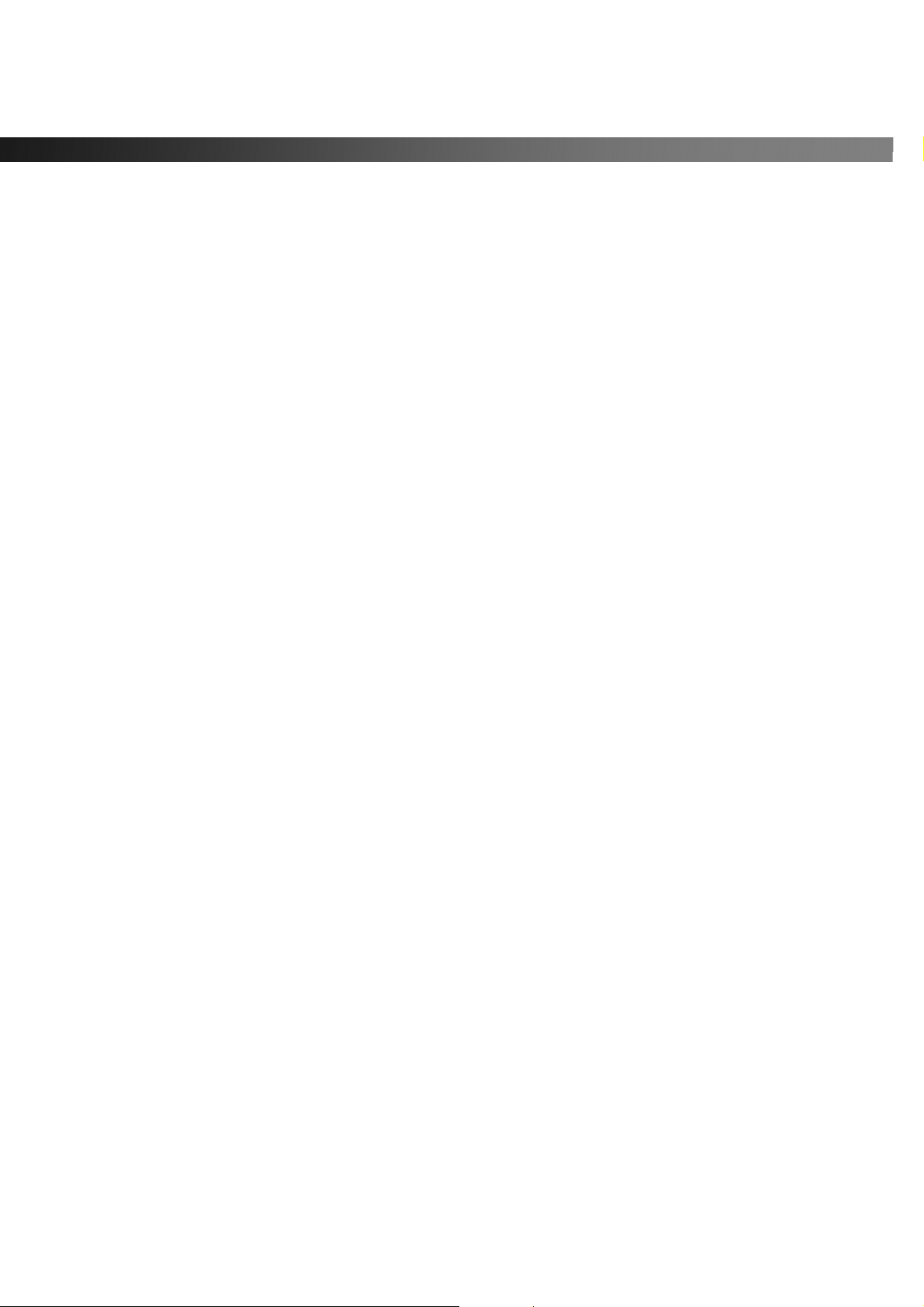
vSync924 & 1624i User Guide © vSync DVR December 2007
5. Archiving Video vi a USB or CD-RW.................................. .....................................46
5-1. Capturing images or video............... ... ... ..... ... .. ...... .. ... ..... ... ... .. ...... .. ... ..... ... ... ..46
5-2. Transferring still images or video onto USB or CD-RW......................... .........47
6. Firmware Upgrade....................................................................................................50
6-1. Preparing USB memory with upgrade firmware..............................................50
7. Network Client - Remote Monitoring and Playback ................................ .............51
8. Remote Setup Using Embedded Web-Server of vSync924i & 1624i..................52
Rev A. December 2007
Specifications and content are subject to change without notice.
3
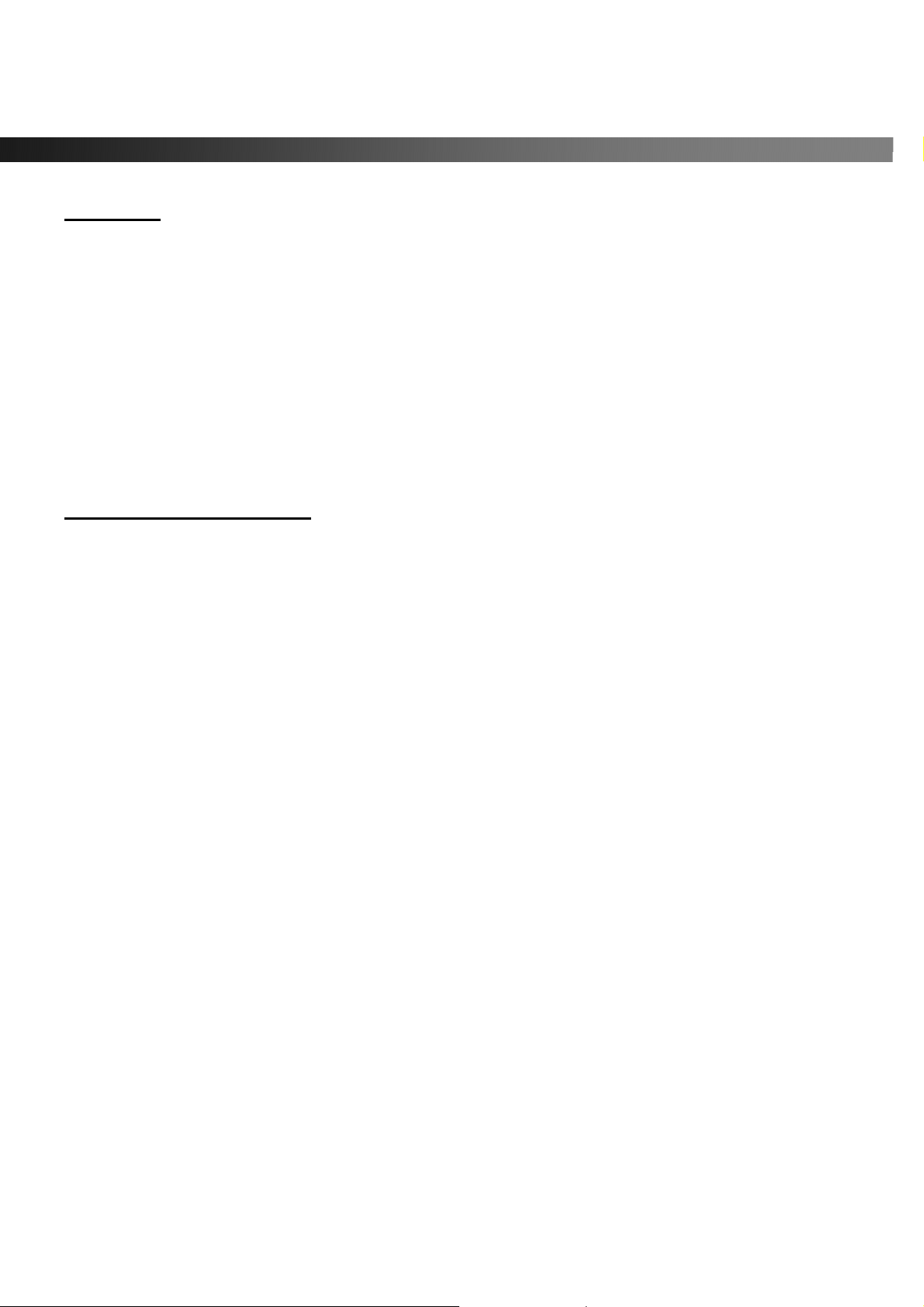
vSync924 & 1624i User Guide © vSync DVR December 2007
CAUTION
z THIS PRODUCT HAS MULTIPLE-RATED VOLTAGES (110V AND 220V). MAKE SURE TO SET THE
VOLTAGE SELECTION SWITCH AT THE REAR PANEL TO THE PROPER VOLTAGE LEVEL OF YOUR
REGION.
z THIS PRODUCT USES A LITHIUM BATTERY. THERE IS RISK OF EXPLOSION IF THE BATTERY ON THE
MAIN BOARD IS INSTALLED INCORRECTLY. DISPOSE OF USED BATTERIES ACCORDING TO
INSTRUCTIONS.
z THIS EQUIPMENT AND ALL COMMUNICATION WIRING IS INTENDED FOR INDOOR USE.
z TO REDUCE THE RISK OF FIRE OR ELECTRIC SHOCK, DO NOT EXPOSE THE UNIT TO RAIN OR
MOISTURE.
Rack Mount Instructions
A) Elevated Operating Ambience - If installed in a closed or multi-unit rack assembly, the operating ambient
temperature of the rack environment may be greater than room ambient . Therefore, consideration should be
given to installing the equipment in an environment compatible with the maximum a mbient temperature (Tma )
specified by the manufacturer.
B) Reduced Air Flow - Installation of the equipment in a rack should be such that the amount of air flow
required for safe operation of the equipment is not compromised.
C) Mechanical Loading - Mounting of the equipment in the ra ck should be such that a hazardous condition is
not achieved due to uneven mechanical loading.
D) Circuit Overloading - Consideration should be given to the connection of the equipment to the supply
circuit and the effect that overloading of the circuits might have on overcurrent protection and supply wiring.
Appropriate consideration of equipment nameplate ratings should be used when addressing this concern.
E) Reliable Earthing - Reliable grounding of rack-mounted equipment should be maintained. Particular
attention should be given to supply connections other than direct connections to the branc h circuit (e.g. use
of power strips)."
Rev A. December 2007
Specifications and content are subject to change without notice.
4
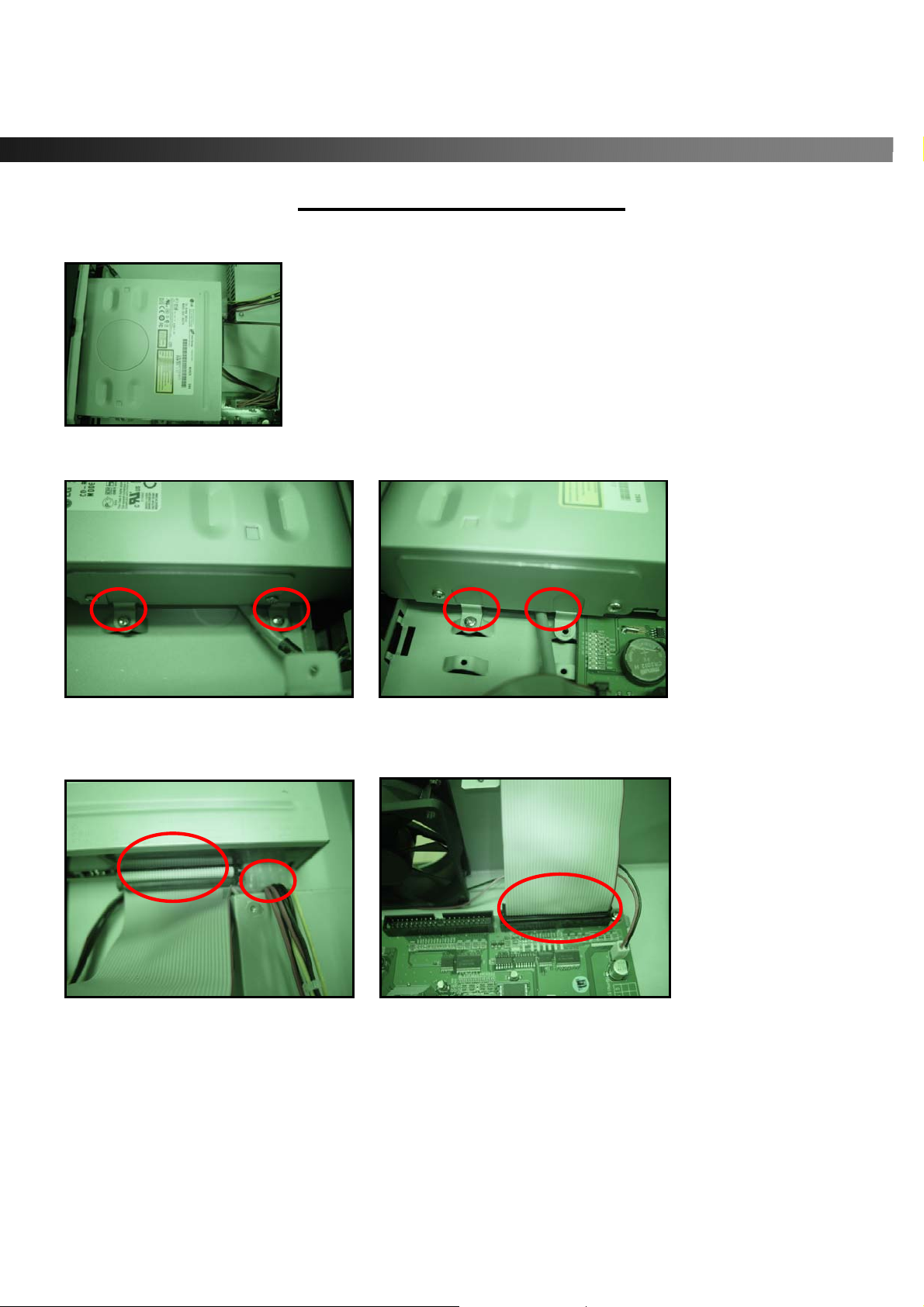
vSync924 & 1624i User Guide © vSync DVR December 2007
CD-RW Installation Guide
1. Open the top cover of vSync DVR set and Install the CD-RW inside the DVR.
2. Fasten the screws on both side of CD-RW as indicated in red circle below.
3. Connect the IDE CD-RW 40pin cable and Power cable to the point o n both CD-RW and Main board as
indicated in red circles below. Set the CD-RW jumper setting as “MASTER”
Compatible CD-RW model
Sony CRX230EE or contact the vSync DVR distributor for other models.
Rev A. December 2007
Specifications and content are subject to change without notice.
5

vSync924 & 1624i User Guide © vSync DVR December 2007
HDD Installation Guide
1. Mount the bracket to the hard disk using the supplied HDD mounting bracket screws.
2. Connect the supplied IDE HDD 80pin cable and Power cable to the hard disk and mount the hard dis k
to the unit using the supplied HDD screws.
3. HDD JUMPER SETTING
ST
1
HDD = MASTER
nd
HDD = SLAVE
2
IDE HDD CABLE CONNECTION ORDER
BLUE: MAIN BOARD
WHITE: SLAVE HDD
BLACK: MASTER HDD
Rev A. December 2007
Specifications and content are subject to change without notice.
6
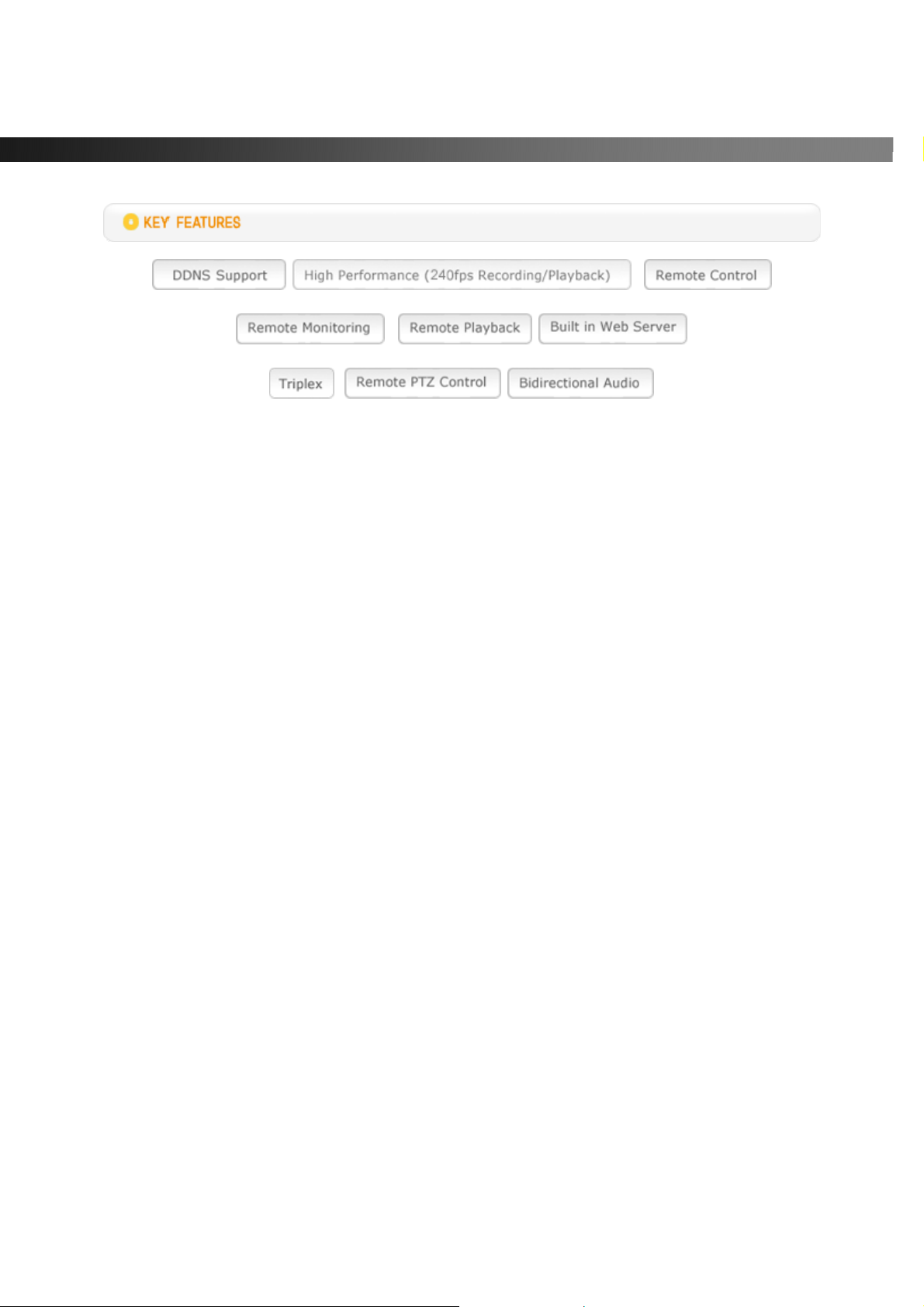
vSync924 & 1624i User Guide © vSync DVR December 2007
1. Introduction
1.1. Overview
● Triplex MPEG-4 9/16 Channel DVR with Real-Time Live Display and Simultaneous Play Back.
● vSync924i & 1624i, (vSync924i Nine channel model & vSync1624i Sixteen channel model).
● vSync924i & 1624i features powerful embedded RTOS (Real Time Operating System).
● MPEG-4 video codec (video encoder/decoder), delivers uncompromised performance providing high
compression plus high quality video images.
● vSync924i & 1624i increases the days of recording between overwrite periods while improving the
quality of video images. Full triplex capability ensures uninterrupted recording.
● vSync DVR supports simultaneous:
1. Video Recording
2. Live Video Monitoring up to 80 cameras
• Locally via video outputs.
• Remotely via vSync network client software and viSync Central Monitoring Softwar e.
3. Play Back or File archiving via USB 2.0 port and CD-RW.
Or
1. Video Recording
2. Remote Playback via vSync network client software and viSync CMS.
● vSync software also allows the administrator to remotely connect to, monitor, and manage multiple
networked DVRs. The vSync software logs the operation, motion, and alarm statuses of sites throughout
the day for later analysis. The vSync software lets you search based on time or event, record on a
remote PC, and retrieve video clips from remote sites.
● vSync software supports additional powerful remote control features,
z Powerful Live Connection & Customizable Camera Layout up to 80 channels,
z Embedded Web Server (Remote Configuration of all vSync DVRs)
z Full Duplex Bi-directional Audio (2-way Communication)
z Recording on Client PC, Alarm/Motion Indicator, eMAP, Digital Live Zoom
z Remote Relay Control, Remote PTZ Control.
Rev A. December 2007
7
Specifications and content are subject to change without notice.
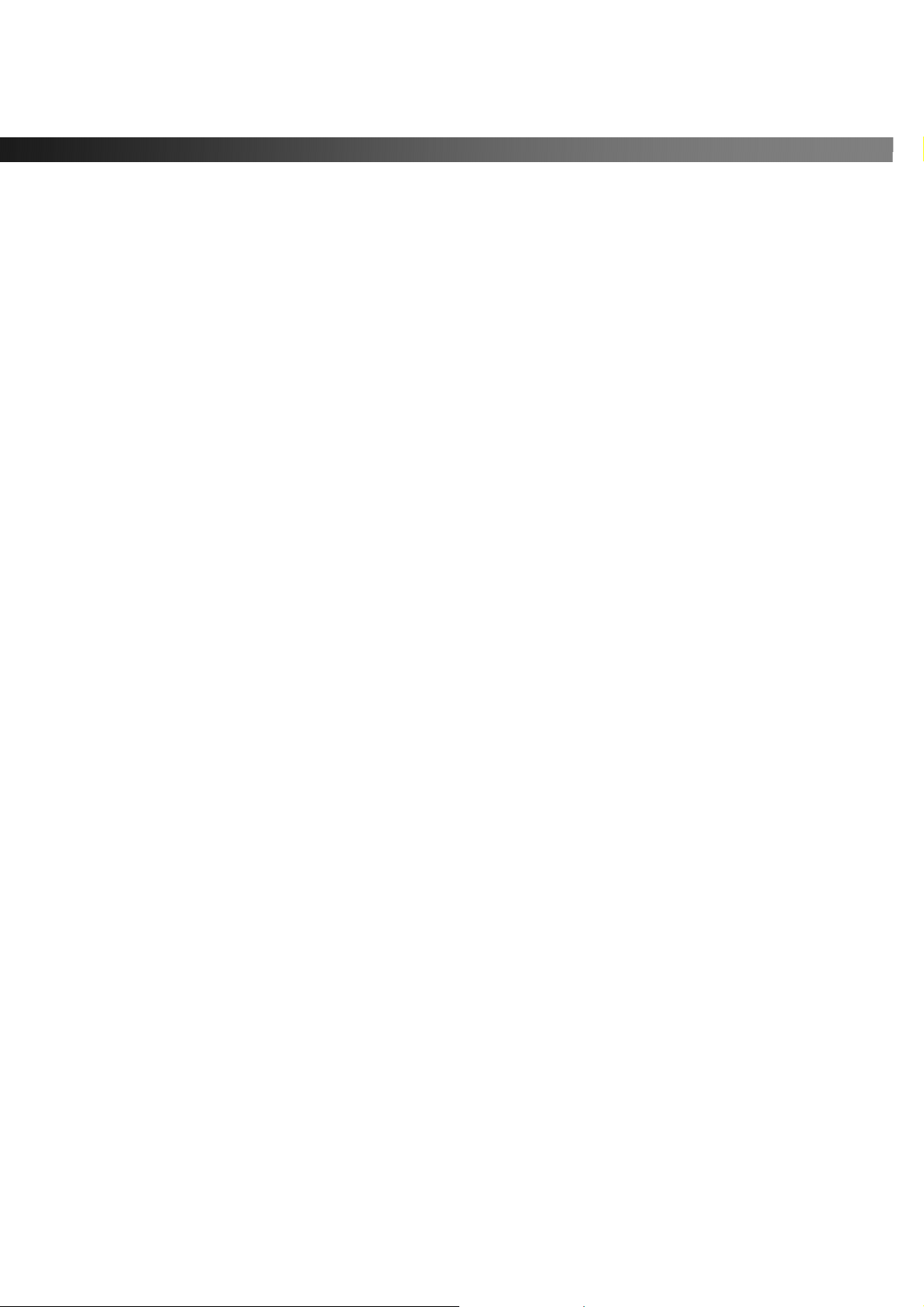
vSync924 & 1624i User Guide © vSync DVR December 2007
● NAFS (Network-Attached File Server) file systems provide a cluster-base d network-attached file server
which offers a high level of performance, reliability, and availability.
- Ex. Prevention of data loss and corruption in the event of a power failure.
● Multiplexing operation.
● State-of-the-art live monitoring and playback both locally and remotely.
● Individual channel recording and playback with different frame rates.
● Hidden Channel Mode on selected channels provides extra privacy and uninterrupted recording.
● Embedded Web-Viewer provides direct access using IP address or DDNS address in Internet Explorer.
● Multi-site management via network: up to 80 cameras.
- Supported by vSync network client software and viSync CMS.
- Remote live monitoring & recording , playback, backup, PTZF control & Presets, relay sensor contro l,
eMAP, Digital Live Zoom, and 2-way communication.
- Remote DVR management via embedded Web-Browser for easy adjustments.
- Mobile phone & PDA viewing integration.
● Network via LAN, DDNS, DHCP, ADSL (Dynamic and Static IP addresses).
● Full duplex 4 Channel G.711 synchronized audio recording and Bi-directional Audio Communication.
● Built-in Quad Multiplexer provides sequential or quad display on all or selected channels.
● User-friendly setup menu with simplified G.U.I.(Graphic User Interface).
● Easy to schedule weekly recording plans.
● Motion detection – Use the 30x24 grid to define motion zones for each camera.
● Internal Pan/Tilt/Zoom/Focus controller.
● Easy operation via front panel and optional remote controller .
● Increased security by user name and password verification.
● Video loss detection.
● Backup - Still-images or AVI data onto USB storage device, internal CD-RW, or Network.
● USB port for JPEG/MPEG data backup and software upgrade using USB storage device.
● Still image capture and review as JPEG format.
● Variety of Hard Driv e Siz es - up to 2TB internally (500GB HDD X 4) for long-term recording.
● Multi-Languages - User can easily select language from Setup menu.
● Various Video Outputs - VGA(800x600 24-Bit Color), TV-Out, S-Video, SPOT-Out, Loop-Out.
Rev A. December 2007
8
Specifications and content are subject to change without notice.
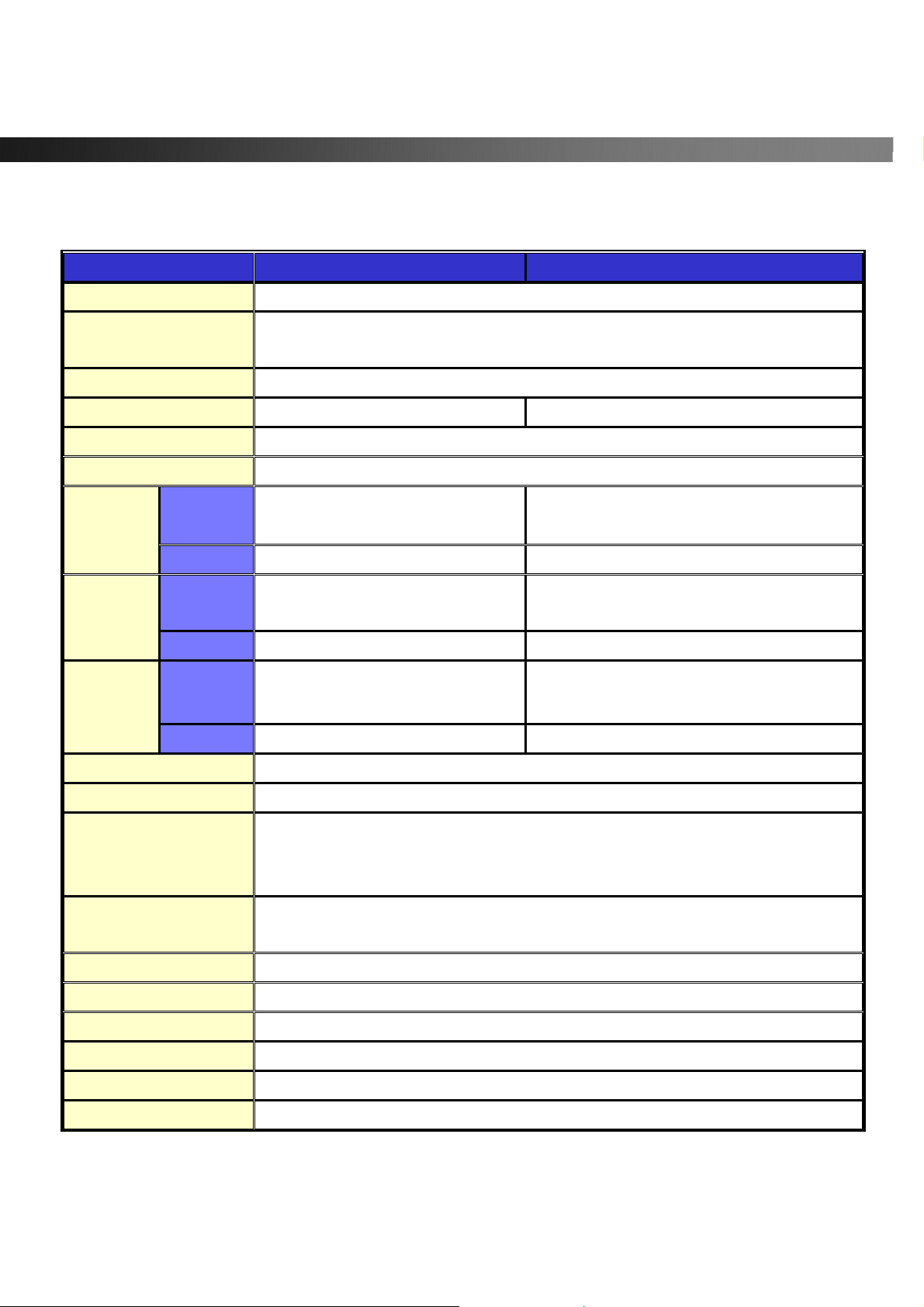
vSync924 & 1624i User Guide © vSync DVR December 2007
1.2. Summary of the Specifications of VSync924i & 1624i
Item Description Remarks
Operating System RTOS in f i rmware
Video/Audio
Compression
Triplex Function Record/Playback/Live Streaming or Record/USB archive/Live Streaming
Video Input Format NTSC/PAL Auto-Detection
Video Input 9 Ch (16 Ch) In
Video Output
Display
Frame Rate
Recording
Frame Rate
(Quad)
Recording
Frame Rate
(Full)
Record Modes Continuous/Motion/Schedule/Sensor/Manual
NTSC
PAL
NTSC
PAL
NTSC
PAL
1Ch VGA, 1 Ch BNC (Composite), 1Ch Spot-Out. 9Ch(16Ch) Loop-Out, 1 Ch S-VIDEO
270(480) frames/sec Real-Time
(Hidden Display Function)
225(400)frames/sec 25 frames/sec/Ch
240 frames/sec
(Hidden Record Function)
200 frames/sec 352x288 resolution
60 frame /sec (total)
50 frame /sec (total) 704 x 576 resolution
MPEG-4(video) /
G.711-PCM (audio)
9 Ch(16 Ch) x 30 frames/sec
352x240 resolution
704 x 480 resolution
Record Quality Network/Standard/High/Superior/Ultra
NTSC : 704 x 480(1 CH), 352x 240(Quad)
Resolution
Audio Input/Output
Channel
Alarm In/Alarm Output 9/16 Alarm Input (NC/NO selectable) / 8 Relay Output
HDD 3.5”, IDE type9 (IDE ATA133 Type), Min 80GB up to 4 IDE HDDs
CD-RW Optional CD-RW
Motion Detection Motion-Triggered Recording
Search Mode Date/Time/Event Search
Playback Speed 1x, 2x, 4x, 8x
2-way communication(Bi-Directional) Audio via network
Rev A. December 2007
Specifications and content are subject to change without notice.
PAL : 704 x 576(1 CH), 352 x 288(Quad)
Supports CIF, Half D1 & Full D1
4 Ch Input/1 Ch Output
9
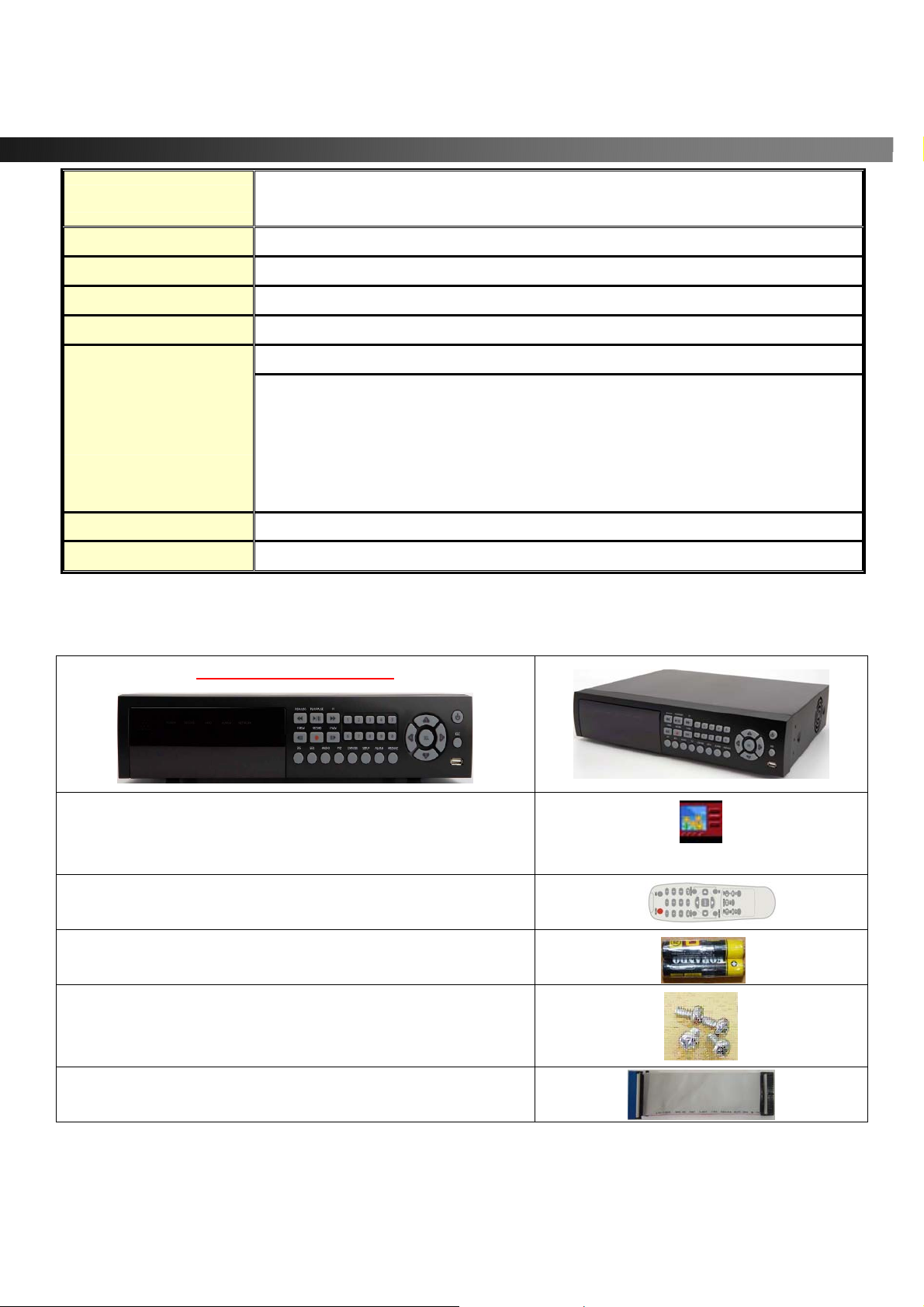
vSync924 & 1624i User Guide © vSync DVR December 2007
Serial Interface
USB Archiving (still images in JPEG format, video in AVI format), Firmware upgrade
Upgrade Method USB 2.0 Port or Web-Browser
PTZ Control
Network Interface LAN(10/100Base-T), Static, DHCP, PPPoE, and DDNS
Live Connection & Customizable Camera Layout up to 80 channels
Client PC S/W
( vSync )
Remote Playback
Power 110/220V, 50/60Hz
Embedded Web Server (Remote Configuration of all vSync DVRs)
Full Duplex Bi-directional Audio (2-way Communication)
Recording on Client PC, Alarm/Motion Indicator, eMAP, Digital Live Zoom
1 RS-232C (POS text inserter connection)
1 RS-422/485 (for PTZ control)
Local &
Remote Relay Control, Remote PTZ Control
Via vSync Client Software
vSync Client Software
Window2000/XP/Vista
1.3. Packing List
vSync924i or vSync1624i
Support CD includes:
vSync Network Client,
Utility Programs, Manual(s).
Infrared Remote Control
Batteries
Screws for mounting HDD.
(Preinstalled when unit is shipped with HDD)
HDD connection cables (2 ea).
(Preinstalled when unit is shipped with HDD(s))
Vsync.exe
Rev A. December 2007
Specifications and content are subject to change without notice.
10

vSync924 & 1624i User Guide © vSync DVR December 2007
HDD Mounting Brackets (2ea)
(Preinstalled when unit is shipped with HDD(s))
2. Product Description
2-1. Front Panel
Figure 2.1. Front Panel of vSync924i & 1624i
Rev A. December 2007
Specifications and content are subject to change without notice.
11

vSync924 & 1624i User Guide © vSync DVR December 2007
Table 2.1.1. Indication LEDs
Name Description
NETWORK
HDD
REC
ALARM
POWER
Name Description
POWER
DIS
SEQ
AUDIO
PTZ
SETUP
LED illuminates when system is accessing the hard disk drive.
LED illuminates when recording is enabled.
LED illuminates when alarm sensor(s) is/are triggered or detects video motion.
(Alarm sensor(s) and/or video motion detection must be configured first).
LED illuminates when clients connect through vSync software via network port.
LED illuminates when the DVR unit is on.
Table 2.1.2. Buttons on the Front panel
Power ON/OFF. (Prompts for password before shutdown) Configure settings for
power down in the SECURITY Setup Menu. The default password is “1111”.
Press to select full, quad, 9 or 16 split-screens in live display mode.
Press to start auto-sequencing in 1 Ch, 4 Ch, 9 Ch, or 16 Ch display modes.
Press to select audio mode.
Disable or Mute all 4 channels or selected channels only.
Press to initiate PTZ control
Press to launch SETUP menu.
ALARM
ARCHIVE
CAP/USB
REW/LOG
F/REW
F/ADV
FF
PLAY/PAUSE
REC
Rev A. December 2007
Press to silence alarm operation.
Press to review the ARCHIVE LIST in live display mode.
Press to take a snapshot, or capture still images (JPEG format), during live or
playback modes.
(During Playback) Press to rewind video footage at 1x, 2x, 4x, and 8x speeds or
to see the LOG LIST in live display mode.
Jump/Step backward.
In playback mode, the playback position reverses/jumps backwards 60 seconds.
Jump/Step forward.
In playback mode, the playback position moves forward 60 seconds.
(From Playback Mode)
Pressing fast forward advances footage at 1x, 2x, 4x, and 8x speeds.
From Live Display Mode: Press to enter SEARCH menu.
From Playback Mode: Press to play or pause video.
Press to start or stop manual recording.
12
Specifications and content are subject to change without notice.
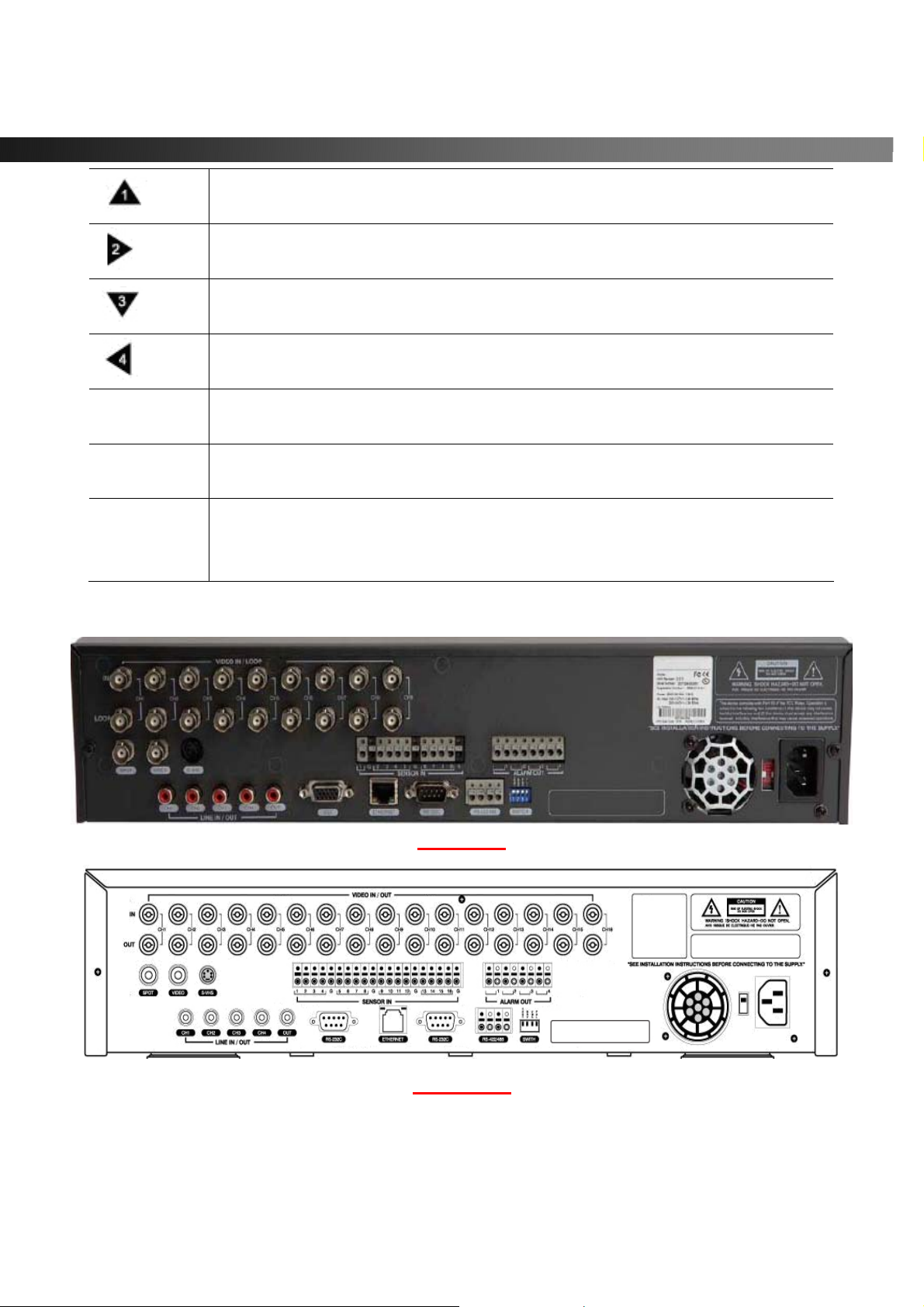
vSync924 & 1624i User Guide © vSync DVR December 2007
Press to scroll up in the menu or to change values in setup mode.
UP
(Also used as the number 1 when entering a password.)
Press to scroll right in the menu or to change values in setup mode.
RIGHT
DOWN
LEFT
SEL
ESC
USB Port
2-2. Rear Panel
(Also used as the number 2 when entering a password.)
Press to scroll down in the menu or to change values in setup mode.
(Also used as the number 3 when entering a password.)
Press to move left in the menu or to change values in setup mode.
(Also used as the number 4 when entering a password.)
(Surrounded by the direction control keys)
Pressing selects desired menu item or saves setup values in menus.
Press for temporary storage of the changed value or to return to the previous
menu screen.
The USB Port is located on front panel’s bottom right corner.
This USB port is used to archive recordings onto a USB storage device or upgrade
firmware with a USB storage device.
vSync924i
vSync1624i
Figure 2.2. Rear Panel
Rev A. December 2007
Specifications and content are subject to change without notice.
13
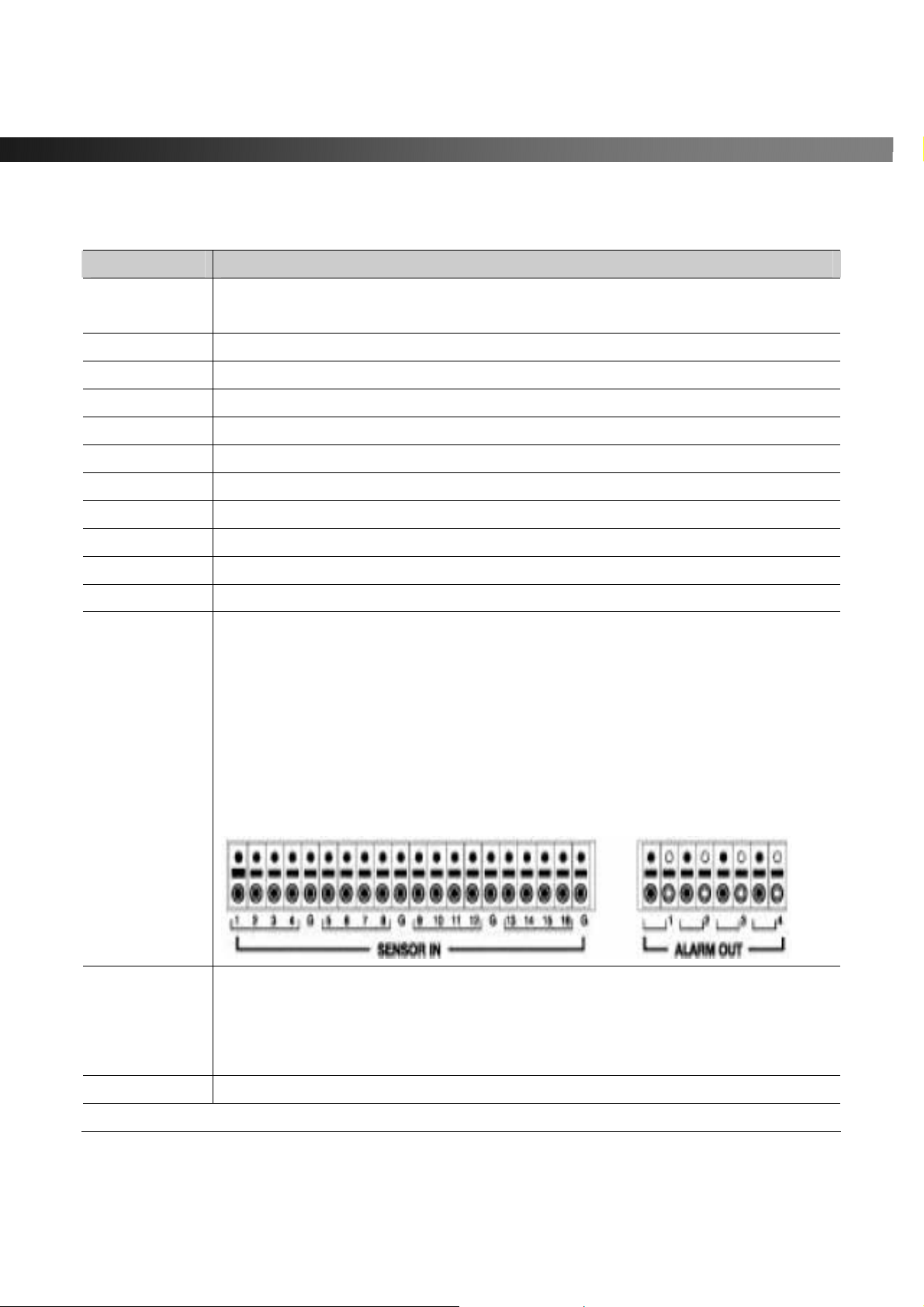
vSync924 & 1624i User Guide © vSync DVR December 2007
Table 2.2.1. Connectors and Switches on Rear Panel
Name Function
VIDEO IN
VIDEO OUT
SPOT
VIDEO
S-VHS
VGA
AUDIO IN
AUDIO OUT
RS-232
LAN
RS-485/422
SENSOR IN
9/16 BNC connectors for video input.
Connect camera output to Video-in (NTSC/PAL)
9/16 BNC connectors for video output. (Loop-Out)
Composite video output for spot monitoring. (Built-in Quad Multiplexer)
Composite video output in NTSC or PAL format
S-Video output
Connect to a VGA monitor 15-pin connector
4 RCA connectors for audio input.
1 RCA connector for audio output.
POS text inserter connection
RJ-45 connector for Ethernet connection.
For Pan/Tilt/Zoom control.
Connector for external alarm sensor/contact devices alerts the vSync DVR and
allows it to respond to events. 9/16 sensors can be connected to the DVR sensor
1~9/16 dedicated to Video Channel 1~9/16 correspondingly.
Connect 2 wires to activate a sensor input to the Terminal Block on the rear panel
of the vSync DVR. A ground wire from the external device to the unit ensures that
the ground reference voltage is identical. This line connects to the Terminal Block
G input.
ALARM OUT
POWER
Rev A. December 2007
8 (PGM) connectors for alarm device connection.
Provides simple On/Off switching using relay (not included).
0.5A/125V or 1A/30V. The relay is open when not triggered. The relay can be close
by either a motion or a sensor input, only if enabled in the Recording Setup menu.
Connector for AC115/220V power cable.
14
Specifications and content are subject to change without notice.
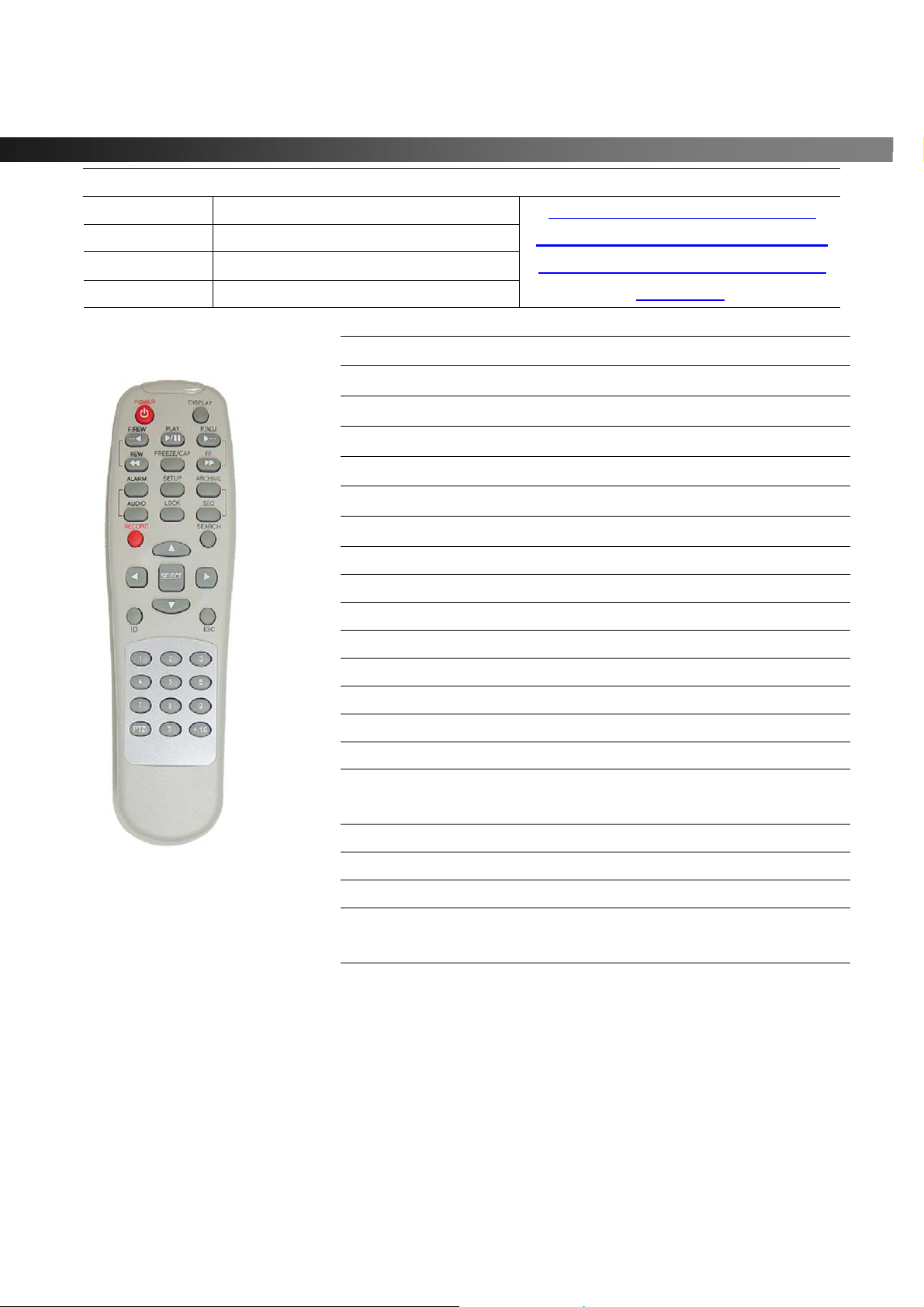
vSync924 & 1624i User Guide © vSync DVR December 2007
DIP SWITCHES
TEST
RSV
VGA
PAL
2-3. Remote Controller
For futur e use.
Reserved.
Turn ON for VGA monitor use.
Turn ON for PAL use.
POWER Power On/Off
DISPLAY Displays Full, Quad or 9/16 Ch. Split View
F/REW Jump 60 Seconds Backwards
PLAY Play/Pause
F/ADV Jump 60 Seconds Forwards
FREEZE/CAP Freeze/Screen Capture
FF Fast Forward
ALARM Silence/Mute Alarm Operation
SETUP Setup Menu
ARCHIVE Displays Archive List
AUDIO Disable/Mute or Highlighted Channel Only
LOCK Locks front panel and remote for all functions
SEQ Sequences Full or Quad View
RECORD Manual Recording
SEARCH Search Menu Screen
DIRECTION
SELECT
ID DVR ID (ID Button + DVR ID number)
ESC Escape
Direction or Number 1 to 4
Enter
When you change the position of the
switch, reboot the DVR to apply the new
setting. When VGA is on, Video-Out will
be disabled!
Rev A. December 2007
Specifications and content are subject to change without notice.
PTZ PTZ Menu Screen
NUMBER Channel 1 to 9
CH 10->press +10 and number 0
+10 CH 11->press +10 and number 1
CH 12->press +10 and number 2
CH 13->press +10 and number 3
CH 14->press +10 and number 4
CH 15->press +10 and number 5
CH 16->press +10 and number 6
15
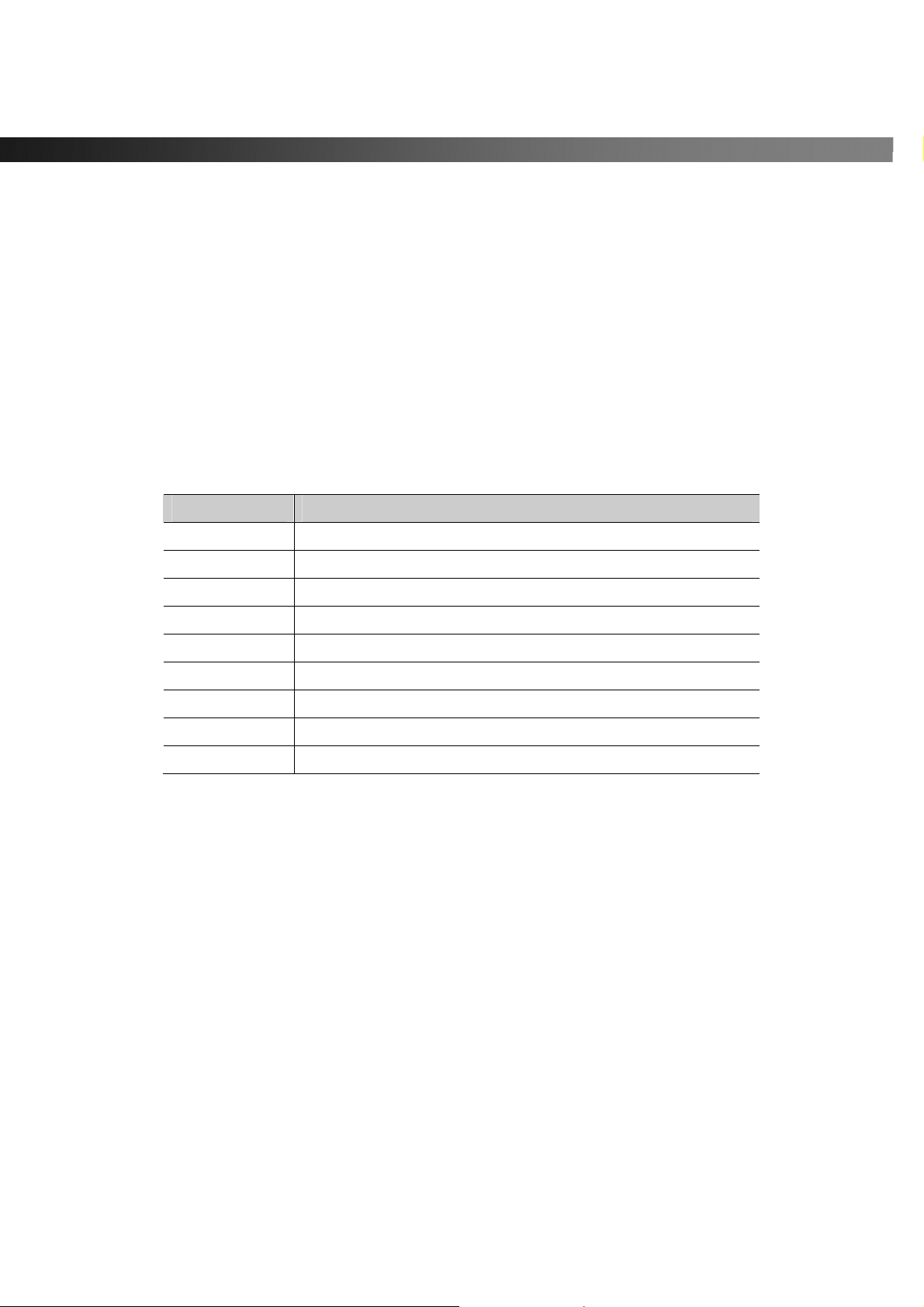
vSync924 & 1624i User Guide © vSync DVR December 2007
2-3-1. Alphabet Input with Remote Controller
The Numeric keys of the remote co ntroller can be used to enter letters when alphabet input is needed in
parameter setting. The scheme follows the same pattern of a telephone keypad.
For example, press the number “2” continuously to change the input value to “2, A, B, C, a, b, c, 2… “.
This mode is useful for assigning channel names, DDNS, or ADSL configuration information.
The following table details the assignment of letters to the numeric keypad.
Table 2.3.1.1. Alphabet Input with Numeric Keypad of the Remote Controller
Numeric Key Input Values
1 1
2 A, B, C, a, b, c, 2
3 D, E, F, d, e, f, 3
4 G, H, I, g, h, i, 4
5 J, K, L, j, k, l, 5
6 M, N, O, m, n, o, 6
7 P, Q, R, S, p, q, r, s, 7
8 T, U, V, t, u, v, 8
9 W, X, Y, Z, w, x, y, z, 9
Rev A. December 2007
Specifications and content are subject to change without notice.
16
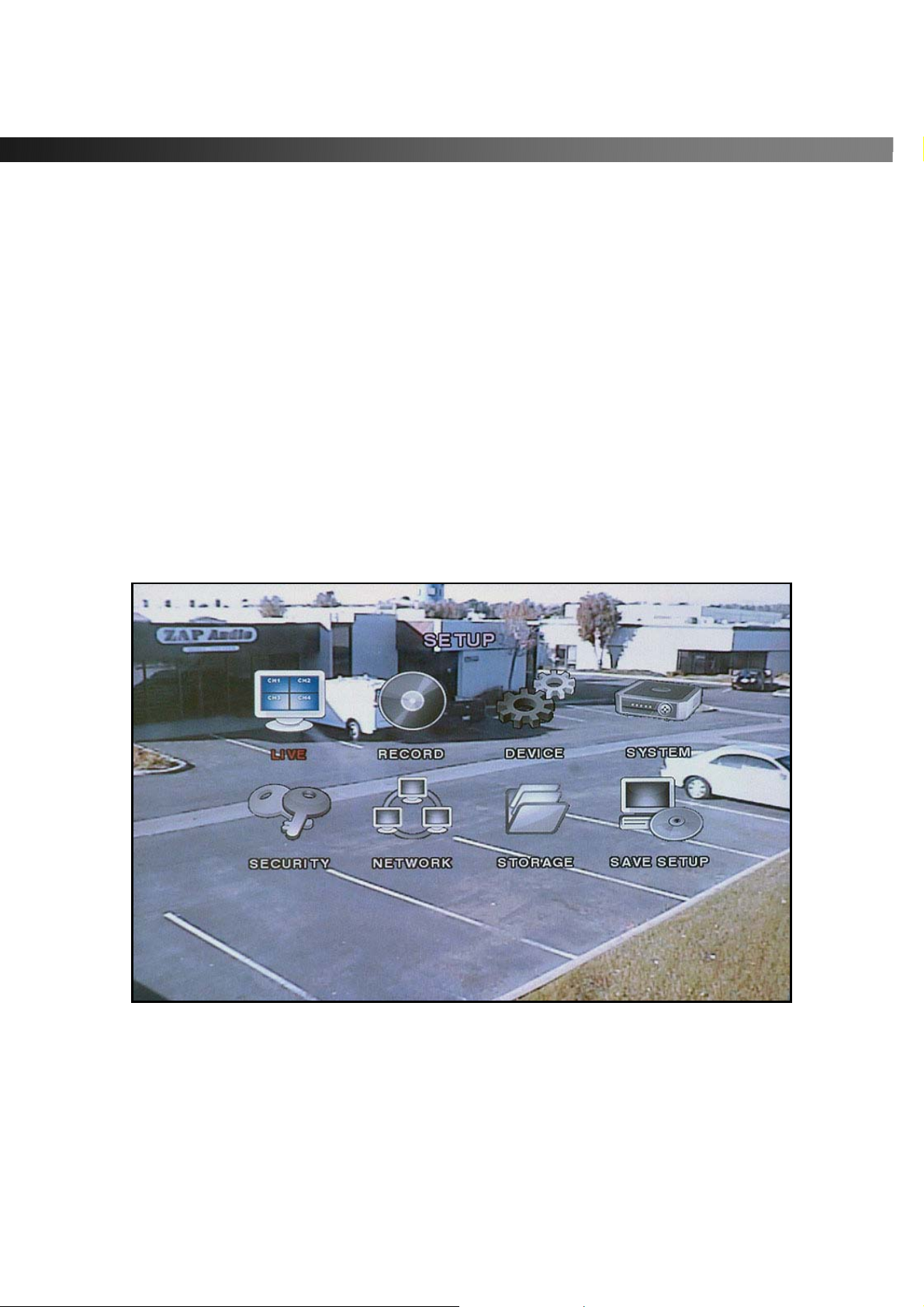
vSync924 & 1624i User Guide © vSync DVR December 2007
3. Getting Started – Setting Up the DVR
The following sections detail the initial setup of the vSync DVR.
3-1. Setup – Main Screen
Pressing the Setup button prompts a user for entry of a password. The default password is “1111”.
Input the default password by pressing the Up button 4 times, followed by the SELECT button.
(We recommend that you protect your DVR system by assigning a new password. Refer to section
3.6 for instructions.)
After assigning a new password, enter it by using the direction arrow keys (representing 1, 2, 3, & 4) or
using the keypad, and then press the SEL button for entering into the Setup menu shown in Figure 3.1.1.
Navigate through the menu icons using the directional buttons and press the SELECT button to enter into
sub-category menus.
Figure 3.1.1. Setup menu screen
Rev A. December 2007
Specifications and content are subject to change without notice.
17

vSync924 & 1624i User Guide © vSync DVR December 2007
3-2. Setup – Live
- Used for setting up the live display mode.
Navigate through menu items using the Up/Down buttons. Change the values using the Left/Right buttons.
Figure 3.2.1. Live mode setup screen
Table 3.2.1. Menu items in LIVE mode setup
Item Description
OSD
SEQUENCE
SEQ-DWELL TIME
OSD CONTRAST
CHANNEL
DISPLAY
BRIGHTNESS
CONTRAST
HUE
SATURATION
Rev A. December 2007
Specifications and content are subject to change without notice.
Enables/disables on-screen-display.
Enables/disables sequential video channels display in full screen mode.
Sets dwell time for each channel in sequential display mode.
Sets the contrast level of On Screen Display (OSD)
Selects channel to apply settings.
Enables/disables Hidden Channel Mode on selected channel.
Brightness value for the specified channel.
Contrast value for the specified channel.
Hue value for the specified channel.
Saturation value for the specified channel.
18
