
vSync412i User Guide © vSync DVR December 2007
Rev A. December 2007
Specifications and content are subject to change without notice.
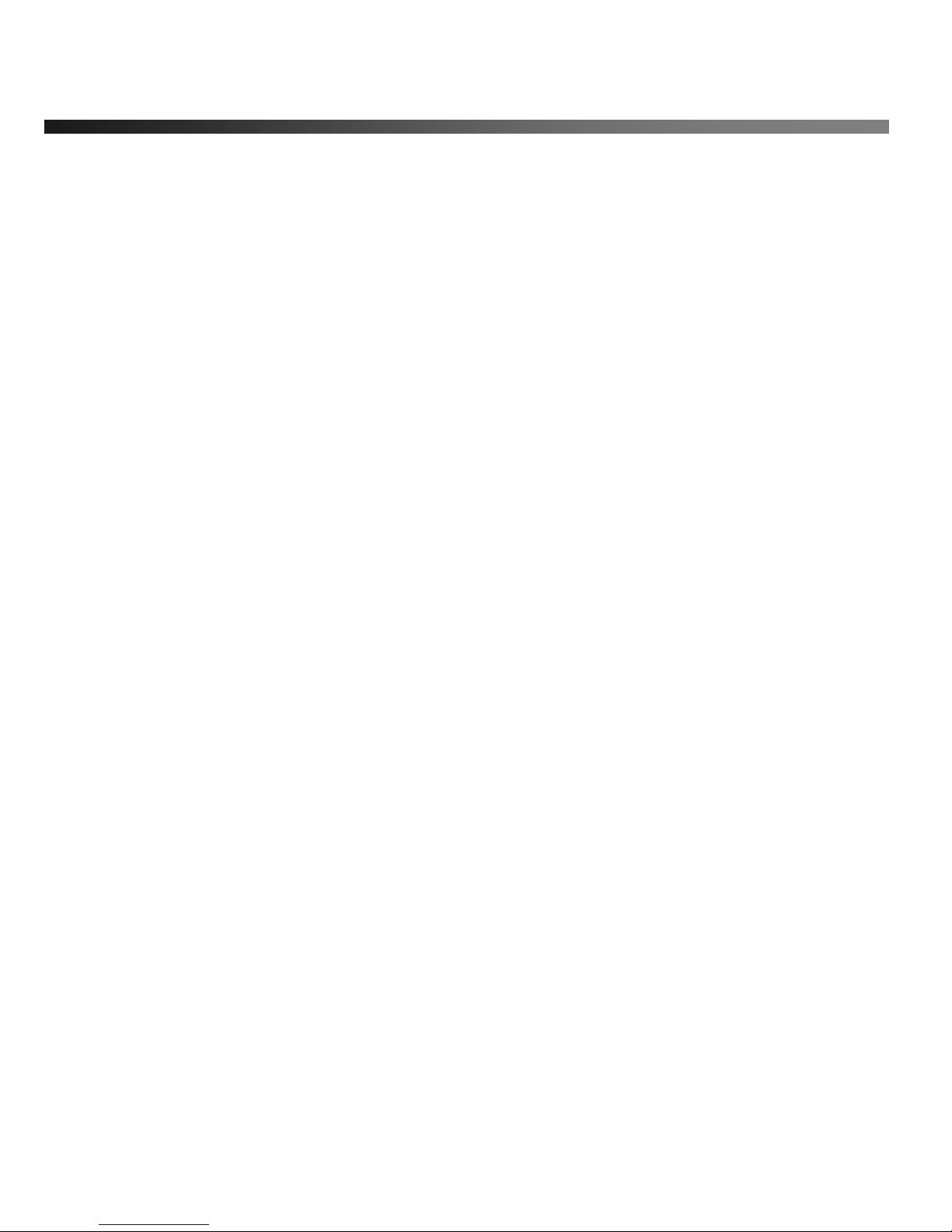
vSync412i User Guide © vSync DVR December 2007
Rev A. December 2007
Specifications and content are subject to change without notice.
2
TABLE OF CONTENTS
HDD JUMPER SETTING: HDD = MASTER1. INTRODUCTION.....................................................4
1. INTRODUCTION ..........................................................................................................................5
1.1. Overview.....................................................................................................................................................................5
1.2. Summary of the Specifications of VSync412i....................................................... ............................................. .....7
1.3. Packing List................................................................................................................................................................8
2. PRODUCT DESCRIPTION...........................................................................................................9
2.1. Operation Panel ................................................................................................................................................ .........9
2.2. Rear Panel ................................................................................................................................................................10
2-3. Remote Controller ..................................................... .... .... ... ........ .... ... .... .... .... .... ....... .............................................12
3. GETTING STARTED – SETTING UP THE DVR ........................................................................13
3-1. Setup – Main Screen ........................................................................... .... .... .... ....... .... .... .........................................13
3-2. Setup – Live.......................................... ... ........ .... ... .... .... .... ... .... .... .... .... ....... .... .... ... .................................................14
3-3. Setup – Recording Mode ..................................................................... ... .... .... ....... .... .... .... .....................................15
3-3-1. Motion Zone set up...........................................................................................................................................17
3-3-2. Record Schedule ..............................................................................................................................................17
3-5. Setup – System Mode ............................................................................. .... .... .... ... .... .... .........................................19
3-6. PTZ Control.............................. .... .... .... ... .... ........ ... .... .... .... ... .... .... .... ....... .... .... .... ... .................................................22
3-7. Setup – Network Mode.................................................................................... .... .... ... .... .........................................24
3-7-1. Ports...................................................................................................................................................................26
3-7-2. Network Types ..................................................................................................................................................26
3-8. Setup - Storage Mode................................................................... .... .... ... .... .... .... ... .... .............................................28

vSync412i User Guide © vSync DVR December 2007
Rev A. December 2007
Specifications and content are subject to change without notice.
3
3-9. Saving Setup...................................................................... .... ... ........ .... ... .... .... .... ... .................................................29
4. LOCAL VIEWING.......................................................................................................................30
4-1. Live Window.............................................................................. .... .... .... ... ........ .... ... .................................................30
4-2. SEARCH Window.............................................................................. .... ... .... .... ....... .... .... .........................................32
4-2-1. EVENT SEARCH Window.................................................................................................................................32
4-2-2. TIMELINE Window............................................................................................................................................34
4-2-3. LOG Window .....................................................................................................................................................35
4-3. Play Mode....................................................................... .... .... ... .... ........ ... .... .... .... ... .................................................36
5. ARCHIVING VIDEO VIA USB STORAGE DEVICE............................... .. .. .. .. .. ... .. .. .. .. .. ... .. .. .. .. ...37
5-1. Capturing Images or Video Clip..................................................................... .... ... .... .... .... .....................................37
5-2. Transferring Still Images or Video Clips onto USB Storage Device...................................................................38
6. FIRMWARE UPGRADE..............................................................................................................41
6-1. Preparing USB storage device with Upgraded Firmware..........................................................................................41
7. NETWORK CLIENT - REMOTE MONITORING AND PLAYBACK............................................42
8. REMOTE SETUP USING EMBEDDED WEB-SERVER OF VSYNC412I...................................43
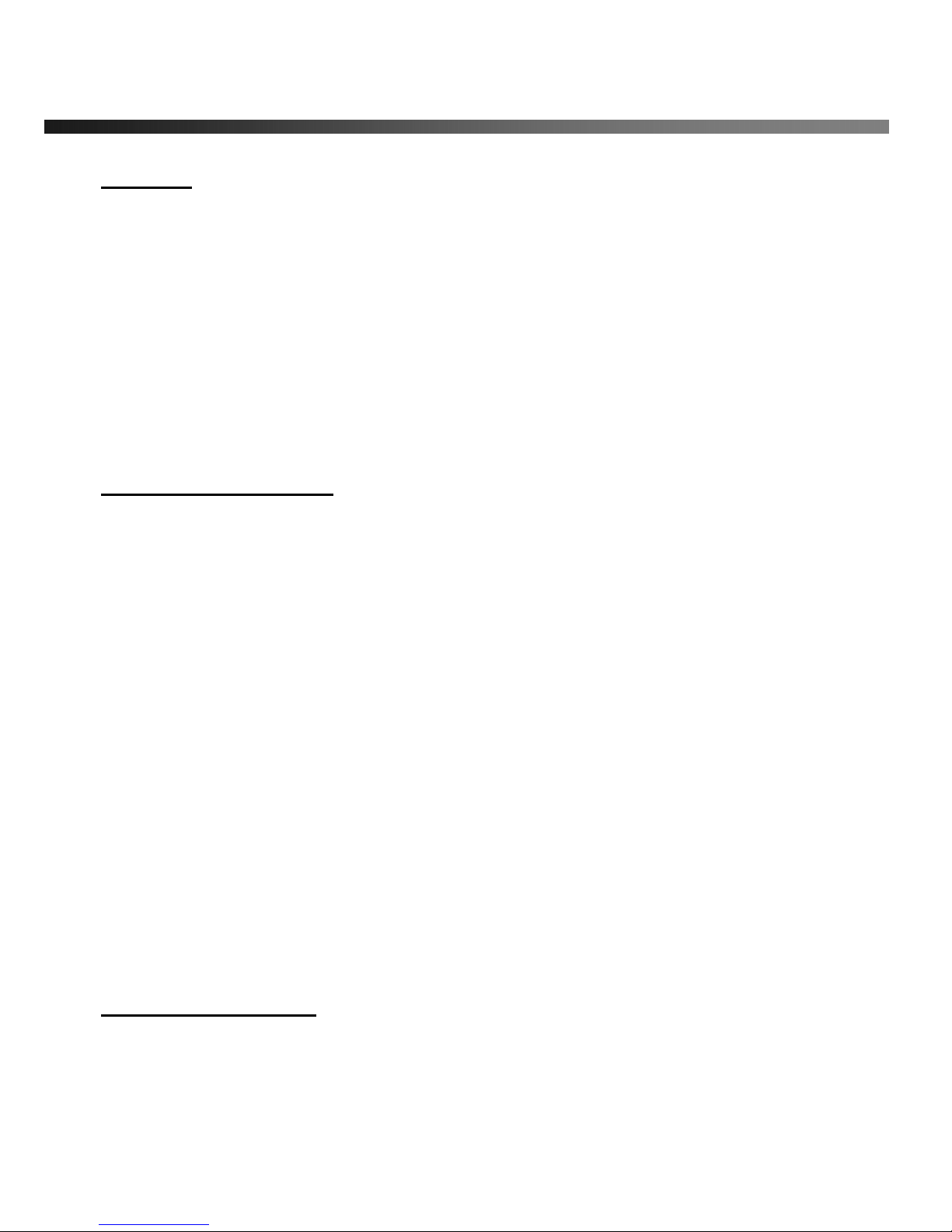
vSync412i User Guide © vSync DVR December 2007
Rev A. December 2007
Specifications and content are subject to change without notice.
4
CAUTION
z THIS PRODUCT HAS MULTIPLE-RATED VOLTAGES (110V AND 220V). MAKE SURE TO SET THE
VOLTAGE SELECTION SWITCH AT THE REAR PANEL TO THE PROPER VOLTAGE LEVEL OF YOUR
REGION.
z THIS PRODUCT USES A LITHIUM BATTERY. THERE IS RISK OF EXPLOSION IF THE BATTERY ON THE
MAIN BOARD IS INSTALLED INCORRECTLY. DISPOSE OF USED BATTERIES ACCORDING TO
INSTRUCTIONS.
z THIS EQUIPMENT AND ALL COMMUNICATION WIRING IS INTENDED FOR INDOOR USE.
z TO REDUCE THE RISK OF FIRE OR ELECTRIC SHOCK, DO NOT EXPOSE THE UNIT TO RAIN OR
MOISTURE.
Rack Mount Instructions
A) Elevated Operating Ambience - If installed in a closed or multi-unit rack assembly, the operating ambient
temperature of the rack environment may be greater than room ambient. The refore, consideration should be
given to installing the equipment in an environment compatible with the maximum ambient temperature (Tma)
specified by the manufacturer.
B) Reduced Air Flow - Installation of the equipment in a rack should be such that the amount of air flow
required for safe operation of the equipment is not compromised.
C) Mechanical Loading - Mounting of the equipment in the ra ck should be such that a hazardous condition is
not achieved due to uneven mechanical loading.
D) Circuit Overloading - Consideration should be given to the connection of the equipment to the supply
circuit and the effect that overloading of the circuits might have on overcurrent protection and supply wiring.
Appropriate consideration of equipment nameplate ratings should be used when addressing this concern.
E) Reliable Earthing - Reliable grounding of rack-mounted equipment should be maintained. Particular
attention should be given to supply connections other than direct connections to the branc h circuit (e.g. use
of power strips)."
HDD Installation Guide
HDD JUMPER SETTING: HDD = MASTER
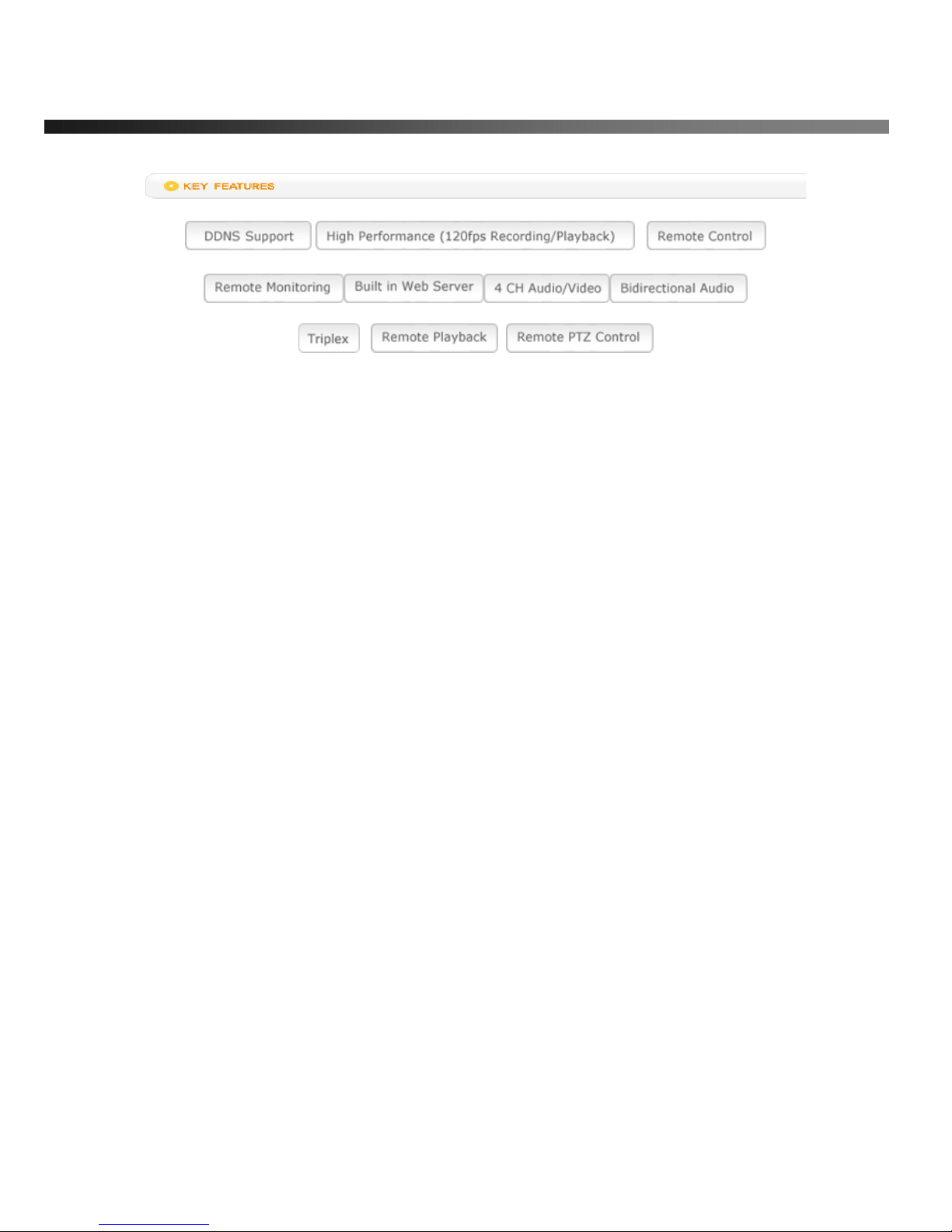
vSync412i User Guide © vSync DVR December 2007
Rev A. December 2007
Specifications and content are subject to change without notice.
5
1. Introduction
1.1. Overview
● Triplex MPEG-4 4 Channel DVR with Real-Time Live Display, Record, and Simultaneous Play Back.
● vSync412i, (vSync412i Four channel model).
● vSync412i features powerful embedded RTOS (Real Time Operating System).
● MPEG-4 video codec (video encoder/decoder), delivers uncompromised performance providing high
compression plus high quality video images.
● vSync412i increases the days of recording between overwrite periods while improving the quality of video
images. Full triplex capability ensures uninterrupted recording.
● vSync DVR supports simultaneous:
1. Video Recording
2. Live Video Monitoring up to 80 cameras
• Locally via video outputs.
• Remotely via vSync network client software and viSync Central Monitoring Software.
3. Play Back or File archiving via USB 2.0 port
Or
1. Video Recording
2. Remote Playback via vSync network client software and viSync CMS.
● vSync software also allows the administrator to remotely connect to, monitor, and manage multiple
networked DVRs. The vSync software logs the operation, motion, and alarm statuses of sites throughout
the day for later analysis. The vSync software lets you search based on time or event, record on a
remote PC, and retrieve video clips from remote sites.
● vSync software supports additional powerful remote control features,
z Powerful Live Connection & Customizable Camera Layout up to 80 channels,
z Embedded Web Server (Remote Configuration of all vSync DVRs)
z Full Duplex Bi-directional Audio (2-way Communication)
z Recording on Client PC, Alarm/Motion Indicator, eMAP, Digital Live Zoom
z Remote Relay Control, Remote PTZ Control.
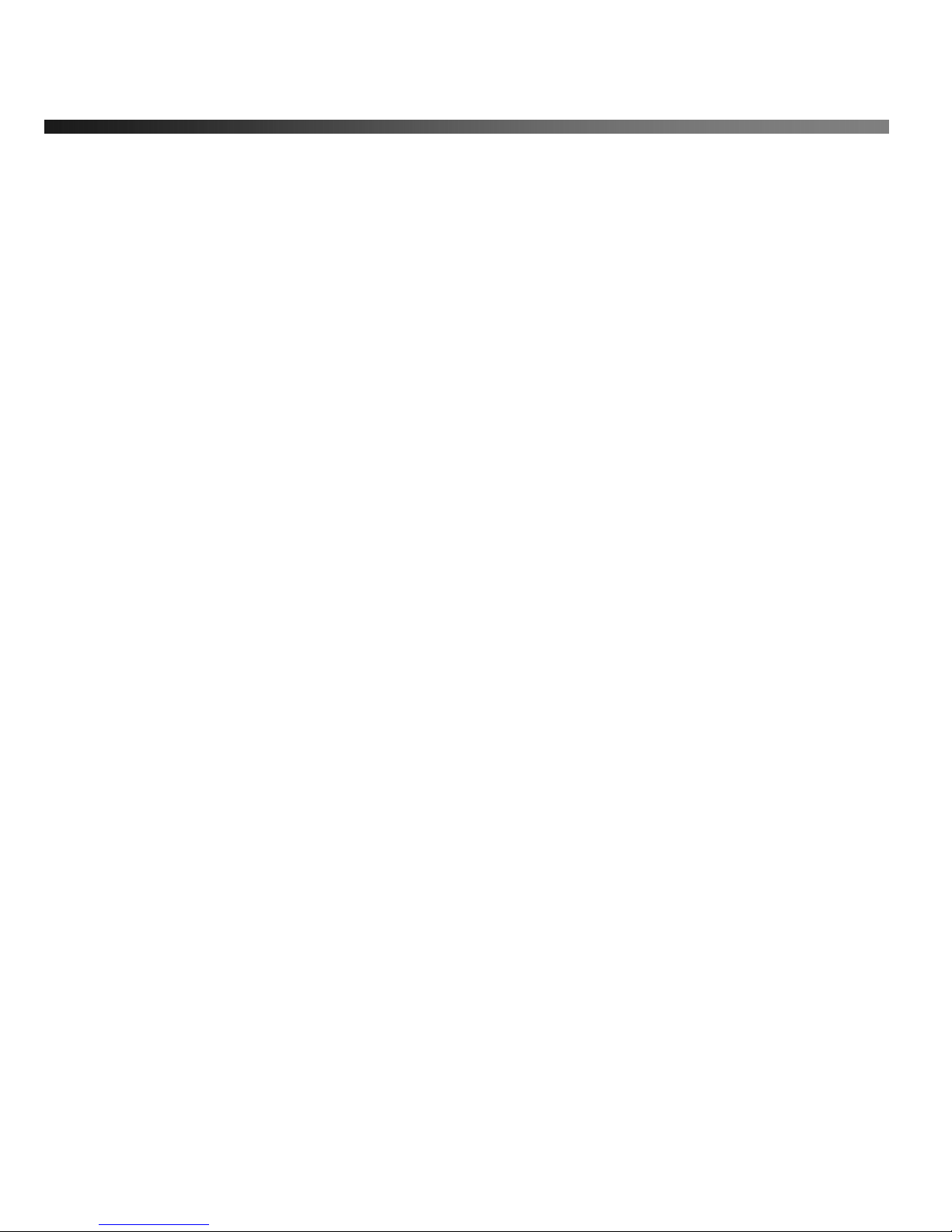
vSync412i User Guide © vSync DVR December 2007
Rev A. December 2007
Specifications and content are subject to change without notice.
6
● NAFS (Network-Attached File Server) file systems provide a cluster-based network-attached file server
which offers a high level of performance, reliability, and availability.
- Ex. Prevention of data loss and corruption in the event of a power failure.
● Multiplexing operation.
● State-of-the-art live monitoring and playback both locally and remotely.
● Individual channel recording and playback with different frame rates.
● Hidden Channel Mode on selected channels provides extra privacy and uninterrupted recording.
● Embedded Web-Viewer provides direct access using IP address or DDNS address in Internet Explorer.
● Multi-site management via network: up to 80 cameras.
- Supported by vSync network client software and viSync CMS.
- Remote live monitoring & recording, playback, backup, PTZF control & Presets, relay sensor control,
eMAP, and 2-way communication.
- Remote DVR management via embedded Web-Browser for easy adjustments.
- Mobile phone & PDA viewing integration.
● Network via LAN, DDNS, DHCP, ADSL (Dynamic and Static IP addresses).
● Full duplex 4 Channel G.711 synchronized audio recording and Bi-directional Audio Communication.
● User-friendly setup menu with simplified G.U.I. (Graphic User Interface).
● Easy to schedule weekly recording plans.
● Motion detection – Use the 30x24 grid to define motion zones for each camera.
● Internal Pan/Tilt/Zoom/Focus/Preset controller.
● Easy operation via front panel and optional remote controller.
● Increased security by user name and password verification.
● Video loss detection.
● Backup - Still-images or AVI data onto USB storage device, or Network.
● USB port for JPEG/MPEG data backup and software upgrade using USB storage device.
● Still image capture and review as JPEG format.
● Variety of Hard Drive Sizes - up to 750GB internally (750GB HDD X 1) for long-term recording.
● Multi-Languages - User can easily select language from Setup menu.
● Various Video Outputs - VGA(800x600 24-Bit Color), TV-Out.

vSync412i User Guide © vSync DVR December 2007
Rev A. December 2007
Specifications and content are subject to change without notice.
7
1.2. Summary of the Specifications of VSync412i
Item Description Remarks
Operating System RTOS in firmware
Video/Audio
Compression
MPEG-4(video) / G.711-PCM (audio)
Triplex Function Record/Playback/Live Streaming or Record/USB archive/Live Streaming
Video Input Format NTSC/PAL Auto-Detection
Video Input 4 Ch In
Video Output 1Ch VGA , 1 Ch BNC(Composite)
NTSC
120 frames/sec Real-Time
(Hidden Display Function)
4Ch x 30 frames/sec
Display
Frame
Rate
PAL
100 frames/sec 25 frames/sec/Ch
NTSC
120 frames/sec
(Hidden Record Function)
352x240 resolution
Recording
Frame
Rate
(Quad)
PAL
100 frames/sec 352x288 resolution
NTSC
30 frame /sec (total)
704 x 480 resolution
Recording
Frame
Rate
(Full)
PAL
25 frame /sec (total) 704 x 576 resolution
Record Modes Continuous/Motion/Schedule/Sensor/Manual
Record Quality Normal/High/Super
Resolution
NTSC : 704 x 480(1 CH), 352x 240(Quad)
PAL : 704 x 576(1 CH), 352 x 288(Quad)
Supports CIF and Full D1
Audio Input/Output
Channel
4 Ch Input/1 Ch Output
2-way communication(Bi-Directional) Audio via network
Alarm In/Alarm Output 4 Alarm Input (NC/NO selectable) / 1 Relay Output
HDD 3.5”, IDE type9 (IDE ATA133 Type), Min 80GB up to 1 IDE HDDs
Motion Detection Motion-Triggered Recording
Search Mode Date/Time/Event Search
Playback Speed 1x, 2x, 4x, 8x, 12x, 16x, 32x
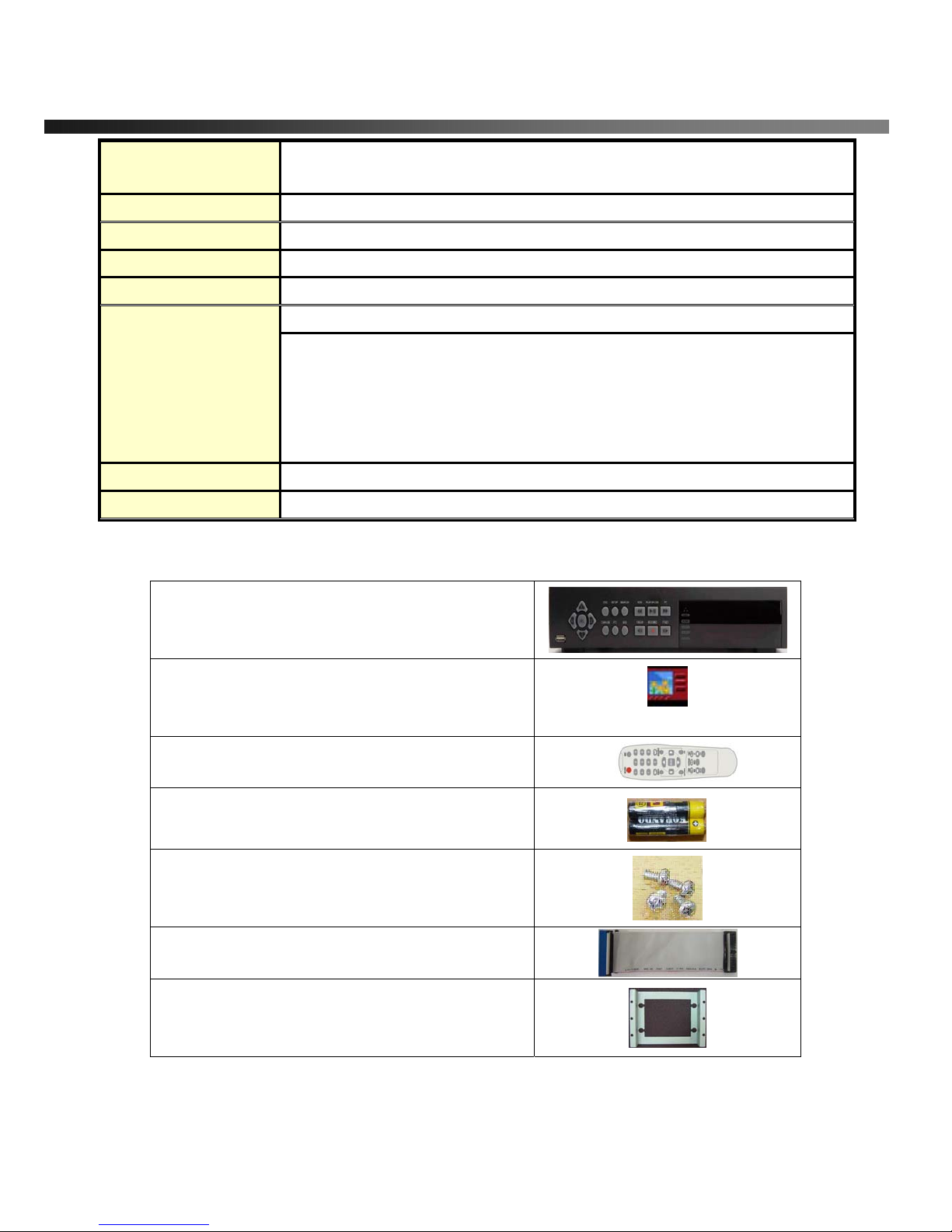
vSync412i User Guide © vSync DVR December 2007
Rev A. December 2007
Specifications and content are subject to change without notice.
8
Serial Interface
1 RS-232C (POS text inserter connection)
1 RS-422/485 (for PTZ control)
USB Archiving (still images in JPEG format, video in AVI format), Firmware upgrade
Upgrade Method USB 2.0 Port or Web-Browser
PTZ Control
Local & vSync Client Software
Network Interface LAN(10/100Base-T), Static, DHCP, PPPoE, and DDNS
Window2000/XP/Vista
Client PC S/W ( vSync )
Live Connection & Customizable Camera Layout up to 80 channels
Embedded Web Server (Remote Configuration of all vSync DVRs)
Full Duplex Bi-directional Audio (2-way Communication)
Recording on Client PC, Alarm/Motion Indicator, eMAP, Digit al Li ve Zoom
Remote Relay Control, Remote PTZ Control
Remote Playback
Via vSync Client Software
Power 110/220V, 50/60Hz, 12V/5A
1.3. Packing List
vSync412i
Support CD includes:
vSync Network Client,
Utility Programs, Manual(s).
Vsync.exe
Infrared Remote Control
Batteries
Screws for mounting HDD.
(Preinstalled when unit is shipped with HDD)
HDD connection cables (1 ea).
(Preinstalled when unit is shipped with HDD(s))
HDD Mounting Brackets (1ea)
(Preinstalled when unit is shipped with HDD(s))
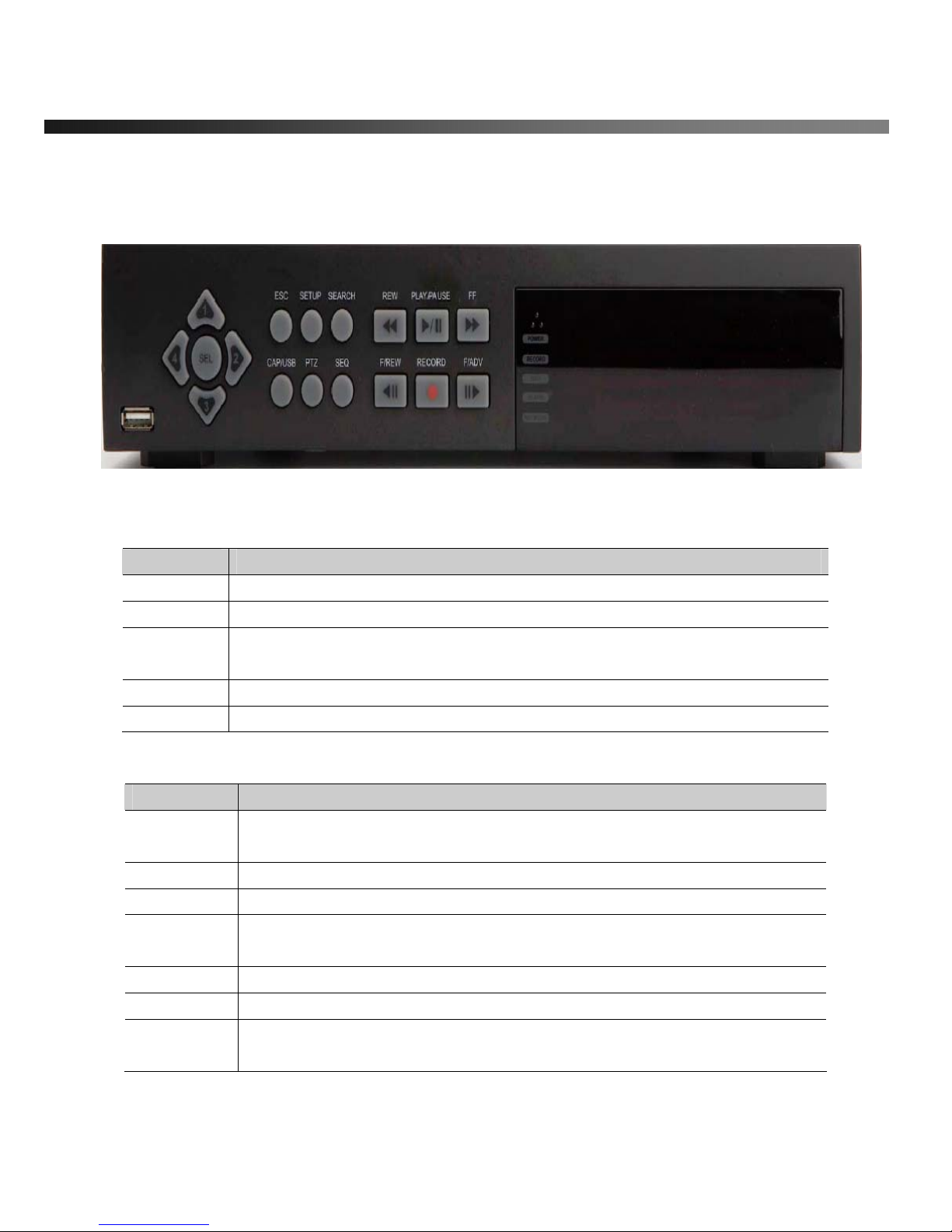
vSync412i User Guide © vSync DVR December 2007
Rev A. December 2007
Specifications and content are subject to change without notice.
9
2. Product Description
2.1. Operation Panel
Figure 2.1
Front Panel of vSync412i
Table 2.1.1. Indication LEDs
Name Description
HDD
LED illuminates when system is accessing the hard disk drive.
REC
LED illuminates when recording is enabled.
ALARM
LED illuminates when alarm sensor(s) is/are triggered or detects video motion.
(Alarm sensor(s) and/or video motion detection must be configured first).
NETWORK
LED illuminates when clients connect through vSync software via network port.
POWER
LED illuminates when the DVR unit is on.
Table 2.1.2. Buttons on the Front panel
Name Description
ESC
Press for temporary storage of the changed value or to return to the previous
menu screen.
SETUP
Press to launch SETUP menu.
SEARCH
Press to review the ARCHIVE LIST and LOG DATA in live display mode.
CAP/USB
Press to take a snapshot, or capture still images (JPEG format), during live or
playback modes.
PTZ
Press to initiate PTZ control
SEQ
Press to start auto-sequencing in quad (4Ch) or full (1Ch) display modes.
REW
(During Playback) Press to rewind video footage at 1x, 2x, 4x, and 8x speeds or
to see the LOG LIST in live display mode.
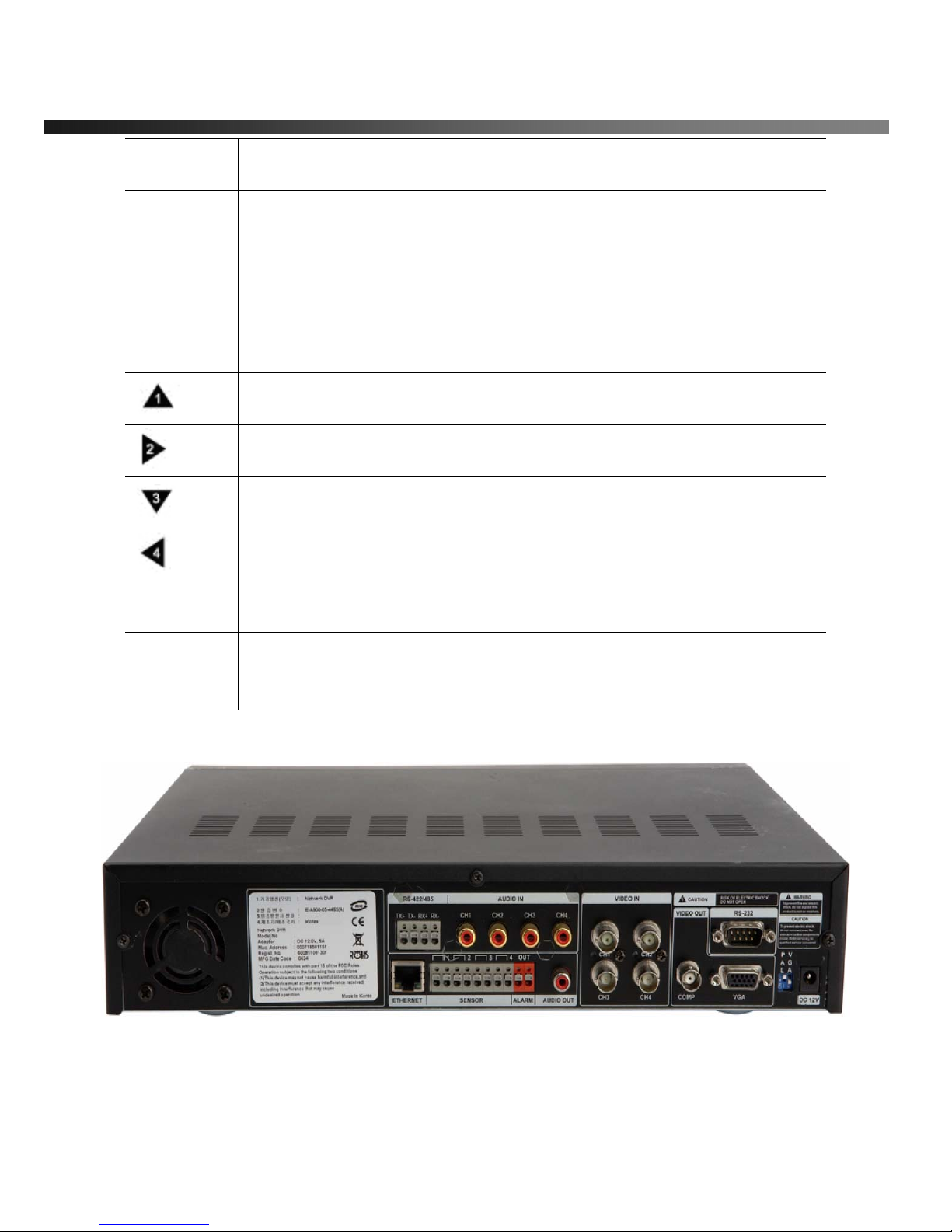
vSync412i User Guide © vSync DVR December 2007
Rev A. December 2007
Specifications and content are subject to change without notice.
10
F/REW
Jump/Step backward.
In playback mode, the playback position reverses/jumps backwards 60 seconds.
F/ADV
Jump/Step forward.
In playback mode, the playback position moves forward 60 seconds.
FF
(From Playback Mode)
Pressing fast forward advances footage at 1x, 2x, 4x, and 8x speeds.
PLAY/PAUSE
From Live Display Mode: Press to enter SEARCH menu.
From Playback Mode: Press to play or pause video.
REC
Press to start or stop manual recording.
UP
Press to scroll up in the menu or to change values in setup mode.
(Also used as the number 1 when entering a password.)
RIGHT
Press to scroll right in the menu or to change values in setup mode.
(Also used as the number 2 when entering a password.)
DOWN
Press to scroll down in the menu or to change values in setup mode.
(Also used as the number 3 when entering a password.)
LEFT
Press to move left in the menu or to change values in setup mode.
(Also used as the number 4 when entering a password.)
SEL
(Surrounded by the direction control keys)
Pressing selects desired menu item or saves setup values in menus.
USB Port
The USB Port is located on front panel’s bottom left corner.
This USB port is used to archive recordings onto a USB storage device or upgrade
firmware with a USB storage device.
2.2. Rear Panel
vSync412i
Figure2. 2.1. Rear Panel
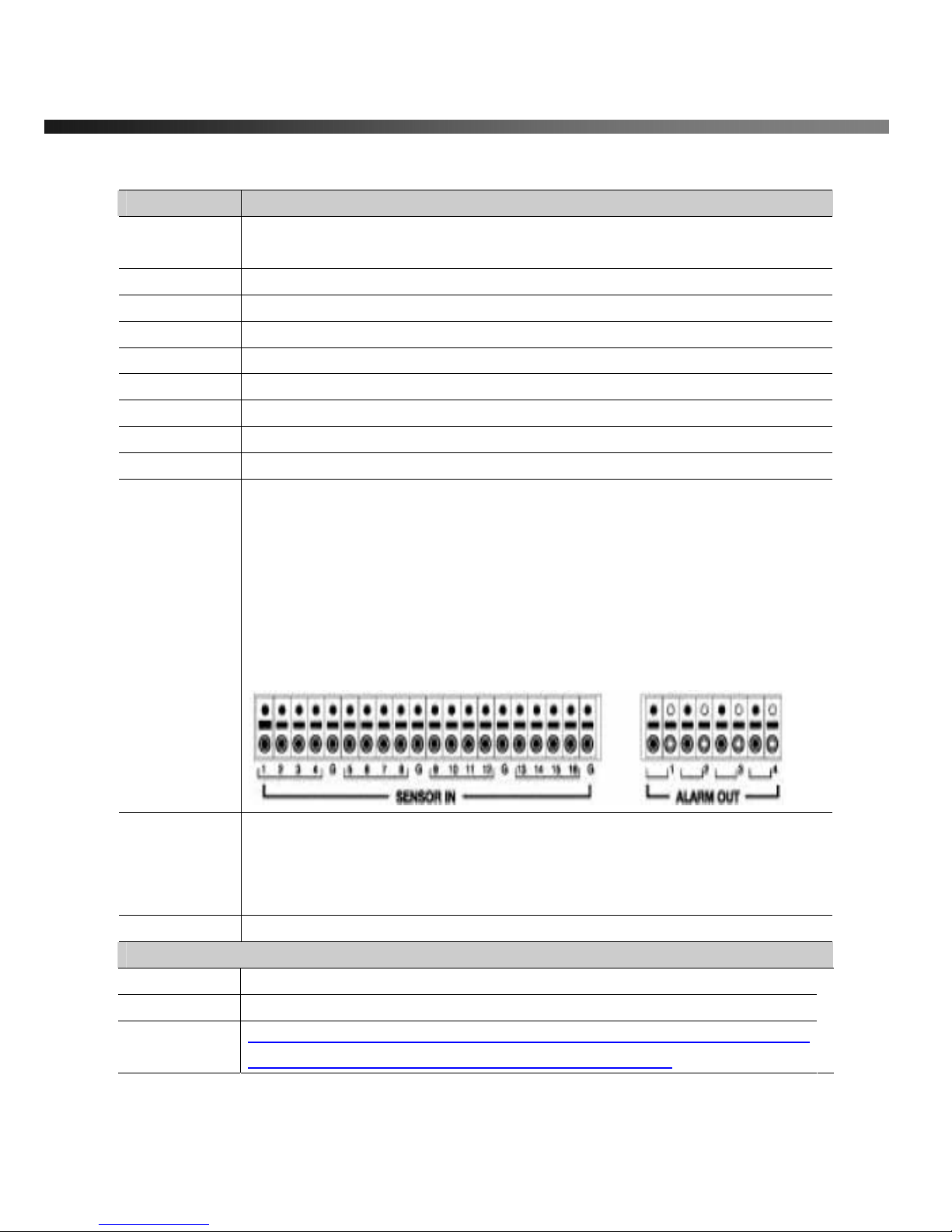
vSync412i User Guide © vSync DVR December 2007
Rev A. December 2007
Specifications and content are subject to change without notice.
11
Table 2.2.1. Connectors and Switches on Rear Panel
Name Function
VIDEO IN
4 BNC connectors for video input
Connect camera output to Video-in (NTSC/PAL)
VIDEO OUT
1Ch VGA, 1 Ch BNC (Composite)
VIDEO
Composite video output in NTSC or PAL format
VGA
Connect to a VGA monitor 15-pin connector
AUDIO IN
4 RCA connectors for audio input
AUDIO OUT
1 RCA connector for audio output
RS-232
POS text inserter connection
LAN
RJ-45 connector for Ethernet connection
RS-485/422
For Pan/Tilt/Zoom control
SENSOR IN
Connector for external alarm sensor/contact devices alerts the vSync DVR and
allows it to respond to events. 4 sensors can be connected to the DVR sensor 1~4
dedicated to Video Channel 1~4 correspondingly.
Connect 2 wires to activate a sensor input to the Terminal Block on the rear panel
of the vSync DVR. A ground wire from the external device to the unit ensures that
the ground reference voltage is identical. This line connects to the Terminal Block
G input.
ALARM OUT
1 (PGM) connectors for alarm device connection.
Provides simple On/Off switching using relay (not included).
0.5A/125V or 1A/30V. The relay is open when not triggered. The relay can be close
by either a motion or a sensor input, only if enabled in the Recording Setup menu.
POWER
Connector for AC115/220V 12V/5A power adapter.
DIP SWITCHES
VGA
Turn ON for VGA display use.
PAL
Turn ON for PAL, Default is OFF
When you change the position of the switch, reboot the DVR to apply the
new setting. When VGA is on, Video-Out will be disabled!
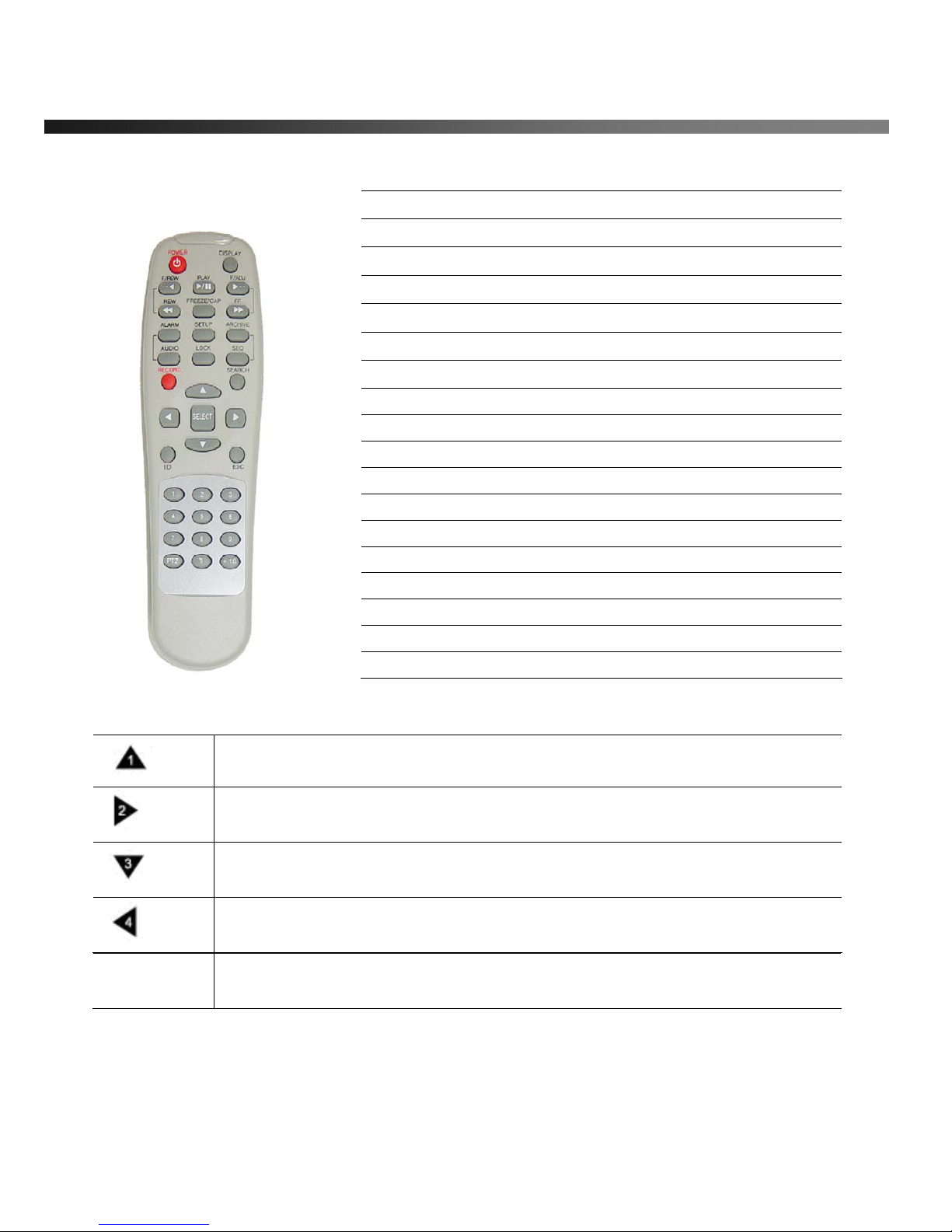
vSync412i User Guide © vSync DVR December 2007
Rev A. December 2007
Specifications and content are subject to change without notice.
12
2-3. Remote Controller
SEL
(Surrounded by the direction control keys)
Pressing selects desired menu item or saves setup values in menus.
POWER Power On/Off
DISPLAY Displays Quad (4Ch) or Full (1Ch) display mode
F/REW Jump 60 Seconds Backwards
PLAY Play/Pause
F/ADV Jump 60 Seconds Forwards
FREEZE/CAP Freeze/Screen Capture
FF Fast Forward
ALARM Silence/Mute Alarm Operation
SETUP Setup Menu
ARCHIVE Displays Archive List
AUDIO Disable/Mute or Highlighted Channel Only
LOCK Locks front panel and remote for all functions
SEQ Sequences Full or Quad View
RECORD Manual Recording
SEARCH Search Menu Screen
ID DVR ID (ID Button + DVR ID number)
ESC Escape
PTZ PTZ Menu Screen
UP
Press to scroll up in the menu or to change values in setup mode.
(Also used as the number 1 when entering a password.)
RIGHT
Press to scroll right in the menu or to change values in setup mode.
(Also used as the number 2 when entering a password.)
DOWN
Press to scroll down in the menu or to change values in setup mode.
(Also used as the number 3 when entering a password.)
LEFT
Press to move left in the menu or to change values in setup mode.
(Also used as the number 4 when entering a password.)

vSync412i User Guide © vSync DVR December 2007
Rev A. December 2007
Specifications and content are subject to change without notice.
13
3. Getting Started – Setting Up the DVR
The following sections detail the initial setup of the vSync DVR.
3-1. Setup – Main Screen
Pressing the Setup button prompts a user for entry of a password. The default password is “1111”.
Input the default password by pressing the Up button 4 times, followed by the SELECT button.
(We recommend that you protect your DVR system by assigning a new password. Refer to section
3.6 for instructions.) After assigning a new password, enter it by using the direction arrow keys
(representing 1, 2, 3, & 4) or using the keypad, and then press the SEL button for entering into the Setup
menu shown in Figure 3.1.1. Navigate through the menu icons using the directional buttons and press the
SELECT button to enter into sub-category menus.
Figure 3.1.1. Set-up Main Menu Screen
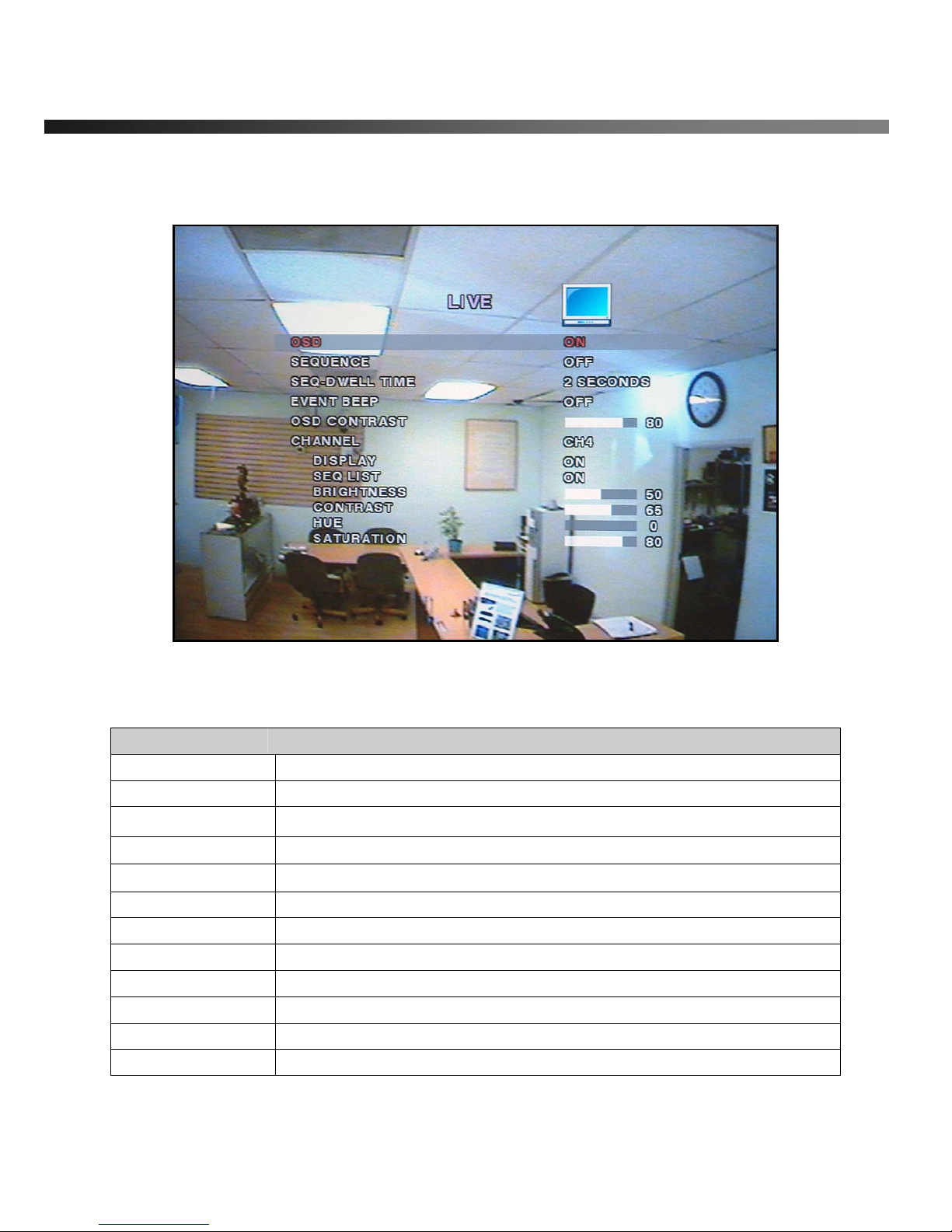
vSync412i User Guide © vSync DVR December 2007
Rev A. December 2007
Specifications and content are subject to change without notice.
14
3-2. Setup – Live
- Used for setting up the live display mode.
Navigate through menu items using the Up/Down buttons. Change the values using the Left/Right buttons.
Figure 3.2.1. Live Mode Setup Screen
Table 3.2.1. Menu items in LIVE mode setup
Item Description
OSD
Enables/disables on-screen-display.
SEQUENCE
Enables/disables sequential video channels display in full screen mode.
SEQ-DWELL TIME
Sets dwell time for each channel in sequential display mode.
Event Beep
Enables/Disables beep sound upon Motion Detection, Alarm, or pressed button
OSD CONTRAST
Sets the contrast level of On Screen Display (OSD)
CHANNEL
Selects channel to apply settings.
DISPLAY
Enables/disables Hidden Channel Mode on selected channel.
SEQ LIST
Enables/disables each channel in sequential display mode.
BRIGHTNESS
Brightness value for the specified channel.
CONTRAST
Contrast value for the specified channel.
HUE
Hue value for the specified channel.
SATURATION
Saturation value for the specified channel.
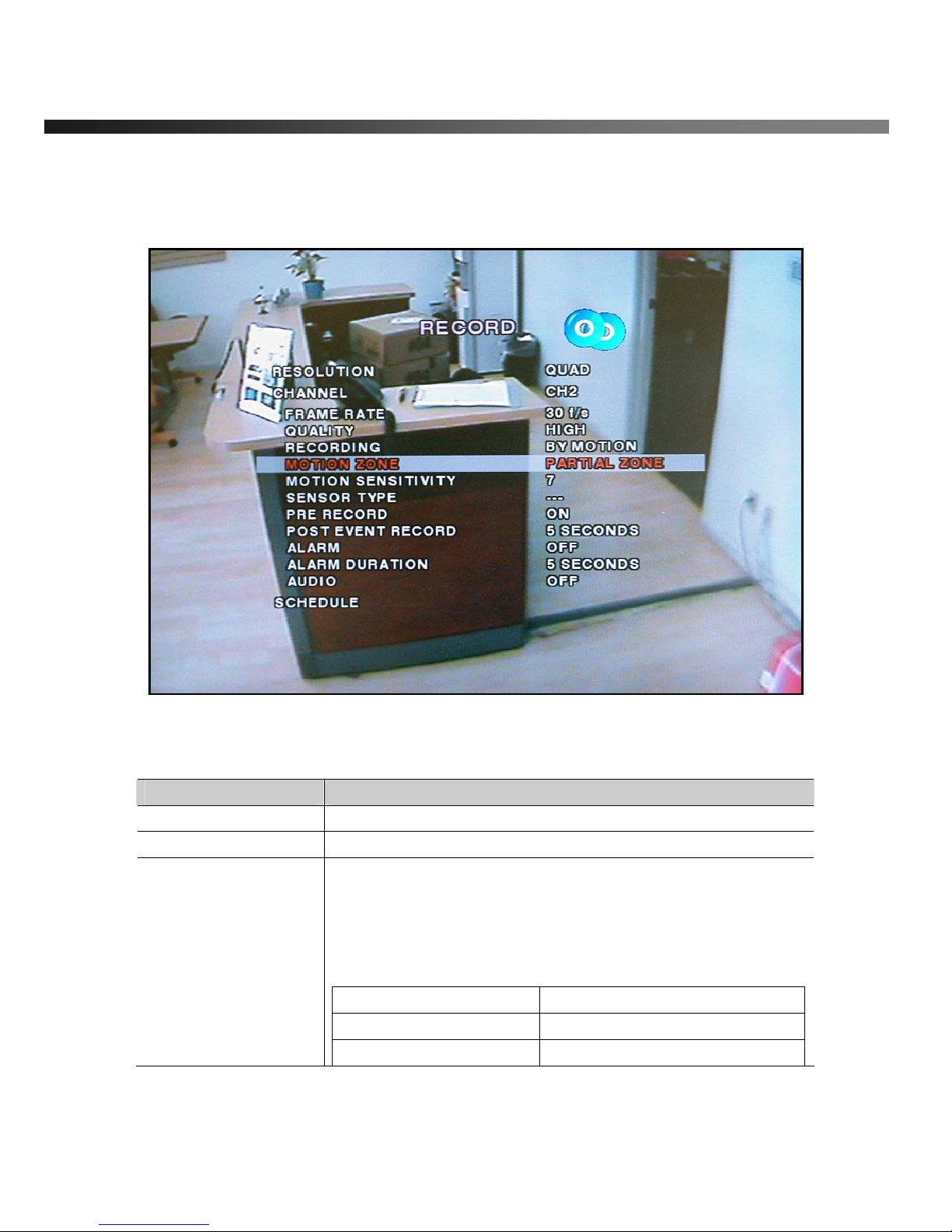
vSync412i User Guide © vSync DVR December 2007
Rev A. December 2007
Specifications and content are subject to change without notice.
15
3-3. Setup – Recording Mode
- Controls video recording attributes
Navigate through the menu items using Up/Down buttons. Change values using Left/Right buttons.
Figure 3.3.1. Recording Mode Set-up Screen
Table 3.3.1. Menu Items in Record Mode Setup
Menu item Description
RESOLUTION
Configures resolution as 704x480 or 352x240(NTSC).
CHANNEL
Selects channel to apply settings.
FRAME RATE
Configures the frame rate for selected channel.
Frame Rate and Recording Resolution are interdependent.
The 4 channel frame rate sum may not exceed the maximum frame
rate supported by the resolution.
The following table shows the maximum frame rate for NTSC video.
Resolution Max. Frame Rate
320x240 120 FPS
704x480 30 FPS

vSync412i User Guide © vSync DVR December 2007
Rev A. December 2007
Specifications and content are subject to change without notice.
16
QUALITY
Configures the recording quality for selected channel.
Normal, High, or Super.
Video quality is the best on “SUPER” setting
RECORDING
Assigns the recording method for a channel:
Disable, Continuous, Motion, Sensor, or Schedule.
MOTION ZONE
Sets full zone or partial zone.
MOTION SENSITIV I TY
Sets motion detection sensitivity for selected channel from 1 to 9.
(9 is the most sensitive setting.)
SENSOR RECORDING
Configures Alarm/Sensor Inputs for triggered recording. There are 4
sensors total. A maximum of 4 sensor/alarm inputs may be
assigned to an individual channel.
PRE RECORD
Enables/disables pre-event/pre-alarm recording.
Pre-event/pre-alarm recording is 5 sec. Only i-frames are recorded.
POST EVENT RECORD
Set the length of time for post-event/post-alarm recording video.
Configurable by channel from 1 to 30 seconds.
AUDIO
Enables/disables audio by channel.
There are 4 channels of audio inputs and a single audio output.
SCHEDULE
Configures recording schedules.
Launches new menu as shown in Figure 3.3.3.
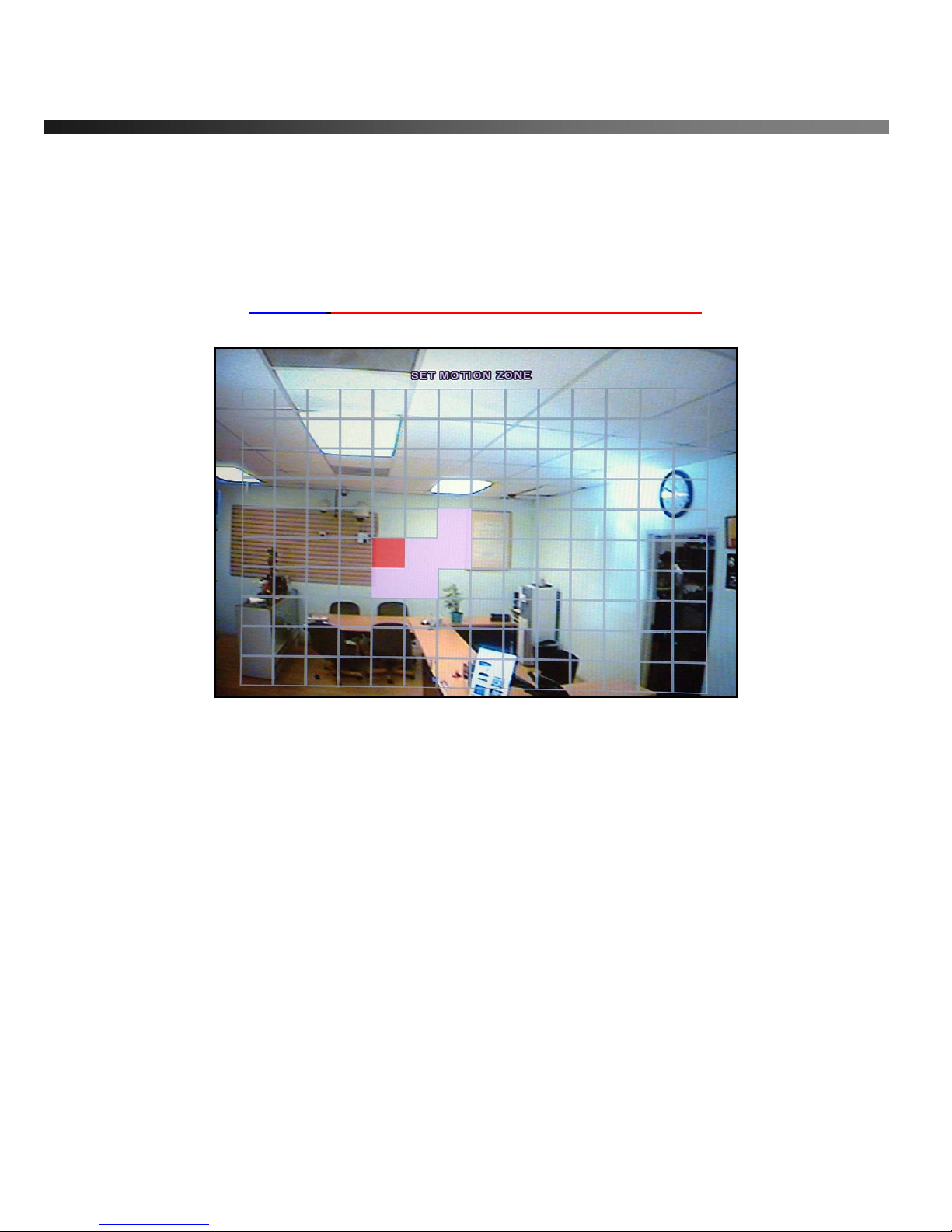
vSync412i User Guide © vSync DVR December 2007
Rev A. December 2007
Specifications and content are subject to change without notice.
17
3-3-1. Motion Zone set up
By selecting Partial Zone, users can define motion zones within a screen area, as shown in Figure 3.3.1.
Move each rectangular zone around using the four direction key buttons. Press the SELECT button to save
the defined rectangular region as part of the motion zone. Upon saving, the defined rectangular blocks will
change color.
Important: Only selected zones will trigger motion recording.
Figure 3.3.2. Motion Zone selection scre en
3-3-2. Record Schedule
- Records video based on a defined schedule.
The following table (3.3.1) defines button functions within this menu.
Navigate through menu items using the Up/Down buttons. Change the values using the Left/Right buttons.
Each vertical bar “ | ” corresponds to one hour. See Figure 3.3.3 for a menu example.
Rules:
1. Choosing ALL, vSync DVR globally applies the schedule to all time periods and channels.
2. Within a selected channel, a recording mode applies to the entire time period for the specific
channel.
3. Within a selected time period, when highlighting one of the vertical bars “ | ”, the selected recording
mode applies to all channels.

vSync412i User Guide © vSync DVR December 2007
Rev A. December 2007
Specifications and content are subject to change without notice.
18
Figure 3.3.3. Recording Schedule Set-up Screen
Table 3.3.1. Button Functions in Recording Time Scheduling Mode
Button Function
REW
Use to set Continuous recording mode.
F/REW
Use to Disable recording setting.
PLAY/PAUSE
Use to enable Motion detection triggered recording.
FF
Use to enable Sensor triggered recording
UP
Move up in menu item.
RIGHT
Move right in menu item.
DOWN
Move down in menu item.
LEFT
Move left in menu item.
SEL
Exit from scheduling mode.

vSync412i User Guide © vSync DVR December 2007
Rev A. December 2007
Specifications and content are subject to change without notice.
19
3-5. Setup – System Mode
- Configures system parameters
Navigate through menu items using the Up/Down buttons. Change the values using the Left/Right buttons.
Figure 3.5.1. System Setup Screen
Table 3.5.1. Menu Items i n System Setup Screen
Item Description
DVR ID
Defines the system name. Navigate through the position for each
alphanumeric character by using the left and right buttons. Up/down
buttons change characters.
DESCRIPTION
Displays system information:
Firmware Version, Storage Size, IP Address, and MAC Address.
LOAD DEFAULT
Select OFF or ON. To load default values, choose ON, then press the
SEL button.
ADMIN
PASSWORD
Sets the administrator password. Once selected, the DVR will prompt
for the current password and new password.
Follow the prompts. The numbers 1, 2, 3 and 4 can be input by using
direction keys UP, RIGHT, DOWN, and LEFT, respectively.
The default password is “1111”.
The Admin Password allows access to all DVR features.
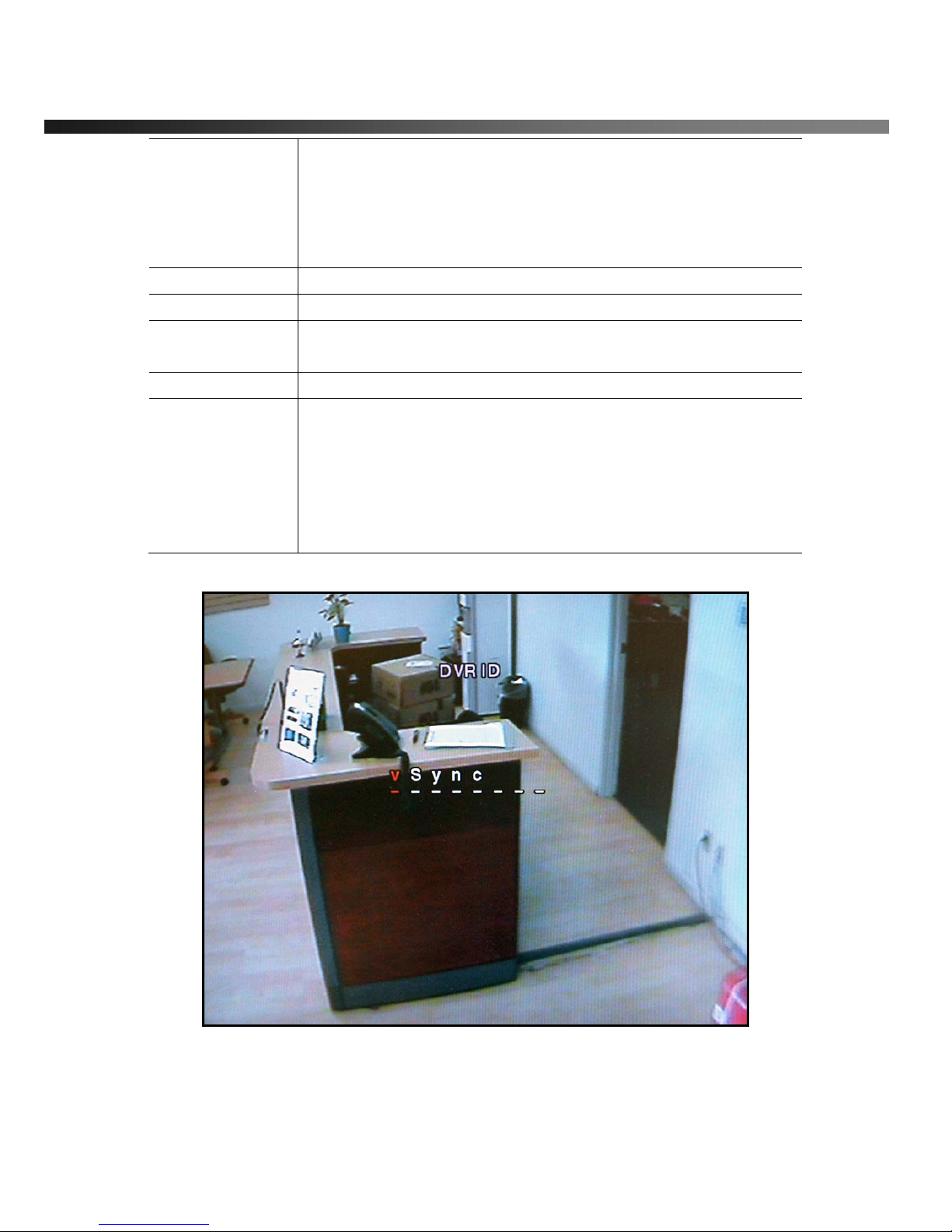
vSync412i User Guide © vSync DVR December 2007
Rev A. December 2007
Specifications and content are subject to change without notice.
20
NETWORK
PASSWORD
Sets the network client connect password. The DVR prompts for the
entire process of setting up a network password.
The numbers 1, 2, 3 and 4 can be input by using direction keys UP,
RIGHT, DOWN, and LEFT, respectively.
The default user ID is “root” and the default password is “1111”.
DA TE FORMAT
Configures the preferred display style for the date and time.
SET DATE/TIME
Set date and time. Launches new menu as shown in Figure 3.5.4.
PTZ CONTROL
Configure the PTZ camera protocol, speed, camera ID, and channel
using the Left or Right buttons.
LANGUAGE
Select a language for all OSD (on screen display)
SEND MAIL ON
ALARM
Setting this value to “ON” initiates e-mail transmission as follows
through the designated email server. Set to “ON”, and press SEL
button to BEGIN e-mail configuration.
For use with DHCP (Dynamic IP) servers.
On : “ALARM EVENT”
Off : alarm = alarm event : capture JPG file and emails
Figure 3.5.2. DVR ID Setup Screen

vSync412i User Guide © vSync DVR December 2007
Rev A. December 2007
Specifications and content are subject to change without notice.
21
Figure 3.5.3. DVR Information Display Screen
Figure 3.5.4.Set Date & Time Se tup Screen
Table 3.5.4. Menu Items in Date & Time Setup
SET DA TE&TIME Warning! Changing this setting initiates a system reboot.
Set date and time. After changing, press the SEL button and select CONFIRM.

vSync412i User Guide © vSync DVR December 2007
Rev A. December 2007
Specifications and content are subject to change without notice.
22
3-6. PTZ Control
To control the PTZ functions of a camera, connect the controller to the RS-485 port.
For speed dome cameras that supports RS-485, connect them directly to the RS-485 port.
For cameras using RS-232C, a Signal Converter (RS-485 to RS-232C) is needed (not included).
From the PTZ Control setting setup menu, select/set the protocol for the camera manufacturer you wish to
control. If the camera uses a specific camera ID, select the camera ID by using the Left or Right buttons.
Figure 3.4.2.1. PTZ setup screen
Table 3.4.2.1. Menu item in PTZ Setup screen
Item Description
CH
Select the channel number for the PTZ device setup.
NAME
Navigate through the list of PTZ cameras (protocol type) by
using the LEFT and RIGHT arrow buttons and make a
selection.
SPEED
Configure the speed (baud rate) of the RS-485
communication port by using the LEFT and RIGHT buttons.
ID
Program the PTZ address. (0-63)

vSync412i User Guide © vSync DVR December 2007
Rev A. December 2007
Specifications and content are subject to change without notice.
23
Figure 3.6.1. PTZ Control Screen.
Press the PTZ button to initiate device control features for a selected channel. See Figure 3.6.1.
Select a menu item for the respective control features.
Table 4.4.1 PTZ Control Menus
Item Description
PAN/TILT
Select menu and use the directional keys for pan and tilt.
ZOOM/FOCUS
Select menu and use the UP/DOWN keys for zoom control.
Use the LEFT/RIGHT keys to control focus.
INITIALIZE
Initializes PTZ function on selected cameras.
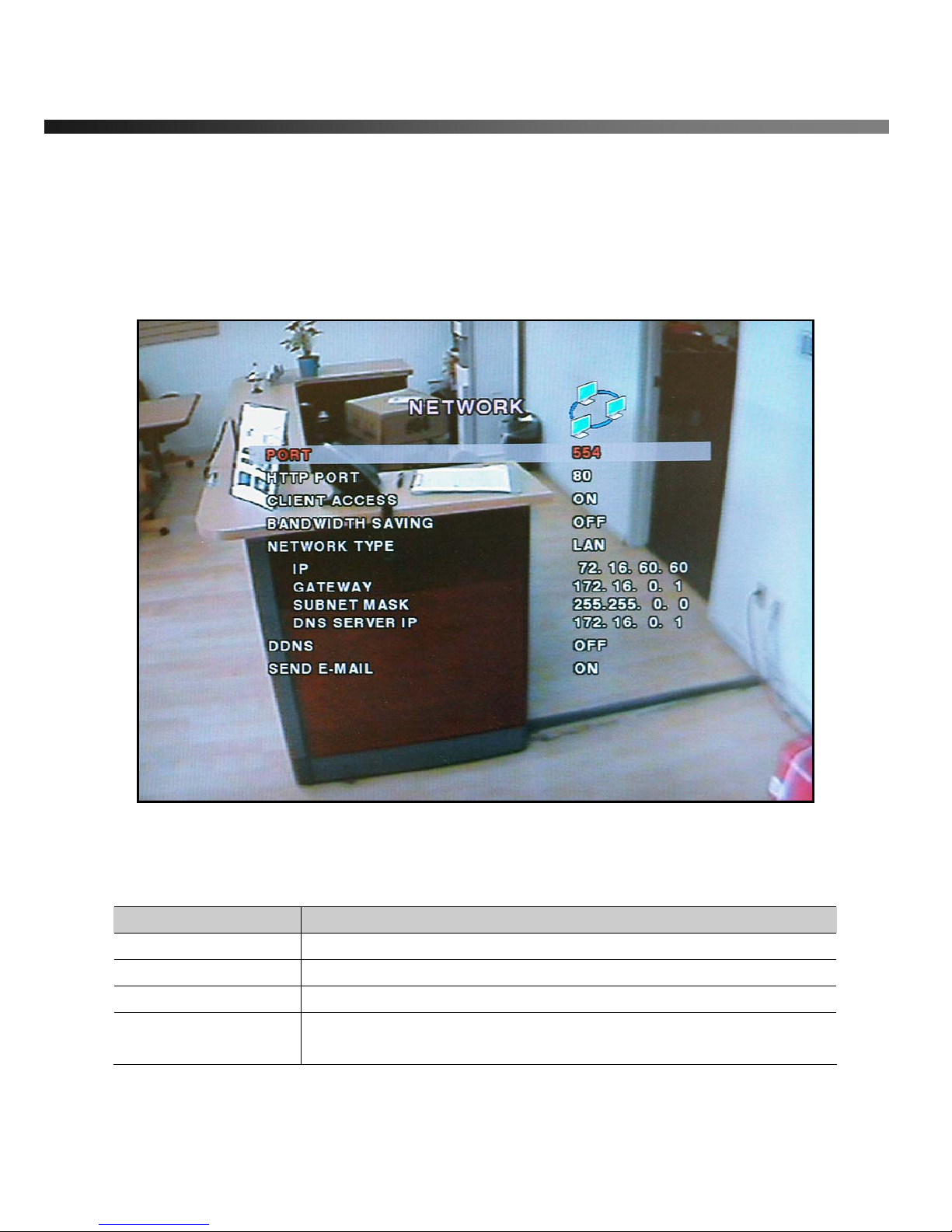
vSync412i User Guide © vSync DVR December 2007
Rev A. December 2007
Specifications and content are subject to change without notice.
24
3-7. Setup – Network Mode
- Configures network parameters used for remote clients that connect to the DVR over a network or other
network features.
Navigate through menu items using the Up/Down buttons. Change the values using the Left/Right buttons.
If you do not understand the following settings, consult your network administrator.
Figure 3.7.1. Network Setup Screen
Table 3.7.1. Menu Items in Network Set-up Setup Screen
Item Description
PORT
RTSP port number
HTTP PORT
HTTP Port number
CLIENT ACCESS
Enables/Disables network client access
BANDWIDTH SAVING
Enables/Disables key frame transmission only. This feature is useful when
network bandwidth is not enough for live streaming.
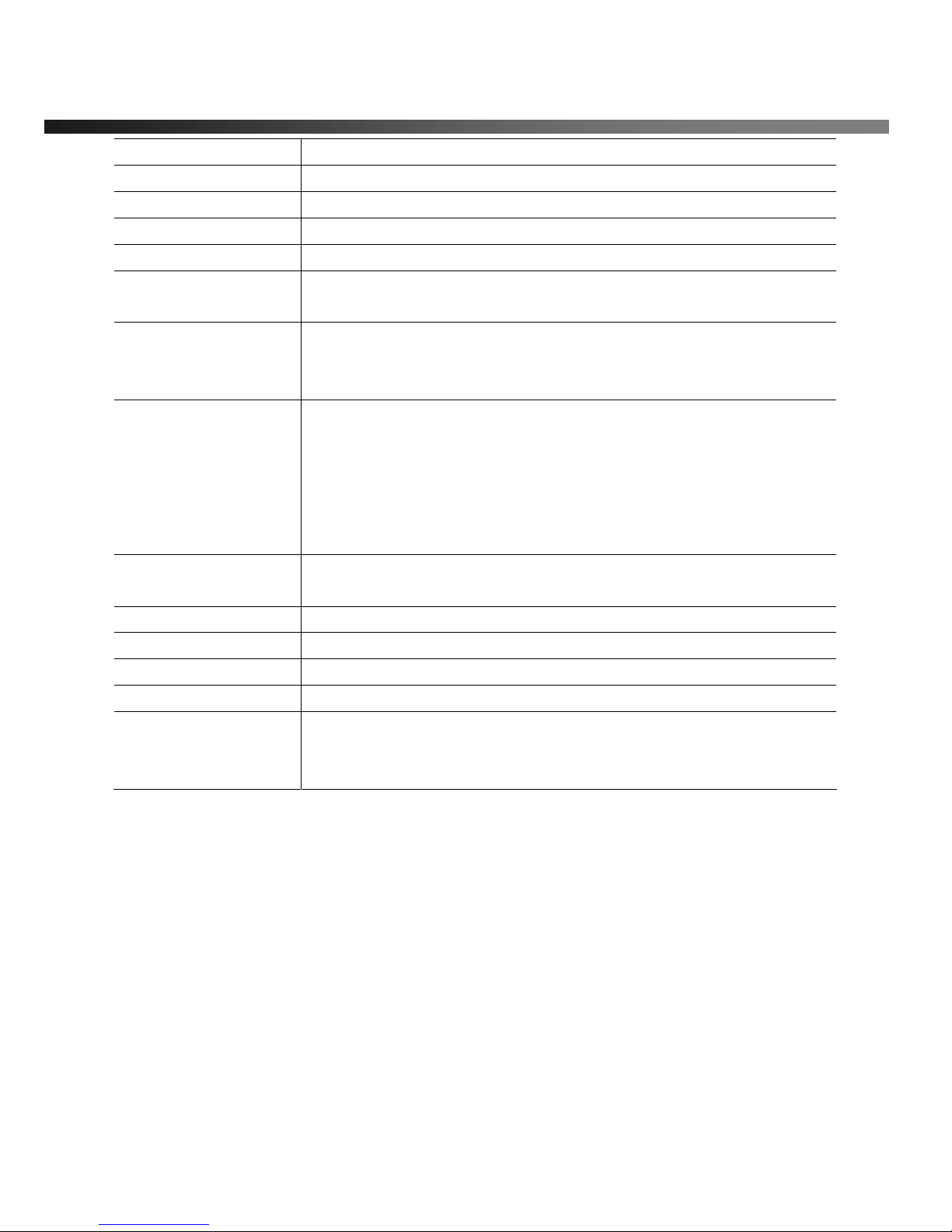
vSync412i User Guide © vSync DVR December 2007
Rev A. December 2007
Specifications and content are subject to change without notice.
25
NETWORK TYPE
Type of network
DHCP
Enables/Disables DHCP connection (Dynamic IP address)
IP
Static IP address
GATEWAY
Gateway IP address
SUBNET MASK
Network Subnet Mask address
DNS
DNS server IP address. Valid DNS address is needed for E-mail
transmission and use of DDNS.
DDNS
Domain name for the DDNS server. DDNS is used to resolve dynamic IP
address by assigning a host name to replace the IP address for the
connection.
Send E-mail
Setting this value to “ON” initiates e-mail transmission as follows through
the designated email server. Set to “ON”, and press SEL button to BEGIN
e-mail configuration.
For use with DHCP (Dynamic IP) servers.
On : “ALARM EVENT”
Off : alarm = alarm event : capture JPG file and emails
2. Alarm Event
If an event occurs, the DVR sends an email to a specified recipient with a
JPG file of the event.
Mail Address
Input the designated recipient’s address.
Mail Server Name
Enter the name of your SMTP server.
ID
Enter your SMTP server user ID.
Password
Enter your SMTP server password.
Return Address
Warning: Some incoming e-mail servers block e-mail reception from
unverified return e-mail addresses. Enter a valid e-mail address associated
with the passwords above.

vSync412i User Guide © vSync DVR December 2007
Rev A. December 2007
Specifications and content are subject to change without notice.
26
3-7-1. Ports
Port-Forwarding for Access from a WAN
When one or more DVRs are connected through a IP sharing device (i.e. router) to a larger network (i.e. the
internet), in order to access each unit from outside the local area network, each device must have a unique
RTSP (Real Time Stream Protocol) and HTTP port number. You must also configure your IP sharing
device for port-forwarding, so that each port, when accessed on the IP sharing device, will forward to the
appropriate DVR’s IP and or MAC address. The port number is listed next to the “Port” menu option in the
Network menu.
If you only plan to access multiple units from within a local area network
, you do not need to change
the RTSP and HTTP port numbers, unless other IP sharing devices are established in-between the
client and the DVRs. To access the DVR, you must have the following information:
Table 3.7.1.1 Information Needed for Network Access
When accessing from the same LAN When accessing from outside the LAN
DVR IP Address The router or Gateway IP addresses
(The IP address of the IP sharing device)
RTSP port number RTSP port number
HTTP port number HTTP port number
Username Username
Password Password
3-7-2. Network Types
Configure one of three network types: LAN, DHCP, or ADSL
Each type requires different settings.
LAN
To use the LAN option when connecting the DVR to a network, the following information is required. If you
do not have this information, see your network administrator.
Table 3.7.2.1. Network Paramete rs for LAN
Item Description
IP
The fixed IP address of the DVR
GA TEWAY
The IP address of the gateway
SUBNET MASK
The subnet mask for the LAN
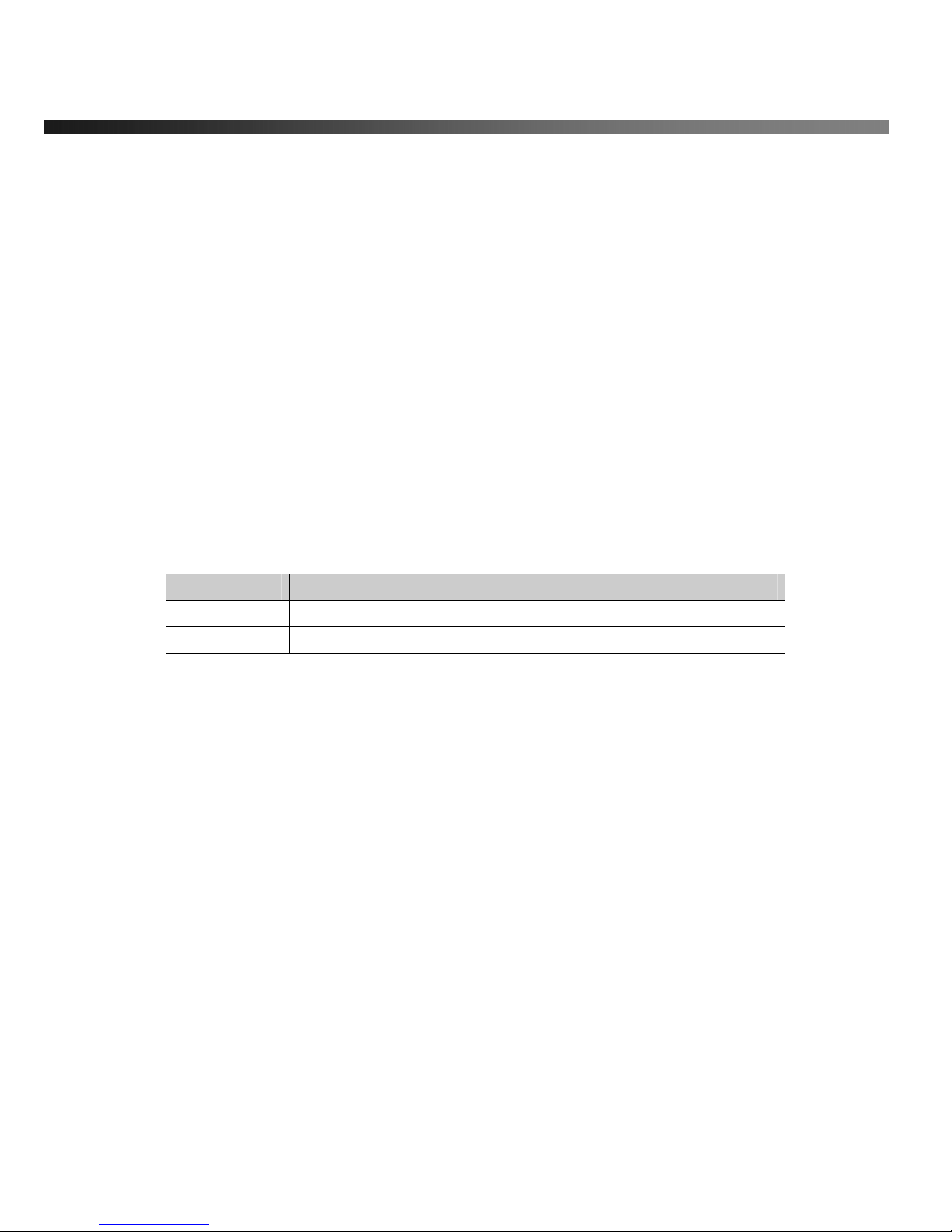
vSync412i User Guide © vSync DVR December 2007
Rev A. December 2007
Specifications and content are subject to change without notice.
27
DHCP
Select DHCP (for Dynamic IP Addressing) to enable this feature. The DHCP server or a router
automatically assigns the unit an IP address and other appropriate TCP/IP settings. After connecting to the
network, view the assigned IP address by selecting DESCRIPTION from the SYSTEM menu.
If the network connection does not offer additional IP addresses, use an IP sharing device to remedy the
issue. Port-Forwarding may be necessary in order to connect to this device. Also, if a firewall is deployed in
the IP sharing device, the selected ports must be opened to the outside network. For more information on
Port-Forwarding, see the documentation for your IP sharing device (router) or contact your local authorized
vSync DVR distributor.
ADSL
vSync DVR supports direct PPPoE connections to ADSL modems without a router. The following
information is required. If you do not have this information, contact your network administrator.
Table 3.7.2.2. Network Parameter s for ADSL
Item Description
ID
The user ID for the ADSL connection
PASSWORD
The password for the ADSL connection
The ADSL modem connection must have an RJ-45 jack to connect to the DVR (USB Networking is not
supported).
Sharing an ADSL connection with other devices requires an IP sharing device such as router. In this case,
select LAN as the NETWORK type. Port-forwarding is required in order to access vSync DVR through a
GATEWAY/Router and/or Firewall. See the documentation for your IP sharing device or contact your
network administrator to learn more about port-forwarding. If your router has QoS (Quality of Service) and
gaming feature, you may want to enable this for the IP address of the DVR. Some ISPs block some ports
commonly used for streaming video. If your ISP blocks the default port, simply change the port number to an
unblocked port. See the ISP technical support web page for additional help troubleshooting blocked ports.
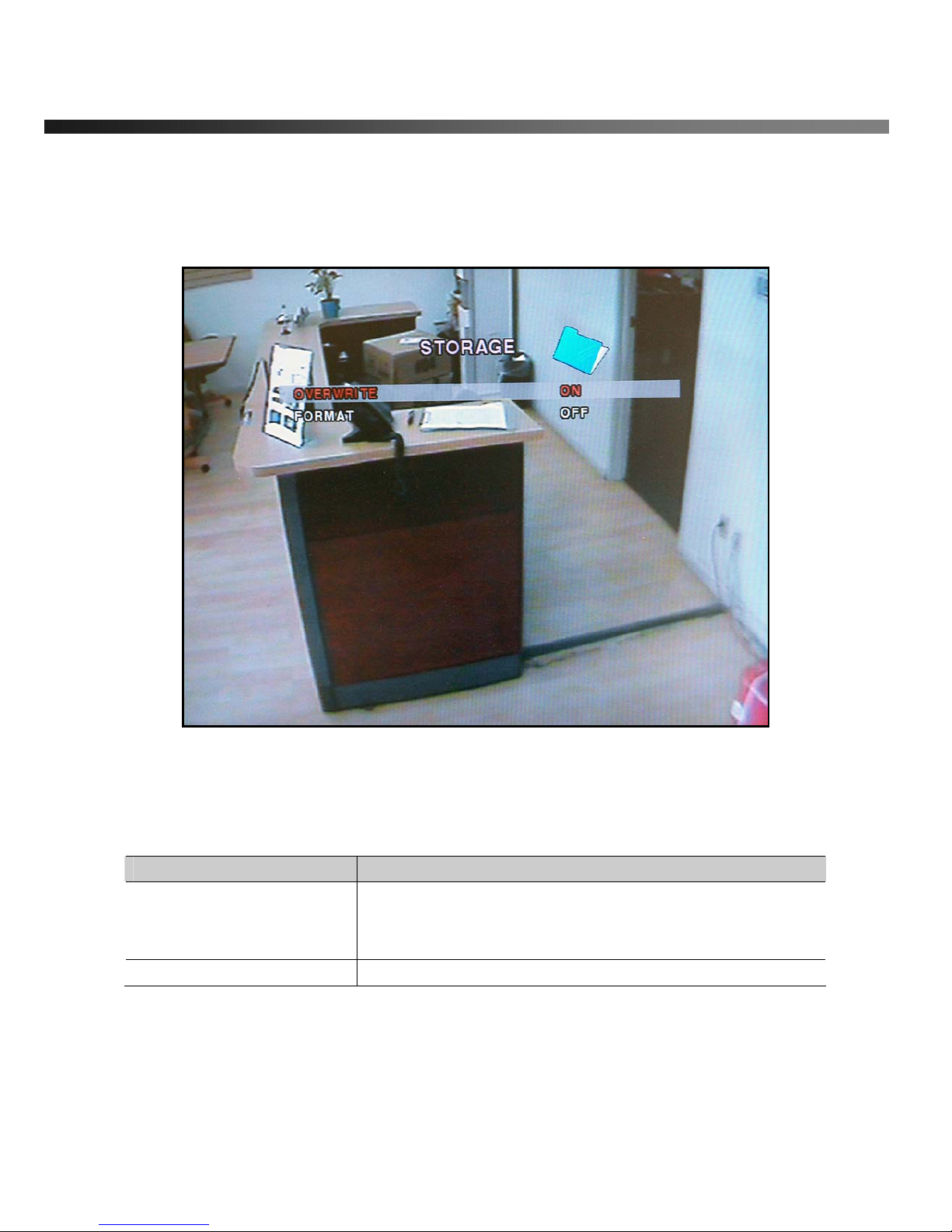
vSync412i User Guide © vSync DVR December 2007
Rev A. December 2007
Specifications and content are subject to change without notice.
28
3-8. Setup - Storage Mode
-Configures the hard disk record mode, or initiates a hard disk format.
Navigate through menu items using the Up/Down buttons. Change the values using the Left/Right buttons.
Figure 3.8.1. Storage Se tup Screen
Table 3.8.1. Menus in Storage Setup
Item Description
OVERWRITE
When enabled, the DVR will continue recording and overwrite the
oldest existing recorded data once the hard drive is full.
When disabled, recording will stop once the hard drive is full.
FORMAT
Formats the hard disk drive.

vSync412i User Guide © vSync DVR December 2007
Rev A. December 2007
Specifications and content are subject to change without notice.
29
3-9. Saving Setup
To preserve changed setup values, select the SAVE SETUP menu and select YES. Unsaved setup values
will be lost if this step is ignored or not applied properly.
Figure 3.9.1. Save Setup Screen
Certain changes require that the system is restarted in order to take place.
These features will ask for a confirmation and are as follows:
z Load Factory Default, Set Time & Date, Network, Format, Load Setup from a USB
Figure 3.9.2. Save Setup Screen

vSync412i User Guide © vSync DVR December 2007
Rev A. December 2007
Specifications and content are subject to change without notice.
30
4. Local Viewing
4-1. Live Window
Video from connected cameras are displayed on the Live Setup configuration screen. Symbols indicate the
DVR’s status. Refer to Table 4.1.1 for a legend.
Figure 4.1.1. Live Window
Table 4.1.1. Indicator ICONS in Live Window
Icon Description
C
Indicates Continuous recording is in progress
R
Indicates Manual recording is in progress
S
Indicates Sensor alarm recording is in progress
M
Indicates Motion alarm recording is in progress
Sensor recording in progress

vSync412i User Guide © vSync DVR December 2007
Rev A. December 2007
Specifications and content are subject to change without notice.
31
Alarm indicator. This icon changes to bright red upon alarm activation
(sensor alarm or motion detection) for individual video channel.
Indicates activated alarm output.
Indicates network client is connected to the DVR.
Indicates sequencing mode is enabled.
Indicates Audio status is enabled/disabled.
Indicates the vSync DVR is locked
Table 4.1.2. Button Functions in Live Window
Button Description
SETUP
Launches SETUP menu.
SEQ
Enables/disables automatic sequential switching in full or quad
modes.
Quad mode also follows these settings.
PLAY/PAUSE
Launches the SEARCH window.
Directional
Buttons
Select a channel by using the directional keys. Selected channels
show the channel ID in yellow.
SEL
When a channel is selected, press SEL button to expand the
channel to full screen.
ESC
No action, backs out of last menu.
REC
Starts manual recording for all channels.

vSync412i User Guide © vSync DVR December 2007
Rev A. December 2007
Specifications and content are subject to change without notice.
32
4-2. SEARCH Window
Press SEARCH button to launch the search menu. The screenshot shown in Figure 4.2.1 will appear.
Select
“EVENT SEARCH”, “TIMELINE”, “LOG”
, or
“ARCHIVE”
to initiate a search for recorded video.
Figure 4.2.1. Search Mode Screen
4-2-1. EVENT SEARCH Window
Figure 4.2.2. Event Search Mode Screen
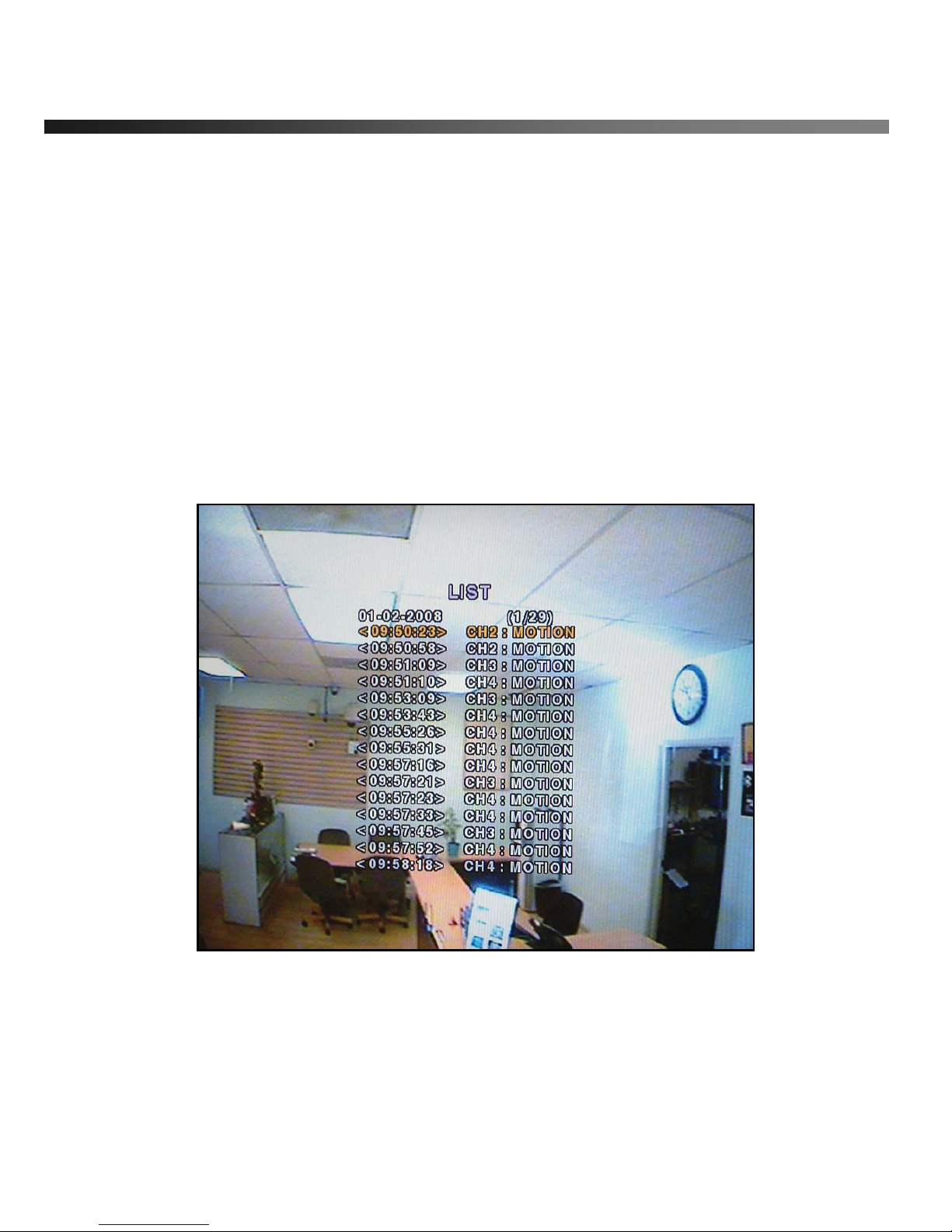
vSync412i User Guide © vSync DVR December 2007
Rev A. December 2007
Specifications and content are subject to change without notice.
33
1. Select the option “EVENT” and a calendar will appear (Figure 4.2.2.).
2. Select the date of the video by using the LEFT, RIGHT, UP, and DOWN butto ns to navig ate through
the days.
3. Press the SEL button to move to CHANNEL selection.
4. Use the LEFT, RIGHT, UP, and DOWN buttons to select a specific channel or All Channels.
5. Press the SEL button to move to TYPE selection.
6. Use the LEFT, RIGHT, UP, and DOWN buttons to select All, Motion Only, Sensor Only, Emergency
Record Only, or Continuous Record Only.
7. Press the SEL button to see the event list and a list will appear (Figure 4.2.3.)
8. Use the UP and DOWN buttons to scroll through the list and use the R IGHT and LEFT buttons to
move between pages.
9. Press the SEL button to playback the recorded video.
Figure 4.2.3. Event List Mode Screen

vSync412i User Guide © vSync DVR December 2007
Rev A. December 2007
Specifications and content are subject to change without notice.
34
4-2-2. TIMELINE Window
1. Select the option “TIMELINE” and a calendar will appear (Figure 4.2.1).
2. Select the date of the video by using the LEFT, RIGHT, UP, and DOWN butto ns to navig ate through
the days.
3. Press the SEL button to move to the timeline search window.
4. Use LEFT/F. REW or RIGHT/F. ADV buttons to select a starting time period on the 24 hour
timetable.
NOTE: The modes used during recording are i ndi ca t ed belo w.
C: Continuous
M: Motion
S: Sensor
R: Emergency Record
5. Once you have selected the date, press the SEL button to move to the hourly timetable.
6. Select a specific channel or All Channels by using the UP and DOWN arrow buttons.
7. Once you have selected the channel(s), use the LEFT/F. REW or RIGHT/F. ADV buttons to move
the timeline select bar (purple) to the point you wish to start playing the video clip.
8. Press the SEL button to playback the recorded video.
Figure 4.2.2. Timeline Search Mode Screen

vSync412i User Guide © vSync DVR December 2007
Rev A. December 2007
Specifications and content are subject to change without notice.
35
4-2-3. LOG Window
Figure 4.2.3. Log Search Mode Screen
Figure 4.2.4. Log List Search Mode Screen
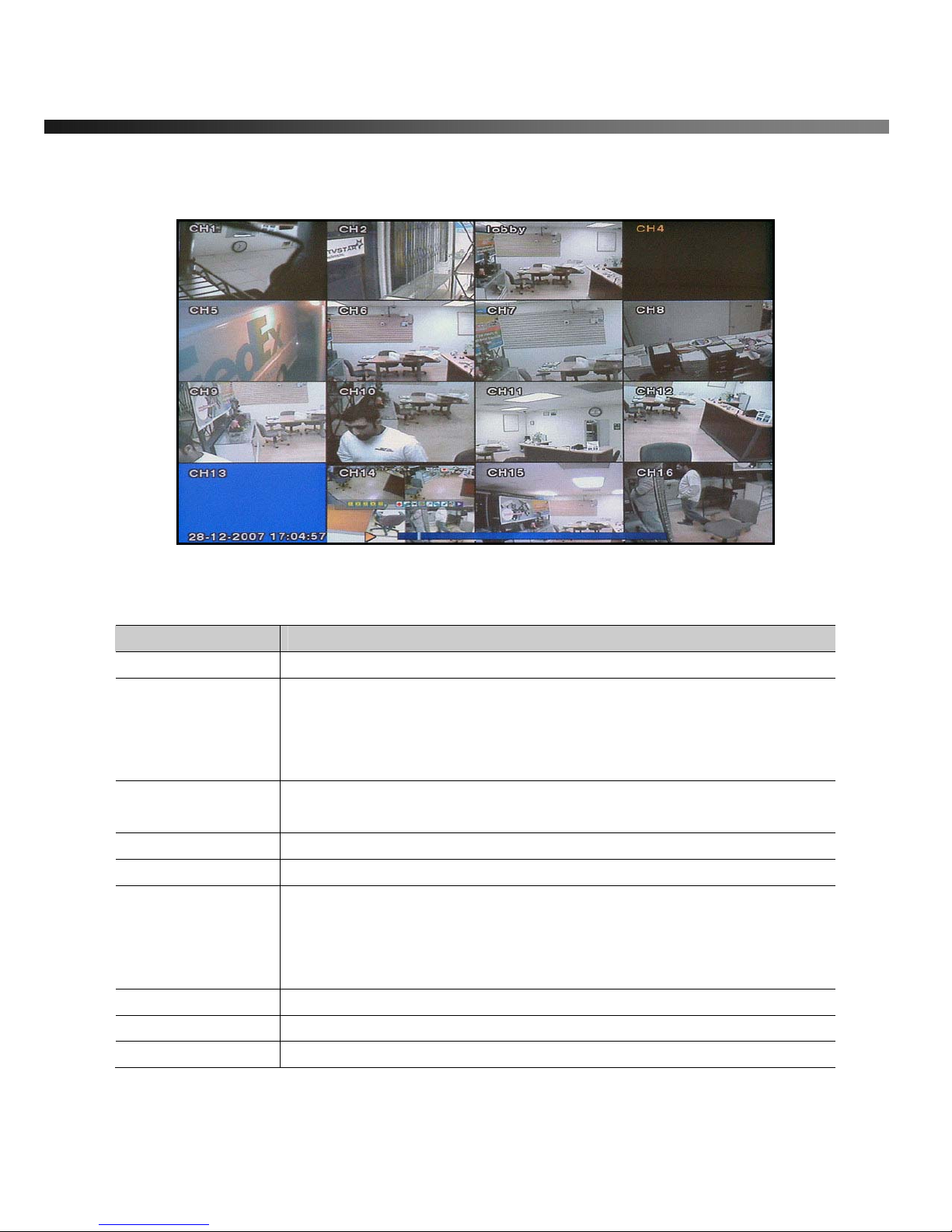
vSync412i User Guide © vSync DVR December 2007
Rev A. December 2007
Specifications and content are subject to change without notice.
36
4-3. Play Mode
During recorded event playback, vSync DVR switches from the SEARCH screen to PLAY mode.
To return to the SEARCH LIST press the ESC button.
Figure 4.3.1. Play Mode S cr een
Table 4.3.1. Button Functions in Play Mode
Button Description
ESC
Returns to the previous menu screen or exits from the setup menu.
REW
Rewinds. Pressing repeatedly adjusts playback speed.
Reverse playback speeds are indicated as -1x, -2x, -4x and -8x for normal,
twice, 4 and 8 times normal speed.
The current speed is shown on the bottom right hand corner of the screen.
F/REW
Jumps/Step Backward – The playback position moves 60 seconds
backward.
PLAY/PAUSE
Plays or pauses recorded video.
F/ADV
Jumps/Step Forward – The playback position moves 60 seconds forward.
FF
Fast forwards. Pressing repeatedly adjusts playback speed.
Fast forward playback speeds are indicated as +1x, +2x, +4x and +8x for
normal, twice, 4 and 8 times normal speed.
The current speed is shown on the bottom right hand corner of the screen.
Directional Buttons
Used to move between the channels.
SEL
Change to full or quad split display by using the SEL button.
CAP/USB
Press to launch the archive feature.
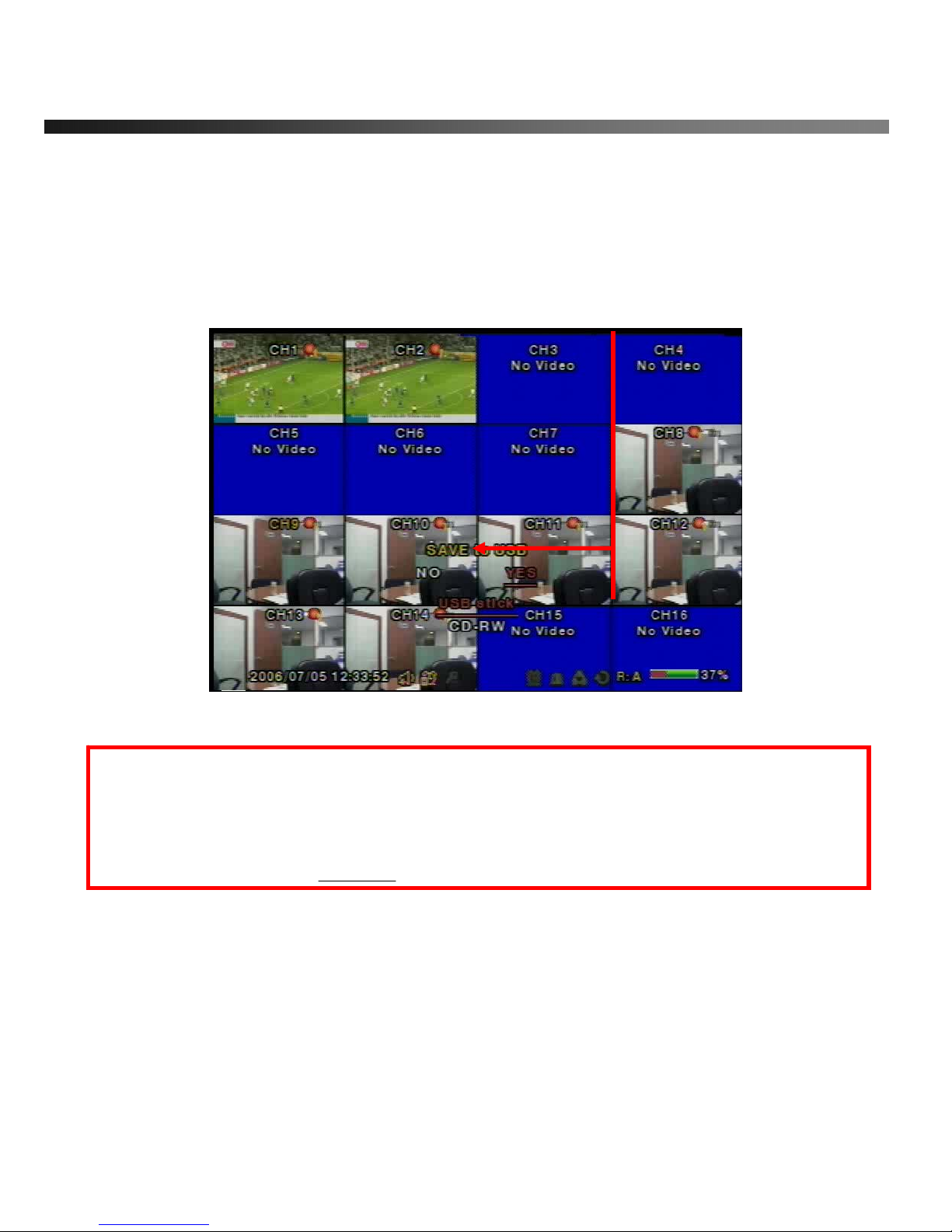
vSync412i User Guide © vSync DVR December 2007
Rev A. December 2007
Specifications and content are subject to change without notice.
37
5. Archiving Video via USB storage device.
Archives a still image or video clip onto a USB storage device. Data must be captured before archiving.
5-1. Capturing Images or Video Clip
Capture still images in live mode or while playing back recorded video. In live mode, pressing the
CAP/USB button twice initiates capturing a still image. See Figure 6.1.1 for an example.
Figure 6.1.1. Archive Mode Screen
The still image is stored on the hard disk drive and may be transferred to a USB storage device by selecting
YES, or a CD-RW disk by selecting CD-RW.
User can select backup to USB or CD-RW.
Do you want to backup? NO YES
Select media to backup USB stick
From playback mode, pressing the CAP/USB button launches the archiving menu.
vSync DVR offers two choices, store still image or video. Selecting still images or video captures the
respective type of file to the hard disk.
Insert a USB storage device. Select the corresponding type of storage device, such as USB storage device.
vSync DVR converts the file to a AVI file type and writes to the selected device.

vSync412i User Guide © vSync DVR December 2007
Rev A. December 2007
Specifications and content are subject to change without notice.
38
5-2. Transferring Still Images or Video Clips onto USB Storage Device.
From live mode, press the ARCHIVE button. This launches the ARCHIVE screen, which prompts with a
calendar for date selection.
Figure 5.2.1. Archive Menu Screen
1. Press the SEL button to retrieve a list of archived images or video clips for the selected date.
2. Select a file from the archive list by using the UP or DOWN buttons and the RIGHT or LEFT buttons
to move between pages.
3. Press the CAP/USB button to transfer to a USB storage device or CD-RW. vSync DVR checks for free
space and will not save a file if there is insufficient free space on the storage media.
4. Video files are automatically converted to the AVI file format allowing easy playback from Windows Media
Player, or other Media Players supporting MPEG4/AVI file formats.
Figure 5.2.2. List of Archived Files

vSync412i User Guide © vSync DVR December 2007
Rev A. December 2007
Specifications and content are subject to change without notice.
39
vSync DVR converts USB archived video to the AVI file format for easy viewing with Windows Media Player
10 or higher. If the archived video from vSync DVR can not be played with standard video software, it is
recommend that you install the FFDSHOW codec included on the installation CD on your Microsoft
Windows based PC to properly review archived video files saved on the USB storage device or CD.
5.2.1. How to install Codec
1. Insert the vSync
installation CD provided with vSync DVR into the CD drive of your computer.
2. Open Codec folder.
3. Double-click the file ffdshow-rev1322_xxxxx.exe to install codec program.
4. Follow the setup wizard and install using the initial settings for codec, filters, etc.
Note: In case of any technical difficulties with replaying archived video clip, please contact the vSync DVR
distributor or download GOM Player from: www.gomplayer.com
.
GOM Player is a multimedia player that is free to download with a relatively small file at 4.13MB, free of
spyware and malware.
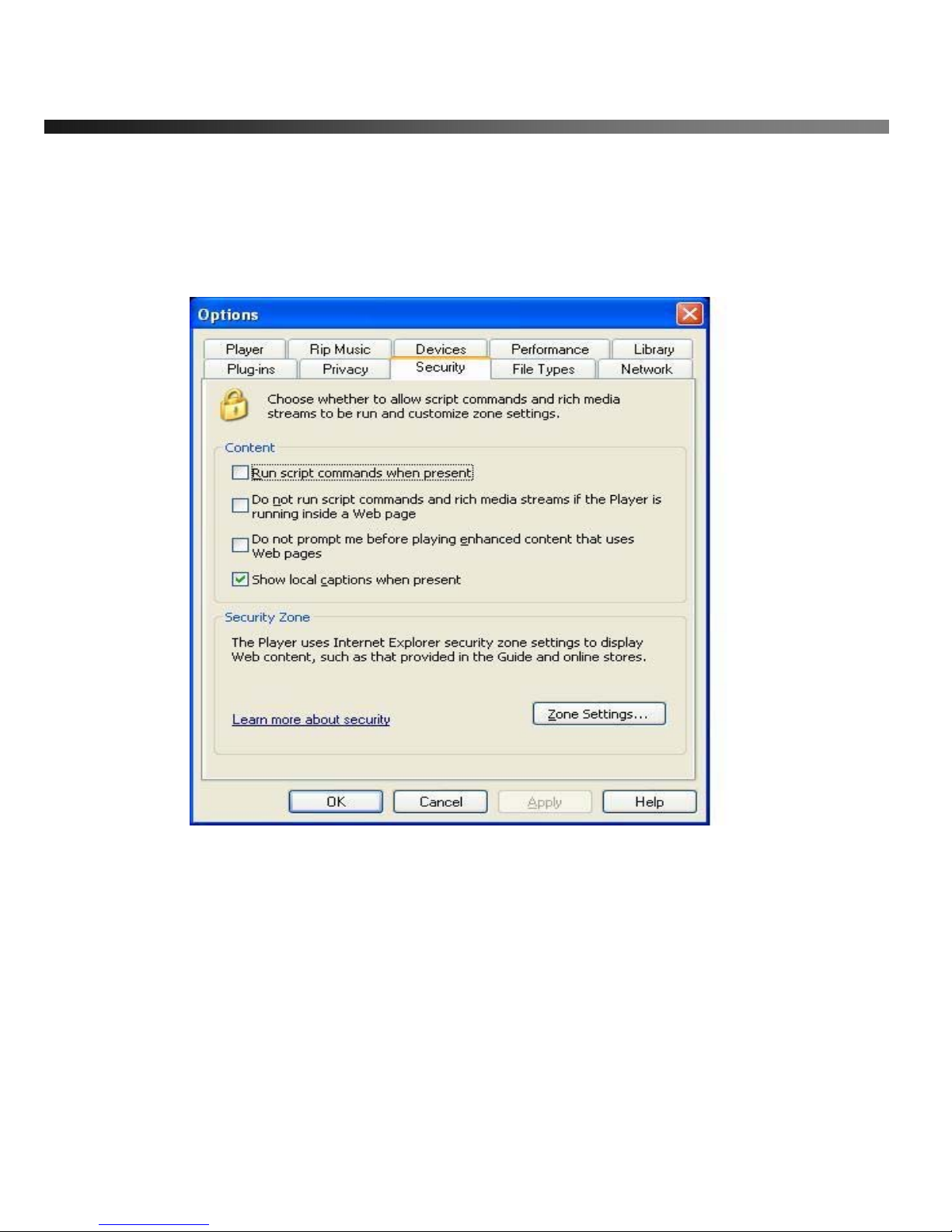
vSync412i User Guide © vSync DVR December 2007
Rev A. December 2007
Specifications and content are subject to change without notice.
40
5.2.12. Time Stamp Display
Due to the enhanced security of Windows Media Player 10 running on Windows XP, some further setup is
required.
In Windows Media Player, go to Tools->Options->Security, then check “Show local captions when present”
as shown below.
Figure 6.2.3. Setup Screen for Window Media Player 10
Caution!
Always backup the contents of your USB storage device before archiving data from vSync DVRs.
- Improper handling of a USB storage device may cause it to become unstable.
Unplugging the USB storage device during a data transfer can cause system errors on the USB storage
device’s file system.
Before archiving to a USB storage device, always ensure that there is enough free storage space remaining
in the device.

vSync412i User Guide © vSync DVR December 2007
Rev A. December 2007
Specifications and content are subject to change without notice.
41
6. Firmware Upgrade
6-1. Preparing USB storage device with Upgraded Firmware
1. Before upgrading the system with your USB storage device, create the following directory
“E:\upgrade” (E:\ is just an example, your drive letter may be different).
2. Copy the firmware file to the \upgrade folder.
3. Double-check the name of the firmware file. The filename should be “app9.bin” for the vSync912i (9
Channel DVR) and “app16.bin” for the vSync1612i (16 channel DVR).
6-2. Steps to Complete Upgrade
1. Press the Setup button and enter the password. Default password is 1111
2. Select Security menu from the Setup Screen.
3. Select Admin Password followed by “12341234” and the SEL button.
4. The DVR will reboot in Test Mode.
5. Plug in the USB storage device containing the upgrade firmware.
6. Select the USB UPGRADE option to start the upgrade.
7. After the upgrade is finished, select the BOOT APPLICATION option and the DVR will restart to
launch the new, upgraded firmware.
6-3. Verifying Software Installation.
1. Press Setup and log on.
2. Select System and press SEL.
3. Select Description and press SEL.
4. Check the version displayed.
The version number should match the new firmware version you have installed.

vSync412i User Guide © vSync DVR December 2007
Rev A. December 2007
Specifications and content are subject to change without notice.
42
7. Network Client - Remote Monitoring and Playback
1. Install the vSync network client software to your PC.
2. Follow the appropriate instructions in the instructions detailed in section 3-7.
3. Connect the vSync DVR to the Network via the Ethernet Port on the rear of the DVR
4. The vSync Network Client Software features are explained in a separate manual.
When recording is in progress, vSync streams/transmits video identical to the quality settings applied in the
record setup menu.
Figure 7.1. vSync Remote Client for Live Monitoring and Remote Search/Playback
For Networks with Limited Upload Bandwidth
Turning “BANDWIDTH SAVING ON” forces the vSync DVR to send only i-frames, saving network
bandwidth. You can find this feature in the Network setup screen.

vSync412i User Guide © vSync DVR December 2007
Rev A. December 2007
Specifications and content are subject to change without notice.
43
8. Remote Setup Using Embedded Web-Server of vSync412i
******** Requires Configuring Network Settings in Section 3-7 *************
vSync client software provides a remote web interface to access most setup parameters. Please note that
Schedule and Motion Zone setup parameters are not supported
via the web interface.
To connect to the admin page over the web you can either click on the “Mag ic Wand/Admin” button
in the vSync client program or type http://ip-address:http-port/admin.htm
in Microsoft Internet Explorer.
(ex: http://xxx.xxx.xxx.xxx/admin.htm
)
(Only Microsoft Internet Explorer is supported, we do not support other third-party browsers, i.e. FireFox.)
Before loading the admin page, the browser will prompt for the User ID and Password.
The default values are “root” and “dw2001,” respectively .
See Figures below for examples of Setup pages for each category. After setting all the parameters for each
page, make sure to press the APPLY button at the bottom of the page to temporarily store these
settings.
After inputting all setup values, go to the “Save Setup” menu and press the SAVE button. The system will
reboot to allow the new parameters to take place.
To protect your DVR from unauthorized use, we strongly recommend changing the User ID and
Password.
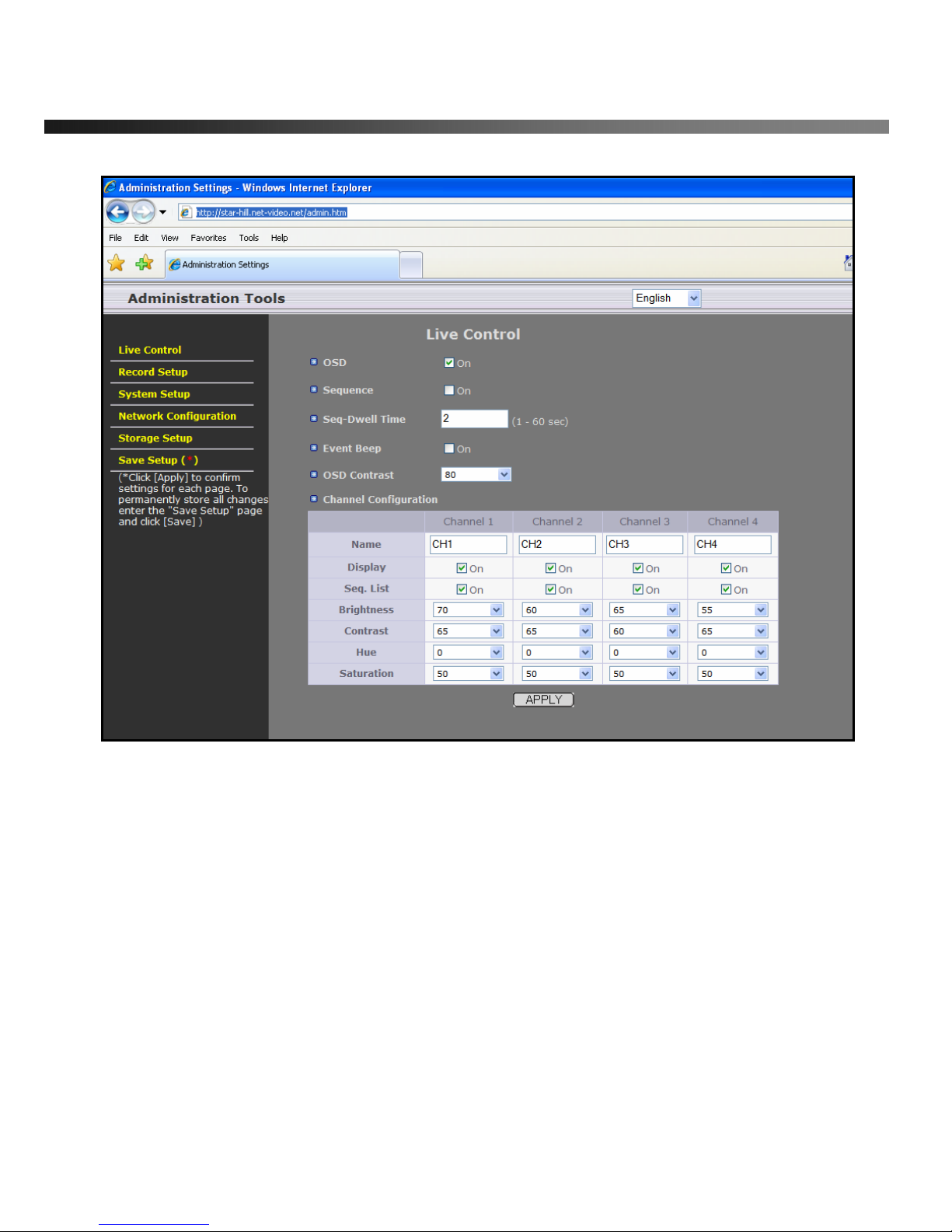
vSync412i User Guide © vSync DVR December 2007
Rev A. December 2007
Specifications and content are subject to change without notice.
44
Figure 8.1. Live Control Setup Page
After finishing the set up on the page click on “
APPLY
” for temporal storage of the parameters.

vSync412i User Guide © vSync DVR December 2007
Rev A. December 2007
Specifications and content are subject to change without notice.
45
Figure 8.2. Record Setup Page

vSync412i User Guide © vSync DVR December 2007
Rev A. December 2007
Specifications and content are subject to change without notice.
46
Figure 8.3. System Setup Page

vSync412i User Guide © vSync DVR December 2007
Rev A. December 2007
Specifications and content are subject to change without notice.
47
Figure 8.5. Network Configuration Page

vSync412i User Guide © vSync DVR December 2007
Rev A. December 2007
Specifications and content are subject to change without notice.
48
Figure 8.6. Storage Setup Page
Figure 8.7. Save Setup Page
