VRmagic USB Camera User Manual
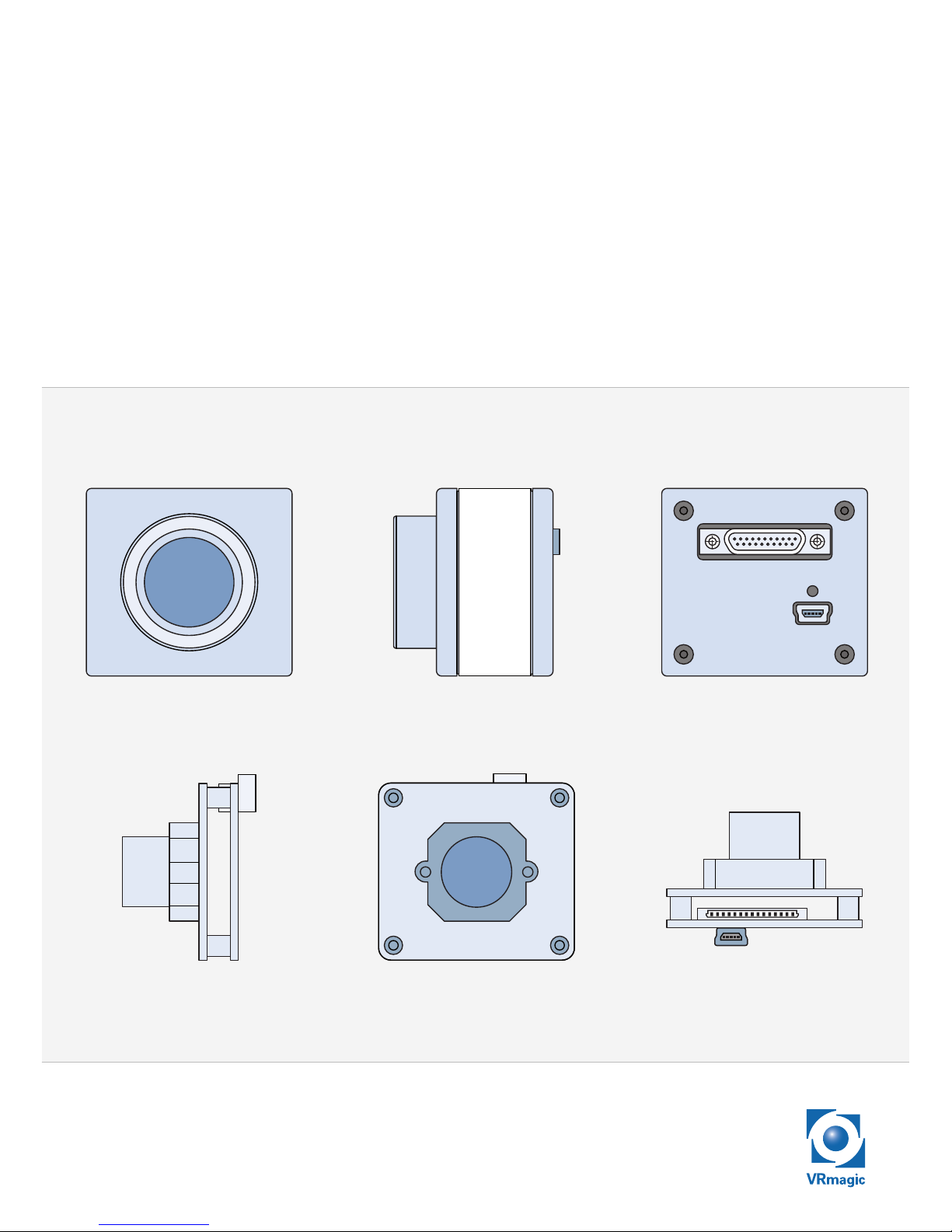
VRmagic
USB Camera
User Guide
Issued July 2014
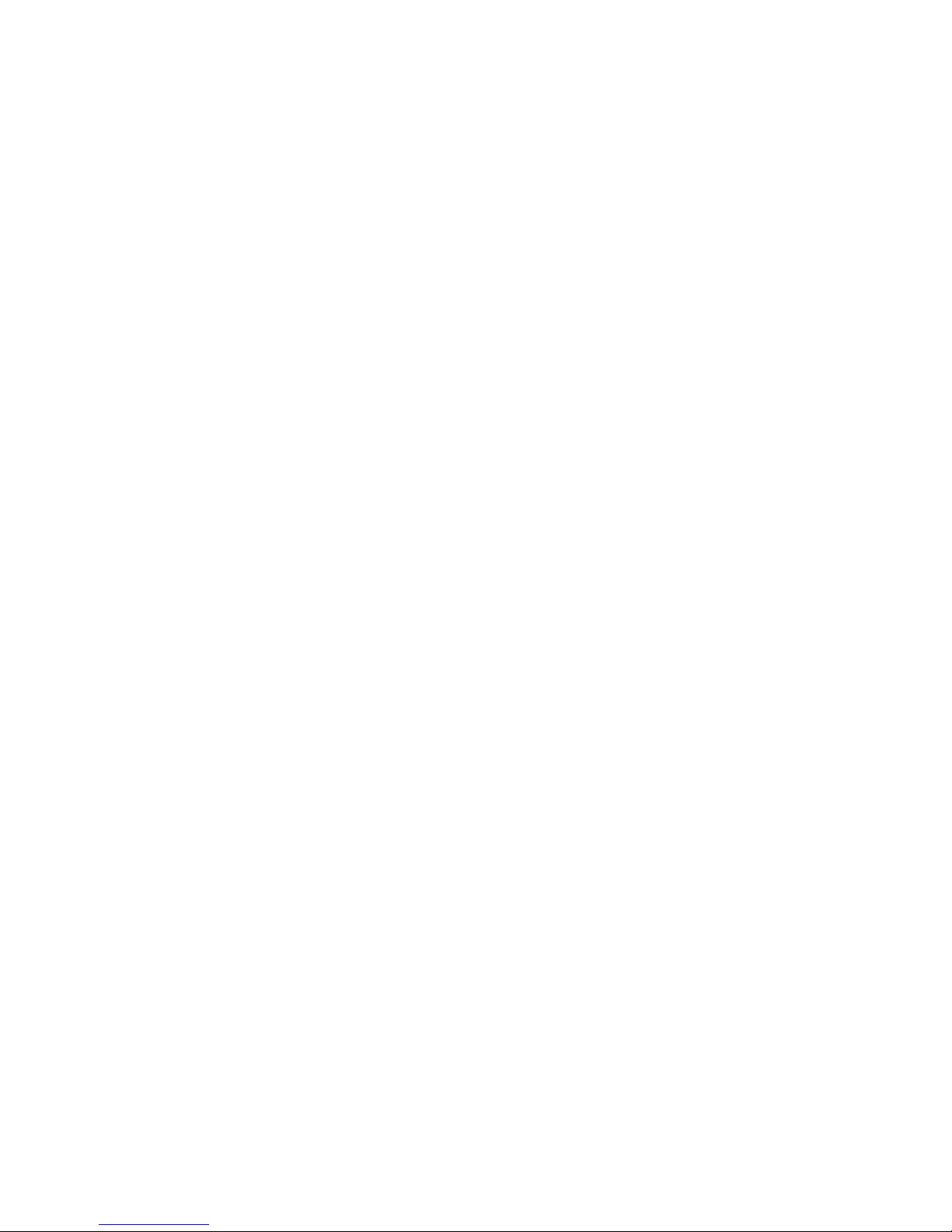
USB Cameras – User Guide
Document version: 1.3
Date of issue: July 16, 2014
Applicable to: all USB cameras, SDK release ≥ 4.0
Subject to change without notice. Errors excepted.
This document is protected by copyright. All rights reserved. No part of this
document may be reproduced or transmitted for any purpose in any form
or by any means, electronically or mechanically, without expressly written
permission by VRmagic.
Windows
®
is a registered trademark of Microsoft®.
VRmagic GmbH
Augustaanlage 32
68165 Mannheim
Germany
Phone +49 (0)621 400 416-20
Fax +49 (0)621 400 416-99
info.imaging@vrmagic.com
www.vrmagic-imaging.com


Table of Contents
1 General Information ..........................................................6
2 Overview .............................................................................7
2.1 Camera Models ...........................................................................................7
2.2 Connectors and Interfaces ........................................................................ 10
2.3 Accessories ............................................................................................... 13
3 Software Installation ......................................................14
3.1 Downloading the SDK ............................................................................... 14
3.2 Installing the SDK ...................................................................................... 14
3.3 Contents of the SDK .................................................................................. 15
3.3.1 Windows ....................................................................................... 15
3.3.2 Linux ..............................................................................................16
4 Hardware Installation ......................................................17
4.1 Connecting External Sensor Boards ......................................................... 17
4.2 Connecting the Interface Cables ............................................................... 19
4.2.1 General Information on the USB Connection ............................... 19
4.2.2 Cameras with Hirose DF14-15P Connector ..................................20
4.2.3 Cameras with MPE Garry Micro-T Connector ..............................22
4.2.4 Compact Single-Sensor Cameras ................................................23
4.3 Connecting to Power .................................................................................23
4.3.1 Power Supply via USB .................................................................. 24
4.3.2 External Power Supply .................................................................25
5 First Steps ........................................................................26
5.1 Auto-Detection of the Camera ..................................................................26
5.2 Starting CamLab ........................................................................................ 26
5.3 Accessing the Demo Applications ............................................................28
5.4 Using Trigger and Strobe ........................................................................... 29
5.4.1 Trigger Input ..................................................................................30
5.4.2 Strobe Output ...............................................................................31
USB Cameras – User Guide4
USB Components
Table of Contents
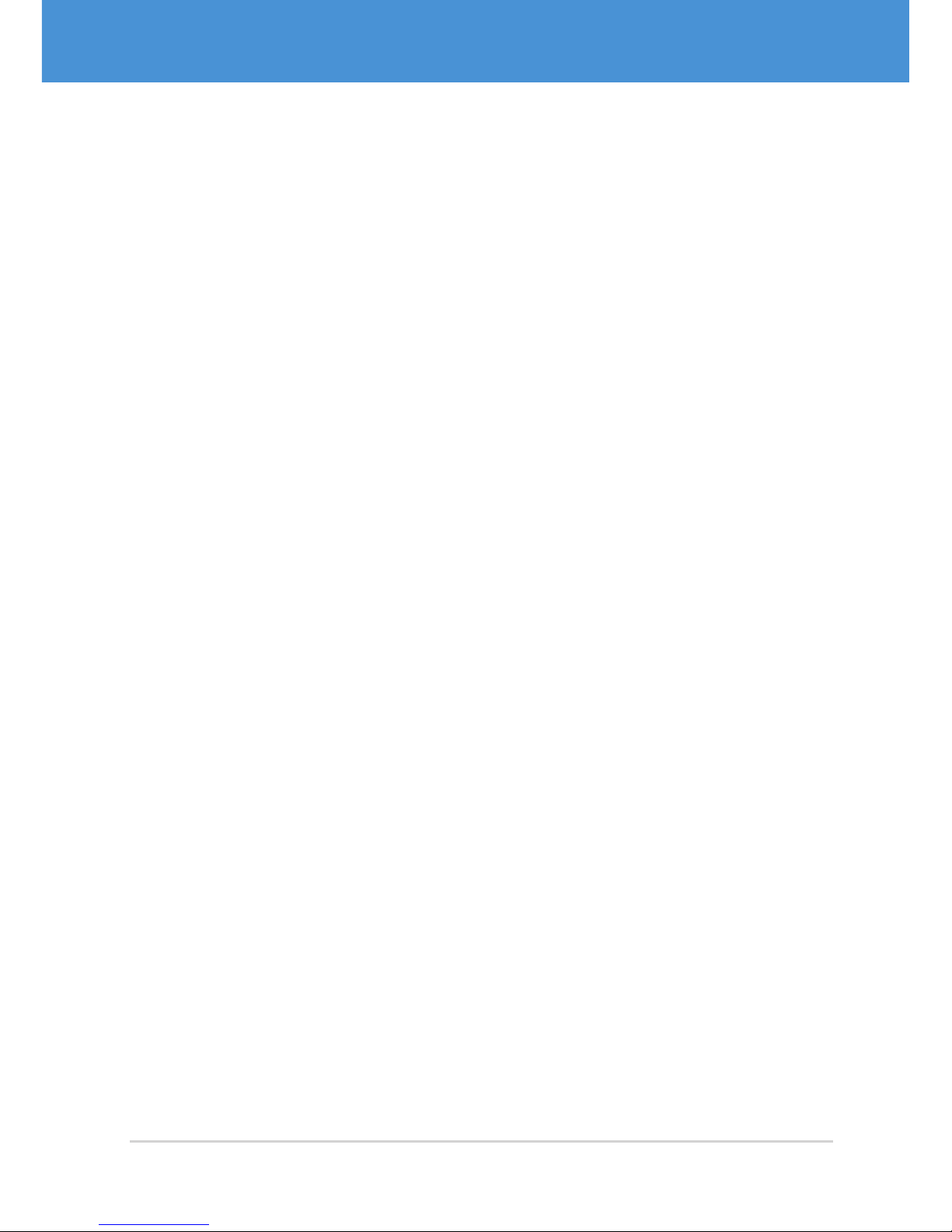
6 Firmware Update .............................................................32
7 Appendix .......................................................................... 34
7.1 Cable Plan VRmC-X OEM Interface Cable ................................................ 34
7.2 Cable Plan VRmDC/FC-X-DF14- Open.......................................................35
7.3 Cable Plan VRmC-X PRO Interface Cable .................................................36
7.4 Pinout 4-pin Header VRmC-X+ OEM/COB ............................................... 37
7.5 Status LED Indications ..............................................................................38
8 Index ..................................................................................39
5USB Cameras – User Guide
Table of Contents
USB Components
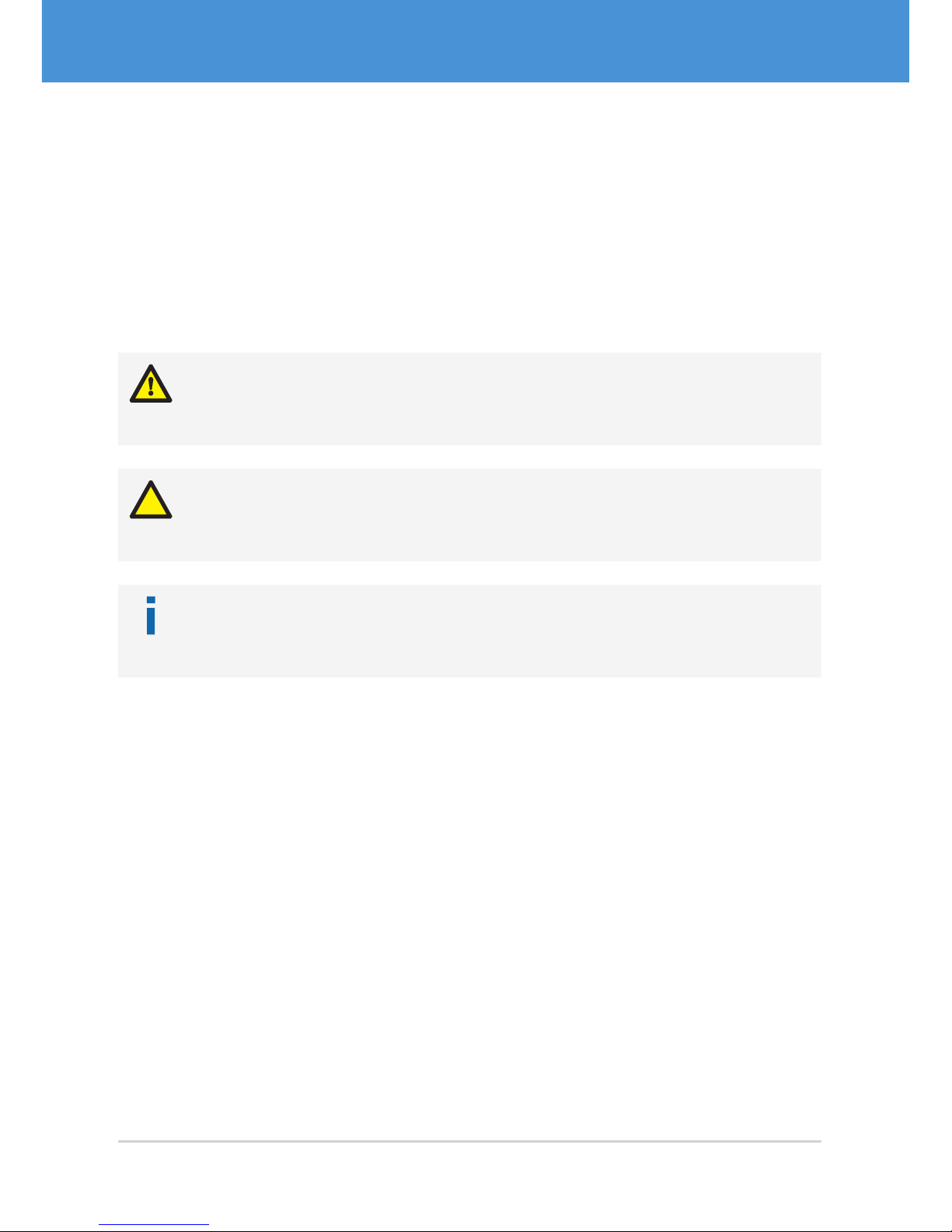
1 General Information
This guide applies to all USB cameras from VRmagic. Follow this guide chapter by
chapter to set up and understand your device. If a section of this document only applies
to certain camera models, this is indicated at the beginning of the respective section.
Symbols Used
This guide makes use of the following symbols and conventions:
Warning!
Indicates a situation which, if not avoided, could result in minor or moderate injury
and/or property damage or damage to the device.
Caution
Indicates a situation which, if not avoided, may result in minor damage to the
device, in malfunction of the device or in data loss.
Note
Notes provide information on special issues related to the device or provide information that will make operation of the device easier.
This headline indicates the beginning of a procedure:
1. This number indicates the first step of a certain procedure you are expected to
follow. Following steps are numbered accordingly.
f This arrow indicates an expected result of your action.
This symbol indicates a reference to a different part of this manual or to external
documents.
USB Cameras – User Guide6
USB Components
General Information
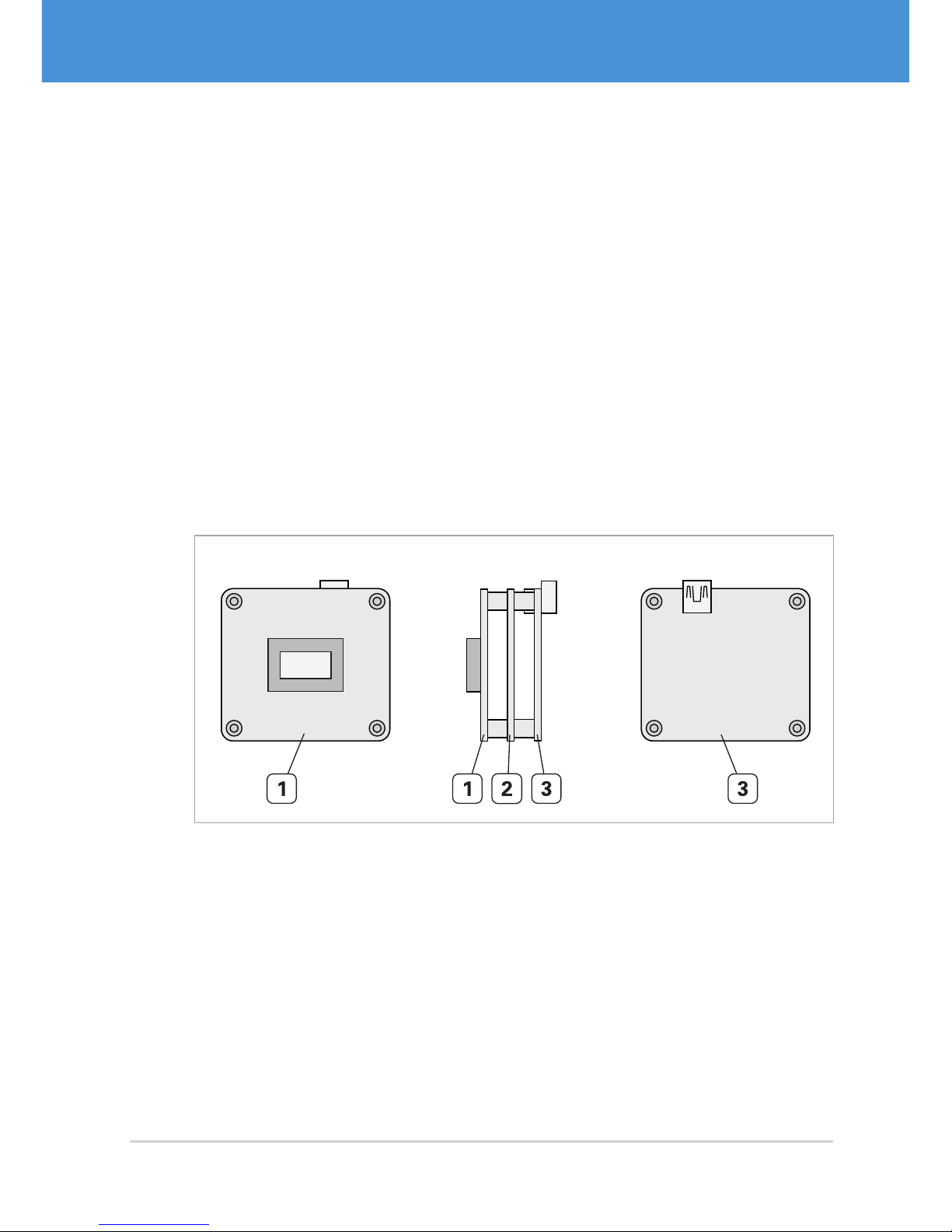
2 Overview
2.1 Camera Models
Single-Sensor Cameras VRm(F)C-X
Single-sensor cameras are equipped with one image sensor. The sensor board is
mounted directly onto the camera base unit, thus forming one compact unit. Singlesensor cameras are available as board-level cameras (OEM versions), board-level
cameras with optics (COB versions) and as cameras with aluminium housing (PRO
versions).
All cameras are equipped with a sensor board and an interface board. Depending on
the image sensor, the camera may be equipped with an additional FPGA board (VRmFC-X models).
Front View Side View Back View
Sensor
Fig. 1: USB single-sensor camera (OEM) with FPGA board
1 Sensor board with image sensor
2 FPGA board (VRmFC-X cameras only)
3 Interface board
7USB Cameras – User Guide
Overview
USB Components
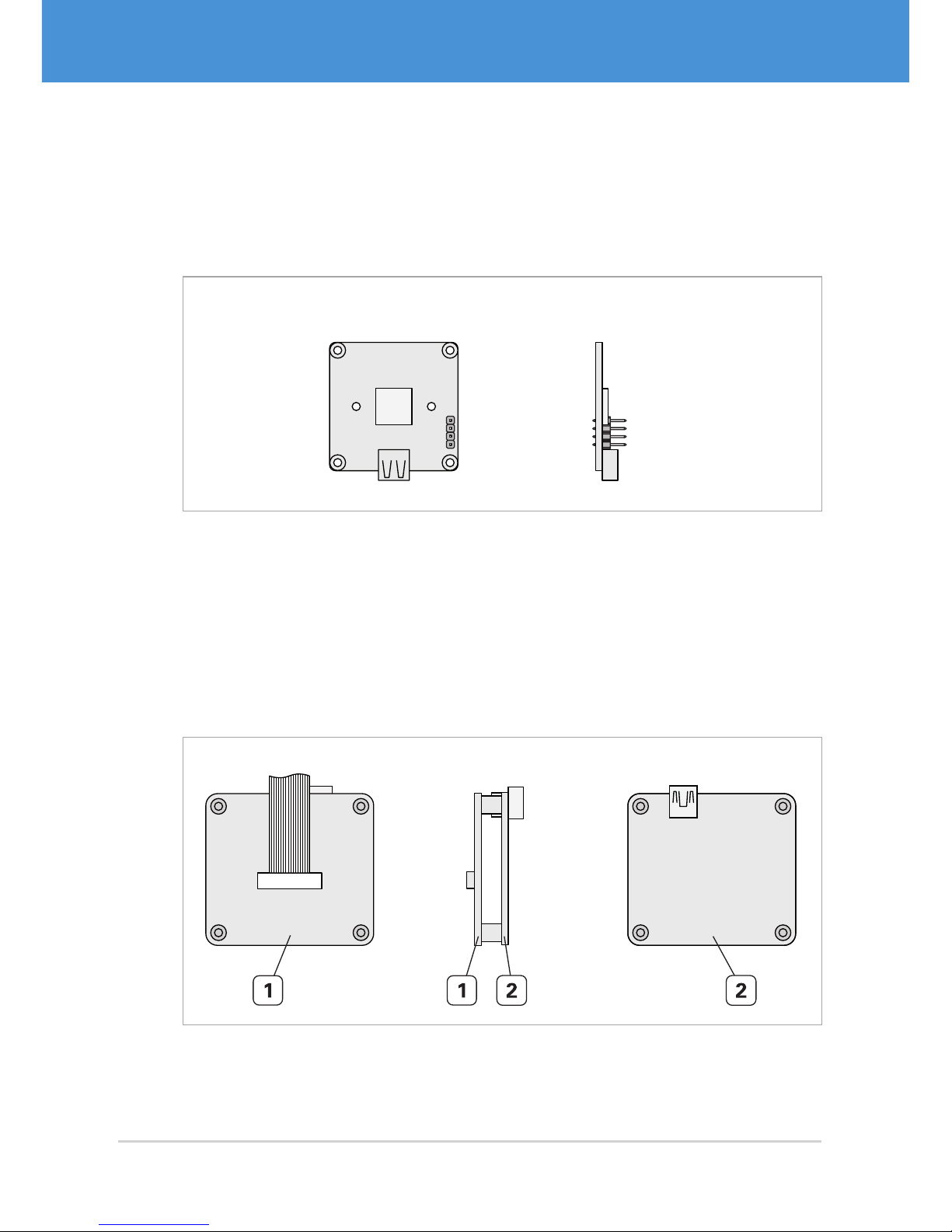
Compact Single-Sensor Cameras VRmC-X+
Compact single-sensor cameras consist of one board only, making them very small.
They are equipped with one image sensor and are available as board-level cameras
(OEM versions), board-level cameras with optics (COB versions) and as cameras with
aluminium housing (PRO versions).
Front View Side View
USB
Sensor
T
G
G
S
Fig. 2: Compact USB single-sensor camera (OEM)
Remote-Sensor Cameras VRmC-X-E
Remote-sensor cameras consist of a base unit and an external sensor board connected
to the base unit by flex-foil cable. Remote-sensor cameras are available as board-level
cameras (OEM versions) and board-level cameras with optics (COB versions).
The base unit consists of a sensor connection board and an interface board.
Back ViewFront View Side View
Fig. 3: Base unit of USB remote -sensor camera
1 Sensor connection board (external sensor board is connected via flex-foil cable)
2 Interface board
USB Cameras – User Guide8
USB Components
Overview
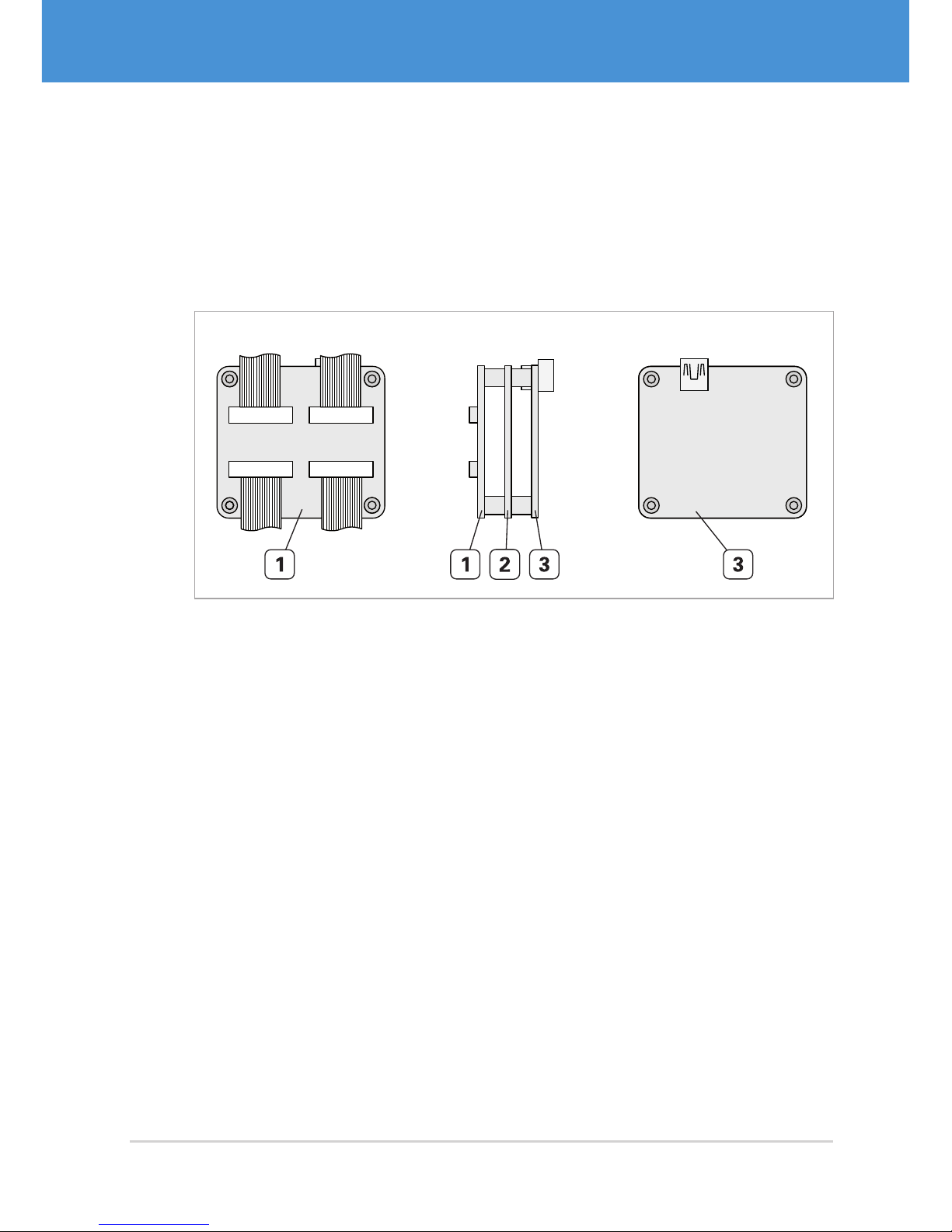
Multi-Sensor Cameras VRmMFC
Multi-sensor cameras consist of a base unit and up to four external sensor boards connected to the base unit by flex-foil cables. They are available as board-level cameras
(OEM versions) and board-level cameras with optics (COB versions).
The base unit consists of a sensor connection board, an FPGA board, and an interface
board.
Front View Side View Back View
Fig. 4: Base unit of USB multi-sensor camera with standard interface board
1 Sensor connection board (external sensor boards are connected via flex-foil
cables)
2 FPGA board
3 Interface board
9USB Cameras – User Guide
Overview
USB Components
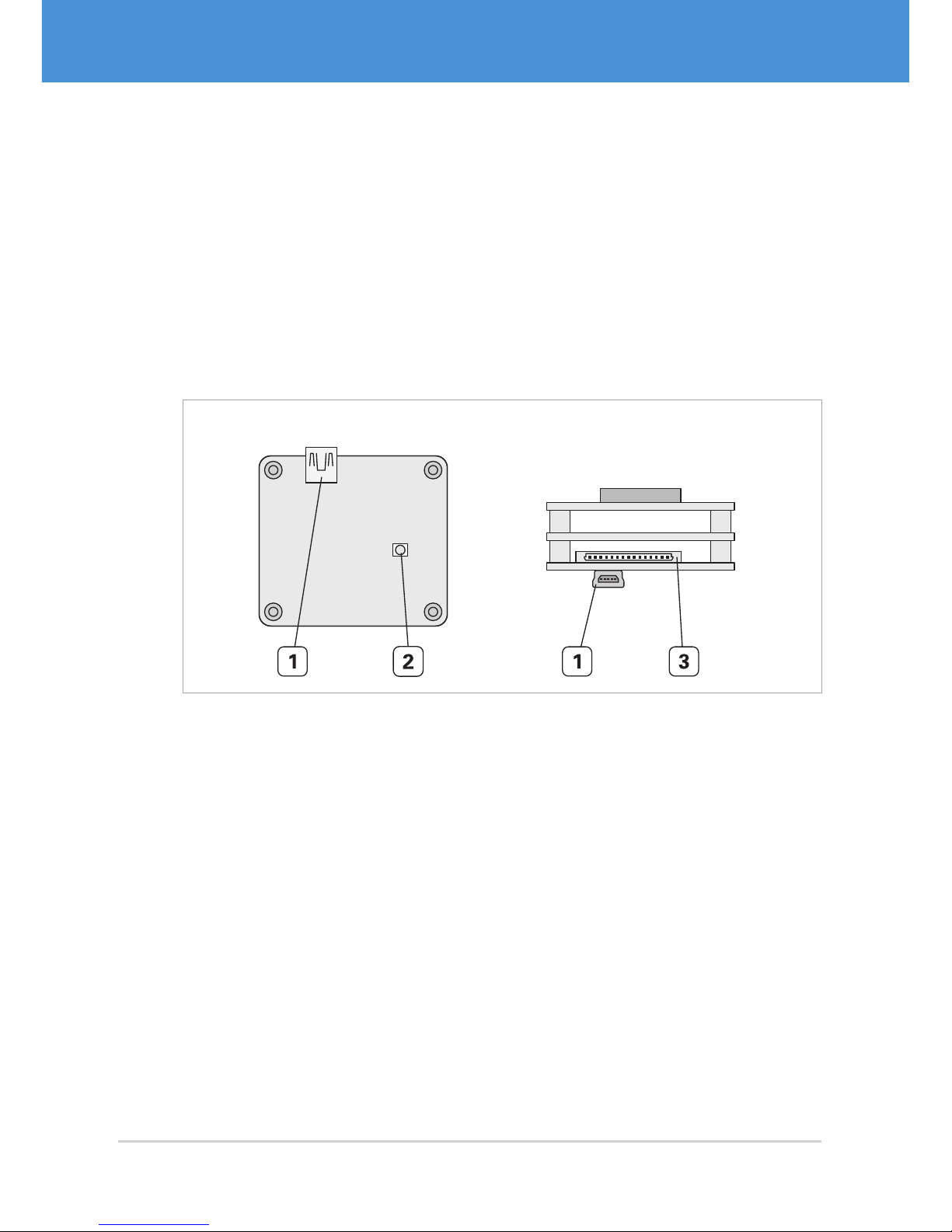
2.2 Connectors and Interfaces
Depending on your camera model, the available interfaces vary in type and position.
There are basically three different interface configurations, which are described in the
following.
Single-/Remote-/Multi-Sensor Cameras OEM and COB
Single-sensor cameras, remote-sensor cameras, and multi-sensor cameras in OEM
and COB versions are equipped with a USB connector, a Hirose DF14-15P connector
for trigger/strobe and external power supply, and a status LED ( Fig. 5 on page10).
Back View Top View
Fig. 5: Interfaces of a single-sensor camera VRmFC-X OEM
1 USB Mini-B port
2 Status LED
3 DF14-15P connector for trigger, strobe, and external power supply
USB Cameras – User Guide10
USB Components
Overview
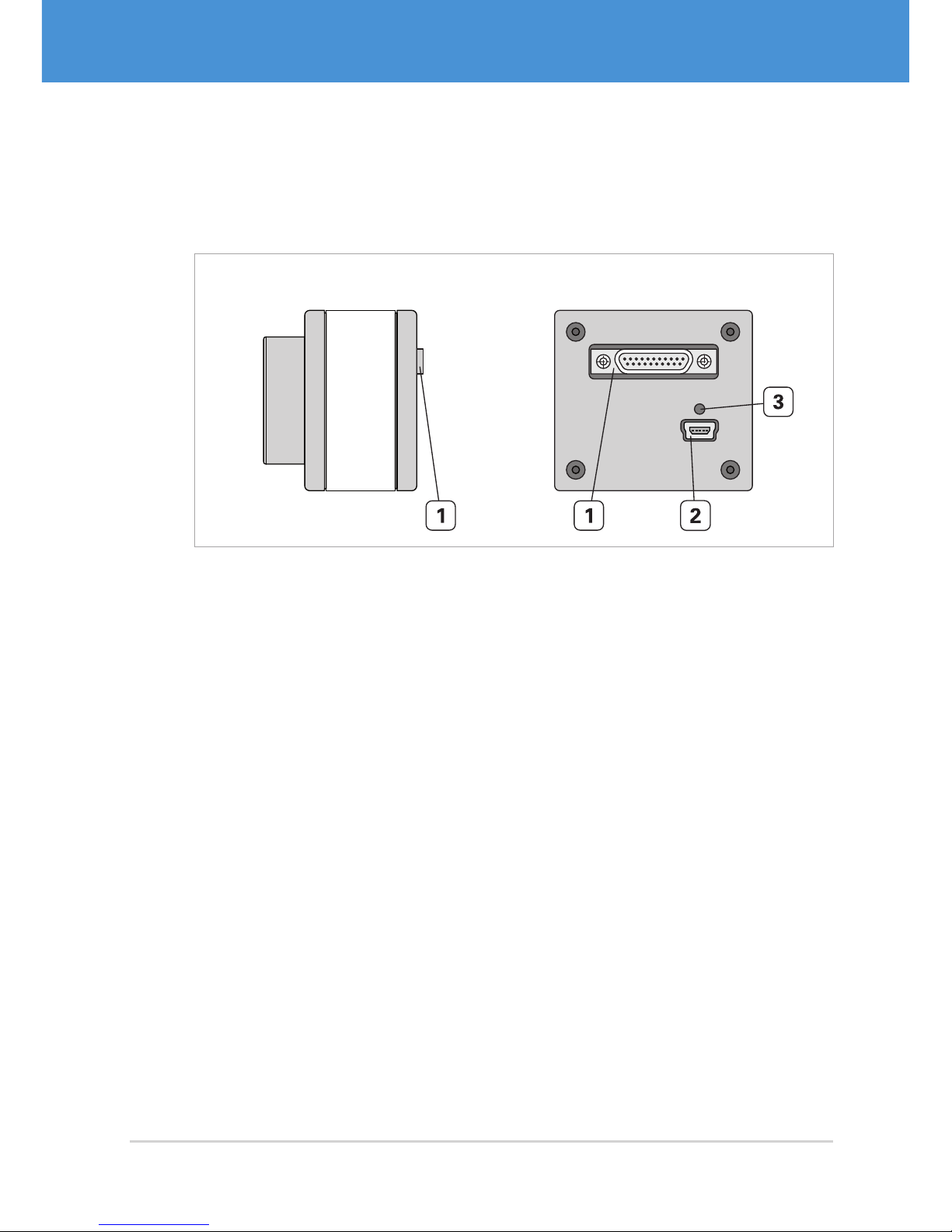
Single-Sensor Cameras PRO
Single-sensor cameras in PRO version are equipped with a USB connector, an MPE
Garry Micro-T connector for trigger/strobe and external power supply, and a status LED
( Fig. 6 on page11).
Side View Back View
Fig. 6: Interfaces of a single-sensor camera VRmC-X PRO
1 MPE Garry Micro-T 386-2-021-ZS0 connector for trigger, strobe, and external
power supply
2 USB Mini-B port
3 Status LED
11USB Cameras – User Guide
Overview
USB Components
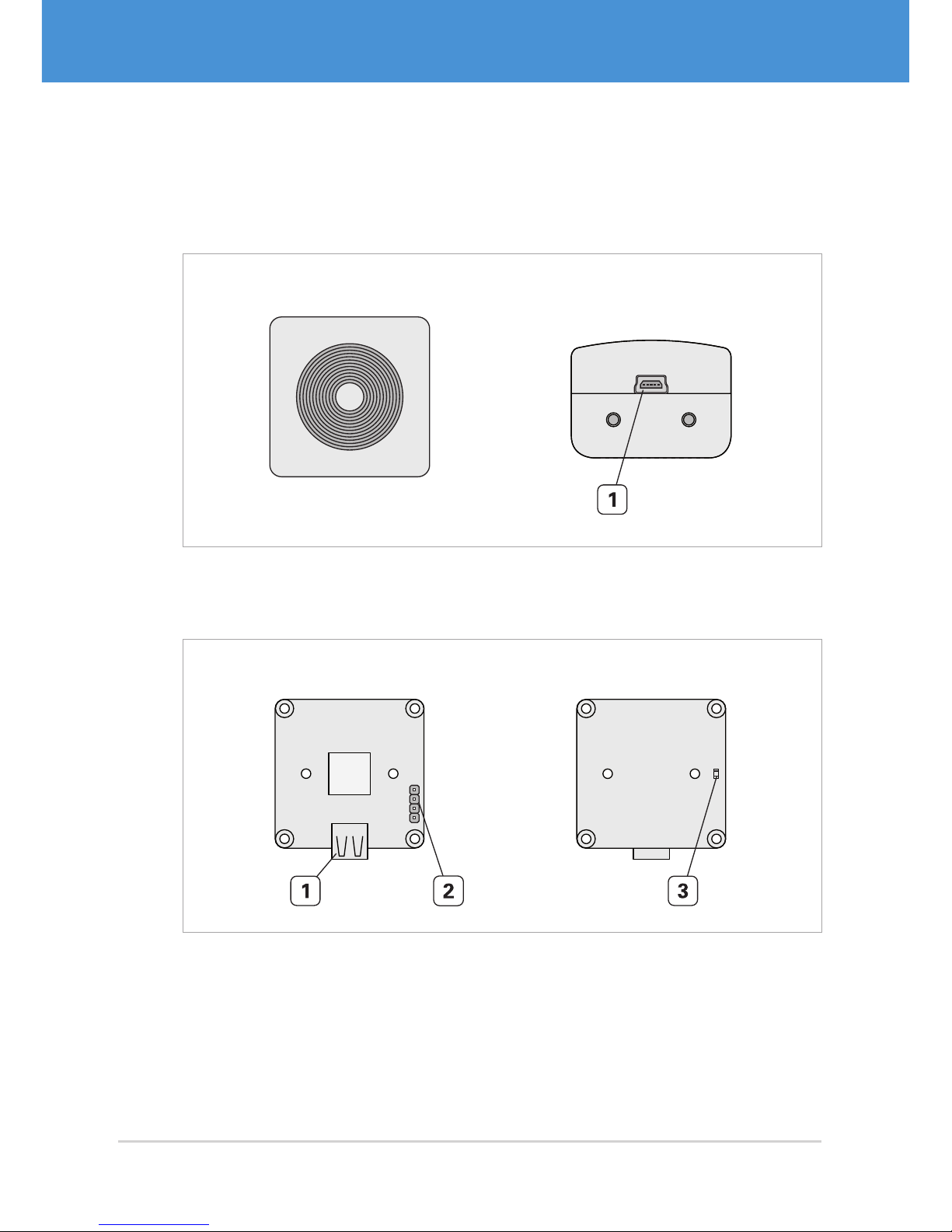
Compact Single-Sensor Cameras
Compact single-sensor cameras: PRO variants are equipped with a USB connector
(Fig. 7 on page 12). OEM and COB variants also feature an additional 4-pin header
for trigger/strobe and a status LED ( Fig. 7 on page12).
Front View Top View
Fig. 7: Interfaces of a compact single-sensor camera VRmC-X+ PRO
1 USB Mini-B port
Side View Back View
USB
Sensor
T
G
G
S
Fig. 8: Interfaces of a compact single -sensor camera VRmC-X+ OEM
1 USB Mini-B port
2 4-pin header for trigger and strobe
3 Status LED
USB Cameras – User Guide12
USB Components
Overview
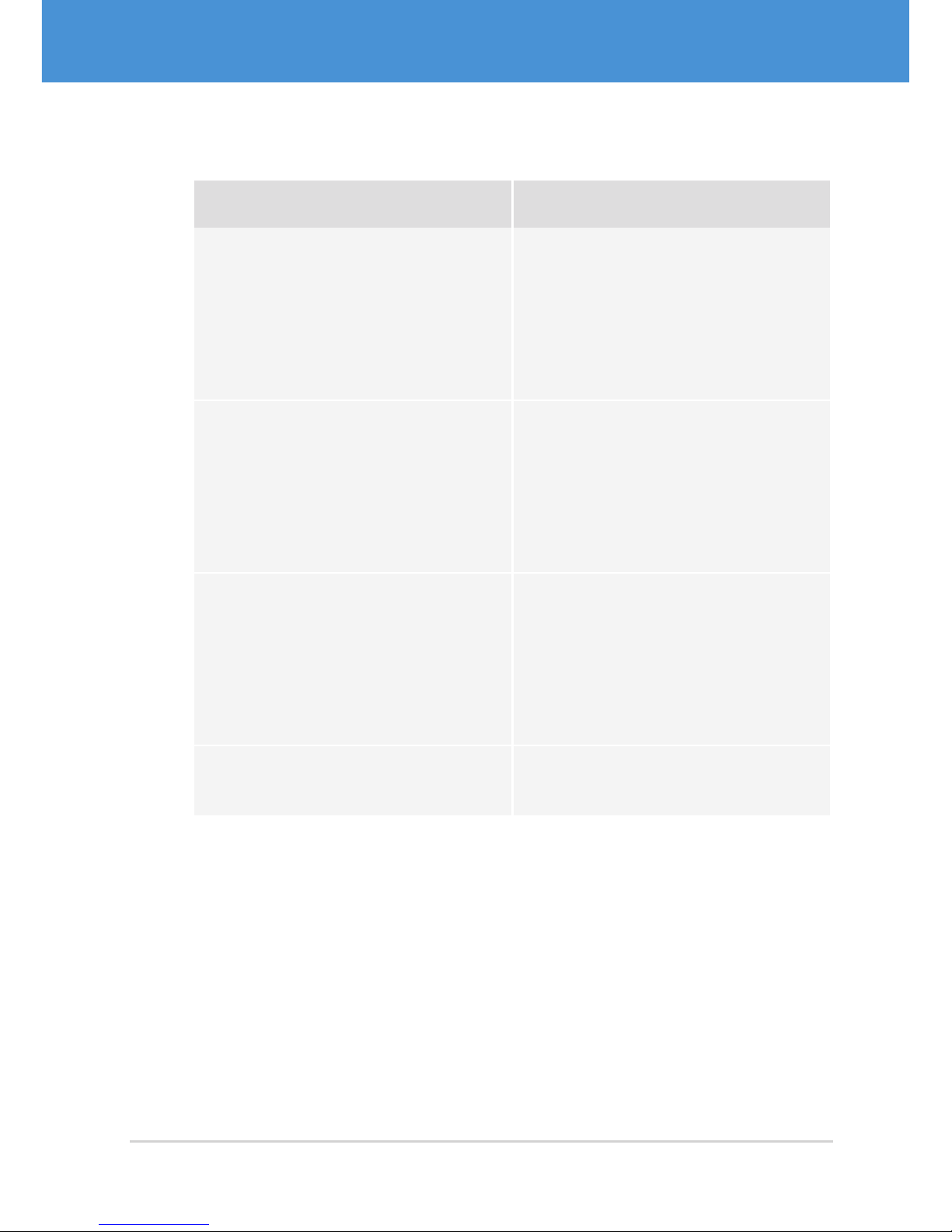
2.3 Accessories
Accessory Description
VRmDC/FC-X-DF14-Open Interface cable with Hirose DF14 plug
on one end and open wires at the other
end ( Fig. 13 on page21).
For all board-level cameras (OEM and
COB) except compact single-sensor
cameras.
VRmC-X OEM Interface Cable Interface cable with Hirose DF14 plug
on one end and different adapters on
the other end ( Fig. 12 on page21).
For all board-level cameras (OEM and
COB) except compact single-sensor
cameras.
VRmC-X PRO Interface Cable Interface cable with MPE Garry
Micro-T plug on one end and different adapters on the other end
( Fig. 14 on page22).
For all housing cameras (PRO) except
compact single-sensor cameras.
1 Power supply 5 V / 15 W worldwide Power supply for all cameras except
compact single-sensor cameras.
13USB Cameras – User Guide
Overview
USB Components
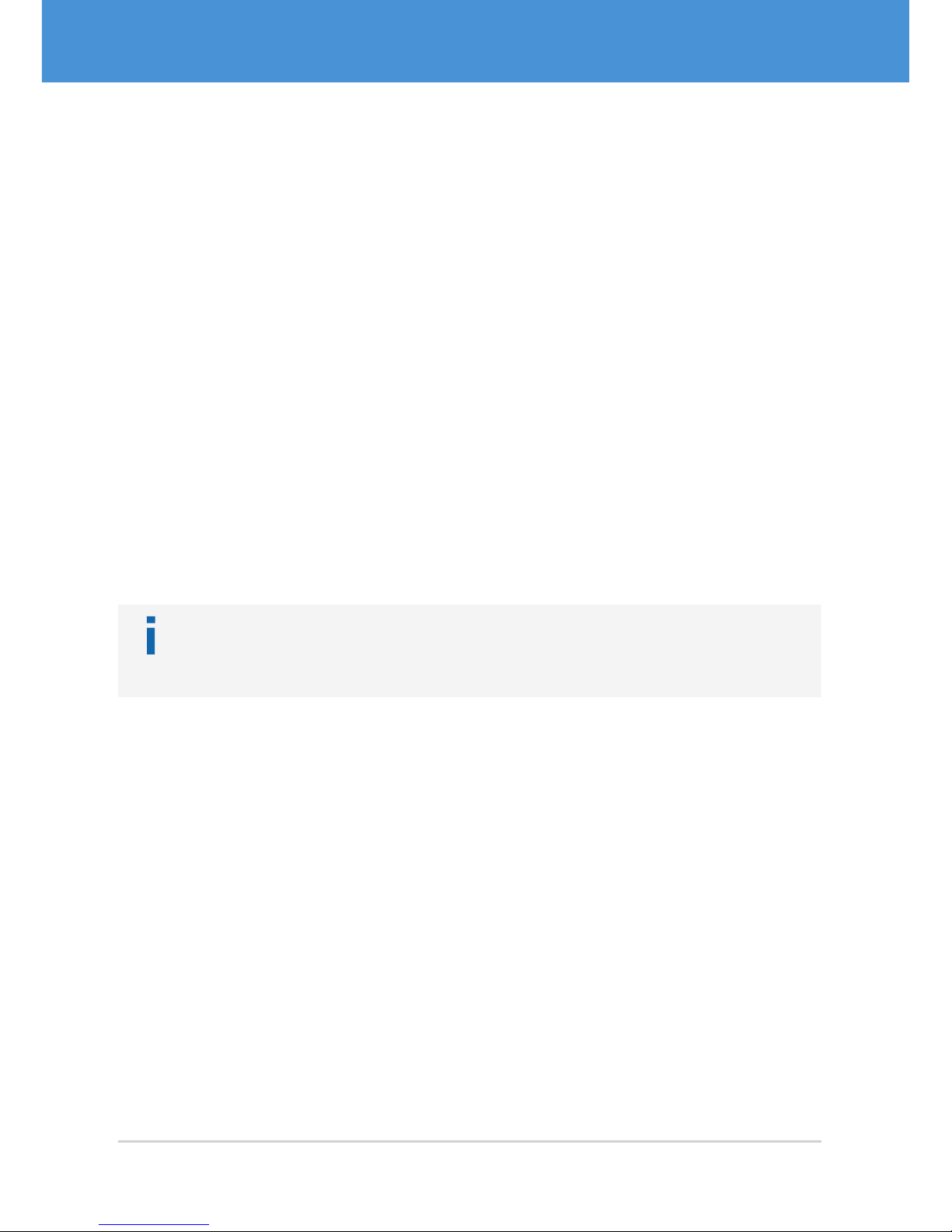
3 Software Installation
3.1 Downloading the SDK
Downloading the software package:
1. Visit www.vrmagic.com/imaging/downloads/ .
f The software for USB cameras can be found beneath the heading “Software
for USB Components”.
2. Dependent upon on the operating system of the target system (Linux or Win-
dows, 32 bit or 64 bit), download the .zip file VRmUsbCam DevKit for Windows
... or the .tar.bz2 file VRmUsbCam DevKit for Linux ... .
3. Unpack the downloaded file.
3.2 Installing the SDK
Note
You may install both the 32 bit version (X86) and the 64 bit version (X64) of the
SDK in parallel, if required.
Installing the software development kit (Windows):
1. Navigate into the directory created after unpacking the downloaded file.
2. To install the SDK, run setup.exe.
3. Follow the on-screen instructions.
f After successful installation a message is displayed. A new folder VRmagic
was created in your Windows start menu. Several folders were created on your
hard drive ( 3.3.1 on page 15).
Installing the software development kit (Linux):
1. Navigate into the directory created after unpacking the downloaded file.
2. To install the SDK, execute
./VRmUsbCamDevKitForLinuxX**-install as
root (**= 64 or 86). For further information, refer to the README file in the same
directory. Several folders were created on your hard drive ( 3.3.2 on page 16).
USB Cameras – User Guide14
USB Components
Software Installation
