VRinsight MCP Combo II - Airbus FCU Operating Manual
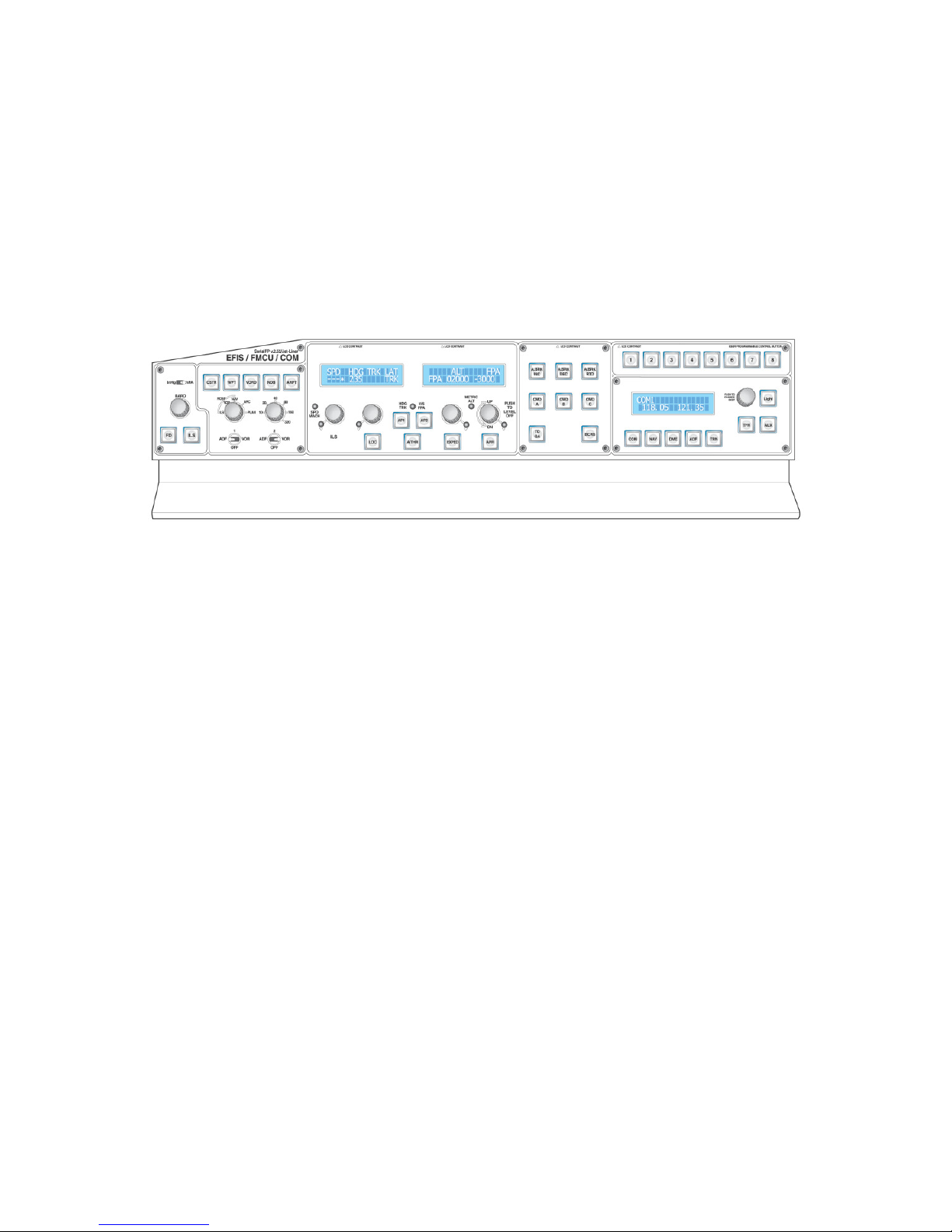
MCP Combo II – Airbus FCU –
Airbus Style Flight control panel
Please read this manual before operating your units and keep it for future reference
VRinsight
VRinsight
VRinsightVRinsight
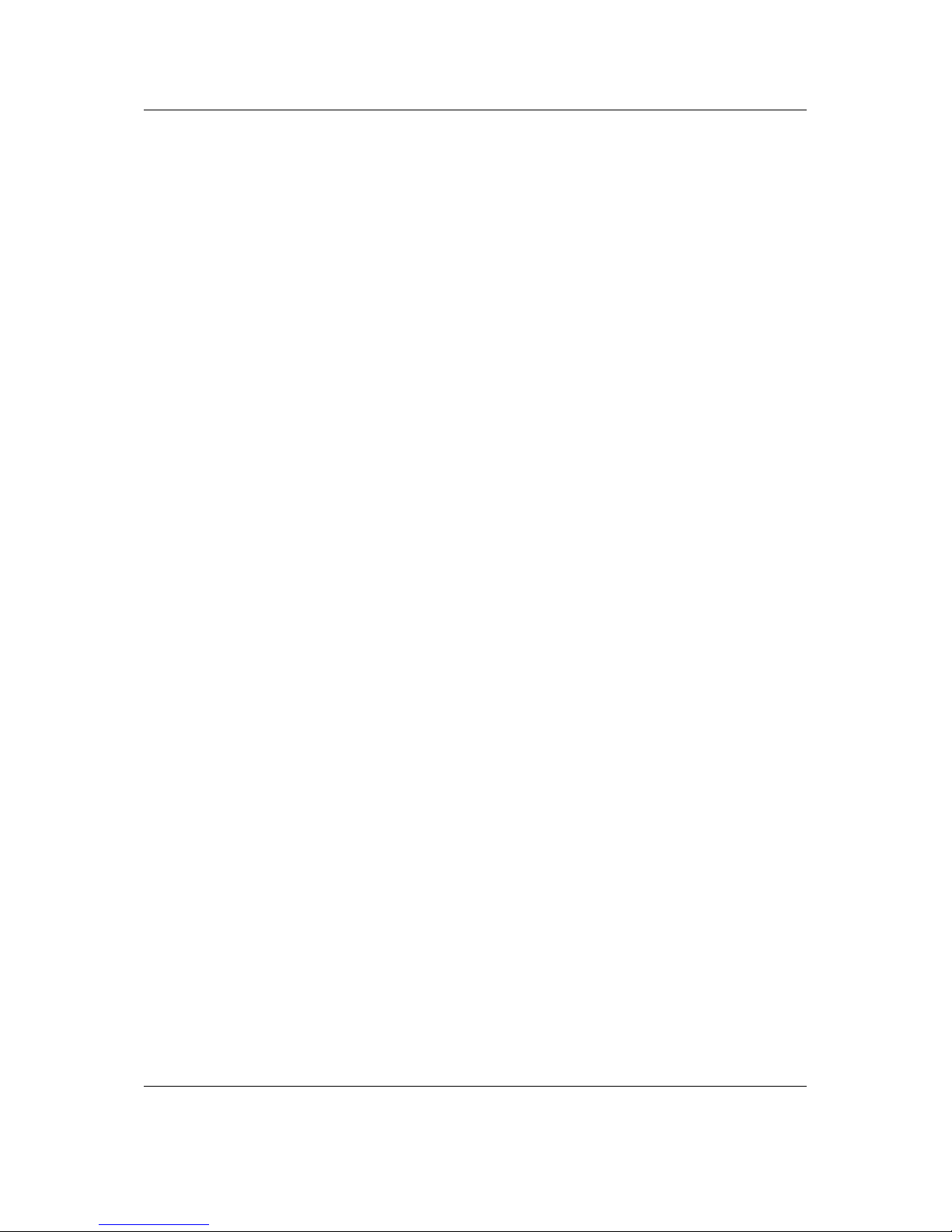
VRinsight
MCP Combo II – Airbus FCU -
Contents
1. Introductions
1.1 General ….……………………………………………………………………………….....
1.2 Features ….………………………………………………………………………………....
1.3 Display Configurations …………………………….......................................................
1.4 Controls …………………………………………………………………………………………………..
2. Deliverables
3. Hardware Connection
3-1. Plug/Connection diagram ………………………………………………………………………….
4. Software installation
4-1. FSUIPC installation…………………………………………………………………….....
4-2. VRiSim installation………………………………………………………………………...
4-3. Panel Installer installation………..………………………………………………………………….
4-4. FSX Acceleration Installation…………………………………………………………….
5. Quick start
Appendix
FSUIPC ………………………………………………………………………………………….
VRiSim ……….………………………………………………………………………………….
Panel Installer ……………….………………………………………………………………….
Wilco Airbus EVO Vol 1 / Vol 2……………………………………………...………………...
X-Plane (V9 / 32bit only, V10 32bit / 64 bit) ..….…………………………………………….
Control Assignment …………………………………………………………………………….
Copyright ©2012 VRinsight
www.vrinsight.com
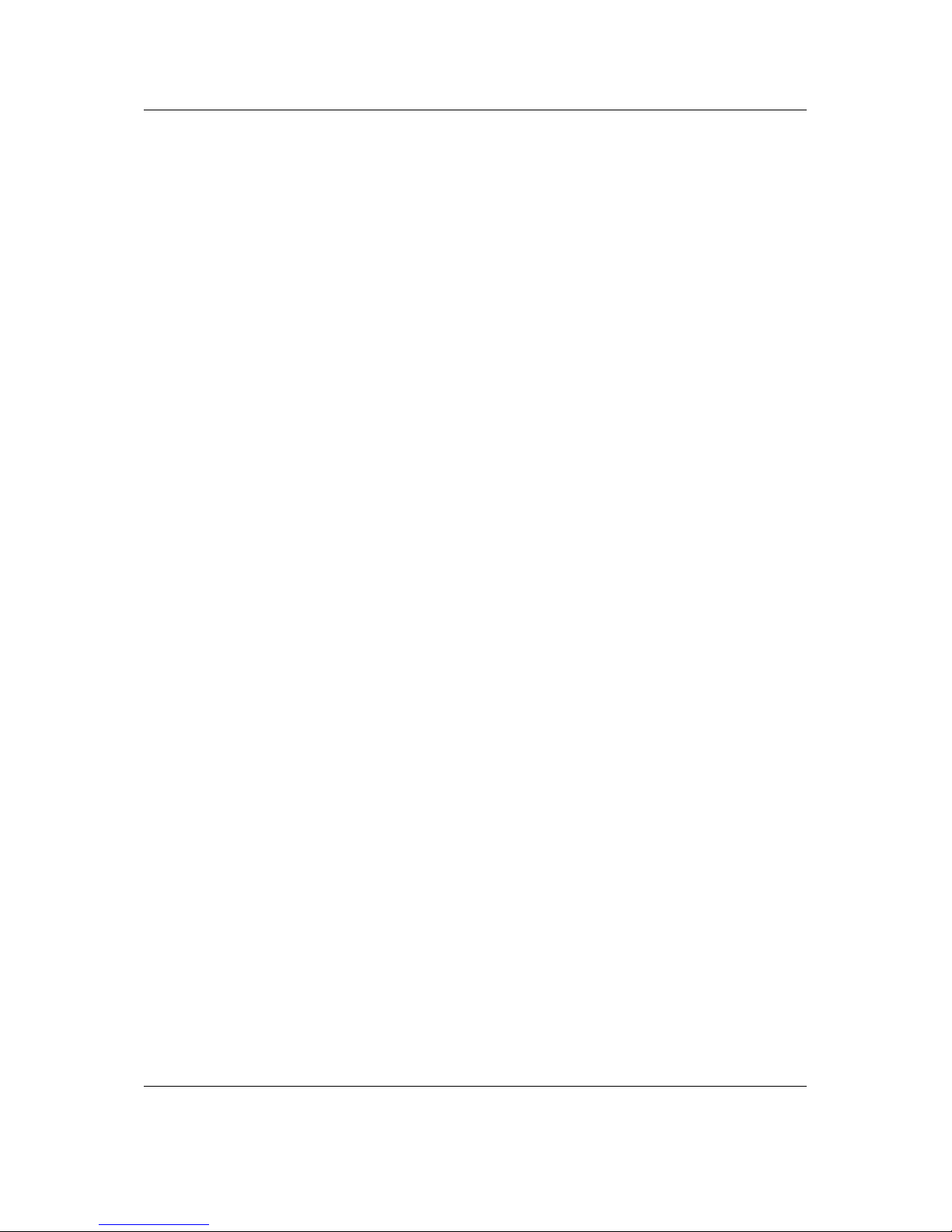
VRinsight
MCP Combo II – Airbus FCU -
1. Introduction
1.1 General
MCP Combo II - Airbus FCU - features Airbus aircraft panel with full control complement:
Default Airbus aircraft (add-on aircraft will be supported continuously, Wilco Airbus Vol 1 / Vol 2).
It is completely interface with MSFS9 and MSFSX through add-on software “VRiSim” which
enables MCP Combo II - Airbus FCU - to perform full simulation with simple USB connection to
your computer.
MCP Combo II - Airbus FCU - is comprised of EFIS, MCP & COM part (Instrument Radio) to
understand advanced flight controls for beginner and intermediate users starting flight simulation
at a first step.
Each part had push buttons, rotary knobs, toggle switches and 2 lines character type LCDs
offering actual flight circumstance
1.2 Features
- Airbus shaped configuration
- Integrated unit with full radio stack function : EFIS part, FMCU part, COM part
- SPD, HDG, ALT, V/S, Auto Pilot status display
- COM 1/2, NAV 1/2, ADF, DME 1/2, TRN display
- Full metal enclosure plate and stand
- USB 2.0 compliant connection for control interface
- Power source : D.C 5V
D.C 5V adaptor is included in the package.
- Decal buttons
- Day/Night mode select
Built in Amber color LEDs for Night mode
- Main power ON/OFF button
- Compatible with Microsoft’s Flight Simulator X and 2004
Original Airbus (FSX & 2004)
NOTE : Limited functions are available for Original Airbus
- Compatible with Microsoft Windows XP, Vista and Windows 7
- Size & Weight
Width: 50.5cm/19.9”
Height: 13cm/5.1”
Length: 11.5cm/4.5”
Weight: 4Kg
- 1 year warranty
Copyright ©2012 VRinsight
www.vrinsight.com
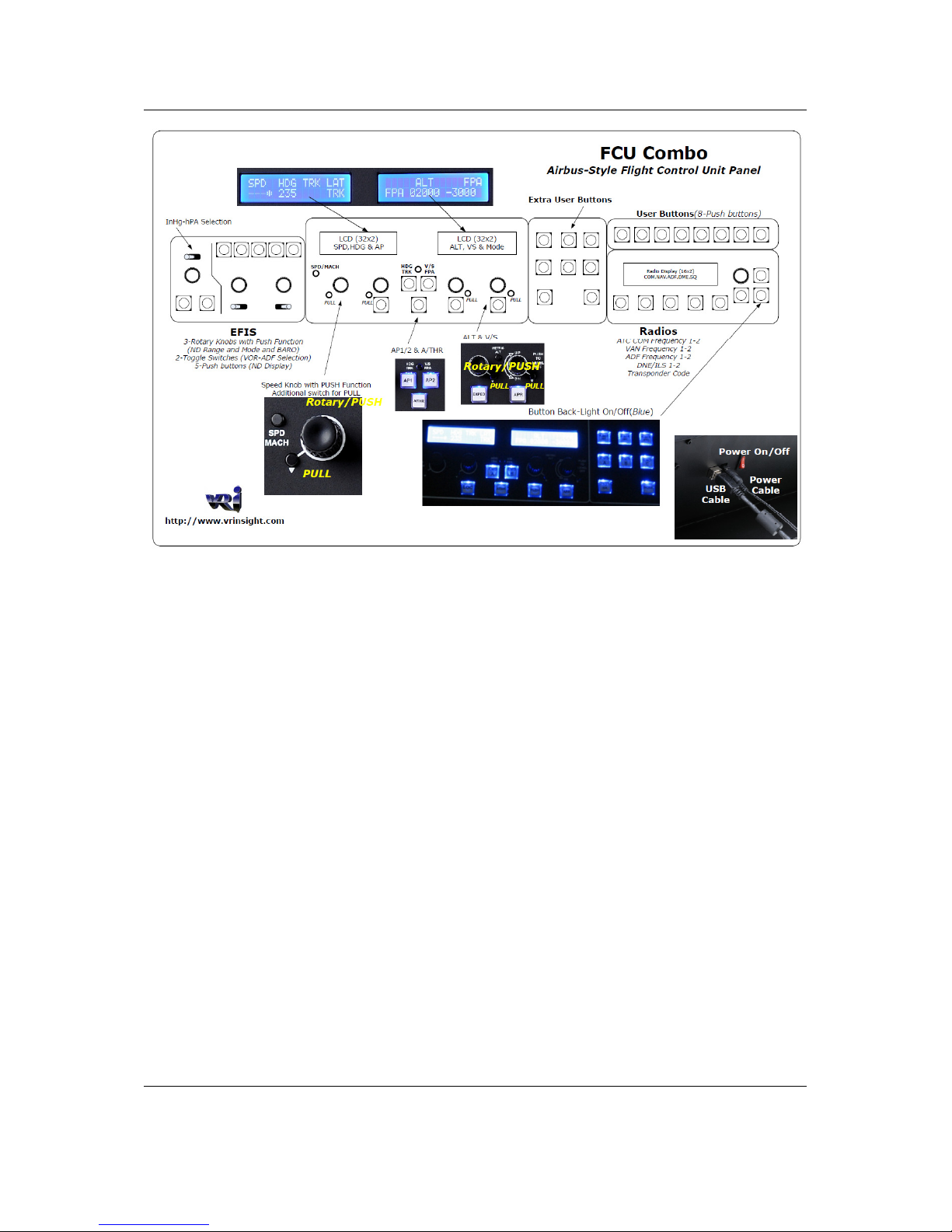
VRinsight
MCP Combo II – Airbus FCU -
Copyright ©2012 VRinsight
www.vrinsight.com
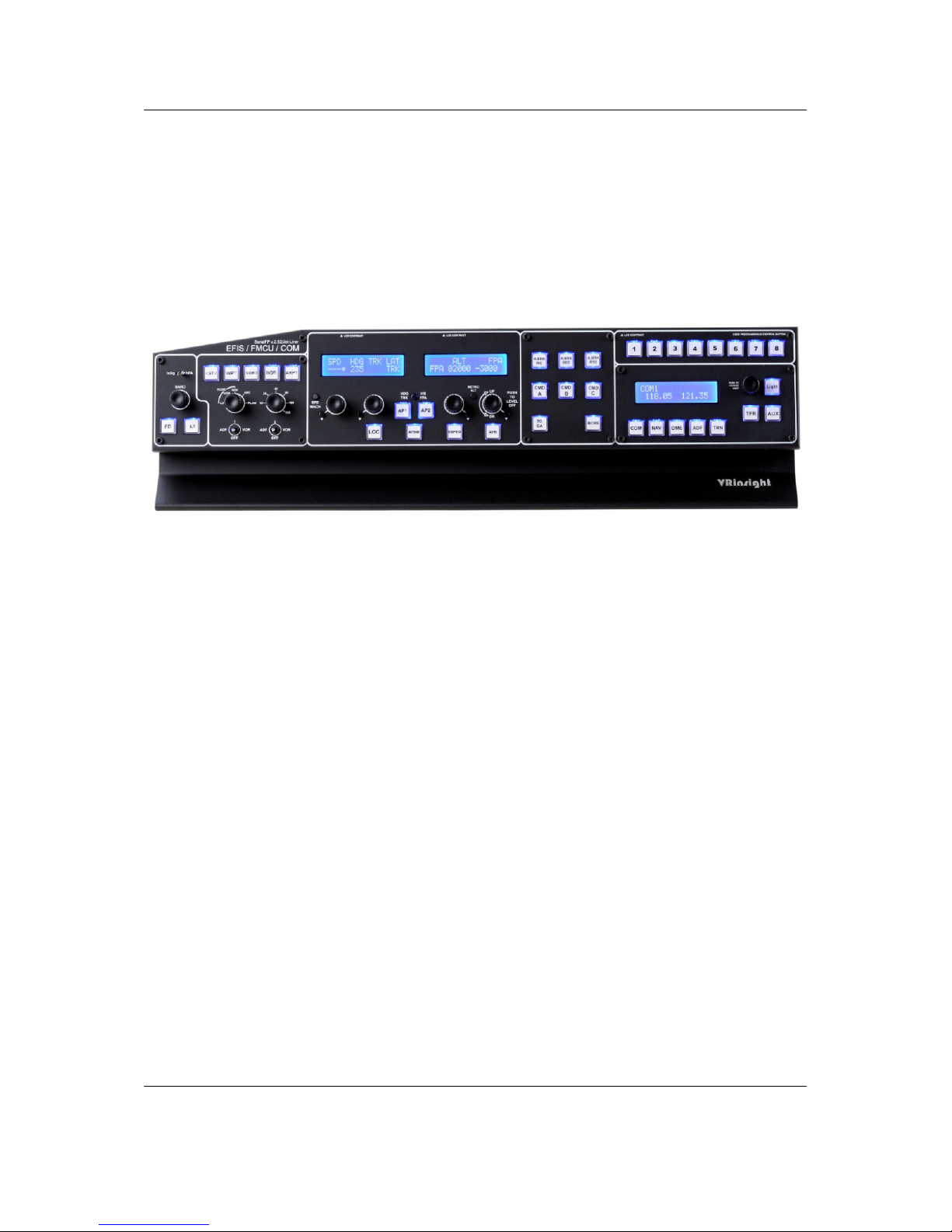
VRinsight
MCP Combo II
– Airbus FCU -
1.3 Display Configurations
MCP Combo II – Airbus FCU - has configuration of Airbus style flight control panel. Its displaying
area is divided into 3 windows; FMCU part and Radio part.
- FMCU part displays SPD, HDG, ALT, V/S, Guidance Mode information
- Radio part displays COM 1/2, NAV 1/2, ADF, DME 1/2, TRN information
Copyright ©2012 VRinsight
www.vrinsight.com

VRinsight
MCP Combo II – Airbus FCU -
1.4 Controls
EFIS part
EFIS on FCU Combo/Airbus Style Panel
FMCU part on MCP Combo II – Airbus FCU -
Copyright ©2012 VRinsight
www.vrinsight.com
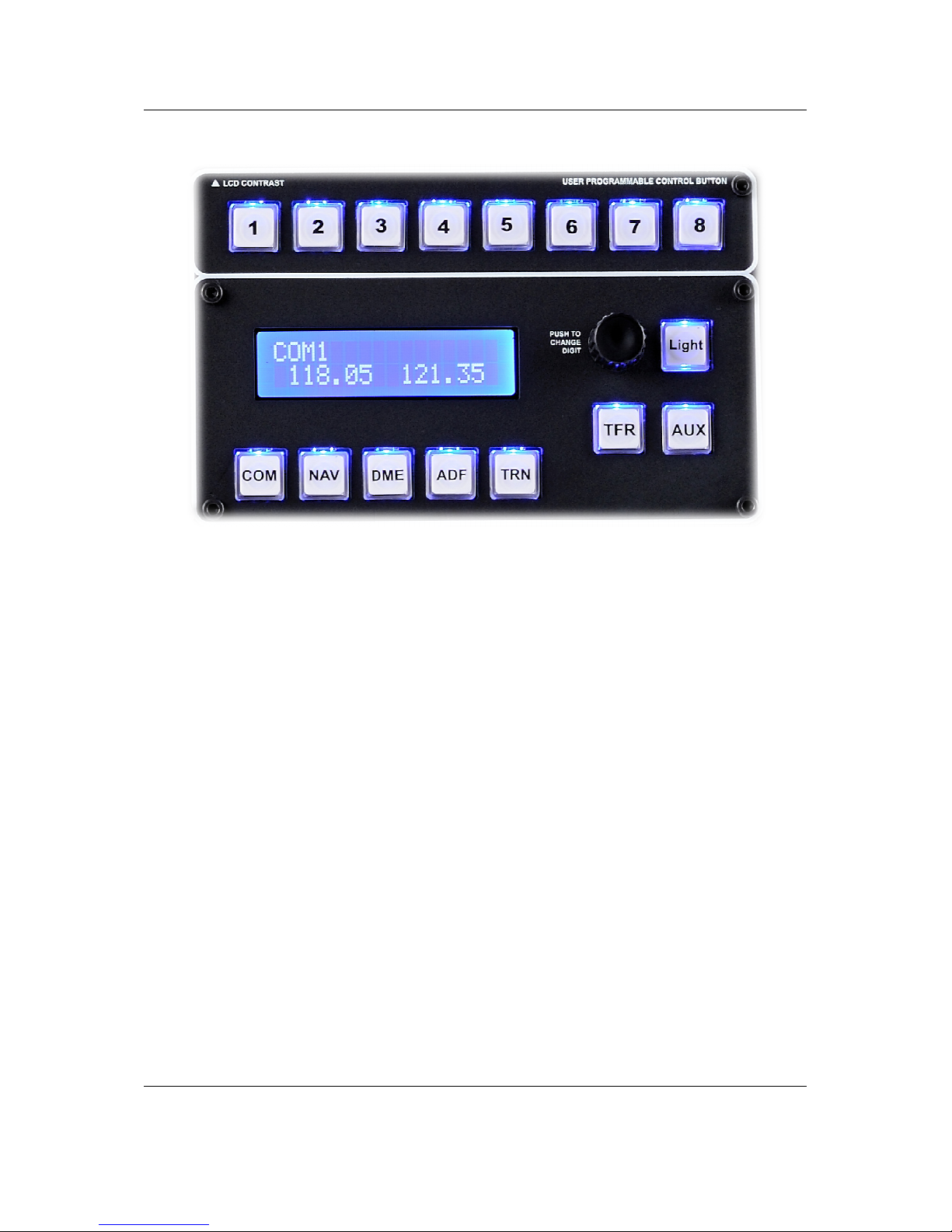
VRinsight
MCP Combo II
Radio part
– Airbus FCU -
Copyright ©2012 VRinsight
www.vrinsight.com
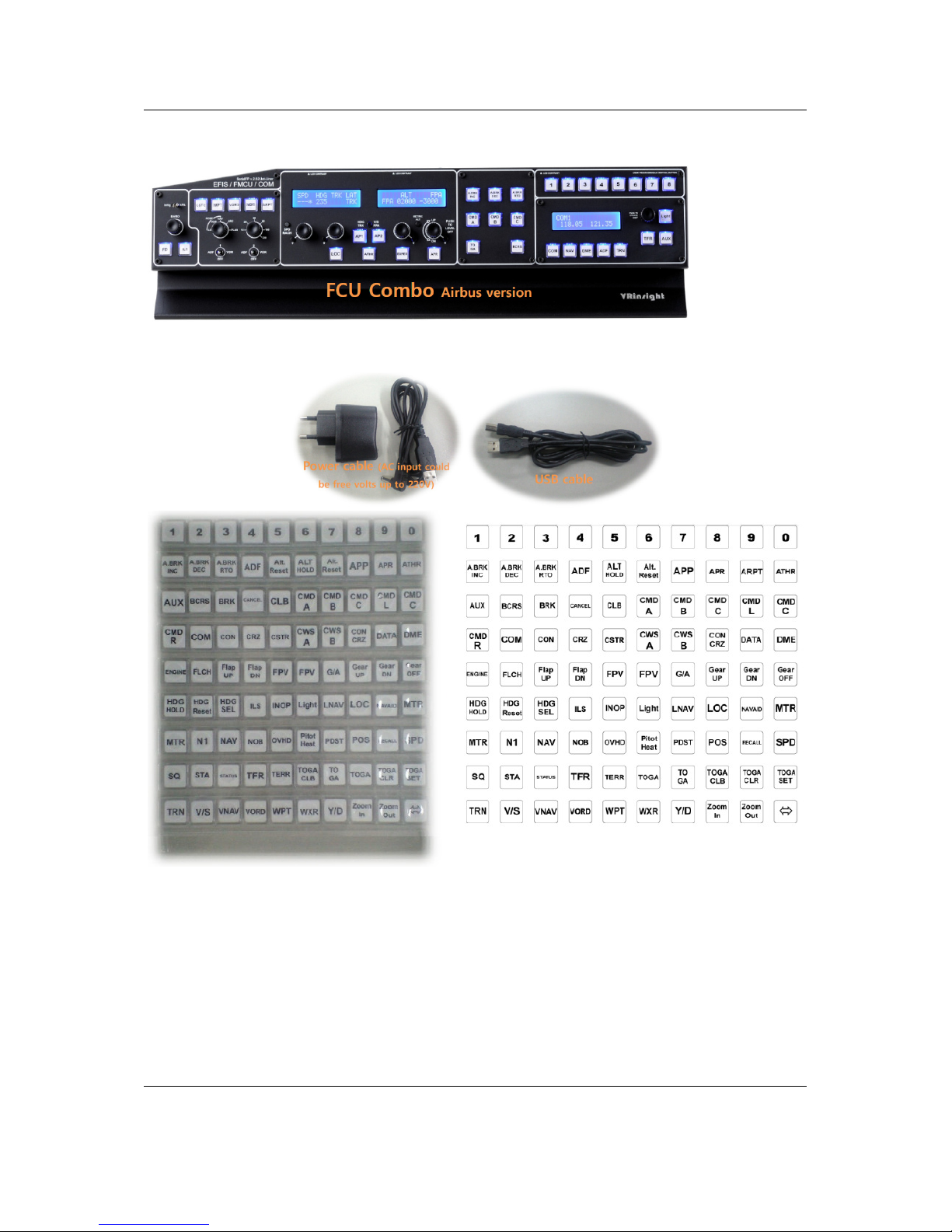
VRinsight
MCP Combo II – Airbus FCU -
2. Deliverables
NOTE : Since decal buttons will not be attached, be sure all necessary decal buttons are in the tray
before unpacking.
Copyright ©2012 VRinsight
www.vrinsight.com
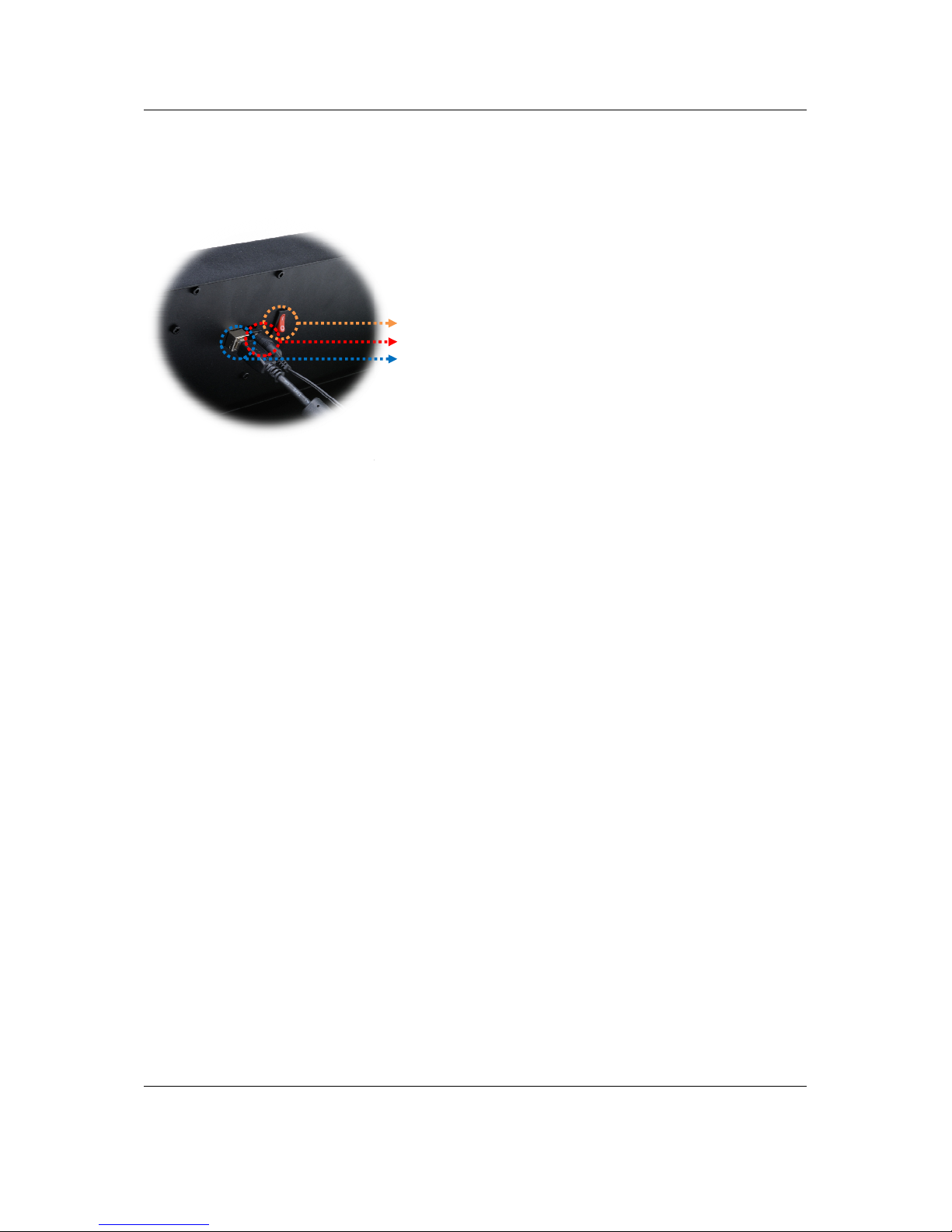
VRinsight
Plug/Connection Diagram
Power select button is for ON/OFF of LCD display
USB cable (A to B type) is for interface
Power cable (D.C 5V) is for power source
MCP Combo II
3. Connection
3-1.
– Airbus FCU -
Power select
USB cable
Power cable
Copyright ©2012 VRinsight
www.vrinsight.com
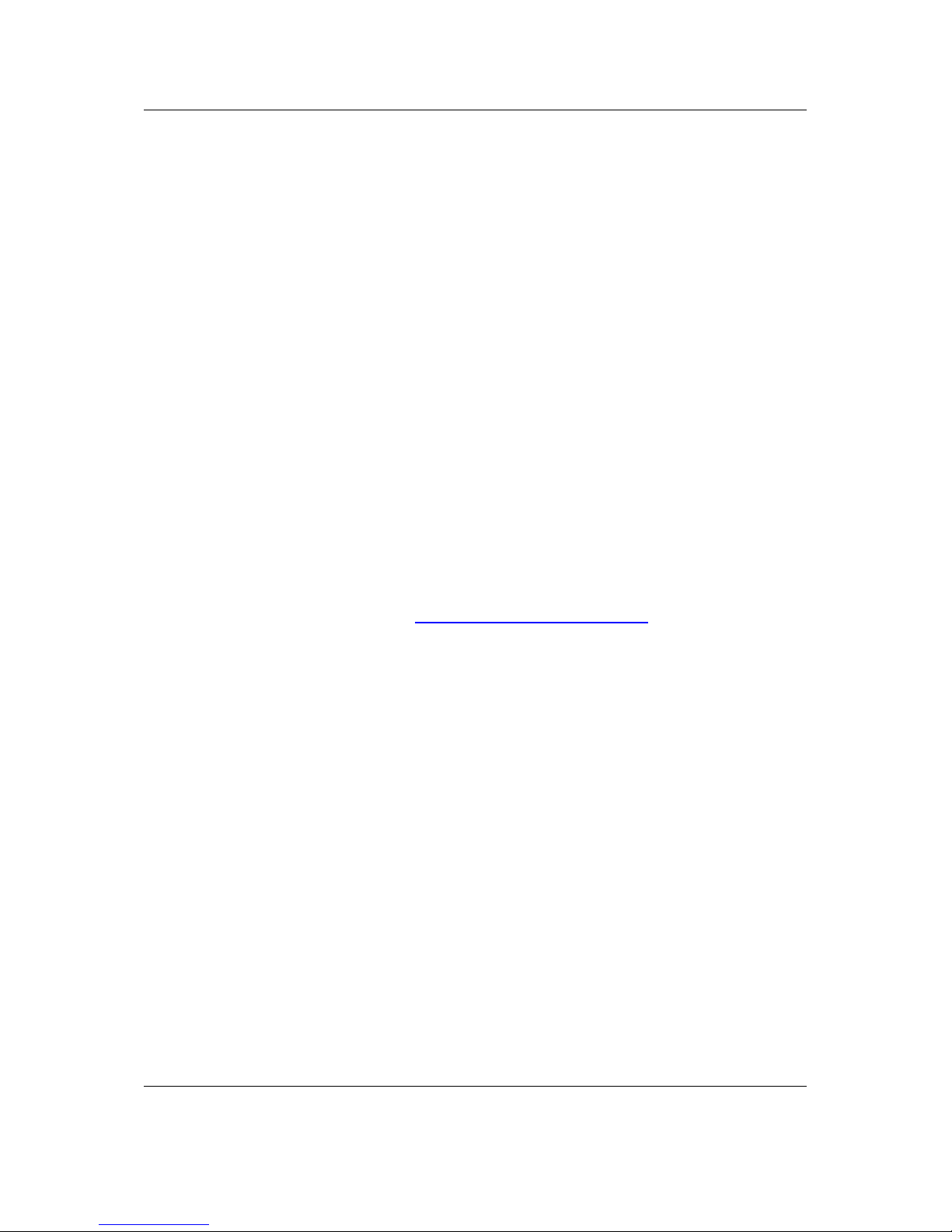
VRinsight
MCP Combo II – Airbus FCU -
4. Software Installation
4-1. FSUIPC installation
NOTE : See the Appendix for FSUIPC part on how to install FUSIPC.
4-2. VRiSim installation
Driver and application software “VRiSim” is installed to make MCP Combo II - Airbus FCU - work in
the PC.
VRiSim is application software managing VRInsight's flight simulation hardware panels. Multiple
hardware panels can be used with single instance of VRiSim. To reduce distributing file size, software
installer is supplied as divided package; base-package and device specific module package. The
base-package installs only VRiSim and Panel Installer utility.
Installer executable is divided into base package and device specific modules. VRiSim is included
in the base-package setup installer, "Install_VRiSim.exe".
Base-Package Installer:
The base-package installer can be found in the supplied DVD,
\VRiSim\Install_VRiSim.exe
Device Specific Module Package Installer:
The FCU Combo module installer can be found in the supplied DVD,
\VRiSim\Install_FCU_Combo.exe
Or downloaded at VRInsight's web-page, http://www.vrinsight.com/devel_shot
NOTE: See the Appendix for VRiSim part on how to install VRiSim.
4-3. Panel Installer installation
Panel Installer software configures each aircraft to use in MCP Combo II – Airbus FCU -. Once it is
done, no additional configuration is required.
NOTE : See the Appendix for Panel Installer on how to configure the aircraft
4-4. FSX Acceleration pack installation
NOTE : Be sure that FSX acceleration pack should be installed for FSX
Copyright ©2012 VRinsight
www.vrinsight.com
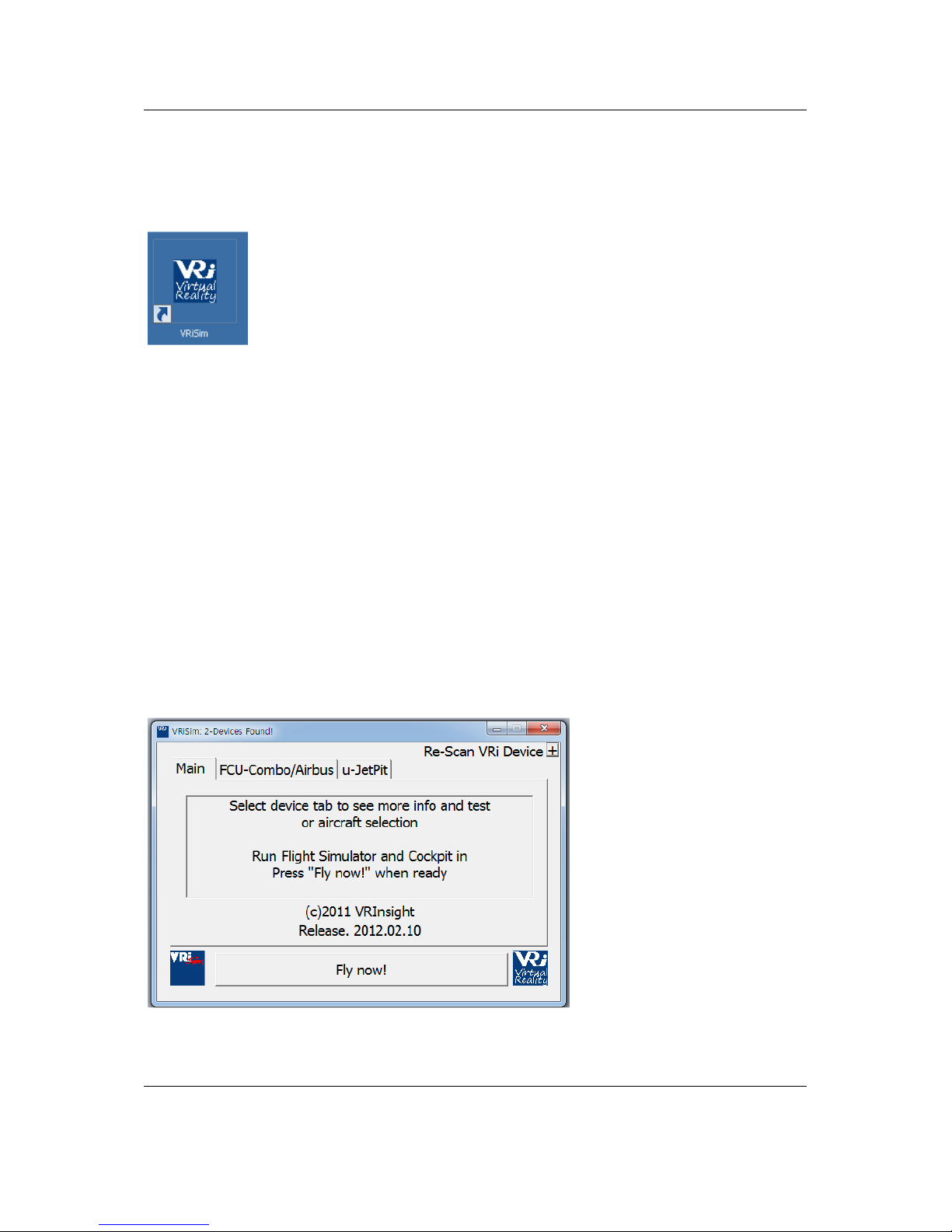
VRinsight
MCP Combo II – Airbus FCU -
5. Quick Start
VRiSim is new software developed for interfacing VRinsight’s hardware unit to Microsoft’s Flight
Simulator. After installation of VRiSim software, short-cut icons will be created on your desk-top;
VRiSim. VRiSim is used in replacing with SerialFP2 software for MCP Combo II - Airbus FCU -.
NOTE : Section 4. Software installation should be done.
Step 1. Run Flight Simulator 2004 / Microsoft Flight Simulator X
Run Flight Simulator 2004 / Microsoft Flight Simulator X and select an aircraft. Press “FLY NOW”.
NOTE : Be sure that the selected aircraft should be configured through the Panel Installer in
advance.
Step 2. Run VRiSim
Double-click “VRiSim” short-cut icon to run. “VRiSim” search all VRinsight hardware units and list up
found device(s). Device searching process could be taken several minutes. Following image is
showing that two device, MCP Combo II - Airbus FCU - and u-JetPit are found and listed by “VRiSim”
software. “VRiSim” manages multiple devices.
NOTE : In the VRiSim software, FCU-Combo/Airbus means MCP Combo II - Airbus FCU -
Copyright ©2012 VRinsight
www.vrinsight.com
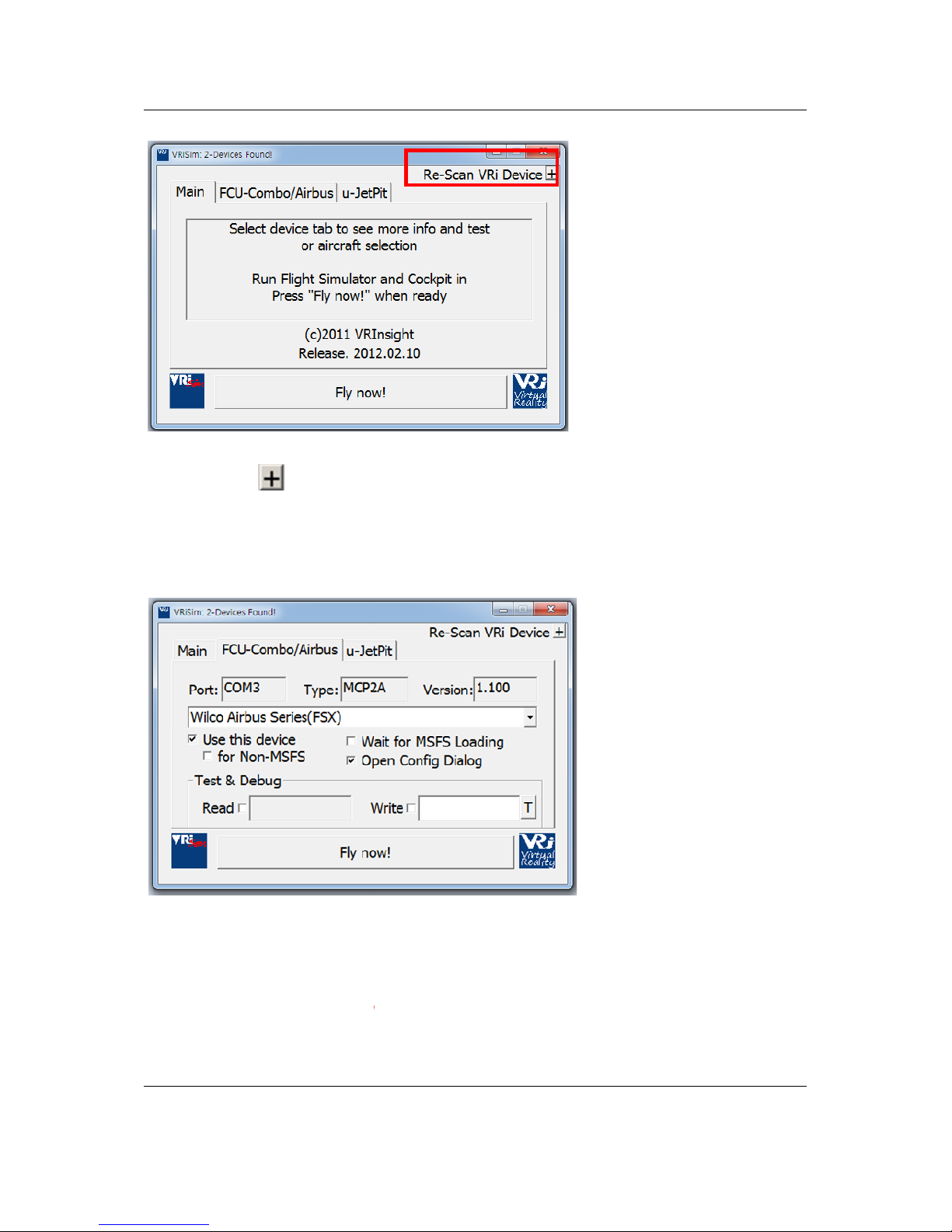
VRinsight
Even if your MCP Combo II
in order to find all VRinsight hardware units again.
Open device’s tab to select “Aircraft”.
As the aircrafts are specified to fly with VRi’s unit, press “Fly Now!” button.
Simulator should be running and you are in
button. Otherwise, you will see following message.
and
cockpit before pressing this
MCP Combo II
– Airbus FCU -
NOTE :
not find it, press
Step 2. Select Aircraft
– Airbus FCU – is connected to your computer
VRiSim does
Step 3. Fly Now!
NOTE : Remember that Flight
Copyright ©2012 VRinsight
www.vrinsight.com
-
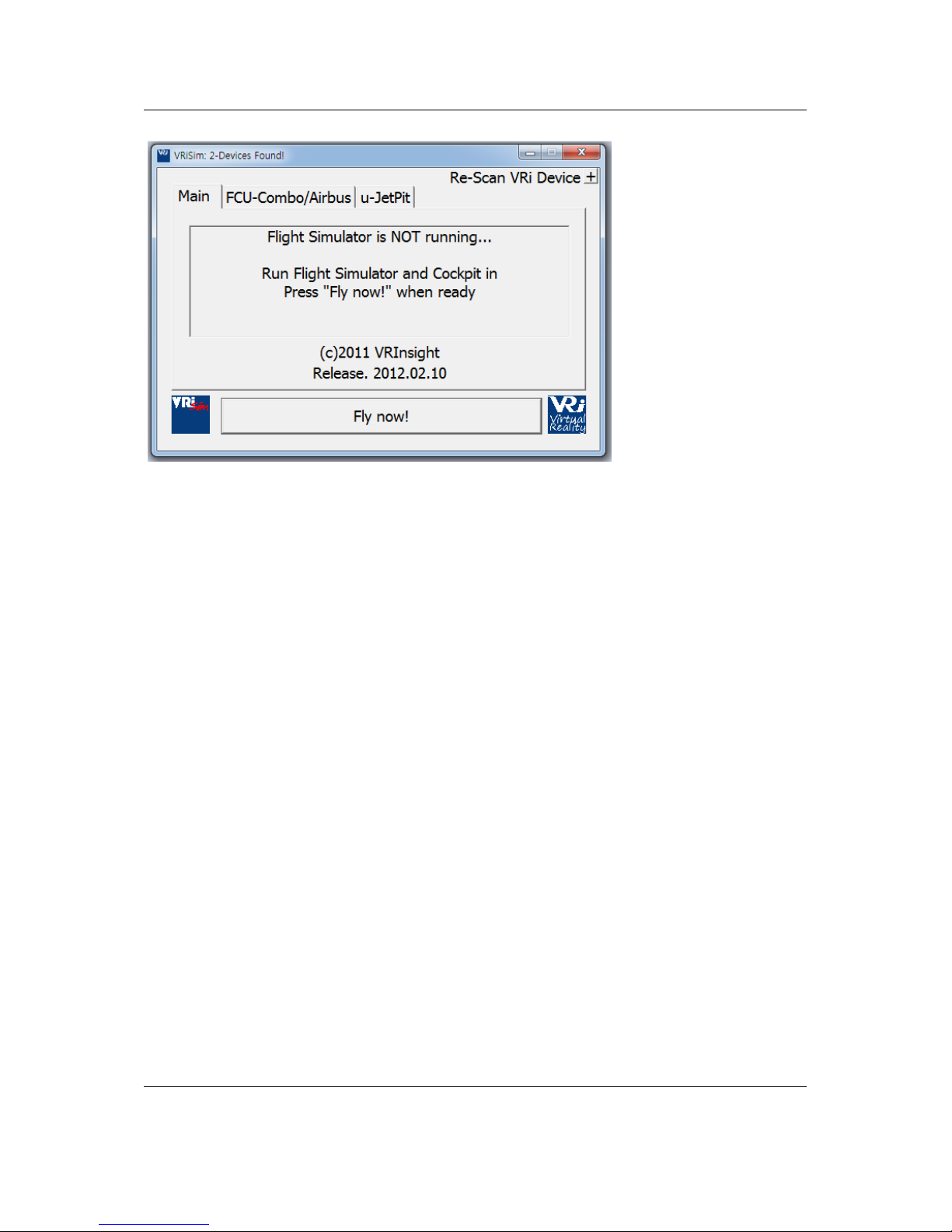
VRinsight
MCP Combo II – Airbus FCU -
Copyright ©2012 VRinsight
www.vrinsight.com
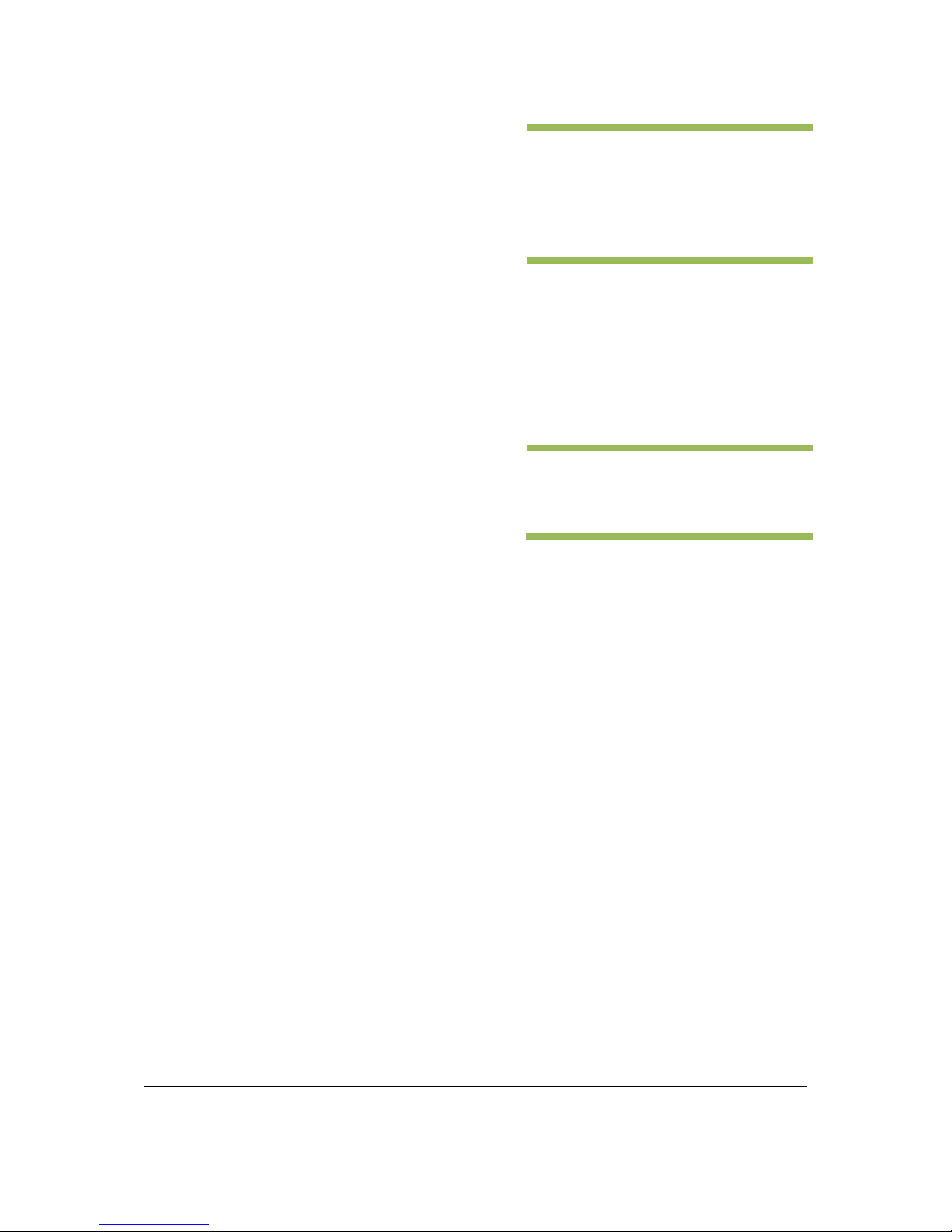
VRinsight
MCP Combo II – Airbus FCU -
Appendix
FSUIPC
VRiSim
Panel Installer
Wilco Airbus Vol 1/ Vol 2
VRInsight, ©2012
Copyright ©2012 VRinsight
www.vrinsight.com
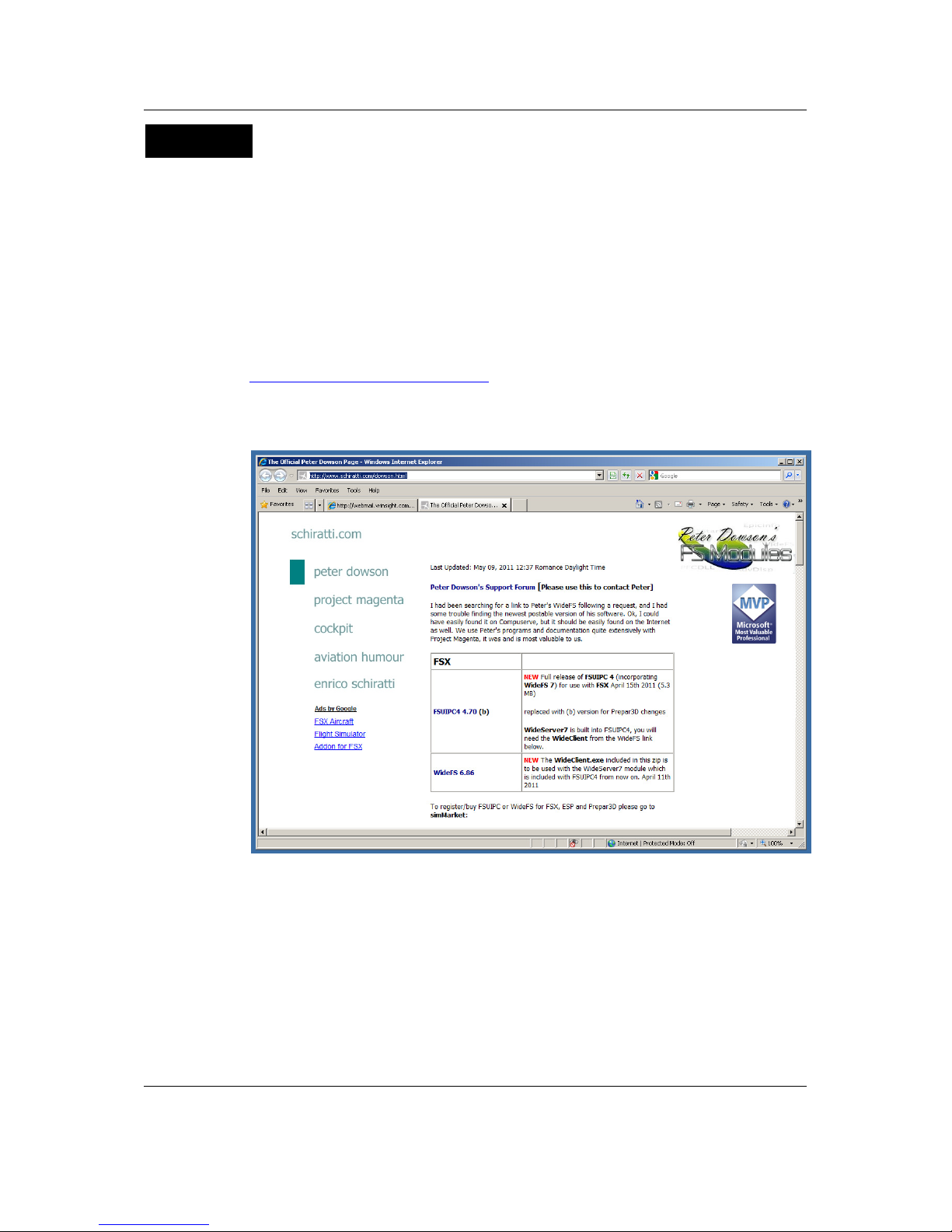
VRinsight
MCP Combo II – Airbus FCU -
FSUIPC
1. FSUIPC Installation
FSUIPC is add-on module for Microsoft’s FlightSimulator. VRInsight’s hardware panel
interacts with FlightSimulator via FSUIPC. VRiSim is bridging VRInsight’s hardware panel
and FlightSimulator via FSUIPC. Actually FSUIPC is pay-ware. VRiSim is working with
unregistered version of FSUIPC under the API level usage agreement with Pete Dowson. You
have the option to pay for additional features in FSUIPC.
Step 1. Getting latest FSUIPC
To download latest version of FSUIPC, visit Pete Dowson’s web-page,
http://www.schiratti.com/dowson.html
Web browser will be directed to FSUIPC download page, if “Visit Pete Dowson’s
PSUIPC page” is checked.
Step 2. Download FSUIPC
Click right-mouse button to FSUIPC4 download link and select “Save Target-As…”
Copyright ©2012 VRinsight
www.vrinsight.com
