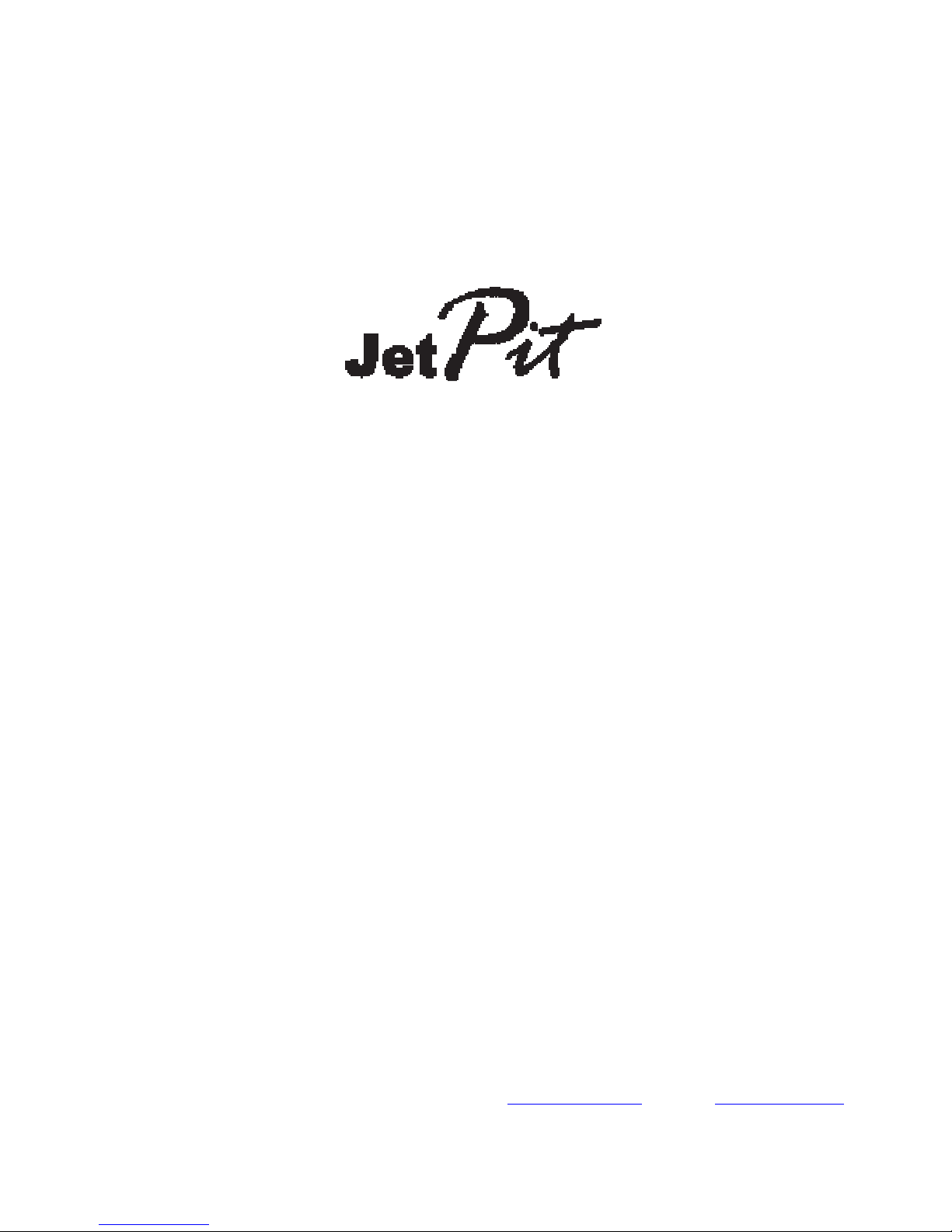
TM
USER MANUAL
Please read this manual before operating your units and
keep it for future reference.
All stated here is subject to change without advanced notice for improvement.
Tel : +82-31-284-7090~91 Fax : +82-31-284-7092 E-mail : tech@vrinsight.com Web site : www.vrinsight.com
VRinsight
Virtual Reality Insight
1

VRinsight panel
The JetPit panel of VRinsight is a control and screen system for jet type aircrafts. All
displays are synchronized with Microsoft’s Flight Simulator, supporting the default jet type
aircrafts of MSFS and most add-on jet type aircrafts. JetPit panel displays the primary flight
information of PFD,ND, MCP, EFIS, EICAS and CDU with full functional rotation knob, push
buttons giving for users to be experienced the most enthusiastic flight. It is completely
interfaced with MSFS9 and MSFSX through add-on software “VRiSim” which enables JetPit
to perform full simulation with simple connecting PC through USB. Package including TFT
LCD Monitor.
• VRiSim supports all functions to panel.
• CDU function does not support with the default jet type aircrafts of MSFS.
• MCP panel is limited for displaying.
• If you want to use a USB hub, be sure that the USB hub is USB 2.0 compliant.
Otherwise it may cause a malfunction.
* LCD monitor is subject to change without advanced notice for improvement.
2

BEFORE USE : Thanks for purchasing VRi’s JetPit.
Before operating your units, please read through this manual and keep it for future reference.
For any further question, visit www.wilcopub.com or contact us below:
Fax : +32-2-33107 51
E-mail (Support team) : info@wilcopub.com
NOTE : This manual could be redistributed unless you modify the contents.
This manual has been written out on a JetPit panel basis.
All software (& software versions) stated here is subject to change without advanced notice
for improvement.
If you want to download the latest driver version for panel & application
programs, visit www.vrinsight.com
picture (JetPit with MCP combo panel)
3
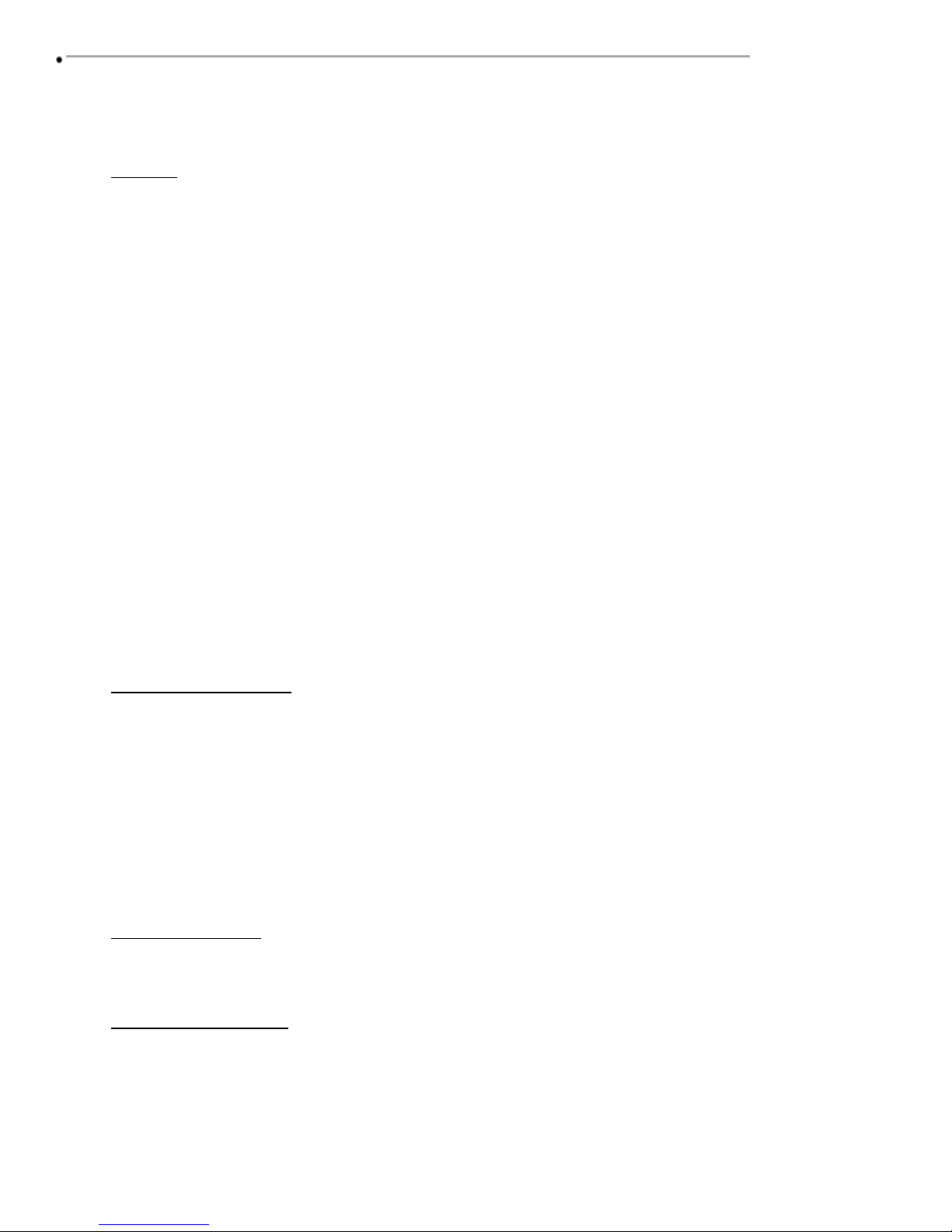
Features
• Real type displays for the most Jet type aircraft cockpit.
• Displays on the panel; (Re-configurable windows)
- PFD display
- ND display
- MCP display
- EFIS display
- EICAS display
- CDU display
• Controls on panel;
- CDU control
• User programmable buttons & Rotary knob;
- Five 4-ways buttons
- 14 push buttons
- 1 Rotary knob
• Full metal cases
One year warranty
Technical specifications
• USB interface type to computer
• External power requirement (for 20.1” TFT LCD monitor: Resolution[1680 * 1050]):
110V / 220V free voltage
Outlet for TFT LCD monitor is European standard.
• 48.5cm (L) * 33cm (H) : Height is varied up to monitor maker.
9Kg (with TFT LCD monitor)
Operating software
VRiSim
Compatibility software
• Flight simulator 2004 / FSX by Microsoft
4
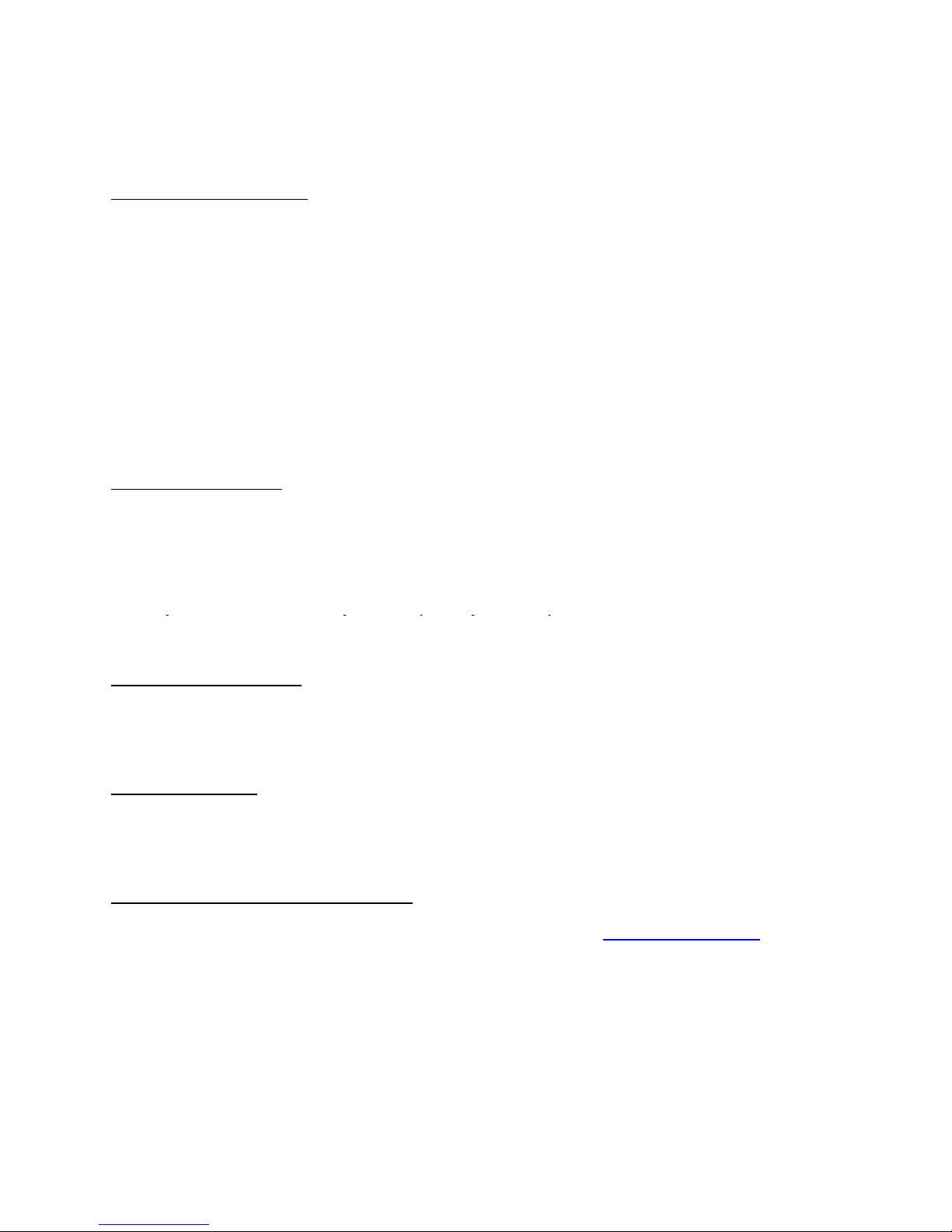
VRiSim Installation
When you connect
JetPit
to your computer, your computer will detect it and will
When you connect
JetPit
to your computer, your computer will detect it and will
With JetPit, an “Install DVD” is included. When you insert it in DVD driver of your
computer, “VRinsight HTML” document will be shown. Then click “VRiSim” (operating
software) and install it at a proper folder.
“VRiSim” is the main operating software of VRinsight used for all VRinsight flight panels.
VRiSim software supports all functions of JetPit and completely interfaced with MSFS9
and MSFSX enables full simulation with simple connection your computer through USB.
Be sure that when installing VRiSim, “Install USB-Serial Driver” must be checked.
After installation, you can find “SeiralFP2” in “All programs” of “Start menu”.
USB Connection
The connection between JetPit and your computer is made by using a USB cable that
plugs into one USB port on your computer. .If you want to use a USB hub, be sure that
the USB hub is USB 2.0 compliant. Otherwise it may cause a malfunction.
describe the process step by step.
Power Connection
Power supplying of JetPit is done by USB port and that of TFT LCD monitor is done by
110V / 220V free power cable.
Run “VRiSim”
When you confirm all setup processes done; “VRiSim” installation, “USB connection”
and “Power connection”, you are ready to operate JetPit.
Download & install “FSUIPC”
Refer to “Download & install FSUIPC” at “Download” part of www.vrinsight.com
FS 9 requires FSUIPC v3.80 or later. FSX requires FSUIPC v 4.26 or later
5

Controls & Displays for each part
PFD display
MCP display
EICAS display & controls
with eight push buttons
ND display & controls
with three four-way
buttons
EFIS display & controls
with two four-way buttons
CDU display & controls
6

Displays and default Push, Rotary and Control buttons
* All controllable buttons are reprogrammable for users’ propose using Key Mapping
software.
7

Monitor setting
1. Check the current display properties in order that another sub monitor is
connected or not. (See “Settings”)
2. Connect video cable of JetPit to your computer.
3. Connect AC/DC adaptor to your JetPit.
4. Check the display property in order that your Jetpit monitor is detected or not.
8

* If the JetPit monitor (=Monitor 2) isn’t detected, check the connection of
video cable & AC/DC adaptor.
* If your OS is VISTA, please restart your computer.
5. When the JetPit monitor is recognized, click monitor 2 (= JetPit monitor).
6. Adjust the resolution for the JetPit monitor.
(Recommended resolution is 1680 * 1050).
7. Check the position of the monitor 2.
8. Check “Extend my Windows desktop onto this monitor”.
* If the JetPit monitor doesn’t illuminate, restart your computer.
9. Click “Apply” and click “OK”
10. If everything is done properly, the JetPit will be power on.
* If the JetPit doesn’t power on, restart your computer. And see if the indicator is red
light on. If it is, press “select” button.
9

11. Multiple display
11-A. NVIDIA
11-A-1. Launch “NVIDIA Control Panel”.
11-A-2. Go to “Set up multiple displays and check “Configured independently
from each other (Dualview). Then the monitor of JetPit will independently
display your “Desktop” view.
10

11-B. ATI
10-B-1. Launch “Catalyst(TM) Control Center”.
The monitor of JetPit will automatically display your “Desktop” view.
11-B-2. Go to “Displays Properties” and select monitor 2.
11

Software Installation
NOTE
: Software installation is explained “VRiSim.pdf”. You can find this document file at program
NOTE
: Software installation is explained “VRiSim.pdf”. You can find this document file at program
Driver and application software “VRiSim” is installed to make JetPit work in the PC.
VRiSim is application software managing VRInsight's flight simulation hardware panels. Multiple
hardware panels can be used with single instance of VRiSim. To reduce distributing file size,
software installer is supplied as divided package; base-package and device specific module
package. The base-package installs only VRiSim and Panel Installer utility.
Installer executable is divided into base package and device specific modules. VRiSim is included
in
the base-package setup installer, "Install_VRiSim.exe".
Base-Package Installer:
The base-package installer can be found in the supplied DVD,
\VRiSim\Install_VRiSim.exe
Device Specific Module Package Installer
The JetPit module installer can be found in the supplied DVD,
\VRiSim\Install_JetPit
Or downloaded at VRInsight's web-page, http://www.vrinsight.com
folder of “VRinsight”
Quick Start
VRiSim is new software developed for interfacing VRinsight’s hardware unit to Microsoft’s Flight
Simulator. After installation of software, a short-cut icon will be created on your desk-top;
VRiSim.
Running VRiSim
Double-click “VRiSim” short-cut icon to run. “VRiSim” search all VRinsight hardware units and list
unfounded device(s). Device searching process could be taken several minutes. Following image
is showing that two device, MCP Combo II and GPS-5 are found and listed by “VRiSim” software.
“VRiSim” manages multiple devices.
12

Select Aircraft
Open device’s tab to select “Aircraft”.
Fly Now!
As the aircrafts are specified to fly with VRi’s unit, press “Fly Now!” button. Remember that
Flight Simulator should be running and you are in-cockpit before pressing this button.
Otherwise, you will see following message.
13

Preparing JetPit before Flight
Step 1 : Initial check up
Before flight with JetPit, please check the followings are done
A. Install of VRiSim.
* Check that “Install USB-Serial Driver” is checked or not.
B. Confirm that proper version of FSUIPC is installed or not
(FSUIPC v3.80 or later for FS9 / FSUIPC v4.26 or later for FSX)
C. Confirm the USB connection.
* Check that the USB port of your computer is dead or not
* Check that if you use USB hub, be sure that the USB hub is USB 2.0 compliant.
D. Confirm DC 12V adaptor is plugged in.
E. Confirm the DVI or VGA connection.
F. Confirm the monitor setting. (See page no. 8)
G. Confirm that “Panel Installer” is executed or not.
Step 2 : Run flight simulator (MSFS9 / MSFSX)
A. Run flight simulator (MSFS9 / MSFSX).
B. Select Aircraft.
14

The initial screen of MSFS will be shown like pic 1. Then undock it.
Pic
1
Step 3. Run VRiSim . Select your aircraft and press “Load FS Module” like pic 2
15
Pic 2

Step 4. Confirm all gauges are move to JetPit like pic 3.
Pic 3
Step 5. Confirm all gauges are in right position.
Otherwise you can re-position the gauges display by “Panel Config” window.
Find the minimized “Panel Config” window at the bottom of your monitor like pic 4
Pic 4
16

Step 5. Confirm all gauges are in right position.
Otherwise you can re-position the gauges display by “Panel Config” window.
Find the minimized “Panel Config” window at the bottom of your monitor like pic 5.
Pic 5
Step 6. Put the X & Y position of sub monitor for JetPit and press “Redraw”.
Step 7. If all displays are not in right position, With “Panel Config” window, you can adjust
position and size of the gauges display. See how to control them.
17

X, Y
Current position of gauges display window
++ U
++ D
++ L
++ R
W, H
++ H
-- H
++ W
-- W
Redraw
Moves gauges display window to up
Moves gauges display window to down
Moves gauges display window to left
Moves gauges display window to right
Current size of gauges display window
Expands in up & lower gauges shape
Reduces in up & lower gauges shape
Expands in left & right gauges shape
Reduces in left & right gauges shape
Execute current settings
Save Save all settings.
18
