VRinsight GPS-5 User Manual
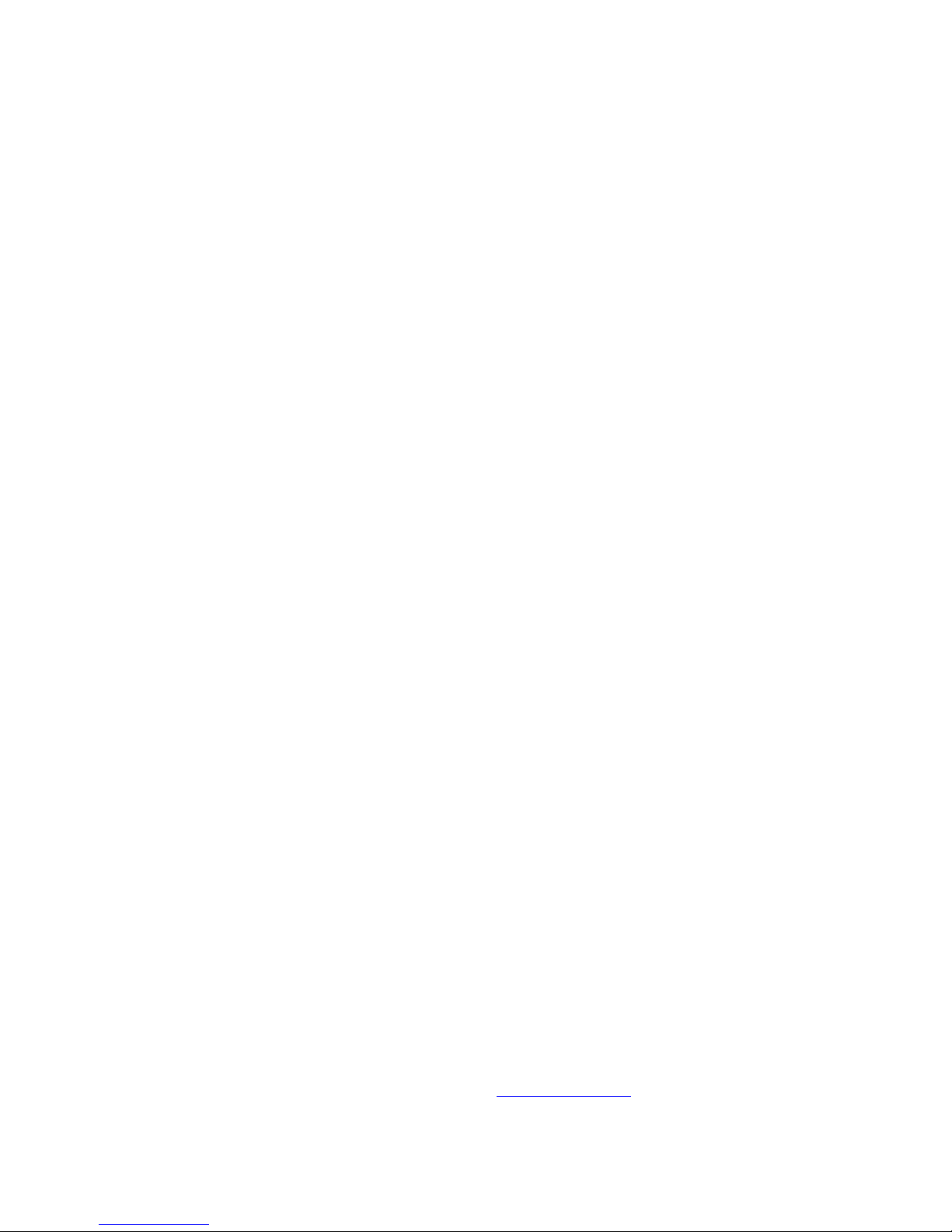
GPS 5 panel
USER MANUAL
(MEO2.520-27MAY2010)
Please read this manual before operating your
units and keep it for future reference.
All stated here is subject to change without advanced notice for improvement.
Tel : +82-31-284-7090~91 Fax : +82-31-284-7092 E-mail : tech@vrinsight.com Web site : www.vrinsight.com
VRinsight
Virtual Reality Insight
1

BEFORE USE : Thanks for purchasing VRi’s GPS-5.
programs, visit www.vrinsight.com
Before operating your units, please read through this manual and keep it for future
reference.
For any further question, visit www.wilcopub.com or contact us below:
Fax : +32-2-33107 51
E-mail (Support team) : info@wilcopub.com
NOTE : This manual could be redistributed unless you modify the contents.
This manual has been written out on a Serial FP v2/Jet Liner’s GPS-5 basis.
All software (& software versions) stated here (MEO2.520-16APR2010) is
Subject to change without advanced notice for improvement.
If you want to download the latest driver version for panel & application
2

VRinsight GPS-5
The GPS-5 of VRinsight features Control Display Unit for providing terrain
information and for warning terrain hazard of potential conflicts. It is the most
fundamental approach guide into the airports inaccessible in IFR conditions.
Real shape & full functionality of GPS-5 supports all default aircrafts & add-on
aircrafts. It is completely interfaced with MSFS9 and MSFSX through
interfacing application software “SerialFP2” (supplied).
Requires USB 2.0 port , unregistered FSUIPC and a free DVI or VGA port
• Standalone type
• SerialFP2 software supports all functions to GPS-5.
• If you want to use a USB hub, be sure that the USB hub is USB 2.0 compliant.
Otherwise it may cause a malfunction.
• Available in Window mode only.
3
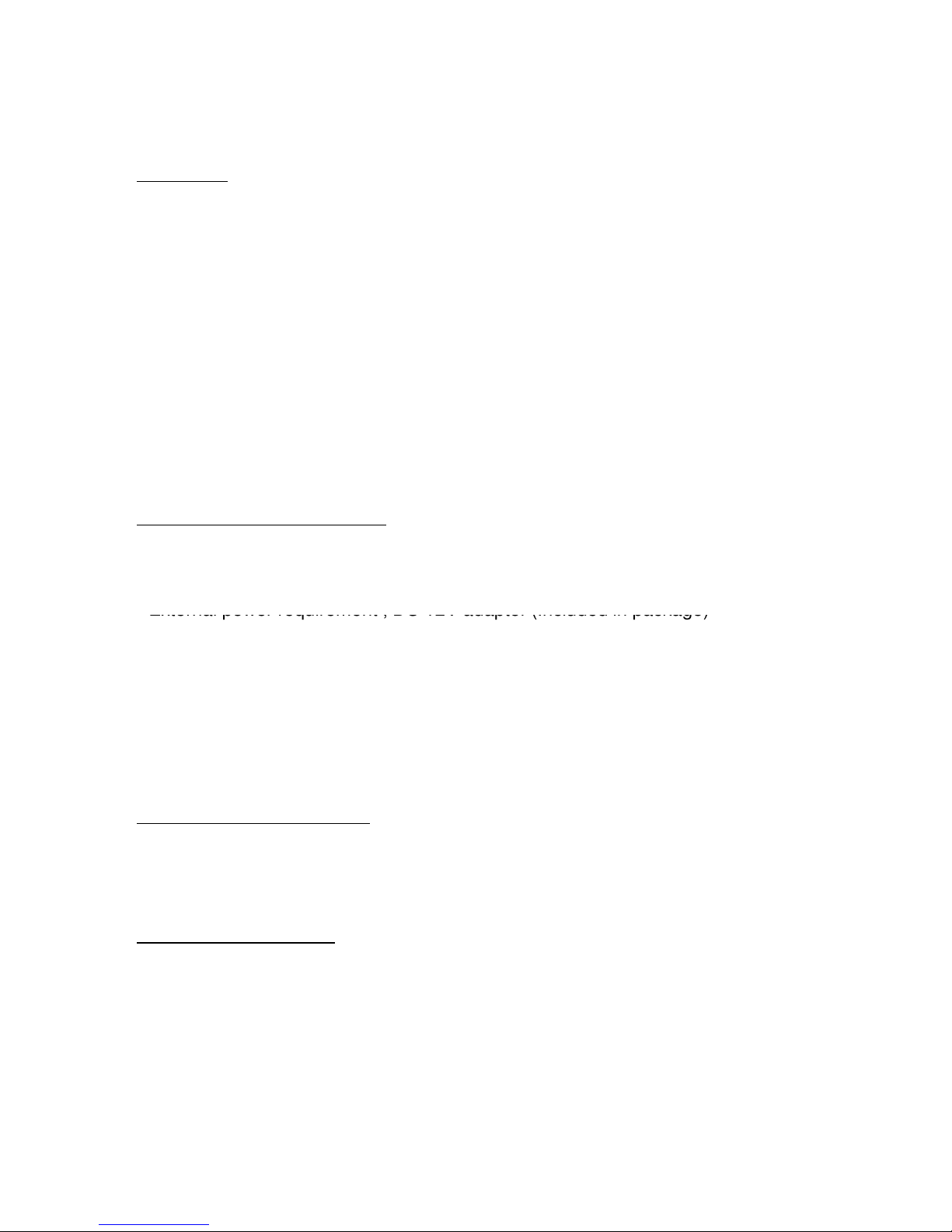
Features
•
External power requirement ; DC 12V adaptor (Included in package)
• Realistically shaped and fully functional buttons, dual knob and LCD
• LCD size : 15cm (L) X 8.8cm (W) / 7 inch
• Fully metal cases
• Standalone type
• Available in Window mode only
• One year warranty
Technical specifications
• USB interface type to computer
• Video port requirement : One DVI or VGA video port
• 19 cm (L) x 14 cm (W) x 14 cm (H)
• 1.3Kg
Compatibility software
• Flight Simulator 2004 / FSX by Microsoft
Operating software
• SerialFP2
4
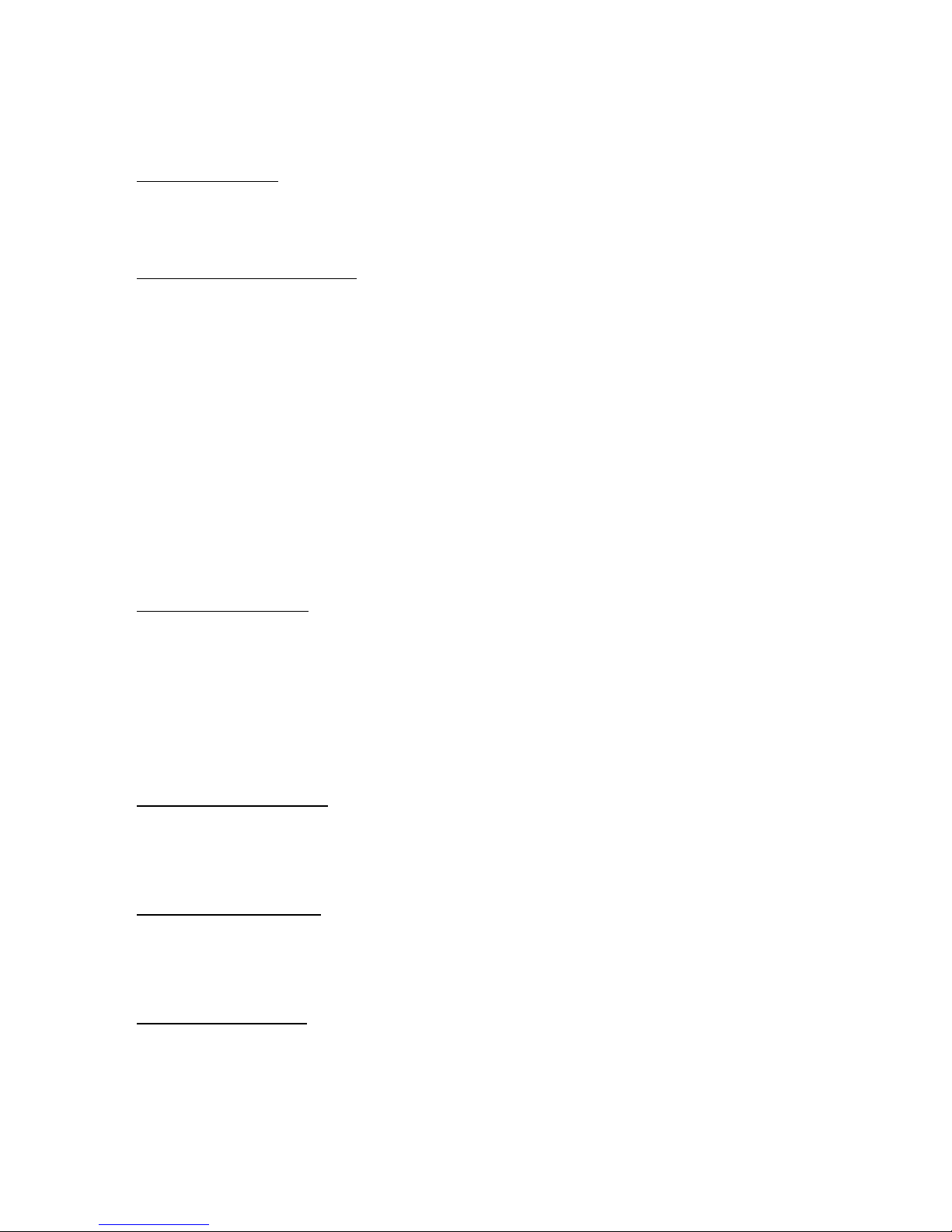
BEFORE USE
Before use GPS-5, please check below procedures.
SerialFP2 Installation
In the GPS-5 package, one “Install DVD” is included. When you insert it in DVD
driver of your computer, “VRinsight HTML” document will be shown. Then click
“SerialFP2” (operating software) and install it at a proper folder.
“SerialFP2” is the main operating software of VRinsight used for all VRinsight flight
panels.
SerialFP2 software supports all functions of GPS-5 and completely interfaced with
MSFS9 and MSFSX enables full simulation with simple connection your computer
through USB.
Be sure that when installing SerialFP2, “Install USB-Serial Driver” must be checked.
After installation, you can find “SeiralFP2” in “All programs” of “Start menu”.
USB Connection
The connection between GPS-5 and your computer is made using a USB cable
that plugs into one USB port on your computer. If you want to use a USB hub, be sure
that the USB hub is USB 2.0 compliant. Otherwise it may cause a malfunction.
When you connect GPS-5 to your computer at first, your computer will detect it and
will describe the process step by step.
Power Connection
Power supplying of GPS-5 panel is done by universal power supply adaptor DC
12V (Included in package).
Video Connection
The connection between GPS-5 and your computer is made using DVI or VGA
cable.
Run “SerialFP2”
When you confirm all setup processes done; “SerialFP2” installation, “USB
connection”, “Video Connect” and “Power connection”, you are ready to operate
GPS-5.
5
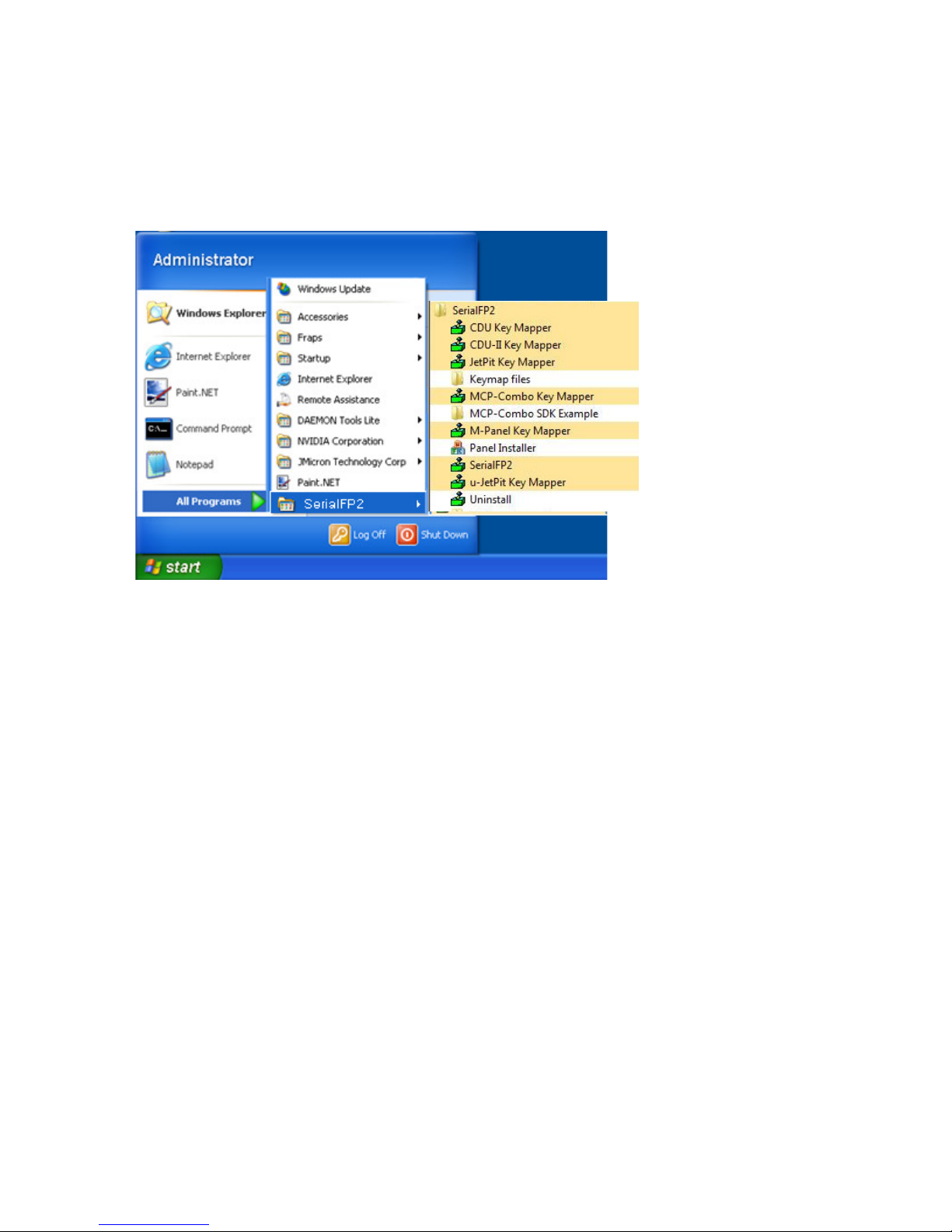
Double click the shortcut of “SerialFP2” or find it in “All programs” of “Start menu .
If everything is done properly, below window will be shown.
6
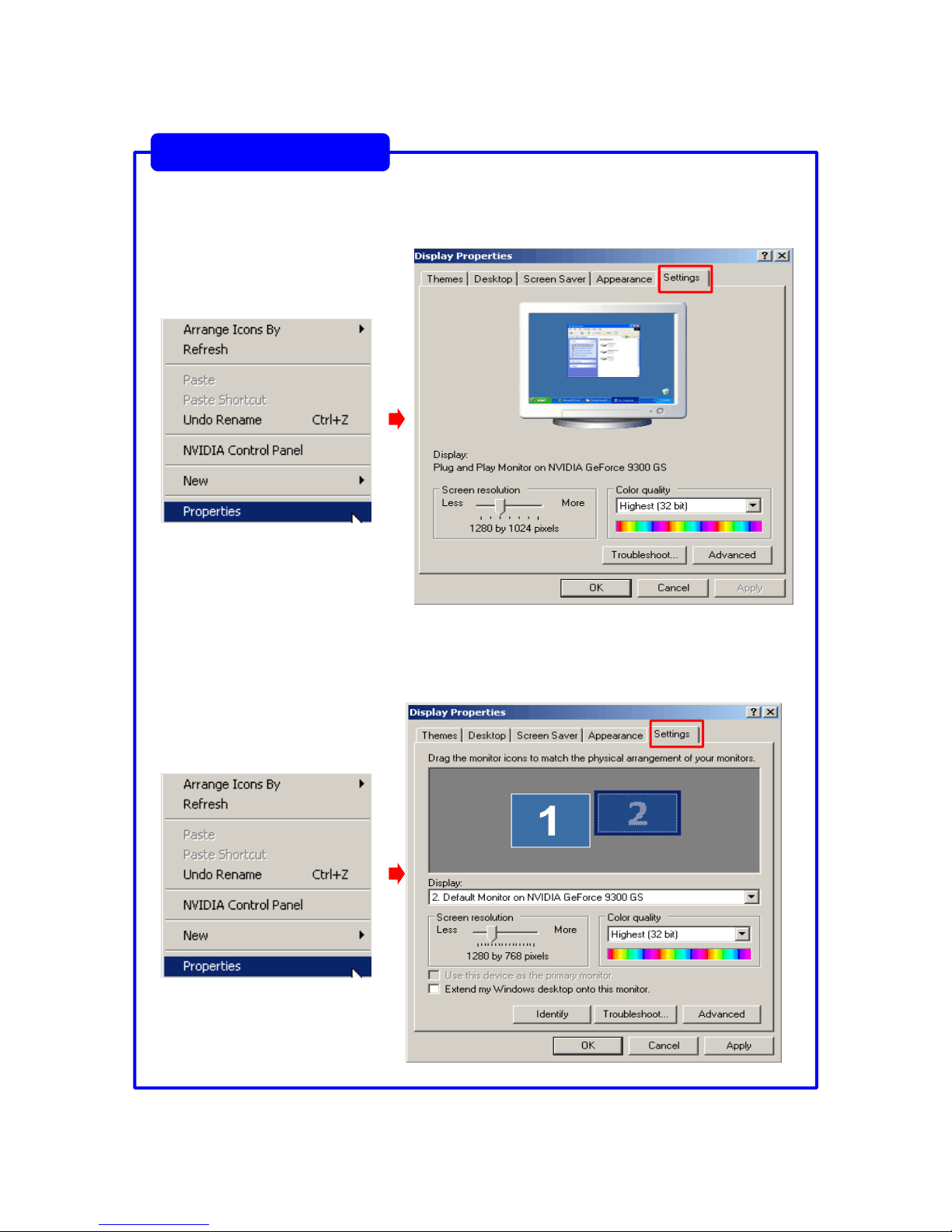
Monitor setting
1. Check the current display properties in order that another sub monitor is
connected or not. (See “Settings”)
2. Connect video cable of GPS-5 to your computer.
3. Connect AC/DC adaptor to your GPS-5.
4. Check the display properties in order that GPS-5 monitor is detected or not.
7
