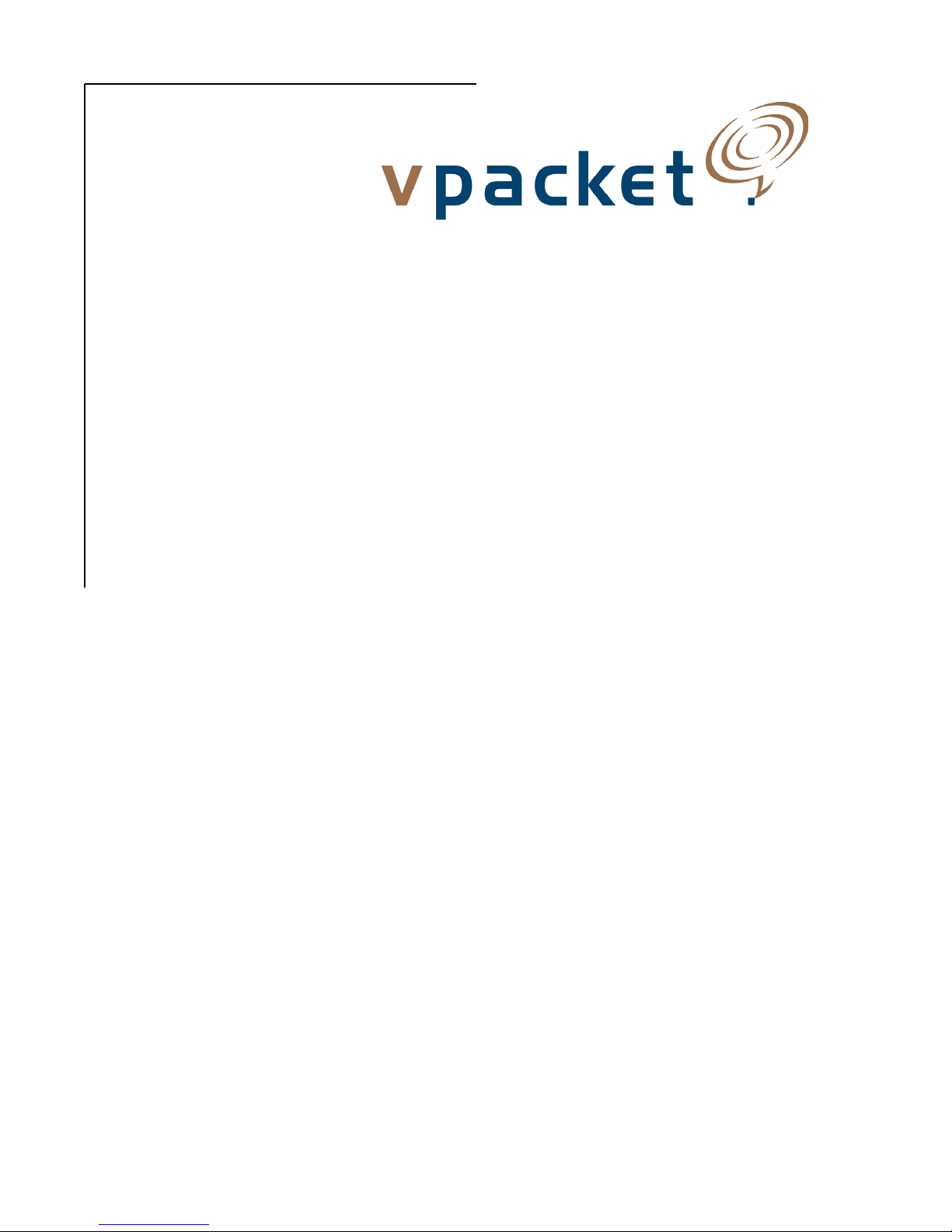
Series 5100/6100
™
Voice/Data Router
Reference Manual
Data Features
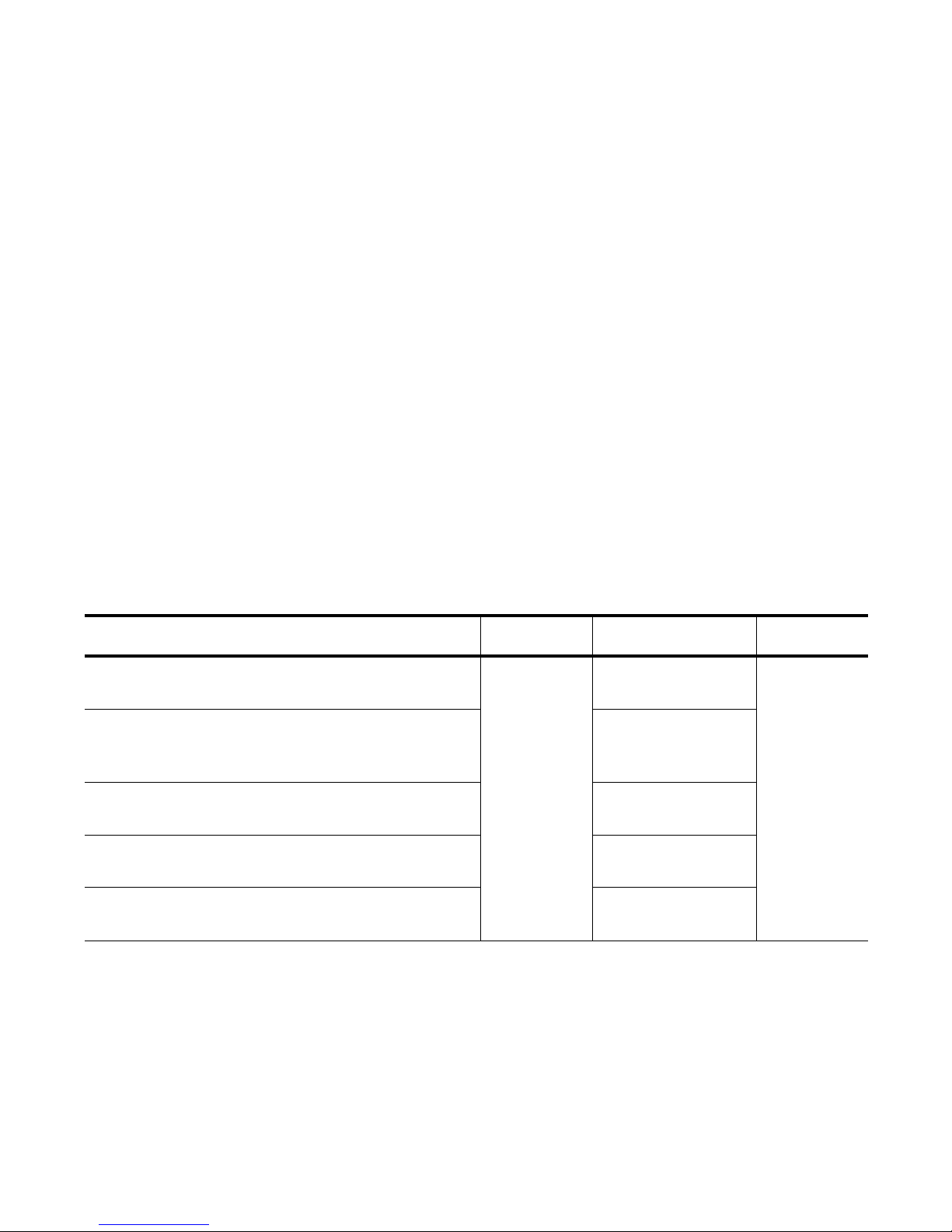
Trademarks and copyrights
All trademarks and registered trademarks listed belong to their respective owners.
Vpacket, Vpacket Communications, and the Vpacket 5100/6100 Series Voice/Data Router are registered trademarks of
Vpacket Communications, Inc., Milpitas, California.
Vpacket Communications, Inc. does not warrant that the hardware will work properly in all environments and
applications, and makes no warranty and representation, either implied or expressed, with respect to the quality,
performance, merchantability, or fitness for a particular purpose.
The products and programs described in this document are licensed products of Vpacket Communications, Inc. This
document contains proprietary information protected by copyright, and this document and all accompanying hardware,
software, and documentation are copyrighted. Vpacket Communications, Inc. has made every effort to ensure that this
manual is accurate. However, information in this guide is subject to change without notice and does not represent a
commitment on the part of Vpacket Communications, Inc. Vpacket Communications, Inc. makes no commitment to
update or keep current the information in this document, and reserves the right to make changes to this manual and/or
product without notice. Vpacket Communications, Inc. assumes no responsibility for any inaccuracies and omissions
that may be contained in this document. If you find information in this document that is incorrect, misleading, or
incomplete, we would appreciate your comments and suggestions.
No part of this document may be reproduced or transmitted in any form or by any means, electronic or mechanical,
including photocopying, recording, or information storage and retrieval systems, for any purpose other than the
purchaser's personal use, without the express written permission of Vpacket Communications, Inc.
Copyright © 2000-2002 by Vpacket Communications, Inc.™ U.S. Patents Pending. All Rights Reserved. Reproduction
or media conversion by any means is protected by copyright and may only occur with prior written permission of
Vpacket Communi
cations, Inc.
The PSQM technology included in this product is protected by copyright and by European, US, and other patents, and
is provided under license from OPTICOM Dipl. Ing. M. Keyhl GmbH, Erlangen, Germany, 2001
1390 McCarthy Boulevard
Milpitas, CA 95035
Tel: 1(866)VPACKET (872-2538)
Fax: 1(408)433-5870
E-mail: mail@vpacket.com
Web: http://www.vpacket.com
Document title Date issued Product number Release
Vpacket Series 5100/6100 Voice/Data Router Reference
Manual (Data Features)
June 2002 750-0025-001, Rev A 2.1.1
Vpacket 5100/6100 Series Voice/Data Router MGCP
Telephony Configuration
750-0031-001, Rev A
Vpacket 5100/6100 Series Voice/Data Router SIP Telephony
Configuration
750-0032-001, Rev A
Vpacket 5100/6100 Series Voice/Data Router H.323
Telephony Configuration
750-0033-001, Rev A
Vpacket 5100/6100 Series Voice/Data Router Web Interface
Manual
750-0035-001, Rev A
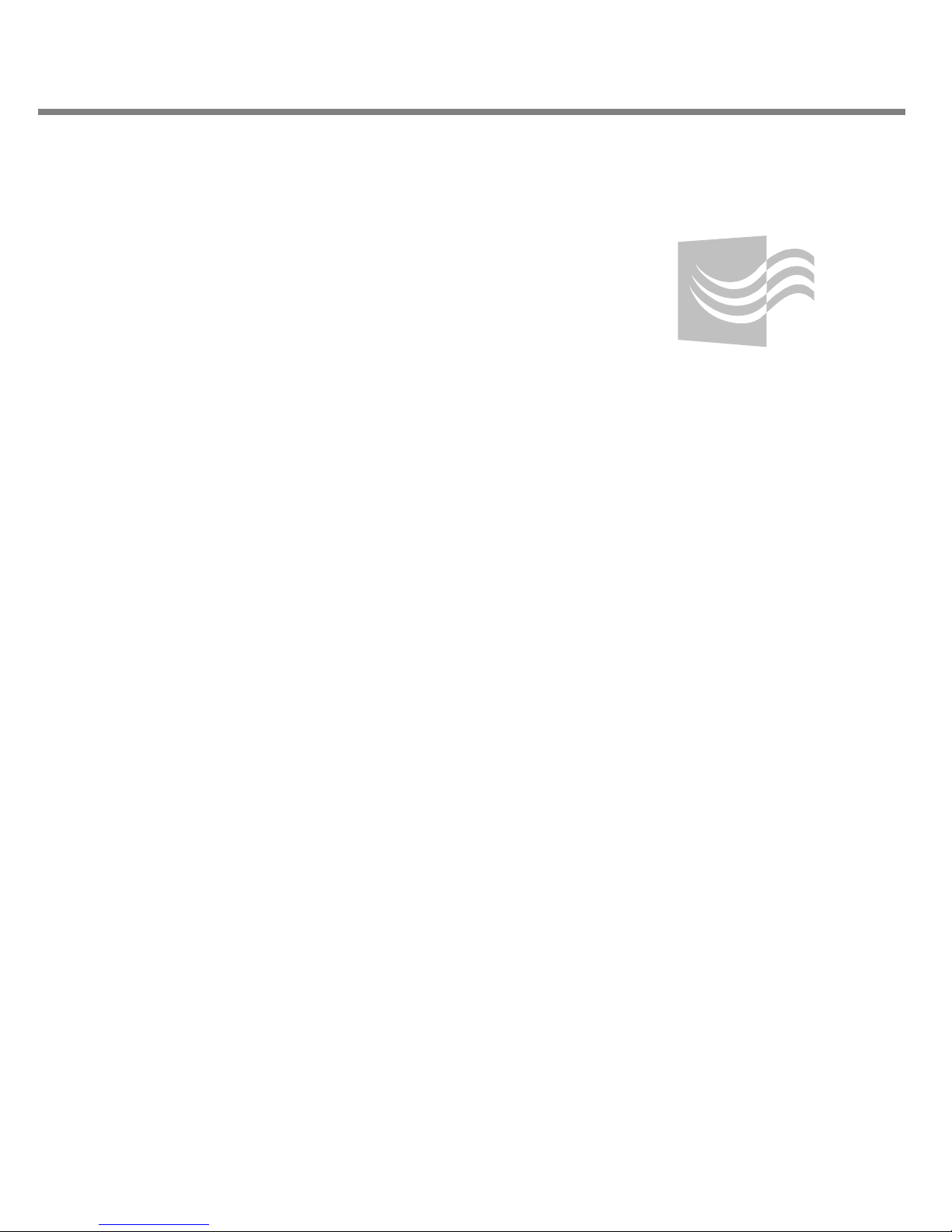
About this manual
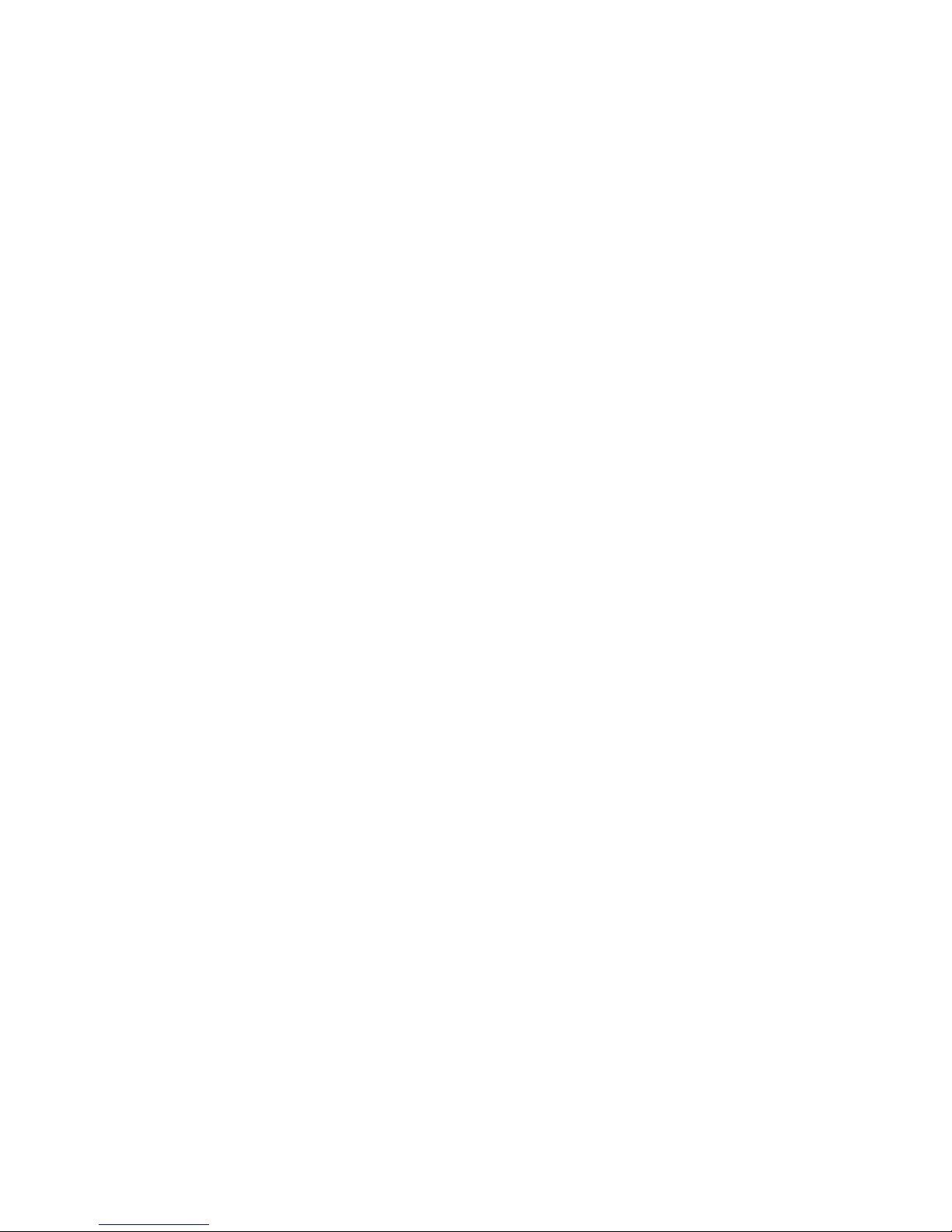
About this manual
ii Vpacket 5100/6100 Series Reference Manual
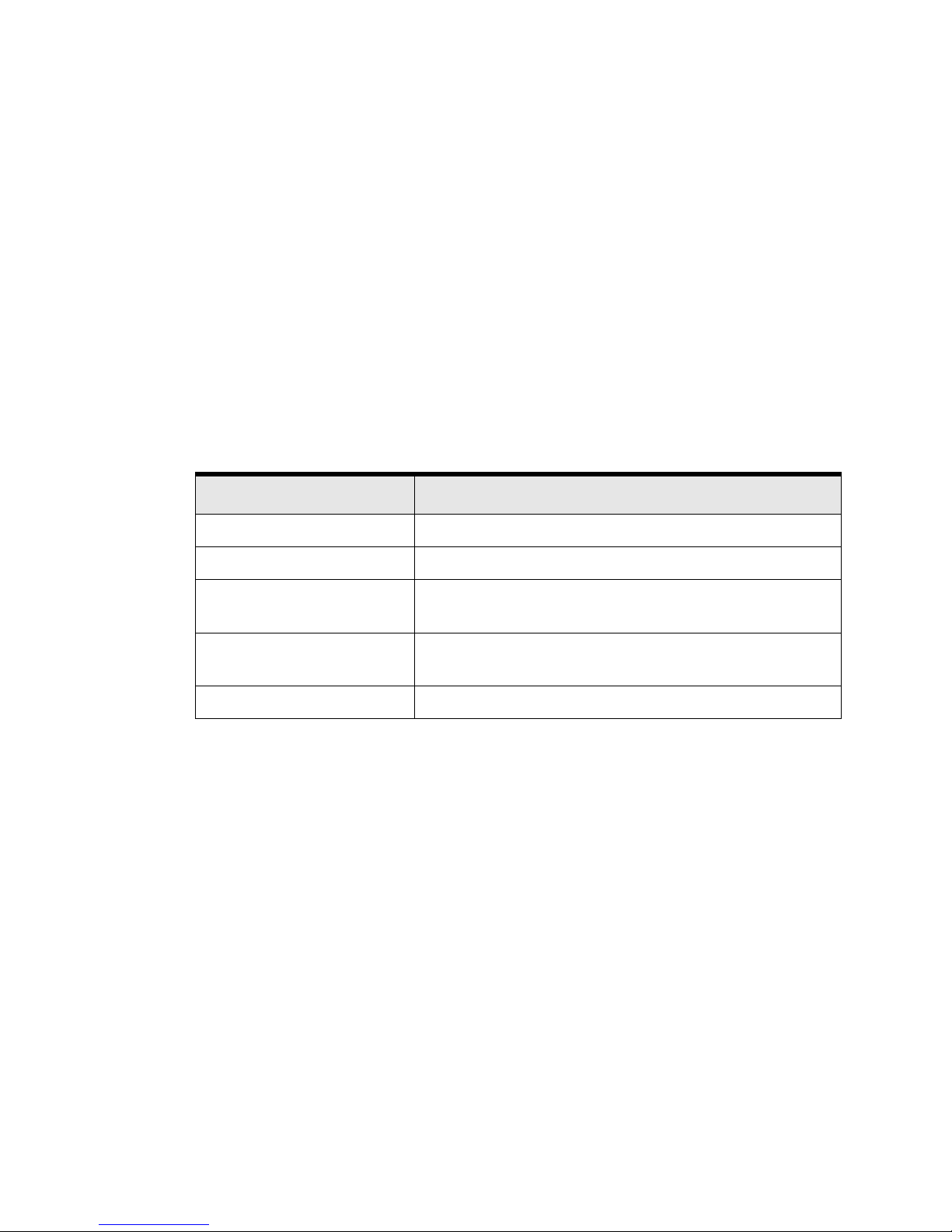
Content summary
Vpacket 5100/6100 Series Reference Manual
iii
Audience
This manual is written for the technical staff of a service provider, who are responsible for the
installation and configuration of a Vpacket 5100/6100 Voice/Data Router (VDR). These users
include, but are not limited to, network technicians, systems administrators, and network
operation staff.
Content summary
This manual contains all of the information you need to configure the data features of a 5100/
6100 VDR. Table 1 lists the chapters and appendixes and a summary of each.
Table 1. Chapter summaries
Chapter title Contents
Chapter 1 System commands Describes how to utilize the command line interface
Chapter 2 User administration Describes how to create and manage user accounts
Chapter 3 Interfaces Describes how to configure the WAN, LAN, and loopback
interfaces
Chapter 4 IP services Describes commands for DNS, DHCP, NTP, SNMP, and RIP
features
Appendix A FTP loader commands
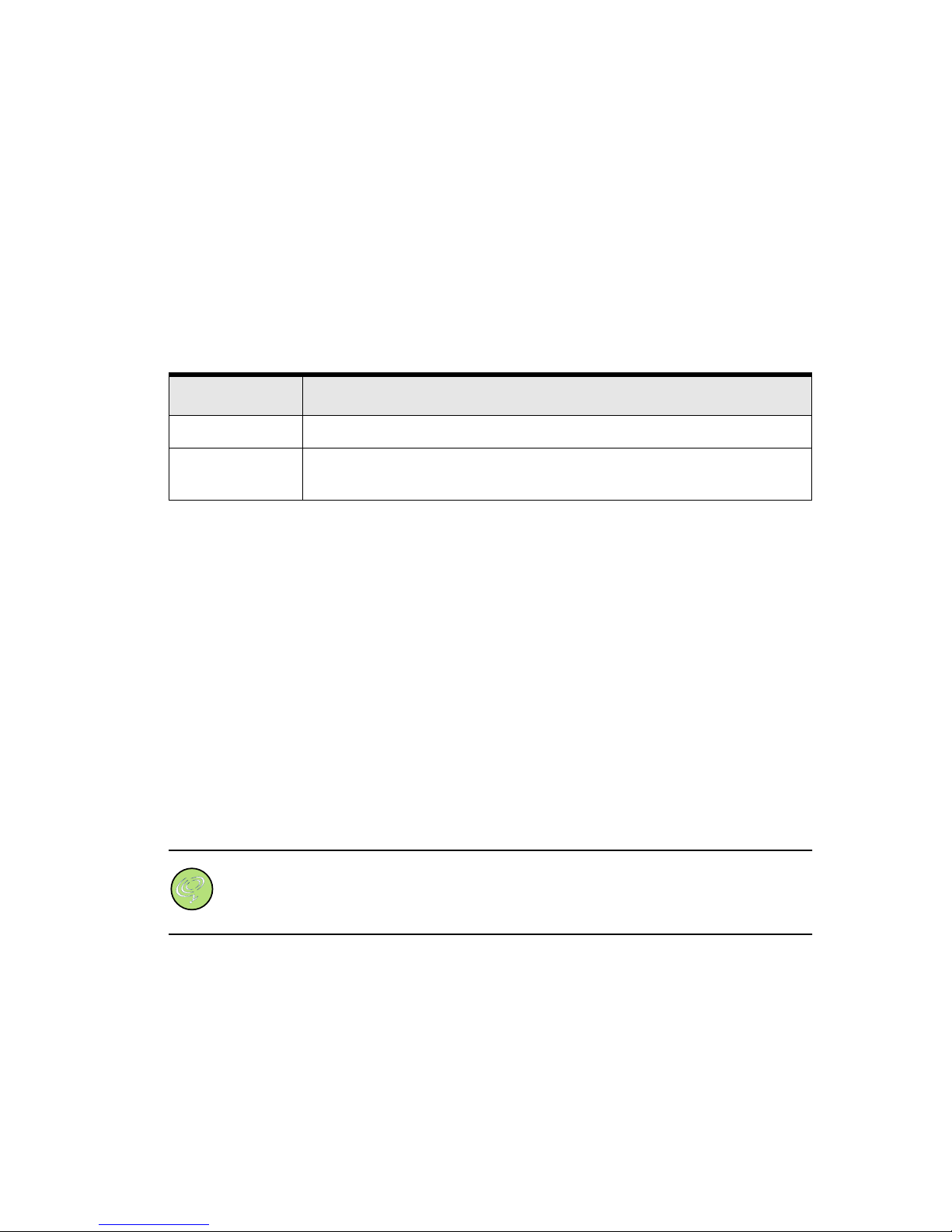
About this manual
iv Vpacket 5100/6100 Series Reference Manual
Conventions
This manual uses typeface, syntax, and messages to alert you to information of special interest.
Typefaces
Table 2 lists the typefaces that are used in this manual.
Command syntax
The syntax of commands is described using the following conventions:
• Angle brackets (<fill_in_the_blank >) denote required parameters or arguments.
• Square brackets ([ ]) denote optional elements.
• A pipe (|) separates choices.
Messages
Notes, cautions, and warnings are posted throughout the manuals to give supplementary
information and encourage safety awareness and safe practices.
Notes
Notes are supplemental information requiring your attention.
For example:
Note. Please remember to go to the Vpacket Web site and complete the online
Warranty Registration Card. Doing so registers your Vpacket 5100/6100 VDR and
allows you to receive the latest information, technical support, and upgrades applicable
to your unit.
Table 2. Typefaces and their meanings
Typeface Description
Bold Designates menus, commands, and parameters
Courier Designates output resulting from a command issued by a user and messages
issued via a telnet or terminal-emulation screen
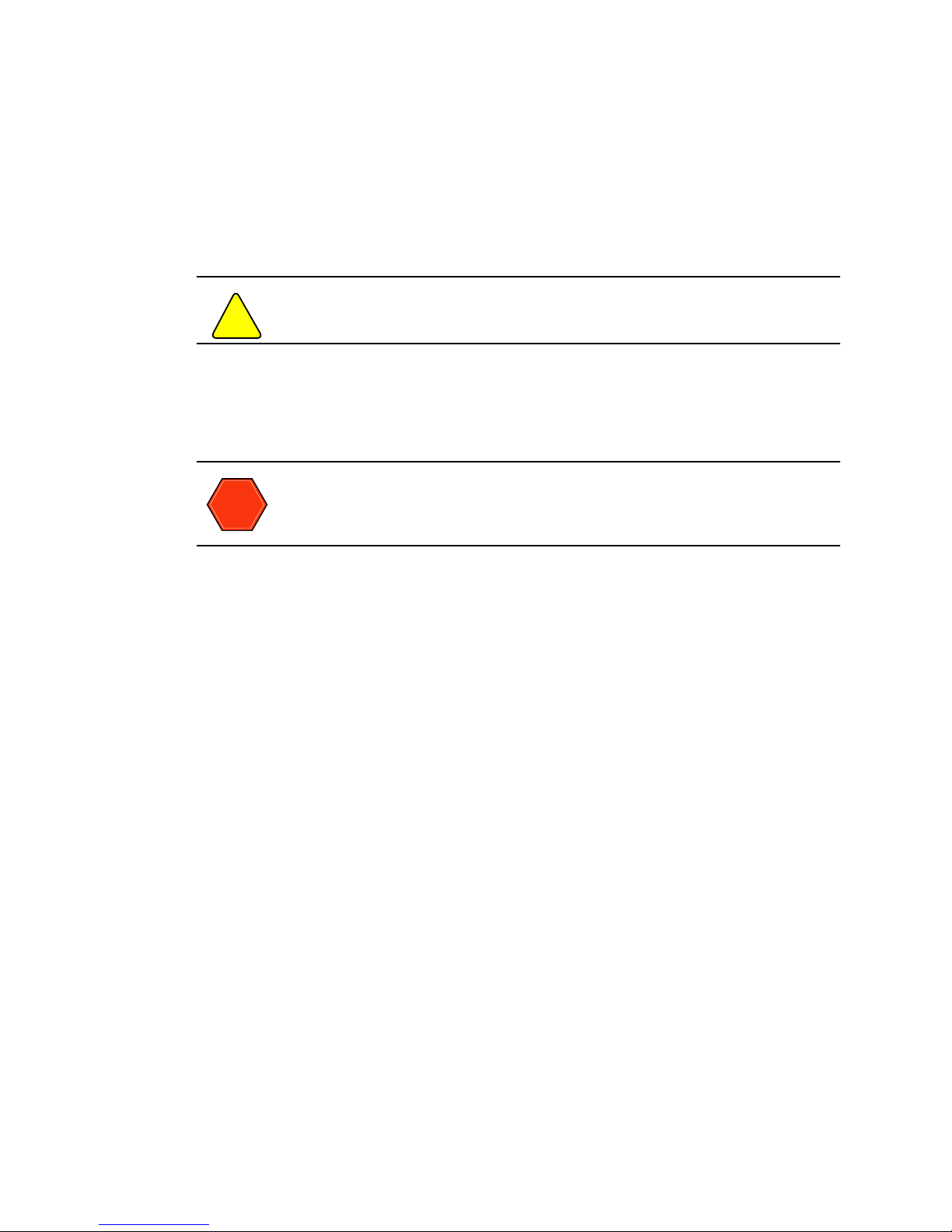
Related documentation
Vpacket 5100/6100 Series Reference Manual
v
Cautions
Cautions are information requiring extra attention.
For example:
Caution. No system-level confirmation message appears during the deletion.
Warnings
Warnings are information that, if not followed, could result in injury or equipment damage.
For example:
Warning. Use of longer screws could result in damage to internal components.
Related documentation
The documentation set related to the Vpacket 5100/6100 VDR includes all documents on the
CD-ROM that was shipped with the unit:
• Vpacket 5100/6100 Series Voice/Data Router Installer’s Guide, Release 2.1 (P/N 750-00??-001)
•Quick Start Guides
• T1 and dual T1 Quick Start Guide
• SDSL Quick Start Guide
• Ethernet WAN Quick Start Guide
• T1-PRI Voice Quick Start Guide
•Vpacket 5100/6100 Series Voice/Data Router Datasheet
The reference manual is broken down into five sections allowing you to print only the sections
that apply to your network environment:
• Vpacket 5100/6100 Series Voice/Data Router Reference Manual (Data Features)
• Vpacket 5100/6100 Series Voice/Data Router MGCP Telephony Configuration
• Vpacket 5100/6100 Series Voice/Data Router SIP Telephony Configuration
• Vpacket 5100/6100 Series Voice/Data Router H.323 Telephony Configuration
• Vpacket 5100/6100 Series Voice/Data Router Web Interface Manual
!
WARNING
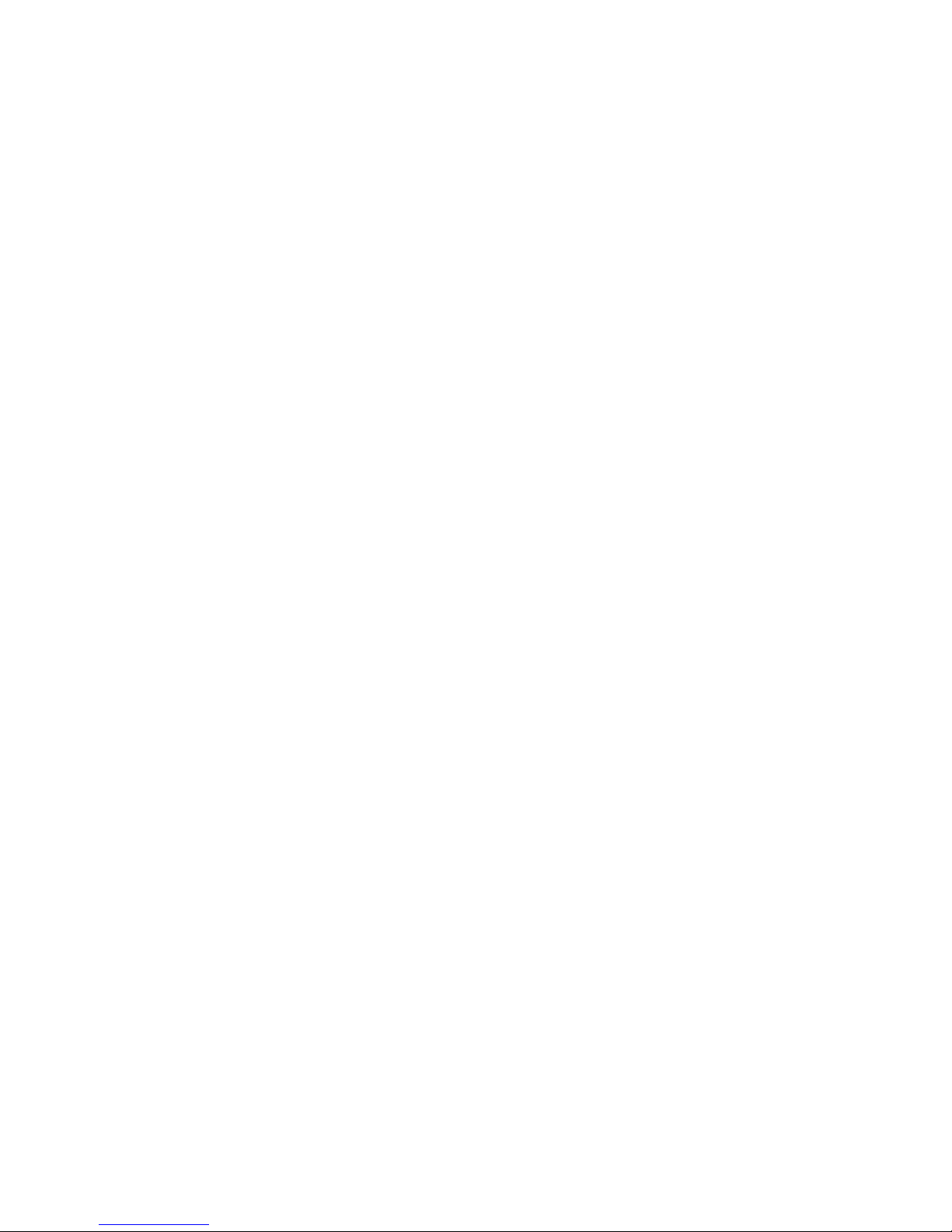
About this manual
vi Vpacket 5100/6100 Series Reference Manual
Contact information
For more information about the Vpacket 5100/6100 Series VDRs, please contact us using any of
the following methods.
Voice calls
We welcome your calls at 1(866) 872-2538 (VPACKET) Monday through Friday, from 9:00 am to
6:00 pm Pacific Time. Voice mail is available during non-business hours.
E-mail
If you prefer, you can send information requests to our e-mail address: info@vpacket.com
Fax number
You can also send your requests for information to our 24-hour fax number:
1(408) 433-5870
Website
Our website contains valuable information about our products. We encourage you to visit us at
http://www.vpacket.com
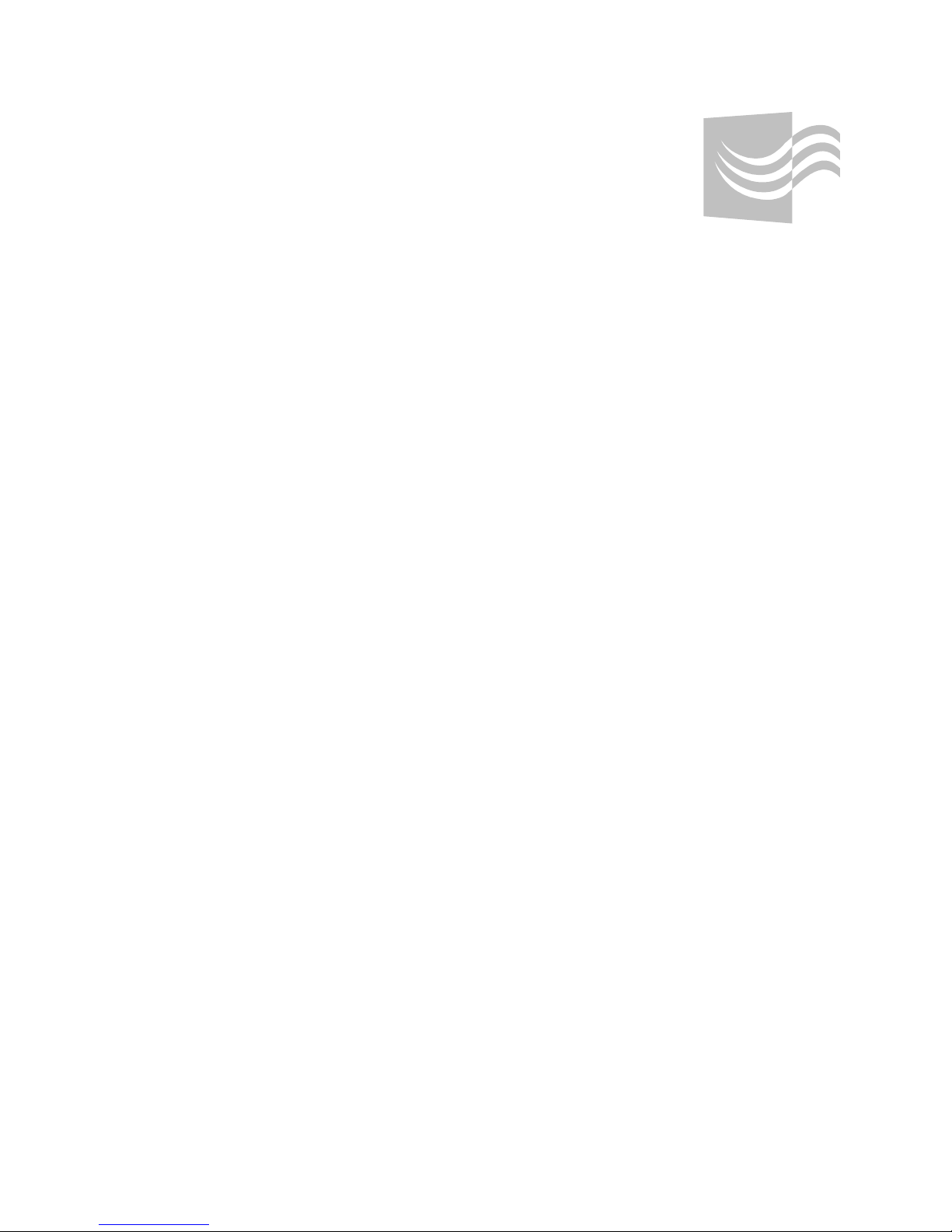
Contents
Vpacket 5100/6100 Series Reference Manual vii
Chapter 1 System commands 1
Overview . . . . . . . . . . . . . . . . . . . . . . . . . . . . . . . . . . . . . . . . . . . . . . . . . . . . . . . . . . . .2
System level general commands . . . . . . . . . . . . . . . . . . . . . . . . . . . . . . . . . . . . . . . . . .3
Setting an alias. . . . . . . . . . . . . . . . . . . . . . . . . . . . . . . . . . . . . . . . . . . . . . . . . . . . 4
Broadcasting a message . . . . . . . . . . . . . . . . . . . . . . . . . . . . . . . . . . . . . . . . . . . . 4
Enabling system enhancements . . . . . . . . . . . . . . . . . . . . . . . . . . . . . . . . . . . . . . 5
Exiting a submenu . . . . . . . . . . . . . . . . . . . . . . . . . . . . . . . . . . . . . . . . . . . . . . . . . 8
Obtaining help . . . . . . . . . . . . . . . . . . . . . . . . . . . . . . . . . . . . . . . . . . . . . . . . . . . . 8
Viewing command history . . . . . . . . . . . . . . . . . . . . . . . . . . . . . . . . . . . . . . . . . . 10
Logging out . . . . . . . . . . . . . . . . . . . . . . . . . . . . . . . . . . . . . . . . . . . . . . . . . . . . . 10
Sending a message to a specific user . . . . . . . . . . . . . . . . . . . . . . . . . . . . . . . . . 11
Setting sleep . . . . . . . . . . . . . . . . . . . . . . . . . . . . . . . . . . . . . . . . . . . . . . . . . . . . 12
Viewing who is logged in . . . . . . . . . . . . . . . . . . . . . . . . . . . . . . . . . . . . . . . . . . . 12
!x and !! to execute past commands . . . . . . . . . . . . . . . . . . . . . . . . . . . . . . . . . . 13
Navigation, memory, and file management commands . . . . . . . . . . . . . . . . . . . . . . . .14
Changing directories . . . . . . . . . . . . . . . . . . . . . . . . . . . . . . . . . . . . . . . . . . . . . . 15
Clearing a configuration, screen, or statistics . . . . . . . . . . . . . . . . . . . . . . . . . . . 16
Forcing a configuration change . . . . . . . . . . . . . . . . . . . . . . . . . . . . . . . . . . . . . . 16
Deleting a file . . . . . . . . . . . . . . . . . . . . . . . . . . . . . . . . . . . . . . . . . . . . . . . . . . . . 18
Displaying directory contents. . . . . . . . . . . . . . . . . . . . . . . . . . . . . . . . . . . . . . . . 19
Downloading . . . . . . . . . . . . . . . . . . . . . . . . . . . . . . . . . . . . . . . . . . . . . . . . . . . . 19
Executing a script or file. . . . . . . . . . . . . . . . . . . . . . . . . . . . . . . . . . . . . . . . . . . . 20
Using FTP . . . . . . . . . . . . . . . . . . . . . . . . . . . . . . . . . . . . . . . . . . . . . . . . . . . . . . 21
Creating a directory . . . . . . . . . . . . . . . . . . . . . . . . . . . . . . . . . . . . . . . . . . . . . . . 21
Using ping to check connectivity . . . . . . . . . . . . . . . . . . . . . . . . . . . . . . . . . . . . . 22
Creating a script for future execution . . . . . . . . . . . . . . . . . . . . . . . . . . . . . . . . . . 22
Renaming a file or directory. . . . . . . . . . . . . . . . . . . . . . . . . . . . . . . . . . . . . . . . . 24
Removing a directory. . . . . . . . . . . . . . . . . . . . . . . . . . . . . . . . . . . . . . . . . . . . . . 24
Resetting the 5100/6100 VDR . . . . . . . . . . . . . . . . . . . . . . . . . . . . . . . . . . . . . . . 25
Saving a configuration, image, or file. . . . . . . . . . . . . . . . . . . . . . . . . . . . . . . . . . 26
Tracing a route. . . . . . . . . . . . . . . . . . . . . . . . . . . . . . . . . . . . . . . . . . . . . . . . . . . 27
Uploading files . . . . . . . . . . . . . . . . . . . . . . . . . . . . . . . . . . . . . . . . . . . . . . . . . . . 28
Setting system variables . . . . . . . . . . . . . . . . . . . . . . . . . . . . . . . . . . . . . . . . . . . 29
Viewing information . . . . . . . . . . . . . . . . . . . . . . . . . . . . . . . . . . . . . . . . . . . . . . . 35
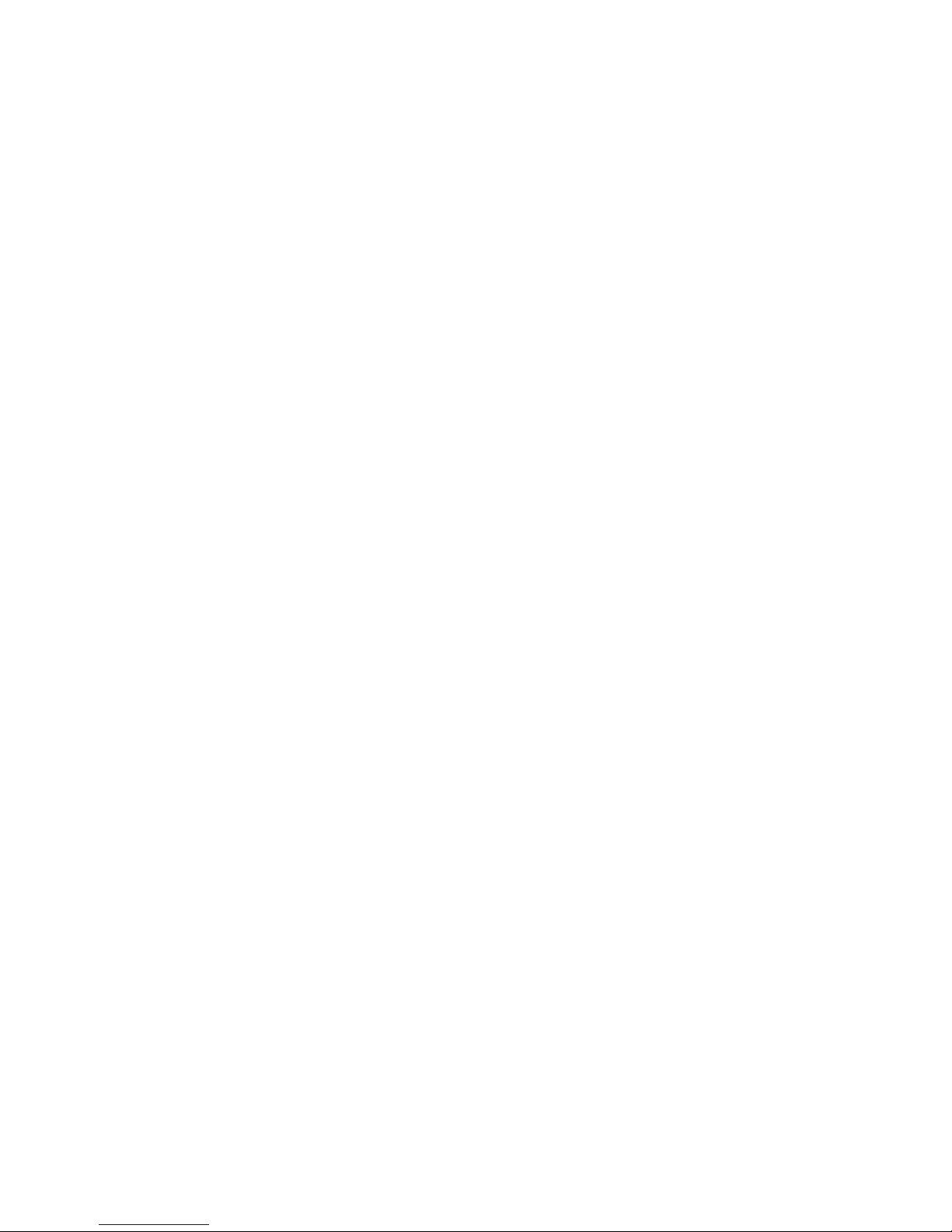
viii Vpacket 5100/6100 Series Reference Manual
CONTENTS
Chapter 2 User administration 41
Defining access privileges . . . . . . . . . . . . . . . . . . . . . . . . . . . . . . . . . . . . . . . . . . . . . 44
User administration commands . . . . . . . . . . . . . . . . . . . . . . . . . . . . . . . . . . . . . . . . . 47
Setting users . . . . . . . . . . . . . . . . . . . . . . . . . . . . . . . . . . . . . . . . . . . . . . . . . . . . 47
Deleting a user . . . . . . . . . . . . . . . . . . . . . . . . . . . . . . . . . . . . . . . . . . . . . . . . . . 48
Modifying user password . . . . . . . . . . . . . . . . . . . . . . . . . . . . . . . . . . . . . . . . . . 48
Modifying the access level of a user . . . . . . . . . . . . . . . . . . . . . . . . . . . . . . . . . . 49
Viewing the User Table. . . . . . . . . . . . . . . . . . . . . . . . . . . . . . . . . . . . . . . . . . . . 50
Viewing a user’s access level . . . . . . . . . . . . . . . . . . . . . . . . . . . . . . . . . . . . . . . 50
Chapter 3 Interfaces 51
Interface commands . . . . . . . . . . . . . . . . . . . . . . . . . . . . . . . . . . . . . . . . . . . . . . . . . . 55
Commands common to all interfaces . . . . . . . . . . . . . . . . . . . . . . . . . . . . . . . . . . . . . 58
Setting the IP gateway . . . . . . . . . . . . . . . . . . . . . . . . . . . . . . . . . . . . . . . . . . . . 58
Setting the voice interface. . . . . . . . . . . . . . . . . . . . . . . . . . . . . . . . . . . . . . . . . . 58
Viewing IP addresses . . . . . . . . . . . . . . . . . . . . . . . . . . . . . . . . . . . . . . . . . . . . . 59
Viewing an Ethernet macaddress . . . . . . . . . . . . . . . . . . . . . . . . . . . . . . . . . . . . 60
Viewing LAN (Ethernet), IP, or WAN statistics . . . . . . . . . . . . . . . . . . . . . . . . . . 60
LAN (10/100BaseT) commands . . . . . . . . . . . . . . . . . . . . . . . . . . . . . . . . . . . . . . . . . 66
Deleting a LAN IP address . . . . . . . . . . . . . . . . . . . . . . . . . . . . . . . . . . . . . . . . . 67
General WAN commands . . . . . . . . . . . . . . . . . . . . . . . . . . . . . . . . . . . . . . . . . . . . . . 68
Setting the IP WAN interface . . . . . . . . . . . . . . . . . . . . . . . . . . . . . . . . . . . . . . . 68
Viewing the WAN T1 configuration . . . . . . . . . . . . . . . . . . . . . . . . . . . . . . . . . . . 69
Viewing WAN statistics . . . . . . . . . . . . . . . . . . . . . . . . . . . . . . . . . . . . . . . . . . . . 70
Viewing the WAN state . . . . . . . . . . . . . . . . . . . . . . . . . . . . . . . . . . . . . . . . . . . . 72
T1 WAN commands . . . . . . . . . . . . . . . . . . . . . . . . . . . . . . . . . . . . . . . . . . . . . . . . . . 74
Setting the WAN cable length . . . . . . . . . . . . . . . . . . . . . . . . . . . . . . . . . . . . . . . 74
Setting WAN circuitname . . . . . . . . . . . . . . . . . . . . . . . . . . . . . . . . . . . . . . . . . . 75
Setting the WAN clocksource . . . . . . . . . . . . . . . . . . . . . . . . . . . . . . . . . . . . . . . 75
Setting the T1 WAN data protocol. . . . . . . . . . . . . . . . . . . . . . . . . . . . . . . . . . . . 76
Setting the encapsulation type (T1) . . . . . . . . . . . . . . . . . . . . . . . . . . . . . . . . . . 76
Setting the WAN facilities data link . . . . . . . . . . . . . . . . . . . . . . . . . . . . . . . . . . . 77
Setting the WAN framing mode. . . . . . . . . . . . . . . . . . . . . . . . . . . . . . . . . . . . . . 77
Setting the WAN interface type. . . . . . . . . . . . . . . . . . . . . . . . . . . . . . . . . . . . . . 78
Setting the WAN linecoding . . . . . . . . . . . . . . . . . . . . . . . . . . . . . . . . . . . . . . . . 78
Setting the WAN loopback . . . . . . . . . . . . . . . . . . . . . . . . . . . . . . . . . . . . . . . . . 79
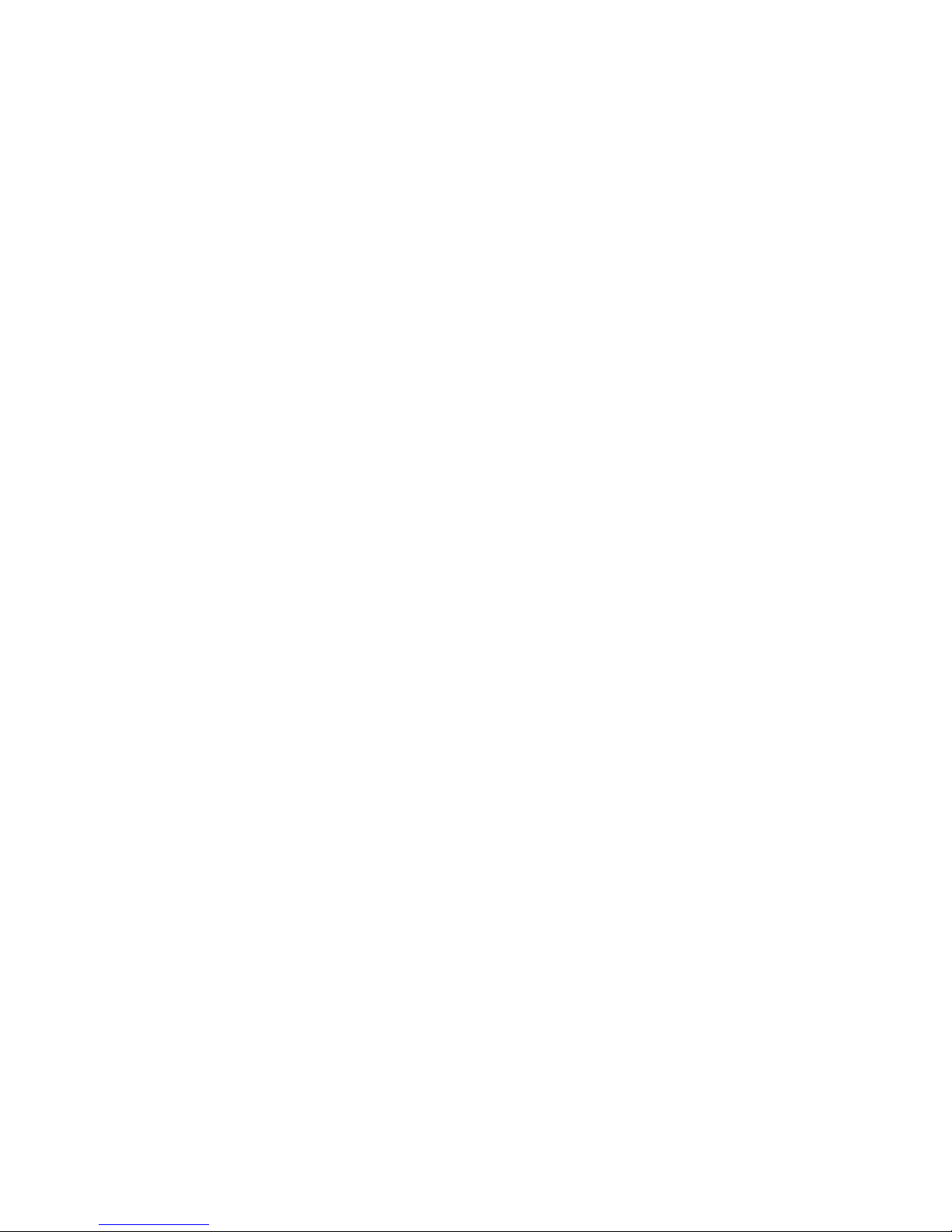
Vpacket 5100/6100 Series Reference Manual ix
CONTENTS
SDSL WAN commands . . . . . . . . . . . . . . . . . . . . . . . . . . . . . . . . . . . . . . . . . . . . . . . 80
Viewing the SDSL WAN statistics. . . . . . . . . . . . . . . . . . . . . . . . . . . . . . . . . . . . . 81
Configuring the DSLAM type . . . . . . . . . . . . . . . . . . . . . . . . . . . . . . . . . . . . . . . . 82
Configuring SDSL WAN encapsulation. . . . . . . . . . . . . . . . . . . . . . . . . . . . . . . . . 82
Configuring the WAN data protocol . . . . . . . . . . . . . . . . . . . . . . . . . . . . . . . . . . . 83
Setting the SDSL baud rate . . . . . . . . . . . . . . . . . . . . . . . . . . . . . . . . . . . . . . . . . 84
Viewing ATM virtual circuits . . . . . . . . . . . . . . . . . . . . . . . . . . . . . . . . . . . . . . . . . 84
Adding a virtual circuit. . . . . . . . . . . . . . . . . . . . . . . . . . . . . . . . . . . . . . . . . . . . . . 85
Deleting a virtual circuit. . . . . . . . . . . . . . . . . . . . . . . . . . . . . . . . . . . . . . . . . . . . . 86
Ethernet WAN commands . . . . . . . . . . . . . . . . . . . . . . . . . . . . . . . . . . . . . . . . . . . . . 86
Loopback interface commands . . . . . . . . . . . . . . . . . . . . . . . . . . . . . . . . . . . . . . . . . . 88
Setting a loopback interface . . . . . . . . . . . . . . . . . . . . . . . . . . . . . . . . . . . . . . . . . 89
Deleting a loopback interface . . . . . . . . . . . . . . . . . . . . . . . . . . . . . . . . . . . . . . . . 90
Viewing the loopback configuration . . . . . . . . . . . . . . . . . . . . . . . . . . . . . . . . . . . 90
Setting the loopback interface to be a NAT outside interface. . . . . . . . . . . . . . . . 91
Network Address Translation (NAT) commands . . . . . . . . . . . . . . . . . . . . . . . . . . . . 92
Enabling or disabling NAT . . . . . . . . . . . . . . . . . . . . . . . . . . . . . . . . . . . . . . . . . . 92
Setting a NAT port map . . . . . . . . . . . . . . . . . . . . . . . . . . . . . . . . . . . . . . . . . . . . 92
Deleting a NAT port map . . . . . . . . . . . . . . . . . . . . . . . . . . . . . . . . . . . . . . . . . . . 93
Viewing NAT port maps . . . . . . . . . . . . . . . . . . . . . . . . . . . . . . . . . . . . . . . . . . . . 94
Adding a static IP mapping for NAT . . . . . . . . . . . . . . . . . . . . . . . . . . . . . . . . . . . 94
Adding a NAT static mapping . . . . . . . . . . . . . . . . . . . . . . . . . . . . . . . . . . . . . . . . 95
Deleting a static mapping . . . . . . . . . . . . . . . . . . . . . . . . . . . . . . . . . . . . . . . . . . . 95
Setting the WAN outside address. . . . . . . . . . . . . . . . . . . . . . . . . . . . . . . . . . . . . 96
Viewing the static IP NAT mappings. . . . . . . . . . . . . . . . . . . . . . . . . . . . . . . . . . . 96
Access control list commands . . . . . . . . . . . . . . . . . . . . . . . . . . . . . . . . . . . . . . . . . . 97
Adding an access control list . . . . . . . . . . . . . . . . . . . . . . . . . . . . . . . . . . . . . . . . 97
Deleting an access control list entry . . . . . . . . . . . . . . . . . . . . . . . . . . . . . . . . . . . 98
Viewing an application access control list. . . . . . . . . . . . . . . . . . . . . . . . . . . . . . . 98
Chapter 4 IP services 99
IP service commands . . . . . . . . . . . . . . . . . . . . . . . . . . . . . . . . . . . . . . . . . . . . . . . . 101
DNS commands . . . . . . . . . . . . . . . . . . . . . . . . . . . . . . . . . . . . . . . . . . . . . . . . . . . . 104
Setting a primary DNS server . . . . . . . . . . . . . . . . . . . . . . . . . . . . . . . . . . . . . . . 104
Setting a secondary DNS server. . . . . . . . . . . . . . . . . . . . . . . . . . . . . . . . . . . . . 105
Setting the DNS client wait time . . . . . . . . . . . . . . . . . . . . . . . . . . . . . . . . . . . . . 105
Viewing DNS information . . . . . . . . . . . . . . . . . . . . . . . . . . . . . . . . . . . . . . . . . . 106
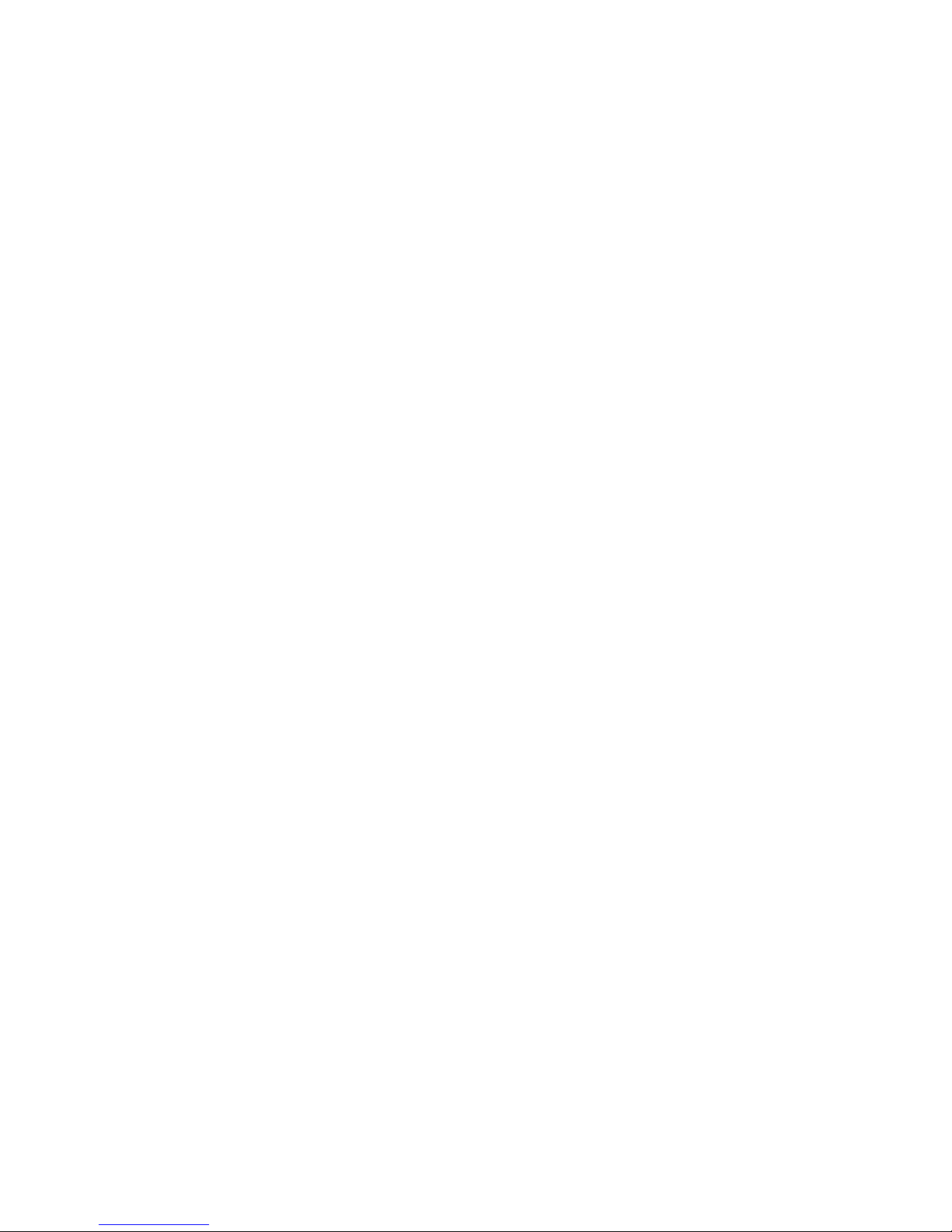
x Vpacket 5100/6100 Series Reference Manual
CONTENTS
DHCP commands . . . . . . . . . . . . . . . . . . . . . . . . . . . . . . . . . . . . . . . . . . . . . . . . . . . 106
Setting a DHCP pool. . . . . . . . . . . . . . . . . . . . . . . . . . . . . . . . . . . . . . . . . . . . . 108
Setting the DHCP mode . . . . . . . . . . . . . . . . . . . . . . . . . . . . . . . . . . . . . . . . . . 109
Setting a DHCP default lease time-out value . . . . . . . . . . . . . . . . . . . . . . . . . . 109
Setting DNS servers for a DHCP pool . . . . . . . . . . . . . . . . . . . . . . . . . . . . . . . 110
Setting a default router for a DHCP pool. . . . . . . . . . . . . . . . . . . . . . . . . . . . . . 110
Assigning a domain name for a DHCP pool . . . . . . . . . . . . . . . . . . . . . . . . . . . 111
Setting the IP address range for a DHCP pool . . . . . . . . . . . . . . . . . . . . . . . . . 111
Setting the DHCP maximum lease . . . . . . . . . . . . . . . . . . . . . . . . . . . . . . . . . . 112
Setting the NetBIOS name server for a DHCP pool . . . . . . . . . . . . . . . . . . . . . 112
Setting the Netbios node type for a DHCP pool . . . . . . . . . . . . . . . . . . . . . . . . 112
Setting the network address for a DHCP pool . . . . . . . . . . . . . . . . . . . . . . . . . 113
Deleting a DHCP pool . . . . . . . . . . . . . . . . . . . . . . . . . . . . . . . . . . . . . . . . . . . . 113
Viewing DHCP pool information . . . . . . . . . . . . . . . . . . . . . . . . . . . . . . . . . . . . 114
Setting a DHCP static host . . . . . . . . . . . . . . . . . . . . . . . . . . . . . . . . . . . . . . . . 114
Setting a domain name for a DHCP static host. . . . . . . . . . . . . . . . . . . . . . . . . 115
Setting a DHCP configuration file . . . . . . . . . . . . . . . . . . . . . . . . . . . . . . . . . . . 115
Setting the DNS server for a DHCP static host. . . . . . . . . . . . . . . . . . . . . . . . . 116
Setting a network address for a DHCP static host . . . . . . . . . . . . . . . . . . . . . . 116
Setting a hardware address for a DHCP static host . . . . . . . . . . . . . . . . . . . . . 117
Setting the DHCP static host server address . . . . . . . . . . . . . . . . . . . . . . . . . . 117
Deleting a DHCP static host . . . . . . . . . . . . . . . . . . . . . . . . . . . . . . . . . . . . . . . 118
Viewing DHCP lease information . . . . . . . . . . . . . . . . . . . . . . . . . . . . . . . . . . . 118
Viewing DHCP mode . . . . . . . . . . . . . . . . . . . . . . . . . . . . . . . . . . . . . . . . . . . . 119
View DHCP server information . . . . . . . . . . . . . . . . . . . . . . . . . . . . . . . . . . . . . 119
Viewing the DHCP static host information . . . . . . . . . . . . . . . . . . . . . . . . . . . . 119
Static routing commands . . . . . . . . . . . . . . . . . . . . . . . . . . . . . . . . . . . . . . . . . . . . . 120
Static routes from the 5100/6100 to the network behind Router ABC . . . . . . . 121
Static routes from the 5100/6100 VDR to a remote server . . . . . . . . . . . . . . . . 122
Adding a static route . . . . . . . . . . . . . . . . . . . . . . . . . . . . . . . . . . . . . . . . . . . . . 122
Deleting a static route from the routing table . . . . . . . . . . . . . . . . . . . . . . . . . . 123
Viewing the IP configuration . . . . . . . . . . . . . . . . . . . . . . . . . . . . . . . . . . . . . . . 124
RIP commands . . . . . . . . . . . . . . . . . . . . . . . . . . . . . . . . . . . . . . . . . . . . . . . . . . . . . 126
Enabling and disabling RIP . . . . . . . . . . . . . . . . . . . . . . . . . . . . . . . . . . . . . . . . 126
Viewing RIP status . . . . . . . . . . . . . . . . . . . . . . . . . . . . . . . . . . . . . . . . . . . . . . 126
Application port command . . . . . . . . . . . . . . . . . . . . . . . . . . . . . . . . . . . . . . . . . . . . 127
Changing the server application port . . . . . . . . . . . . . . . . . . . . . . . . . . . . . . . . 127
Network Timing Protocol . . . . . . . . . . . . . . . . . . . . . . . . . . . . . . . . . . . . . . . . . . . . . . 128
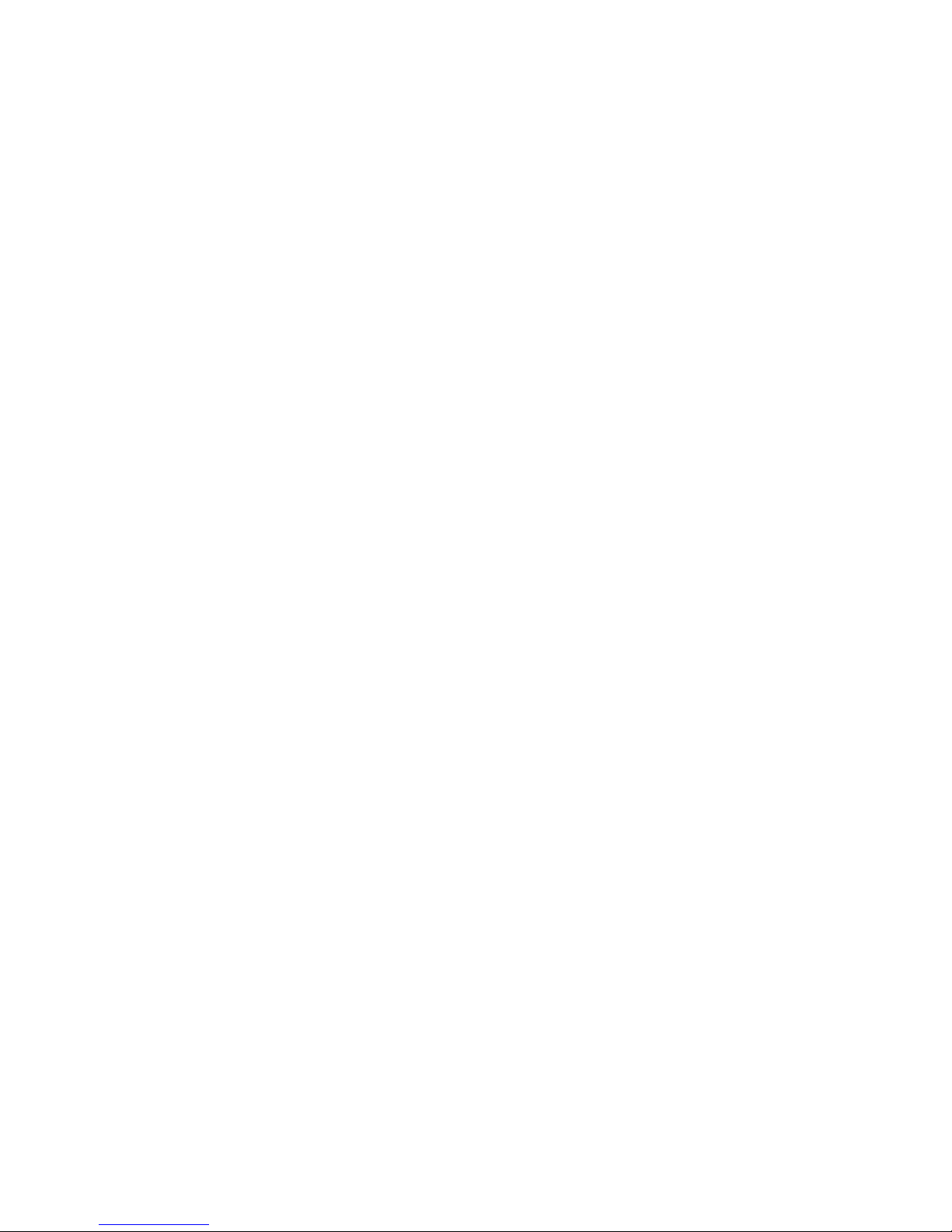
Vpacket 5100/6100 Series Reference Manual xi
CONTENTS
Setting the NTP server . . . . . . . . . . . . . . . . . . . . . . . . . . . . . . . . . . . . . . . . . . . . 128
Setting the NTP time zone . . . . . . . . . . . . . . . . . . . . . . . . . . . . . . . . . . . . . . . . . 128
Setting the NTP interval . . . . . . . . . . . . . . . . . . . . . . . . . . . . . . . . . . . . . . . . . . . 129
Viewing NTP information . . . . . . . . . . . . . . . . . . . . . . . . . . . . . . . . . . . . . . . . . . 129
SNMP . . . . . . . . . . . . . . . . . . . . . . . . . . . . . . . . . . . . . . . . . . . . . . . . . . . . . . . . . . . . 130
Setting an SNMP community . . . . . . . . . . . . . . . . . . . . . . . . . . . . . . . . . . . . . . . 130
Deleting an SNMP community . . . . . . . . . . . . . . . . . . . . . . . . . . . . . . . . . . . . . . 130
Setting SNMP trap destinations . . . . . . . . . . . . . . . . . . . . . . . . . . . . . . . . . . . . . 131
Deleting an SNMP trap destination. . . . . . . . . . . . . . . . . . . . . . . . . . . . . . . . . . . 131
Viewing the SNMP trap destination table . . . . . . . . . . . . . . . . . . . . . . . . . . . . . . 132
Telnet . . . . . . . . . . . . . . . . . . . . . . . . . . . . . . . . . . . . . . . . . . . . . . . . . . . . . . . . . . . . 132
Setting the telnet time-out value . . . . . . . . . . . . . . . . . . . . . . . . . . . . . . . . . . . . . 132
WAN link loss commands . . . . . . . . . . . . . . . . . . . . . . . . . . . . . . . . . . . . . . . . . . . . . 133
Setting the PSTN lifeline. . . . . . . . . . . . . . . . . . . . . . . . . . . . . . . . . . . . . . . . . . . 133
Viewing the PSTN lifeline status. . . . . . . . . . . . . . . . . . . . . . . . . . . . . . . . . . . . . 133
Appendix FTP loader commands A-1
Index
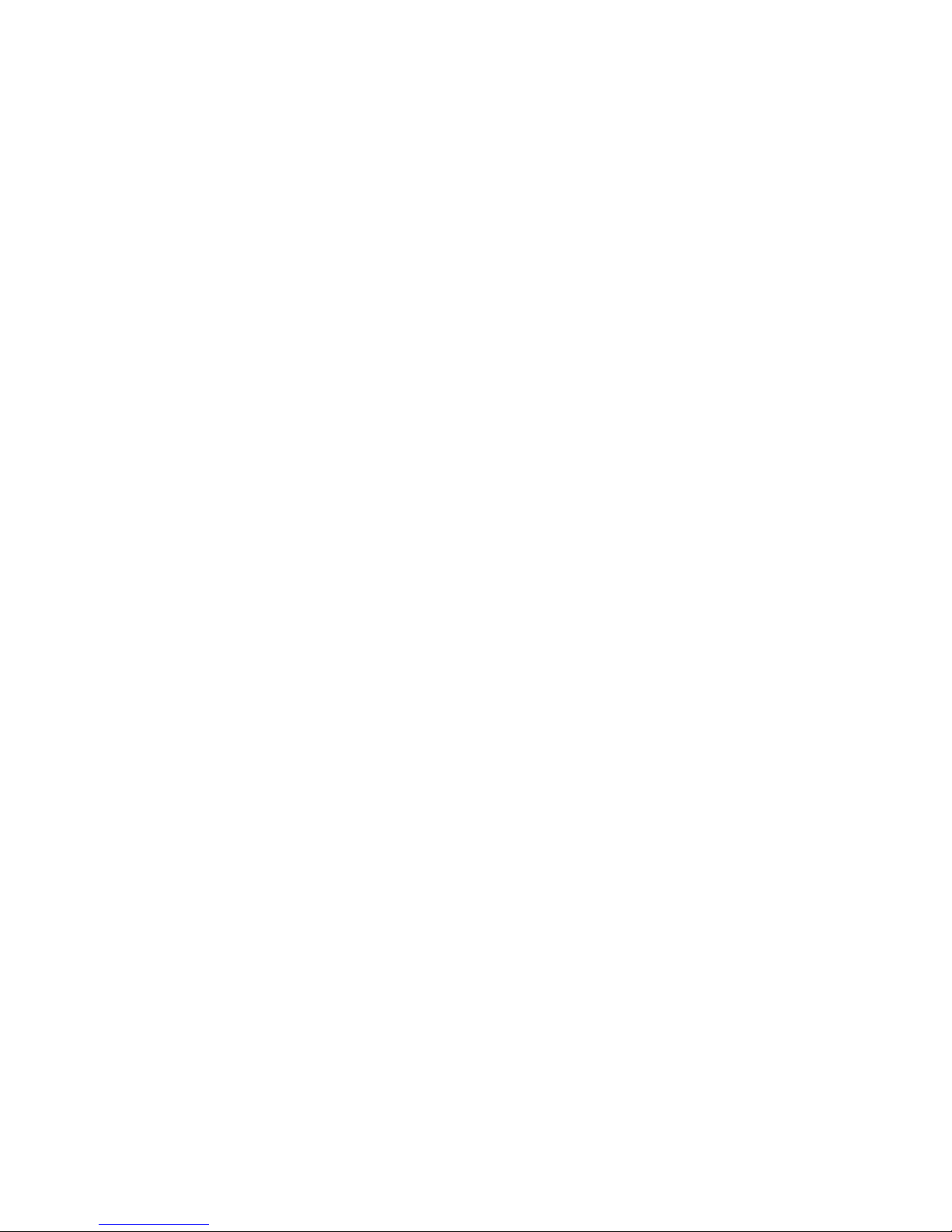
xii Vpacket 5100/6100 Series Reference Manual
CONTENTS
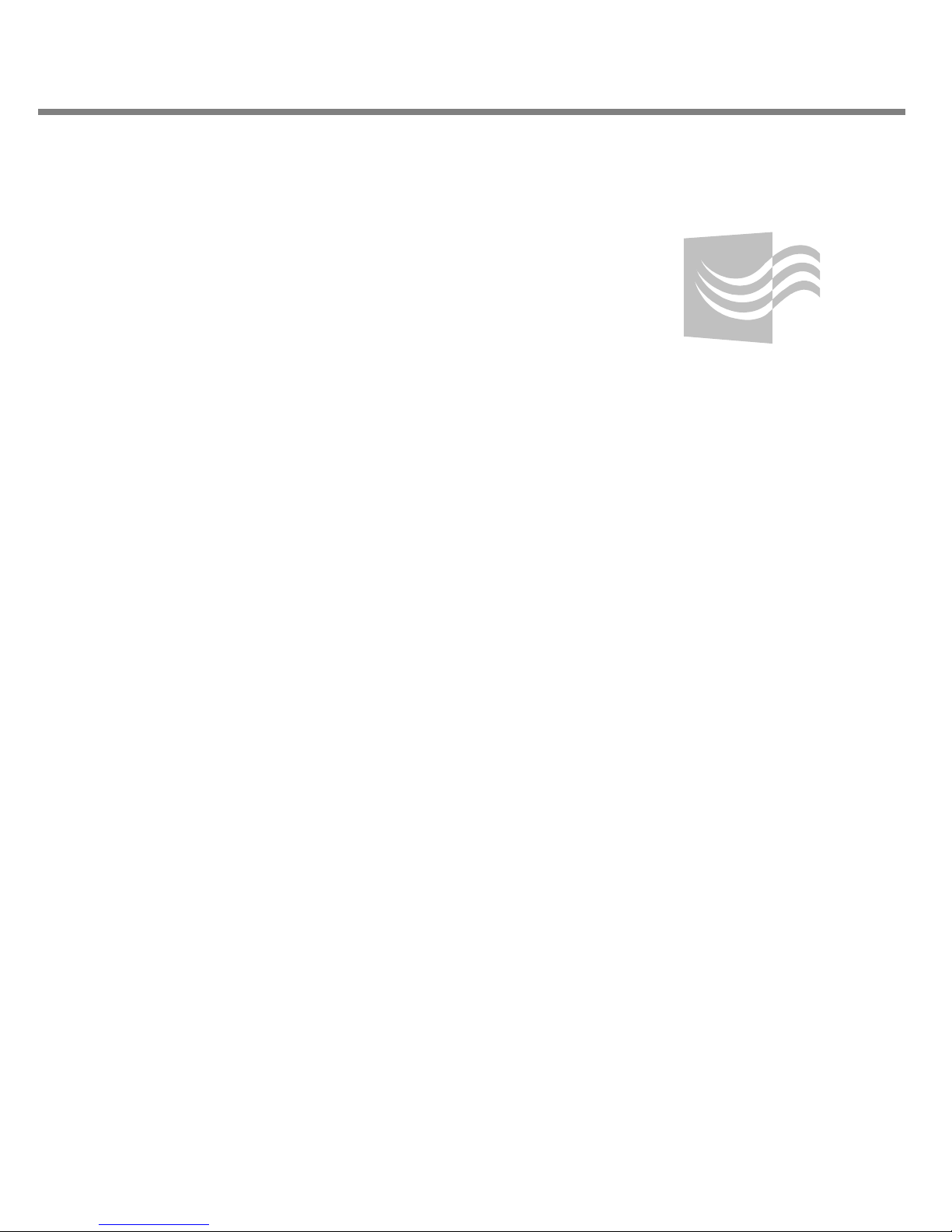
Contents
1
System commands
Overview, page 2
System level general commands, page 3
Navigation, memory, and file management commands, page 14
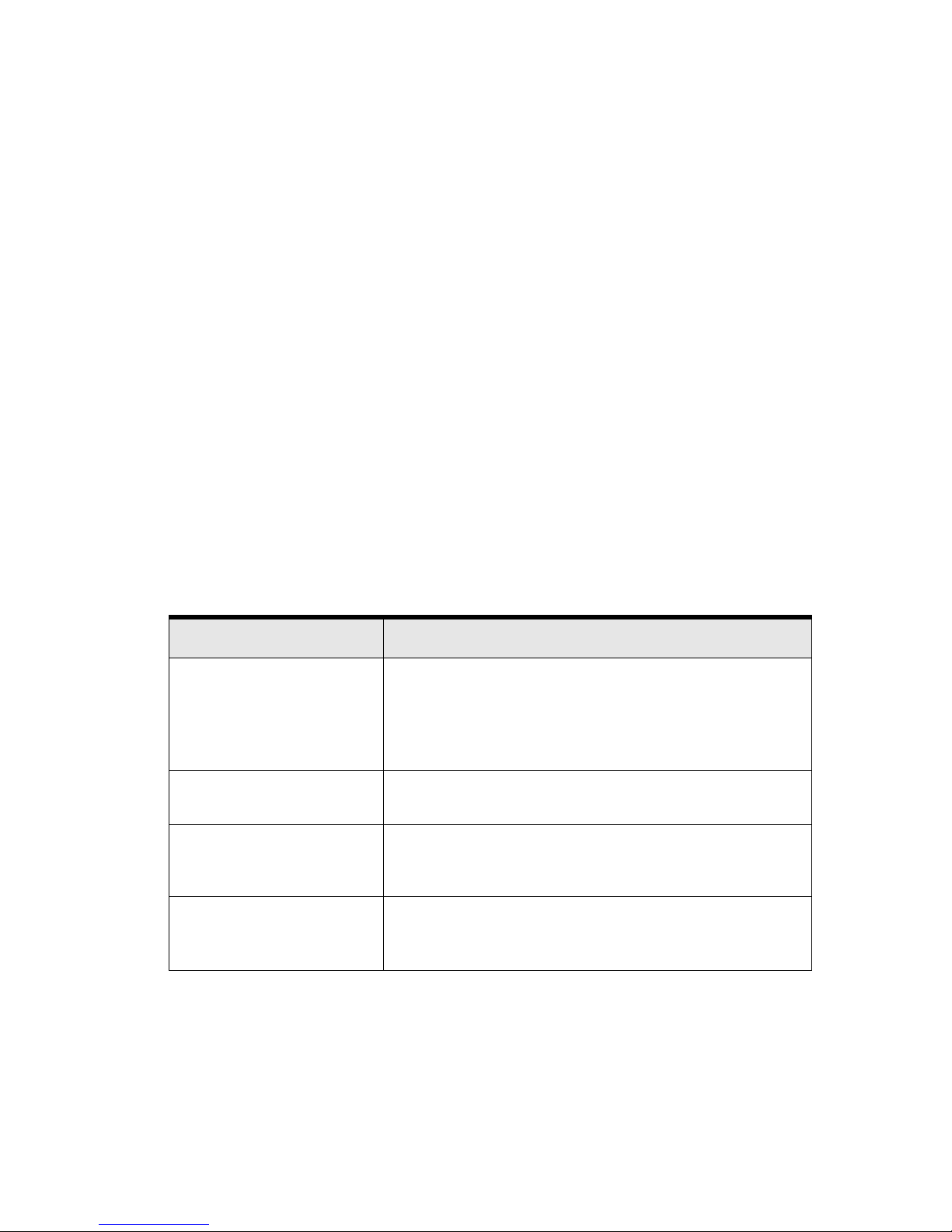
CHAPTER 1
System commands
2 Vpacket 5100/6100 Series Reference Manual
Overview
The Command Line Interface (CLI), which contains the software commands to provision,
manage, and monitor the physical interfaces and software data features of the 5100/6100 VDR,
can be accessed through a serial link to the console port or from a remote telnet session. The CLI
follows a specific syntax and recognizes shortcuts.
The CLI has a main level and configuration submenus.
The main level is the entry point where you can access a general set of commands for
administrating the 5100/6100 VDR and perform general system-level operations (navigation,
enable system features, logout, view directories, and so forth) within the directory file system.
The configuration submenus are a series of extended command sets that are accessed from the
system prompt. These submenus can be grouped into the following clusters according to their
functions:
• System-Level general commands
• Navigation, memory, and file management
Many CLI commands require text or numerical parameters as part of the command. These fields
are either required or optional, depending on how the information is punctuated. Table 1-1 lists
the different punctuation and meanings.
Table 1-1. CLI syntax markers
Marker Meaning
( )
For example: (set user)
You can enter a submenu by entering the first one or two words of
a command and then pressing the Enter key. If you are defining
many parameters without interruption, using a submenu can save
you time from repeatedly entering the first few words of a
command. You must enter the exit command to exit the submenu.
< >
For example: <username>
You must enter the required information.
[ ]
For example: [access_level]
You are not required to supply input; this input is optional. Optional
parameters come with preset configurations. Changes are only
required to meet the needs of your network.
|
For example: 1483Bridged |
1490Bridged | 1490Routed
A pipe separates mutually exclusive choices.
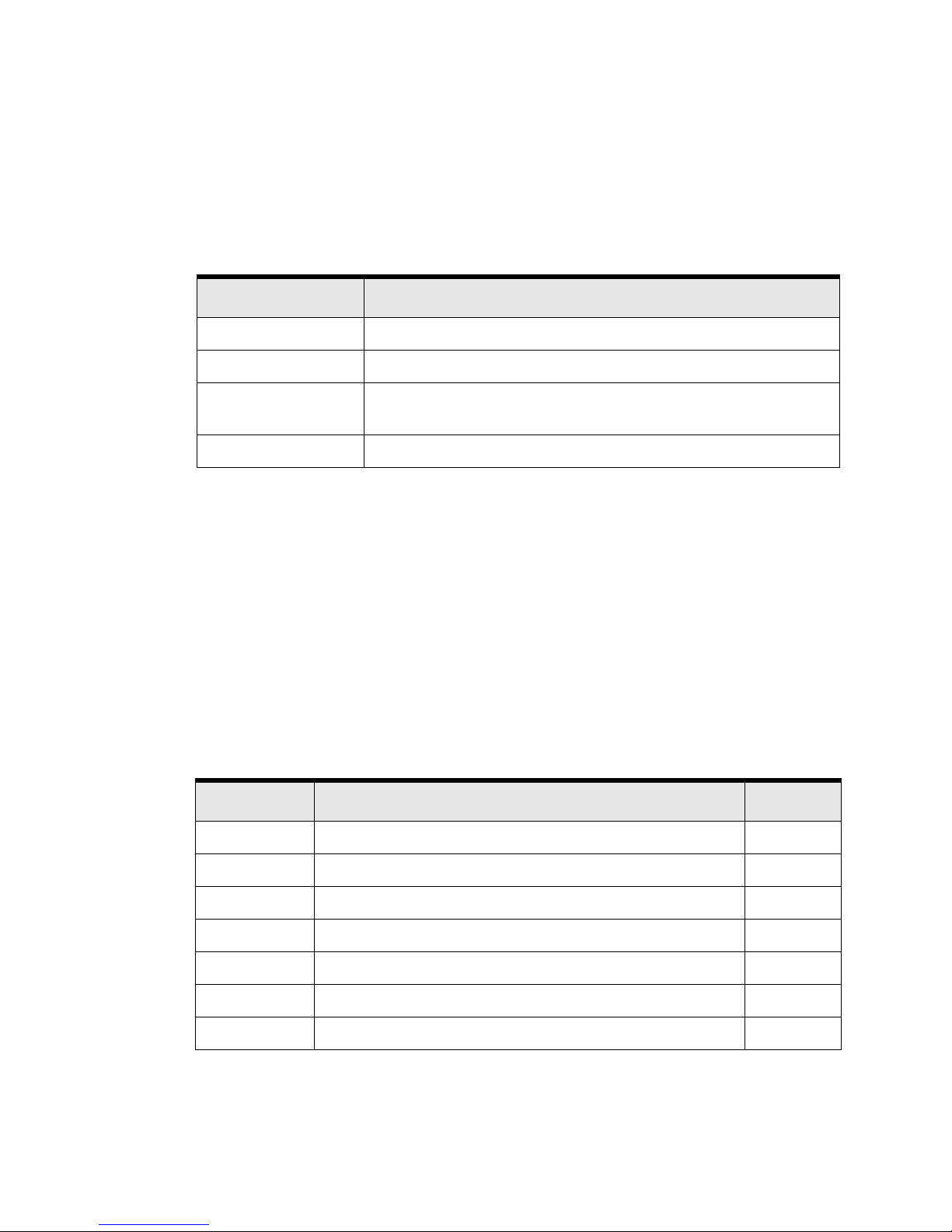
System level general commands
Vpacket 5100/6100 Series Reference Manual 3
Commands can be issued from either the top-level prompt, a submenu, or in some cases from the
FTP loader. Table 1-2 gives examples of command prompts and shortcuts.
You can request help at any time by entering help or ?. A partial command, space and then a
question mark will also yield a help menu. The next sections list, define, and give examples of the
CLI commands.
System level general commands
The system level general commands affect the operation of the CLI. They are not directly related
to 5100/6100 VDR configuration. They do not display when a general help request is made;
however, each has its own help text.
You can view the general commands by entering one of the commands and then issuing the help
or ? commands. Table 1-3 lists the system level general commands, a brief description of each
command, and a page where you can obtain more information.
Table 1-2. Command prompts
Access prompt Example
Default
Vpacket # set user add ?
Submenu
Vpacket (set user)# add
Shortcut at default Vpacket # show uni
(instead of entering)
show unitInformation
FtpLoader
FtpLoader(2)> show config info
Table 1-3. System-level general commands
Command Description See...
alias Permits text substitution page 4
broadcast Writes a message to all users logged in page 4
enable Configures system actions (engineering, log, more, support) page 4
exit Exits the current submenu level page 8
help Displays help for a general and specific commands page 8
history Displays a sequence of the last 30 commands page 10
logout Logs out of the current session page 10
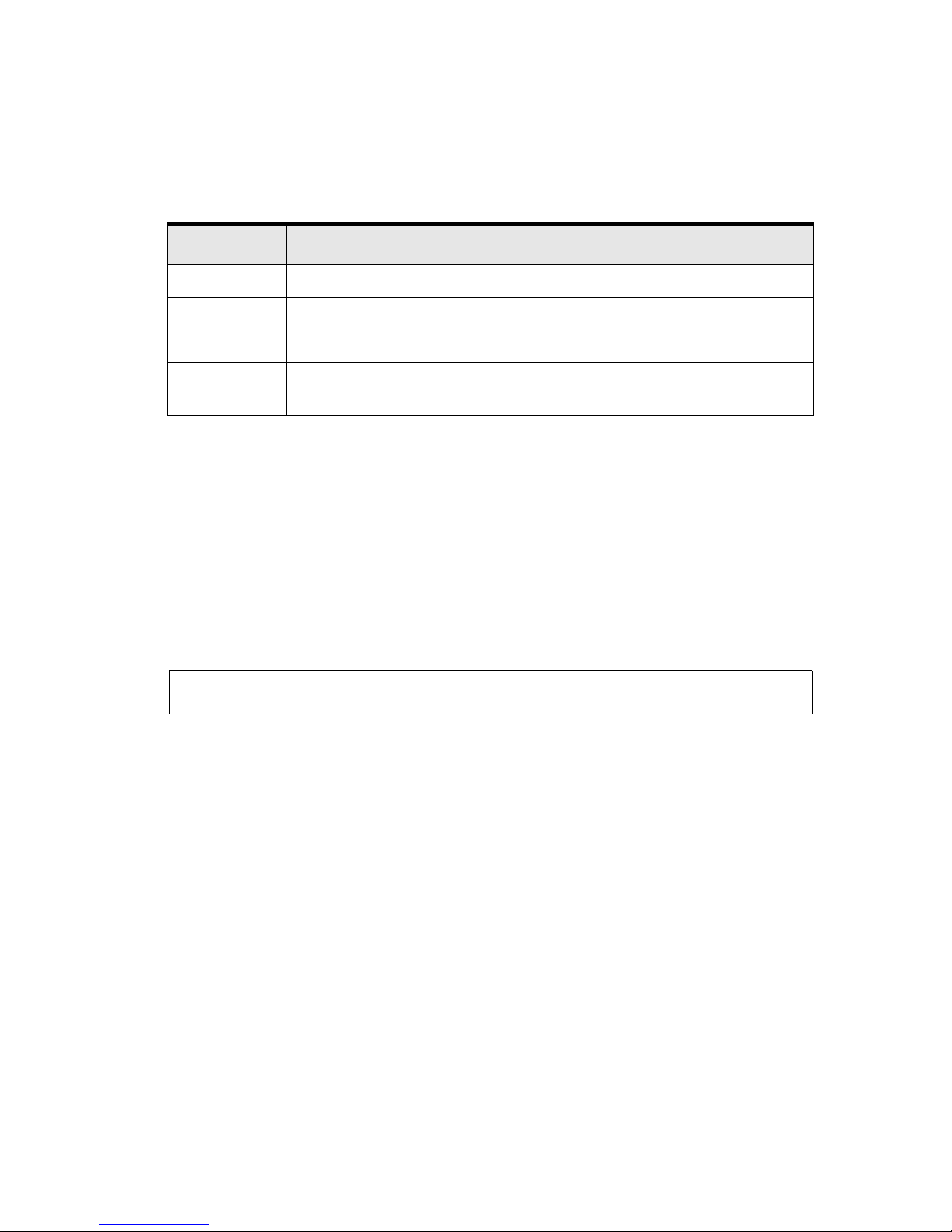
CHAPTER 1
System commands
4 Vpacket 5100/6100 Series Reference Manual
Setting an alias
You can set an alias by issuing the alias command. This command allows you to customize the
commands that you can enter to manage the 5100/6100 VDR.
Syntax: alias <string1> <string2>
Argument:
string1 the alias that you want to set
string2 the command that string1 represents; quotations are necessary around
commands that contain spaces
Example:
In this example, an alias is set so that when a user wants to list the contents of a directory, the user
only has to enter “showme,” which might be more meaningful to the user than entering the dir
command.
Broadcasting a message
You can send a message to all users who are logged-on by issuing the broadcast command. This
command is available for user or admin access level.
Syntax: broadcast <string>
Argument:
string a message, enclosed in quotation marks, that you want sent to the users who are
currently logged on to a 5100/6100 VDR
sendtext Writes text to another user page 11
sleep Forces the console to not accept input for a set number of seconds page 12
who Displays users currently logged in page 12
!x or !! Executes the command given in the history list
(! <number> or !!)
page 13
VPacket# alias showme dir
VPacket#
Table 1-3. (continued) System-level general commands
Command Description See...
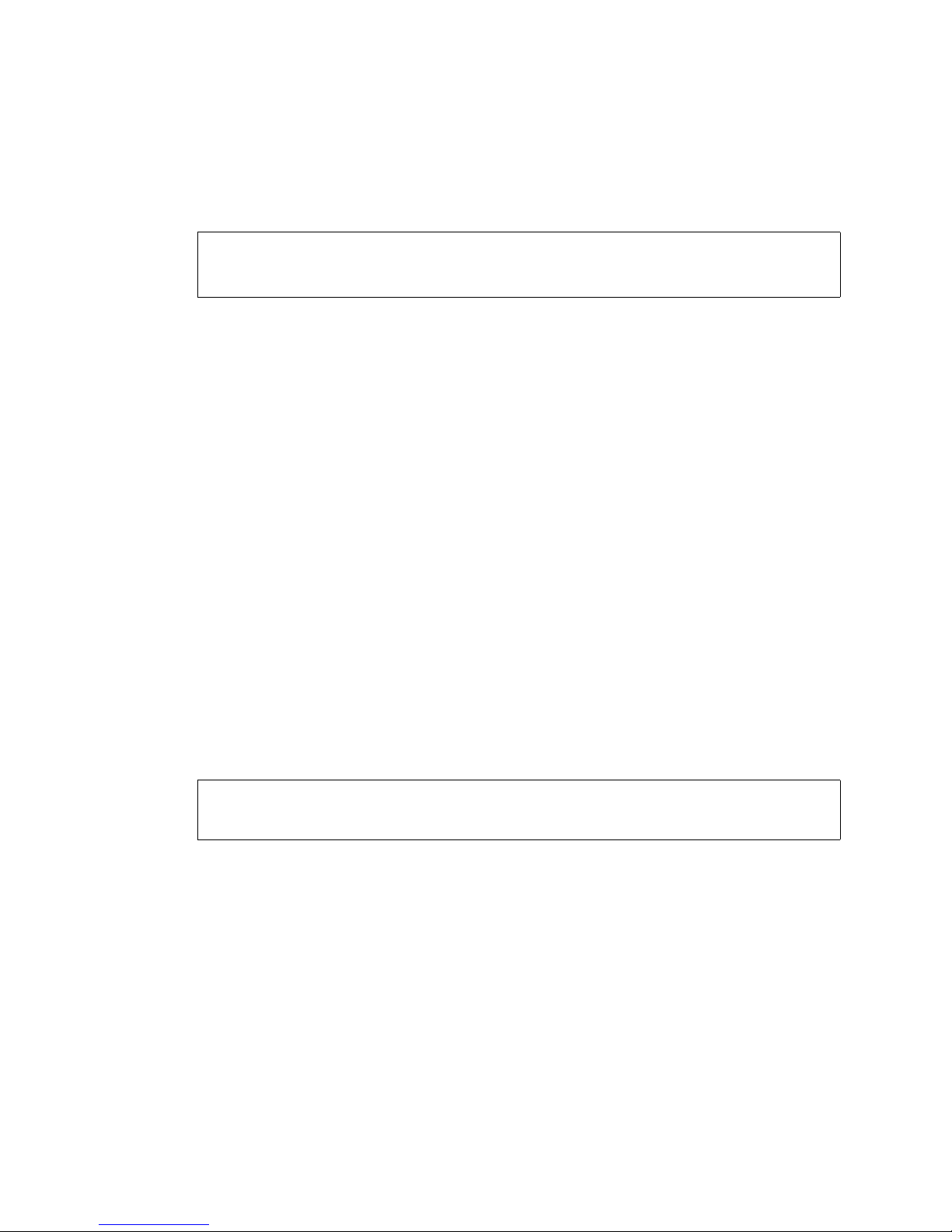
System level general commands
Vpacket 5100/6100 Series Reference Manual 5
Example:
In this example, an administrator sends the message “testing to begin in 10 minutes” to other
users who may also be logged on at the same time.
Enabling system enhancements
You can enable system enhancements by issuing one or more of the enable commands:
• enable engineering
• enable log
• enable more
• enable support
• enable thishelp
enable engineering
This command provides access to additional commands but activation of the enable
engineering command requires a password that can only be supplied by Vpacket Customer
Support.
Syntax: enable engineering <password>
Arguments:
password is a secret alphanumeric key provided by Customer Support personnel
Example:
You need to contact Vpacket Customer Support to enable this feature.
VPacket# broadcast "testing to begin in 10 minutes"
testing to begin in 10 minutes
VPacket#
VPacket# enable engineering let_me_in
Incorrect password for this feature
VPacket#
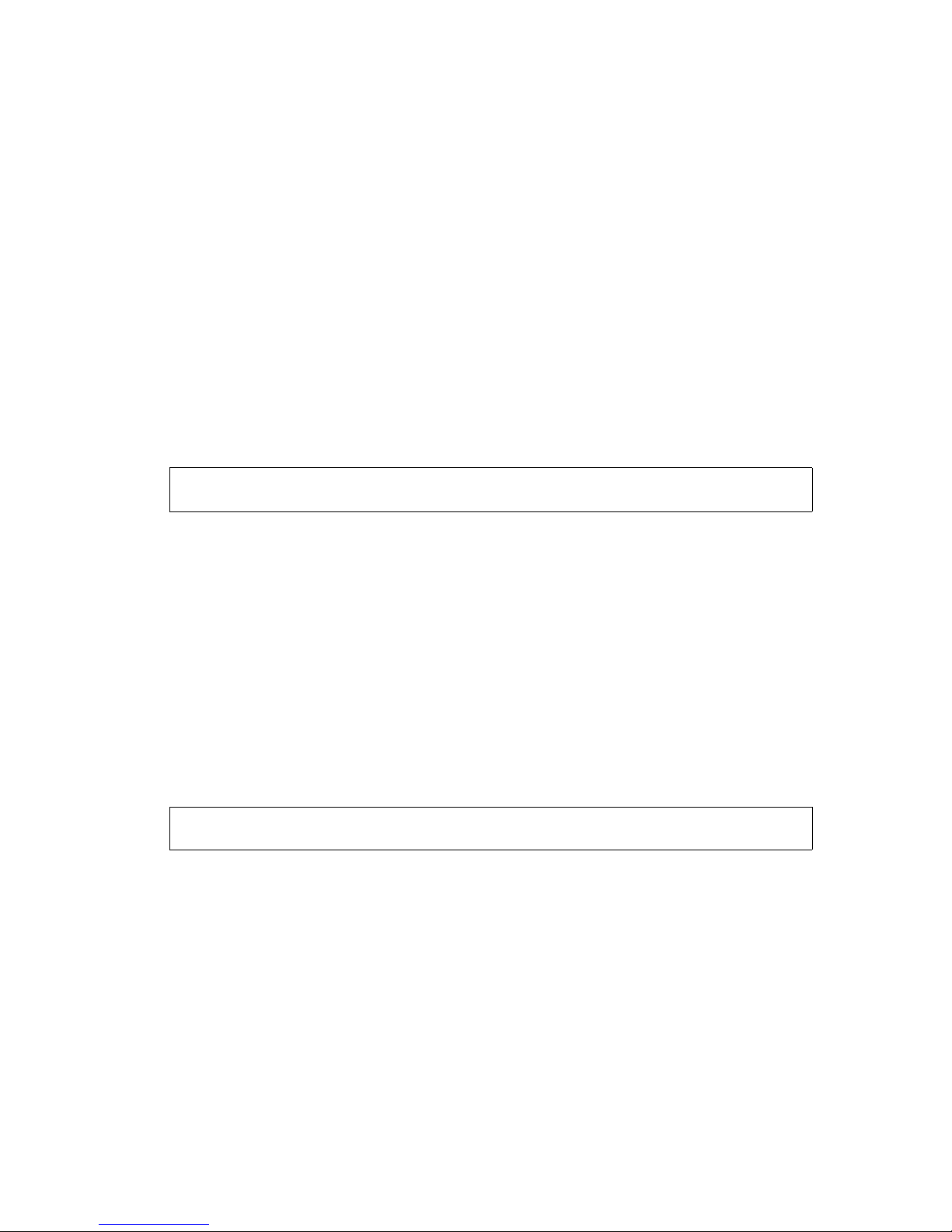
CHAPTER 1
System commands
6 Vpacket 5100/6100 Series Reference Manual
enable log
You can record a session in a text file for later review by issuing the enable log command. The no
enable log command disables this feature.
Syntax:
enable log < input | output | both >
no enable log
Arguments:
input | output | both input records only the commands you enter; output records
only the output generated by the 5100/6100 VDR; both
records input and output
Example:
In this example, the log is enabled to record only the administrator’s input and not messages
generated by the 5100/6100 VDR unit.
enable more
You can enable or disable the pagination of command output in excess of 24 lines for a telnet
client by issuing the enable more command. When active, the message “Press any key to
continue (Q to quit)” is displayed on the screen. The no enable more command disables this
feature.
Syntax:
enable more
no enable more
Example:
In this example, the unit displays all information in a telnet session and paginates the information
in groups of 24 lines. The prompt “press any key to continue” will appear for information in
excess of 24 lines.
VPacket# enable log input
VPacket#
VPacket# enable more
VPacket#
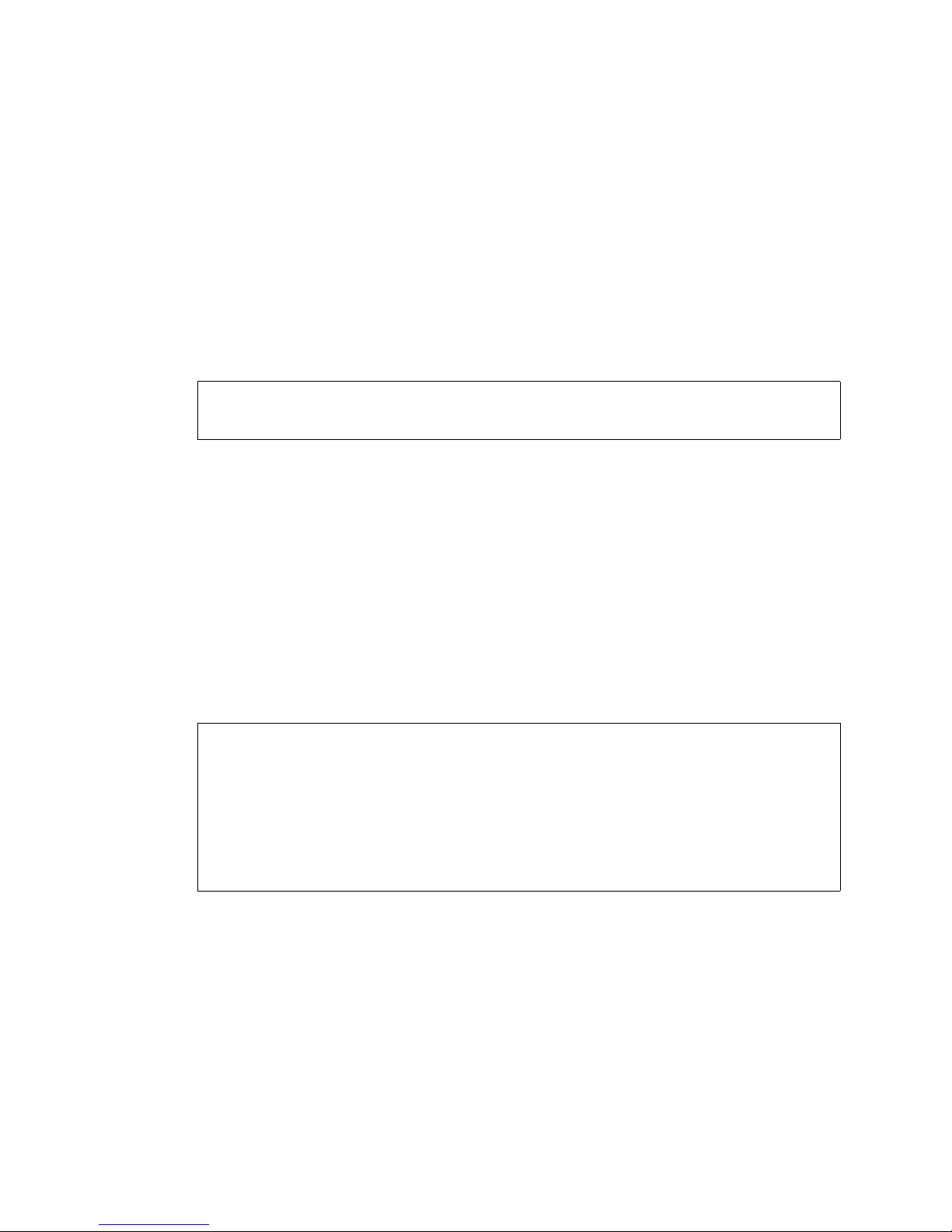
System level general commands
Vpacket 5100/6100 Series Reference Manual 7
enable support
This command provides access to additional support commands by issuing the enable support
command. The password can only be supplied by Vpacket Customer Support.
Syntax: enable support <password>
Argument:
password is a secret alphanumeric string provided by Customer Support
Example:
You need to contact Vpacket Customer Support to enable this feature.
enable thishelp
You can enable or disable the inclusion of the command help above the list of arguments or
parameters by issuing the enable thishelp or no enable thishelp commands. By default, the help
definition for each command keyword appears above the list of parameters or arguments. Issuing
the no enable thishelp command results in the immediate removal of the command help
definition.
Syntax:
enable thishelp
no enable thishelp
Example:
In this example, the help to set an access list is viewed first with enable thishelp (default) and
includes the help definition of “acl”. Next, the help definition for all commands is disabled. The
help for an access list is viewed again; and this time, the help only includes the next sequential
words to complete the command syntax to add or delete an access list.
VPacket# enable support let_me_in
Incorrect password for this feature
VPacket#
VPacket# set acl ?
acl - Set access control list
add - Add entries to access control list
delete - Delete entries from access control list
VPacket# set acl
VPacket# no enable thishelp
VPacket# set acl ?
add - Add entries to access control list
delete - Delete entries from access control list
VPacket# set acl
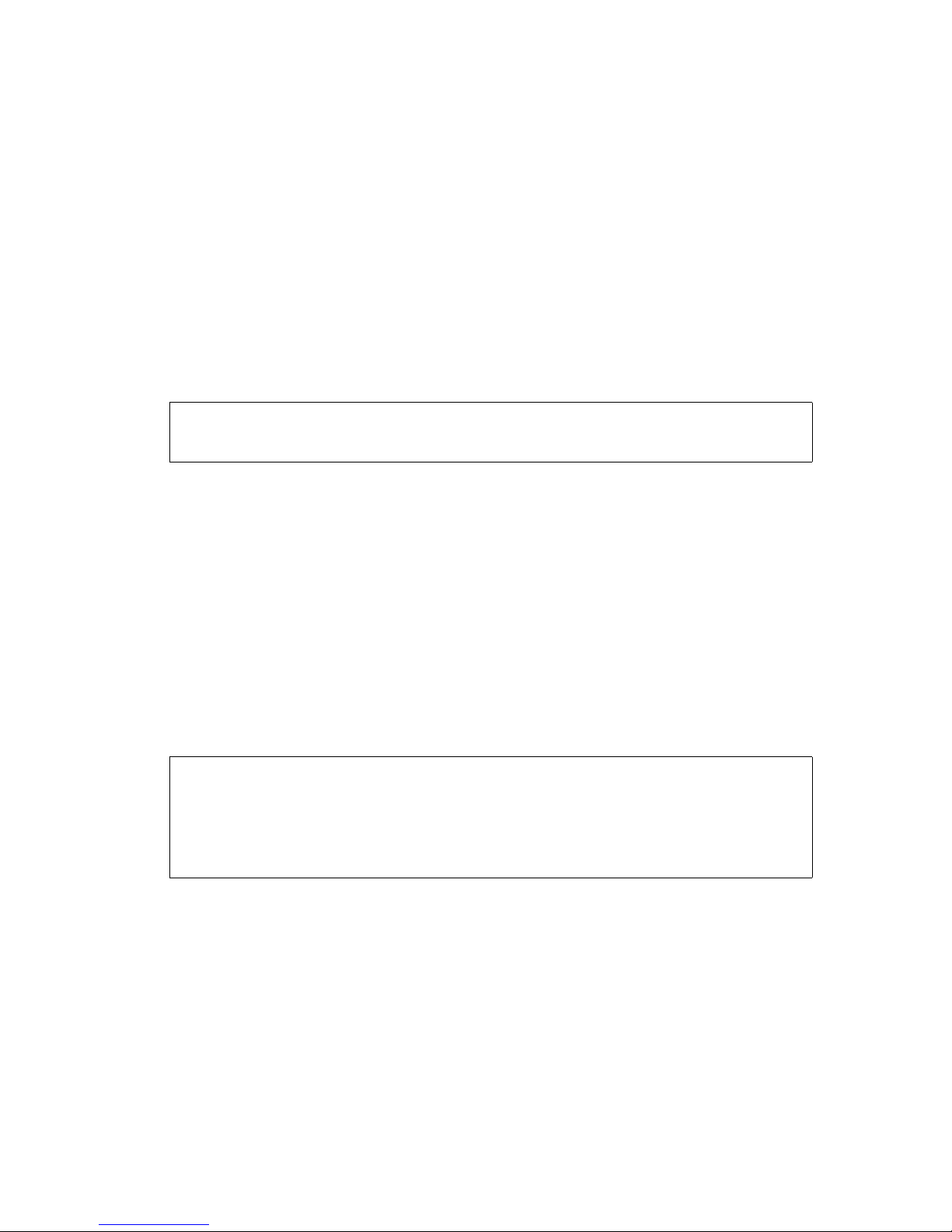
CHAPTER 1
System commands
8 Vpacket 5100/6100 Series Reference Manual
Exiting a submenu
You can move to the next higher level of the menu interface by issuing the exit command. If you
issue exit, you will move the user command up one level in the menu structure; or you can issue
exit all to move immediately to the top-level menu. The keyboard shortcut is Control+Z.
Syntax:
exit
exit all
Example:
In this example, after setting a WAN interface, the exit command is issued, which brings the
administrator out of the IP set commands but still allows the administrator to issue any set
command.
Obtaining help
You can obtain two types of help.
Help
You can read a description of each command and view appropriate arguments or parameter
choices by entering help and then the name or part of a command.
Syntax: help <command>
Example:
In this example, the user wanted to access a DHCP command. By entering help set dhcp and then
pressing Enter, a list of appropriate commands appeared and each command is paired with a brief
description of what the whole command does.
VPacket(set->ip)# wan 172.57.35.6 255.255.255.240
VPacket(set->ip)# exit
VPacket(set)#
VPacket# help set dhcp
delete - Delete a Pool or Static Host entry
mode - Select the DHCP Mode
pool - Name of Pool
server - server specific information
static_host - Name of Static Host
VPacket#
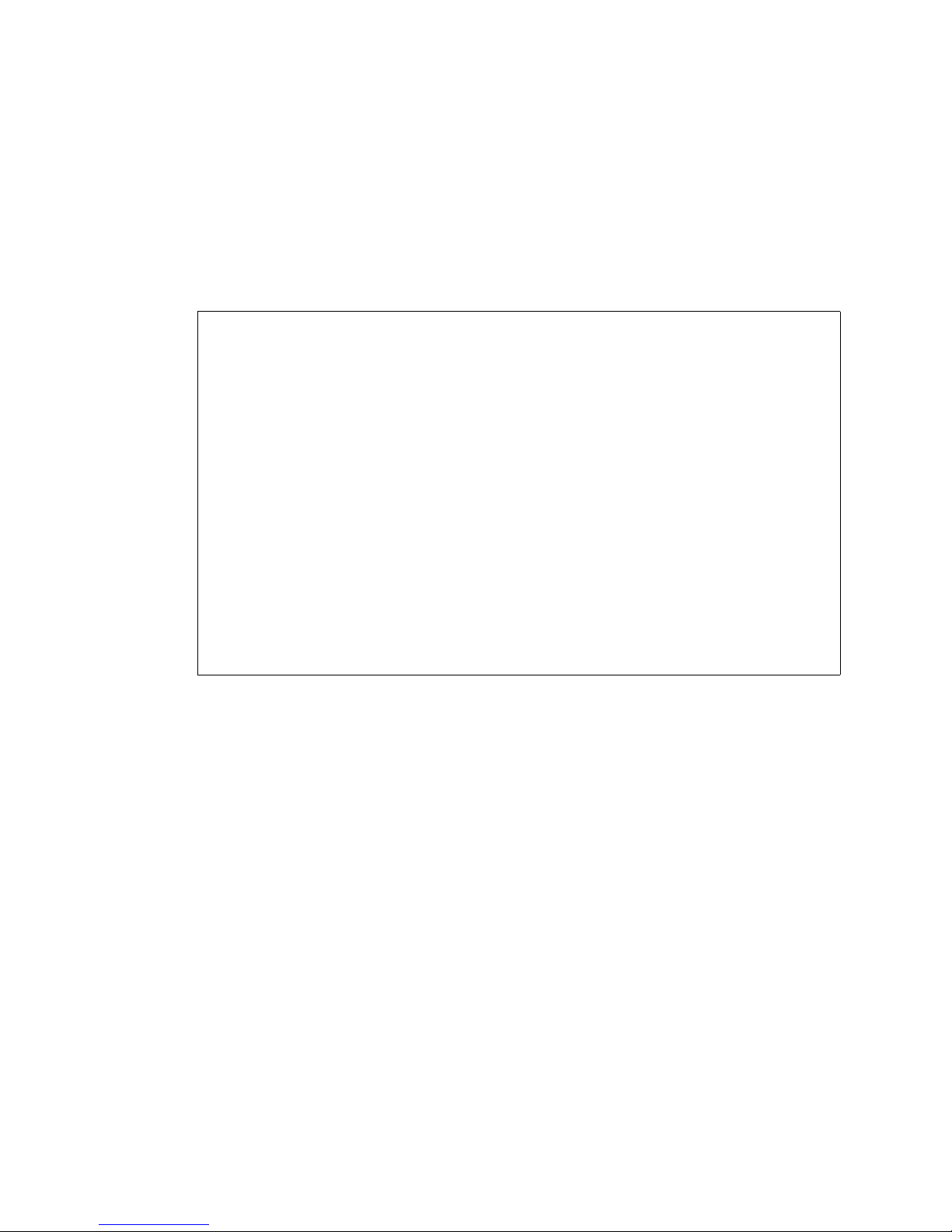
System level general commands
Vpacket 5100/6100 Series Reference Manual 9
Help edit
You can view the list of keystrokes by issuing the help edit command.
Syntax: help edit
Example:
In this example, the editing keystrokes are shown.
VPacket# help edit
Available editing keystrokes
Delete current character.....................Ctrl-d
Delete text up to cursor.....................Ctrl-u
Delete text after cursor.....................Ctrl-k
Move to beginning of line....................Ctrl-a
Move to end of line..........................Ctrl-e
Get prior command from history...............Ctrl-p
Get next command from history................Ctrl-n
Move cursor left.............................Ctrl-b
Move cursor right............................Ctrl-f
Move back one word...........................Esc-b
Move forward one word........................Esc-f
Convert rest of word to uppercase............Esc-c
Convert rest of word to lowercase............Esc-l
Delete remainder of word.....................Esc-d
Delete word up to cursor.....................Ctrl-w
Transpose current and previous character.....Ctrl-t
Enter command and return to root prompt......Ctrl-z
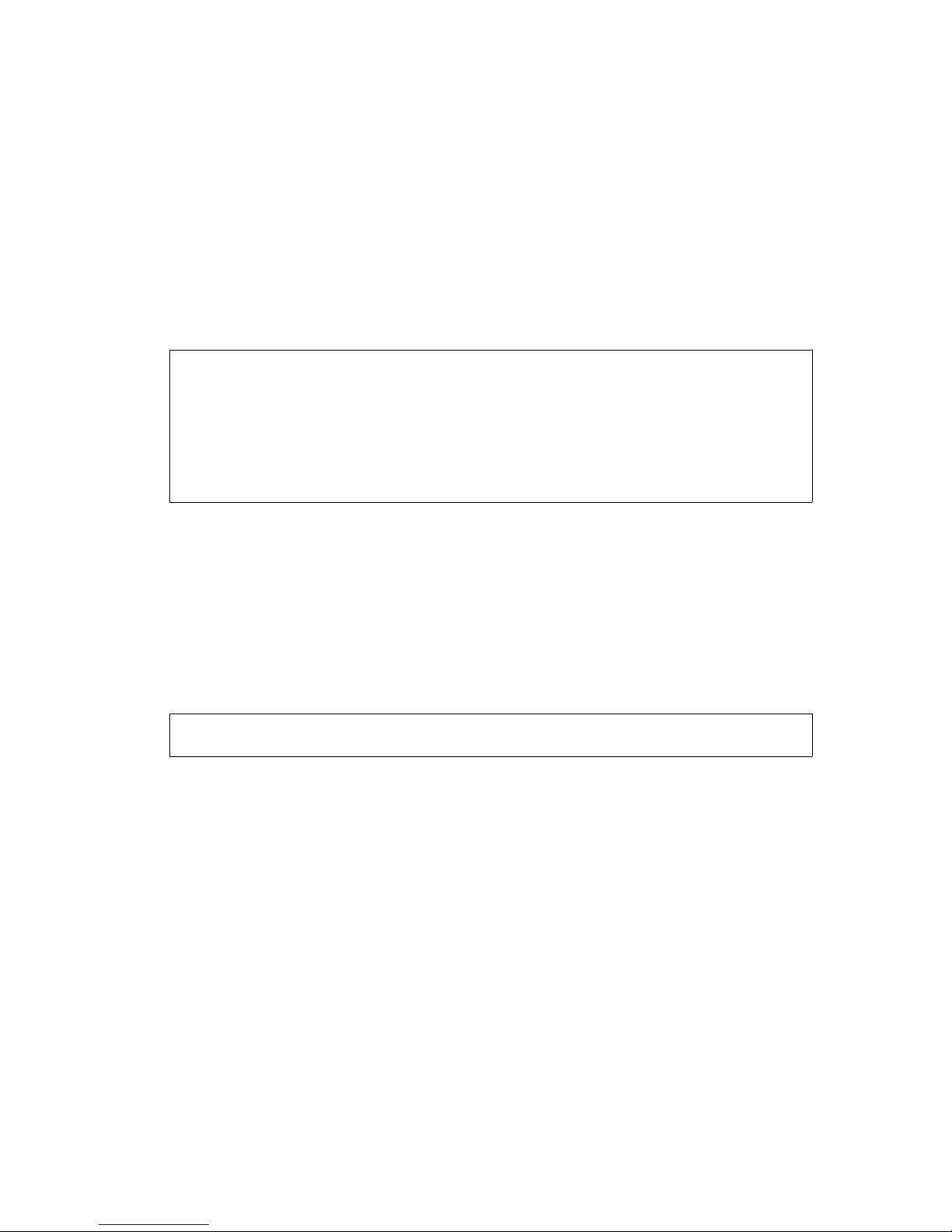
CHAPTER 1
System commands
10 Vpacket 5100/6100 Series Reference Manual
Viewing command history
You can view a list of the last 30 commands issued by issuing the history command. They are
numbered in reverse-sequential order so the highest-numbered is the most recently issued. Use
these numbers with the !x or !! command to employ command shortcuts.
Syntax: history
Example:
In this example, the only seven commands that were issued appear in order from first to last.
Typographical errors also appear (see command number 6).
Logging out
You can exit the current session by issuing the logout command. This command can only be
issued from the top-level menu.
Syntax: logout
Example:
In this example, the user is logged out of the system. A complete logout elicits a “Login” prompt.
VPacket# history
1 show ip
2 show dhcp
3 mode
4 exit
5 broadcast "Testing to begin in 10 minutes. Please log off."
6 history]
7 history
VPacket#
VPacket# logout
Login:
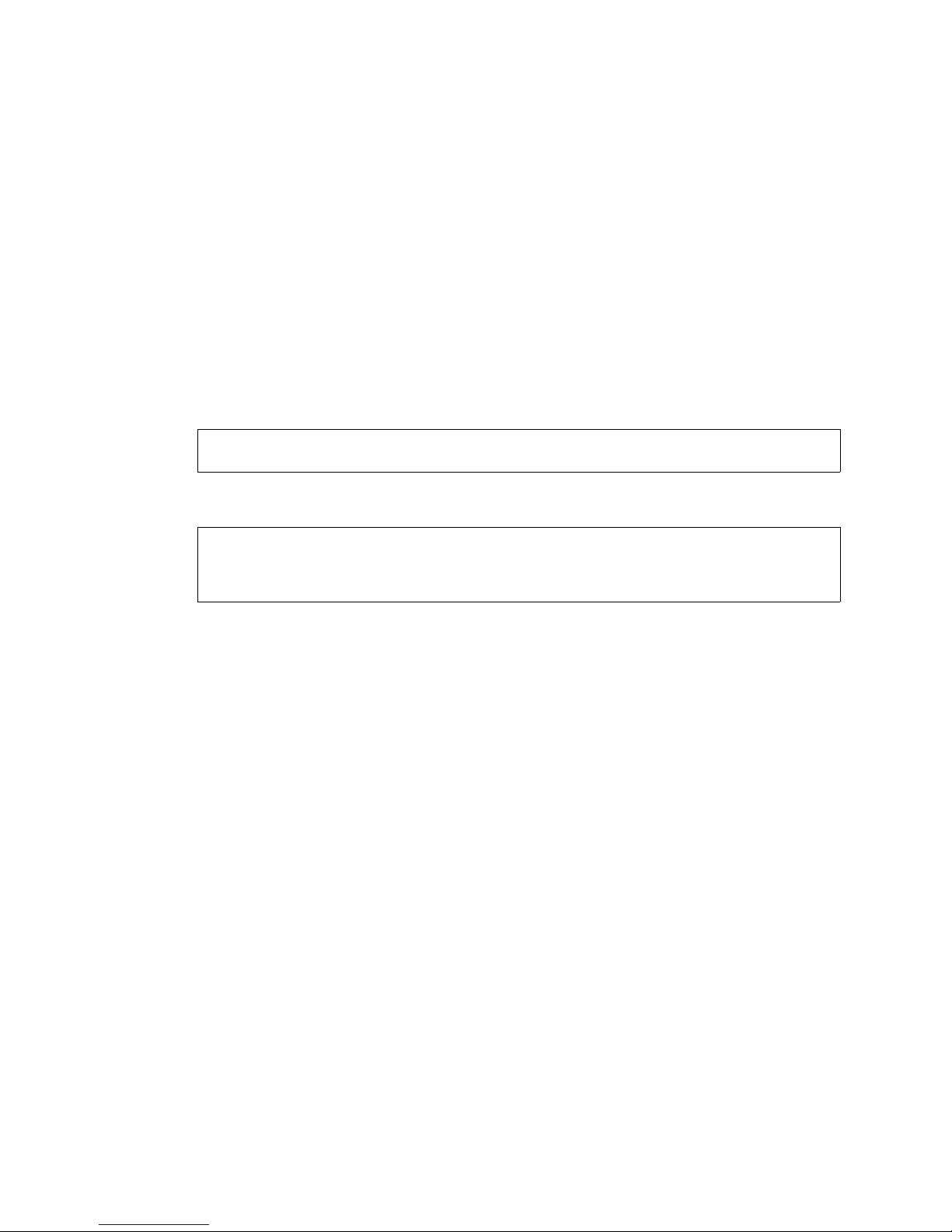
System level general commands
Vpacket 5100/6100 Series Reference Manual 11
Sending a message to a specific user
You can send a message to a specific user who is currently logged into the system by issuing the
sendtext command. The message must be enclosed within quotations marks.
Syntax sendtext <username> <string>
Arguments:
username the name of the person you want to send a message to; 15 characters or less; no
spaces
string the message, enclosed in quotation marks
Example from administrator:
Message received on user terminal:
In this example, a request sent to the default “user” to logout is sent. The user had just logged in
and then the administrator send the message to logout, which was immediately sent to the user’s
terminal.
VPacket# sendtext user "please logout"
VPacket#
Login: user
Password:
VPacket# please logout

CHAPTER 1
System commands
12 Vpacket 5100/6100 Series Reference Manual
Setting sleep
You can force the 5100/6100 VDR to sleep for a defined number of seconds by issuing the sleep
command.
Caution. If the time you enter is too long for your needs, you must power cycle the
5100/6100 VDR to escape.
Syntax: sleep <number of seconds>
Argument:
number of seconds the amount of time you want the 5100/6100 VDR CLI; to
escape you have to hard boot the 5100/6100 VDR
Example:
In this example, the 5100/6100 VDR is set to sleep for 60 seconds. When it comes back online a
“wake up” message appears.
Viewing who is logged in
You can view who is logged in and by what means they are connected to the 5100/6100 VDR by
issuing the who command.
Syntax: who
Example:
In this example, this table shows that one active console session is in progress and that the user is
an admin. A second user is logged in from IP address 172.16.1.231.
VPacket# sleep 60
Going to sleep for 60 seconds.
Wake up!
VPacket# who
internal Console
admin Console
user 172.16.1.231
VPacket#
!
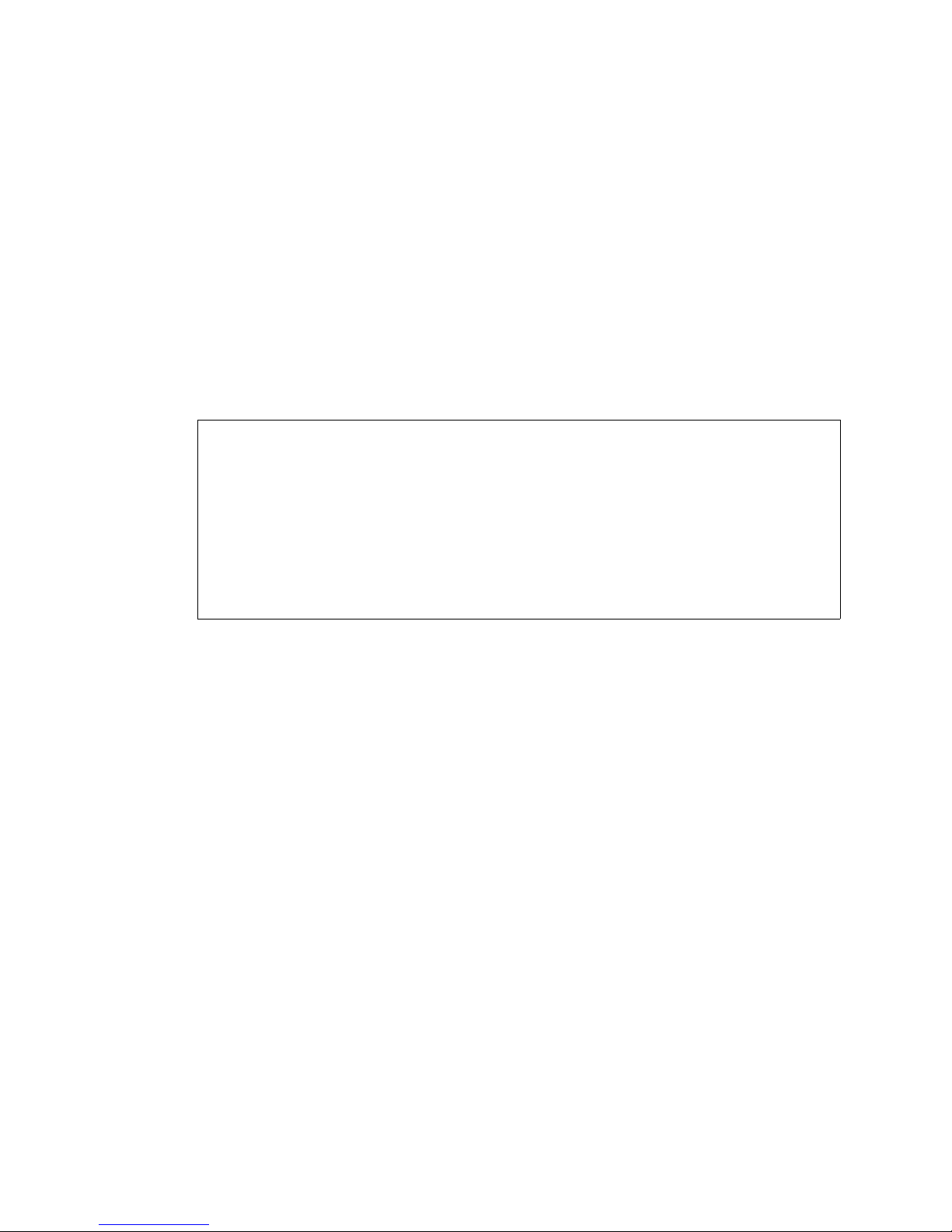
System level general commands
Vpacket 5100/6100 Series Reference Manual 13
!x and !! to execute past commands
These two shortcut commands can be used in conjunction with the history command to force the
execution of specific commands. !! forces execution of the last action in the history list and !
accompanied by a command number from the history list executes the specified command. Both
commands are valid for the current active session.
Syntax: !<x>
Argument:
x is the number of the command as shown in the command history list
Example:
In this example, !7 forces execution of command number 7 in the history list, which in this case
was show ip.
VPacket# !7
VPacket# show ip
ACTIVE indicates this is the current operational setting
CONFIG indicates this has been configured but not activated
-------------------------IP INTERFACE--------------------- INTERFACE NAME IP ADDRESS NET MASK
ACTIVE ethernet 10.10.10.254 255.255.255.0
CONFIG wan 205.176.94.11 255.255.255.0
CONFIG Default Gateway 10.10.10.254
ACTIVE Voice Ip Address 205.176.94.11
----------------------------------------------------------VPacket#
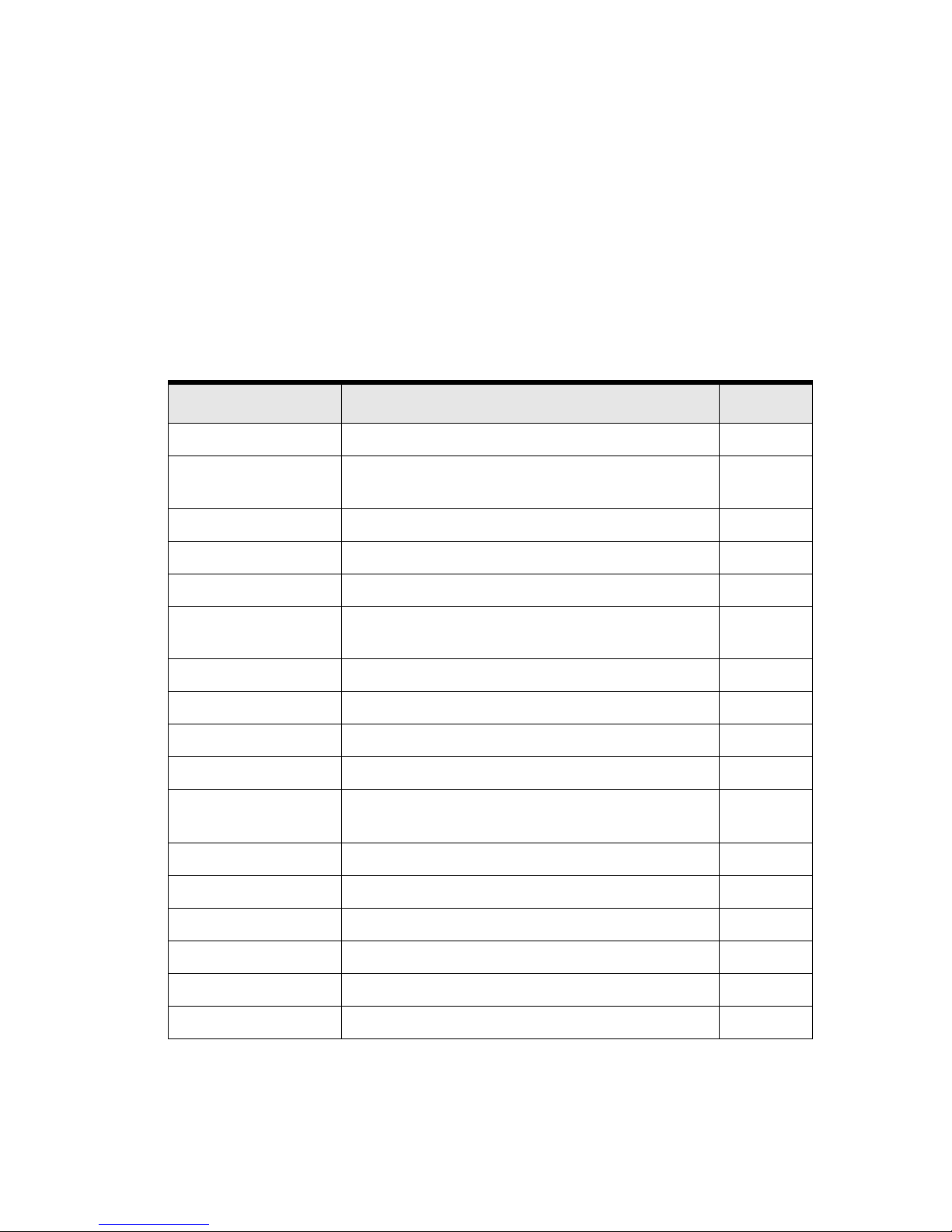
CHAPTER 1
System commands
14 Vpacket 5100/6100 Series Reference Manual
Navigation, memory, and file management commands
Table 1-4 lists the navigation and file management commands available at the top-level of the
CLI. After the table you can read a detailed description of these commands and their functions.
These commands affect the component configuration and permit access to sets of subcommands.
For example, “set” accesses a submenu you use to configure IP and WAN interfaces, and so on.
Such commands are marked with italics in the command listing.
Table 1-4. Navigation, memory, and file management commands
Command Description See...
cd Changes directory location page 15
clear Clears/empties the screen, configuration or statistical
buffers
page 16
commit Forces a configuration change page 16
delete Deletes a file from the file system page 18
dir Lists the files in Flash memory page 19
download Downloads a file, including the operating code or
configuration image files, from a host to the Flash memory
page 19
execute Reads and executes an ASCII script file of CLI commands page 20
ftp Performs FTP client mode operations page 21
mkdir Creates a directory within the current file system page 21
ping Issues ICMP packets to evaluate link stability page 22
record Records the command line entries to a file for running in
the future rather than execute as soon as entered
page 22
rename Renames a file page 24
reset Resets the system page 25
rmdir Deletes a directory page 24
route Add and delete static route information page 120
save Saves the current configuration to Flash memory page 26
set Sets the value of configuration parameters page 29
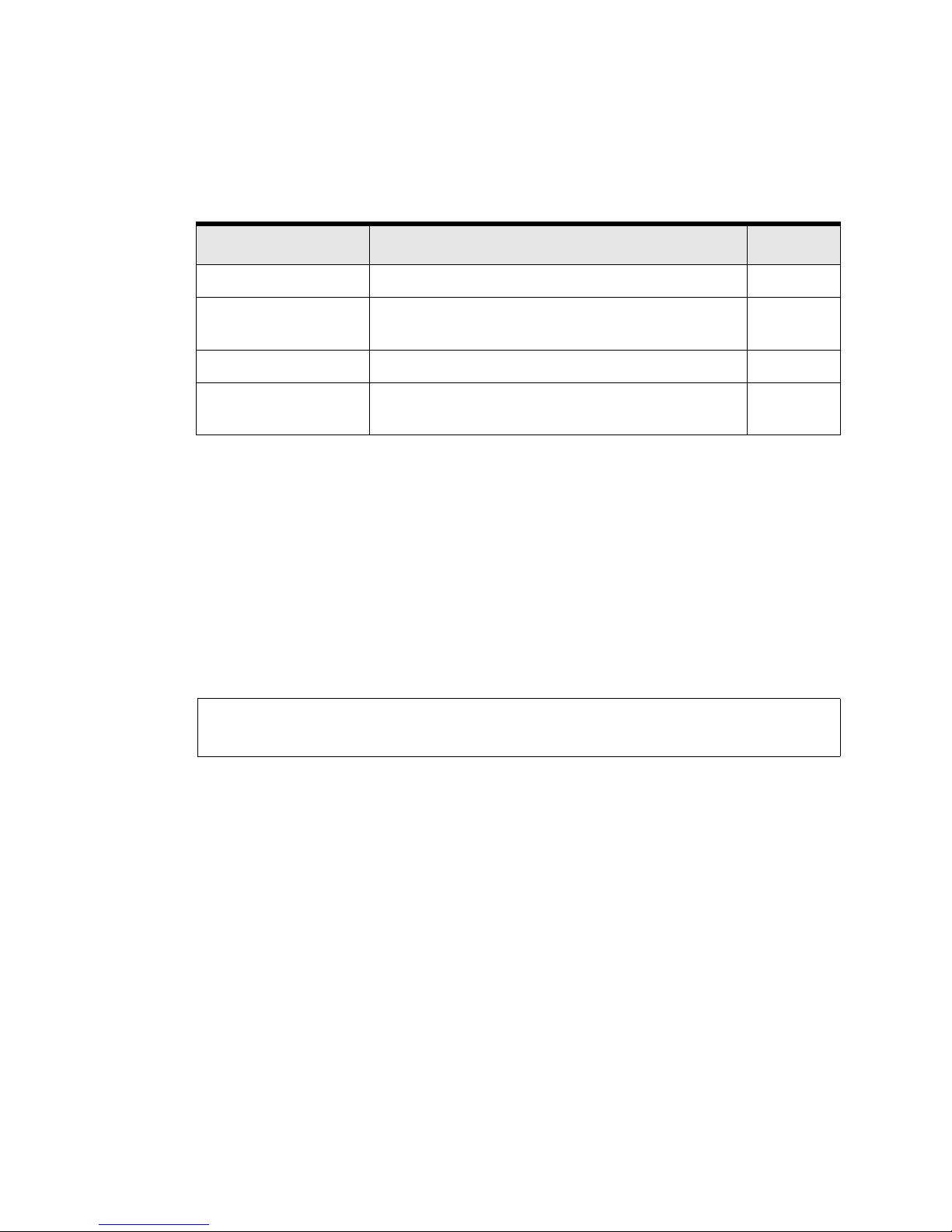
Navigation, memory, and file management
Vpacket 5100/6100 Series Reference Manual 15
Changing directories
You can change your location within the directory system by issuing the cd command. The 5100/
6100 VDR contains three directories: \maincode, \config, and \tracelog. You may add other
directories for storing files and logs using the mkdir command. See page 21 for more
information.
Syntax: cd <directoryname>
Argument:
directoryname a backslash followed by an up to 8-character name of the directory you
want to enter; characters can include letters, numbers, or the _ character
Example:
In this example, the 5100/6100 VDR changed from the one directory to the maincode directory.
show Displays configuration parameters page 35
telephony A shell that does no interpretation of entry and passes the
data entered to the telephony interface
telephony
section(s)
traceroute Traces a route to a host page 27
upload Uploads a file, including operating code or configuration
images to a network host
page 28
VPacket# cd maincode
Changed to directory maincode
VPacket#
Table 1-4. (continued) Navigation, memory, and file management commands
Command Description See...
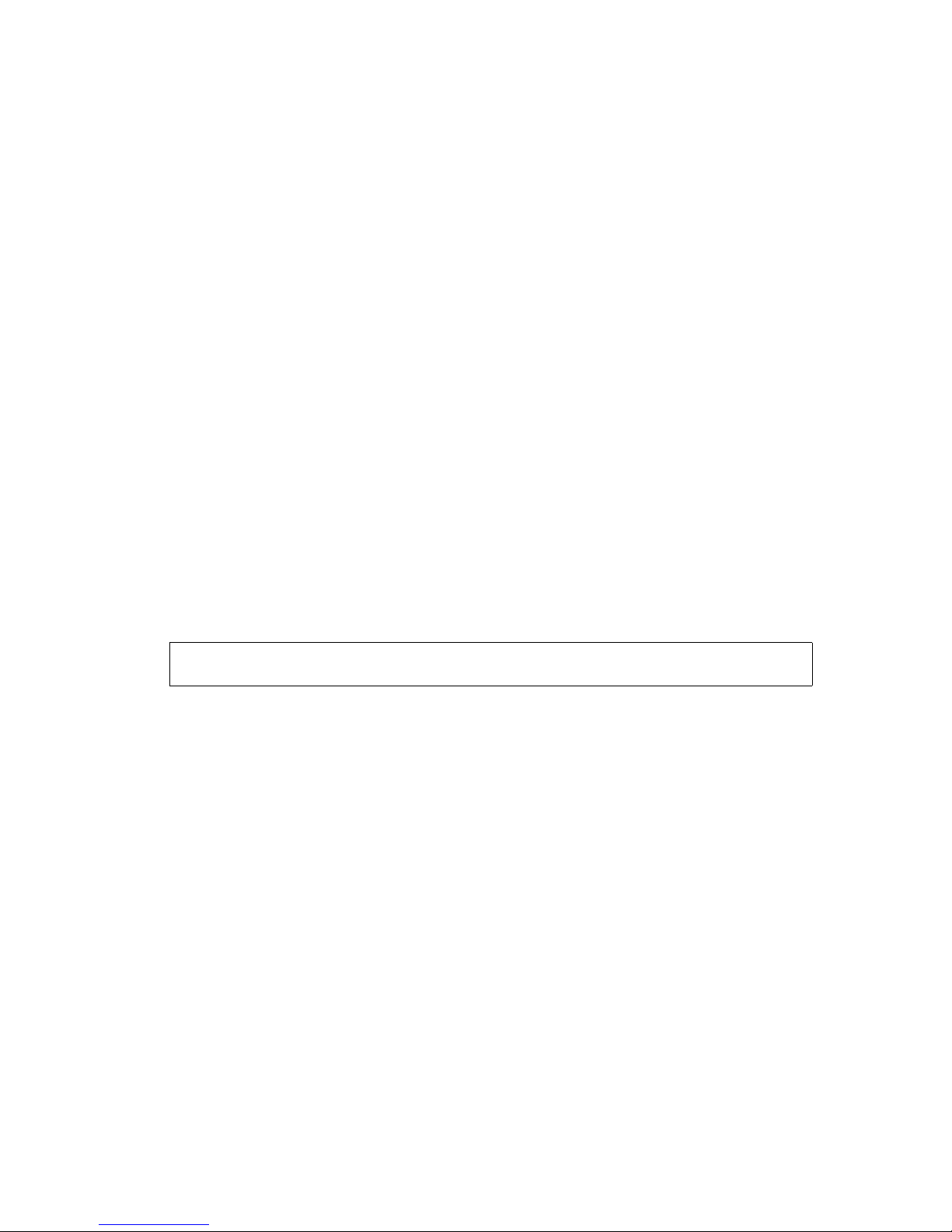
CHAPTER 1
System commands
16 Vpacket 5100/6100 Series Reference Manual
Clearing a configuration, screen, or statistics
You can clear or empty various counters or displays by issuing a clear command.
clear screen
You can clear the current viewing surface without interrupting the current session by issuing the
clear screen command.
Syntax: clear screen
clear stats
You can clear all of the statistical counters or selected statistics by issuing the clear stats
command.
Syntax: clear stats <all | ethernet | ip | wan>
Arguments:
all deletes all statistics on the 5100/6100 VDR
ethernet deletes only the Ethernet statistics on the 5100/6100 VDR
ip deletes only the IP statistics on the 5100/6100 VDR
wan deletes only the WAN statistics on the 5100/6100 VDR
Example:
In this example, the WAN stats are cleared.
Forcing a configuration change
You can force a change to the currently running configuration file by issuing one or more of the
commit commands:
•commit
•commit atm
•commit dhcp
•commit IP
• commit t1
VPacket# clear stats wan
VPacket#
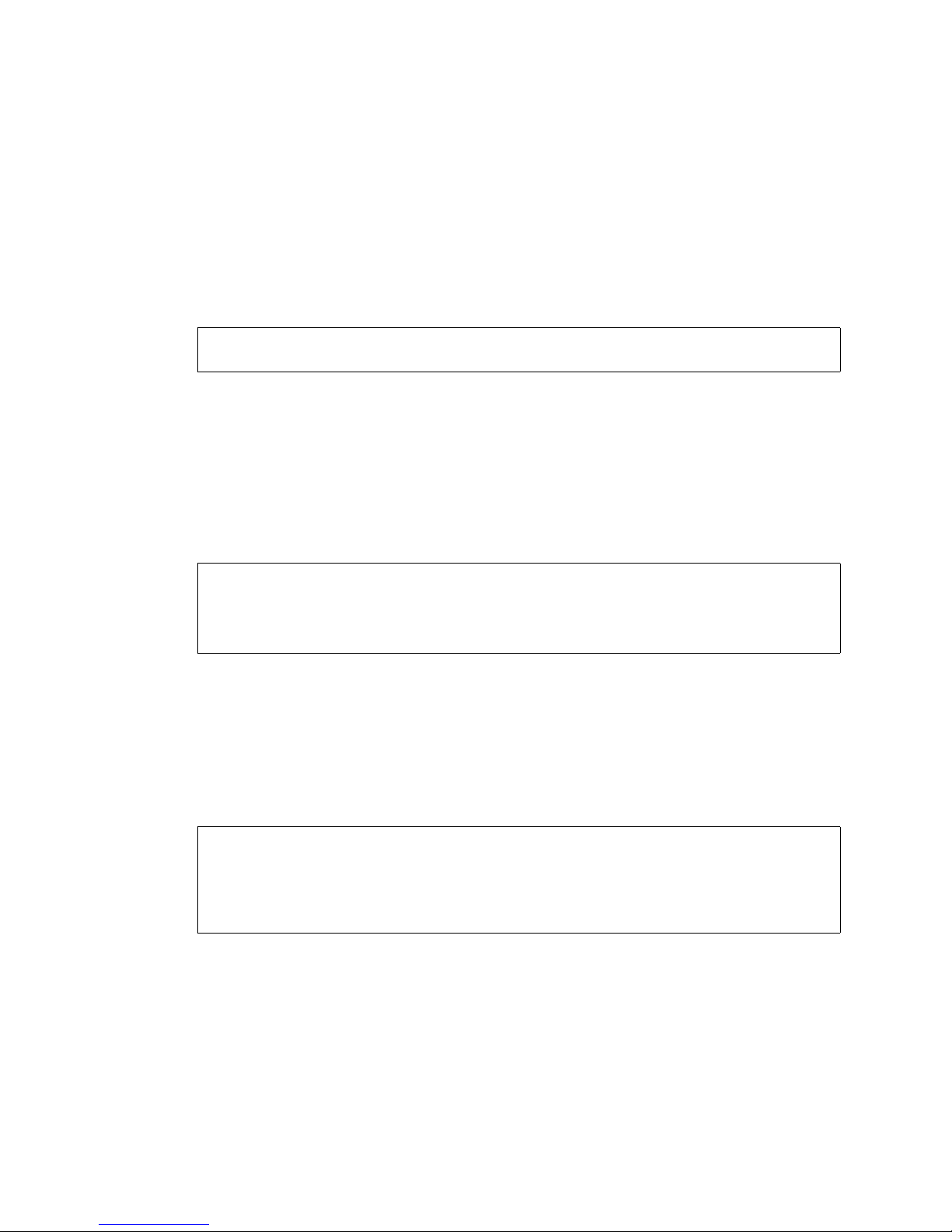
Navigation, memory, and file management
Vpacket 5100/6100 Series Reference Manual 17
commit
You can force a change to the currently running configuration file by issuing the general commit
command. This command forces all T1, DHCP, and IP changes at once.
Syntax: commit
Example:
In this example, all previous changes are committed.
commit atm
You can force ATM changes to the currently running configuration file by issuing the commit
command.
Syntax: commit atm
Example:
In this example, all ATM changes are committed.
commit dhcp
You can commit dhcp-specific changes by issuing the commit dhcp command.
Syntax: commit dhcp
Example:
In this example, the DHCP mode is changed from none (default) to server. The command
commit dhcp forces the configuration change. You can verify the change by issuing the show
dhcp mode command. The example confirms the DHCP server mode.
VPacket# commit
VPacket#
VPacket# set atm add data 0 103
VPacket# set atm add voice 1 103
VPacket# commit atm
The ATM changes were committed
VPacket#
VPacket# set dhcp mode server
VPacket# commit dhcp
The IP changes were committed
VPacket# show dhcp mode
DHCPMode:server
VPacket#

CHAPTER 1
System commands
18 Vpacket 5100/6100 Series Reference Manual
commit IP
You can commit IP-specific changes by issuing the commit ip command. This command forces
changes such as the Ethernet interface IP address, WAN IP addresses, T1 and loopback interface
IP address.
Syntax: commit ip
Example:
In this example, a new LAN IP address is set and only IP interface changes are forced.
commit t1
If you are running a 5100/6100 VDR with a T1 interface, you can commit T1-specific changes by
issuing the commit t1 command.
Syntax: commit t1
Example:
In this example, only T1-specific changes are forced.
Deleting a file
You can delete a file from one of the 5100/6100 VDR directories by issuing the delete command.
No confirmation message appears before the file is deleted.
Warning. Deleting a file from one of the directories is not advised and might cause
the 5100/6100 VDR to not function correctly.
Syntax: delete <filename>
Argument:
filename an up to 8-character name with a 3-character extension
Vpacket# set ip lan 172.54.67.8 255.255.255.0
Vpacket# commit ip
The IP changes were committed
VPacket#
VPacket# set wan cablelength 133
VPacket# commit t1
The IP changes were committed
VPacket#
WARNING

Navigation, memory, and file management
Vpacket 5100/6100 Series Reference Manual 19
Example:
In this example, the file named “main.cfg” is deleted.
Displaying directory contents
The directory structure of the 5100/6100 VDR follows the MS-DOS structure. The contents of
each directory allow you to view the contents of the current directory and one level above where
you are in the directory tree.
You can create and delete directories for storage purposes (see rmdir and mkdir). You can view
the contents of a directory by issuing the dir command.
Syntax: dir
Example:
In this example, the contents of the directory named “maincode” are shown.
Downloading
You can copy a file from the network/host to the 5100/6100 VDR by issuing the download
command. This file can be text, the current operating code (an image file with the suffix *.bin) or
a configuration file ( *.cfg).
Syntax: download [server <server IP address>] [filename on server] [filename on VDR]
[username <user>] [password <password>] [binary] [reboot] [configuration]
[image <1 | 2>] [requestactive]
Arguments:
server <server IP address> (optional) defaults to the FTP server IP address configured in
“set ftp”
filename on server (optional) defaults to the filename given in “set ftp”
filename on the VDR (optional) if not specified, the same filename as on the server. If
the filename on the 5100/6100 VDR is to be different both
filename must be specified.
VPacket# delete main.cfg
VPacket#
Vpacket# dir
Directory of \maincode
3/20/2001 15:57:36 <DIR> .
3/20/2001 15:57:36 <DIR> ..
5/28/2002 18:39: 6 3123756 s020101.bin
3 File(s) 3123756 bytes
Remaining file system bytes: 4910592
Vpacket#

CHAPTER 1
System commands
20 Vpacket 5100/6100 Series Reference Manual
username <user> (optional) the username to log in to the server; username taken
from the FTP settings if not specified otherwise.
password <password> (optional) the password to use to log in to the server (uses the
password from the FTP settings if not provided directly).
binary (optional) tells the FTP server to use binary mode to transfer
the file.
reboot (optional) tells the system to reboot after the download is
complete.
configuration (optional) sets up the download main.cfg file into the config
directory from a specified remote system by preparing for the
transfer mode, the destination directory, and uses the FTP
settings for server, etc., unless individual items are over ridden.
image <1 |2> (optional) uses the filename configured in the set ftp and the
other FTP settings (unless over-ridden). It knows that the
destination directory is maincode, the mode is binary, and that
only one maincode image can be in that directory so it deletes
the one that is there. Placing a 1 or 2 forces the image to be
placed in location 1 or 2. If not specified, the code is placed in
the first open location.
requestactive (optional) indicates the image downloaded should be marked as
requested for the next reset
Example:
In this example, the old image 1 code is being replaced with a new image file. They are both
MGCP and are compatible code for this 5100/6100 VDR unit. The requestactive option means
that after the file completes the download and you save it, then reset the unit, that new code in the
image 1 location will be the active image.
Executing a script or file
You can execute an ASCII script file of CLI commands by issuing the execute command. Any
commands that create errors will be skipped and the script will continue to execute. Commands
that ask questions will not function in the script.
Syntax: execute <filename> [echo]
Arguments:
filename an up to 8-character name with a 3-character extension
echo (optional) echo parameter displays the commands as they are executed
VPacket# download image s020101.bin requestactive
Delete m020000.bin image file (y|n) [n] :y
download of s020101.bin to s020101.bin
download# .....

Navigation, memory, and file management
Vpacket 5100/6100 Series Reference Manual 21
Example:
In this example, the 5100/6100 VDR accepted the request to begin a script with echo enabled.
Using FTP
You can execute a script file via FTP by issuing the ftp command.
Syntax: ftp <filename> [echo]
Arguments:
filename an up to 8-character name with a 3-character extension that contain FTP options
echo (optional) echo parameter displays the commands as they are executed
Example:
In this example, as the commands are executed, they will display because the echo option is
enabled.
Creating a directory
You can create a directory for storage purposes by issuing the mkdir command.
Syntax: mkdir <directoryname>
Argument:
directoryname an up to 8-character name that will be the name of the new
directory
Example:
In this example, a directory named “myfiles” is created.
VPacket# execute myscript.txt echo
VPacket#
VPacket# ftp myfile.txt echo
VPacket#
VPacket# mkdir myfiles
Directory myfiles created
VPacket#

CHAPTER 1
System commands
22 Vpacket 5100/6100 Series Reference Manual
Using ping to check connectivity
You can set the 5100/6100 VDR to send ICMP echo request packets to a network node by
issuing the ping command.
Syntax: ping <host IP address or name> [-l <packet size in bytes (1-2000) default 64>] [-n
<number of requests to send>]
Example:
In this example, the 5100/6100 VDR sent 64 bytes of data (default) to the IP address
172.16.1.231 four times. All four echo packets were received.
Creating a script for future execution
With the record feature, you are able to record command line entries into a file for later execution.
The commands are interpreted by the command line interface to determine if the command is
correctly formatted; however, the content of specific fields is not examined.
record comment
You can record a comment string into a script file being generated by issuing the record
comment command. This comment will not be interpreted when the script is executed. It will be
displayed if the file is executed with the echo enabled.
Syntax: record comment <comment string>
Argument:
comment string a message that you want to record for later review. Comments must be
enclosed with quotations marks.
VPacket# ping 172.16.1.231
Pinging 172.16.1.231 with 64 bytes of data:
Ping # 1 to 172.16.1.231 response received in 0 milliseconds.
Ping # 2 to 172.16.1.231 response received in 0 milliseconds.
Ping # 3 to 172.16.1.231 response received in 0 milliseconds.
Ping # 4 to 172.16.1.231 response received in 0 milliseconds.
Ping results pinging 172.16.1.231
************
Total pings transmitted : 4
Total pings received : 4
Total pings duplicated : 0
Last round trip time : 0
Maximum round trip time : 0
Minimum round trip time : 0
Average round trip time : 0
Total round trip time : 0
VPacket#

Navigation, memory, and file management
Vpacket 5100/6100 Series Reference Manual 23
Example:
In this example, the comment “recovery procedure” will be recorded with a script file that will be
recorded but this comment will not be interpreted with the script.
record start
You can start recording a script file by issuing the record start command. The user can provide a
comment to be included at the start of the file. The newly created file is stored within the same
directory as the tracelog file.
Syntax: record start <filename> [comment string]
Argument:
filename an up to 8-character filename followed by a 3-character extension
comment string (optional) comments must be enclosed by quotation marks
Example:
In this example, the 5100/6100 VDR will begin recording the input from the user or
administrator. The comment “new commands” will be prepended to the beginning of the file.
record stop
You can stop the recording of a script file by issuing the record stop command. The user can
provide a comment to be included at the end of the file.
Syntax: record stop [comment string]
Argument:
comment string (optional) comments must be enclosed by quotation marks
Example:
In this example, the recording feature is stopped and the closing comment “end of new
commands” is added at the end of the file.
VPacket# record comment “recovery procedure”
VPacket#
VPacket# record start 061002.txt "new commands"
VPacket#
VPacket# record stop "end of new commands"
VPacket#

CHAPTER 1
System commands
24 Vpacket 5100/6100 Series Reference Manual
Renaming a file or directory
You can rename a specified filename or directory by issuing the rename command. If you want to
change the name of the file to an identifying date, such as the date the code is downloaded or add
a version letter or number, you can use this command.
Syntax: rename <current filename> <new filename>
rename directory <new directory name>
Arguments:
current filename an 8-character name with a 3-character extension for the file
that you want to rename
new filename an 8-character name with a 3-character extension for the new
file or directory name
new directory name an 8-character name with a 3-character extension for the new
directory name
Example:
In this example, the file name is changed from
s020101.bin to sip0624.bin, to include the date
that the code was downloaded.
Removing a directory
You can remove a directory that you created for storage purposes by issuing the rmdir command.
The maincode directory is permanent and cannot be deleted.
Warning. Directories that have been deleted cannot be recovered. You should make
backup copies of information that you value for future use.
Syntax: rmdir <directory name>
Argument:
directory name the name of the directory that you want to delete
Example:
VPacket# rename s020101.bin sip0624.bin
Renamed file s020101.bin to sip0624.bin
VPacket#
VPacket# rmdir myfiles
This action will delete the directory myfiles
Do you want to continue (y|n) [n]? y
Directory myfiles deleted
VPacket#
WARNING

Navigation, memory, and file management
Vpacket 5100/6100 Series Reference Manual 25
In this example, the directory “myfiles” is deleted. Before deleting the directory, the 5100/6100
VDR asks the user to confirm the desired action. A completion message appears after the
directory is deleted.
Resetting the 5100/6100 VDR
You can reset the system from the CLI by issuing the reset command. This command completely
reloads the current configuration of the software and reads the most recent configuration files.
The system can also be reset by pressing the reset button on the back panel.
Syntax: reset
Example:
In this example, the 5100/6100 VDR is reset and is in the process of rebooting. When reset, all
calls are terminated, and the 5100/6100 VDR system requests confirmation of the reset action.
Before resetting, the 5100/6100 VDR lists any changes that were made during the current session.
You can view if a change was made from a telnet or console session, the name of the item
changed, and the new setting or file name.
VPacket# reset
Changed configuration items:
Resetting the unit will terminate all calls
Do you want to continue (y|n) [n]? y
Vpacket Communications, Inc.
Platform: 6100F
Boot Code Version: 1.0.4 level: Engineering
CPU Running Freqency: 80M Hz
Total Flash Size = 00800000
Total DRAM: 24576 KBytes
Testing 6144 Blocks, 4096 Bytes/block.
Press ESC to skip.............

CHAPTER 1
System commands
26 Vpacket 5100/6100 Series Reference Manual
Saving a configuration, image, or file
You can save the current configuration to the active configuration file or to a named file by issuing
the save command.
If a save is done without a file name, the save is done to the other of the two file locations and
switches that one to requested and active. This results in a rotating use of the configuration file
locations, that is, one is from before the last save and the other is from the previous save.
If a save is done with a file name but not 1 or 2 (indicates the config file location), then the file is
saved to a completely separate file that is not part of the config 1 or 2. This allows the user to
create named files that they can use later to replace the files in the file 1 or 2 locations. This
provides a means of making a series of major configuration changes and saving off them
discretely while maintaining the currently running configuration so it can be restored later (if
needed).
Syntax: save [filename]
set file configuration <1 | 2> [filename] [requestactive]
set file image <1 or 2> [filename] [requestactive]
Arguments:
1 | 2 1 is for processor number 1; 2 is for processor number 2
filename (optional) specifies an up to 8-character name with a
3-character extension for the file to download
requestactive (optional) indicates that you want to make this file the active
image or configuration on the next reset
Example:
In this example, the file named main.cfg is saved to the 5100/6100 VDR Flash memory.
VPacket# save main.cfg
VPacket#

Navigation, memory, and file management
Vpacket 5100/6100 Series Reference Manual 27
Tracing a route
You can record the route (via specific gateway computers at each hop) through the Internet
between your computer and a specified destination computer by issuing the traceroute
command. This command also calculates and displays the amount of time each hop takes.
Traceroute uses an ICMP packet stamped with the Time To Live value (TTL) designed to be
exceeded by the first router that receives it, which will return a Time Exceeded message. However,
if six consecutive time-outs occur to the same IP address, the utility considers that the end of the
trace, stops, and prints a message.
Syntax: traceroute <ip address or dnsname > [-d] [-h xx] [-w xxxx]
Arguments:
ip address or dnsname
the name of the DNS server or IP address
-d do not resolve the IP address to the host name
-h xxx maximum number of hops to search for host [0-255 (0 = use the default of 30)]
-w xxxx wait time in milliseconds for each reply [0-65535 (0 = use the default of 3000)]
Example:
In this example, the first hop away from the 5100/6100 VDR is 64.139.10.190, the second hop
away from the 5100/6100 VDR is 172.16.0.1, and the third hop away is 71.45.3.5. After the third
hop, the request timed out.
VPacket# traceroute
Tracing route to 20.50.207.2
Hop Response Time IP Address/Name
1 10 mS 10 mS 10 mS 64.139.10.190
2 20 mS 10 mS 10 mS 172.16.0.1
3 30 mS 10 mS 10 mS 71.45.3.5
4 * * * Request timed out
__________________________________________________
VPacket#
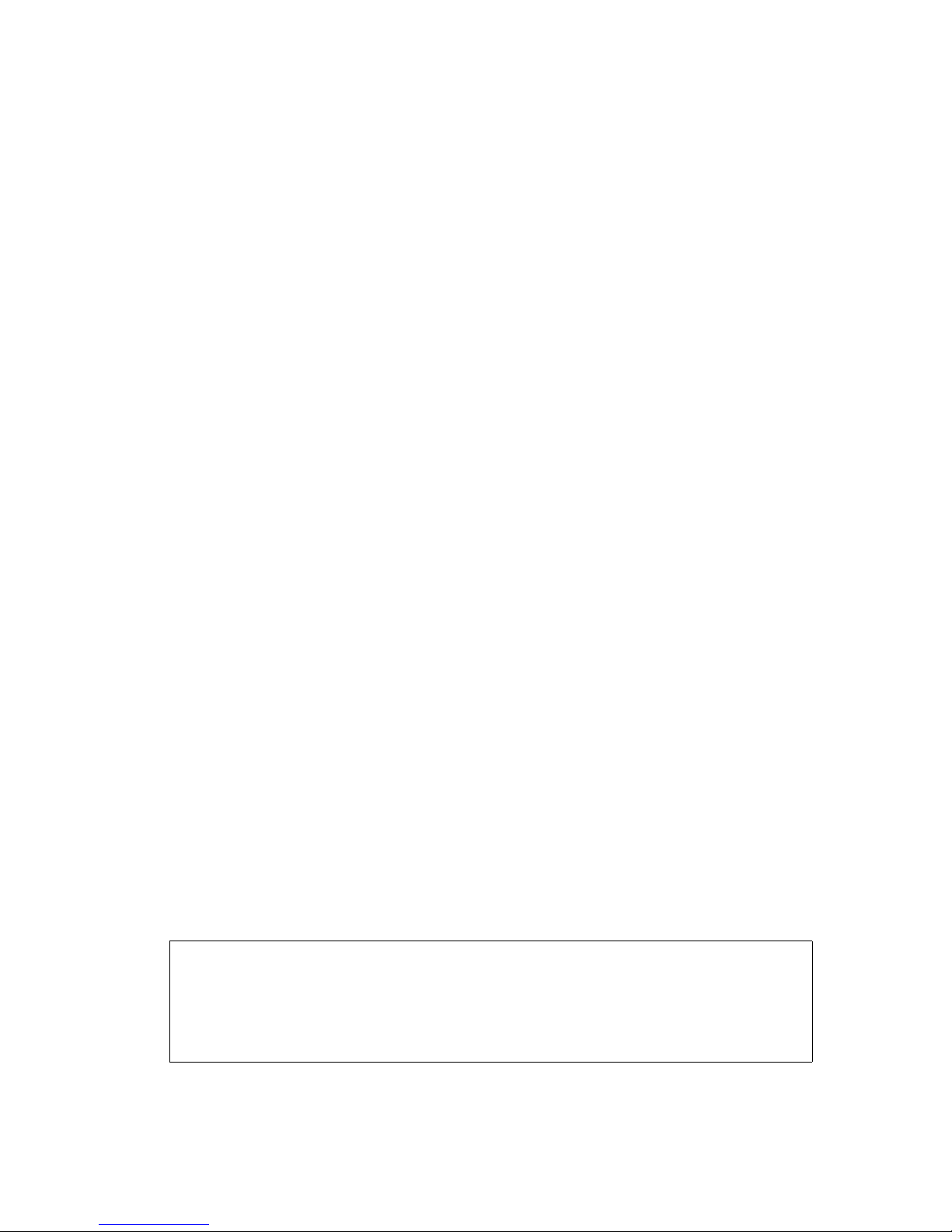
CHAPTER 1
System commands
28 Vpacket 5100/6100 Series Reference Manual
Uploading files
You can upload a file, including image files (executable operating code with the suffix “.bin”) or
configuration files (with the suffix “.cfg”), to a network host by issuing the upload command.
If a source file is not provided, the current Flash version of the operating code is used.
The FTP settings are used unless a substitute is provided. The configuration and image keywords
provide a shortcut for three purposes: the user doesn't need to worry about being in the right
directory (the transfer is always done to the proper directory) or set the mode of transfer, and the
regular use of a well-known FTP site streamlines operations.
Syntax: upload [server <server IP address>] [filename on server] [filename on VDR]
[username <user>] [password <password>] [binary] [reboot] [configuration] [image]
Arguments:
<server IP address>] IP address of the FTP server configured in set ftp if one is not
specified
[filename on server] if not provided, the filename is taken from the set ftp
commands
[filename on the VDR] if not specified, the filename for the server is used. If the
filename on the VDR is to be different both filename must be
specified.
[username <user>] username to use to login to the server (the FTP setting is used if
this is not specified).
[password <password>] password to use to login to server (the password from FTP is
used if not provided)
[binary] Tells FTP to use binary mode to transfer the file.
[reboot] reboots the system after the upload is complete
[configuration] sets up an upload of the main.cfg file from the VDR to the
remote host/system. The VDR expects the transfer mode and
the destination directory; it uses the FTP settings for server,
and so forth, unless individual items are overridden. For
example upload configuration would upload the main.cfg file
from the config directory from the VDR to the FTP server
using the user and password from the FTP settings.
[image] uses the filename configured from set ftp and the other FTP
settings (unless overridden)
Example:
VPacket# upload image s020101.bin
Starting upload of s020101.bin to s020101.bin
File s020101.bin successfully uploaded to s020101.bin
VPacket# upload configuration config2.cfg
Starting upload of config2.cfg to config2.cfg
File config2.cfg successfully uploaded to config2.cfg
VPacket#
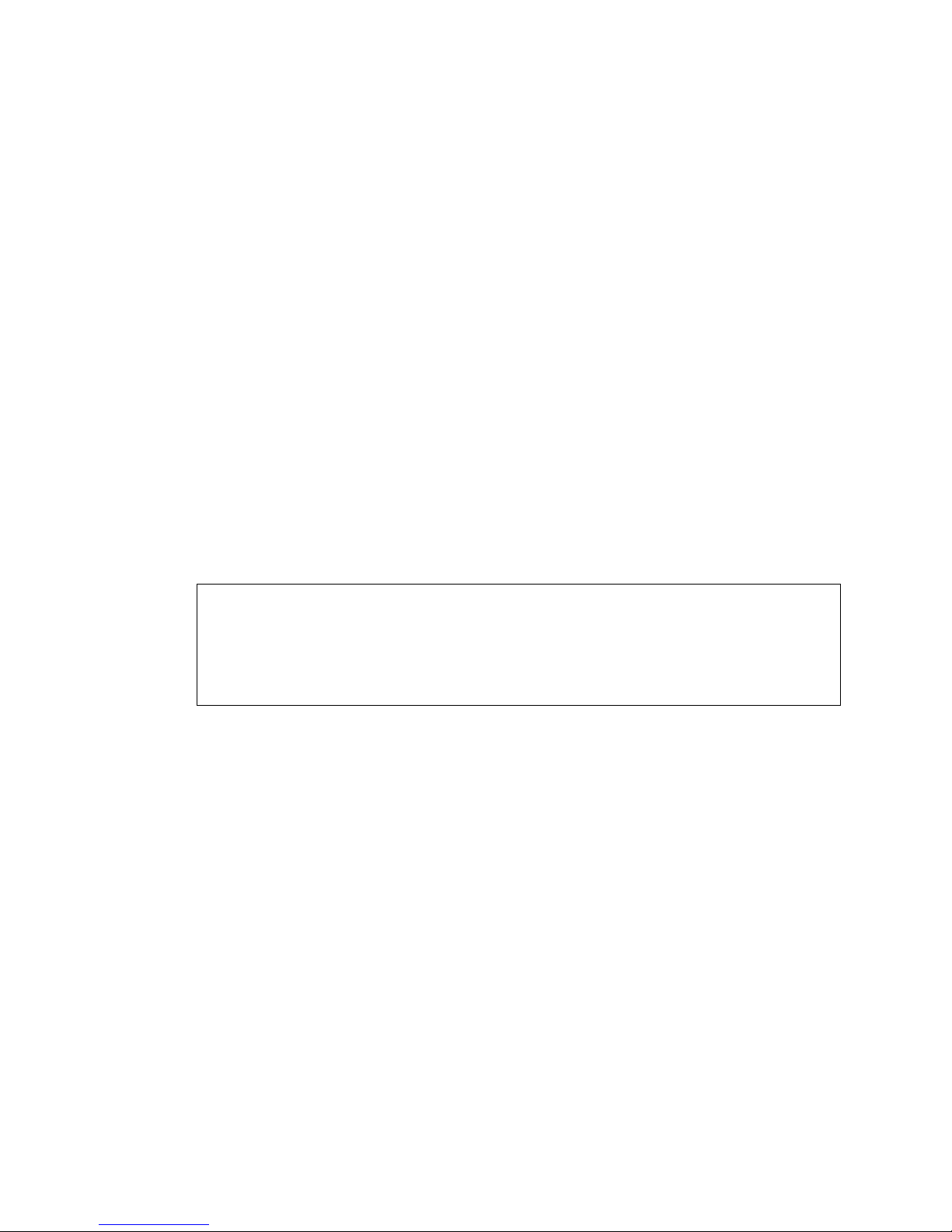
Navigation, memory, and file management
Vpacket 5100/6100 Series Reference Manual 29
In this example, first a software image named s020101.bin is uploaded to a server and then a
configuration file named config2.cfg is uploaded.
Setting system variables
The set commands allow you to define parameter and system information. Many of the set
commands are grouped within the chapters that they pertain to. System “set” commands are in
this section.
set console timeout
You can choose to limit how long a console session remains active by issuing the set console
timeout command. By default, an inactive console session times out after 10 minutes. After five
minutes of inactivity, a message warning the user of the log out appears.
Syntax: set console timeout <minute(s)>
Argument:
minute(s) enter a number half as great as the allowable limit of console inactivity; for
example, to allow a 14 minute period of inactivity before a forced logout, enter
the number 7; entering 0 allows an unlimited session
Example:
In this example, the console is set to time-out within a total of two minutes. At the half-life of the
command, the system alerts the user to an impending forced logout due to inactivity.
Vpacket# set console timeout 0
Vpacket# set console timeout 1
Vpacket#
Vpacket#
This terminal has been idle for 1 minute(s).
It will be logged out if it remains idle for another 1 minute(s).
Vpacket#

CHAPTER 1
System commands
30 Vpacket 5100/6100 Series Reference Manual
set date
You can set the real-time date clock for the 5100/6100 VDR by issuing the set date command.
Syntax: set date <mm/dd/yyyy> or [month <mm>] [day <dd>] [year <yyyy>]
Arguments:
mm/dd/yyyy the date in month, day, year format
For example, set date 02/08/2001 or set date month 02 day 08 year 2001 are equivalent.
Example:
In this example, the date is set and then the change is verified by issuing the show date command.
set file
You can request that a previously downloaded or saved image or file be active upon the next reset
by issuing the set file command.
Syntax: set file <image | configuration> <1 | 2> [filename <filename>] [requestactive]
Arguments:
configuration sets the configuration location of the file and/or sets the
location to use on the next reset
image sets the image file location file and/or set the location to use on
the next reset
1 | 2 loads the image or configuration into either location 1 or 2
filename specifies the filename to place
requestactive enables the operation at next reboot
Example:
In this example, the file named
s020101.bin is set to be the active image on the next reboot.
VPacket# set date 10/11/2001
VPacket# show date
Date 10/11/2001 Time 16:59:57
VPacket#
VPacket# set file image 1 requestactive
VPacket# reset
VPacket#

Navigation, memory, and file management
Vpacket 5100/6100 Series Reference Manual 31
set ftp server
You can set or change the FTP server information by issuing the set ftp server command.
Syntax: set ftp server <IP address>
Arguments:
IP address IP address of the FTP server in standard notation
Example:
In this example, the IP address of the FTP server is set to 171.15.1.230.
set ftp user
You need to set the 5100/6100 VDR to remember the FTP server user name by issuing the set
ftp user command. This command requires a save command.
Syntax: set ftp user <username>
Argument:
username your username as defined on the FTP server; must conform to the FTP server
username requirements
Example:
In this example, the ftp user name is set to “green123”.
VPacket# set ftp server 171.15.1.230
VPacket#
VPacket# set ftp user green123
VPacket#save
VPacket#

CHAPTER 1
System commands
32 Vpacket 5100/6100 Series Reference Manual
set ftp password
You need to set the 5100/6100 VDR remember a password to the FTP server that you download
files from by issuing the set ftp password command.
Syntax: set ftp password <password>
Argument:
password the password for the FTP server account; must conform to the FTP server
requirements
Example:
In this example, a password to log in with is specified.
set ftp path
You can specify a default path for accessing the image or configuration file on the FTP server by
issuing the set ftp path command.
Syntax: set ftp path <default path>
Argument:
default path
Example:
In this example, the 5100/6100 VDR is set to use the default path on the FTP server to C drive in
a folder named “my_files”. The folder my_files is where the 5100/6100 VDR will download
from.
VPacket# set ftp password 456magenta
VPacket#
VPacket# set ftp path c:/my_files
VPacket#save
VPacket#

Navigation, memory, and file management
Vpacket 5100/6100 Series Reference Manual 33
set ftp filename
You can specify the file name to download by issuing the set ftp filename command.
Syntax: set ftp filename <default file name>
Argument:
default file name an up to 8-character name with 3-character extension of the file
the 5100/6100 VDR will retrieve when the download
command is executed
Example:
In this example, the file
s020101.bin is specified and is saved.
VPacket# set ftp filename s020101.bin
VPacket# save
VPacket#

CHAPTER 1
System commands
34 Vpacket 5100/6100 Series Reference Manual
set systemInfo
These commands provide VDR-specific information to be defined and updated as needed. These
commands differ by element, such as address, product information, or contact name. You need to
enclose information that contains spaces within quotation marks.
Syntax: set systemInfo <command> <string>
set systemInfo address <string up to 64 characters to list the street address of the company>
set systemInfo city <string up to 64 characters to identify the city name>
set systeminfo company <string up to 32 characters to specify the company name>
set systemInfo email <string up to 64 characters to specify an e-mail contact>
set systemInfo fax <string up to 20 characters to specify the company fax number>
set systemInfo location <string up to 64 characters to specify the physical location of the
5100/6100 VDR>
set systemInfo state <string up to 64 characters to specify the state in which the 5100/6100
VDR is located>
set systemInfo systemname <string up to 64 characters to identify the 5100/6100 VDR by a
name>
set systemInfo telephone <string up to 20 characters to specify a contact phone number>
set systemInfo username <string up to 64 characters to identify a valid user name>
set systemInfo zipcode <string up to 10 characters to specify the zip code>
Example:
In this example, the 5100/6100 VDR is issued the name “Seahorse_1” and is located in Network
Room 1 of the company San Simeon Communications, Inc. The company contact information
and the administrator of the 5100/6100 VDR system is also listed.
VPacket# set systemInfo address "1000 Moonstone Drive"
VPacket# set systemInfo city "San Simeon"
VPacket# set systemInfo company "San Simeon Communications, Inc."
VPacket# set systemInfo location "Network Room 1"
VPacket# set systemInfo state CA
VPacket# set systemInfo zipcode 99999
VPacket# set systemInfo systemname Seahorse_1
Seahorse_1# set systemInfo fax (888)555-3355
Seahorse_1# set systemInfo phone (888)777-3355
Seahorse_1# set systemInfo telephone (888)777-3355
Seahorse_1# show systemInfo
Seahorse_1# set systemInfo username "Emmett Otter"
Seahorse_1# set systemInfo country USA
Seahorse_1# set systemInfo email otter@ssc.com
Seahorse_1#

Navigation, memory, and file management
Vpacket 5100/6100 Series Reference Manual 35
set time
You can set the current system time for the 5100/6100 VDR by issuing the set time command.
Syntax: set time <hh:mm:ss> or set time <hour hh minutes mm seconds ss>
Arguments:
hour = (0-24)
minute = (0-60)
seconds = (0 - 60)
Example:
In this example, the time is set to be 5:41:30 in the morning.
Viewing information
The show commands display information in the current configuration. Like the set commands,
the show commands give access to both same-level commands and additional submenus of
choices.
show changes
You can view any changes made (but not yet saved) to the configuration file by issuing the show
changes command.
Syntax: show changes
Example:
In this example, the FTP filename was changed twice, the FTP IP address was changed and the
WAN IP address and subnet mask were changed.
VPacket# set time 05:41:30
VPacket#
VPacket# show changes
Changed configuration items:
Changed by Name of item Setting
Console ftpFileName first.bin
Console ftpFileName config2.cfg
Console ftpIpAddress 172.16.1.231
Console wanSubnetMask 255.255.255.240
Console wanIpAddress 172.57.35.6
VPacket#

CHAPTER 1
System commands
36 Vpacket 5100/6100 Series Reference Manual
show datetime
You can view the date and time from the real time clock by issuing the show datetime command.
Syntax: show datetime
Example:
In this example, the date was October 11, 2001; and the time was 5:49:02 in the morning.
show file
You can view the contents of a file, current script or configuration files by issuing the show file
command.
Syntax: show file <filename>
Argument:
filename an up to 8-character name with a 3-character extension for a file; configuration
files end with .cfg
Example:
VPacket# show datetime
Date 10/11/2001 Time 05:49:02
VPacket#
VPacket# show file main.cfg
VPacket# ** Configuration File Version x.x Date hh:mm mm/dd/yr
VPacket# <systemInfo>
VPacket# <sysinfoSystemName>VPacket<\sysinfoSystemName>
VPacket# <sysinfoLocation><\sysinfoLocation>
VPacket# <sysinfoCompanyName><\sysinfoCompanyName>
VPacket# <sysinfoAddress><\sysinfoAddress>
VPacket# <sysinfoCity><\sysinfoCity>
VPacket# <sysinfoState><\sysinfoState>
VPacket# <sysinfoPhone><\sysinfoPhone>
VPacket# <sysinfoFax><\sysinfoFax>
VPacket# <sysinfoEmail><\sysinfoEmail>
VPacket# <sysinfoZipcode><\sysinfoZipcode>
VPacket# <\systemInfo>
Vpacket# <Password>vpacket<\userRowPassword>
VPacket# <\tableItem>
VPacket# <tableItem>
VPacket# <userRowAuthLevel>user<\userRowAuthLevel>
VPacket# <userRowName><\userRowName>
VPacket# <userRowPassword><\userRowPassword>
VPacket# <\tableItem>
VPacket# <\userTable>

Navigation, memory, and file management
Vpacket 5100/6100 Series Reference Manual 37
In this example, the contents of the specified file are displayed.

CHAPTER 1
System commands
38 Vpacket 5100/6100 Series Reference Manual
show ftp
You can view the current configuration defined by the “set ftp” commands by issuing the show
ftp command.
Syntax: show ftp
Example:
In the example, the configured FTP settings are displayed.
show phone portstatus
You can view whether a phone port is active or inactive by issuing the show phone portstatus
command. Each phone is represented by either a asterisk (active voice call) or a dash (inactive or
voice channel not in use). Phone activity should fluctuate and this command allows you to check
to make sure that all phones have the potential to be active at the same time.
Syntax: show phone portstatus
Example 1:
In this example, 12 phones are active at this moment in time.
Example 2:
VPacket# show ftp
-------------------------FTP SETTINGS----------------------
Address of the ftp server : 192.168.1.2
Ftp user name : green123
Ftp user password : 456magenta
Path on the server : c:/my_files
File name to download : 1234567.bin
-----------------------------------------------------------
VPacket# show phone portstatus
Each phone port is shown as either :
asterisk * for active or a dash - for inactive
************-----------VPacket#
VPacket# show phone portstatus
Each phone port is shown as either :
asterisk * for active or a dash - for inactive
****-------------------VPacket#

Navigation, memory, and file management
Vpacket 5100/6100 Series Reference Manual 39
In this example, the same VDR checked one minute later reveals that only four phones are active
at this time.
show systeminfo
You can view the reference information entered by issuing the show systeminfo command.
Syntax: show systeminfo
Example:
In this example, specified system information is displayed.
VPacket# show systemInfo
System name : VPacket
Location :San Simeon
Company :San Simeon Communications, Inc.
Contact name :Emmett Olive
Street Address :1000 Moonstone Beach
City :San Simeon
State :CA
Country :USA
Telephone number :(888)555-3355
Fax number :(888)777-3355
Email address :tech@ssc.com
Zip Code :55555
VPacket#

CHAPTER 1
System commands
40 Vpacket 5100/6100 Series Reference Manual
show unitInformation
You can view VDR-specific information, such as hardware and software release information, by
issuing the show unitInformation command.
Syntax: show unitInformation
Example:
In this example, the hardware and software details are displayed.
VPacket# show unitinformation
---------------------- Hardware Information ----------------------Vpacket Communications Product : 5100/6100 Series
------------------------------------------------------------------Board Serial Number Part Number Rev Product ID
CLANM OEM013065208 8200115001 0E 03010106
WIM PSI020320918 8200126001 0A 00010000
VIM ION010119042 8200116002 0G 00000100
------------------------------------------------------------------WAN Port hardware type : sdsl
Voice Port hardware type : fxs
Maximum number of voice channels : 24
Number of Wan ports : 1
Number of Voice ports available : 24
-------------------------------------------------------------------
------------------------ Software Versions -----------------------Software Versions are displayed as major:minor:build:level
Boot code software version : 2:0:0:release
Loader code software version : 2:4:0:release
Operating code software version : 2:1:1:release
Software version information contains the following name strings
Boot code : No information available
Loader code : Software Version: 2.4.0, Level: Release
Module 1: Loader Code, Version: 2.4.0, Level: Release
Press any key to continue (Q to quit) Date: 05/21/02
Time: 11:26:38.500
Operating code : Software Version: 2.1.1, Level: Release
Module 1: Application Code, Version: 2.1.1, Level: Release
Module 2: Voice Application Code, Version: 2.1.1, Level: Release
Date: 05/31/02
Time: 15:16:52.102
Release Name: R2.1.1 Release
6100 Voice/Data Router
Release - MGCP
Copyright (C) 2001,2002 VPacket Communications, Inc. All Rights Reserved.
Operating code filename and date: m020101.bin 6/ 5/2002 16:10:18
---------------------- Configured Filenames ----------------------Software Image 1 name : m020101.bin (Version 2:1:1:release)
Software Image 2 name : (File not found or invalid)
Configuration 1 name : main.cfg
Configuration 2 name : config2.cfg
Active Image number : 1
Image number to use : 1
Active Configuration number : 1
Configuration number to use : 1
------------------------------------------------------------------Time (ddd:hh:mm:ss) since reset : 000:00:06:23
Press any key to continue (Q to quit) --------------------
----------------------------------------------VPacket#

Contents
2
User administration
Overview, page 43
Defining access privileges, page 44
User administration commands, page 47

CHAPTER 2
User administration
42
Vpacket 5100/6100 Series Reference Manual

Vpacket 5100/6100 Series Reference Manual 43
Overview
This chapter describes the commands and procedures for managing the users of a 5100/6100
VDR.
The VDR administrator is responsible for controlling access to the unit by assigning appropriate
levels of entry in terms of user identity to the 5100/6100 VDR. Only Root users can add or delete
other users.
The 5100/6100 VDR has two preconfigured default users with the following identities (according
to the format login/password/user privileges): user/user/read and admin/admin/root
While all users can view the User Table, only root can add, edit, or delete users. Passwords can be
changed by individual users or by the root administrator, but root level users cannot delete their
own accounts. The User Table supports a maximum of five users with any combination of access
level.
Only one user with write access is allowed to be logged into a 5100/6100 VDR at one time.
Account time-out values ensure that, if you forget to logout, the session will time out giving
someone else the opportunity to have access to the 5100/6100 VDR.
Note. To change the default password for the system, use the set user modify
command. See Modifying user password, page 48.
Once you have the unit functioning satisfactorily, you can change the default password and add,
modify, or delete users.
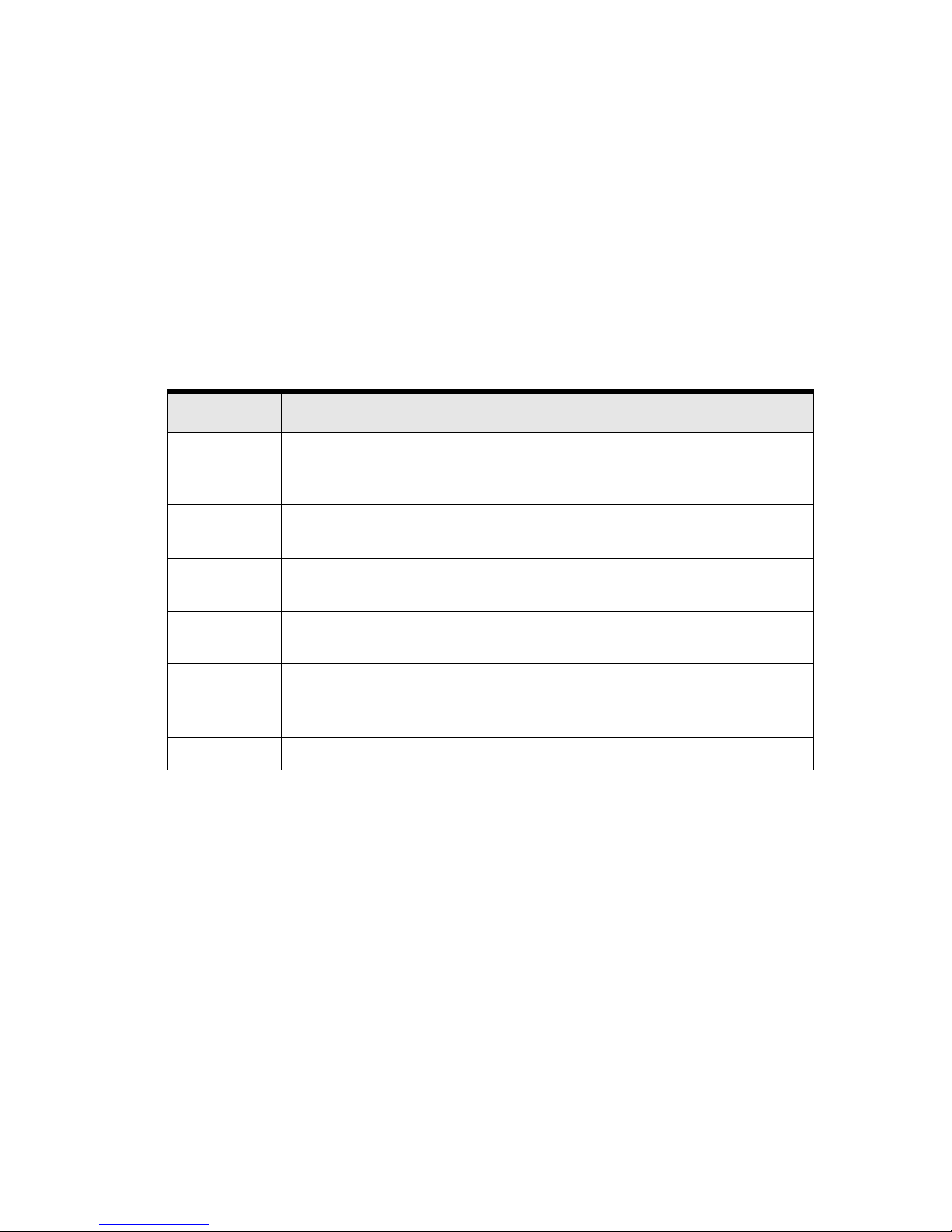
CHAPTER 2
User administration
44
Vpacket 5100/6100 Series Reference Manual
Defining access privileges
Based on the access privileges you assign, multiple user groups are built and maintained. The
access level granted to these users will allow them to view (read) and execute (write) specific
commands.
Assigning an access level is not a required parameter for adding a user.
Table 2-1 lists access level arranged in order from most-to-least privileged.
The next two tables illustrate the differences between the user-privilege levels as they pertain to
the actual commands available to anyone given access to use a 5100/6100 VDR.
Table 2-1. Access levels and limitations
Access level Limitations
root Most privileged user position, having full control over the management of users and
the configuration of the VDR (Only users with root privileges can create, delete, and
display user account information.)
writeall Can read and write all configuration changes options and manage the interfaces of
the VDR, but cannot modify the user account information
writevoice Can read and write the Voice interface configuration and also read the system
configuration and static routing configuration
writelink Can read and write the WAN interface configuration and also read the system
configuration and static routing configuration
writedata Can read and write any of the data interface configurations (DHCP server, NAT,
LAN IP address) and can also read system configuration and static routing
configuration
read Only allows the user to read any of the configuration
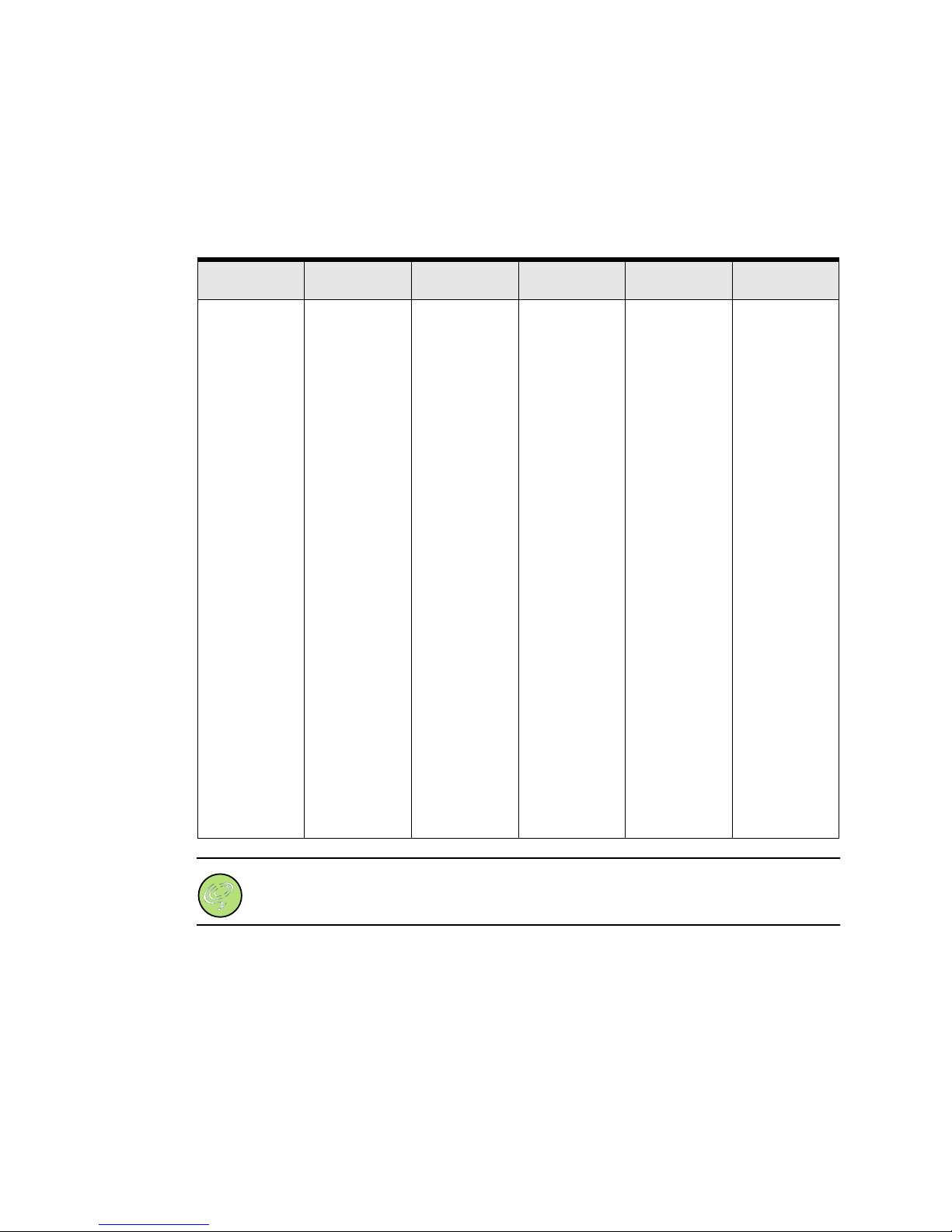
Defining access privileges
Vpacket 5100/6100 Series Reference Manual 45
Table 2-2 lists commands available according to user privileges
Note. Voice Quality Management commands are not accessible through the CLI.
They are available through the Web Management Interface or VNMS software.
Table 2-2. Commands organized by user privilege
Root WriteAll WriteVoice WriteData WriteLink Read
alias
broadcast
cd
clear
commit
config
delete
dir
download
execute
ftp
load
mkdir
ping
record
rename
reset
rmdir
route
save
set
show
telephony
traceroute
upload
vqm
cd
clear
commit
config
delete
dir
download
execute
load
mkdir
ping
record
rename
reset
rmdir
route
save
set
show
traceroute
upload
cd
clear
dir
mkdir
ping
record
rename
reset
save
set
show
traceroute
cd
clear
commit
dir
mkdir
ping
record
rename
reset
route
save
set
show
traceroute
cd
clear
commit
dir
mkdir
ping
record
rename
reset
route
save
set
show
traceroute
cd
clear screen
dir
ping
show
traceroute

CHAPTER 2
User administration
46
Vpacket 5100/6100 Series Reference Manual
Table 2-3 illustrates the particular differences for the clear and set commands within each of the
user-privilege levels.
Table 2-3. Clear and set commands by access level
Action Command Root
Write
All
Write
Voice
Write
Data
Write
Link
Read
clearconfig X —————
screen XXXXXX
stats X X ————
set acl XXXXX—
application_port X X X x X —
console XXXXX—
date XXXXX—
dhcp X X ————
dns X X ————
file XXXXX—
ftp X X ————
ip X X ————
lifeline XXXXX—
mlppp XXXXX—
nat X X —X ——
ntp X X ——X —
rip XXXXX—
snmp XXXXX—
systemInfo X X ————
telephony X X X — — —
telnet XXXXX—
time X X ————
user X X x X X —
wan XX—XX—

User administration commands
Vpacket 5100/6100 Series Reference Manual 47
User administration commands
Table 2-4 lists the user administration commands.
Setting users
You can define up to five users for the 5100/6100 VDR system by issuing the set user add
command. You need to enter the new user’s name first. You can also assign the access level when
you issue the command. Next, you enter and confirm the password. If an access level is not
specified, it defaults to read. This command is restricted to users with root privileges.
Syntax: set user add <username> [access level]
Arguments:
username an alphanumeric string of up to 15 characters and is case sensitive.
access level root, writeall, writevoice, writedata, writelink, or read (optional)
password a case sensitive alphanumeric string of up to 15 characters
Example:
In this example, the new user, emmett_otter, is added with read only privileges. After the user and
access level are set, the 5100/6100 VDR prompts the administrator for a password for the new
user. The CLI does not display the password as the administrator enters it for security reasons.
Table 2-4. User administration commands
Group Command See...
User administration set user add page 47
set user delete page 48
set user modify password page 48
set user modify access page 49
show user page 50
show user table page 50
VPacket# set user add emmett_otter read
Enter the new password :
Reenter the new password :
User name : emmett_otter
Access Level : read
VPacket#
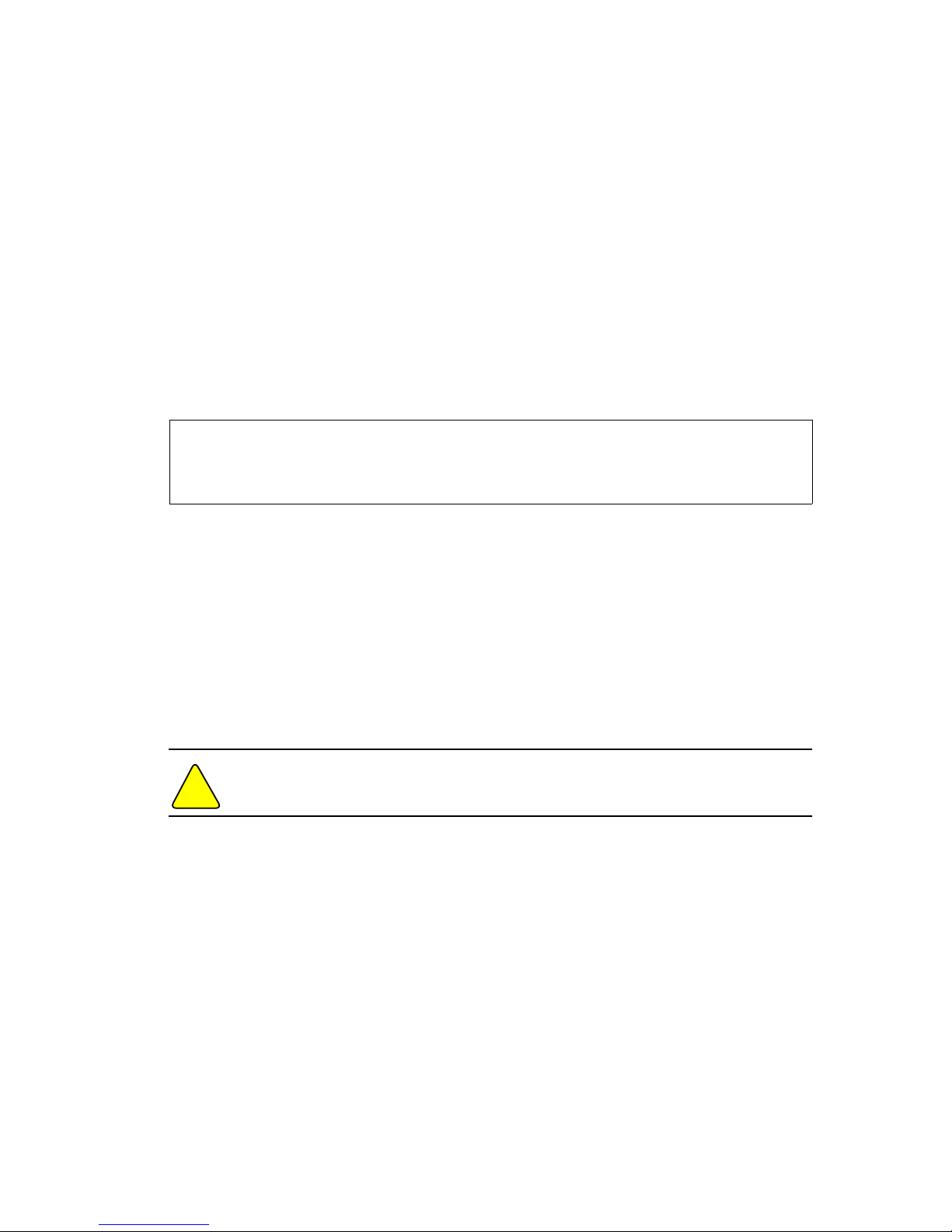
CHAPTER 2
User administration
48
Vpacket 5100/6100 Series Reference Manual
Deleting a user
You can delete a user from the User Table by issuing the set user delete command. This
command is restricted to users with root privileges. The 5100/6100 VDR does not prompt you
for confirmation of a deletion. Root users cannot delete their own account to prevent a lockout
situation from access to the 5100/6100 VDR at the root level.
Syntax: set user delete <username>
Argument:
username the name of the user you need to delete
Example:
In this example, the user, emmett_otter, is deleted. You can verify the user deletion by issuing the
show user table command.
Modifying user password
You can modify a user in the User Table by issuing the set user modify password command.
Only Root level users may change the user identity information of users; the exception is that
individual users may change their own passwords. The specified user must exist in the User Table
or the command will be rejected. When the username is not supplied, the currently logged in user
is used. The password can be up to 15 consecutive characters; spaces are not allowed.
To change a default password, you can log in as “admin” or “user” (the two defaults) and add your
own password as prompted.
Caution. You need to retain the new passwords in a safe place for future reference.
Syntax: set user modify <username> password
Argument:
username the current name of the user who needs a password modified; must be fewer
than 15 characters
VPacket# set user delete emmett_otter
VPacket# show user emmett_otter
No user defined as named: emmett_otter
VPacket#
!
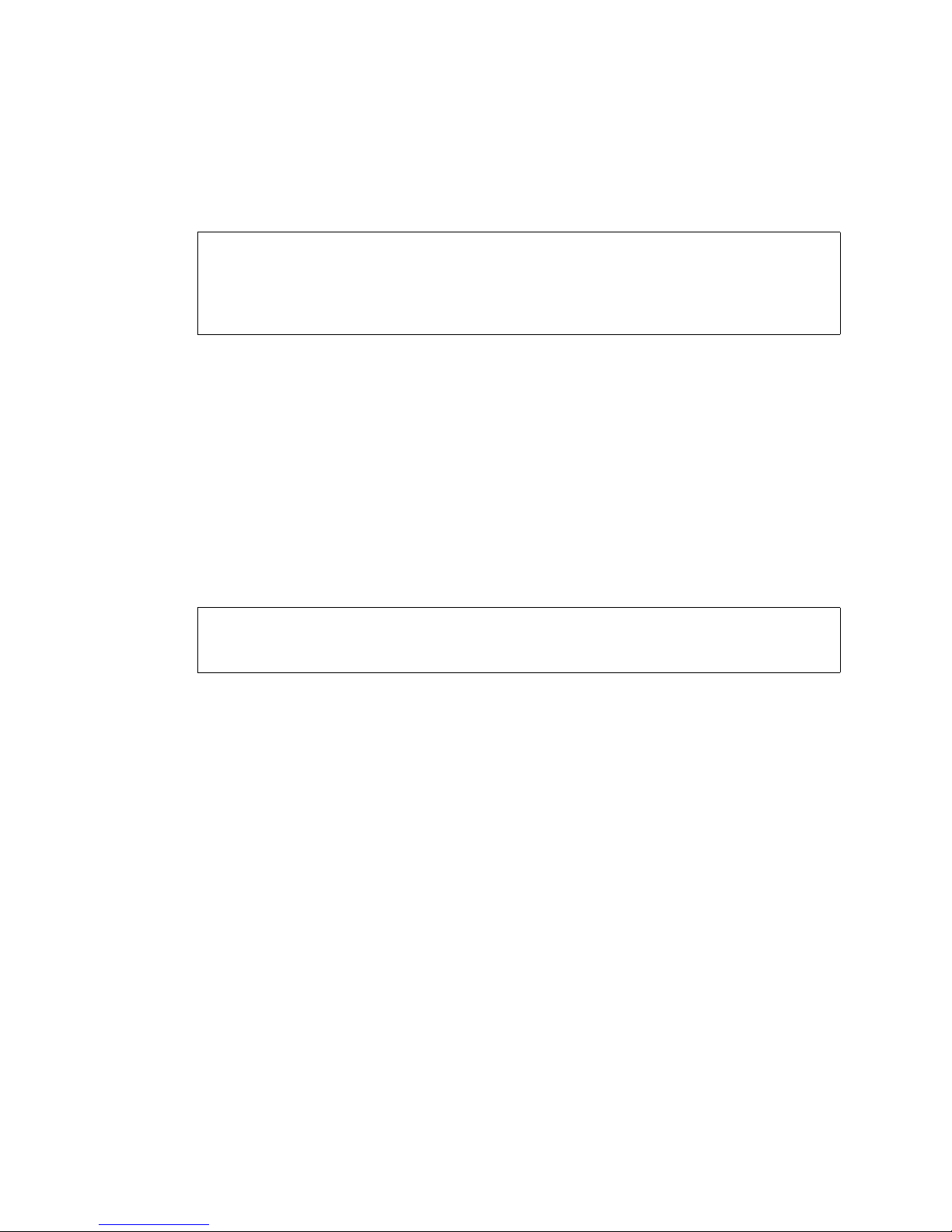
User administration commands
Vpacket 5100/6100 Series Reference Manual 49
Example:
In this example, the administrator is changing the password of the user, emmett_otter. The
password change takes effect with the next login.
Modifying the access level of a user
You can upgrade or downgrade a user’s access by issuing the set user modify access command.
Syntax: set user modify <username> access <new access level>
Arguments:
username the user whose access level an administrator wants to change
new access level read, writevoice, writedata, writelink, writeall, root
Example:
In this example, an administrator is changing the access level for the user, emmett_otter, from
read to writedata. For details of access levels, see Table 2-1 on page 44.
VPacket# set user modify emmett_otter password
Enter the new password :
Reenter the new password :
New password will be used on the next login
VPacket#
VPacket# set user modify emmett_otter access writedata
Access Level : writedata
VPacket#

CHAPTER 2
User administration
50
Vpacket 5100/6100 Series Reference Manual
Viewing the User Table
You can view the User Table configuration by issuing the show user table command.
Syntax: show user table
Example:
In this example, you view all configured users and their individual access levels.
Viewing a user’s access level
You can view an individual user’s access level by issuing the show user command.
Syntax: show user <username>
Argument:
username the name of the user you want to view
Example:
In this example, the administrator is viewing the user “emmett_otter” with the access level of
write data.
VPacket# show user table
Name Access Level
---------------- --------------user read
admin root
emmett_otter writedata
VPacket#
VPacket# show user emmett_otter
User name : emmett_otter
Access Level : writedata
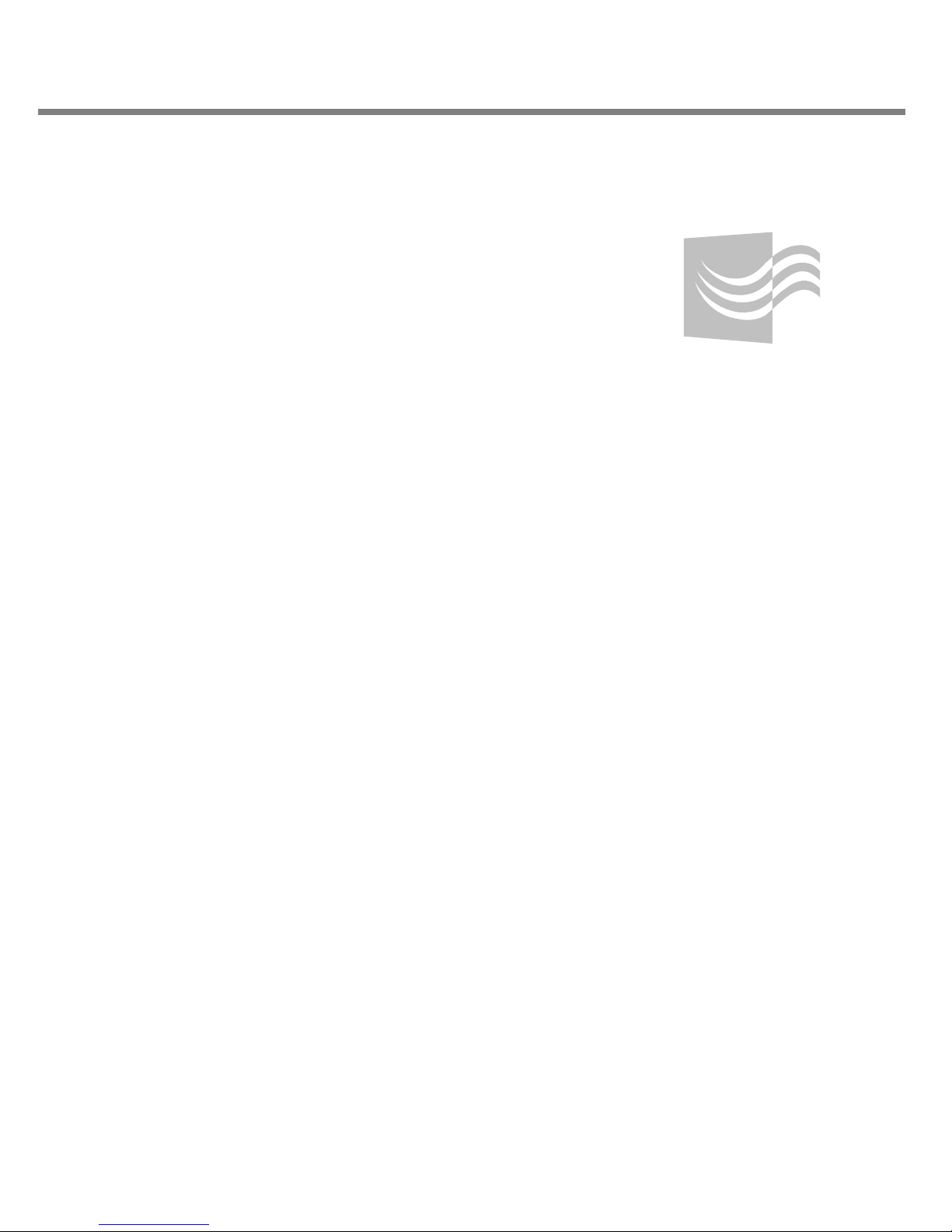
Contents
3
Interfaces
Overview, page 53
Interface commands, page 55
LAN (10/100BaseT) commands, page 66
General WAN commands, page 68
T1 WAN commands, page 74
SDSL WAN commands, page 80
Ethernet WAN commands, page 86
Loopback interface commands, page 88
Network Address Translation (NAT) commands, page 92
Access control list commands, page 97

CHAPTER 3
Interfaces
52 Vpacket 5100/6100 Series Reference Manual

Vpacket 5100/6100 Series Reference Manual 53
Overview
This chapter describes the commands for:
• LAN (Ethernet) interface configuration with IP multinetting feature
• WAN (T1, SDSL, and Ethernet) interface configuration
• Static routing
• Network Address Translation (NAT)
• Access control list configuration
• Loopback interface configuration
When deploying a 5100/6100 VDR, you should set up the LAN interface first and then the WAN
interface.
Once the 5100/6100 VDR is initialized through a serial connection, you can telnet to the 5100/
6100 VDR and make LAN and WAN configuration changes.
Note. You can telnet to the 5100/6100 VDR without initializing the VDR through a
serial connection, if the VDR and the PC host (used for management) are local to each
other.
The Vpacket 5100/6100 Series Installer’s Guide briefly explains how to set up data and voice
services in Chapter 4 “Configuring the VDR.” Table 3-1 lists the manufacturer’s defaults for the
5100/6100 VDR interfaces.
If the Ethernet IP address and subnet mask have already been changed, you need to use that
address to access the 5100/6100 VDR.
The CLI requires you to commit all IP changes (commit ip command) to move the changes to
temporary storage on the Flash memory and then save (save command) the changes to write
changes to the Flash memory.
Table 3-1. Manufacturer’s pre-set values for 5100/6100 VDR interfaces
Interface Type IP Address Subnet Mask
LAN (10/100BaseT) 192.168.0.254 255.255.255.0
WAN 0.0.0.0 0.0.0.0
Voice 0.0.0.0 0.0.0.0
Gateway 0.0.0.0 —

CHAPTER 3
Interfaces
54 Vpacket 5100/6100 Series Reference Manual
Figure 3-1 on page 54 shows a network with a single 5100/6100 VDR with the WAN interface
configured to support a connection to the Internet and a LAN interface configured to support
three subnets. The IP addresses and subnet masks of each subnet are:
• Network 1—10.10.10.254 255.255.255.0
• Network 2—13.13.13.254 255.255.255.0
• Network 3—15.15.15.254 255.255.255.0
To maintain privacy, each subnet is assigned an IP address that is not public and is listed as
primary (NATed).
Network 1 is segmented into two subnets: 10.10.10.0 to 10.10.10.127 and 10.10.10.128 to
10.10.10.255. The 10.10.10.0 to 10.10.10.127 range of IP addresses is set to support Dynamic
Host Control Protocol static hosts (see “DHCP commands” on page 106). The rest of the IP
addresses within Network 1 are allocated based upon need from a DHCP pool. At any one time
only one subnet can support DHCP. The PC hosts and servers on each Ethernet network can
communicate with each other but not across networks. For example, the PC host with IP address
15.15.15.1 cannot directly communicate with PC host 10.10.10.131 because they are located on
different networks.
The WAN interface is the public IP address, and all Internet traffic is routed through the WAN
interface of the 5100/6100 VDR to the LAN interface and on to the LAN through the Ethernet
switch. The default gateway for data traffic within the LAN is set to 10.10.10.254 (same as the
private LAN address). All LAN (static routing and NAT) and WAN interface configuration
examples within this chapter refer to Figure 3-1.
Figure 3-1. 5100/6100 VDR deployment in an IP multinet environment
Access control lists and loopback interface examples are explained before the related commands.
DHCP served IP addresses
WAN
LAN interface
6100 VDR
Internet
Public routed
IP address: 205.176.94.11
Ethernet switch
Private LAN address: 10.10.10.254
FTP server
10.10.10.3
Web server
10.10.10.2
10.10.10.1
E-mail SMTP
DHCP static routes (if desired)
PC host
PC host
PC host
10.10.10.129
10.10.10.130 10.10.10.131
Default gateway: 10.10.10.254
PC host
13.13.13.1
Gateway: 13.13.13.254
PC host
15.15.15.2
Gateway: 15.15.15.254
PC host
15.15.15.1
Gateway: 15.15.15.254
Network 2: 13.13.13.254
Network 3: 15.15.15.254
Network 2
Network 3
Network 1
Note: DHCP is available for use with one network.
Remote IP gateway
205.176.94.12
DHCP pool: vpacket
Network IP address: 10.10.10.0
Subnet mask: 255.255.255.0

Interface commands
Vpacket 5100/6100 Series Reference Manual 55
Interface commands
Table 3-2 lists the interface commands by group, the commands (without arguments) and the
page that the command appears on.
Table 3-2. Interface commands
Group Command See...
Common to groups commit page 17
commit dhcp page 18
commit ip page 17
commit t1 page 18
save page 26
set ip gateway page 58
set ip voice page 58
show ip page 59
show macaddress page 60
show stats page 60
LAN (10/100BaseT)
interface
set ip lan page 67
set ip delete page 67
General WAN
commands
set ip wan page 68
show wan page 69
show wan statistics page 70
show wan state page 72

CHAPTER 3
Interfaces
56 Vpacket 5100/6100 Series Reference Manual
WAN T1 interface
set wan cablelength page 74
set wan circuitname page 75
set wan clocksource page 75
set wan data protocol page 76
set wan fdl page 77
set wan framemode page 77
set wan interfacetype page 78
set wan linecoding page 78
set wan loopback page 79
SDSL WAN interface set wan dslam page 82
set wan encap page 82
set wan data protocol page 83
set wan baudrate page 84
show atm vc page 84
set atm add page 85
set atm delete page 86
Ethernet WAN interface set ip wan page 86
Loopback interface set ip loopback page 89
set ip delete loopback page 90
show ip loopback page 90
set nat outside_interface page 91
Table 3-2. (continued) Interface commands
Group Command See...

Interface commands
Vpacket 5100/6100 Series Reference Manual 57
NAT set nat add port_map page 92
set nat delete port_map page 93
show nat port_maps page 94
set nat add static_mapping page 94
set nat delete static_mapping page 95
set nat outside wan page 96
show nat static_mapping page 95
Access control list set acl add application srcip page 97
set acl delete page 98
show application port page 98
Table 3-2. (continued) Interface commands
Group Command See...

CHAPTER 3
Interfaces
58 Vpacket 5100/6100 Series Reference Manual
Commands common to all interfaces
This section includes commands that are the same for all interfaces or that are important when
saving a configuration change. When setting interface configuration parameters, you must
commit the changes and then save them to the Flash memory. All examples use the settings
found in Figure 3-1 on page 54.
Setting the IP gateway
You can set the remote IP gateway for the WAN interface by issuing the set ip gateway
command. You must commit and save your changes.
Syntax: set ip gateway <IP address>
Argument:
IP address a valid IP address in standard notation; a subnet mask is not required
Example:
In this example, the IP gateway is set to 205.176.94.12 (see Figure 3-1 on page 54). You must
commit and save the change for it to take effect.
Setting the voice interface
You can set the voice interface for the 5100/6100 VDR by issuing the set ip voice command.
The voice IP address can match the LAN interface if you want the voice traffic carried over the
LAN or the WAN IP address if you want the voice traffic carried over the WAN interface.
Syntax: set ip voice <IP address | lan | wan>
Arguments:
IP address | lan | wan
standard notation IP address; or if you have already configured the LAN
and/or WAN interfaces, you can enter lan or wan
Example 1:
In this example, the voice IP address is set to IP address 205.176.94.11. In this case, the WAN
interface is chosen to carry voice traffic (see Figure 3-1 on page 54).
VPacket# set ip gateway 205.176.94.12
VPacket# commit ip
VPacket# save
VPacket# set ip voice 205.176.94.11
VPacket#

Commands common to all interfaces
Vpacket 5100/6100 Series Reference Manual 59
Example 2:
In this example, the voice IP address is set to the WAN IP address.
Viewing IP addresses
You can view all IP addresses configured on a 5100/6100 VDR by issuing the show ip command.
Syntax: show ip
Example:
In this example, all of the interfaces and corresponding information for the 5100/6100 VDR
deployment as shown in Figure 3-1 on page 54. The active Ethernet or LAN interface has an IP
address of 10.10.10.254 with a subnet mask of 255.255.255.0. The configured (CONFIG) WAN
interface is set to IP address 205.176.94.11 with a subnet mask of 255.255.255.0 and the voice IP
address is set to match the WAN interface IP address. When the voice IP address matches the
WAN address, the voice traffic is run through the WAN interface. The configured (ACTIVE)
default gateway is set to 10.10.10.254. The configured interfaces change to active state interfaces
after you issue the commit (ip) and save commands.
VPacket# set ip voice wan
VPacket#
VPacket# show ip
ACTIVE indicates this is the current operational setting
CONFIG indicates this has been configured but not activated
-------------------------IP INTERFACE--------------------- INTERFACE NAME IP ADDRESS NET MASK
ACTIVE lan 10.10.10.1 255.255.240.0 NATed
ACTIVE lan 13.13.13.254 255.255.255.0 NATed
ACTIVE lan 15.15.15.254 255.255.255.0 NATed
CONFIG wan 205.176.94.11 255.255.255.0
ACTIVE Default Gateway 10.10.10.254
ACTIVE Voice Ip Address 205.176.94.11
----------------------------------------------------------VPacket#
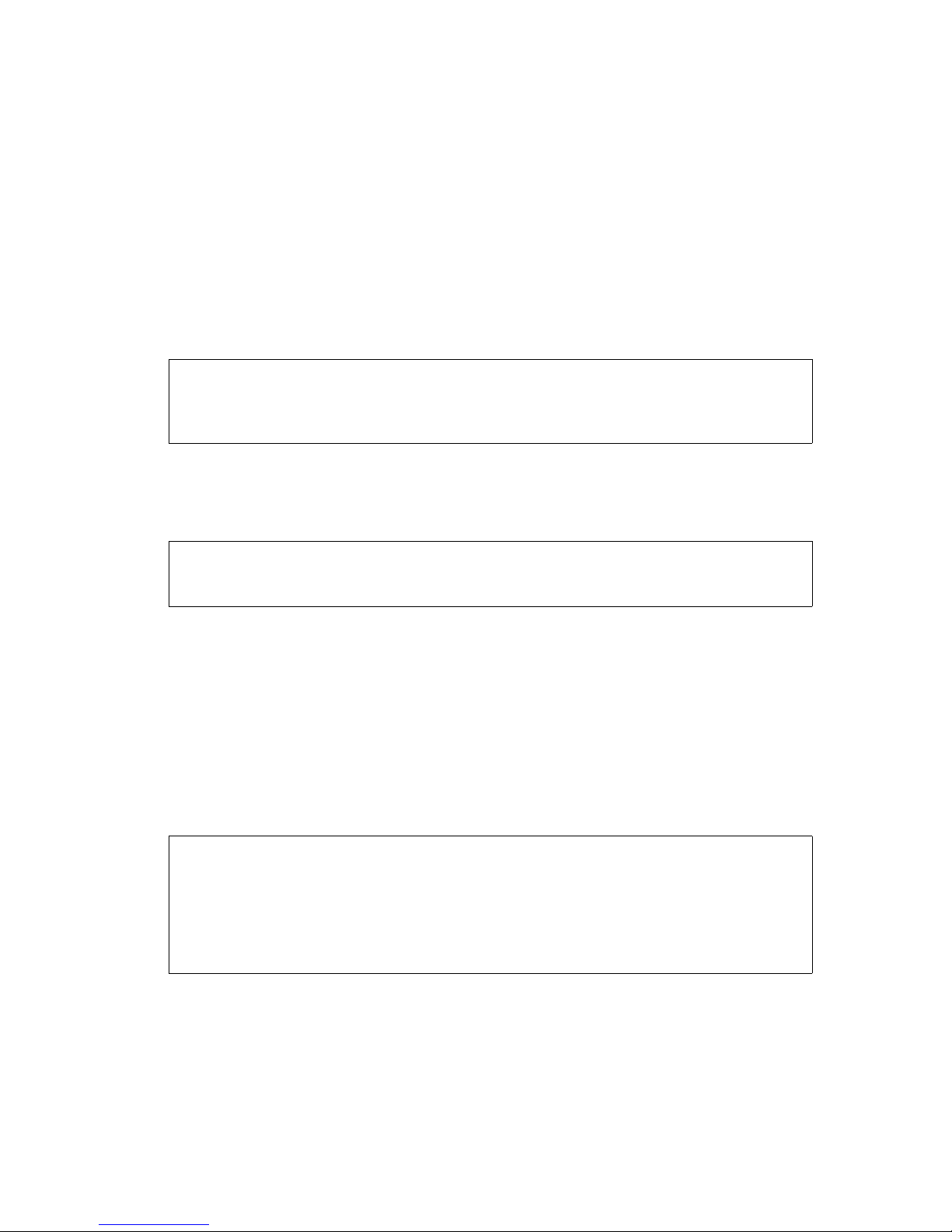
CHAPTER 3
Interfaces
60 Vpacket 5100/6100 Series Reference Manual
Viewing an Ethernet macaddress
You can view the MAC address for the 5100/6100 VDR unit by issuing the show macaddress
command.
Syntax: show macaddress
Argument:
Example of a VDR with an Ethernet WAN interface:
In this example, the MAC address for the LAN is shown to be: 00:02:71:00:0c:98 and the MAC
address for the WAN is 00:02:71:00:0c:9e.
Example of a VDR with a T1 WAN interface:
In this example, the MAC address for the LAN is shown to be 00:02:71:02:1d.
Viewing LAN (Ethernet), IP, or WAN statistics
You can view Ethernet, IP, or WAN statistics by issuing the show stats command.
Syntax: show stats <lan | ip | wan>
Argument:
lan | ip | wan choice of statistics
Example 1:
In this example, the current LAN Ethernet statistics are shown.
VPacket# show mac
lan MAC Address :00:02:71:00:0c:98
wan MAC Address :00:02:71:00:0c:9e
VPacket#
VPacket# show mac
lan MAC Address :00:02:71:00:02:1d
VPacket#
VPacket(show->stats)# lan
Lan receive errors : 0
Lan packets received : 14855
Lan packets sent : 11898
Lan packets busy : 0
Lan waiting transmit : 0
Lan receive errors at ISR : 0
VPacket(show->stats)#
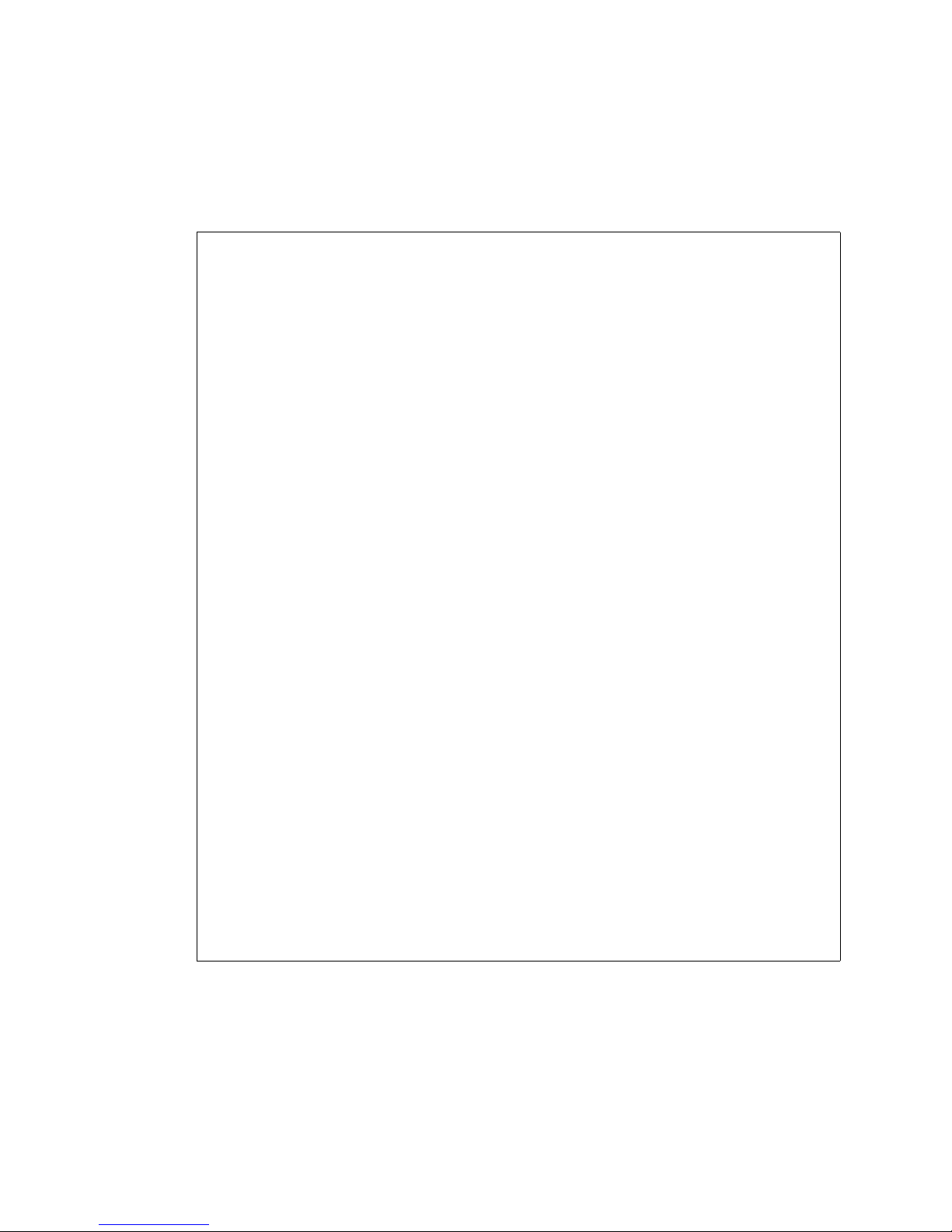
Commands common to all interfaces
Vpacket 5100/6100 Series Reference Manual 61
Example 2:
VPacket(show->stats)# wan
---------------- T1 Interface 1 Statistics ---------------Frame Errors : 0
-------------------------- NEAR --------------------------Current Interval : 339
Line Code Violations : 0
Path Code Violations : 0
Controlled Slip Seconds : 0
Frame Loss Count : 0
Error Seconds (ES) : 0
Unavailable Seconds (UAS) : 0
Bursty Error Seconds (BES) : 0
Severely Error Seconds (SES) : 0
Line Error Seconds (LES) : 0
Severely Error Framing Seconds (SEFS) : 0
-------------------------- FAR ---------------------------Current Interval : 3
Controlled Slip Seconds : 0
Path Code Violations : 0
Error Seconds : 3
Unavailable Seconds (UAS) : 0
Bursty Error Seconds (BES) : 0
Severely Error Seconds (SES) : 3
Line Error Seconds (LES) : 0
Press any key to continue (Q to quit)
Severely Error Framing Seconds (SEFS) : 0
----------------- Link Layer 1 Statistics ----------------Frames Transmitted : 1033301
Frames Received : 2064718
Lost Voice Frames : 0
Lost Data Frames : 0
Overrun : 0
Underrun : 0
CRC Error : 0
Aborts : 0
Non Aligned : 0
Bad length : 0
No Receive Buffers Available : 0
Total Bad Received Frames : 0
(Continued)

CHAPTER 3
Interfaces
62 Vpacket 5100/6100 Series Reference Manual
---------------- T1 Interface 2 Statistics ----------------
Frame Errors : 11
-------------------------- NEAR ---------------------------
Current Interval : 340
Line Code Violations : 6
Path Code Violations : 0
Controlled Slip Seconds : 0
Frame Loss Count : 0
Error Seconds (ES) : 0
Press any key to continue (Q to quit)
Unavailable Seconds (UAS) : 0
Bursty Error Seconds (BES) : 0
Severely Error Seconds (SES) : 0
Line Error Seconds (LES) : 0
Severely Error Framing Seconds (SEFS) : 0
-------------------------- FAR ----------------------------
Current Interval : 5
Controlled Slip Seconds : 0
Path Code Violations : 0
Error Seconds : 3
Unavailable Seconds (UAS) : 0
Bursty Error Seconds (BES) : 0
Severely Error Seconds (SES) : 3
Line Error Seconds (LES) : 0
Severely Error Framing Seconds (SEFS) : 0
----------------- Link Layer 2 Statistics -----------------
Frames Transmitted : 1033297
Frames Received : 2050459
Lost Voice Frames : 0
Lost Data Frames : 0
Overrun : 0
Underrun : 0
CRC Error : 0
Press any key to continue (Q to quit)
Aborts : 0
Non Aligned : 0
Bad length : 0
No Receive Buffers Available : 0
Total Bad Received Frames : 0
------------------- PPP 1 Statistics ----------------------
Bad Addresses : 0
Bad Controls : 0
Packets Too Long : 0
PPP link failures : 0
(Continued)
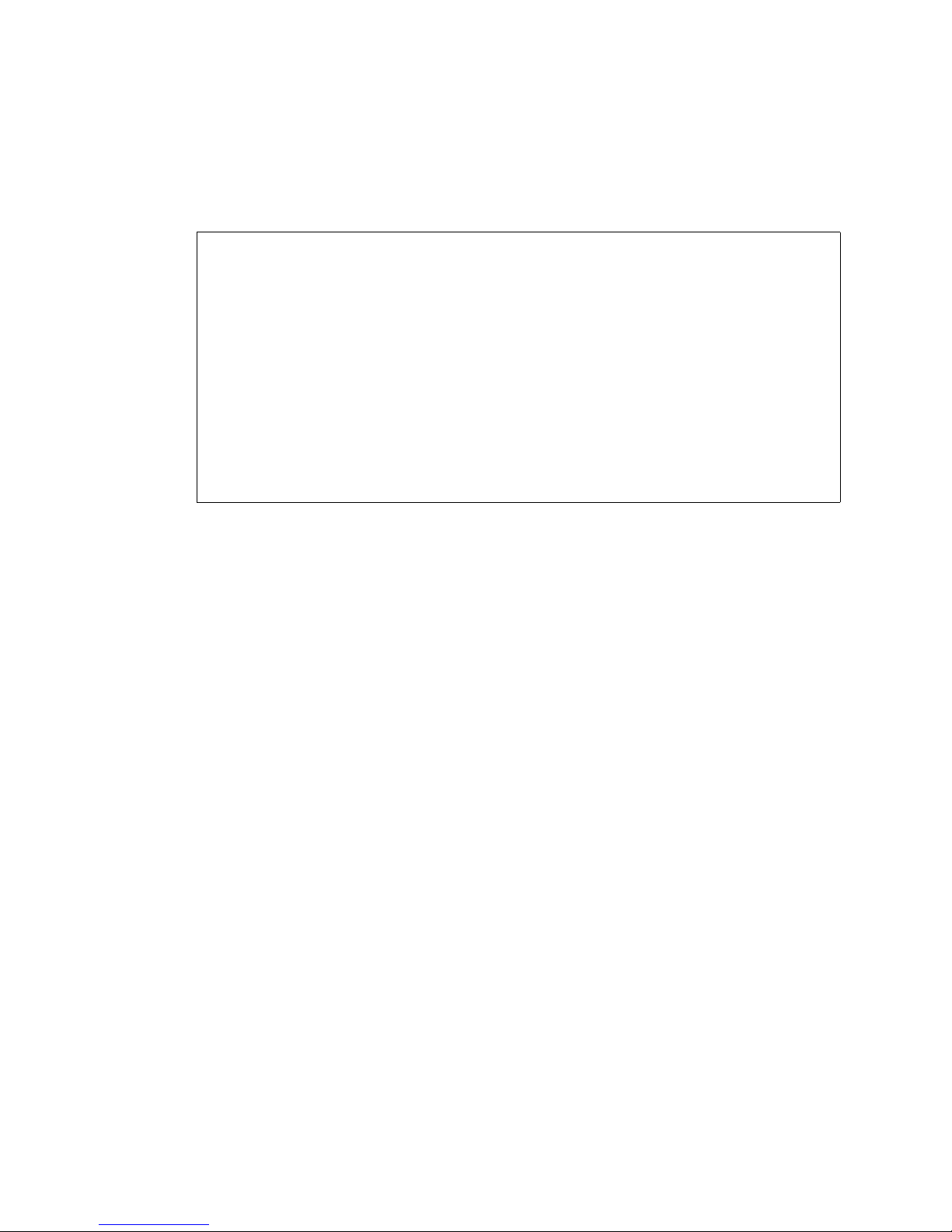
Commands common to all interfaces
Vpacket 5100/6100 Series Reference Manual 63
In this example, all WAN statistics are shown.
------------------- PPP 2 Statistics ----------------------
Bad Addresses : 0
Bad Controls : 0
Packets Too Long : 0
PPP link failures : 0
(continued)
------------------- MLPPP Statistics ----------------------
Packets Too Long : 0
Transmitted Fragments : 0
Received Fragments : 4102922
Dropped Packets : 0
Transmitted Packets : 2066582
Received Packets : 2063704
VPacket(show->stats)#
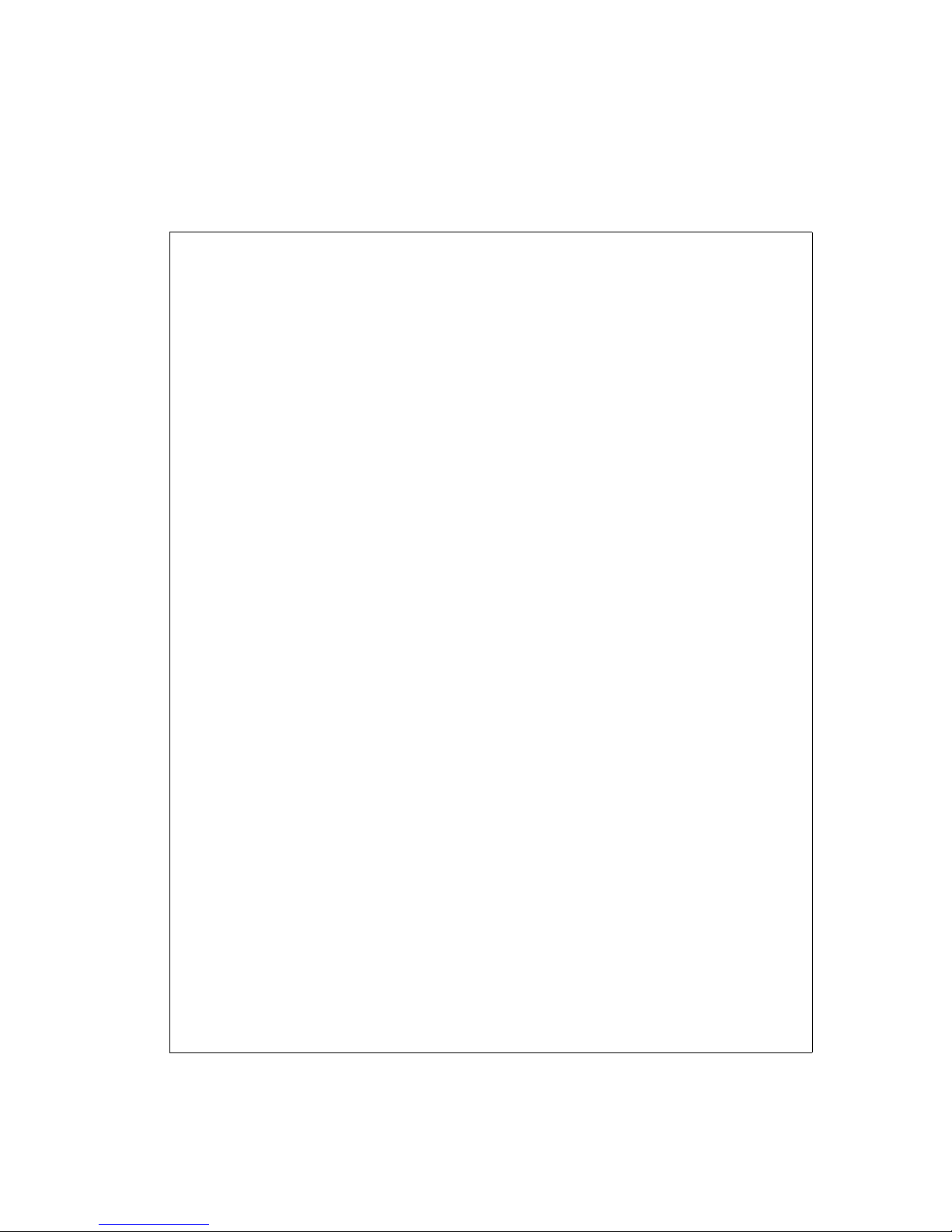
CHAPTER 3
Interfaces
64 Vpacket 5100/6100 Series Reference Manual
Example 3:
VPacket# show stats
VPacket(show->stats)# ip
ICMP incoming Messages : 0
ICMP input errors : 0
ICMP input destination unreachable : 0
ICMP input time exceed errors : 0
ICMP input parameter problems : 0
ICMP input source quench problems : 0
ICMP input redirect count : 0
ICMP input echo requests : 0
ICMP input echo reports : 0
ICMP input time stamp requests : 0
ICMP input time stamp reports : 0
ICMP input address mask requests : 0
ICMP input address mask reports : 0
ICMP output messages count : 0
ICMP output errors : 0
ICMP output destination unreachable : 0
ICMP output time exceed errors : 0
ICMP output parameter problems : 0
ICMP output source quench problems : 0
ICMP output redirect count : 0
ICMP output echo requests : 0
ICMP output echo reports : 0
ICMP output time stamp requests : 0
Press any key to continue (Q to quit)
ICMP output time stamp reports : 0
ICMP output address masks : 0
ICMP output address mask reports : 0
UDP input datagrams : 3209
UDP no ports available errors : 113
UDP input errors : 0
UDP output datagrams : 3120
TCP timeout : 4
TCP timeout minimum : 100
TCP timeout maximum : 64000
TCP maximum connections : 128
TCP active opens : 0
TCP passive opens : 0
TCP failed attempts : 0
TCP established reset sessions : 0
TCP current established sessions : 0
TCP input segments : 0
TCP output segments : 0
TCP restransmitted segements : 0
TCP input errors : 0
TCP output reset requests : 0
IP forwarded : 0
IP default ttl : 0
Press any key to continue (Q to quit)
(Continued)
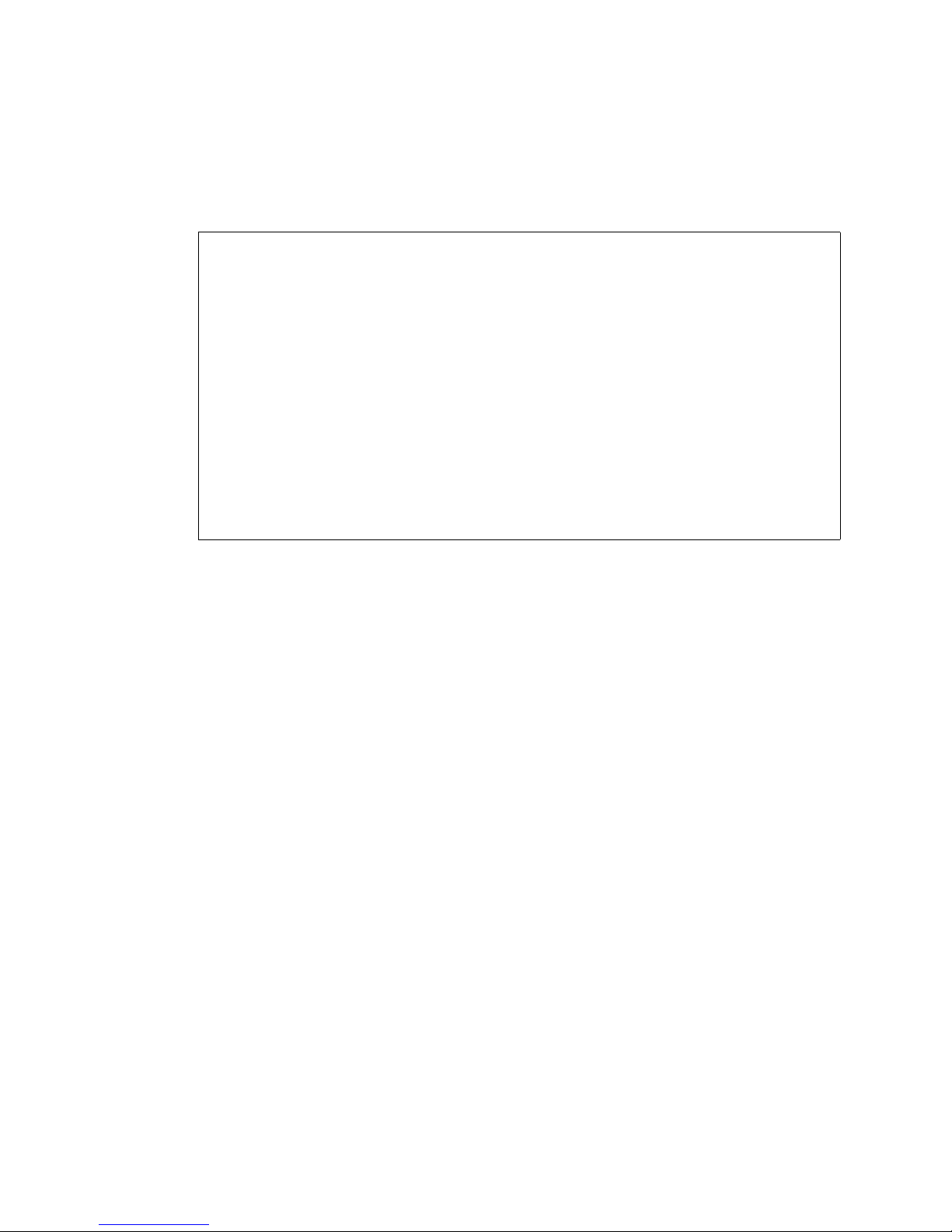
Commands common to all interfaces
Vpacket 5100/6100 Series Reference Manual 65
In this example, all IP statistics are shown.
received datagrams : 4133997
IP input header errors : 0
IP input address errors : 502
IP forwarded datagrams : 26749
IP input unknown protocols : 0
IP input discarded : 0
IP input delivered : 3322
IP output requests : 3120
IP output discarded : 0
IP output no routes found : 0
IP reassembly timeout : 0
IP reassembly required : 0
IP reassembly ok : 0
IP reassembly failed : 0
IP fragmented ok : 2269
IP fragmetation failed : 0
IP input IP fragments created : 0
IP routing discards : 0
VPacket(show->stats)#

CHAPTER 3
Interfaces
66 Vpacket 5100/6100 Series Reference Manual
LAN (10/100BaseT) commands
The 5100/6100 VDR supports one auto-sensing 10/100BaseT Ethernet port for LAN
connectivity. You will need to set the IP address and subnet mask to initiate LAN services. The
Ethernet port has a manufacturer preset IP address of 192.168.0.254 with a subnet mask of
255.255.255.0.
To configure the Ethernet port, you must employ one of two options:
•Use the set ip submenu to set a static IP address and the subnet mask IP address. To do this,
the DHCP mode must be set to off.
•Use the set ip dhcp mode command to configure the VDR as a DHCP Client where the IP
address is assigned dynamically. The 5100/6100 VDR Ethernet port can operate as a DHCP
server.
Note. The Ethernet LAN port is not configurable for autonegotiation on/off. You
should disable autonegotiation on all downlink devices. When the remote end
operates in “forced” mode, the Ethernet port falls back to half-duplex mode, which
causes the port to operate incorrectly.
The 5100/6100 VDR provides a multi-homing feature on the Ethernet interface. There can be up
to three multi-homed addresses on the Ethernet, where each address can be either “Primary” or
“Secondary.”
Note. When upgrading software from a release that does not support the Ethernet
multi-homing feature to one that does, any Ethernet address presently configured will
default to a “primary” subnet. This means that traffic to or from the configured
Ethernet subnet will not be NAT-ed. Operators should modify this parameter as
necessary.
Note. A DHCP server can only serve DHCP clients on one of the up to three subnets
configurable on the Ethernet interface. The subnet selected for DHCP configuration
could be primary or secondary.
You can set an IP address for multinetting by issuing the set ip lan command and specifying the
address as either primary or secondary.
The distinction between primary and secondary is only in whether or not you want NAT traffic to
or from that network address. Traffic to or from a “primary” subnet is not NAT-ed while traffic
to or from a “secondary” subnet is NAT-ed.
Primary addresses are not mandatory if all the subnets on the Ethernet have to be NAT-ed, and
likewise, it is not mandatory to have a “secondary” subnet is all traffic has to be not NAT-ed.

LAN (10/100BaseT) commands
Vpacket 5100/6100 Series Reference Manual 67
Setting the LAN IP address
You can set the IP address of a LAN by issuing the set ip lan command. You must include a
subnet mask with each IP address that you add. Also, LAN IP addresses do not overwrite each
other as another one is added; so, you must delete each unwanted LAN IP address. You must
commit the changes with the commit ip command and save the changes.
Syntax: set ip lan <IP address> <subnet mask> [nat | notnat]
Arguments:
IP address standard notation IP address
subnet mask
standard notation subnet mask (required)
nat | notnat
(optional) NAT is a primary IP address; NotNAT is a secondary IP address;
default = NAT; to change an IP address from “NATed” to “not NATed” you
need to delete the IP address and add it again as “notnat”
Example:
In this example, a separate LAN is configured with IP address 15.15.15.254 and a subnet mask of
255.255.255.0.In this example, a separate network (Network 3 in Figure 3-1 on page 54) is
configured with IP address 15.15.15.254 and subnet mask 255.255.255.0. This network co-exists
with the 10.10.10.254 and 13.13.13.254 Ethernet networks.
Deleting a LAN IP address
You can delete a LAN IP address by issuing the set ip delete lan command. When deleting a
LAN address, you do not have to specify whether an IP address is primary or secondary. You
must commit the changes with the commit ip command and save the changes.
Syntax: set ip delete lan <IP address> <subnet mask>
Arguments:
IP address standard notation IP address
subnet mask standard notation subnet mask (required)
Example:
In this example, the default LAN address 192.168.0.254 is deleted from the 5100/6100 VDR. The
5100/6100 VDR generates a message confirming the deletion.
VPacket# set ip lan 15.15.15.254 255.255.255.0 nat
VPacket#
VPacket# set ip delete lan 192.168.0.254 255.255.255.0
Delete ip lan success.
VPacket#

CHAPTER 3
Interfaces
68 Vpacket 5100/6100 Series Reference Manual
General WAN commands
The general WAN commands listed in this section are common to the T1 5100/6100 VDR
model. The general commands include:
• setting the IP address of the WAN interface
• viewing WAN statistics
•viewing WAN state
For all WAN configuration commands, the commit and save and then a reset command is
required to activate the configuration changes.
Setting the IP WAN interface
You can set the static IP address and subnet mask of the 5100/6100 VDR by issuing the set ip
wan command. You must commit and save any changes you make.
Syntax: set ip wan <IP address> <netmask>
Arguments:
IP address standard notation IP address
netmask
Example:
In this example, the WAN interface IP address is set to 205.176.94.11 with a subnet mask of
255.255.255.0 (see Figure 3-1 on page 54).
VPacket# set ip wan 205.176.94.11 255.255.255.0
VPacket#

General WAN commands
Vpacket 5100/6100 Series Reference Manual 69
Viewing the WAN T1 configuration
You can view the configuration of the WAN T1 connection by issuing the show wan command.
Syntax: show wan
Example:
In this example, the current WAN configured parameters for a T1 6100 VDR are shown.
VPacket# show wan
Data Protocol : ppp
--------------- T1 1 Settings -------------
Circuit name :
Interface type : T1
Channels in use : xxxxxxxxxxxxxxxxxxxxxxxx start 0 end 23
Frame mode : ESF
Line coding : B8ZS
Clock source : internal
Cable length : 133ft
Loopback mode : noloopback
FDL : none
VPacket# show wan
Data Protocol : ppp
--------------- T1 1 Settings -------------
Circuit name :
Interface type : T1
Channels in use : xxxxxxxxxxxxxxxxxxxxxxxx start 0 end 23
Frame mode : ESF
Line coding : B8ZS
Clock source : internal
Cable length : 133ft
Loopback mode : noloopback
FDL : none

CHAPTER 3
Interfaces
70 Vpacket 5100/6100 Series Reference Manual
Viewing WAN statistics
You can view the current Near- and Far-End statistics for the WAN T1 interface by issuing the
show wan statistics command. The 5100/6100 VDR automatically shows the appropriate
statistics depending on the VDR model.
Syntax: show wan statistics
Example:
VPacket# show wan statistics
---------------- T1 Interface 1 Statistics ---------------Frame Errors : 0
-------------------------- NEAR --------------------------Current Interval : 635
Line Code Violations : 0
Path Code Violations : 0
Controlled Slip Seconds : 0
Frame Loss Count : 0
Error Seconds (ES) : 0
Unavailable Seconds (UAS) : 0
Bursty Error Seconds (BES) : 0
Severely Error Seconds (SES) : 0
Line Error Seconds (LES) : 0
Severely Error Framing Seconds (SEFS) : 0
-------------------------- FAR ---------------------------Current Interval : 3
Controlled Slip Seconds : 0
Path Code Violations : 0
Error Seconds : 3
Unavailable Seconds (UAS) : 0
Bursty Error Seconds (BES) : 0
Severely Error Seconds (SES) : 3
Line Error Seconds (LES) : 0
Press any key to continue (Q to quit)
Severely Error Framing Seconds (SEFS) : 0
----------------- Link Layer 1 Statistics ----------------Frames Transmitted : 1492480
Frames Received : 2986442
Lost Voice Frames : 0
Lost Data Frames : 0
Overrun : 0
Underrun : 0
CRC Error : 0
Aborts : 0
Non Aligned : 0
Bad length : 0
No Receive Buffers Available : 0
Total Bad Received Frames : 0
(Continued)

General WAN commands
Vpacket 5100/6100 Series Reference Manual 71
---------------- T1 Interface 2 Statistics ---------------Frame Errors : 11
-------------------------- NEAR --------------------------Current Interval : 636
Line Code Violations : 6
Path Code Violations : 0
Controlled Slip Seconds : 0
Frame Loss Count : 0
Error Seconds (ES) : 0
Press any key to continue (Q to quit)
Unavailable Seconds (UAS) : 0
Bursty Error Seconds (BES) : 0
Severely Error Seconds (SES) : 0
Line Error Seconds (LES) : 0
Severely Error Framing Seconds (SEFS) : 0
-------------------------- FAR ---------------------------Current Interval : 5
Controlled Slip Seconds : 0
Path Code Violations : 0
Error Seconds : 3
Unavailable Seconds (UAS) : 0
Bursty Error Seconds (BES) : 0
Severely Error Seconds (SES) : 3
Line Error Seconds (LES) : 0
Severely Error Framing Seconds (SEFS) : 0
----------------- Link Layer 2 Statistics ----------------Frames Transmitted : 1492893
Frames Received : 2966447
Lost Voice Frames : 0
Lost Data Frames : 0
Overrun : 0
Underrun : 0
CRC Error : 0
Press any key to continue (Q to quit)
Aborts : 0
Non Aligned : 0
Bad length : 0
No Receive Buffers Available : 0
Total Bad Received Frames : 0
------------------- PPP 1 Statistics ---------------------Bad Addresses : 0
Bad Controls : 0
Packets Too Long : 0
PPP link failures : 0
(Continued)

CHAPTER 3
Interfaces
72 Vpacket 5100/6100 Series Reference Manual
In this example, the current T1 WAN interface statistics are shown.
Viewing the WAN state
You can view the state of the WAN interface, which can be up, down, or loopback, by issuing the
show wan state command.
Syntax: show wan state
Example:
------------------- PPP 2 Statistics ---------------------Bad Addresses : 0
Bad Controls : 0
Packets Too Long : 0
PPP link failures : 0
------------------- MLPPP Statistics ---------------------Packets Too Long : 0
Transmitted Fragments : 0
Received Fragments : 5942766
Dropped Packets : 0
Transmitted Packets : 2986490
Received Packets : 2983766
VPacket#
VPacket# show wan state
----------------- T1 Interface 1 Status ------------------Link state : up
Frame Sync : Yes
Loop Back : None
Yellow Alarm (Near RAI) : No
Blue Alarm (Near AIS) : No
Yellow Alarm (Far RAI) : No
Blue Alarm (Far AIS) : No
----------------- T1 Interface 2 Status ------------------Link state : up
Frame Sync : Yes
Loop Back : None
Yellow Alarm (Near RAI) : No
Blue Alarm (Near AIS) : No
Yellow Alarm (Far RAI) : No
Blue Alarm (Far AIS) : No
(Continued)

General WAN commands
Vpacket 5100/6100 Series Reference Manual 73
In this example, the current state of the T1 WAN interface is shown.
---------------------- PPP Status 1------------------------Link Layer state : up
Status Local MRU : 1524
Status Remote MRU : 1524
Local To Remote Protocol Compression : disabled
Remote To Local Protocol Compression : disabled
Local To Remote AC Compression : disabled
Press any key to continue (Q to quit)
Remote To Local AC Compression : disabled
Transmit Fcs Size : 2
Receive Fcs Size : 2
Ip Operational Status : opened
Ip Local To Remote Compression Protocol : none
Ip Remote To Local Compression Protocol : none
---------------------- PPP Status 2------------------------Link Layer state : up
Status Local MRU : 1524
Status Remote MRU : 1524
Local To Remote Protocol Compression : disabled
Remote To Local Protocol Compression : disabled
Local To Remote AC Compression : disabled
Remote To Local AC Compression : disabled
Transmit Fcs Size : 2
Receive Fcs Size : 2
Ip Operational Status : not-opened
Ip Local To Remote Compression Protocol : undefined
Ip Remote To Local Compression Protocol : undefined
---------------------- MLPPP Status ----------------------Link Layer state : up
Ip Operational Status : opened
Local MRU : 1524
Press any key to continue (Q to quit)
Status Remote MRU : 1524
Local Bundled ID : 10.51.203.2
Remote Bundled ID : 434953434F5F31
MLPPP Enabled : enabled
MLPPP Fragmentation Enabled : disabled
Number of Links in Bundle : 2
Number of Connected Links : 2
VPacket#

CHAPTER 3
Interfaces
74 Vpacket 5100/6100 Series Reference Manual
T1 WAN commands
These commands set the parameters related to the T1 WAN interface of the 5100/6100 VDR.
When configuring T1WAN parameters you must commit the changes, save them to Flash
memory and then reset the 5100/6100 VDR for any new changes to take effect.
The dual T1 WAN model supports MLPPP; however, MLPPP fragmentation is supported on
incoming data traffic but not on outgoing traffic.
You can use the 5100/6100 VDR with a Copper Mountain T1 aggregator because HDIA
encapsulation support is available over a T1 WAN interface, using the Copper Mountain HDIA
encapsulation mode (CM-T1). The CM-T1 interoperability mode supports Copper Mountain
CMCP V1.39.
The T1 WAN interface needs these parameters to be set:
• Circuit name
•Framing mode
• Line coding type
•Clock source
• Cable length
• Loopback mode
• Facility Data Link (FDL)
• Data protocol
• Interface type
Setting the WAN cable length
You can set the cable length in feet or by noise range (in decibels) by issuing set wan cablelength
command.
Syntax: set wan cablelength [< 133 | 266 | 399 | 533 | 655> | < -7.5 | -15.0 | -22.5 >]
Note. The change must be saved and the 5100/6100 VDR must be reset for changes
to take effect.
Arguments:
133 | 266 | 399 | 533 | 655
indicates the cable length in feet
-7.5 | -15.0 | -22.5 indicates the noise range in decibels

T1 WAN commands
Vpacket 5100/6100 Series Reference Manual 75
Example:
In this example, the WAN cable length is set to 133 feet.
Setting WAN circuitname
You can name a circuit by issuing the set wan circuitname command.
Syntax: set wan circuitname <circuitname>
Argument:
circuitname an up to 19 character name for a circuit
Example:
In this example, the WAN circuit is named “moonstone_1057.”
Setting the WAN clocksource
You can specify an internal or network source for the 5100/6100 system clock by issuing the set
wan clocksource command.
Note. The change must be saved and the 5100/6100 VDR must be reset for changes
to take effect.
Syntax: set wan clocksource < internal | network >
Argument:
internal | network indicates where the timekeeping comes from
Example:
In this example, the clock source is set to be internal.
VPacket# set wan cablelength 133
VPacket#save
VPacket#
VPacket# set wan circuitname moonstone_1057
VPacket#save
VPacket
VPacket# set wan clocksource internal
VPacket#save
VPacket#
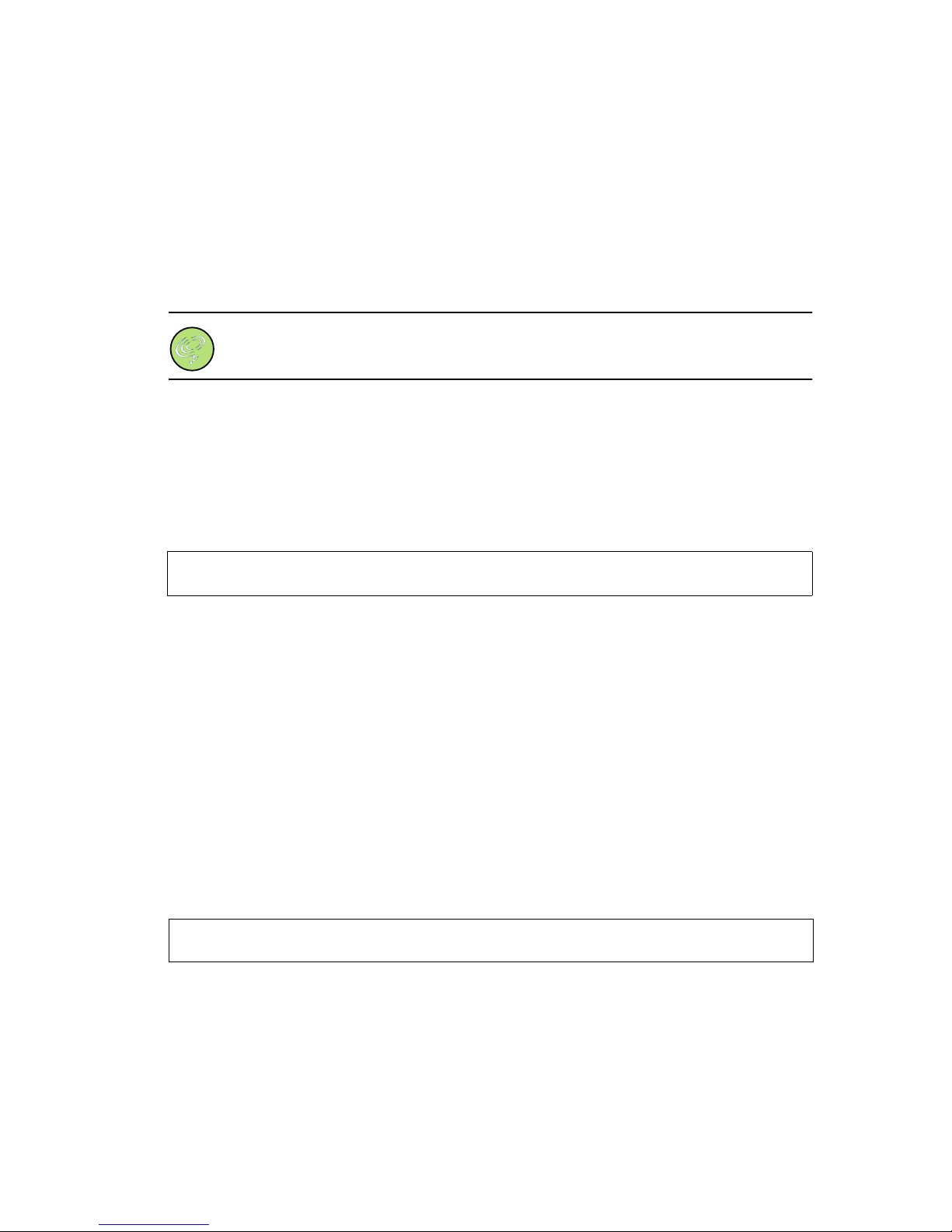
CHAPTER 3
Interfaces
76 Vpacket 5100/6100 Series Reference Manual
Setting the T1 WAN data protocol
You can configure a WAN interface to use either a frame relay or PPP data protocol by issuing the
set wan data protocol command. MLPPP is supported for the dual T1 WAN interface model for
incoming traffic; however, MLPPP fragmentation is not available at this time for traffic forwarded
from the 6100 VDR.
Note. The 5100/6100 VDR must be reset for changes to take effect.
Syntax: set wan data protocol < mlppp | ppp |funi | atm>
Argument:
mlppp | ppp | funi | atm
for a single T1 model, use ppp; for a dual T1 model, use mlppp; atm
choice is only viewable from a unit with an SDSL WAN interface
Example:
In this example, MLPPP is chosen for the data protocol. MLPPP is supported on the dual T1
model only.
Setting the encapsulation type (T1)
You can set the encapsulation type for the T1 WAN interface (voice and data) by issuing the set
wan encap command. HDIA encapsulation (1483Bridged, 1490Bridged, or 1490Routed) is
supported for interoperability with Copper Mountain T1 aggregators.
Syntax: set wan encap <1483Bridged | 1483Routed | 1490Bridged | 1490Routed>
Argument:
1483Bridged | 1483Routed | 1490Bridged |1490Routed
Copper Mountain T1 aggregators (HDIA) support 1483Bridged, 1490Bridged,
or 1490Routed; the Lucent Stinger supports 1483Bridged or 1483Routed;
Copper Mountain DSLAM supports 1483Bridged
Example:
In this example, the WAN encapsulation is set to 1483Bridged to interoperate with a Copper
Mountain T1 aggregator.
VPacket# set wan data protocol mlppp
VPacket#
VPacket# set wan encap 1483Bridged
VPacket#

T1 WAN commands
Vpacket 5100/6100 Series Reference Manual 77
Setting the WAN facilities data link
You can enable the use of a Facilities Data Link according to AT&T Tariff 54016 to support clearchannel quality line by issuing the set wan fdl command.
Syntax: set wan fdl < none | att54016 | AnsiT1403>
Argument:
none | att54016 | AnsiT1403
FDL choices AnsiT1403 is for clear-channel quality line; none indicates
no FDL setting; att54016 is AT&T tariff support
Example:
In this example, clear-channel quality line is enabled.
Setting the WAN framing mode
You can set the WAN frame mode by issuing the set wan framemode command.
Syntax: set wan framemode < D4 | ESF | SL96>
Argument:
D4 | ESF Extended SuperFrame choices
SL96 Subscriber Line Carrier 96, a short-haul multiplexor for up to 96 voice-
grade phone lines
Example:
In this example, the frame mode is changed from ESF to D4.
VPacket# set wan fdl ansit1403
VPacket#
VPacket# set wan framemode d4
VPacket#

CHAPTER 3
Interfaces
78 Vpacket 5100/6100 Series Reference Manual
Setting the WAN interface type
You can set the WAN interface type by issuing the set wan interfacetype command.
Syntax: set wan interfacetype < T1| E1 | J1>
Argument:
T1| E1 | J1 T1 = 1.5.44 mbps; E1 = 2.0 mbps; and J1 is T1 (Japan)
Note. Currently, only T1 is supported.
Example:
In this example, the WAN interface type is set to T1.
Setting the WAN linecoding
You can specify a line-coding format by issuing the set wan linecoding command.
Syntax: set wan linecoding < AMI | B8ZS >
Argument:
AMI | B8ZS choices for linecoding
Example:
In this example, the WAN linecoding is changed from B8ZS to AMI.
VPacket# set wan interfacetype t1
VPacket#
VPacket# set wan linecoding AMI
VPacket#
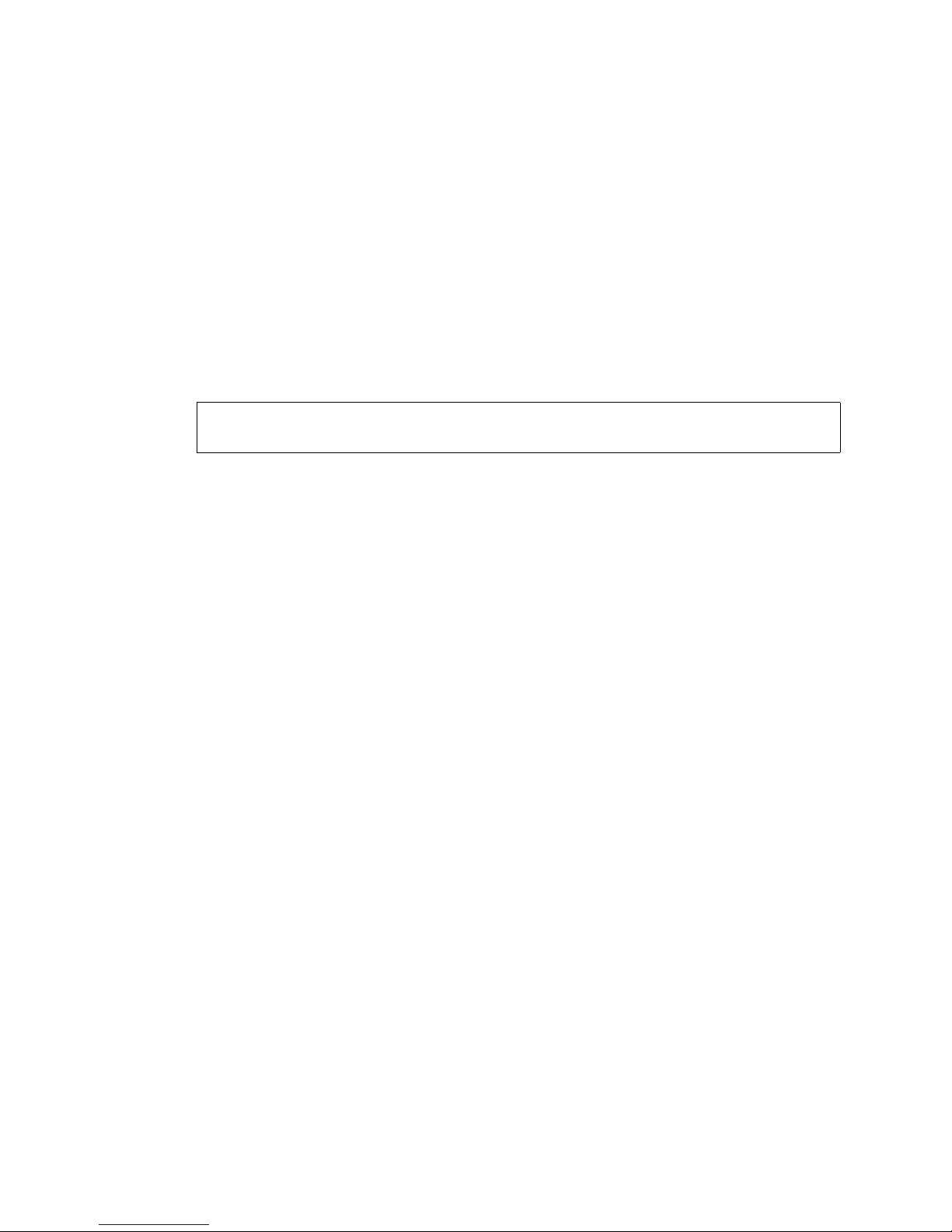
T1 WAN commands
Vpacket 5100/6100 Series Reference Manual 79
Setting the WAN loopback
You can set the WAN for use in an evaluation of the line using loopback techniques by issuing the
set wan loopback command.
Syntax: set wan loopback < noloopback | payload | line >
Argument:
noloopback | payload | line
choices for line testing
Example:
In this example, the T1 WAN interface is not set to use the loopback interface.
VPacket# set wan loopback noloopback
VPacket#
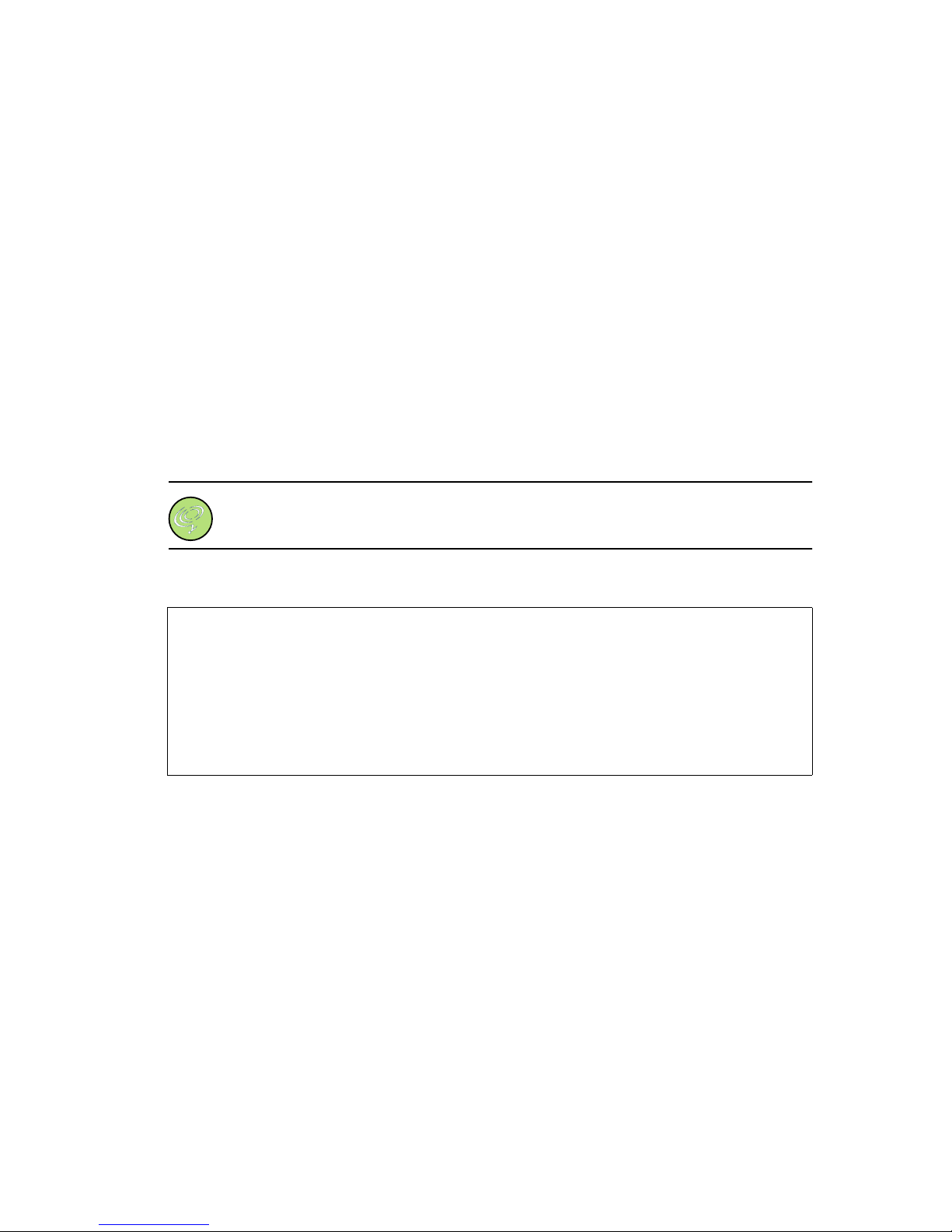
CHAPTER 3
Interfaces
80 Vpacket 5100/6100 Series Reference Manual
SDSL WAN commands
You can configure the 5100/6100 VDR to interoperate with a Copper Mountain or Lucent
DSLAM. Three commands are used to configure the SDSL WAN interface:
•set wan dslam
• set wan encap
• set wan data protocol
Other parameters that might need to be set depending on the DSLAM type include:
•baud rate
• band rate mode
• data format
Note. For all commands, a Copper Mountain example is given first and then a Lucent
Stinger example is given.
Figure 3-2 shows the SDSL WAN interface default settings.
Figure 3-2. SDSL WAN interface default settings
VPacket# show wan
-------------- SDSL Port Settings -------------DSLAM type : CopperMountain
Data Protocol : funi
Encapsulation type : 1483Bridged
Baud rate mode : AutoBaud
Base Baud rate : 160
Current Baud rate : 784
Data format : Serial
-------------------------------------------
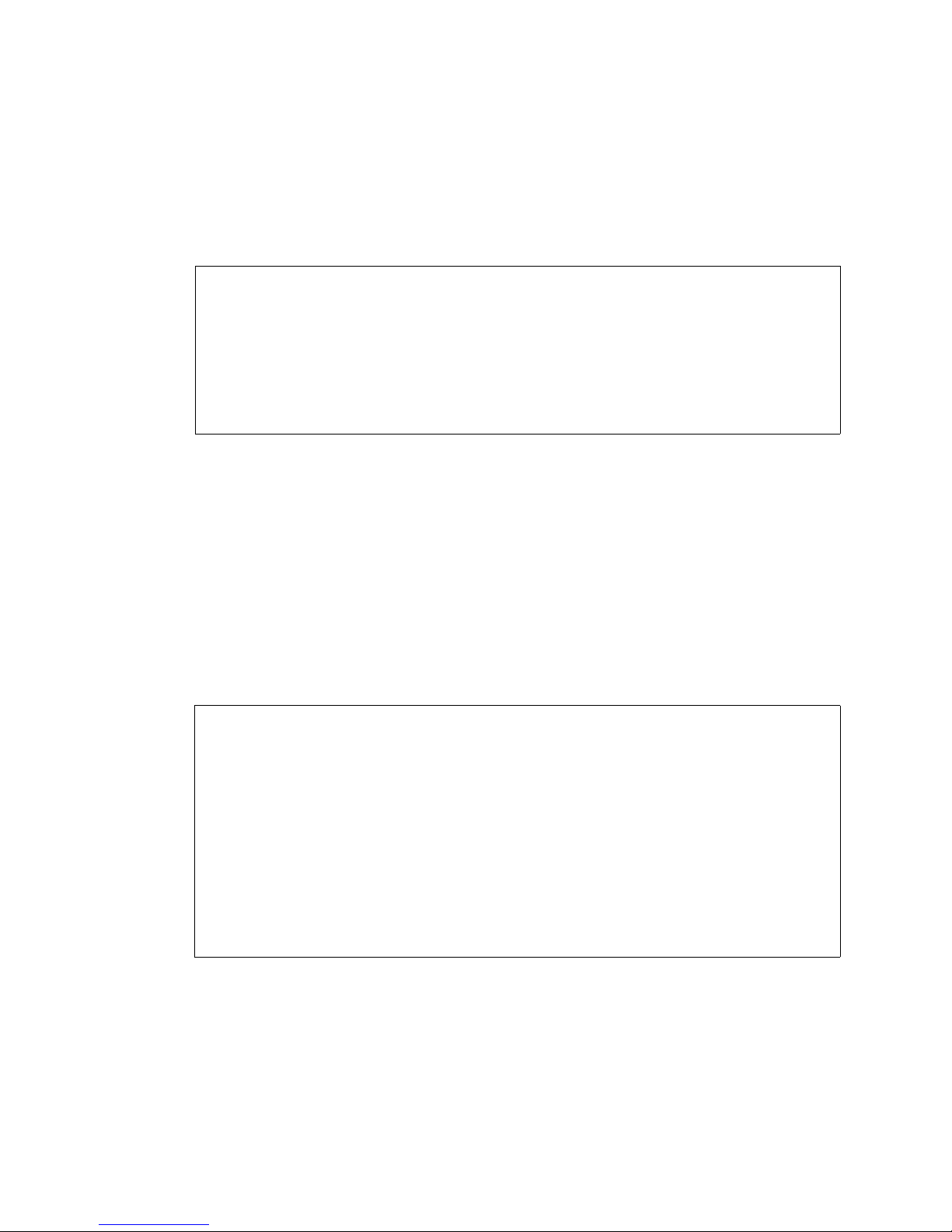
SDSL WAN commands
Vpacket 5100/6100 Series Reference Manual 81
Figure 3-3 shows the target SDSL settings for interoperation with a Lucent Stinger.. These setting
changes are demonstrated within the SDSL command examples. For commands that have two
examples, the Lucent Stinger example is Example 2. The baud rate is manually
Figure 3-3. SDSL WAN settings for a Lucent Stinger
After making SDSL configuration changes, you are required to commit the changes with the
commit atm command (See page 17). After committing atm configuration changes, the following
default VC's are activated. You must delete these virtual circuits (VC) if you want to add a
different virtual circuit identifier (VCI). See page 84 for details for viewing, adding, and deleting
ATM VCs.
Viewing the SDSL WAN statistics
You can view the ATM WAN statistics by issuing the show wan stats command.
Syntax: show wan stats
Example:
In this example the SDSL statistics are displayed.
VPacket# show wan
-------------- SDSL Port Settings -------------DSLAM type : LucentStinger
Data Protocol : atm
Encapsulation type : 1483Routed
Baud rate mode : SingleBaud
Base Baud rate : 2320
Current Baud rate : 2320
Data format : Serial Swap
-------------------------------------------
VPacket# show stats wan
----------------- ATM Link Layer Statistics -----------------
Operational State : up
Interface Last Change : 0
Interface In Octects : 651996
Interface Out Octects : 695358
Unicast In Packets : 12074
Unicast Out Packets : 12877
Input Discards : 17
Output Discards : 0
Input Errors : 17
Output Errors : 0
VPacket#

CHAPTER 3
Interfaces
82 Vpacket 5100/6100 Series Reference Manual
Configuring the DSLAM type
Before setting the wan data protocol and encapsulation, you need to define the type of DSLAM
you want to configure. You can set the 6100 VDR to connect with a Copper Mountain DSLAM
by issuing the set wan dslam command.
Syntax: set wan dslam <CopperMountain | LucentStinger>
Argument:
CopperMountain | LucentStinger type of DSLAM
Example 1:
In this example, the DSLAM type is set to Copper Mountain. The change is committed, saved
and then the unit is reset.
Example 2:
In this example, the DSLAM type is set to Lucent Stinger. The change is saved and then the unit
is reset. You also need to commit and save the changes and then reset the unit.
Configuring SDSL WAN encapsulation
You can set the encapsulation type for the WAN interface (voice and data) by issuing the set wan
encap command. DSLAMs (SDSL Copper Mountain) utilize 1483Bridged or 1483Routed.
Syntax: set wan encap <1483Bridged | 1483Routed | 1490Bridged | 1490Routed>
Argument:
1483Bridged | 1483Routed | 1490Bridged |1490Routed
the Lucent Stinger supports 1483Bridged or 1483Routed; Copper Mountain
DSLAM supports 1483Bridged
Example 1:
In this example, the WAN encapsulation is set to 1483Bridged to interoperate with a Copper
Mountain DSLAM. You also need to commit and save the changes and then reset the unit.
VPacket# set wan dslam CopperMountain
VPacket#
VPacket# set wan dslam LucentStinger
VPacket# save
VPacket# reset
VPacket#
VPacket# set wan encap 1483Bridged
VPacket# save
VPacket# reset

SDSL WAN commands
Vpacket 5100/6100 Series Reference Manual 83
Example 2:
In this example, the SDSL WAN encapsulation is set to 1483Routed to interoperate with a Lucent
Stinger. You also need to commit and save the changes and then reset the unit.
Configuring the WAN data protocol
You can set the WAN data protocol to interoperate within your network by issuing the set wan
data protocol command. The choices of protocols include: funi, atm, ppp, and mlppp. Funi
provides users with the ability to connect among ATM networks and existing frame-based
equipment (such as routers and Copper Mountain DSLAMs and T1 aggregators). You will only
be able to view the data protocols that are applicable to your VDR model.
Syntax: set wan data protocol <ppp | mlppp | funi | atm>
Argument:
ppp | mlppp | funi | atm
funi supports Copper Mountain T1 aggregator interoperability; atm supports
Lucent Stinger SDSL interoperability; ppp is available for models that have one or
two T1 WAN ports; mlppp is available for models that have two T1 WAN ports
Example 1:
In this example, the SDSL WAN interface is configured to support Copper Mountain DSLAM
interoperability. You also need to commit and save the changes and then reset the unit.
Example 2:
In this example, the SDSL WAN data protocol is set to ATM for Lucent Stinger interoperability.
You also need to commit and save the changes and then reset the unit.
VPacket# set wan encap 1483Routed
VPacket# save
VPacket# reset
VPacket# set wan data protocol funi
VPacket#
VPacket# set wan data protocol atm
VPacket#

CHAPTER 3
Interfaces
84 Vpacket 5100/6100 Series Reference Manual
Setting the SDSL baud rate
You can set the SDSL baud rate by issuing the set wan baudrate command.
Syntax: set wan baudrate <baudrate>
Argument:
baudrate the chosen signaling rate appropriate to your network requirements; is
entered in kilobits per second (kbps)
Example::
In this example, the signaling rate is 2320 kbps. The setting 2320 kbps is appropriate for a Lucent
Stinger. You also need to commit and save the changes and then reset the unit.
Viewing ATM virtual circuits
You can view all of the generated default or manually configured virtual circuits (VC) by issuing
the show atm vc command.
Syntax: show atm vc
Example 1:
In this example, the generated default VCs are shown.
Example 2:
In this example, the default VCs have been removed and new VCs have been added.
VPacket# set wan baudrate 2320
VPacket#
VPacket# show atm vc
-----------------ATM VC'S---------------
VPI VCI TYPE
ACTIVE 0 102 data
ACTIVE 1 102 voice
----------------------------------------
VPacket#
VPacket# show atm vc
-----------------ATM VC'S---------------
VPI VCI TYPE
ACTIVE 0 103 data
ACTIVE 1 103 voice
----------------------------------------
VPacket#

SDSL WAN commands
Vpacket 5100/6100 Series Reference Manual 85
Adding a virtual circuit
You can add a VC by issuing the set atm add command.
Syntax: set atm add <voice | data> <vpi> <vci>
Arguments:
voice |data you can select the type of traffic
vpi is the virtual path identifer; a whole number 0-255
vci is the virtual circuit identifier; a whole number 16-256
Example:
In this example, two different VCs were added—one for data and one for voice. The data VC has
a virtual path identifier of 0 and a virtual circuit identifier of 103. The voice VC has a virtual path
identifier of 1 and a virtual cicuit identifier of 103. The changed are committed and saved.
VPacket# set atm add data 0 103
VPacket# set atm add voice 1 103
VPacket# commit atm
The ATM changes were committed
VPacket# save
VPacket#This action will overwrite the configuration in the Flash memory
Do you want to continue (y|n) [n]? y
Save successful

CHAPTER 3
Interfaces
86 Vpacket 5100/6100 Series Reference Manual
Deleting a virtual circuit
You can manually delete voice or data VCs by issuing the set atm delete command.
Syntax: set atm delete <vpi> <vci>
Arguments:
vpi is the virtual path identifer; a whole number 0-255
vci is the virtual circuit identifier; a whole number 16-256
Example:
In this example, the default VCs are deleted from the SDSL WAN interface. The changes are
committed and then saved.
Ethernet WAN commands
Three commands are used to manage the Ethernet WAN interface option:
•set ip wan
•show wan
• show wan statistics
By issuing the set ip wan command, you can set one IP address for the Ethernet WAN interface.
You need to commit and save changes then reset the unit for this command to take effect. You
can overwrite this IP address. You can view the IP Interfaces table by issuing the show ip
command; and you can view the WAN settings (none) and the statistics.
VPacket# set atm delete 0 102
VPacket# set atm delete 1 102
VPacket# commit atm
The ATM changes were committed
VPacket# save
VPacket#This action will overwrite the configuration in the Flash memory
Do you want to continue (y|n) [n]? y
Save successful
