vpacket 6100, 5100 Quick Start Manual
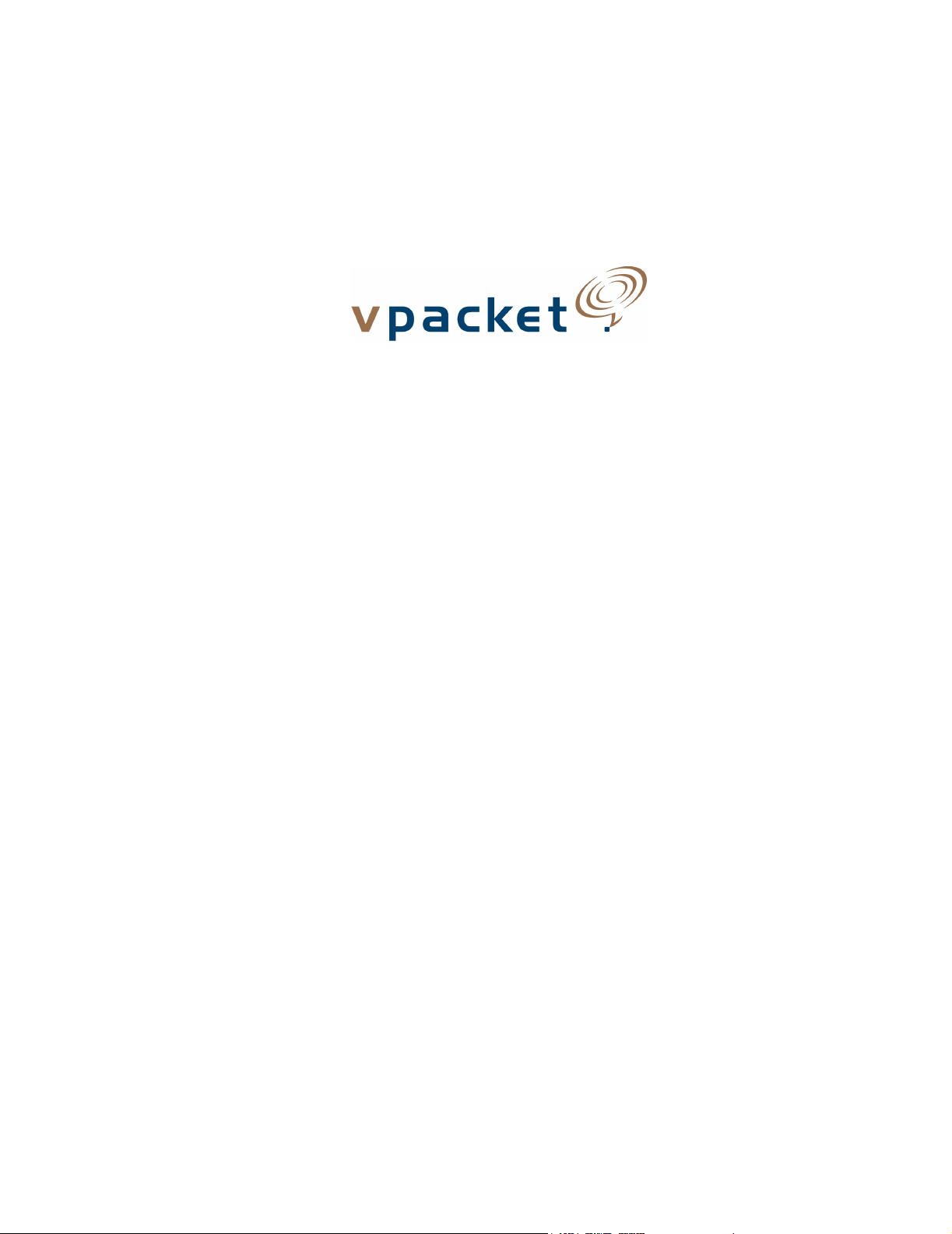
Quick Start Guide
Vpacket 5100/6100 Voice/Data Router
Ethernet WAN model
Release 2.1.1
Vpacket Communications, Inc.
1390 McCarthy Blvd., Milpitas, CA 95035
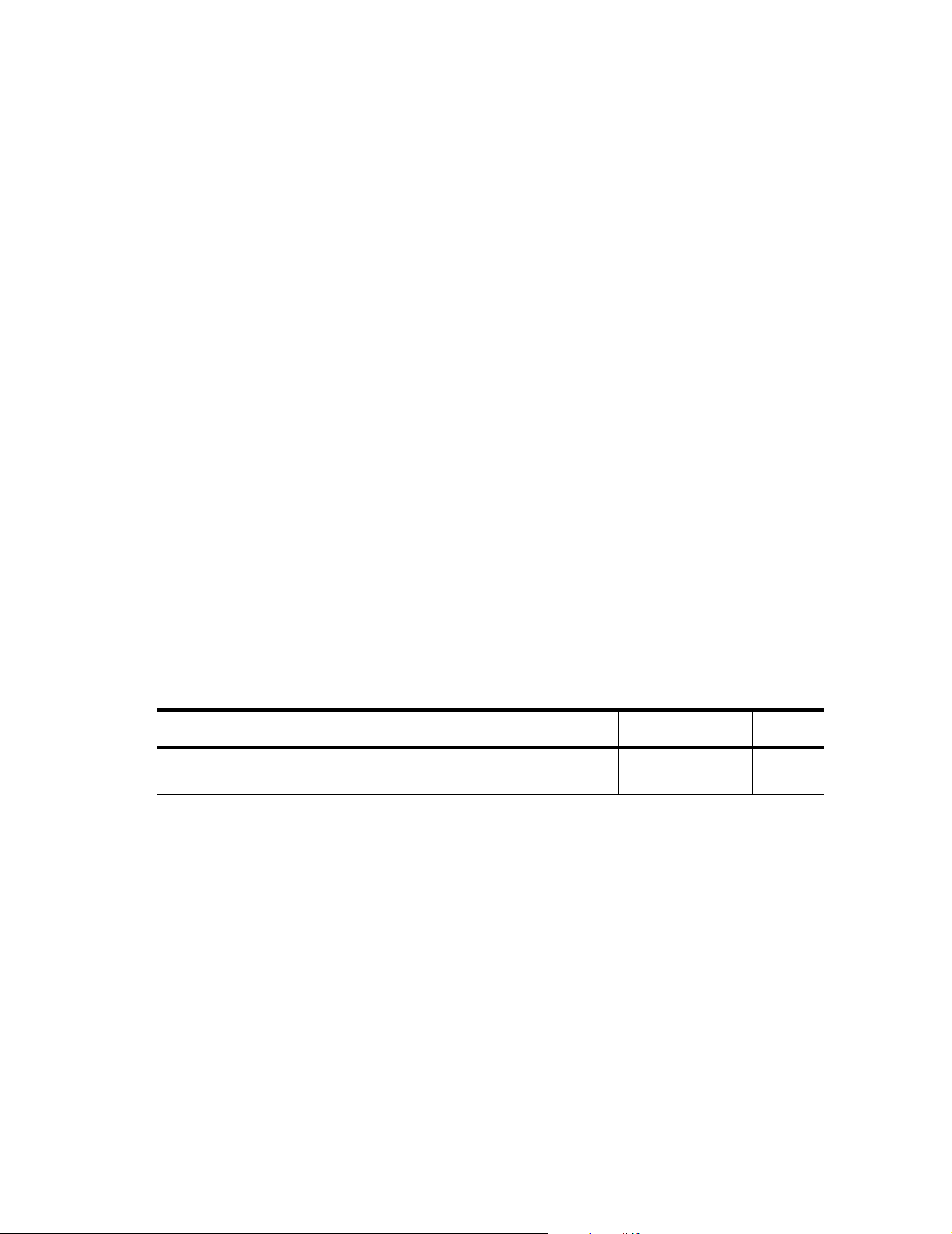
Trademarks and copyrights
All trademarks and registered trademarks listed belong to their respective owners.
Vpacket, Vpacket Communications, and the Vpacket 5100/6100 Series Voice/Data Router are registered trademarks of
Vpacket Communications, Inc., Milpitas, California.
Vpacket Communications, Inc. does not warrant that the hardware will work properly in all environments and applications,
and makes no warranty and representation, either implied or expressed, with respect to the quality, performance,
merchantability, or fitness for a particular purpose.
The products and programs described in this document are licensed products of Vpacket Communications, Inc. This
document contains proprietary information protected by copyright, and this document and all accompanying hardware,
software, and documentation are copyrighted. Vpacket Communications, Inc. has made every effort to ensure that this
manual is accurate. However, information in this guide is subject to change without notice and does not represent a
commitment on the part of Vpacket Communications, Inc. Vpacket Communications, Inc. makes no commitment to
update or keep current the information in this document, and reserves the right to make changes to this manual and/or
product without notice. Vpacket Communications, Inc. assumes no responsibility for any inaccuracies and omissions that
may be contained in this document. If you find information in this document that is incorrect, misleading, or incomplete,
we would appreciate your comments and suggestions.
No part of this document may be reproduced or transmitted in any form or by any means, electronic or mechanical,
including photocopying, recording, or information storage and retrieval systems, for any purpose other than the purchaser's
personal use, without the express written permission of Vpacket Communications, Inc.
Copyright © 2002 by Vpacket Communications, Inc.™ U.S. Patents Pending. All Rights Reserved. Reproduction or media
conversion by any means is protected by copyright and may only occur with prior written permission of Vpacket
Communi
cations, Inc.
The PSQM technology included in this product is protected by copyright and by European, US, and other patents, and is
provided under license from OPTICOM Dipl. Ing. M. Keyhl GmbH, Erlangen, Germany, 2002
Document title Date issued
Vpacket Series 5100/6100 Voice/Data Router Quick Start
Guide Ethernet WAN model
June 2002 750-0029-001, Rev B
Product number Release
2.1.1
Ethernet
2 Vpacket 5100/6100 Series QuickStart Guide Ethernet
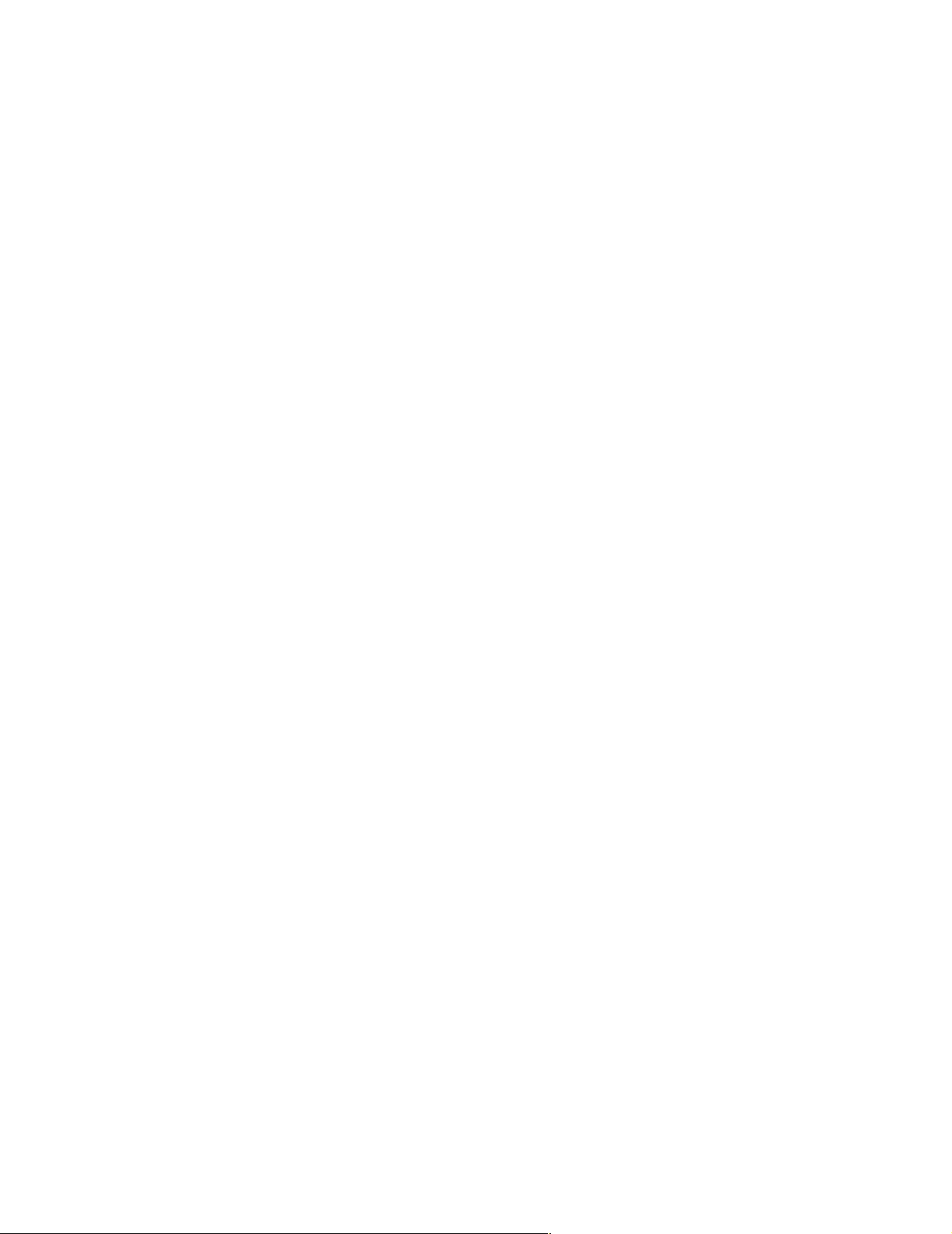
About this guide
This guide is intended for experienced users and is designed to facilitate the installation and
configuration of the Vpacket 5100/6100 Voice/Data Router (VDR). For detailed installation
information, refer to the Vpacket 5100/6100 Voice/Data Router Installer’s Guide (P/N 750-0024-001,
Rev A) or the Vpacket 5100/6100 Voice/Data Router Reference Manual, which is divided into the
following sections:
• Vpacket 5100/6100 Series Voice/Data Router Reference Manual (Data Features)
• Vpacket 5100/6100 Series Voice/Data Router MGCP Telephony Configuration
• Vpacket 5100/6100 Series Voice/Data Router SIP Telephony Configuration
• Vpacket 5100/6100 Series Voice/Data Router H.323 Telephony Configuration
This related documentation is located on the CD-ROM that is shipped with this product.
What’s in the box?
The following items are shipped with a Vpacket 5100/6100 VDR.
What’s in the box?
❑ Vpacket 5100/6100 VDR ❑ self-adhesive rubber feet (4)
❑ AC power cord ❑ wall mount brackets (2)
❑ male DB9 to female DB9 cord ❑ Release Notes 2.1.1
❑ RJ45 straight-through cable ❑ Quick Start Guide 2.1.1 (Ethernet)
❑ rack mount brackets (2) ❑ Product documentation CD-ROM
If any of the items listed above are missing or defective, contact Vpacket Communications, Inc. at
(866) 872-2538.
Additional tools, materials, and cables
The following additional tools are required to install the 5100/6100 VDR:
• A flathead screwdriver and a Phillips screwdriver for securing the cables
• A 1/4" hex nutdriver to secure the captive grounding nut on the back panel
• Screws for installation in a 19" equipment rack
Vpacket 5100/6100 Series QuickStart Guide Ethernet 3
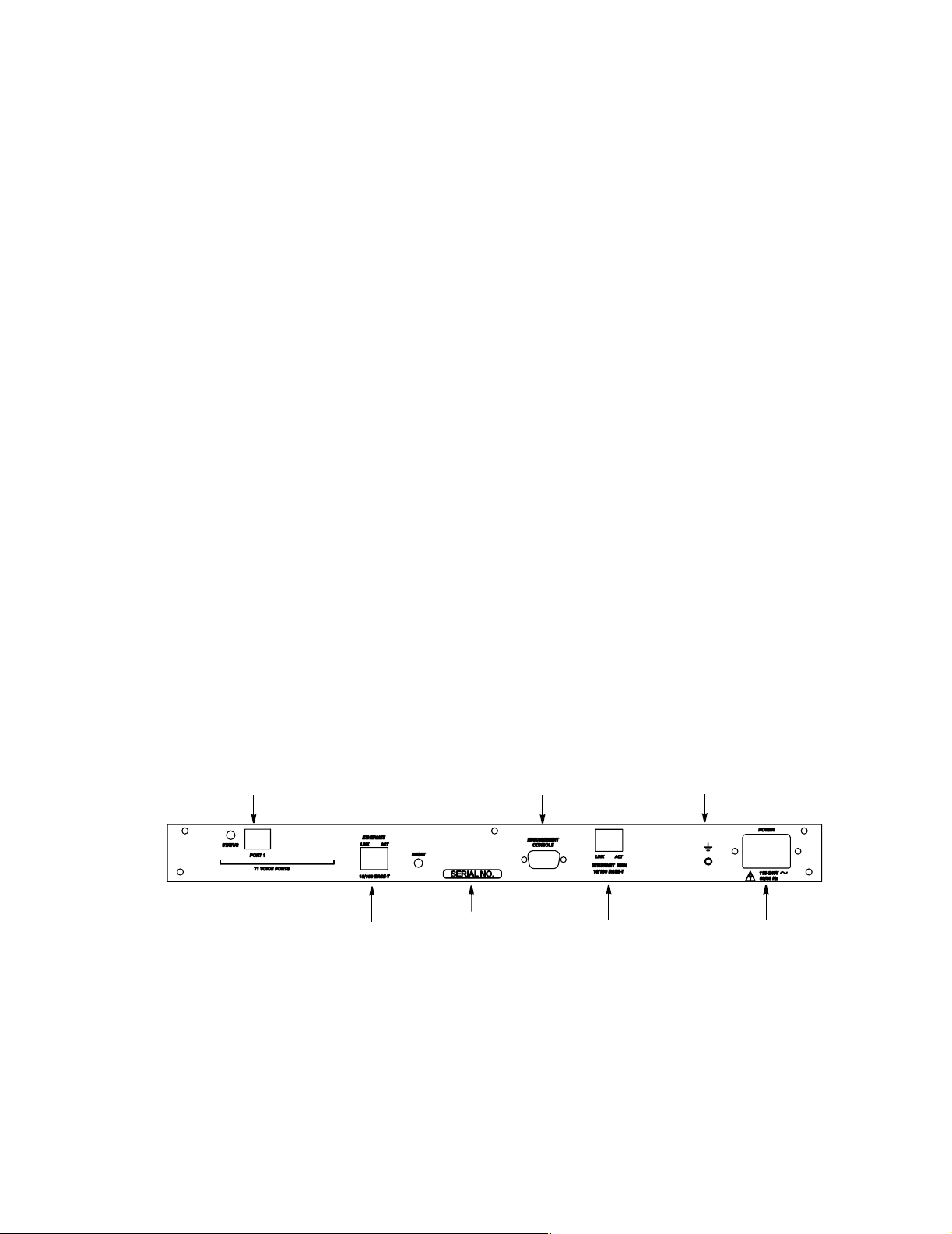
Installation site
The following additional cables and wire are required to install the 5100/6100 VDR with other
internetworking equipment:
• serial cable (DB-9 male to DB-25 female)
• straight-through cable (RJ-45 with boot cover)
• grounding wire
Installation site
Vpacket 5100/6100 VDRs are designed to be installed on a wall, within a standard 19-inch (48.26 cm)
rack, or on a desktop. You should observe these guidelines:
• Ensure that the side of the unit with the fans (right-hand side panel if you are facing the unit
from head-on) is not placed in the top-most position; this would defeat the air-flow and
encourage overheating.
• Collocate the punchdown panel and voice ports.
• Ensure sufficient clearance for airflow and cable routing. The LEDs on the front panel should be
easily visible and cables to the connectors on the back panel should be easily accessible.
• Ensure that the indoor room temperature does not exceed 50°C (122°F).
• Maintain the 5100/6100 VDR by keeping the unit clean and free of dust and other
contaminating particles before, during, and after installation.
Connections
These diagrams of the back panel of a Ethernet WAN 5100/6100 VDR shows the various ports and
cables that each model (T1 or FXS) accepts. The serial number location and grounding nut are also
shown.
T1 port accepts an RJ45 cable
an RJ45 cable
T1 voice and Ethernet WAN model
T1 port accepts
Ethernet port accepts a
Cat 3 or 5 UTP cable
Blank
Ethernet port accepts
Cat 3 or 5 UTP cable
PSTN port accepts
standard telephone cable
Serial number
Serial number
Serial number
Serial port accepts
a male DB9 to female DB9 cable
Serial port accepts
a male DB9 to female DB9
Ethernet port(s) accepts
Cat 3 or 5 UTP cable
Ethernet WAN port
accepts Cat 3 or 5 UTP cable
Captive grounding nut
Captive grounding nut
AC power cord
AC power cord
4 Vpacket 5100/6100 Series QuickStart Guide Ethernet
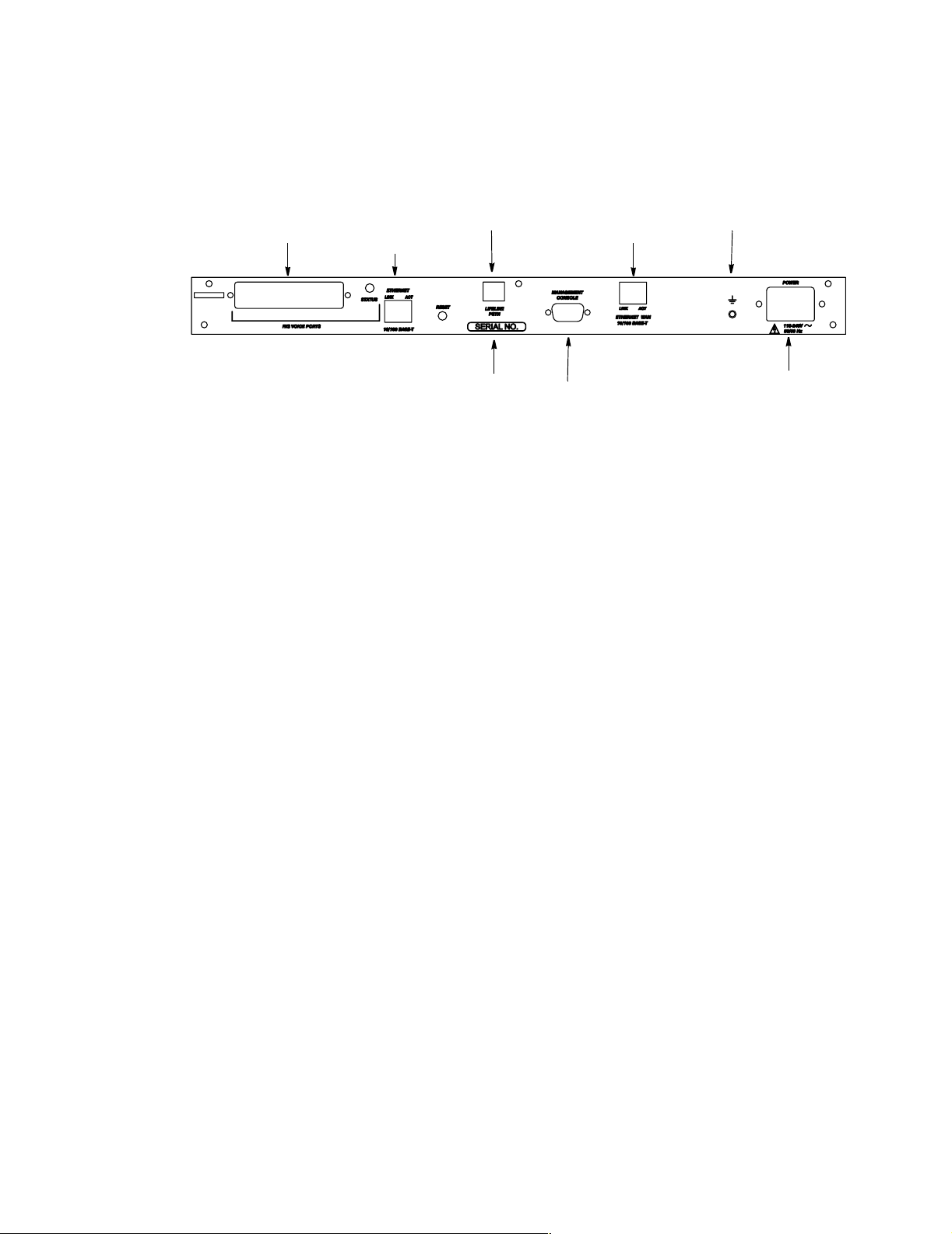
Powering on the 5100/6100 VDR
FXS interface accepts a
FXS interface accepts a
female Amphenol 50-pin cable
female Amphenol 50-pin cable
Ethernet WAN port
Ethernet port accepts a
accepts Cat 3 or 5 UTP cable
Cat 3 or 5 UTP cable
PSTN port accepts
standard telephone cable
PSTN port accepts
standard telephone cable
FXS voice and Ethernet WAN model
Powering on the 5100/6100 VDR
After making the physical port connections, you can connect the power supply cord into the Power
receptacle on the back panel of the 5100/6100 VDR and connect the 3-pronged end of the power
cord into an AC power outlet. The unit powers on automatically when enough power is available.
User interface
Serial number
Serial number
Ethernet port accepts a
Ethernet WAN port
Cat 3 or 5 UTP cable
accepts Cat 3 or 5 UTP cable
Serial port accepts
a male DB9 to female DB9
Serial port accepts
male DB9 to Female DB9 cable
Captive grounding nut
AC power cord
Blank
AC power cord
Captive grounding nut
To access the command line interface (CLI) through the management console port (located on the
back panel of the unit), you need to connect a terminal or PC that is running emulation software to
the 5100/6100 VDR. After connecting to the management console port, configure the emulation
software as follows:
• Bits per second: 57600 baud
•Data bits: 8
• Parity: none
• Stop bits: 1
• Flow control: none
If you are connected locally, you can telnet to the default Ethernet IP address (192.168.0.254) to
access the CLI.
Vpacket 5100/6100 Series QuickStart Guide Ethernet 5

Initial configuration
Initial configuration
You can use the following commands to:
• log in as administrator
• change the system password
• create a user account
• set the system name
• set the system time
• set the date
Logging in
Login:admin
Password:admin
Changing the system password
VPacket# set user modify admin password
Enter the new password :sea_blue456
Reenter the new password :sea_blue456
New password will be used on the next login
Create a user account
VPacket# set user add seashell writedata
Enter the new password :seaweed_987
Reenter the new password :seaweed_987
User name : seashell
Access Level : writedata
Setting unit information
VPacket# set systemInfo systemname Seahorse_north
Seahorse_north#
Setting the time
VPacket# set time 15:48:30
Setting the date
VPacket# set date 06/13/2002
6 Vpacket 5100/6100 Series QuickStart Guide Ethernet
