Voyager PoolView, BARNVIEW1, PierView User Manual

PoolView
7” Quad Touch Screen LCD Monitor with DVR & Camera
This manual should be retained for future reference
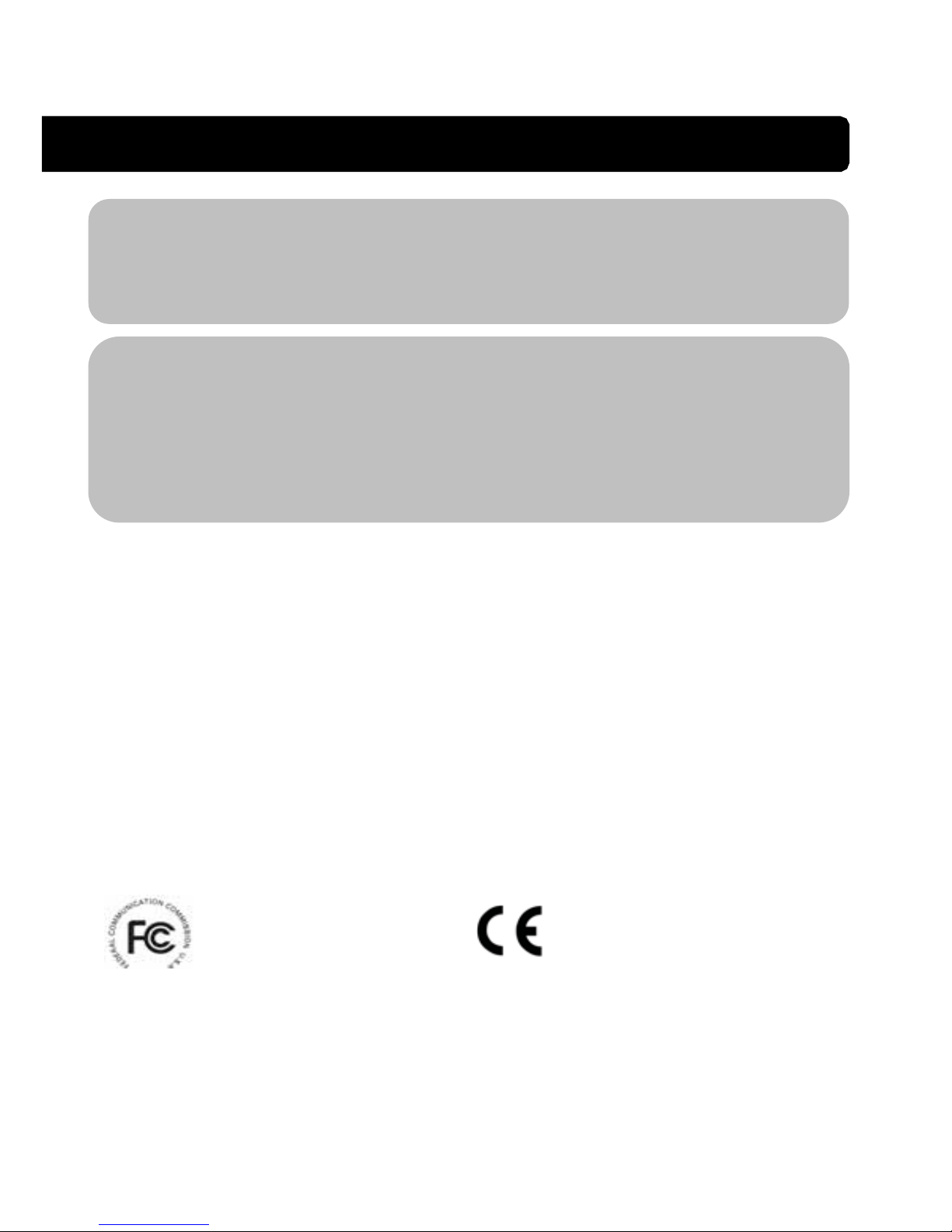
WIRELESS DEVICES OPERATING RANGE
Ensure the signal reception viewed from the wireless camera(s) is the best possible
reception between the camera(s) and monitor. If necessary, reduce the distance
between the camera(s) a nd monitor to improve overall system perf ormance. This
system operates on a secure digital 2.4GHz frequency which reduces interference
from products such as wireless routers, cordless phones, or microwave ovens.
PLEASE READ BEFORE INSTALLATION
Always use discretion when installing CCTV equipment , especially when there is
perceived policy. Enquire relevant local regulati ons applicable to the lawful
installation of video re cording/surveillance. Third party consent may be required.
IMPORTANT NOTICE
IMPORTANT SAFETY PRECAUTIONS
Damages caused by non-compliance with this manual will void the warranty. We will not
assume any liability for damages to items or persons caused by improper handling or
non-compliance with the safety notices. Any warranty claim will be null and void in such
cases.
1. Do not drop, puncture or disassemble the camera or monitor.
2. Monitor - avoid all contact with water, and dry hands before using.
3. Never tug on the power cords. Use the plug to unplug it from the wall outlet.
4. Use the devices with care. Avoid pressing hard on the camera & monitor.
5. Use only the accessories and power adapters supplied by the manufacturer.
6. Check that power cables do not get crushed or damaged by sharp edges.
FCC Compliance Statement: This
device complies with Part 15 of the
FCC rules. Operation is
subjected to the following two
conditions:
(1) this device may not cause harmful interference,
and (2) this device must accept any interference
received, including interference that may cause
undesired operation.
Products with CE Marking comply with
EMC Directive (2004/108/EC); L o w
Voltage Directive (73/23/EEC);
R&TTE(1999/5/EC); ROHS Directive
(2011/65/EU) issued by the Commission of the
European Community. Compliance with these
directives implies conformity to the following
European Norms:
EMC: EN 301 489
LVD: EN 60950
Radio: EN 300 328
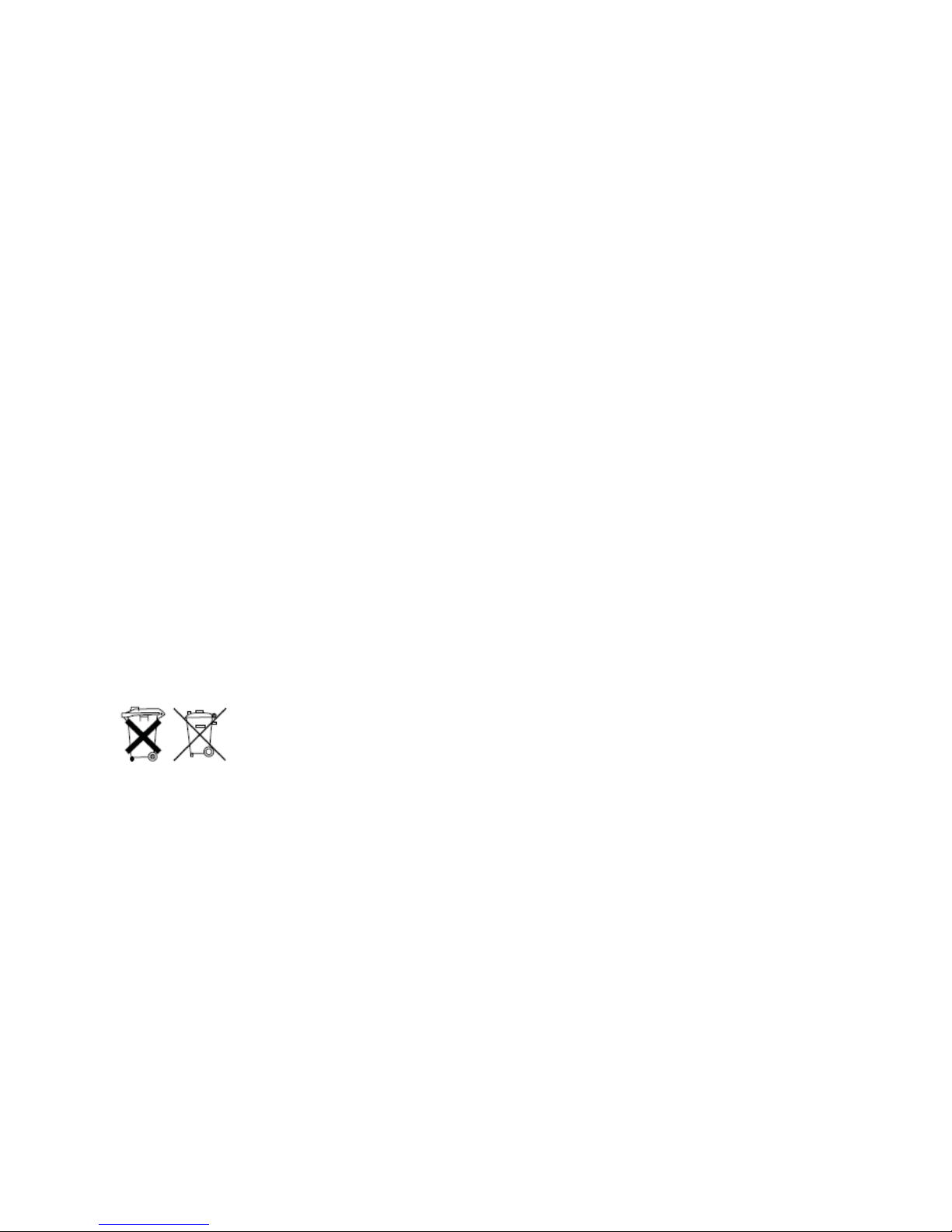
FCC/CE WARNING
This equipment has been tested and found to comply with limits for a Class B digital
device, pursuant to Part 15 of the FCC rules and ETSI(EN) 300328. These limits are
designed to provide reasonable protection against harmful interference in residential
installations. This equipment generates, uses, and can radiate radio frequency energy,
and if not installed and used in accordance with the instructions, may cause harmful
interference to radio communications. However, there is no guarantee that interference
will not occur in a particular installation. If this equipment does interfere with radio or
television equipment reception, which can be determined by turning the equipment off
and on, the user is encouraged to try to correct the interference by one or more of the
following measures:
-Reorient or relocate the receiving antenna.
-Move the equipment away from the receiver.
-Plug the equipment into an outlet on a circuit d
ifferent from that to which the receiver
is connected.
-Consult the deal
er or an experienced radio/television technician for additional
suggestions.
You are cautioned that any change or modifications to the equipment not expressly
approved by the party responsible for compliance could void your authority to operate
such equipment.
DISPOSAL
If the camera system no longer functions or can no longer be repaired, it
must be dispose
d of according to the valid statutory regulations.
Disposal of spent batteries/accumulators:
You are required by law (Battery Ordinance) to return all spent batteries
and accumulators. Disposing of spent batteries/accumulators with common household
waste is prohibited! Batteries/accumulators that contain hazardous substances are
marked with the symbols on the side. These symbols indicate that it is prohibited to
dispose of these batteries/accumulators in
the household waste. The abbreviations for
the respective heavy metals are: Cd=cadmium, Hg=mercury, Pb=lead. You can return
spent batteries and accumulators that can no longer be charged to the designated
collection points in your community, outlet
s or wherever batteries or accumulators are
sold. Following these instructions will allow you to fulfill the legal requirements and
contribute to the protection of our environment!
To comply with the FCC/CE limitation for class B device and to avoid interference,
please
follow ma
nufacturer’s installation instruction.
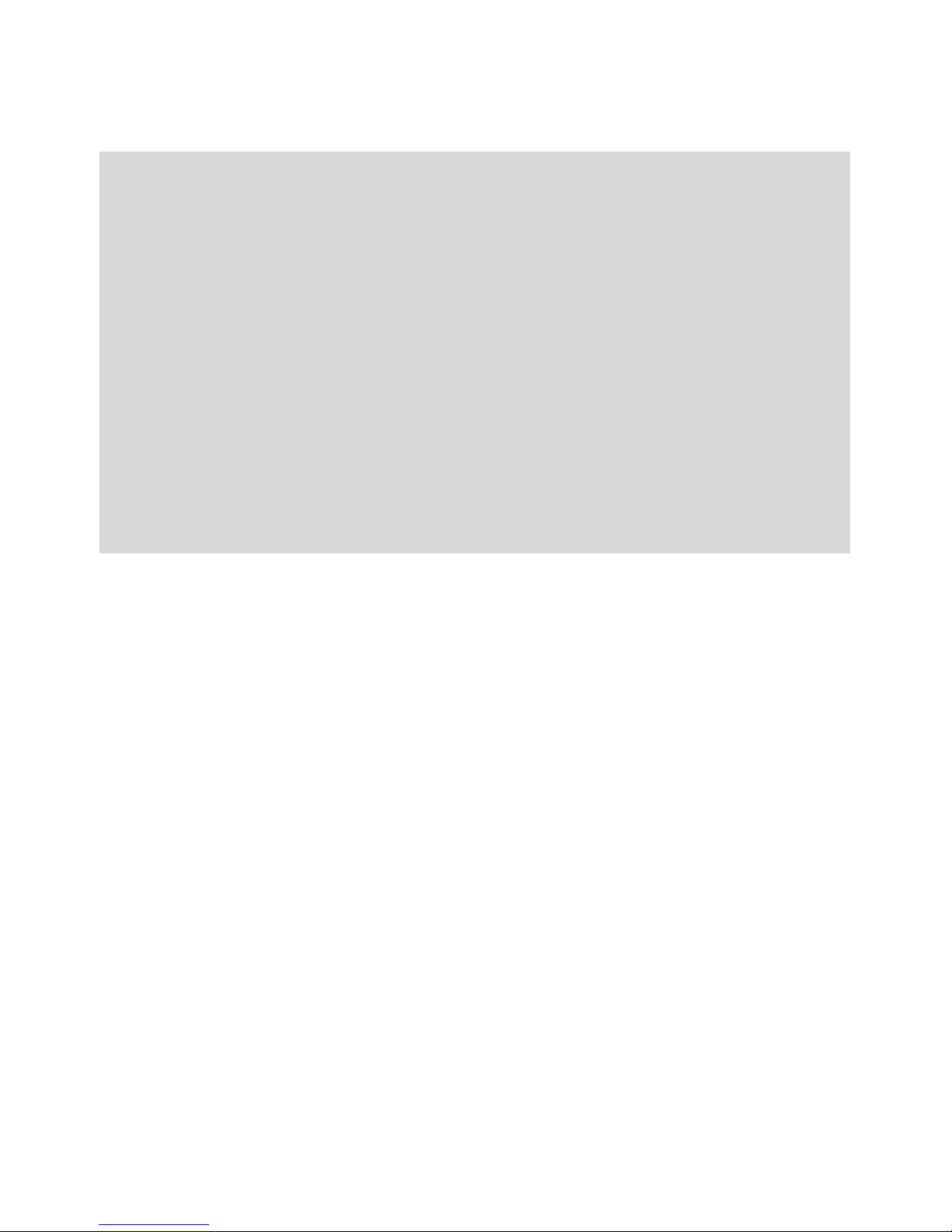
System “Device ID” and “Password” are provided on a label applied at the
back of the LCD Monitor (behind the pull out stand).
The “Device ID” and “Password” are needed for remote viewing.
For security purposes, it is recommenced for user to copy the “Device ID” and
“Password” information to the user manual, followed by removing t h e l abel
containing the “Device ID” and “Password” information.
Please store this manual in a safe place to protect the device ID and password
information for future reference.
Always use discretion when installing CCTV surveillance equipment
especially when there is perceived policy. Enquire regarding local regulations
applicable to the lawful installation of video recording/surveillance. Third party
consent may be required.
REQUIREMENTS FOR REMOTE VIEW
Supported Device
- iPhone / iPad / iPod Touch w/ iOS 5.0.1 or above
- Android smartphone / tablet v2.3X or above"
Note: Not suitable for Windows or Blackberry Smartphones
Recommended minimum internet upload speed
512Kbps upload speed (or bandwidth) to achieve up to an average of 2FPS viewing speed.
Average viewing speed will depend on other restricti ons by your ISP (internet servi ce
provider).
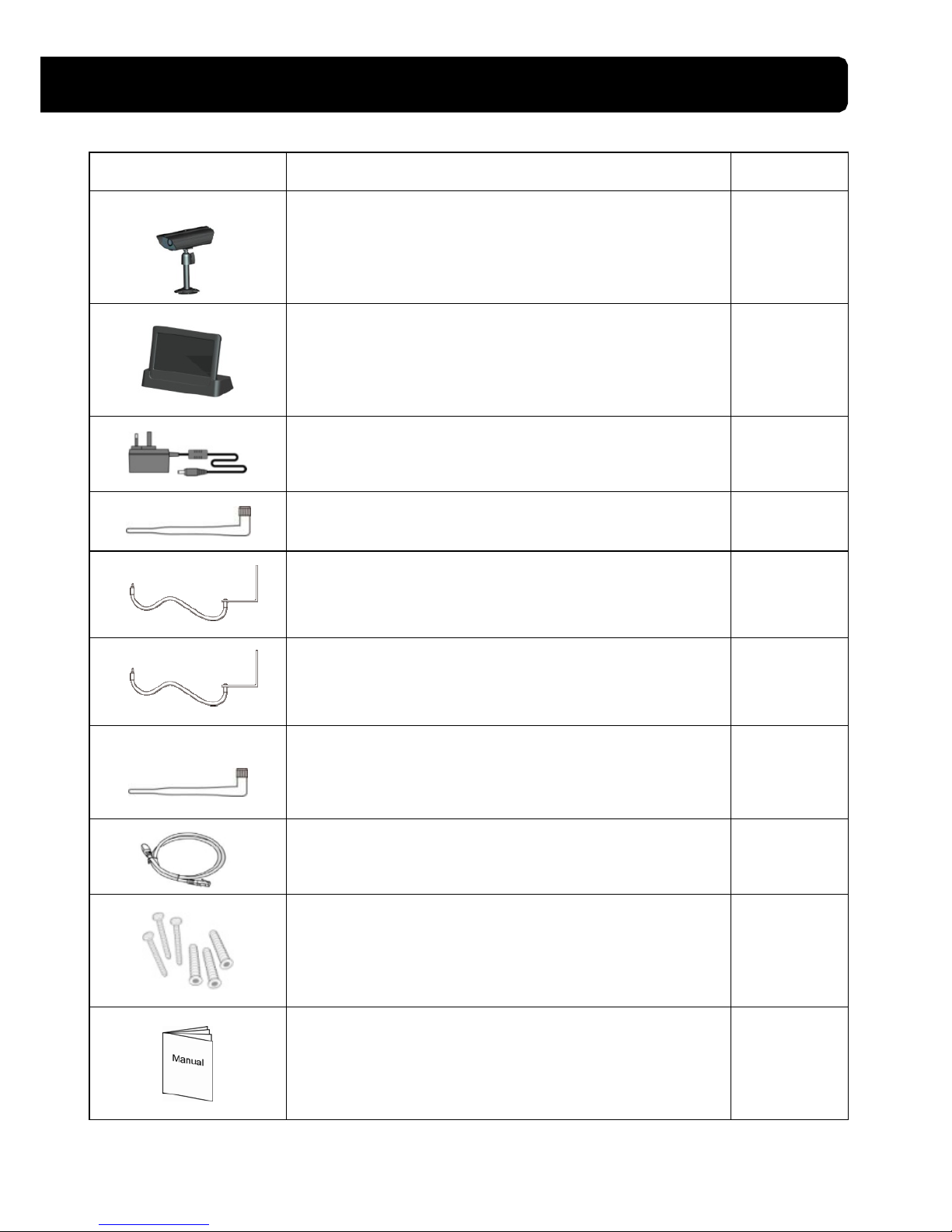
KIT CONTENT
Image Contents EA
Wireless video camera with mounting pedestal
1 EA
Touch screen 7” LCD monitor with cradle and
built-in 2-hour rechargeable battery
1 EA
5V outdoor power adapter for camera/monitor
2 EA
5dBi antennas
2 EA
9.5 ft. antenna cable & mounting bracket for
monitor
1 EA
29.5 ft. antenna cable & mounting bracket for
camera
1 EA
3dBi antenna (Short antenna for monitor, needed
for portable use)
1 EA
Ethernet cable for internet
1 EA
Mounting hardware
1 EA
User’s Manual
1 EA
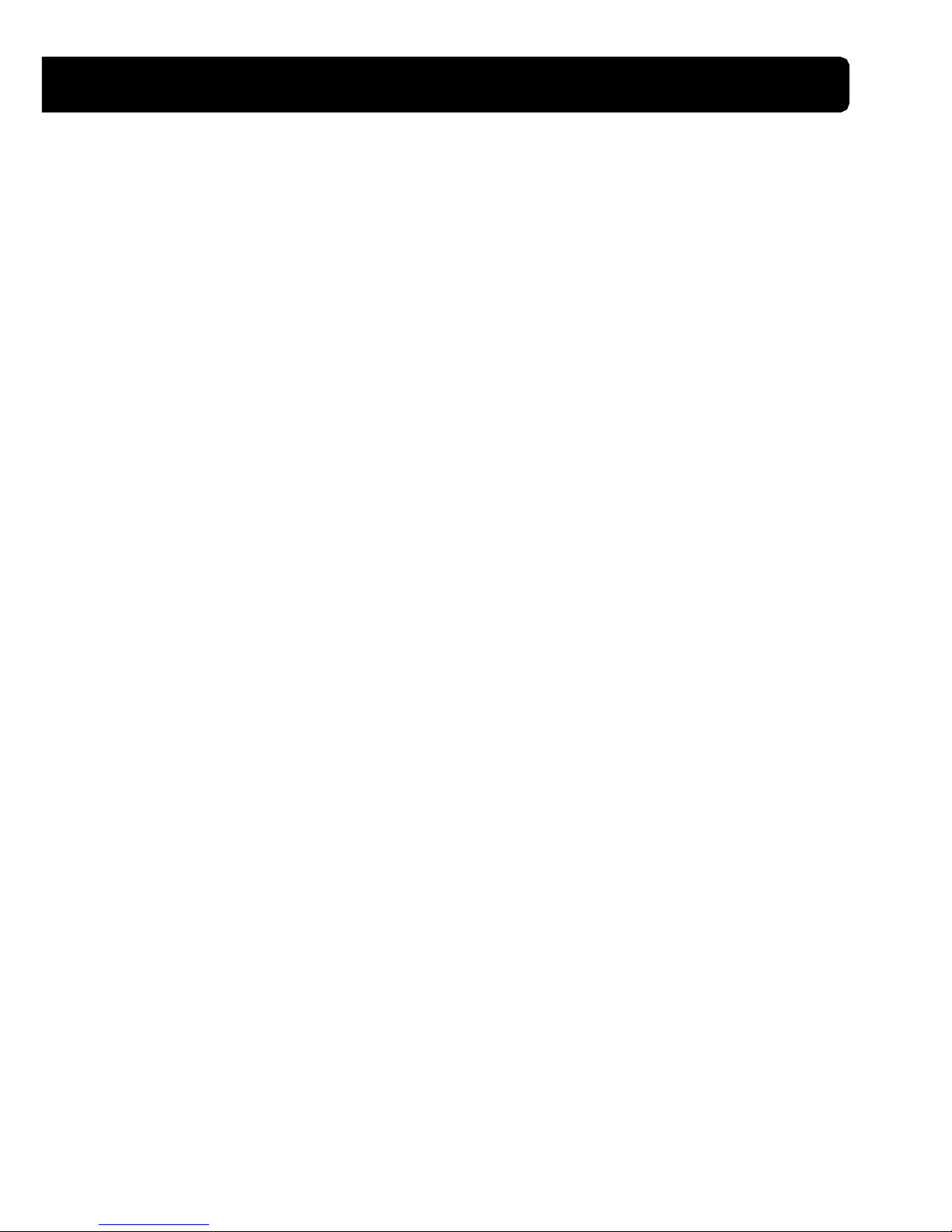
SAFETY AND INSTALLATION TIPS
LCD Touch Screen Monitor
Keep away from heat sources and high temperature places
Avoid direct sunlight
Avoid humid places
Avoid vibration
Install in a ventilated environment
Supports up to 32GB SD card (not included)
Installation Notes
Always follow manufacture r’s advice when using power tool s, steps, ladders, etc and
wear protective equipment (e.g, safety goggles and gloves) when drilling hole s, etc.
When using ladders ensure they are positioned on a firm stable surface at an angle and
suitably secured. Check for hidden electricity wires or water pipes before drilling any
holes. If in doubt use a cable/pipe locator. It is recommended to avoid exposing the
camera to extreme weather conditions (e.g, under a gutter which is prone to water lea ks) .
After drilling any holes through an external wall for a cable, ensure the hole is sealed up
using a suitable sealant to prevent dra ft s .
To prevent a fire or electrical shock hazard, do not attempt to open the housing while the
camera is exposed to wet conditions. Do not expose any wiring connections to weat hering.
If terminating any wiri ng conne ctions outdoors then use a suitable weathering box to
insulate the connections.
There are no user serviceable parts inside. Refer servicing to qualified service personnel.
Camera Installation
Avoid positioning the ca me ra so that it is facing directly at the sun as this will impair
the picture quality viewed.
Avoid pointing the camera lens directly through clear glass as the night vision LEDs
will cause a blurred image at night.
Avoid pointing the camera directly at any bushes, tree branches or moving objects that
might naturally move due to winds. This is also because if you need to use the motion
detection feature to record movement the software might record unnecessarily.
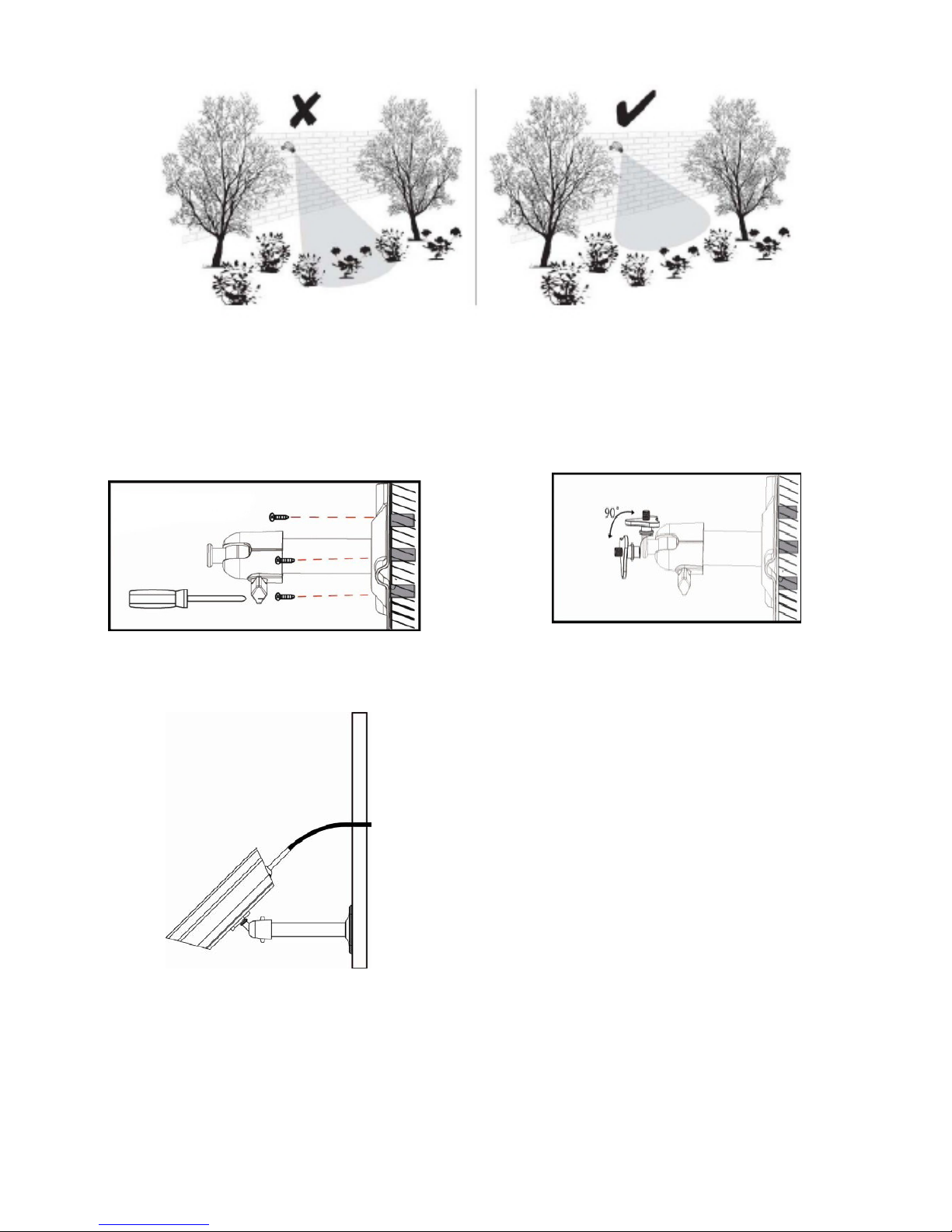
NOTE: The camera has an open field RF operating range of up to 500’.
Camera Installation
Secure camera stand on the stable surface
Loosen up the Thumb screw
Adjust proper view angle then secure
the joint with thumb screw.

Antenna Installation
Setting the Camera Channel (optional)
The wireless camera is supplied preset to channel 1.
The monitor supports up to 4 cameras. Follow the steps below in Camera Setup section to
setup or change the monitor channel of the camera. If you are adding another camera to
link with the supplied monitor in this kit, then ensure its channel is set to a different
channel to the existing camera(s).
Pairing the Camera to Receiver (optional)
Follow the steps in Camera Setup section to setup or change the channel of the camera. If
you are adding another camera to link with the supp lied monitor in this kit, then ensure its
channel is set to a different channel to the existing camera(s).
3dBi Antenna
5dBi Antenna
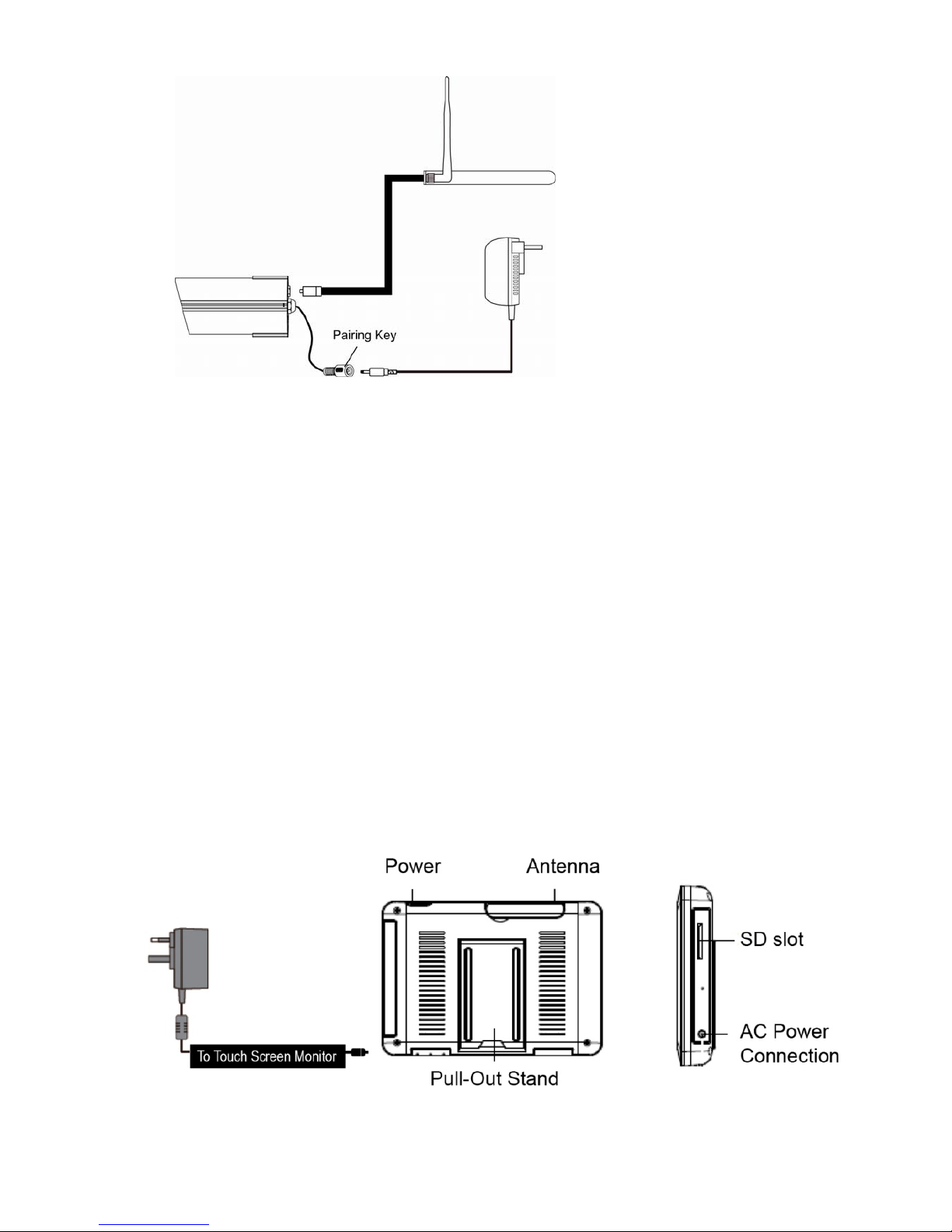
Note:
If the camera is loc ated within 3 – 5 feet from the monito r and the camera's volume on the
receiver is turned on, then you may hear a whistling noise on the monitor which is the
feedback picked up by the microphone. In this case please locate the camera further away
from the monitor to prevent this noise.
If the power connection to the camera is kept outdoors, ensure the connection is suitably
protected.
For further details on the installation of the camera bracket and fixings, please refer to the
Camera Installation section.
Set Up the Monitor
1. Flip out the stand, extend the antenna, connect AC/DC adapter to the input on the
side of the monitor.
To Wireless Camera
Connect the AC/DC adapter
to the nearest socket
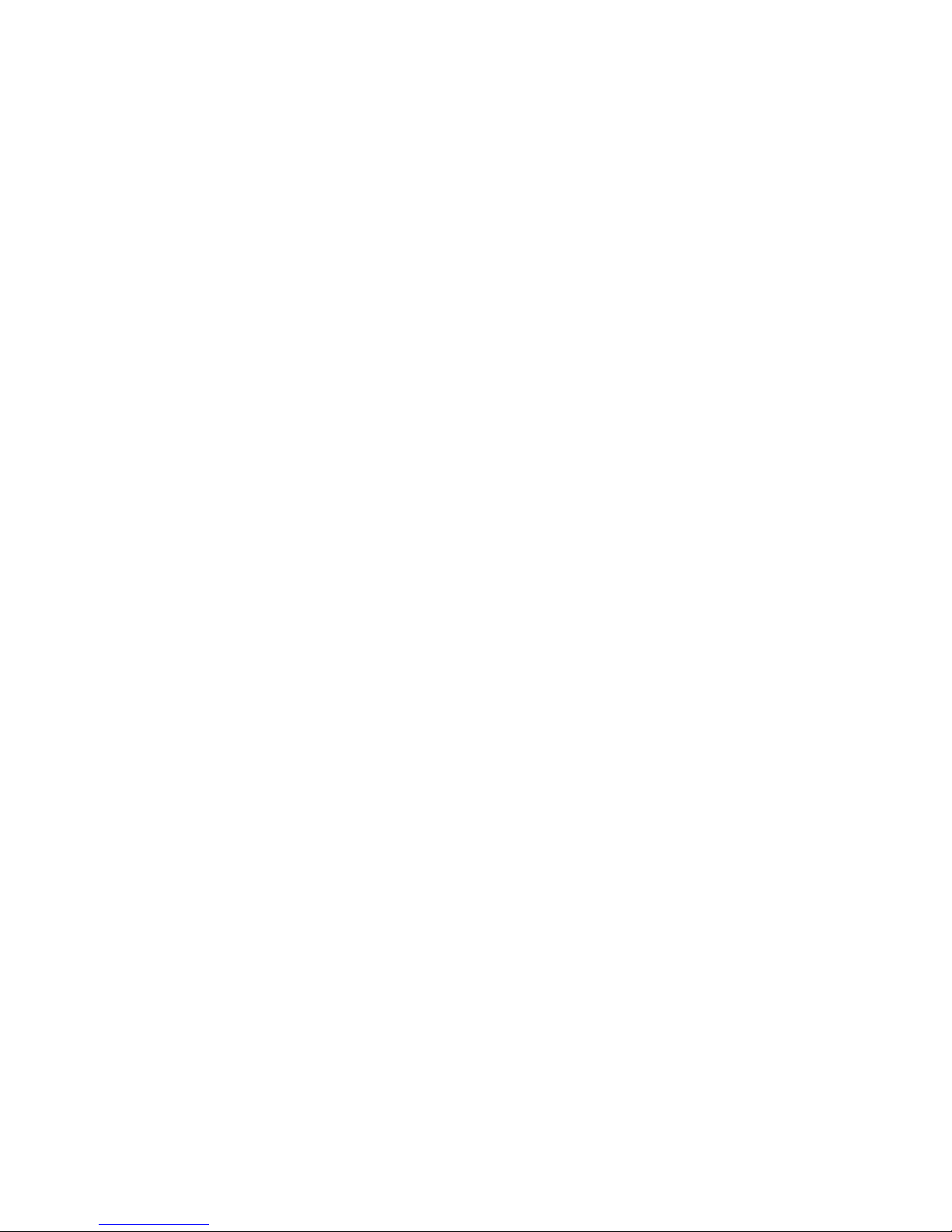
2. Press and hold the POWER button on the top of the monitor for 5 – 6 seconds to
power it up.
3. The receiver displays Welcome Screen for a few seconds and then transitions to the
LIVE view.
4. SD card should be inserted into SD card slot located on the side of the monito r.
Note: The screen remains dark until the camera is powered up.
The monitor is fitted with a rechargeable battery and can operate for up to 2 hours on
battery power once fully charged (w/Power Saving function activated). The monitor can
be hand carried anywhere within operating range of the camera(s), but should be used in a
dry environment as it is not weatherproof.
System Operation
Please refer to the System Operation section for Camera, System and Recording Settings.
Remote Access
Can be done via iPhone / iPad / iPod Touch w/iOS 5.0.1 or above, Android smartphone /
tablet v2.3X or above connected to 3G/WiFi internet.
For an Android device
Please refer to the Downloading Android APP section.
For iPhone, iPad1, iPad2, New iPad
Please refer to the Downloading iPhone APP section.
Note:
The monitor must be placed on the docking cradle to allow remote viewing.
If removed from the cradle then the camera(s) can only be viewed on the monitor.
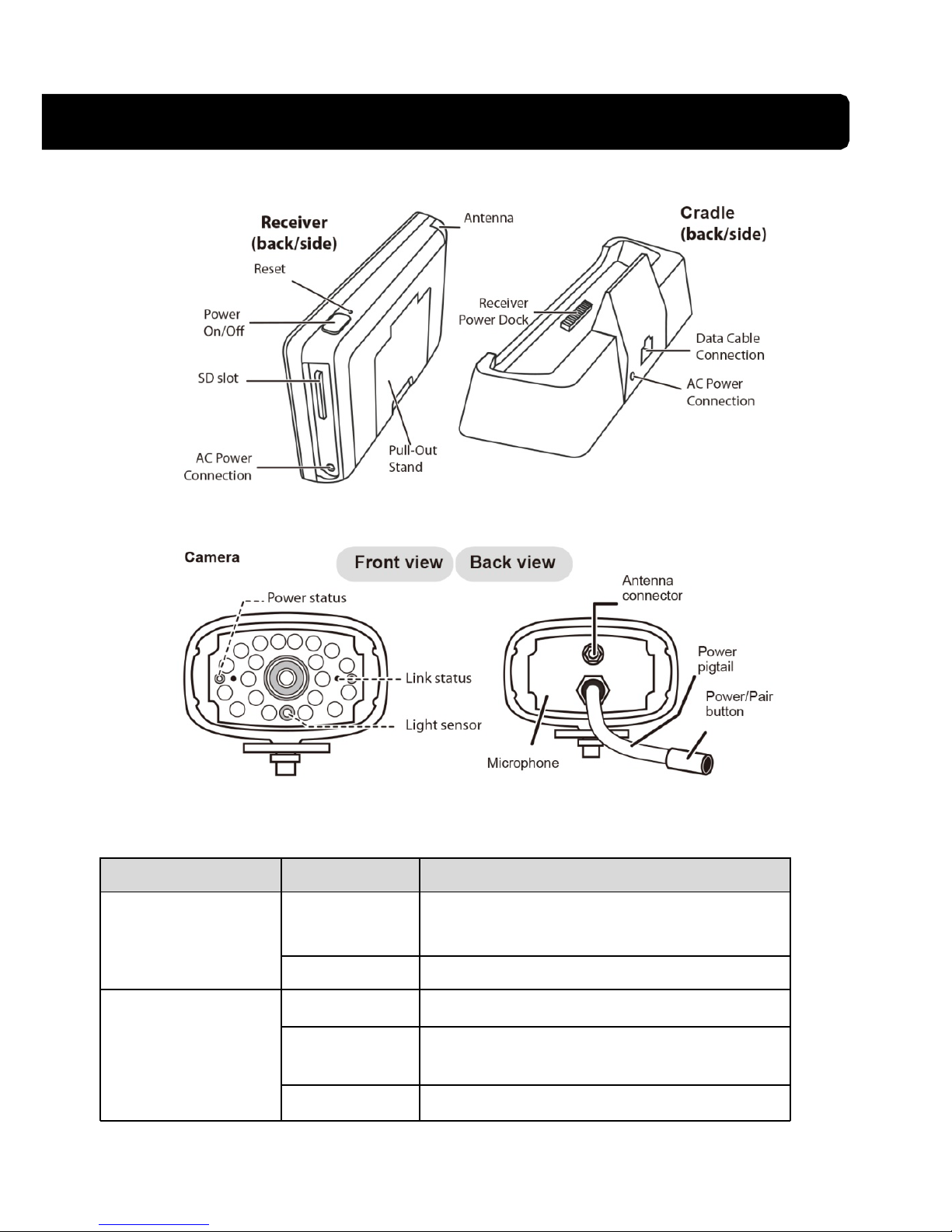
GETTING TO KNOW THE MONITOR
WHAT THE LIGHTS MEAN
ed to the receiver.
Light State What it means
On
(Red)
The camera is on.
Power status
Off The camera is off.
Flashing The camera is in pairing mode.
On
(Green)
The camera is connect
Link status
Off The camera is in standby.
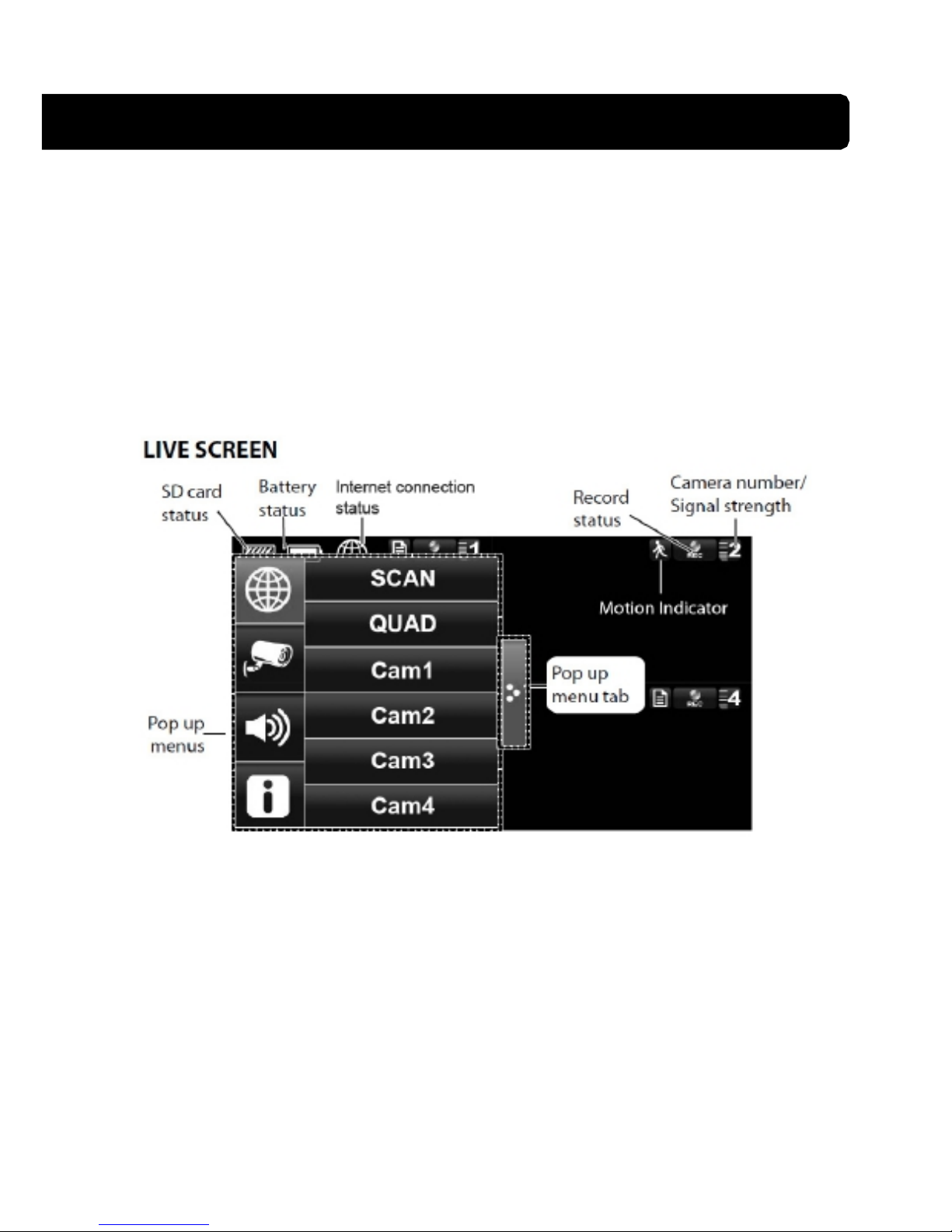
SYSTEM INTRODUCTION
Your monitor’s system software operates through a series of screens that let you choose
groups of operations. For example, when you tap on the camera icon in the Pop-up menu,
you can set how you want the main viewing screen, “the Live screen” to display images
from the paired cameras. You can scan between cameras, show all cameras on a single
screen (Quad view), or only display specific camera.
The Live screen lets you view the camer a transmissions. It also lets you set up your screen
display and make adjustments to it. Icons on the screen itself let you monitor power and
camera status.
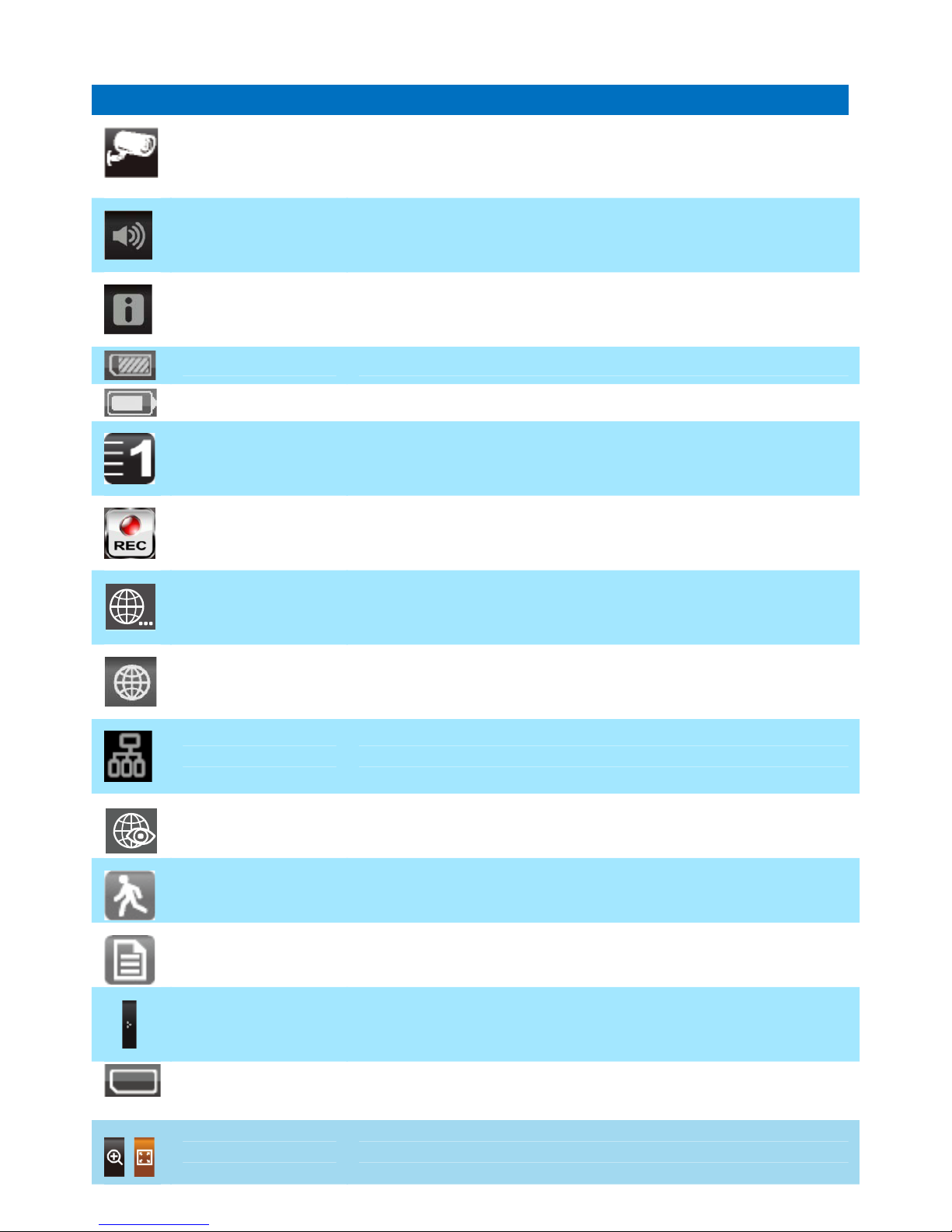
ICON WHAT THE ICON MEANS
Camera Mode
Select how you want the Live screen to display camera input:
Scan between cameras (5 seconds)
Quad view (all paired cameras display)
Full view (1 camera displays on full screen)
Volume
Adjust the volume level.
System Settings
Access the system software operation and setting page or view recorded
events.
SD Capacity Indicates memory capacity remaining.
Battery Capacity Displays battery capacity. This graphic shows battery at nearly full.
Camera Number
Displays the camera number and signal strength through the status lines
to the left of the number.
Record Status
Tap to start or stop recording for that camera
• Steady on - Not recording • Flashing - Recording
Connecting to the
Internet
Connecting your system to the internet.
Internet Connected Connects your system to the internet.
Intranet Connected Connects your system to the intranet.
Remote View Indicates remote viewing is in process.
Motion System indicates motion detection recording in progress.
Scheduled System indicates scheduled recording in progress.
Pop Up Menu Tab Opens and closes the pop up menu display.
No SD Card
Indicator
Displays red when the SD card is not present or is damaged.
Zoom Zoom in / out of a particular section of the live video
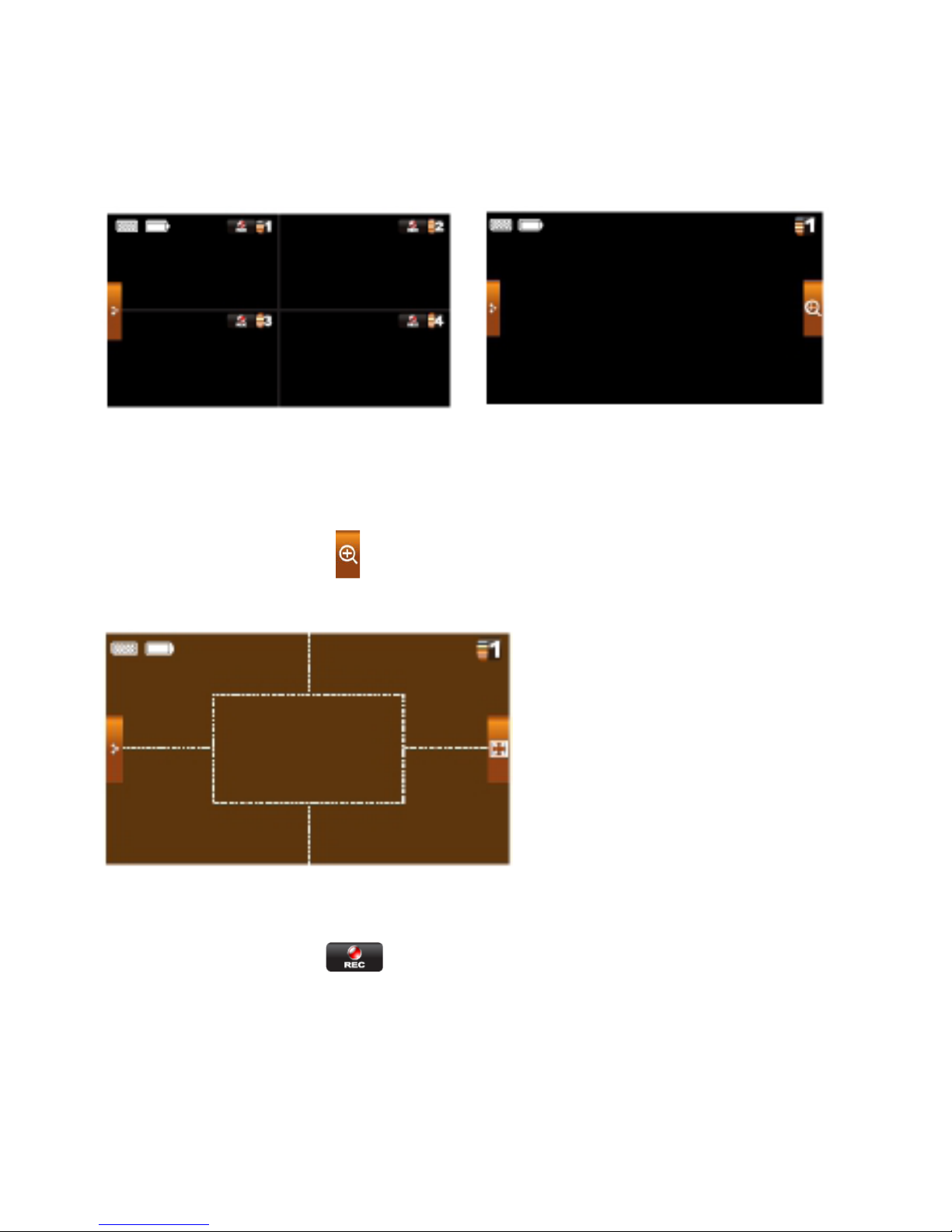
Live Screen Displays
The Live screen displays in 2 views - Quad View or Full View. Quad View displays the
images in 4 quadrants (only display camera that is ON). Tap a quadrant to display single
camera view / full view. Tap on that image again to return to Quad View.
Zoom Feature
To zoom into a particular area,
1. Go to full view, then tap
to activate zoom mode.
2. Select the zone by tapping the zone area to view zoom in screen.
Recording Live Video
1. On the Live screen, tap for the camera to begin recording.
2. Tap it again to stop recording.
You can record all cameras at the same time. With manual recording, each recording
session (video clip per camera) is two minutes in length.

Playing Back Recorded Video
From the pop-up menu, tap the following
icons
The Record List screen displays:
1. Tap on the highlighted day containing the recording you want to view.
The Record List screen will display that day’s recordings listed in a folder.
If you tap on a day that is not highlighted, a folder displays with no recordings
listed.
2. Tap on the recording you want to view. It displays on the screen.
3. Tap on any area of the screen that does not have control icons to bring up the
playback progress bar. Tap that area again to close it.
4. While playback progress is visible, you c a n fa st forward/rewind by dragging the
playback bar.
5. When playback ends, tap
or to return to the Record List.

SYSTEM MENU
From the pop-up menu, tap the following
icons
The Main Screen displays:
The SYSTEM MENU highlights the Camera Setup option as the default.
N
N
p
Upgrades the receiver firmware.
Brightness
rther activity until the
Main Screen Sub Screens What it Does
Camera Setup Pairs new cameras to the receiver.
Camera on Makes the cameras visible to the monitor.
Camera Setup
Brightens or darkens the video of that camera.
Motion Detection Records when something moves in front of the
camera. Continues recording for 2 minutes.
Recorder Setup
Schedule Record Set up a schedule for pre-determined recording
times and lengths.
Internet Setup Select the type of internet connection to be
use
d.
Security Code Set a security code for remote access.
etwork Setup
etwork Inform
ation Displays information about your network and
the receiver’s unique DID number.
Period Set a length of time for the alarm to sound. Alarm Setup
Melody Select a melody to play for the alarm.
Power Saving Temporarily turns off the LCD after the
system is idle for 2 minutes to conserve
ower.
Screen Auto Lock Locks the screen from fu
screen is unlocked.
Time Set the time
in 12-hour increments.
Format Storage Formats / erases all the data on the SD card.
System Upgrade
System Setup
Default Lists the
original system defaults.
Quick Tips
N
/A Provides a list of 10 common questions.
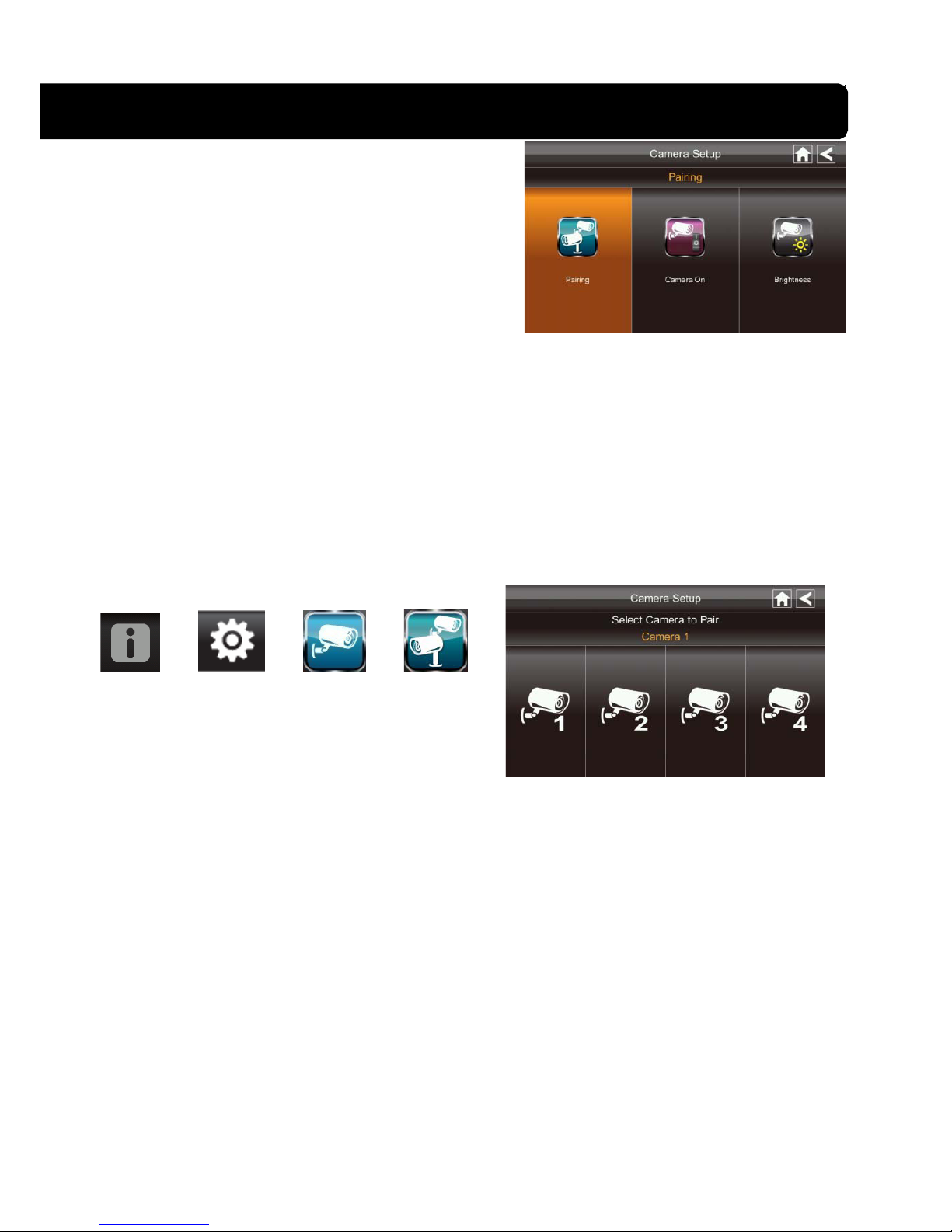
SYSTEM OPERATION
Camera Setup Screen
Tap on camera setup.
This screen should display:
Camera Pairing
Your camera is paired to the monitor at the factory to channel 1.
To add new camera(s) to your system, you have to pair it to the different channel(s).
From the pop-up menu, tap the following
icons
The Main Screen displays:
1. Tap the camera image you want to pair. A processing icon displays for a 60 second
countdown.
2. Press and release the Pairing button on that camera’s power cord (please refer to the
Getting to Know the Monitor and Camera section). The system will indicate pairing is
successful when pairing completes.
3. The system will automatically adjust the Camera On screen.
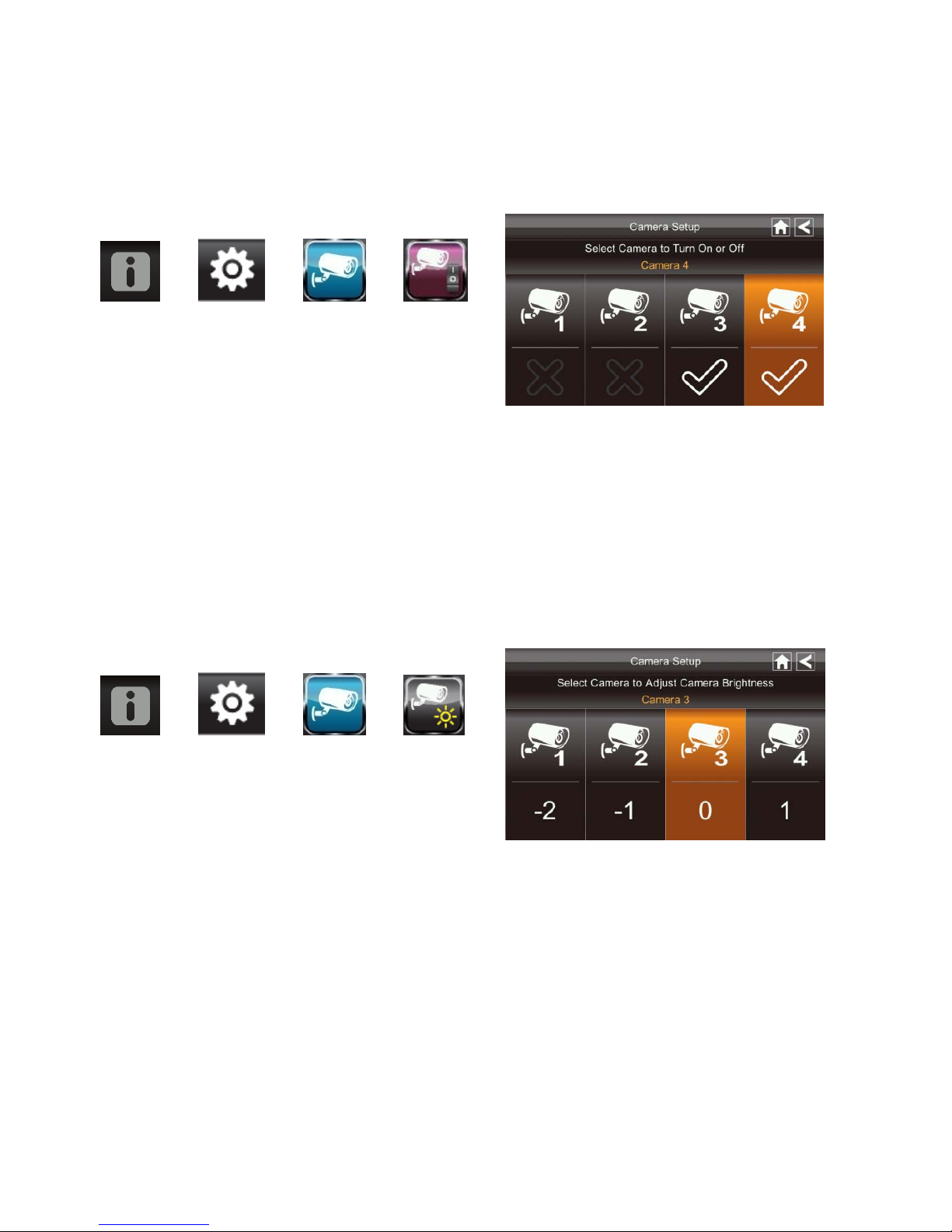
Camera Activation
When you add a camera to your system, the system will turn on the camera automatically.
From the pop-up menu, tap the following
icons
The screen displays:
An X indicates a camera is OFF, a check indicates ON. Tap on the camera to turn it ON or
OFF.
Brightness
From the pop-up menu, tap the following
icons
The screen displays:
Tap the camera to change brightness level. The default brightness is 0, and the range is
from -2 through 2.
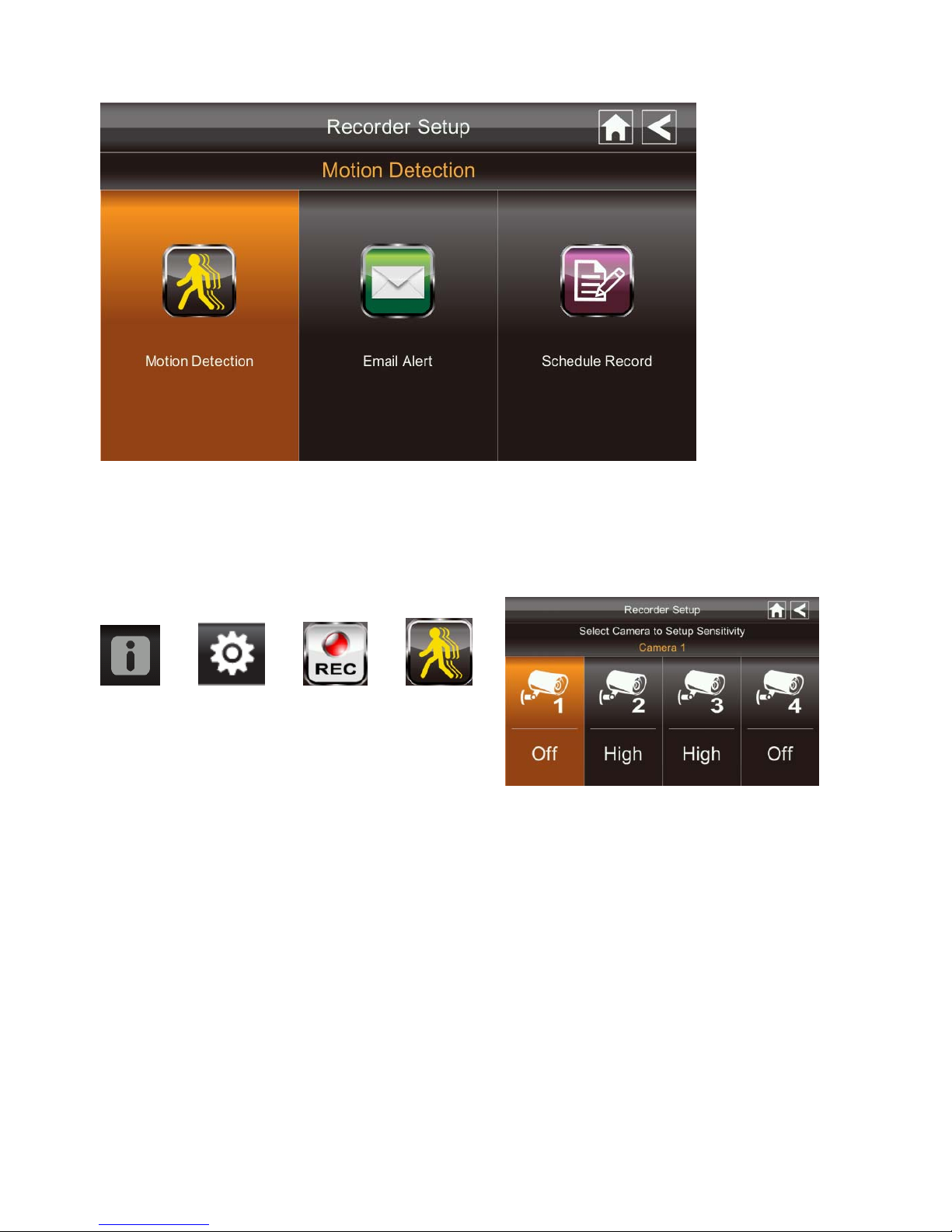
Recorder Setup Screen
Motion Detection
From the pop-up menu, tap the following
icons
The screen displays:
Tap the cameras to set the sensitivity to Off, Low or High.
Default = low. The screen will return to the Motion Detection screen after 10 seconds or
when you press the Back icon.
Email Alert
The system can notify you when it detects motion from any camera by sending you an
email alert. The email alert contains information such as the time that motion was detected
and by which camera. In order to enable the Email Alert function, you must enter both
incoming and outgoing email addresse s.
We strongly recommend you use Gmail to set up as the outgoing email server.
The outgoing email server (SMTP server) is responsible for sending out the email
notification to tell users when the system detects motion from any camera (Motion
Detection must be activated).
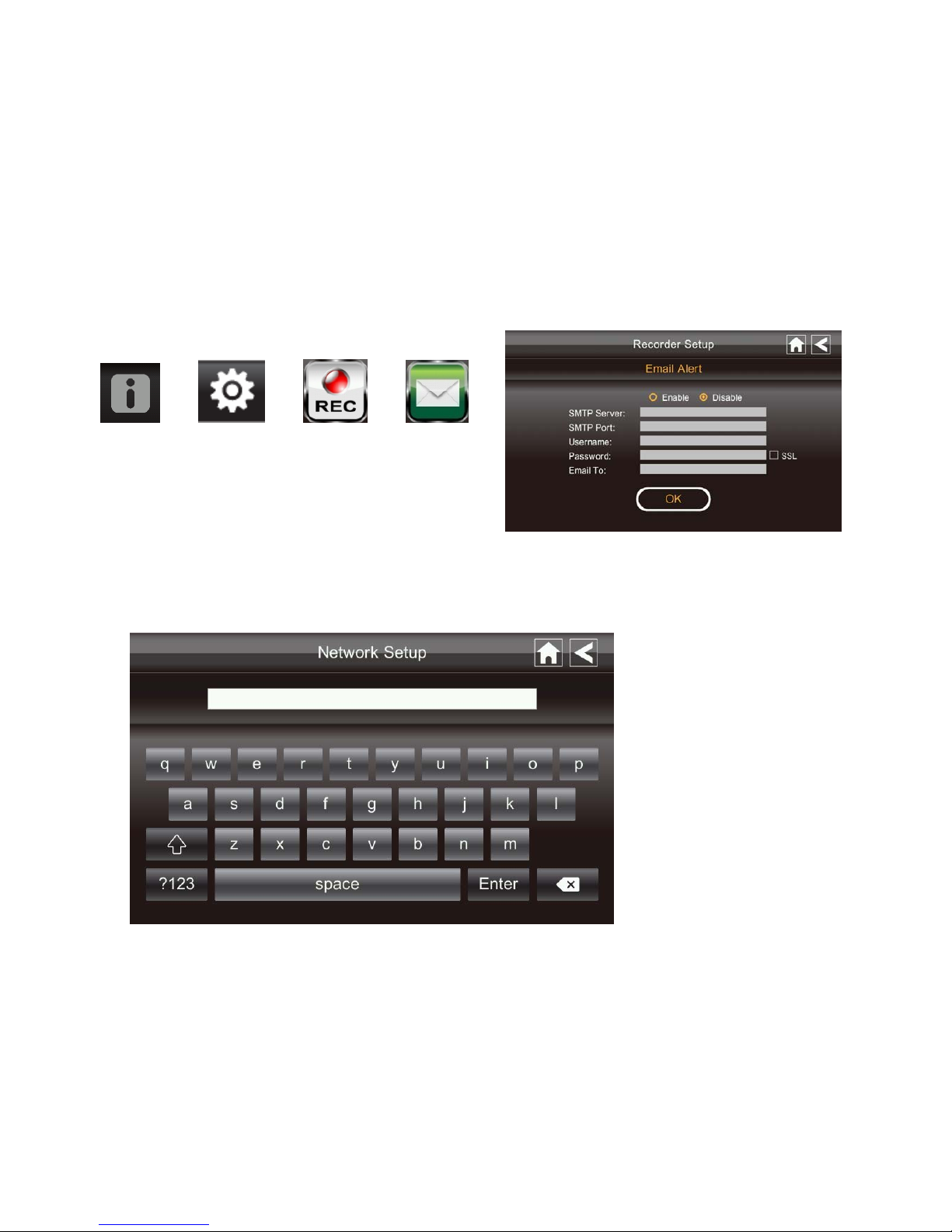
The incoming mail server (Email To) receives the email notification sent from the SMTP
server, The user must be able to receive email on a Windows PC or on mobile devices
(such as an iPhone, iPad or Android smartphone or tablet) to receive e-mail alerts from the
system.
When you receive an email alert, you can view live video from iPhone, iPad, Android
smartphone or Android tablet through apps. Free apps are available through the iTunes
App store or the Android Market.
From the pop-up menu, tap the following
icons as they appear on the screens:
The screen displays:
1. Tap Enable to activate Email Alert or Disable to deactivate it.
2. Tap on the SMTP Server field. A keyboard screen displays.
3. Enter your outgoing e-mail SMTP server (example: johndoe@gmail.com). You can
switch the keyboard from alphabetical characters to numbers/symbols and back again
by tapping the field to the left of the space bar. Tap Return. The Email Alert screen
displays again.
4. Repeat the previous step for the Password field. Tap Return. The password entered
here must be the same password as the password for the outgoing email account.
5. Repeat Step 3 for the Email To field. Only one incoming email account will be
accepted by the system. The incoming email account can be different from the
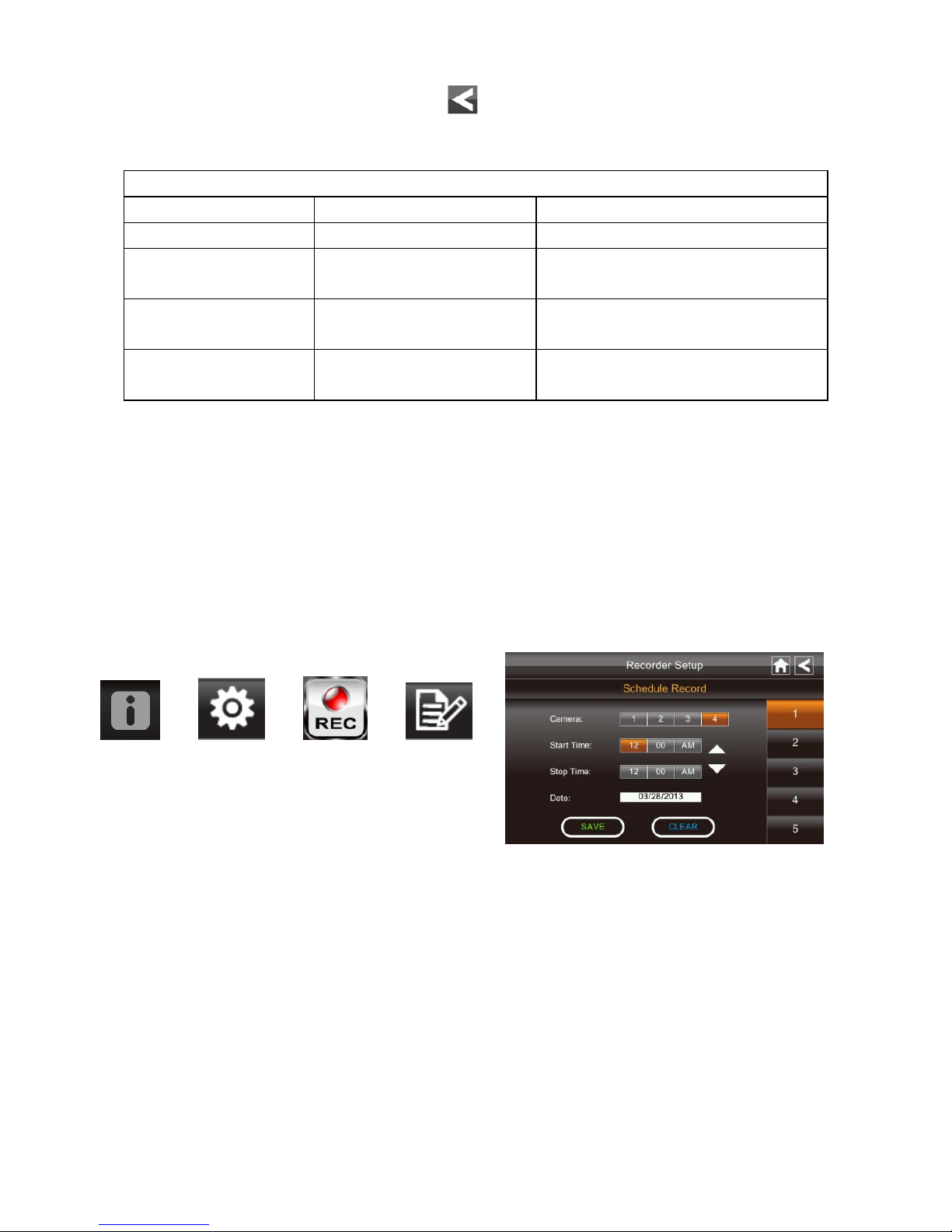
outgoing email account.
6. Tap OK to save the settings, then tap
to return to the previous screen.
If you are using Gmail as the outgoing SMTP server, check SSL and use the data in
the following table:
For Gmail
SMTP Server Smtp.gmail.com Enter this.
SMTP Port 465 Enter this.
Username XXXX@gmail.com Enter your gmail addre ss in full,
including @gmail .c om.
Password XXXXXXXXXX Enter the pass word for this
gmail account.
Email to XXXX@gmail.com Enter the email address where
you want the alerts sent.
Schedule Record
Up to 5 scheduled recording sessions are available in a single day. You are limit e d to the
size of the SD card for how long a to tal recording time you have. These recording sessions
must begin and end within a single 24-hour period. They cannot cross into the next day.
From the pop-up menu, tap the following
icons
The Schedule Record screen displays:
1. Tap the camera/channel number you want to record (1 - 4). Multiple cameras can be
selected.
2. Set the recording start and end time. Tap the hour and minutes boxes separately and
use the UP and DOWN arrows to scroll through the times.
3. Tap the AM/PM block to toggle between them.
4. Tap on the blank DATE box. The Schedule Record Calendar screen displays.
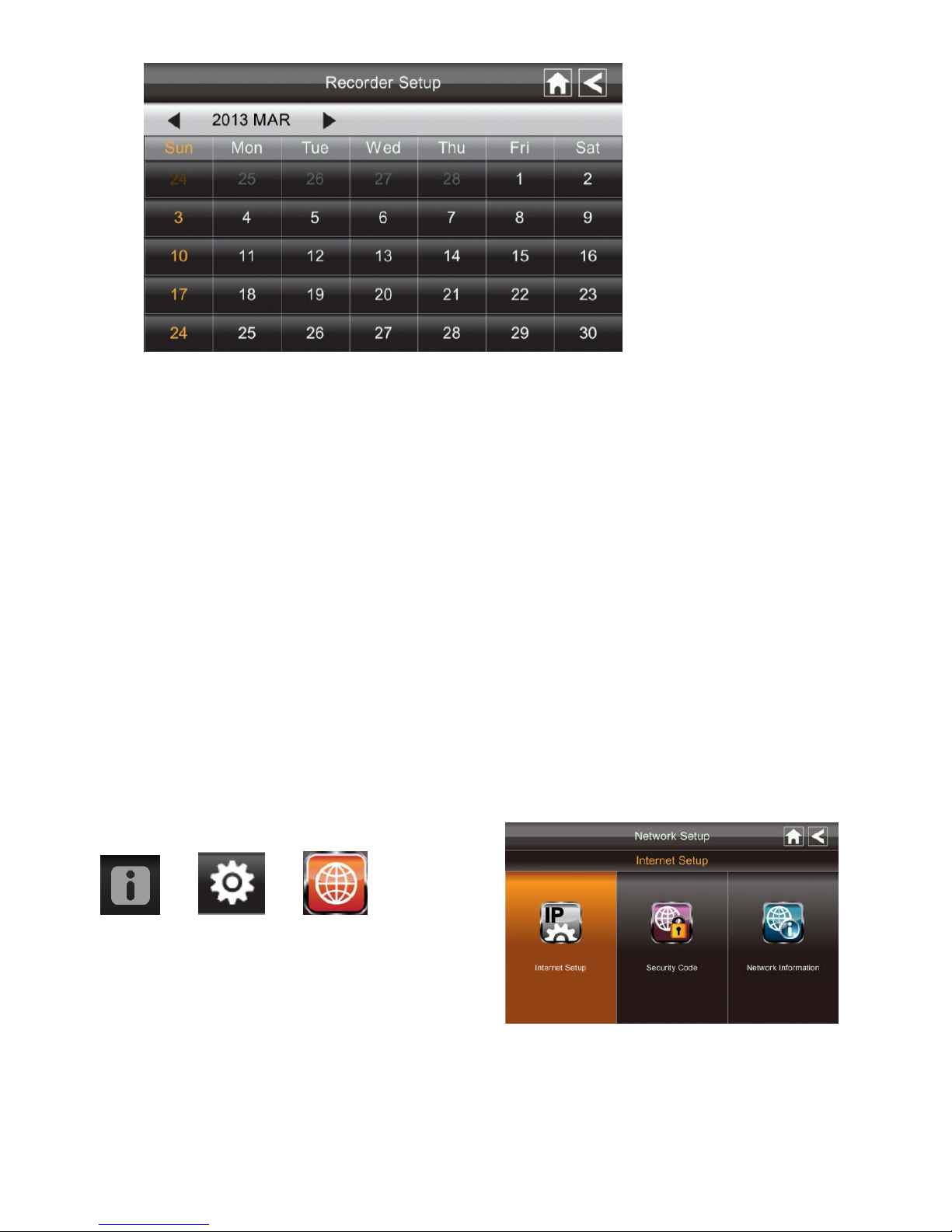
5. Tap on the date you want the recording. The previous screen displays.
6. Set up the recording and then tap Save. You can select another recording session to
schedule.
Clear a Scheduled Recording
1. Access the Schedule Record screen.
2. Tap on the scheduled recording you want to clear (1-5). The screen displays the
settings for that schedule.
3. Tap CLEAR. The screen resets to the default values for that record ing slot.
Network Setup Screen
The Network Setup screen allows you to select your internet type, set a security code. You
can also display system default configuration.
From the pop-up menu, tap the following
icons
The Network Setup screen displays:

Internet Setup
1. Tap Internet Setup icon to display the Internet Setup screen.
2. Tap on your selection and fill in t he fields requested. Tap OK.
3. Tap OK at the system reboot prompt. The Network Setup screen displays.
Security Code
Set up your security code to limit who can have access to the system from a remote
location.
1. Tap Security Code icon to display the Security Code screen.

2. If you have previously entered a code, the screen will display your current code
3. Tap on the change code field, a key board screen displays.
4. Enter your security code.
5. Tap OK. The system will return to Network Setup screen.
Note: Security code must be entered to gain remote access. To protect your privacy,
please be sure to change the default password 123456 into your personal security code.
Network Information
1. Tap the Network Information icon to display the Network Information screen.
2. Tap the BACK arrow to return to the previous screen.
Note:
The DID is a unique code specific to your monitor and is required to gain remote access
to your cameras over the internet.
The information in the DHCP setting is assigned to your monitor from your home router.
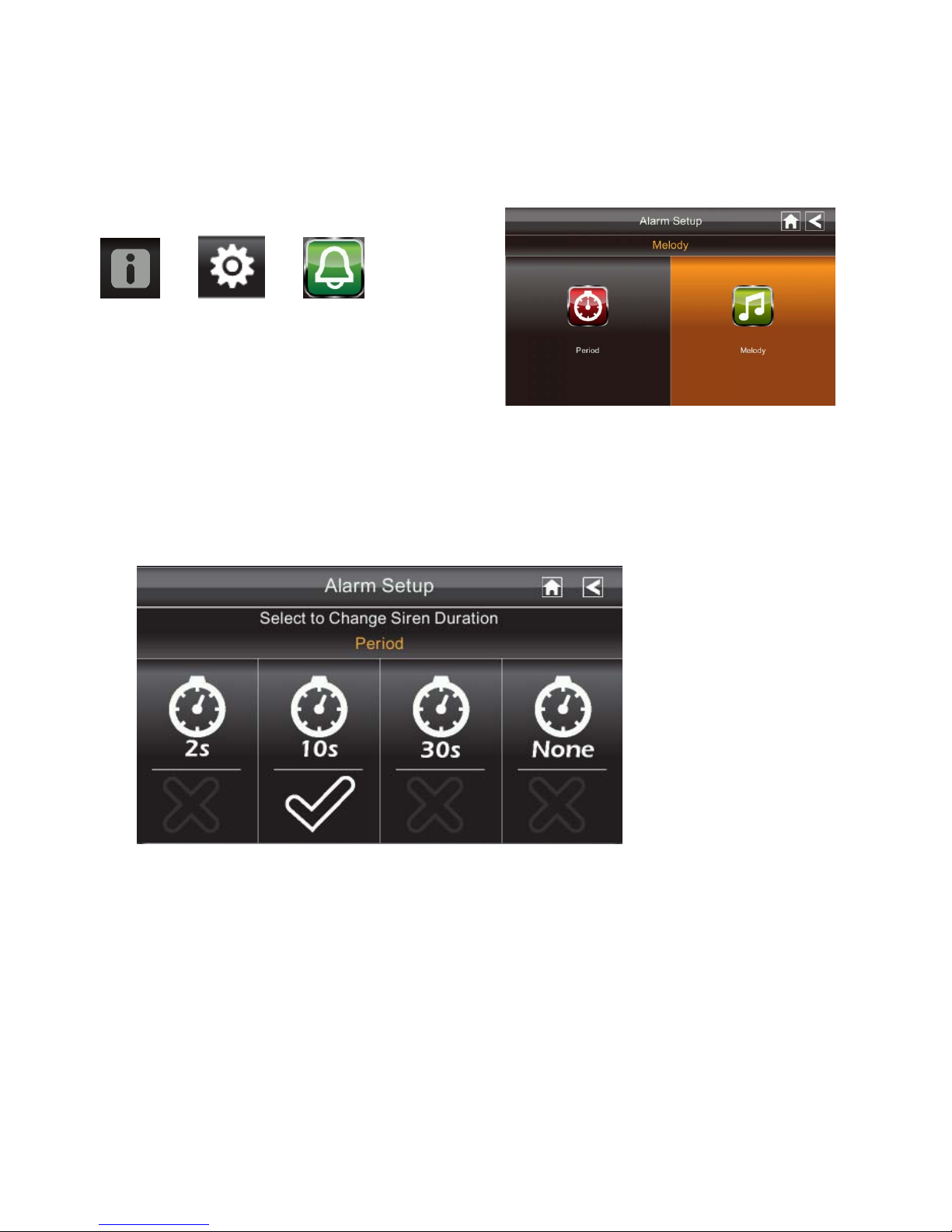
Alarm Setup Screen
From the Alarm Setup screen, you can:
Set the length of time the alar m sounds
Select a melody for the alarm.
Period
This selection allows you to select the alarm/siren duration for Clock Alarm and Timer.
1. Tap Period. The Set Siren Duration screen displays.
2. Select the alarm duration time required
3. Tap the BACK arrow to return to the previous screen.
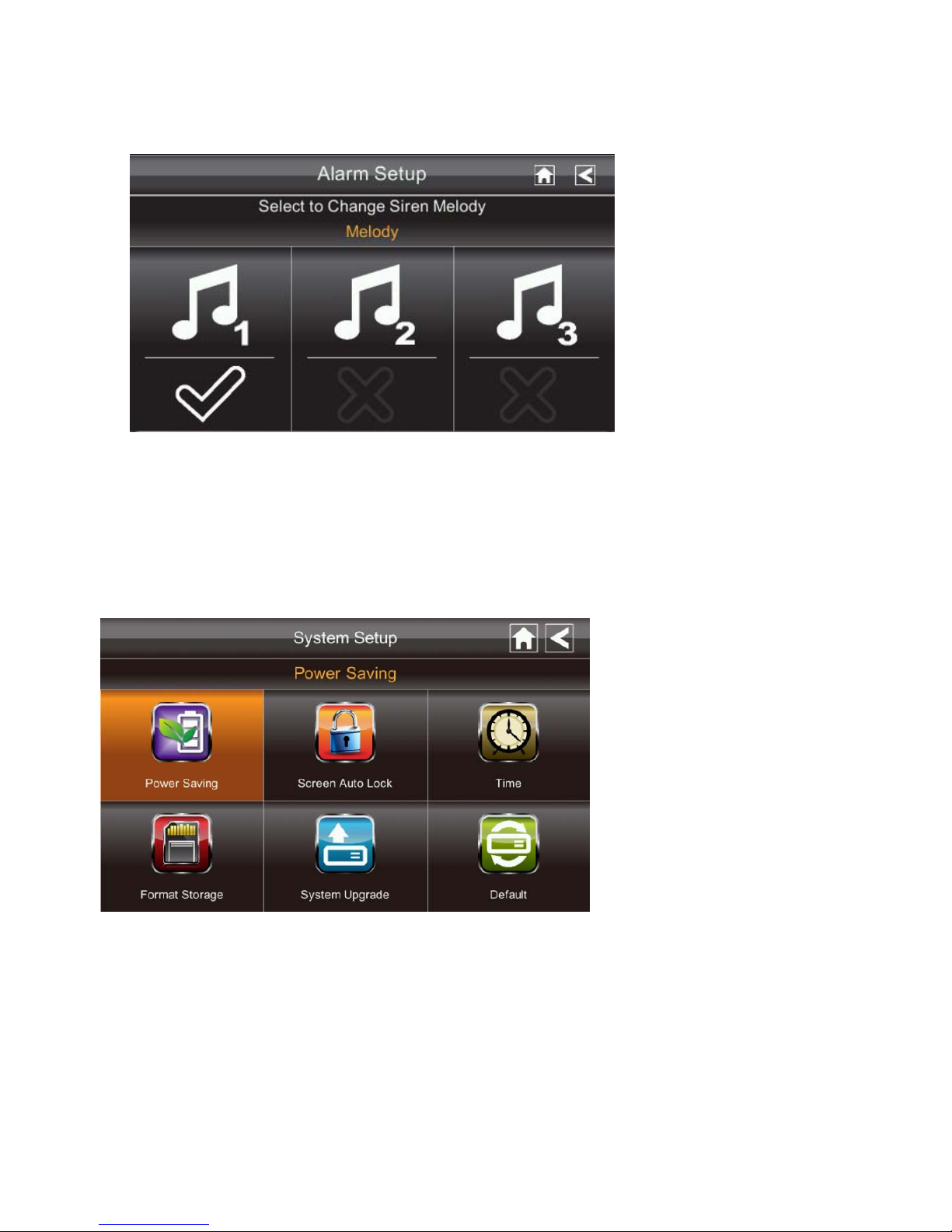
Melody
This selection allows you to select a melody for the siren.
1. Tap Melody. The Change Siren Melody screen displays.
2. Select the melody required
3. Tap the BACK arrow to return to the previous screen.
System Setup Screen
Power Saving
In Power Saving mode, the monitor will shut off LCD after idle for 2 minutes. Press
Power button once to reactive the monitor.
If a motion detection event or scheduled recordin g begins, the LCD turns back on
automatically.

1. Tap Power Saving Enable to activate power saving. Default is off.
2. A check mark appears on your selection.
3. Tap the BACK arrow to return to the previous screen.
Screen Auto Lock
In Auto Lock mode, the monitor will enter screen lock mode after it has been idle for 2
minutes. Auto Lock disables the touch screen and removes the ic ons from the display.
1. Tap Screen Auto Lock
2. Tap your selection; a check mark displays.
3. Tap the BACK arrow to return to the previous screen.
Note: From the Live screen, tap the P ower button once to unlock the screen and
return to normal touch screen operation.
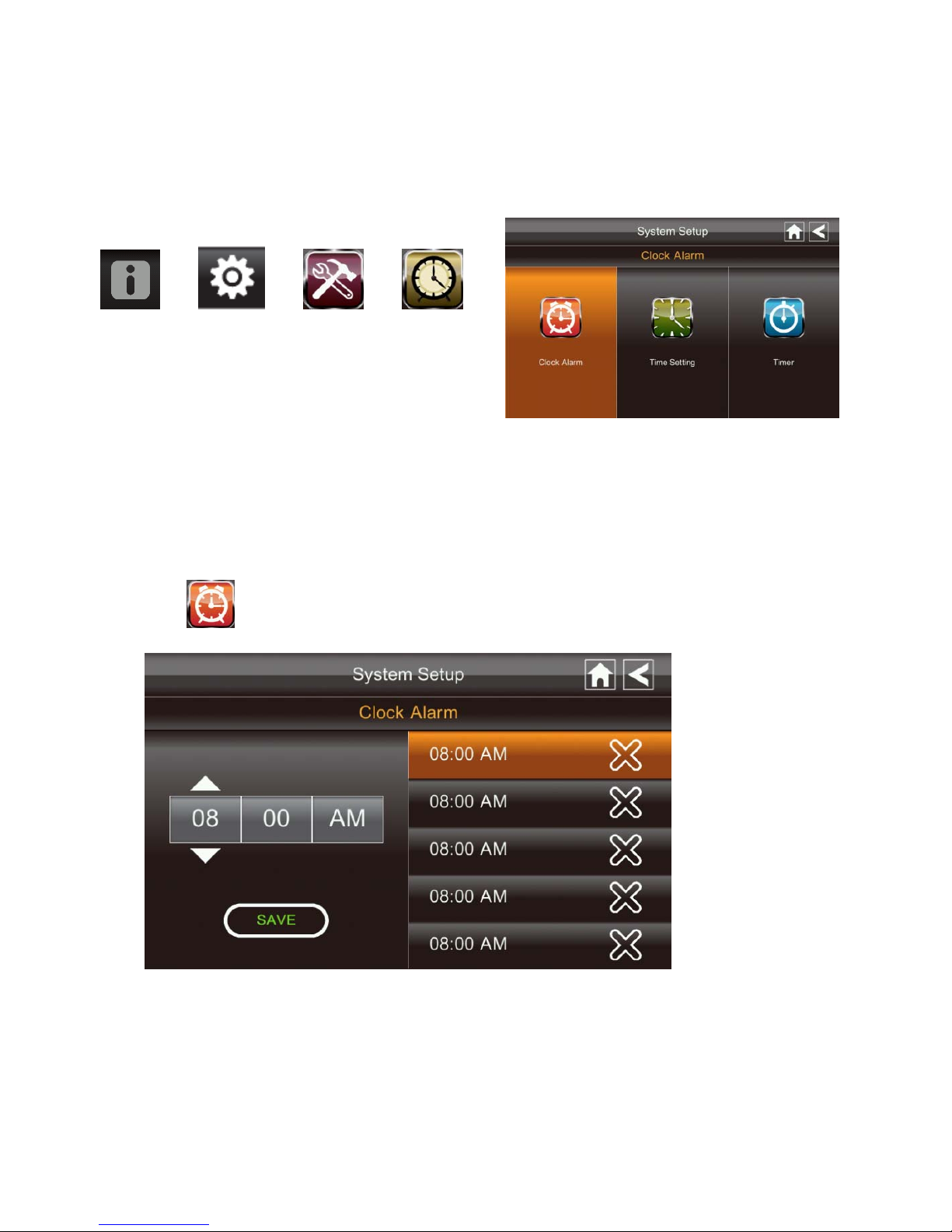
Time
The Time screen lets you set up clock alarms, set the system time, and set a timer.
From the pop-up menu, tap the following
icons
The screen displays:
Clock Alarm
This feature operates as an independe nt alarm clock. It does not affect the operation of
live video or recording video.
1. Tap
to display the Clock Alarm screen.
2. Tap on an alarm button (total of 5 to select from).
3. Tap on the hour/minutes block then UP/DOWN arrows to set the time.
4. Tap on AM/PM to toggle between the two.
5. Tap SAVE, then back.
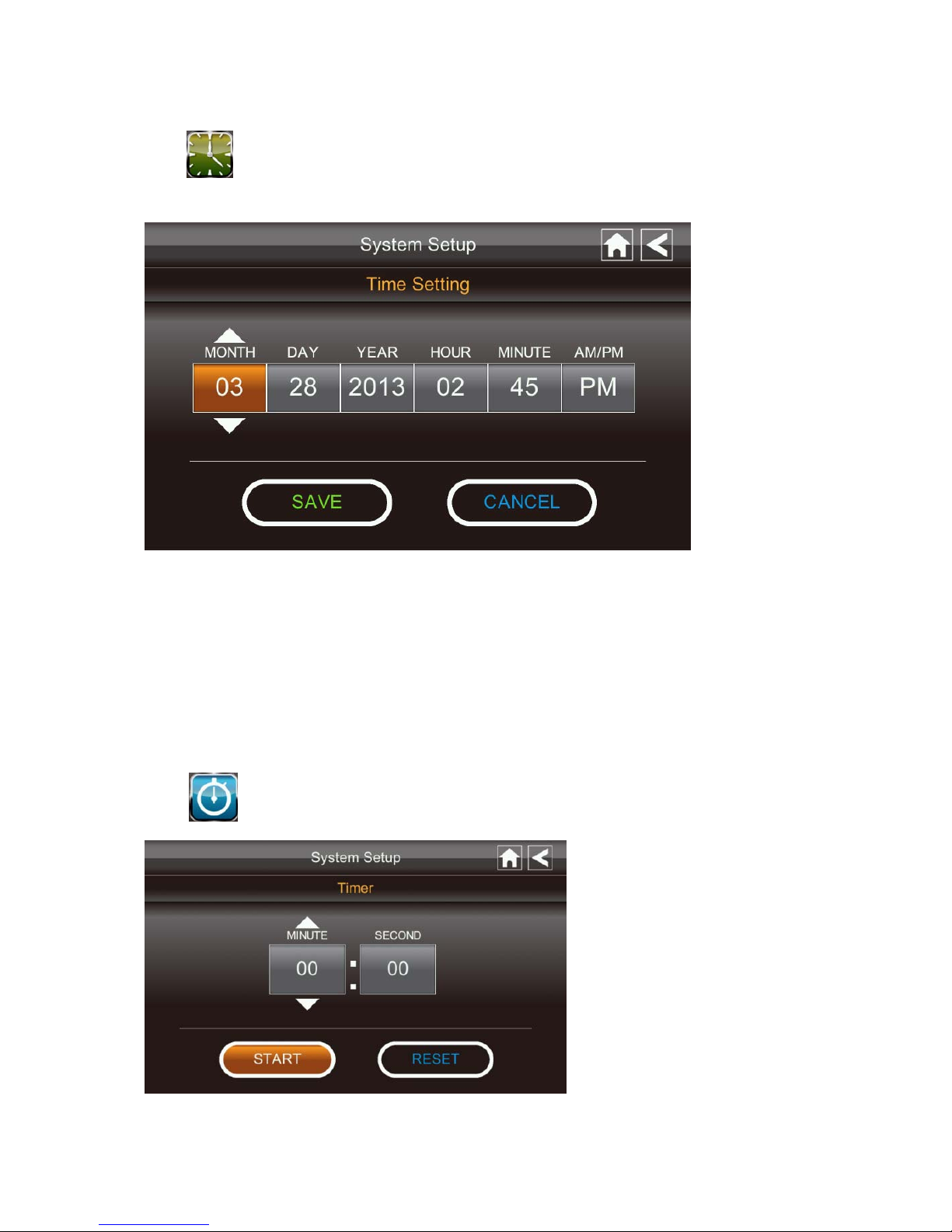
Time Setting
This screen contains fields to set th e Month, Day, Year, Hour, Minute and AM/PM.
1. Tap
to display the Time Setting screen.
2. Tap on each field to set it. The UP/DOWN arrows shift to that field. Use UP/DOWN
to set the field.
3. Tap on the AM/PM block to switch between the two.
4. Tap SAVE when you are finished.
Timer
This feature operates as an independe nt alarm clock. It does not affect the operation of
live video of recording video.
1. Tap
to display the Time Setting screen.
2. Tap on each field to set it. Use UP/DOWN to set the field.
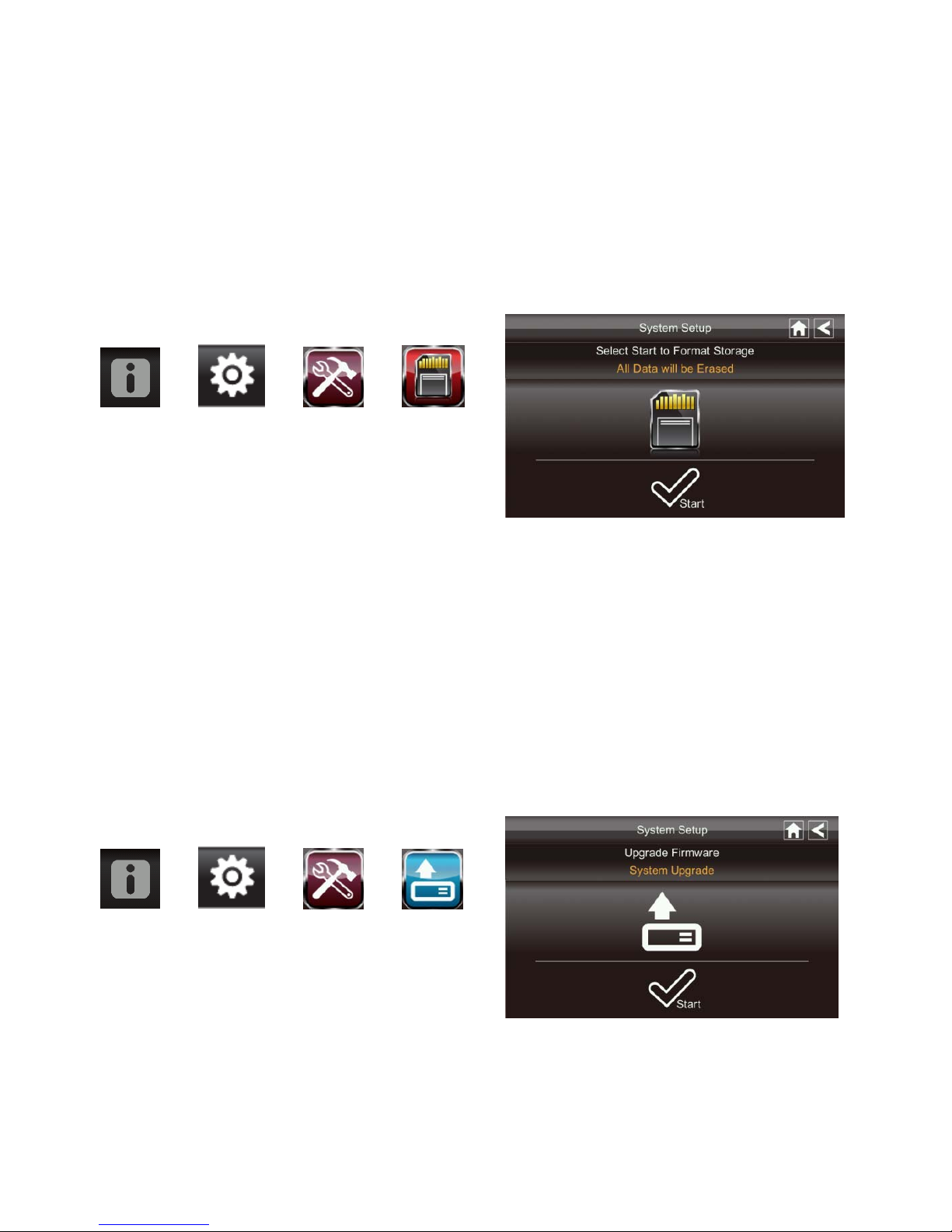
3. Tap START to begin the time. When the time reaches 00:00, an alarm beeps until you
tap OK.
Format Storage
When using an SD card, it is highly recommended that you format the card using these
procedures. Formatting any SD card deletes all files on that card.
From the pop-up menu, tap the following
icons
The Format Storage screen displays:
1. Tap on START; a warning statement displays.
2. Tap OK to proceed to format storage or tap CANCEL to discontinue.
3. The system will indicate success or failure.
System Upgrade
To upgrade the firmware from the vendor website, you must download and store it in the
SD card root directory.
From the pop-up menu, tap the following
icons
The screen displays:
Press the Start button to upgrade the firmware.
