Page 1
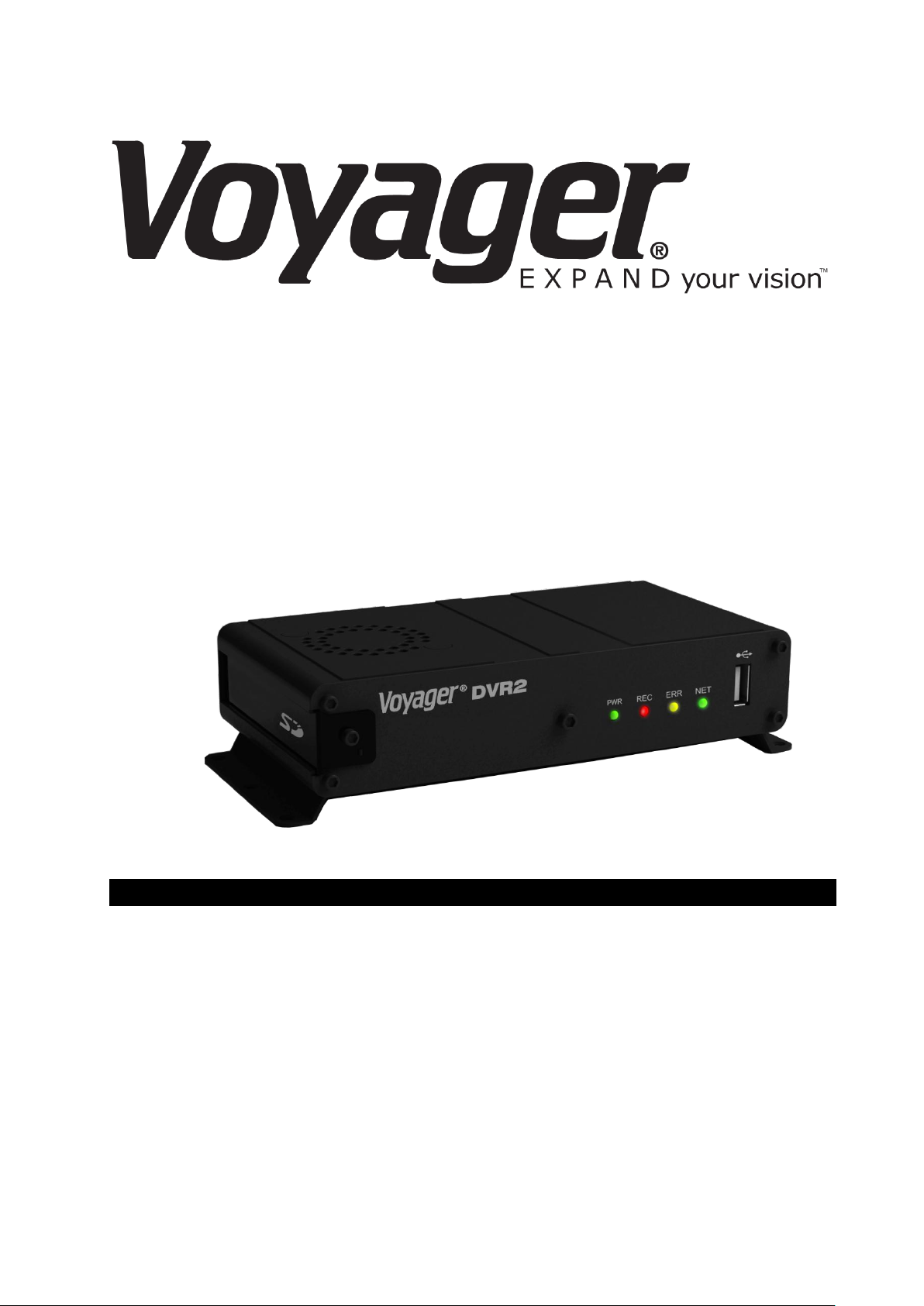
DVR2 MOBILE DIGITAL VIDEO RECORDER
Thank you for purchasing Voyager DVR2 Series Mobile DVR.
Before using the Digital Video Recorder, please ensure that you read and
understand the User Guide.
Please store the User Guide at an easily accessible location.
Before connecting and installing any third party cameras, monitors, alarms
and computers, please refer to the appropriate instruction manual for
proper operation.
Page 2
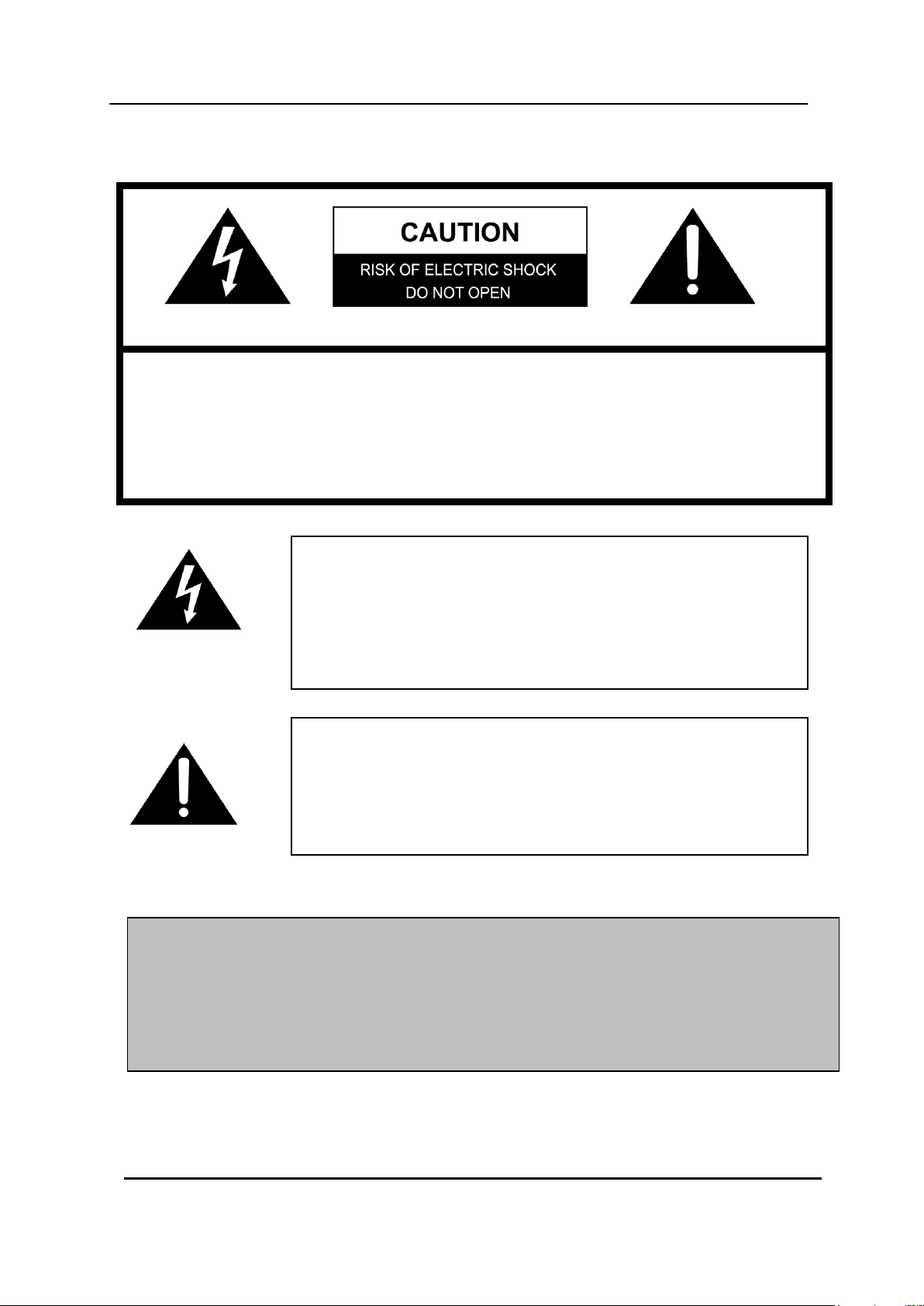
The lightning flash with arrowhead symbol, within an equilateral
triangle, is intended to alert the user to the presence of un-
insulated “dangerous voltage” within the product’s enclosure
that may be of sufficient magnitude to constitute a risk of electric
shock to persons.
The exclamation point within a triangle is intended to alert the
user to the presence of important operating and maintenance
(servicing) instructions in the literature accompanying the
appliance.
WARNING:
TO PREVENT FIRE OR ELECTRIC SHOCK HAZARD,
DO NOT EXPOSE THIS PRODUCT TO RAIN OR MOISTURE.
SAFETY PRECAUTIONS
CAUTION:
TO REDUCE THE RISK OF ELECTRIC SHOCK, DO NOT REMOVE COVER (OR BACK).
NO USER SERVICEABLE PARTS INSIDE. REFER SERVICING TO QUALIFIED
SERVICE PERSONNEL.
1 MOBILE DIGITAL VIDEO RECORDER
Page 3
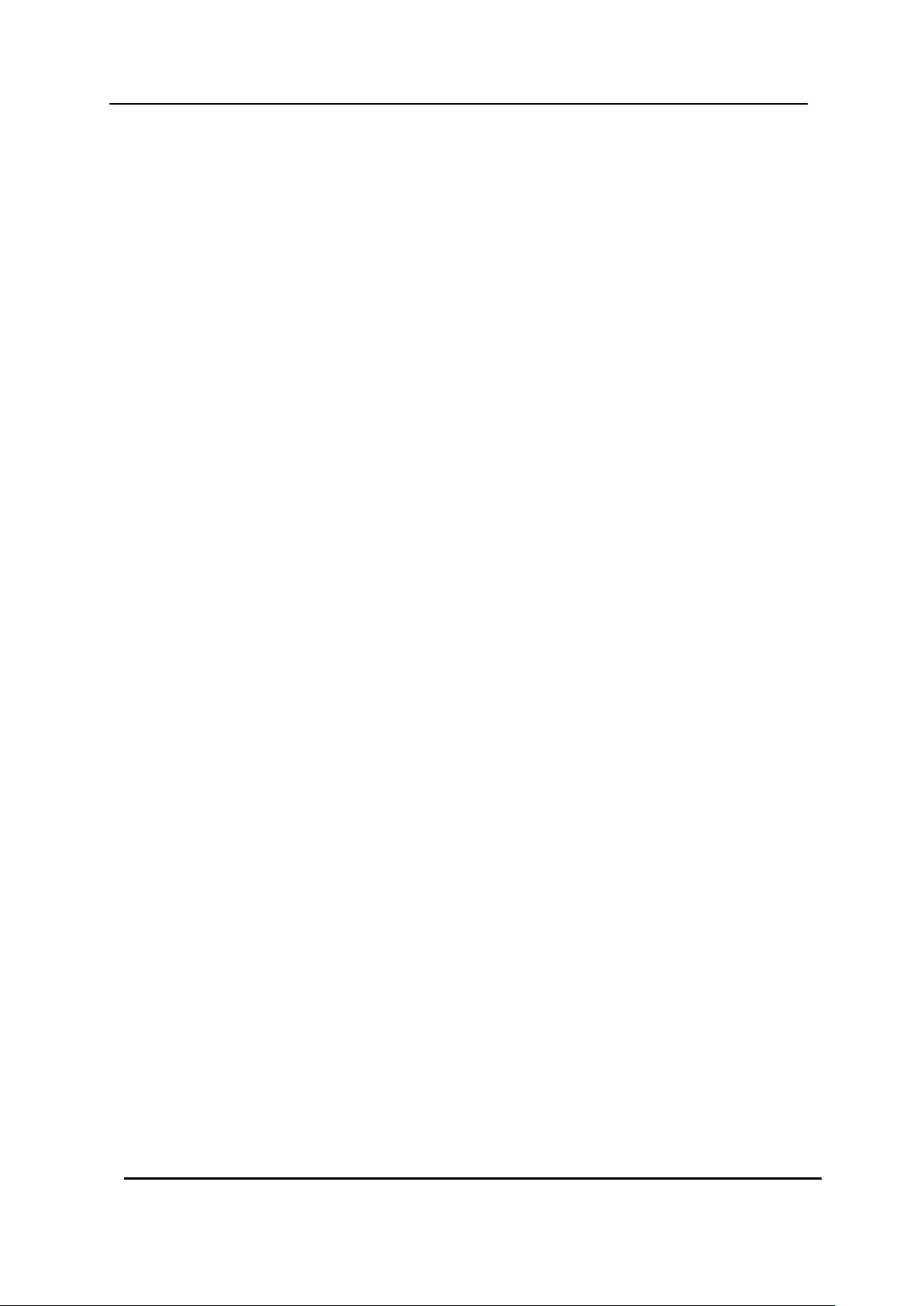
Contents
Contents ................................................................................................ 2
Disclaimer .............................................................................................. 3
Warning .................................................................................................. 3
Caution .................................................................................................. 5
Preventing Malfunctions ....................................................................... 5
Package Contents ................................................................................ 6
1. Panel ................................................................................................. 7
1.1. Front Panel ............................................................................................................ 7
1.2. Rear Panel Connectors ...................................................................................... 8
2. Installation & Connections .............................................................. 8
2.1. System Configuration Diagram........................................................................ 8
2.2. SD Card Requirements………………………..…………………..…………………..9
3. Live Monitoring .............................................................................. 10
4. DVR2 Viewer .................................................................................. 11
4.1. Installation .......................................................................................................... 11
4.2. PC System Requirements for Mobile Viewer Software. .......................... 14
4.3. Viewer Software ................................................................................................ 15
4.4. Option................................................................ .................................................. 17
5. How to……………………….……………………………………….……………......22
5.1. Open the Video File……………………………….…………………………….22
5.2. Export and Save the Video File……………………….…………..................23
5.3. Save the Capture Image……………………………………………………….25
5.4. Print out the Capture Image……………………………………………...……26
6. Specifications ................................................................................ 27
2 MOBILE DIGITAL VIDEO RECORDER
Page 4
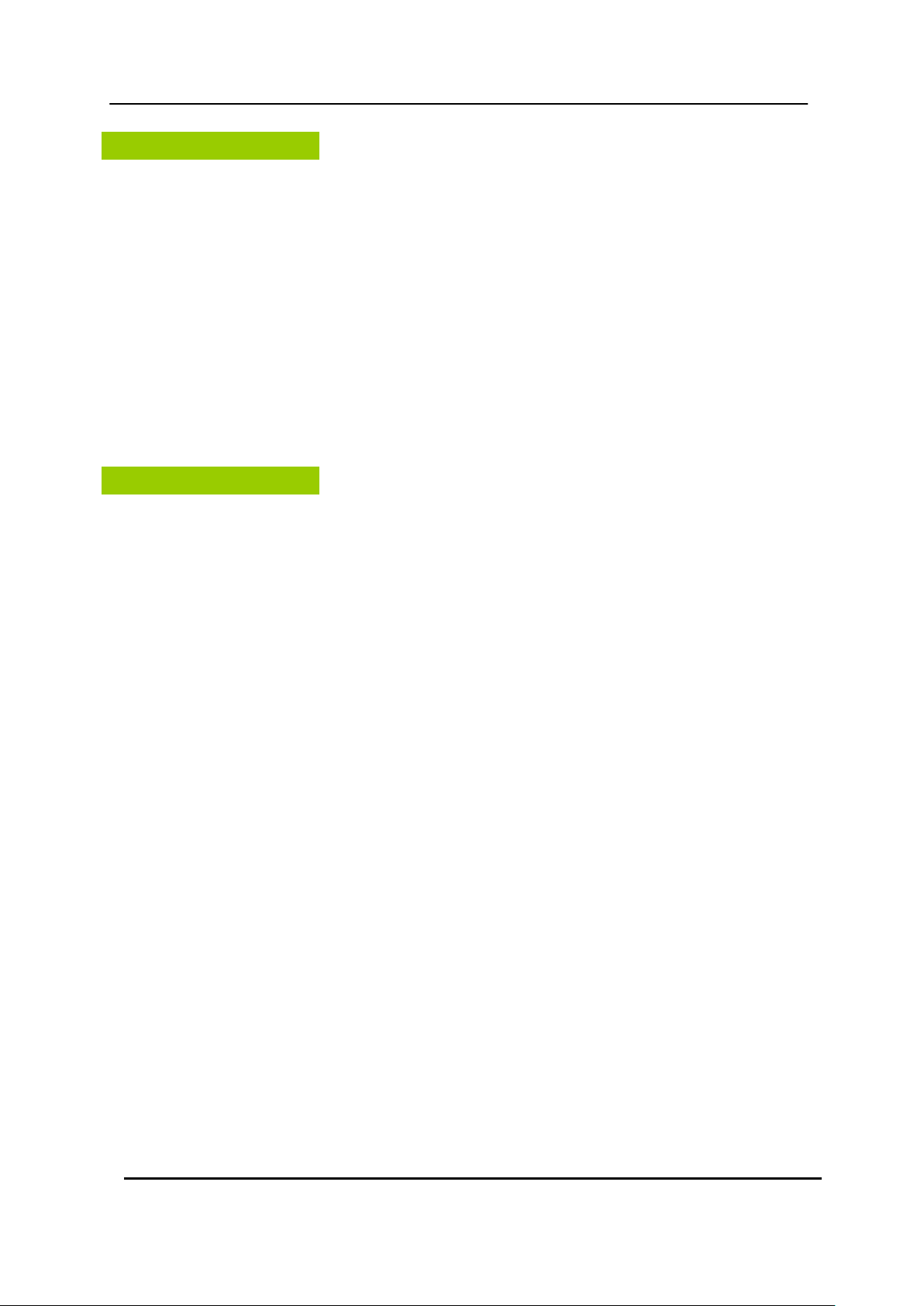
Disclaimer
Warning
The information in this manual is believed to be accurate and reliable as of the date of
publication. The information contained herein is subject to change without notice.
Revisions or New editions to this publication may be issued to incorporate such
change
We make no warranties for damages resulted from corrupted or lost data due to a
mistaken operation or malfunction of the Mobile DVR, the software, SD Memory Card,
personal computers, peripheral devices, or unapproved/unsupported devices. Please
refer Warranty Agreement on the last page of the Manual.
Do not cover the ventilation opening or slots on the outer casing. To prevent the
appliance from overheating, provide at least two inches of air space around the vent
and the slots.
Do not drop metallic parts through slots. This could permanently damage the Digital
Video Recorder. Immediately unplug the power cord from the power outlet. Please
contact ASA Electronics (888)-283-7374
Do not attempt to disassemble or alter any part of the equipment that is not expressly
described in this guide. Disassembly or alteration may result in high voltage electrical
shock. Qualified service personnel (Contact ASA Electronics (888)-283-7374) should
conduct internal inspections, alterations and repairs.
Stop operating the equipment immediately if it emits smoke or noxious fumes. Failure
to do so may result in fire or electrical shock. Immediately remove the power cable
from the power outlet. Confirm that smoke and fume emissions have ceased. Please
contact ASA Electronics (888)-283-7374.
Stop operating the equipment if a heavy object is dropped or the casing is damaged.
Do not strike or shake. Failure to do so may result in fire or electrical shock.
Immediately unplug the power cord from the power outlet. Please contact ASA
Do not allow the equipment come into contact with, or become immersed in, water or
Electronics (888)-283-7374.
other liquids. Do not allow liquids to enter the interior. The Mobile DVR has not been
waterproofed. If the exterior comes into contact with liquids or salt air, wipe it dry
with a soft, absorbent cloth. In the event that the water or other foreign substances
enter the interior, immediately unplug the power cord from the power outlet.
3 MOBILE DIGITAL VIDEO RECORDER
Page 5
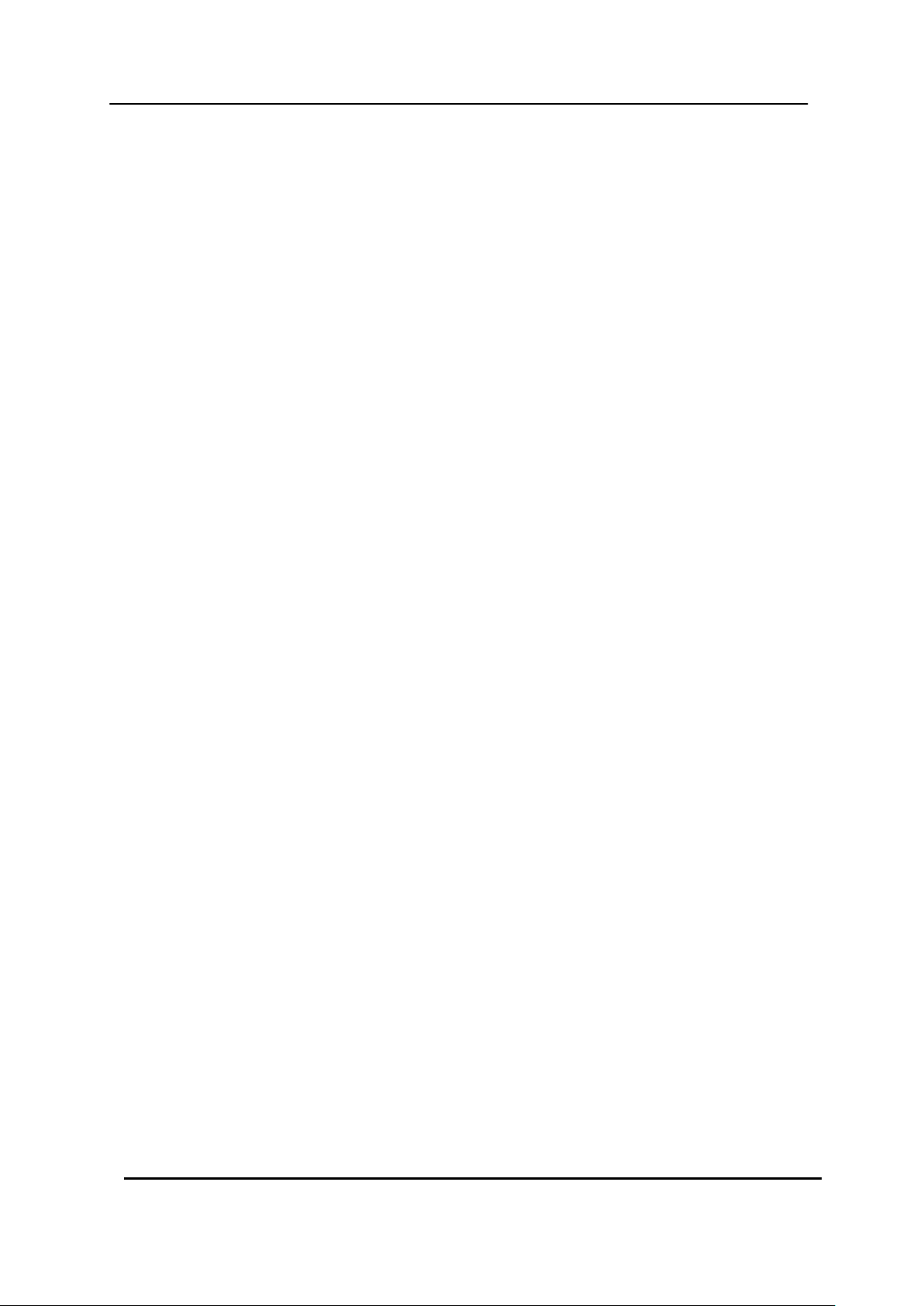
Continued use of the equipment may result in fire or electrical shock. Please contact
ASA Electronics (888)-283-7374.
Do not use substances containing alcohol, benzene, thinners or other flammable
substances to clean or maintain the equipment. The use of these substances may
lead to fire. Use a dry cloth on a regular periodic basis and wipe away the dust and
dirt that collects on the device. In dusty, humid or greasy environments, the dust that
collects around the ventilation or the slots on the outer casing over long periods of
time may become saturated with humidity and short-circuit, leading to fire.
Do not cut, damage, alter or place heavy items on the power cord. Any of these
actions may cause an electrical short circuit, which may lead to fire or electrical
shock.
Do not handle the device or power cord if your hands are wet. Handling it with wet
hands may lead to electrical shock. When unplugging the cord, ensure that you
hold the solid portion of the plug. Pulling on the flexible portion of the cord may
damage or expose the wire and insulation, creating the potential for fires or electrical
shocks.
Use only the recommended power accessories. Use of power sources not expressly
recommended for this equipment may lead to overheating, distortion of the
equipment, fire, electrical shock or other hazards.
Do not place the device near a heat source or expose them to direct flame or heat.
Neither should you immerse them in water. Such exposure may damage the
batteries and lead to the leakage of corrosive liquids, fire, electrical shock, explosion
or serious injury.
Do not attempt to disassemble, alter or apply heat to the device. There is serious risk
of injury due to an explosion. Immediately flush with water any area of the body,
including the eyes and mouth, or clothing that comes into contact with the inner
contents of the device. If the eyes or mouth contact these substances, immediately
flush with water and seek medical assistance from a medical professional.
Avoid dropping or subjecting the device to severe impacts that could damage the
casings. It could lead to leakage and injury.
Do not short-circuit the power terminals with metallic objects, such as key holders. It
could lead to overheating, burns and other injuries.
The supplied power supply and power cord are designed for exclusive use with the
Mobile DVR. Do not use it with other products or batteries. There is a risk of fire and
other hazards.
4 MOBILE DIGITAL VIDEO RECORDER
Page 6
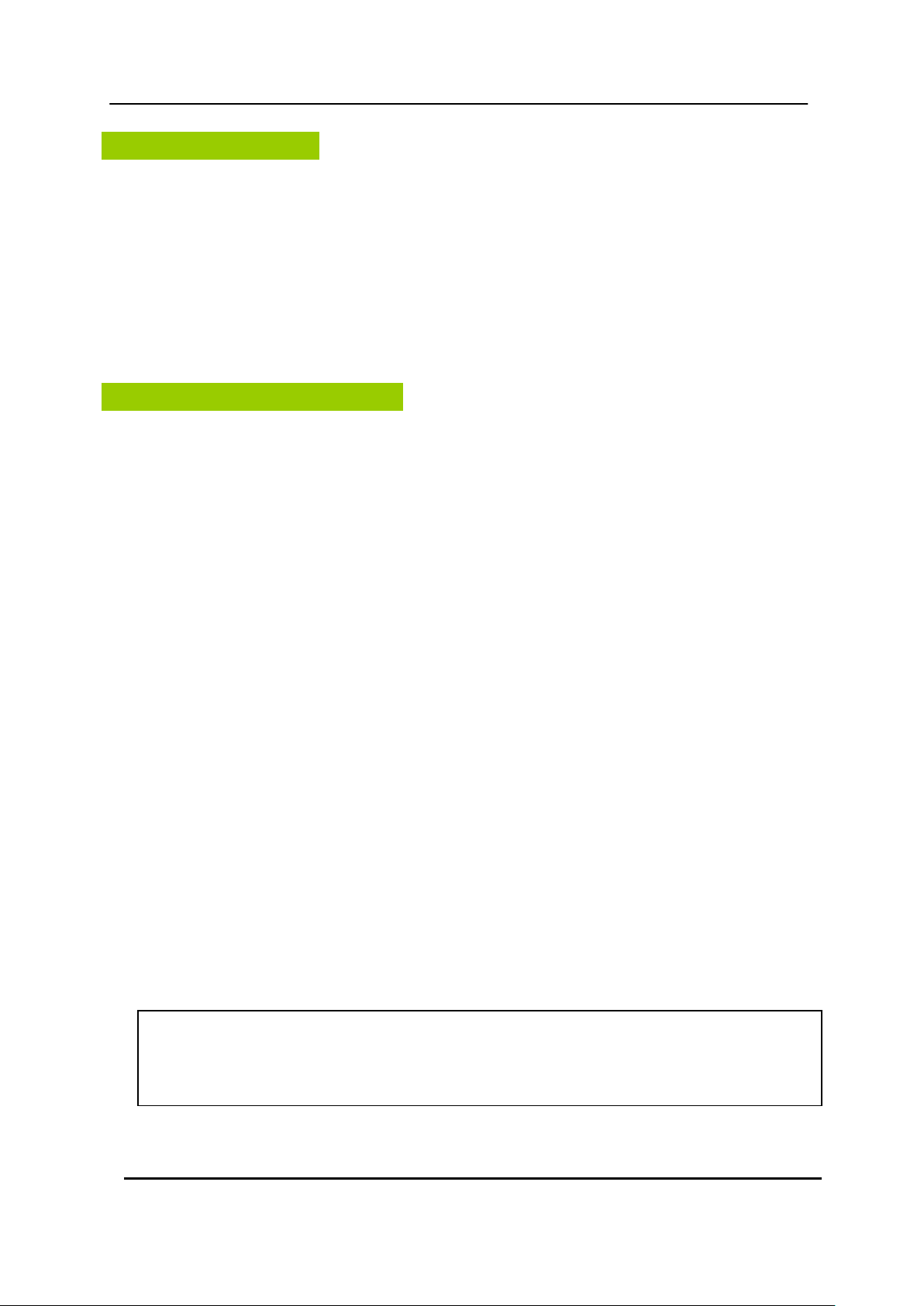
Caution
Preventing Malfunctions
CAUTION
- Risk of explosion when if power cord is replaced by an incorrect type.
- The socket-outlet shall be installed near the equipment and shall be easily accessible.
Do not operate the appliance beyond its specified temperature, humidity or power
source ratings. Do not use the appliance in an extreme environment where there is
high temperature or high humidity. Use the device at temperatures within -20°C -
+60°C (-4°F - 140°F) and humidity below 90 %. The normal operating power source for
this device is DC 12V or 24V.
Avoid Strong Magnetic Fields. Never place the Mobile DVR in close Proximity to electric
motors or other equipment generating strong electromagnetic fields. Exposures to
strong magnetic fields may cause malfunctions or corrupt image data.
Avoid Condensation Related Problems. Moving the equipment rapidly between hot
and cold temperatures may cause condensation (water droplets) to form on its
external and internal surfaces. You can avoid this by placing the equipment in an
airtight, resalable plastic bag and letting it adjust to temperature changes slowly
before removing it from the bag.
If Condensation forms inside the Mobile DVR. Stop using the equipment immediately if
you detect condensation. Continued use may damage the equipment. Remove the
power cord from the power outlet and wait until the moisture evaporates completely
before resuming use.
5 MOBILE DIGITAL VIDEO RECORDER
Page 7
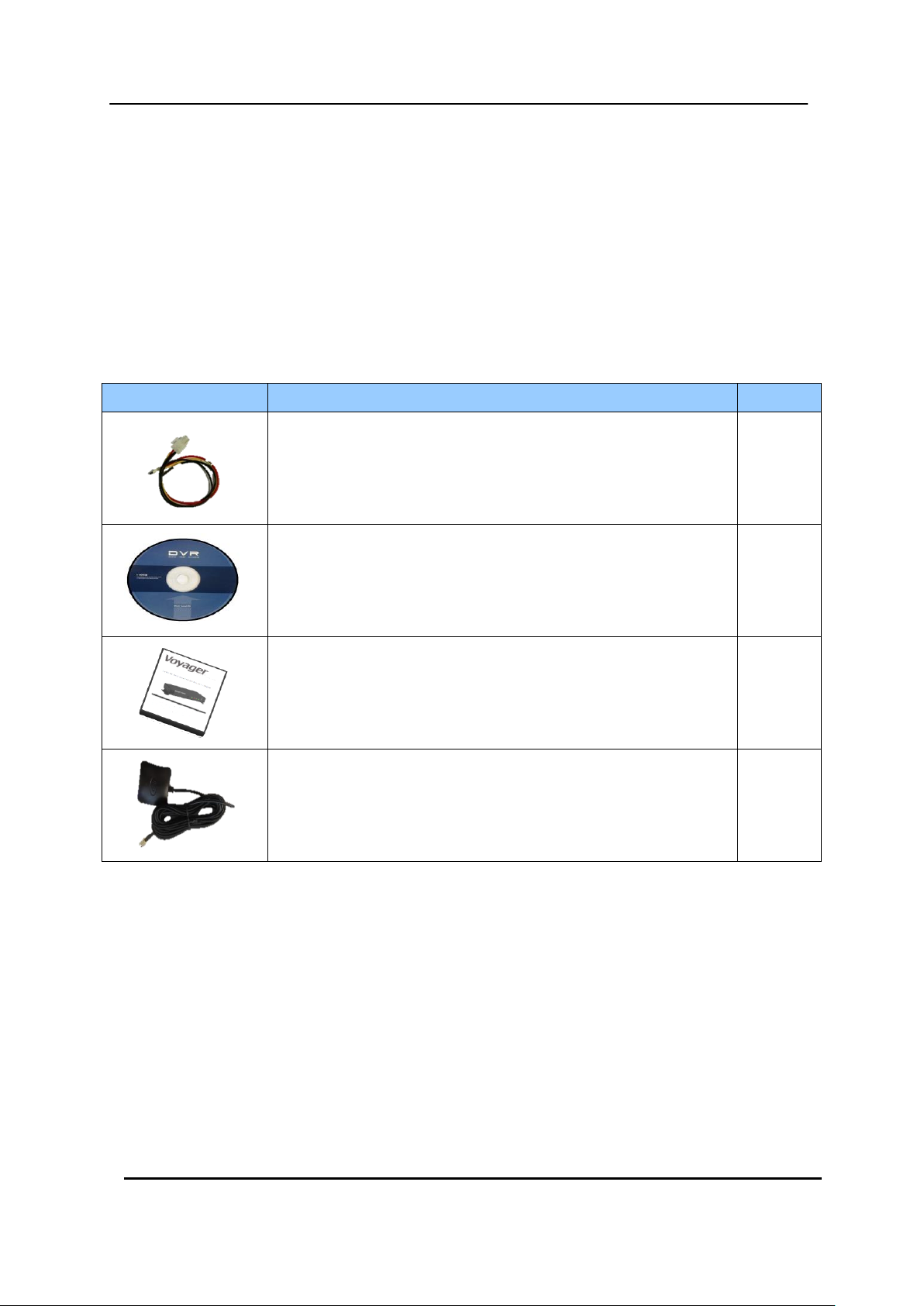
Image
Contents
EA
4-pin Power Cable (12Inch)
1 EA
PC Viewer Software Install CD
1 EA
User Manual
1 EA
GPS Antenna
1 EA
Package Contents
Please check the package and contents for visible damage. If any components are
damaged or missing, do not attempt to use the unit, please contact ASA Electronics
(888)-283-7374 immediately. If the unit must be returned, it must be shipped in the original
packing box.
6 MOBILE DIGITAL VIDEO RECORDER
Page 8
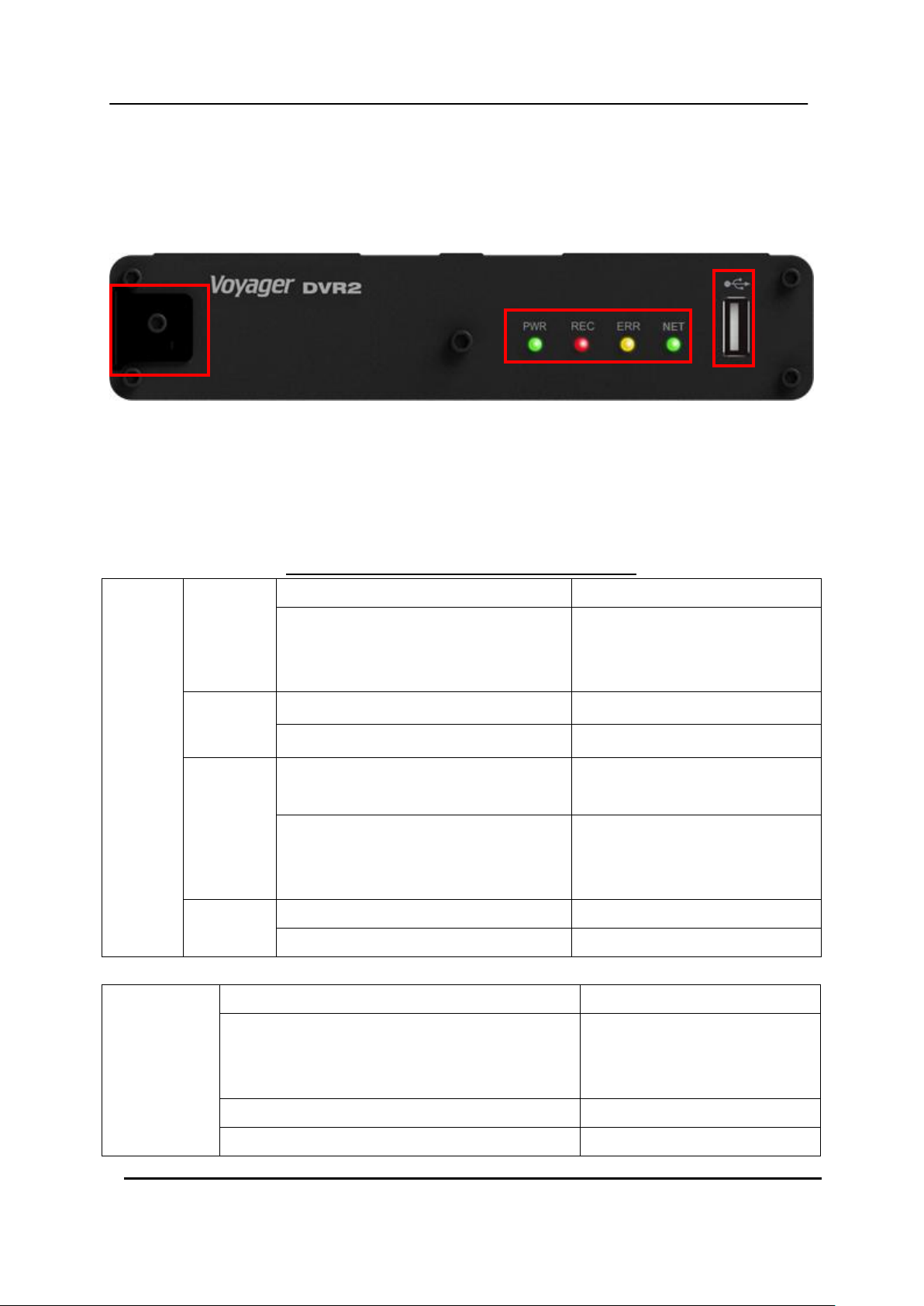
LED
PWR
Power on/off
On/off
-Finding ‘upgrade’ file after booting
- Changes detected in ‘config’ file
- Running USB autorun script
Blink
REC
Recording Start/End
On/Off
EVENT recording(G-Sensor, accident, User)
Blink
ERR
Low voltage after power cable
disconnection
On
-SD Card reading error or recording
error
- No SD Card or not locked
Blink
STATUS
Networking On/Off
On/Off
Connecting to ACMS
Blink
Buzzer
Power on
0.1 sec
GPS sync
G-sensor Event
User Event
0.5 sec
Accident
1 sec
Hot-plug out
10 sec
①
②
③
1. Panel
1.1. Front Panel
① Slider-type SD Card Lock Cover and Lock-Switch
*The Cover must be locked after inserted SD card, and so the Lock-Switch can be on.
② LED Indicators (Power, Recording, Error, Networking Status)
③ USB-type 3G or Wi-Fi Modem Connector
EXTERNAL NOTICE(LED, Buzzer) function
7 MOBILE DIGITAL VIDEO RECORDER
Page 9

1
①
②
③
④
⑤
⑥
⑦
⑧
1.2. Rear Panel Connectors
1) GPS : GPS Antenna connector
2) VIDEO IN : BNC input (Camera 1~2) connectors
3) V-OUT : Composite Out Video Connector
4) A-IN : AUDIO Input connector(RCA)
5) USB : Extension USB Connector for 3G or Wi-Fi USB-type Modem
6) ALARM IN : Single Channel Alarm Input
7) RS232 : RS232 connector (2.5mm 4-pin TRRS Type)
*This connector is used for Warranty Service Only
8) POWER : 4-pin DC power Jack
2. Installation & Connections
2.1. System Configuration Diagram
The following illustration is showing the fully installed system.
8 MOBILE DIGITAL VIDEO RECORDER
Page 10
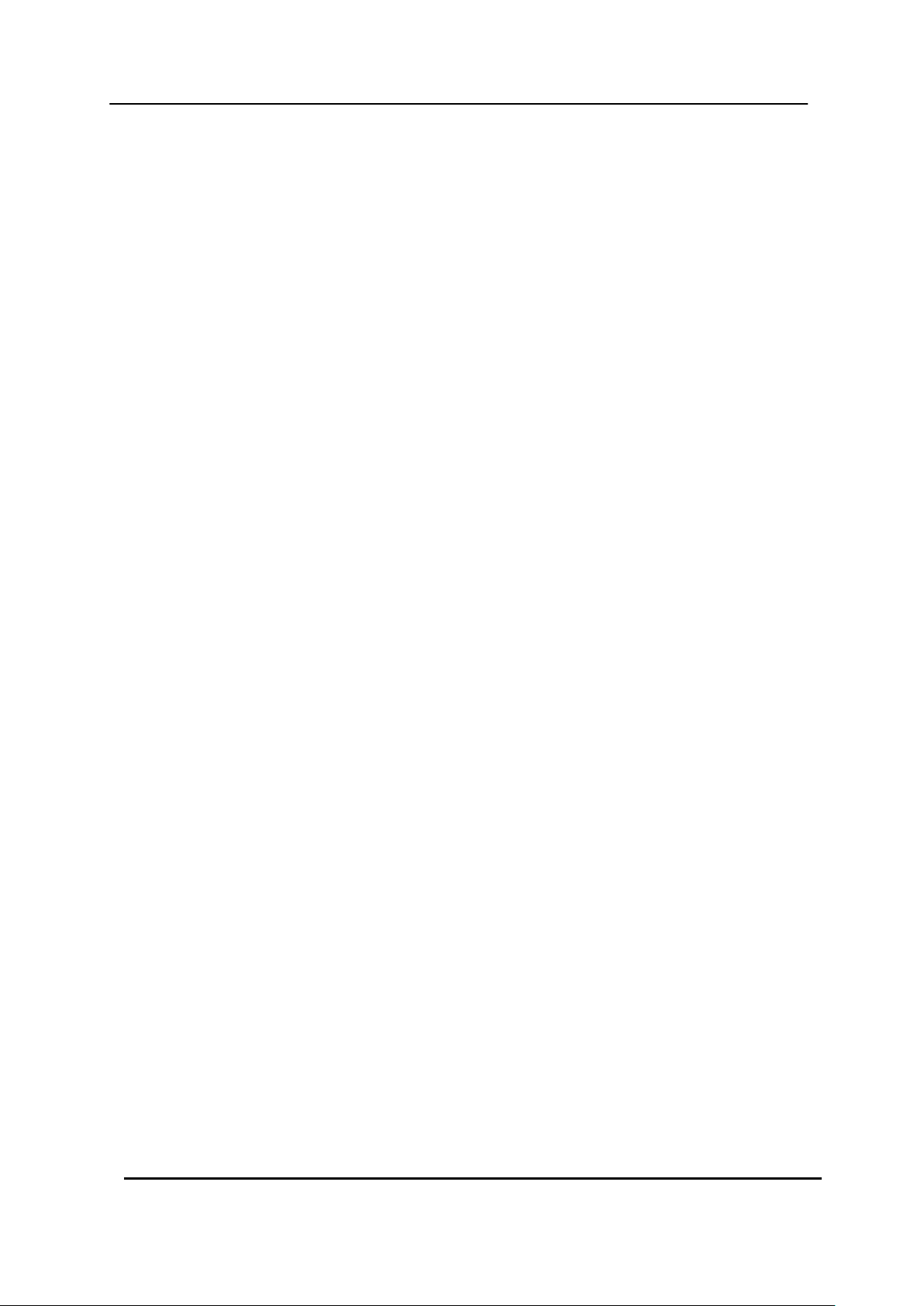
2.2. SD Card Requirements
Over 1 GB of memory space on SD card
(Class 6 or better products from certified producers)
Class 10 SD cards are recommended for best performance.
Format SD card as FAT32 before inserting the SD card in the PC .
*NOTE: 64 GB or larger sizes of SDXC cards should be formatted in PC.
Requirements during Voyager DVR2 operation (REC, Network and Etc.)
- If the regular recording file does not exist in the SD card, the memory
space of SD card should be over 900MB.
- If the regular recording file does exist in the SD card, total memory space
and exist recording file of SD card should be over 500MB.
SD cards are treated as expendable supplies; they require regular inspection
and exchange. If the SD card is unreadable, it will need to be replaced. We do
not take responsibility for SD card problems or data loss.
Please purchase certified products. We recommend you to use SD cards of
industrial or commercial grade for best DVR performance.
Turn off the Voyager DVR2 before exporting the data.
Do not disassemble the SD card. Our company does not take the responsibility
for the problems caused by disassembly.
The SD Cards must do format periodically in order to prevent read/write errors.
Also, SD Card formatting should be deep level format.
Please backup any important data before format work. We are not responsible
for data loss.
9 MOBILE DIGITAL VIDEO RECORDER
Page 11

①
②
③
④
⑤
3. Live Monitoring
When device is connected to a V-out monitor, user get a real-time monitor view as
above.
① 2 – Channel real-time video view
② GPS Information : GPS Coordinates, Speed, Connected satelites numbers,
Signal strength of GPS
③ G-Sensor information (Axis of X, Y, Z)
④ Device status and logging information, F/W Version
When networking, displays networking method and IP address.
eg) WIFI : ###.###.###.### / 3G : ###.###.###.###
⑤ Event Status Icons, Time/Date, Storage Space(Remain/Max), Recording
Mode
10 MOBILE DIGITAL VIDEO RECORDER
Page 12

Event Status Icons
(On when Yellow)
Normal Recording
Impact / Sloshing
Manual(USER) Event
Vehicle Rollover
Recording Mode
Status
SD Card Not Inserted
Overwriting Enabled
Overwriting Disabled
Networking Status
Wifi is connected to AP
3G USB modem is connected
<Note>
- The device can only be controlled via pre-set SD card. User have no
control over the above screen.
- Settings will be controlled and applied through included software. Details
are mentioned below in “4.4. Option”
4. DVR2 Viewer
4.1. Installation
(1) Select the install program icon and double-click.
11 MOBILE DIGITAL VIDEO RECORDER
Page 13

(2) If you agree to the License Agreement, select [agree] and click [next].
(3) Select the folder on your computer that you want to install the software
and click [Next].
12 MOBILE DIGITAL VIDEO RECORDER
Page 14

(4) Select or rename the Start Menu Folder and click [Next].
(5) Click [Next] when installation is completed. The installation may take a few
minutes.
13 MOBILE DIGITAL VIDEO RECORDER
Page 15

<Disclaimer>
The remote viewing on network connection may not work on all personal
computers due to difference in personal settings and hardware configurations.
(6) Click [Finish] to complete the installation Process
4.2. PC System Requirements for Mobile Viewer Software.
(a) Core 2 Duo 2.4 GHz or higher
(b) Over 100MB HDD Memory
(c) 1,024 MB System Memory or higher
(d) 1,024 x 768 Display Resolution, 32 Bit color
(e) Windows XP, VISTA, 7
(f) Spare 10/100-BaseT Ethernet Port
(g) Microsoft DirectX 9.0c or higher
It is recommended to have DirectX 9.0c version in Client PC. DirectX 9.0c is
available for download from Microsoft homepage
(http://www.microsoft.com/en-us/download/details.aspx?id=35)
14 MOBILE DIGITAL VIDEO RECORDER
Page 16

①
②
③
④
⑤
⑥
4.3. Viewer Software
(1) Main Window
① Video View
- 2 Channel Video view with “Change” button to enhance the size of the main
② List/Map
Select the tab to show the desired information
- LIST : List of recording files
User can browse through the files in order to select
channel the user intends to observe.
recording of certain time
15 MOBILE DIGITAL VIDEO RECORDER
Page 17

- MAP : Real-time location view at the time of recording
③ Playback Control Bar
: Skip to Previous / Next Recording File
: Play / Pause the recording
: Mute / Volume Control
④ File Options
: Open a new set of recording files.
(The software auto-detects inserted SD card with recording files.)
: Export and Save the Video
: Captures the video to BMP image files of the enhanced channel
view.
: Settings for device.
⑤ G-Sensor information
⑥ User can check G-sensor(X, Y, Z) value at the time of recording
: SENSOR X records velocity changes for front and rear
: SENSOR Y records velocity changes for left and right
: SENSOR Z records velocity changes for up and bottom
16 MOBILE DIGITAL VIDEO RECORDER
Page 18

⑦ GPS information + Event Information
User can click on each icon to select conditions of recordings shown on the LIST.
– Driving (moving)/Impact Event/User Event/Accident
The icons are activated when red and deactivated when grey.
4.4. Option
User can set up Device or Viewer
4.4.1. DVR 2 Option
4.4.1.1. Camera Option (DVR2)
17 MOBILE DIGITAL VIDEO RECORDER
Page 19

Very Low
Very Low Quality / Very High Storage Efficiency
Low
Low Quality / High Storage Efficiency
Average
Moderate Quality / Moderate Storage Efficiency
High
High Quality / Low Storage Efficiency
Very High
Very High Quality / Very Low Storage Efficiency
Quality
Bit rate
(KB/sec)
Maximum Recording Hours
8GB (hour)
16GB(hour)
32GB (hour)
NTSC
PAL
NTSC
PAL
NTSC
PAL
NTSC
PAL
Very Low
264
136 9 17
18
34
35
69
Low
359
180 6 13
13
26
26
52
Average
483
242 5 10
10
19
19
39
High
542
271 4 9 9 17
17
34
Very High
857
429 3 5 5 11
11
22
4.4.1.1.1. Cam 1 / Cam 2
Set-up of Recording Quality of Video Channel 1& 2
Recording of each video quality
* Above results may be differ depending on the video signal or other conditions.
* Resolution – D1 (NTSC: 720x480, PAL: 720x576)
18 MOBILE DIGITAL VIDEO RECORDER
Page 20

<Note> the “Event Recording”, which is set by above menu will be stored separately in
the “Event” folder in order to prevent being overwritten.
4.4.1.2. Record option(DVR2)
4.4.1.2.1. Impact record set up
- User can set up options related with impact recording as an event.
Recording Time: Set up the recording pre/post time. (10 ~ 300 Sec.)
Sensitivity Setting: Select sensitivity of G-sensor. (0.1 ~ 5.0 G)
4.4.1.2.2. User record set up
- User can set up options related with event which user already set up.
Recording time: Set up the recording pre/post time. (10 ~ 300 Sec.)
19 MOBILE DIGITAL VIDEO RECORDER
Page 21

<Note> Crash record will be activated when device recognizes over 5.0G
4.4.1.2.3. Crash record set up
- User can set up option related with crash record.
Recording time: Set up the recording pre/post time. (10 ~ 300 Sec.)
4.4.1.3. Etc.
4.4.1.3.1. Region setting
a. Language/Time Setting : Select Language of Software
b. Standard time : Select GMT set up
c. Date Format : Select date format
20 MOBILE DIGITAL VIDEO RECORDER
Page 22

4.4.1.3.2. Video setting
a. Screen Flip: Reverse playback image vertically.
b. Screen Mirroring: Reverse playback image horizontally.
4.4.1.3.3. Video Mode
a. Select video format (NTSC / PAL)
4.4.1.3.4. Information
- Viewer version information
4.4.1.3.5. Log
- Device log
21 MOBILE DIGITAL VIDEO RECORDER
Page 23

5. How to
5.1. Open the Video File
1. Press button on the Voyager Viewer Software.
2. Select the folder to open the recorded files
3. After press “OK” button, recorded file will show on the “LIST” tab. Double click the
file to play on the Viewer.
22 MOBILE DIGITAL VIDEO RECORDER
Page 24

5.2. Export and Save the Video File
1. Press button on the Voyager Viewer Software.
2. Press button to select the recorded file to export and save.
3. Press button to choose the file.
4. Select the desired channel icon between “Ch.1” and “Ch.2” to export and save.
And then press “Save” button to open the “Save As” window.
23 MOBILE DIGITAL VIDEO RECORDER
Page 25

<Note> Recorded file will save as .avi file type only.
5. Choose the folder where the exported file will saved. And then press “Save”
button to save the recorded file.
6. After exporting is complete, the “Export Video” window will disappear.
24 MOBILE DIGITAL VIDEO RECORDER
Page 26

<Note> Capture function will only work during the video play back.
<Note> Captured image will be saved as .bmp file type only.
5.3. Save the Capture Image
1. Press on the Voyager Viewer Software.
2. Choose the desired channel of captured image from the drop down selection on
the window. And then press button to open the “Save As” window.
3. Choose the folder where the exported file will be saved. And then press “Save”
button to save the captured image.
25 MOBILE DIGITAL VIDEO RECORDER
Page 27

5.4. Print out the Capture Image
1. Press on the Voyager Viewer Software.
2. Choose the desired channel of captured image from the drop down selection on
the window. And then press button to open the “Print” window.
3. Choose the printer from the drop down button on the window. After printer
selection, press “OK” button to print out the captured image file.
26 MOBILE DIGITAL VIDEO RECORDER
Page 28

Video Input
2 CH BNC
Video Live Output
1 Port (CVBS-RCA)
Compression
H.264
Rec. Mode
Real Time Recording (Overwriting)
Event Recording (Protected)
Operating System
Embedded Linux
LED Indicators
Power, Recording, Error, Net
Sound
Buzzer
Recording Speed
720 X 480 / 30fps
Audio Input
1CH RCA
Alarm Input
1CH Terminal Block
G-Sensor (Accelerometer)
±8g (3-Axial)
GPS
External U-Blox Engine Module
USB Port
USB type 3G Modem Compatible
RS-232
1 Port Phone-Jack Type
Storage
SD / SDHC Memory Card (2G~64G)
Power (Voltage / Consumption)
12V~24V / 4.56W
Weight
410g
Dimension
155*80*30(mm)
Operation Temperature
-20 ~65˚C
6. Specifications
27 MOBILE DIGITAL VIDEO RECORDER
Page 29

WEEE Symbol Information
Correct Disposal of This Product
(Waste Electrical & Electronic Equipment)
(Applicable in the European Union and other European countries with
separate collection systems)
This marking shown on the product or its literature, indicates, that it
should not be disposed with other household wastes at the end of its
working life. To prevent possible harm to the environment or human
health from uncontrolled waste disposal, please separate this from other
types of wastes and recycle it responsibly to promote the sustainable
reuse of material resources.
Household users should contact either the retailer where they
purchased this product, or their local government office, for details of
where and how they can take this item for environmentally safe
recycling.
Business users should contact their supplier and check the terms and
conditions of the purchase contract. This product should not be mixed
with other commercial wastes for disposal.
28 MOBILE DIGITAL VIDEO RECORDER
Page 30

29 MOBILE DIGITAL VIDEO RECORDER
Page 31

techservice@asaelectronics.com
www.asaelectronics.com
30 MOBILE DIGITAL VIDEO RECORDER
