Page 1

CL-2200XP/ALPHA
900 MHz LONG-RANGE CORDLESS PHONE SYSTEM
User Manual
Please read this User Manual completely before operating this phone system and keep it in a
safe place for future reference. Charge the handset battery for 2.5 hours before initial use.
Page 2
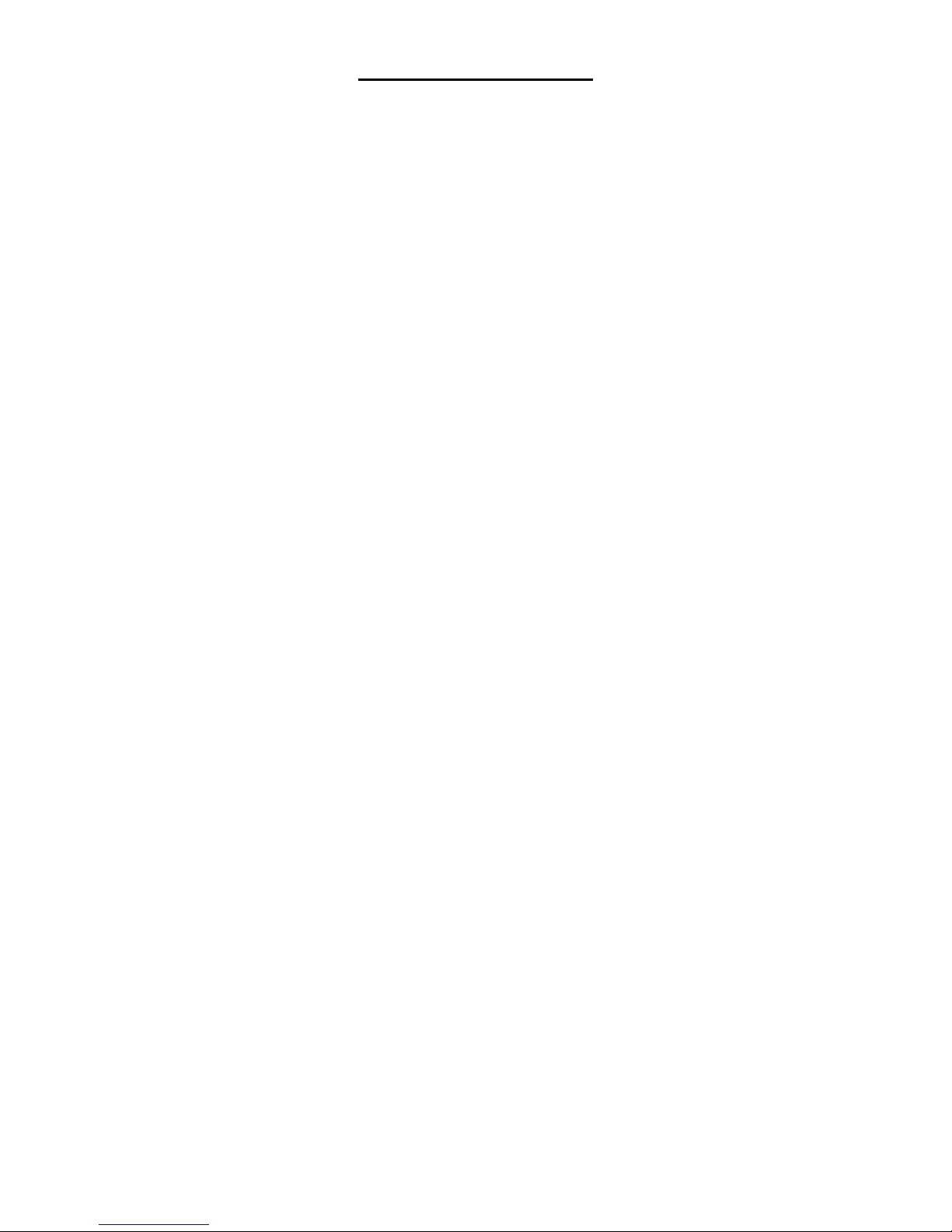
TABLE OF CONTENTS
Introduction
Welcome……………………………………………………………………………………………………..4
Important Safety Information………………………………………………………………………………4
Unpacking Your System…………………………………………………………………………………...5
Optional Accessories……………………………………………………………………………………….6
Component Names and Functions
Base Unit…………………………………………………………………………………………………….7
Portable Handset……………………………………………………………………………………………8
Portable Handset Charger Stand ……………………….…….……………………………………….…9
Installation
Base Unit……………………………………………………………………………………………………10
Portable Handset…………………………………………………………………………………………..11
Charger Stand (Optional Accessory)..…………………………………………………………….…11-12
Batteries…………………………………………………………………….…………………………...12-13
Registering The Base Unit With The Portable Handset…………………………….………………….13
Basic Operation
Turning Your Phone On/Off………………………………………………………………………………14
Tone or Pulse Dialing………………………………………………………………………………….14-16
Tone
Pulse
Placing A Call………………………………………………………………………………………………16
Cellular Dial Mode
Normal Dial Mode
Answering A Call……………………………………………………………………………………….16-17
Redialing Numbers………………………………………………………………………………………...17
Cellular Dial Mode
Normal Dial Mode
Advanced Operations & Features
Answering Options……………………………………………………………………………………...18-19
Auto Answer
Press “OK” Key Or Press Any Key To Answer A Call
Vibration
Audio Volume ……………………………………………………………………………………………...20
Microphone
Speaker
Battery Low Alert ………………………………………………………………………………………20-21
Button Confirmation Tone………………………………………………………………………………...21
Call Transfer …………………………………………………………………………………………...21-22
Direct Transfer
Transfer After Talking to One Party
2
Page 3
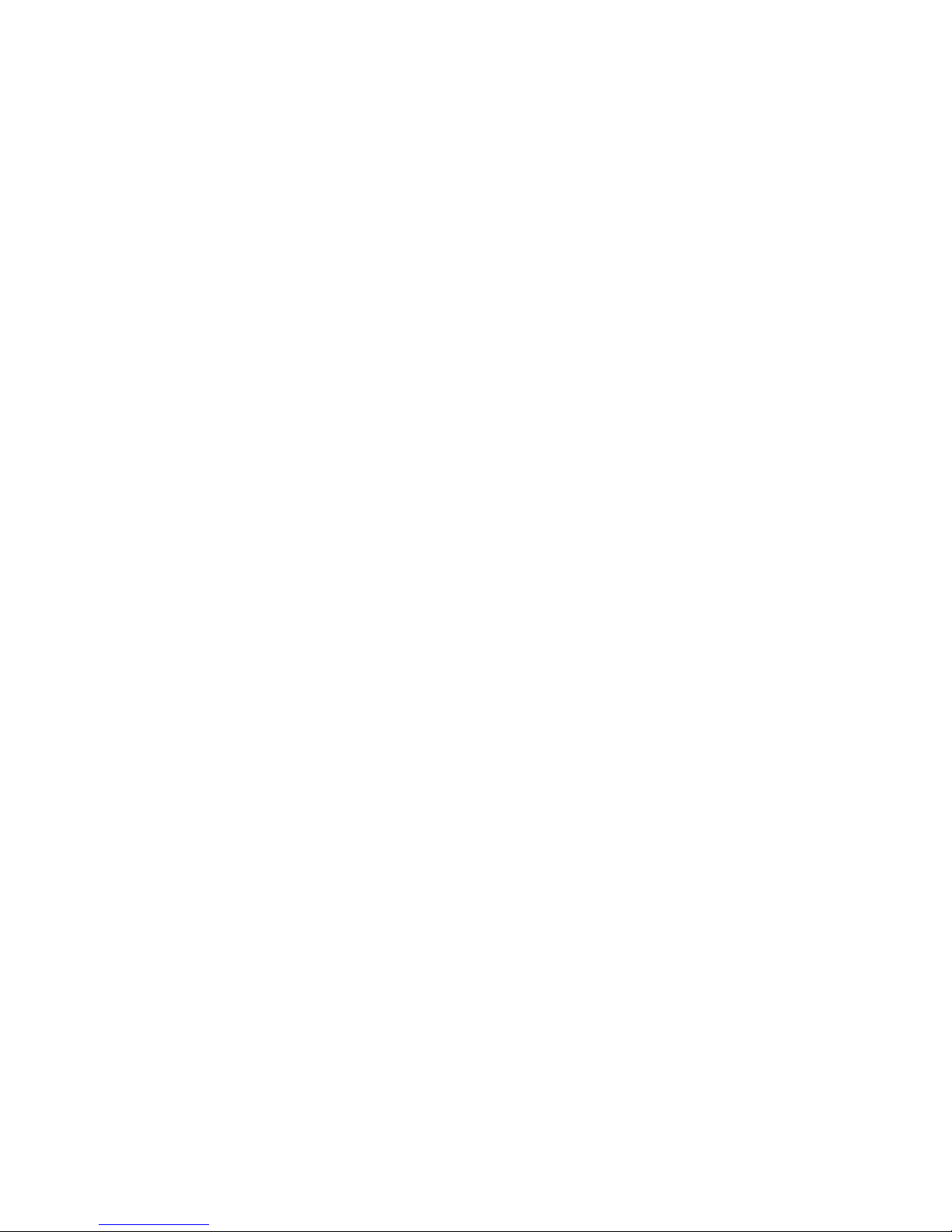
Caller ID – Data Bank……………………………………………………………………………….…22-24
Call Display
Visual Call Waiting
Viewing Caller ID Information
Dialing A Phone Number From The Caller ID Memory
Channels………………………………………………………………………………………………..25-26
Grouping
Set Number of Available Channels
Channel Scan (Scanning For A Free Channel) ……………………….……………………………...26
Dialing Options………………………………………………………………………………………...26-28
Call Restriction (Call Barr)
Flash Time
Pause Time
Energy Saving Feature……………………………………………………………………………………28
Group Paging ……………………………………………………….…………………………………28-29
ID Exchange…………………………………………………………………….………………………….29
Intercom…………………………………………………………………………………………………29-30
Keypad Backlight………………………………………………………………………………………30-31
Out of Range Alert…………………………………………………………………………………………31
Phone Book……………………………………………………………………………………………..31-32
Power Output Level ………………………………………………………………………………………32
Ringer……………………………………………………………………………………………………32-34
Ringer Melody
Volume Setting
Security……………………………………………………………………………………………..…...34-36
Set Password Feature On/Off
Set Password
Set Security Code
Key Lock
Speed Dialing………………………………………………………………………………………….……36
Storing Phone Numbers in Memory
Dialing a Stored Number
Talk Time Control………………………………………………………………………………………36-37
Voice Scramble…………………………………………………………………………………………37-38
Multiple Systems
Numbering Handsets………………………………………………………………………………………39
Set Line Number (CO#)………………………………………………………………………………..39-40
Placing A Phone Call…………………………………………………………………………………..40-41
Intercom……………………………………………………………………………………………………..41
Integrating The Alpha With The Voyager Door Intercom System (Optional System)…..
42-43
Specifications…………………………………………………………………………………..44
Troubleshooting………………………………………………………………………………..45
3
Page 4
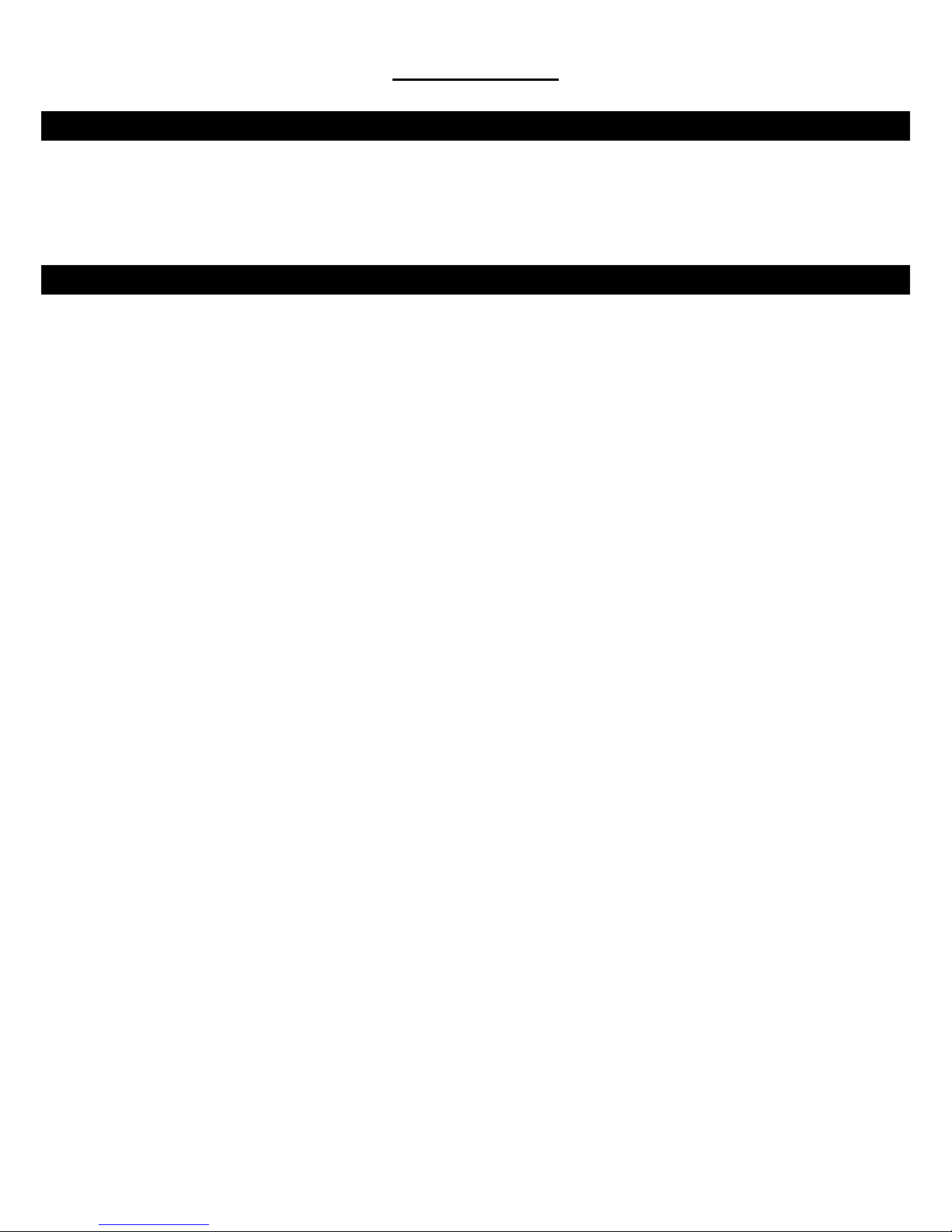
INTRODUCTION
INTRODUCTION - Welcome
Thank you for purchasing a Voyager Long-Range wireless phone system. To ensure that you optimize the full capabilities
of this product, please read this user’s manual before proceeding. Be sure to keep this manual for future reference in
case any problems or questions should arise. We hope you enjoy your new Voyager wireless phone system.
INTRODUCTION - Important Safety Information
When using your telephone equipment, basic safety precautions should always be followed to reduce the risk of fire,
electric shock and personal injury. Please read the following before using your equipment:
1. Read and follow all instructions carefully.
2. Follow all warnings and instructions on the product.
3. Unplug the product from the host telephone equipment before cleaning. Do not use liquid cleaners or aerosol
cleaners. Use a damp cloth for cleaning.
4. Do not use this product near water.
5. Do not place this product on top of a metal surface. Do not place this product on an unstable cart, stand or
table.
6. Do not allow anything to rest on the power cords. Do not place this product in a location where the cords can
be stepped on or where someone can trip over them.
7. Do not use this product near an area where there is a potential of gas leaks or near any fumes that can be
explosive. If you notice that the equipment is being used in such a hazardous area, report this condition on a
telephone that is located in a safe location.
8. Do not place this equipment near or over a radiator or any other heat source.
9. Use ONLY the power adapter supplied with the system.
10. Do not overload the wall outlet or power cord where the power adapter is installed. This can result in fire or
electric shock.
11. This equipment is to be opened by ONLY a qualified serviceperson. There are no user serviceable parts
inside. Opening this equipment may expose you to dangerous voltage and other risks. Incorrect reassembly of
this equipment may result in electric shock.
12. Avoid spilling liquid on this equipment and do not insert any objects through the ventilation slots.
13. Avoid using this equipment during an electrical storm. There is a remote risk of electrical shock from lightning.
14. Do not use this equipment other than for its purpose intended by the manufacturer. Use ONLY the equipment
provided by the manufacturer.
15. Do not break open the batteries and do not dispose of them in fire. Dispose of batteries safely or contact your
local recycling center. Batteries contain corrosive materials that are dangerous to you and to the environment.
4
Page 5

y
INTRODUCTION - Unpacking Your System
Your system will include the following equipment:
• 1 base unit
• 1 portable handset
• 1 power adapter for the base unit
• 1 desktop charger with power adapter
• 1 Li-ion battery pack
• 1 antenna for the base unit
• 1 telephone line
• 1 user’s manual
Base Unit
Portable
Handset
Batter
Pack Charger Stand
Power Adapter
for the Base Unit
Telephone Line
User Manual
Base Unit
Antenna
5
Page 6
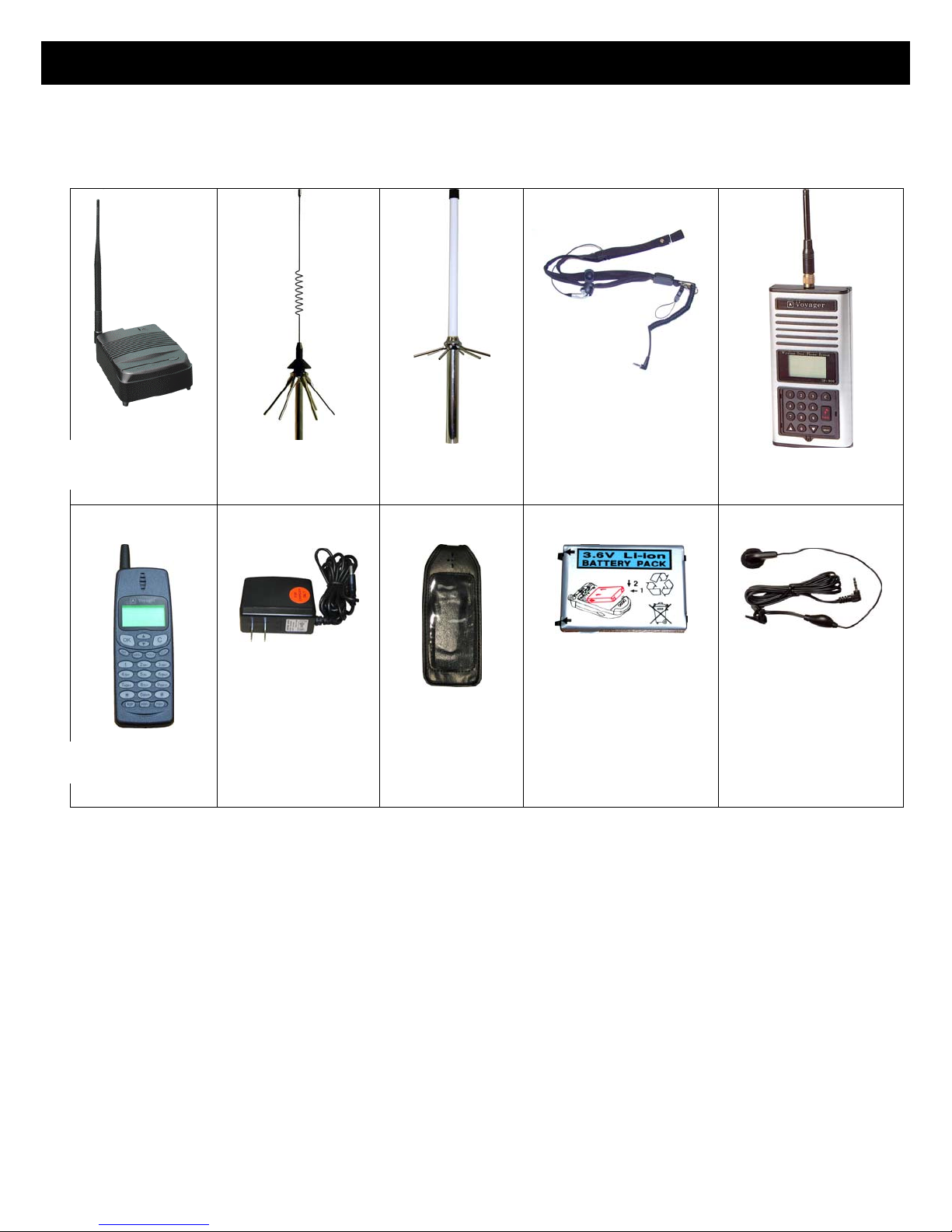
INTRODUCTION – Optional Accessories
The following are optional accessories available from Voyager to help you expand your system, improve your system’s
performance and to give you more flexibility.
Extra
Base Unit
3dB-Gain Roof
Antenna
6dB-Gain Roof
Antenna
Extra
Travel Charger
Handset
Leather Case
Neck Carrying Strap
With Built-In Hands-
Free Headset
Extra Battery
Pack
Wireless Door
Phone System
Hands Free
Headset
6
Page 7
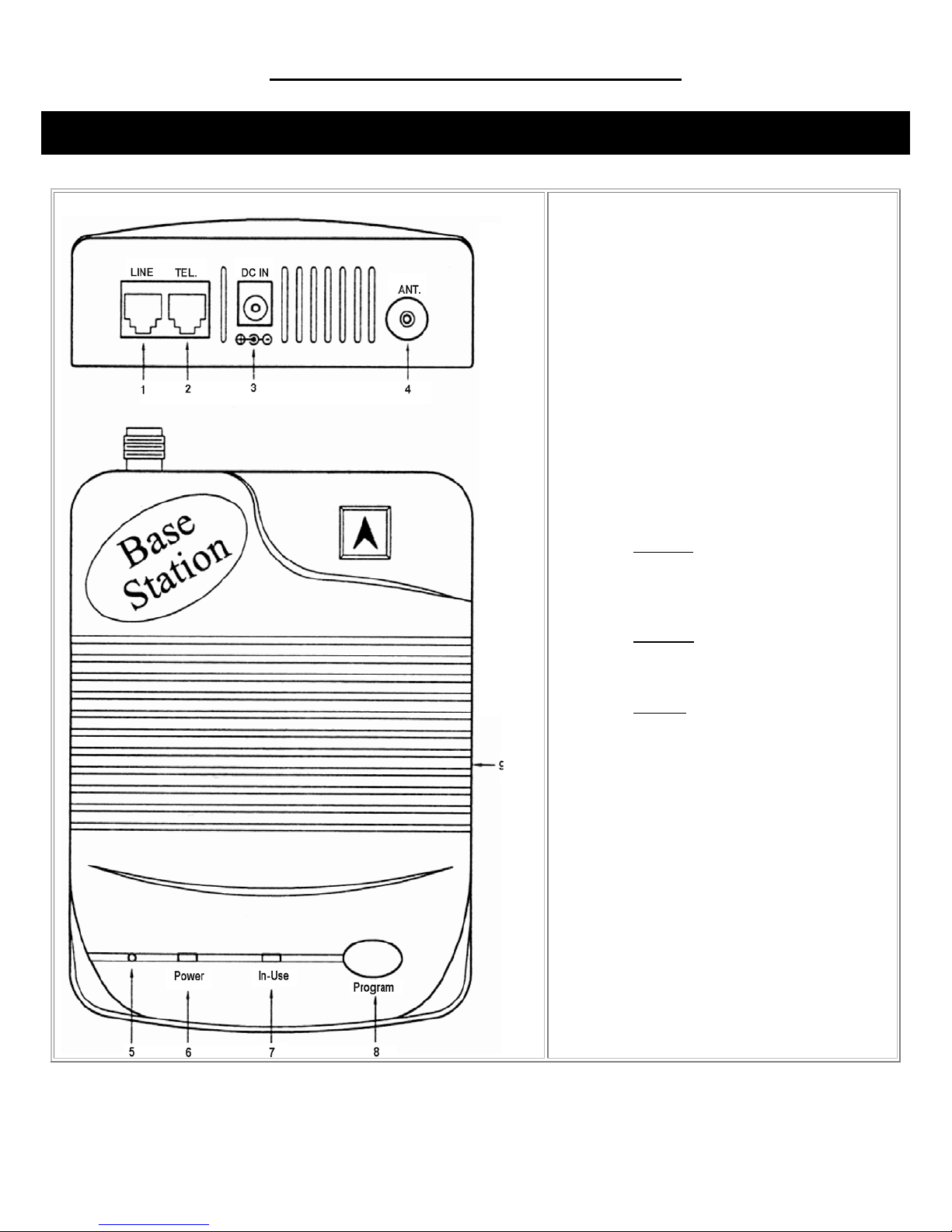
COMPONENT NAMES AND FUNCTIONS
COMPONENT NAMES & FUNCTIONS - Base Unit
Base Unit
1. CO line jack
2. Telephone jack
3. DC power jack
4. Antenna jack
5. Microphone
6. “Power” indicator
7. “In-Use” indicator
8. Program/Intercom/Volume button
Program
Can be used to program the Base
Unit by pressing this button within
5 seconds after plugging in the
power adapter. (see Page 12)
Intercom
Can be used to page the Portable
Handset when the Base Unit is in
Stand-By condition. (see Page )
Volume
Can be used to increase or
decrease the volume when the
Base Unit is in In-Use condition.
(see Page )
9. Speaker
7
Page 8

COMPONENT NAMES & FUNCTIONS - Portable Handset
Handset
1. Antenna
2. Antenna jack
3. Speaker
4. LCD display
5. Function buttons:
- Confirm / Send
Function key (while in Stand-By mode)
adjust microphone sensitivity (while in
Standby mode)
talking) or select CO line # (while in
Stand-By mode)
6. Dialing keys
7.
(while talking) or back-space key
(while in Stand-By mode) or the
Emergency Key when using the Wireless
Door Phone System
8. Earphone jack
9. Charger jack (4.5V only)
10. Microphone
11. Buzzer
12. Battery (3.6V/900mA)
13. Battery cover
- Volume & Up button
- Volume & Down button
- Clear/End
- Intercom or transfer the call
- Voice Scramble (while talking) or
- Hold button (while talking) or
- Scan for free channel (while
- Redial/Pause key
– Store key
– Functions as the Flash key
8
Page 9

COMPONENT NAMES & FUNCTIONS - Portable Handset Charger Stand
1. Charger slot of spare battery
2. Charging cradle for Portable Handset
3. Spare Battery Charger Indicator
Red = charging
Green = fully charged
4. Power Indicator
Green = power on
Handset Charging Indicator
Red = charging
Green = fully charged
5. DC power jack
9
Page 10
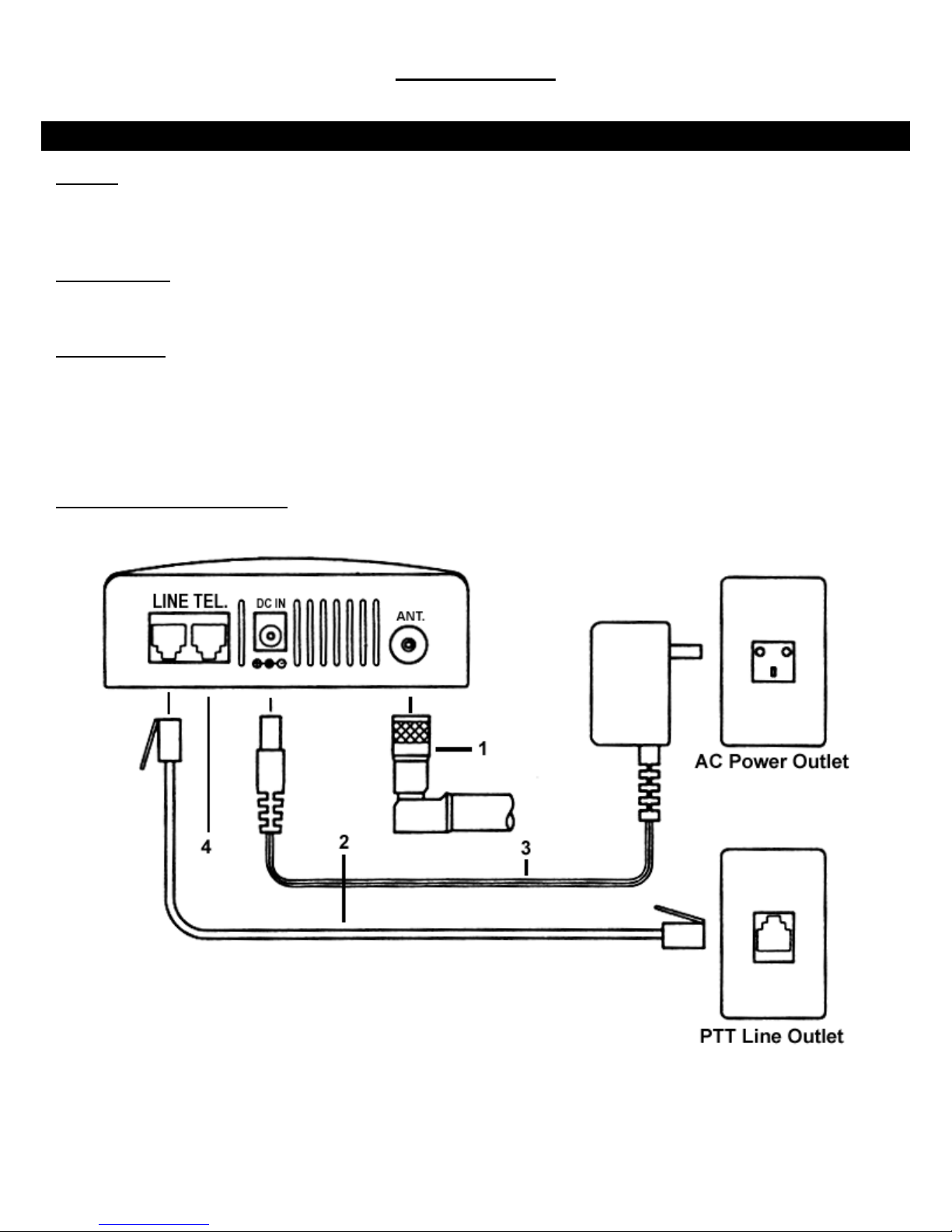
INSTALLATION - Base Unit
INSTALLATION
Antenna
Screw the L-type antenna firmly into the antenna socket. Adjust the antenna so it is pointing up.
Note: Incorrect installation of the antenna will affect the communication range and you can damage the base unit.
Telephone Line
Connect one end of the telephone line into the RJ 11 jack labeled “LINE” and the back of the base unit. Connect the
other end of the telephone line into your wall outlet.
Power Adapter
Insert the mini-plug of the power adapter into the DC power socket at the back of the base unit and the other end into
your AC power outlet on your wall. The “Power” light will turn on, which indicates it is in Standby Mode, when the power is
connected.
Warning! Use only the power adapter supplied. Using any other power adapter could cause serious damage to the
Base Unit.
Connecting Another Telephone
You can connect another telephone into this Base Unit by connection its line cord into the jack labeled “TEL”.
10
Page 11

INSTALLATION - Portable Handset
Battery Pack
Insert the battery pack into the back of the Portable Handset and reinstall the back cover.
INSTALLATION - Charger Stand
Power Adapter
Insert the mini-plug of the power adapter into the DC power jack at the back of the charger stand and the other end
into your AC power outlet on your wall.
Front Cradle
The front cradle is intended to charge a battery that is already attached to a Portable Handset.
When a Portable Handset (with the battery) is placed in the front slot of the charger stand, the CPU of the Portable
Handset will automatically start monitoring charging status of the battery. The “POW.” indictor will light to verify it is
charging. When the battery is fully charged, the light will turn solid green.
Rear Cradle
A spare battery can be charged in the rear cradle for added convenience. The “BATT.” indictor will light to verify it is
charging. When the battery is fully charged, the light will turn solid green.
11
Page 12

Incoming Calls While The Portable Handset Is Charging
If there is an incoming call while the Portable Handset is being charged, the handset will ring normally and you can
answer the call. If the battery does not have enough power to answer the call, the handset will turn itself off.
INSTALLATION - Batteries
WARNING: If the battery is new or if it is completely discharged, do not charge it while it is attached to the Portable
Handset. Remove the battery from the Portable Handset and charge the battery in the rear cradle of the charger stand.
Charging a fully discharged battery while attached to the Portable Handset creates extra stress to the components of the
Portable Handset and it can erase all the internal settings.
Before Initial Use
Always charge the batteries for 2.5 hours with the standard travel charger before using it for the first time.
Charge Times
Charging with standard travel charger 2.5 hours
Charging on the front cradle of the charger stand (with the Portable Handset) 4.5 hours
Charging on the rear cradle of the charger stand 3.5 hours
Note: The Charger Stand is an optional accessory.
Battery Performance
Standby time 45 hours
Continuous talk time 2 hours to 2.5 hours
Note: We recommend that you keep the Portable Handset in the charger stand (optional accessory) when not in use to
keep it fully charged. If the phone will not be used for long period, remove the battery from the portable handset to
prevent the battery from discharging.
12
Page 13

INSTALLATION - Registering The Base Unit With The Portable Handset
The Base Unit and the Portable Handset are pre-programmed at the factory to have all the same settings. Do not reprogram the Base Unit unless you change the setting for the Dial Type, Channel Group or the Security Code (see
appropriate topics in the ADVANCED OPERATIONS & FEATURES
Note: Voyager has incorporated an efficient way of using the Portable Handset to program the Base Unit. If Dial Type,
Channel Group or the Security Code has been changed on the Portable Handset, the same change(s) have to be made
on the Base Unit or the two will no longer be able to communicate with each other. To avoid any mistakes in reprogramming the Base Unit (if it is done manually), it can only be done through the Portable Handset. The Portable
Handset broadcasts all it’s internal settings to the Base Unit and the Base Unit re-programs itself with these new settings.
You can re-program the Base Unit by:
1. Press the
2. Press the
3. Press the
4. Unplug the power adapter on the Base Unit. Press the “
button on the Portable Handset.
button until you reach the screen.
button. The Portable Handset will send a signal to the Base Unit to look for a connection.
section) on the Portable Handset.
” button on the Base Unit and while you are
holding it down, plug the power adapter on the Base Unit back in. Release the
second.
Note: You must perform step #4 within 30 seconds after pressing the
longer than 30 seconds, repeat step #3.
5. When the Portable Handset shows
Once the re-programming is complete, the system will go into Stand-By mode and you can start using the phone.
program button after one
button (in step #3). If you take
on the display, the Base Unit will emit a confirmation sound.
13
Page 14
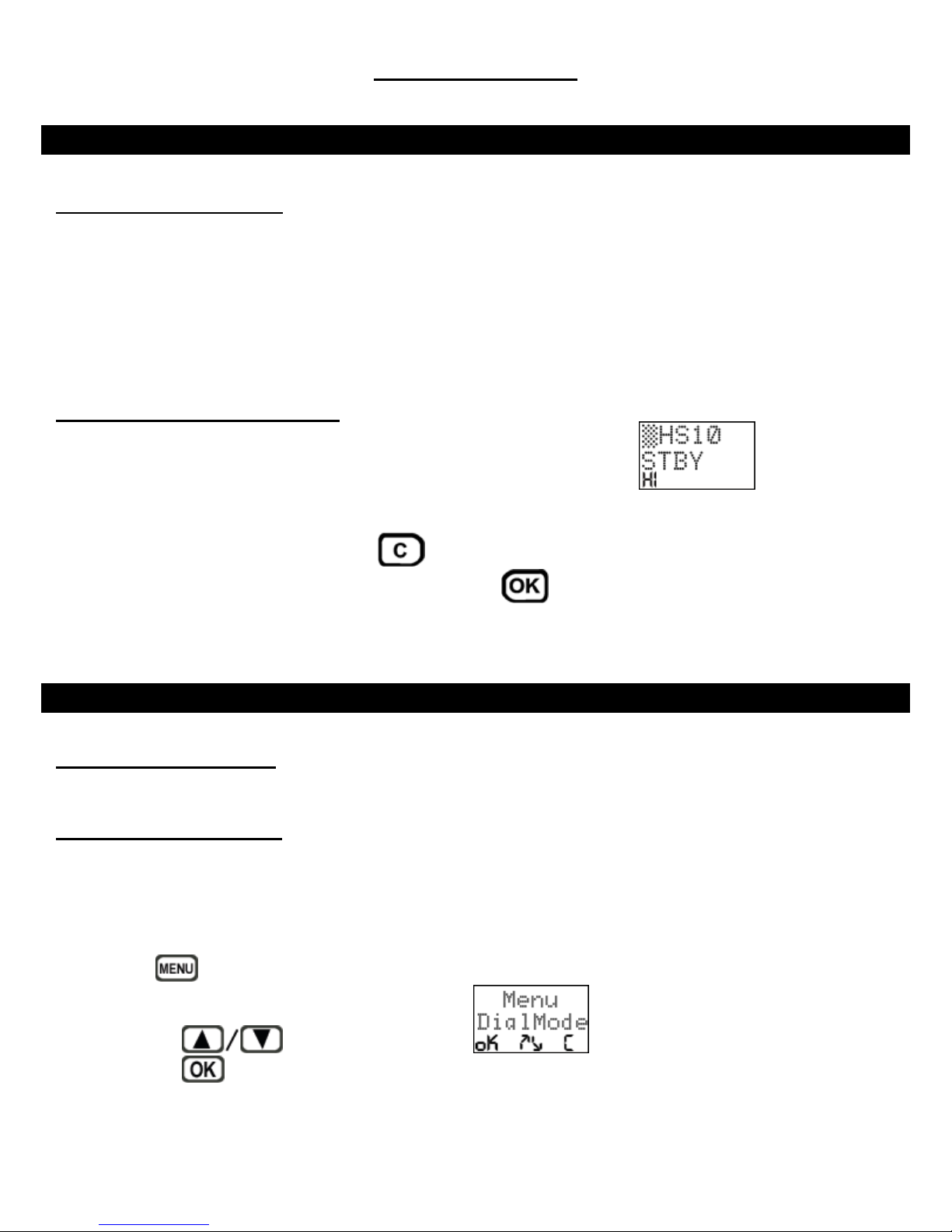
BASIC OPERATION
BASIC OPERATION - Turning The Power On / Off
Turning The Base Unit On / Off
Insert the mini-plug of the power adapter into the DC power jack at the back of the base unit and the other end into
your AC power outlet on your wall. The “Power” light will turn on, which indicates it is in Standby Mode, when the power is
connected.
Warning! Use only the power adapter supplied. Using any other power adapter could cause serious damage to the
Base Unit.
Turn the Base Unit off by unplugging the power adapter from the AC power outlet.
Turning The Portable Handset On / Off
Insert the battery pack into the back of the Portable Handset and reinstall the cover.
the LCD screen and then the Portable Handset will go into standby mode.
Turn the Portable Handset off by pressing the
say “PowerOff” and the Portable Handset will turn off. Press the
will be displayed on
and holding it down for approximately 3 seconds. The screen will
to turn the Portable Handset back on.
BASIC OPERATION - Tone Or Pulse Dialing
Default Setting – Tone Dialing
This unit is preset to operate on Tone (DTMF) dialing. The default setting is 100 ms and this should work in all locations
in North America.
Changing Tone Dialing Setting
The DTMF can be adjusted between the range of 50 ms to 200 ms. Please check with your local phone carrier company
for the correct speed if you need to make any changes to the default setting. If you are not sure, do not change the
default setting.
You can change the DTMF setting by:
1. Press
2. Press the
3. Press the
button on the Portable Handset.
buttons until you reach the screen.
button.
14
Page 15

4. Press the
buttons until you reach the screen.
5. Press the
6. Press the
7. Press the
8. Press the
Example: The factory default setting is 100 ms
9. Press the
10. Press the
Change To Pulse Dialing
This unit can be changed to pulse dialing by:
1. Press
button.
buttons until you reach the screen.
button.
buttons until you reach the DTMF setting your desire.
button.
button twice to exit the programming functions.
button on the Portable Handset.
.
2. Press the
3. Press the
4. Press the
5. Press the
6. Press the
7. Press the
8. Press the
Changing The Pulse Dialing Setting
You can change the Pulse Dialing setting by:
1. Press
button.
button.
button.
button twice to exit the programming functions.
button on the Portable Handset.
buttons until you reach the screen.
buttons until you reach the screen.
buttons until you reach the screen.
2. Press the
3. Press the
button.
buttons until you reach the screen.
15
Page 16

4. Press the
buttons until you reach the screen.
5. Press the
6. Press the
7. Press the
8. Press the
Example: The factory default setting is 1:2 10 ps
9. Press the
10. Press the
button.
buttons until you reach the screen.
button.
buttons until you reach the PULSE setting your desire.
button.
button twice to exit the programming functions.
BASIC OPERATION - Placing A Call
Making A Cellular-Type Dial Call
Make a cellular-type dial call by:
.
1. Key in the phone number. If you make a mistake, press the
Pressing
2. Press
3. Press the
Making A Normal Dial-Mode Call
Make a normal dial-mode call by:
1. Press the
2. Key in the phone number.
3. Press the
will delete all your numbers at once.
button and the Portable Handset will dial the number.
button to end the call after your conversation.
button and listen for a dial tone.
button to end the call after your conversation.
BASIC OPERATION - Answering A Call
Answer A Call By Pressing Any Button
Answer an incoming call by pressing any key on the Portable Handset.
button and it will delete one number at a time.
Note: The default setting is for you to be able to answer a call by pressing any button.
16
Page 17

Answer A Call By Pressing The Button
The default setting is to answer an incoming call by pressing any button.
To change the setting so you can only answer the incoming call by pressing the OK button:
1. Press
2. Press the
3. Press the
4. Press the
5. Press the
6. Press the
7. Press the
8. Press the
9. Press the
10. Press the
button on the Portable Handset.
buttons until you reach the screen.
button.
buttons until you reach the screen.
button.
buttons until you reach the screen.
button.
buttons until you reach the ”screen.
button.
button twice to exit the programming functions.
BASIC OPERATION - Redialing A Number
Redialing A Number Using The Cellular Dial Mode
You can redial the last number entered into your phone by:
1. Press the
2. Press the
3. Press the
Redialing A Number Using The Normal Dial Mode
You can redial the last number entered into your phone by:
1. Press the
2. Press the
3. Press the
button. The phone number will appear.
button.
button to end the call after your conversation.
button. The phone number will appear.
button.
button to end the call after your conversation.
Note: Pressing the
button repeatedly will show the last 5 phone numbers dialed.
17
Page 18

ADVANCED OPERATIONS & FEATURES
ADVANCED OPERATIONS & FEATURES - Answering Options
Auto Answer
The Portable Handset can automatically answer an incoming call without having to press any buttons. This feature works
only while the Portable Handset is charging in its cradle.
Note: The default setting is for this feature to be OFF. You can turn this feature ON by:
1. Press
2. Press the
3. Press the
4. Press the
5. Press the
6. Press the
7. Press the
button on the Portable Handset.
buttons until you reach the screen.
button.
buttons until you reach the screen.
button.
buttons until you reach the screen.
button.
8. Press the
9. Press the
10. Press the
Automatically Answer Call After One Ring
The Portable Handset can automatically answer an incoming call after only one ring.
Note: The default setting is for this feature to be OFF. You can turn this feature ON by:
1. Press
2. Press the
3. Press the
4. Press the
button.
button twice to exit the programming functions.
button on the Portable Handset.
button.
buttons until you reach the or screen.
buttons until you reach the screen.
buttons until you reach the screen.
18
Page 19

5. Press the button.
6. Press the
buttons until you reach the screen.
7. Press the
8. Press the
9. Press the
10. Press the
Handset Vibration
The Portable Handset can vibrate and ring at the same time when there is an incoming call.
Note: The default setting is for this feature to be OFF. You can turn this feature ON by:
1. Press
2. Press the
3. Press the
button.
buttons until you reach the screen.
button.
button twice to exit the programming functions.
button on the Portable Handset.
buttons until you reach the screen.
button.
4. Press the
5. Press the
6. Press the
7. Press the
8. Press the
9. Press the
10. Press the
buttons until you reach the screen.
button.
buttons until you reach the screen.
button.
buttons until you reach the screen.
button.
button twice to exit the programming functions.
19
Page 20

ADVANCED OPERATIONS & FEATURES - Audio Volume
Microphone Volume
You can adjust the microphone sensitivity by pressing the
reach a comfortable level. There are 8 microphone sensitivity levels.
Note #1: The microphone volume can only be adjusted when the Portable Handset is in standby mode.
Note #2: The microphone volume is adjustable so you can calibrate it to meet your local PTT system. Please note that if
the microphone volume is set too high, you may get feedback (sharp sound from the speaker) or you may hear you own
voice (echo). If the microphone volume is setting too low, the other party might hear you not clearly.
Volume Control On The Portable Handset
You can adjust the volume level by pressing the
comfortable level. There are 8 volume levels.
Note: Increasing the volume will also increase the amount of background noise. We recommend that you set the volume
just high enough so you can hear the other party clearly. Setting the volume level too high will cause feedback, especially
if the microphone volume is also set very high.
Volume Control On The Base Unit
There are 8 volume levels and they can only be adjusted when the Base Unit is in “In-Use” mode.
Note: Increasing the volume will also increase the amount of background noise. We recommend that you set the volume
just high enough so you can hear the other party clearly. Setting the volume level too high will cause feedback, especially
if the microphone volume is also set very high.
button on the Portable Handset repeatedly until you
buttons on the Portable Handset until you reach a
You can adjust the Volume Level on the Base Unit by:
1. Make sure the Base Unit is in “In-Use” mode. The Base Unit is “In-Use” mode when you are using it to intercom
the Portable Handset or if you have the Portable Handset intercom the Base Unit (see Intercom in the
ADVANCED OPERATIONS AND FEATURES
2. Press the “PROGRAM” button repeatedly until you reach the volume level you prefer. The Base Unit will
remember this setting for all future calls unless you change it.
ADVANCED OPERATIONS & FEATURES - Battery-Low Alert
section). The “In-Use” indicator on the Base Unit will light.
The Battery-Low Alert will notify you with an audible signal when the battery is low and it needs to be recharged.
Note: The default is for this feature to be OFF. You can turn this feature ON by:
1. Press
2. Press the
button on the Portable Handset.
buttons until you reach the screen.
3. Press the
button.
20
Page 21

4. Press the
buttons until you reach the screen.
5. Press the
6. Press the
7. Press the
8. Press the
button.
buttons until you reach the screen.
button.
button twice to exit the programming functions.
ADVANCED OPERATIONS & FEATURES – Button Confirmation Tone
The keypad gives you an audible confirmation when a button is pressed. The 3 settings available are High/Low/Inactive.
Note: The default setting for the Button Confirmation Tone (or Key Click) is Low.
You can change the setting by:
1. Press
button on the Portable Handset.
buttons until you reach the screen.
2. Press the
3. Press the
4. Press the
5. Press the
6. Press the
7. Press the
8. Press the
button.
button.
button.
button twice to exit the programming functions.
buttons until you reach the screen.
buttons to set the volume you prefer.
ADVANCED OPERATIONS & FEATURES - Call Transfer
Direct Transfer During Your Conversation
You can transfer your call during a conversation by:
1. Press the
button on the Portable Handset.
21
Page 22

2. Press the number of the handset that you want to transfer the call to
or
Press the
in ADVANCED OPERATIONS & FEATURES section).
Transfer After Placing Your Call On Hold
You can put your call on hold and transfer the call to another handset by:
1. Press the
2. Press the
3. Press the number of the handset that you want to transfer the call to
or
Press the
in ADVANCED OPERATIONS & FEATURES
Note: At this point, you are basically speaking with the other handset with the phone system’s intercom feature.
You would tell the person on the other handset that you have someone on hold and you are going to transfer
the call to him/her.
4. Press the
or
button again if you have set a preferred handset to ring (see setting Preferred Ringing Handset
button to put your call on hold.
button.
button again if you have set a preferred handset to ring (see setting Preferred Ringing Handset
section).
button to transfer the call you have put on hold to the other handset
If the other handset does not want to receive the call, press the
the person you had put on hold.
Note:
• If you do not press the handset number within 2 seconds after pressing the
Handset, the system will automatically transfer the call to the base unit.
• If you transfer the call and the person you transferred it to do not answer within 30 seconds, the Portable Handset
that the transfer originated from will ring.
• If you transfer the call and the person you transferred it to do not receive it, you can talk to the person who you
tried to transfer by pressing the
ADVANCED OPERATIONS & FEATURES – Caller ID “DATA BANK”
button.
button and you can continue talking to
button from the Portable
The Caller ID – Data Bank is a unique feature in which the Base Unit stores up to 40 Caller ID entries (name, number,
date & time). Typical systems store the Caller ID data on the handset but these systems may miss incoming calls if the
handset is out of range or the battery is dead. The Caller ID data is stored in the Base Unit and the Portable Handset can
retrieve this data at any time.
Note: Caller ID and Visual Call Waiting are generally extra features that you have to subscribe to through you telephone
company. These features may not be available in all areas. Please contact your telephone company for more
information.
Caller ID
When there is an incoming call, the Portable Handset will ring approximately two times and the caller’s identification will
be displayed on the screen. You may answer the call at any time, regardless if you want to view the caller’s identification.
22
Page 23

Visual Call Waiting
When there is an incoming call while you are currently on the phone, the Visual Call Waiting feature allows you to view the
identity of the second caller. You can decide if you want to answer the second call or continue talking to the first caller.
You can use the Visual Call Waiting feature by:
1. While you are talking to the first caller, your screen will display
.
2. When there is a second incoming call, you will hear a “beep” tone and after one second you will see the identity
of the second caller on the display
3. You can answer the call of the second caller by pressing the
approximately two seconds as it switches to the second caller and you will see
while you are waiting. You can switch back and forth between both callers by pressing the
4. You can end the call of the caller you are currently talking to by pressing the
.
button. The phone will put you on hold for
on the screen
button.
button. If the other caller is
still on the other line, the handset will ring to notify to you that there is still a call on the other line. Press the
button to talk to the remaining caller. Press the button to end your call with the remaining caller.
The Portable Handset will go back into standby mode.
Viewing Caller ID Information
You can review the Caller ID information by:
1. Press the
Caller ID information will appear
• The 1
button. The screen will appear for about 2 seconds and the most recent
st
row indicates the numbers associated with the Caller ID data you have in memory. The number
on the left indicates number of Caller ID information you are currently looking at and the number on the
right is the total number of Caller ID entries in the memory (a maximum of 40entries).
nd
• The 2
• The 3
row indicates the name of the caller, as provided by your telephone company.
rd
row indicates the date and the time of the call.
.
23
Page 24

2. You can view the phone number by pressing the button
or
pressing any number key and you will see the following screen
3. You can view the full name by pressing the
pressing any number key and you will see the following screen
4. You can view the date and time by pressing the
pressing any number key and you will see the
5. Press the
buttons if you want to review other Caller ID information that is stored in the memory.
button
.
or
.
button
or
screen.
6. Press the
Dialing A Phone Number From The Caller ID Memory
You can automatically dial the phone number of the Caller ID entry that you are currently reviewing by:
1. Follow the steps in Viewing Caller ID Information
call.
2. Press the
phone number that is shown on the display.
3. Press the
button to exit the Caller ID function.
(above) to view the phone number of the person you wish to
button. The Portable Handset automatically connects to the phone line and then it will dial the
button to end the call after your conversation.
24
Page 25

ADVANCED OPERATIONS & FEATURES - Channels
Setting Channel Group
There are 10 channels within 1 channel group and there are a total of 8 channel groups. Your Base Unit and your
Portable Handset must be set on the same channel group in order for them to communicate with each other.
You might want to change the channel group on your phone if you are consistently experiencing interference from
other cordless phones in your area. You may also want to change the channel group if you want to limit which Portable
Handset(s) communicates with which Base Unit(s) within your organization. For example, this would help control how
many Portable Handsets can have access to a particular phone line.
You can change the channel group by:
1. Press
2. Press the
3. Press the
4. Press the
5. Press the
button on the Portable Handset.
buttons until you reach the screen.
button.
buttons until you reach the screen.
button.
6. Press the
7. Press the
8. Press the
Note: If you choose channel
Setting The Number Of Channels You Want Available
You can choose to have access to 40 channels or 80 channels.
Note: The default setting is for 80 channels.
You can change the number of channels by:
1. Press
2. Press the
button.
button twice to exit the programming functions.
button on the Portable Handset.
buttons until you reach the channel group you desire.
, you will have access to all channels.
buttons until you reach the screen.
3. Press the
4. Press the
5. Press the
button.
buttons until you reach the screen.
button.
25
Page 26

6. Press the
buttons until you reach the ”screen.
7. Press the
8. Press the
9. Press the
10. Press the
button.
buttons until you reach the number of channel you prefer.
button.
button twice to exit the programming functions.
ADVANCED OPERATIONS & FEATURES – Channel Scan (Scanning For A Free Channel)
If you are experiencing interference during your telephone conversation, press the button on your Portable
Handset and your Portable Handset will search for a clear channel.
ADVANCED OPERATIONS & FEATURES - Dialing Options
Call Restriction
The Call Restriction feature restricts all outgoing call from the Portable Handset. There are 2 ways you can restrict
outgoing calls.
1. Stop all outgoing calls.
2. Restrict the first, first 2, or first 3 digits of the phone number.
Note: The default setting is for this feature to be off/inactive.
You can activate the Call Restriction setting by:
1. Press
2. Press the
3. Press the
4. Press the
5. Press the
button on the Portable Handset.
buttons until you reach the screen.
button.
buttons until you reach the screen.
button.
6. Press the
buttons until you reach the screen.
26
Page 27

7. Press the button. You will see which means there is no call restrictions set.
8. Press the
the same procedure if you want to set more than one number
or
Setting the numbers to 000 will restrict ALL outgoing calls.
9. Press the
10. Press the
Flash Time
The Flash Time is the time it takes for the phone system to switch to the other incoming call if you subscribe to the Call
Waiting feature.
Note: The default Flash Time is 600ms and it should work in most locations in North America.
You can change the Flash Time by:
1. Press
2. Press the
3. Press the
button.
button twice to exit the programming functions.
button on the Portable Handset.
button.
buttons to enter the number you want and then press OK to save this number. Follow
buttons until you reach the screen.
4. Press the
5. Press the
6. Press the
7. Press the
8. Press the
Pause Time
The default Pause Time is 3000ms and it should work in most locations in North America. Check with your area’s
Pause Time requirements if you need to change it.
You can change the Pause Time by:
1. Press
2. Press the
3. Press the
button.
button.
button twice to exit the programming functions
button on the Portable Handset.
button.
buttons until you reach the screen.
buttons to set the Flash Time you require.
buttons until you reach the screen.
27
Page 28

4. Press the
buttons until you reach the screen.
5. Press the
6. Press the
7. Press the
8. Press the
button.
buttons to set the Pause Time you require.
button.
button twice to exit the programming functions.
ADVANCED OPERATIONS & FEATURES - Energy Saving Feature
When this feature is ON and the Portable Handset is not being used, the LCD display will turn itself off after 20 seconds
and all the buttons will be locked. The Portable Handset will become active again if there is an incoming call or if you
press the
Note: The default setting for this feature is for it to be OFF.
You can turn this feature ON by:
1. Press
button.
button on the Portable Handset.
2. Press the
3. Press the
4. Press the
5. Press the
6. Press the
7. Press the
8. Press the
button.
button.
button.
button twice to exit the programming functions
buttons until you reach the screen.
buttons until you reach the screen.
buttons until you reach the screen.
ADVANCED OPERATIONS & FEATURES - Group Paging
You can page all the Portable Handsets at the same time, as long as they are in your channel group, (see the Channel
section under ADVANCED OPERATIONS & FEATURES section) by:
28
Page 29

1. Press the button on the Portable Handset.
2. Press the
You can do this from any of the Portable Handsets. All the Portable Handsets will continue to ring until any one Portable
Handset answers the call.
button.
ADVANCED OPERATIONS & FEATURES - ID Exchange
The ID Exchange feature works by having the Base Unit send a signal every 40 seconds to the Portable Handset (it is
communicating with) and the Portable Handset bounces the signal back to the Base Unit. The purpose of this feature is
for the Base Unit to know it is still in contact with the Portable Handset. If the signal that the Base Unit sends out does not
bounce back, the Base Unit knows the Portable Handset is either off or it is out of range.
Note: The default setting if for this feature to be OFF.
You can activate the ID Exchange feature by:
1. Press
button on the Portable Handset.
2. Press the
3. Press the
4. Press the
5. Press the
6. Press the
7. Press the
8. Press the
button.
button.
button.
button twice to exit the programming functions
buttons until you reach the screen.
buttons until you reach the ID Exchange” screen.
buttons to set the feature to screen.
ADVANCED OPERATION & FEATURES - Intercom
You can intercom between Handset-to-Handset, Base Unit-to-Handset or Handset-to-Base Unit.
Note: All the Portable Handsets should be numbered first (see Numbering Handset in the MULTIPLE SYSTEMS
section) if you have more than one Portable Handset.
Intercom From The Base Unit To The Portable Handset
You can intercom the Portable Handset from the Base Unit by:
29
Page 30

1. Press the “ ” button on the Base Unit. This will ring the Portable Handset and the person with the
Portable Handset must press any button to answer the intercom. There is full-duplex (both people can talk at the
same time) when talking between the Base Unit and the Portable Handset.
2. The person using the Portable Handset must press the
Note: If there is more than one Portable Handset, all Portable Handsets will ring until one answers the intercom.
Intercom From The Portable Handset
You can intercom the Base Unit or another Portable Handset from the Portable Handset by:
1. Press the
2. Press the Portable Handset number or Base Unit number of the party you are trying to intercom with
or
press the
Note #1: During an intercom conversation, you can press the
Note #2: If you are talking between a Portable Handset and another Portable Handset, the communication is simplex
(like a walkie-talkie). You must press any key and hold it down while talking and then release the button to listen.
Note #3: Only the Portable Handset that originated the intercom call can end the call. Press the
intercom call.
button on the Portable Handset.
button again and it will signal the Base Unit
button to end the intercom call.
key to get a dial tone.
button to end the
ADVANCED OPERATIONS & FEATURES - Keypad Backlight
The Portable Handset comes with a lighted keypad for your convenience. It is a very useful feature when using the phone
in areas with poor lighting.
Note: The default setting for the Backlight is for it to be OFF.
You can turn this feature ON by:
1. Press
2. Press the
3. Press the
4. Press the
5. Press the
button on the Portable Handset.
buttons until you reach the screen.
button.
buttons until you reach the Backlight” screen.
button.
6. Press the
7. Press the
button.
buttons to select the screen.
30
Page 31

8. Press the button twice to exit the programming functions
9.
10.
ADVANCED OPERATIONS & FEATURES - Out Of Range Alert
The Portable Handset can give you an audible tone when it becomes too far away and it can no longer communicate with
the Base Unit.
Note: The default setting for the Out of Range Alert is for it to be OFF.
You can turn this feature on by:
1. Press
2. Press the
3. Press the
4. Press the
5. Press the
6. Press the
7. Press the
8. Press the
button on the Portable Handset.
buttons until you reach the screen.
button.
buttons until you reach the screen.
button.
buttons to select the option.
button.
button twice to exit the programming functions
ADVANCED OPERATIONS & FEATURES - Phone Book
Storing Phone Numbers
The Portable Handset can store 10 phone numbers and each phone number can have a maximum of 20 digits
each. The Portable Handset also stores the last 5 phone numbers that were dialed and these 5 numbers are replaced in
succession once new numbers are entered.
You can store your phone numbers by:
1. Enter the phone number, which you want to store in the memory.
2. Press
3. Enter a number from
Handset’s memory.
4. The screen will go back to the Standby mode
button twice on the Portable Handset and you will see the screen.
to . This number will be the location of this phone number in the Portable
31
Page 32

Accessing Phone Numbers
You can access the numbers from the Phone Book by:
1. Press
2. Press the
button and the number on the Portable Handset where you had stored that phone number.
buttons to make the call.
ADVANCED OPERATIONS & FEATURES - Power Output Level
The Power Output Levels are available in High, Low, and Auto. When the Auto setting is used, the phone detects how
much power is required to make the connection between the Base Unit and the Portable Handset and sets it accordingly.
For example, if the Portable Handset is close to the Base Unit, the phone will set itself on Low. If you take the Portable
Handset outside and you are far away from the Base Unit, they phone system detects that it needs more power to make
the connection and it will automatically switch to High power.
Note: The default setting for the Power Output Level is “High”.
You can change the Power Output Level setting by:
1. Press
button on the Portable Handset.
buttons until you reach the screen.
2. Press the
3. Press the
4. Press the
5. Press the
6. Press the
For example:
7.Press the
8.Press the
button.
button.
button.
button twice to exit the programming functions.
buttons until you reach the screen.
buttons until you reach the level "Auto/Low/High" you require.
or or .
ADVANCED OPERATIONS & FEATURES - Ringer
Changing The Ringer Melody
There are 3 types of Ringer Melodies on the Portable Handset.
32
Page 33

Note: The default setting for the Ringer Melody is Type 1.
You can change the Ringer Melody on the Portable Handset by:
1. Press
2. Press the
3. Press the
4. Press the
5. Press the
6. Press the
7. Press the
8. Press the
9. Press the
10. Press the
button on the Portable Handset.
buttons until you reach the screen.
button.
buttons until you reach the screen.
button.
buttons until you reach the screen.
button.
buttons until you reach the Ringer Melody you prefer. Example .
button.
button twice to exit the programming functions
Changing The Ringer Volume
There are 3 Ringer Volume settings on the portable handset. The settings are High, Low, and OFF.
Note: The default setting for the Ringer Volume is “High”.
You can change the Ringer Volume on the Portable Handset by:
1. Press
2. Press the
3. Press the
4. Press the
5. Press the
6. Press the
button on the Portable Handset.
button.
button.
buttons until you reach the screen.
buttons until you reach the screen.
buttons until you reach the screen.
7. Press the
8. Press the
button.
buttons until you reach the ringer setting you prefer.
33
Page 34

Example
9. Press the
10. Press the
button.
button twice to exit the programming functions.
ADVANCED OPERATIONS & FEATURES - Security
Set Password
The purpose of the Password is for added security. You can prevent other users, including ones from your own office,
from using your Portable Handset by activating the Password feature. The user must enter the correct Password before
the Portable Handset is functional.
Note: The default password on the Base Unit is “1234”. The Password on the Base Unit must be set to match the
Password on the Portable Handset.
You can change the Password on the Portable Handset by:
1. Press
2. Press the
button on the Portable Handset Unit.
buttons until you reach the screen.
3. Press the
4. Press the
5. Press the
have a dash ( _ ) under it. The number above the dash is the one that is active and that can be changed.
6. Press the
Example
7. Press the
Follow steps #8 and #9 for the remaining numbers. If the dash is under a number that you do not want to change,
press the
8. Press the
Setting The Password Feature ON or OFF
The Password feature is an option and it can be turned ON or OFF.
Note: The default setting for the Password feature is for it to be OFF.
button.
buttons until you reach the screen.
button. You will see the current password and the first number (starting from the left side) will
buttons until you reach the number you prefer.
.
button. This will save the number you have chosen and the dash will move to the next number.
button and it will move to the next number.
button twice to exit the programming functions
You can turn the Password feature ON by:
34
Page 35

1. Press button on the Portable Handset.
buttons until you reach the screen.
2. Press the
3. Press the
4. Press the
5. Press the
6. Press the
7. Press the
8. Press the
9. Press the
10. Press the
Set Security Code
The purpose of the Security Code is to prevent another user with the same Voyager phone system to connect with your
Voyager phone system. For example, someone else has a portable handset, he is using it within the range of your Base
Unit, and he is using the same Security Code as your system. If this person can connect with your Base Unit, he can
make long distance calls or prank calls through your base unit. The Base Unit can only connect with the Portable
Handset if they both have the same Security Code.
button.
buttons until you reach the screen.
button.
buttons until you reach the screen.
button.
buttons until you reach the screen.
button.
button twice to exit the programming functions
Note: The default Security Code on the Portable Handset is a random number. The Security Code of the Base Unit
and Portable Handset from each system is programmed at the factory to match.
You can change the Security Code on the Portable Handset by:
1. Press
2. Press the
3. Press the
4. Press the
5. Press the
6. Press the
7. Press the
have a dash ( _ ) under it. The number above the dash is the one that is active and that can be changed.
button on the Portable Handset Unit.
buttons until you reach the screen.
button.
buttons until you reach the screen.
button.
buttons until you reach the screen.
button. You will see the current password and the first number (starting from the left side) will
35
Page 36

8. Press the buttons until you reach the number you prefer.
9. Press the
Follow steps #8 and #9 for the remaining numbers. If the dash is under a number that you do not want to change,
press the
10. Press the
button. This will save the number you have chosen and the dash will move to the next number.
button and it will move to the next number.
button twice to exit the programming functions.
ADVANCED OPERATIONS & FEATURES - Speed Dialing
Speed Dialing can be used to quickly and easily recall commonly used phone numbers by pressing only 3 buttons.
Storing Speed Dialing Numbers
The Portable Handset can store 10 numbers for Speed Dialing
You can store a phone number by:
1. Enter the phone number which you want to store in the memory.
2. Press
button twice on the Handset and you will see the screen.
3. Enter a number from
Handset’s memory.
4. The screen will go back to the Standby mode
Dialing A Stored Speed Dial Number
You can dial a Speed Dial number by:
1. Press the
2. Press the Speed Dial number on the keypad that you want to dial.
3. Press the
4. Press the
button.
button and wait for dial tone to talk.
button to end the call after your conversation.
to . This number will be the location of this phone number in the Portable
ADVANCED OPERATIONS & FEATURES – Talk Time Control
The purpose of Talk Time Control is to restrict the amount of time someone can talk on the phone. This applies to
outgoing calls only. This is feature is useful for businesses that allow their customers to use the phone.
You can set the Talk Time Control between 2 minutes and 99 minutes. If you do not want to set any limit, change the
setting to “00”.
36
Page 37

Note: The default setting for the Talk Time Control feature is 60 minutes. The phone will alert the user shortly before
the time limit is reached.
You can change the limit of the Talk Time Control by:
1. Press
2. Press the
3. Press the
4. Press the
5. Press the
6. Press the
Example:
7. Press the
8. Press the
button on the Portable Handset.
buttons until you reach the screen.
button.
buttons until you reach the screen.
button.
buttons until you reach the time setting you prefer.
screen.
button.
button twice to exit the programming functions.
ADVANCED OPERATIONS & FEATURES - Voice Scramble
The purpose of the Digital Voice Scramble is to prevent other people from listening to your telephone conversation if they
accidentally pick your conversation from their cordless phone or if they have equipment for scanning radio signals.
Note #1: The default setting for the Digital Voice Scramble feature is OFF. If this feature is not ON during a
conversation and you want to turn it ON, press the
Because the internal programming for the Portable Handset is still set on OFF, the Digital Voice Scramble feature
will automatically turn itself after the conversation.
Note #2: If the Digital Voice Scramble feature is ON but you feel that the current Scramble Code is no longer secure
enough, press the
You can turn the Voice Scramble feature on by:
1. Press
2. Press the
3. Press the
button during your conversation and the phone will change the Scramble Code.
button on the Portable Handset.
buttons until you reach the screen.
button.
button and the Digital Voice Scramble feature will turn ON.
37
Page 38

4. Press the
buttons until you reach the screen.
5. Press the
6. Press the
7. Press the
8. Press the
9. Press the
10. Press the
button.
buttons until you reach the screen.
button.
buttons until you reach the screen.
button.
button twice to exit the programming functions
38
Page 39

MULTIPLE SYSTEMS
MULTIPLE SYSTEMS - Numbering Handsets
Numbering your Portable Handsets gives each one a unique identity. This is required when receiving a transferred call
and using the intercom feature. Programming is done on each Portable Handset.
You can number your handsets by:
1. Press
2. Press the
3. Press the
4. Press the
5. Press the
6. Press the
7. Press the
8. Press the
Example:
9. Press the
button on the Portable Handset.
buttons until you reach the screen.
button.
buttons until you reach the screen.
button.
buttons until you reach the screen.
button.
/ buttons until you reach the handset number you prefer.
.
button.
10. Press the
button twice to exit the programming functions.
MULTIPLE SYSTEMS - Set Line Number (CO#)
If you want to set up a phone system with more than one phone line, you can combine up to 9 Base Units and up to 90
Portable Handsets. Each Base Unit has to have its own individual identity so you must assign each one with its own C.O.
(central office) Line number.
39
Page 40

Note: In order for a multi-phone system to communicate with each other, you must set the Channel Group (see
Channels in the ADVANCED OPERATION & FEATURES
Code in the ADVANCED OPERATION & FEATURES
section of this manual) and Security Code (see Security
section of this manual) on all the phones to be the same.
Setting The C.O. Number On The Portable Handset
You can program the CO# on the Portable Handset by:
1. Press
2. Press the
3. Press the
4. Press the
5. Press the
6. Press the
7. Press the
8. Press the
button on the Portable Handset.
buttons until you reach the screen.
button.
buttons until you reach the screen.
button.
buttons until you reach the screen.
button.
buttons until you reach the CO number you prefer.
Example:
9. Press the
10. Press the
Setting The C.O. Number On The Base Unit
Once you have set the C.O. Number on the Portable Handset, re-register the Base Unit so both the Portable Handset and
the Base Unit have the same settings (see Registering The Base Unit With The Portable Handset in the
INSTALLATION
section of this manual).
button.
button twice to exit the programming functions.
.
MULTIPLE SYSTEMS - Placing A Phone Call
Choose A Specific Phone Line
You can choose a specific Phone Line number to make a call by:
1. Press the
2. Press the number button that corresponds to the Phone Line number you want to use.
button.
40
Page 41

Automatically Scan For An Open Phone Line
You can choose to have the phone system scan for an open Phone Line by:
1. Press the
2. Press the
Choose The Preferred Base Unit
You can choose to directly access the Phone Line on the Preferred Base Unit (if one has been programmed) by:
1. Press the
button.
button.
button.
MULTIPLE SYSTEMS - Intercom
This section explains how to choose a specific (or automatically scan an open one) C.O. Line in a multi-phone system.
This is required because the intercom feature works by relaying the signal through a Base Unit. This system does not
work like an RF radio, which transmits directly from one handset to another handset. This section explains how to access
a free CO Line but it does not explain how to make the actual intercom call. See the Intercom section in THE
ADVANCED OPERATION & FEATURES
in this manual for instructions on making the intercom call.
Choose A Specific C.O. Line
You can choose a specific C.O. Line number to make a call by:
2. Press the
3. Press the number button that corresponds to the C.O. Line number you want to use.
Automatically Scan For An Open C.O. Line
You can choose to have the phone system scan for an open C.O. Line by:
1. Press the
2. Press the
Choose The Preferred Base Unit
You can choose to directly access the C.O. Line on the Preferred Base Unit (if one has been programmed) by:
1. Press the
button.
button.
button.
button.
41
Page 42

INTEGRATING THE ALPHA WITH THE VOYAGER DOOR INTERCOM SYSTEM
(OPTIONAL SYSTEM)
You do not need to refer to this section unless you are integrating this phone system with the Voyager Door Intercom
System. There are two settings on the Portable Handset that have to be turned ON before the two systems will work with
each other. Please consult with your local Voyager dealer if you have any questions about the Voyager Door Intercom
System.
VOYAGER DOOR INTERCOM SYSTEM - Emergency
The default is for this feature to be OFF. You can turn this feature ON by:
1. Press button on the Portable Handset.
2. Press the
3. Press the
4. Press the
5. Press the
6. Press the
7. Press the
8. Press the
button.
button.
button.
button twice to exit the programming functions
buttons until you reach the screen.
buttons until you reach the screen.
buttons until you reach the screen.
VOYAGER DOOR INTERCOM SYSTEM – Broadcast
The default is for this feature to be Key off. You can turn this feature ON by:
1. Press
2. Press the
3. Press the
button on the Portable Handset.
buttons until you reach the screen.
button.
42
Page 43

4. Press the
buttons until you reach the screen.
5. Press the
6. Press the
7. Press the
8. Press the
button.
buttons until you reach the screen.
button.
button twice to exit the programming functions
43
Page 44

Item Base Unit Handy Unit Charger Stand
Frequency
Power Source
Dimension Without
Antenna
Weight
SPECIFICATIONS
902 / 928 MHz 902 /928 MHz
10V DC, 1200mA 3.6V, 900mAh Li-ion Battery
Pack
109 x 149 x 39 mm
4.31 x 5.87 x 1.51 inches
400 grams 150 grams with Battery Pack 80 grams
45 x 127 x 26 mm
1.75 x 5.00 x 1.00 inches
6V DC, 800mA
78 x 100 x 40 mm
3.13 x 4.00 x 1.5 inches
44
Page 45

TROUBLESHOOTING
The power light is off on the base unit.
1. Check that the AC power cord has been installed properly as outlined in the INSTALLATION
2. Check that the power outlet in the wall is working.
3. Is the power outlet in the wall controlled by a wall switch? If it is, make sure the switch is on.
The LCD display on the Portable Handset does not show “STBY” even when the battery is in.
1. Check that is battery pack is installed securely into the Portable Handset.
2. Make sure that the battery is charged. If you are not sure, use a battery pack that you know has been charged.
I cannot get a dial tone to make an outgoing call.
1. Check that the Base Unit and the Portable Handset are both set to the same Channel Group and the same
Security Code numbers (see the ADVANCED OPERATION
2. Are you waiting for the Portable Handset to ring before you try to answer the call?
Communication range is poor and I am getting an unusual amount of static and/or interference.
1. Check that the antenna on the Base Unit and the antenna on the Portable Handset are installed properly (see the
INSTALLATION
2. Are there any metal objects between the Base Unit and the Portable Handset?
I cannot use the “Tone” dial mode to place a call.
1. Make sure you are using Tone dialing in your area. If you are not, change the setting to Pulse dialing (see BASIC
OPERATION
I cannot answer an incoming call
1. Are you waiting for the Portable Handset to ring before you try to answer the call?
2. Is there a different Portable Handset that is programmed to be the Preferring Ringing Handset (see ADVANCED
OPERATION)
3. Is your Portable Handset beyond the range of the Base Unit?
The Base Unit does not respond when I press the OK key on the Portable Handset to get a dial tone.
1. Move to a different location. There may be interference or a poor reception in your present location.
section).
section).
.
section).
section.
2. Press the
signal to the Base Unit several times and this will increase the possibility to the Base Unit responding to the
signal.
The Base Unit does not respond when I press the INT key on the Portable Handset to request an intercom.
1. Move to a different location. There may be interference or a poor reception in your present location.
2. Press the
signal to the Base Unit several times and this will increase the possibility to the Base Unit responding to the
signal.
Note: If you have tried to the above solutions and it has not corrected the problem, contact the dealer you had purchased
the unit from. Do not attempt to service this unit yourself as you risk electrical shock. Unauthorized service of this
equipment automatically voids any warranty by Voyager.
button and hold it down for 2 to 3 seconds. This will make the CPU automatically send a “linking”
button and hold it down for 2 to 3 seconds. This will make the CPU automatically send a “linking”
45
Page 46

46
